HP ZBook Create G7 Turbo Service manual
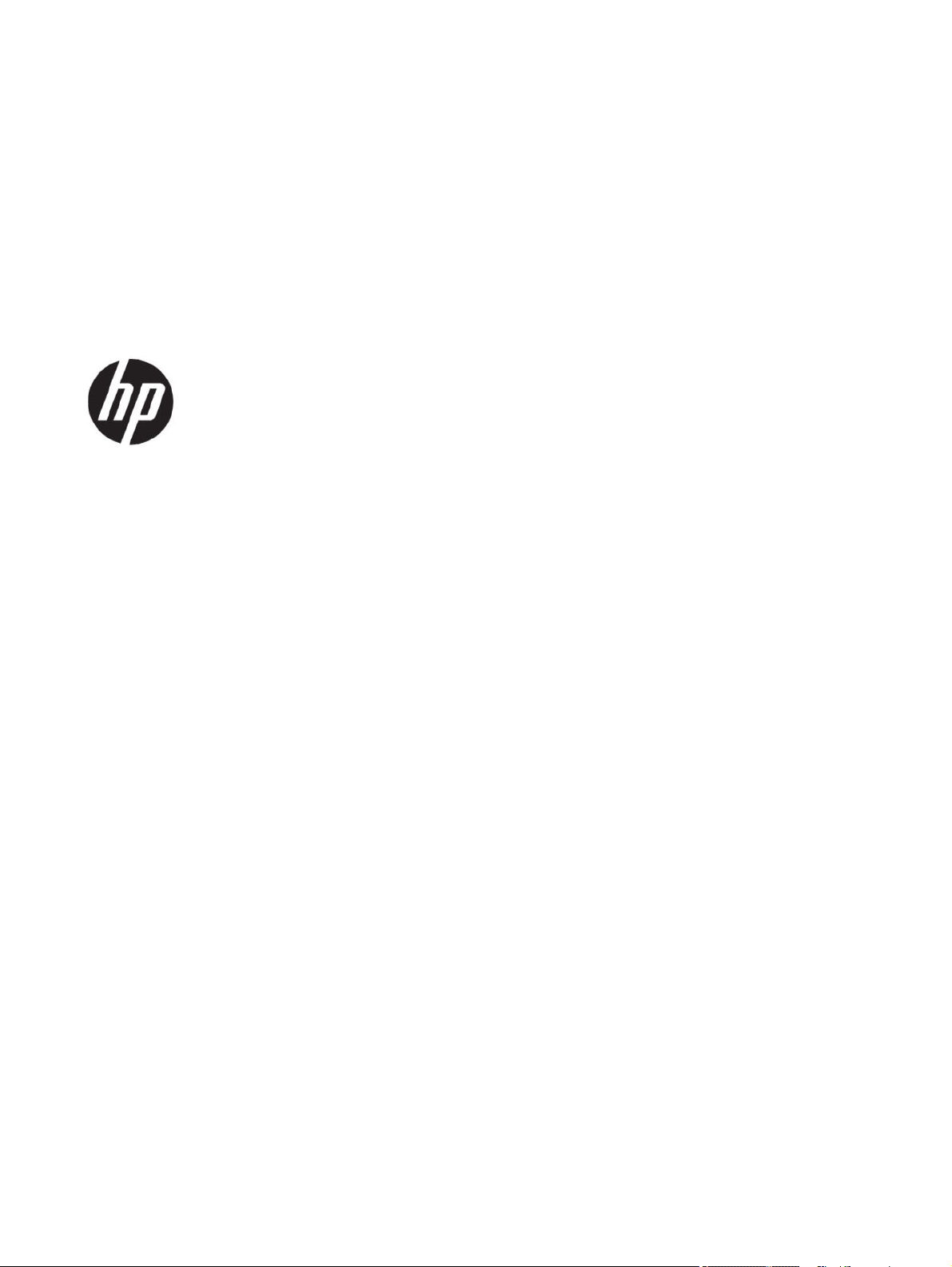
Maintenance and Service Guide
SUMMARY
This guide provides information about spare parts, removal and replacement of parts, security, backing up, and more.
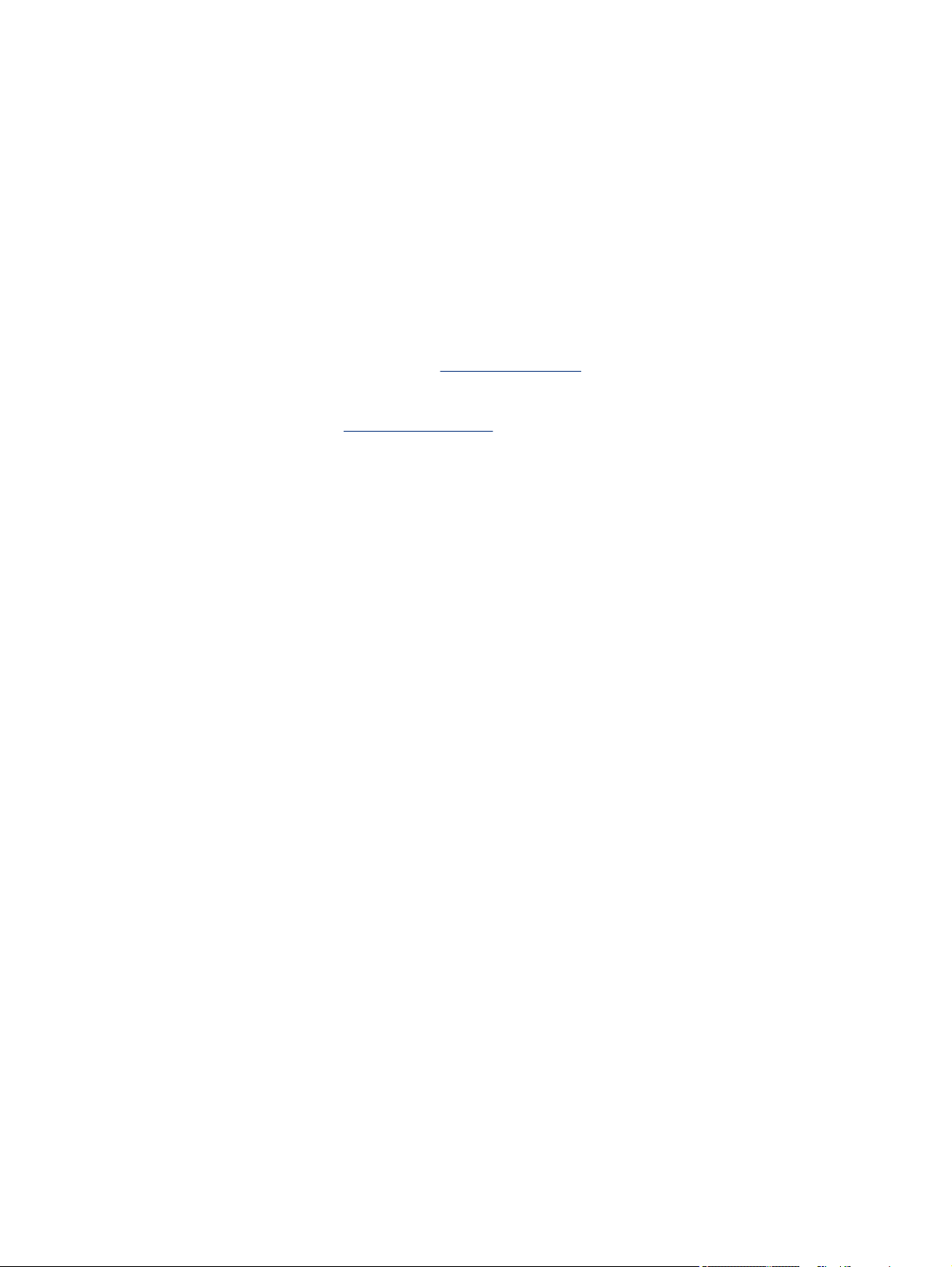
Legal information
© Copyright 2020 HP Development Company,
L.P.
Bluetooth is a trademark owned by its
proprietor and used by HP Inc. under
license. Intel, Thunderbolt, vPro, and Xeon
are trademarks of Intel Corporation or its
subsidiaries in the U.S. and/or other countries.
Microsoft and Windows are either registered
trademarks or trademarks of Microsoft
Corporation in the United States and/or
other countries. NVIDIA, GeForce, Optimus,
and Quadro are trademarks and/or registered
trademarks of NVIDIA Corporation in the U.S.
and other countries. SDHC, SDXC, and microSD
are trademarks or registered trademarks
of SD-3C LLC. USB Type-C and USB-C are
registered trademarks of USB Implementers
Forum. DisplayPort™ and the DisplayPort™
logo are trademarks owned by the Video
Electronics Standards Association (VESA®) in
the United States and other countries. Miracast
is a registered trademark of Wi-Fi Alliance.
The information contained herein is subject to
change without notice. The only warranties for
HP products and services are set forth in the
express warranty statements accompanying
such products and services. Nothing herein
should be construed as constituting an
additional warranty. HP shall not be liable
for technical or editorial errors or omissions
contained herein.
Product notice
This guide describes features that are common
to most models. Some features may not be
available on your computer.
Not all features are available in all editions
or versions of Windows. Systems may
require upgraded and/or separately purchased
hardware, drivers, software or BIOS update to
take full advantage of Windows functionality.
Windows 10 is automatically updated, which
is always enabled. ISP fees may apply and
additional requirements may apply over time
for updates. Go to
for details.
To access the latest user guides, go to
http://www.hp.com/support, and follow the
instructions to
Manuals.
http://www.microsoft.com
nd your product. Then select
Software terms
By installing, copying, downloading, or
otherwise using any software product
preinstalled on this computer, you agree to be
bound by the terms of the HP End User License
Agreement (EULA). If you do not accept these
license terms, your sole remedy is to return the
entire unused product (hardware and software)
within 14 days for a full refund subject to the
refund policy of your seller.
For any further information or to request a
full refund of the price of the computer, please
contact your seller.
First Edition: August 2020
Document Part Number: M05036-001
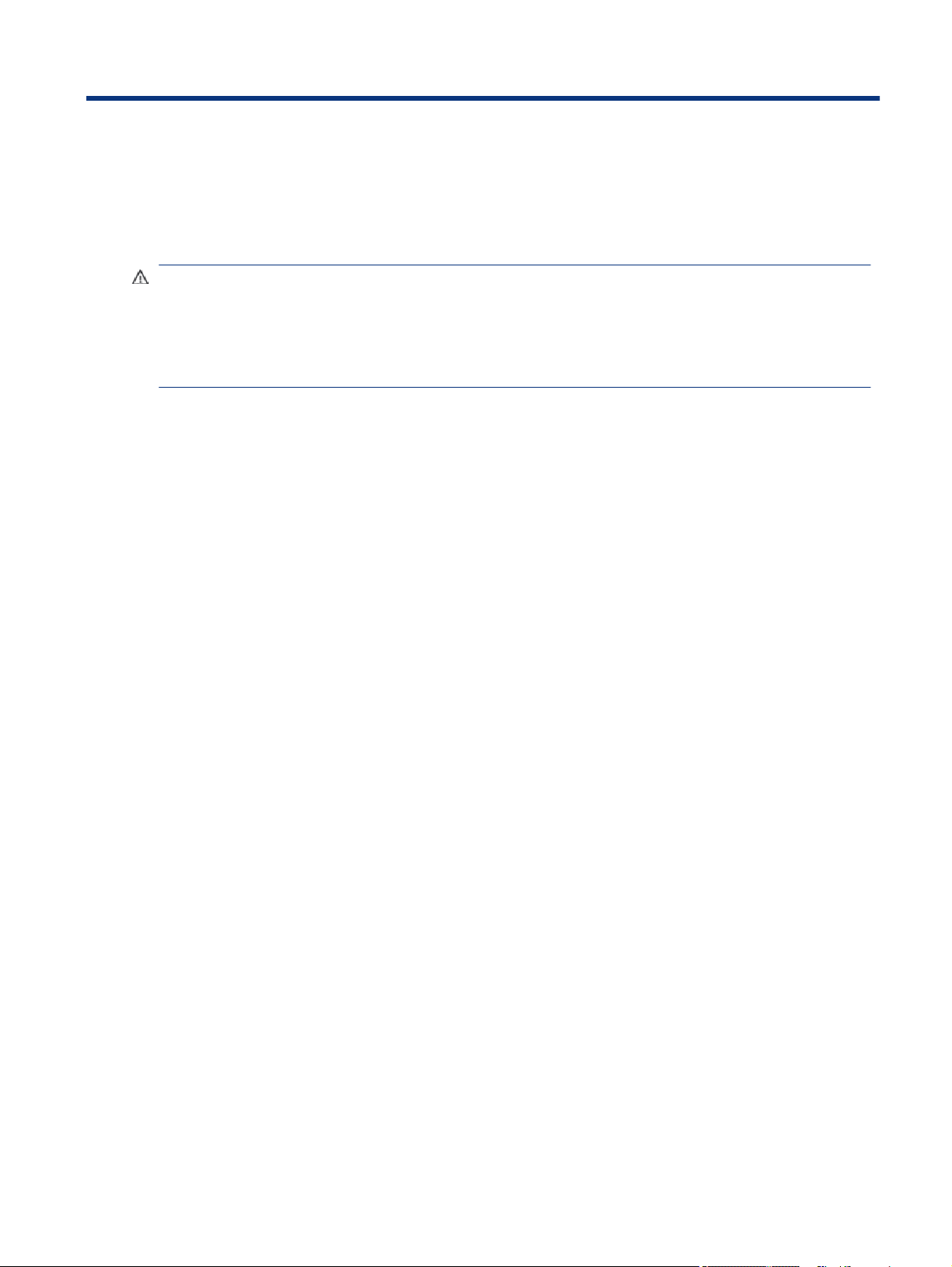
Safety warning notice
Reduce the possibility of heat-related injuries or of overheating the computer by following the practices
described.
WARNING! To reduce the possibility of heat-related injuries or of overheating the computer, do not place
the computer directly on your lap or obstruct the computer air vents. Use the computer only on a hard, at
surface. Do not allow another hard surface, such as an adjoining optional printer, or a soft surface, such as
pillows or rugs or clothing, to block airow. Also, do not allow the AC adapter to come into contact with the
skin or a soft surface, such as pillows or rugs or clothing, during operation. The computer and the AC adapter
comply with the user-accessible surface temperature limits dened by applicable safety standards.
iii
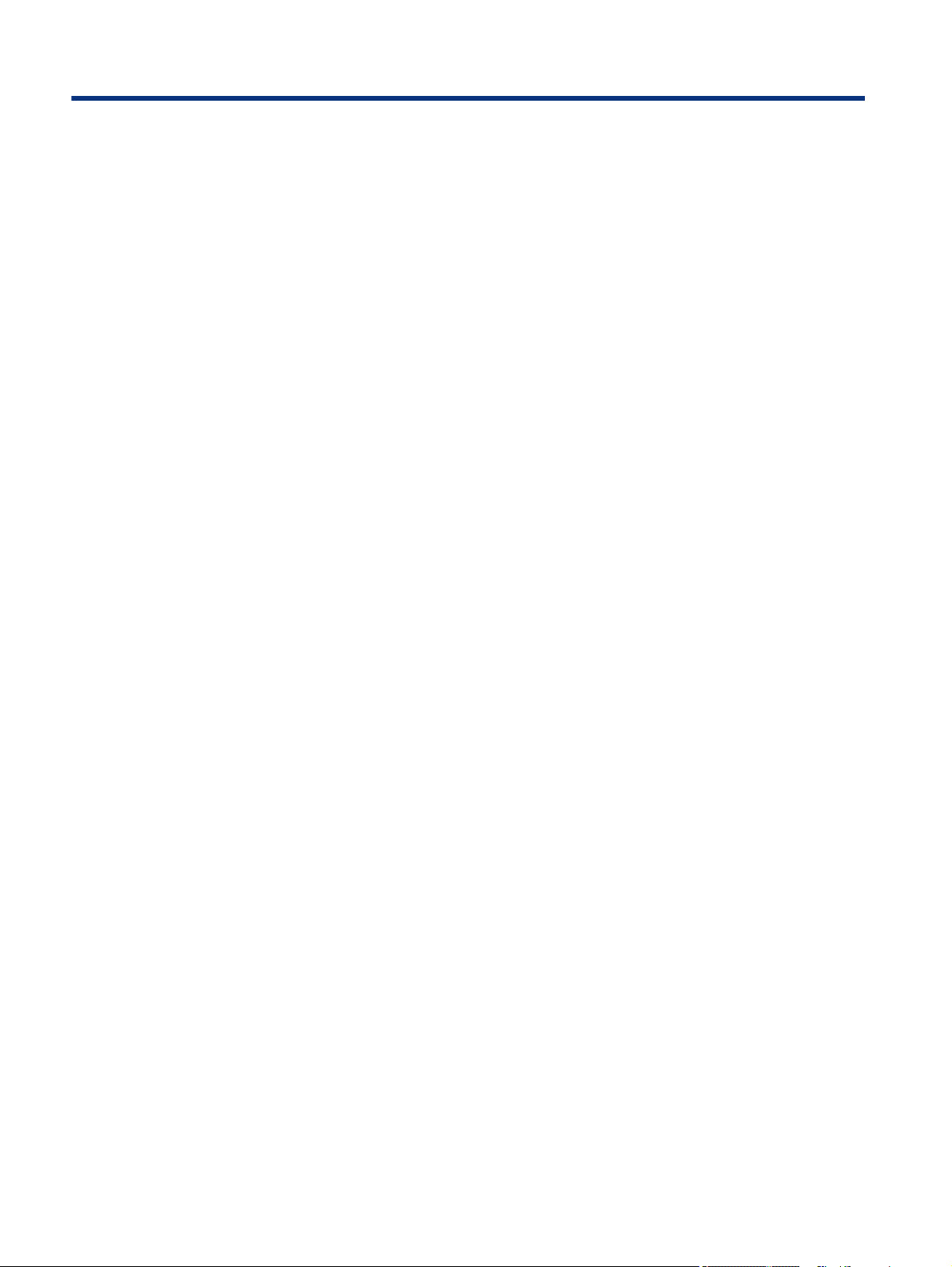
Table of contents
1 Product description................................................................................................................................................................1
2 Components...........................................................................................................................................................................5
Right side ...........................................................................................................................................................................5
Left side .............................................................................................................................................................................6
Display................................................................................................................................................................................7
Keyboard area....................................................................................................................................................................8
Touchpad component ................................................................................................................................................8
Lights..........................................................................................................................................................................9
Button, speakers, and ngerprint reader................................................................................................................10
Special keys..............................................................................................................................................................12
Hot keys (select products only) ...............................................................................................................................13
Bottom ............................................................................................................................................................................14
Labels...............................................................................................................................................................................14
3 Illustrated parts catalog ......................................................................................................................................................16
Computer major components..........................................................................................................................................16
Display assembly subcomponents..................................................................................................................................19
Miscellaneous parts......................................................................................................................................................... 21
4 Removal and replacement procedures preliminary requirements.....................................................................................23
Tools required ..................................................................................................................................................................23
Service considerations.....................................................................................................................................................23
Plastic parts .............................................................................................................................................................23
Cables and connectors.............................................................................................................................................23
Drive handling..........................................................................................................................................................23
Workstation guidelines............................................................................................................................................24
Electrostatic discharge information................................................................................................................................24
Generating static electricity ....................................................................................................................................25
Preventing electrostatic damage to equipment .....................................................................................................25
Personal grounding methods and equipment ........................................................................................................26
Grounding the work area.........................................................................................................................................26
Recommended materials and equipment............................................................................................................... 26
Packaging and transporting guidelines ..........................................................................................................................27
5 Removal and replacement procedures for authorized service provider parts...................................................................28
Component replacement procedures..............................................................................................................................28
Preparation for disassembly ...................................................................................................................................28
Bottom cover............................................................................................................................................................28
Battery .....................................................................................................................................................................29
Solid-state drive ......................................................................................................................................................31
iv
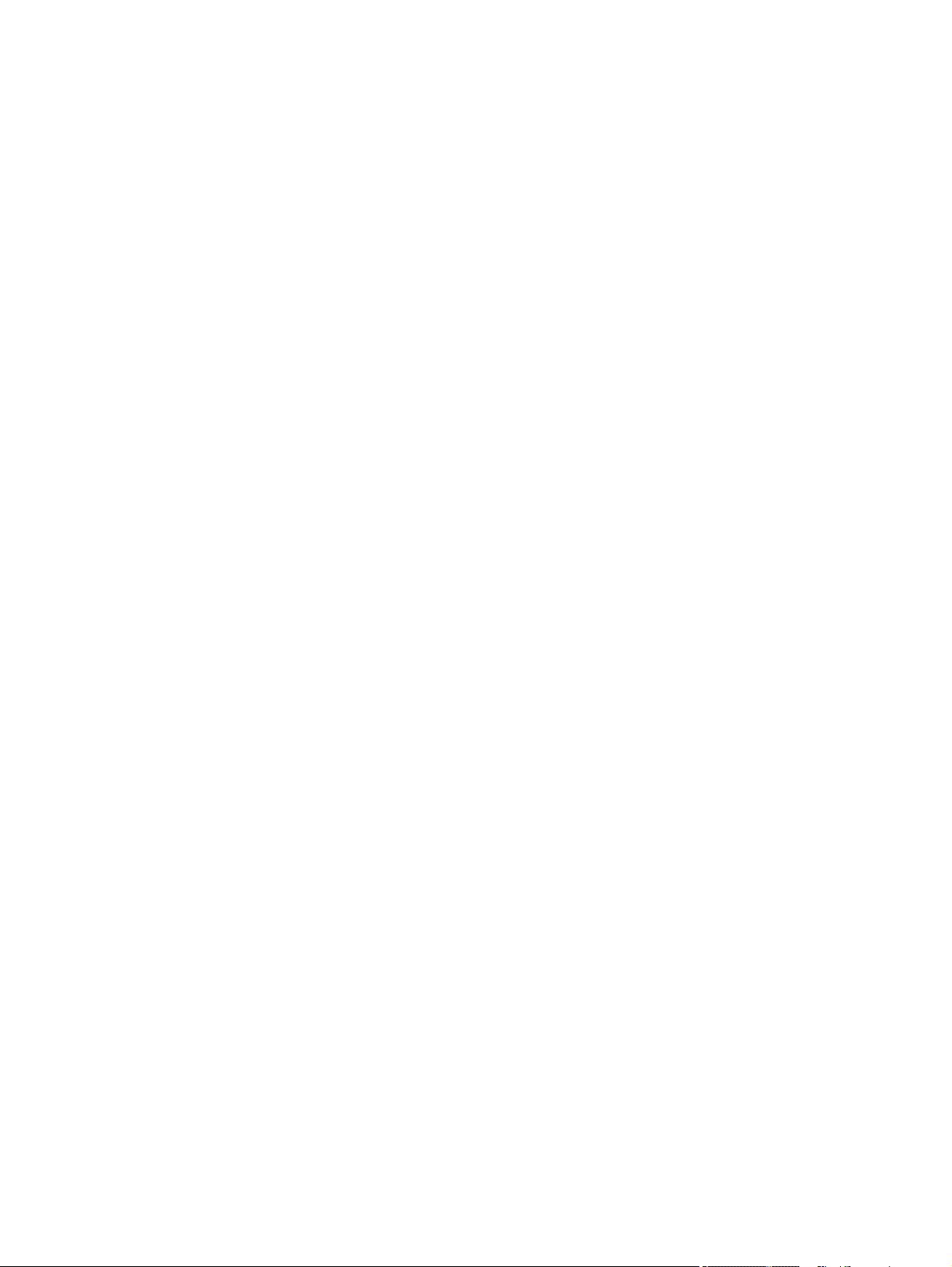
RTC battery .............................................................................................................................................................. 32
Heat sink with fans ..................................................................................................................................................33
USB board and cable................................................................................................................................................35
Touchpad..................................................................................................................................................................36
Keyboard controller board.......................................................................................................................................37
System board...........................................................................................................................................................38
Speakers...................................................................................................................................................................41
Fingerprint reader board (select products only) .....................................................................................................42
Display assembly.....................................................................................................................................................43
Keyboard with top cover..........................................................................................................................................51
6 Troubleshooting guide.........................................................................................................................................................52
Resources.........................................................................................................................................................................52
General troubleshooting steps........................................................................................................................................53
Identify the issue .....................................................................................................................................................53
1. Understand the issue...................................................................................................................................53
Boot up sequence.............................................................................................................................................54
Failure classication........................................................................................................................................54
2. Examine the environment ...........................................................................................................................56
3. Perform a visual inspection of hardware ....................................................................................................56
4. Update BIOS and drivers ..............................................................................................................................56
Manually updating BIOS and drivers................................................................................................................57
Remotely deploying the BIOS and drivers........................................................................................................57
Analyze the issue.....................................................................................................................................................57
5. Remove or uninstall recently added hardware, software........................................................................... 57
6. HP Hardware Diagnostics and Tools ............................................................................................................57
HP PC Hardware Diagnostics (UEFI).................................................................................................................57
HP BIOS Conguration Utility (BCU)................................................................................................................. 59
HP Image Diagnostic Tool ................................................................................................................................59
HP Thermal Monitor......................................................................................................................................... 59
Non HP diagnostics tools.................................................................................................................................60
7. Status lights, blinking light codes, troubleshooting lights, and POST error messages .............................60
Status lights.....................................................................................................................................................60
Blinking light codes.......................................................................................................................................... 61
POST error messages........................................................................................................................................61
Resolve the issue.....................................................................................................................................................62
8. Hard reset.....................................................................................................................................................62
9. Soft reset (Default Settings)........................................................................................................................63
10. Reseat cables and connections .................................................................................................................64
11. Test with minimum conguration .............................................................................................................64
Essential hardware conguration ...................................................................................................................65
Safe mode ........................................................................................................................................................65
12. Test with veried working conguration (hardware or operating system) ..............................................66
13. Replace the system board .........................................................................................................................66
Verify solution..........................................................................................................................................................67
Helpful Hints ....................................................................................................................................................................67
At startup .................................................................................................................................................................67
During operation...................................................................................................................................................... 67
Consulting with HP Service......................................................................................................................................68
Common issues and possible solutions ..........................................................................................................................69
Power-on issues.......................................................................................................................................................69
v
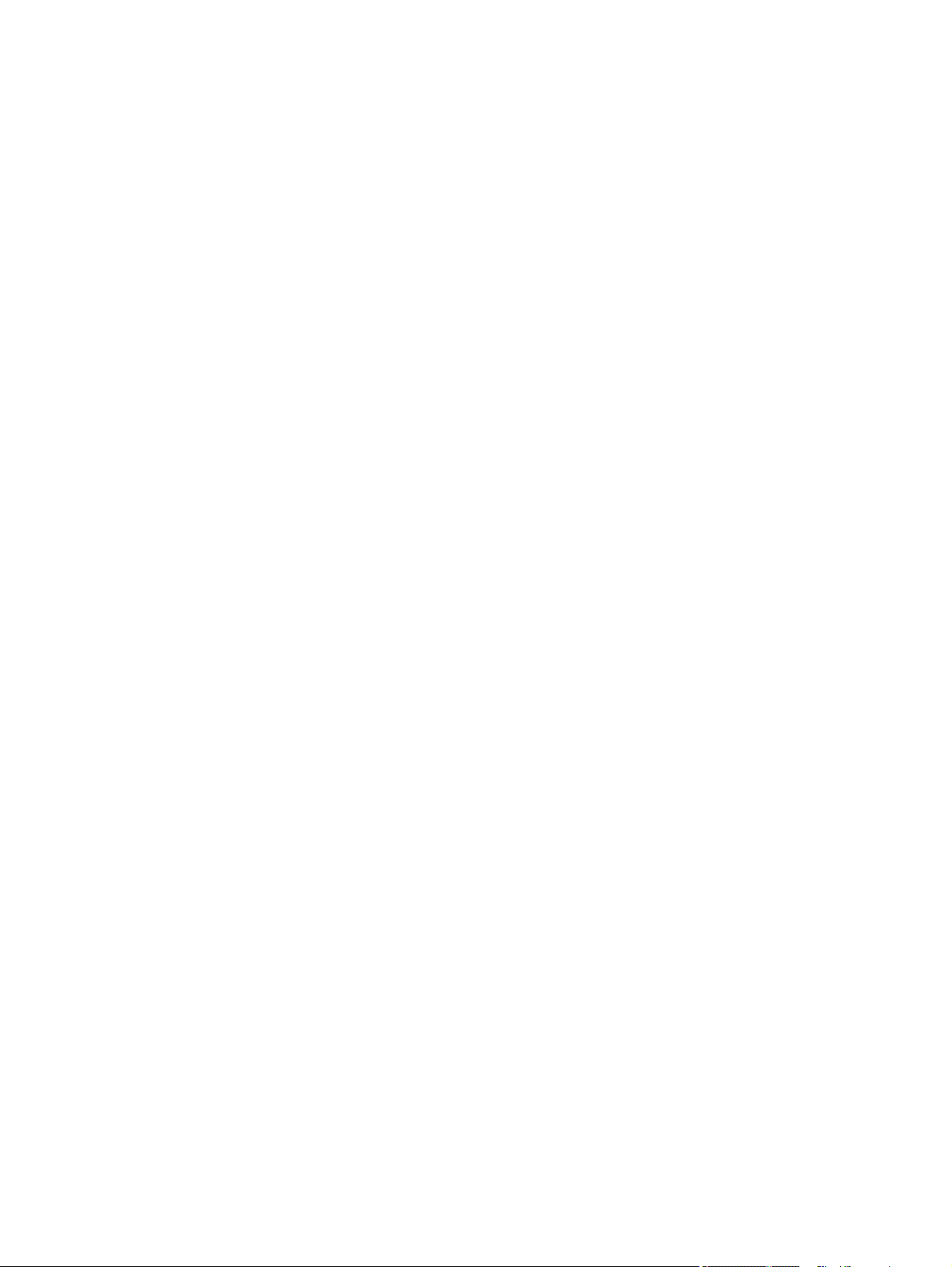
No power..........................................................................................................................................................69
Intermittent power-on, shutdown, reboot......................................................................................................70
AC adapter issue...............................................................................................................................................71
Battery not recognized, not charging.............................................................................................................. 72
Battery discharges too fast .............................................................................................................................73
Burnt smell.......................................................................................................................................................74
POST.........................................................................................................................................................................75
No video (with power)...................................................................................................................................... 75
Blinking lights ..................................................................................................................................................76
Diagnostic error messages..............................................................................................................................77
BIOS password .................................................................................................................................................77
Performance (OS).....................................................................................................................................................78
Intermittent shutdown ....................................................................................................................................78
Blue screen.......................................................................................................................................................79
Freeze at Windows Logo (hang or lockup).......................................................................................................81
Electromagnetic Interference (EMI).................................................................................................................82
No wake up.......................................................................................................................................................83
Unresponsive ...................................................................................................................................................84
Slow performance............................................................................................................................................85
HP Smart Adapter warning message...............................................................................................................85
Incorrect time and date....................................................................................................................................86
Display......................................................................................................................................................................86
Display anomalies............................................................................................................................................86
Symptom..........................................................................................................................................................87
Quick check ......................................................................................................................................................87
HP PC Hardware Diagnostics (UEFI) for video test ..........................................................................................88
Display assembly diagram...............................................................................................................................88
Dead pixel.........................................................................................................................................................89
No video (internal) ...........................................................................................................................................89
No video (external) ..........................................................................................................................................89
DisplayPort/VGA ..............................................................................................................................................90
HDMI .................................................................................................................................................................90
No or bad external video via docking ..............................................................................................................90
Incorrect or missing color/distorted image.....................................................................................................91
Touch screen ....................................................................................................................................................92
I/O devices................................................................................................................................................................93
Keyboard..........................................................................................................................................................93
Keyboard pointing stick (select products only)...............................................................................................94
Keyboard backlight ..........................................................................................................................................94
Touchpad.......................................................................................................................................................... 95
Network connectivity (RJ-45 jack) ..................................................................................................................95
Network connectivity wireless (WLAN) ...........................................................................................................96
WWAN...............................................................................................................................................................96
USB ...................................................................................................................................................................97
Smart card reader............................................................................................................................................97
Speaker, headphone - audio issues .................................................................................................................98
Thunderbolt (TB)..............................................................................................................................................99
Storage...................................................................................................................................................................100
Hard drive or solid-state drive not recognized..............................................................................................101
No boot to operating system (no read-write error) ......................................................................................102
Read-write error ............................................................................................................................................102
Slow performance..........................................................................................................................................103
Blue screen (BSOD) error ...............................................................................................................................103
Noisy hard drive .............................................................................................................................................103
vi
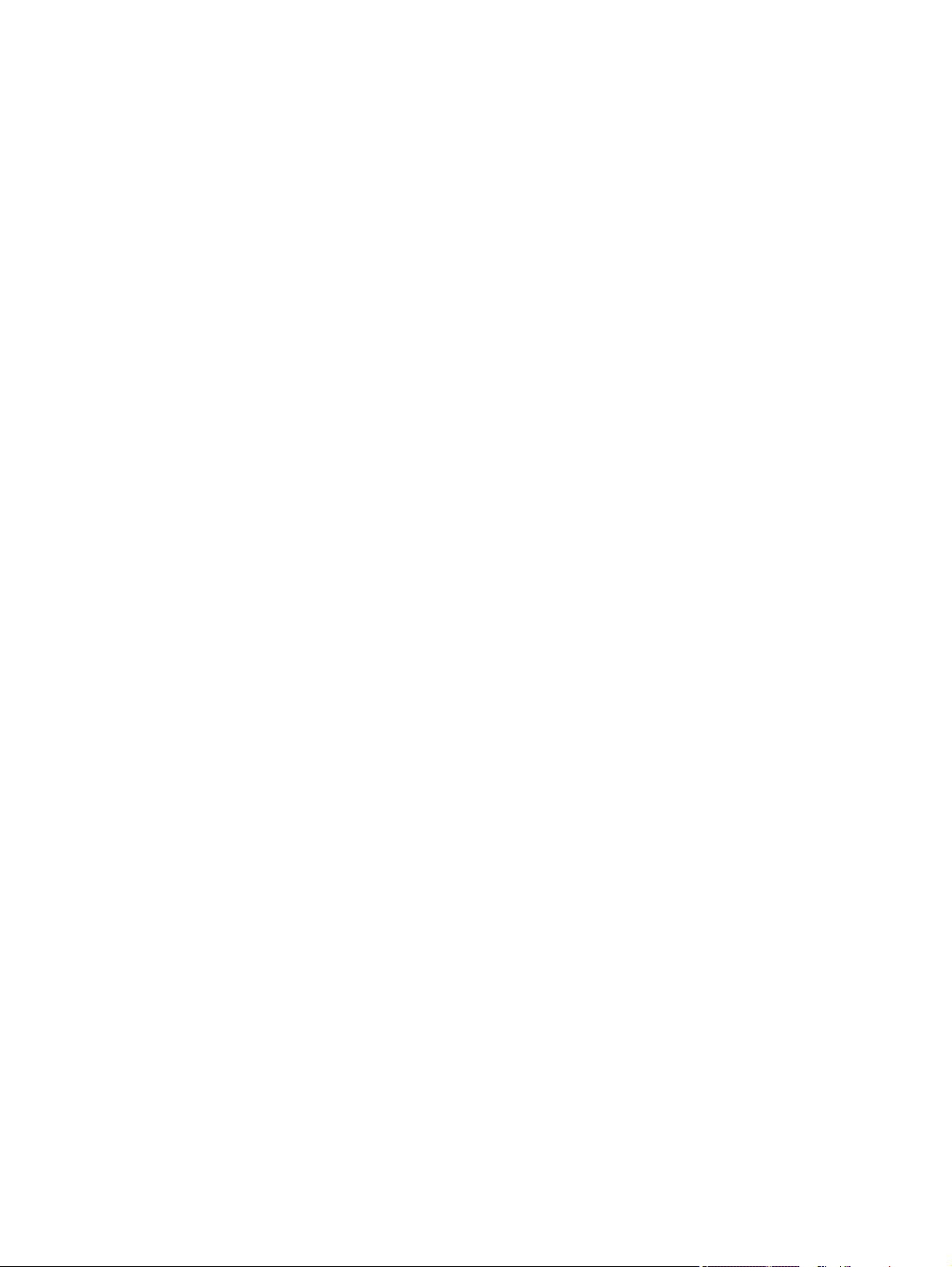
Mechanical .............................................................................................................................................................104
Noise (sound) .................................................................................................................................................104
Fan runs constantly .......................................................................................................................................105
Thermal shutdown (hot)................................................................................................................................106
Additional information ..................................................................................................................................................107
Acronyms ...............................................................................................................................................................107
Blinking lights and boot error codes .....................................................................................................................108
Processor not executing code........................................................................................................................108
BIOS recovery code unable to nd valid BIOS recovery image......................................................................108
Memory module error....................................................................................................................................109
Graphics Controller Error (No Controller) ......................................................................................................109
Failure System Board Error............................................................................................................................109
Intel Trusted Execution Technology (TXT) Error ...........................................................................................109
Sure Start unable to nd valid BIOS Boot Block image .................................................................................110
Sure Start has identied a problem (Manual Recovery Policy Set)...............................................................110
POST error messages and user actions.................................................................................................................110
Routine maintenance for performance improvement..........................................................................................112
Common blue screen error messages...................................................................................................................113
Error message list..........................................................................................................................................113
Bug check symbolic names............................................................................................................................113
Microsoft general troubleshooting of Windows bug check codes ................................................................113
Use Windows Debugging Tool ...............................................................................................................................114
Windows Software Development Kit (SDK)...................................................................................................114
Display issue: pixel anomalies...............................................................................................................................117
Cable management................................................................................................................................................119
Connector types.....................................................................................................................................................119
Flex cable .......................................................................................................................................................119
Horizontal cable insertion .............................................................................................................................120
Multiple-pin horizontal connector (LVDS cable to display panel) .................................................................120
Multiple-pin vertical connector (LVDS cable to system board) .....................................................................121
7 Computer Setup (BIOS), TPM, and HP Sure Start...............................................................................................................122
Using Computer Setup...................................................................................................................................................122
Navigating and selecting in Computer Setup .......................................................................................................122
Restoring factory settings in Computer Setup......................................................................................................122
Updating the BIOS..................................................................................................................................................123
Determining the BIOS version........................................................................................................................123
Preparing for a BIOS update ..........................................................................................................................123
Downloading a BIOS update ..........................................................................................................................124
Installing a BIOS update.................................................................................................................................124
Changing the boot order using the f9 prompt ......................................................................................................124
TPM BIOS settings (select products only) .....................................................................................................................125
Using HP Sure Start (select products only) ...................................................................................................................125
8 Backing up, restoring, and recovering...............................................................................................................................126
Backing up information and creating recovery media..................................................................................................126
Using Windows tools for backing up .....................................................................................................................126
Using the HP Cloud Recovery Download Tool to create recovery media (select products only)..........................126
Restoring and recovering your system..........................................................................................................................126
Creating a system restore .....................................................................................................................................127
vii
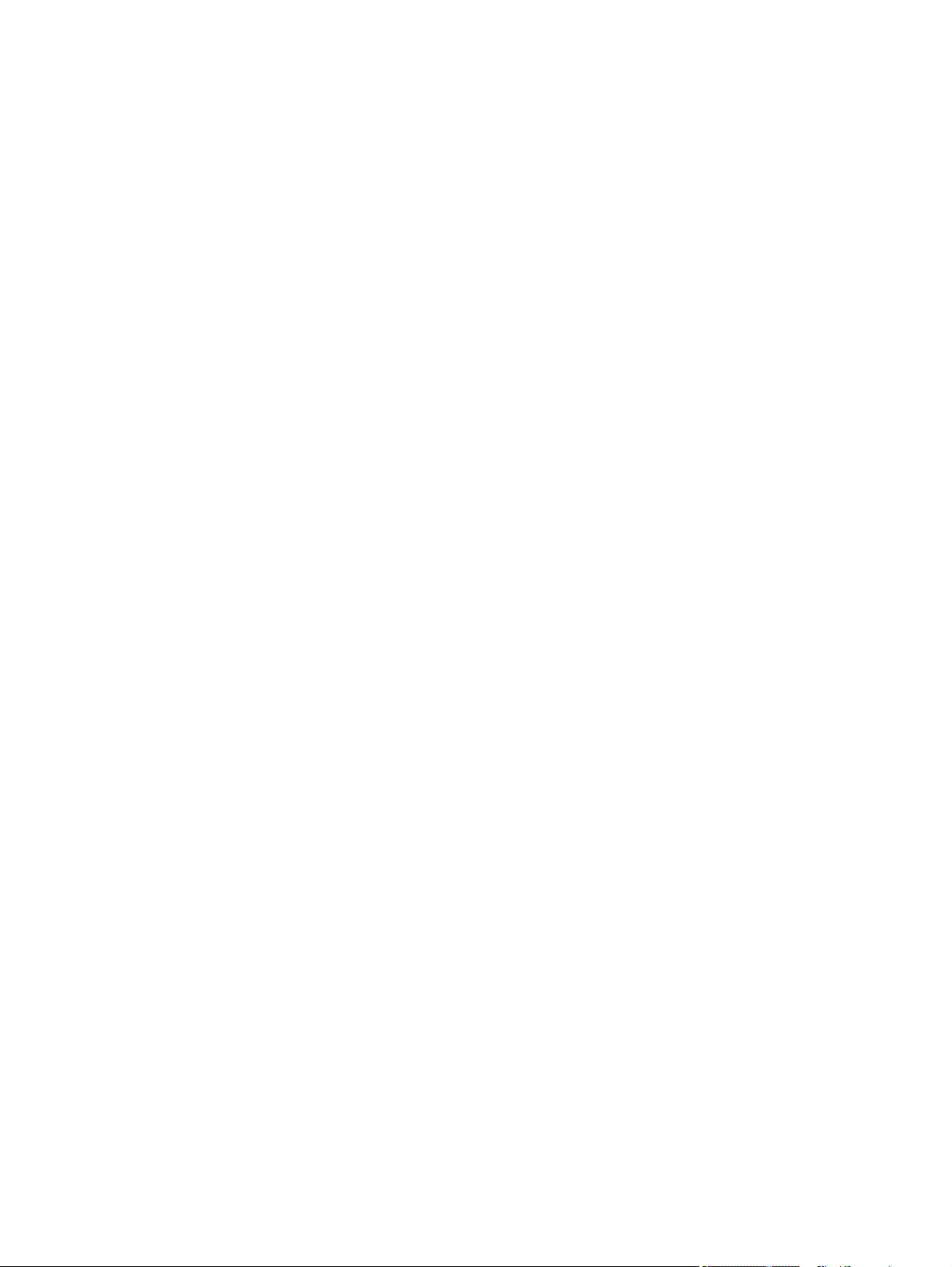
Restoring and recovery methods ..........................................................................................................................127
Recovering using HP Recovery media ...................................................................................................................127
Changing the computer boot order .......................................................................................................................127
Using HP Sure Recover (select products only).......................................................................................................128
9 Using HP PC Hardware Diagnostics ...................................................................................................................................129
Downloading the HP PC Hardware Diagnostics Windows from the Microsoft Store....................................................129
Customizing Remote HP PC Hardware Diagnostics UEFI settings ................................................................................129
10 Specications...................................................................................................................................................................130
Computer specications................................................................................................................................................130
39.6 cm (15.6 in) display specications ........................................................................................................................130
11 Statement of memory volatility......................................................................................................................................132
Current BIOS steps.........................................................................................................................................................132
Nonvolatile memory usage ...........................................................................................................................................134
Questions and answers .................................................................................................................................................136
Using HP Sure Start (select products only) ...................................................................................................................138
12 Power cord set requirements ..........................................................................................................................................139
Requirements for all countries......................................................................................................................................139
Requirements for specic countries and regions..........................................................................................................139
13 Recycling..........................................................................................................................................................................141
Index ......................................................................................................................................................................................142
viii
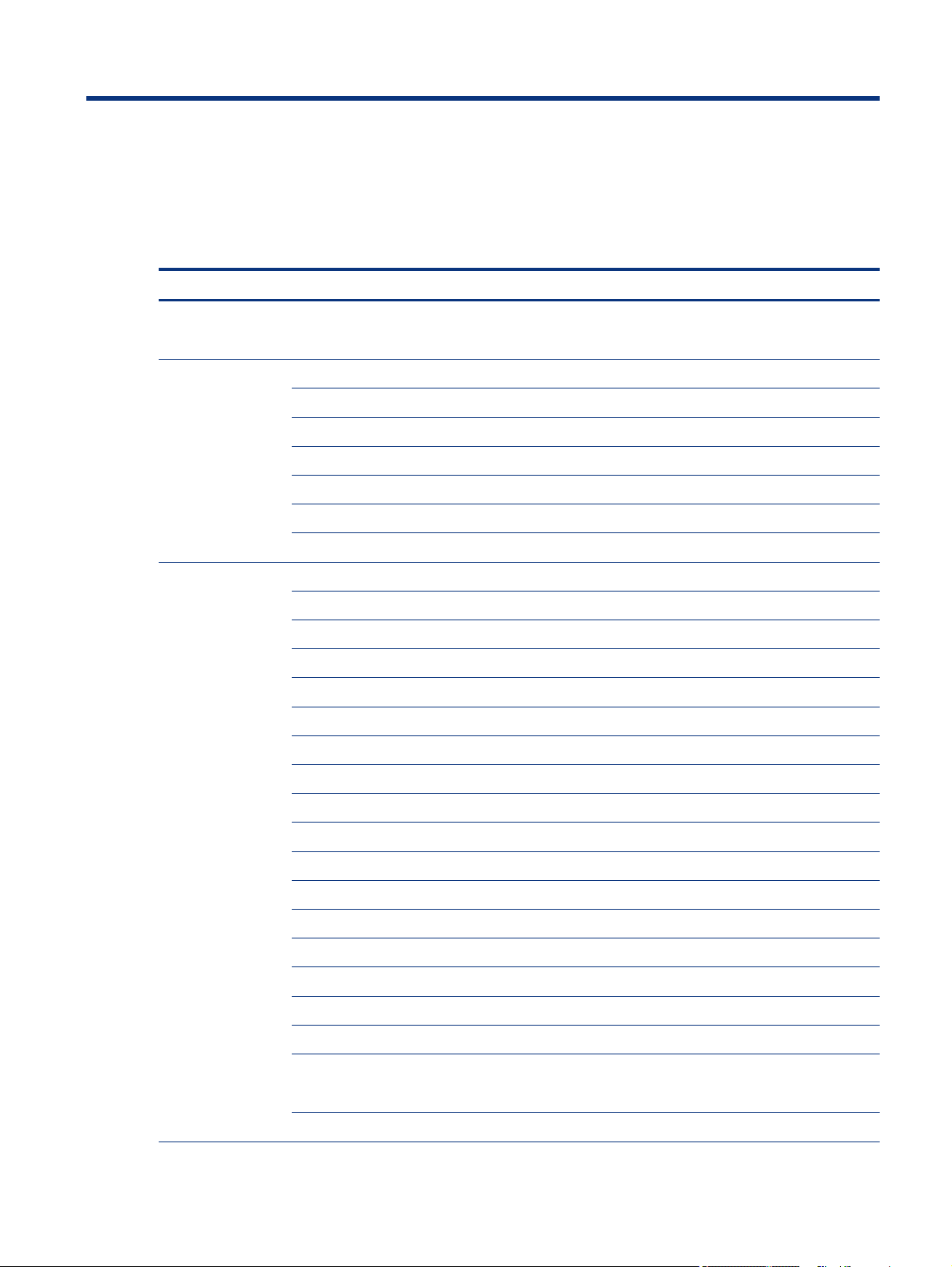
Product description1
This table provides detailed product information.
Table 1-1 Product components and their descriptions
Category Description
Product Name HP ZBook Studio G7 Mobile Workstation
HP ZBook Create with GeForce Gfx
Processors 10th Generation Intel® Xeon® processors
Intel Xeon W-10885M (2.4 GHz [turbo up to 5.3 GHz], 8 cores, 16 MB Intel Smart Cache, 45 W)
10th Generation Intel® Core™ processors
Intel Core i9-10885H (2.4 GHz [turbo up to 5.3 GHz], 8 cores, 16 MB Intel Smart Cache, 45 W)
Intel Core i7-10850H (2.7 GHz [turbo up to 5.1 GHz], 6 cores, 12 MB Intel Smart Cache, 45 W)
Intel Core i7-10750H (2.6 GHz [turbo up to 5.0 GHz], 6 cores, 12 MB Intel Smart Cache, 45 W)
Intel Core i5-10400H (2.6 GHz [turbo up to 4.6 GHz], 4 cores, 8 MB Intel Smart Cache, 45 W)
Graphics Internal graphics
Intel UHD Graphics
Discrete graphics (select products only)
NVIDIA® Quadro® T1000 with Max-Q Design
NVIDIA Quadro T2000 with Max-Q Design
NVIDIA Quadro RTX 3000 with Max-Q Design
NVIDIA Quadro RTX 4000 with Max-Q Design
NVIDIA Quadro RTX 5000 with Max-Q Design
NVIDIA GeForce® RTX 2070 with Max-Q Design
NVIDIA GeForce RTX 2070 Super with Max-Q Design
NVIDIA GeForce RTX 2080 Super with Max-Q Design
Supports DX11, DX12, DXR on models with GeForce RTX graphics
Supports NVIDIA GC6 and GC o
Supports full extent of NVIDIA Max-Q Power Boosts
Supports hybrid (switchable) graphics
Supports NVIDIA Optimus® Technology
Supports Open GL 4.6/Open CL 1.2/Vulkan 1.1
Supports DisplayPort™ 1.4 (for GPU direct output or through Thunderbolt®)
- DisplayPort 1.4 support through mini DisplayPort and HDMI 2.0 through HDMI port
Supports up to four displays through HP Thunderbolt Dock in discrete graphics models
Product description 1
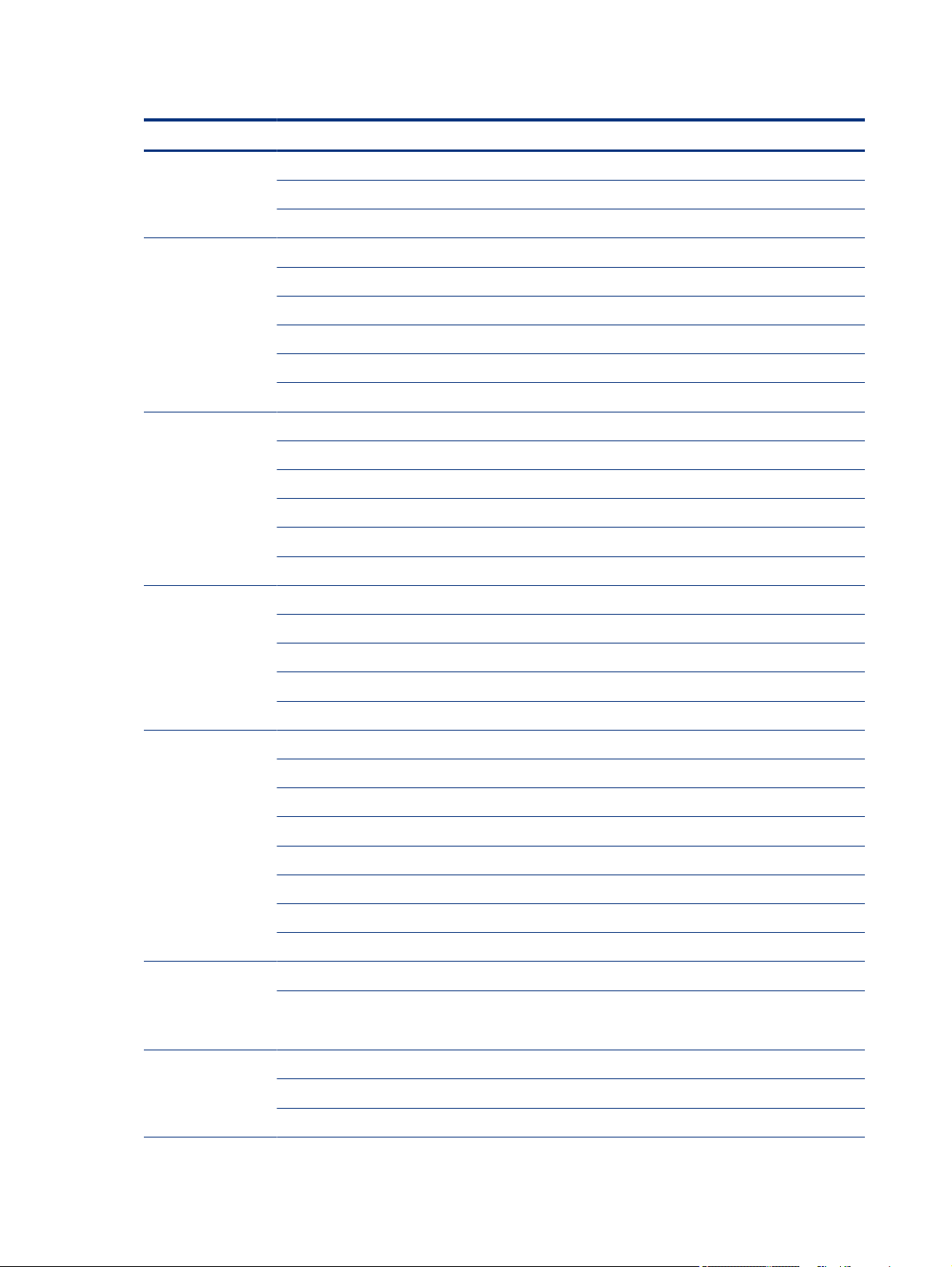
Table 1-1 Product components and their descriptions (continued)
Category Description
Supports up to three displays through docking station in UMA graphics models
Supports NVIDIA Mosaic Technology on models with Quadro graphics
Supports NVIDIA Surround Technology on models with GeForce graphics
Display 39.6 cm (15.6 in), LED, narrow bezel, UWVA, antiglare, nontouch
Full high denition (FHD) (1920 × 1080), 400 nits, 100% RGB, eDP + PSR, low power (1 W)
FHD, 1000 nits, 72% CG, eDP + PSR, uslim, SV4
Ultra high denition (UHD) (3840 × 2160), 400 nits, sRGB 100%, BrightView, eDP + PSR, HDR400, DreamColor
39.6 cm (15.6 in), OLED, narrow bezel, UWVA, BrightView, HDR500, touch
UHD, 400 nits, 100% DCI P3, eDP + PSR
Memory Integrated memory supporting up to 32 GB of RAM, nonupgradeable
Dual-channel DDR4-2933 (models with GeForce RTX graphics) or DDR4-2666
Supports the following congurations:
● 32 GB (Core processors)
● 16 GB (Core and Xeon processors)
● 8 GB (Core i5 processors only)
Primary storage M.2 2280 solid-state drives (NGFF)
2 TB, PCIe, NVMe, TLC
1 TB, PCIe, NVMe, TLC
512 GB, PCIe, NVMe, TLC (OPAL 2)
256 GB, PCIe, NVMe, TLC
Audio and video HP Bang & Olufsen Audio
Stereo speakers (4)
Microphone (dual array)
Microphone (rear facing)
Camera, IR RGB 720p with Temporal Noise Reduction (TNR)
HP noise cancellation software
HP Clear Sound Amp
Intel SST Audio
RJ-45 (network) jack No direct Ethernet support, available via accessories
The following support S4/S5 wake on LAN (via out of band) and S0/S0ix/S4/S5 MPAT (via out of band): HP
USB-C Mini Dock, HP USB-C/A Universal Dock G2, HP USB-C Dock G5, HP USB-C Dock G4 3, HP Thunderbolt
Dock G2, and HP USB-C Mini Dock.
Wireless Wireless Local Area Network (WLAN)
Intel Wi-Fi 6 AX201 + Bluetooth® 5 (802.11ax 2 × 2) (non-vPro™)
Intel Wi-Fi 6 AX201 + Bluetooth 5 (802.11ax 2 × 2) (vPro)
2 Chapter 1 Product description
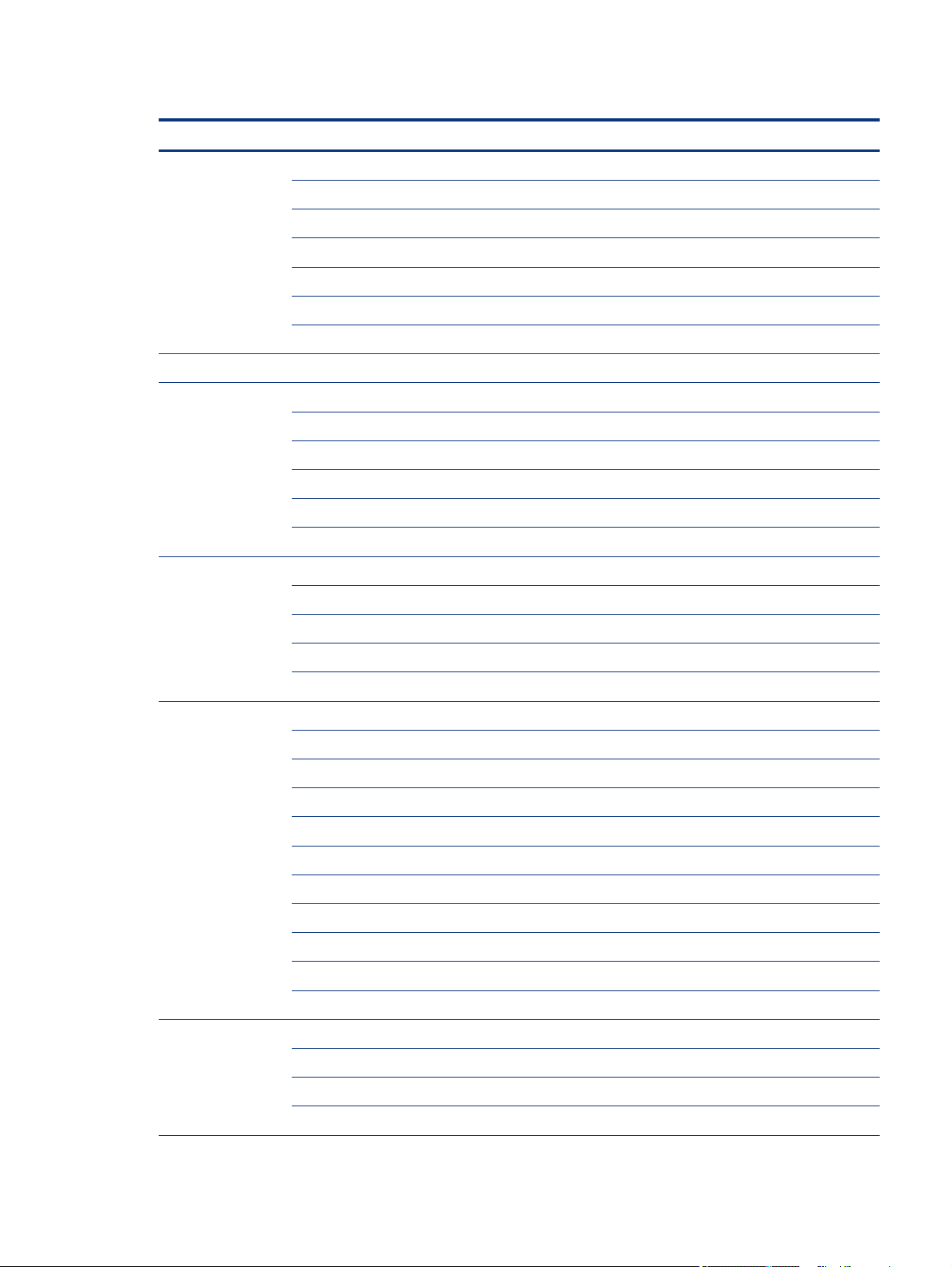
Table 1-1 Product components and their descriptions (continued)
Category Description
Compatible with Miracast® devices
Two WLAN antennas congured at bottom of panel
Supports HP Connection Optimizer (with data analytics)
Intel BT audio ooad
Supports Static BIOS SAR for Intel modules
Supports HP Extended Range Wireless LAN
Supports HP LAN-Wireless Protection (WLAN/LAN/WWAN switching)
Media card reader Supports microSD™, SDHC™, SDXC™
Ports HDMI 2.0 with discrete graphics; HDMI 1.4 with UMA graphics
Audio-out (headphone)/audio-in (microphone) combo jack
(2) USB 3.1 Gen 1 Type C with Thunderbolt™
Mini DisplayPort 1.4 with discrete graphics
USB 3.1 Gen 1 charging port (S3/S5)
AC Smart Pin adapter plug
Docking HP Thunderbolt Dock G2
HP USB-C Dock G5
HP USB-C/A Universal Dock G2
HP USB-C Mini Dock
HP Elite USB-C Hub
Keyboard/pointing
devices
Power requirements Battery
HP Premium Quiet Keyboard
Backlit, spill resistant, HP Dura Keys
Backlit, spill resistant, HP Dura Keys for mini DisplayPort
Backlit, Z Command, spill resistant, HP Dura Keys
Backlit, Z Command, spill resistant, HP Dura Keys for mini DisplayPort
Backlit, spill resistant, HP Dura Keys, privacy
Not backlit, spill resistant, HP Dura Keys, privacy for mini DisplayPort
Touchpad
Firmware PTP
Microsoft® precision touchpad default gestures support
Glass clickpad
6 cell, 83 Whr, lithium polymer
HP Fast Charge Technology
Smart AC adapters
Product description 3
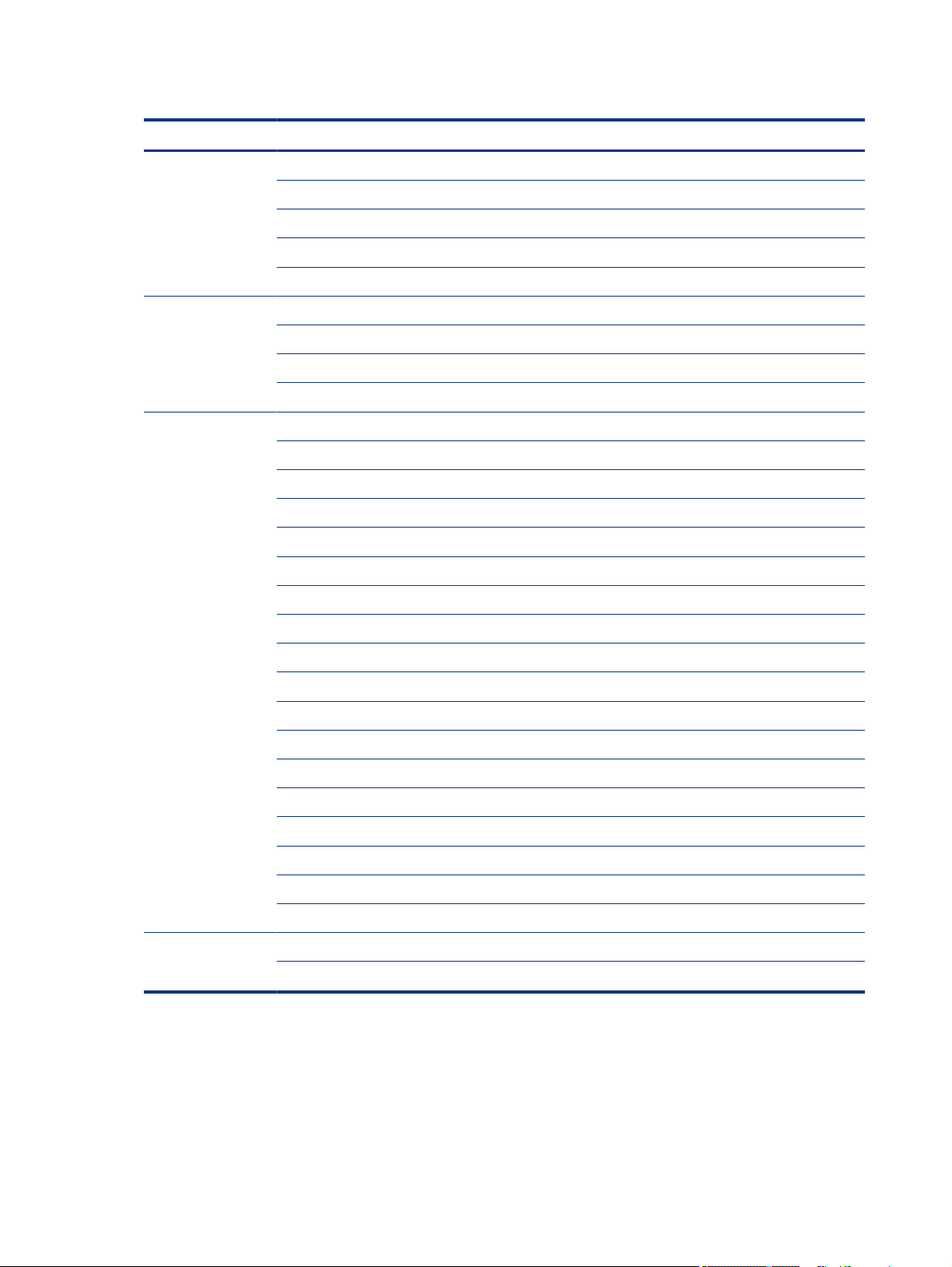
Table 1-1 Product components and their descriptions (continued)
Category Description
200 W, ultra slim
150 W, slim
Power cord
3 wire, C13, 1.0 m, with ground pin (for use with 200 W AC adapter)
3 wire, C5, 1.0 m, with ground pin (for use with 150 W AC adapter)
Security Trusted Platform Module (TPM) 2.0, Inneon, soldered down
Touch ngerprint sensor (select products only)
Nano security lock
Preboot authentication (password, smart card)
Operating system Windows® 10 Home 64 High-End Chinese Market CPPP
Windows 10 Pro 64
Windows 10 Pro 64 Chinese Market
Windows 10 Pro 64 High End
Windows 10 Pro 64 High End Chinese Market
Windows 10 Pro 64 for Workstations Plus
Windows 10 Pro 64 for Workstations Plus Chinese Market
FreeDOS 3.0
Restore media
Windows 10 Driver DVD
Windows 10 Driver USB
Windows 10 Professional 64 bit OS DVD
Certied
Microsoft WHQL
Tested and documented
Windows 10 Enterprise 64 LTSC 1809 (available only by request)
Web-only support
Windows 10 Enterprise 64
Serviceability End user replaceable parts
AC adapter
4 Chapter 1 Product description
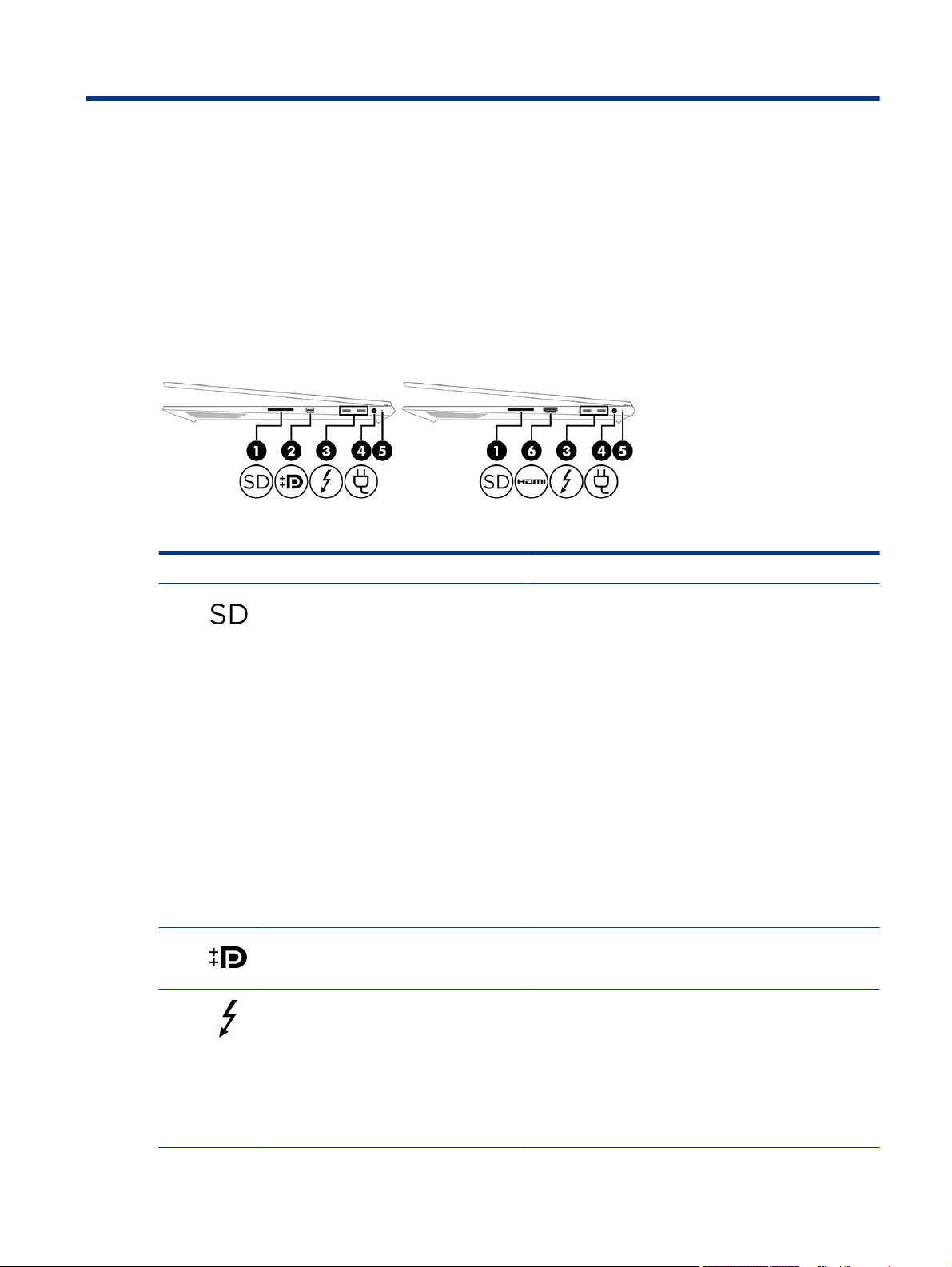
Components2
Your computer features top-rated components. This chapter provides details about your components, where
they are located, and how they work.
Right side
Use the illustration and table to identify the components on the right side of the computer.
Table 2-1 Right-side components and their descriptions
Component Description
(1) Memory card reader Reads optional memory cards that store, manage, share, or
(2) DisplayPort™ connector (select products only) Connects an optional digital display device, such as a high
(3) USB Type-C® Thunderbolt™ ports (2) with HP
Sleep and Charge
access information.
To remove the plug from the memory card reader slot:
1. Press in gently on the push bar until the card slot plug is
ejected.
2. Remove the card slot plug from the computer.
To insert a card:
1. Hold the card label-side up, with the connectors facing the
computer.
2. Insert the card into the memory card reader, and then
press in on the card until it is rmly seated.
To remove a card:
▲ Press in on the card, and then remove it from the memory
card reader.
performance monitor or projector.
Connect a USB device, provides high-speed data transfer, and
charge small devices, even when the computer is o.
- and -
Connect a display device that has a USB Type-C connector,
providing DisplayPort output.
NOTE: Your computer might also support a Thunderbolt
docking station.
Components 5
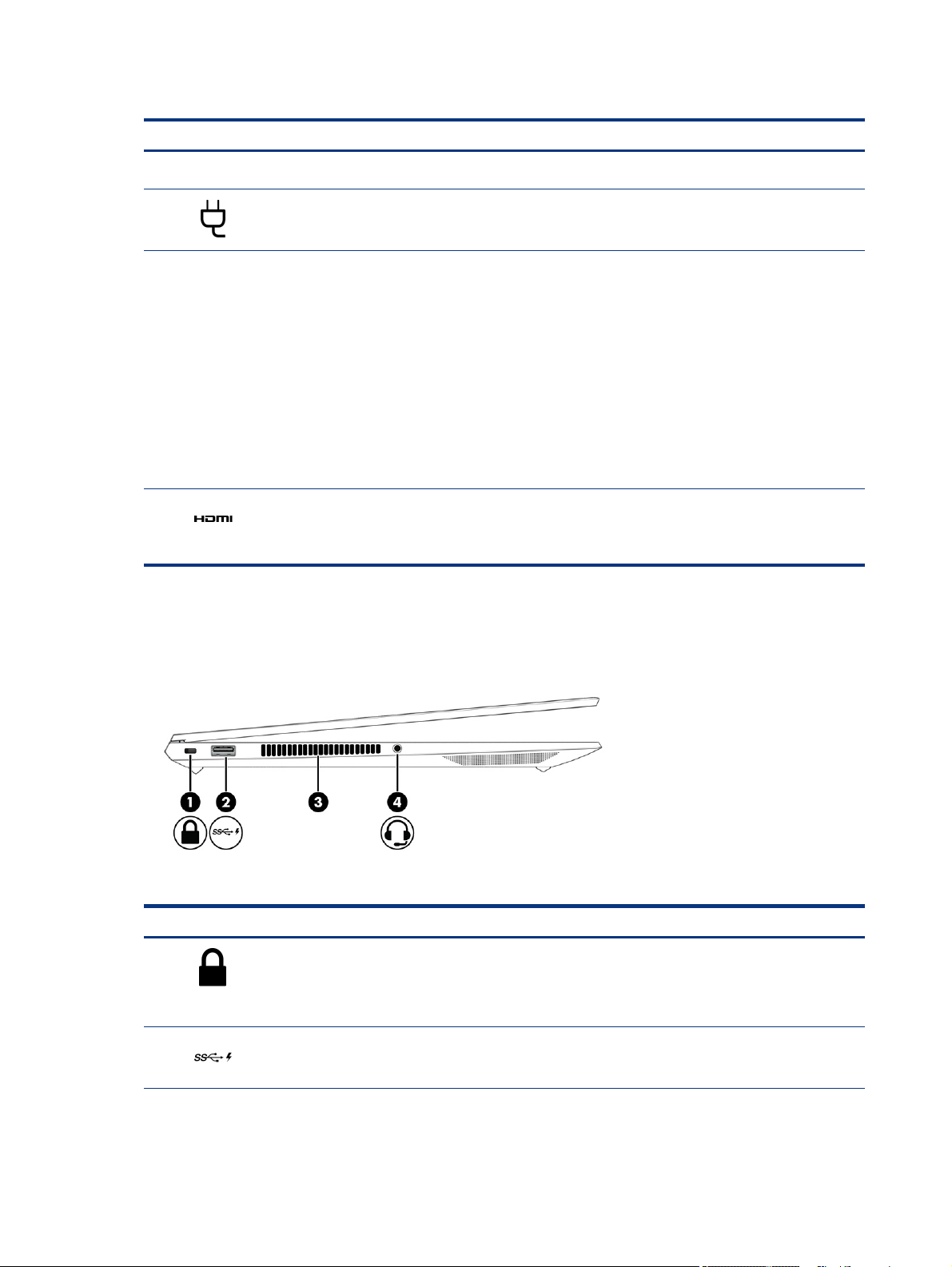
Table 2-1 Right-side components and their descriptions (continued)
Component Description
NOTE: Cables, adapters, or both (purchased separately) might
be required.
(4) Power connector Connects an AC adapter.
(5) Battery light When AC power is connected:
● White: The battery charge is greater than 90%.
● Amber: The battery charge is from 0 to 90%.
● O: The battery is not charging.
When AC power is disconnected (battery not charging):
● Blinking amber: The battery has reached a low battery
level. When the battery has reached a critical battery level,
the battery light begins blinking rapidly.
● O: The battery is not charging.
(6) HDMI port (select products only) Connects an optional video or audio device, such as a high
Left side
Use the illustration and table to identify the components on the left side of the computer.
Table 2-2
Component Description
(1) Security cable slot Attaches an optional security cable to the computer.
denition television, any compatible digital or audio component,
or a high-speed High-Denition Multimedia Interface (HDMI)
device.
Left-side components and their descriptions
(2) USB SuperSpeed port with HP Sleep and Charge Connects a USB device, provides high-speed data transfer, and
6 Chapter 2 Components
NOTE: The security cable is designed to act as a deterrent, but
it might not prevent the computer from being mishandled or
stolen.
charges small devices, even when the computer is o.
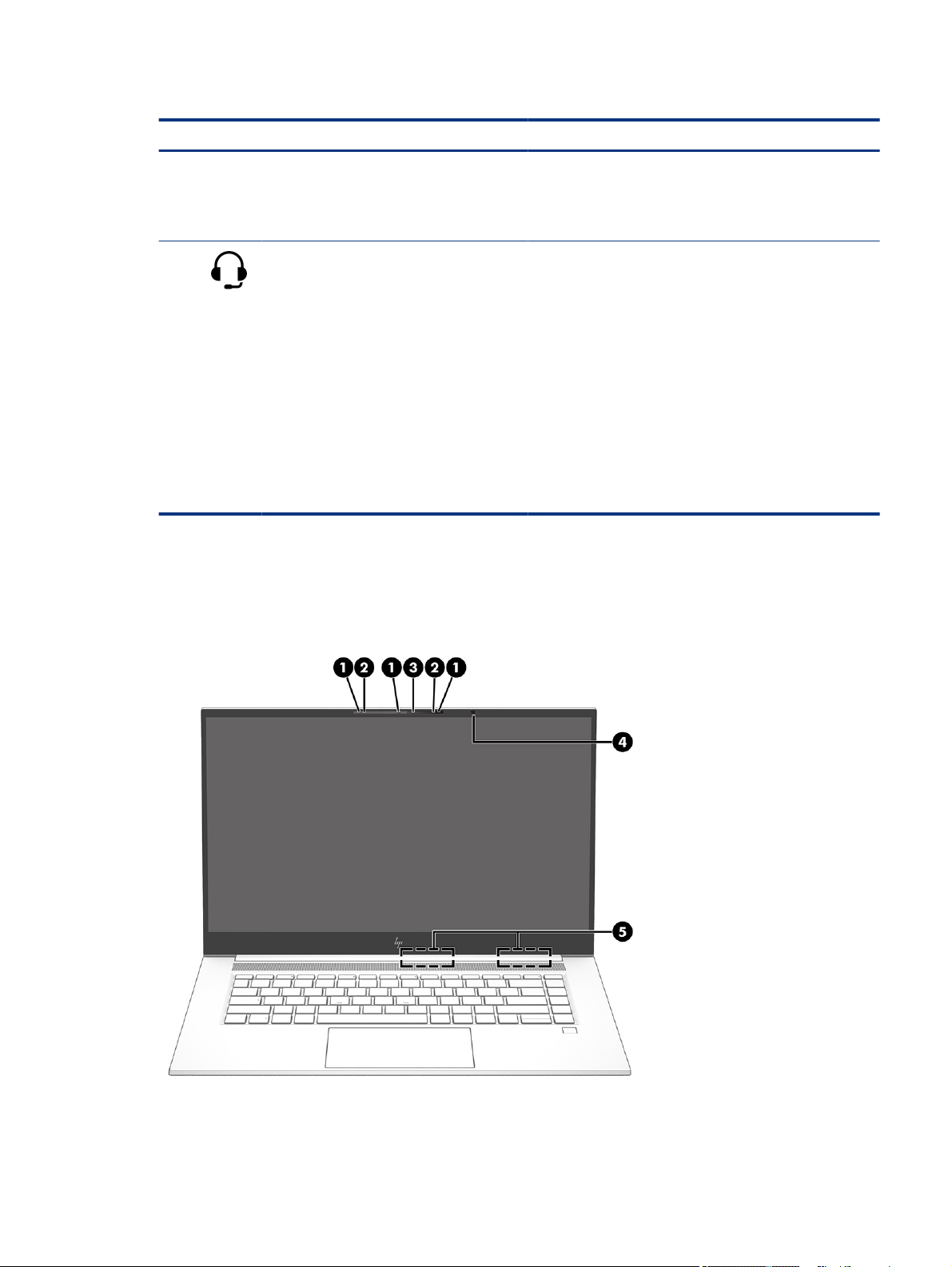
Table 2-2 Left-side components and their descriptions (continued)
Component Description
(3) Vent Enables airow to cool internal components.
NOTE: The computer fan starts up automatically to cool
internal components and prevent overheating. It is normal for
the internal fan to cycle on and o during routine operation.
Display
The computer display can include essential components such as speakers, antennas, cameras, and
microphones.
(4) Audio-out (headphone)/Audio-in (microphone)
combo jack
Connects optional powered stereo speakers, headphones,
earbuds, a headset, or a television audio cable. Also connects
an optional headset microphone. This jack does not support
optional standalone microphones.
WARNING! To reduce the risk of personal injury, adjust the
volume before putting on headphones, earbuds, or a headset.
For additional safety information, see the Regulatory, Safety,
and Environmental Notices.
To access this guide:
▲ Type HP Documentation in the taskbar search box,
and then select HP Documentation.
NOTE: When a device is connected to the jack, the computer
speakers are disabled.
Display
7
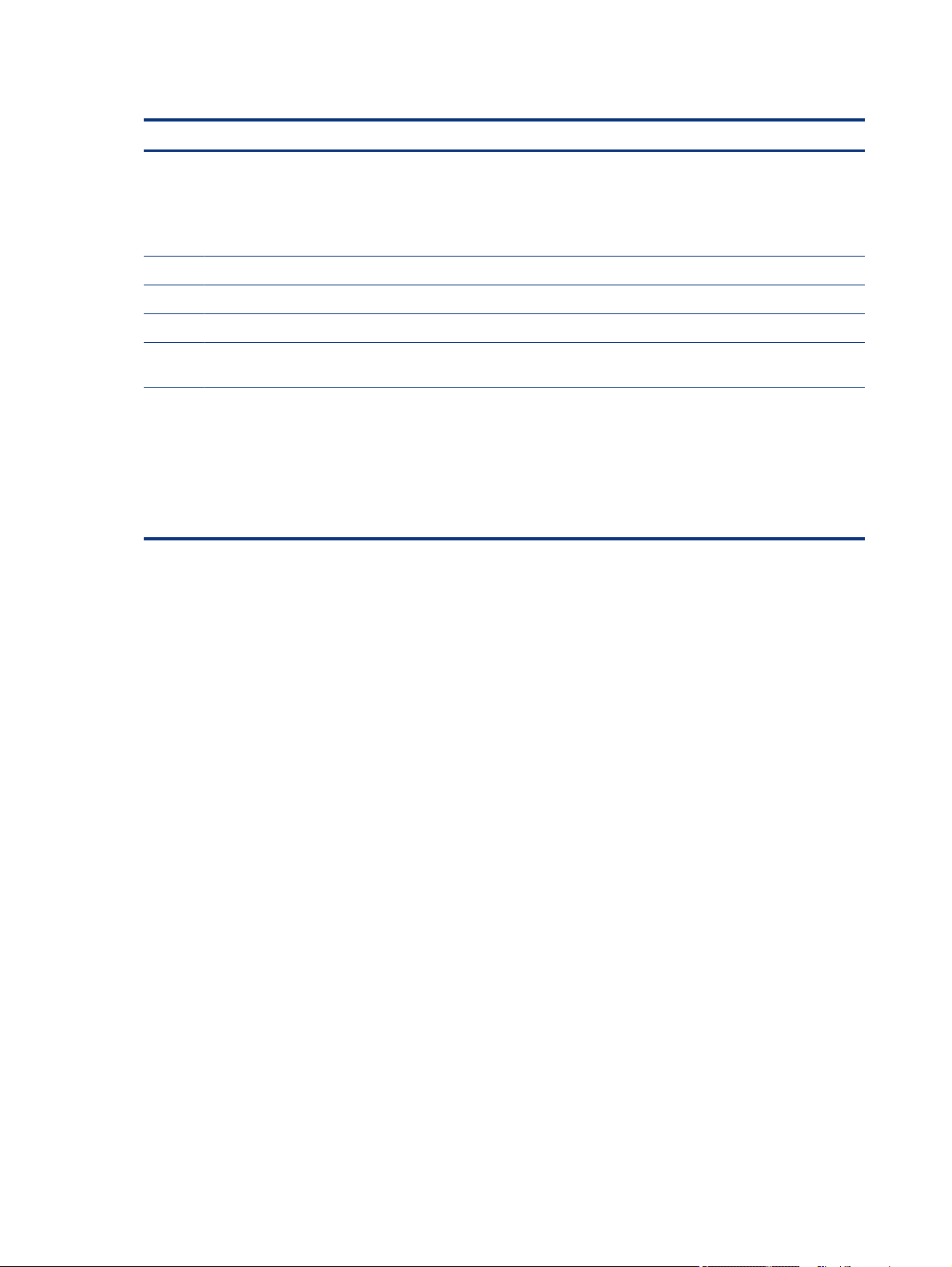
Table 2-3 Display components and their descriptions
Component Description
(1) Camera(s) Allow(s) you to video chat, record video, and record still images. Some
(2) Internal microphones (2) Record sound.
(3) Camera light On: The cameras is in use.
(4) Ambient light sensor (select products only) Adjusts the brightness of the display, depending on the ambient light.
(5) WLAN antennas* Send and receive wireless signals to communicate with wireless local
*The antennas are not visible from the outside of the computer. For optimal transmission, keep the areas immediately around the
antennas free from obstructions.
For wireless regulatory notices, see the section of the Regulatory, Safety, and Environmental Notices that applies to your country or
region.
To access this guide:
▲ Type HP Documentation in the taskbar search box, and then select HP Documentation.
Keyboard area
cameras also allow a facial recognition logon to Windows, instead of
a password logon.
NOTE: Camera functions vary depending on the camera hardware
and software installed on your product.
area networks (WLANs).
Keyboards can vary by language.
Touchpad component
Use the illustration and table to identify the touchpad component.
To adjust touchpad settings and gestures, or to turn o the touchpad:
1. Type touchpad settings in the taskbar search box, and then press enter.
2. Choose a setting.
To turn on the touchpad:
1. Type touchpad settings in the taskbar search box, and then press enter.
2. Using an external mouse, click the touchpad button.
- or -
▲ Press the Tab key repeatedly until the pointer rests on the touchpad button. Then press the spacebar to
select the button.
8
Chapter 2 Components
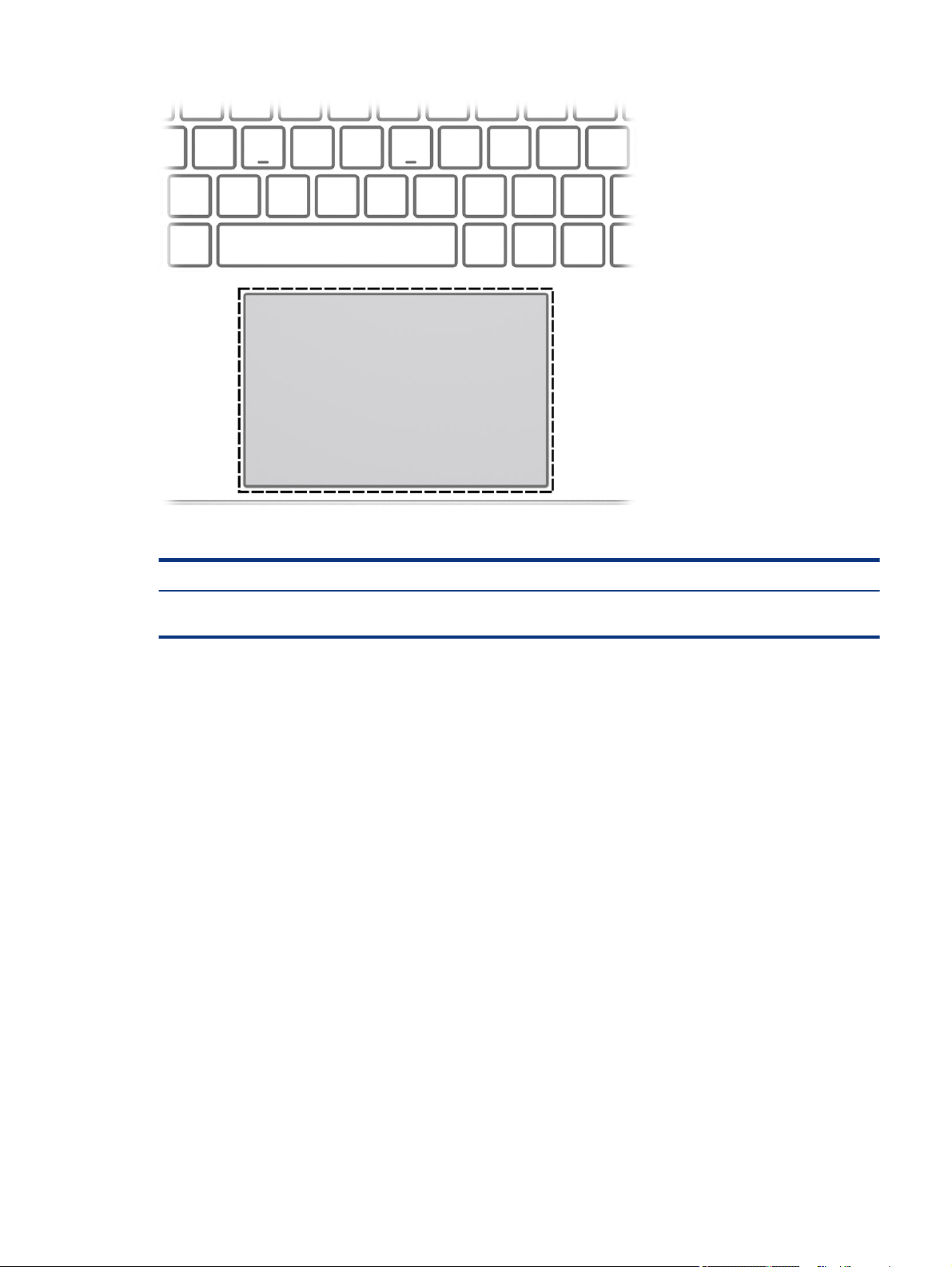
Table 2-4 Touchpad component and its description
Component Description
Lights
Touchpad zone Reads your nger gestures to move the pointer or activate items on the
screen.
Use the illustration and table to identify the lights on the computer.
Lights
9
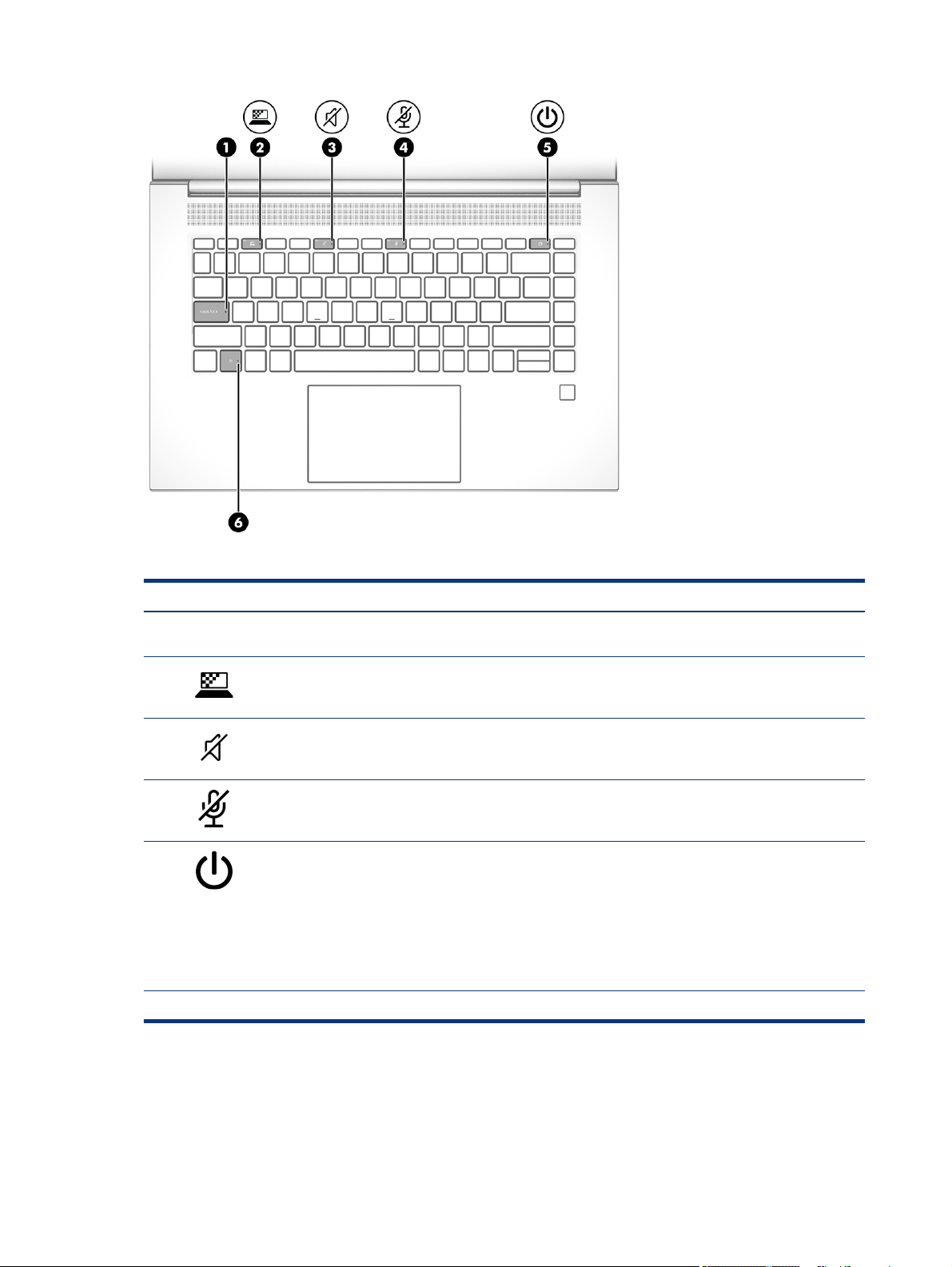
Table 2-5 Lights and their descriptions
Component Description
(1) Caps lock light On: Caps lock is on, which switches the key input to all capital
(2) Privacy key light (select products only) On: Privacy screen is on, which helps prevent side-angle viewing.
(3) Mute light ● On: Computer sound is o.
(4) Microphone mute light ● On: The microphone is o.
(5) Power light ● On: The computer is on.
(6) Fn lock light On: The fn key is locked.
Button, speakers, and ngerprint reader
letters.
● O: Computer sound is on.
● O: The microphone is on.
● Blinking (select products only): The computer is in the
Sleep state, a power-saving state. The computer shuts o
power to the display and other unnecessary components.
● O: Depending on your computer model, the computer is
o, in Hibernation, or in Sleep. Hibernation is the power
saving state that uses the least amount of power.
10
Identify the computer button, speakers, and ngerprint reader.
Chapter 2 Components

Fingerprint readers can be located on the touchpad, on a side panel of the computer, or on the top cover below
the keyboard.
IMPORTANT: To verify that your computer supports ngerprint reader sign-in, type Sign-in options in the
taskbar search box and follow the on-screen instructions. If Fingerprint reader is not listed as an option, then
your notebook does not include a ngerprint reader.
Table 2-6 Button, speakers, and ngerprint reader and their descriptions
Component Description
(1) Speakers (2) Produce sound
(2) Power button ● When the computer is o, press the button briey to turn
on the computer.
● When the computer is on, press the button briey to
initiate Sleep.
● When the computer is in the Sleep state, press the button
briey to exit Sleep (select products only).
● When the computer is in Hibernation, press the button
briey to exit Hibernation.
IMPORTANT: Pressing and holding down the power button
results in the loss of unsaved information.
If the computer has stopped responding and shutdown
procedures are ineective, press and hold the power button
down for at least 4 seconds to turn
To learn more about your power settings, see your power
options:
▲ Right-click the Power icon, and then select Power
Options.
o the computer.
Button, speakers, and ngerprint reader 11
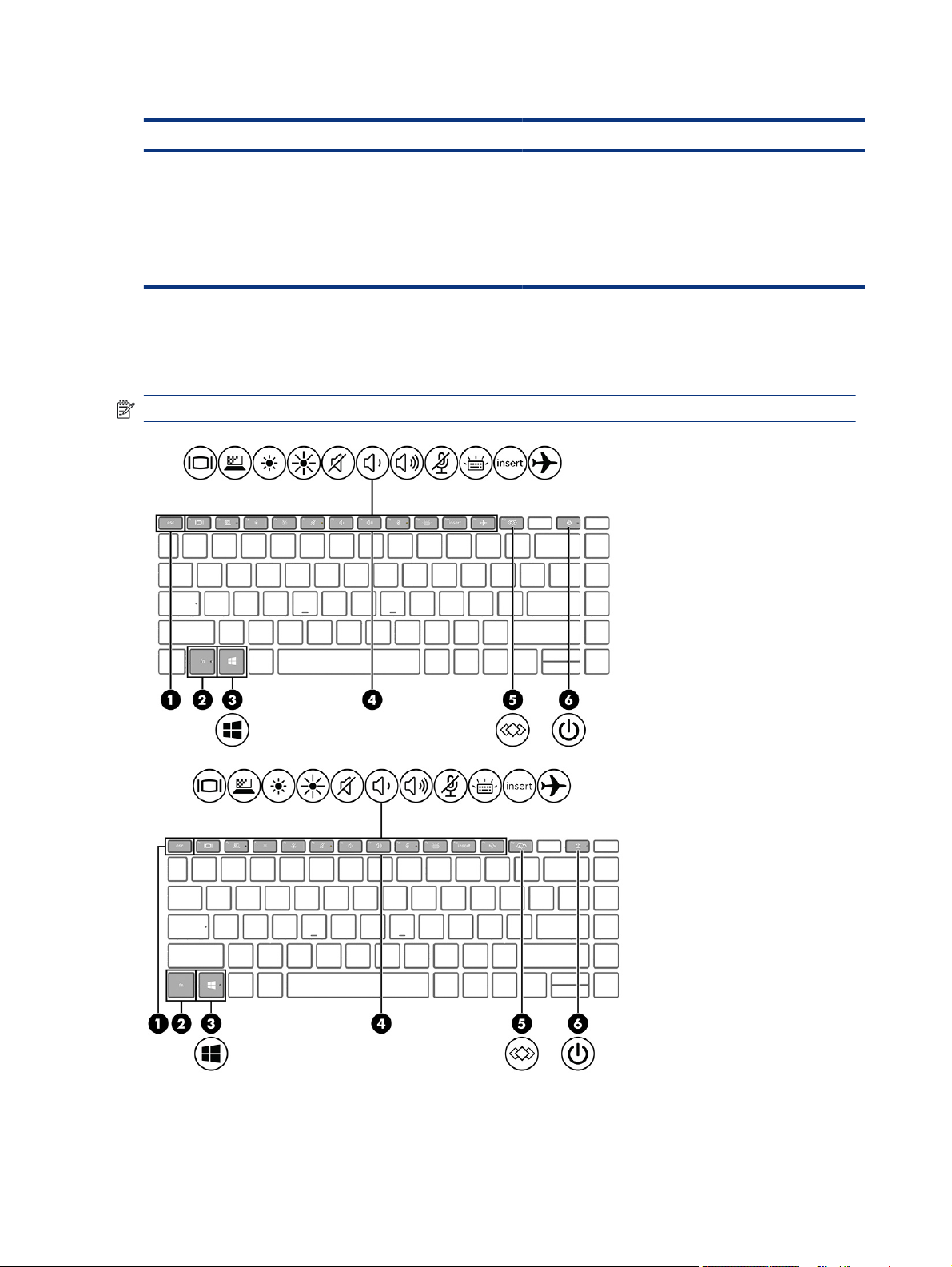
Table 2-6 Button, speakers, and ngerprint reader and their descriptions (continued)
Component Description
(3) Fingerprint reader (select products only) Allows a ngerprint logon to Windows, instead of a password
Special keys
Use the illustration and table to identify the special keys.
NOTE: Refer to the illustration that most closely matches your computer.
logon.
▲ Swipe down across the ngerprint reader.
IMPORTANT: To prevent ngerprint logon issues, be
sure when you register your ngerprint that all sides of
your nger are registered by the ngerprint reader.
12 Chapter 2 Components
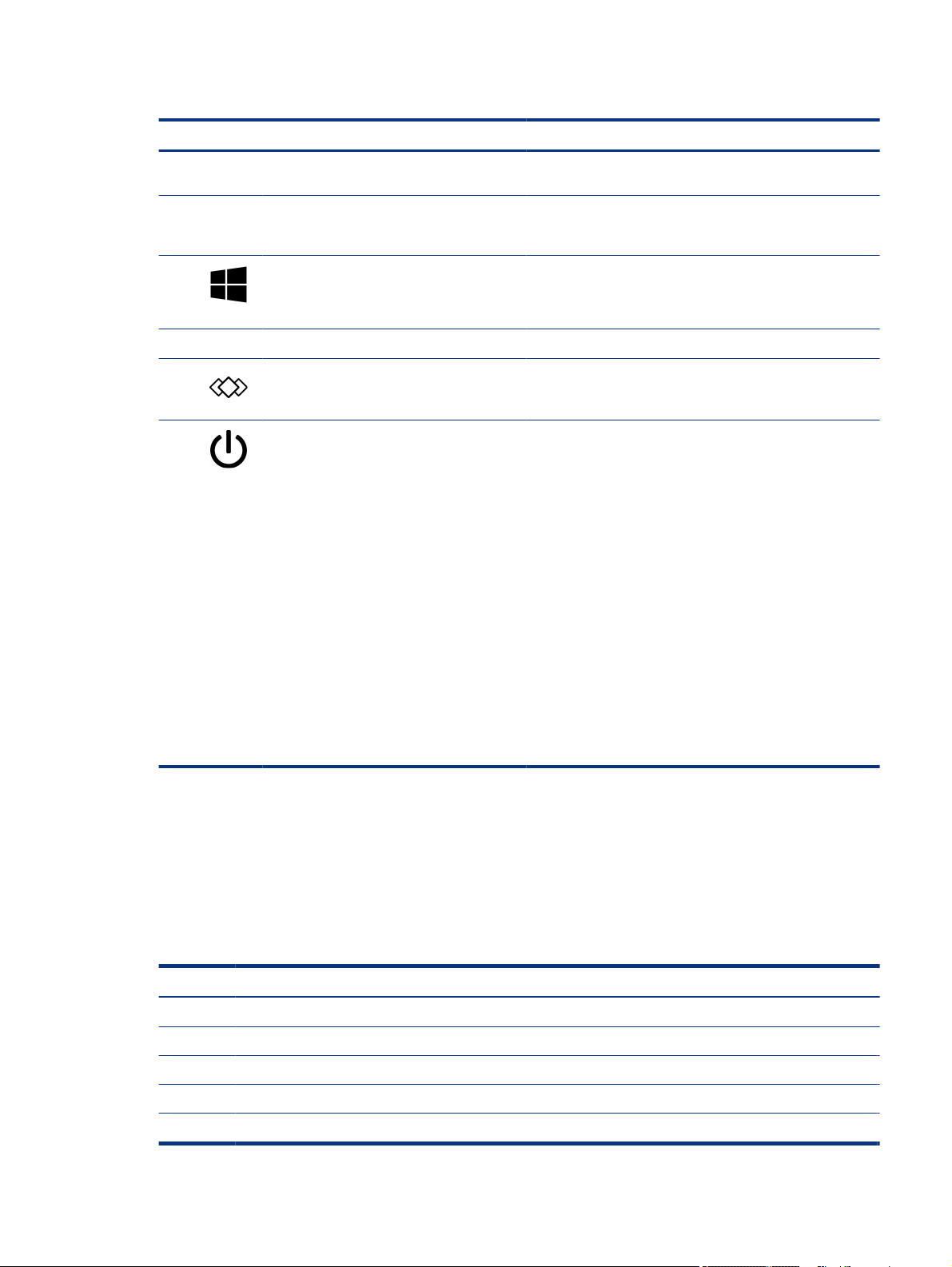
Table 2-7 Special keys and their descriptions
Component Description
(1) esc key Displays system information when pressed in combination with
(2) fn key Executes frequently used system functions when pressed in
(3) Windows key Opens the Start menu.
(4) Action keys Execute frequently used system functions.
(5) Programmable key Executes frequently used tasks. Some tasks might not be
(6) Power button ● When the computer is o, press the button briey to turn
the fn key.
combination with another key. Such key combinations are called
hot keys.
NOTE: Pressing the Windows key again will close the Start
menu.
available on all products.
on the computer.
● When the computer is on, press the button briey to
initiate Sleep.
● When the computer is in the Sleep state, press the button
briey to exit Sleep (select products only).
● When the computer is in Hibernation, press the button
briey to exit Hibernation.
IMPORTANT: Pressing and holding down the power button
results in the loss of unsaved information.
If the computer has stopped responding and shutdown
procedures are ineective, press and hold the power button
down for at least 4 seconds to turn
o the computer.
Hot keys (select products only)
A hot key is the combination of the fn key and another key. Use the table to identify the hot keys.
To use a hot key:
▲ Press the fn key, and then press one of the keys listed in the following table.
Table 2-8
Key Description
C Turns on scroll lock.
E Turns on the insert function.
R Breaks the operation.
S Sends a programing query.
W Pauses the operation.
Hot keys and their descriptions
To learn more about your power settings, see your power
options:
▲ Right-click the Power icon, and then select Power Options.
Hot keys (select products only) 13
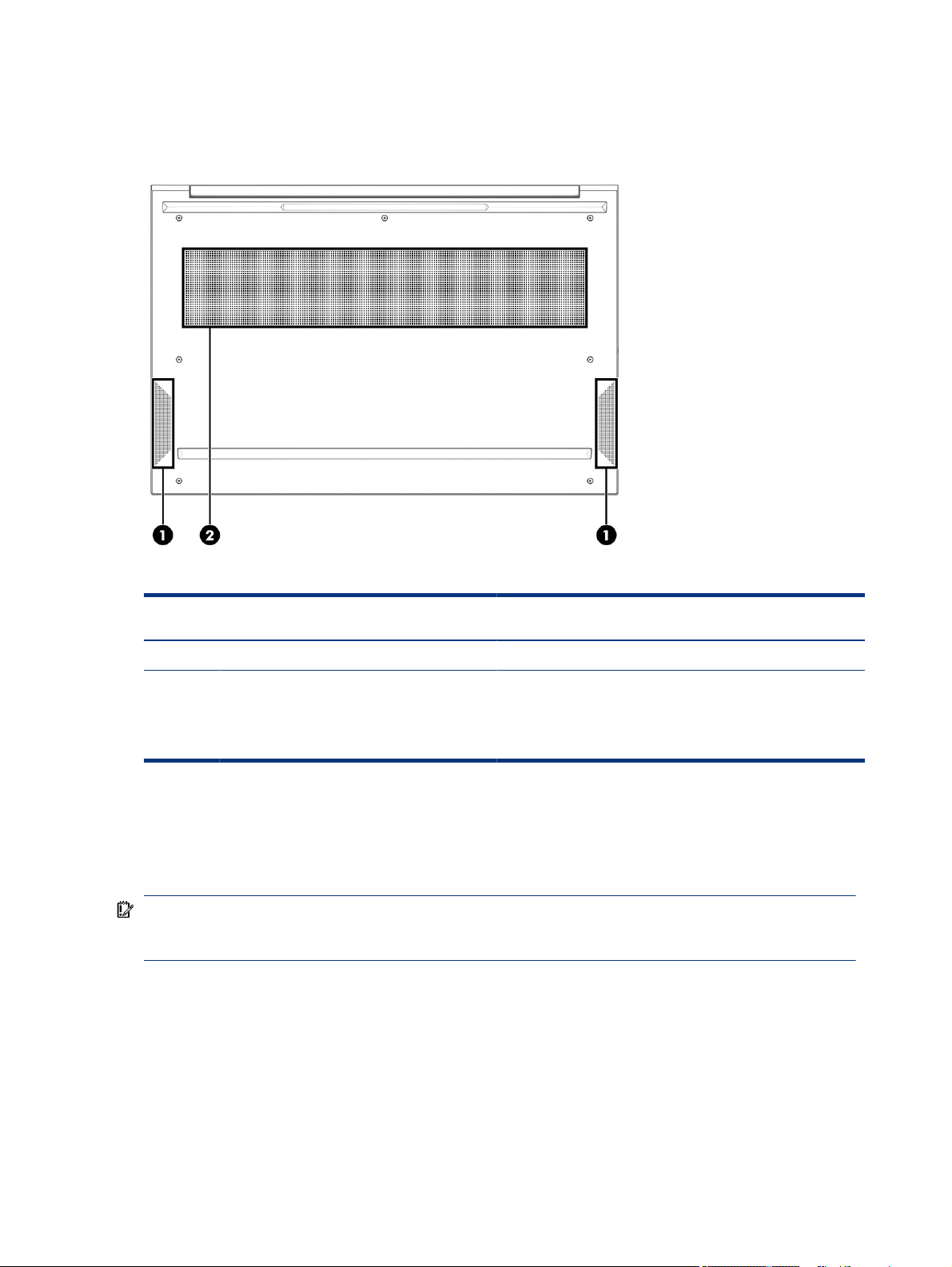
Bottom
Use the illustration and table to identify the bottom components.
Table 2-9 Bottom components and their descriptions
Labels
Component
Description
(1) Speakers (2) Produce sound.
(2) Vent Enables airow to cool internal components.
NOTE: The computer fan starts up automatically to cool internal
components and prevent overheating. It is normal for the internal
fan to cycle on and o during routine operation.
The labels aixed to the computer provide information that you might need when you troubleshoot system
problems or travel internationally with the computer. Labels can be in paper form or imprinted on the product.
IMPORTANT: Check the following locations for the labels described in this section: the bottom of the
computer, inside the battery bay, under the service door, on the back of the display, or on the bottom of a
tablet kickstand.
● Service label—Provides important information to identify your computer. When contacting support, you
might be asked for the serial number, the product number, or the model number. Locate this information
before you contact support.
Your service label information order may vary by country and might not include the wording "Model" due
to the country regulation.
14
Chapter 2 Components
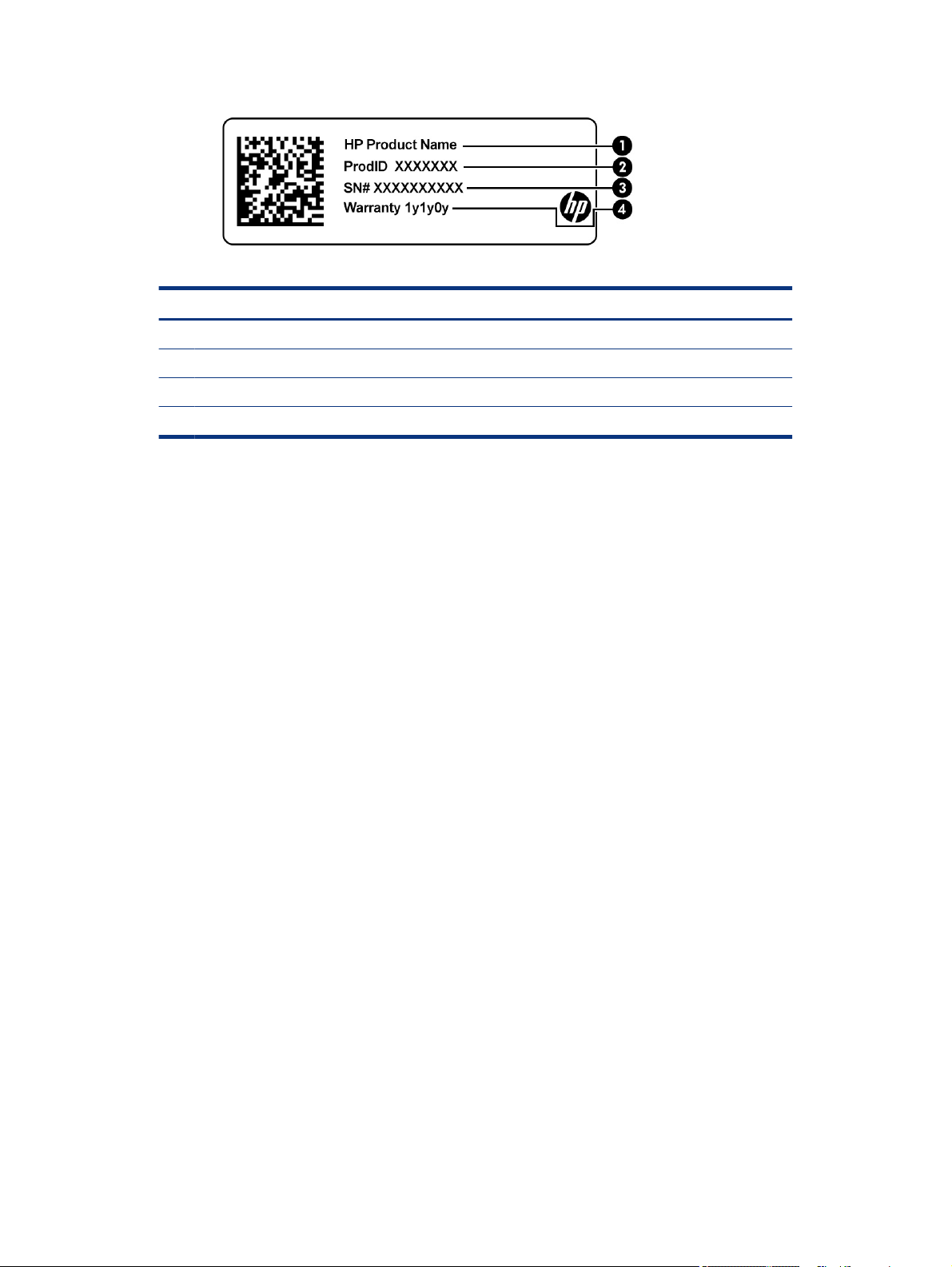
Table 2-10 Service label components
Component
(1) HP product name
(2) Product ID
(3) Serial number
(4) Warranty period
● Regulatory label(s)—Provide(s) regulatory information about the computer.
● Wireless certication label(s)—Provide(s) information about optional wireless devices and the approval
markings for the countries or regions in which the devices have been approved for use.
Labels 15
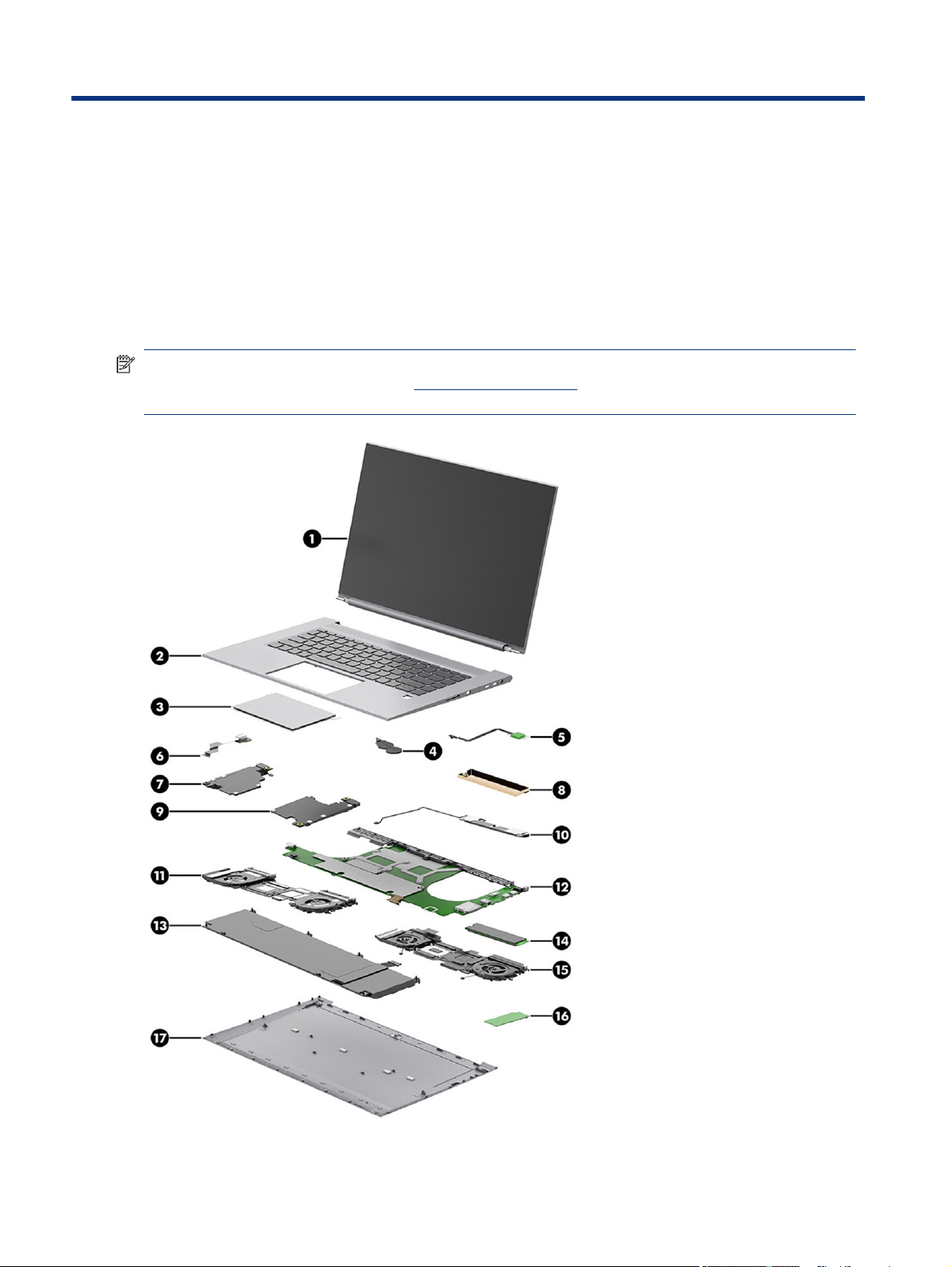
Illustrated parts catalog3
Use this table to determine the spare parts that are available for the computer.
Computer major components
To identify the computer major components, use this illustration and table.
NOTE: HP continually improves and changes product parts. For complete and current information about
supported parts for your computer, go to http://partsurfer.hp.com, select your country or region, and then
follow the on-screen instructions.
16 Chapter 3 Illustrated parts catalog
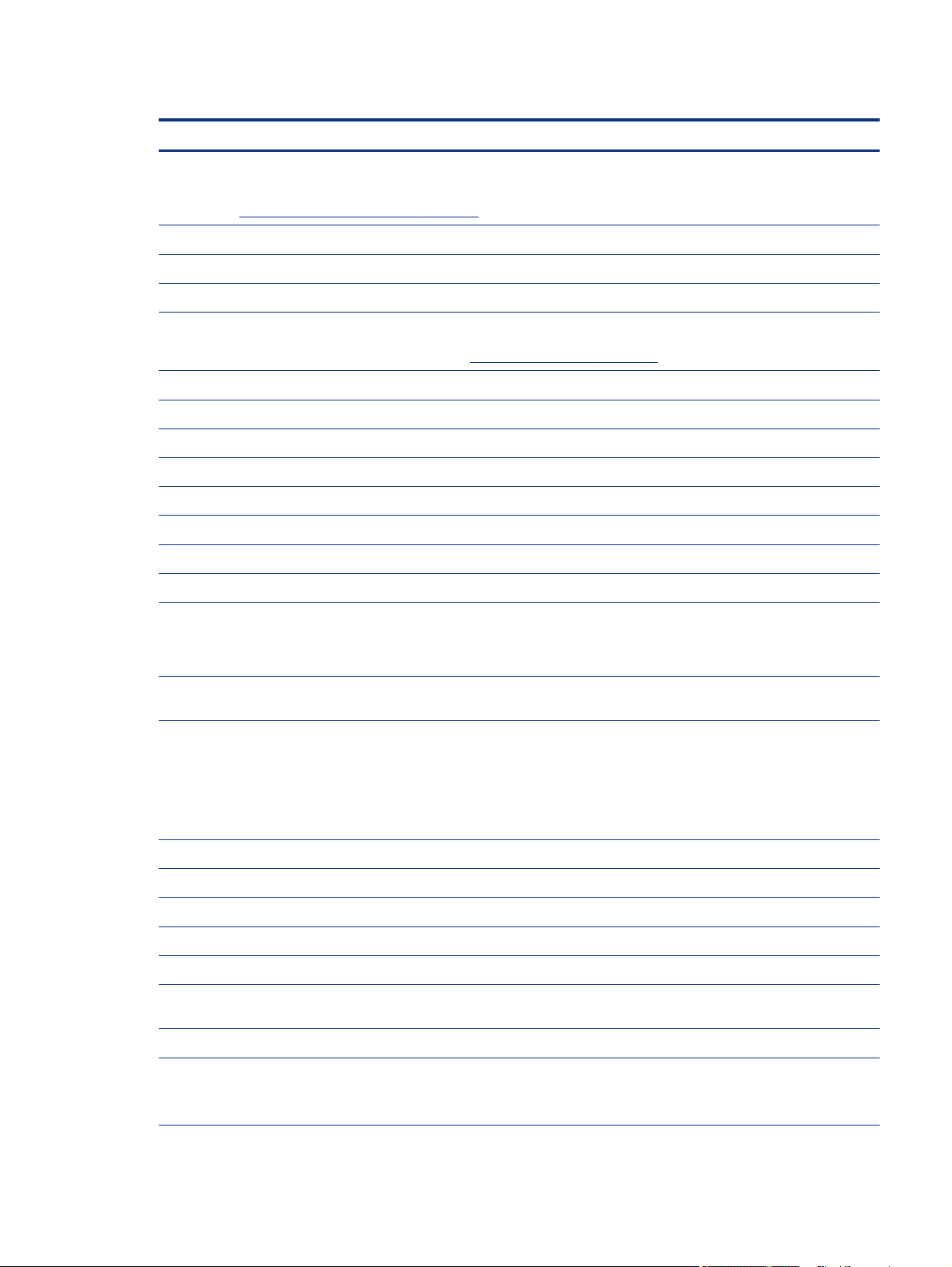
Table 3-1 Computer major component descriptions and part numbers
Item Component Spare part number
(1) Display assembly
NOTE: Nontouch display spare parts are also only as subcomponents. For spare part information,
see Display assembly subcomponents on page 19.
Touch screen M15644-001
Nontouch, FHD M24419-001
Nontouch, UHD M15646-001
(2) Top cover/keyboard
NOTE: For a detailed list of country codes, see Keyboard with top cover on page 51.
For use in models with UMA graphics memory M14605-xx1
For use in models with discrete graphics memory M14606-xx1
For use in models with discrete graphics memory and a privacy display M14607-xx1
For use in models with RTX-branded discrete graphics memory M14608-xx1
For use in models with RTX-branded discrete graphics memory and a privacy display M14609-xx1
For use in models with UMA graphics memory M25867-xx1
For use in models with discrete graphics memory M25868-xx1
For use in models with RTX-branded discrete graphics memory M25869-xx1
(3) Touchpad
NOTE: The touchpad cable is included in the Cable Kit, available as spare part number
M15051-001.
(4) RTC battery not available as a
(5) Fingerprint reader
NOTE: The ngerprint reader cable is available in the Cable Kit as spare part number
M15051-001.
The ngerprint reader support kit is available as spare part number M12867-001. It includes the
cable, bracket, foil, and insert (for models without a ngerprint reader).
(6) USB board and cable (included in the Cable Kit) M15051-001
(7) Left speaker M12862-001
(8) Solid-state drive cover (included in Bracket Kit) M12857-001
(9) Right speaker M12862-001
(10) Top speaker M12862-001
(11) Heat sink with fan for use in models with discrete graphics (includes replacement thermal
material)
(11) Heat sink with fan for use in models with UMA graphics (includes replacement thermal material) M14876-001
M12865-001
spare part
M12864-001
M12858-001
(12) System board (includes integrated processor)
NOTE: All system board spare part kits include replacement thermal material.
All system boards use the following part numbers:
Computer major components 17
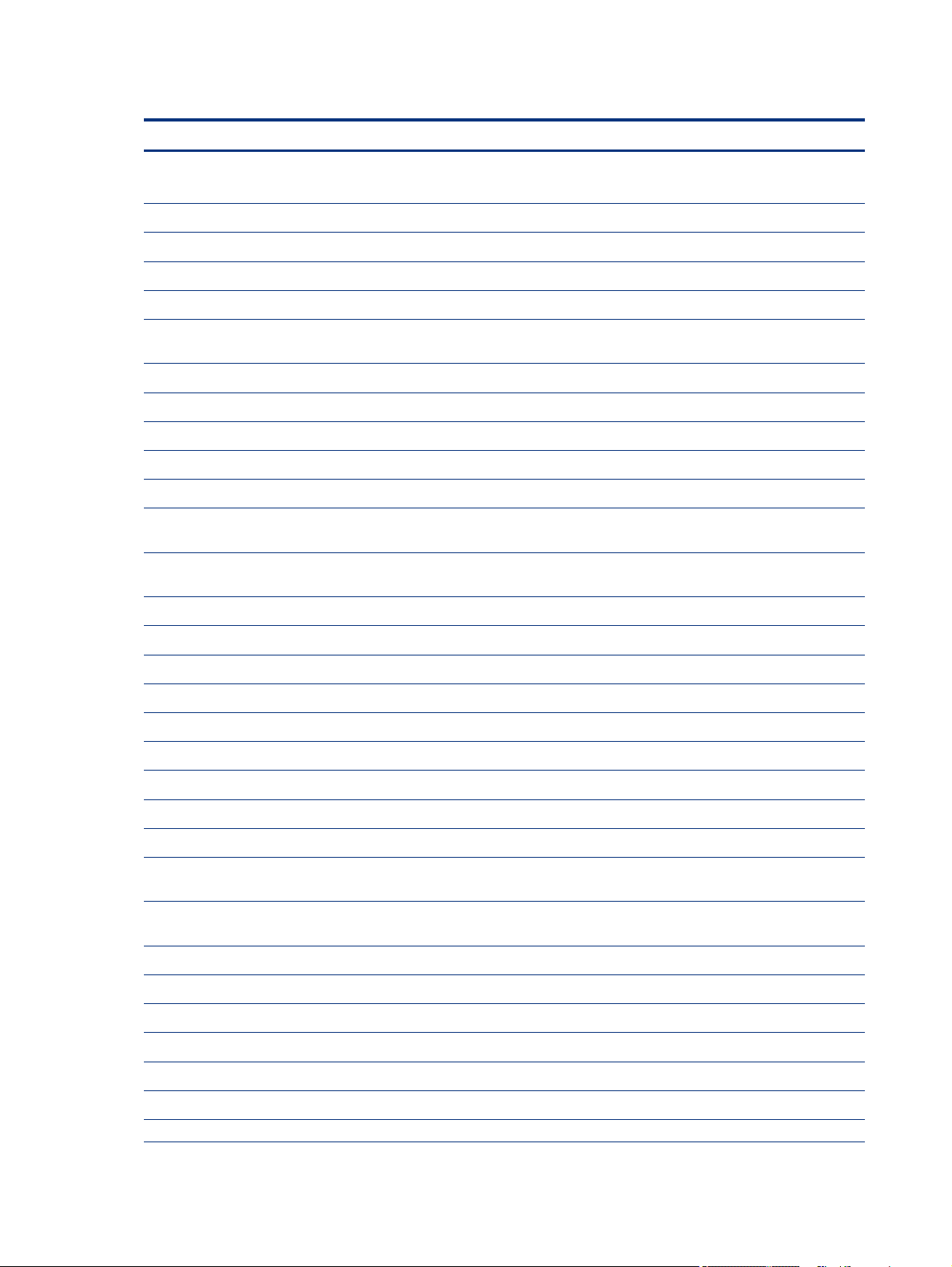
Table 3-1 Computer major component descriptions and part numbers (continued)
Item Component Spare part number
xxxxxx-001: Non-Windows operating systems
xxxxxx-601: Windows operating system
Models with UMA graphics memory
Intel Core i5-10400H processor with integrated UMA graphics M12883-xx1
Models with discrete graphics memory
Intel Xeon W-10885M processor with Quadro T1000 graphics and 16 GB of system memory M12884-xx1
Intel Core i9-10885H processor with GeForce RTX 2070 Super graphics and 32 GB of system
memory
Intel Core i9-10885H processor with GeForce RTX 2070 graphics and 32 GB of system memory M14887-xx1
Intel Core i9-10885H processor with Quadro RTX 5000 graphics and 32 GB of system memory M12885-xx1
Intel Core i9-10885H processor with Quadro RTX 3000 graphics and 32 GB of system memory M12871-xx1
Intel Core i9-10885H processor with Quadro T2000 graphics and 32 GB of system memory M12882-xx1
Intel Core i9-10885H processor with Quadro T1000 graphics and 16 GB of system memory M12878-xx1
Intel Core i7-10850H processor with GeForce RTX 2070 Super graphics and 32 GB of system
memory
Intel Core i7-10850H processor with GeForce RTX 2070 Super graphics and 16 GB of system
memory
Intel Core i7-10850H processor with GeForce RTX 2070 graphics and 32 GB of system memory M14886-xx1
Intel Core i7-10850H processor with GeForce RTX 2070 graphics and 16 GB of system memory M14885-xx1
Intel Core i7-10850H processor with Quadro RTX 4000 graphics and 32 GB of system memory M12872-xx1
Intel Core i7-10850H processor with Quadro RTX 3000 graphics and 32 GB of system memory M12870-xx1
Intel Core i7-10850H processor with Quadro RTX 3000 graphics and 16 GB of system memory M12869-xx1
Intel Core i7-10850H processor with Quadro T2000 graphics and 32 GB of system memory M12881-xx1
Intel Core i7-10850H processor with Quadro T2000 graphics and 16 GB of system memory M12880-xx1
M14882-xx1
M14881-xx1
M14880-xx1
Intel Core i7-10850H processor with Quadro T1000 graphics and 32 GB of system memory M12877-xx1
Intel Core i7-10850H processor with Quadro T1000 graphics and 16 GB of system memory M12876-xx1
Intel Core i7-10750H processor with GeForce RTX 2070 Super graphics and 32 GB of system
memory
Intel Core i7-10750H processor with GeForce RTX 2070 Super graphics and 16 GB of system
memory
Intel Core i7-10750H processor with GeForce RTX 2070 graphics and 32 GB of system memory M14884-xx1
Intel Core i7-10750H processor with GeForce RTX 2070 graphics and 16 GB of system memory M14883-xx1
Intel Core i7-10750H processor with Quadro T2000 graphics and 16 GB of system memory M12879-xx1
Intel Core i7-10750H processor with Quadro T1000 graphics and 32 GB of system memory M12875-xx1
Intel Core i7-10750H processor with Quadro T1000 graphics and 16 GB of system memory M12874-xx1
Intel Core i5-10400H processor with Quadro T1000 graphics and 16 GB of system memory M12873-xx1
(13) Battery (6 cell, 83 Whr) L78553-002
18 Chapter 3 Illustrated parts catalog
M14879-xx1
M14878-xx1
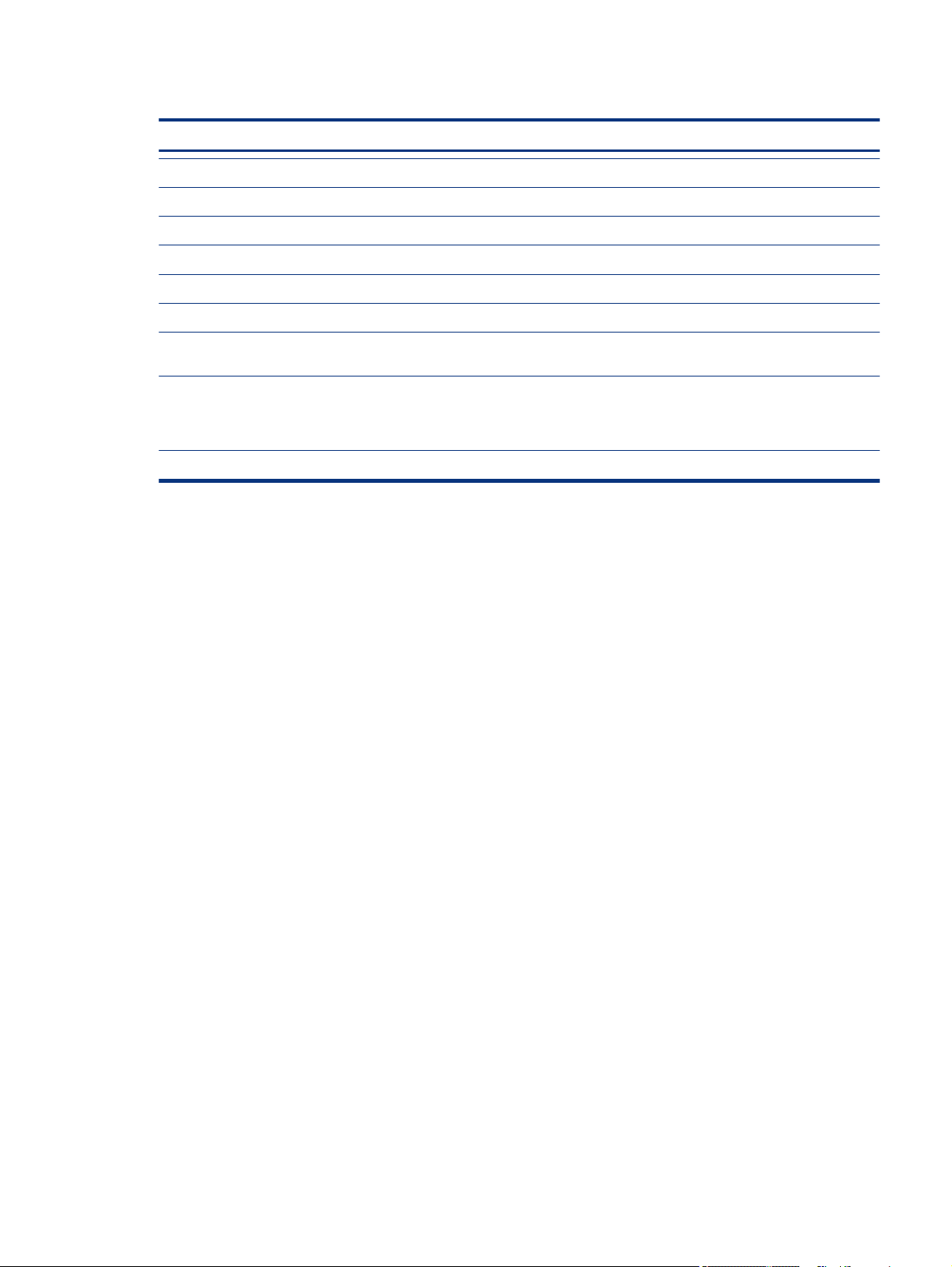
Table 3-1 Computer major component descriptions and part numbers (continued)
Item Component Spare part number
(14) Solid-state drive
2 TB, PCIe, TLC L85358-001
1 TB, PCIe, TLC L85348-001
512 GB, PCIe, TLC, self-encrypting drive (SED) L85368-001
256 GB, PCIe, TLC L85350-001
Solid-state drive thermal pad kit (not illustrated) M15898-001
(15) Heat sink with fan (Vapour Chamber) for use in models with discrete RTX 3000 and later graphics
(includes replacement thermal material)
(16) Keyboard controller board
NOTE: The keyboard controller board cables are included in the Cable Kit, available as spare part
number M15051-001.
(17) Bottom cover M12859-001
Display assembly subcomponents
To identify the display assembly subcomponents, use this illustration and table.
M14877-001
M12866-001
Display assembly subcomponents
19
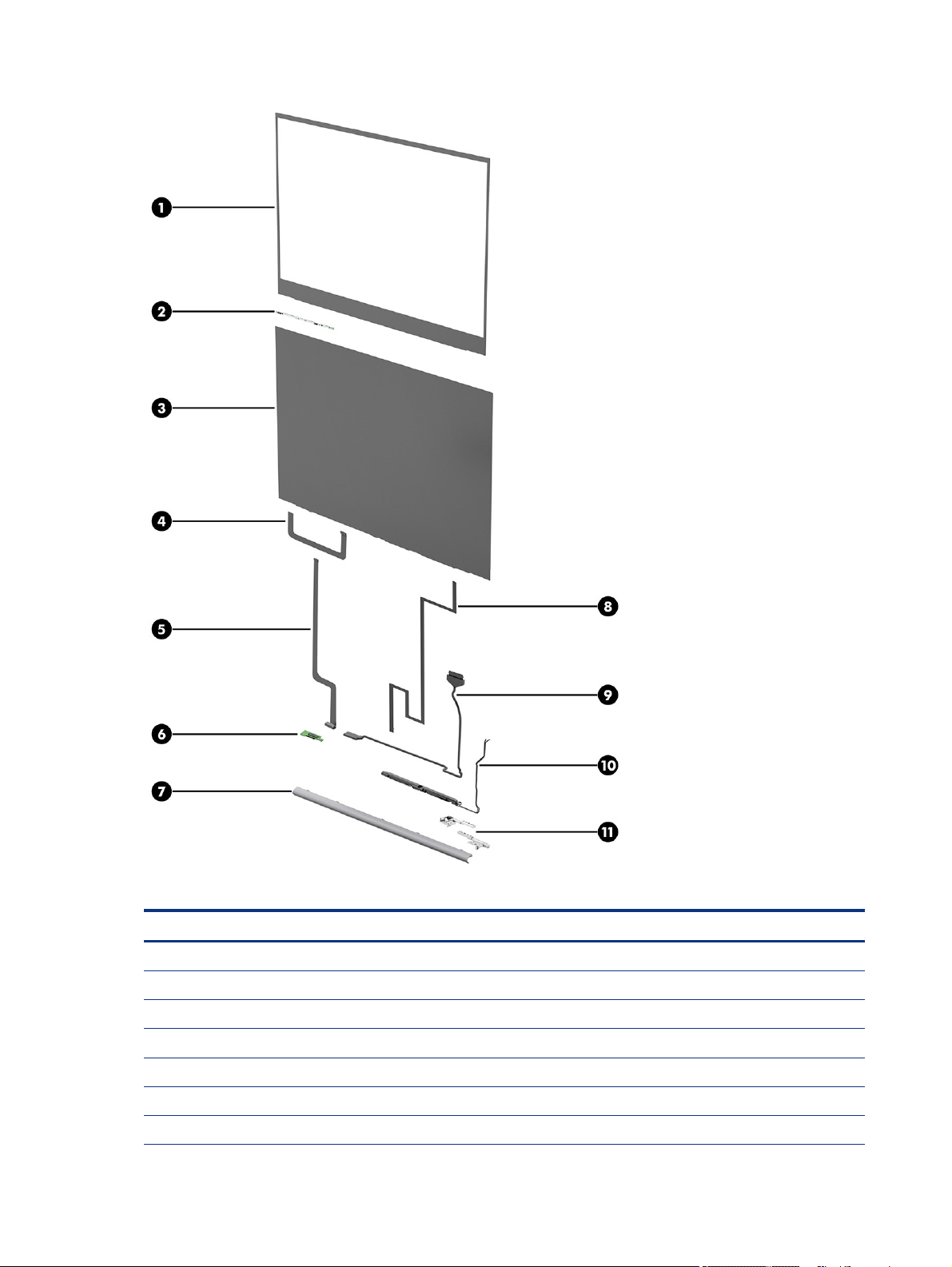
Table 3-2 Display component descriptions and part numbers
Item Component Spare part number
(1) Bezel
For use in nonprivacy models M15648-001
For use in privacy models M15649-001
(2) Camera module, IR M15653-001
(3) Display panel
Nonprivacy M15645-001
Privacy M25870-001
20 Chapter 3 Illustrated parts catalog
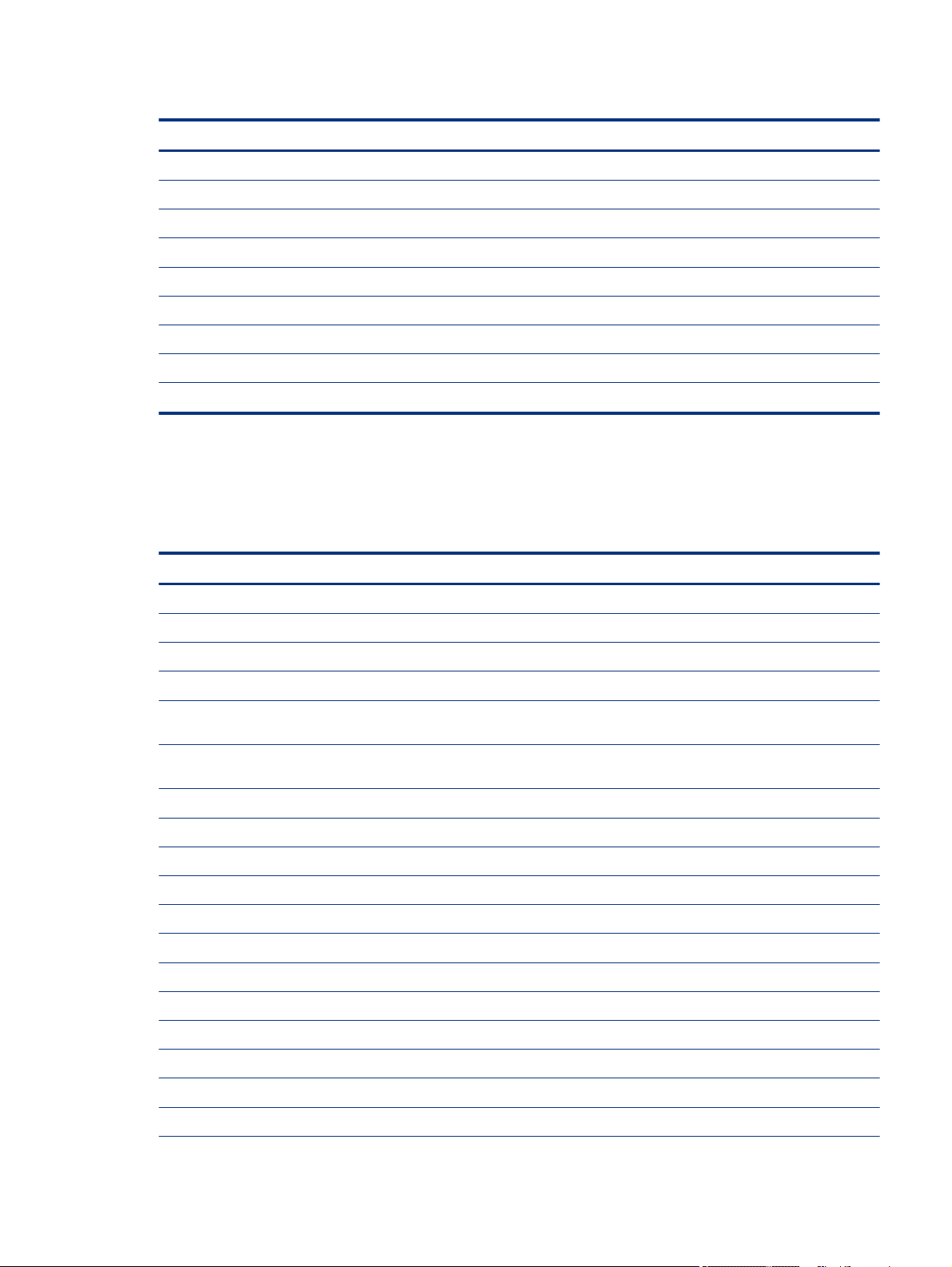
Table 3-2 Display component descriptions and part numbers (continued)
Item Component Spare part number
(4)(5) Camera cable (available in Cable Kit) M15051-001
(6) LCD transfer board M17601-001
(7) Hinge cover (included in the Hinge Kit) M15650-001
(8) Ambient light sensor cable
(9) Display cable (included in LCD Cable Kit) M15651-001
(10) WLAN antenna and cables M15652-001
(11) Hinges (left and right) M15650-001
Display back cover (not illustrated) M15647-001
Display Support Kit (not illustrated) M26283-001
Miscellaneous parts
To identify the miscellaneous parts, use this table.
Table 3-3 Miscellaneous part descriptions and part numbers
Component Spare part number
AC adapters
200 W, PFC, SMART, 4.5 mm L74881-001
150 W, PFC, SMART, 4.5 mm L32661-001
Screw Kit M12868-001
Protective Tape and Adhesive Kit (includes hinge cable protective tape, touchpad protective tape, and
the Display Adhesive Support Kit)
Plastics Kit (includes WLAN protective tape, cover light shielding, mic sponge, keyboard adhesive,
camera rubber gasket, camera mesh, and Display Adhesive Support Kit)
Power adapter (C5)
Japan 226768-001
Power cord (C5, premium, 1.0 m)
Argentina 920689-003
Australia L30769-001
Brazil L30770-001
Denmark L30771-001
Europe (Austria, Belgium, Finland, France, Germany, the Netherlands, Norway, and Sweden) L30772-001
M17602-001
M12860-001
India 920689-016
Israel L30773-001
Italy L30774-001
Japan L30775-001
Miscellaneous parts 21
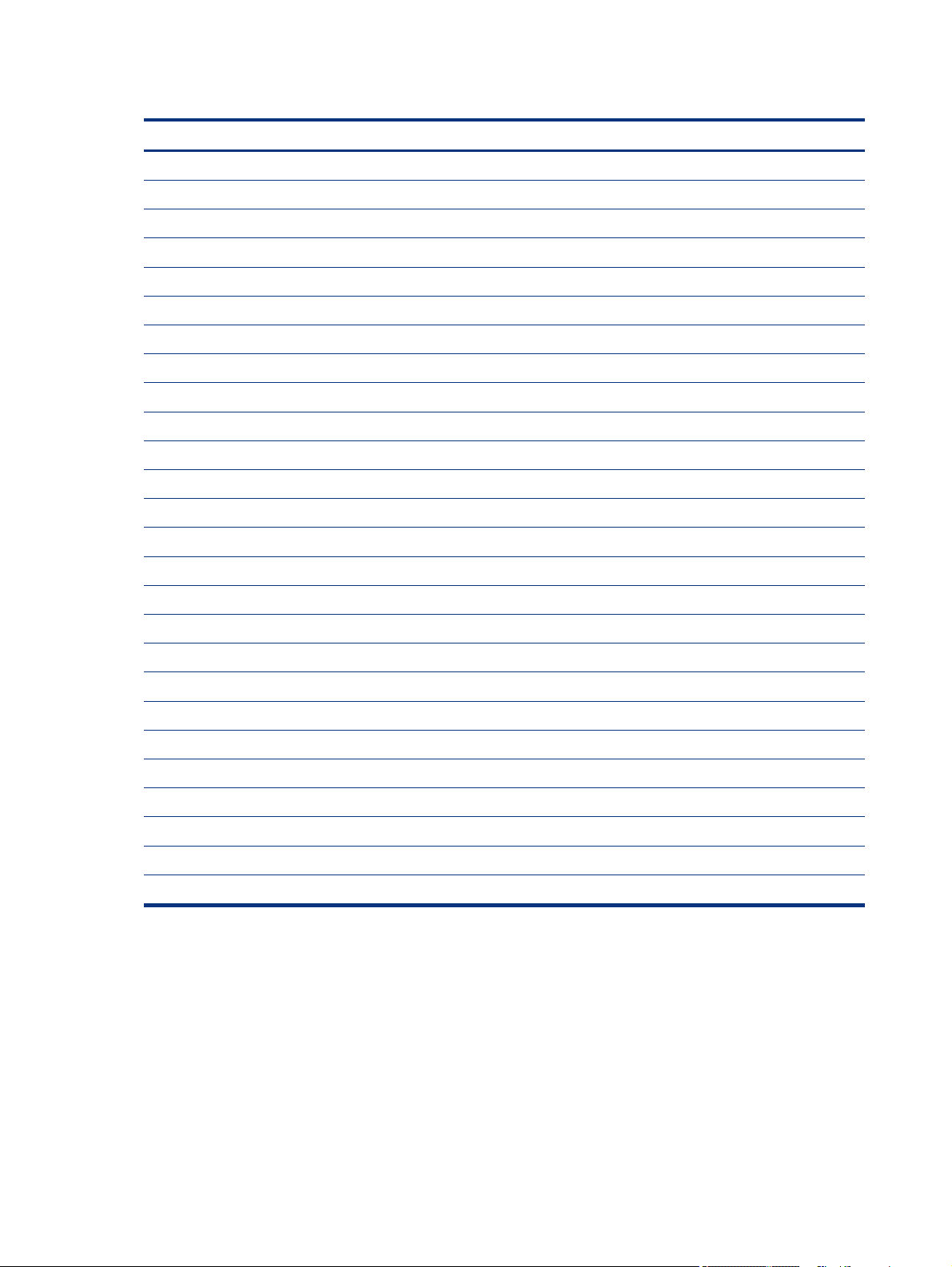
Table 3-3 Miscellaneous part descriptions and part numbers (continued)
Component Spare part number
North America 920689-001
People's Republic of China 920689-014
South Africa L30777-001
South Korea L30776-001
Switzerland L30778-001
Taiwan L30780-001
Thailand L30779-001
The United Kingdom L30781-001
Power cord (C13, premium, 1.0 m)
Argentina L32029-001
Australia 100661-021
Brazil L32030-001
Denmark 130627-014
Europe (Austria, Belgium, Finland, France, Germany, the Netherlands, Norway, and Sweden) 100614-016
India 403440-008
Israel 398062-011
Italy L32031-001
Japan 653326-005
North America 121565-023
People's Republic of China 286496-024
South Africa 187487-012
South Korea 231216-015
Switzerland 150304-015
Taiwan 393312-008
Thailand 285052-013
The United Kingdom 100613-021
22 Chapter 3 Illustrated parts catalog
