HP Pavilion a1000n, Pavilion a1000y, Pavilion a1005uk, Pavilion a1006n, Pavilion a1007w Service Guide
...
Upgrading and Servicing Guide
The information in this document is subject to change without notice.
Hewlett-Packard® Company makes no warranty of any kind with regard to this material, including, but not limited to, the implied warranties of merchantability and fitness for a particular purpose.
HP shall not be liable for errors contained herein or for incidental or consequential damages in connection with the furnishing, performance, or use of this material.
HP assumes no responsibility for the use or reliability of its software on equipment that is not furnished by HP.
This document contains proprietary information that is protected by copyright. All rights are reserved. No part of this document may be photocopied, reproduced, or translated to another language without the prior written consent of HP.
Hewlett-Packard Company
P.O. Box 4010
Cupertino, CA 95015–4010
USA
Copyright © 2005 Hewlett-Packard Development Company, L.P. All rights reserved.
This product incorporates copyright protection technology that is protected by method claims of certain U.S. patents and other intellectual property rights owned by Macrovision Corporation and other rights owners. Use of this copyright protection technology must be authorized by Macrovision Corporation, and
is intended for home and other limited viewing uses only unless otherwise authorized by Macrovision Corporation. Reverse engineering or disassembly is prohibited. Apparatus Claims of U.S. Patent Nos. 4,631,603, 4,577,216, 4,819,098, and 4,907,093 licensed for limited viewing uses only.
Microsoft and Windows are U.S. Registered trademarks of Microsoft Corporation.
HP supports lawful use of technology and does not endorse or encourage the use of our products for purposes other than those permitted by national copyright law.

Table of Contents
Safety Information ......................................................................... |
1 |
Opening and Closing the PC ........................................................... |
1 |
Preparing the PC ...................................................................................... |
1 |
Before Opening the PC ............................................................................. |
1 |
After Closing the PC.................................................................................. |
2 |
Removing the Side Panel ........................................................................... |
2 |
Replacing the Side Panel ........................................................................... |
2 |
Removing the Front Panel........................................................................... |
2 |
Replacing the Front Panel .......................................................................... |
3 |
Locating Components Inside the PC ............................................................ |
3 |
Removing and Replacing Drives ..................................................... |
3 |
Removing a Drive ..................................................................................... |
4 |
Replacing or Adding a Drive...................................................................... |
5 |
Adding Memory ............................................................................. |
7 |
Removing a Memory Module ..................................................................... |
7 |
Installing a Memory Module ...................................................................... |
8 |
Removing or Installing an Add-In Card........................................... |
8 |
Removing an Add-In Card ......................................................................... |
9 |
Installing an Add-In Card........................................................................... |
9 |
Replacing the Battery ................................................................... |
10 |
Upgrading and Servicing Guide iii
iv Upgrading and Servicing Guide
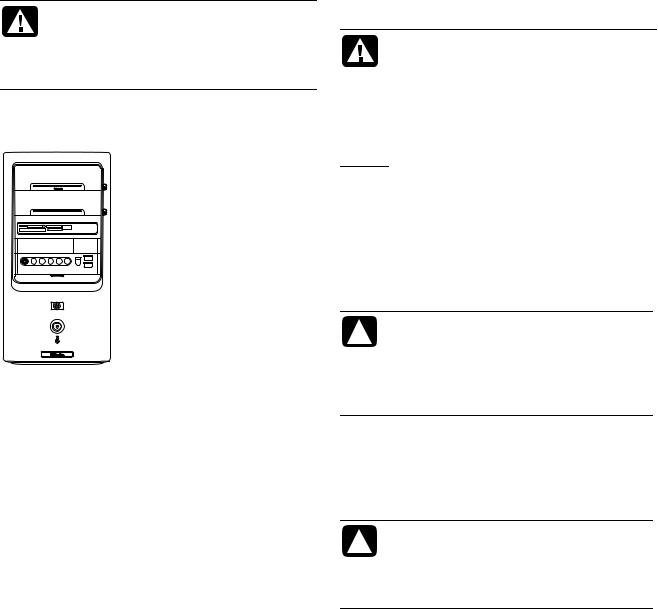
Safety Information
This product has not been evaluated for connection to an “IT” power system (an AC distribution system with no direct connection to earth, according to
IEC 60950).
WARNING: Please read “Safety Information” in the Warranty and Support Guide before installing and connecting your system to the electrical power system.
Opening and Closing the PC
Preparing the PC
Before you upgrade any component in your PC, you need to prepare the PC so that you can safely handle it and the components.
Read the following items before attempting to upgrade or service the PC.
•These procedures assume familiarity with the general terminology associated with personal computers and with the safety practices and regulatory compliance required for using and modifying electronic equipment.
•Write down and save the system model and serial numbers, all installed options, and other information about the system. It’s easier to consult this information than to open up and examine the PC.
•It is recommended that you use an antistatic wrist strap and a conductive foam pad when working on the system.
WARNING: Always disconnect the modem cord from the telephone system, and then disconnect the PC from the power source before removing the front and side panels of the PC. Failure to do so before you open the PC or do any procedures can result in personal injury or equipment damage.
Before Opening the PC
1Remove any diskette or optical disc (CD or DVD) from the PC.
2Click the Start button, and then click Turn Off Computer. Click Turn Off.
3Disconnect the modem/telephone cable, if present.
CAUTION: To reduce the risk of personal injury from electrical shock or hot surfaces, disconnect the power cord from the wall outlet, and allow the internal system components to cool before touching.
4Disconnect the power cord from the electrical outlet and then from the PC.
5Disconnect all other attached cables (such as the keyboard, mouse, and monitor) and all external devices.
CAUTION: Static electricity can damage the electronic components of the PC or optional equipment. Ensure that you are discharged of static electricity by briefly touching a grounded metal object.
Upgrading and Servicing Guide 1
