Page 1
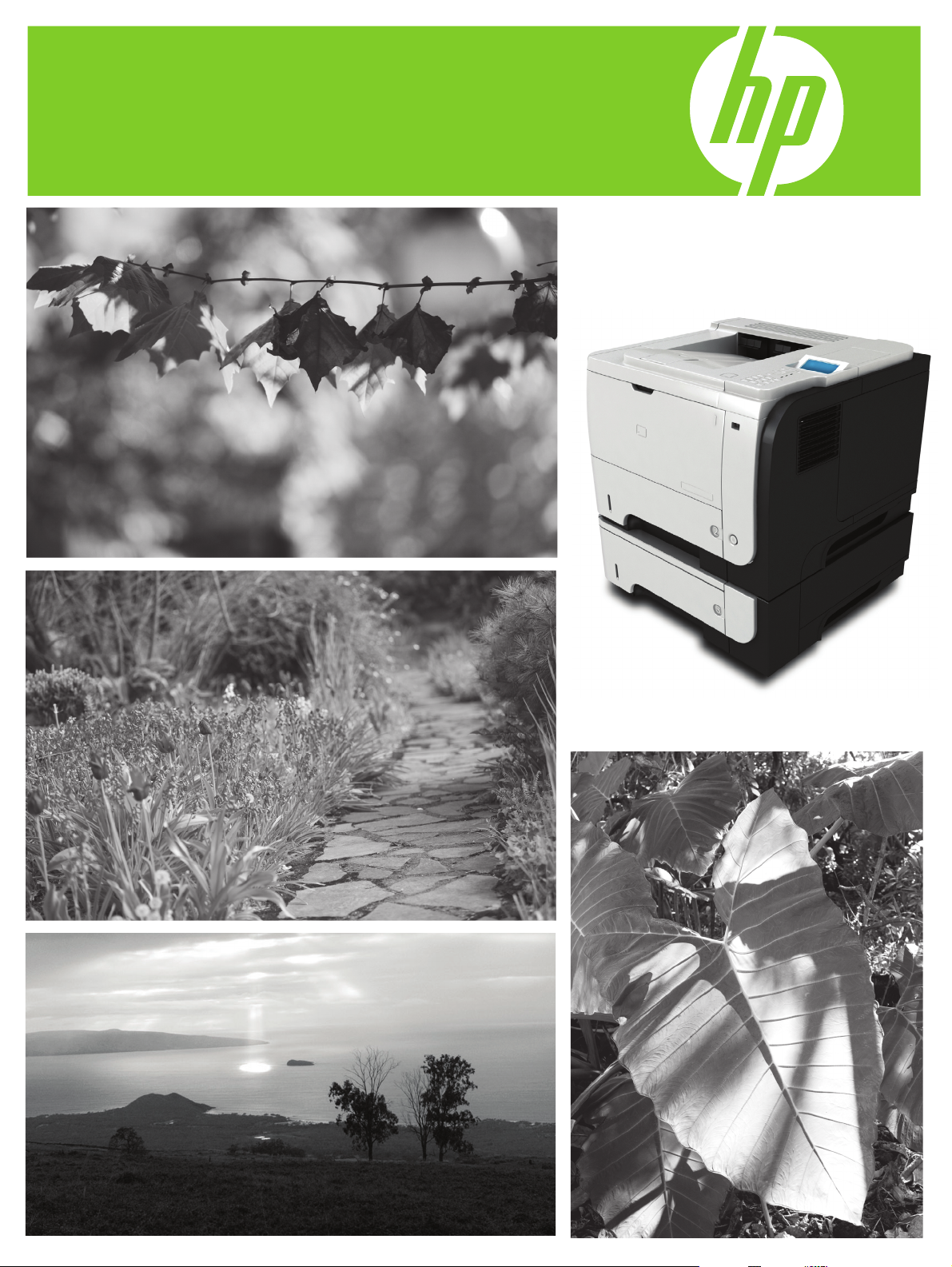
HP LaserJet P3010 Series Printers
HP Embedded Web Server User Guide
www.hp.com/support/ljp3010series
Page 2
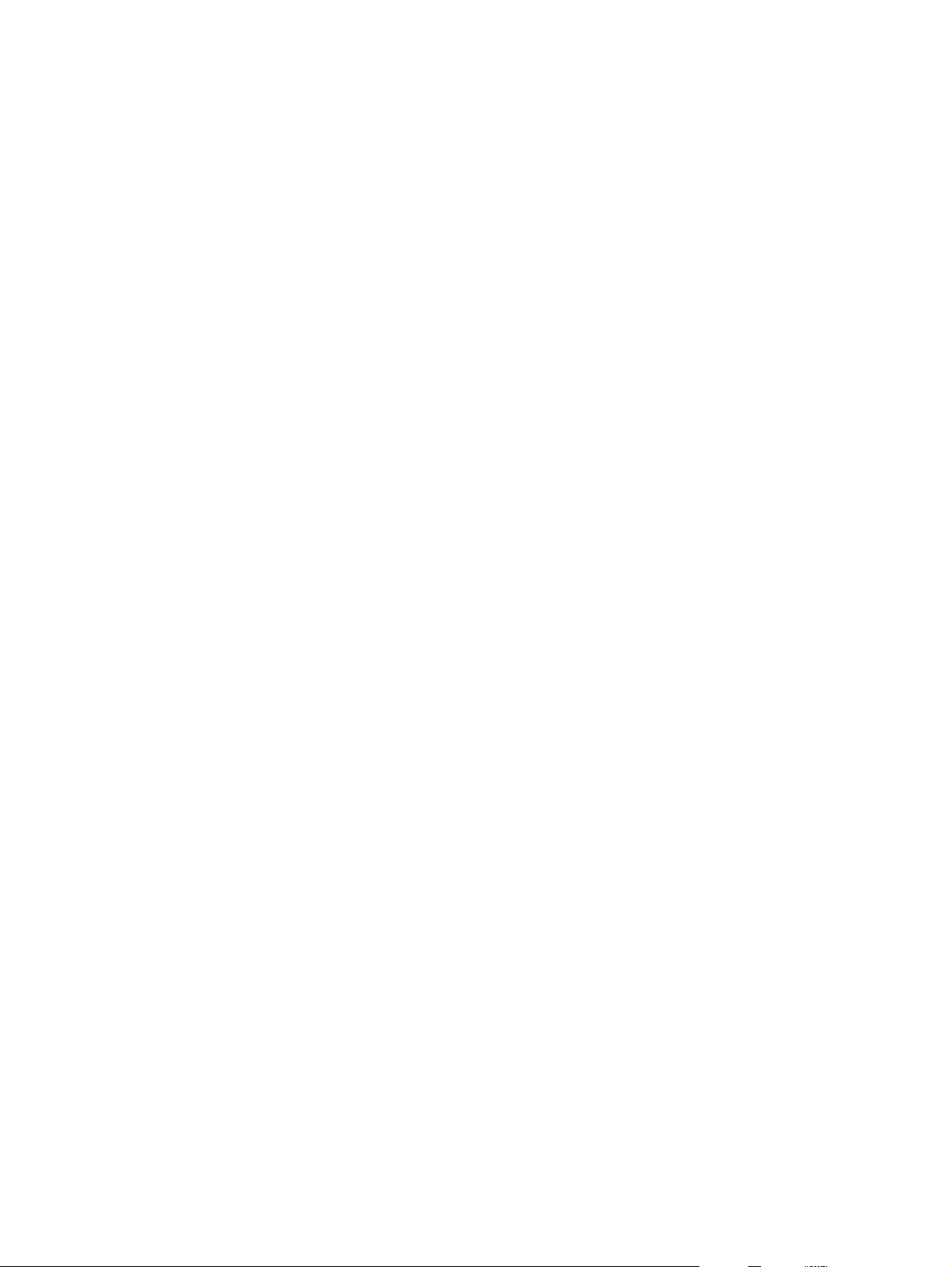
Page 3
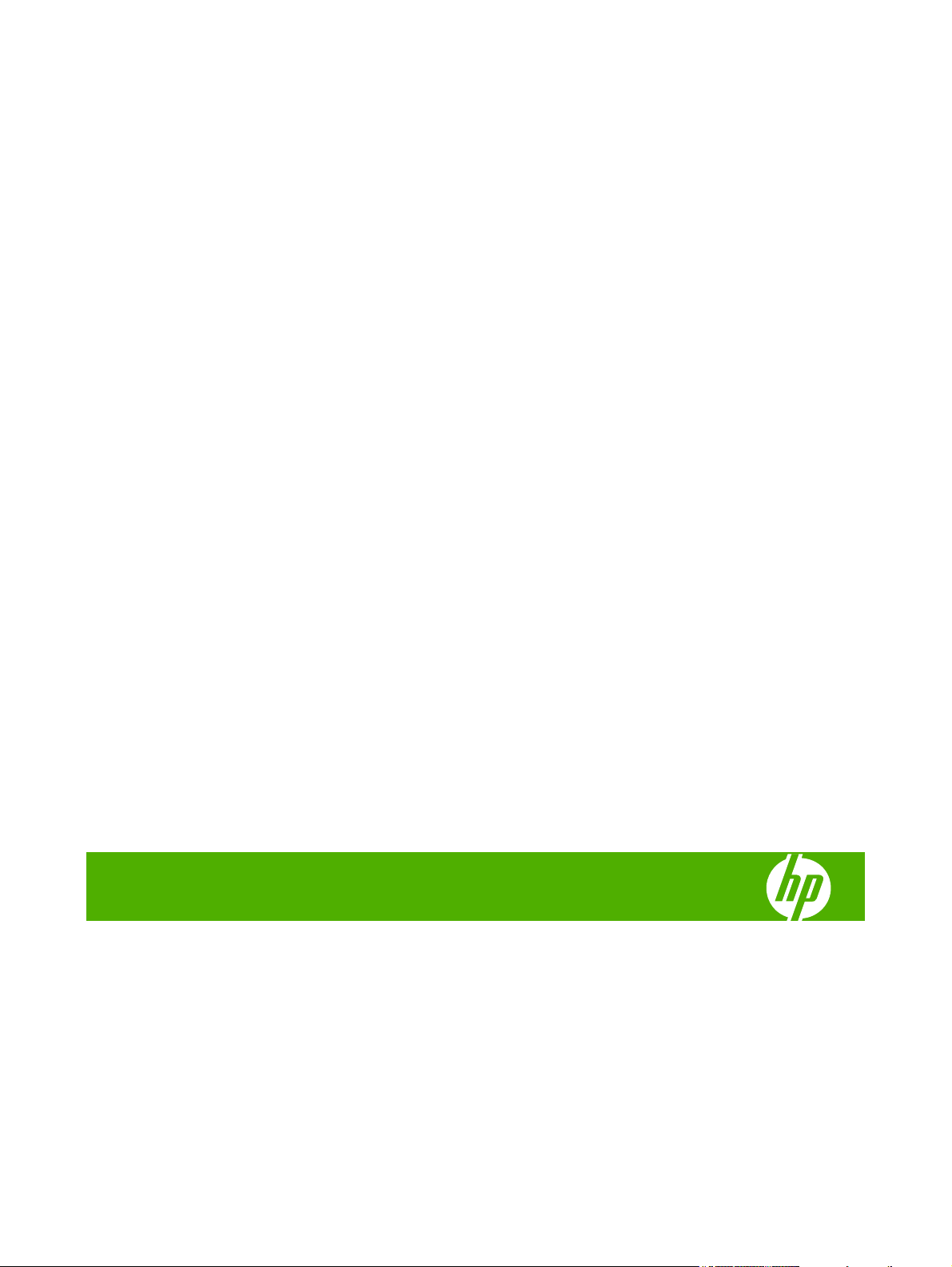
HP LaserJet P3010 Embedded Web Server
User Guide
Page 4
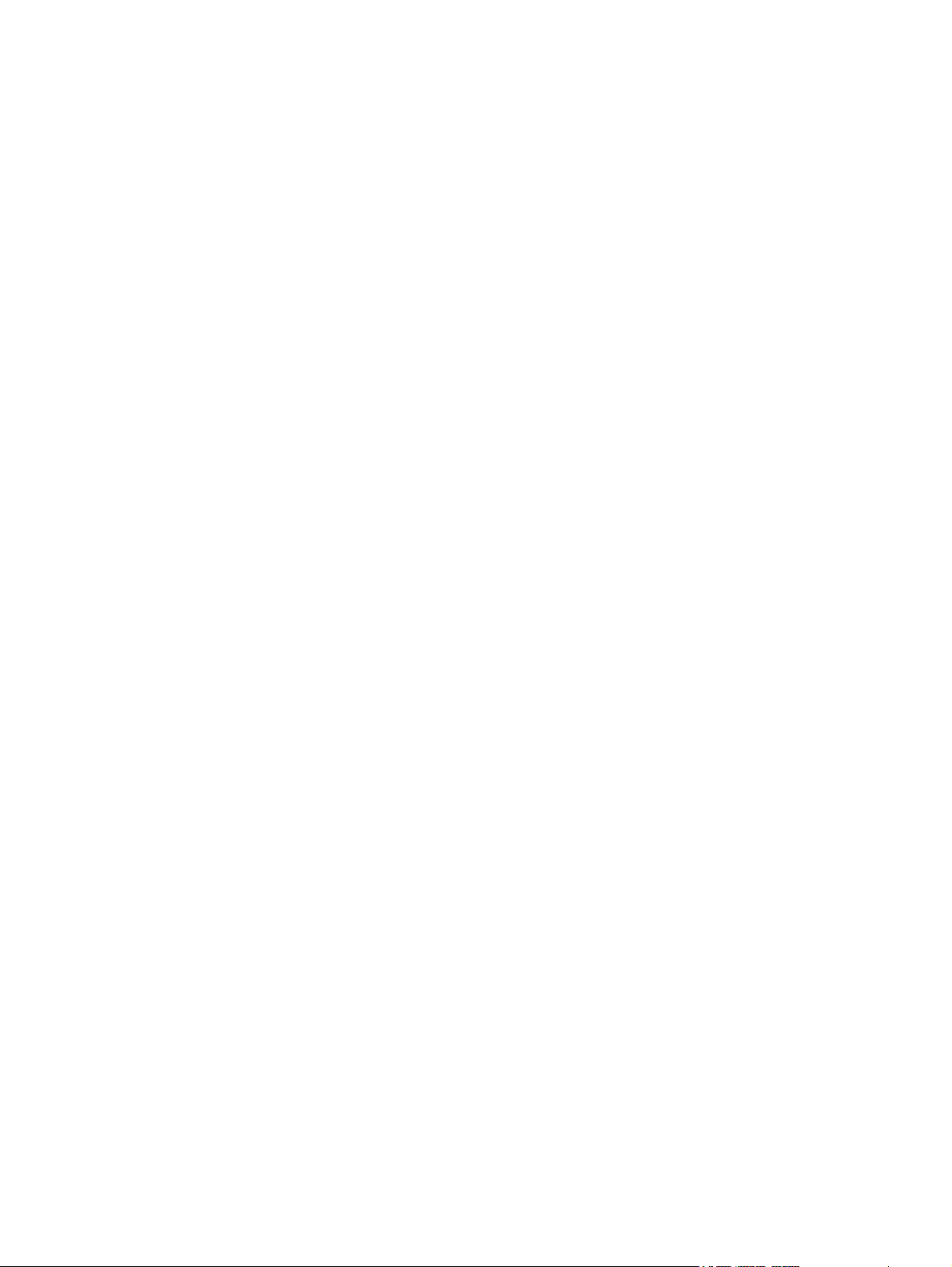
Copyright and Warranty
Trademarks and credits
© 2008 Copyright Hewlett-Packard
Development Company, L.P.
Reproduction, adaptation or translation
without prior written permission is prohibited,
except as allowed under the copyright laws.
The information contained herein is subject
to change without notice.
The only warranties for HP products and
services are set forth in the express warranty
statements accompanying such products
and services. Nothing herein should be
construed as constituting an additional
warranty. HP shall not be liable for technical
or editorial errors or omissions contained
herein.
Adobe® , PostScript®, and Pantone® are
trademarks of Adobe Systems Incorporated.
Microsoft® and Windows® are U.S.
registered trademarks of Microsoft Corp.
Edition 1, 9/2008
Page 5
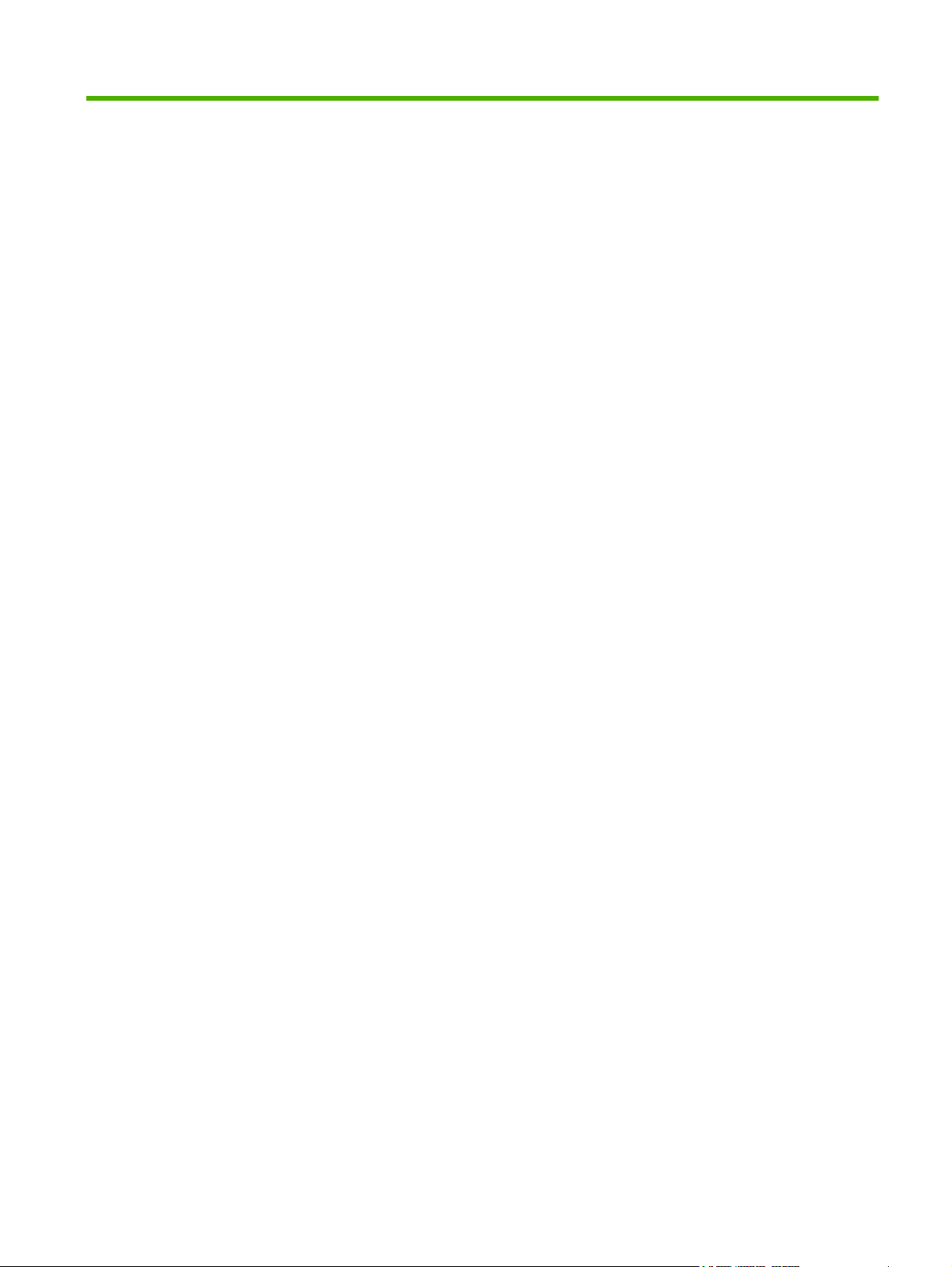
Table of contents
1 Overview
What is an embedded Web server? ..................................................................................................... 1
Features .............................................................................................................................. 1
HP Web Jetadmin and the HP Embedded Web Server ...................................................... 2
System requirements ........................................................................................................................... 2
Opening the HP Embedded Web Server ............................................................................................. 3
Login and logoff .................................................................................................................................... 3
To log in as an administrator ............................................................................................... 3
To log off as an administrator ............................................................................................. 3
Navigating through the HP Embedded Web Server ............................................................................. 4
2 Viewing product status from the HP EWS Information screens
Device Status ....................................................................................................................................... 8
Configuration Page ............................................................................................................................... 9
Supplies Status Page ......................................................................................................................... 11
Event Log Page .................................................................................................................................. 12
Usage Page ........................................................................................................................................ 13
Device Information ............................................................................................................................. 16
Control Panel Snapshot ..................................................................................................................... 17
Print .................................................................................................................................................... 18
Printing a file or updating firmware from the Print screen .................................................. 19
3 Configuring the product from the Settings screens
Configure Device ................................................................................................................................ 21
Using the menus on the Configure Device screen ............................................................ 22
Tray Sizes/Types ................................................................................................................................ 23
E-mail Server ...................................................................................................................................... 24
Configuring outgoing e-mail ............................................................................................... 24
Configuring the return e-mail address ............................................................................... 25
Alert Subscriptions ............................................................................................................................. 26
Using the Alert Subscriptions–setup screen with a product .............................................. 27
Alert Thresholds ................................................................................................................................. 30
AutoSend ............................................................................................................................................ 31
To turn on the AutoSend feature ....................................................................................... 32
ENWW iii
Page 6
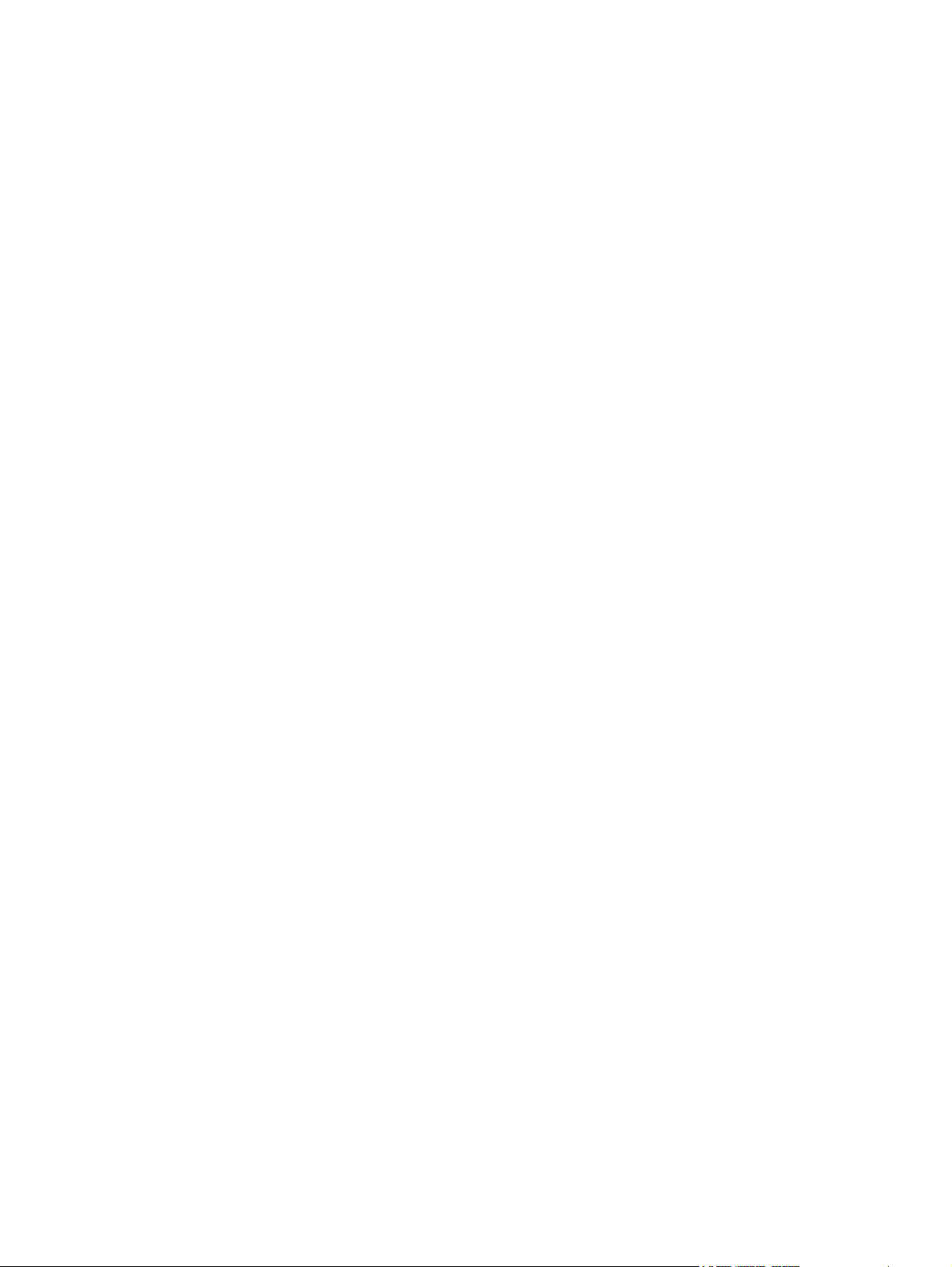
Security .............................................................................................................................................. 33
HP Jetdirect Security Configuration Wizard ....................................................................... 34
Device Security Settings .................................................................................................... 35
Hard drive and mass storage security settings .................................................................. 41
Status of Security Settings ................................................................................................. 43
Edit Other Links .................................................................................................................................. 44
Adding a link ...................................................................................................................... 45
Removing a link ................................................................................................................. 45
Device Information ............................................................................................................................. 46
Language ........................................................................................................................................... 47
Date & Time ....................................................................................................................................... 48
Date & Time–Advanced ..................................................................................................... 49
Date & Time–NTS Settings ................................................................................................ 50
Sleep Schedule .................................................................................................................................. 51
4 Managing network operation from the Networking screens
Overview ............................................................................................................................................ 53
5 Using the Other Links as a resource
hp instant support ............................................................................................................................... 55
How hp instant support works ............................................................................................ 55
Information available from hp instant support .................................................................... 56
Shop for Supplies ............................................................................................................................... 56
Product Support ................................................................................................................................. 57
Show Me How .................................................................................................................................... 58
My Service Provider and My Service Contract ................................................................................... 58
Index ................................................................................................................................................................... 59
iv ENWW
Page 7
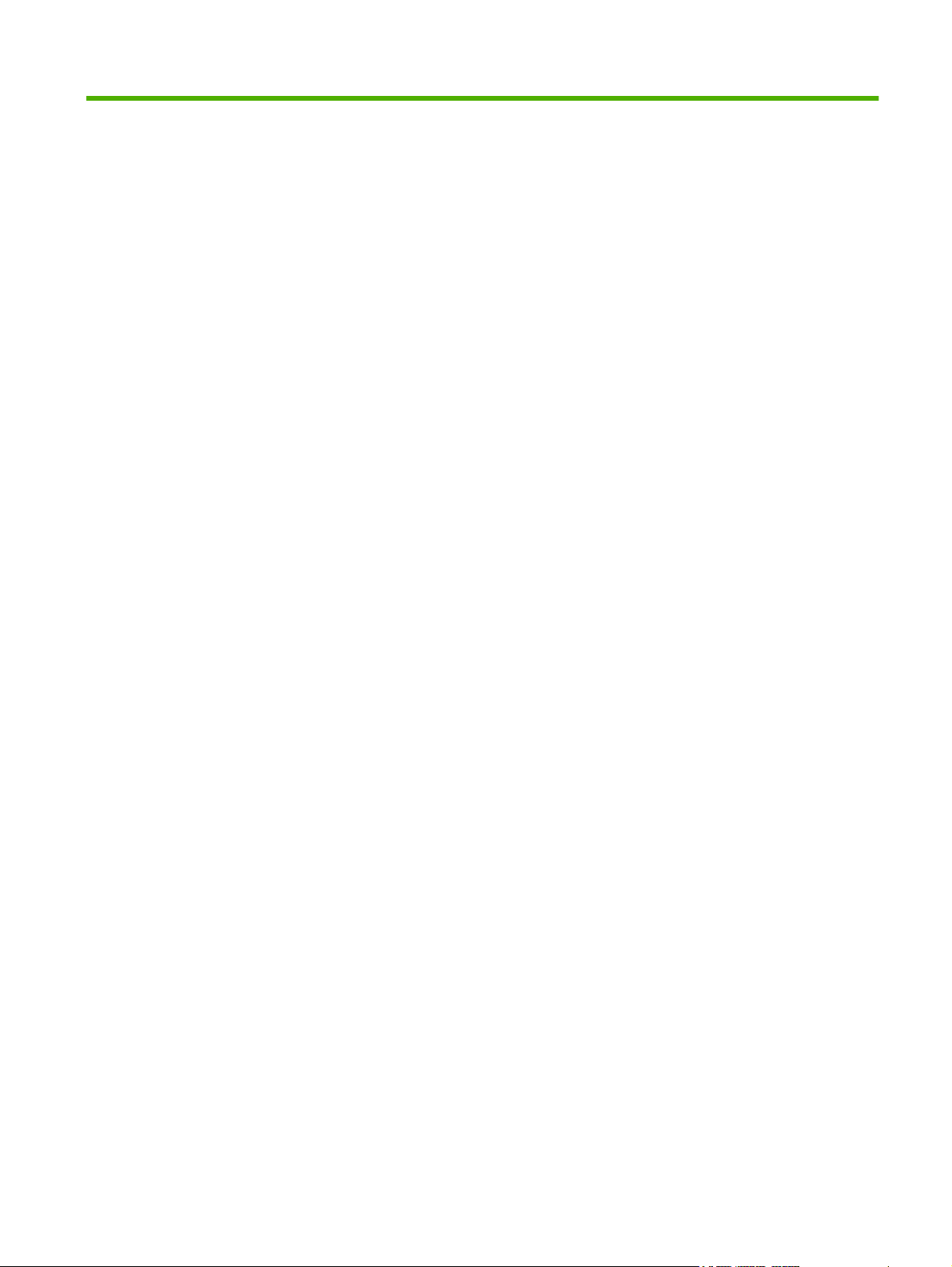
List of tables
Table 1-1 HP Embedded Web Server ................................................................................................................ 4
Table 2-1 Device Status ..................................................................................................................................... 8
Table 2-2 Configuration Page ............................................................................................................................ 9
Table 2-3 Supplies Status Page ....................................................................................................................... 11
Table 2-4 Event Log Page ................................................................................................................................ 12
Table 2-5 Usage Page ..................................................................................................................................... 15
Table 2-6 Print page ......................................................................................................................................... 18
Table 3-1 Configure Device .............................................................................................................................. 21
Table 3-2 Tray Sizes/Types ............................................................................................................................. 23
Table 3-3 E-mail Server ................................................................................................................................... 24
Table 3-4 Alert Subscriptions ........................................................................................................................... 26
Table 3-5 AutoSend ......................................................................................................................................... 31
Table 3-6 Security ............................................................................................................................................ 33
Table 3-7 Configure Security Settings .............................................................................................................. 37
Table 3-8 Hard drive statuses .......................................................................................................................... 41
Table 3-9 Hard drive configuration options ...................................................................................................... 42
Table 3-10 Encrypted disk states ..................................................................................................................... 42
Table 3-11 Edit Other Links .............................................................................................................................. 44
Table 3-12 Language ....................................................................................................................................... 47
Table 3-13 Date & Time ................................................................................................................................... 48
Table 3-14 Sleep Schedule .............................................................................................................................. 51
Table 4-1 Network Settings .............................................................................................................................. 53
ENWW v
Page 8
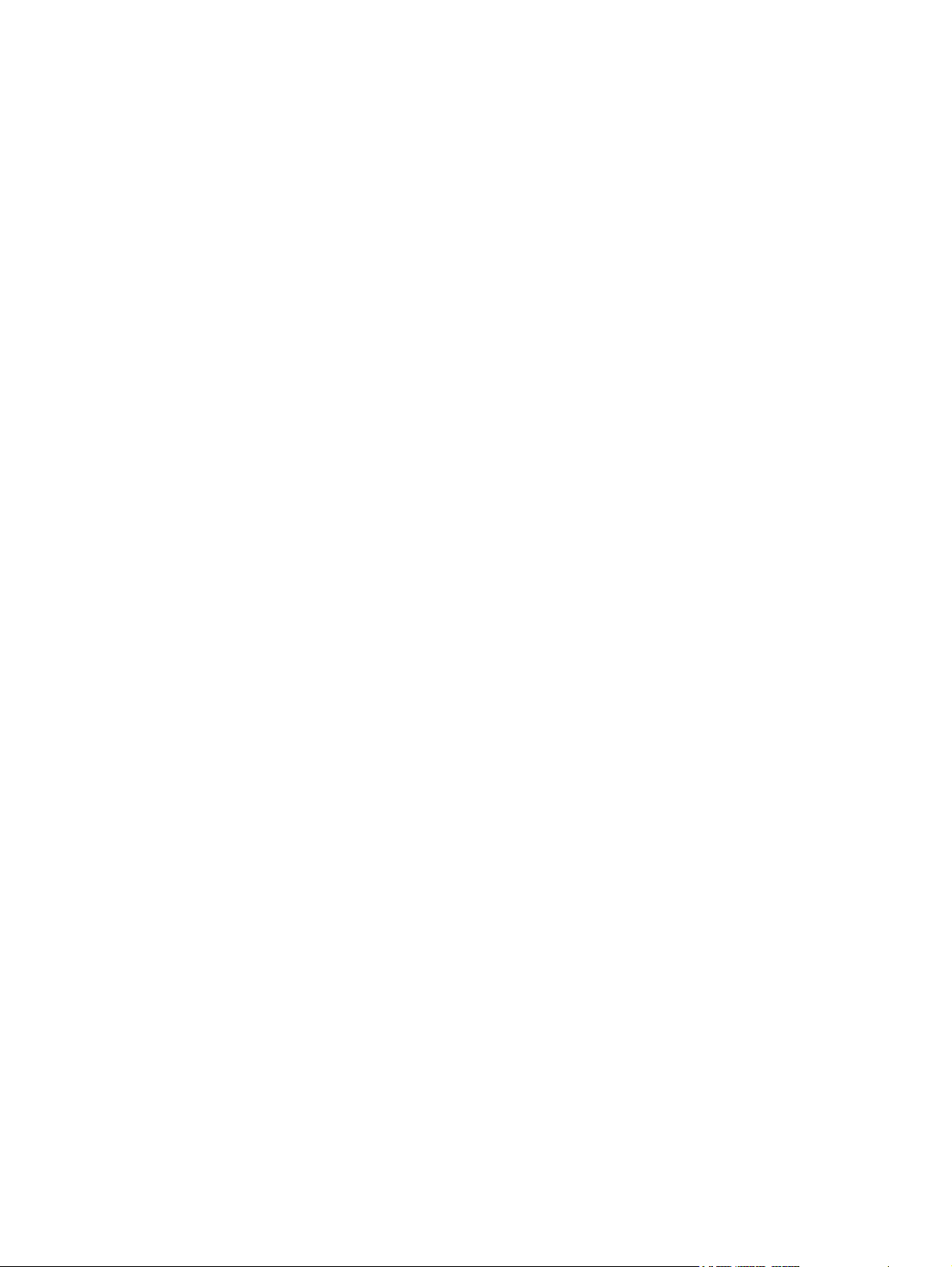
vi ENWW
Page 9
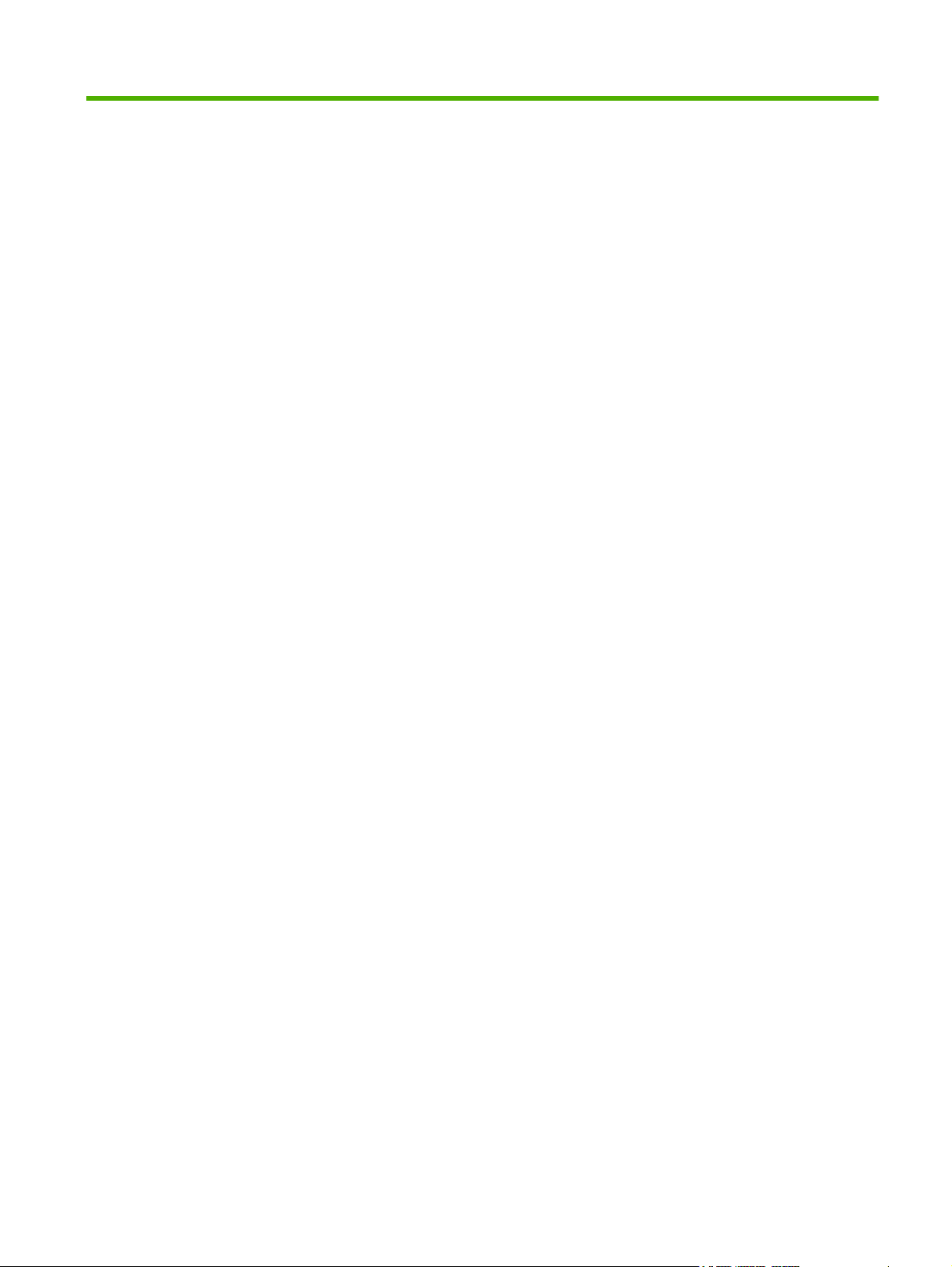
List of figures
Figure 1-1 Sample HP EWS screen ................................................................................................................... 4
Figure 2-1 Device Status screen ........................................................................................................................ 8
Figure 2-2 Configuration Page screen ............................................................................................................... 9
Figure 2-3 Supplies Status Page screen .......................................................................................................... 11
Figure 2-4 Event Log Page screen .................................................................................................................. 12
Figure 2-5 Usage Page screen (1 of 3) ............................................................................................................ 13
Figure 2-6 Usage Page screen (2 of 3) ............................................................................................................ 14
Figure 2-7 Usage Page screen (3 of 3) ............................................................................................................ 14
Figure 2-8 Device Information screen .............................................................................................................. 16
Figure 2-9 Control Panel Snapshot screen ...................................................................................................... 17
Figure 2-10 Print screen ................................................................................................................................... 18
Figure 3-1 Configure Device screen ................................................................................................................. 21
Figure 3-2 Tray Sizes/Types screen ................................................................................................................ 23
Figure 3-3 E-mail Server screen ...................................................................................................................... 24
Figure 3-4 Alert Subscriptions screen .............................................................................................................. 26
Figure 3-5 Alert Subscriptions–setup screen ................................................................................................... 27
Figure 3-6 Alert Subscriptions–test screen ...................................................................................................... 29
Figure 3-7 Alert Thresholds screen .................................................................................................................. 30
Figure 3-8 AutoSend screen ............................................................................................................................ 31
Figure 3-9 Security screen ............................................................................................................................... 33
Figure 3-10 HP Jetdirect Security Configuration Wizard .................................................................................. 35
Figure 3-11 Device Security Settings screen (1 of 2) ....................................................................................... 36
Figure 3-12 Device Security Settings screen (2 of 2) ....................................................................................... 36
Figure 3-13 Hard Drive and Mass Storage Security Settings screen ............................................................... 41
Figure 3-14 Edit Other Links screen ................................................................................................................. 44
Figure 3-15 Device Information screen ............................................................................................................ 46
Figure 3-16 Language screen .......................................................................................................................... 47
Figure 3-17 Date & Time screen ...................................................................................................................... 48
Figure 3-18 Date/Time Format screen ............................................................................................................. 49
Figure 3-19 Date & Time–NTS Settings screen ............................................................................................... 50
Figure 3-20 Sleep Schedule screen ................................................................................................................. 51
Figure 4-1 Network Settings screen ................................................................................................................. 53
Figure 5-1 Other Links screen .......................................................................................................................... 55
ENWW vii
Page 10
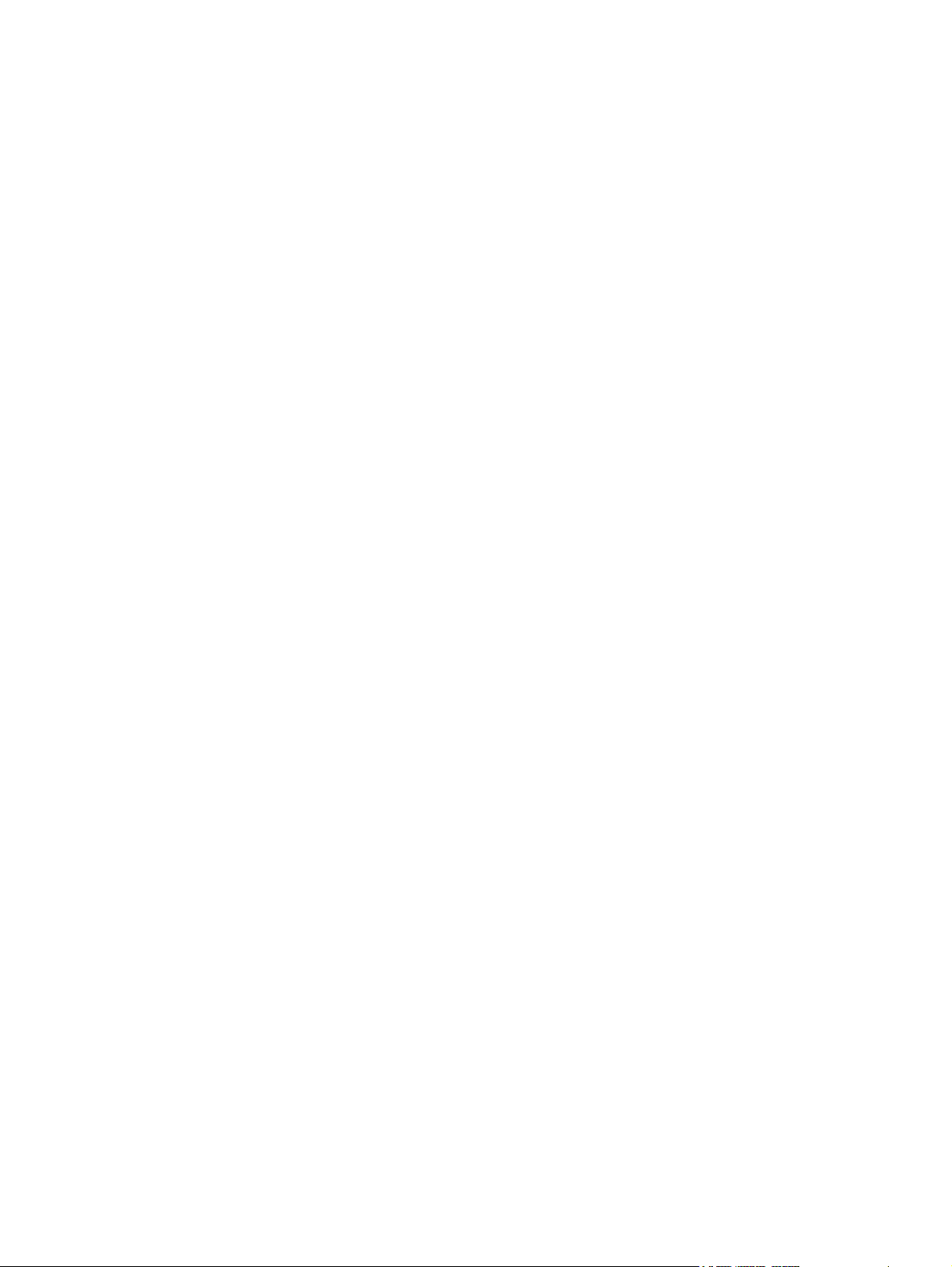
viii ENWW
Page 11
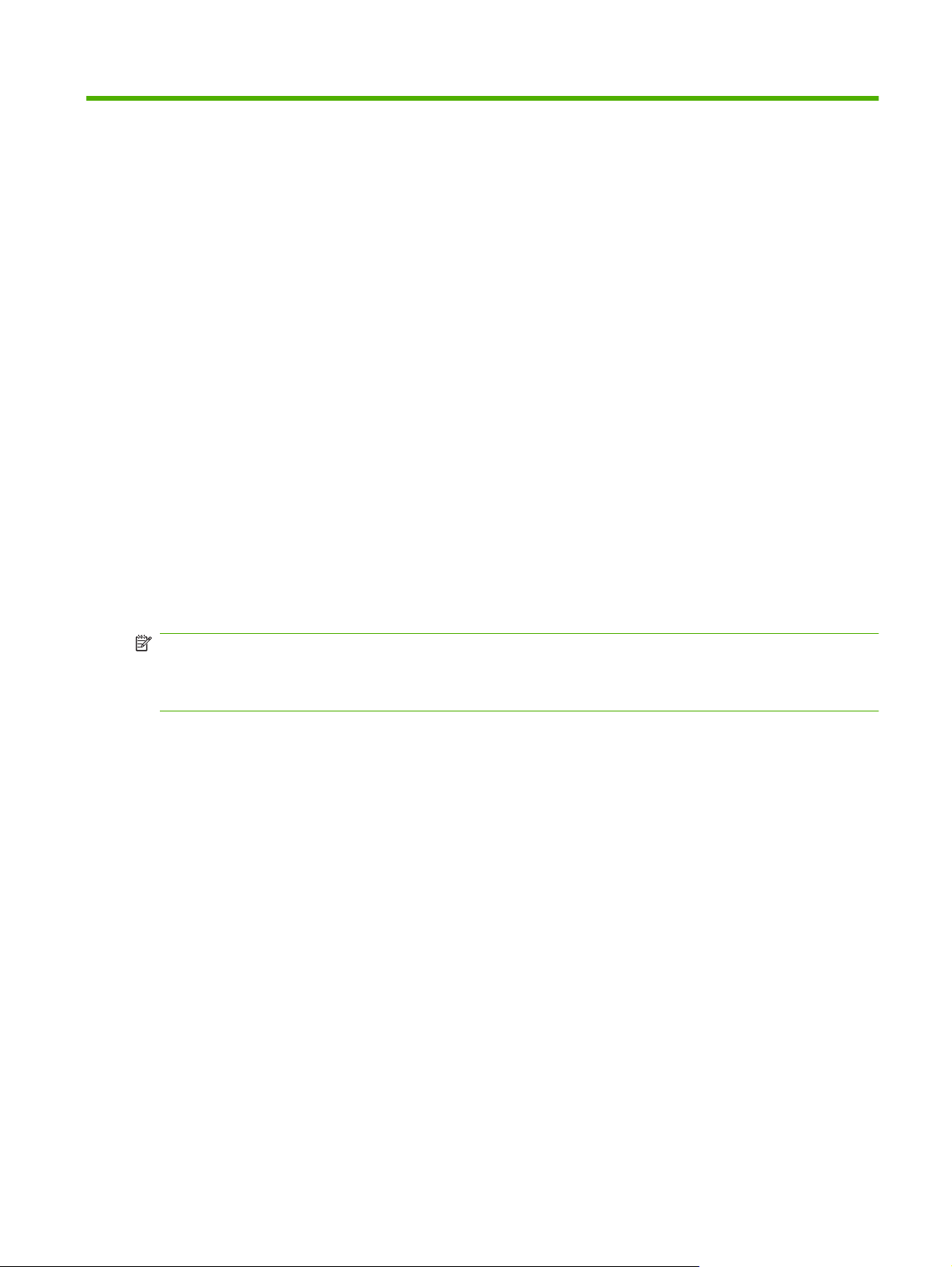
1 Overview
What is an embedded Web server?
A Web server provides an environment in which Web programs can run, in much the same way that an
operating system, such as Microsoft® Windows®, provides an environment in which programs can run
on your computer. A Web browser, such as Microsoft Internet Explorer, Apple Safari, or Mozilla Firefox,
can show output from a Web server.
An embedded Web server resides on a hardware product (such as a printer) in the firmware, rather than
as software that is loaded on a network server.
The advantage of an embedded Web server is that it provides an interface to the product that anyone
who has a network-connected computer and a standard Web browser can open and use. No special
software needs to be installed or configured.
With the HP Embedded Web Server (HP EWS), you can view product status information, change
settings, and manage the product at your computer.
NOTE: In this guide, the terms "product" and "device" are used interchangeably. When products or
devices are discussed in this guide, the information pertains to HP LaserJet printers or multifunction
peripherals (MFPs), or HP Digital Senders. For specific information about the features that your printer,
MFP, or digital sender supports, see the documentation that came with your product.
Features
You can use the HP EWS to view product and network status and to manage printing functions from
your computer, rather than at the product control panel. With the HP EWS, you can perform these tasks:
●
●
●
●
●
●
●
●
●
Upload firmware updates
View control-panel messages and product-status information
Determine the remaining life for all supplies and configure specific ordering information for supplies
Gain access to the product's technical support page
Gain access to specific support for recent product events
Add an more links or customize links to other Web sites
View and change product configuration, such as tray configurations
View and change network configuration
View and print information pages, such as the Configuration page
ENWW What is an embedded Web server? 1
Page 12
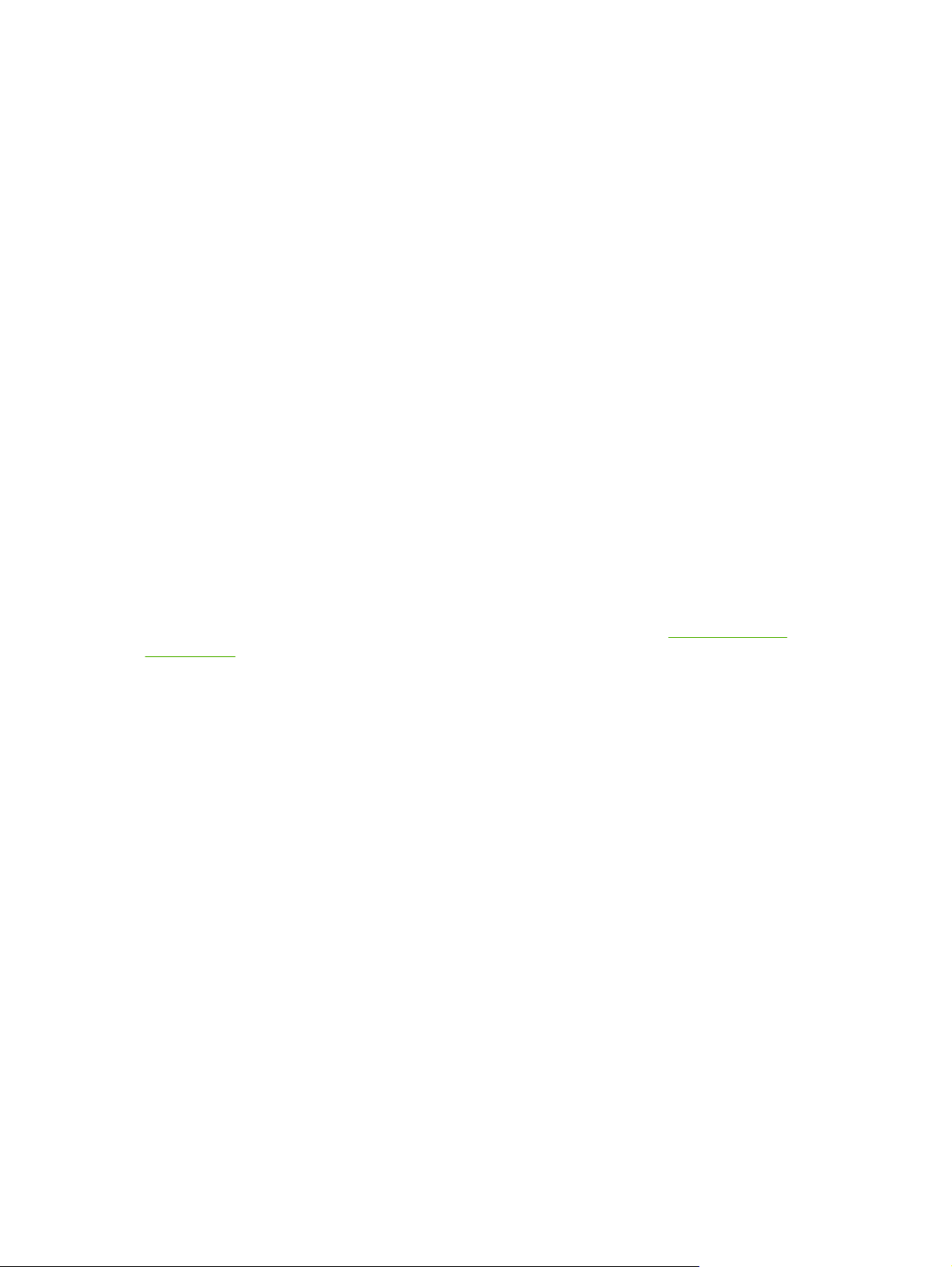
Receive alerts about product events, such as when the product is low on supplies, through e-mail.
●
Set up four different destination lists for each user (administrators and service), with up to 20
recipients on each of the four lists
Select the language in which to display the HP EWS screens
●
Print to an HP product using a PDF or print-ready file without having to install the product print
●
driver
Conserve energy by scheduling the product sleep delay so that the product goes into sleep mode
●
after a period of time of not being used
Schedule wakeup times for each day so that the product has finished initializing and calibrating by
●
the time it is to be used
Send product configuration and supplies usage information periodically to your service provider
●
HP Web Jetadmin and the HP Embedded Web Server
HP Web Jetadmin is a Web-based system management tool that you can use with a Web browser. The
HP EWS and HP Web Jetadmin work together to meet all your product-management needs. You can
use the software to install and manage networked products effectively. Network administrators can
manage networked products remotely, from practically anywhere.
The HP EWS provides a simple, easy-to-use solution for one-to-one product management in
environments that have a limited number of products. To manage environments that have several
products, use HP Web Jetadmin instead. With HP Web Jetadmin you can discover, manage, and
configure multiple products simultaneously.
HP Web Jetadmin is available from HP online support (HP Web Jetadmin
webjetadmin).
System requirements
To use the HP EWS, you must have the following components:
A supported Web browser. Browsers that support embedded Web servers include, but are not
●
limited to, the following:
Konqueror 3.5 or later
◦
Microsoft Internet Explorer 6.0 or later
◦
Mozilla Firefox 1.0 or later
◦
Opera 9.0 or later
◦
Safari 1.0 or later
◦
A transmission control protocol/Internet protocol-based (TCP/IP)-based network connection.
●
An HP Jetdirect print server (embedded or enhanced input/output [EIO]) installed in the product.
●
www.hp.com/go/
2 Chapter 1 Overview ENWW
Page 13
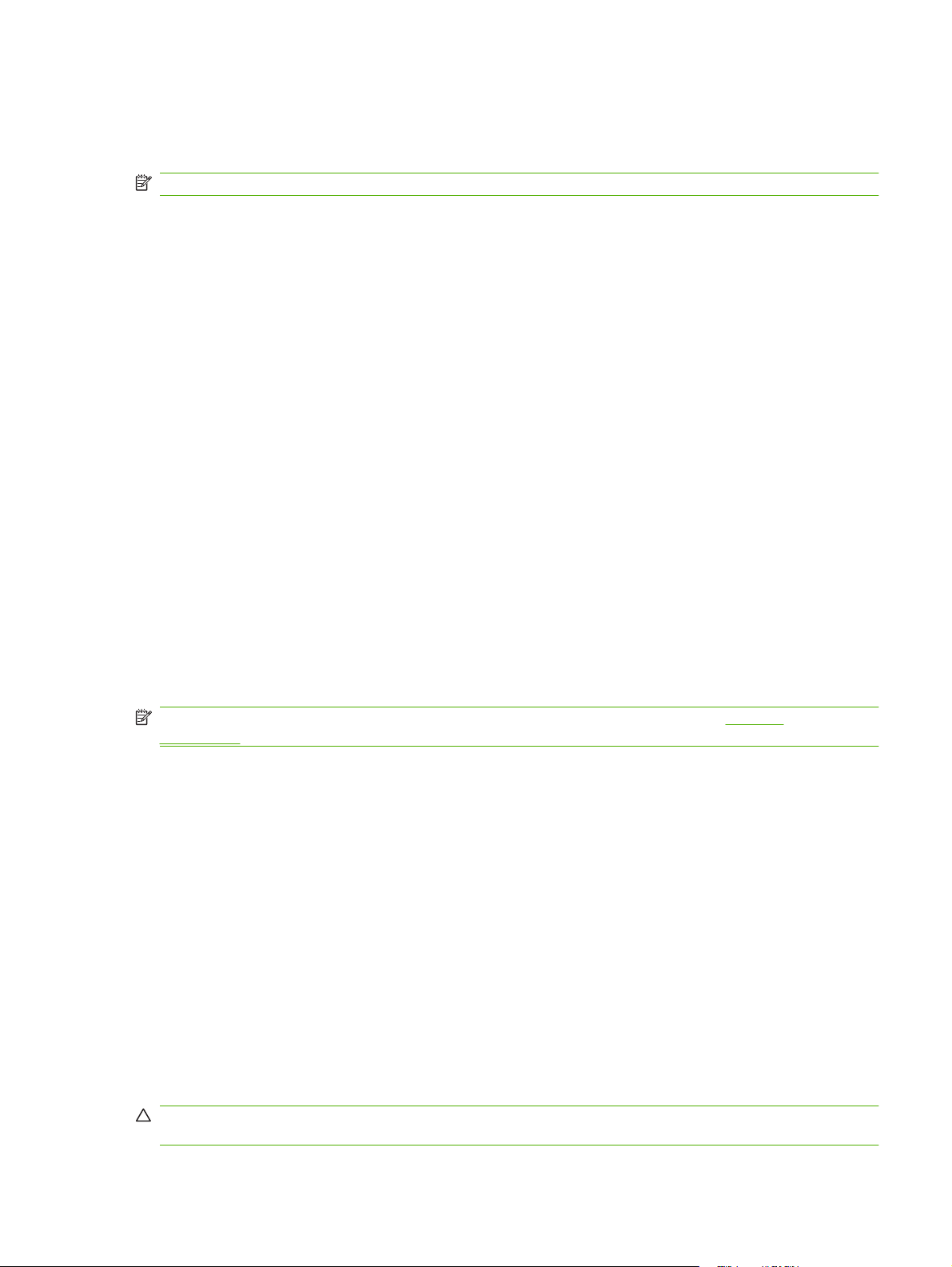
Opening the HP Embedded Web Server
Use the following procedure to open the HP EWS.
NOTE: You cannot view the HP EWS screens from outside a firewall.
1. Open a supported Web browser.
2. In the Address or Go to field, type the IPv4 or IPv6 TCP/IP address, the host name, or the
configured host name assigned to the product. See the following examples.
IPv4 TCP/IP address: http://192.168.1.1
●
IPv6 TCP/IP address: http://[2001:0ba0:0000:0000:0000:0000:0000:1234]
●
Host name: npiXXXXXX
●
If you do not know the TCP/IP address for the product, find it by using the control-panel menu or by
printing a configuration page. For instructions, see the user guide that came with your product.
Login and logoff
The HP EWS screens are used to view product information and change configuration options. The
screens and settings vary according to how you access the HP EWS: as a general user, an information
technology (IT) administrator, or a service provider. These passwords can be customized by an IT
administrator or a service provider.
In a password-protected HP EWS, only the Information tab is available to users who do not log in by
using the password. If no password has been set (which is the default), all the tabs are visible.
If a password has been set, you must log on as an IT administrator or a service provider to gain access
to the protected HP EWS tabs (Settings and Networking).
NOTE: For information about changing passwords as an IT administrator, see Security
on page 33. If you are a service provider, see your product service guide.
To log in as an administrator
Use the following procedure to log in to the HP EWS as an administrator.
1. After you open the HP EWS, click the Log In link in the upper-right corner of the screen.
The Enter Network Password dialog box displays. The appearance of the login screen might vary,
depending on your operating system and browser.
2. Type admin for the user name, type your password, and then click OK.
To log off as an administrator
Use the following procedure to log off.
1. Click the Log Off link.
2. To complete the logoff, close the browser.
CAUTION: If you do not close the browser, the connection to the product HP EWS continues to run
and could pose security risks.
ENWW Opening the HP Embedded Web Server 3
Page 14
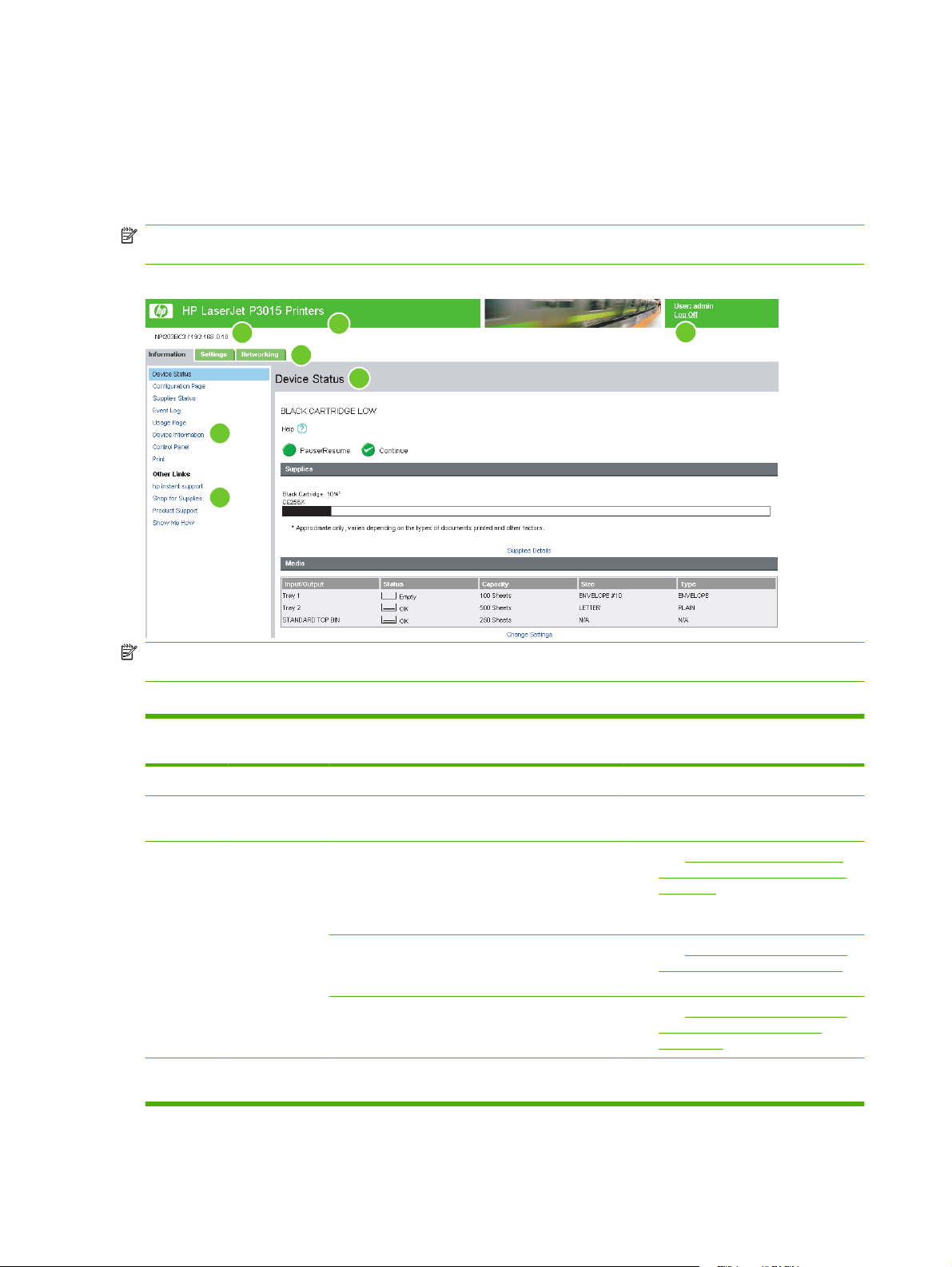
Navigating through the HP Embedded Web Server
To browse through the HP EWS screens, click one of the tabs (such as Information or Settings), and
then click one of the menus on the navigation bar located on the left side of the screen.
The following illustration and table provide information about the HP EWS screens.
NOTE: The appearance of the HP EWS screens might differ from the illustrations in this user guide,
depending on the product features and the settings that your IT administrator has established.
Figure 1-1 Sample HP EWS screen
2
1
6
3
7
4
5
NOTE: EWS user interface elements (buttons and text strings) appear in bold text throughout this
document.
Table 1-1 HP Embedded Web Server
Callout HP EWS
screen feature
1 Product name View the product name.
Description More information
2 Product TCP/IP
address
3 Tabs Information tab View information about the
4 Menus Different on each tab Click a tab to display the
View the Internet protocol (IP) address for the
product.
product. You cannot
configure the product
using the screens on this
tab.
Settings tab Use the features on this
tab to configure the
product.
Networking tab View network status and
configure the network
settings.
menus.
Viewing product status from
See
●
the HP EWS Information screens
on page 7.
Configuring the product from
See
●
the Settings screens on page 21.
Managing network operation
See
●
from the Networking screens
on page 53.
4 Chapter 1 Overview ENWW
Page 15
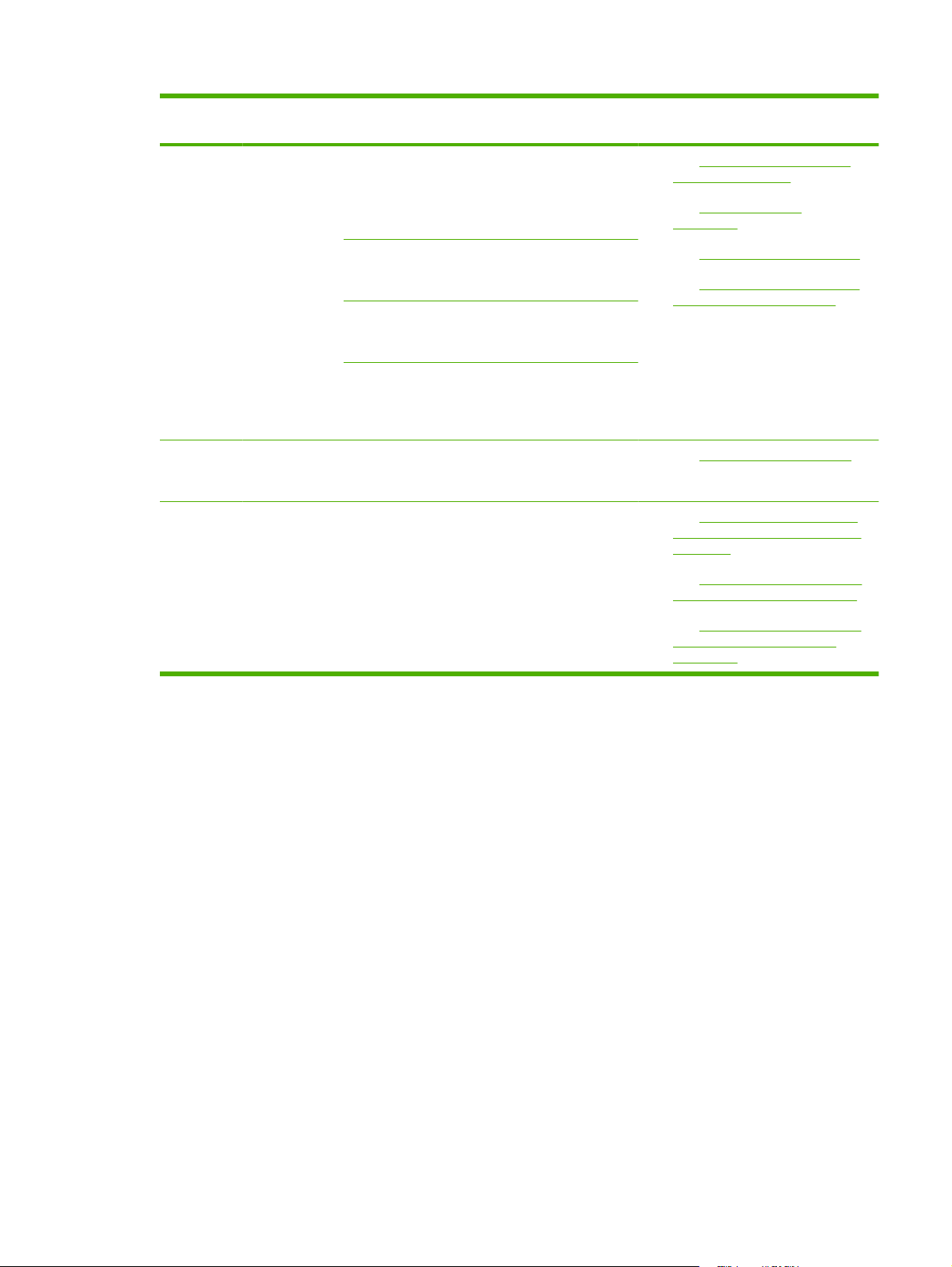
Table 1-1 HP Embedded Web Server (continued)
Callout HP EWS
screen feature
5 Other Links hp instant support Connect to Web resources
6 Log In/Log Off Different for each
7 Screen Different for each
Description More information
that help solve problems
and describe more
services that are available
for your HP product.
Shop for Supplies Use the Internet to order
genuine HP supplies for
your HP product.
Product Support Use product-specific help
Show Me How View step-by-step
type of user
menu item
from the HP Web site to
solve a problem.
instructions for performing
printer tasks and solving
problems.
Log in as an IT
administrator or service
provider.
Click a menu item to show
a screen.
Using the Other Links as a
See
●
resource on page 55.
hp instant support
See
●
on page 55.
See
●
●
●
●
Product Support on page 57.
My Service Provider and My
See
Service Contract on page 58.
Login and logoff on page 3.
See
See Viewing product status from
the HP EWS Information screens
on page 7.
Configuring the product from
See
●
the Settings screens on page 21.
See
●
Managing network operation
from the Networking screens
on page 53.
ENWW Navigating through the HP Embedded Web Server 5
Page 16
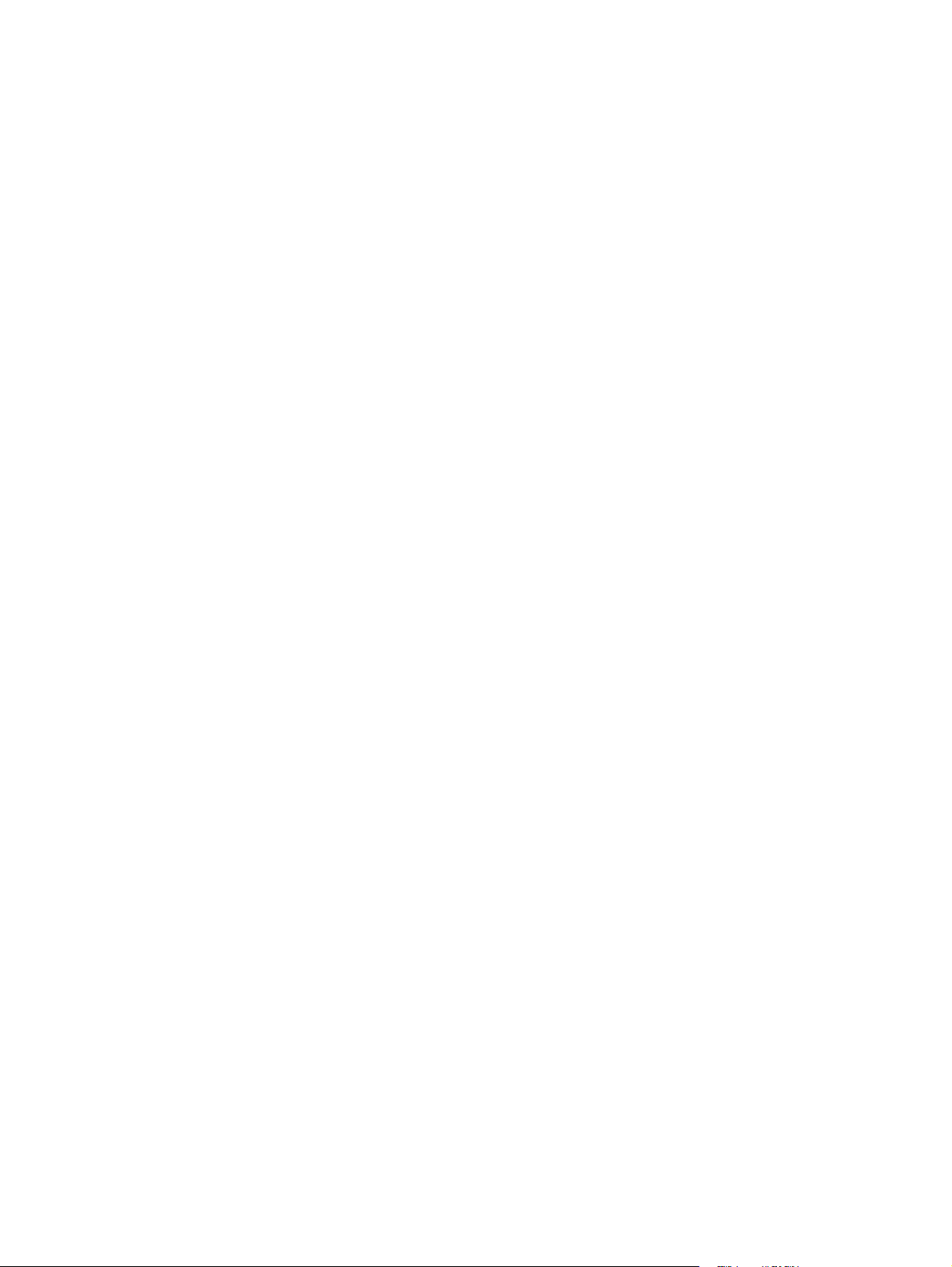
6 Chapter 1 Overview ENWW
Page 17
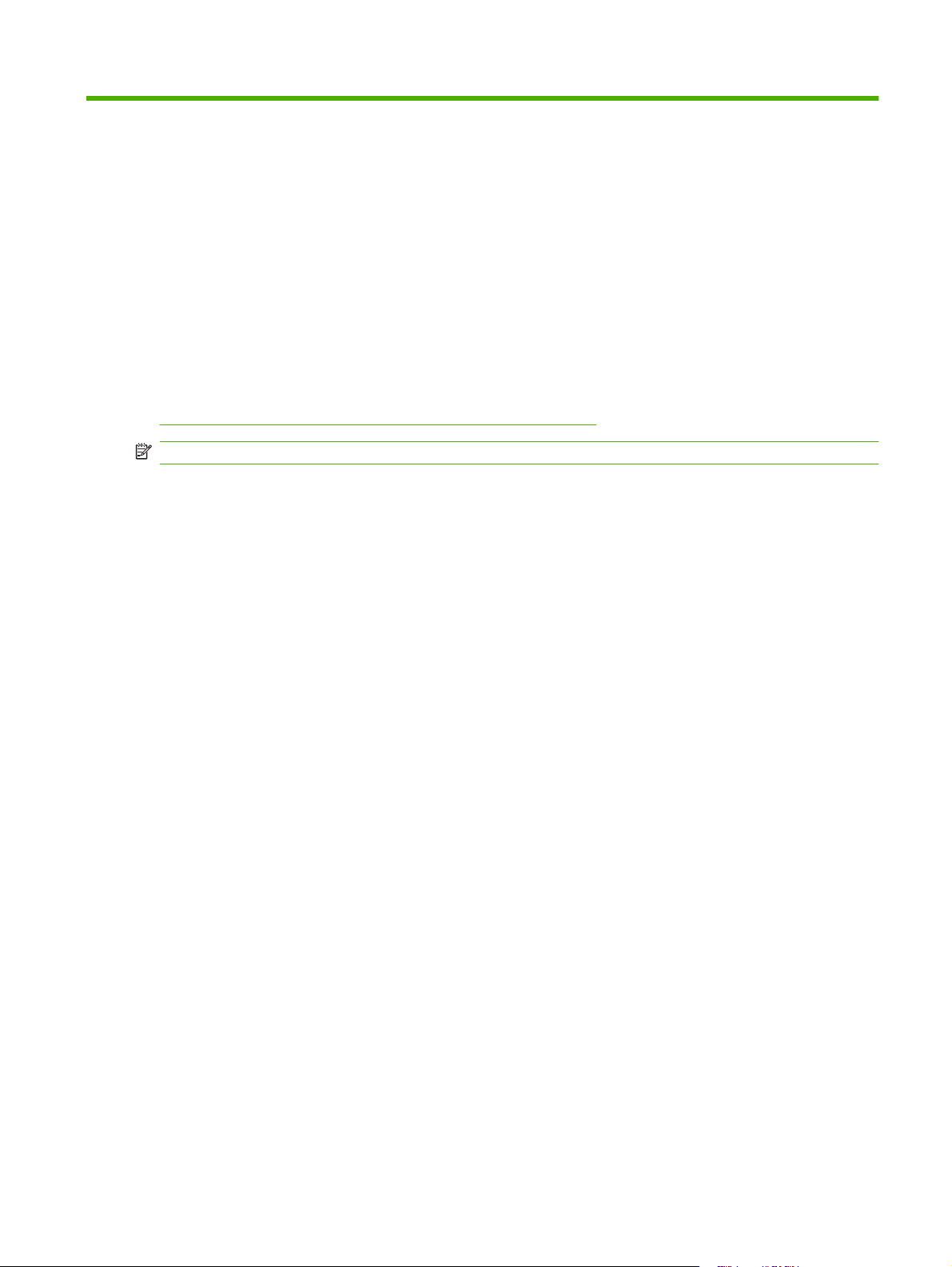
2 Viewing product status from the
HP EWS Information screens
The screens available from the Information tab are for informational purposes only; you cannot
configure the product from these screens. To configure the product through the HP EWS, see
Configuring the product from the Settings screens on page 21.
NOTE: Some products do not support all screens.
ENWW 7
Page 18
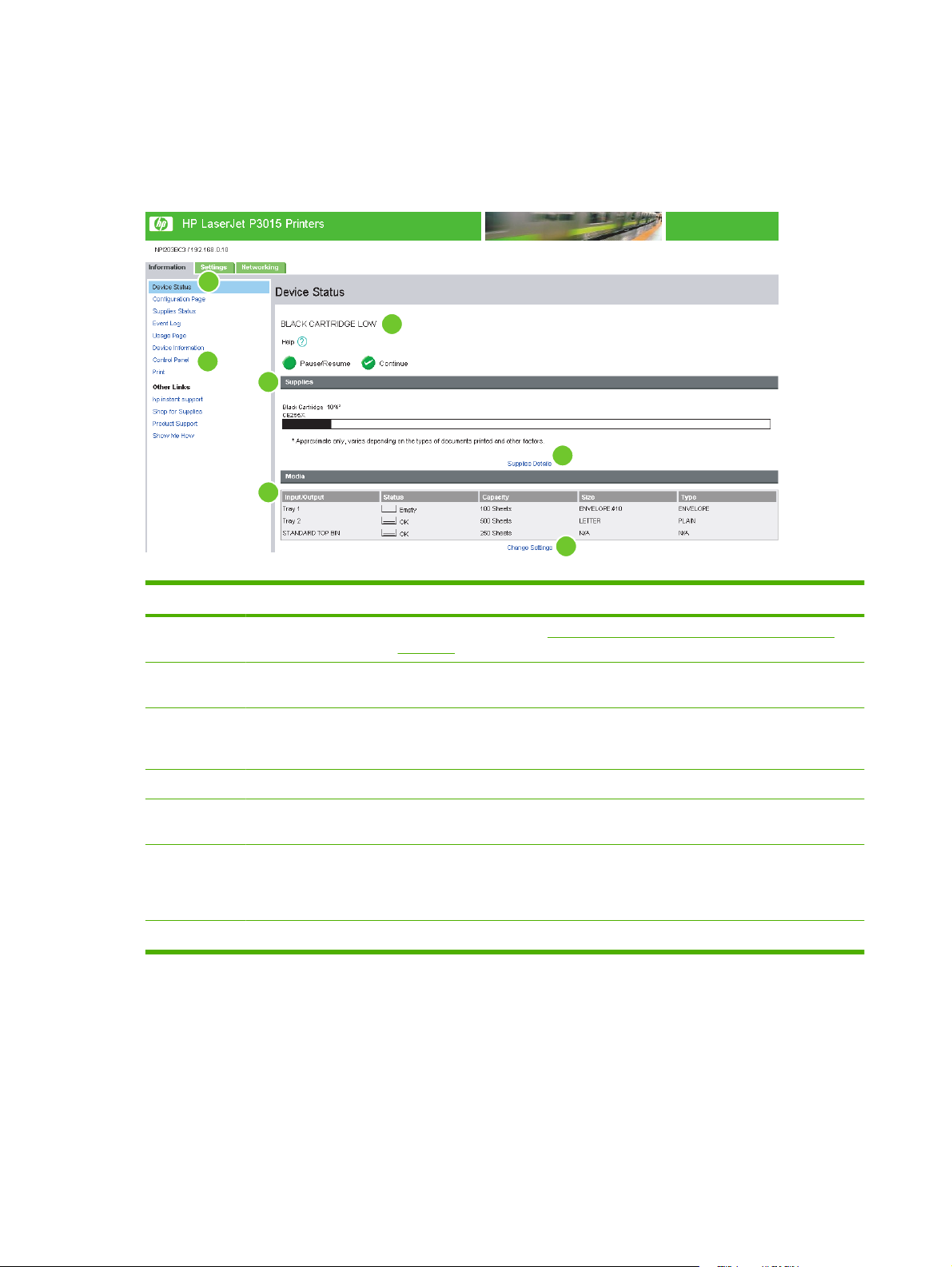
Device Status
Use the Device Status screen to view the current status of the product. The following illustration and
table describe how to use this screen.
Figure 2-1 Device Status screen
1
3
Table 2-1 Device Status
2
4
5
6
7
Callout Area on the screen Information or capability that the area provides
1 HP EWS tabs and
menus
2 Status Shows the device status (the same information that displays on the control-panel
3 Control-panel buttons Use these control-panel buttons as you would at the product. To select which
4 Supplies Shows the approximate percentage of life remaining for each supply.
5 Supplies Details Opens the Supplies Status Page screen, where you can view information about
6 Media Shows the status and configuration information for the input trays and output bins.
7 Change Settings Opens the Other Settings screen, where you can change the paper-type settings.
For more information, see Navigating through the HP Embedded Web Server
on page 4.
display).
control-panel buttons appear on this screen, see the Security screen on the
Settings tab.
product supplies.
The media status is OK until the tray is completely empty. When the tray is empty,
the status is Empty.
8 Chapter 2 Viewing product status from the HP EWS Information screens ENWW
Page 19
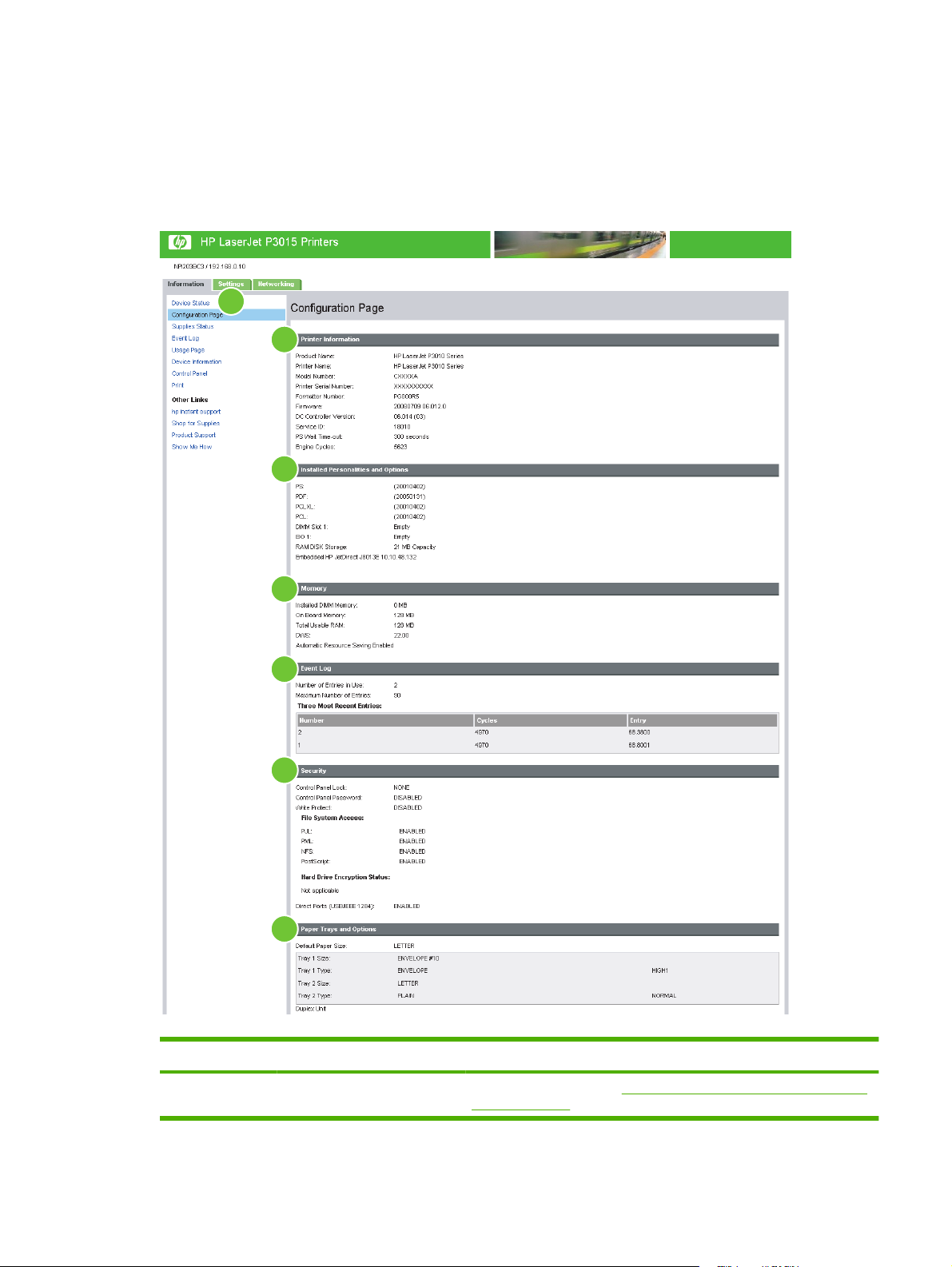
Configuration Page
Use the Configuration Page screen to view current product settings, help troubleshoot problems, and
verify the installation of optional accessories such as dual inline memory modules (DIMMs). The
following illustration and table describe how to use this screen.
Figure 2-2 Configuration Page screen
1
2
3
4
5
6
7
Table 2-2 Configuration Page
Callout Area on the screen Information or capability that the area provides
1 HP EWS tabs and menus For more information, see Navigating through the HP Embedded Web
ENWW Configuration Page 9
Server on page 4.
Page 20

Table 2-2 Configuration Page (continued)
Callout Area on the screen Information or capability that the area provides
2 Printer Information Lists the serial number, version numbers, and other information for the
device.
3 Installed Personalities and
Options
4 Memory Lists the memory information, PCL Driver Work Space (DWS), and
5 Event Log Lists the number of active entries in the Event Log, the three most recent
6 Security Lists the status of the control-panel lock, disk write-protect options, and
7 Paper Trays and Options Lists the size and type of media specified for each of the trays in the
Lists:
Model and TCP/IP address for all network devices connected to the
●
product (Jetdirect or internal Jetdirect)
The printer languages installed (such as printer command
●
language [PCL] and PostScript® [PS])
Options installed in each DIMM slot and EIO slot
●
USB devices capable of connecting to a printer used as a host USB
●
controller, such as mass storage devices, card swipes, or keypads
resource saving information.
entries, and the Event Log total capacity.
direct-connect (USB or parallel) ports.
You can change the status of the Direct Connect ports on the Security
screen under the Settings tab by selecting or clearing the Disable
Direct Ports check box.
product. If a duplexing unit or any paper-handling accessories are
installed on the product, information about those devices is also listed
here.
10 Chapter 2 Viewing product status from the HP EWS Information screens ENWW
Page 21
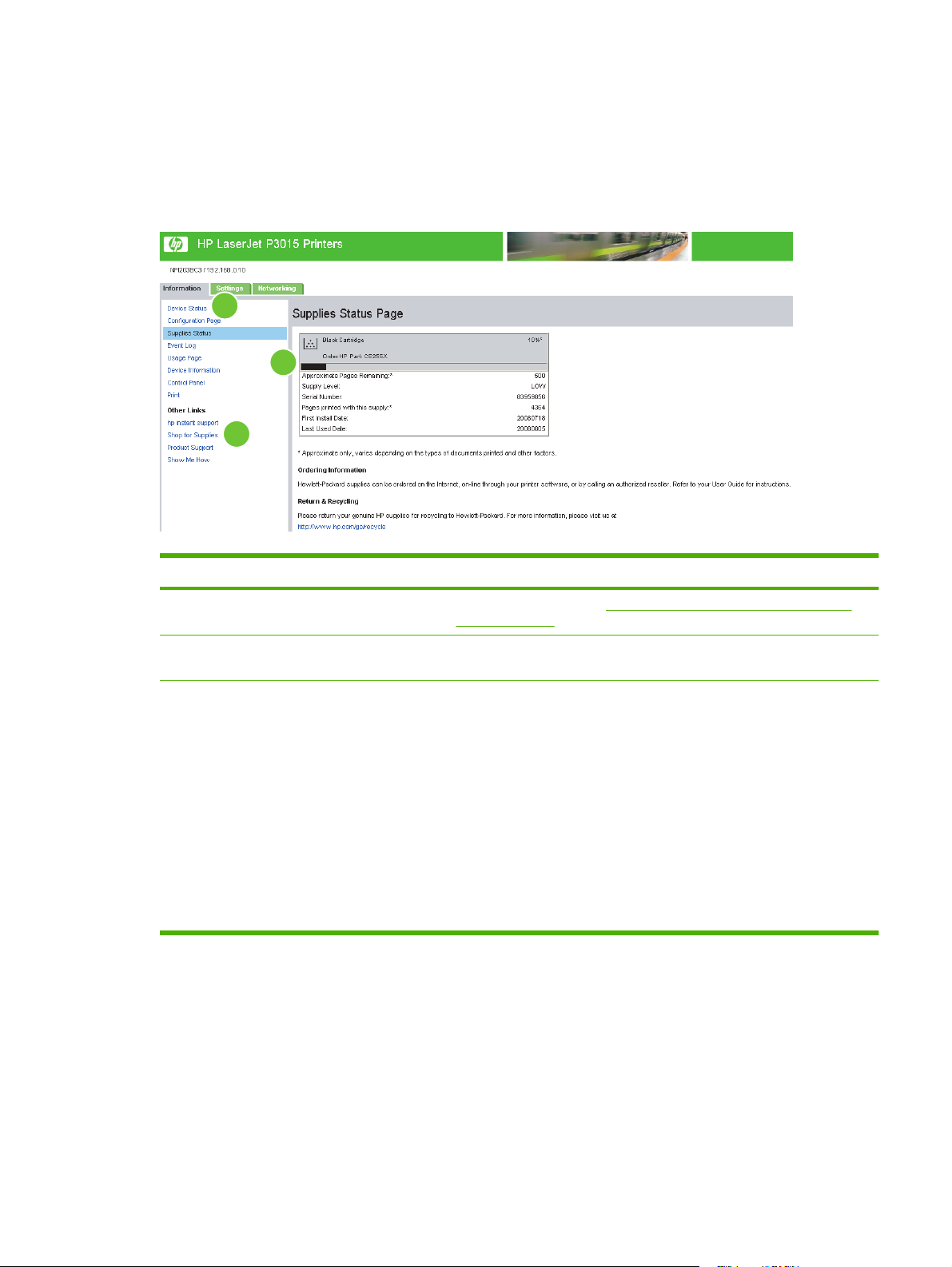
Supplies Status Page
The Supplies Status Page screen shows more detailed supplies information and provides part numbers
for genuine HP supplies. (It is helpful to have the part numbers available when ordering supplies.) The
following illustration and table describe how to use this screen.
Figure 2-3 Supplies Status Page screen
1
3
2
Table 2-3 Supplies Status Page
Callout Area on the screen Information or capability that the area provides
1 HP EWS tabs and menus For more information, see Navigating through the HP Embedded Web
Server on page 4.
2 Shop for Supplies link Use this feature to connect to a Web page that facilitates online ordering of
3 Supply Information If available, this lists the percent of life remaining and the estimated number
supplies from a reseller of your choice.
of pages remaining before the supply is empty; the total number of pages
that have been processed with the supply; the supply serial number and
HP part number; and an indication of whether or not the supply has reached
the low status.
If the Override at Out option is enabled at the product control panel, a
message displays, when the supply is exhausted, stating that the cartridge
was used with the override setting.
NOTE: If using a previously used or moved supply, information about the
device might not be available. In addition, a warning message about the
risks with using previously used or moved supplies could appear on the
screen. No further information about the status of the supply will be
available.
ENWW Supplies Status Page 11
Page 22
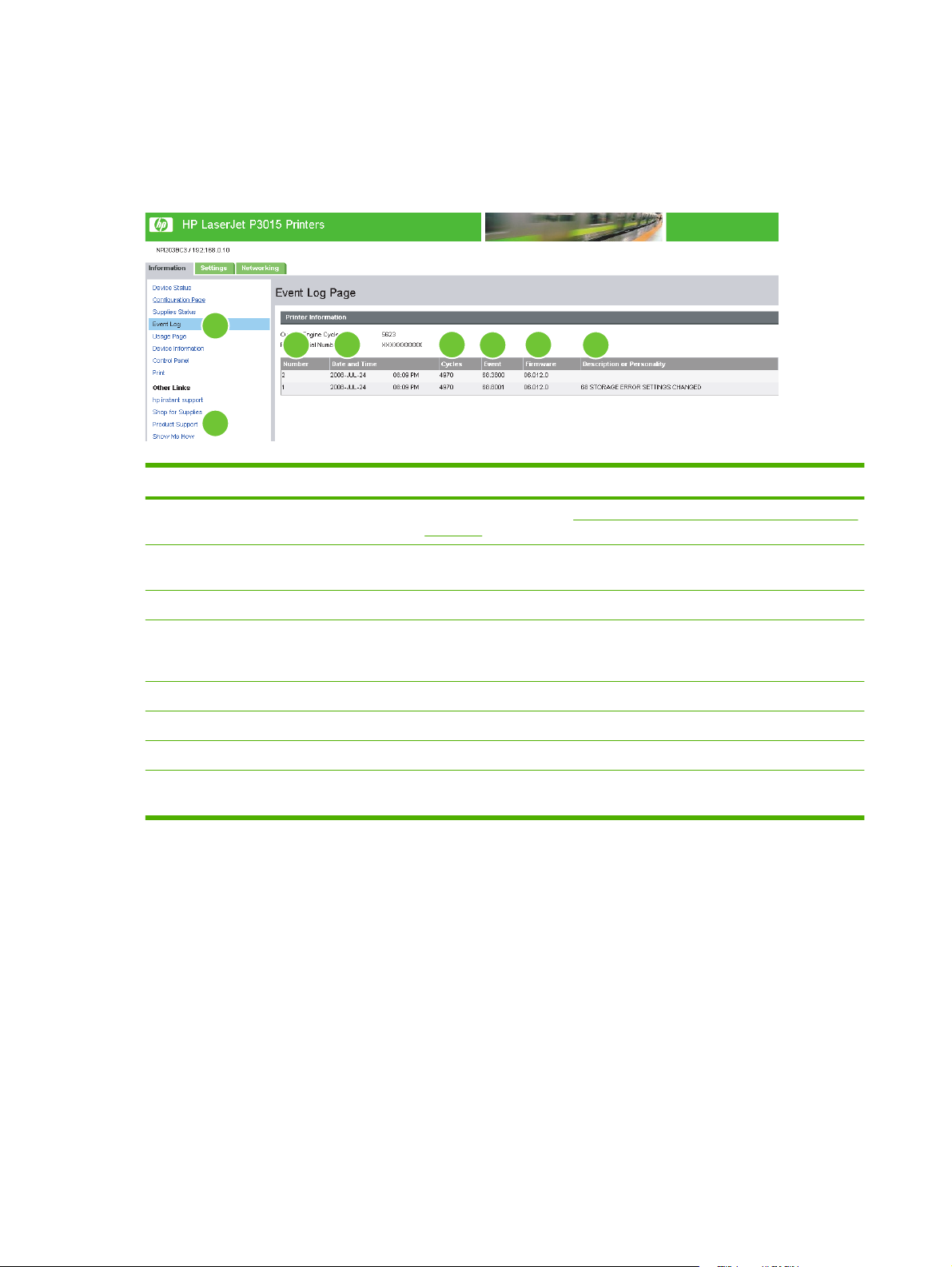
Event Log Page
The Event Log page screen shows the most recent product events, including jams, service errors, and
other printer errors. The following illustration and table describe how to use this screen.
Figure 2-4 Event Log Page screen
1
8
Table 2-4 Event Log Page
Callout Area on the screen Information or capability that the area provides
1 HP EWS tabs and menus For more information, see Navigating through the HP Embedded Web Server
2
3 4
on page 4.
5
6
7
2 Number Lists the order in which the errors occurred. The last error to occur has the
3 Date and Time Lists the date and time for each event logged.
4 Cycles Shows the number of engine cycles that the product had completed when the
5 Event Shows the internal event code for each event.
6 Firmware Displays the firmware version in place when the event occurred on the printer.
7 Description or Personality Shows a brief description of some events.
8 Product Support link Provides access to the HP support Web site for product-specific
highest number.
error occurred. The product completes one engine cycle for every Letter/A4size page side that it prints or copies.
troubleshooting information.
12 Chapter 2 Viewing product status from the HP EWS Information screens ENWW
Page 23
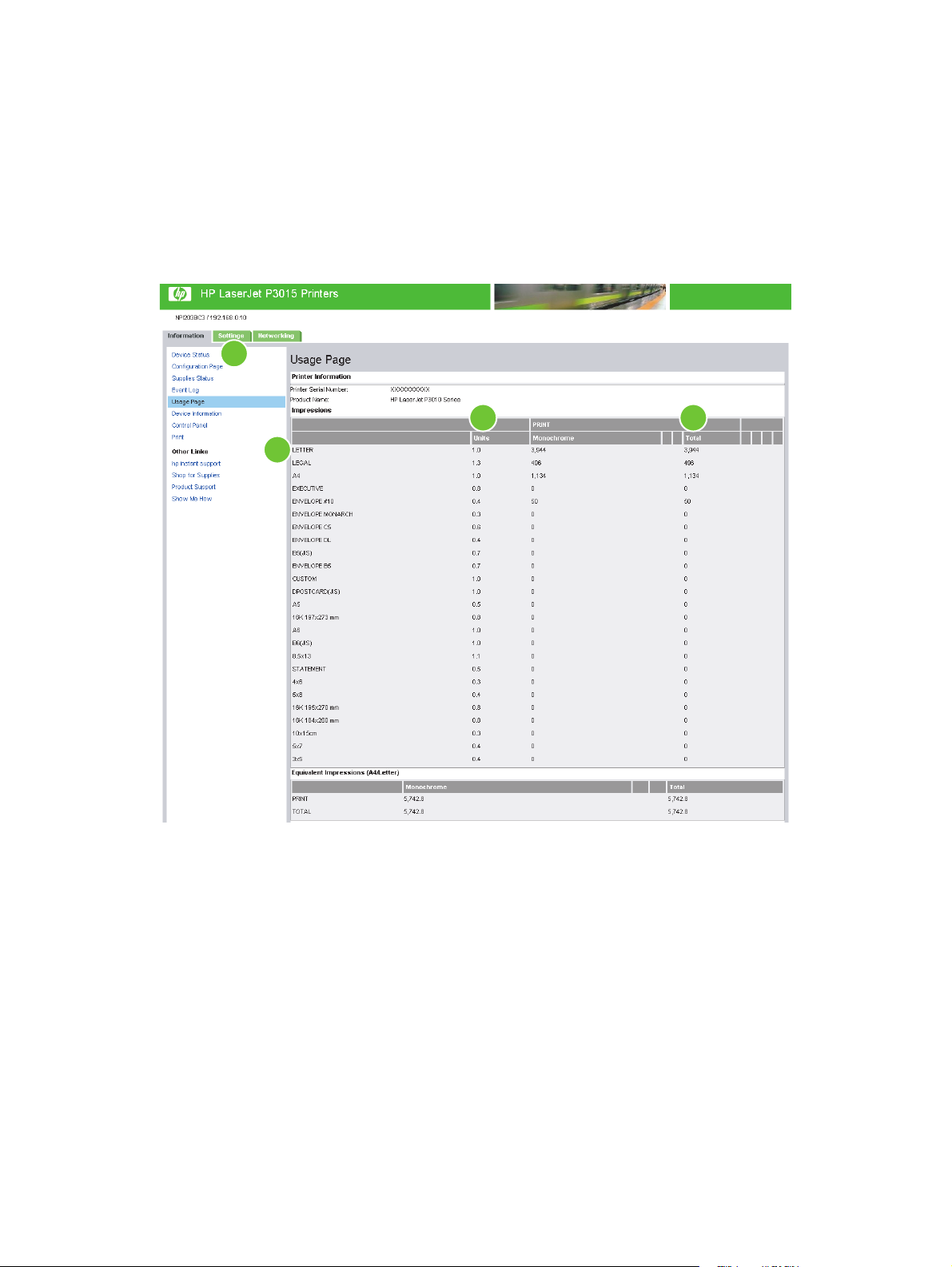
Usage Page
The Usage Page screen gives a page count for each media size that has passed through the product,
and the number of duplexed pages. The total is calculated by multiplying the sum of the print count
values by the Units value.
The information on this screen can be used to determine how much toner or paper to keep on hand.
The following illustration and table describe how to use this screen.
Figure 2-5 Usage Page screen (1 of 3)
1
3 4
2
ENWW Usage Page 13
Page 24

Figure 2-6 Usage Page screen (2 of 3)
5
14 Chapter 2 Viewing product status from the HP EWS Information screens ENWW
Page 25

Figure 2-7 Usage Page screen (3 of 3)
Table 2-5 Usage Page
Callout Area on the screen Information or capability that the area provides
1 HP EWS tabs and menus For more information, see Navigating through the HP Embedded Web
2 Usage Totals (equivalent) Indicates the types of pages that have been printed, the number of single-
3 Units A unit is equal to a standard A4-size (letter-size) page. All other page sizes
4 Total Total page counts for all types of printed media.
5 Fuser Modes & Paper Path
Usage
Server on page 4.
sided pages that have been printed, the number of duplexed pages that
have been printed, and the total number of pages that have been printed.
are referenced in relation to this standard size. An A4-size (letter-size) page
printed on both sides counts as two units.
Indicates the different print modes that have been used for print jobs.
ENWW Usage Page 15
Page 26

Device Information
The Device Information screen shows the following information:
Printer name
●
Printer location
●
Asset number
●
Company name
●
Contact person
●
Product name
●
Printer model
●
Printer serial number
●
The product name, printer model, and printer serial number are automatically generated. You can
configure the other information on this screen from the Device Information screen on the Settings tab.
Figure 2-8 Device Information screen
16 Chapter 2 Viewing product status from the HP EWS Information screens ENWW
Page 27

Control Panel Snapshot
The Control Panel Snapshot screen shows the product control-panel display as if you were standing
at the product. Because this view shows the product status, it can help you troubleshoot problems with
the product.
NOTE: The appearance of the screen might vary, depending on your product.
Figure 2-9 Control Panel Snapshot screen
ENWW Control Panel Snapshot 17
Page 28

NOTE: The Print screen (and the Print menu on the left) is available only if it has been configured to
appear on the Security screen under the Settings tab. Use the Security screen to disable the Print
screen if you do not want it to appear for security reasons. For more information, see
Security
on page 33.
Use the Print screen for print-ready files or to remotely update the product firmware.
Use the Print screen to print one file at a time from a product that supports the HP EWS. This feature
is especially useful for a mobile user, because you do not have to install the product's print driver to
print; you can print from anywhere at any time.
You can print all print-ready files, such as the documents generated by using a "print to file" driver option.
Print-ready files commonly have file name extensions such as PS (PostScript), PDF (Adobe Portable
Document Format), and PRN (Windows print-ready File).
You can also use the Print screen to update your product firmware. This feature is especially useful
because you do not have to install more software to update the product firmware. When updated
firmware files are available for your product, download them from your product support Web site:
www.hp.com/go/ljp3010_firmware
The following illustration and table describe how to use this screen.
Figure 2-10 Print screen
1
2
3
Table 2-6 Print page
Callout Area on screen Information or capability that the area provides
1 HP EWS tabs and
menus
2 Device Status Shows the device status (the same information that displays on the Device Status
3 Choose File Allows you to select a file for printing located on your laptop, computer, or a network
For more information, see Navigating through the HP Embedded Web Server
on page 4.
screen and the control-panel display).
NOTE: The printer must have a Ready status to receive firmware updates and print-
ready files.
file server.
18 Chapter 2 Viewing product status from the HP EWS Information screens ENWW
Page 29

Printing a file or updating firmware from the Print screen
Use the following procedure to print a file or update product firmware from the Print screen.
1. Select a file that resides on your computer or on your network, and then click the button under
Option 1 to browse to a file that you want to print.
2. Click Apply.
ENWW Print 19
Page 30

20 Chapter 2 Viewing product status from the HP EWS Information screens ENWW
Page 31

3 Configuring the product from the
Settings screens
Use the screens on the Settings tab to configure the product from your computer.
Configure Device
Use the Configure Device screen to print device information pages and remotely configure the device.
The menus on this screen are similar to the menus available at your device control panel. Some of the
device control-panel menus are not available from the HP EWS. See the documentation that came with
your device for more information about menus supported by your device.
The following illustration, table, and example procedure describe how to use this screen.
Figure 3-1 Configure Device screen
1
2
3
Table 3-1 Configure Device
Callout Area on the screen Information or capability that the area provides
1 HP EWS tabs and
menus
For more information, see Navigating through the HP Embedded Web Server
on page 4.
ENWW Configure Device 21
Page 32

Table 3-1 Configure Device (continued)
Callout Area on the screen Information or capability that the area provides
2
3
Select a Menu Show Me How menu See step-by-step instructions for performing printer
tasks.
Plus sign (
Information menu Print device information pages, which provide details
Paper Handling menu Set the type of media that is in each tray.
Manage Supplies Define the supply level that signifies a low supply
Configure Device menu Configure the device to affect the device behavior. For
DIAGNOSTICS menu Get information about the device that you can use to
)
Click the plus sign next to a menu, or click the menu, to see the submenus or
subentries.
about the device and its configuration.
situation and configure what action the product takes
when that level is reached.
example, you can configure device personality
settings from this menu, such as print-quality settings
or destination bins.
troubleshoot problems.
Using the menus on the Configure Device screen
The following procedure is provided only as an example. Use similar procedures to set other menu
items.
Follow these steps to print a configuration page (example procedure).
1. Click Information.
2. Select the check box for the information page that you want to view or print, and then click
Apply.
NOTE: Print drivers and software programs frequently override selections made on the Paper
Handling menu. For more information, see the user guide that came with your product. Any changes
are reflected on the Device Status screen, the Configuration Page screen, and the Paper Handling
menu.
22 Chapter 3 Configuring the product from the Settings screens ENWW
Page 33

Tray Sizes/Types
Use the Tray Sizes/Types screen to assign paper sizes and paper types for each tray on the product.
The following illustration and table describe how to use this screen.
Figure 3-2 Tray Sizes/Types screen
1
2
Table 3-2 Tray Sizes/Types
Callout Area on the screen Information or capability that the area provides
1 HP EWS tabs and menus For more information, see Navigating through the HP Embedded Web Server
2 Tray Sizes and Tray
Types
on page 4.
Use these menus to select the default paper sizes and types for each tray on the
product.
ENWW Tray Sizes/Types 23
Page 34

E-mail Server
Use the E-mail Server screen to configure e-mail settings for outgoing e-mail. Use the settings on this
screen to send and receive e-mail messages, including product alerts. The following illustration, table,
and procedures describe how to use this screen.
Figure 3-3 E-mail Server screen
1
Table 3-3 E-mail Server
Callout Area on the screen Information or capability that the area provides
2
3
4
1 HP EWS tabs and
menus
2 Outgoing e-mail Configure outgoing e-mail if you intend to use the Alerts or AutoSend features. For
3 Return E-mail
Address
4 Enable SMTP
Authentication
Configuring outgoing e-mail
You must configure outgoing e-mail if you intend to use the Alerts or AutoSend features.
1. Find the TCP/IP address or fully-qualified domain name of the simple mail transfer protocol (SMTP)
mail server on your network. The EWS uses the SMTP server TCP/IP address to relay e-mail
messages to other computers. The e-mail server address field also supports IPV6 addresses
(SMTP6).
NOTE: Your organization's network or e-mail administrator typically provides this information.
2. Select the Enable Outgoing E-mail check box.
For more information, see Navigating through the HP Embedded Web Server
on page 4.
more information, see
on page 27.
This is the device's e-mail address which displays in device alerts. For more
information, see
If your SMTP server requires authentication, type the credentials here.
Using the Alert Subscriptions–setup screen with a product
Configuring the return e-mail address on page 25.
3. Type the SMTP server TCP/IP address or the fully-qualified domain name found in step 1 in the
SMTP Server text box.
4. Type the return e-mail address for the device (optional).
24 Chapter 3 Configuring the product from the Settings screens ENWW
Page 35

NOTE: For information about configuring the return e-mail address for the device, see
Configuring the return e-mail address on page 25.
5. If the SMTP server requires authentication, select the Enable SMTP Authentication check box
and type the username and password (optional).
6. Click Apply to save the changes.
Configuring the return e-mail address
When you configure the return e-mail address on the E-mail Server page, you are configuring the
identity of the product. For example, if you type anyone@your.company.com in the Return E-mail
Address field, all e-mails sent out by the product will come from anyone@your.company.com In this
example, the identity of the product is: anyone@your.company.com
ENWW E-mail Server 25
Page 36

Alert Subscriptions
From the Alert Subscriptions screen, IT administrators can set up the product to send problem and
status alerts to anyone through e-mail messages. When this function is configured, alerts are
automatically triggered about supplies, paper-path status, and other service and advisory information.
More than one individual can receive alerts, with each person receiving only specific alerts. For example,
an administrative assistant might be responsible for ordering print cartridges or fixing jams and could
receive advanced warning when toner is low or a jam occurs. Similarly, the long-life supplies might be
handled by an external service provider who could receive alerts about performing product maintenance,
loading the front or rear stapler, and similar needs.
NOTE: With a permanent storage device installed, such as a hard disk, a user can create up to four
different destination lists, with up to 20 recipients on each list. (Without the permanent storage device,
a user can send alerts to only four e-mail addresses.)
The following illustration, table, and procedures describe how to use this screen to edit, test, and delete
destinations and destination lists.
NOTE: In order for e-mail alerts to function, enable outgoing e-mail. To enable outgoing e-mail, see
Configuring outgoing e-mail on page 24.
Figure 3-4 Alert Subscriptions screen
1
2
3
4
5
6
Table 3-4 Alert Subscriptions
Callout Area on the screen Information or capability that the area provides
1 HP EWS tabs and
menus
2 Destination list
summary
3 Edit Click this button to make changes to the destination or destination list.
4 Test Click this button to send a test alert to the destination or destination list.
5 Delete Click this button to delete the destination or destination list.
For more information, see Navigating through the HP Embedded Web Server
on page 4.
Lists the current selections for each destination. The List Name field displays only with
a hard disk installed.
6 New Destination
List
26 Chapter 3 Configuring the product from the Settings screens ENWW
Click this button to define the settings for a new destination list for alerts.
Page 37

Using the Alert Subscriptions–setup screen with a product
You can set up four different lists, with up to 20 recipients on each list.
The Alert Subscriptions–setup screen that displays when you click either Edit or New Alert
Destination looks similar to the following illustration.
Figure 3-5 Alert Subscriptions–setup screen
ENWW Alert Subscriptions 27
Page 38

To configure alerts
1. Do one of the following:
●
●
The Alert Subscriptions–setup screen displays.
2. Type the e-mail addresses to designate the people to receive alerts. In large environments, system
administrators can route e-mail addresses to list servers, URLs, and mobile devices for expanded
alerts. Add multiple destinations by separating each destination with a comma or semicolon.
3. Select the check box for the alerts that you want sent with this destination list. (To see all of the
alerts that are available for the product, click Show All Alerts.)
4. Select the attachments to include with your e-mail alert messages. These attachments may include
the following pages. (Go to the Information tab to see examples of these pages.)
●
●
●
To create a new destination list, click New Alert Destination.
-Or-
To modify a destination list, click Edit next to the list that you want to modify.
Supplies Status Page
Usage Page
Configuration Page
Event Log Page
●
XML Data
●
Select XML Data if one of the destinations you have chosen to receive alerts is an automated
computer system. Each item that you select is attached to the e-mail. For example, if you select
Usage Page and Event Log Page, you receive one e-mail message with two attachments, one
for each selection. If you also select the XML Data option, you receive one e-mail message with
three attachments: one attachment for the Usage Page in HTML, one for the Event Log Page in
HTML, and a third consisting of instant support information in a text file attachment that has an
XML extension.
5. Click Apply to save the information.
6. Repeat steps 1 through 6 for each additional list or destination.
Use the following procedure to test the destination list configuration.
28 Chapter 3 Configuring the product from the Settings screens ENWW
Page 39

To test the configuration of a destination list
1. Click the Test button next to the destination list that you want to test.
The following window appears.
Figure 3-6 Alert Subscriptions–test screen
2. Select the destinations that you want to test.
3. The Return Address is the product's e-mail address. Type your e-mail address in the Return
Address box to receive messages about any errors generated from the test alert (for example, for
notification of an incorrect destination address).
4. If applicable, type more information to appear at the beginning of the e-mail alert message in the
Your Notes (optional) text field.
5. Click OK.
To delete destinations and destination lists
1. If you have multiple destinations configured, you can delete a destination or destination list by
clicking the Delete button next to the destination or destination list that you want to delete.
2. Click OK to confirm the deletion.
ENWW Alert Subscriptions 29
Page 40

Alert Thresholds
Use the Alert Thresholds screen to set the threshold values for when alerts are sent. The threshold
value is the percentage of a supply remaining when an alert is sent.
When the supply level reaches the threshold value, a message is displayed on Control Panel, informing
that the supply has reached the Low state, and an alert will be sent by e-mail to all configured Alert
Subscriptions.
Figure 3-7 Alert Thresholds screen
30 Chapter 3 Configuring the product from the Settings screens ENWW
Page 41

AutoSend
Use the AutoSend screen to send product-configuration and supplies-usage information periodically to
e-mail destinations of your choice, such as service providers. This feature establishes a relationship
with Hewlett-Packard Company or another service provider to provide you with services that include,
but are not limited to, print-cartridge replacement, pay-per-page contracts, support agreements, and
usage tracking. A user can add up to twenty AutoSend destinations. The following illustration, table,
and procedure describe how to use this screen.
Figure 3-8 AutoSend screen
1
2
3
5
4
6
Table 3-5 AutoSend
Callout Area on the screen Information or capability that the area provides
1 HP EWS tabs and menus For more information, see Navigating through the HP Embedded Web Server
2 Enable AutoSend Select this check box to turn on the AutoSend feature.
3 Send every [interval] Select the interval at which you want the product to send the product configuration
4 E-Mail Destinations Save a list of e-mail addresses to receive the product-configuration information.
5 Test Click this button to save your settings and to send the information immediately,
6 Send to HP Select this check box to send device configuration and supplies status information
on page 4.
and supplies usage information to the destinations configured in the E-Mail
Destinations field.
Up to twenty email addresses can be saved if the product has a hard drive
installed. If the product does not have a hard drive installed, one email list can be
saved. The first e-mail address can be no more than 50 characters long.
so that you can make sure that the recipient receives the messages.
to HP on a regular basis. The information is sent to an HP e-mail address (for
example, myproduct@hp.com) in a text-based file with an XML file name
extension. This file is in English.
To view more information about how HP treats the information sent by
AutoSend, click Hewlett-Packard Online Privacy Statement.
ENWW AutoSend 31
Page 42

To turn on the AutoSend feature
Use the following procedure to make the AutoSend feature available.
1. Make outgoing e-mail functions available by following the instructions listed in this chapter. (For
more information, see
2. Select the Enable AutoSend check box.
3. Click an option to specify the interval at which you want the product to send the product-
configuration and supplies-usage information to the e-mail recipients (determined in the next step),
and then type the number of days, weeks, months, or pages printed.
4. Configure up to twenty destinations (with a hard drive installed) using the format that displays on
the screen.
5. To send device configuration and supplies status information to HP, select the Send to HP check
box.
6. Click Apply.
E-mail Server on page 24.)
32 Chapter 3 Configuring the product from the Settings screens ENWW
Page 43

Security
The following illustration and table describe how to use the Security screen.
Figure 3-9 Security screen
1
2
3
4
5
Table 3-6 Security
Callout Area on the screen Information or capability that the area provides
1 HP EWS tabs and
menus
2 HP Jetdirect
Security
Configuration
Wizard button
3 Device Security
Settings button
For more information, see Navigating through the HP Embedded Web Server
on page 4.
The HP Jetdirect Security Configuration Wizard button allows you to configure
security settings for the device's HP Jetdirect print server.
The Device Security Settings button allows you to configure administrative
passwords, Embedded Web Server options and other security settings.
ENWW Security 33
Page 44

Table 3-6 Security (continued)
Callout Area on the screen Information or capability that the area provides
4 Hard Drive and
Mass Storage
Security Settings
button
5 Status of Security
Settings
The Perform Secure Storage Erase button allows you to perform disk wipes that
remove all data stored on any mass storage unit attached to the device.
NOTE: The settings for the type of Secure Storage Erase performed are configured
in the File Erase Mode section of the device's security settings page.
NOTE: Set the device's file system password before performing a Secure Storage
Erase operation. Set the file system password in the File System Password section
of the device's security settings page. See
NOTE: This button does not appear if the device does not have a mass storage
device installed.
NOTE: Click Apply Automatic Encryption Setting to enable encryption for an HP
Secure Hard Drive hard drive.
This section presents a summary of the current security settings on the device. Modify
these settings by clicking on the Configure Security Settings button.
HP Jetdirect Security Configuration Wizard
Use the HP Jetdirect Security Configuration Wizard to HP Jetdirect print server management.
HP Web Jetadmin is a powerful Web-based software tool for installing, configuring, and managing
network-connected devices. Since it can install and configure devices, it must be able to secure itself
against unwanted access. Not only can HP Web Jetadmin secure itself against unwanted users, it can
also secure the devices it manages against unwanted access. Securing devices is important for the
following reasons:
Device Security Settings on page 35.
Reduce printer down time
●
Reduce help desk calls
●
Minimize troubleshooting visits
●
Minimize consumable usage
●
NOTE: If you use HP Web Jetadmin to configure your printer, HP recommends that you configure
HP Jetdirect security settings with HP Web Jetadmin.
HP Jetdirect firmware enhancements and revisions address product performance and security issues.
Make sure the firmware on the printer is the latest revision level to ensure maximum security. HP Web
Jetadmin provides the ability to upgrade HP Jetdirect firmware either individually or in batches.
The following illustration describes how to use this screen.
34 Chapter 3 Configuring the product from the Settings screens ENWW
Page 45

Figure 3-10 HP Jetdirect Security Configuration Wizard
Device Security Settings
The EWS supports two administrative roles identified as “service” and “admin”. These administrative
roles are designed to meet the needs of service providers who lease devices to customers. The service
user (representing the service provider) must be capable of setting up metered billing services, etc. The
admin user (representing the customer) must be allowed to configure the device on their local intranet,
perform remote management etc.
When the device is shipped, the admin password is not set, which means that the system is unprotected.
In this case, any EWS user will automatically have all admin privileges until a password is set. After that,
only the admin and the service users will have access to the Device Security Settings page. The admin
password can be reset (set to blank value) to unprotect the system again, in the same way as the default
configuration.
ENWW Security 35
Page 46

Use the Device Security Settings screen to set the desired levels of security. The following illustration
and table describe how to use this screen.
Figure 3-11 Device Security Settings screen (1 of 2)
1
2
3
4
5
36 Chapter 3 Configuring the product from the Settings screens ENWW
Page 47

Figure 3-12 Device Security Settings screen (2 of 2)
6
7
8
9
10
11
Table 3-7 Configure Security Settings
Callout Area on the screen Information or capability that the area provides
1 Device Password Use the Device Password section to set the EWS admin password using 16 or fewer
characters. The section contains the following fields:
Old Password–The Old Password field is always visible. The correct password
●
is required in this field before changing or disabling the password. If the device
password is not configured, the Old Password field will display Not
Configured in place of the text box.
New Password–The New Password field is always visible. Enter a new
●
password in this field to configure the password or to change the configured
password (if the Old Password field is populated with the correct password). The
password is no longer configured if settings are applied with the field left blank.
Verify Password–The Verify Password field is always visible. It requires users
●
to repeat the password from the new password field in order to change the current
password.
ENWW Security 37
Page 48

Table 3-7 Configure Security Settings (continued)
Callout Area on the screen Information or capability that the area provides
2 PJL Password Use the PJL Password section to configure the PJL password, which restricts access
by jobs sent to the device. The password is a number from 1 to 2147483647. The
section contains the following fields:
Old Password–The Old Password field is always visible. The correct password
●
is required in this field before changing or disabling the password. If the device
password is not configured, the Old Password field will display Not
Configured in place of the text box.
New Password–The New Password field is always visible. Enter a new
●
password in this field to configure the password or to change the configured
password (if the Old Password field is populated with the correct password). The
password is no longer configured if settings are applied with the field left blank.
Verify Password–The Verify Password field is always visible. It requires users
●
to repeat the password from the new password field in order to change the current
password.
3 File System
Password
4 File System
Access Settings
Use the File System Password section options for configuring the file system
password using 8 or fewer characters. The file system password feature helps protect
the device data storage system options from unauthorized access. With the file system
password configured, the device requires the password before it will allow
configurations to features that affect the data storage system. Some of these features
are the File Erase mode, the Secure Storage Erase feature, and the File System
Access options. The section contains the following fields:
Old Password–The Old Password field is always visible. The correct password
●
is required in this field before changing or disabling the password. If the device
password is not configured, the Old Password field will display Not
Configured in place of the text box.
New Password–The New Password field is always visible. Enter a new
●
password in this field to configure the password or to change the configured
password (if the Old Password field is populated with the correct password). The
password is no longer configured if settings are applied with the field left blank.
Verify Password–The Verify Password field is always visible. It requires users
●
to repeat the password from the new password field in order to change the current
password.
Use the File System Access Settings section to enable or disable various types of
disk access. The section contains the following check boxes:
PJL Disk Access–check box field, if checked, PJL Disk Access is enabled
●
SNMP Disk Access–checkbox field, if checked, SNMP Disk Access is enabled.
●
NFS Disk Access–checkbox field, if checked, NFS Disk Access is enabled.
●
PS Disk Access–checkbox field, if checked, PS (PostScript) Disk Access is
●
enabled. Enabling PS Disk Access allows users to print PS-type files.
5 USB Printing Use this feature to enable or disable walk-up printing from Host USB devices.
38 Chapter 3 Configuring the product from the Settings screens ENWW
Page 49

Table 3-7 Configure Security Settings (continued)
Callout Area on the screen Information or capability that the area provides
6 File Erase Mode Use the File Erase Mode section to select the disk erase mode. The File System
Access password must be set in order to select a mode. The section contains the
following:
Non-Secure Fast Erase–radio button. Select this to put the device in Non-Secure
●
File Erase mode. It is the fastest method that clears files by removing their
identities.
Secure Fast Erase–radio button. Select this to put the device in Secure Fast
●
Erase Mode. It is a slightly slower method that clears files by writing over them
with arbitrary characters.
Secure Sanitize Erase–radio button. Select this to put the device in Secure
●
Sanitize Erase Mode. It is the slowest method that clears files by writing over them
three times.
7 Control Panel
Access Lock
8 Embedded Web
Server Options
Use the Control Panel Access Lock section to select the control panel lock level. The
section contains the following:
Unlock–radio button. Select Unlock to turn off the control panel lock and allow
●
users full access to the control panel menus (excluding the Service menu).
Minimum Menu Lock–radio button. Select Minimum Menu Lock to set the
●
control panel lock to the Minimum level. This option removes only system settings
menus that affect the device on the network.
Moderate Menu Lock–radio button. Select Moderate Menu Lock to set the
●
control panel lock to the Moderate level. This option removes all settings menus
other than those for specific jobs.
Intermediate Menu Lock–radio button. Select Intermediate Menu Lock to set
●
the control panel lock to the Intermediate level. This option removes the paper
handling menu and all settings menus other than those for specific jobs.
Maximum Menu Lock–radio button. Select Maximum Menu Lock to set the
●
control panel lock to the Maximum level. This option removes all configuration
settings menus.
Once the Control Panel Access Lock is configured, no one can access these settings
on the control panel. The device does not provide a way for authorized use of these
settings.
Use the Embedded Web Server Options section to select which options are enabled/
disabled on the EWS Webpage. The section contains the following:
Display Print Page on Information Tab–check box. Check this box to enable
●
the Print Page feature in EWS. The Print Page option allows users the
convenience of printing via the EWS.
Display Color Usage Job Log Page on Information Tab–check box. Check
●
this box to display the Color Usage Job Log page on the Information tab. This is
only available on color capable products.
Cancel Job Button–check box. Check this box to enable the Cancel button on
●
the EWS Web page. Disabling this option prevents users from tampering with
cancel operations on the device.
Pause/Resume Button–check box. Check this box to enable the Pause/Resume
●
button on the EWS Web page. Disabling this option prevents users from
tampering with pause/resume operations on the device.
Continue Button–check box. Check this box to enable the Continue button on
●
the EWS Web page. Disabling this option prevents users from tampering with
continue operations on the device.
ENWW Security 39
Page 50

Table 3-7 Configure Security Settings (continued)
Callout Area on the screen Information or capability that the area provides
9 Options for
Services
10 Direct Ports (USB/
IEEE 1284)
11 Apply Your
Configurations
Use the Options for Services section to enable/disable selected device services that
have a security impact. The section contains the following:
Remote Firmware Upgrade–check box. Select Remote Firmware Upgradeto
●
allow the device to accept RFU upgrades.
Service Loading–check box. Select Service Loading to allow installation of 3rd
●
party services. Many of these applications provide new functionality, such as job
accounting.
Job Retention–check box. Select Job Retention to allow print jobs to be stored
●
on the device as stored jobs. This feature provides job retention options such as
private job and hold job. Users will be able to ensure that they are present during
printing to provide privacy for documents in the device output bins.
Job Held Timeout–Selection field with the options of Never Delete, Held 1 Hr,
●
Held 4 Hrs, Held 1 Day, and Held 1 Week. This option is only applicable if Job
Retention is enabled. It limits a held job to the selected time, and then the device
deletes it. You should select a reasonable timeout value for this setting to allow
enough time for a user to walk to the device to print a job or to allow time for jobs
to print in line at the queue.
Use the Direct Ports (USB/IEEE 1284) section to enable/disable the direct ports.
When the ports are disabled, printing is only available through a network connection.
The section contains the following:
Disable Direct Ports–check box. Select Disable Direct Ports to disable the
●
direct ports.
Click Apply to configure the new settings. The Security page opens showing the new
status of the configurations. Click the Cancel button to cancel the settings that were
entered.
NOTE: A Service Password section will be visible if a user logs on as a service. The Service
Password section contains an Old Password, New Password, and Verify Password field. The
Service Password must be 16 characters or less.
40 Chapter 3 Configuring the product from the Settings screens ENWW
Page 51

Hard drive and mass storage security settings
The Hard Drive and Mass Storage Security Settings page contains detailed status for each of the
drives installed, encryption status, and available configuration items.
Figure 3-13 Hard Drive and Mass Storage Security Settings screen
For each drive installed in the printer, a drive entry will be displayed within the Hard Drive Status section.
Each drive entry will contain the following fields:
Table 3-8 Hard drive statuses
Label Value
Hard Disk: Internal, EIO <slot>, None Installed (encryptable), (Not encryptable)
Serial Number: <drive serial number>, Not applicable
Drive Status: Enabled, Disabled, Not applicable, Drive missing
Encryption Status: Encrypted Disk Status
SDLPC Encrypted
SDUPN Not encrypted
NDIPN Not applicable
NSDPN Not supported
SDLPW, NSDPP, SDUPP, NDIPP Expected drive missing
SDLPN Encrypted by another device
Any additional drive present, when an
encrypted drive is present
Value
Another encrypted drive present
The HP Secure Hard Drive Configuration section displays context sensitive drive configuration
options:
ENWW Security 41
Page 52

Table 3-9 Hard drive configuration options
Encrypted Disk State Options
NDIPN, NSDPN Select automatic enable option
SDUPN Enable Encryption (random or manual password)
SDLPC, SDLPN, SDLPW Reinitialize Hard Drive
NSDPP, SDUPP, NDIPP Disable encryption and continue
A printer will always be in one of a defined set of Encrypted Disk States based on drive configuration.
Each of the Encrypted Disk States will correlate to a set of EWS text strings and configuration options.
Table 3-10 Encrypted disk states
Encrypted Disk State Description
NDIPN No drive Installed, Drive Password not set.
NSDPN Non-FDE installed, printer is not configured to use FDE
functions.
SDUPN FDE installed, however has not been configured to work in
SDLPC Locked FDE installed. Drive is functioning properly.
SDLPW Locked FDE installed, however printer does not have correct
NSDPP Non-FDE installed, however printer is expecting a locked FDE
SDUPP FDE installed, however it is locked to a different printer.
NDIPP No Drive Installed, Drive Password set.
SDLPN Locked FDE installed, however printer has not been configured
11 Drive Being Wiped
12 Non-HP FDE (for example, Seagate Momentus FDE without
13 Bricked Drive (truly non-functional)
14 Working USB Drive
15 Bricked USB Drive
16 Usable drive disabled due to existence of FDE drive.
locked mode.
password.
instead.
to use FDE.
proper HP identifier).
The Perform Secure Storage Erase button erases the entire contents of the selected permanent
storages.
WARNING! When you click Perform Secure Storage Erase, the device will restart, and all data and
solutions installed on permanent storages you selected will be completely destroyed. Storage
information that will be erased includes 3rd party applications, stored print jobs, hold jobs.
42 Chapter 3 Configuring the product from the Settings screens ENWW
Page 53

Secure Storage Erase enables users to replace the storage device without the possibility of anyone
recovering data or applications that are on the storage devices. Use this function only to remove all
stored data and applications on the storage device prior to removing it. Performing a Secure Storage
Erase can take more than 2 hours, depending on the size of the media and the Secure File Erase Mode
chosen. During this time the device is not accessible.
To use the Perform Secure Storage Erase function, select the storage devices, and click Perform
Secure Storage Erase. The device will restart and remove the data. It will remove the data according
to the secure file erase mode selected for the device (see
to the Secure File Erase Mode). Performing a Secure Storage Erase with the File Erase Mode set to
Secure Fast Erase (default) will take 30 minutes or longer; performing it with the File Erase Mode set
to Secure Sanitize Erase will take 2 hours or longer.
WARNING! The device will not be available for use until the Secure Storage Erase function is finished.
Status of Security Settings
The Status of Security Settings section displays the current status of each of the security settings
configurable on the Device Security Settings page.
Device Security Settings on page 35 for access
ENWW Security 43
Page 54

Edit Other Links
Use the Edit Other Links screen to add or customize up to five links to the Web sites of your choice
(see the following note). These links appear throughout the HP EWS screens in the Other Links box
beneath the left navigational bar. Four permanent links (hp instant support, Shop for Supplies,
Product Support, and Show Me How) are already established. The following illustration, table, and
procedures describe how to use this screen.
NOTE: With a permanent storage device installed, you can add up to five more links; without the extra
storage, you can add one more link.
Figure 3-14 Edit Other Links screen
1
2
3
4
Table 3-11 Edit Other Links
Callout Area on the screen Information or capability that the area provides
1 HP EWS tabs and
menus
2 Add Link Add a user-defined link.
3 User-defined Links Lists the user-defined links. Use this area to delete links.
For more information, see Navigating through the HP Embedded Web Server
on page 4.
44 Chapter 3 Configuring the product from the Settings screens ENWW
Page 55

Table 3-11 Edit Other Links (continued)
Callout Area on the screen Information or capability that the area provides
4 Other Links hp instant support
Adding a link
Connect to Web resources that help you to solve
specific problems and determine what other
services are available for your product. (Detailed
information, including serial number, error
conditions, and status, is forwarded to
HP Customer Care. Hewlett-Packard Company
treats this information as confidential.)
Shop for Supplies Connect to a Web page that facilitates online
ordering of supplies from a reseller of your
choice.
Product Support Gain access to specific product help from the
HP Web site.
Show Me How View step-by-step instructions for performing
printer tasks.
My Service Provider Connect to the home page of your service
provider. This link displays only if the service
provider has configured it.
My Service Contract Connect to a page that shows the terms and
limits of your service contract. This link displays
only if the service provider has configured it.
Use this procedure to add a link.
1. Under Add Link, type the URL and the name of the link. The name you type displays in the
HP EWS.
2. Click Add Link.
Removing a link
Use this procedure to remove a link.
1. Under User-defined Links, select the link or links to remove.
2. Click Remove Selected Link.
ENWW Edit Other Links 45
Page 56

Device Information
Use the Device Information screen to provide a name of your choice for the device, assign an asset
number, and configure the company name, the person to contact about the device, and the physical
location of the device. The device name, device model, and serial number are also available on this
screen.
Figure 3-15 Device Information screen
NOTE: If you make any changes on the Device Information screen, click Apply to save the changes.
The information typed here displays on the Device Information screen that opens from the
Information tab. The information also displays in e-mail messages sent from the product. This
information is useful if neccessary to find the product to replace supplies or fix a problem.
46 Chapter 3 Configuring the product from the Settings screens ENWW
Page 57

Language
Use the Language screen to select the language in which the HP EWS screens appear. The following
illustration and table describe how to use this screen.
Figure 3-16 Language screen
CAUTION: Selecting View Pages in Device Language or Select a Language changes the language
for everyone who uses the HP EWS.
Table 3-12 Language
1
2
3
4
Callout Area on the screen Information or capability that the area provides
1 HP EWS tabs and menus For more information, see Navigating through the HP Embedded Web Server
2 View Pages in Browser
Language
(this is the default)
3 View Pages in Printer
Language
4 Select a Language Select the language for the HP EWS screens from the drop-down menu.
on page 4.
Use this feature to detect the language selected for your Web browser. The
HP EWS screens appear in the same language.
Use this feature to detect the language selected for the device control panel.
The HP EWS screens appear in the same language.
NOTE: The EWS correctly displays only the supported Asian languages
previously installed and configured on the OS
NOTE: The default language is the language that the Web browser is currently using. If your browser
and control panel both use a language that is not available for the HP EWS, English is selected as the
default. If you make any changes on the Language screen, click Apply to save your changes.
ENWW Language 47
Page 58

Date & Time
Use the Date & Time screen to update the product time. The following illustration and table describe
how to use this screen.
Figure 3-17 Date & Time screen
1
Table 3-13 Date & Time
2
3
4
Callout Area on the screen Information or capability that the area provides
1 HP EWS tabs and menus For more information, see Navigating through the HP Embedded Web Server
2 Current Date and Current Time Shows the product date and time when the EWS was opened. If either is
3 Advanced Click this button to open a screen where you can edit advanced Date &
4 NTS Settings Click this button to configure a network time server.
on page 4.
incorrect, an IT administrator can change the information at the product
control panel or through this HP EWS page.
Time settings.
48 Chapter 3 Configuring the product from the Settings screens ENWW
Page 59

Date & Time–Advanced
Use the Date & Time–Advanced screen to select the time zone (under Time Zone), Daylight Savings
time settings (under Daylight Savings Time Settings), and formats you prefer for displaying the date
(under Date Format) and time (under Time Format). The following illustration shows the Date & Time–
Advanced screen.
Figure 3-18 Date/Time Format screen
ENWW Date & Time 49
Page 60

Date & Time–NTS Settings
Use the Date & Time–NTS Settings screen to synchronize the HP EWS with a network time server.
The following illustration shows the screen.
Figure 3-19 Date & Time–NTS Settings screen
To configure a network time server to correct the product clock drift, use the following procedure.
NOTE: This process keeps the clock from drifting (losing or gaining time), but does not synchronize
the clock with the network time server clock.
1. Type the network time server's TCP/IP address or host name in the Network Time Server
Address field. This is the network time server the HP EWS uses for synchronization.
2. In the Synchronize Time with Server every field, type the interval you want the synchronization
to occur.
3. In the Local Port to Receive Time from Server field, type the number of the appropriate port.
4. Click OK to save your settings.
5. Click Synchronize Now to synchronize immediately. If you do not click Synchronize Now the
clock synchronizes at the next scheduled time.
50 Chapter 3 Configuring the product from the Settings screens ENWW
Page 61

Sleep Schedule
An IT administrator can use the Sleep Schedule screen to configure a wake time and a sleep time for
each day. For example, the product can be set to wake up at 07:30, so the product has finished initializing
and calibrating and is ready to use by 08:00. The administrator sets only one wakeup setting per day;
however, each day can have a different wakeup setting. Additionally, to save energy, the sleep delay
can be set to turn the product off after a specific period of inactivity.
Figure 3-20 Sleep Schedule screen
1
2
3
Table 3-14 Sleep Schedule
Callout Area on the screen Information or capability that the area provides
1 HP EWS tabs and menus For more information, see Navigating through the HP Embedded Web Server
on page 4.
2 Wake Time Select one or more days on which to use the wakeup setting, and then set the time
3 Sleep Time Select one or more days on which to use the Sleep Time setting, and then set the
ENWW Sleep Schedule 51
the product turns on each day.
time the product is set to sleep each day.
Page 62

52 Chapter 3 Configuring the product from the Settings screens ENWW
Page 63

4 Managing network operation from the
Networking screens
Overview
Use the Networking screens to configure and manage your product on your network. The appearance
and features of the screens available from the Networking tab differ, depending on the model and
version of your HP Jetdirect print server. The following screen is similar to what you might see when
you click Networking. From the left navigational bar, click the Networking menu for the screen that
you want to view.
Figure 4-1 Network Settings screen
1
3
2
Table 4-1 Network Settings
Callout Area on screen Information or capability that the area provides
1 HP EWS tabs and
menus
2 Select Language Select the language for the Networking tab. The list of languages that are available
For more information, see Navigating through the HP Embedded Web Server
on page 4.
in the Networking tab is not identical to the list of languages that are available in
the Settings tab.
3 Help Click ? for more information about the options on the Networking tab.
ENWW Overview 53
Page 64

Depending on your HP Jetdirect print server model and operating version, the following are some tasks
that you can perform from the Networking screens:
Change network configuration settings for various types of network connections
●
Turn on or turn off printing protocols
●
Set up a support contact and support URLs
●
Set a password to control access to the product settings and network configuration settings. This
●
password synchronizes with the password that you set on the General Security screen under the
Settings tab. Set or reset it from either screen.
Configure the security of your product by using passwords, access lists, and management
●
protocols
View general network status information, including network statistics stored on the print server, for
●
network troubleshooting or optimization
View protocol information for all supported network connections
●
Open the HP Jetdirect Configuration page
●
Set the frequency at which the HP EWS checks the network status
●
For more information about the Networking screens, see the following sources:
Help. On each Networking screen, a ? in the upper-right corner of the screen provides a
●
description of the networking features. Also, from the Help screen you can gain access to more
help from the HP Web site.
HP Jetdirect Administrator's Guide. This guide is normally available on the software CD that
●
came with your product and can be downloaded from the hp.com support pages for your product
available on the following Web sites.
54 Chapter 4 Managing network operation from the Networking screens ENWW
Page 65

5 Using the Other Links as a resource
The Other Links box contains four permanent links that provide quick access to product-specific
information, such as interactive troubleshooting and ordering information for genuine HP supplies.
Figure 5-1 Other Links screen
NOTE: You can use the Edit Other Links screen on the Settings tab to add up to five customized
links to the Web sites of your choice. These links appear throughout the EWS screens, in the Other
Links box beneath the left navigational bar. For more information, see
The following sections describe each of the links that appear by default in the Other Links box.
Edit Other Links on page 44.
hp instant support
Hewlett-Packard Company offers hp instant support, an Internet-based support system that collects
diagnostic information from your product and matches it with the HP information database. At hp instant
support, you can find intelligent solutions that help you resolve problems quickly and easily.
How hp instant support works
Information gathered from your product is transmitted securely to Hewlett-Packard Company when you
click hp instant support. The hp instant support Web site reads the product data to analyze the
product's current status. The Web site creates a customized Web page that displays in the browser
window and contains easy-to-follow text and visual aids. The hp instant support Web site also directs
you to more services that are available for your product.
ENWW hp instant support 55
Page 66

Before sending any of the product data to Hewlett-Packard for analysis, you can view the information
(for example, the serial number, error conditions, and product status) forwarded. Hewlett-Packard treats
this information as confidential.
Information available from hp instant support
The hp instant support Web site provides these tools for troubleshooting and for maintenance:
Firmware and software updates.
●
Troubleshooting for recent events is listed on the Event Log Page. For example, the product might
●
show a jam as the most recent event listed in the Event Log. The hp instant support Web site
detects the event and provides troubleshooting information for the jam.
Support packs.
●
Product documentation, such as user guides and getting started guides.
●
Shop for Supplies
The Shop for Supplies link connects you to a Web page that facilitates your online ordering of supplies
from a reseller of your choice. The supplies that you need are preselected. You can change quantities
or select more items. Your items are added to the shopping cart, ready for checkout, ensuring that the
correct supplies are ordered through your selected reseller.
56 Chapter 5 Using the Other Links as a resource ENWW
Page 67

Product Support
The Product Support link connects you to a Web page that brings together a comprehensive menu of
support resources that business people need. From this Web page, you can accomplish these tasks
and more:
Find a list of HP products at one site: computers, workstations, servers, storage devices, printer,
●
scanners, digital imaging, and mobile devices.
Obtain technical support. You can solve a problem; find information to set up, install, and configure
●
your product; discover and use a product; maintain your product; upgrade and migrate your product
software and driver; and recycle products or dispose of them correctly.
Gain access to self-solve resources such as FAQs, user documentation, features and
●
specifications, and product-compatibility information.
Collaborate with HP and with your peers through discussion groups, e-mail support, and phone
●
support.
Use task-based navigation to identify the task area that you want to work on and quickly discover
●
related topics and tools.
In addition, you can find these features: hot topics, a subscription center, product rebate offers and other
announcements, and training and education opportunities.
ENWW Product Support 57
Page 68

Show Me How
Clicking the Show Me How link connects to a Web page that provides step-by-step instructions for
performing specific tasks. The following information is available:
Clear jams
●
Load trays
●
Load special media
●
Print both sides
●
Supported paper
●
More Help
●
If the computer has Internet access, select any of these items and click Go! to open the corresponding
HP Web page.
My Service Provider and My Service Contract
The My Service Provider and the My Service Contract links appear only if created (and perhaps
renamed) by the service provider in the Other Links screen on the Settings tab. Any user can click this
link to get information about the service provider and the service contract. The information, which can
be up to 50 characters long, is stored in the permanent storage of the product.
58 Chapter 5 Using the Other Links as a resource ENWW
Page 69

Index
A
accessing the HP Embedded Web
Server 3
accessories, verifying installed 9
administrators
alerts, setting up 26
logging off 3
logging on 3
wake time settings 51
alerts
configuring 27
deleting destination lists 29
e-mail configuration 24
features 26
testing destination lists 29
asset number 16
AutoSend 31
B
browsers
closing after logging off 3
defined 1
supported 2
buttons, control panel 8
C
Cancel Job button 33
cartridges
AutoSend feature 31
ordering 45, 56
status 8, 11
usage information 13
clock drift correction 50
clock settings 48
Configuration Page screen 9
Configure Device menu 22
Configure Device screen 21
Configure Security Settings
screen 35
consumables. See supplies
control panel
buttons 8
language 47
menus 21
viewing 17
Control Panel screen 17
counts, page 13
customer support
instant 45, 55
product 45, 57
D
Date & Time screen 48
Date/Time Format, setting 49
destination lists
creating 27
deleting 29
testing 29
Device Information screen 16,
46
device location 16
Device Status screen 8
devices, defined 1
Diagnostics menu 22
DIMMs, verifying installed 9
E
e-mail
alerts 26
AutoSend 31
outgoing, configuring 24
return address, configuring 25
server settings 24
support 45, 57
E-mail Server screen 24
Edit Other Links screen 44, 55
embedded Web server
defined 1
features 1
error messages
Event Log Page 12
Event Log Page 12
Explorer, versions supported 2
F
FAQs 45, 57
features 1
Firefox, versions supported 2
firewalls 3
firmware, updating 18
G
General security
settings, general 33
General Security screen 33
group product management 2
H
help
instant support 45, 55
product support 45, 57
HP Embedded Web Server
defined 1
features 1
hp instant support 45, 55
HP Jetdirect print server 54
HP Jetdirect Security Configuration
Wizard screen 34
HP Web Jetadmin 2
I
Information menu 22
Information tab
navigating 4
password protection 3
status screens 7
ink cartridge. See print cartridges
Installed Personalities and
Options 10
ENWW Index 59
Page 70

Internet Explorer, versions
supported 2
IT administrators
alerts, setting up 26
logging off 3
logging on 3
wake time settings 51
J
Jetadmin, HP Web 2
Jetdirect print server 54
K
keys, control panel 8
Konqueror, versions supported 2
L
Language screen 47
languages, printer 10
links 44, 55
logging off 3
logging on
password settings 33
procedures 3
logs
event 12
M
media
status 8
tray settings 10, 22
Usage Page 13
memory, verifying installed 9
menus
control panel 21
HP Embedded Web Server 4
navigating 22
messages, error
Evnet Log Page 12
Microsoft Internet Explorer,
versions supported 2
mobile devices, printing from 18
model number 16
Mozilla Firefox, versions
supported 2
My Service Contract link 45, 58
My Service Provider link 45, 58
N
navigating 4, 22
Netscape Navigator, versions
supported 2
Networking screens 53
Networking tab 4
networks
configuring 53
types supported 2
Web Jetadmin 2
O
ON/OFF schedule 51
online help
instant support 45, 55
product support 45, 57
opening the HP Embedded Web
Server 3
Opera, versions supported 2
ordering supplies 45, 56
Other Links area 44, 55
outgoing mail configuration 24
P
page counts 13
paper
status 8
tray settings 10, 22
Usage Page 13
Paper Handling menu 22
passwords 3, 33
PDF files, printing 18
personalities 10
phone support 45, 57
plus sign, menus 22
power, setting wake time 51
print cartridges
AutoSend feature 31
ordering 45, 56
status 8, 11
usage information 13
Print screen 18
print server, HP Jetdirect 54
printer languages 10
printing files 18, 19
PRN files 18
product support 45, 57
products, defined 1
PS files, printing 18
R
recycle supplies 45, 57
remote configuration 21
remote firmware updates 18
return e-mail address 25
S
Safari, versions supported 2
Security 34, 35
security
status 10
serial number 16
server, HP Jetdirect 54
service contracts 45
service providers
alerts, setting up 26
links to 45
logging off 3
logging on as 3
Settings 35
Settings tab 4, 21
Shop for Supplies link 45, 56
shutdown, setting wake time 51
status
alerts 26
device 8
network 53
supplies 8, 11
supplies
AutoSend feature 31
ordering 45, 56
status 8
status page 11
usage information 13
Supplies Status Page screen 11
support
instant 45, 55
product 45, 57
system requirements 2
T
TCP/IP address
e-mail configuration 24
locating 3, 16
TCP/IP-based network 2
technical support
instant 45, 55
product 45, 57
text files, printing 18
time settings 48
toner cartridge. See print cartridges
60 Index ENWW
Page 71

Tray
Size settings 23
Type settings 23
Tray Sizes/Types screen 23
trays
accessory information 10
media status 8
settings 22
Usage Page 13
troubleshooting
Configuration Page screen 9
Event Log Page 12
instant support 45, 55
product support 45, 57
U
updating firmware 18
usage information, AutoSend 31
Usage Page 13
user name 33
W
Wake Time screen 51
Web browsers
closing after logging off 3
defined 1
supported 2
Web Jetadmin 2
Web server, embedded
defined 1
features 1
Web sites
firmware updates 18
instant support 45, 55
product support 45, 57
ENWW Index 61
Page 72

62 Index ENWW
Page 73

Page 74

© 2008 Hewlett-Packard Development Company, L.P.
www.hp.com
