Page 1
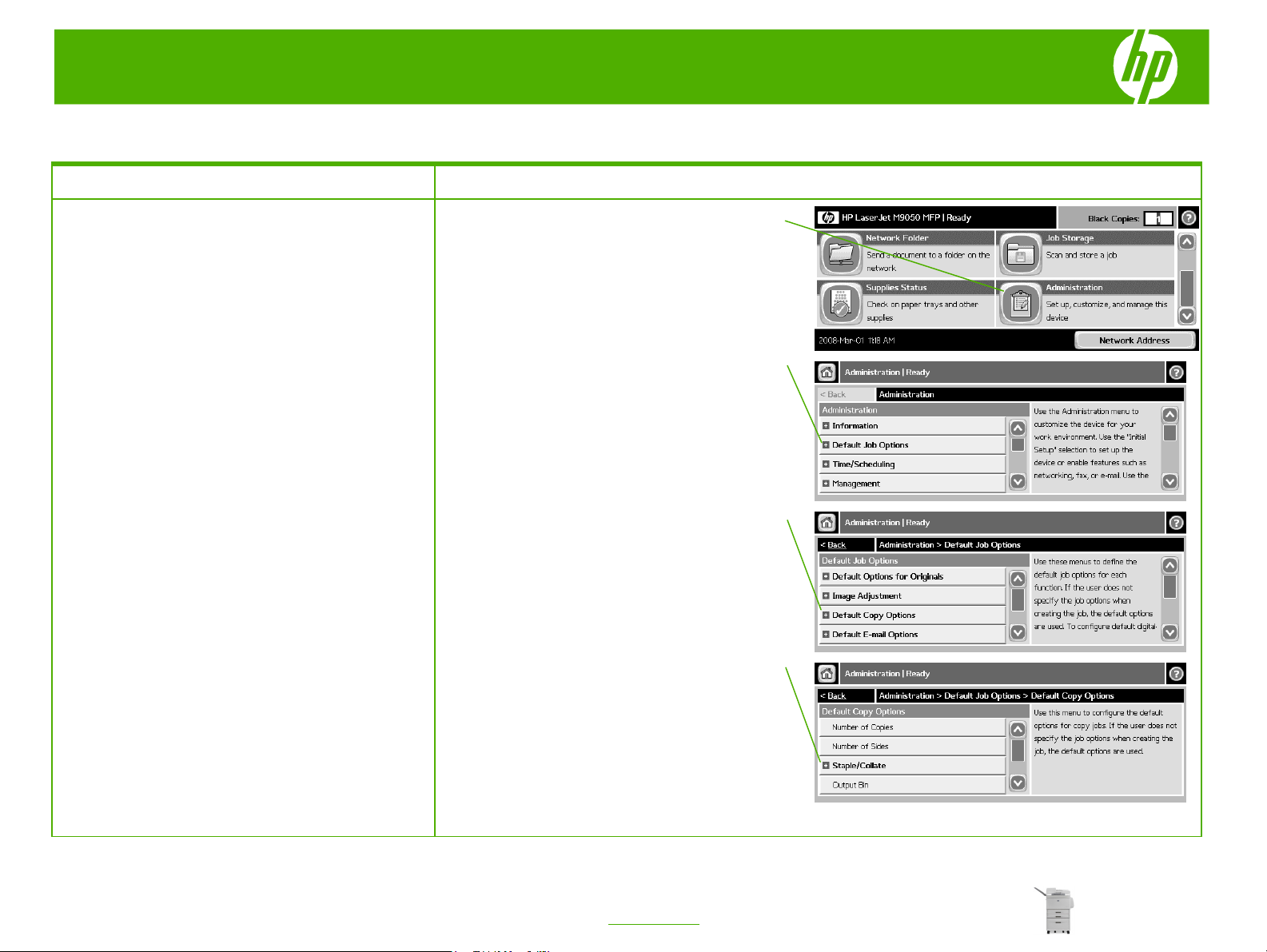
HP LaserJet M9040/M9050 MFP Series – Copy
Staple copied documents
How do I? Steps to perform
1 Scroll to and touch Administration.
Staple documents
Set the stapler at the control panel for all copy
jobs
NOTE: The following procedure changes the default
setting for all copy jobs.
3 Touch Default Copy Options.
4 Touch Staple/Collate.
2 Touch Default Job Options.
1
2
3
4
© 2008 Copyright Hewlett-Packard
Development Company, L.P.
1
www.hp.com
Page 2
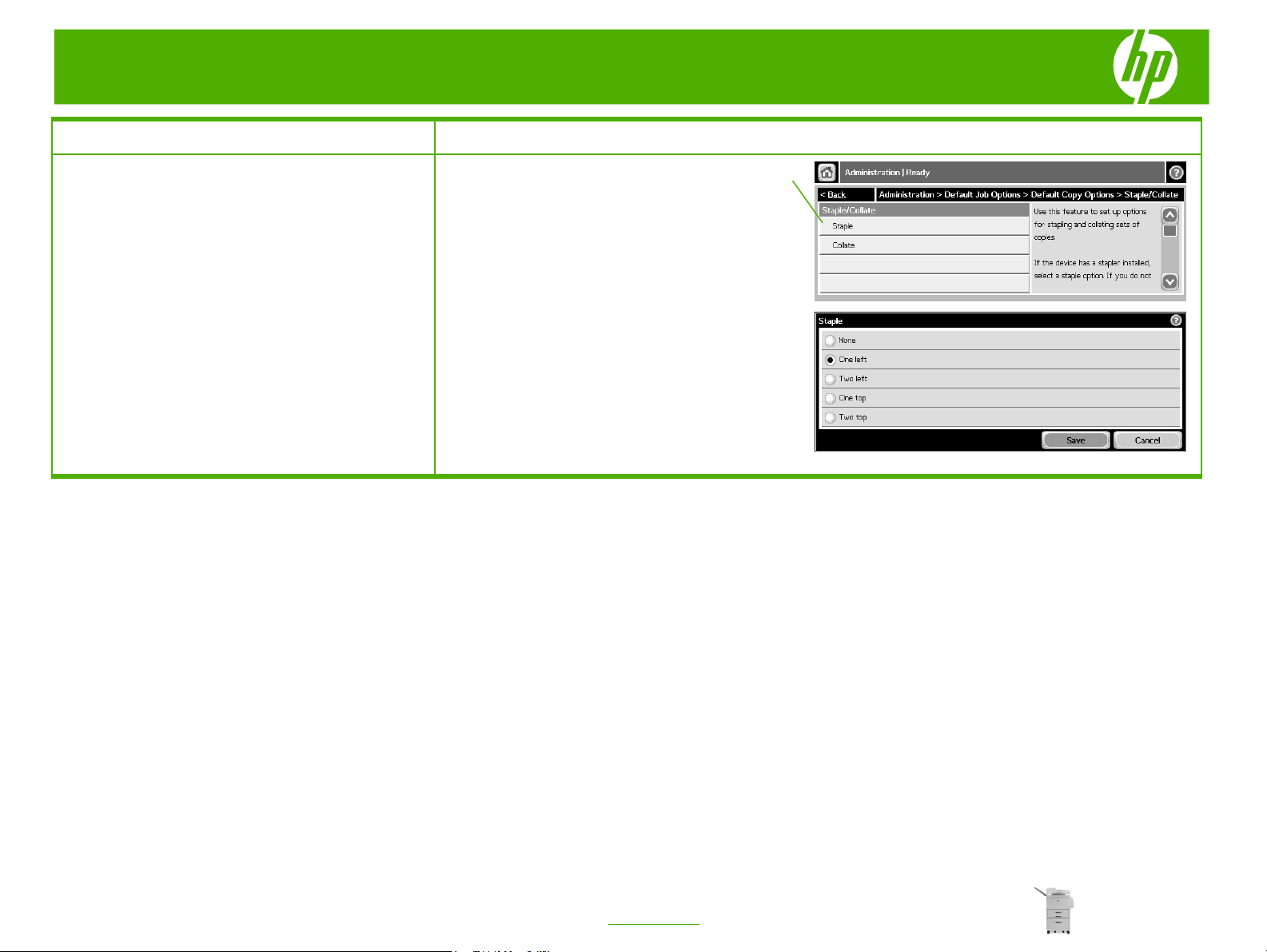
HP LaserJet M9040/M9050 MFP Series – Copy
How do I? Steps to perform
Staple documents (continued)
5 Touch Staple.
5
6 Touch the staple option you want to use.
© 2008 Copyright Hewlett-Packard
Development Company, L.P.
2
www.hp.com
Page 3
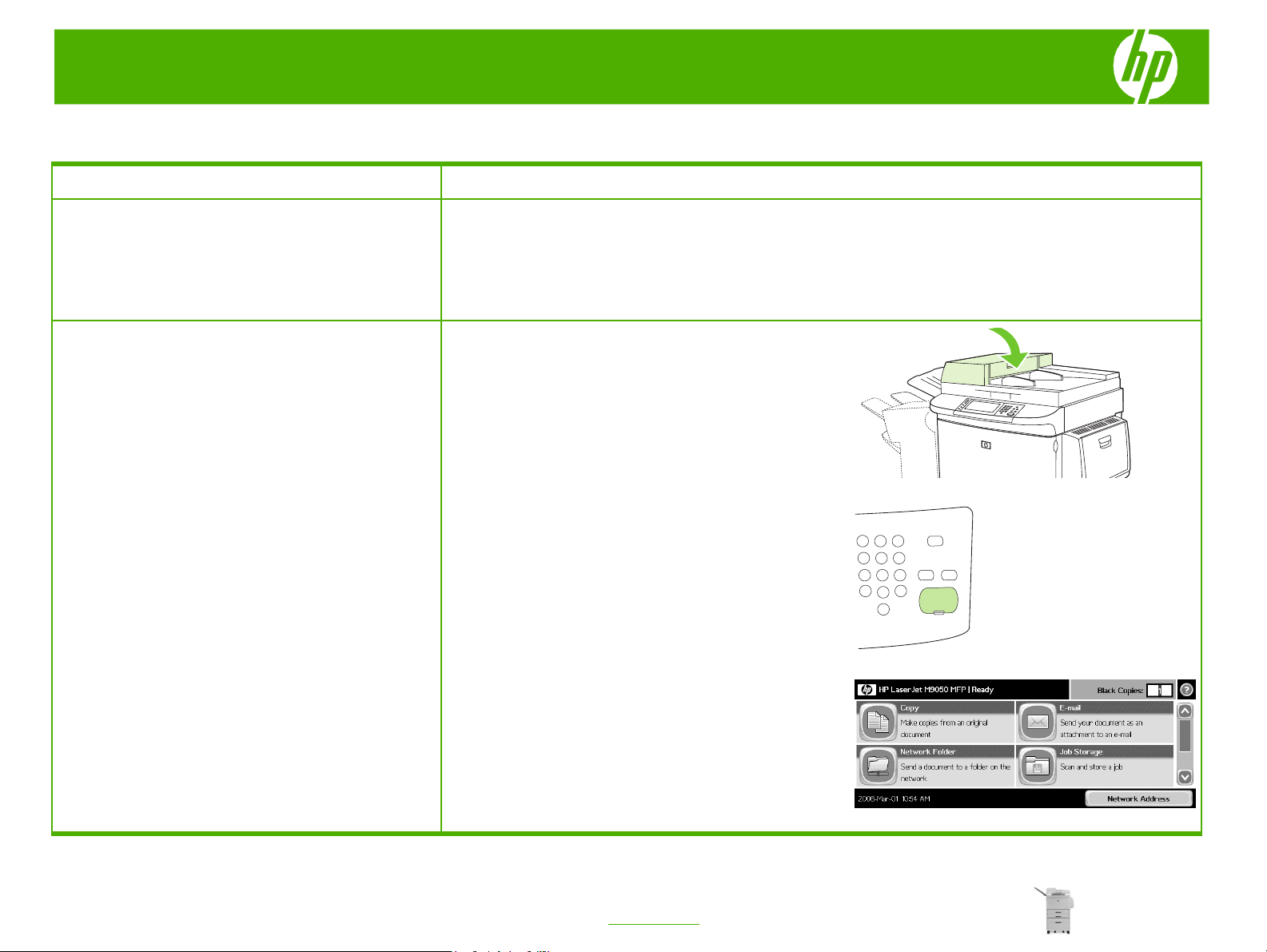
HP LaserJet M9040/M9050 MFP Series – Copy
Copy using the automatic document feeder (ADF)
How do I? Steps to perform
Load originals using the automatic
document feeder (ADF)
Copy from the document feeder
Use the document feeder to make as many as 999 copies
of a document that has up to 50 pages (depending on the
thickness of the pages).
1 Place the document into the document feeder with the
pages facing down.
2 To make copies by using the default copy options, use the
numeric keypad on the control panel to select the number
of copies, and press Start.
© 2008 Copyright Hewlett-Packard
Development Company, L.P.
3 To use customized settings, touch Copy. Specify the
settings and then press Start.
1
www.hp.com
Page 4
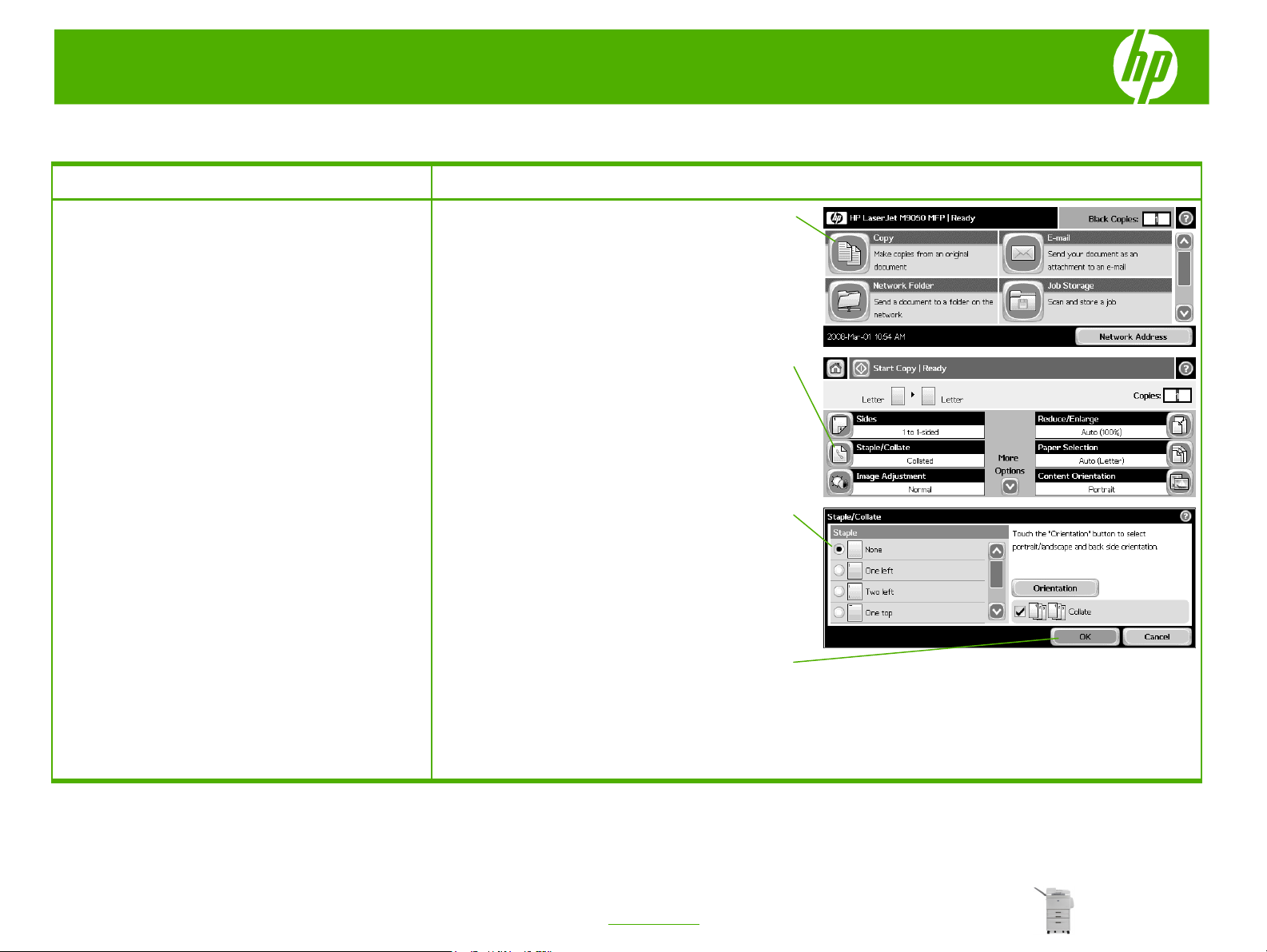
HP LaserJet M9040/M9050 MFP Series – Copy
Collate my copy job
How do I? Steps to perform
Use copy / collate copies
1 On the control panel, touch Copy.
2 Touch Staple/Collate or Collate.
3 Touch None.
4 Touch OK.
1
2
3
4
© 2008 Copyright Hewlett-Packard
Development Company, L.P.
1
www.hp.com
Page 5

HP LaserJet M9040/M9050 MFP Series – Copy
Copy using the flatbed scanner
How do I? Steps to perform
1 Place original documents face-down on the glass.
Load originals in a flatbed scanner
Align the corner of the original with the upper-left
corner of the glass.
2 To make copies by using the default copy options, use
the numeric keypad on the control panel to select the
number of copies, and press Start.
3 To use customized settings, touch Copy. Specify the
settings, and then press Start.
3
© 2008 Copyright Hewlett-Packard
Development Company, L.P.
1
www.hp.com
Page 6

HP LaserJet M9040/M9050 MFP Series – Copy
Copy on preprinted letterhead or forms
How do I? Steps to perform
1 From the Home screen, touch Copy to view the Copy
Copy on preprinted letterhead or forms
screen.
2 Touch More Options to go to the next page.
2
3 Touch the up or down arrow buttons to scroll to the tray
that holds the size and type of paper that you want to
use.
© 2008 Copyright Hewlett-Packard
Development Company, L.P.
1
www.hp.com
Page 7

HP LaserJet M9040/M9050 MFP Series – Copy
Make my copy look better
How do I? Steps to perform
Print a cleaning page
1 From the Home screen, touch Administration.
2 Scroll to and touch Print Quality.
3 Scroll to and touch Calibration/Cleaning.
4 Touch Create Cleaning Page.
The device prints a cleaning page.
1
3
4
© 2008 Copyright Hewlett-Packard
Development Company, L.P.
1
www.hp.com
Page 8

HP LaserJet M9040/M9050 MFP Series – Copy
How do I? Steps to perform
5 Follow the instructions printed on the cleaning page.
Print a cleaning page (continued)
1 Before you begin these steps, turn the MFP off (button
Clean the paper path
CAUTION: To prevent damage to the print cartridge,
use two hands when removing it from the MFP. Do not
expose the print cartridge to light for more than a few
minutes. Cover the print cartridge when it is outside of
the MFP.
3 With a dry, lint-free cloth, wipe any residue from the
out) and disconnect all cables, including the power cord.
2 Open the front cover of the MFP, rotate the green lever
downward to the unlocked position, and remove the
print cartridge.
NOTE: If toner gets on your clothes, wipe it off with a
dry cloth, and wash your clothes in cold water. Hot
water sets toner into fabric.
paper path area, the registration roller, and the print
cartridge cavity.
© 2008 Copyright Hewlett-Packard
Development Company, L.P.
2
www.hp.com
Page 9

HP LaserJet M9040/M9050 MFP Series – Copy
How do I? Steps to perform
4 Replace the print cartridge.
Clean the paper path (continued)
5 Rotate the green handle into the locked position.
6 Close the front cover, reconnect all cables, and turn the
MFP on (button in).
Clean the glass
CAUTION: Do not pour or spray liquids directly onto the
glass. Do not press hard on the glass surface. (You
could break the glass).
© 2008 Copyright Hewlett-Packard
Development Company, L.P.
● Clean the glass only if dirt is visible, or if you are
experiencing a decrease in copy quality, such as
streaking.
● Clean the glass surface by wiping it gently with a
clean, slightly damp, lint-free cloth.
3
www.hp.com
Page 10

HP LaserJet M9040/M9050 MFP Series – Copy
Choose an output bin
How do I? Steps to perform
Stacker or stapler/stacker output bins
Choose an output bin
If you choose the 3,000-sheet stacker or 3,000-sheet stapler/stacker, the
output bins are the upper bin (2) (face up) and the lower bin (3) (face
down).
The upper bin (face-up) (2) is the top bin on the stacker or stapler/stacker.
This bin holds up to 100 sheets of paper in face-up order as they exit the
MFP. A sensor causes the product to stop when the bin is full. Product
operation continues when you empty or reduce the amount of paper in the
bin.
The lower bin (face-down) (3) is the lower bin on the stacker or
stapler/stacker. This bin holds up to 3,000 sheets of paper and allows you
to stack or staple jobs. This bin is the default output bin.
© 2008 Copyright Hewlett-Packard
Development Company, L.P.
8-bin mailbox output bins
If you choose the 8-bin mailbox, the output bins are the upper bin and the
eight face-down bins.
The upper bin (4) holds up to 125 sheets of paper.
The network administrator can assign the eight bins (5) to individual users
or workgroups. Each bin can stack up to 250 sheets of paper.
Multifunction finisher output bins
If you choose the multifunction finisher, the output bins are the upper bin
(6) and the lower booklet bin(7).
The upper bin (6) is the top bin on the multifunction finisher. This bin
provides 1,000 sheets of stacking capacity and can offset each job as it is
stacked, delivering unstapled jobs face up or face down. This bin also
provides stapling for up to 50 sheets of paper per document. The upper bin
is the default output bin when the multifunction finisher is attached.
1
www.hp.com
Page 11

HP LaserJet M9040/M9050 MFP Series – Copy
How do I? Steps to perform
Choose an output bin
(continued)
Copying
The lower booklet bin (7) is the lower bin on the multifunction finisher. This
bin provides folding and saddle stitching of booklets for up to 10 sheets of
paper.
1 Scroll to and touch Copy.
2 Touch More Options.
3 Touch Output Bin.
1
2
3
© 2008 Copyright Hewlett-Packard
Development Company, L.P.
4 Touch the desired output bin.
2
www.hp.com
Page 12

HP LaserJet M9040/M9050 MFP Series – Copy
Reduce or enlarge the image
How do I? Steps to perform
The device offers several features so you can optimize
Adjust the copy settings
Copy Settings / Reduce or enlarge the image
copied output. These features are all available on the
Copy screen.
Reduce/Enlarge - Use this feature to reduce or enlarge
the copied image on the page.
© 2008 Copyright Hewlett-Packard
Development Company, L.P.
1
www.hp.com
Page 13

HP LaserJet M9040/M9050 MFP Series – Copy
Copy on special paper, labels, or transparencies
How do I? Steps to perform
Copy settings
1 From the Home screen, touch Copy to view the Copy
screen.
2 Touch Paper Selection.
3 Touch the up or down arrow buttons to scroll to the tray
that holds the size and type of paper that you want to
use.
1
2
© 2008 Copyright Hewlett-Packard
Development Company, L.P.
1
www.hp.com
