Page 1
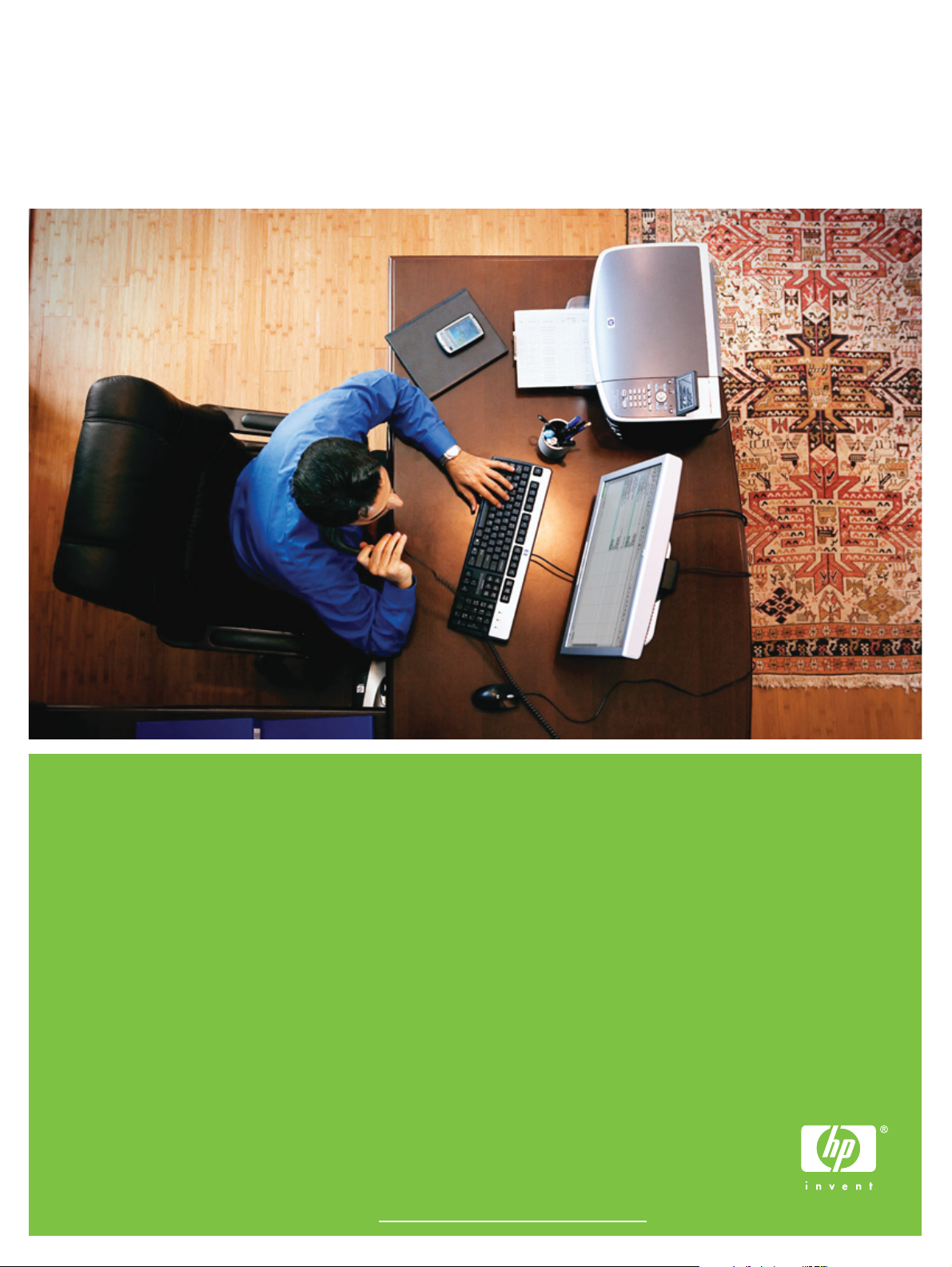
HP M3027MFP/M3035MFP, M4345MFP,
and M5025MFP/M5035MFP
HP Embedded Web Server User Guide
For more languages, please visit: www.hp.com/support/ews
Page 2
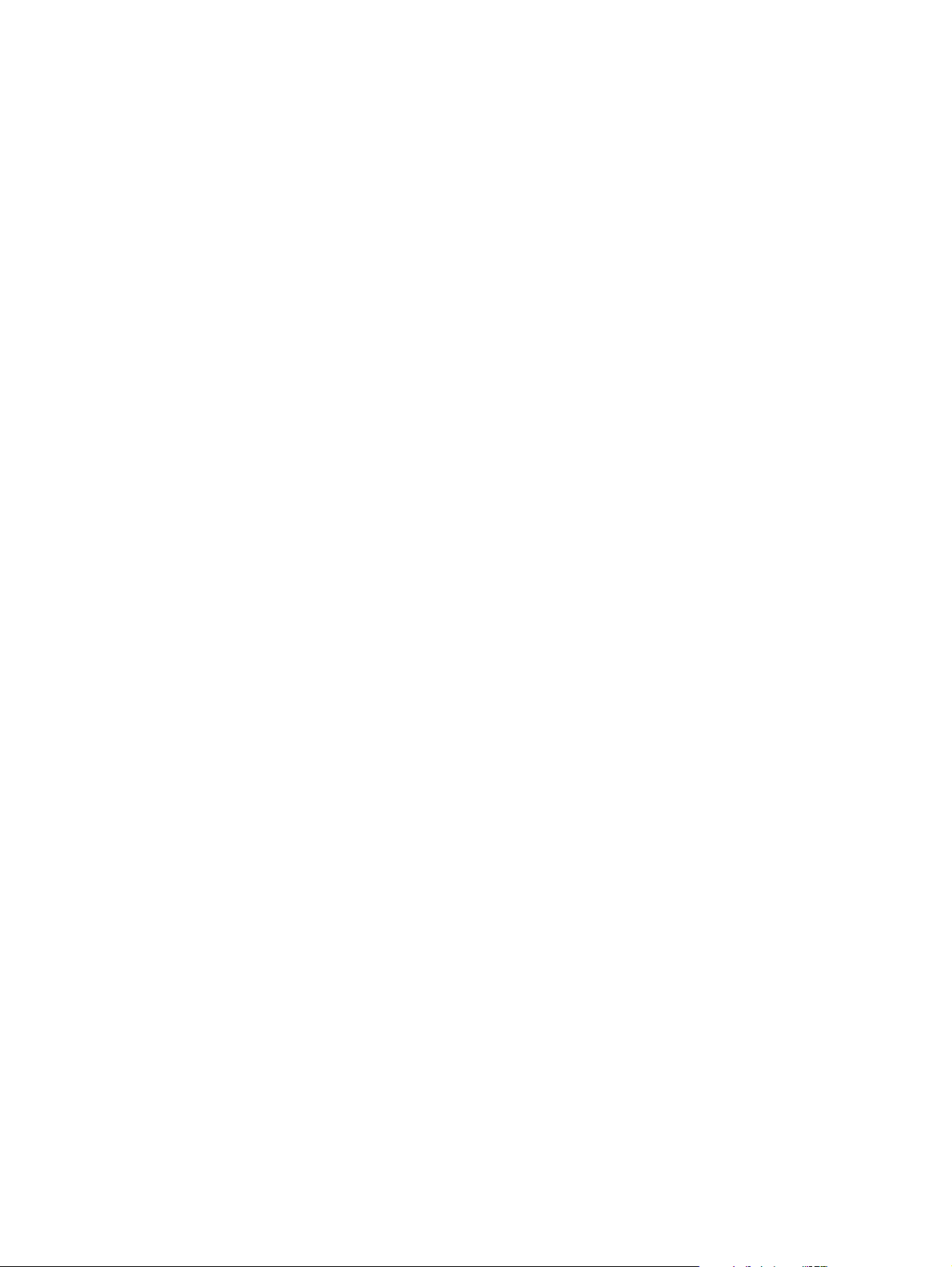
Page 3

HP Embedded Web Server
User Guide
Page 4
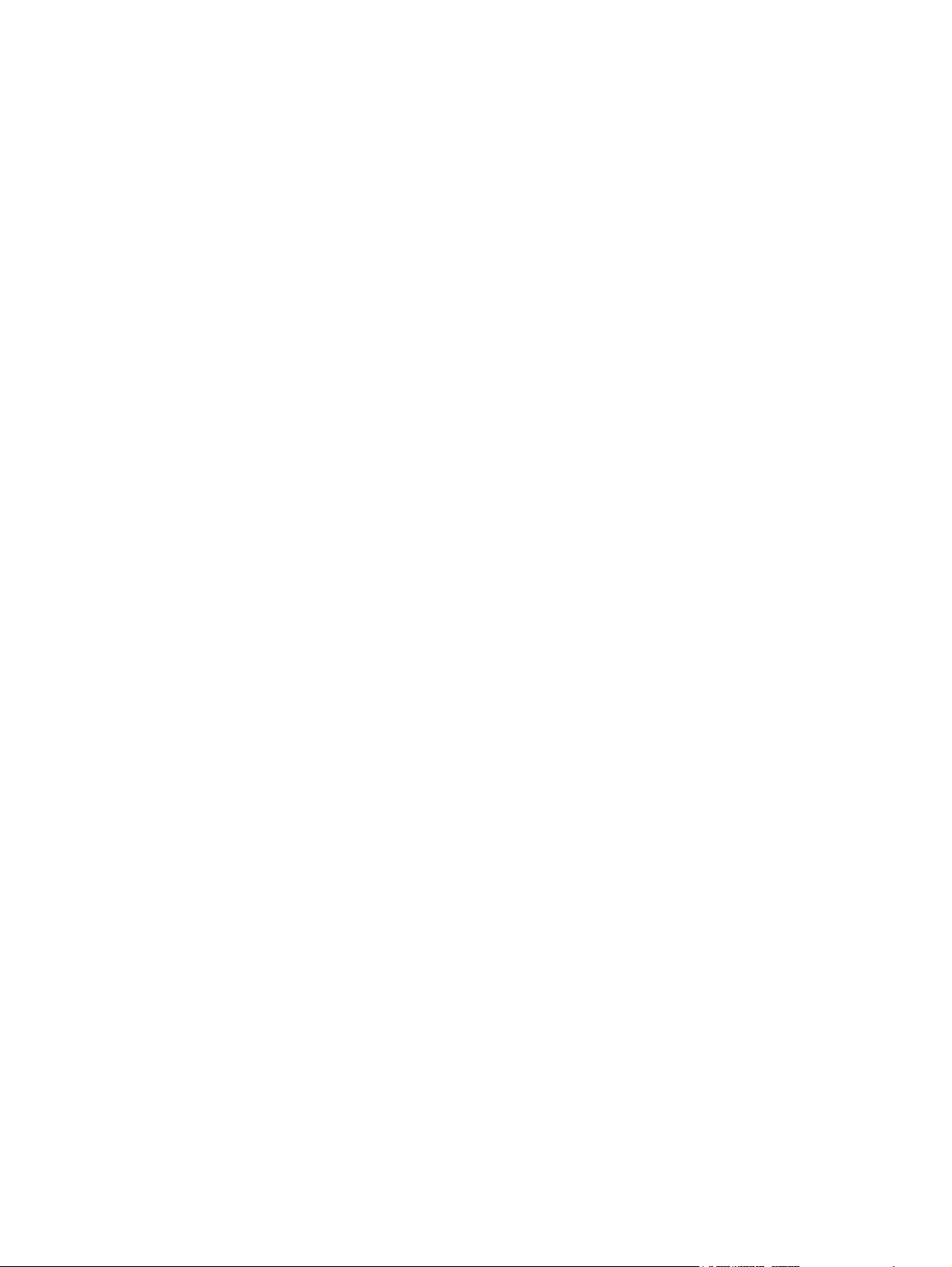
Copyright and Warranty
Trademarks and credits
© 2006 Copyright Hewlett-Packard
Development Company, L.P.
Reproduction, adaptation or translation
without prior written permission is prohibited,
except as allowed under the copyright laws.
The information contained herein is subject
to change without notice.
The only warranties for HP products and
services are set forth in the express warranty
statements accompanying such products
and services. Nothing herein should be
construed as constituting an additional
warranty. HP shall not be liable for technical
or editorial errors or omissions contained
herein.
Adobe® and PostScript® are trademarks of
Adobe Systems Incorporated.
Microsoft® and Windows® are U.S.
registered trademarks of Microsoft Corp.
Edition 1, 5/2006
Page 5
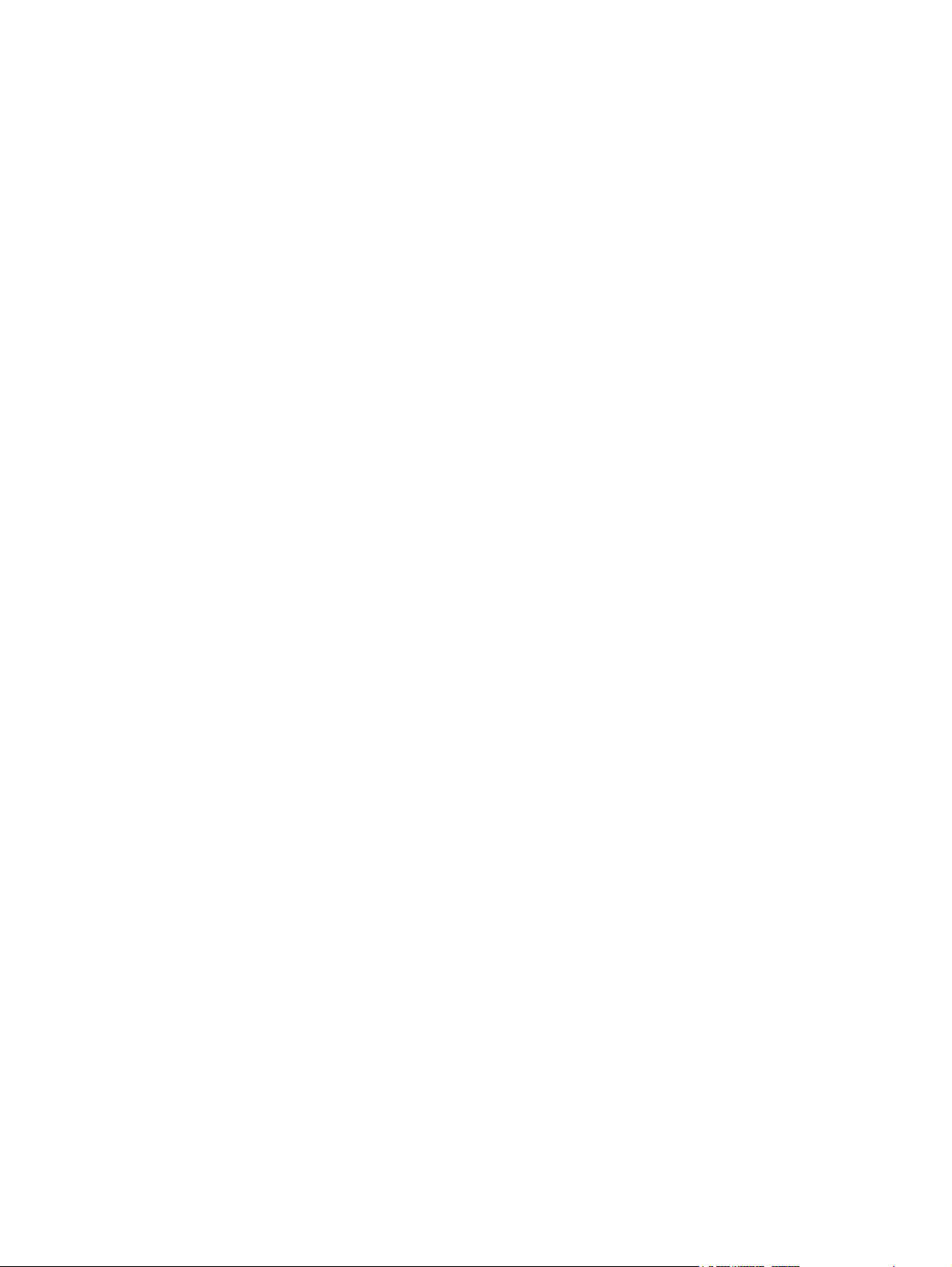
Table of contents
1 Overview
What is an embedded Web server? .................................................................................................... 1
Features .............................................................................................................................. 1
HP Web Jetadmin and the HP Embedded Web Server ...................................................... 2
System requirements ........................................................................................................................... 2
Opening the HP Embedded Web Server ............................................................................................. 2
Login and logoff .................................................................................................................................... 4
To log in as an administrator ............................................................................................... 4
To log off as an administrator ............................................................................................. 4
Navigating through the HP Embedded Web Server ............................................................................. 5
2 Viewing product status from the HP EWS Information screens
Device Status ...................................................................................................................................... 8
Configuration Page ............................................................................................................................. 10
Supplies Status .................................................................................................................................. 13
Event Log ........................................................................................................................................... 15
Usage Page ........................................................................................................................................ 16
Device Information ............................................................................................................................. 19
Control Panel ...................................................................................................................................... 20
Print .................................................................................................................................................... 21
Printing a file or updating firmware from the Print screen .................................................. 22
3 Configuring the product from the Settings screens
Configure Device ................................................................................................................................ 23
Using the menus on the Configure Device screen ............................................................ 24
E-mail Server ...................................................................................................................................... 25
Configuring outgoing e-mail ............................................................................................... 26
Configuring the return e-mail address ............................................................................... 26
Alerts .................................................................................................................................................. 27
Using the Alerts screen with a product ............................................................................. 29
Sending e-mail commands to the product ......................................................................... 34
To request information pages by using an e-mail message .............................. 34
AutoSend ............................................................................................................................................ 35
To turn on the AutoSend feature ....................................................................................... 36
Security .............................................................................................................................................. 37
Authentication Manager ..................................................................................................................... 39
LDAP Authentication .......................................................................................................................... 41
Edit Other Links .................................................................................................................................. 43
Adding a link ...................................................................................................................... 44
ENWW iii
Page 6
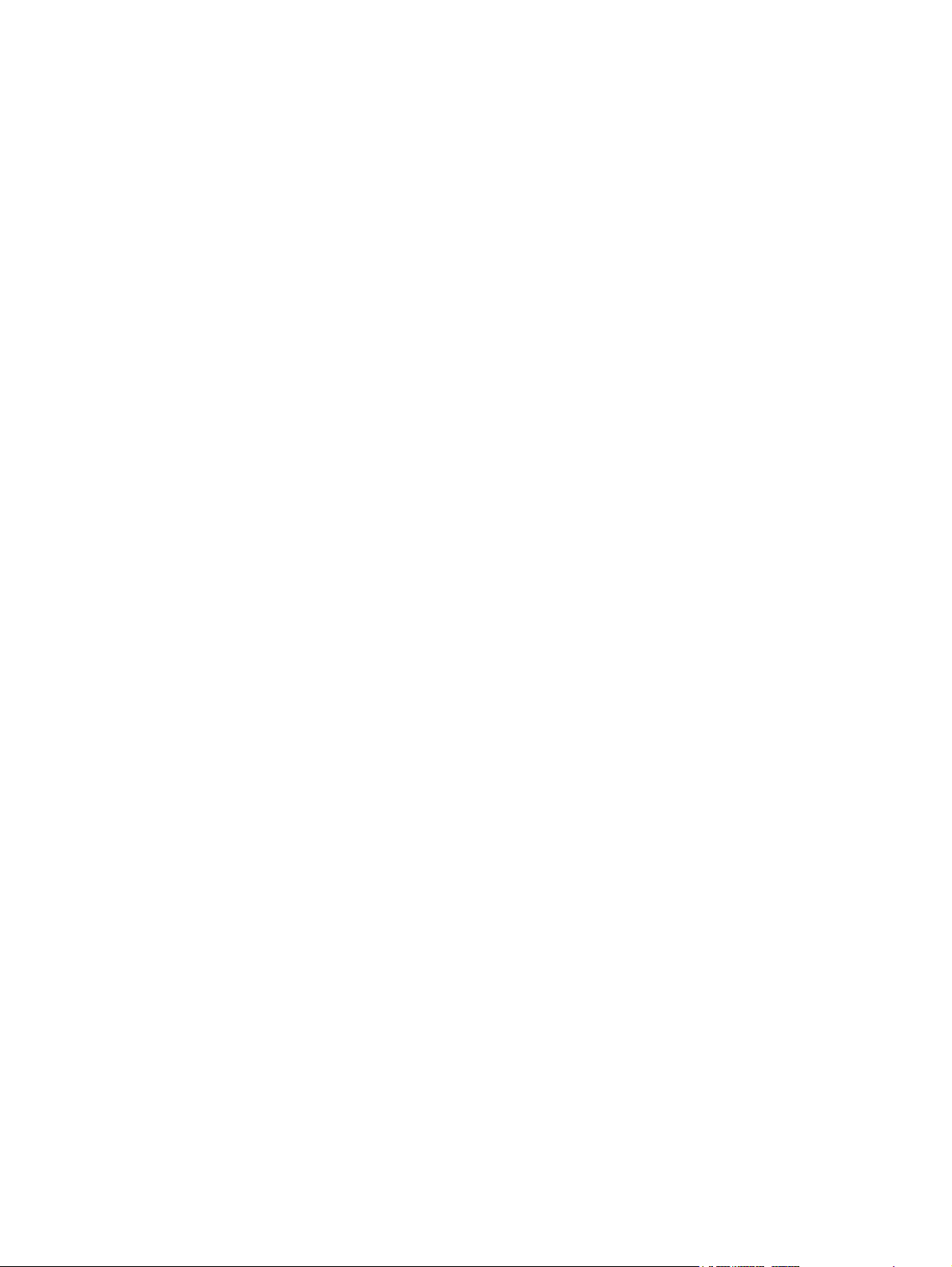
Removing a link ................................................................................................................. 44
Device Information ............................................................................................................................. 45
Language ........................................................................................................................................... 46
Date & Time ....................................................................................................................................... 48
Date/Time Format .............................................................................................................. 49
Clock Drift Correction ......................................................................................................... 49
Wake Time ......................................................................................................................................... 51
4 Setting the digital sending options
Using the HP DSS software ............................................................................................................... 53
General ............................................................................................................................................... 54
Send to E-mail .................................................................................................................................... 55
Advanced E-mail Settings .................................................................................................. 57
Send to Fax ........................................................................................................................................ 58
Advanced Fax Settings ..................................................................................................... 60
Send to Folder .................................................................................................................................... 63
Adding a predefined folder ................................................................................................. 64
Editing or viewing a predefined folder ................................................................................ 65
Removing a predefined folder ............................................................................................ 65
Removing all folders .......................................................................................................... 65
Testing a predefined folder ................................................................................................ 65
Addressing ......................................................................................................................................... 66
Advanced Addressing Settings .......................................................................................... 69
Address Book ..................................................................................................................................... 70
Other Address book screens ............................................................................................. 71
Log ..................................................................................................................................................... 72
Preferences ........................................................................................................................................ 74
Kerberos Authentication ..................................................................................................................... 76
Initializing Kerberos authentication .................................................................................... 76
Configure the Authentication Manager for Kerberos Authentication .................................. 77
Configure Address Settings for Kerberos Authentication .................................................. 77
Use the MFP control panel for Kerberos Authentication .................................................... 78
5 Managing network operation from the Networking screens
Overview ............................................................................................................................................ 79
6 Using the Other Links as a resource
hp instant support .............................................................................................................................. 83
How hp instant support works ............................................................................................ 84
Information you can get from hp instant support ............................................................... 84
Shop for Supplies ............................................................................................................................... 84
Product Support ................................................................................................................................ 85
My Service Provider and My Service Contract ................................................................................... 85
Index ................................................................................................................................................................... 87
iv ENWW
Page 7
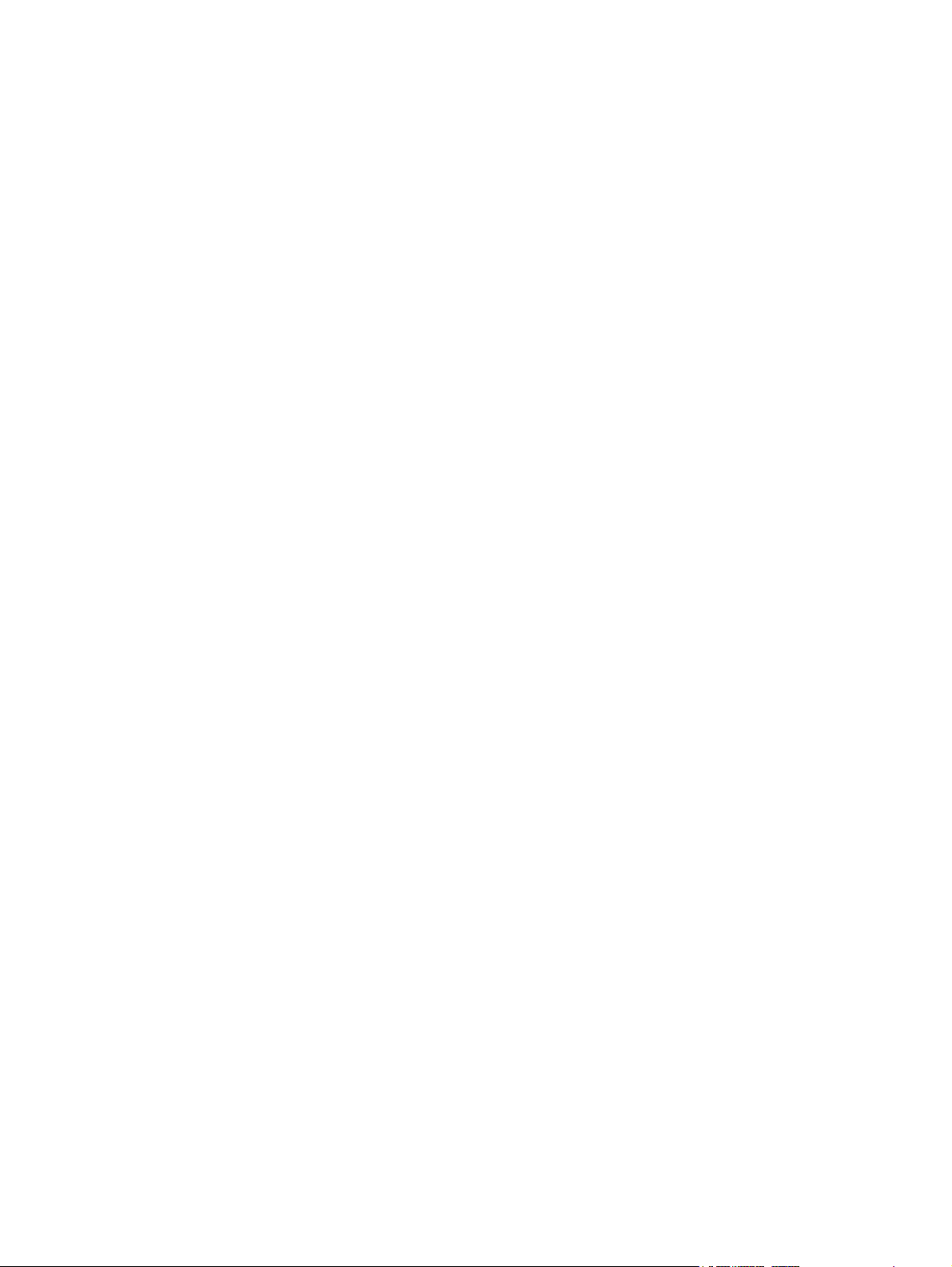
List of tables
Table 1-1 HP Embedded Web Server ................................................................................................................ 5
Table 2-1 Device Status ..................................................................................................................................... 8
Table 2-2 Configuration Page .......................................................................................................................... 12
Table 2-3 Supplies Status ................................................................................................................................ 13
Table 2-4 Event Log ......................................................................................................................................... 15
Table 2-5 Usage Page ..................................................................................................................................... 18
Table 2-6 Print page ......................................................................................................................................... 22
Table 3-1 Configure Device .............................................................................................................................. 24
Table 3-2 E-mail Server ................................................................................................................................... 25
Table 3-3 Alerts ................................................................................................................................................ 28
Table 3-4 Requesting information pages using an e-mail message ................................................................ 34
Table 3-5 AutoSend ......................................................................................................................................... 35
Table 3-6 Security ............................................................................................................................................ 37
Table 3-7 Authentication Manager ................................................................................................................... 39
Table 3-8 LDAP Authentication ........................................................................................................................ 41
Table 3-9 Edit Other Links ................................................................................................................................ 43
Table 3-10 Language ....................................................................................................................................... 46
Table 3-11 Date & Time ................................................................................................................................... 48
Table 3-12 Wake Time ..................................................................................................................................... 51
Table 4-1 General Settings .............................................................................................................................. 54
Table 4-2 E-mail Settings ................................................................................................................................. 55
Table 4-3 Advanced E-mail Settings ................................................................................................................ 57
Table 4-4 Send to Fax ...................................................................................................................................... 58
Table 4-5 Advanced Fax Settings .................................................................................................................... 60
Table 4-6 Send to Folder settings .................................................................................................................... 63
Table 4-7 Addressing Settings ......................................................................................................................... 67
Table 4-8 Advanced Addressing Settings ........................................................................................................ 69
Table 4-9 Address Book ................................................................................................................................... 70
Table 4-10 Log ................................................................................................................................................. 72
Table 4-11 Preferences Settings ...................................................................................................................... 75
Table 5-1 Network Settings .............................................................................................................................. 80
ENWW v
Page 8
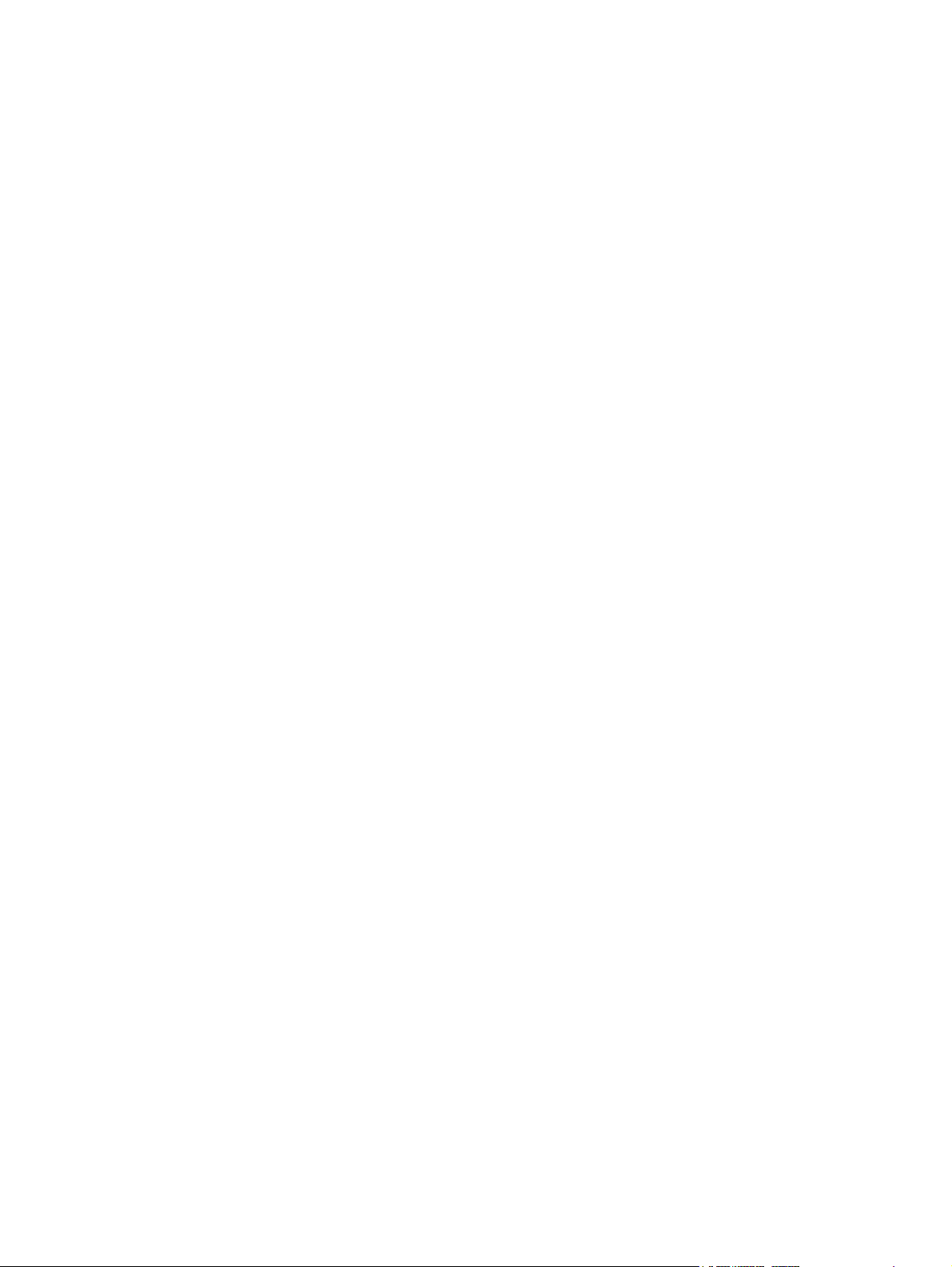
vi ENWW
Page 9
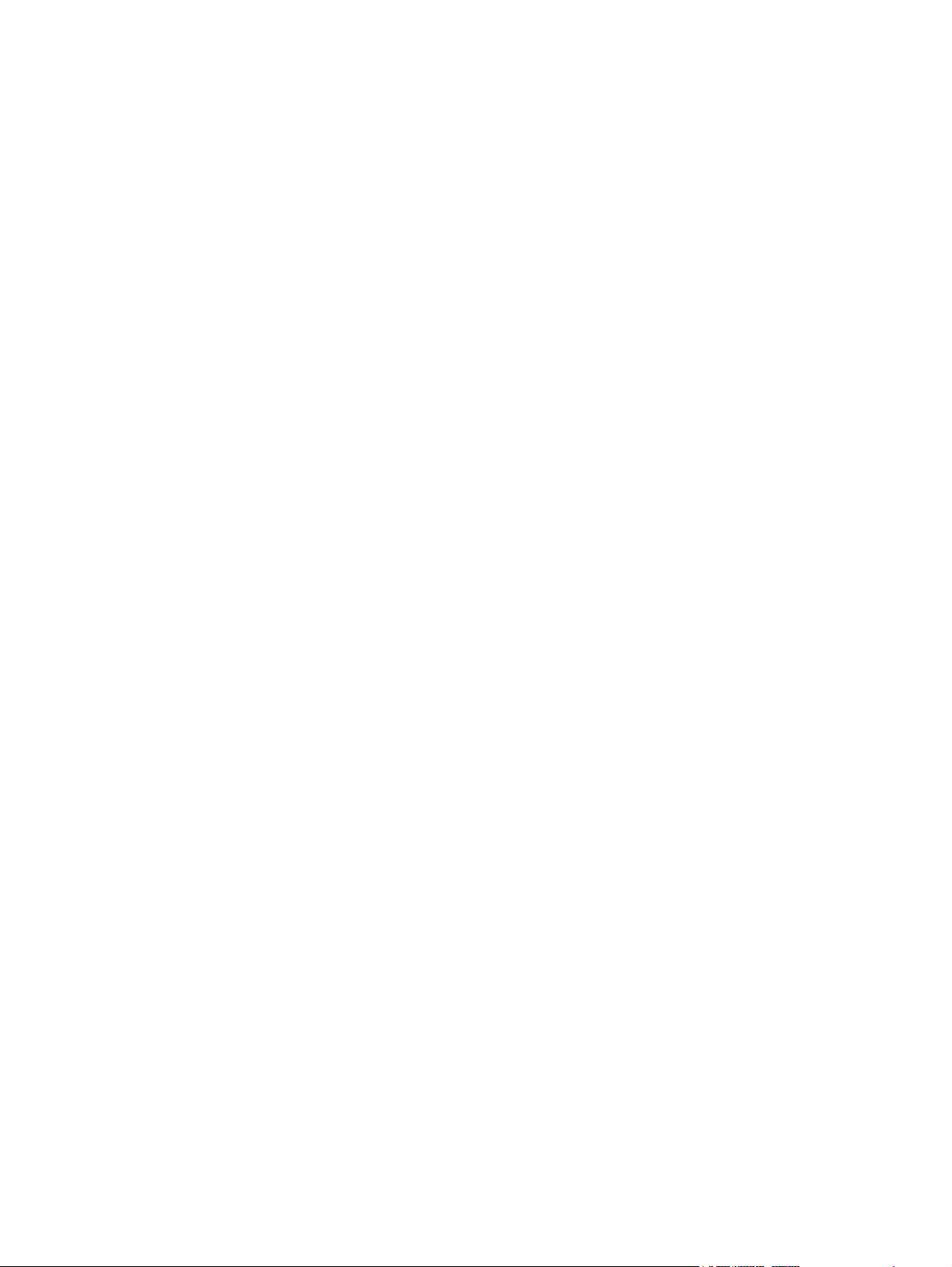
List of figures
Figure 1-1 Enter Network Password dialog box ................................................................................................. 4
Figure 1-2 Sample HP EWS screen ................................................................................................................... 5
Figure 2-1 Device Status screen ........................................................................................................................ 8
Figure 2-2 Configuration Page screen ............................................................................................................. 11
Figure 2-3 Supplies Status screen ................................................................................................................... 13
Figure 2-4 Event Log screen ............................................................................................................................ 15
Figure 2-5 Usage Page screen ........................................................................................................................ 17
Figure 2-6 Device Information screen .............................................................................................................. 19
Figure 2-7 Control Panel screen ...................................................................................................................... 20
Figure 2-8 Print screen ..................................................................................................................................... 21
Figure 3-1 Configure Device screen ................................................................................................................. 23
Figure 3-2 E-mail Server screen ...................................................................................................................... 25
Figure 3-3 Alerts screen ................................................................................................................................... 27
Figure 3-4 Alerts - setup screen ....................................................................................................................... 30
Figure 3-5 Alerts - test screen .......................................................................................................................... 33
Figure 3-6 AutoSend screen ............................................................................................................................ 35
Figure 3-7 Security screen ............................................................................................................................... 37
Figure 3-8 Authentication Manager screen ...................................................................................................... 39
Figure 3-9 LDAP Authentication screen ........................................................................................................... 41
Figure 3-10 Edit Other Links screen ................................................................................................................. 43
Figure 3-11 Device Information screen ............................................................................................................ 45
Figure 3-12 Language screen .......................................................................................................................... 46
Figure 3-13 Date & Time screen ...................................................................................................................... 48
Figure 3-14 Date/Time Format screen ............................................................................................................. 49
Figure 3-15 Date & Time - clock drift correction screen ................................................................................... 50
Figure 3-16 Wake Time screen ........................................................................................................................ 51
Figure 4-1 General Settings screen ................................................................................................................. 54
Figure 4-2 E-mail Settings screen .................................................................................................................... 55
Figure 4-3 Advanced E-mail Settings screen ................................................................................................... 57
Figure 4-4 Fax Settings screen ........................................................................................................................ 58
Figure 4-5 Advanced Fax Settings screen ....................................................................................................... 60
Figure 4-6 Establish PIN Number screen ......................................................................................................... 61
Figure 4-7 Modem Diagnostics screen ............................................................................................................. 62
Figure 4-8 Send to Folder screen ..................................................................................................................... 63
Figure 4-9 Addressing Settings screen ............................................................................................................ 66
Figure 4-10 Advanced Addressing Settings screen ......................................................................................... 69
Figure 4-11 Address Book screen .................................................................................................................... 70
Figure 4-12 Log screen .................................................................................................................................... 72
Figure 4-13 Details screen ............................................................................................................................... 73
Figure 4-14 Troubleshoot screen ..................................................................................................................... 74
ENWW vii
Page 10
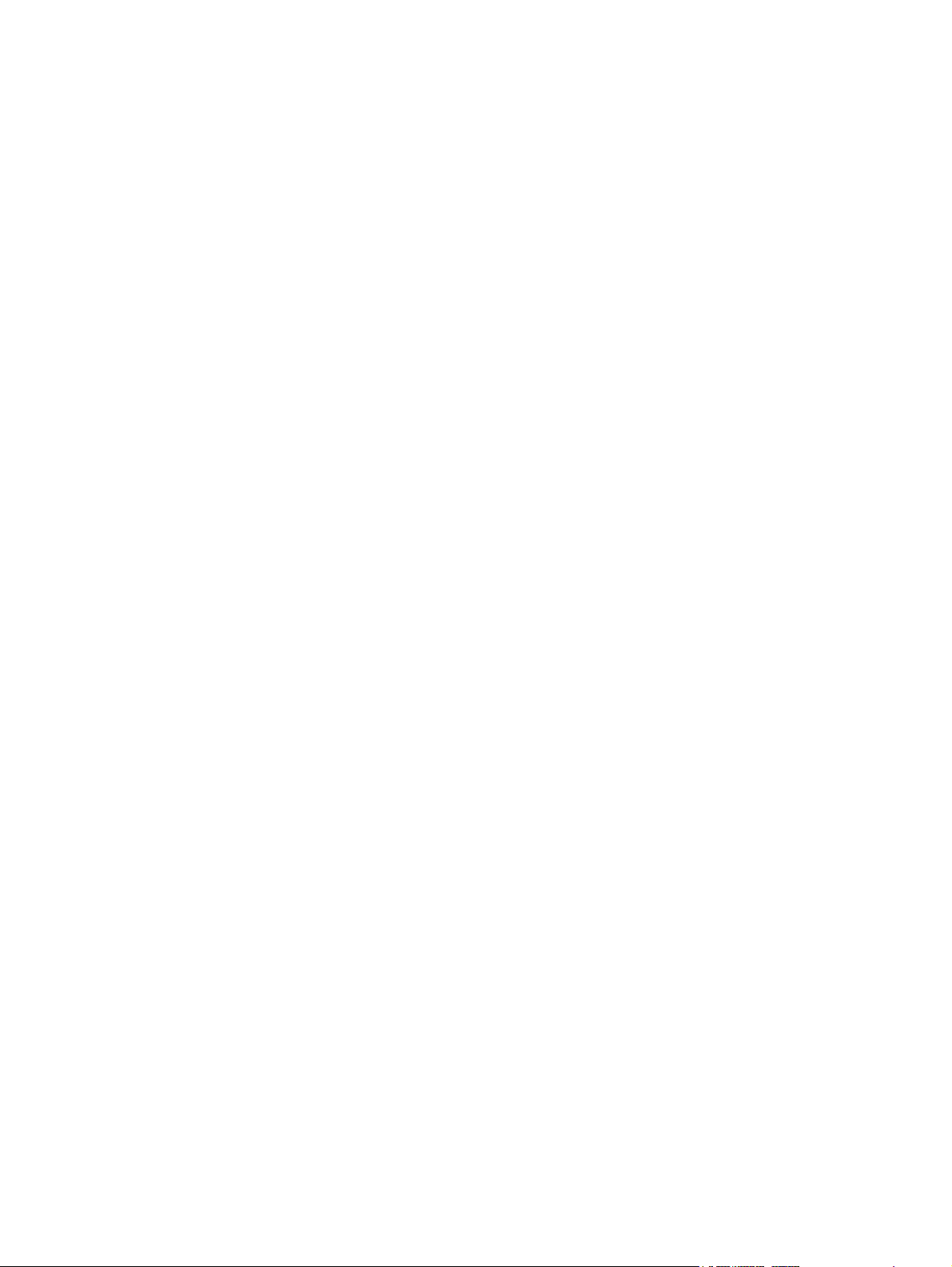
Figure 4-15 Preferences Settings screen ......................................................................................................... 74
Figure 5-1 Network Settings screen ................................................................................................................. 80
Figure 6-1 Device Information screen .............................................................................................................. 83
Figure 6-2 Other Links ...................................................................................................................................... 85
viii ENWW
Page 11
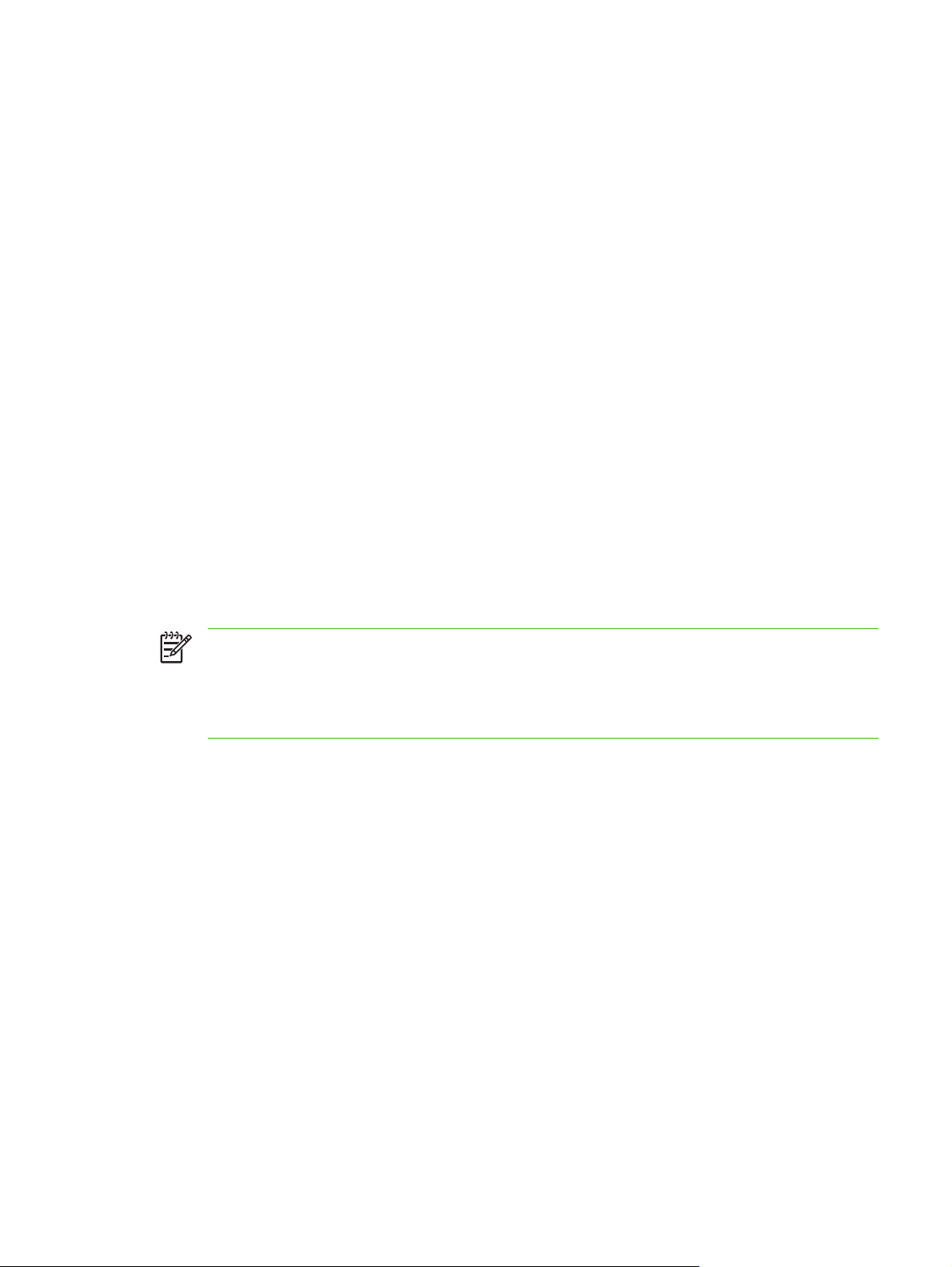
1Overview
What is an embedded Web server?
A Web server provides an environment in which Web programs can run, in much the same way that an
operating system, such as Microsoft® Windows®, provides an environment in which programs can run
on your computer. A Web browser, such as Microsoft Internet Explorer, Apple Safari, or Mozilla Firefox,
can show output from a Web server.
An embedded Web server resides on a hardware product (such as a printer) in the firmware, rather than
as software that is loaded on a network server.
The advantage of an embedded Web server is that it provides an interface to the product that anyone
who has a network-connected computer and a standard Web browser can open and use. No special
software needs to be installed or configured.
With the HP Embedded Web Server (HP EWS), you can view product status information, change
settings, and manage the product at your computer.
NOTE In this guide, the terms "product" and "device" are used interchangeably. When products
or devices are discussed in this guide, the information pertains to HP LaserJet printers or
multifunction peripherals (MFPs), or HP Digital Senders. For specific information about the
features that your printer, MFP, or digital sender supports, see the documentation that came with
your product.
Features
You can use the HP EWS to view product and network status and to manage printing functions from
your computer, rather than at the product control panel. With the HP EWS, you can perform these tasks:
View control-panel messages and product-status information.
●
Determine the remaining life for all supplies and configure specific ordering information for supplies.
●
Gain access to the product's technical support page.
●
Gain access to specific support for recent product events.
●
Add up to five additional links or customize links to other Web sites.
●
View and change product configuration, such as tray configurations.
●
View and change network configuration.
●
View and print information pages, such as the Configuration page.
●
ENWW What is an embedded Web server? 1
Page 12
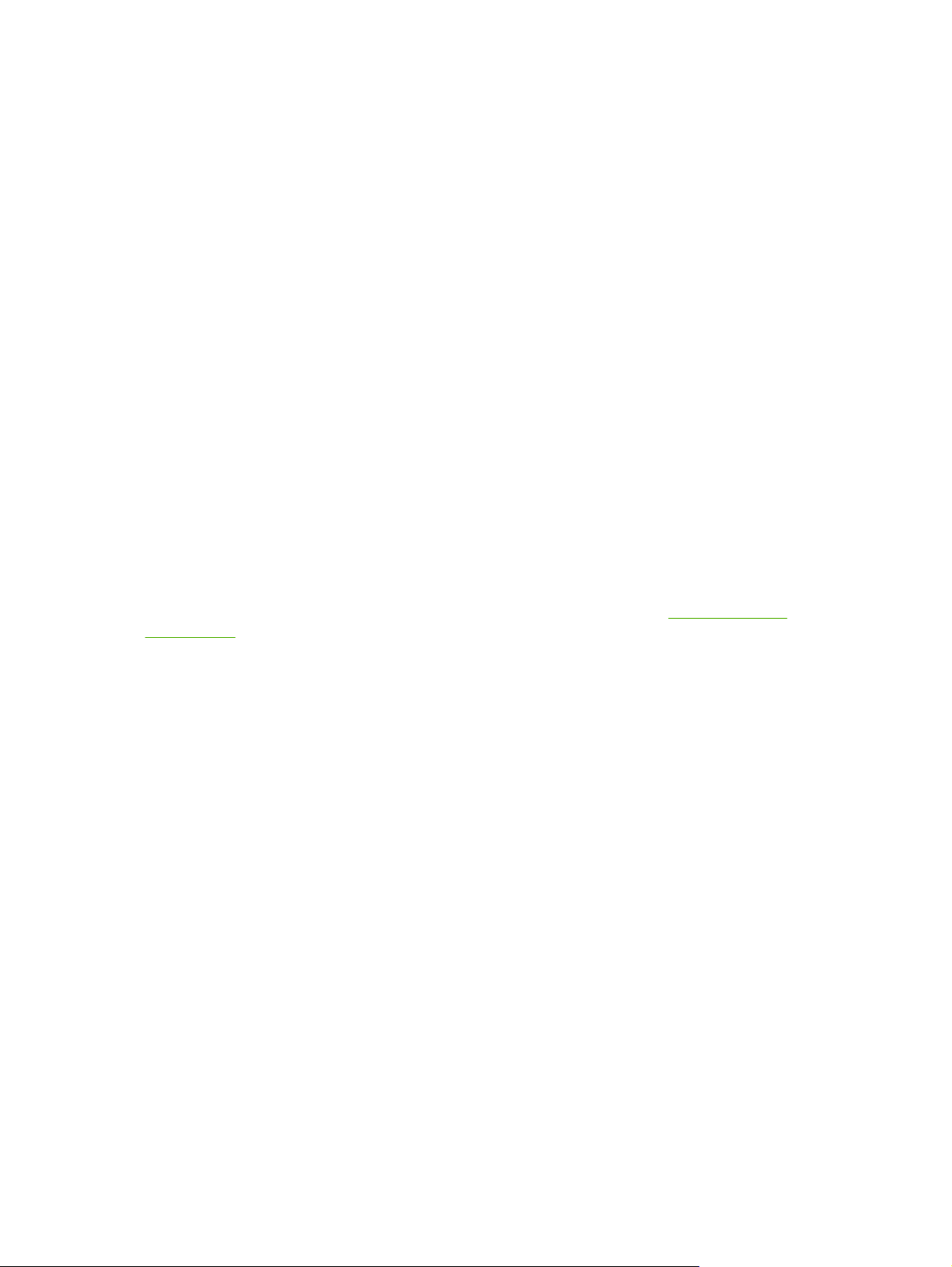
Receive alerts about product events, such as when the product is low on supplies, through e-mail.
●
Set up four different destination lists for each user (administrators and service), with up to 20
recipients on each of the four lists.
Select the language in which to display the HP EWS screens.
●
Print to an HP product without having to install the product print driver.
●
Conserve energy by scheduling the product sleep delay so that the product will go into sleep mode
●
after a period of time of not being used.
Schedule wakeup times for each day so that the product has finished initializing and calibrating by
●
the time it is to be used.
Send product configuration and supplies usage information periodically to your service provider.
●
HP Web Jetadmin and the HP Embedded Web Server
HP Web Jetadmin is a Web-based system management tool that you can use with a Web browser. The
HP EWS and HP Web Jetadmin work together to meet all of your product-management needs. You can
use the software to install and manage networked products effectively. Network administrators can
manage networked products remotely, from practically anywhere.
The HP EWS provides a simple, easy-to-use solution for one-to-one product management in
environments that have a limited number of products. However, in environments that have several
products, you might want to use HP Web Jetadmin to manage groups of products. With HP Web
Jetadmin you can discover, manage, and configure multiple products simultaneously.
HP Web Jetadmin is available from HP online support (HP Web Jetadmin
webjetadmin).
System requirements
In order to use the HP EWS, you must have the following components:
A supported Web browser. Browsers that support embedded Web servers include (but are not
●
limited to) the following:
Konqueror 3.0 or later
●
Microsoft Internet Explorer 6.0 or later
●
Mozilla Firefox 1.0 (and Mozilla derivatives)
●
Netscape Navigator 6.2 or later
●
Opera 7.0 or later
●
Safari 1.0 or later
●
A transmission control protocol/Internet protocol-based (TCP/IP-based) network connection.
●
An HP Jetdirect print server (embedded or enhanced input/output [EIO]) installed in the product.
●
www.hp.com/go/
Opening the HP Embedded Web Server
Use the following procedure to open the HP EWS.
2 Chapter 1 Overview ENWW
Page 13
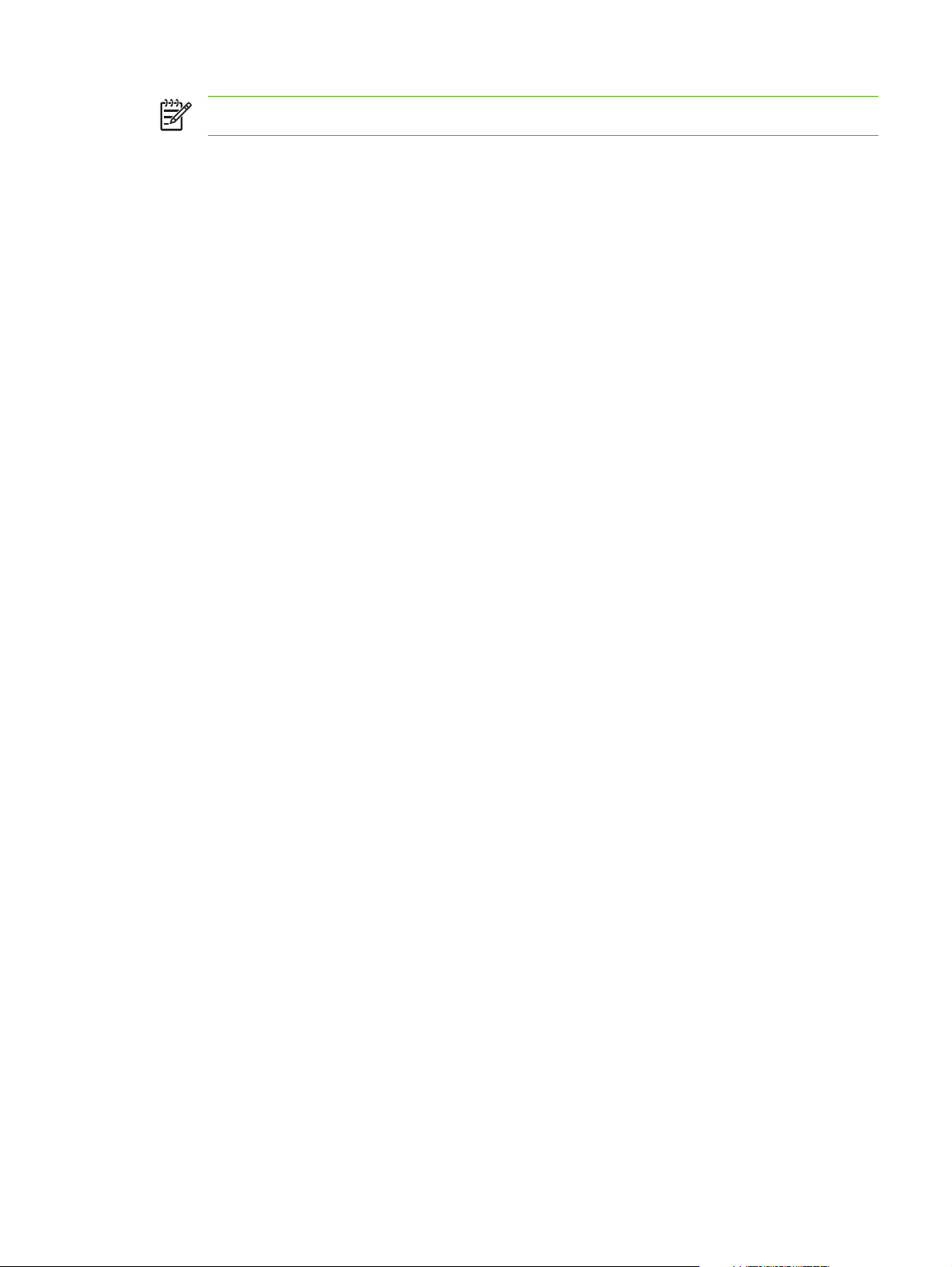
NOTE You cannot view the HP EWS screens from outside of a firewall.
1. Open a supported Web browser.
2. In the Address or Go to field, type the IPv4 or IPv6 TCP/IP address, the host name, or the
configured host name that is assigned to the product. See the following examples.
IPv4 TCP/IP address: http://192.168.1.1
●
IPv6 TCP/IP address: http://[2001:0ba0:0000:0000:0000:0000:0000:1234]
●
Host name: npiXXXX
●
Configured host name: http://www.[your_server].com
●
If you do not know the TCP/IP address for the product, you can find it by using the control-panel menu
or by printing a configuration page. For instructions, see the user guide that came with your product.
ENWW Opening the HP Embedded Web Server 3
Page 14
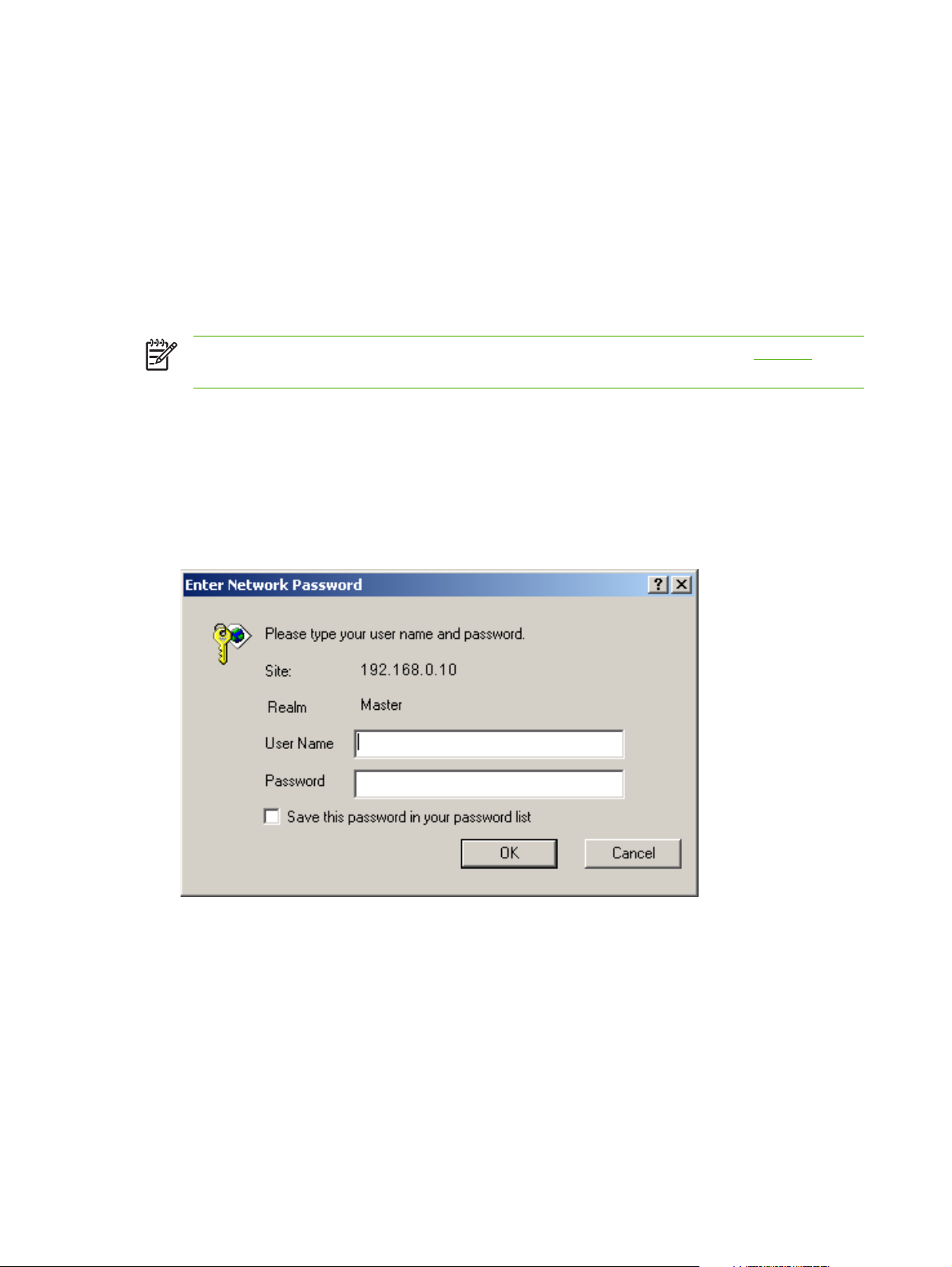
Login and logoff
The HP EWS has screens that can be used to view product information and change configuration
options. The screens that appear, and the settings on them, vary according to how you gain access to
the HP EWS: as a general user, an information technology (IT) administrator, or a service provider.
These passwords can be customized by an IT administrator or a service provider.
In a password-protected HP EWS, only the Information tab is available to users who do not log in by
using the password. If no password has been set (which is the default), all of the tabs are visible.
If a password has been set, you must log on as an IT administrator or a service provider to gain access
to the protected HP EWS tabs (Settings, Digital Sending, and Networking).
NOTE For information about changing passwords as an IT administrator, see Security. If you
are a service provider, see your product service guide.
To log in as an administrator
Use the following procedure to log in to the HP EWS as an administrator.
1. After you open the EWS, click the Log In link in the upper-right corner of the screen.
The Enter Network Password dialog box appears, as shown in the following illustration. The
appearance of the login screen might vary, depending on your operating system and browser.
Figure 1-1 Enter Network Password dialog box
2. Type admin for the user name, type your password, and then click OK.
To log off as an administrator
Use the following procedure to log off.
1. Click the Log Off link.
2. To complete the logoff, close the browser.
4 Chapter 1 Overview ENWW
Page 15
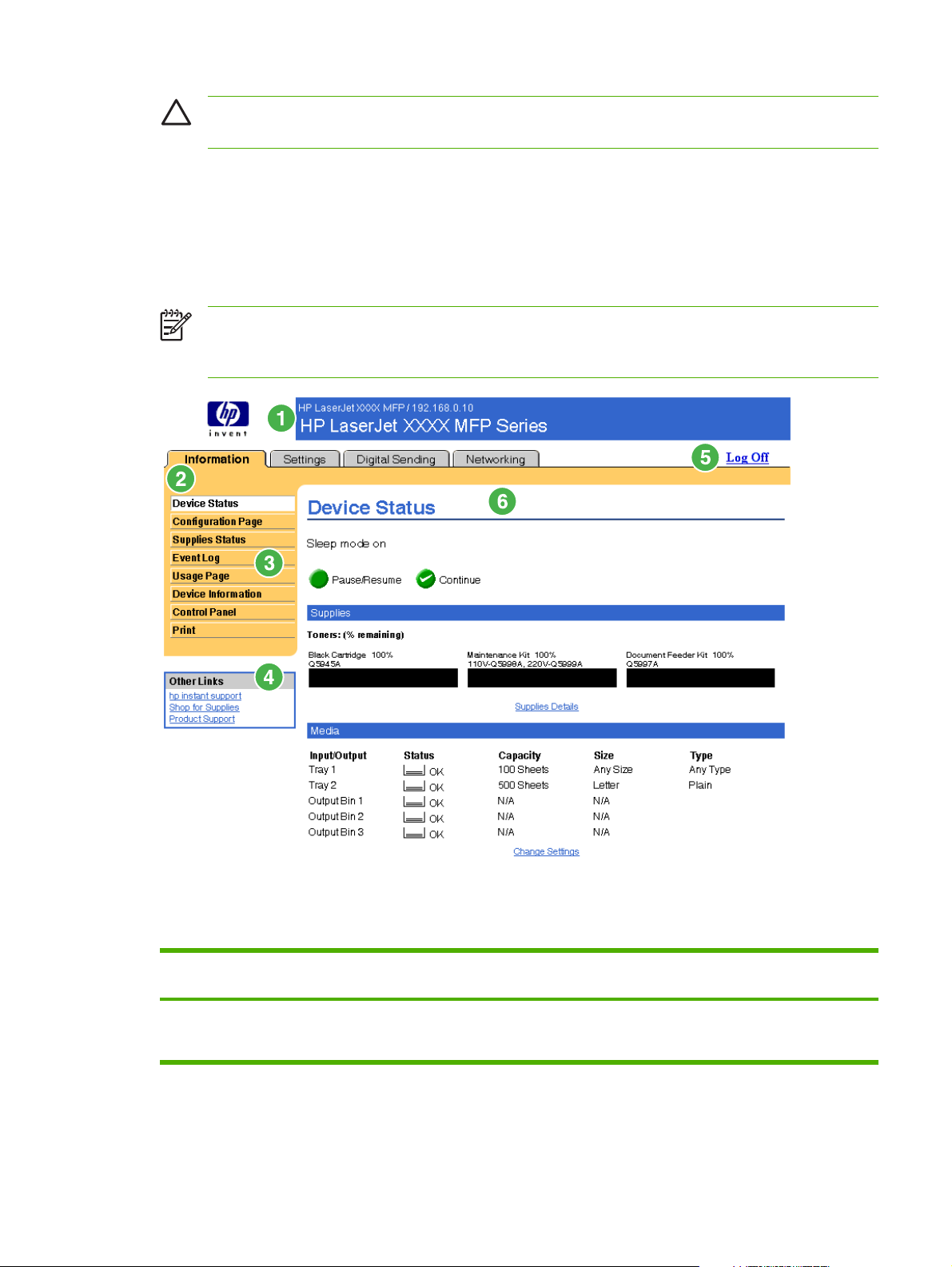
CAUTION If you do not close the browser, the connection to the product HP EWS continues to
run and could pose security risks.
Navigating through the HP Embedded Web Server
To navigate through the HP EWS screens, click one of the tabs (such as Information or Settings), and
then click one of the menus on the navigation bar that is located on the left side of the screen.
The following illustration and table provide information about the HP EWS screens.
NOTE The appearance of the HP EWS screens might differ from the illustrations in this user
guide, depending on the product features and the settings that your IT administrator has
established.
Figure 1-2 Sample HP EWS screen
Table 1-1 HP Embedded Web Server
Callout HP EWS
screen feature
1 Product name
and TCP/IP
address
Description More information
View the product name and Internet protocol (IP)
address.
ENWW Navigating through the HP Embedded Web Server 5
Page 16

Table 1-1 HP Embedded Web Server (continued)
Callout HP EWS
screen feature
2 Tabs Information tab View information about the
Description More information
product. You cannot
configure the product
using the screens on this
tab.
Settings tab Use the features on this
tab to configure the
product.
Digital Sending tab Use the features on this
tab to configure the digital
sending capabilities.
NOTE If the
Digital Sending
Software
(HP DSS) has
been installed,
the digital
sending options
must be
configured by
using the HP MFP
DSS
Configuration
Utility.
See Viewing product status from the
HP EWS Information screens.
See Configuring the product from the
Settings screens.
See Setting the digital sending options.
Networking tab View network status and
configure the network
settings.
3 Menus Different on each tab Click a tab to show the
menus.
4 Other Links hp instant support Connect to a set of Web
resources that help solve
problems and describe the
additional services that
are available for your
HP product.
Shop for Supplies Use the Internet to order
genuine HP supplies for
your HP product.
Product Support Use product-specific help
from the HP Web site to
solve a problem.
5 Log In/Log Off Different for each
type of user
6 Screen Different for each
menu item
Log in as an IT
administrator or service
provider.
Click a menu item to show
a screen.
See Managing network operation from
the Networking screens.
Using the Other Links as a
See
●
resource.
See
●
●
●
See Login and logoff.
●
●
hp instant support .
Product Support .
See
See
My Service Provider and My
Service Contract.
See
Viewing product status from
the HP EWS Information screens.
See
Configuring the product from
the Settings screens.
Managing network operation
See
●
from the Networking screens.
6 Chapter 1 Overview ENWW
Page 17
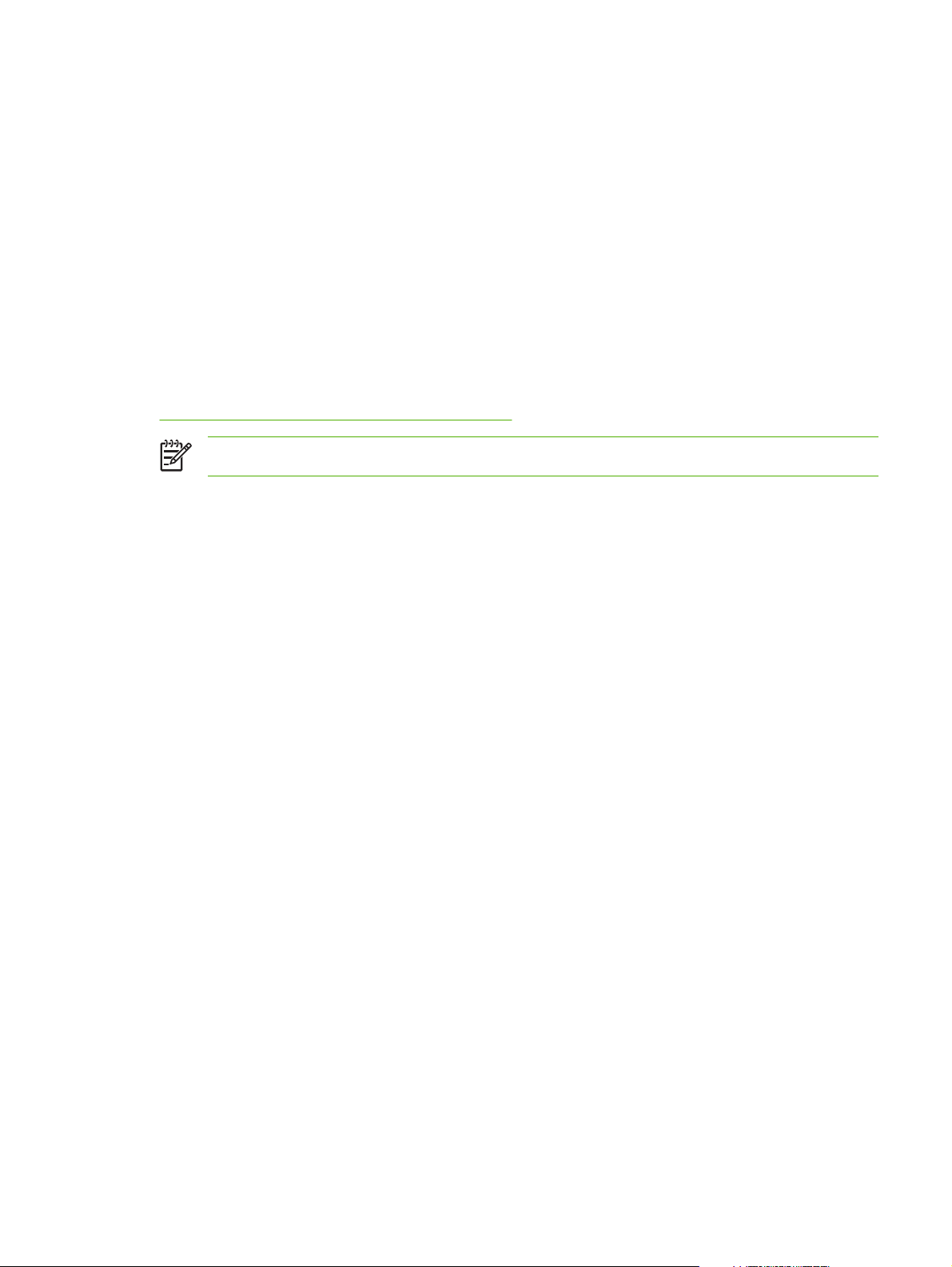
2 Viewing product status from the
HP EWS Information screens
The screens available from the Information tab are for informational purposes only; you cannot
configure the product from these screens. To configure the product through the HP EWS, see
Configuring the product from the Settings screens.
NOTE Some products do not support all of these screens.
ENWW 7
Page 18
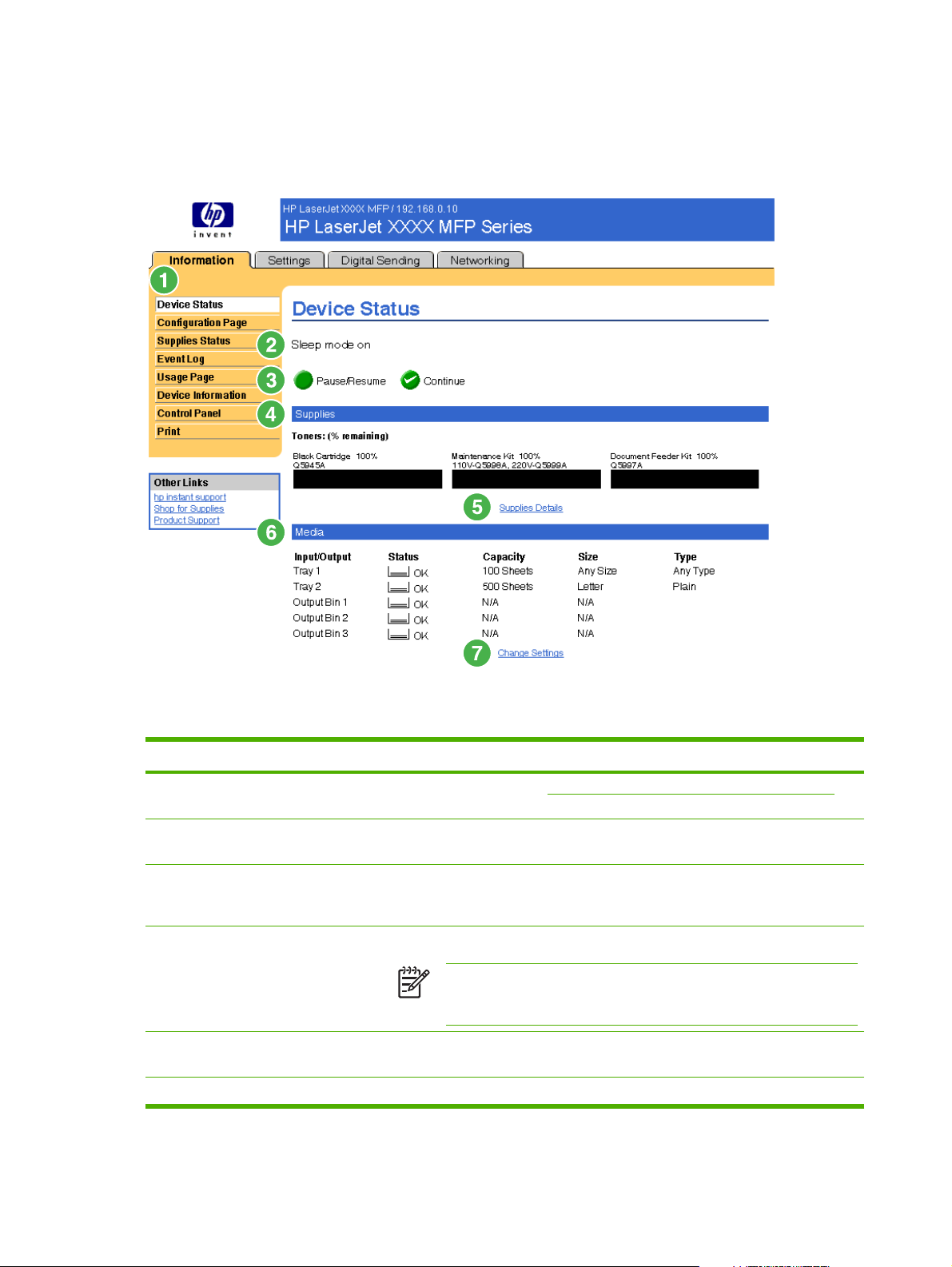
Device Status
Use the Device Status screen to view the current status of the product. The following illustration and
table describe how to use this screen.
Figure 2-1 Device Status screen
Table 2-1 Device Status
Callout Area on the screen Information or capability that the area provides
1 HP EWS tabs and
menus
2 Status Shows the device status (the same information that appears on the control-panel
3 Control-panel buttons Use these control-panel buttons just as you would at the product. To select which
4 Supplies Shows the percentage of life remaining for each supply.
5 Supplies Details Opens the Supplies Status screen, where you can view information about product
6 Media Shows the status and configuration information for the input trays and output bins.
For more information, see Navigating through the HP Embedded Web Server.
display).
control-panel buttons appear on this screen, go to the Security screen on the
Settings tab.
NOTE The HP EWS also displays the status information for the staples
cartridge for the HP LaserJet M5025mfp and the HP LaserJet M5035mfp
products only.
supplies.
8 Chapter 2 Viewing product status from the HP EWS Information screens ENWW
Page 19
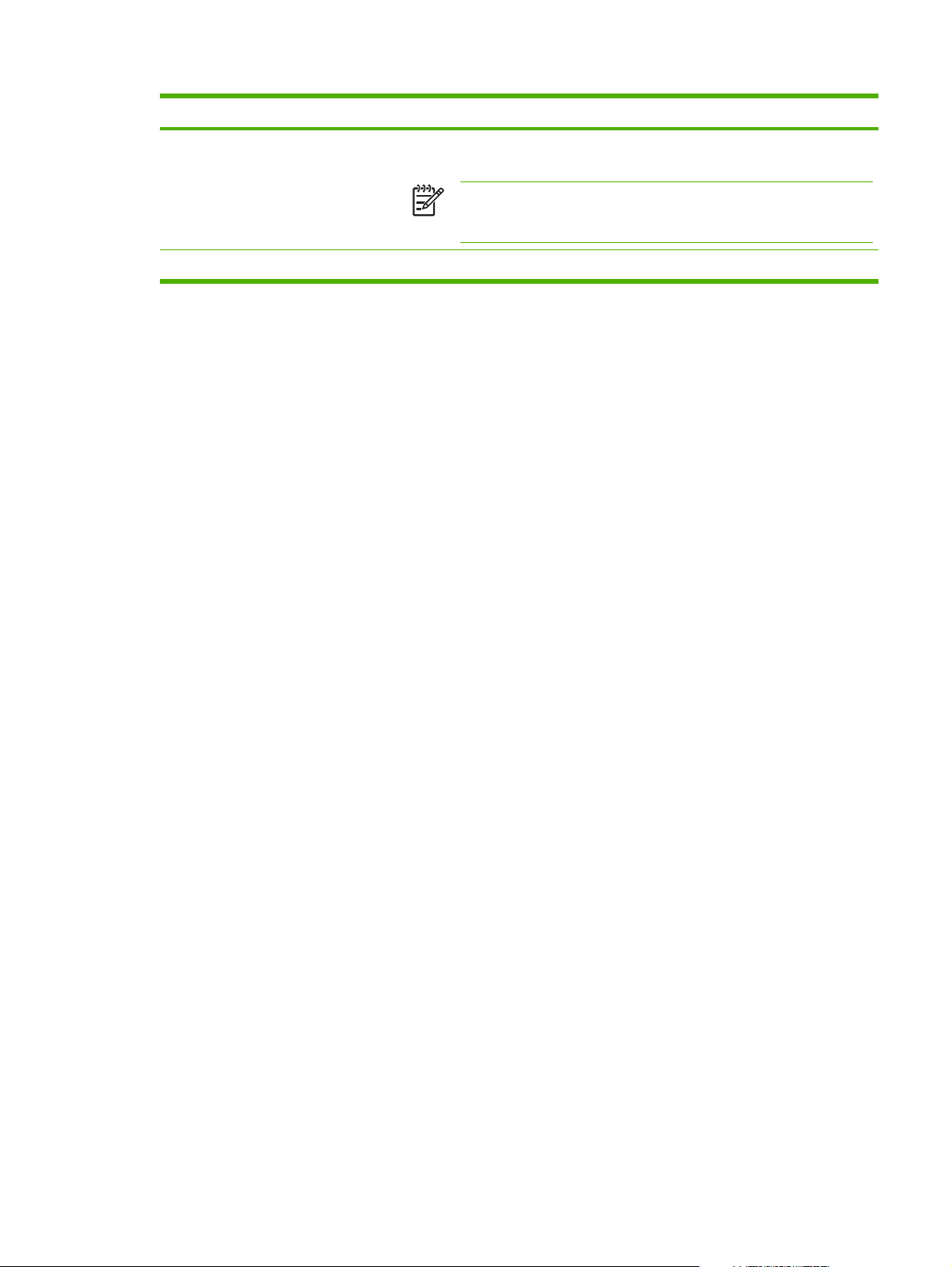
Table 2-1 Device Status (continued)
Callout Area on the screen Information or capability that the area provides
The media status is OK until the tray is completely empty. When the tray is empty,
the status is Out.
NOTE The HP EWS also displays the status information for the stacker
bin for the HP LaserJet M5025mfp and the HP LaserJet M5035mfp
products only.
7 Change Settings Opens the Other Settings screen, where you can change the paper-type settings.
ENWW Device Status 9
Page 20
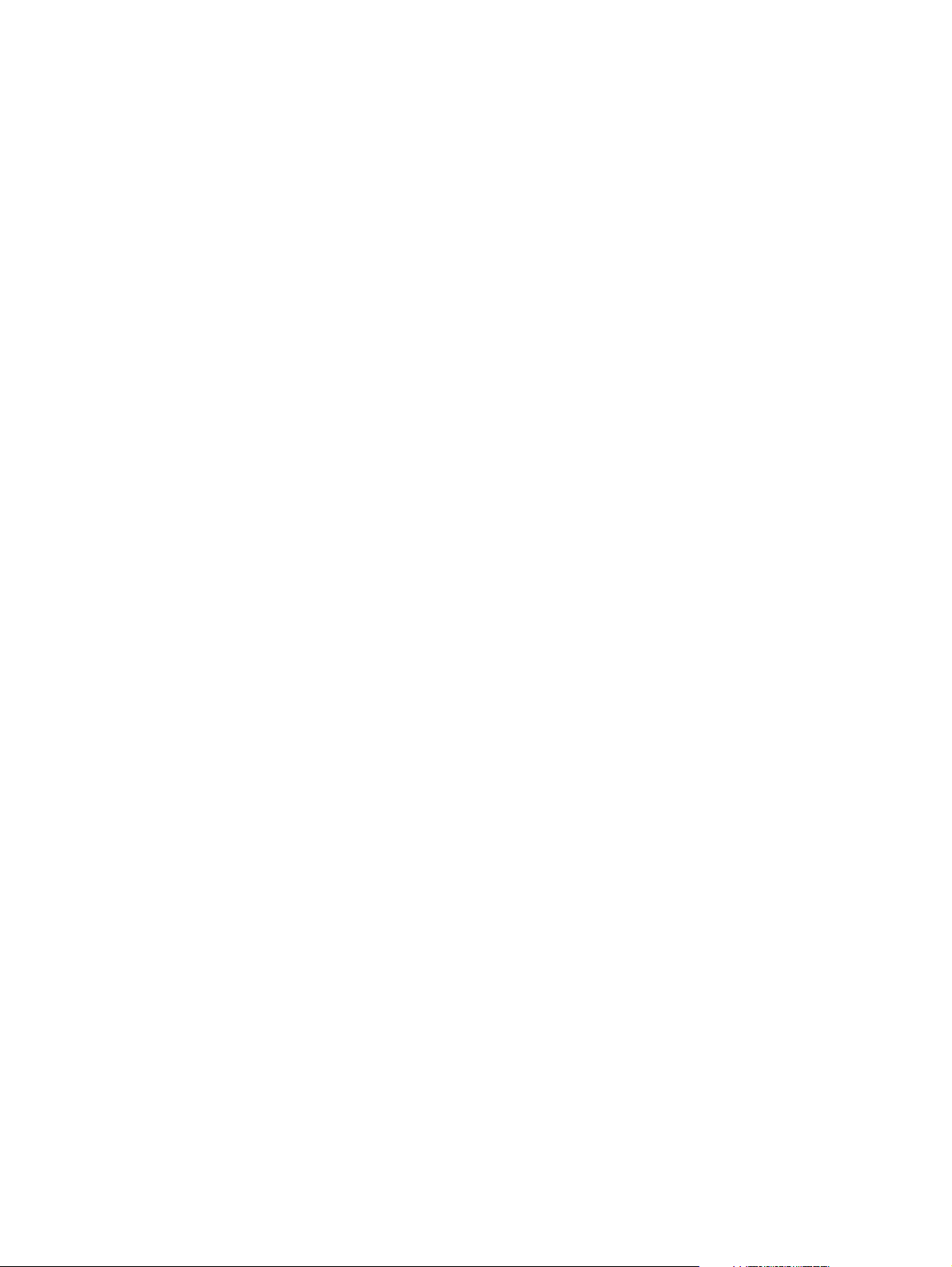
Configuration Page
Use the Configuration Page screen to view current product settings, help troubleshoot problems, and
verify the installation of optional accessories such as dual inline memory modules (DIMMs). The
following illustration and table describe how to use this screen.
10 Chapter 2 Viewing product status from the HP EWS Information screens ENWW
Page 21
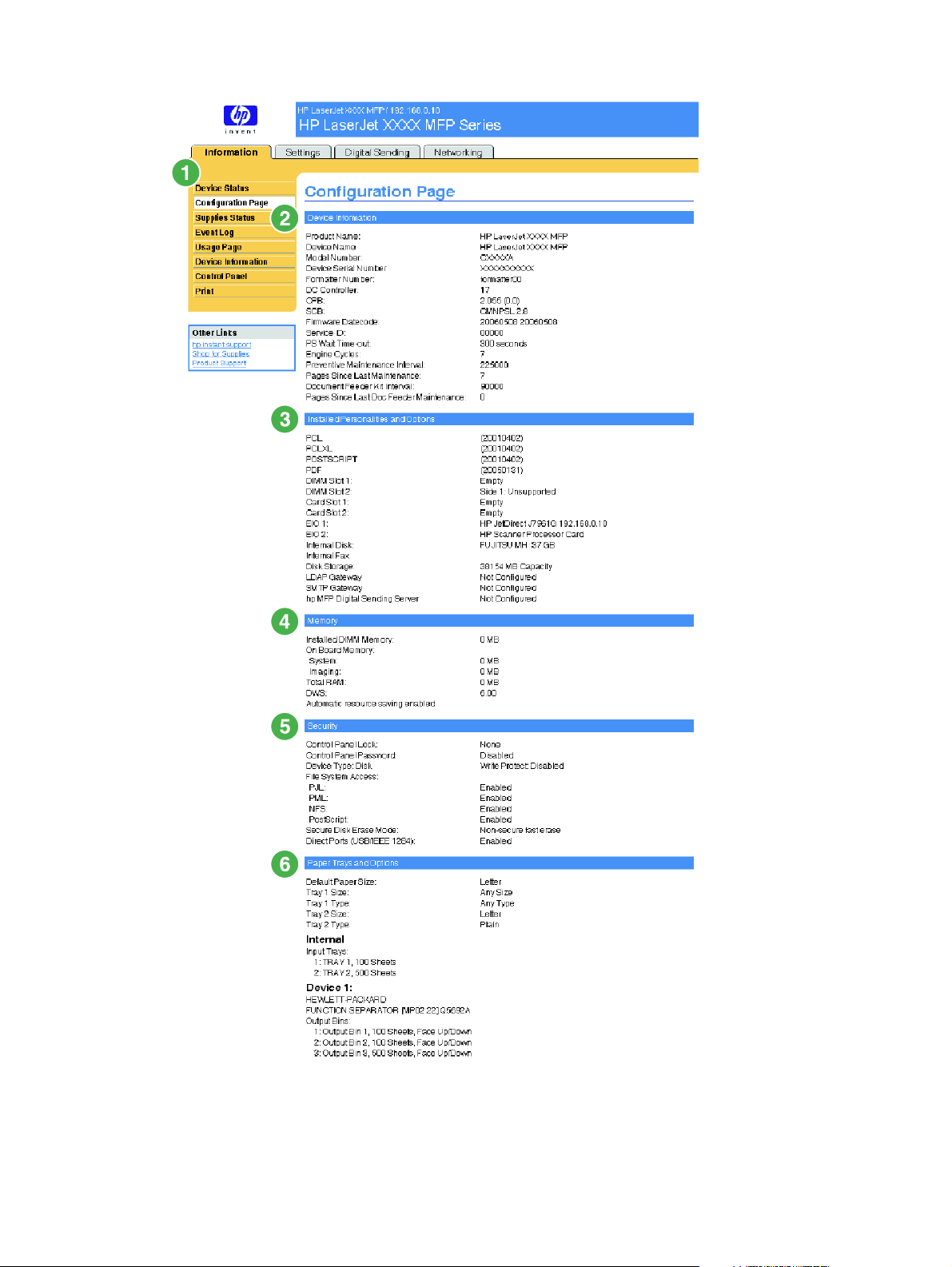
Figure 2-2 Configuration Page screen
ENWW Configuration Page 11
Page 22
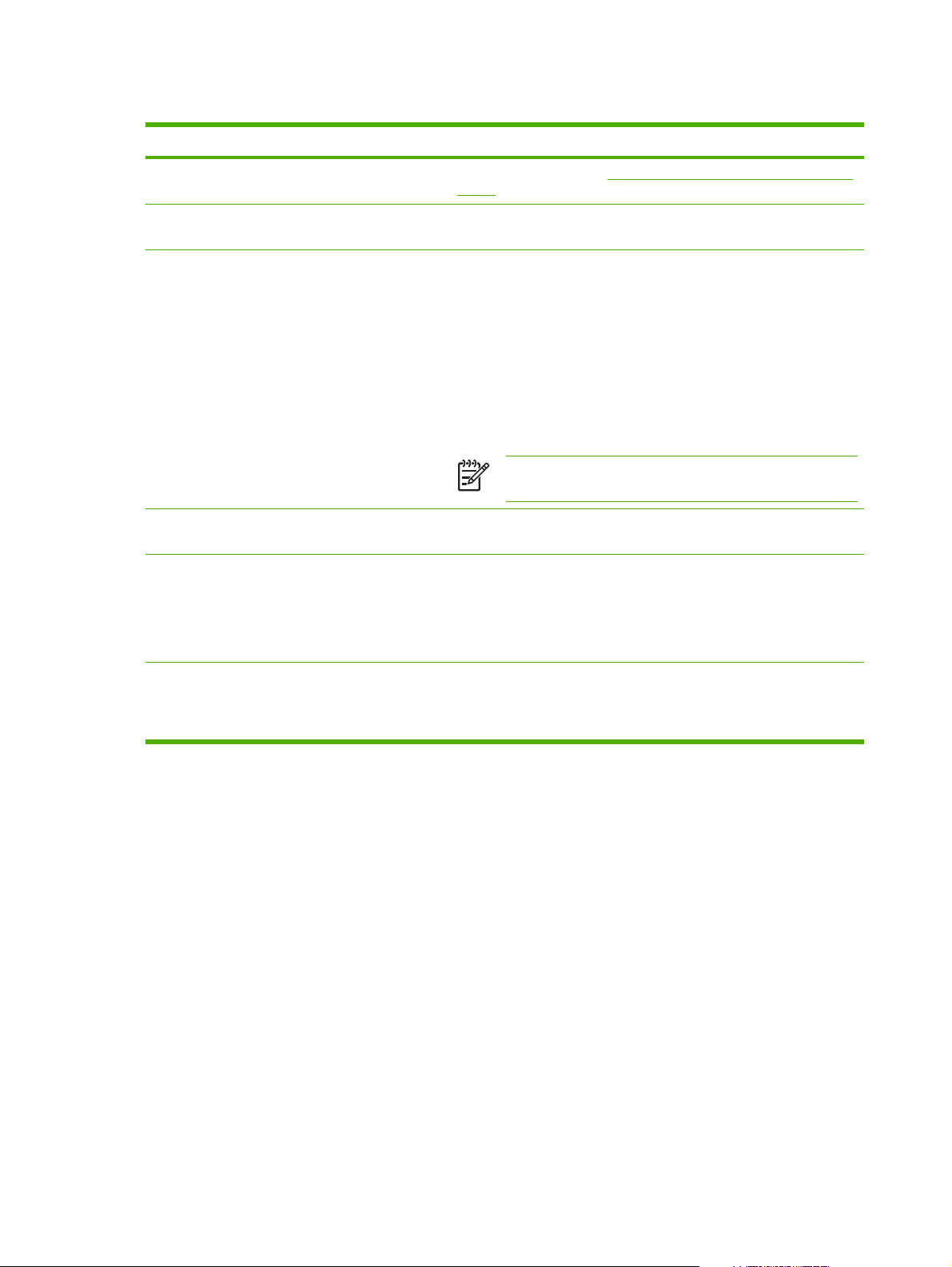
Table 2-2 Configuration Page
Callout Area on the screen Information or capability that the area provides
1 HP EWS tabs and menus For more information, see Navigating through the HP Embedded Web
Server.
2 Device Information Lists the serial number, version numbers, and other information for the
3 Installed Personalities and
Options
4 Memory Lists the memory information, PCL Driver Work Space (DWS), and
5 Security Lists the status of the control-panel lock, disk write-protect options, and
6 Paper Trays and Options Lists the size and type of media that is specified for each of the trays in
device.
Lists:
Version and TCP/IP address for all network devices connected to
●
the product (Jetdirect or internal Jetdirect)
All of the printer languages that are installed (such as printer
●
command language [PCL] and PostScript® [PS])
Options that are installed in each DIMM slot and EIO slot
●
USB devices that can be connected to a printer used as a host USB
●
controller, such as mass storage devices, card swipes, or keypads
NOTE The LDAP Gateway and DSS Server entries do not
appear for the HP LaserJet M3027mfp and M5025mfp products.
resource saving information.
direct-connect (USB or parallel) ports.
You can change the status of the Direct Connect ports on the Security
screen under the Settings tab by selecting or clearing the Disable
Direct Ports check box.
the product. If a duplexing unit or any paper-handling accessories are
installed on the product, information about those devices is also listed
here.
12 Chapter 2 Viewing product status from the HP EWS Information screens ENWW
Page 23
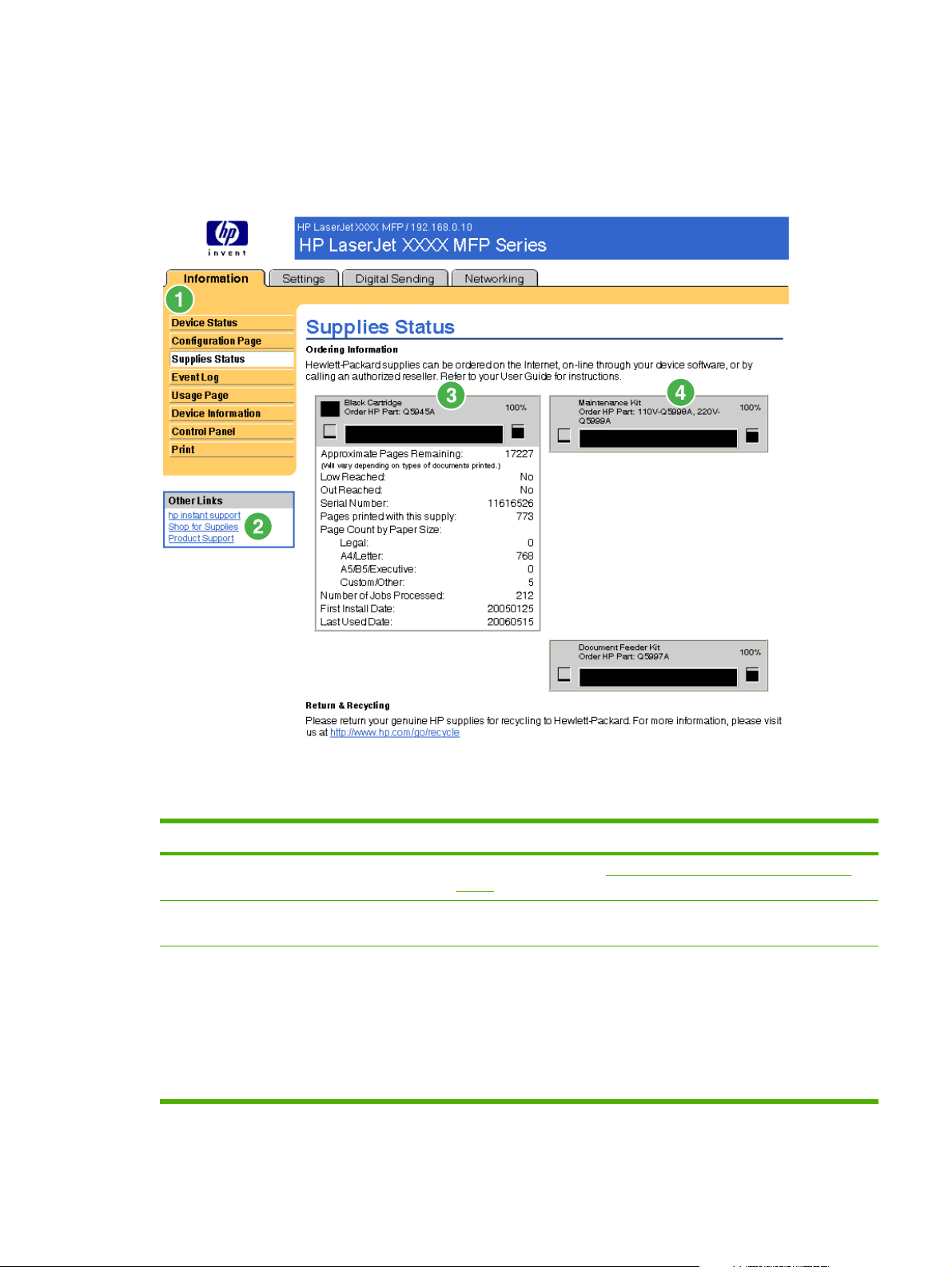
Supplies Status
The Supplies Status screen shows more detailed supplies information and provides part numbers for
genuine HP supplies. (It is helpful to have the part numbers available when ordering supplies.) The
following illustration and table describe how to use this screen.
Figure 2-3 Supplies Status screen
Table 2-3 Supplies Status
Callout Area on the screen Information or capability that the area provides
1 HP EWS tabs and menus For more information, see Navigating through the HP Embedded Web
Server.
2 Shop for Supplies link Use this feature to connect to a Web page that facilitates online ordering of
3 Print Cartridge Information If available, this lists the percent of life remaining and the estimated number
supplies from a reseller of your choice.
of pages remaining before the supply is empty; the total number of pages
that have been processed with the supply; the supply serial number and
HP part number; and an indication of whether or not the supply has reached
the low status.
If the Override at Out option has been enabled at the product control panel,
a message appears, when the supply is exhausted, stating that the
cartridge was used with the override setting.
ENWW Supplies Status 13
Page 24
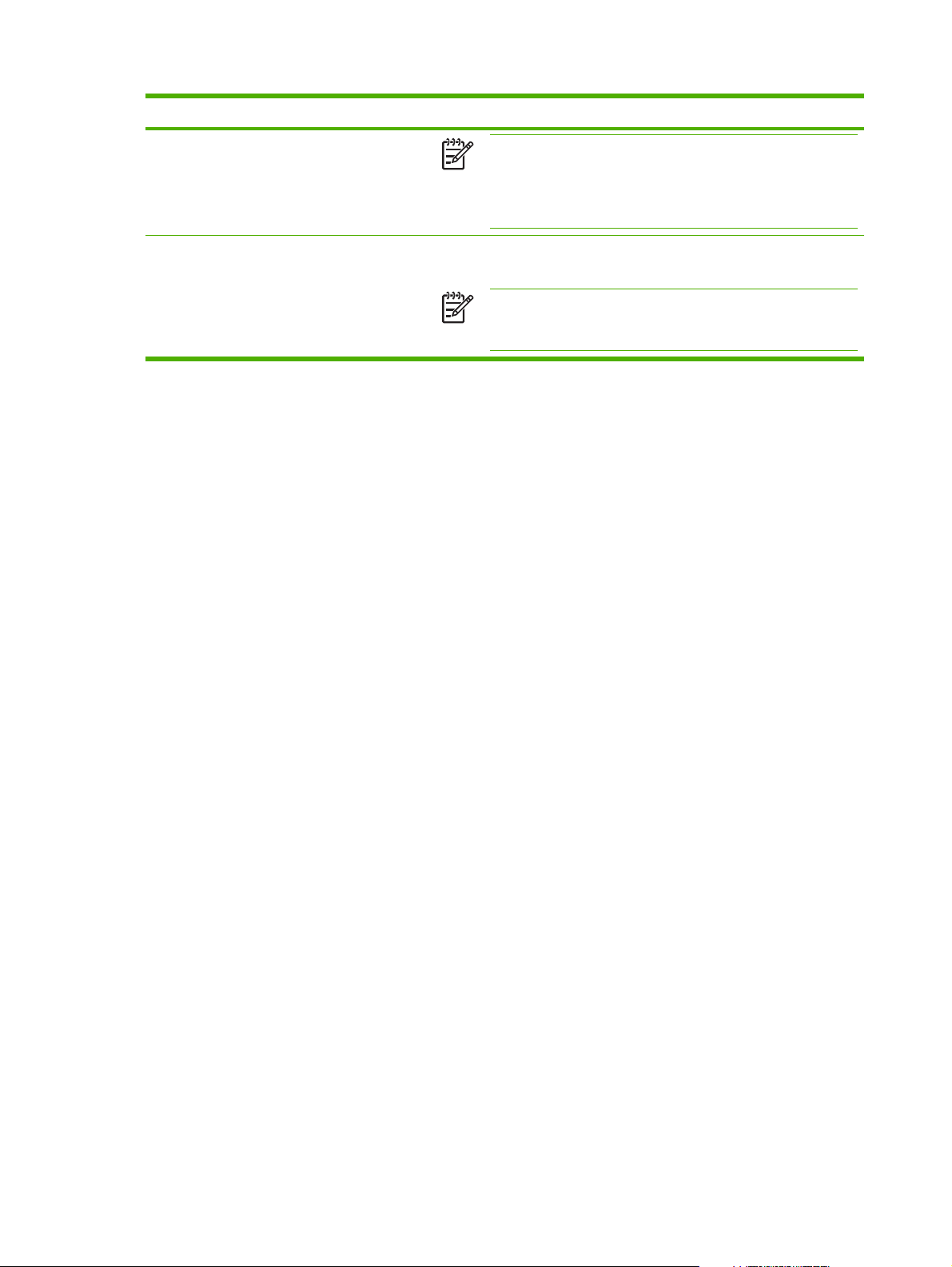
Table 2-3 Supplies Status (continued)
Callout Area on the screen Information or capability that the area provides
NOTE If a non-HP supply is used, information about the device
might not be available. In addition, a warning message about the
risks associated with using non-HP supplies could appear on the
screen. No further information about the status of the supply will
be available.
4 Long-Life Supplies
Information
If available, this lists the percent of life remaining and the estimated number
of pages remaining with the supply.
NOTE Status information for the staples cartridge also appears
in this area for the HP LaserJet M5025mfp and the
HP LaserJet M5035mfp products only.
14 Chapter 2 Viewing product status from the HP EWS Information screens ENWW
Page 25
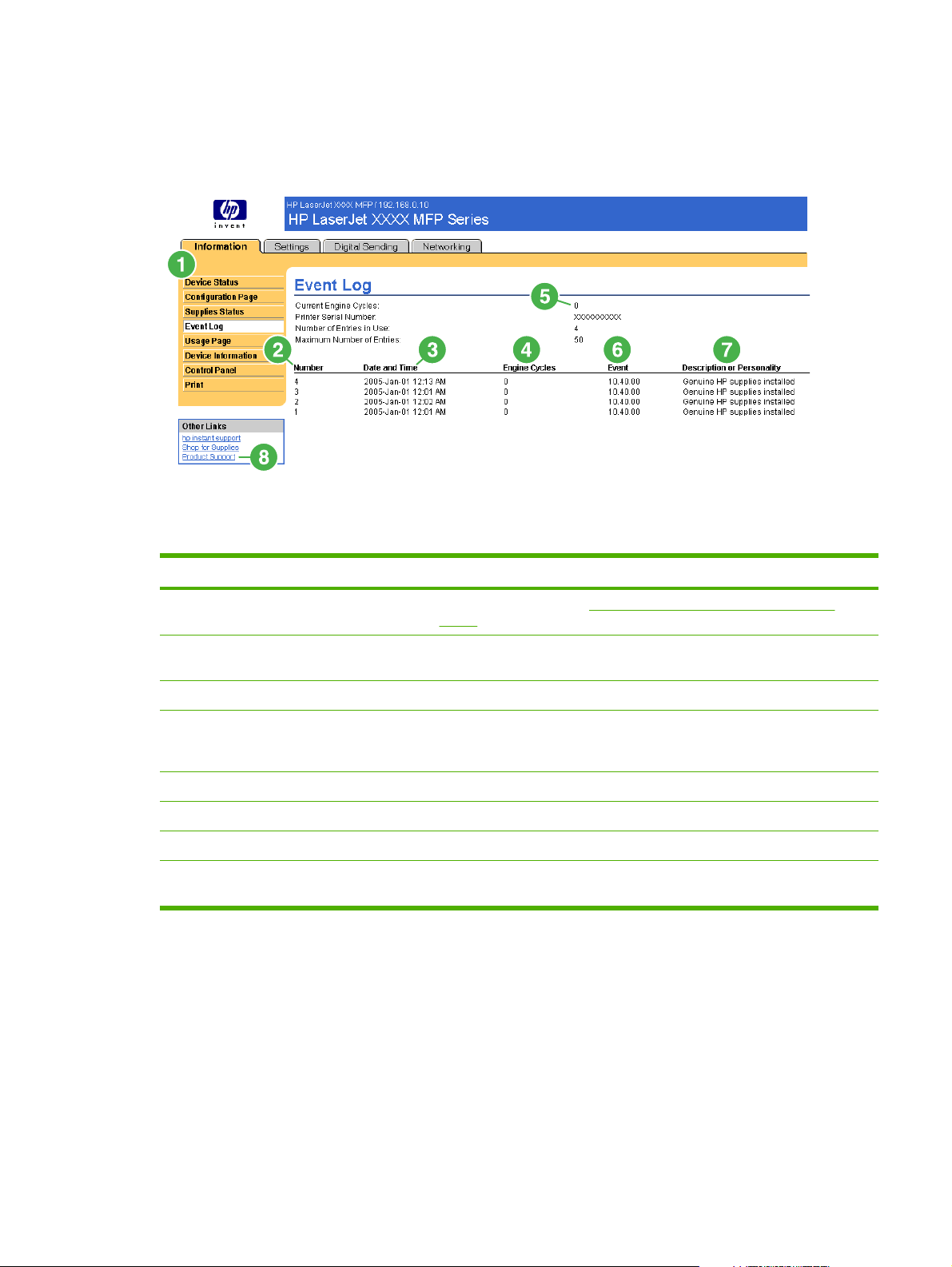
Event Log
The Event Log screen shows the most recent product events, including jams, service errors, and other
printer errors. The following illustration and table describe how to use this screen.
Figure 2-4 Event Log screen
Table 2-4 Event Log
Callout Area on the screen Information or capability that the area provides
1 HP EWS tabs and menus For more information, see Navigating through the HP Embedded Web
Server.
2 Number Lists the order in which the errors occurred. The last error to occur has the
highest number.
3 Date and Time Lists the date and time for each event logged.
4 Engine Cycles Shows the number of engine cycles that the product had completed when the
error occurred. The product completes one engine cycle for every Letter/A4size page side that it prints or copies.
5 Current Engine Cycles Shows the number of engine cycles that the product has completed to date.
6 Event Shows the internal event code for each event.
7 Description or Personality Shows a brief description of some events.
8 Product Support link Provides access to the HP support Web site for product-specific
troubleshooting information.
ENWW Event Log 15
Page 26
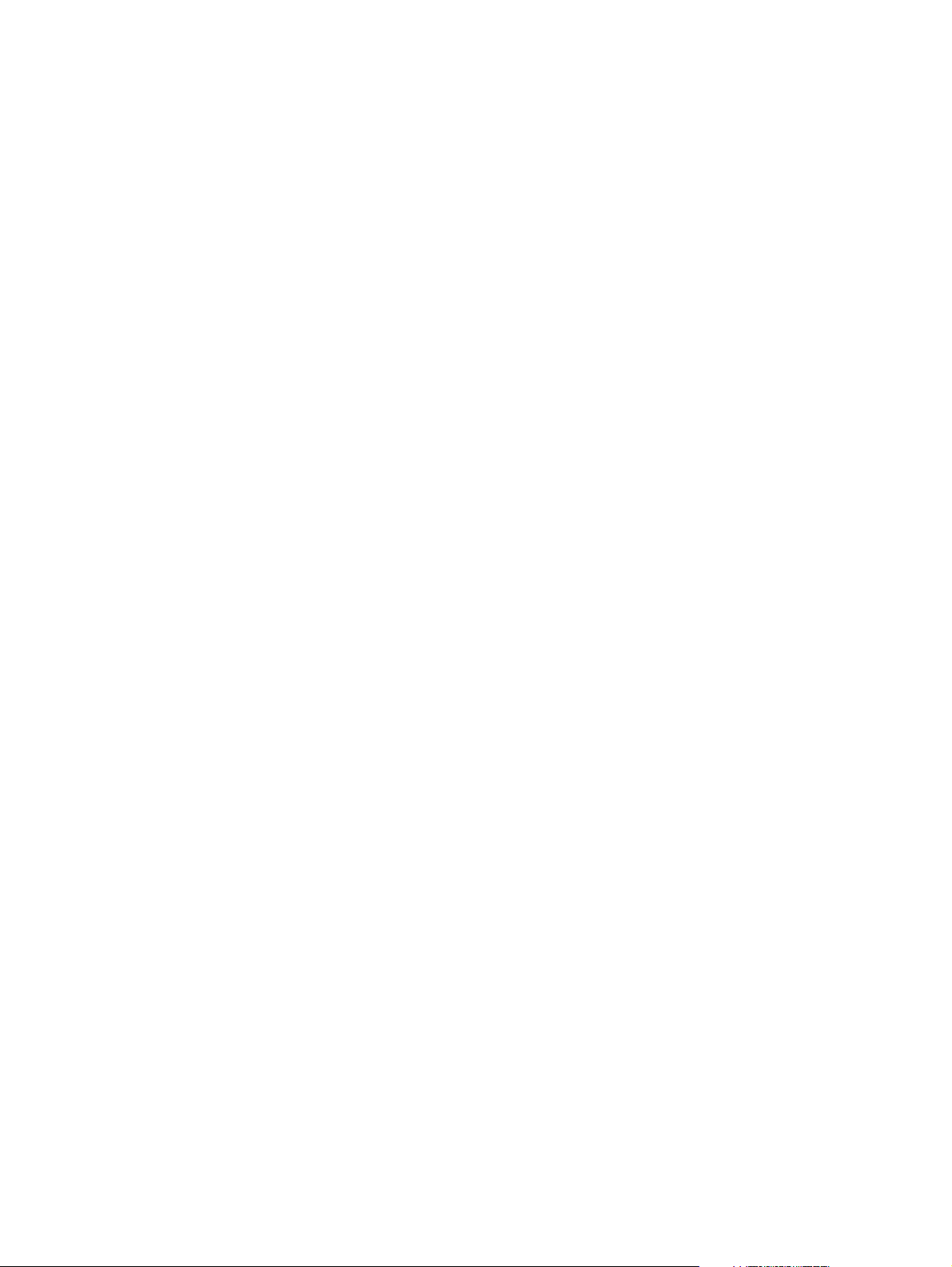
Usage Page
The Usage Page screen gives a page count for each size of media that has passed through the product,
as well as the number of duplexed pages. The total is calculated by multiplying the sum of the print count
values by the Units value.
The information on this screen can be used to determine how much toner or paper to keep on hand.
The following illustration and table describe how to use this screen.
16 Chapter 2 Viewing product status from the HP EWS Information screens ENWW
Page 27
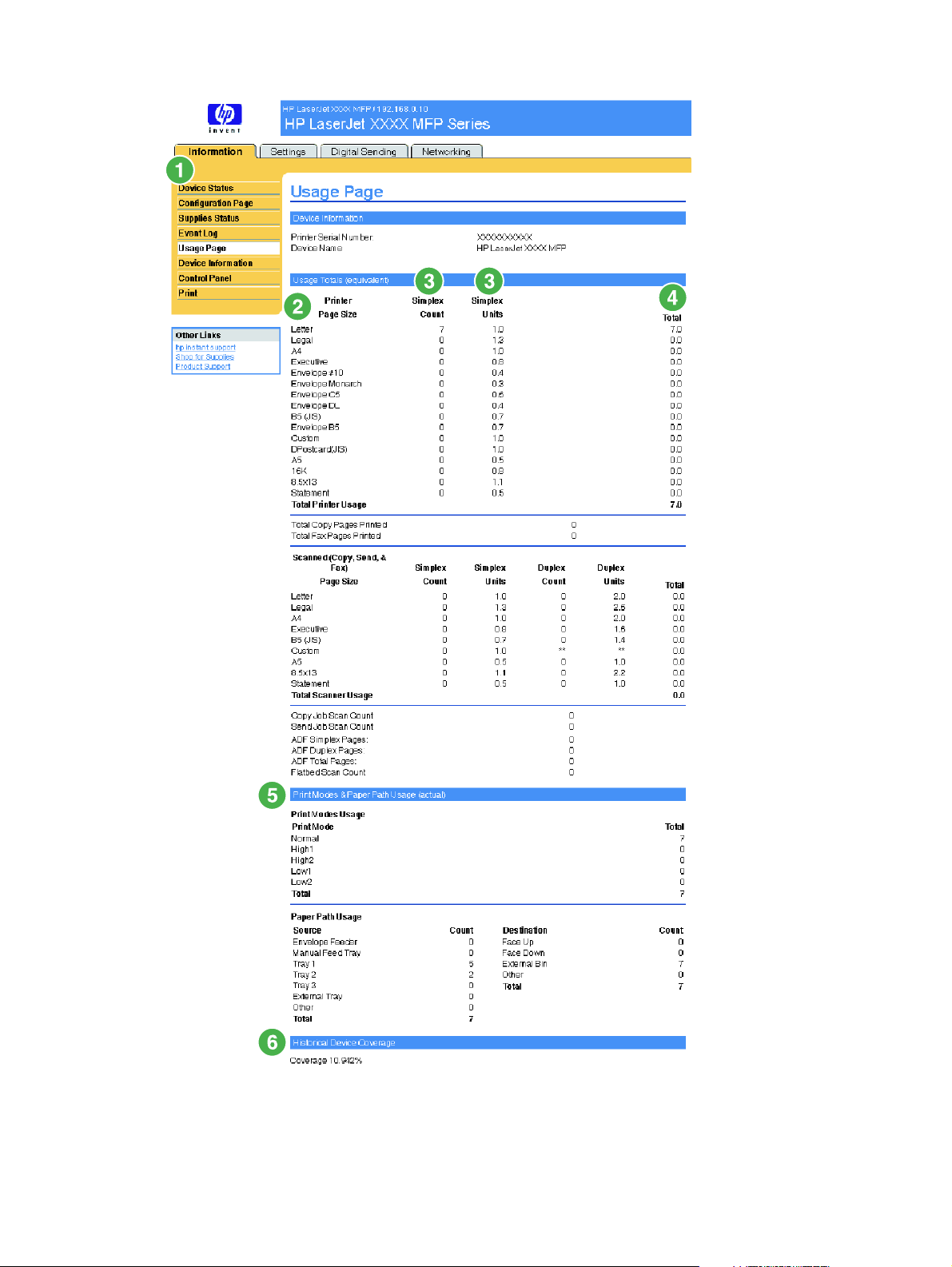
Figure 2-5 Usage Page screen
ENWW Usage Page 17
Page 28
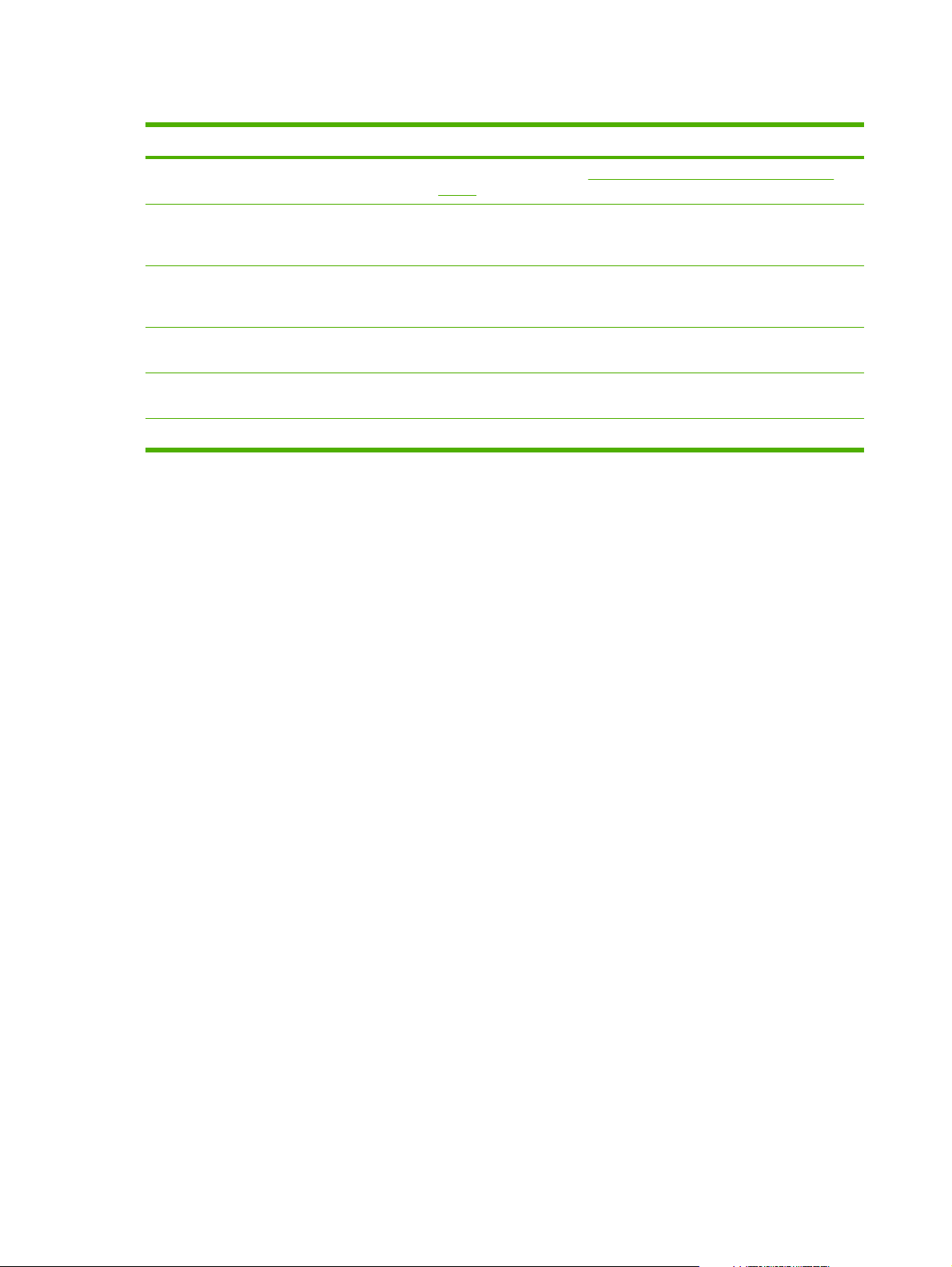
Table 2-5 Usage Page
Callout Area on the screen Information or capability that the area provides
1 HP EWS tabs and menus For more information, see Navigating through the HP Embedded Web
Server.
2 Usage Totals (equivalent) Indicates the types of pages that have been printed, the number of single-
3 Units A unit is equal to a standard A4-size (letter-size) page. All other page sizes
4 Duplex 1 Image “Duplex 1 image” refers to pages that are printed as part of a duplexed print
5 Print Modes & Paper Path Usage
(actual)
6 Historical Printer Coverage Indicates the average amount of toner that is used on each printed page.
sided pages that have been printed, the number of duplexed pages that
have been printed, and the total number of pages that have been printed.
are referenced in relation to this standard size. An A4-size (letter-size) page
printed on both sides counts as 2 units.
job, but which are blank on the second side.
Indicates the different print modes that have been used for color and
monochrome (black-and-white) print jobs.
18 Chapter 2 Viewing product status from the HP EWS Information screens ENWW
Page 29
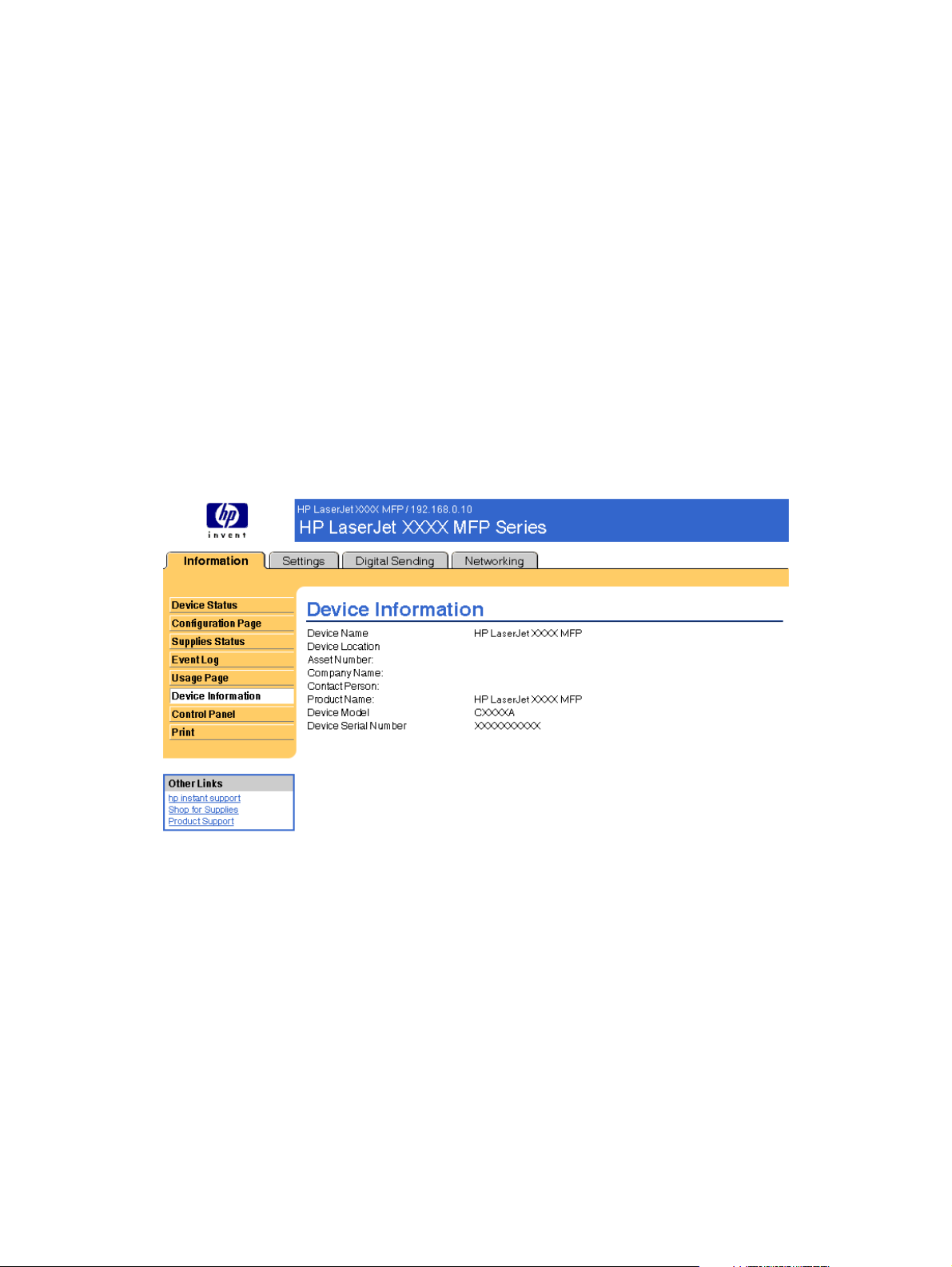
Device Information
The Device Information screen shows the following information:
Device name
●
Device location
●
Asset number
●
Company name
●
Contact person
●
Product name
●
Device model
●
Device serial number
●
The product name, device model, and device serial number are generated automatically. You can
configure the other information on this screen from the Device Information screen on the Settings tab.
Figure 2-6 Device Information screen
ENWW Device Information 19
Page 30
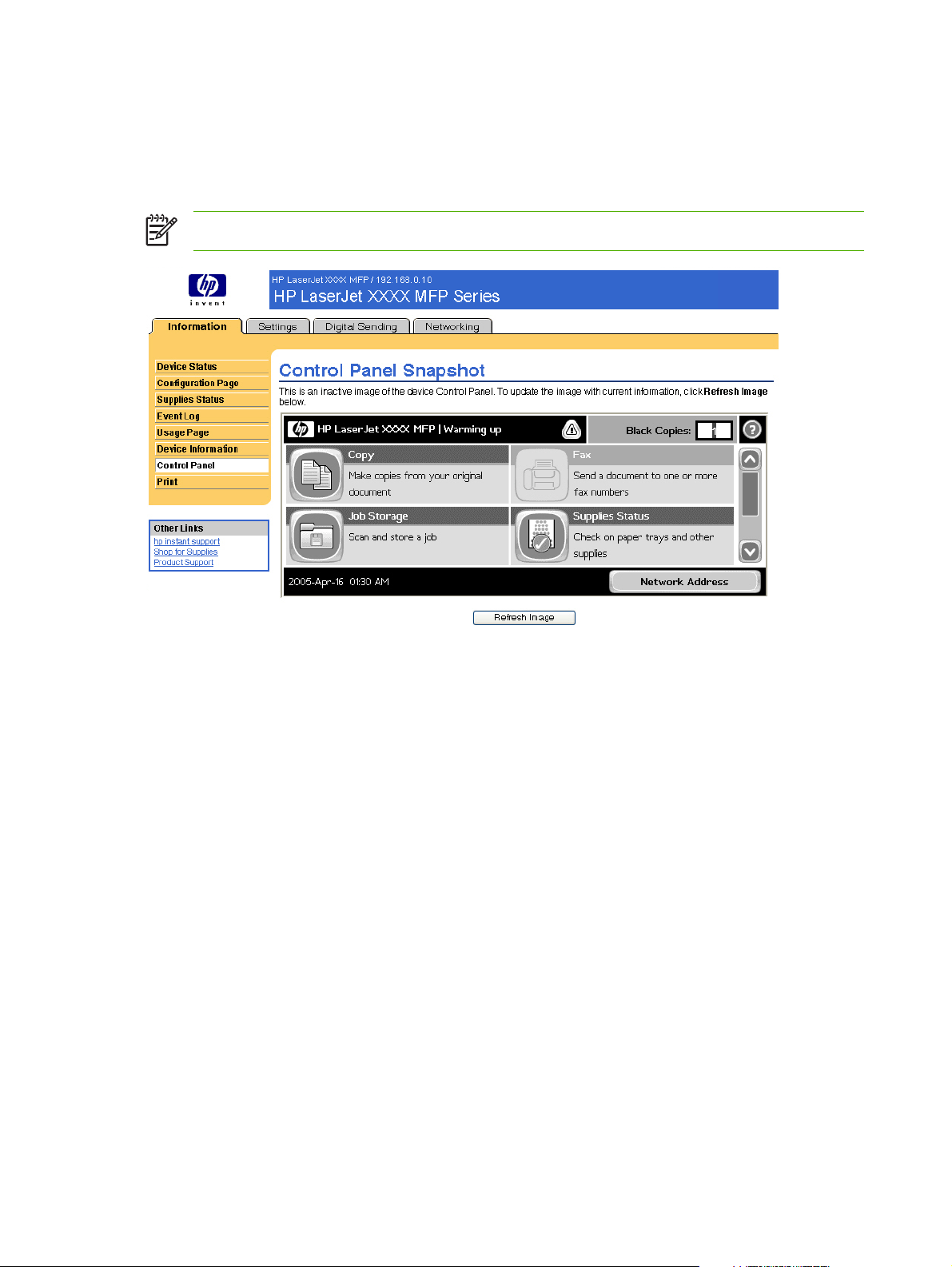
Control Panel
The Control Panel screen shows the product control-panel display as if you were standing at the
product. Because this view shows the product status, it can help you troubleshoot problems with the
product.
NOTE The appearance of the screen might vary, depending on your product.
Figure 2-7 Control Panel screen
20 Chapter 2 Viewing product status from the HP EWS Information screens ENWW
Page 31

NOTE The Print screen (and the Print menu on the left) is available only if it has been
configured to appear on the Security screen under the Settings tab. Use the Security screen
to disable the Print screen if you do not want it to appear for security reasons. For more
information, see
Use the Print screen to print print-ready files or to update your product firmware remotely.
You can use the Print screen to print one file at a time from a product that supports the HP EWS. This
feature is especially useful if you are a mobile user, because you do not have to install the product's
print driver in order to print; you can print anywhere at any time.
You can print print-ready files, such as documents that have been generated by using a "print to file"
driver option. Print-ready files commonly have file name extensions such as .PS (postscript), .PDF
(Adobe Portable Document Format), and .PRN (Windows print-ready File).
You can also use the Print screen to update your product firmware. This feature is especially useful
because you do not have to install additional software in order to update the product firmware. When
updated firmware files are available for your product, you can download them your product support Web
site:
www.hp.com/go/LJM3027mfp_firmware
●
www.hp.com/go/LJM3035mfp_firmware
●
Security.
www.hp.com/go/LJM4345mfp_firmware
●
www.hp.com/go/LJM5025mfp_firmware
●
www.hp.com/go/LJM5035mfp_firmware
●
The following illustration and table describe how to use this screen.
Figure 2-8 Print screen
ENWW Print 21
Page 32

Table 2-6 Print page
Callout Area on screen Information or capability that the area provides
1 HP EWS tabs and
menus
2 Device Status Shows the device status (the same information that appears on the Device Status
3 Choose File Prints a file that is located on your laptop, computer, or a network file server.
For more information, see Navigating through the HP Embedded Web Server.
screen and the control-panel display).
Printing a file or updating firmware from the Print screen
Use the following procedure to print a file or update product firmware from the Print screen.
1. Select a file that resides on your machine or on your network by clicking Browse to browse to a
file that you want to print.
2. Click Apply.
22 Chapter 2 Viewing product status from the HP EWS Information screens ENWW
Page 33

3 Configuring the product from the
Settings screens
Use the screens on the Settings tab to configure the product from your computer.
NOTE Some products do not support all of these screens.
Configure Device
You can use the Configure Device screen to print device information pages and configure the device
remotely.
The menus on this screen are similar to the menus that are available at your device control panel. Some
of the device control-panel menus are not available from the HP EWS. See the documentation that came
with your device for more information about the different menus that your device supports.
The following illustration, table, and example procedure describe how to use this screen.
Figure 3-1 Configure Device screen
ENWW Configure Device 23
Page 34

Table 3-1 Configure Device
Callout Area on the screen Information or capability that the area provides
1 HP EWS tabs and
menus
2 Select A Menu INFORMATION menu Print device information pages, which provide details
3
4 PAUSE Select this check box to pause the device.
Plus sign ( )
For more information, see Navigating through the HP Embedded Web Server.
about the device and its configuration.
FAX menu Configure the fax settings and get reports about fax
activity.
PAPER HANDLING menu Set the type of media that is in each tray.
CONFIGURE DEVICE menu Configure the device to affect the device behavior. For
example, you can configure device personality
settings from this menu, such as print-quality settings
or destination bins.
DIAGNOSTICS menu Get information about the device that you can use to
troubleshoot problems.
Click the plus sign next to a menu, or click the menu itself, to see the submenus or
subentries.
Using the menus on the Configure Device screen
The following procedure is provided only as an example. Similar procedures can be used to set other
menu items.
Follow these steps to print a configuration page (example procedure).
1. Click INFORMATION.
2. Select the check box for the information page that you want to view or print, and then click
Apply.
NOTE Print drivers and software programs frequently override selections that are made on
the Printing menu and the Paper Handling menu. For more information, see the user guide that
came with your product. Any changes are reflected on the Device Status screen, the
Configuration Page screen, and the Paper Handling menu.
24 Chapter 3 Configuring the product from the Settings screens ENWW
Page 35

E-mail Server
Use the E-mail Server screen to configure e-mail settings for outgoing e-mail. Use the settings on this
screen to send and receive e-mail messages, including product alerts. The following illustration, table,
and procedures describe how to use this screen.
Figure 3-2 E-mail Server screen
Table 3-2 E-mail Server
Callout Area on the screen Information or capability that the area provides
1 HP EWS tabs and menus For more information, see Navigating through the HP Embedded
Web Server.
2 Outgoing e-mail Configure outgoing e-mail if you intend to use the Alerts or
AutoSend features. For more information, see
screen with a product .
3 Return E-mail Address This is the device's e-mail address that appears in device alerts.
For more information, see Configuring the return e-mail address
Using the Alerts
ENWW E-mail Server 25
Page 36

Configuring outgoing e-mail
You must configure outgoing e-mail if you intend to use the Alerts or AutoSend features.
1. Gather the following information. (Your organization's network or e-mail administrator typically
provides the information that is required to configure outgoing mail.)
The TCP/IP address of the simple mail transfer protocol (SMTP) mail server on your network.
●
The EWS uses the SMTP server TCP/IP address to relay e-mail messages to other
computers.
The e-mail domain name suffix that is used to address e-mail messages within your
●
organization.
2. Select the Enable Outgoing E-mail check box.
3. Type the SMTP server TCP/IP address in the SMTP Server text box.
4. Type the domain name in the Domain Name text box.
5. Click Apply to save the changes.
Configuring the return e-mail address
When you configure the return e-mail address on the E-mail Server page, you are configuring the
identity of the product. For example, if you type anyone in the Username field and
your.company.com in the Domain Name field, all e-mails sent out by the product will come from
anyone@your.company.com. In this example, anyone@your.company.com is the identity of the
product.
26 Chapter 3 Configuring the product from the Settings screens ENWW
Page 37

Alerts
From the Alerts screen, IT administrators can set up the product to send problem and status alerts to
anyone through e-mail messages. When this function is configured, alerts are automatically triggered
about supplies, paper-path status, and other service and advisory information. More than one individual
can receive alerts, with each person receiving only specific alerts. For example, an administrative
assistant might be responsible for ordering print cartridges or fixing jams, and could receive advanced
warning when toner is low or a jam occurs. Similarly, the long-life supplies might be handled by an
external service provider, who could receive alerts about performing product maintenance, loading the
front or rear stapler, and similar needs.
NOTE A user can create up to four different destination lists, with up to 20 recipients on each
list.
By selecting the Remove Control Panel Supplies Status Messages option (available on the Alerts -
setup screen that appears when you press the New Destination List button), you can suppress the
Cartridge low or Cartridge out supplies status messages on the control panel. The message is
suppressed at the control panel only if one or both of these alerts has first been selected to be received.
The following illustration, table, and procedures describe how to use this screen to edit, test, and delete
destinations and destination lists.
NOTE In order for alerts to function, outgoing e-mail must be enabled. To enable outgoing mail,
Configuring outgoing e-mail.
see
Figure 3-3 Alerts screen
ENWW Alerts 27
Page 38

Table 3-3 Alerts
Callout Area on the screen Information or capability that the area provides
1 HP EWS tabs and menus For more information, see Navigating through the HP Embedded Web Server.
2 Destination list summary Lists the current selections for each destination.
3 Edit Click this button to make changes to the destination or destination list.
4 Test Click this button to send a test alert to the destination or destination list.
5 Delete Click this button to delete the destination or destination list.
6 New Destination List Click this button to define the settings for a new destination list for alerts.
28 Chapter 3 Configuring the product from the Settings screens ENWW
Page 39

Using the Alerts screen with a product
You can set up four different lists, with up to 20 recipients on each list.
The Alerts - setup screen that appears when you click either Edit or New Destination List looks similar
to the following illustration.
ENWW Alerts 29
Page 40

Figure 3-4 Alerts - setup screen
NOTE Order staples cartridge and Replace staples cartridge also appear on the list of
available alerts for the HP LaserJet M5025mfp and the HP LaserJet M5035mfp products only.
30 Chapter 3 Configuring the product from the Settings screens ENWW
Page 41

To configure alerts
1. Do one of the following:
To create a new destination list, click New Destination List.
●
-Or-
To modify an existing destination list, click Edit next to the list that you want to modify.
●
The Alerts - setup screen appears.
2. Type a name in the List Name field, such as Service or Supplies.
3. Type the e-mail addresses for people who you want to receive alerts. In large environments, system
administrators can route e-mail addresses to list servers, URLs, and mobile devices for expanded
alerts. Add multiple destinations by separating each destination with a comma or semicolon.
4. Select the check box for the alerts that you want to be sent with this destination list. (To see all of
the alerts that are available for the product, click Show All Alerts.)
5. Where applicable, set the threshold value for the individual alerts.
The threshold value for service alerts and for the paper-path alerts is a user-specified number of
minutes. This is the amount of time that an event will be ignored before an e-mail alert message
is sent. For example, you might want to set the threshold value for the "Tray Open" alert to 10
minutes to allow someone to close the tray after loading the tray or clearing a jam.
6. Under Select Control Panel Messages to Suppress, select messages that you do not want to
appear on the product control panel. This step applies only to messages that were selected to be
received as alerts.
NOTE If the browser does not accept JavaScript, then the check box for message
suppression will be always enabled. The check-box selection is validated when you submit
the page by pressing the Apply button. If the alerts corresponding to the alerts selected for
suppression have not been selected, the Alerts - setup screen is reloaded with a warning
message, informing you that you must first select the corresponding alerts in order to
suppress their appearance on the control panel.
7. Select the attachments that you want to be included with your e-mail alert messages. These
attachments can include the following pages. (Go to the Information tab to see examples of these
pages.)
Supplies Status Page
●
Usage Page
●
Configuration Page
●
Event Log Page
●
XML Data
●
The XML Data option should be selected if one of the destinations you have chosen to receive
alerts is an automated computer system. Each item that you select will be attached to the e-mail.
For example, if you select Usage Page and Event Log Page, you will receive one e-mail message
with two attachments, one for each selection. If you also select the XML Data option, you will
receive one e-mail message with three attachments: one attachment for the Usage Page in HTML,
ENWW Alerts 31
Page 42

one for the Event Log in HTML, and a third consisting of instant support information in a text file
attachment that has an .XML extension.
8. Click Apply to save the information.
9. Repeat steps 1 through 7 for each additional list or destination.
Use the following procedure to test the destination list configuration.
32 Chapter 3 Configuring the product from the Settings screens ENWW
Page 43

To test the configuration of a destination list
1. Click the Test button next to the destination list that you want to test.
The following window appears.
Figure 3-5 Alerts - test screen
2. Select the destinations that you want to test.
3. The return address is the product's e-mail address. Type your e-mail address in the Return
Address box if you would like to receive messages about any errors that are generated from the
test alert (for example, to be notified of an incorrect destination address).
ENWW Alerts 33
Page 44

4. If applicable, type additional information that you would like to appear at the beginning of the e-
mail alert message in the Your Notes (optional) text field.
5. Click OK.
To delete destinations and destination lists
1. If you have multiple destinations configured, you can delete a destination or destination list by
clicking the Delete button next to the destination or destination list that you want to delete.
2. Click OK to confirm the deletion.
Sending e-mail commands to the product
Another method for receiving information pages is by requesting them from the product. When outgoing
mail is configured, the product can attach information pages, such as the Supplies Status page or the
Configuration page, to e-mail messages. You can use this feature to solve a problem or check the status
of supplies.
To request information pages by using an e-mail message
When composing a message to the product, you must format the To, From, and Subject fields correctly
in your e-mail program.
1. Make outgoing e-mail functions available by following the instructions that are listed in this chapter.
(For more information, see
E-mail Server )
2. From your e-mail program, compose a message to the product by completing the following steps:
a. In the To field, type the product's e-mail address. The user name combined with the product's
domain name (which is specified in the outgoing mail configuration) is the e-mail address for
the product. For example, if the POP3 mailbox account user name is "product" and the POP3
server is "hp.com", the product's e-mail address is "product@hp.com".
b. Your e-mail program should automatically complete the From field with your return e-mail
address.
c. In the Subject field, type the appropriate text for the format and page that you would like to
attach. You can request a Configuration page, a Supplies Status page, or an AutoSend page.
For example, if you would like to attach the Configuration page in .HTML file format, type
this.configpage?configpage=email&format=html.
Table 3-4 Requesting information pages using an e-mail message
Page HTML format XML format
Configuration page this.configpage?
configPage=email&format=html
Supplies Status page this.configpage?
suppliesPage=email&format=html
AutoSend page
1
The AutoSend page is not sent to the sender of the e-mail (as indicated in Step 2b, above). It is sent to the e-mail
address specified in the AutoSend screen of the Settings tab.
1
not applicable this.configpage?
this.configpage?
configPage=email&format=xml
this.configpage?
suppliesPage=email&format=xml
autosend=email&format=xml
3. Click Send.
34 Chapter 3 Configuring the product from the Settings screens ENWW
Page 45

The product checks for new e-mail messages once every 3 minutes. When the product receives the email message, it generates a reply and sends the requested information back to the sender's e-mail
address (as specified in the From field of the original e-mail message).
NOTE Depending on delays in the network and your organization's mail server, a response
might take from 1 minute to several hours to arrive in your e-mail program's inbox. If the To,
From, and Subject fields are not correctly formatted in your e-mail message, the product does
not send a message in response.
AutoSend
Use the AutoSend screen to send product-configuration and supplies-usage information periodically to
e-mail destinations of your choice, such as service providers. This feature establishes a relationship
with Hewlett-Packard Company or another service provider to provide you with services that include,
but are not limited to, print-cartridge replacement, pay-per-page contracts, support agreements, and
usage tracking. A user can add up to twenty AutoSend destinations. The following illustration, table, and
procedure describe how to use this screen.
Figure 3-6 AutoSend screen
Table 3-5 AutoSend
Callout Area on the screen Information or capability that the area provides
1 HP EWS tabs and menus For more information, see Navigating through the HP Embedded Web Server.
2 Enable AutoSend Select this check box to turn on the AutoSend feature.
ENWW AutoSend 35
Page 46

Table 3-5 AutoSend (continued)
Callout Area on the screen Information or capability that the area provides
3 Send every [interval] Select the interval at which you want the product to send the product configuration
and supplies usage information to the destinations that are configured in the E-
Mail destinations field.
4 E-Mail destinations Save a list of up to 20 e-mail addresses to receive the product-configuration
information. The first e-mail address can be no more than 50 characters long.
5 Send to HP Select this check box to send device configuration and supplies status information
6 Test Click this button to save your settings and to send the information immediately,
to HP on a regular basis. The information will be sent to an HP e-mail address
(for example, myproduct@hp.com) in a text-based file with an .XML file extension.
This file will be created in English.
To view more information about how HP treats the information that is sent by
AutoSend, click Hewlett-Packard Online Privacy Statement.
so that you can make sure that the recipient receives the messages.
To turn on the AutoSend feature
Use the following procedure to make the AutoSend feature available.
1. Make outgoing e-mail functions available by following the instructions that are listed in this chapter.
(For more information, see
2. Select the Enable AutoSend check box.
3. Click an option to specify the interval at which you want the product to send the product-
configuration and supplies-usage information to the e-mail recipients (determined in the next step),
and then type the number of days, weeks, months, or pages printed.
4. Configure up to 20 destinations using the format that appears on the screen.
E-mail Server.)
5. To send device configuration and supplies status information to HP, select the Send to HP check
box.
6. Click Apply.
36 Chapter 3 Configuring the product from the Settings screens ENWW
Page 47

Security
The following illustration and table describe how to use the Security screen.
Figure 3-7 Security screen
Table 3-6 Security
Callout Area on the screen Information or capability that the area provides
1 HP EWS tabs and menus For more information, see Navigating through the HP Embedded Web
Server.
2 Set Password Set an administrator password to control who can gain access to the EWS
Settings, Digital Sending, and Networking tabs. After the password has
been set, users are prompted to type a password when they click the Log
In link. For more information, see
To clear a password, remove the characters from the New Password field,
leave the Verify Password field empty, and click the Apply button.
3 Print Page Select to make the Print screen available in the Information tab.
4 Display On Device Status
Page
5 Direct Ports Select Disable Direct Ports to block walk-up printing and system access.
Select the control-panel buttons that you want to appear on the Device
Status screen (on the Information tab).
When the setting is selected and applied, USB and IEEE 1284 ports are
disabled.
Login and logoff.
ENWW Security 37
Page 48

Table 3-6 Security (continued)
Callout Area on the screen Information or capability that the area provides
NOTE The Disable Ports section of the Security screen does not
appear on the screen when direct-connect devices are not
supported or if the HP EWS is currently running over a direct
connection.
38 Chapter 3 Configuring the product from the Settings screens ENWW
Page 49

Authentication Manager
Use the Authentication Manager screen to set the Device Functions that require users to successfully
log in before use. The following illustration and table describe how to use this screen.
NOTE The Authentication Manager screen is not available for the HP LaserJet M3027mfp
and M5025mfp products.
Figure 3-8 Authentication Manager screen
Table 3-7 Authentication Manager
Callout Area on the screen Information or capability that the area provides
1 HP EWS tabs and
menus
2 Home Screen Access Specify a log-in method for users gaining access to the Home screen.
For more information, see Navigating through the HP Embedded Web Server.
ENWW Authentication Manager 39
Page 50

Table 3-7 Authentication Manager (continued)
Callout Area on the screen Information or capability that the area provides
3 Device Functions Specify a log-in method for users gaining access to the following functions:
Copy
●
Send to E-mail
●
Send to Fax
●
Send to Folder
●
Digital Sending Service (DSS) Secondary E-mail
●
Digital Sending Service (DSS) Workflow
●
4 Future Installations Specify a log-in method for users gaining access to any new features to be installed
in the future.
40 Chapter 3 Configuring the product from the Settings screens ENWW
Page 51

LDAP Authentication
NOTE The LDAP Authentication screen is not available for the HP LaserJet M3027mfp and
M5025mfp products.
Use the LDAP Authentication page to configure a Lightweight Directory Access Protocol (LDAP) server
to authenticate device users. When LDAP authentication is selected as the Log In Method for one or
more Device Functions on the Authentication Manager page, the user at the device must enter valid
credentials (username and password) to gain access to those functions.
Authentication consists of two interdependent parts. First, the device verifies the user's credentials with
the LDAP server. After the device user has supplied valid credentials and has been authenticated, the
device searches for the user's e-mail address and name. If either step fails, the user is denied access
to the functions that have been configured to require LDAP authentication.
Use the LDAP Authentication page to set up the parameters that are used to access the LDAP server
and searches for the user's information. Note that this page only applies when LDAP is selected as a
Log In Method on the Authentication Manager page. The following illustration and table describe how
to use this screen.
Figure 3-9 LDAP Authentication screen
Table 3-8 LDAP Authentication
Callout Area on the screen Information or capability that the area provides
1 HP EWS tabs and
menus
For more information, see Navigating through the HP Embedded Web Server.
ENWW LDAP Authentication 41
Page 52

Table 3-8 LDAP Authentication (continued)
Callout Area on the screen Information or capability that the area provides
2 LDAP Server Bind
Method
3 LDAP Server The LDAP Server setting is the host name or IP address of the LDAP server to be
4 Port The Port setting refers to the TCP/IP port number on which the server is processing
The LDAP Server Bind Method setting determines how the device will access the
LDAP server. Contact your LDAP server administrator to determine which method
will work best for you.
Simple - The selected LDAP server does not support encryption. Note that the
●
password, if any, will be sent unencrypted across the network.
Simple over SSL - The selected LDAP server supports encryption using the
●
Secure Sockets Layer (SSL) protocol. All data, including the username and
password, will be encrypted. The LDAP server must be set up to support SSL,
including configuring a certificate that establishes its identity.
Also, the device network interface must be configured with a Certificate Authority
(CA) certificate to validate the LDAP server. The CA certificate is configured on
the Networking tab of the Web interface. In some LDAP server configurations,
a client certificate is also required and is configured on the same Networking
tab.
used to authenticate device users. When using SSL, the name or address typed here
must match the name in the certificate that the server sends.
Multiple servers can be included in this field by separating their addresses with a
vertical bar ('|', ASCII 0x7c) character. This feature can be used, for example, to
specify primary and backup servers. The network interface only supports a single
Certificate Authority (CA) certificate, so all the LDAP servers in the list must use the
same CA.
LDAP requests. Typically, this is port 389 for Simple binds or 636 for Simple over SSL
binds.
5 Bind Prefix The Bind Prefix setting is the LDAP attribute used to construct the user's
Distinguished Name (DN) for authentication. This prefix is combined with the
username typed at the control panel to form the Relative Distinguished Name (RDN).
Commonly used prefixes are "CN" (for common name) or "UID" (for user identity).
6 Bind and search Root When the Use Device User’s Credentials method is selected, the Bind and Search
Root value is used during both phases of authentication. During the credential
verification phase, this value is combined with the RDN to construct the full
Distinguished Name (DN) of the user. During the user information searching phase,
this value is the DN of the LDAP entry where the search begins.
When the Use Administrator Credentials method is selected, the Bind and Search
Root is only used as a search root. The Search Root of the base of the LDAP directory
can be specified, and the device will search the entire LDAP tree for the user object
corresponding to the username entered at the device.
7 Match the name entered
with the LDAP attribute
of
8 Retrieve the device
user's e-mail address
using attribute of
9 and name using the
attribute of
10 Test Use the Test feature to test the validity of your settings before applying them. When
When searching for the device user's information in the LDAP database, the contents
of the attribute specified in this field are compared to the username that was typed
during authentication. This attribute is usually the same as the Bind Prefix.
After the device user has been located in the LDAP database, the user's e-mail
address is retrieved from the database by using the LDAP attribute specified in the
e-mail address using attribute of field.
The user's display name is obtained from the LDAP attribute that is specified in the
name using attribute of field.
you click this button, you are asked to provide user credentials as if you were logging
in at the device control panel. If the credentials that you provide are authenticated
and the user information is found in the LDAP database, a success message appears.
Otherwise, an error message appears indicating why authentication failed.
42 Chapter 3 Configuring the product from the Settings screens ENWW
Page 53

Edit Other Links
Use the Edit Other Links screen to add or customize up to five links to the Web sites of your choice
(see the following note). These links appear throughout the HP EWS screens in the Other Links box
beneath the left navigational bar. Three permanent links (hp instant support, Shop for Supplies,
and Product Support) have already been established. The following illustration, table, and procedures
describe how to use this screen.
Figure 3-10 Edit Other Links screen
Table 3-9 Edit Other Links
Callout Area on the screen Information or capability that the area provides
1 HP EWS tabs and
menus
2 Add Link Add a user-defined link.
3 User-defined Links Lists the user-defined links that have been added. Use this area to delete links.
For more information, see Navigating through the HP Embedded Web Server.
ENWW Edit Other Links 43
Page 54

Table 3-9 Edit Other Links (continued)
Callout Area on the screen Information or capability that the area provides
4 Other Links
hp instant support
Shop for Supplies Connect to a Web page that facilitates online
Product Support Gain access to specific product help from the
My Service Provider Connect to the home page of your service
My Service Contract Connect to a page that shows the terms and
Connect to Web resources that help you to solve
specific problems and determine what additional
services are available for your product. (Detailed
information, including serial number, error
conditions, and status, is forwarded to
HP Customer Care. Hewlett-Packard Company
treats this information as confidential.)
ordering of supplies from a reseller of your
choice.
HP Web site.
provider. This link appears only if the service
provider has configured it.
limits of your service contract. This link appears
only if the service provider has configured it.
Adding a link
Use this procedure to add a link.
1. Under Add Link, type the URL and the name of the link as you would like it to appear in the
HP EWS.
2. Click Add Link.
Removing a link
Use this procedure to remove a link.
1. Under User-defined Links, select the link or links that you would like to remove.
2. Click Remove Selected Link.
44 Chapter 3 Configuring the product from the Settings screens ENWW
Page 55

Device Information
Use the Device Information screen to provide a name of your choice for the device, assign an asset
number, and configure the company name, the person to contact about the device, and the physical
location of the device. The device TCP/IP address, device name, device model, and serial number are
also available on this screen.
Figure 3-11 Device Information screen
NOTE If you make any changes on the Device Information screen, click Apply to save the
changes.
The information that is typed here appears on the Device Information screen that can be opened from
the Information tab. It also appears in e-mail messages that are sent from the product. This might be
useful if you need to locate the product to replace supplies or fix a problem.
ENWW Device Information 45
Page 56

Language
Use the Language screen to select the language in which the HP EWS screens appear. The following
illustration and table describe how to use this screen.
Figure 3-12 Language screen
CAUTION Selecting View Pages in Device Language or Select A Language changes the
language for everyone who uses the HP EWS.
Table 3-10 Language
Callout Area on the screen Information or capability that the area provides
1 HP EWS tabs and menus For more information, see Navigating through the HP Embedded Web
Server.
2 View Pages in Browser
Language
(this is the default)
3 View Pages in Device
Language
4 Select A Language Select the language for the HP EWS screens from these choices:
Use this feature to detect which language is selected for your Web browser.
The HP EWS screens appear in the same language.
Use this feature to detect which language is selected for the device control
panel. The HP EWS screen appear in the same language.
English
●
Français (French)
●
Deutsch (German)
●
Italiano (Italian)
●
Español (Spanish)
●
46 Chapter 3 Configuring the product from the Settings screens ENWW
Page 57

Table 3-10 Language (continued)
Callout Area on the screen Information or capability that the area provides
Svenska (Swedish)
●
Dansk (Danish)
●
Norsk (Norwegian)
●
Nederlands (Dutch)
●
Suomi (Finnish)
●
Português (Portuguese)
●
Simplified Chinese
●
Traditional Chinese
●
Japanese
●
Korean
●
NOTE The default language is the language that the Web browser is currently using. If your
browser and control panel both use a language that is not available for the HP EWS, English is
selected as the default. If you make any changes on the Language screen, click Apply to save
your changes.
ENWW Language 47
Page 58

Date & Time
Use the Date & Time screen to update the product time. The following illustration and table describe
how to use this screen.
Figure 3-13 Date & Time screen
Table 3-11 Date & Time
Callout Area on the screen Information or capability that the area provides
1 HP EWS tabs and menus For more information, see Navigating through the HP Embedded Web
Server.
2 Current Date and Current Time Shows the product date and time when the EWS was opened. If either is
incorrect, an IT administrator can change the information at the product
control panel or through this HP EWS page.
3 Refresh Click this button to update the product date and time on the screen. For more
information, see
4 Date/Time Format Click this button to open a screen where you can select the date and time
format.
5 Clock Drift Correction Click this button to configure a network time server. This corrects clock drift
by using a network time server of your choice. For more information, see
Clock Drift Correction.
Date/Time Format.
48 Chapter 3 Configuring the product from the Settings screens ENWW
Page 59

Date/Time Format
Use the Date/Time Format screen to select the formats you prefer for displaying the date (under Date
Format) and time (under Time Format). The following illustration shows the Date/Time Format screen.
Figure 3-14 Date/Time Format screen
Clock Drift Correction
Use the Date & Time - clock drift correction screen to enable clock drift correction. The following
illustration shows the screen.
ENWW Date & Time 49
Page 60

Figure 3-15 Date & Time - clock drift correction screen
To configure a network time server to correct the product clock drift, use the following procedure.
NOTE This process keeps the clock from drifting (losing or gaining time), but does not
synchronize the clock with the network time server clock.
1. Select the Enable Clock Drift Correction check box.
2. In the Network Time Server Address field, type the TCP/IP address of the clock which you want
to use for correction of the product clock drift.
NOTE Alternatively, you can click the Automatically Find Server button to find a time
server on your network and automatically fill in this field.
3. In the Local Port to Receive Time from Server field, type the number of the appropriate port.
4. Click OK.
NOTE Use this screen only to configure the time server for clock drift correction, not to set the
clock. To set the clock, use the main Date & Time screen. For further information, see
Date &
Time.
50 Chapter 3 Configuring the product from the Settings screens ENWW
Page 61

Wake Time
An IT administrator can use the Wake Time screen to schedule product wakeups on a daily basis. For
example, the product can be set to wake up at 07:30, so the product has finished initializing and
calibrating and is ready to use by 08:00. The administrator sets only one wakeup setting per day;
however, each day can have a different wakeup setting. Additionally, to save energy, the sleep delay
can be set to turn the product off after a specific period of inactivity.
Figure 3-16 Wake Time screen
Table 3-12 Wake Time
Callout Area on the screen Information or capability that the area provides
1 HP EWS tabs and menus For more information, see Navigating through the HP Embedded Web Server.
2 Wake Time Select one or more days on which to use the wakeup setting, and then set the time
the product is turned on each day.
3 Sleep Delay Set the amount of time the product is idle before it goes into Sleep Mode. When the
product is in Sleep Mode, it uses less energy.
ENWW Wake Time 51
Page 62

52 Chapter 3 Configuring the product from the Settings screens ENWW
Page 63

4 Setting the digital sending options
Administrators can use the screens available from the Digital Sending tab to control the digital-sending
features that some products offer.
NOTE Some products do not support all of these screens.
Using the HP DSS software
The HP LaserJet M3027mfp/M3035mfp, M4345mfp, and M5025mfp/M5035mfp products include the
Digital Sending Software (HP DSS) which can be used to carry out its digital-sending tasks. If the
HP DSS has been installed, all HP DSS screens are available for read-only access. However, if you try
to apply changes in any of the HP EWS Digital Sending screens, the following message appears:
The device is being serviced by the Digital Sending Software at <IP address>. Please use
Windows Configuration Utility to configure the device.
In this case, the digital sending options must be configured by using the HP MFP DSS Configuration
Utility. This centralizes the configuration tasks and helps control security.
ENWW Using the HP DSS software 53
Page 64

General
Use the General screen to set digital-sending administrator information. The following illustration and
table describe how to use this screen.
Figure 4-1 General Settings screen
Table 4-1 General Settings
Callout Area on the screen Information or capability that the area provides
1 HP EWS tabs and menus For more information, see Navigating through the HP Embedded Web Server.
2 Help Click to open a help file that contains information about the screens on the Digital
Sending tab.
3 Name Type the administrator's name.
4 Phone Number (optional) Type the administrator's phone number (optional).
5 E-mail address Type the administrator's e-mail address. The device does not accept e-mail
addresses that are not properly formatted.
6 Location (optional) Type the administrator's location (optional).
54 Chapter 4 Setting the digital sending options ENWW
Page 65

Send to E-mail
The product requires a Simple Mail Transfer Protocol (SMTP) gateway server to forward e-mail
messages to a destination. If the SMTP gateway is not responding or has not been configured, the
following message appears on the screen:
0.0.0.0 is not responding or is not a valid SMTP Gateway Server.
Use the E-mail Settings screen to configure SMTP settings, set the maximum e-mail attachment size,
and set the default e-mail address for the product. You can also set a default subject for all e-mail
messages that the product sends. The following illustration and table describe how to use this screen.
Figure 4-2 E-mail Settings screen
Table 4-2 E-mail Settings
Callout Area on the screen Information or capability that the area provides
1 HP EWS tabs and menus For more information, see Navigating through the HP Embedded Web Server.
2 Help Click to open a help file that contains information about the screens on the
Digital Sending tab.
ENWW Send to E-mail 55
Page 66

Table 4-2 E-mail Settings (continued)
Callout Area on the screen Information or capability that the area provides
3 Send E-mails Send e-mail messages to the SMTP Gateway server directly from the product.
4 Device's SMTP Gateway Type the TCP/IP address or the host name of the SMTP Gateway server that
will manage the e-mail requests from the device. If you do not know the TCP/
IP address or the host name of the SMTP Gateway, click the Find Gateways
button to search the network for a suitable SMTP Gateway server.
NOTE Some devices recognize only TCP/IP addresses. In such
cases, host names will be converted to the equivalent TCP/IP address.
5 Maximum Attachment Size Select the maximum size of e-mail attachments that the SMTP Gateway server
can transmit. If the product needs to send an e-mail attachment that is larger
than the maximum size that is specified, the attachment is broken into smaller
files, which are sent in multiple e-mail messages.
6 Enable SMTP Authentication Use this setting to require SMTP authentication for outgoing e-mail.
SMTP authentication is used to provide a username and password to the SMTP
server if required. Most Internet Service Providers (ISP) require these
credentials.
7 Use Device User's
Credentials
8 Use Public Credentials Use this setting to set a single name and password for SMTP authentication for
9 Find Gateways If you do not know the TCP/IP address or the host name of the SMTP Gateway,
10 Test Click this button to verify that the specified SMTP Gateway server is valid and
11 E-mail address Type the e-mail address of the person who will act as the default sender.
12 Display Name Type the name that you want to appear in the "From" field for the e-mail
13 Prevent Device user from
changing the Default 'From:'
Address
You can only use this setting if Authentication is enabled for SMTP and
individual device users have accounts on the SMTP server. In most cases, Use
Public Credentials is the preferred method.
the device to use for all users.
click this button to search the network for a suitable SMTP Gateway server.
NOTE If you are using an ISP for e-mail services, this feature might
not function correctly. Please contact your ISP for the name or address
of the SMTP Gateway and for the username and password used to
access the e-mail.
operational.
messages that are sent from the product. You can also use this field to include
instructions, such as "Please type your e-mail address here."
NOTE If a name is not provided, the e-mail address that was typed in
the E-mail Address field will appear in the "From" field of outgoing email messages.
Select this check box to ensure that general users cannot change the e-mail
address that the administrator set.
14 Default Subject If you want to, type the subject that will appear on all e-mail messages the
15 Advanced Click this button to open a new screen that you can use to set message text and
product sends. You can also use this field to include instructions, such as
"Please type a subject for your message."
attachment settings for e-mail messages that the product sends. For more
information, see
Advanced E-mail Settings.
56 Chapter 4 Setting the digital sending options ENWW
Page 67

Advanced E-mail Settings
The following illustration and table describe how to use the Advanced E-Mail Settings screen.
Figure 4-3 Advanced E-mail Settings screen
Table 4-3 Advanced E-mail Settings
Callout Area on the screen Information or capability that the area provides
1 HP EWS tabs and
menus
2 Help Click to open a help file that contains information about the screens on the Digital
3 Message Text Modify how the message text will appear in the body of all e-mail messages that are
4 Editable by User Select this check box to allow the user to add text to the e-mail message text.
5 Attachment Settings Select the default settings for attachments sent in e-mail messages that are sent from
For more information, see Navigating through the HP Embedded Web Server.
Sending tab.
sent from the product. Select the language for the message text. The languages that
are available are the same languages that are available on the Language screen of
the Settings tab.
the product.
ENWW Send to E-mail 57
Page 68

Send to Fax
The product can send scanned documents to a fax number to simulate the sending capabilities of a fax
machine. If the product is equipped with a fax modem, it can also be set up to process incoming faxes.
NOTE The Fax Settings screen (and the Send to Fax menu on the left) is available only if your
product is equipped with a fax modem board.
Use the Send to Fax screen to configure the send-to-fax features for the product. The following
illustration and table describe how to use this screen.
Figure 4-4 Fax Settings screen
Table 4-4 Send to Fax
Callout Area on the screen Information or capability that the area provides
1 HP EWS tabs and
menus
2 Help Click to open a help file that contains information about the screens on the Digital
For more information, see Navigating through the HP Embedded Web Server.
Sending tab.
58 Chapter 4 Setting the digital sending options ENWW
Page 69

Table 4-4 Send to Fax (continued)
Callout Area on the screen Information or capability that the area provides
3 Send Faxes directly from the device's
internal modem
via the Digital Sending
service
4 Device Modem Settings Type these settings if directly from the MFP's internal modem is selected from
the Send Faxes list.
5 Advanced Click this button to open a new screen where you can set advanced product modem
settings, such as modem and ringer volume, and send and receive settings. From
this screen, you can also print a fax activity log and gain access to security and
diagnostics settings. For more information, see
6 Notification Set the notification options, such as whether a fax success or failure notification will
be sent, whether the notification will be printed, or whether the sender should
receive a notification report. Select the Include Thumbnail Image check box to
include a scaled-down image of the scanned document in the notification report.
7 Quality Select the resolution for the outgoing faxes.
Send faxes directly from the device. When this
option is selected, you must select or type the
following information:
The country/region
●
The company name
●
The phone number to which the internal
●
modem of the device is connected
If applicable, any prefix number that your
●
phone system requires
Send faxes by using the digital sending software
service.
Advanced Fax Settings .
8 Billing Code Type the billing code, if applicable. If you want to, you can select the Editable by
User check box to allow the user to change the code. Use the Minimum Length
field to set the minimum length of the billing code. The billing code can be a value
between 1 and 16.
ENWW Send to Fax 59
Page 70

Advanced Fax Settings
The following illustration and table describe how to use the Advanced Fax Settings screen.
Figure 4-5 Advanced Fax Settings screen
Table 4-5 Advanced Fax Settings
Callout Area on the screen Information or capability that the area provides
1 HP EWS tabs and
menus
2 Help Click to open a help file that contains information about the screens on the Digital
For more information, see Navigating through the HP Embedded Web Server.
Sending tab.
60 Chapter 4 Setting the digital sending options ENWW
Page 71

Table 4-5 Advanced Fax Settings (continued)
Callout Area on the screen Information or capability that the area provides
3 General Select the general settings, such as modem and ringer volume and whether to turn
JBIG compression and Error Correction on or off.
4 Send Select the settings for faxes that are sent from the product, such as whether to
check for a dial tone before sending, whether the header should appear at the top
of the fax, or how many times you want the product to retry if the receiving fax line
is busy or does not answer.
5 Receive Select the settings for received faxes, such as which output bin the faxes are to be
delivered, if you want incoming faxes to be scaled to the size of paper in the input
tray, and the number of another fax product to which incoming faxes can be
forwarded.
6 Print Activity Log Click this button to print the internal modem's fax activity log. The activity log lists
7 Clear Activity Log Click this button to clear all entries in the fax activity log. HP recommends printing
8 Security Click this button to set the security features for the internal modem. The first time
9 Diagnostics Click this button to set the diagnostic features of the internal modem.
all incoming and outgoing fax calls since the log was last cleared and is printed to
the product.
the fax activity log periodically for record-keeping purposes, and then clearing the
fax activity log to keep its size to a minimum.
you configure the security features, you are asked to type (and confirm) a Security
PIN. Thereafter, you will need that PIN to view and reconfigure the security features.
When you click the Security button, the Establish PIN Number screen appears. You can use this
screen to establish a user-specific personal identification number (PIN) to control access to the Send
to Fax feature.
Figure 4-6 Establish PIN Number screen
When you click the Diagnostics button on the Advanced Fax Settings screen, the Modem
Diagnostics screen appears, as shown in the following illustration.
ENWW Send to Fax 61
Page 72

In the Print T30 Reports field, you can set the frequency with which T30 reports are printed. T30 reports
are detailed reports about the fax communication that occurs during the most recent fax transaction.
The reports are useful when diagnosing failed fax sessions and may be requested by a service
technician should a support call be necessary. The report will be printed at the MFP either on request
or in accordance with the setting you choose.
In the Signal Strength field, you can adjust the fax signal strength used to communicate on the phone
line.
CAUTION The Signal Strength setting should not be adjusted unless you are advised to do
so by a qualified service technician in order to correct malfunctioning fax communications.
Figure 4-7 Modem Diagnostics screen
62 Chapter 4 Setting the digital sending options ENWW
Page 73

Send to Folder
NOTE The Send to Folder screen is not available for the HP LaserJet M3027mfp and
M5025mfp products.
Use the Send to Folder screen to send scanned documents to shared folders or FTP sites.
NOTE The shared folders or FTP sites must be operational before using this tool to add them
as destinations.
The following illustration and table describe how to use the Send to Folder screen.
Figure 4-8 Send to Folder screen
Table 4-6 Send to Folder settings
Callout Area on the screen Information or capability that the area provides
1 HP EWS tabs and menus For more information, see Navigating through the HP Embedded Web
Server.
2 Help Click to open a help file that contains information about the screens on the
Digital Sending tab.
ENWW Send to Folder 63
Page 74

Table 4-6 Send to Folder settings (continued)
Callout Area on the screen Information or capability that the area provides
3 Enable Send to Folder Select the Enable Send to Folder check box to turn on Send to Folder
capabilities on the device. Enabling will put a Send to Folder icon on the front
panel of the device. The user can select this icon to use this capability.
4 Add Click Add to set up a new folder destination.
5 Edit Click Edit to view or change the settings for the predefined folder.
6 Remove Click Remove to remove the selected folder from the predefined folder list.
7 Remove all Click Remove All to remove all the predefined folders from the list.
8 Test Folder Access Click Test Folder Access to test that a predefined folder is accessible by the
device.
9 WINS Server Use the WINS Server setting to specify either the host name or IP address
of the WINS server. This setting is necessary if Windows paths and folders
are used as folder destinations. The WINS server must be specified when
the path to the workstation or server is of the form \\host-name\\share.
NOTE If the hostname for your Shared Folder destinations are all
specified as IP addresses (for example, \\192.000.0.1\Topfolder),
then a WINS server does not need to be provided. In this case, set
the WINS server to be 0.0.0.0.
10 NTLM Authentication Setting Use the NTLM Authentication setting to specify the authentication setting in
use by the server/workstations in your computing environment. The following
are the default settings commonly in use:
Windows 95, Windows 98 and Windows Me hosts - Select Send LM
●
and NTLM encrypted password.
Windows NT 4.0 (earlier than service pack 4) - Select Send NTLM
●
encrypted password.
Windows NT 4.0 service pack 4 - Select Use NTLM V2 Authentication
●
Windows 2000 or later operating systems - Select Use NTLM V2
●
Authentication
Mixed environments - Select Send LM and NTLM encrypted password.
●
Adding a predefined folder
Follow these steps to add a predefined folder to the list.
1. Click Add.... This will allow you to set up and test a folder destination for the user to select at the
device. After clicking Add, you will go to a series of two web pages to first choose the destination
type then set up the predefined folder. On both of these pages, specify the settings then click the
OK button.
2. After adding and configuring the predefined folder and clicking OK, you will return to this page. The
new predefined folder will appear in the Predefined Folders list. The alias name for each folder will
be shown in the list.
64 Chapter 4 Setting the digital sending options ENWW
Page 75

Editing or viewing a predefined folder
Follow these steps to edit or view a predefined folder.
1. Select a folder from the Predefined Folders list by clicking on it.
2. Click Edit, and you will go to a new web page to view or change the settings for the predefined
folder. Then, click the OK button to return back to this page if you change settings or the Cancel
button if you don’t make changes.
Removing a predefined folder
Follow these steps to remove a predefined folder from the device:
1. Select a folder from the Predefined Folders list by clicking on it.
2. Click Remove... and click OK to confirm. The selected folder destination will be removed from the
device.
3. Repeat the above steps to remove additional folders, or use the Remove All button as described
below.
Removing all folders
Follow these steps to remove all folders from the device:
1. Click Remove All.
2. Click OK to confirm. All folders will be removed.
Testing a predefined folder
Follow these steps to test that a predefined folder is accessible by the device.
1. Select a folder from the Predefined Folders list.
2. Click Test Folder Access. If device user’s credentials are to be used to access the folder, you will
need to provide the user credentials when prompted to complete the test.
When completed, a message box will be displayed in a gray box near the top of the page indicating
the test results.
ENWW Send to Folder 65
Page 76

Addressing
NOTE The LDAP protocol is typically only used in corporate e-mail environments. If you are
using an ISP for e-mail services, HP recommends that you use the e-mail Address Book
function.
In order for the product to send scanned documents, you must provide one or more destination address.
The product addressing feature simplifies this process by accessing the network LDAP server.
Use the Addressing screen to set features that allow the product to get addresses directly from the
database of a Lightweight Directory Access Protocol (LDAP) server instead of from a replicated LDAP
Address Book. Using the LDAP Address Book directly guarantees that the latest addresses are used.
A message appears on the screen if the LDAP server settings are invalid or cannot be detected
automatically. The following illustration and table describe how to use this screen.
Figure 4-9 Addressing Settings screen
66 Chapter 4 Setting the digital sending options ENWW
Page 77

Table 4-7 Addressing Settings
Callout Area on the screen Information or capability that the area provides
1 HP EWS tabs and menus For more information, see Navigating through the HP Embedded Web
Server.
2 Help Click to open a help file that contains information about the screens on the
3 Allow Device to directly access
an LDAP Address Book
4
LDAP Server Bind Method Anonymous Select this option to connect to the LDAP
Digital Sending tab.
Select this check box to provide the device direct access to an LDAP Address
Book.
server if the LDAP server does not
require user credentials to access the
LDAP database.
Simple Select this option to connect to the LDAP
server if the LDAP server requires user
credentials to use the LDAP database.
When this option is selected, you must
enter the user, password, and domain.
Note that the password will be sent
across the network unencrypted.
Simple over SSL Select this option to connect to the LDAP
server if the LDAP server requires user
credentials to use the LDAP database.
This option supports Kerberos v2.
When this option is selected, you must
enter the user, password, and domain.
NOTE This option is not
available for all products.
5 Use Device User's Credentials You can only use this setting if Authentication is enabled for SMTP and
individual device users have accounts on the SMTP server. In most
cases, Use Public Credentials is the preferred method.
6 Use Public Credentials Use this setting to set a single name and password for SMTP authentication
for the device to use for all users.
These public credentials are used to connect to the LDAP directly. When
public credentials are entered, these credentials are used by the device to
access the LDAP directory when any user uses the device.
7 LDAP Server Type the host name or TCP/IP address of the LDAP server whose database
8 Port Type the TCP/IP port number on which the server is processing LDAP
9 Find Server Click this button to search for available LDAP servers.
10 Find Settings Click this button to have the product attempt to determine the best settings
contains the centralized address book.
NOTE Some products recognize only TCP/IP addresses. In such
cases, host names are converted to the equivalent TCP/IP address.
requests. This is typically port 3268.
for the specified server when searching the LDAP database.
ENWW Addressing 67
Page 78

Table 4-7 Addressing Settings (continued)
Callout Area on the screen Information or capability that the area provides
11 Search Root Type the Distinguished Name (DN) of the entry in the LDAP directory
structure where address searching is to begin. A DN is made up of
"attribute=value" pairs, separated by commas. For example:
ou=departmentname,o=companyname
ou=marketing,o=Hewlett Packard,c=US
o=hp.com
ou=engineering,cn=users,dc=hp,dc=com
NOTE For some LDAP servers, the search root can be left blank
(in which case its root node will be assumed).
12 Device user information
retrieval method
13 Match the name entered with
the LDAP attribute of
14 Retrieve the device user's e-
mail address using attribute of
Exchange 5.5 Defaults Select this option if you are connecting to
Active Directory Defaults Select this option if you are connecting to
Custom Select this option if you need to manually
Type the attribute in the LDAP database that identifies a person in the
address book. The value of this attribute will be compared to the name that
the user types in order to retrieve the person's e-mail address. The following
are a few possible LDAP attributes:
uid: User Identifier
●
cn: Common Name
●
sn: Surname (Last Name)
●
givenName: First Name
●
Type the LDAP attribute that contains the person's e-mail address. The
following are two of the possible LDAP attributes:
rfc822Mailbox
●
a Microsoft Exchange 5.5 server that is
running LDAP. The LDAP attribute
values are automatically set.
a Microsoft Exchange Server 2000
server that is running LDAP. The LDAP
attribute values are automatically set.
configure the LDAP attribute values.
mail
●
15 Advanced Click this button to open a new screen where you can set advanced LDAP
server features. For more information, see
16 Test Click this button to test the settings that you specified.
Advanced Addressing Settings.
68 Chapter 4 Setting the digital sending options ENWW
Page 79

Advanced Addressing Settings
The following illustration and table describe how to use the Advanced Addressing Settings screen.
Figure 4-10 Advanced Addressing Settings screen
Table 4-8 Advanced Addressing Settings
Callout Area on the screen Information or capability that the area provides
1 HP EWS tabs and menus For more information, see Navigating through the HP Embedded Web
Server.
2 Help Click to open a help file that contains information about the screens on the
Digital Sending tab.
3 Advanced Search Options Select the advanced LDAP server search settings. The following settings are
available.
Max LDAP Addresses. Use this control to set the number of matching
●
e-mail addresses returned by a single search. The smaller the number,
the quicker the search.
Max Search Time. Use this control to set the amount of time that the
●
device will wait for a response from the LDAP server. In environments
where the LDAP server is busy or the network is slow, this timeout
should be increased.
LDAP Filter Condition. Use this control to set up an optional LDAP
●
filter to “filter out” e-mail addresses.
4 Find entries in the Database Select whether the LDAP search queries include entries that begin with the
partial name or all entries that contain the partial name anywhere within the
entry's name.
ENWW Addressing 69
Page 80

Address Book
NOTE The Address Book screen does not appear in the HP EWS for the
HP LaserJet M3027mfp and M5025mfp products or for future releases of the HP EWS for the
HP LaserJet M3035mfp, HP LaserJet M4345mfp, and HP LaserJet M5035mfp products. Instead,
these products include a series of other Address book screens, including anE-mail address
book and a Fax address book screen. For more information about these features, see the
Other Address book screens section.
Use the Address Book screen to add a predefined list of destination addresses, in the form of a commaseparated value (.CSV) file, to be imported into the product internal address book. The .CSV file is a
plain-text file (in UTF-8 encoding) that contains each e-mail address entry on a separate line. An entry
consists of an alias, which is the name that appears, followed by a comma and an e-mail address. The
aliases and the e-mail addresses cannot contain any commas. The following are examples.
name1, name1@your.company.com
name2, name2@your.company.com
At the product, the user uses the alias name to search for a destination address.
The following illustration and table describe how to use this screen.
Figure 4-11 Address Book screen
Table 4-9 Address Book
Callout Area on the screen Information or capability that the area provides
1 HP EWS tabs and menus For more information, see Navigating through the HP Embedded Web
Server.
2 Address Book File Name Use this field for the path of the .CSV address book file.
3 Browse Click this button to find the .CSV address book file.
70 Chapter 4 Setting the digital sending options ENWW
Page 81

Table 4-9 Address Book (continued)
Callout Area on the screen Information or capability that the area provides
4 Import After the path of the .CSV file appears in the Address Book File Name field,
click this button to import the address book into the product internal address
book. This feature is able to store up to 2000 e-mail addresses.
5 Clear Device Address Book Click this button to clear the contents of the device's internal address book.
Other Address book screens
NOTE The following screens do not appear in the current release of the HP EWS for the
HP LaserJet M3035mfp, HP LaserJet M4345mfp, and HP LaserJet M5035mfp products. Instead,
these products use the Address Book screen. For more information about these features, see
Address Book section.
the
The current HP EWS for the HP LaserJet M3027mfp and M5025mfp products include several address
book screens on the Digital Sending tab. Future releases of the HP EWS for the
HP LaserJet M3035mfp, HP LaserJet M4345mfp, and HP LaserJet M5035mfp products will also use
these screens. The following screens are available:
E-mail Address Book. Use this screen to add, edit, and delete e-mail addresses and distribution
●
lists in the product e-mail address book.
Fax Address Book. Use this screen to add, edit, and delete fax numbers in the product fax address
●
book.
Fax Speed Dials. Use this screen to add, edit, and delete fax speed dial settings for the product.
●
Import/Export. Use this screen to add a predefined list of destination addresses, in the form of a
●
comma-separated value (.CSV) file, to be imported into the product internal address book for both
fax and e-mail. You can also use this screen to export this same information to another device or
archive.
ENWW Address Book 71
Page 82

Log
Use the Log screen to view digital sending job information, including any errors that occur. The following
illustration and table describe how to use this screen.
NOTE If the HP DSS has been installed, digital-sending activities are logged in the HP DSS
instead of in the HP EWS. To view the log, open the HP MFP DSS Configuration Utility, and then
click the Log tab. The entries visible in HP EWS are only those related to activities configured
either at the control panel or through HP EWS screens.
Figure 4-12 Log screen
Table 4-10 Log
Callout Area on the screen Information or capability that the area provides
1 HP EWS tabs and
menus
2 Help Click to open a help file that contains information about the screens on the Digital
3 Severity Lists the severity of the error, if applicable, for each log entry.
4 Device Lists the TCP/IP address of the device.
5 User Lists the user that initiated the event.
6 Event Describes if the event was successful or if an error occurred.
7 Time Shows the time for each log entry.
8 Save Click this button to save the log information to a file.
9 Details Select the log entry and then click the Details button to view the log entry details.
10 Refresh Click this button to update the view to include the latest log information.
11 Clear Click this button to clear the information from the log.
For more information, see Navigating through the HP Embedded Web Server.
Sending tab.
72 Chapter 4 Setting the digital sending options ENWW
Page 83

Table 4-10 Log (continued)
Callout Area on the screen Information or capability that the area provides
NOTE Clicking the Clear button merely clears the log that appears
onscreen. The log entries remain on the product for job-accounting
purposes.
When you click the Details button on the Log screen, the Details screen appears. This screen shows
information about digital sending jobs, such as job ID, the time the job was sent, the sender name, and
other details.
Figure 4-13 Details screen
For jobs that were not sent successfully, a Troubleshoot button appears at the bottom of the Details
screen. When you click Troubleshoot, the Troubleshoot screen appears. Click the underlined link that
appears below the details (Internal E-mail Error in the example below) to open a screen that can help
you troubleshoot the problem.
ENWW Log 73
Page 84

Figure 4-14 Troubleshoot screen
Preferences
Use the Preferences Settings screen to configure general settings for the digital-sending features. The
following illustration and table describe how to use this screen.
Figure 4-15 Preferences Settings screen
74 Chapter 4 Setting the digital sending options ENWW
Page 85

Table 4-11 Preferences Settings
Callout Area on screen Information or capability that the area provides
1 HP EWS tabs and
menus
2 Help Click to open a help file that contains information about the screens on the Digital
3 Document Size Select the default media size that you want the product scanner to use when
4 Document Type Select the default media type that you want the product image processor to use
5 2 Sided Document Select this check box to have the product scan both sides of a document.
6 Auto Settings Reset Use the time-outs options to reset all digital sending settings that are associated
For more information, see Navigating through the HP Embedded Web Server.
Sending tab.
scanning a document.
when scanning a document.
Text
●
Graphics
●
Mixed
●
with a job to the product default settings. You can have the settings reset
immediately after a digital-send operation in which the settings have been changed
by a user, or to delay the reset for any interval from 10 to 300 seconds.
ENWW Preferences 75
Page 86

Kerberos Authentication
NOTE The Kerberos Authentication screen will appear in future releases of the HP EWS for
the HP LaserJet M3035mfp, HP LaserJet M4345mfp, and HP LaserJet M5035mfp products.
Kerberos is a network authentication protocol. It is designed to provide secure authentication for client/
server applications by using secret keys delivered with session tickets.
Before following the steps outlined here, you must have completed the following steps:
1. Install the Microsoft LDP tool.
2. Discover the LDAP server.
3. Set up LDP.
After you have performed these steps, perform the steps in the following section,
authentication.
Initializing Kerberos
Initializing Kerberos authentication
Follow these steps to initialize Kerberos Authentication for your product.
NOTE Embedded Kerberos Authentication uses session tickets in the authentication process.
The session tickets are time stamped by both the Kerberos Domain Controller (KDC) and the
product. It is essential that the stamped times are within five minutes of each other. This can be
accomplished by setting identical time on both the KDC and product.
1. Open the HP EWS in a web browser.
2. Select the Settings tab, and then Kerberos Authentication.
3. Under the Accessing the Kerberos Authentication Server section, perform the following steps:
a. Type the domain name in the Kerberos Default Realm (Domain) field. The domain name is
case-sensitive and must use only uppercase letters, for example: TECHNICAL.MARKETING.
b. Type the product IP address in the Enter the Kerberos Server Hostname field, for
example: 15.62.64.203 (IP address)
NOTE The Kerberos Server Port field fills automatically as 88.
4. Under the Accessing the LDAP Server section, perform the following steps:
a. Select Kerberos from the LDAP Server Bind Method drop-down menu.
b. Click to select the Credential method you want to use.
If choosing Use Public Credentials, type in a username and password.
NOTE Remember how you set up the username on the LDP screen. The username
is defined within the device user DN value in the LDP trace and is not in standard
Windows domain account format. The format is often your entire e-mail address,
including the @xx.xx.
76 Chapter 4 Setting the digital sending options ENWW
Page 87

c. Type the LDAP server in the LDAP Server field.
d. Type 389 in the Port field.
5. Under the Searching the LDAP Database section, perform the following steps:
a. Paste the Search Prefix into the Search Root field.
b. Type in the sAMAccountName into the Match the name entered with the LDAP attribute
of field.
c. Find the device user e-mail address in the LDP trace. Copy the attribute defining the e-mail
address, and paste it into the Retrieve the device user’s e-mail address using attribute
of field.
Some Kerberos environments require very specific attributes. For example, the attribute used
here is userPrincipalName instead of mail.
d. Find the device user name using the attribute of in the LDP trace. Copy the attribute defining
the name, and paste it into the and name using the attribute of field.
NOTE The Kerberos environment requires cn instead of displayName.
e. Click Apply.
When you have finished these steps, continue with the steps in the next section,
Authentication Manager for Kerberos Authentication.
Configure the
Configure the Authentication Manager for Kerberos Authentication
Follow these steps to continue configuring Kerberos Authentication for your product.
1. Click Authentication Manager on theSettings tab in the HP EWS.
2. Perform the following steps:
a. Under the Home Screen Access section, select Kerberos from the Log In At Walk Up drop-
down menu.
b. Under the Device Functions section, select Kerberos from the drop-down menus of desired
functions to be authenticated.
c. Optional: Under the Future Installations section, select Kerberos from the Newly Installed
Functions drop-down menu. By selecting this option, Kerberos authentication is automatically
applied to new device functions when they are installed on the product.
3. Click Apply.
When you have finished these steps, continue with the steps in the next section,
Settings for Kerberos Authentication.
Configure Address
Configure Address Settings for Kerberos Authentication
Follow these steps to continue configuring Kerberos Authentication for your product.
1. Click the Addressing on the Digital Sending tab in the HP EWS.
2. Click to select the Allow device to directly access an LDAP Address Book check box.
ENWW Kerberos Authentication 77
Page 88

3. Under the Accessing to LDAP Server section, perform the following steps:
a. Select Kerberos from the LDAP Server Bind Method drop-down menu.
NOTE The LDAP Server Bind Methods on the Addressing Settings and Kerberos
Authentication screens must match for Kerberos authentication to work properly.
b. Under Credentials, click to select the Use Public Credentials option.
Type in the Username and Password.
●
Type in the Kerberos Default Realm (Domain), for example: TECHNICAL.MARKETING.
●
Type in the Kerberos Server Hostname, for example: 15.62.64.203 .
●
Type in the Kerberos Server Port, for example: 88.
●
c. Type in the LDAP Server, for example:15.98.10.51.
d. Type in the Port number, for example: 389.
4. Under the Searching the Database section, perform the following steps.
a. Type in the Search Prefix into the Search Root field.
b. Select an option from the three options on the Device user information retrieval method
drop-down menu. The appropriate choice depends on your network environment.
Select Exchange 5.5 Defaults when Exchange 5.5 servers are used in LDAP
●
addressing.
Select Active Directory Defaults for Windows 2000 or later network environments.
●
Select Custom for specialized network environments.
●
5. Click Apply.
When you have finished these steps, continue with the steps in the next section,
panel for Kerberos Authentication.
Use the MFP control
Use the MFP control panel for Kerberos Authentication
Follow these steps to finish configuring Kerberos Authentication for your product.
1. At the MFP, touch any option on the main screen of the control panel. The screen displays a request
for authentication.
NOTE Remember the username is defined within the device user DN value in the LDP
trace and is often your entire e-mail address, including the @xx.xx.
2. Use the touch screen keypad on the MFP control panel to input the authentication, and then
touch OK. The chosen option appears, for example, e-mail.
78 Chapter 4 Setting the digital sending options ENWW
Page 89

5 Managing network operation from the
Networking screens
Overview
Use the Networking screens to configure and manage your product on your network. The appearance
and features of the screens available from the Networking tab differ, depending on the model and
version of your HP Jetdirect print server. The following screen is similar to what you might see when
you click Networking. From the left navigational bar, click the Networking menu for the screen that
you want to view.
ENWW Overview 79
Page 90

Figure 5-1 Network Settings screen
Table 5-1 Network Settings
Callout Area on screen Information or capability that the area provides
1 HP EWS tabs and
menus
2 Select Language Select the language for the Networking tab. The list of languages that are available
3 Help Click Help for more information about the options on the Networking tab.
For more information, see Navigating through the HP Embedded Web Server.
in the Networking tab is not identical to the list of languages that are available in
the Settings tab.
80 Chapter 5 Managing network operation from the Networking screens ENWW
Page 91

Depending on your HP Jetdirect print server model and operating version, the following are some tasks
that you can perform from the Networking screens:
Change network configuration settings for various types of network connections.
●
Turn on or turn off printing protocols.
●
Set up a support contact and support URLs.
●
Set a password to control access to the product and network configuration settings. This password
●
is synchronized with the password that you set on the Security screen under the Settings tab, so
you may set or reset it from either screen.
Configure the security of your product through the use of passwords, access lists, and management
●
protocols.
View general network status information, including network statistics that are stored on the print
●
server, for network troubleshooting or optimization.
View protocol information for all supported network connections.
●
Open the HP Jetdirect Configuration page.
●
Set the frequency at which the HP EWS checks the network status.
●
For more information about the Networking screens, see the following sources:
Help. On each Networking screen, a Help link under Other Links provides a description of the
●
networking features. Also, from the Help screen you can gain access to additional help from the
HP Web site.
HP Jetdirect Administrator's Guide. This guide is normally available on the software CD that
●
came with your product and can be downloaded from the hp.com support pages for your product
available on the following Web sites.
www.hp.com/support/LJM3027mfp
●
www.hp.com/support/LJM3035mfp
●
www.hp.com/support/LJM4345mfp
●
www.hp.com/support/LJM5025mfp
●
www.hp.com/support/LJM5035mfp
●
ENWW Overview 81
Page 92

82 Chapter 5 Managing network operation from the Networking screens ENWW
Page 93

6 Using the Other Links as a resource
The Other Links box contains three permanent links that provide quick access to product-specific
information, such as interactive troubleshooting and ordering information for genuine HP supplies.
Figure 6-1 Device Information screen
NOTE You can use the Edit Other Links screen on the Settings tab to add up to five
customized links to the Web sites of your choice. These links appear throughout the EWS
screens, in the Other Links box beneath the left navigational bar. For more information, see
Other Links.
The following sections describe each of the links that appear by default in the Other Links box.
Edit
hp instant support
Hewlett-Packard Company offers hp instant support, an Internet-based support system that collects
diagnostic information from your product and matches it with the HP information database. At hp instant
support, you can find intelligent solutions that help you resolve problems quickly and easily.
ENWW hp instant support 83
Page 94

How hp instant support works
Information is gathered from your product and securely transmitted to Hewlett-Packard Company when
you click hp instant support. The hp instant support Web site reads the product data to analyze the
product's current status. The Web site creates a customized Web page that appears in the browser
window and contains easy-to-follow text and visual aids. The hp instant support Web site also directs
you to additional services that are available for your product.
Before any of the product data is sent to Hewlett-Packard for analysis, you can view all of the information
(for example, the serial number, error conditions, and product status) that will be forwarded. HewlettPackard treats this information as confidential.
Information you can get from hp instant support
The hp instant support Web site provides these tools for troubleshooting and for maintenance:
Firmware and software updates.
●
Troubleshooting for recent events that are listed on the Event Log. For example, the product might
●
show a jam as the most recent event listed in the event Log. The hp instant support Web site detects
the event and provides troubleshooting information for the jam.
Support packs.
●
Product documentation, such as user guides and getting started guides.
●
Shop for Supplies
The Shop for Supplies link connects you to a Web page that facilitates your online ordering of supplies
from a reseller of your choice. The supplies that you need are preselected. You can change quantities
or select additional items. Your items are added to the shopping cart, ready for checkout, ensuring that
the correct supplies are ordered through your selected reseller.
84 Chapter 6 Using the Other Links as a resource ENWW
Page 95

Product Support
The Product Support link connects you to a Web page that brings together a comprehensive menu of
support resources that business people need. From this Web page, you can accomplish these tasks
and more:
Find a list of HP products at one site: computers, workstations, servers, storage devices, printer,
●
scanners, digital imaging, and mobile devices.
Obtain technical support. Solve a problem; find information to set up, install, and configure your
●
product; discover and use a product; maintain your product; upgrade and migrate your product
software and driver; and recycle products or dispose of them correctly.
Gain access to self-solve resources such as FAQs, user documentation, features and
●
specifications, and product-compatibility information.
Collaborate with HP and with your peers through discussion groups, e-mail support, and phone
●
support.
Use task-based navigation to identify the task area that you want to work on and quickly discover
●
related topics and tools.
In addition, you can find these features: hot topics, a subscription center, product rebate offers and other
announcements, and training and education opportunities.
My Service Provider and My Service Contract
The My Service Provider and the My Service Contract links appear only if they have been created
(and perhaps renamed) by the service provider in the Other Links screen on the Settings tab. The link
can then be clicked by any user to get information about the service provider and the service contract.
The information, which can be up to 50 characters long, is stored in the permanent storage of the product.
When these links have been created, the appearance of the Other Links box changes to include the
new links, as shown in the following illustration.
Figure 6-2 Other Links
ENWW Product Support 85
Page 96

86 Chapter 6 Using the Other Links as a resource ENWW
Page 97

Index
A
accessing the HP Embedded Web
Server 2
accessories, verifying
installed 10
activity logs
digital sending 72
fax 61
Address Book screen 70
addressing
Kerberos Authentication 77
settings 66
using Address Book 70
administrators
alerts, setting up 27
Digital Sending settings 54
logging off 4
logging on 4
wake time settings 51
Advanced E-mail Settings
screen 57
Advanced Fax Settings 60
alerts
configuring 29
deleting destination lists 34
e-mail configuration 26
e-mailing information
pages 34
features 27
testing destination lists 33
asset number 19
attachments, e-mail 56, 57
authentication
addressing 67
e-mail 56
Kerberos 76
LDAP 41
settings 39
Authentication Manager
Kerberos configuration 77
settings 39
AutoSend 35
B
billing codes, fax 59
browsers
closing after logging off 4
defined 1
supported 2
buttons, control panel 8
C
cartridges
AutoSend feature 35
ordering 44, 84
status 8, 13
usage information 16
clock drift correction 49
clock settings 48
Configuration Page screen 10
Configure Device menu 24
Configure Device screen 23
consumables. See supplies
control panel
buttons 8
Kerberos Authentication 78
language 46
menus 23
viewing 20
Control Panel screen 20
counts, page 16
customer support
instant 44, 83
product 44, 85
D
Date & Time screen 48
Date/Time Format, setting 49
destination lists
creating 29
deleting 34
testing 33
Device Information screen 19,
45
device location 19
Device Status screen 8
devices, defined 1
Diagnostics menu 24
diagnostics, fax 61
Digital Sending screens
about 53
Addressing 66
Advanced E-mail Settings 57
Advanced Fax Settings 60
General 54
Kerberos Authentication 76
Log 72
Preferences 74
Send to E-mail 55
Send to Fax 58
Send to Folder 63
Digital Sending tab 6
DIMMs, verifying installed 10
E
e-mail
addressing 66, 70
advanced settings 57
alerts 27
attachments, size
settings 56, 57
AutoSend 35
information pages 34
outgoing, configuring 26
return address, configuring 26
server settings 25
SMTP gateway settings 55
support 44, 85
ENWW Index 87
Page 98

E-mail Server screen 25
Edit Other Links screen 43, 83
embedded Web server
defined 1
features 1
error messages
digital sending logs 72
Event Log 15
Event Log 15
Explorer, versions supported 2
F
FAQs 44, 85
fax address book 70
Fax menu 24
fax settings 58, 60
features 1
Firefox, versions supported 2
firewalls 2
firmware, updating 21
folders, sending to 63
G
gateway settings, SMTP 55
General screen, Digital
Sending 54
group product management 2
H
help
instant support 44, 83
product support 44, 85
HP Embedded Web Server
defined 1
features 1
hp instant support 44, 83
HP Jetdirect print server 81
HP Web Jetadmin 2
I
Information menu 24
information pages, e-mailing 34
Information tab
navigating 6
password protection 4
status screens 7
ink cartridge. See print cartridges
Installed Personalities and
Options 12
Internet Explorer, versions
supported 2
IT administrators
alerts, setting up 27
Digital Sending settings 54
logging off 4
logging on 4
wake time settings 51
J
Jetadmin, HP Web 2
Jetdirect print server 81
Job Cancel button 37
K
Kerberos Authentication 76
keys, control panel 8
Konqueror, versions supported 2
L
Language screen 46
languages, printer 12
LDAP Authentication screen 41
LDAP servers
addressing settings 66
Kerberos authentication 76
links 43, 83
logging off 4
logging on
Authentication Manager 39
LDAP Authentication 41
password settings 37
procedures 4
logs
digital sending 72
event 15
M
media
status 8
tray settings 12, 24
Usage Page 16
memory, verifying installed 10
menus
control panel 23
HP Embedded Web Server 5
navigating 24
messages, error
digital sending logs 72
Evnet Log 15
Microsoft Internet Explorer,
versions supported 2
mobile devices, printing from 21
model number 19
Mozilla Firefox, versions
supported 2
My Service Contract link 44, 85
My Service Provider link 44, 85
N
navigating 5, 24
Netscape Navigator, versions
supported 2
Networking screens 79
Networking tab 6
networks
configuring 79
types supported 2
Web Jetadmin 2
O
ON/OFF schedule 51
online help
instant support 44, 83
product support 44, 85
opening the HP Embedded Web
Server 2
Opera, versions supported 2
ordering supplies 44, 84
Other Links area 43, 83
outgoing mail configuration 26
P
page counts 16
paper
status 8
tray settings 12, 24
Usage Page 16
Paper Handling menu 24
passwords 4, 37
Pause check box 24
PDF files, printing 21
personalities 12
phone support 44, 85
plus sign, menus 24
power, setting wake time 51
Preferences, digital sending 74
print cartridges
AutoSend feature 35
ordering 44, 84
status 8, 13
usage information 16
Print screen 21
print server, HP Jetdirect 81
88 Index ENWW
Page 99

printer languages 12
printing files 21, 22
PRN files 21
product support 44, 85
products, defined 1
PS files, printing 21
R
receiving faxes 61
recycle supplies 44, 85
remote configuration 23
remote firmware updates 21
return e-mail address 26
S
Safari, versions supported 2
security
addressing 67
Authentication Manager 39
fax modem 61
Kerberos Authentication 76
LDAP Authentication 41
Send to E-mail 55
settings, general 37
status 12
Security screen 37
Send to E-mail screen 55
Send to Fax screen 58
Send to Folder screen 63
sending faxes 59, 61
serial number 19
server, HP Jetdirect 81
service contracts 44, 85
service providers
alerts, setting up 27
links to 44, 85
logging off 4
logging on as 4
Settings tab 6, 23
Shop for Supplies link 44, 84
shutdown, setting wake time 51
SMTP gateway settings 55
status
alerts 27
device 8
e-mailing information
pages 34
network 79
supplies 8, 13
supplies
AutoSend feature 35
ordering 44, 84
status 8
status page 13
usage information 16
Supplies Status screen 13
support
instant 44, 83
product 44, 85
system requirements 2
T
TCP/IP address
e-mail configuration 26
locating 2, 19
TCP/IP-based network 2
technical support
instant 44, 83
product 44, 85
text files, printing 21
time settings 48
toner cartridge. See print cartridges
trays
accessory information 12
media status 8
settings 24
Usage Page 16
troubleshooting
Configuration Page screen 10
digital sending log 72
Event Log 15
instant support 44, 83
product support 44, 85
U
updating firmware 21
usage information, AutoSend 35
Usage Page 16
user name 37
W
Wake Time screen 51
Web browsers
closing after logging off 4
defined 1
supported 2
Web Jetadmin 2
Web server, embedded
defined 1
features 1
Web sites
firmware updates 21
instant support 44, 83
product support 44, 85
ENWW Index 89
Page 100

90 Index ENWW
