Page 1
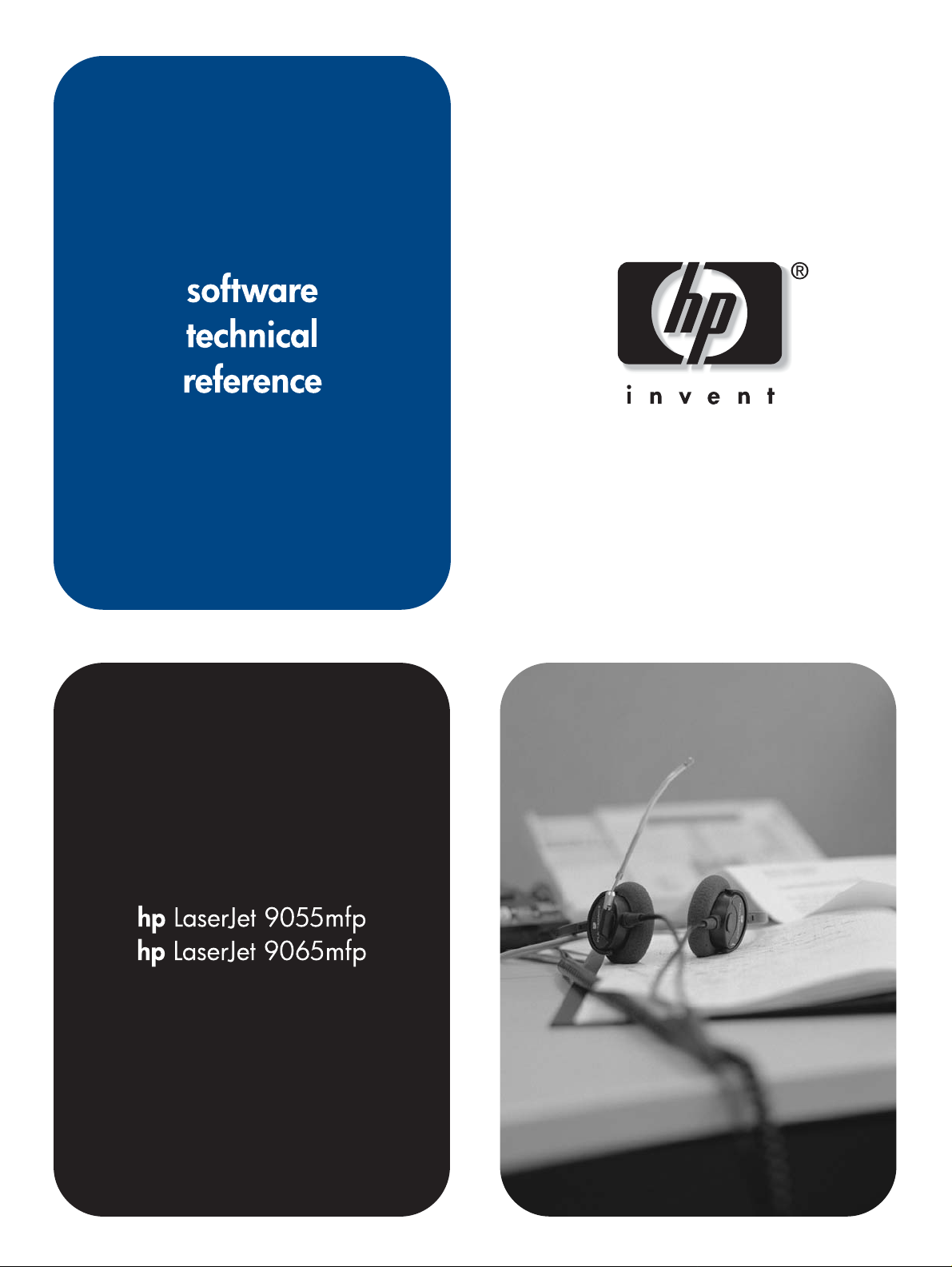
Page 2
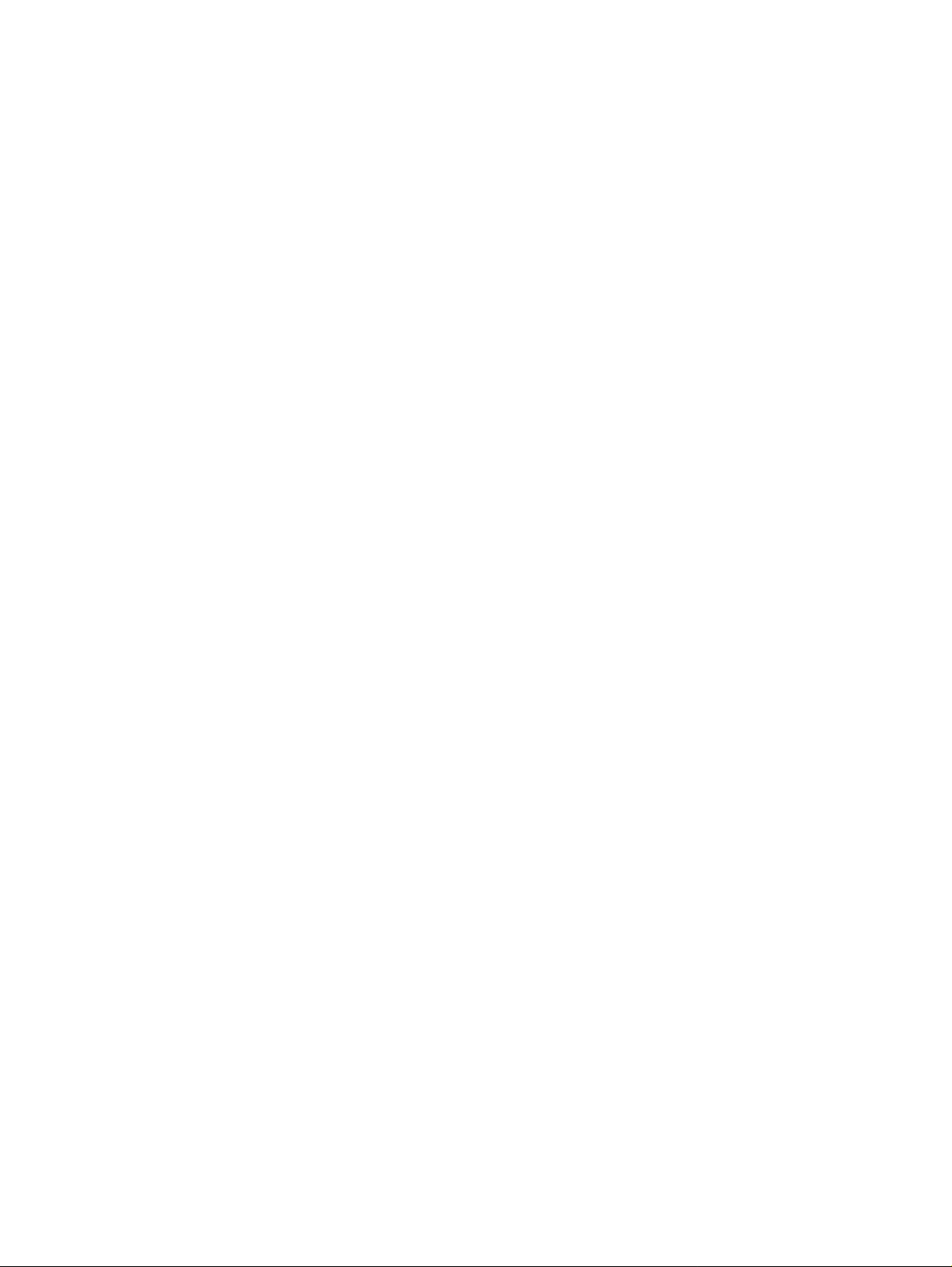
Page 3
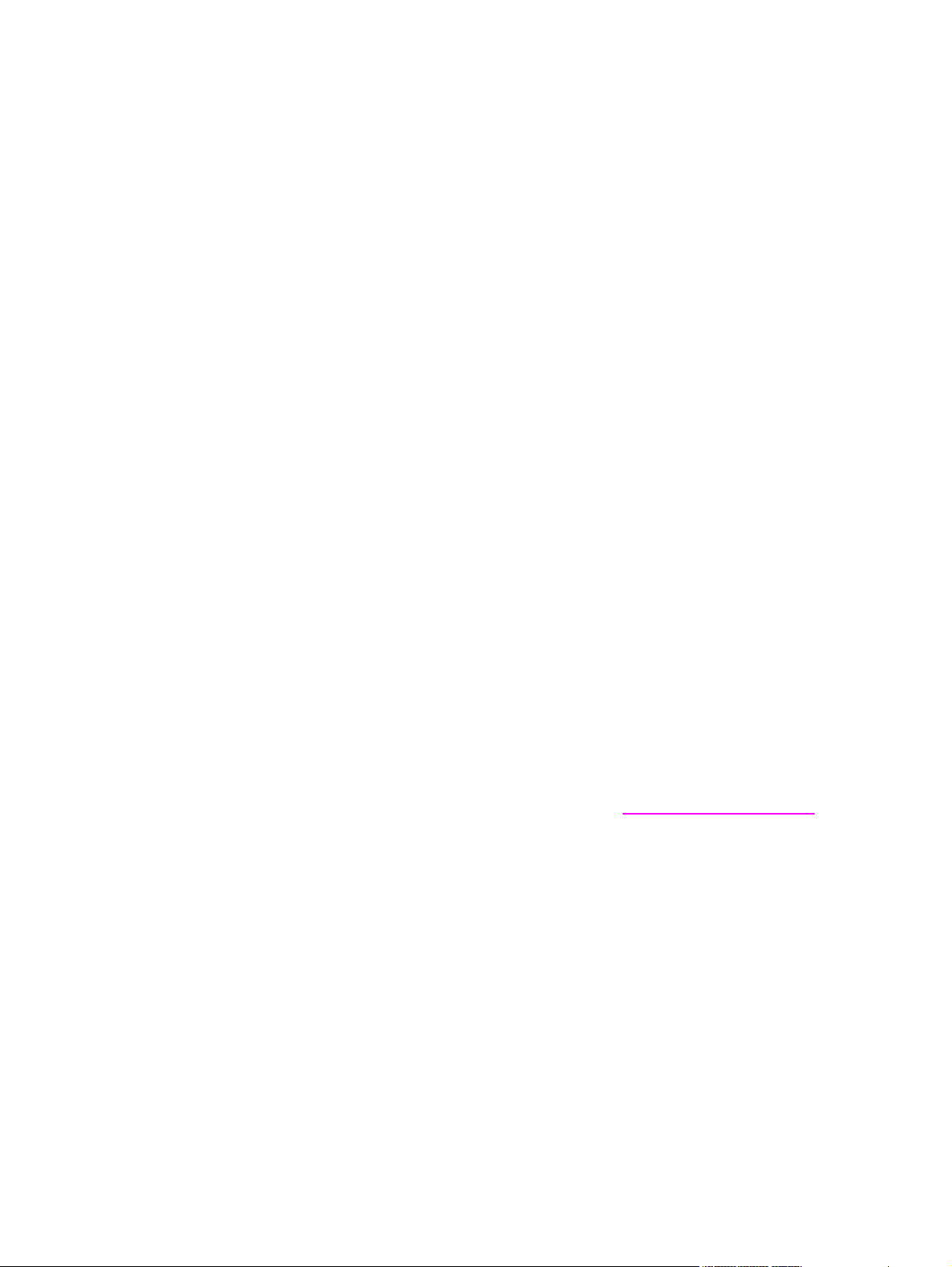
HP LaserJet
9055mfp/9065mfp
Software Technical Reference
Page 4
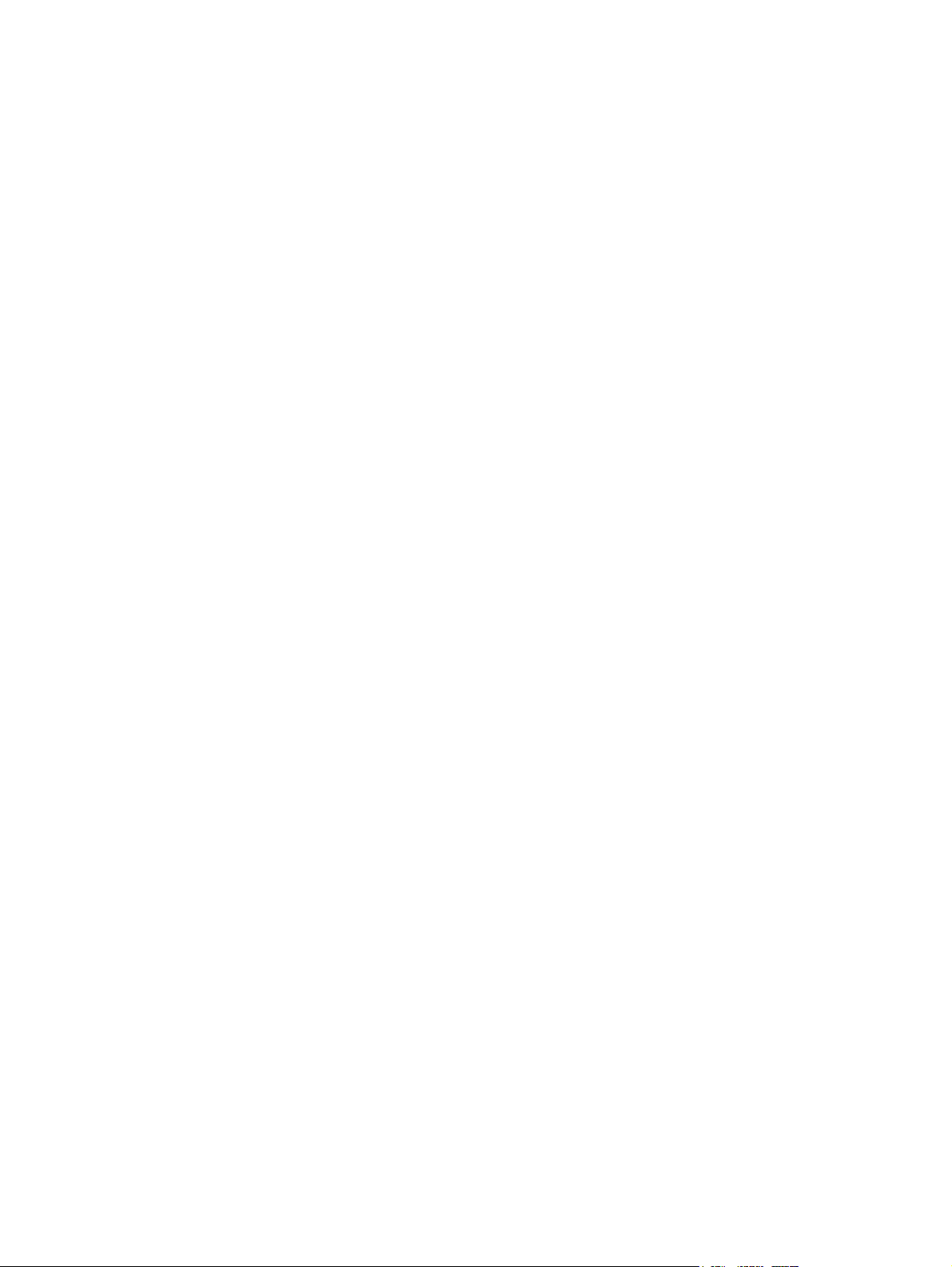
Copyright
(c) 2004 Copyright Hewlett-Packard
Development Company, L.P.
Reproduction, adaptation or translation
without prior written permission is prohibited,
except as allowed under the copyright laws.
The information contained herein is subject
to change without notice.
The only warranties for HP products and
services are set forth in the express warranty
statements accompanying such products
and services. Nothing herein should be
construed as constituting an additional
warranty. HP shall not be liable for technical
or editorial errors or omissions contained
herein.
Edition 2, 4/2004
Trademarks
Adobe (R), Adobe Photoshop (R), Acrobat
(R), PostScript (R), and the Acrobat logo (R)
are trademarks of Adobe Systems
Incorporated.
Java (TM) is a US trademark of Sun
Microsystems, Inc.
Linux is a U.S. registered trademark of Linus
Torvalds
Helvetica* and Times* are trademarks of
Linotype-Hell AG and/or its subsidiaries in
the U.S. and other countries/regions.
Microsoft (R), Windows (R), and Windows
NT (R) are U.S. registered trademarks of
Microsoft Corporation.
Pentium (R) is a trademark or registered
trademark of Intel Corporation or its
subsidiaries in the United States and other
countries.
TrueType (TM) is a US trademark of Apple
Computer, Inc.
UNIX (R) is a registered trademark of The
Open Group.
EnergyStar (R) and the Energy Star logo (R)
are US registered marks of the United States
Environmental Protection Agency.
Page 5
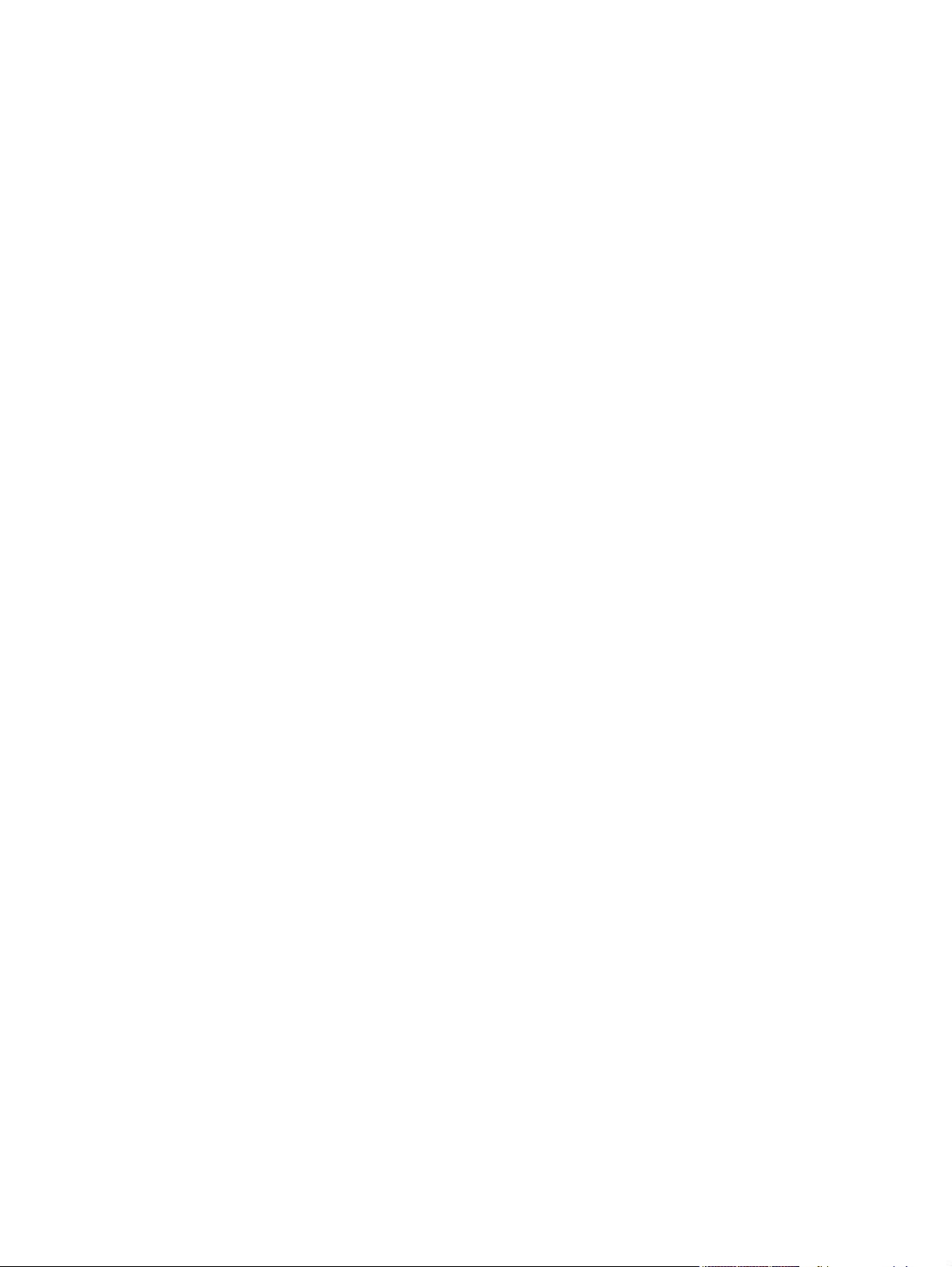
Table of contents
1 Purpose and scope 1
Introduction ...................................................................................................................................1
HP LaserJet 9055/9065mfp ..........................................................................................................2
Printing-system software CD-ROM...............................................................................................3
HP LaserJet print drivers .......................................................................................................4
Printing-system components .................................................................................................4
Printing-system and installer ...........................................................................................4
HP LaserJet 9055/9065mfp software CD-ROM for Windows systems ....................4
Installer features .......................................................................................................6
Installable components ....................................................................................................7
Print drivers ...............................................................................................................7
PCL 6 and PS drivers .........................................................................................7
Windows 98, Me, NT 4.0, 2000, XP, and Server 2003 driver versions .............7
Macintosh and Macintosh-compatible system-driver versions .................................8
Additional driver availability ......................................................................................8
HP LaserJet documentation ..................................................................................................9
HP LaserJet 9055/9065mfp Quick Reference Guide ......................................................9
HP LaserJet 9055/9065mfp printing-system install notes .............................................10
Wall poster for the HP LaserJet 9055/9065mfp.............................................................11
HP LaserJet 9055mfp/9065mfp system administrator guide.........................................11
HP Driver Preconfiguration guide...................................................................................12
HP Embedded Web Server user guide..........................................................................12
HP Jetdirect administrator's guide.................................................................................13
HP Device Installer Customization Wizard....................................................................13
Structure and availability of the software CD-ROM ...................................................................14
In-box file layout ...................................................................................................................14
HP LaserJet software CD-ROM, Windows partition .....................................................14
HP LaserJet software CD-ROM, Macintosh partition ...................................................15
Availability and fulfillment .....................................................................................................15
In-box CD-ROMs ...........................................................................................................15
Web deployment ...........................................................................................................16
Printing-system software ........................................................................................16
Standalone drivers ..................................................................................................16
Other operating systems .........................................................................................17
Software component availability ....................................................................................17
Software component localization ..................................................................................19
Additional productivity tools ........................................................................................................22
HP Web Jetadmin ................................................................................................................2 2
2 Software description 25
Introduction..................................................................................................................................25
Supported operating systems .....................................................................................................25
Technology background information ..........................................................................................26
Software Technical Reference i
Page 6
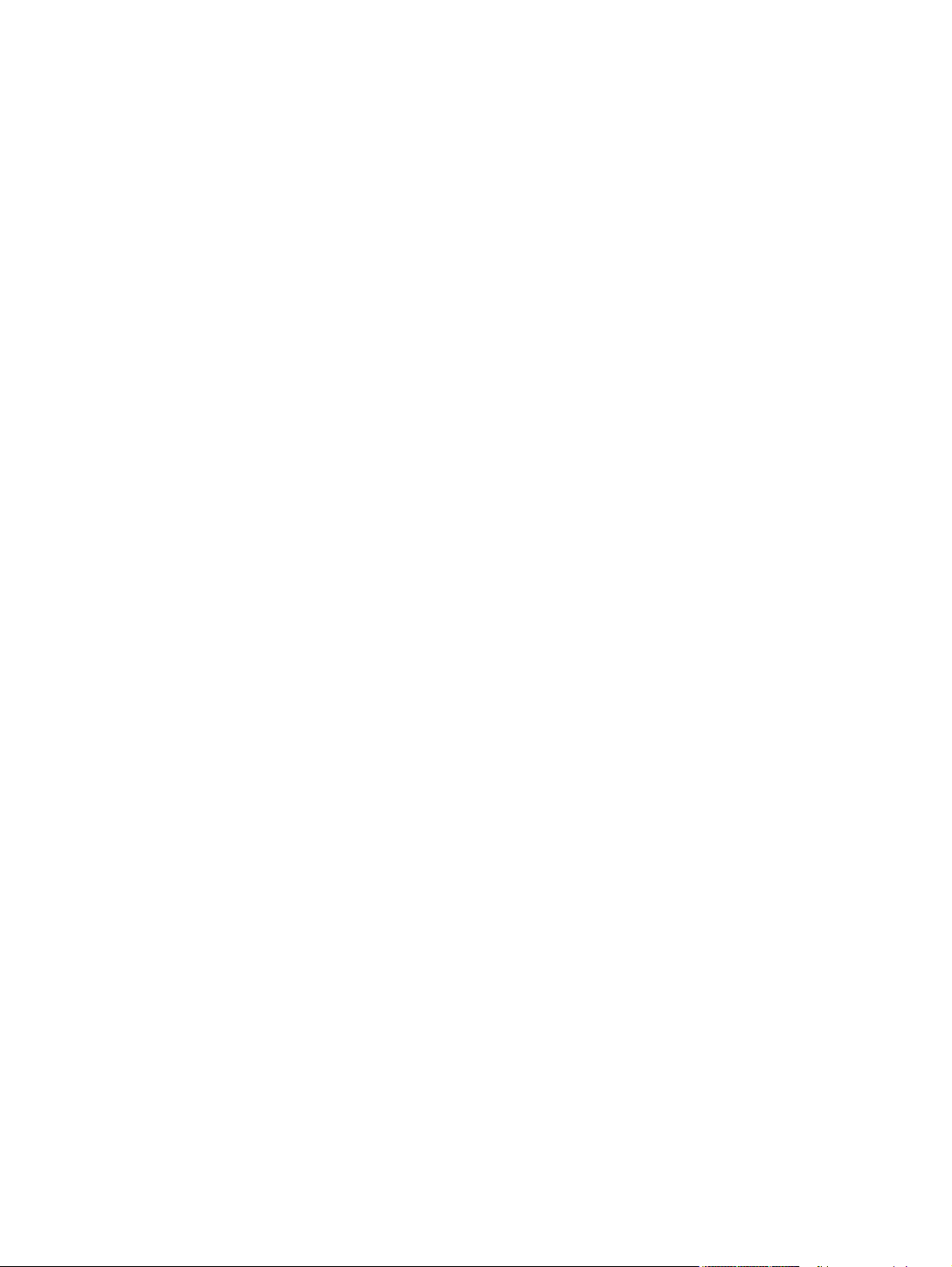
Driver Configuration....................................................................................................................26
Bidirectional communication.................................................................................................26
Enterprise AutoConfiguration................................................................................................27
HP Driver Preconfiguration .........................................................................................................30
Lockable features .................................................................................................................30
Continuous export ................................................................................................................31
HP Embedded Web Server ........................................................................................................31
The EWS frame....................................................................................................................32
Information tab .....................................................................................................................32
Links to off-product solutions................................................................................................33
Device Status page ..............................................................................................................34
Configuration page ...............................................................................................................35
Settings tab ..........................................................................................................................36
Configure device ..................................................................................................................37
Alerts ....................................................................................................................................38
Networking tab .....................................................................................................................39
Configuration section .....................................................................................................39
Security section .............................................................................................................40
Diagnostics section .......................................................................................................40
Network settings ............................................................................................................40
HP Toolbox .................................................................................................................................40
HP Toolbox requirements.....................................................................................................40
To view the HP Toolbox........................................................................................................42
The HP Toolbox frame ..................................................................................................42
Status Tab................................................................................................................43
Alerts tab...............................................................................................................................44
Set up Status Alerts page..............................................................................................45
Administrative Settings page..........................................................................................46
Euro character ............................................................................................................................46
Remote firmware update ............................................................................................................47
Determining the current level of firmware ............................................................................47
Downloading the new firmware from the HP Web site ........................................................47
Remote firmware update using FTP through a browser ......................................................48
Remote firmware update by using FTP on a direct network connection .............................48
Windows operating systems .........................................................................................49
Macintosh operating systems ........................................................................................49
Remote firmware update through a local Windows port ......................................................50
Windows 98 or Windows Me .........................................................................................50
Windows NT 4.0, Windows 2000, Windows XP, or Windows Server 2003 ..................51
Remote firmware update through a Windows network ........................................................51
Remote firmware update for UNIX systems ........................................................................52
Remote firmware update using Fetch (Mac OS 9.x only) ....................................................52
Remote firmware update using the HP LaserJet Utility (Mac OS 9.x only) .........................52
Remote firmware update using the LPR command .............................................................53
Remote firmware update using HP Web Jetadmin .............................................................53
MFP messages during the firmware update ........................................................................54
Troubleshooting a firmware update .....................................................................................55
Printing .PDF documents from a command line ........................................................................56
File printing by using FTP through a browser ......................................................................56
Command-line printing by using FTP on a direct network connection ................................56
Windows operating systems .........................................................................................56
Macintosh operating systems ........................................................................................57
Command-line printing by using a local Windows port ........................................................57
Windows 98 or Windows Me .........................................................................................58
Windows NT 4.0, Windows 2000, Windows XP, or Windows Server 2003 ..................58
ii Software Technical Reference
Page 7
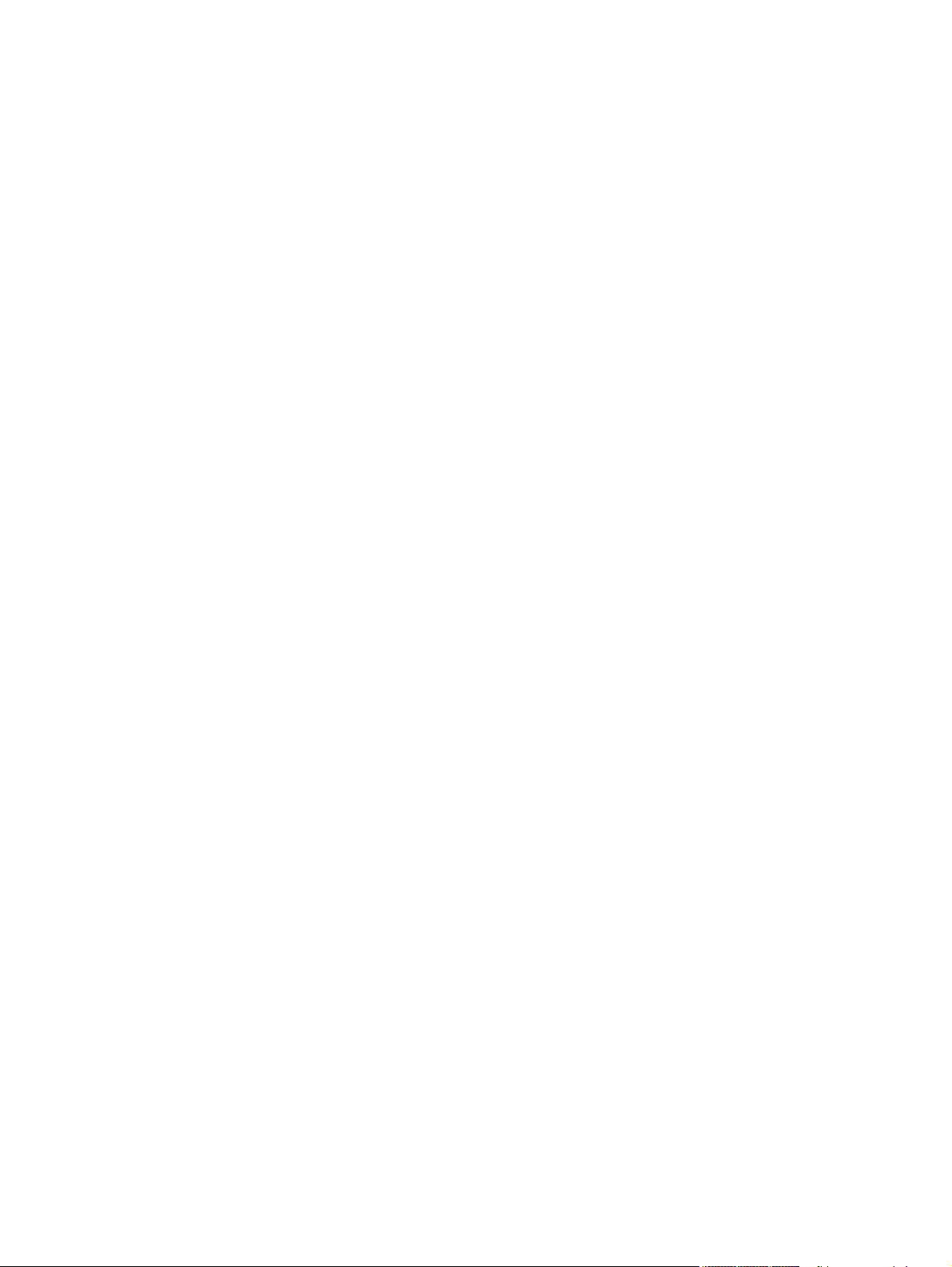
Command-line printing in a Windows network ..............................................................58
Command-line printing in UNIX systems ......................................................................59
File printing using Fetch (Mac OS 9.x only) ..................................................................59
File printing by using the HP LaserJet Utility (Mac OS 9.x only) ..................................59
Command-line printing using the LPR command .........................................................60
Driver-feature comparison in various operating systems ....................................................60
Job stream output ..........................................................................................................61
Stream output modes ....................................................................................................61
Connectivity ...................................................................................................................6 1
Bidirectional communication .........................................................................................62
HP Driver Preconfiguration ...........................................................................................62
UI features .....................................................................................................................62
Help features .................................................................................................................63
Constraint support .........................................................................................................63
Document layout ...........................................................................................................64
Job storage ....................................................................................................................65
Custom preference storage/recall .................................................................................65
Print controls ..................................................................................................................65
Watermarks ...................................................................................................................66
Paper sizes ....................................................................................................................67
Paper types ...................................................................................................................68
Paper sources ...............................................................................................................69
Alternative source/paper type .......................................................................................70
Printing destination ........................................................................................................70
Installable options ..........................................................................................................70
PS-specific features ......................................................................................................71
3 HP traditional print drivers for Windows 73
Introduction .................................................................................................................................73
HP traditional PCL 6 driver features ...........................................................................................73
Access to drivers ..................................................................................................................73
Access to drivers in Windows 98 and Windows Me......................................................74
Help system .........................................................................................................................74
What's this? Help ...........................................................................................................74
Context-sensitive Help ..................................................................................................74
Constraint messages .....................................................................................................75
Bubble Help ...................................................................................................................76
Finishing tab features ...........................................................................................................77
Print Task Quick Sets ....................................................................................................77
Default Print Settings ..............................................................................................78
Booklet on 11x17.....................................................................................................81
Booklet on A3...........................................................................................................81
Booklet on A4...........................................................................................................81
Booklet on Letter......................................................................................................81
User Guide Print Settings .......................................................................................82
Type new Quick Set name here .............................................................................82
Document Options .........................................................................................................82
Print on Both Sides check box ................................................................................82
Automatically printing on both sides ................................................................82
Flip Pages Up .........................................................................................................83
Booklet printing .......................................................................................................83
Book and booklet printing .................................................................................84
Pages per Sheet .....................................................................................................85
Print Page Borders .................................................................................................86
Software Technical Reference iii
Page 8
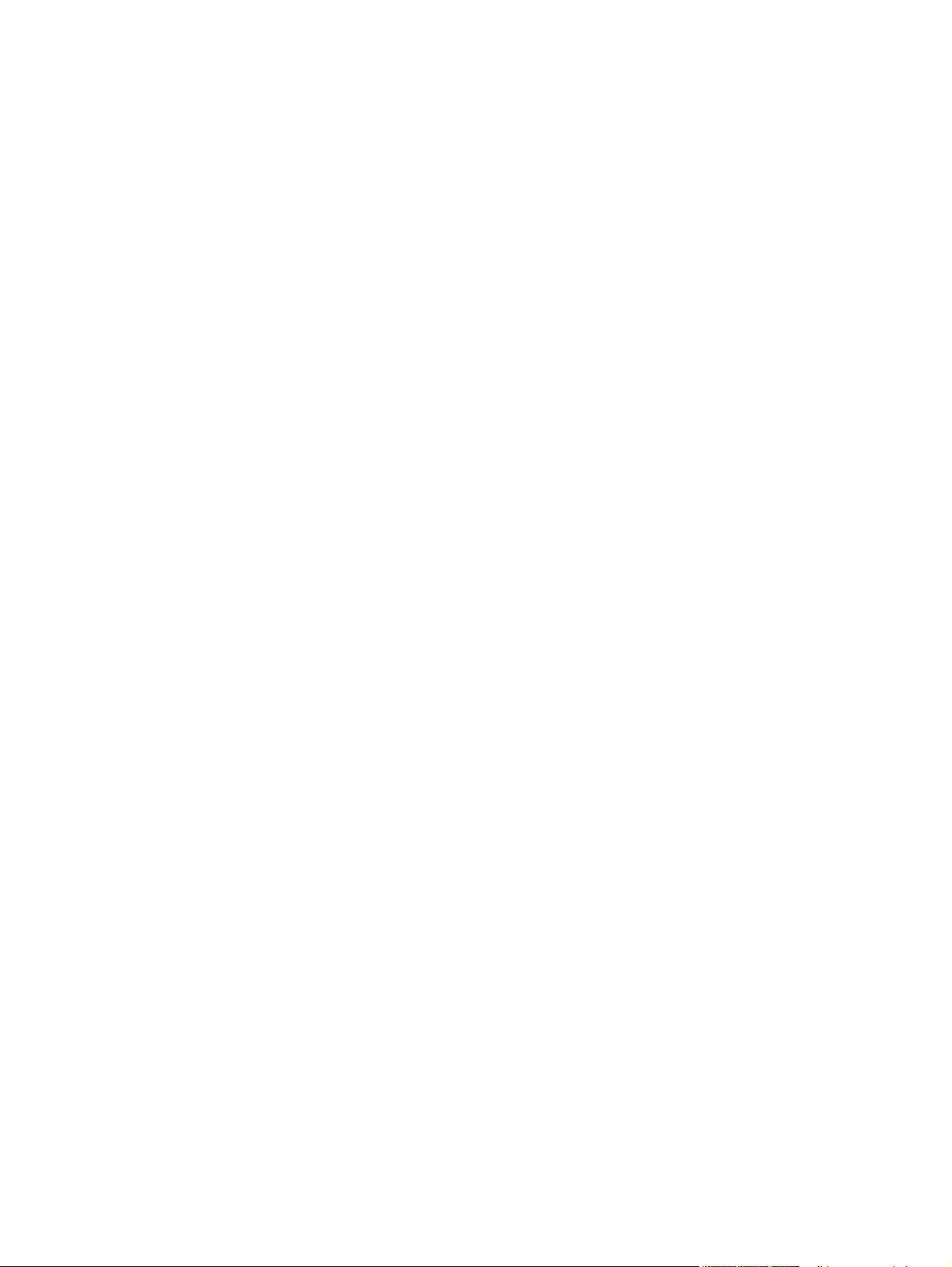
Page Order ....................................................................................................................86
Document preview image ....................................................................................................86
Print Quality group box ........................................................................................................87
Print Quality Details for the PCL 6 driver ......................................................................87
Current Setting group box .......................................................................................87
Output Settings .......................................................................................................87
Font Settings group box ..........................................................................................88
EconoMode....................................................................................................................88
Output tab features .....................................................................................................................89
Print Task Quick Sets ..........................................................................................................89
Finishing Options..................................................................................................................90
Document preview image ....................................................................................................90
Output Bin Options ...............................................................................................................91
Effects tab features ....................................................................................................................92
Print Task Quick Sets ..........................................................................................................92
Fit To Page group box .........................................................................................................93
Print Document On setting ............................................................................................93
Scale to Fit option ..........................................................................................................93
% of Normal Size option ................................................................................................94
Watermarks group box ........................................................................................................94
Watermarks drop-down menu .......................................................................................94
First Page Only check box ............................................................................................95
Edit button (Watermark Details) ....................................................................................95
Current Watermarks ...............................................................................................96
Watermark Message ...............................................................................................96
Message Angle .......................................................................................................96
Document preview image .......................................................................................96
Font Attributes .........................................................................................................96
Paper tab features ......................................................................................................................98
Print Task Quick Sets ..........................................................................................................98
Paper Options group box .....................................................................................................99
Size is: drop-down menu................................................................................................99
Use Different Paper/Covers check box........................................................................100
Source Is: drop-down menu.........................................................................................100
Type is: drop-down menu ............................................................................................100
Custom button .............................................................................................................101
Name drop-down menu ........................................................................................102
Dynamic command button ....................................................................................103
Custom size options (width and height controls) ..................................................104
Custom width and height control limits .................................................................104
Dynamic measurement units button .....................................................................105
Close button ..........................................................................................................105
Use Different Paper/Covers options.............................................................................106
First Page options .................................................................................................108
Front Cover from Feeder options..........................................................................108
Front Cover options...............................................................................................109
Other Pages options .............................................................................................110
Last Page options .................................................................................................111
Back Cover options ...............................................................................................112
Back Cover from Feeder options...........................................................................113
Document preview image ..................................................................................................114
MFP image..........................................................................................................................115
Job Storage tab features ..........................................................................................................115
Job Storage tab ..................................................................................................................116
Print Task Quick Sets ........................................................................................................117
iv Software Technical Reference
Page 9
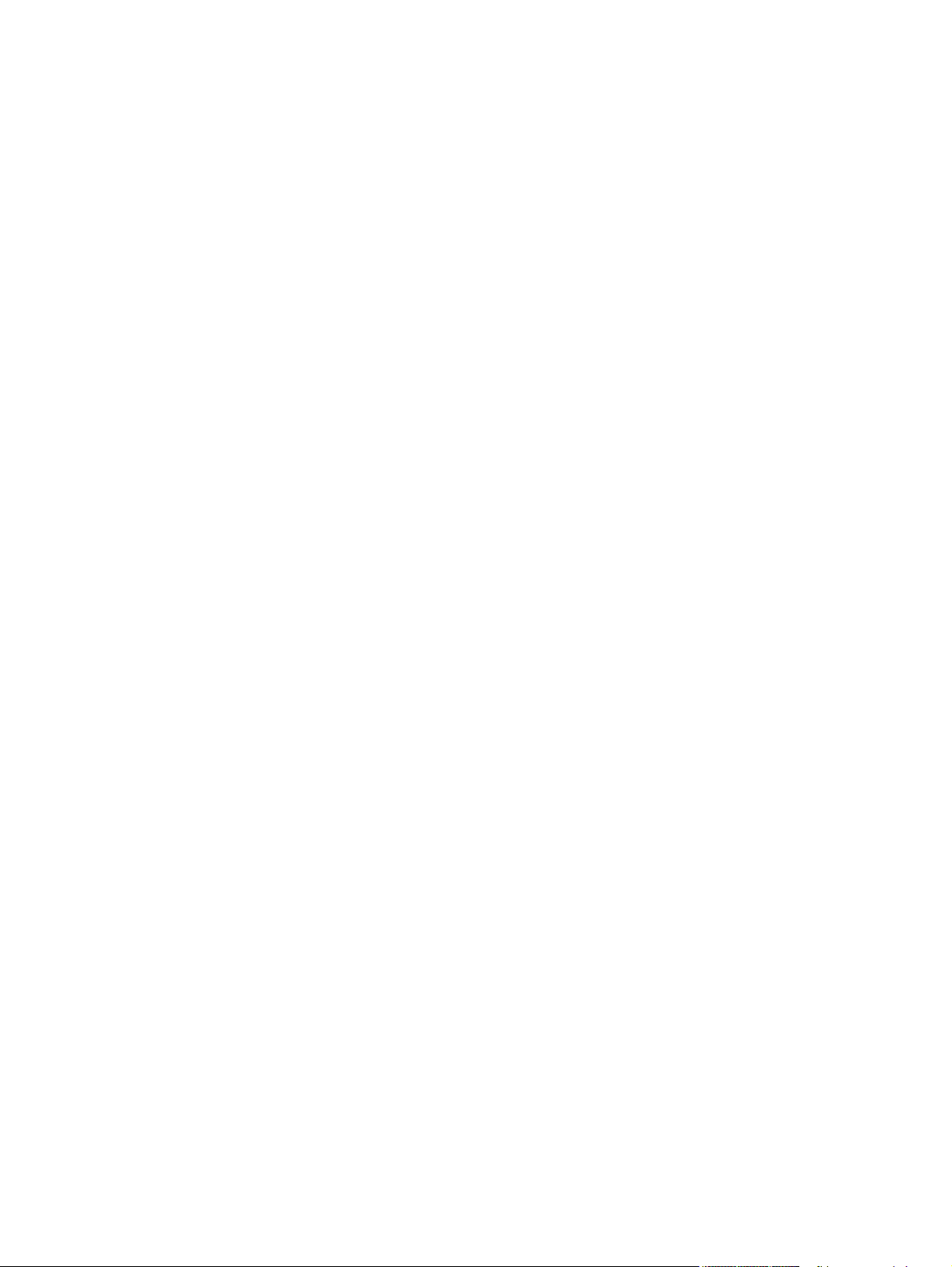
Status group box (unlabeled).......................................................................................117
Job Storage Mode options ..........................................................................................117
Off .........................................................................................................................117
Proof and Hold ......................................................................................................117
Private Job ............................................................................................................118
Using a PIN for Private Job ............................................................................118
Quick Copy ...........................................................................................................118
Stored Job .............................................................................................................118
Job Notification Options ..............................................................................................119
User Name ............................................................................................................119
Job Name ..............................................................................................................119
PIN ........................................................................................................................120
Using Job Storage options when printing ...................................................................120
Releasing a Job Storage print job ........................................................................120
Deleting a Job Storage print job ...........................................................................121
Basics tab features ............................................................................................................122
Print Task Quick Sets ..................................................................................................123
Copies option ..............................................................................................................123
Orientation options ......................................................................................................123
Document preview image ............................................................................................124
About ...........................................................................................................................124
MFP Properties tabs ..........................................................................................................125
NT Forms tab features ................................................................................................125
Configuring the trays .............................................................................................126
Configure tab features .................................................................................................126
Paper Handling Options group box ......................................................................127
HP Post Insertion Kit ......................................................................................128
Mopier Enabled ..............................................................................................128
Optional Paper Destinations ..........................................................................129
Punch Unit ......................................................................................................129
Optional Paper Sources .................................................................................129
Other Options ........................................................................................................129
More configuration options .............................................................................130
Automatic configuration ........................................................................................132
MFP image ............................................................................................................133
HP traditional PS driver features ..............................................................................................133
PS 3 emulation support for the HP LaserJet 9055/9065mfp .............................................133
Access to drivers ................................................................................................................133
What's this Help .................................................................................................................134
Page Setup tab features ....................................................................................................135
Advanced tab features........................................................................................................136
Paper/Output settings...................................................................................................136
Graphic settings...........................................................................................................137
Document Options settings..........................................................................................137
Page Layout Option......................................................................................................137
PostScript Options........................................................................................................137
Printer Features............................................................................................................138
Job Storage features...........................................................................................................140
Job Storage tab ...........................................................................................................141
Status group box (unlabeled).......................................................................................141
Job Storage Mode .......................................................................................................142
Off .........................................................................................................................142
Proof and Hold ......................................................................................................142
Private Job ............................................................................................................142
Using a PIN for Private Job ............................................................................143
Software Technical Reference v
Page 10
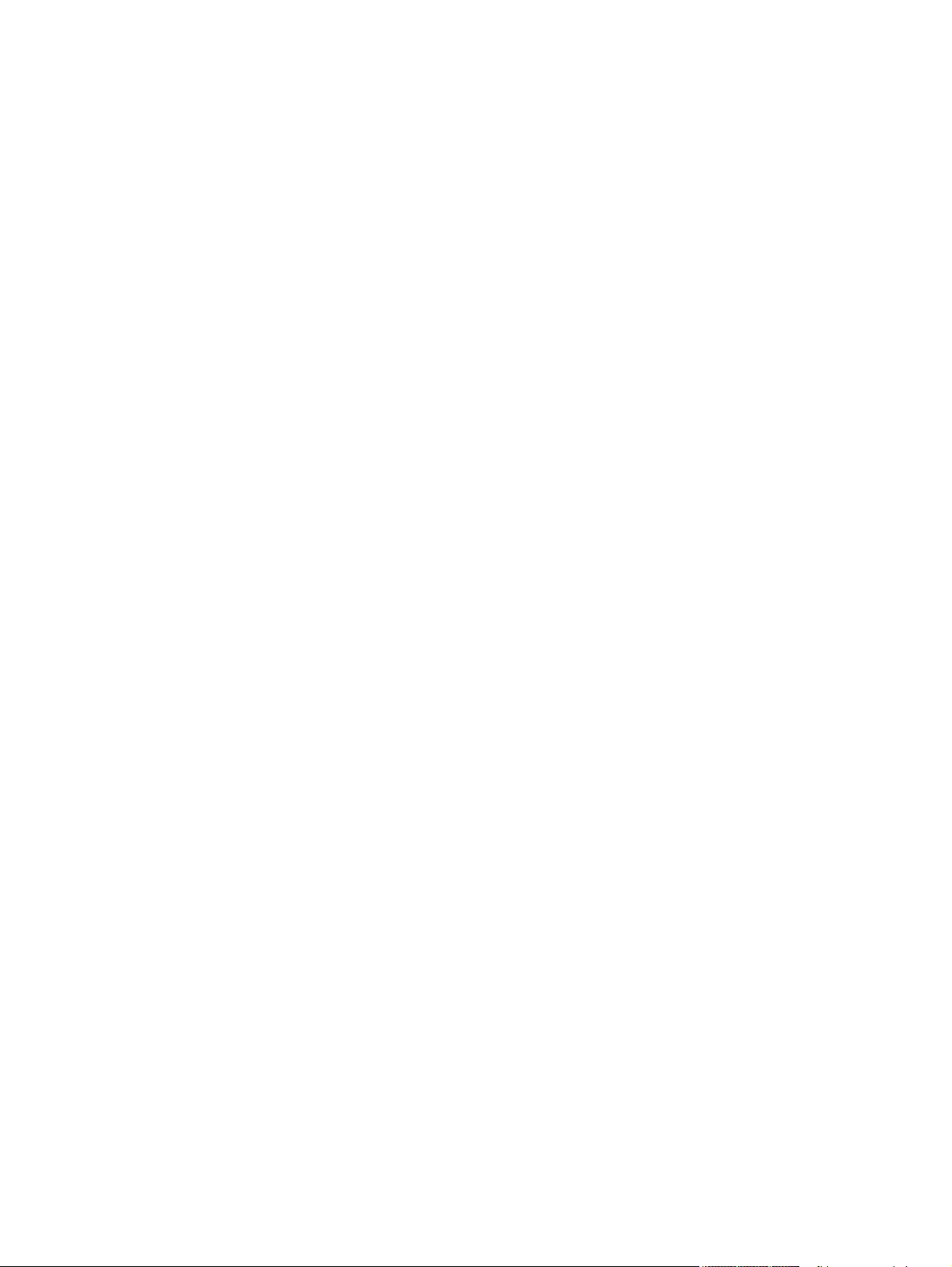
Quick Copy ..................................................................................................................143
Stored Job ...................................................................................................................143
Job Identification options....................................................................................................144
User Name...................................................................................................................144
Job Name.....................................................................................................................144
PIN................................................................................................................................144
Using Job Storage options when printing ..........................................................................145
Releasing a Job Storage print job ...............................................................................145
Deleting a Job Storage print job ..................................................................................145
Device Settings tab ..................................................................................................................146
Form to Tray Assignment ..................................................................................................147
Font Substitution Table ......................................................................................................148
PostScript Device Settings ................................................................................................148
Available PostScript Memory ......................................................................................148
Output Protocol ...........................................................................................................148
Send Ctrl-D Before Each Job ......................................................................................149
Send Ctrl-D After Each Job .........................................................................................149
Job Timeout .................................................................................................................149
Wait Timeout ...............................................................................................................149
Minimum Font Size to Download as Outline ...............................................................149
Maximum Font Size to Download as Outline ..............................................................149
Installable Options .............................................................................................................149
Tray 5 ..........................................................................................................................150
Printer Hard Disk..........................................................................................................150
Accessory Output Bin ..................................................................................................150
Job Storage..................................................................................................................150
HP Post Insertion Kit....................................................................................................150
Punch Unit....................................................................................................................150
Printer Memory ............................................................................................................150
Mopier Mode ...............................................................................................................151
Mopier mode and collation ....................................................................................151
4 HP PCL 6 and PS unidrivers for Windows 153
Introduction .....................................................................................................................................153
HP PCL 6 and PS unidriver features ..............................................................................................153
Access to drivers ......................................................................................................................153
Help system ..............................................................................................................................154
What's this? Help ...............................................................................................................154
Context-sensitive Help .......................................................................................................154
Incompatible Print Settings (constraint) messages ...........................................................154
Advanced tab features .............................................................................................................156
Paper/Output settings ........................................................................................................157
Copy Count ..................................................................................................................157
Collated .................................................................................................................157
Graphic settings .................................................................................................................158
TrueType Font .............................................................................................................158
Document Options .............................................................................................................158
Advanced Printing Features ........................................................................................158
Print Optimizations (HP PCL 6 unidriver only) ............................................................158
PostScript Options (HP PS unidriver only) ..................................................................158
PostScript Output Option ......................................................................................159
TrueType Font Download Option .........................................................................159
PostScript Language Level ...................................................................................159
Send PostScript Error Handler .............................................................................159
vi Software Technical Reference
Page 11
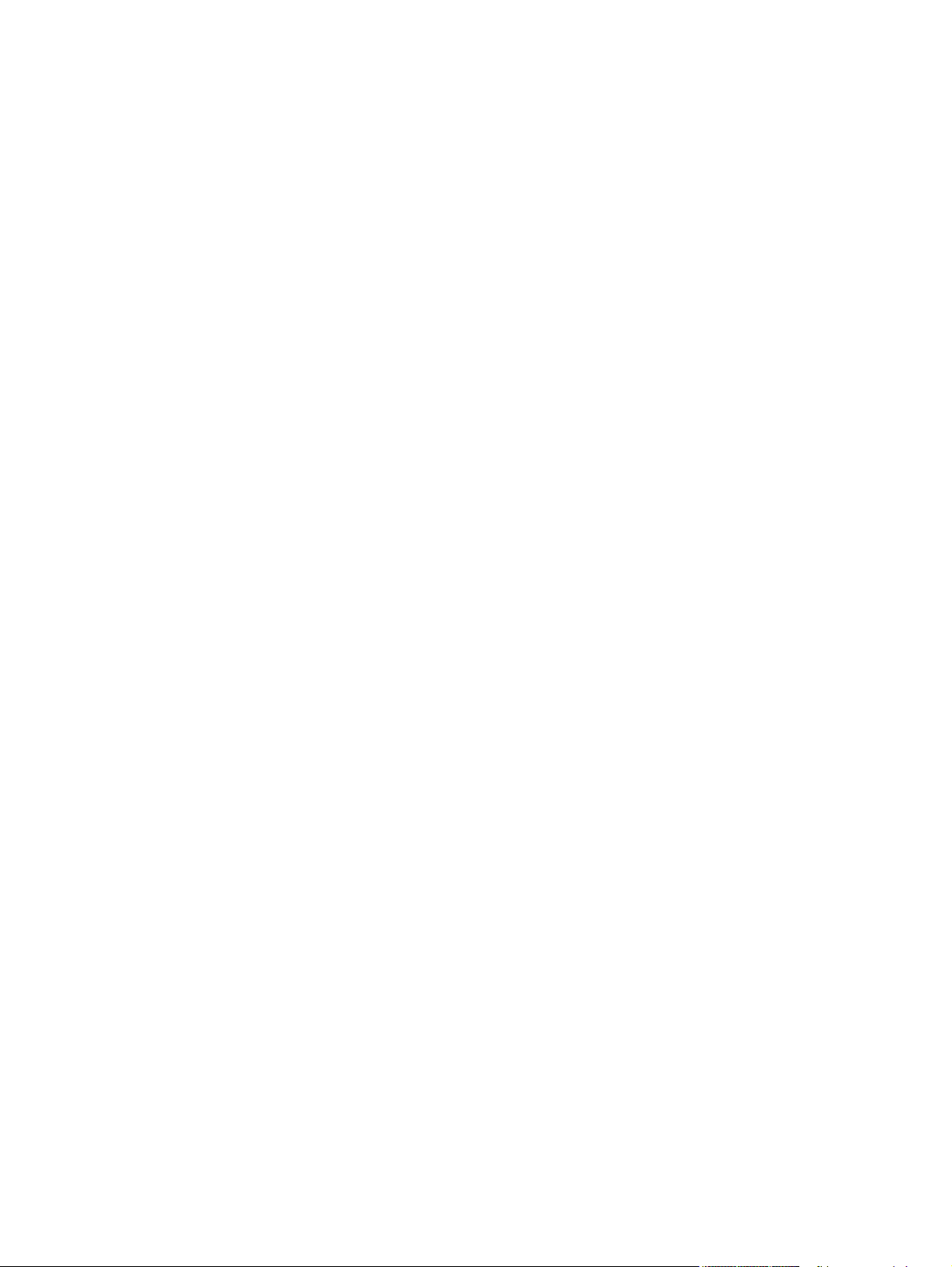
Mirrored Output ..............................................................................................159
Negative Output..............................................................................................159
Printer Features ....................................................................................................159
Print All Text as Black ....................................................................................160
Send TrueType as Bitmap (PCL 6 only) ........................................................160
Smoothing.......................................................................................................160
Layout Options ......................................................................................................160
Page Order .....................................................................................................160
Paper/Quality tab features .................................................................................................161
Print Task Quick Sets ..................................................................................................162
Default Print Settings ............................................................................................162
Booklet on 11x17...................................................................................................166
Booklet on A3.........................................................................................................166
Booklet on A4.........................................................................................................166
Booklet on Letter....................................................................................................166
User Guide Print Settings .....................................................................................166
Type new Quick Set name here ...........................................................................166
Paper Options group box ............................................................................................167
Size is:...................................................................................................................167
Use Different Paper/Covers check box.................................................................168
Source Is: drop-down menu..................................................................................168
Type is: drop-down menu .....................................................................................168
Use Different Paper/Covers options......................................................................169
Front Cover from Feeder options....................................................................170
Front Cover options.........................................................................................171
First Page options ..........................................................................................173
Other Pages options ......................................................................................173
Last Page options ..........................................................................................174
Back Cover options ........................................................................................175
Back Cover from Feeder options....................................................................176
Document preview image ............................................................................................177
Print Quality group box ................................................................................................178
Effects tab features ............................................................................................................179
Print Task Quick Sets ..................................................................................................179
Resizing options group box .........................................................................................180
Actual Size setting.................................................................................................180
Print Document On setting ....................................................................................180
Scale to Fit option .................................................................................................180
% of Normal Size option .......................................................................................181
Document preview image ............................................................................................181
Watermarks group box ................................................................................................181
Current watermarks ..............................................................................................182
Watermark message .............................................................................................183
Message angle .....................................................................................................183
Font attributes .......................................................................................................183
Name ..............................................................................................................183
Color ...............................................................................................................184
Shading ..........................................................................................................184
Size .................................................................................................................184
Style ................................................................................................................184
Default settings ...............................................................................................184
Finishing tab features ........................................................................................................185
Print Task Quick Sets group box .................................................................................185
Document Options group box .....................................................................................186
Print on Both Sides check box ..............................................................................186
Software Technical Reference vii
Page 12
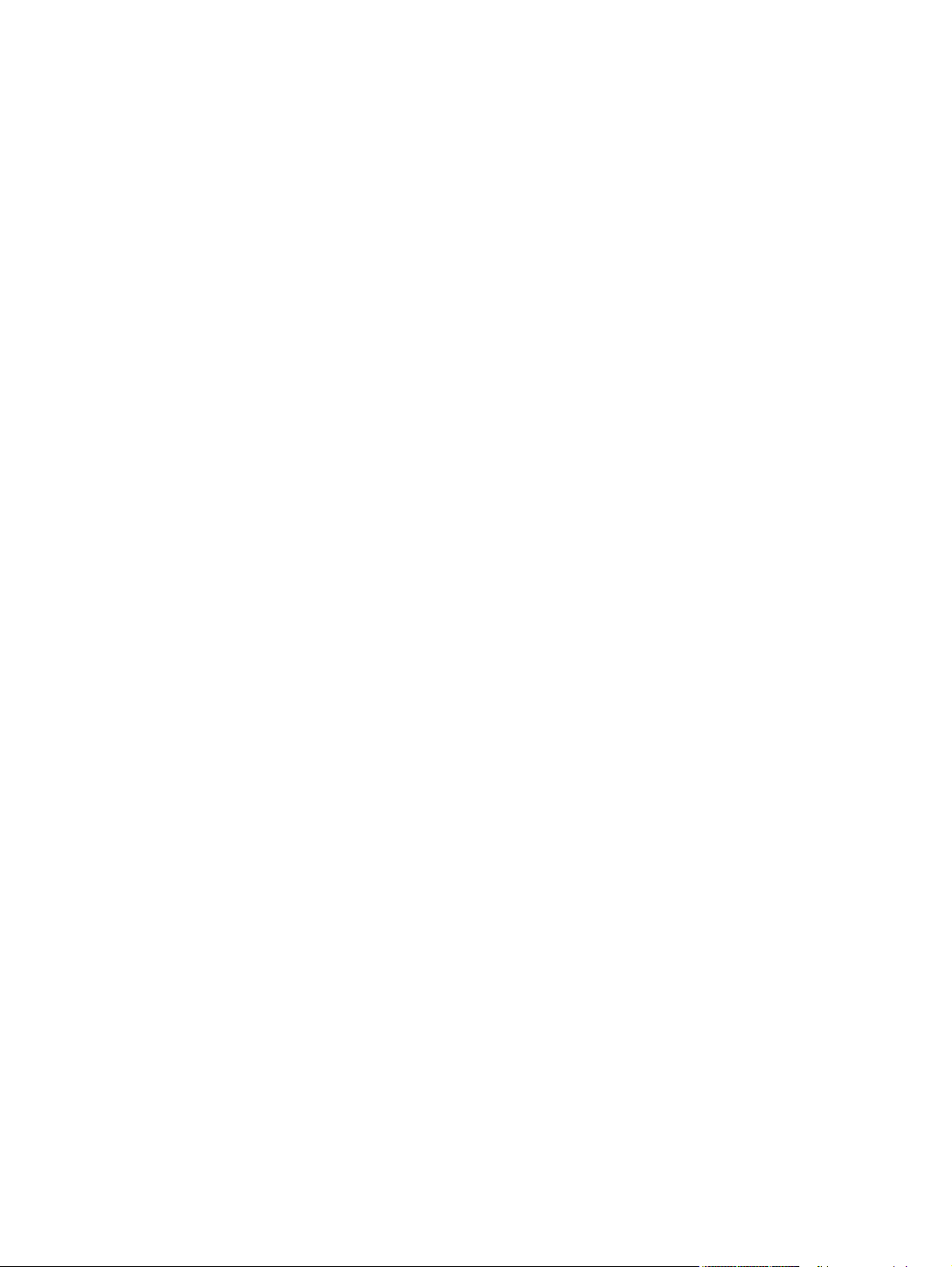
Automatically printing on both sides .....................................................................186
Flip Pages Up ..............................................................................................................186
Booklet layout ..............................................................................................................187
Book and booklet printing .....................................................................................187
Pages per Sheet ..........................................................................................................188
Print Page Borders ......................................................................................................188
Page Order ..................................................................................................................188
Document preview image ..................................................................................................189
Orientation group box ........................................................................................................189
Output tab features....................................................................................................................190
Print Task Quick Sets ........................................................................................................190
Output Options....................................................................................................................191
Document preview image ..................................................................................................191
Output Bin Options .............................................................................................................192
Job Storage tab features ..........................................................................................................192
Job Storage tab ..................................................................................................................193
Print Task Quick Sets.........................................................................................................194
Status group box (unlabeled)..............................................................................................194
Job Storage Mode ..............................................................................................................194
Off ................................................................................................................................194
Proof and Hold ............................................................................................................194
Private Job ...................................................................................................................195
Using a PIN for Private Job ..................................................................................195
Quick Copy ..................................................................................................................195
Stored Job ...................................................................................................................195
Job Notification Options .....................................................................................................196
User Name .........................................................................................................................196
Job Name ...........................................................................................................................197
PIN .....................................................................................................................................197
Using Job Storage options when printing ..........................................................................197
Releasing a Job Storage print job ...............................................................................198
Deleting a Job Storage print job ..................................................................................198
MFP Properties tabs..................................................................................................................198
Device Settings ..................................................................................................................198
Form to Tray Assignment ............................................................................................199
External Fonts (PCL 6 only) ........................................................................................200
Installing external fonts .........................................................................................201
Removing external fonts .......................................................................................201
Installable Options .......................................................................................................201
Automatic Configuration........................................................................................202
Tray 5 ....................................................................................................................202
Duplex Unit (for 2-Sided Printing) - PS only..........................................................202
Accessory Output Bin ...........................................................................................202
HP Post Insertion Kit..............................................................................................202
Punch Unit.............................................................................................................202
MFP Memory ........................................................................................................202
Printer Hard Disk...................................................................................................202
Job Storage............................................................................................................203
Mopier Mode .........................................................................................................203
PostScript Passthrough - PS only.........................................................................204
5 Installing Windows printing-system components 205
Introduction .....................................................................................................................................205
Supported Windows operating systems .........................................................................................205
viii Software Technical Reference
Page 13
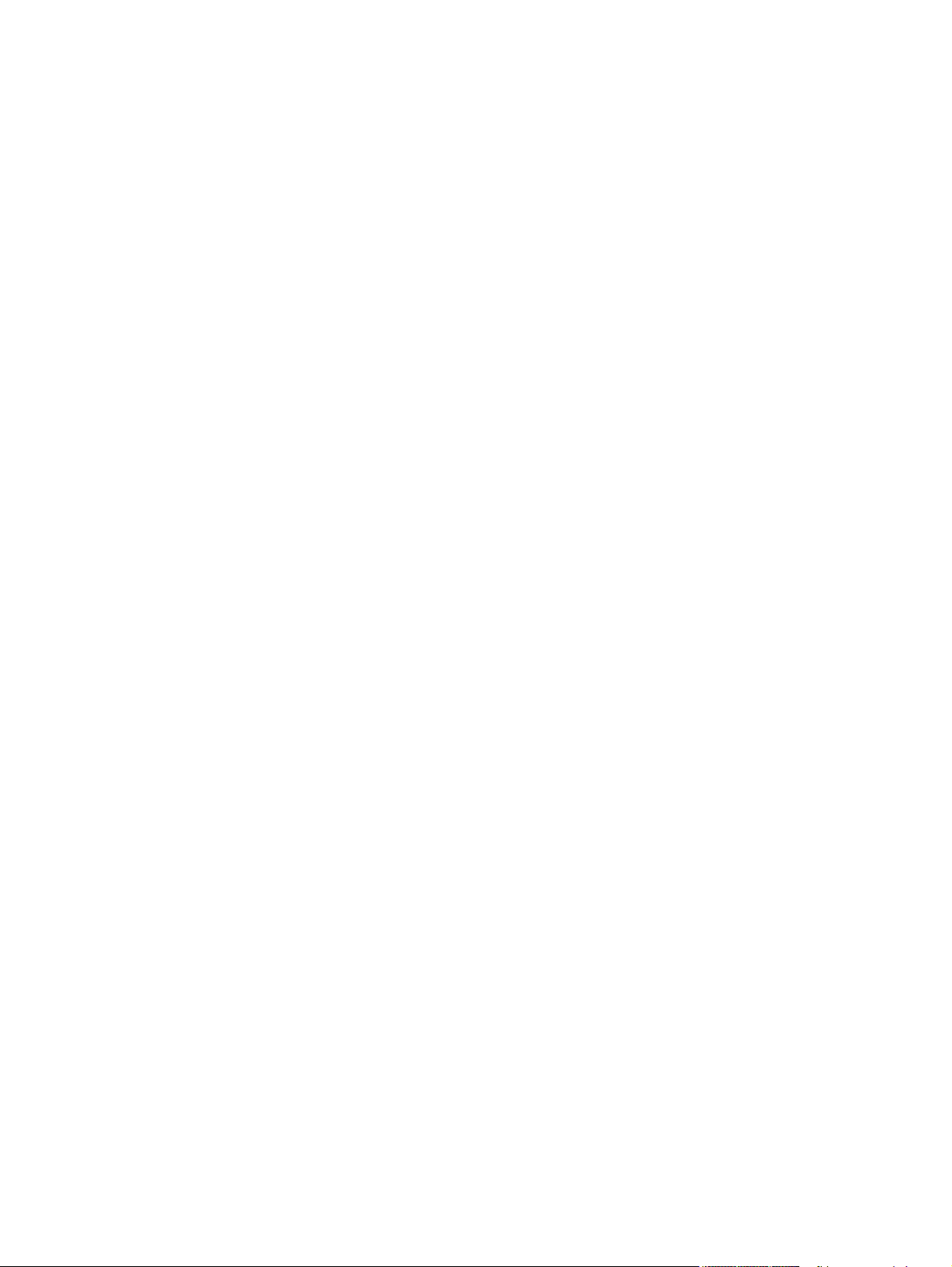
System requirements ...............................................................................................................206
Font support .............................................................................................................................206
Basic fonts .........................................................................................................................206
Default fonts .......................................................................................................................206
Installation instructions .............................................................................................................211
General installation for Windows 98, Me, NT 4.0, 2000, and XP ......................................212
Installing from the printing-system CD-ROM ..............................................................212
Installing from a network or from downloaded files .....................................................212
Detailed Windows installation ............................................................................................212
Typical Installation dialog box sequence ....................................................................213
Custom Installation ......................................................................................................241
Installing print drivers by using Add Printer..................................................................243
Installer Customization Wizard for Windows ...............................................................244
Installer customization wizard................................................................................244
Running the installer customization wizard...........................................................244
Dialogs...................................................................................................................245
Distribution.............................................................................................................265
Command-line silent install ...................................................................................266
Point and Print installation for Windows 98, Me, NT 4.0, 2000, XP, and 2003 ..........266
Setting a default printer ......................................................................................................267
6 Installation for Macintosh and Linux operating systems 269
Introduction ...............................................................................................................................269
System requirements ...............................................................................................................269
Macintosh ...........................................................................................................................269
Linux ...................................................................................................................................270
UNIX....................................................................................................................................270
Macintosh .................................................................................................................................270
Macintosh component descriptions ...................................................................................270
HP LaserJet PPDs ......................................................................................................270
PDEs (Mac OS X only, 10.1 and later) .......................................................................270
HP Toolbox...................................................................................................................271
HP Embedded Web Server .........................................................................................271
Install notes .................................................................................................................271
Online help ..................................................................................................................271
Screen fonts (Mac OS classic) ....................................................................................271
Font support ..........................................................................................................271
Installing the Macintosh printing system ............................................................................274
To install the HP LaserJet printing-system software for the Macintosh OS ...............275
To set up an AppleTalk networked MFP with Mac OS 9.x .........................................275
To set up an MFP with Mac OS X ...............................................................................275
To set up an IP/LPR networked MFP with Mac OS 9.x ..............................................276
Uninstalling the Macintosh printing system .......................................................................276
In-box disk layout ...............................................................................................................276
Folders and files added through installation of the HP LaserJet 9055/9065mfp
software software (Mac OS) ...........................................................................................276
Mac OS Classic installation ...............................................................................................276
Main Install dialog box sequence ................................................................................277
HP LaserJet Screen Fonts Installer dialog box sequence ..........................................280
Mac OS X installation ........................................................................................................282
Main Install dialog box sequence ................................................................................282
Software Technical Reference ix
Page 14
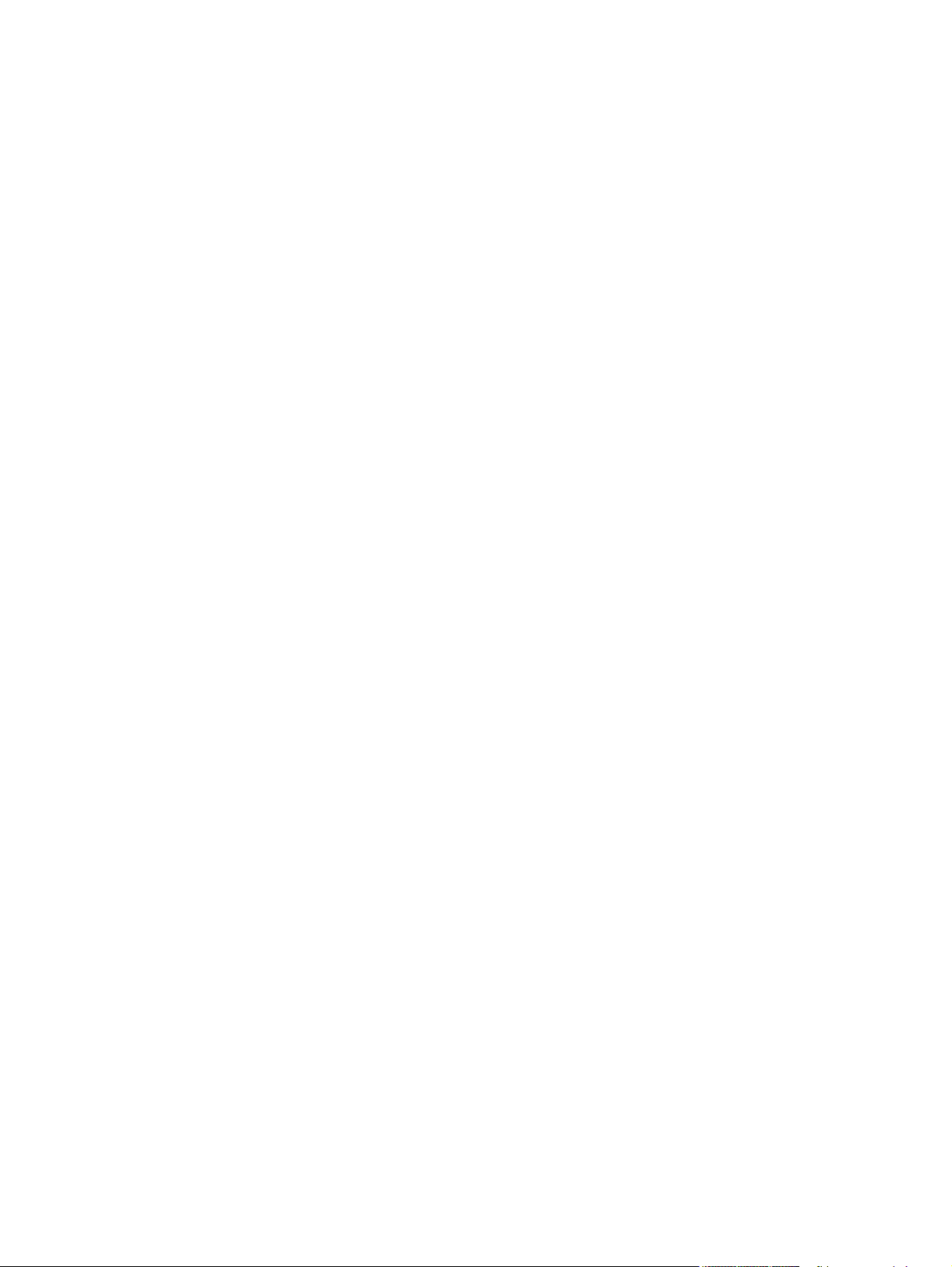
7 Engineering Detail 287
Introduction .....................................................................................................................................287
Media attributes ..............................................................................................................................287
Paper sources and destinations ...............................................................................................287
Paper-tray configurations .........................................................................................................288
Paper-source commands .........................................................................................................288
Media types and sizes ..............................................................................................................289
PCL 6 custom paper sizes .......................................................................................................292
Paper type commands .......................................................................................................293
Enabling or disabling HP Toolbox support......................................................................................294
Index 295
x Software Technical Reference
Page 15
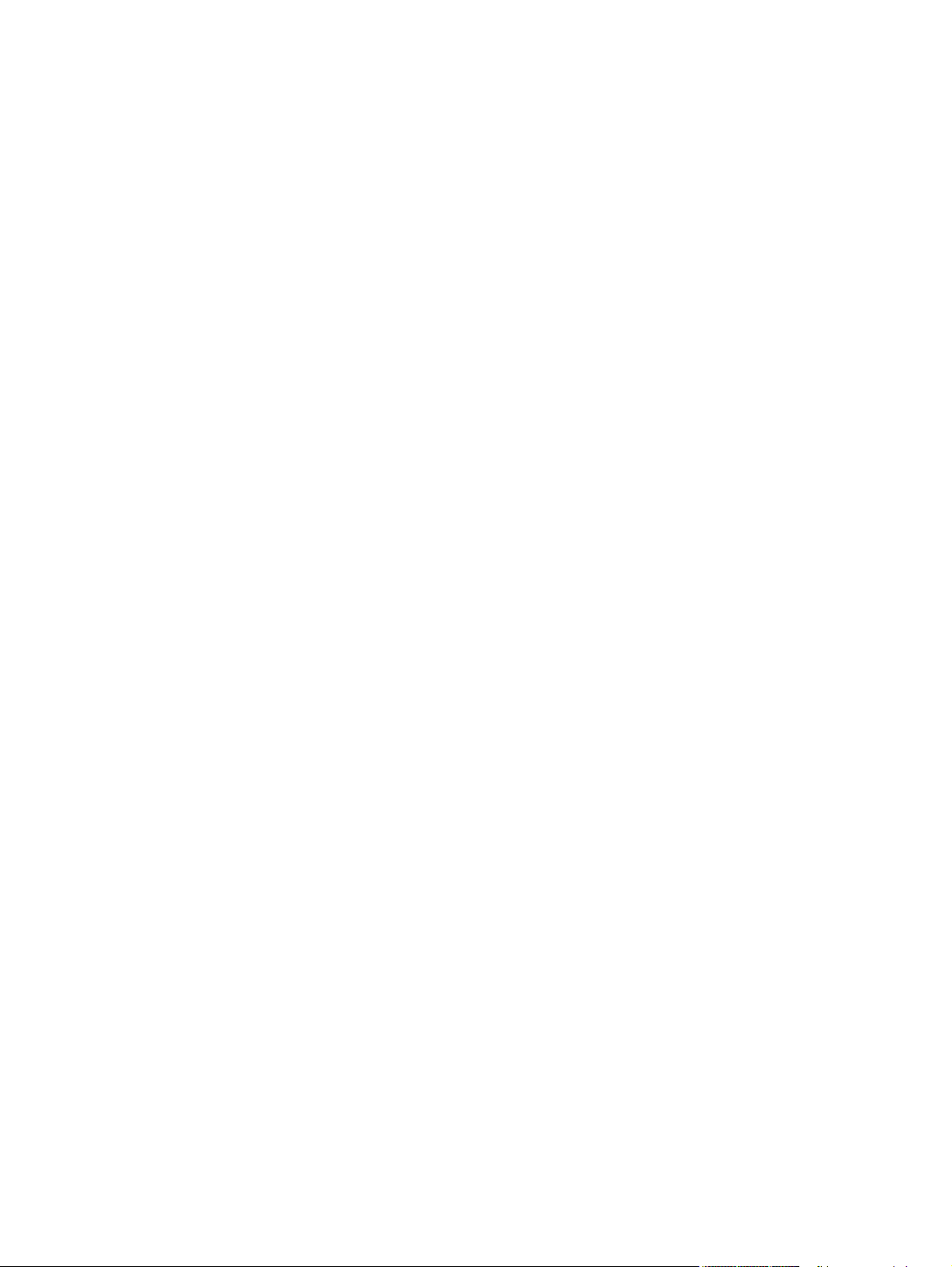
List of tables
Table 1-1. Features of the HP LaserJet 9055/9065mfp .....................................................2
Table 1-2. CD-ROM versions ...........................................................................................15
Table 1-3. Software component availability for HP LaserJet 9055/9065mfp ...................17
Table 1-4. Software component localization by language, A-I .........................................19
Table 1-5. Software component localization by language, J-Z ........................................20
Table 1-6. HP Web Jetadmin support ..............................................................................22
Table 2-1. Enterprise Autoconfiguration availability in Microsoft Windows and
Microsoft Share................................................................................................28
Table 2-2. Enterprise Autoconfiguration availability in Novell Netware environments......29
Table 2-3. Operating systems that support HP Driver Preconfiguration ..........................31
Table 2-4. HP Toolbox availability in Microsoft Windows and Microsoft Share................41
Table 2-5. Toolbox availability in Novell Netware environments......................................41
Table 2-6. Update messages ...........................................................................................54
Table 2-7. Troubleshooting a firmware update ................................................................55
Table 2-8. Troubleshooting a firmware update failure .....................................................55
Table 2-9. Driver support for job stream output feature ...................................................61
Table 2-10. Driver support for stream output modes feature .............................................61
Table 2-11. Driver support for connectivity features ..........................................................61
Table 2-12. Driver support for bidirectional communication features ................................62
Table 2-13. Driver support for HP Driver Preconfiguration ................................................62
Table 2-14. Driver support for UI features ..........................................................................62
Table 2-15. Driver support for Help features ......................................................................63
Table 2-16. Driver support for constraints ..........................................................................63
Table 2-17. Driver support for document layout features ...................................................64
Table 2-18. Driver support for job storage features ...........................................................65
Table 2-19. Driver support for custom preference storage/recall features ........................65
Table 2-20. Driver support for print controls .......................................................................65
Table 2-21. Driver support for watermarks feature ............................................................66
Table 2-22. Driver support for paper sizes .........................................................................67
Table 2-23. Driver support for paper types ........................................................................68
Table 2-24. Driver support for paper sources ....................................................................69
Table 2-25. Driver support for alternate source/paper type feature ...................................70
Table 2-26. Driver support for printing destination feature .................................................70
Table 2-27. Driver support for installable options ...............................................................70
Table 2-28. Driver support for PS-specific features ...........................................................71
Table 3-1. Print Task Quick Set default values for the HP LaserJet 9055/9065mfp .......78
Table 3-2. Page orientation ..............................................................................................83
Table 3-3. Name drop-down menu text strings ..............................................................103
Table 3-4. PCL 6 custom paper sizes ............................................................................105
Table 3-5. Close dialog box text strings .........................................................................106
Table 3-6. Driver mopier mode and collation settings ....................................................128
Table 3-7. Driver Mopier mode and collation settings ....................................................151
Table 4-1. Print Task Quick Set default values for the HP LaserJet 9055/9065mfp .....163
Table 4-2. Page orientation ............................................................................................186
Table 4-3. Driver Mopier mode and collation settings ....................................................203
Software Technical Reference xi
Page 16
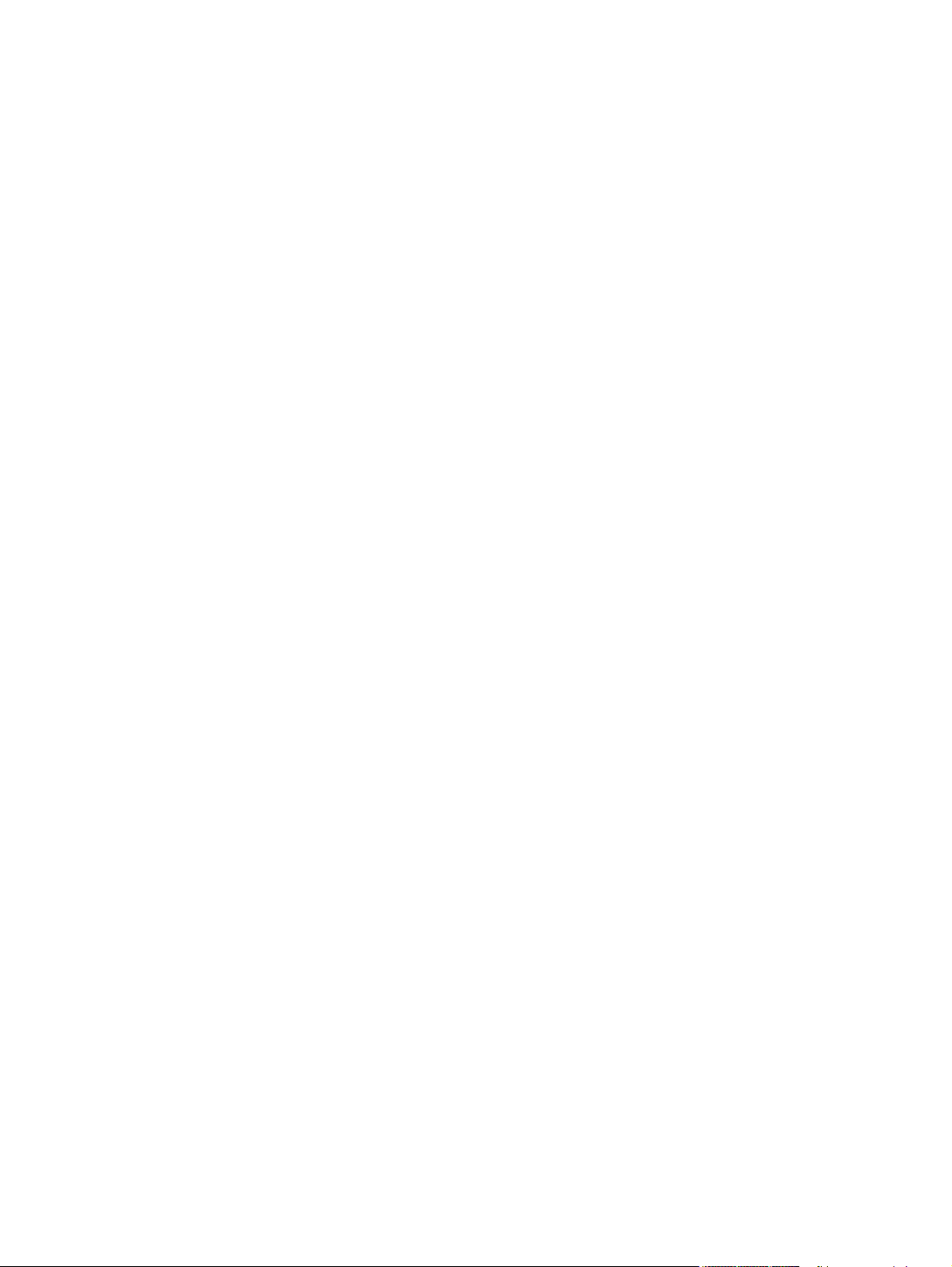
Table 5-1. Default fonts .........................................................................................................207
Table 5-2. Additional PS 3 fonts ...........................................................................................209
Table 5-3. Choose Setup Language dialog box text strings .................................................215
Table 5-4. Preparing to Install dialog box text strings ...........................................................216
Table 5-5. Welcome dialog box text strings ..........................................................................217
Table 5-6. HP Software License Agreement dialog box text strings ....................................218
Table 5-7. Printer Connection dialog box text strings ...........................................................219
Table 5-8. Network Setup dialog box text strings .................................................................220
Table 5-9. Connection type dialog box text strings ...............................................................221
Table 5-10. Cable Connection dialog box text strings ............................................................222
Table 5-11. Print Job Management dialog box text strings ....................................................223
Table 5-12. Recommended Network Setup dialog box text strings .......................................224
Table 5-13. Identify Printer dialog box text strings .................................................................225
Table 5-14. Select Printer dialog box text strings ...................................................................228
Table 5-15. Network Configuration Options dialog box text strings .......................................230
Table 5-16. Set Network Communication Mode dialog box text strings .................................232
Table 5-17. Model dialog box text strings ...............................................................................233
Table 5-18. Installation Type dialog box text strings ..............................................................234
Table 5-19. Features dialog box text strings ...........................................................................236
Table 5-20. Printer Name dialog box text strings ...................................................................237
Table 5-21. Printer Sharing dialog box text strings .................................................................238
Table 5-22. Client Driver Support dialog box text strings .......................................................239
Table 5-23. Printer Location and Comment dialog box text strings ........................................240
Table 5-24. Ready to Install dialog box text strings ................................................................241
Table 5-25. Custom Installation dialog box text strings ..........................................................243
Table 5-26. Installer Customization Wizard Welcome dialog box text strings ........................246
Table 5-27. Language selection dialog box text strings .........................................................247
Table 5-28. Printer Port dialog box text strings ......................................................................249
Table 5-29. Specify Printer dialog box text strings .................................................................251
Table 5-30. IP Settings dialog box text strings .......................................................................252
Table 5-31. Model dialog box text strings ...............................................................................254
Table 5-32. Features dialog box text strings ...........................................................................255
Table 5-33. Driver Configuration dialog box text strings .........................................................256
Table 5-34. Driver Configuration preconfigure driver dialog box text strings .........................257
Table 5-35. Printer Name dialog box text strings ...................................................................258
Table 5-36. Printer Sharing dialog box text strings .................................................................259
Table 5-37. Client Driver Support dialog box text strings .......................................................260
Table 5-38. Printer Location and Comment dialog box text strings ........................................261
Table 5-39. Custom Installer Location dialog box text strings ................................................262
Table 5-40. Change Current Destination Folder dialog box text strings ................................263
Table 5-41. Installing dialog box text strings ...........................................................................264
Table 5-42. Finish dialog box text strings ...............................................................................265
Table 6-1. HP LaserJet for Macintosh installer splash screen dialog box text strings .........277
Table 6-2. HP LaserJet Installer dialog box text strings (easy install) ..................................278
Table 6-3. HP LaserJet Installer dialog box text strings (custom install) ..............................279
Table 6-4. Installing dialog box text strings ...........................................................................279
Table 6-5. Installation successful dialog box text strings ......................................................280
Table 6-6. HP LaserJet Screen Fonts splash screen dialog box text strings .......................280
Table 6-7. HP LaserJet Screen Fonts installer dialog box text strings (1 of 2) ....................281
Table 6-8. HP LaserJet Screen Fonts installer dialog box text strings (2 of 2) ....................281
Table 6-9. Installation was successful dialog box text strings ..............................................282
Table 6-10. HP LaserJet for Macintosh installer splash screen dialog box text strings .........282
Table 6-11. HP LaserJet Installer dialog box text strings (easy install) ..................................283
Table 6-12. HP LaserJet Installer dialog box text strings (custom install) ..............................284
Table 6-13. Installing dialog box text strings ...........................................................................285
xii Software Technical Reference
Page 17
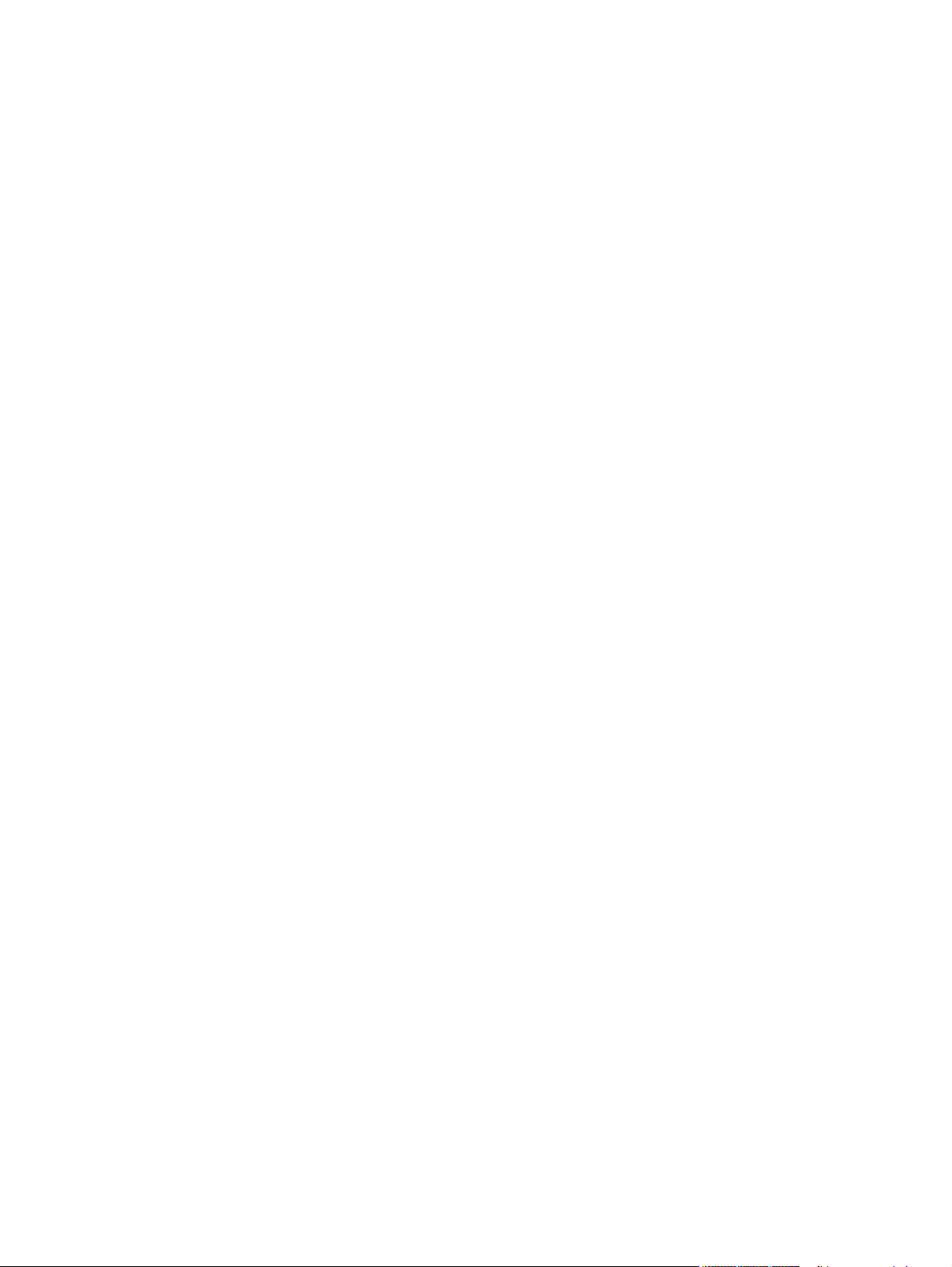
Table 7-1. HP LaserJet 9055/9065mfp paper sources and destinations .......................287
Table 7-2. Media tray configurations for the HP LaserJet 9055/9065mfp......................288
Table 7-3. Paper-source commands ..............................................................................288
Table 7-4. Supported features and attributes by driver ..................................................289
Table 7-5. Supported input media types ........................................................................291
Table 7-6. PCL 6 custom paper sizes ............................................................................292
Table 7-7. Paper-type commands ..................................................................................293
Software Technical Reference xiii
Page 18
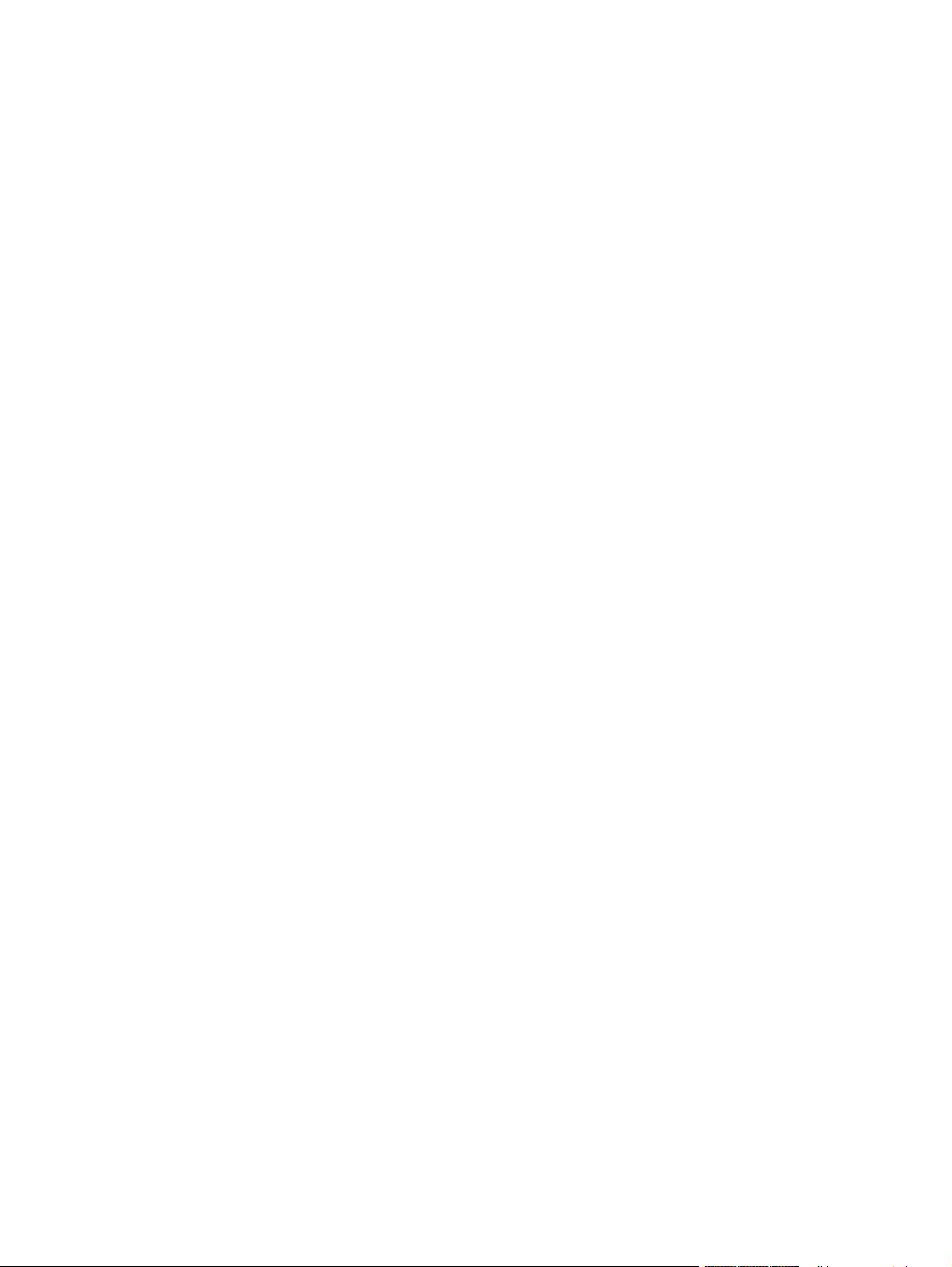
xiv Software Technical Reference
Page 19

List of figures
Figure 1-1. Installation software CD-ROM main screen ......................................................5
Figure 2-1. Device Status page on the Information tab .....................................................34
Figure 2-2. Configuration page on Information tab ...........................................................35
Figure 2-3. Settings tab - Configure Device ......................................................................37
Figure 2-4. Configurable Alerts page .................................................................................38
Figure 2-5. Networking tab - Configuration section............................................................39
Figure 2-6. The HP Toolbox Device Status page...............................................................43
Figure 2-7. Supplies Status page.......................................................................................44
Figure 2-8. Set up Status Alerts page................................................................................45
Figure 2-9. Administrative Settings page...........................................................................46
Figure 3-1. A typical constraint message with an OK button.............................................75
Figure 3-2. A property page with a Bubble Help icon ........................................................76
Figure 3-3. The default appearance of the Finishing tab ..................................................77
Figure 3-4. Printing a booklet ............................................................................................85
Figure 3-5. Page-order preview images ............................................................................86
Figure 3-6. Print Quality Details dialog box for HP traditional PCL 6 driver ......................87
Figure 3-7. The default appearance of the Output tab ......................................................89
Figure 3-8. Effects tab .......................................................................................................92
Figure 3-9. Preview images - Legal on Letter; Scale to Fit off (left) and on (right) ...........93
Figure 3-10. Watermark Details ...........................................................................................95
Figure 3-11. Paper tab .........................................................................................................98
Figure 3-12. Paper Options group box (default)...................................................................99
Figure 3-13. Custom Paper Size dialog box ......................................................................101
Figure 3-14. First Page options .........................................................................................108
Figure 3-15. Front Cover from Feeder options...................................................................109
Figure 3-16. Front Cover Option ........................................................................................110
Figure 3-17. Other Pages options .....................................................................................111
Figure 3-18. Last Page options .........................................................................................112
Figure 3-19. Back Cover setting ........................................................................................113
Figure 3-20. Back Cover from Feeder options...................................................................114
Figure 3-21. Job Storage tab .............................................................................................116
Figure 3-22. Basics tab ......................................................................................................122
Figure 3-23. About This Driver dialog box .........................................................................124
Figure 3-24. Driver NT Forms tab ......................................................................................125
Figure 3-25. Configure tab .................................................................................................127
Figure 3-26. More Configuration Options dialog box ........................................................130
Figure 3-27. Configure Font DIMMs dialog box ................................................................131
Figure 3-28. Page Setup tab .............................................................................................135
Figure 3-29. Advanced tab ................................................................................................136
Figure 3-30. Job Storage tab .............................................................................................141
Figure 3-31. Device Settings tab in Windows NT 4.0 ........................................................146
Figure 3-32. Device Options tab in Windows 98 ...............................................................147
Figure 4-1. An Incompatible Print Settings message ......................................................155
Figure 4-2. The default appearance of the Advanced tab ...............................................156
Figure 4-3. Paper/Quality tab ..........................................................................................161
Software Technical Reference xv
Page 20
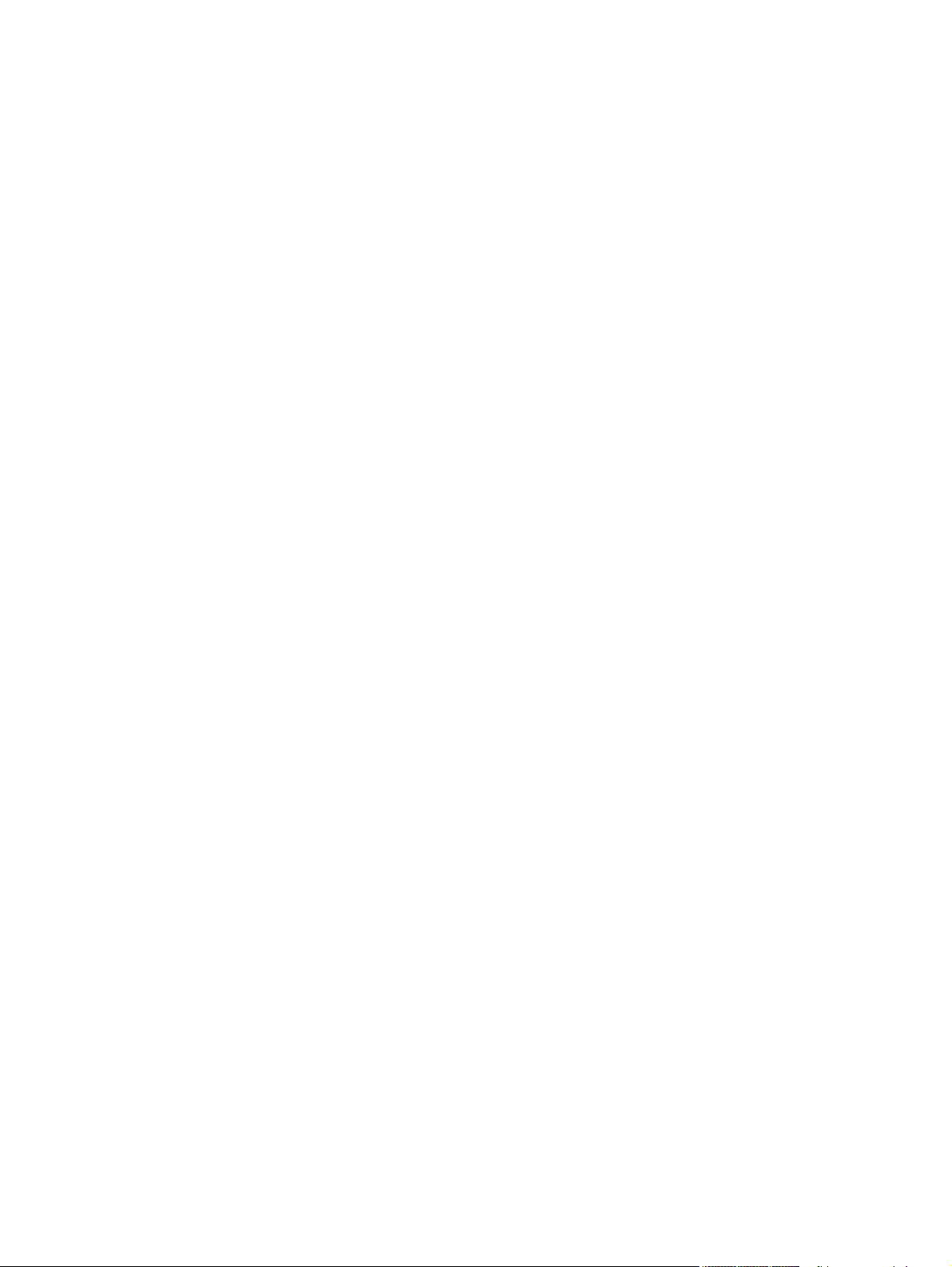
Figure 4-4. Paper Options group box .....................................................................................167
Figure 4-5. Front Cover from Feeder options.........................................................................171
Figure 4-6. Front Cover options .............................................................................................172
Figure 4-7. First Page options ................................................................................................173
Figure 4-8. Other Pages options ............................................................................................174
Figure 4-9. Last Page options ................................................................................................175
Figure 4-10. Back Cover setting ...............................................................................................176
Figure 4-11. Back Cover from Feeder options..........................................................................177
Figure 4-12. Effects tab ............................................................................................................179
Figure 4-13. Preview images - Legal on Letter; Scale to Fit off (left) and on (right) ................180
Figure 4-14. Watermark Details ...............................................................................................182
Figure 4-15. Finishing tab ........................................................................................................185
Figure 4-16. Page-order preview images .................................................................................188
Figure 4-17. The default appearance of the Output tab............................................................190
Figure 4-18. Job Storage tab ...................................................................................................193
Figure 4-19. Device Settings tab ..............................................................................................199
Figure 4-20. Font DIMM Installer dialog box ............................................................................200
Figure 5-1. Installation path ....................................................................................................214
Figure 5-2. Choose Setup Language dialog box ...................................................................215
Figure 5-3. Preparing to Install dialog box .............................................................................216
Figure 5-4. Welcome dialog box ............................................................................................217
Figure 5-5. HP Software License Agreement dialog box .......................................................218
Figure 5-6. Printer Connection dialog box .............................................................................219
Figure 5-7. Network Setup dialog box ....................................................................................220
Figure 5-8. Connection type dialog box .................................................................................221
Figure 5-9. Cable Connection dialog box ...............................................................................222
Figure 5-10. Print Job Management dialog box .......................................................................223
Figure 5-11. Recommended Network Setup dialog box ..........................................................224
Figure 5-12. Identify Printer dialog box ....................................................................................225
Figure 5-13. Select Printer (1 of 2) dialog box .........................................................................226
Figure 5-14. Select Printer (2 of 2) dialog box .........................................................................227
Figure 5-15. Network Configuration Options dialog box ..........................................................229
Figure 5-16. Set Network Communication Mode dialog box ...................................................231
Figure 5-17. Model dialog box ..................................................................................................233
Figure 5-18. Installation Type dialog box .................................................................................234
Figure 5-19. Features dialog box .............................................................................................235
Figure 5-20. Printer Name dialog box ......................................................................................236
Figure 5-21. Printer Sharing Setup dialog box .........................................................................237
Figure 5-22. Client Driver Support dialog box ..........................................................................239
Figure 5-23. Printer Location and Comment dialog box ..........................................................240
Figure 5-24. Ready to Install dialog box ..................................................................................241
Figure 5-25. Features dialog box, Custom Installation ............................................................242
Figure 5-26. Installer Customization Wizard Welcome dialog box...........................................245
Figure 5-27. Language dialog box\...........................................................................................246
Figure 5-28. Printer Port dialog box..........................................................................................248
Figure 5-29. Specify Printer dialog box.....................................................................................250
Figure 5-30. IP Settings dialog box...........................................................................................252
Figure 5-31. New IPX Port dialog box.......................................................................................253
Figure 5-32. Model dialog box...................................................................................................254
Figure 5-33. Features dialog box..............................................................................................255
Figure 5-34. Driver Configuration dialog box............................................................................256
Figure 5-35. Driver Configuration preconfigure driver dialog box.............................................257
Figure 5-36. Printer Name dialog box.......................................................................................258
Figure 5-37. Printer Sharing dialog box....................................................................................259
Figure 5-38. Client Driver Support dialog box...........................................................................260
xvi Software Technical Reference
Page 21
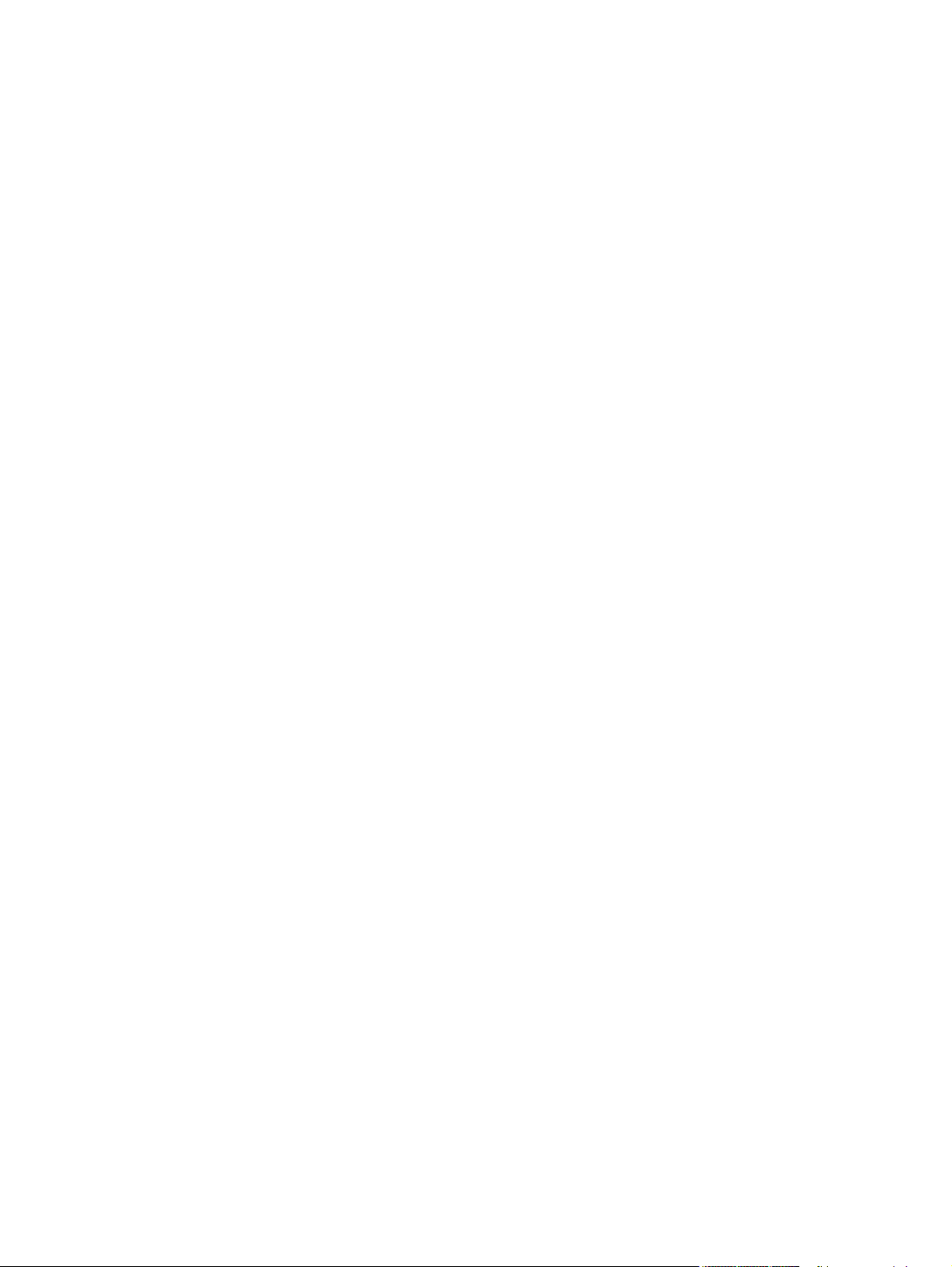
Figure 5-39. Printer Location and Comment support dialog box.......................................261
Figure 5-40. Custom Installer Location dialog box.............................................................262
Figure 5-41. Change Current Destination Folder dialog box..............................................263
Figure 5-42. Installing dialog box........................................................................................264
Figure 5-43. Finish dialog box............................................................................................265
Figure 6-1. HP LaserJet for Macintosh installer splash screen dialog box .....................277
Figure 6-2. HP LaserJet Installer dialog box (easy install) ..............................................277
Figure 6-3. HP LaserJet Installer dialog box (custom install) ..........................................278
Figure 6-4. Installing dialog box .......................................................................................279
Figure 6-5. Installation was successful dialog box ..........................................................279
Figure 6-6. HP LaserJet Screen Fonts splash screen dialog box ...................................280
Figure 6-7. HP LaserJet Screen Fonts installer dialog box .............................................281
Figure 6-8. Installation was successful dialog box ..........................................................281
Figure 6-9. HP LaserJet for Macintosh installer splash screen dialog box .....................282
Figure 6-10. HP LaserJet Installer dialog box (easy install) ..............................................283
Figure 6-11. HP LaserJet Installer dialog box (custom install) ..........................................284
Figure 6-12. Installing dialog box .......................................................................................285
Software Technical Reference xvii
Page 22

xviii Software Technical Reference
Page 23
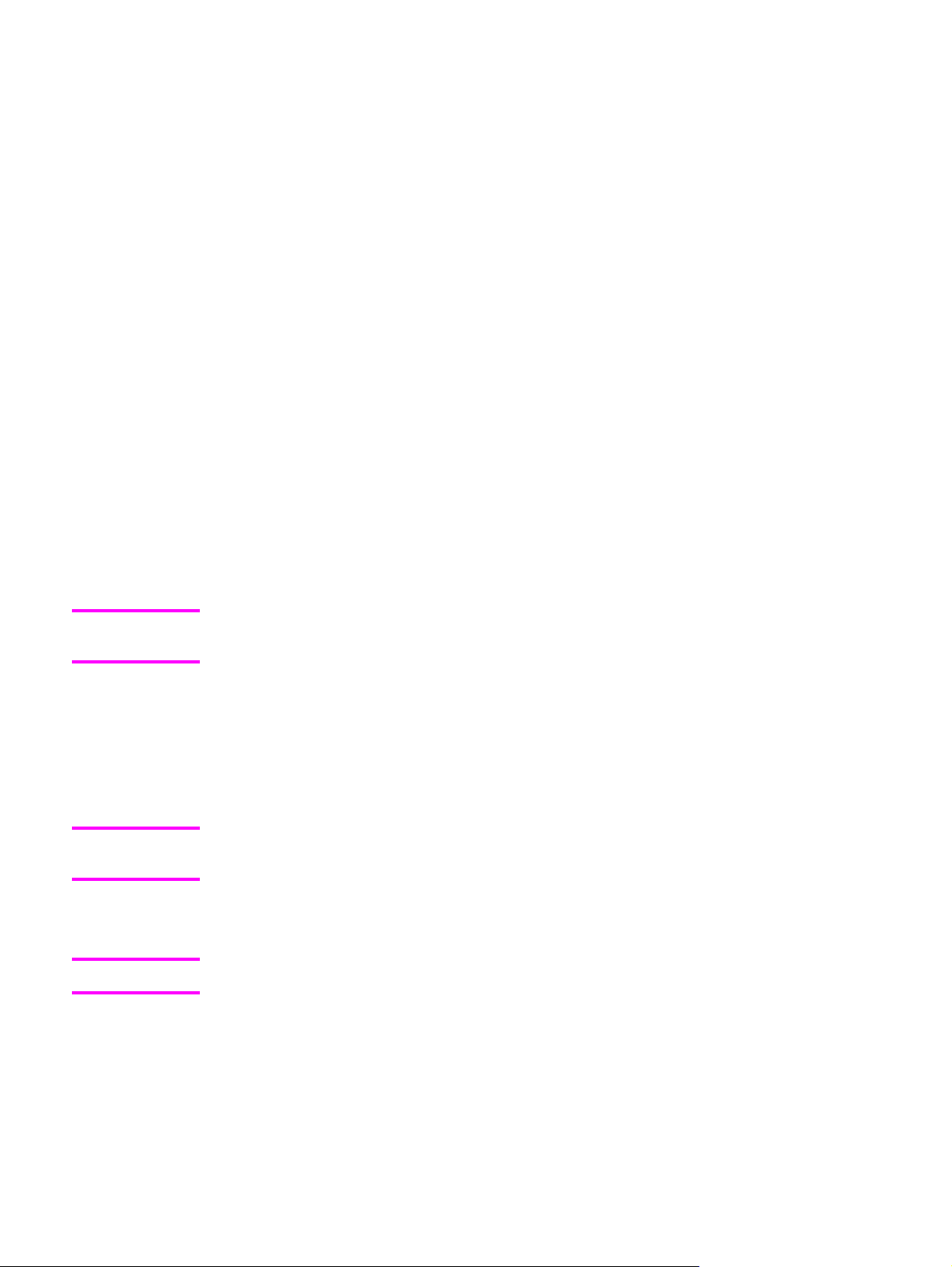
Purpose and scope
1
Introduction
This software technical reference (STR) provides information about and troubleshooting tips
for the printing-system software for the HP LaserJet 9055/9065mfp. The information in this
STR applies only if the HP Print Kit is installed in the HP LaserJet 9055/9065mfp.
This document is prepared in an electronic format to serve as a quick-reference tool for
Customer Care Center (CCC) agents, support engineers, system administrators,
management information systems (MIS) personnel, and HP LaserJet 9055/9065mfp end
users, as appropriate.
Note
Note
Note
This STR describes drivers that are shipped with the printing-system software CD-ROM.
This STR does not cover drivers that might be released for use by support personnel.
The following information is included in this technical reference:
● descriptions of drivers and platforms with system modifications
● procedures for installing and uninstalling software components
● descriptions of problems that can arise while using the MFP, and known solutions to
those problems
An addendum to this STR includes system modification information and descriptions of
known software issues and workarounds.
The following table contains descriptions of the two multifunction products (MFPs) that are
described in this STR.
MFP configurations might vary among countries/regions.
EN Chapter 1 Purpose and scope 1
Page 24
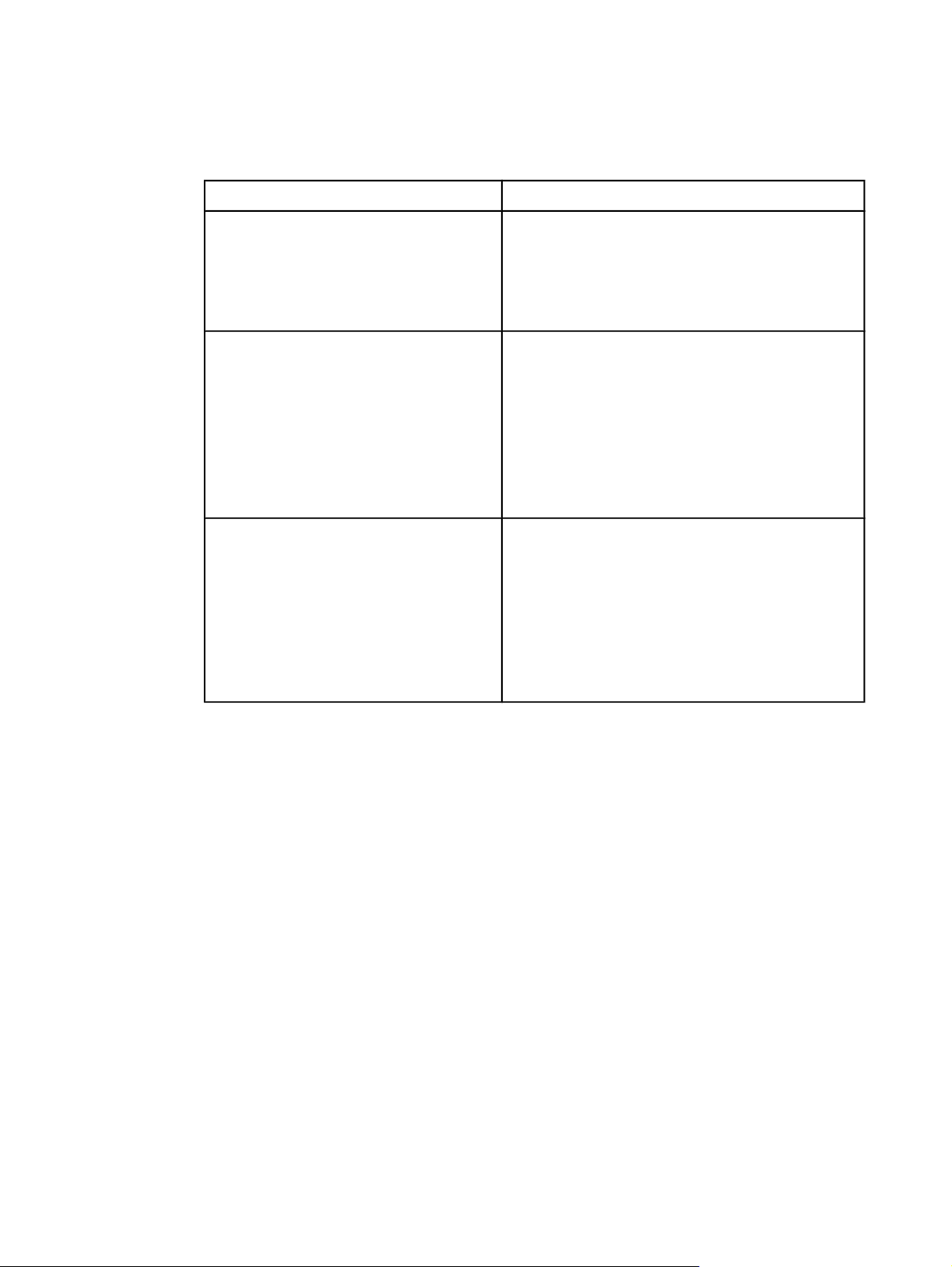
HP LaserJet 9055/9065mfp
Table 1-1. Features of the HP LaserJet 9055/9065mfp
Feature
HP LaserJet 9055/9065mfp
Memory
Speed
Connectivity
● 256 megabytes (MB) of print random-
access memory (RAM), with additional 64
MB and 128 MB of RAM for HP Print Kit
●
Additional 256 MB of copier RAM
● 20 gigabyte (GB) hard disk
For the HP LaserJet 9055mfp
● 55 pages per minute (ppm) for A4-size
media
● 55 ppm Letter-size media
For the HP LaserJet 9065mfp
● 65 ppm for A4-size media
● 65 ppm Letter-size media
● Institute of Electrical and Electronics
Engineers, Inc. (IEEE) 1284 type-C parallel
connection
● HP Jetdirect print server enhanced input/
output (EIO) network card
● Foreign Interface Harness connection (FIH)
● One expansion slot is available to support
an HP Jetdirect EIO card
2 HP LaserJet 9055/9065mfp EN
Page 25
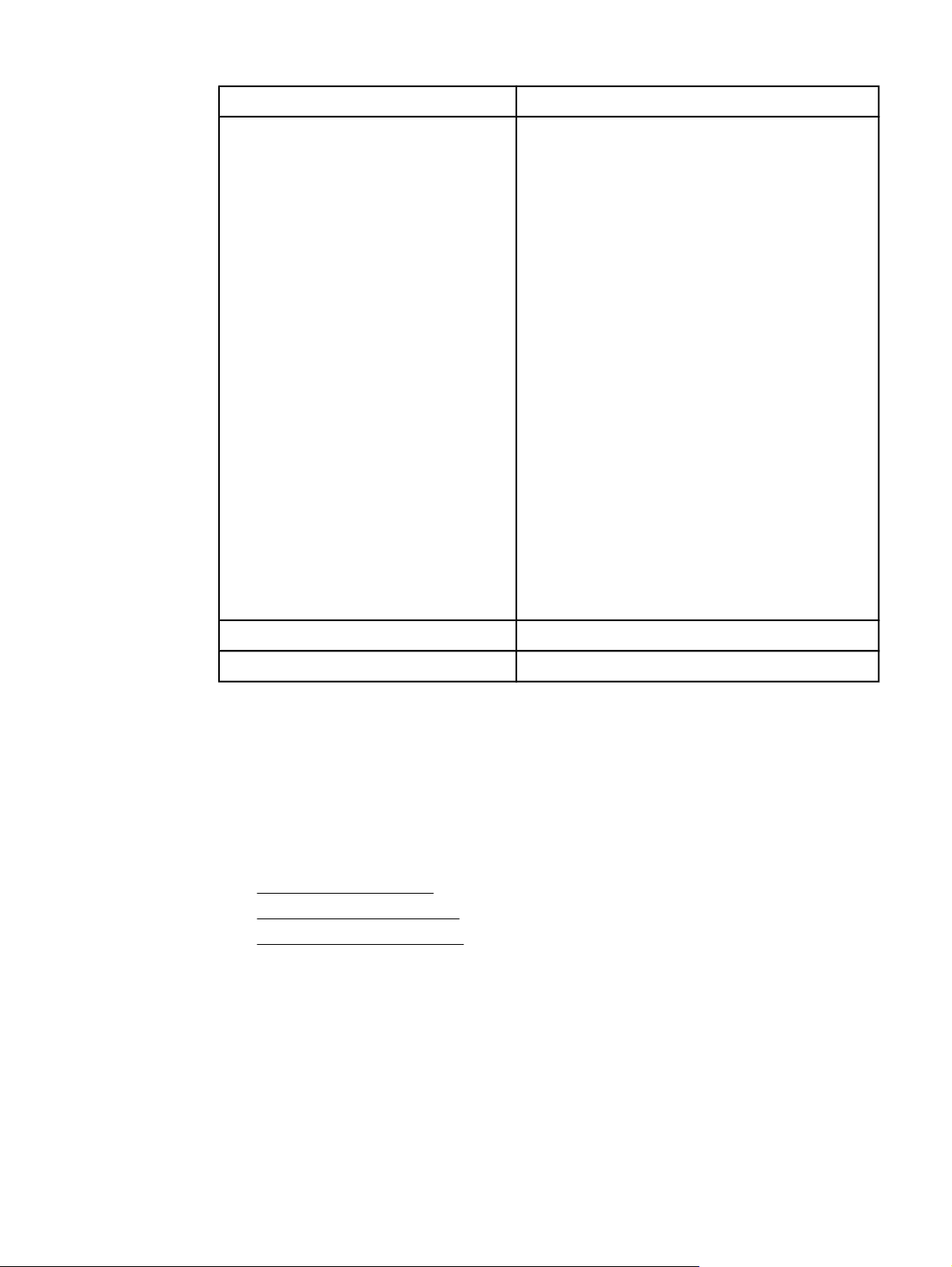
Table 1-1. Features of the HP LaserJet 9055/9065mfp (continued)
Feature HP LaserJet 9055/9065mfp
Paper handling
● One 100-sheet multipurpose tray (tray 1);
maximum media size, 314 by 459
millimeter (mm) (12.36 by 18.07 inches)
● Two 500-sheet trays (trays 2 and 3);
maximum media size, 314 by 459 mm
(12.36 by 18.07 inches)
● One 1,500-sheet tray (tray 4); maximum
media size, 314 by 459 mm (12.36 by
18.07 inches)
● One optional 4,000-sheet tray (tray 5),
configurable for narrow or wide-format media
● Duplexing unit; supports all standard media
sizes; does not support custom sizes,
labels, or transparencies
● Optional HP 3,000-Sheet Stapler/Stacker;
maximum paper size, 306 by 470 mm (12
by 18.5 inches)
● Optional HP 2,500-sheet
Multifunction Finisher; maximum paper
size, 306 by 470 mm (12 by 18.5 inches)
● Optional 2-, 3-, 4-, and Swedish-hole
Punch Kits
● Optional HP Post-Insertion Kit
Resolution
Toner
1
This is additional memory for the MFP when in copier mode. Base memory , total
memory for the is 312 MB.
● 600 dots per inch (dpi)
● 50,000-page toner bottle
Printing-system software CD-ROM
This section contains information about the following topics:
●
HP LaserJet print drivers
●
Printing-system components
●
HP LaserJet documentation
EN Chapter 1 Purpose and scope 3
Page 26
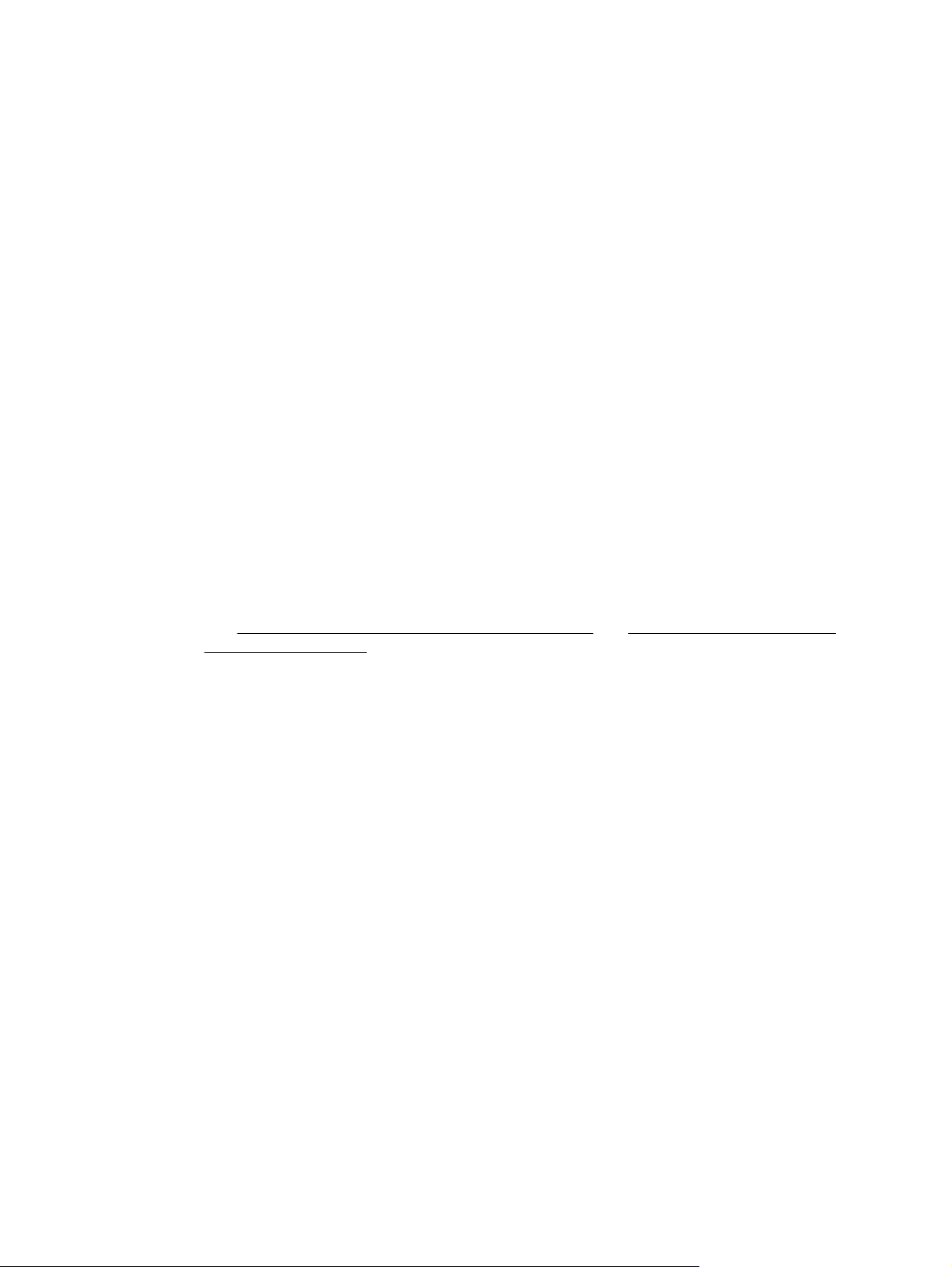
HP LaserJet print drivers
HP LaserJet print drivers for the HP LaserJet 9055/9065mfp control the print settings. These
print drivers differ, depending on the operating system (OS) environment. The following
drivers are available on the printing-system software CD-ROM:
● HP traditional printer command language (PCL) 6 driver for Windows 98, Windows Me,
and Windows NT 4.0
● HP traditional PostScript(R) 3 emulation (PS) driver for Windows 98, Windows Me, and
Windows NT 4.0
● HP PCL 6 unidriver for Windows 2000, Windows XP, and Windows Server 2003
● HP PS unidriver for Windows 2000, Windows XP, and Windows Server 2003
● Mac PostScript printer descriptions (PPDs) for Mac 9.x and Mac OS X (10.1 or later)
● UNIX Model Script
● Linux print drivers and model script
You gain access to the drivers through onscreen windows, or driver tabs, that offer dialog boxes
with print settings. The driver tabs are available in the software application that you use to send
your print jobs to the MFP and from your computer control panel.
The graphical user interface (GUI) of the driver tabs might differ from driver to driver. The print
driver for Windows 2000, Windows XP, and Windows Server 2003 is the new HP unidriver, with
a user interface look and feel that is consistent across the PCL 6 and PS drivers. The print
drivers for Windows 98, Windows Me, and Windows NT 4.0 are the HP traditional PCL 6 driver
and the HP traditional PS driver.
Chapter 3, HP traditional print drivers for Windows and Chapter 4, HP PCL 6 and PS
See
unidrivers for Windows for detailed information about each of the HP print drivers.
Printing-system components
Printing-system and installer
The following sections contain information about the printing-system software and the installer
on the software CD-ROM that came with the MFP.
HP LaserJet 9055/9065mfp software CD-ROM for Windows systems
For the Microsoft Windows environment (Windows 98, Windows Me, Windows NT 4.0, Windows
2000, Windows XP, and Windows Server 2003), the HP LaserJet 9055mfp software CD-ROM or
the HP LaserJet 9065mfp software CD-ROM provides an interactive software window that you
can use not only to install the print drivers and related components, but also to gain access to
online user documentation, a customization utility, Adobe Acrobat Reader software, and optional
HP software.
4 HP LaserJet print drivers EN
Page 27
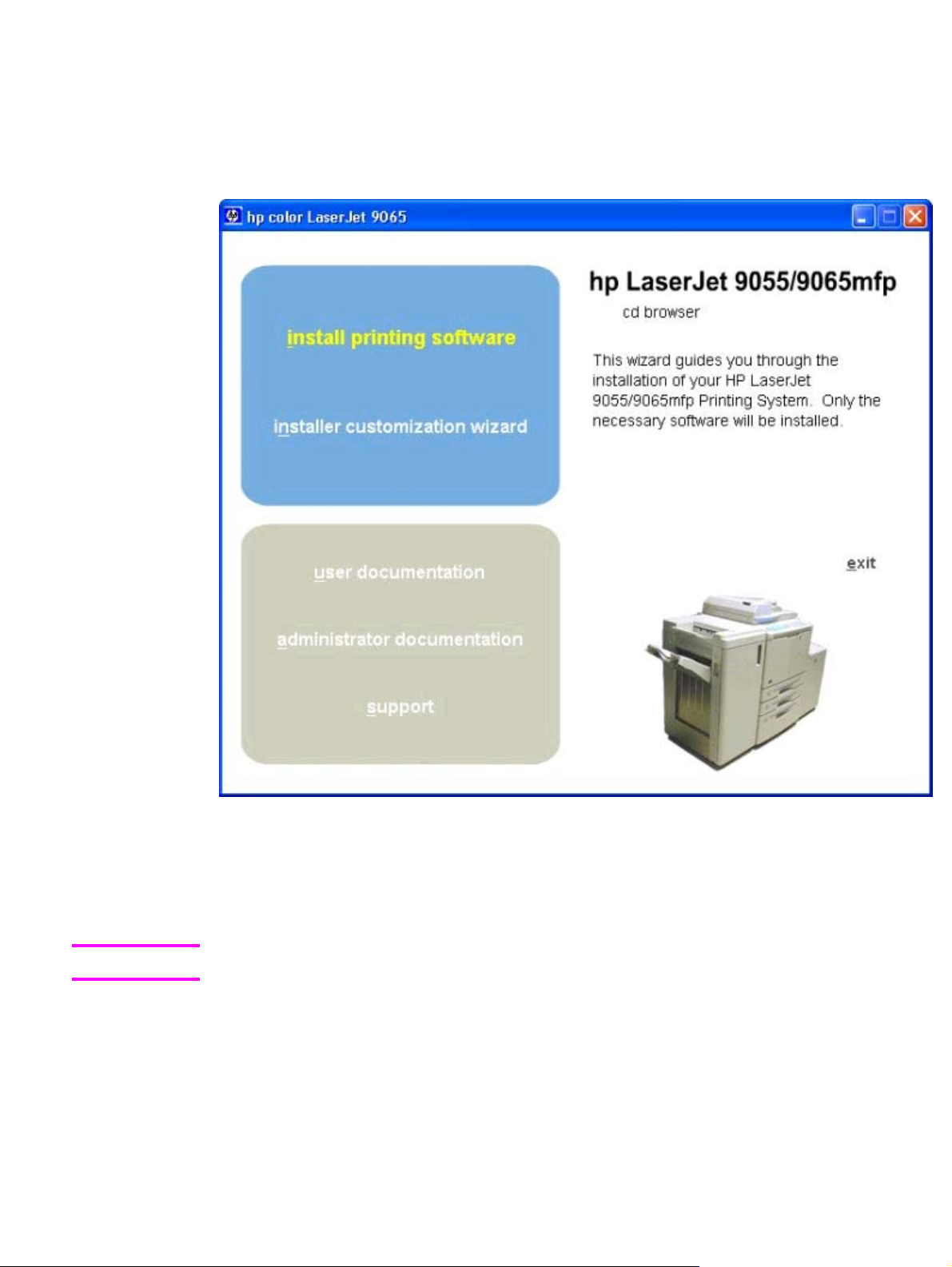
The following illustration shows the main screen of the HP LaserJet 9055mfp software CD-ROM
or the HP LaserJet 9065mfp software CD-ROM, which appears when you insert the printingsystem software CD-ROM in your CD-ROM drive. If the screen does not appear when you insert
the software CD-ROM, click Start, click Run, click Browse..., navigate to the root directory of
the software CD-ROM, and then double-click the SETUP.EXE file to start the installer.
Figure 1-1. Installation software CD-ROM main screen
The main screen of the software CD-ROM contains installation options in the upper left
panel and documentation options in the lower left panel. In the following list of options, the
text that appears above the image of the MFP is approximately the same text that appears in
the panel on the right when you put the cursor on the option.
Note
EN Chapter 1 Purpose and scope 5
The options on your MFP might vary from the illustration.
install printing software. This wizard guides you through the installation of your HP
LaserJet 9055/9065 printing-system software. You are given the choice of performing a
Typical Installation or a Custom Installation. If you select Typical Installation, only the
necessary software is installed. If you select Custom Installation, you can select the
components you want to install.
Page 28
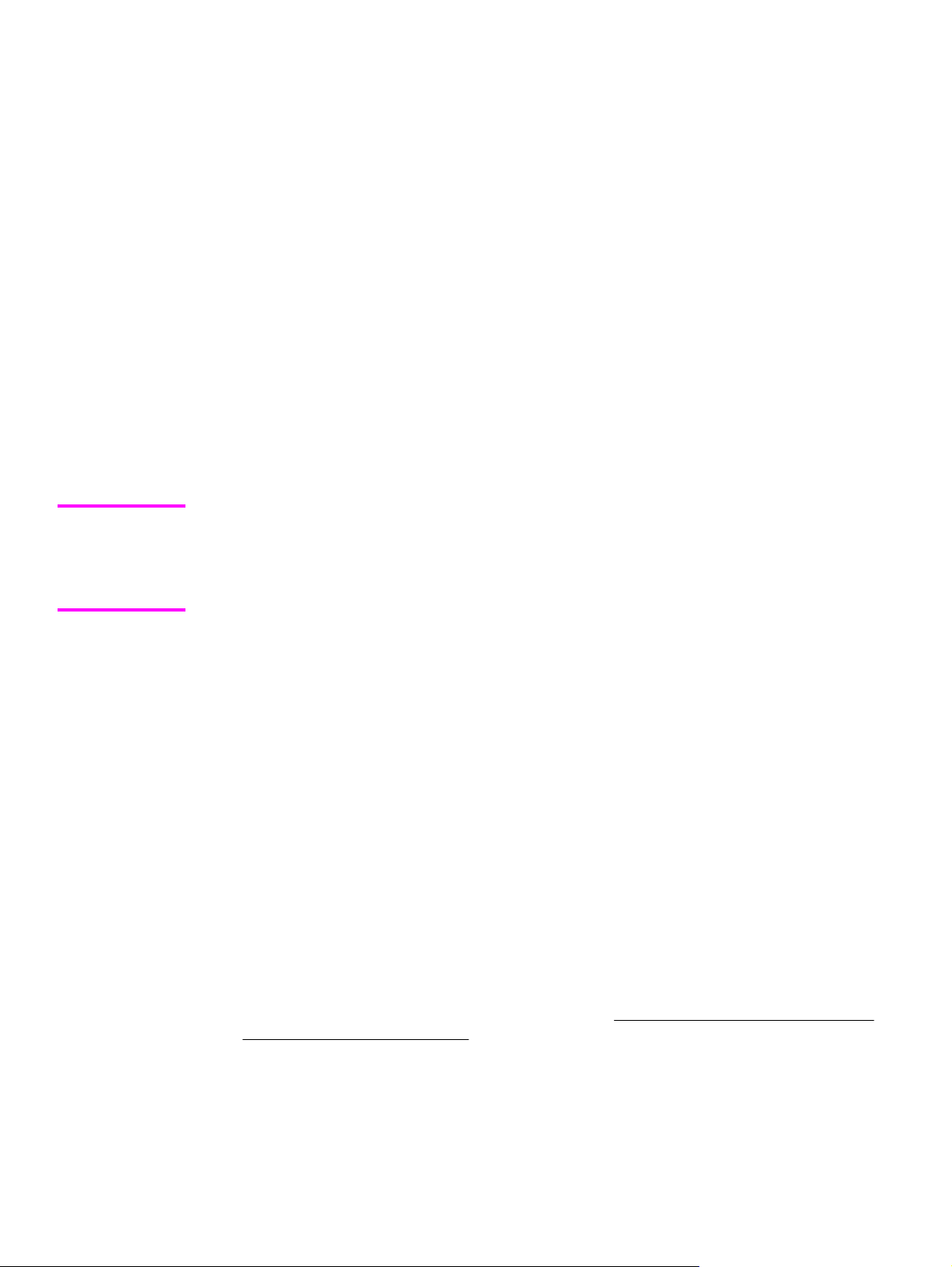
installer customization wizard. Enables you to customize the HP LaserJet 9055/9065mfp
installer by presetting the options for installation in a response file. The installer that you
have customized can then be used for silent, unattended installation.
user documentation. View the HP LaserJet 9055/9065mfp user documentation. The following
document options are available when you click this option:
● printable quick reference guide
● quick reference guide
● install notes
● wall poster
administrator documentation. View the HP LaserJet 9055/9065mfp administrator
documentation. The following document options are available when you click this option:
● system administrator guide
● hp driver pre-configuration user guide
● embedded web server user guide
● hp jetdirect guide
Note
For systems that do not have Adobe Acrobat Reader 4.0 or later installed, you are given the
option to install that software. Clicking any of the links to documentation that is provided in the
Adobe Acrobat Portable Document Format (PDF) file format opens a dialog box from which you
can install Adobe Acrobat Reader software from the HP LaserJet 9055mfp software CD-ROM or
the HP LaserJet 9065mfp software CD-ROM.
support. To increase productivity and get the most use from your HP LaserJet 9055/9065mfp,
view a list of optional software programs available for installation and links to HP Web sites. The
following options are available:
● Click hp web jetadmin to download HP Web Jetadmin software from the Web for a Web
browser-based network-product-management tool.
●
Click supplies for information about ordering HP LaserJet 9055/9065mfp printing supplies.
● Click product information for HP LaserJet 9055/9065mfp support information and updates.
● Click hp.com to go to the HP home Web page for products and services, support, drivers,
and HP online stores.
Installer features
The common installer is designed to provide a simple and consistent installation method for the
MFP. The common installer is available for the Windows 98, Windows Me, Windows NT 4.0,
Windows 2000, Windows XP, and Windows Server 2003 operating systems.
The common installer offers the following features:
● The HP LaserJet 9055mfp software CD-ROM or the HP LaserJet 9065mfp software CD-
ROM features an interactive software interface. See
CD-ROM for Windows systems .
● Acrobat Reader is available.
● The installer is Web-enabled, providing access to the HP Web site for the latest software
components and drivers.
6 Printing-system components EN
HP LaserJet 9055/9065mfp software
Page 29
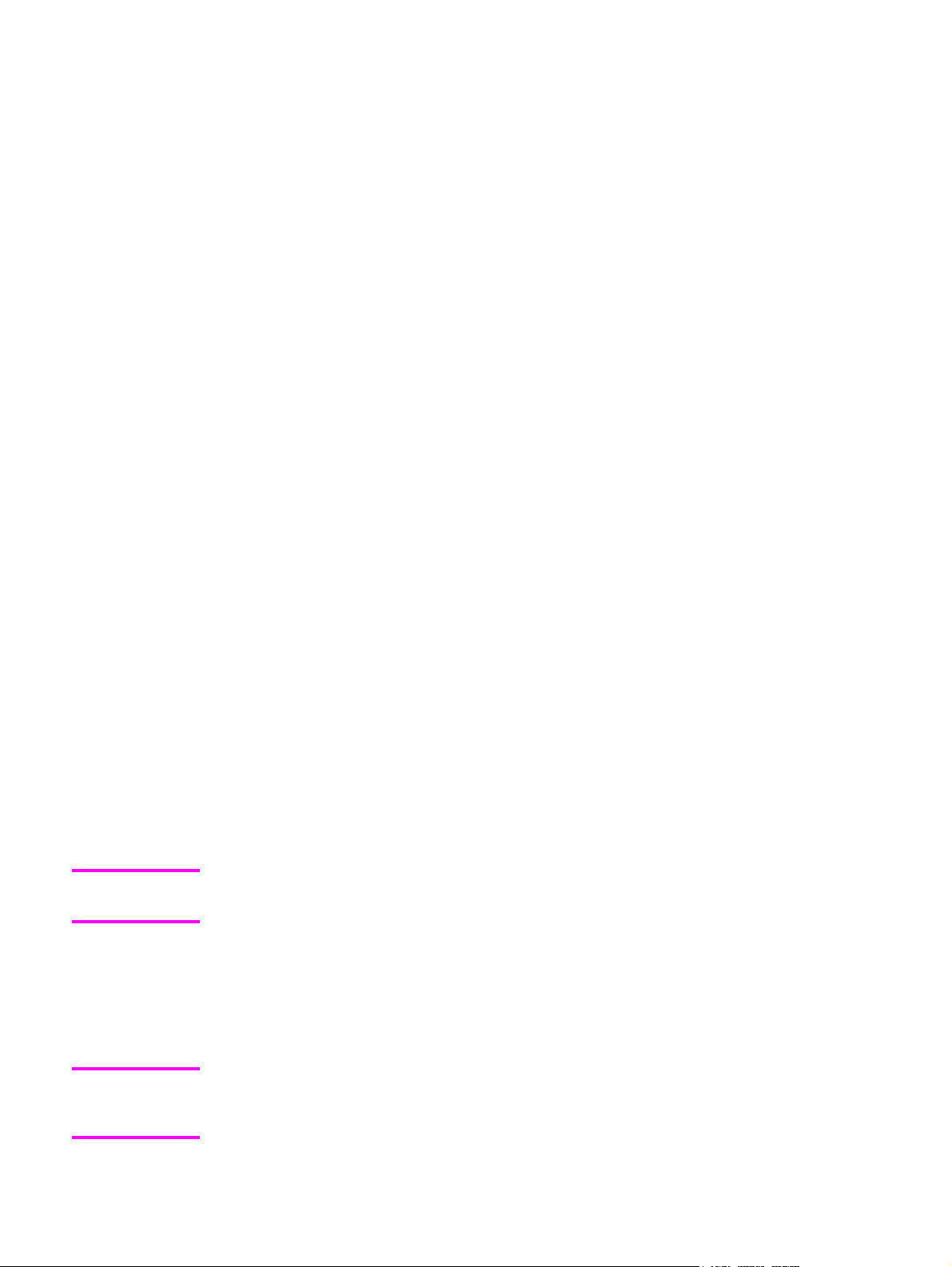
● Network connection is integrated so that you can install drivers and connect to a network
product in a single process.
● The selection dialog box sets the operating-system language as the default language
(for Windows 98, Windows Me, Windows NT 4.0, Windows 2000, Windows XP, and
Windows Server 2003 only). You can use the installer to select any of the languages
on the HP LaserJet 9055mfp software CD-ROM or the HP LaserJet 9065mfp software
CD-ROM.
The HP LaserJet 9055mfp software CD-ROM and the HP LaserJet 9065mfp software CDROM also includes the following features:
● the HP LaserJet Uninstaller Utility
● the HP Customization Utility for custom installations
All of the Windows system components are installed by using the
HP LaserJet 9055/9065mfp printing-system installer. The installer automatically senses your
language of choice and your operating system. You can select the type of installation you
prefer: Typical Installation or Custom Installation.
Installable components
This section provides information about the various installable components that are available
either with the HP LaserJet 9055mfp software CD-ROM or the HP LaserJet 9065mfp
software CD-ROM or from the HP Web site.
Note
Print drivers
The printing system for the HP LaserJet 9055/9065mfp includes the following print drivers.
PCL 6 and PS drivers
The following drivers are available for the HP LaserJet 9055/9065mfp:
● The HP traditional PCL 6 drivers for Windows 98, Windows Me, and Windows NT 4.0.
● The HP traditional PS driver for Windows 98, Windows Me, and Windows NT 4.0.
● The HP PCL 6 and PS unidrivers for Windows 2000, Windows XP, and Windows
Server 2003.
All of the drivers provide access to the MFP paper-handling and print-quality features, and
are described in chapter 3 of this reference document.
If you select a Typical Installation during installation of the printing-system software, the
PCL 6 driver is installed by default.
Windows 98, Me, NT 4.0, 2000, XP, and Server 2003 driver versions
The HP LaserJet 9055/9065mfp PCL 6 print drivers support Windows 98, Windows Me,
Windows NT 4.0, Windows 2000, Windows XP, and Windows Server 2003 operating
systems. The HP LaserJet 9055/9065mfp PPD software provides PS feature support for the
HP LaserJet 9055/9065mfp.
Note
EN Chapter 1 Purpose and scope 7
Do not install and use the HP LaserJet 9055mfp software with the HP LaserJet 9065mfp.
Likewise, do not install and use the HP LaserJet 9065mfp software with the HP LaserJet
9055mfp.
Page 30

If you are using an HP traditional driver, you can view the print driver version number by
clicking the HP logo in the lower-left corner of the following HP PCL 6 print-driver tabs:
● Configure
● Finishing
● Effects
● Paper
● Job Storage
● Basics
If you are using an HP unidriver in Windows 2000, Windows XP, or Windows Server 2003
environments, follow these steps to find driver version information:
1 Click Start.
2 Click Settings.
3 Click Printers (or Printers and Faxes in Windows XP and Windows Server 2003).
4 Right-click the MFP icon.
5 Click Properties.
6 Click the About tab.
Macintosh and Macintosh-compatible system-driver versions
The HP LaserJet 9055/9065mfp printing solution for Macintosh is composed of the Print Center
for OS X and the Apple LaserWriter driver for OS 9, which are provided with the operating
system, and HP-created PPD files. The driver uses these files to determine the features and PS
commands that the MFP supports. Bidirectional support in AppleTalk connections supports
autoconfiguration of the software. The following are installable components:
● the HP LaserJet Installer for Mac OS 9, and Mac OS X.
● the HP LaserJet Screen Fonts Installer.
● SYSTEM/EXTENSIONS/PRODUCT DESCRIPTIONS (for Mac OS 9).
● LIBRARY/PRINTERS/PPDS/CONTENTS/RESOURCES/LANGUAGE.LPROJ (for Mac OS
X).
● the HP LaserJet Utility, an HP utility that is installed in the HP LaserJet folder of Mac OS 9.
The HP LaserJet Utility provides configuration and management support for PS.
● online Help, an HTML-based printer and utility help that can be viewed through a browser
or in the Macintosh OS Help Center (in English only).
● install notes.
Additional driver availability
The following additional drivers are available from your HP distributor or from the Web site:
● UNIX model scripts. For further information about UNIX drivers, click hp printer
installation software at http://www.hp.com/support/net_printing.
● Linux drivers. For further information about Linux drivers for HP LaserJet products, go to
http://www.hp.com/go/linux or visit the HP Linux support home page at
http://hp.sourceforge.net.
8 Printing-system components EN
Page 31

HP LaserJet documentation
This section describes the documentation that is available to users and administrators for the HP
LaserJet 9055/9065mfp.
Access to HP LaserJet documents depends on the kind of document and its location. Some
documents can be opened from the installer CD Browser. Others are found on the software
CD-ROM and can be opened by navigating to the folder where they reside. Still others are
available on the Web through links in the installer CD Browser or CD-ROM folders.
Documents are available in the following formats:
● Portable Document Format (.PDF). The HP LaserJet 9055mfp software CD-ROM
and the HP LaserJet 9065mfp software CD-ROM include Adobe(R) Acrobat Reader(R)
for viewing online documentation. When you click a documentation link to a .PDF
document on the software CD-ROM, the installer scans the system for an
installed .PDF reader. If the installer cannot find a reader, the installer presents the
option to install the Adobe Acrobat Reader.
Note
Adobe Acrobat Reader 4.0 or later is required to view the documents on the
HP LaserJet 9055mfp software CD-ROM or the HP LaserJet 9065mfp software CD-ROM.
● Compiled HTML (.CHM). When you click a documentation link to a .CHM document, a
Microsoft HTML Viewer opens the file on your computer screen. The .CHM files can
reside either on the printing-system software CD or on the Web.
● Hypertext Markup (.HTM). This is the format for links to Web pages using Hypertext
Markup Language (HTML). You must have a Web connection and Web browser to
view these files. The .HTM link contains JavaScript code that links directly to the guide
on the Web. The .HTM link directs your browser software to the guide on the Web.
● Rich Text format (.RTF). This is a text file. You can navigate to .RTF files and open
them in any text editor, such as NotePad or WordPad.
HP LaserJet 9055/9065mfp Quick Reference Guide
HP LaserJet 9055mfp/9065mfp Quick Reference Guide is a reference guide for end users
that describes the basic features of the MFP.
To view this guide, click user documentation in the installer CD Browser, and then click
quick reference guide. The guide is displayed as a Windows Help file (.CHM file). This
readable, onscreen version of the guide is provided in accordance with the Americans with
Disabilities Act (ADA).
The screen-readable version (.CHM) of the Quick Reference Guide for the
HP LaserJet 9055mfp or for the HP LaserJet 9065mfp is also available in English on the
MFP software CD-ROM. To open the guide from the software CD-ROM, navigate to the
<language> folder for your language, and then to the Manuals folder. There, open the file
that has this file name:
● LJ9055MFP_QUICK-REF_ENWW.CHM for the HP LaserJet 9055mfp
● LJ9065MFP_QUICK-REF_ENWW.CHM for the HP LaserJet 9065mfp
EN Chapter 1 Purpose and scope 9
Page 32

For languages other than English, the software CD-ROM contains hyperlinks to the Quick
Reference Guide. To gain access to the guide in a language other than English, the
computer must be connected to the Internet. To view the guide, navigate to the <language>
folder for your language, and then to the Manuals folder. There, to open the guide (in .PDF
format), click the hyperlink that has one of the following file names:
● LJ9055MFP_QUICK-REF_XXWW.HTM for the HP LaserJet 9055mfp
● LJ9065MFP_QUICK-REF_XXWW.HTM for the HP LaserJet 9065mfp
Note
The "XX" in the file name varies in each language. For instance, the hyperlink name for the
French version of the guide is LJ9055MFP_QUICK-REF_FRWW.HTM (or LJ9065MFP_QUICKREF_FRWW.HTM).
To print the Quick Reference Guide, click printable quick reference guide. The guide is
displayed as a PDF file, which you can print. This document is also available on the software CDROM. To open the PDF version of the guide, navigate to the <language> folder for your
language, and then to the Manuals folder. There, open the file that has one of the following
names:
● LJ9055MFP_QUICK-REF_ENWW.PDF for the HP LaserJet 9055mfp
● LJ9065MFP_QUICK-REF_ENWW.PDF for the HP LaserJet 9065mfp
The English version of the Quick Reference Guide resides on the printing-system software CDROM in the English/Manuals folder.
For languages other than English, the software CD-ROM contains hyperlinks to the printable
version of the Quick Reference Guide. To gain access to the guide in a language other than
English, the computer must be connected to the Internet. To view the guide, navigate to the
<language> folder for your language, and then to the Manuals folder. There, to open the guide
(in .PDF format), click the hyperlink that has one of the following names:
● LJ9055MFP_QUICK-REFPDF_XXWW.HTM for the HP LaserJet 9055mfp
● LJ9065MFP_QUICK-REFPDF_XXWW.HTM for the HP LaserJet 9065mfp
Note
The "XX" in the file name for the link varies in each language. For instance, the hyperlink for the
French version of the guide is LJ9065MFP_QUICK-REFPDF_FRWW.HTM.
When you have the .PDF file open, you can click File, and then click Save As to save a copy of
the file to another location.
HP LaserJet 9055/9065mfp printing-system install notes
The HP LaserJet 9055/9065mfp Printing System Install Notes is a document (in .RTF format)
that contains important information about MFP features, instructions for installing the printingsystem software, and technical assistance.
To view this file from the software CD-ROM, click user documentation on the main screen in
the installer CD Browser, and then click install notes.
10 HP LaserJet documentation EN
Page 33

You can also open the file by inserting the software CD-ROM into the CD-ROM drive and
navigating to <language>. There, open the file that has one of the following file names:
● LJ9055MFP_INSTALL-NOTE_XXWW.RTF for the HP LaserJet 9055mfp
● LJ9065MFP_INSTALL-NOTE_XXWW.RTF for the HP LaserJet 9065mfp
Note
The "XX" in the file name varies in each language. For instance, the file name for the English
version of the document is LJ9055MFP_INSTALL-NOTE_ENWW.RTF or
LJ9065MFP_INSTALL-NOTE_ENWW.RTF. The file name for the French version of the
document is LJ9055MFP_INSTALL-NOTE_FRWW.RTF or LJ9065MFP_INSTALLNOTE_FRWW.RTF.
When you have the file open in a text editor (such as NotePad or WordPad), you can click
File, and then click Save As to save a copy of the file to another location.
Wall poster for the HP LaserJet 9055/9065mfp
The wall poster is a chart (in .PDF format) intended for end users that shows the HP
LaserJet 9055/9065mfp and its components .
To view the wall poster, click user documentation in the main screen in the the installer CD
Browser, and then click wall poster
You can also gain access to the guide by inserting the software CD-ROM into the CD-ROM
drive, navigating to English, and then to Manuals. There, open the file with one of the
following file names:
● LJ9055MFP_POSTER_ENWW.PDF
● LJ9065MFP_POSTER_ENWW.PDF
For languages other than English, the software CD-ROM contains hyperlinks to the wall
poster. To gain access to the wall poster in a language other than English, the computer
must be connected to the Internet. To view the poster, navigate to the <language> folder for
your language, and then to the Manuals folder. There, to open the wall poster, click the
hyperlink that has one of the following names:
● LJ9055MFP_POSTER_XXWW.HTM for the HP LaserJet 9055mfp
● LJ9065MFP_POSTER_XXWW.HTM for the HP LaserJet 9065mfp
Note
The "XX" in the hyperlink varies in each language. In French, for instance, the file name is
LJ9055MFP_POSTER_FRWW.HTM or LJ9065MFP_POSTER_FRWW.HTM.
When you have the file open, you can click File, and then click Save As to save a copy of
the file to another location.
HP LaserJet 9055mfp/9065mfp system administrator guide
The HP LaserJet 9055mfp/9065mfp Administrator Guide (in .PDF format) contains
information about key operator functions; multifunction peripheral (MFP) service, repairs,
and supplies; MFP labels; and control-panel operation. It is intended for use by system
administrators and advanced users.
EN Chapter 1 Purpose and scope 11
Page 34

To view this guide, click administrator documentation on the main screen in the installer
CD Browser, and then click system administrator guide
You can also gain access to the guide by inserting the software CD-ROM into the CD-ROM
drive, navigating to English, and then to Manuals. There, open the file with one of the following
file names:
● LJ9055MFP_ADMIN_ENWW.PDF
● LJ9065MFP_ADMIN_ENWW.PDF
For languages other than English, the software CD-ROM contains hyperlinks to the HP LaserJet
9055mfp/9065mfp Administrator Guide. To gain access to the guide in a language other than
English, the computer must be connected to the Internet. To view the guide, navigate to the
<language> folder for your language, and then to the Manuals folder. There, to open the guide,
click the hyperlink that has one of the following names :
● LJ9055MFP_ADMIN_XXWW.HTM for the HP LaserJet 9055mfp
● LJ9065MFP_ADMIN_XXWW.HTM for the HP LaserJet 9065mfp
Note
Note
The "XX" in the hyperlink varies in each language. In French, for instance, the file name is
LJ9055MFP_ADMIN_FRWW.HTM or LJ9065MFP_ADMIN_FRWW.HTM.
When you have the file open in Acrobat Reader, you can click File, and then click Save As to
save a copy of the file to another location.
HP Driver Preconfiguration guide
The HP Driver Preconfiguration Guide is a guide (in .PDF format) for preconfiguring drivers in
network environments.
To view this guide, click administrator documentation on the main screen in the installer CD
Browser, and then click hp driver pre-configuration user guide.
You can also gain access to the guide by inserting the software CD-ROM into the CD-ROM
drive, navigating to English, and then to Manuals. There, open the file that has the following file
name:
● PRECONFIG_SUPPORT_ENWW.PDF
The HP Driver Preconfiguration Guide is available only in English on the software CD-ROM.
When you have the file open in Acrobat Reader, you can click File, and then click Save As to
save a copy of the file to another location.
HP Embedded Web Server user guide
The HP Embedded Web Server User Guide (in .PDF format) provides information about device
status, settings, and networking for the HP LaserJet 9055mfp and the HP LaserJet 9065mfp.
To view this guide, click administrator documentation on the main screen in the installer CD
Browser, and then click embedded web server user guide
12 HP LaserJet documentation EN
Page 35

You can also gain access to the HP Embedded Web Server User Guide by inserting the
software CD-ROM into the CD-ROM drive, navigating to the <language> folder for your
language, and then to the Manuals folder. There, open the file with the following file name:
● EWS7_USE_ENWW.PDF
For languages other than English, the software CD-ROM contains hyperlinks to the HP
Embedded Web Server User Guide. To gain access to the guide in a language other than
English, the computer must be connected to the Internet. To view the guide, navigate to the
<language> folder for your language, and then to the Manuals folder. There, to open the
guide, click the hyperlink that has the following name:
● EWS7_USE_XXWW.HTM for the HP LaserJet 9055mfp
Note
The "XX" in the file name varies in each language. In In French, the hyperlink name is
EWS7_USE_FRWW.HTM.
When you have the file open, you can click File, and then click Save As to save a copy of
the file to another location.
HP Jetdirect administrator's guide
The HP Jetdirect Administrator's Guide is a network administrator's guide (in .PDF format) to
information about connecting the MFP directly to a network. To view this guide, click
administrator documentation on the main screen in the installer CD Browser, and then
click hp jetdirect guide.
You can also gain access to the HP Embedded Web Server User Guide by inserting the
software CD-ROM into the CD-ROM drive, navigating to the <language> folder for your
language, and then to the Manuals folder. There, click the following file name to gain access
to the guide:
● HPJDAG_ENWW.PDF
For languages other than English, the software CD-ROM contains hyperlinks to the HP
Embedded Web Server User Guide. To gain access to the guide in a language other than
English, the computer must be connected to the Internet. To view the guide, navigate to the
<language> folder for your language, and then to the Manuals folder. There, to open the
guide, click the hyperlink that has the following name:
● EWS7_USE_XXWW.HTM for the HP LaserJet 9055mfp
Note
The "XX" in the file name varies in each language. In In French, the hyperlink name is
HPJDAG_FRWW.PDF.
When you have the file open, you can click File, and then click Save As to save a copy of
the file to another location.
HP Device Installer Customization Wizard
The HP Device Installer Customization Wizard (in .RTF format) provides network
administrators with information about pre-selectable options and installation settings for the
Installer Customization Wizard.
EN Chapter 1 Purpose and scope 13
Page 36

You can gain access to the HP Device Installer Customization Wizard by inserting the
software CD-ROM into the CD-ROM drive and navigating to the <language> folder for your
language. There, open the file that has the following file name:
● CUSTOMIZATIONDOC.RTF
Note
The file name is the same for all languages. The document itself has been localized. To open the
French version of the document, for instance, navigate to the francais folder.
When you have the file open in a text editor (such as NotePad or WordPad), you can click File,
and then click Save As to save a copy of the file to another location.
Structure and availability of the software CD-ROM
The software CD-ROMs for the HP LaserJet 9055/9065mfp contain a variety of files for installing
the printing-system software on your computer. This section describes the files that are available
on the software CD-ROMs, as well as additional support and fulfillment information.
In-box file layout
The HP LaserJet 9055/9065mfp printing-system software consists of two partitions: one for
installation using Windows operating systems, and the other for Macintosh operating systems.
The files include documentation files and files that are required to install and uninstall the
printing-system components.
HP LaserJet software CD-ROM, Windows partition
The root directory in the Windows partition of the software CD-ROM contains the
AUTORUN.EXE file and the SETUP.EXE file, as well as the following directories:
● autorun
● Fonts
● System32
● Temp
● toolbox
● Language directories for all the languages that are on the software CD-ROM
The printing-system files for each language reside in the following directories:
● Drivers
● Manuals
● Reader
File layouts differ by language for the European and Asian versions of the software CD-ROM.
To view the files, insert the HP LaserJet 9055mfp software CD-ROM or the HP LaserJet
9065mfp software CD-ROM, right-click Start, click Explore, and then select the CD-ROM drive.
14 Structure and availability of the software CD-ROM EN
Page 37

HP LaserJet software CD-ROM, Macintosh partition
The files contained in the Macintosh partition of the HP LaserJet software CD-ROM are
grouped by language and reside in the following directories:
● Root directory
● HP LASERJET INSTALLERS (for Macintosh operating systems)
● PDF (for guides and manuals)
File layouts differ by language for the European and Asian versions of the software CD-ROM.
Availability and fulfillment
This section provides information about the availability of the HP LaserJet 9055/9065mfp
software and related software and firmware. Printing-system software on CD-ROM is
available from HP fulfillment centers.
In-box CD-ROMs
The HP LaserJet 9065mfp software CD-ROM HP and the LaserJet 9065mfp software CDROM are available in three regional versions. The following table lists the three versions of
the software CD-ROM, along with the languages each version supports.
Table 1-2. CD-ROM versions
CD-ROM version
Languages supported
Americas/Euro1 ● Dutch (Nederland)
● English
● French (Français)
● German (Deutsch)
● Italian (Italiano)
● Portuguese (Português) - Brazilian
● Spanish (Español)
● Swedish (Svenska)
Asian ● Chinese (Simplified)
● Chinese (Traditional)
● English
● Korean
EN Chapter 1 Purpose and scope 15
Page 38

Table 1-2. CD-ROM versions (continued)
CD-ROM version
Euro2 ● Czech (Cesky) (Windows OSs only)
1
Drivers for various languages do not necessarily correspond to geographic regions.
European languages, for instance, are distributed on two CD-ROMs, Americas/Euro1
and Euro2.
Languages supported
● Danish (Dansk)
● English
● Finnish (Suomi)
● Hungarian (Magyar) (Windows OSs only)
● Norwegian (Norsk)
● Polish (Polski) (Windows OSs only)
● Russian (Russ) (Windows OSs only)
● Turkish (Turkçe)
Web deployment
Web deployment is the preferred method for obtaining the latest software. The Web site offers a
notification option for automatic e-mail notification about new software releases.
Note
Printing-system software
The HP LaserJet 9055mfp printing-system software is available for download from:
http://www.hp.com/go/lj9055mfp_software. The HP LaserJet 9065mfp printing-system software
is available from http://www.hp.com/go/lj9065mfp_software.
The printing-system software supports the following operating systems.
If your computer is running a 64-bit operating system, you must install a 64-bit print driver. Both
64-bit print drivers and 32-bit print drivers are available on the printing-system software CDROM. For more information about installing print drivers for Windows, see
Windows printing-system components.
● Windows 98 and Windows Me
● Windows NT 4.0
● Windows XP Professional (32-bit ) and Windows Server 2003 (32-bit )
● Windows XP Home Edition
● Windows 2000 (32-bit)
Standalone drivers
The HP PCL 6 and PS drivers are available individually to support the following operating
systems:
Chapter 5, Installing
● Windows 98 and Windows Me
● Windows NT 4.0
● Windows 2000 (32-bit and 64-bit)
● Windows XP (32-bit and 64-bit) and Windows Server 2003 (32-bit and 64-bit)
16 Availability and fulfillment EN
Page 39

● Mac 9.x
● Mac OS X (10.1 or later)
Other operating systems
Drivers and related software are available for these additional operating environments:
● UNIX
● Linux
Software component availability
The following table lists the availability of HP LaserJet software components by operating
system.
Note
In the following table, "98/Me" refers to Windows 98 and Windows Me; "2K" refers to
Windows 2000; "4.0" refers to Windows NT 4.0; "XP" refers to Windows XP; and "Mac"
refers to Macintosh operating systems.
Table 1-3. Software component availability for HP LaserJet 9055/9065mfp
Component
98/Me 4.0
2K/XP
2
Mac UNIX Linux
Drivers
HP traditional PCL 6 driver
HP traditional PS driver
HP PCL 6 unidriver
HP PS unidriver
PS Driver and PostScript
x x
x x
x
x
x x
Printer Description (PPD)
Mac PPD x
UNIX Model Script
Linux printing drivers and
x
x
model script
Installers
Common Windows Installer x x x
CD Browser x x x
Customization Utility
Fonts
INF File (Add Printer)
Font Installer
1
x x x
x x x
x x x
x x x x
Macintosh Installer for OS 9 x
Macintosh Installer for OS X x
Bidirectional communication
EN Chapter 1 Purpose and scope 17
Page 40

Table 1-3. Software component availability for HP LaserJet 9055/9065mfp (continued)
Component 98/Me 4.0
2K/XP
2
Mac UNIX Linux
Network Bidirectional
x x x
Communications
Direct Connect Bidirectional
Communications
Enterprise Autoconfiguration
x x x
Macintosh AppleTalk x
Remote management and status
Web Jetadmin
x x x x
Applet for Web Jetadmin x x x x
Macintosh LJ Utility
HP Toolbox
x x x
x
Driver Autoconfiguration x x x
Online Documentation
Adobe Acrobat Reader
HP LaserJet 9055/9065mfp
x x x x
x x x x
Administrator Guide
HP LaserJet 9055/9065mfp
x x x x
Quick Reference Guide
HP LaserJet 9055/9065mfp
x x x x
Install Notes
HP LaserJet 9055/9065mfp
x x x x
wall poster
HP Embedded Web Server
x x x x
User Guide
HP Driver Preconfiguration
x x x x
Guide
HP Jetdirect Administrator's
x x x x
Guide
HP Device Installer
x x x x
Customization Wizard
Mac PS Driver Help (for Mac
OS 9.x only)
Help systems
x x x x
Other
PS Fonts
1
Supported as a standalone utility.
2
This information also applies to Windows Server 2003.
x x x x
x
18 Availability and fulfillment EN
Page 41

Software component localization
The following table provides localization information about the HP LaserJet 9055/9065mfp
printing-system software. The information in this table does not necessarily reflect the in-box
solutions.
Table 1-4. Software component localization by language, A-I
Component
1
Operating
system
CS DA DE EN FI FR HU IT NL
PS PPD 98, 4.0,
2000, XP,
2003
HP Toolbox 98, 2000,
XP, 2003,
Mac OS
10.2+
Macintosh PS
PPD
Macintosh LJ
Utility
Macintosh Install
Notes
PCL 6 98, 4.0,
Printing System
Install Notes
Common
Windows Installer
Mac x x x x x x x
Mac x x x x x x x
Mac x x x x x x x
2000, XP,
2003
98, 4.0,
2000, XP,
2003
98, 4.0,
2000
x x x x x x x x x
x x x x x x x
x x x x x x x x x
x x x x x x x x x
x x x x x x x x x
Web Jetadmin 4.0, 2000,
UNIX
Web Jetadmin
Help
HP Embedded
Web Server
Online manuals
(PDF)
Standard fonts 98, 4.0,
EN Chapter 1 Purpose and scope 19
4.0, 2000,
UNIX
98, 4.0,
2000, XP,
2003
98, 4.0,
2000, XP,
2003
2000, XP,
2003
x x x x x x x x x
x x x x x x x x x
x x x x x x x
x x x x x x x x x
x x x x x x x x x
Page 42

Table 1-4. Software component localization by language, A-I (continued)
Component
1
Operating
CS DA DE EN FI FR HU IT NL
system
PS 3 fonts 98, 4.0,
x x x x x x x x x
2000, XP,
2003
1
Components that are not available in a specific language are supported in English.
2
The English version of the HP Toolbox is used.
Language key:
CS = Czech
DN = Danish
NL = Dutch
EN = English
FI = Finnish
FR = French
DE = German
HU = Hungarian
IT = Italian
Table 1-5. Software component localization by language, J-Z
Component
Operatin
KO NO PT PL RU SC ES SV TC TR
1
g system
PS PPD 98, 4.0,
x x x x x x x x x x
2000, XP,
2003
HP Toolbox 98, 2000,
x x x x x
XP, 2003,
Mac OS
10.2+
Macintosh PS
Mac x x x x x x x x
PPD
Macintosh LJ
Mac x x x x x
Utility
Macintosh
Mac x x x x x x x
Install Notes
PCL 6 98, 4.0,
x x x x x x x x x x
2000, XP,
2003
20 Availability and fulfillment EN
Page 43

Table 1-5. Software component localization by language, J-Z (continued)
Component
Operatin
KO NO PT PL RU SC ES SV TC TR
1
g system
Printing System
Install Notes
98, 4.0,
2000, XP,
2003
Common
Windows
98, 4.0,
2000
Installer
Web Jetadmin 4.0,
2000,
UNIX
Web Jetadmin
Help
4.0,
2000,
UNIX
HP Embedded
Web Server
2
98, 4.0,
2000, XP,
2003
Online manuals
(PDF)
98, 4.0,
2000, XP,
2003
Standard fonts 98, 4.0,
2000, XP,
2003
x x x x x x x x x x
x x x x x x x x x x
x x x x x x x x x x
x x x x x x x x x x
x x x x
x x x x x x x x x x
x x x x x x x
PS 3 fonts 98, 4.0,
x x x x x x x
2000, XP,
2003
1
Components that are not available in a specific language are supported in English.
2
The Networking tab in the Embedded Web Server appears in English, French, Italian,
German, and Spanish only.
Language key:
KO = Korean
NO = Norwegian
PT = Portuguese
PL = Polish
RU = Russian
SC = Simplified Chinese
SV = Swedish
ES = Spanish
TC = Traditional Chinese
EN Chapter 1 Purpose and scope 21
Page 44

TR = Turkish
Additional productivity tools
The HP LaserJet 9055/9065mfp printing-system software offers the following productivity and
product-management tools.
HP Web Jetadmin
Use HP Web Jetadmin to manage HP Jetdirect connected products within your intranet by using
a browser. HP Web Jetadmin is a browser-based management tool and should be installed only
on the network administrator's computer.
When it is installed on a host server, any client can use HP Web Jetadmin through a supported
Web browser (such as Microsoft Internet Explorer 5.5 and 6.0, or Netscape Navigator 7.0) by
browsing to the HP Web Jetadmin host. HP Web Jetadmin 7.0 and later versions have the
following features:
● task-oriented user interface that provides configurable views for network managers
● customizable user profiles that can be customized to let network administrators include
only the function that is being viewed or used
● routing of instant e-mail notification of hardware failure, low supplies, and other MFP
problems to different people
● remote installation and management from anywhere by using only a standard Web browser
● advanced automatic discovery of peripherals on the network without manually typing
information about each MFP into a database
● simple integration into enterprise-management packages
● capacity to find peripherals based on parameters such as the Internet protocol (IP) address
and MFP name
● capacity to organize peripherals into logical groups, with an option that provides virtual
office maps for easy navigation
HP Web Jetadmin can be used for access to the HP Embedded Web Server, supplies ordering,
and remote firmware updates (for supported MFPs).
The HP LaserJet 9055mfp software CD-ROM and HP LaserJet 9065mfp software CD-ROM
provide the following link to download the latest version of the HP Web Jetadmin software:
http://www.hp.com/go/webjetadmin.
Click support on the main screen in the installer CD Browser, and then click hp web jetadmin.
The following table shows the supporting operating systems and hardware for HP Web Jetadmin.
Table 1-6. HP Web Jetadmin support
Protocols
22 Additional productivity tools EN
● TCP/IP
● IPX/SPX
Page 45

Table 1-6. HP Web Jetadmin support (continued)
Compatible operating systems ● Microsoft Windows 2000 Professional, Server, and
Advanced Server
● Microsoft Windows XP Professional with service pack
1 and Windows Server 2003
● Microsoft Windows NT Server and Workstation with
service pack 3 or later
● Red Hat Linux 8.0
● SuSE Linux v. 8.1
Shared print queue creation support
● Microsoft Windows 2000 Professional, Server and
Advanced Server
● Microsoft Windows XP Professional and Windows
Server 2003
● Microsoft Windows NT 4.0 Server and Workstation
● HP-UX 11.0
● Red Hat Linux 8.0
● Solaris 2.6, 7 and 8
● SuSE Linux v 8.1
● Novell NetWare 5.1 and 6.0 (IPX only) using Netware
Client 4.83 - using HP Web Jetadmin only on a
Microsoft Windows NT 4.0, Windows 2000, Windows
XP, or Windows Server 2003 system
Supported products All HP and non-HP products connected through HP Jetdirect
print servers, and standard Management Information Basecompliant (MIB-compliant) third-party network -connected
products
Supported browsers ● Microsoft Internet Explorer 5.5 and 6.0, for Windows only
● Netscape 7.0 (English) for for all operating systems
Supported products All HP and non-HP products connected through HP Jetdirect
print servers, and standard MIB-compliant third-party
network connected products
EN Chapter 1 Purpose and scope 23
Page 46

24 HP Web Jetadmin EN
Page 47

Software description
2
Introduction
The HP LaserJet 9055/9065mfp comes with software and installers for Microsoft (R)
Windows (R) and Apple Computer, Inc., Macintosh systems. Linux, and UNIX (R) systems
are supported, and software is available on the Web. For information about specific system
installers, drivers, and components, see the section that corresponds to that system.
This chapter contains information about the following topics:
●
Supported operating systems
●
Technology background information
Supported operating systems
The support for Windows OSs offers a full-featured configuration of the HP LaserJet
9055/9065mfp; support for OSs that are not described in this document offer varying levels
of functionality. The following operating systems (OSs) are supported by the HP LaserJet
9055/9065mfp printing-system software, including PCL 6 drivers and PS drivers:
● Windows 98
● Windows Millennium Edition (Me)
● Windows NT (R) (Service packs 3 through 6)
● Windows 2000 (Service packs 1 and 2)
● Windows XP Home Edition and Windows XP Professional (Service pack 1)
● Windows Server 2003
Note
Throughout this manual, Windows XP is used to denote Windows XP Home Edition,
Windows XP Professional, and Windows Server 2003 unless noted otherwise.
The following operating environments are also supported by the HP LaserJet 9055/9065mfp:
● Mac OS 9 and Mac OS X (10.1 or later)
● Linux (available at http://www.hp.com/go/linux)
EN Chapter 2 Software description 25
Page 48

● UNIX (available at http://www.hp.com/go/jetdirectunix_software)
● HP mobile printing driver (available at http://www.hp.com/support/mpd100)
● Windows Terminal Server
● Citrix Terminal Server
● Windows Cluster Server 8
● HP OpenVMS (available at http://h71000.www7.hp.com/)
For more information about the HP LaserJet 9055mfp, go to: http://www.hp.com/support/lj9055mfp.
For more information about the HP LaserJet 9065mfp, go to: http://www.hp.com/support/lj9065mfp.
Technology background information
This section contains information about the following topics:
●
Driver Configuration
●
HP Driver Preconfiguration
●
HP Embedded Web Server
●
HP Toolbox
●
Euro character
●
Remote firmware update
●
Printing .PDF documents from a command line
●
Driver-feature comparison in various operating systems
Driver Configuration
The HP LaserJet 9055/9065mfp drivers feature bidirectional communication technology which, in
supported environments, provides automatic discovery and driver configuration for MFP
accessories. Some accessories that are automatically discovered and configured are the
optional 4,000-sheet tray (tray 5), the HP Multifunction Finisher, the HP Post Insertion Kit, and
the HP Hole Punch Kit.
Automatic discovery and driver configuration through bidirectional communication occurs in the
following circumstances:
● Upon first installation of a driver, using Enterprise Autoconfiguration (EAC)
● When you use the Update Now feature for a driver that is already installed
Bidirectional communication
In environments that support bidirectional communication, the computer communicates with the
MFP during installation, determines the physical configuration, and then configures the driver
accordingly.
26 Technology background information EN
Page 49

Bidirectional communication is the MFP capability to respond to data inquiries from the computer
and report back information, such as what type of print media is available or what accessories
are connected to the MFP. If the connection does not have this capability (that is, if it has no
bidirectional mode), it can only accept commands from the host and cannot report back
information to the host computer.
Bidirectional communication depends on your network operating system and on the type of
connection you have between your computer and your MFP.
When you install HP Toolbox, bidirectional communication is always enabled. Installing HP
Toolbox activates the HP Network Registry Agent (HPNRA) to ensure constant
communication between your computer and the MFP. When you install a driver without
installing HP Toolbox at the same time, bidirectional communication is enabled only to
configure the driver, and is then disabled unless the driver's Update Now feature is used to
update the driver.
Enterprise AutoConfiguration
Enterprise AutoConfiguration (EAC) uses bidirectional communication to provide
autoconfiguration functionality for installation of the print driver over a network, whether you
use the installer on your print-system software CD-ROM or the Add Printer wizard to install
the driver. Driver installation that includes EAC is configured with the same settings as the
physical configuration of the device. Configuration occurs without user interaction. If
bidirectional-communication software has been installed previously, EAC is not activated,
and the the pre-existing bidirectional-communication software is used to configure the print
driver.
Note
If bidirectional communication software has not been installed, EAC installs bidirectionalcommunication software that allows it to communicate with the MFP and automatically
match the print driver with the actual MFP configuration. EAC is activated during installation
of the driver or whenever the Update Now feature is used.
If the configuration of the HP LaserJet 9055/9065mfp changes after installation, the driver
can be automatically updated with the new configuration in environments that support
bidirectional communication by using the Update Now feature. For example, if the HP
LaserJet 9065mfp is installed and an optional paper-handling accessory is added later, you
can use the Update Now feature to query the MFP and update the settings to match the
MFP's configuration.
The Update Now feature triggers the driver to recheck the registry for new information. The
feature automatically updates the registry and changes the configuration information that
appears on the Configure tab if you are using a traditional HP PCL driver, and on the
Device Settings tab if you are using an HP PCL or PS unidriver.
If you are using an HP PCL or PS unidriver, you must select Update Now through the
Automatic Configuration setting in the HP PS or PCL unidriver's Device Settings tab. If
you are using an HP traditional PCL 6 driver, you must click the Update Now button on the
Configure tab. The Update Now feature is not available with the HP traditional PS driver.
The following tables show the availability of Enterprise Autoconfiguration for various
operating systems and network environments that support bidirectional communication.
EN Chapter 2 Software description 27
Page 50

Table 2-1. Enterprise Autoconfiguration availability in Microsoft Windows and
Microsoft Share
Meth
od
Connection type Microsoft Windows
98 Me NT 4.0 2000 XP 2000/
Microsoft Share
NT
XP
host
with
2000/
XP
clien
t
4.0
host
with
NT
4.0
clien
t
1
Othe
r
Instal
ler
Direc
t
conn
ect
Netw
ork
Parallel
Jetdir
ect
Stan
dard
TCP/IPx x x x x x
IPX/
x x x x x x
SPX
TCP/
x x x x x x
IP
(HP)
TCP/
x x x x x x
IP
(MS)
IPX/
x x x x x x
SPX
(HP)
2
x
2
x
2
x
2
x
2
x
28 Driver Configuration EN
Page 51

Table 2-1. Enterprise Autoconfiguration availability in Microsoft Windows and
Microsoft Share (continued)
Add
Print
er
Direc
t
conn
Parallel
ect
Netw
ork
Jetdir
ect
TCP/IPx x x x x x
IPX/
x x x x x x
2
x
SPX
Stan
dard
TCP/
IP
x x x x x x
2
x
(HP)
TCP/
x x x
2
x
IP
(MS)
IPX/
x x x x x x
2
x
SPX
(HP)
1
This column represents the following Microsoft Share configurations:
2000, XP, or 2003 host with NT 4.0, 98, or Me client
NT 4.0 host with 2000, XP, 2003, 98, or Me client
98 or Me host with any client
2
In this environment, client machines use Point and Print to download the configured
driver from the host.
Table 2-2. Enterprise Autoconfiguration availability in Novell Netware environments
Method
Connection type Novell
Netware 4.x Netware 5.x
Installer Direct
connect
Bindery
queue
Universal serial bus
(USB)
NDS
queue
Bindery
queue
Parallel
Network Jetdirect TCP/IP x x x x
IPX/
SPX
Standard TCP/IP
(HP)
TCP/IP
1
(MS
)
IPX/
SPX
(HP)
1
Bidirectional functionality is supported only with the client software from Novell. It is not
supported with Microsoft (MS) Client Service for NetWare.
NT
4.0
EN Chapter 2 Software description 29
Page 52

HP Driver Preconfiguration
HP Driver Preconfiguration is most beneficial when configuring print drivers for multiple
workstations or print servers for print queues that share the same configuration. Two types of
features can be configured: device settings and printing preferences settings. The driver is
configured to match the MFP hardware so that gaining access to all of the MFP accessories
through the driver is enabled correctly (for example, for duplexing units and additional input
trays). Most driver feature settings can also be configured.
HP Preconfiguration configures the driver to match the accessories installed on the MFP, or to
match the settings made by IT administrators in the configuration (.CFG) file (for example,
optional trays, total amount of memory, job storage settings, mopier settings).
The preconfiguration process consists of three basic steps: driver acquisition, driver
preconfiguration, and driver installation and deployment. These steps can be accomplished in
different ways, depending on the tool that is being used to define the configuration.
The configuration process for driver preconfiguration is supported through three distinct tools. All
three are designed with the same basic UI controls for interacting with the configuration (.CFG)
file, but are packaged differently, either to support established MFP installation workflows or to
leave the deployment and installation of the driver entirely up to the user. These tools are:
● HP Driver Configuration Editor. The HP Driver Configuration Editor is a small standalone
Windows application that the administrator can use to open the .CFG file associated with a
particular driver and make modifications that are applied when that driver is installed on the
target computer. It is intended for use in environments where there is an established
process for deploying drivers. To support any Novell or HP Print Server Appliance (PSA)
Point and Print environments, this is the preconfiguration tool of choice. It is used in the
way that any ordinary Windows application is used.
● The HP Web Jetadmin Driver Configuration Plugin. HP Web JetAdmin provides a
queue creation application that can be used to create printers on any Windows NT 4.0,
Windows 2000, Windows XP, or Windows 2003 server or workstation. The HP Web
JetAdmin Driver Configuration Plugin adds a number of screens to the existing queue
creation workflow from which the drivers that are being installed for the queues can be
customized as part of the process. The plug-in is limited to Internet Explorer browsers.
Netscape Navigator (TM) is not supported.
● HP Customization Utility/Silent Installer. The Customization Utility features an install-
time mode of HP Driver Preconfiguration. IT administrators can use the utility to
preconfigure the drivers for a printing-system software driver installation with the silent
installer.
Lockable features
The following driver features can be locked to prevent end-users from changing settings:
● Print on Both Sides (Duplex)
● Media Type
● Paper Source
● Output Bin
When a feature is locked, the selected default option is the only option that is available to users.
Generally, the feature is simply disabled in the driver UI after it has been installed.
30 HP Driver Preconfiguration EN
Page 53

Continuous export
The term "continuous export" refers to the ability of the driver to copy the last set of driver
settings back to the working copy of the preconfiguration file. Using this feature, the exported
values can be applied when a compatible version of the driver is used to upgrade the print
driver. For instance, if orientation is set to "Landscape" in an installed version of the HP
LaserJet 9055/9065mfp PCL 6 driver for Windows NT 4.0, then the orientation setting in the
newly upgraded HP LaserJet 9055/9065mfp PCL 6 driver for Windows XP and Windows
Server 2003 is automatically set to "Landscape." The continuous export feature functions
transparently from the user's perspective and works only between drivers from identical
models.
Note
Not all of the driver parameters can be exported; however, the list is always the same for
those that can be preconfigured.
The following table shows drivers and operating systems that support HP Driver
Preconfiguration.
Table 2-3. Operating systems that support HP Driver Preconfiguration
Driver
HP traditional
PCL 6
HP traditionalPSNo No No N/A N/A
HP PCL 6
unidriver
HP PS
unidriver
1
N/A: Not applicable; the driver is not supported in this operating system.
2
This information also applies to Windows Server 2003.
Windows 98 Windows Me Windows NT
4.0
Yes Yes Yes
N/A N/A N/A Yes Yes
N/A N/A N/A Yes Yes
Windows
2000
1
N/A
Windows XP
N/A
2
HP Embedded Web Server
The HP Embedded Web Server (EWS) is a standard feature for the HP LaserJet
9055/9065mfp.
The EWS provides a simple, easy-to-use solution for one-to-one product management. In
offices that have a limited number of products, remote management of printing devices can
be accomplished without installing any management software, such as HP Web Jetadmin.
The only requirement is that the management console have a supported Web browser.
EN Chapter 2 Software description 31
Page 54

In environments with a larger number of products, where one-to-one management is
impractical, the HP Embedded Web Server and HP Web Jetadmin work together to provide
scalable remote product management. Use HP Web Jetadmin for consolidated management
tasks, when you want to perform operations on a selected set of products instead of on
individual products. For such environments, HP provides hooks between the HP Embedded
Web Server and HP Web Jetadmin so that you can configure HP Embedded Web Server
features on multiple products in one operation. For example, you can set the security
password for the HP Embedded Web Server simultaneously on a population of products.
For additional information and a copy of the HP Embedded Web Server User Guide, go to:
http://www.hp.com/support/lj9055mfp or http://www.hp.com/support/lj9065mfp.
To view information about the MFP by using the HP Embedded Web Server, open a supported
Web browser and type in the MFP transmission control protocol/internet protocol (TCP/IP)
address or host name. To find the TCP/IP address, look for IP Address on the enhanced input/
output (EIO) Jetdirect page, in the TCP/IP section. To find the host name of the MFP, look for
Host Name in the TCP/IP section.
You also can view information about an installed HP Jetdirect print server by clicking the
Networking tab in the HP Embedded Web Server window.
To print a copy of the EIO Jetdirect page from the control panel display, follow these steps:
1 Press the Mode selection button until the light comes on next to Print. (The Mode selection
key has two arrows pointing in a circular direction.)
2 Touch MENUS.
3 Touch INFORMATION.
4 Touch PRINT CONFIGURATION.
5 Look in the configuration page section marked "Printer Information" for the firmware date
code. The firmware date code looks something like this: 20031002 07.000.0. (The EIO
Jetdirect page is the second page of the Configuration Page printout.)
The EWS frame
Each page in the EWS has a frame with a top banner, two category tabs, a left-aligned
navigation menu bar, and a main-content area. Selecting one of the category tabs causes the
corresponding left-aligned navigation bar to appear. The left-aligned navigation menu includes
links to content appropriate for that tab. The main-content area displays information and options
in response to navigation tab selections menu bar selections.
See the following sections for more information about each tab or area:
●
Information tab
●
Settings tab
●
Networking tab
Information tab
The following information is available on the HP Embedded Web Server Information tab. To
view the information, click the menu items on the left side of the HP Embedded Web Server
Information tab.
32 HP Embedded Web Server EN
Page 55

Not all of the pages on the tab are shown in this document. For more information, see the HP
EWS User Guide.
● Device Status page. This page provides current status information about your MFP.
● Configuration page. This page provides information about the configuration of your
MFP.
● Supplies Status. This page provides information about the print cartridge and the total
pages that have printed, and the serial number of the MFP.
●
Event log. This page provides information about reported MFP errors.
● Usage page. This page provides a page count for each size of media that has passed
through the device, as well as the number of duplexed pages.
● Device Information. This page shows device information, such as the MFP TCP/IP
address and serial number.
● Print. You can use this page to print documents that are print-ready, such as those
generated by a "print to file" driver option (PRN) extension by default, Printer Control
Language (PCL) documents, PostScript (PS) documents, Portable File Documents
(PDF), and text (TXT) files.
Links to off-product solutions
Links within the pages of the HP Web Server provide an easy way to locate information or
complete tasks.
● hp instant support. This link connects you to a set of dynamic Web resources that
help you solve specific problems and determine additional services that might be
available for your device. Specific status and configuration information about the MFP
is retained and directed to the "Solve a Problem" Web site. This site offers targeted
support content and messages to help resolve problems as quickly as possible.
● Product Support. This link connects to an HP product support page from which you
can search for information, contact the HP customer care home page, or find additional
resources for your MFP.
EN Chapter 2 Software description 33
Page 56

Device Status page
Status information (such as whether the MFP is online or the toner is low) is available
through your Web browser on a computer that is linked directly to the MFP. You can view
this information without physically going to the MFP to identify the status. The following
illustration shows how this information is presented on the MFP Web page.
Figure 2-1. Device Status page on the Information tab
34 HP Embedded Web Server EN
Page 57

Configuration page
You can gain access to the HP LaserJet 9055/9065mfp configuration page remotely through the
HP Embedded Web Server. The HP Embedded Web Server configuration page provides
configuration information about the MFP in the same way as the configuration page printed from
the MFP. The following illustration shows an example of a configuration page viewed remotely
through the HP Embedded Web Server.
Figure 2-2. Configuration page on Information tab
EN Chapter 2 Software description 35
Page 58

Settings tab
The following information is available on the HP Embedded Web Server Settings tab. To
view the information, click the menu items on the left side of the HP Embedded Web Server
Settings tab.
Not all of the pages on the tab are shown in this document. For more information, see the HP
EWS User Guide.
● Configure Device. You can use the Configure Device page to print device information
pages and configure the device remotely.
●
Email Server. Use the Email Server page to configure e-mail settings for outgoing e-mail.
● Alerts. IT Administrators can set up the MFP to send alerts to anyone through e-mail
messages.
● AutoSend. Use the AutoSend page to send device configuration and supplies-usage
information periodically to your service provider.
●
Security. Use this page to manage security on the MFP.
● Edit Other Links. Use the Edit Other Links page to add or customize up to five links to the
Web sites of your choice.
● Device Information. Use the Device Information page to provide a name of your choice for
the device, assign an asset number, and configure the company name, the person to
contact about the device, and the device's physical location.
●
Language. Use the Language page to select the language in which the EWS pages appear.
●
Time Services. Use the Time Services page to manage network time settings on the MFP.
● Ordering Information. Use the Ordering Information page to write specific ordering
information for supplies.
● Weekly Timer. The Weekly Timer enables an IT Administrator to schedule a block of time
when the device is inoperable by a walk-up user.
● Copy Monitor. The Copy Monitor page provides configuration settings for the device's
Electronic Copy Monitor (ECM) feature.
36 HP Embedded Web Server EN
Page 59

Configure device
You can obtain MFP configuration information through a Web browser by opening the MFP
HP Embedded Web Server page and changing any of the basic configuration information on the
Settings tab. Security and password controls give management information system managers
the level of control that they require within their environments. The following illustration shows an
example of MFP options that can be configured remotely.
Figure 2-3. Settings tab - Configure Device
EN Chapter 2 Software description 37
Page 60

Alerts
The MFP can automatically send e-mail alerts about printing problems or job status to
specified e-mail addresses. For example, if toner is low, the MFP can notify the person who
is responsible for ordering or changing the toner bottle. If a MFP failure occurs, the MFP can
send an e-mail alert directly to the person who is responsible for fixing the problem. These email alerts can be configured to be sent to any device that can accept e-mail, such as digital
phones, pagers, and personal digital assistants (PDAs). In large environments,
administrators can route e-mail addresses to list-servers or URLs for expanded notification.
Figure 2-4. Configurable Alerts page
38 HP Embedded Web Server EN
Page 61

Networking tab
The following options are available on the tab on the HP Embedded Web Server
Networking tab.
Not all the pages on the tab are shown in this document. For more information, see the HP
EWS User Guide.
Figure 2-5. Networking tab - Configuration section
The menu on the left side of the screen contains other networking options under three
categories: configuration, security, and diagnostics. For more information, see the
HP Jetdirect Administrator's Guide.
Configuration section
●
Network Settings
● Other Settings
● Privacy Settings
● Select Language
EN Chapter 2 Software description 39
Page 62

Security section
● Settings
● Authorization
● Mgmt. Protocols
Diagnostics section
● Network Statistics
● Protocol Info
● Configuration Page
Network settings
From the Networking tab, you can enable and configure the following network protocols:
●
TCP/IP
● IPX/SPX
● AppleTalk
● Data link control/logical link control (DLC/LLC)
● Simple network management protocol (SNMP)
HP Toolbox
Note
The HP Toolbox is a tool for end users that is made up of a series of Web pages and a
supporting Windows-based and Macintosh-based software programs. The HP Toolbox provides
links to MFP status information and enables you to receive alerts for MFP events.
HP Toolbox requirements
The HP Toolbox is supported only for Windows 98 and later operating systems (Windows Me,
Windows 2000, and 32-bit Windows XP), and Macintosh OS 10.2 and later operating systems.
You must have performed a complete printing-system software installation in order to use HP
Toolbox.
On a network connection, bidirectional communication is supported through a transmission
control protocol/internet protocol (TCP/IP) or an information retrieval experiment/sequenced
packet exchange (IPX/SPX) connection.
The following Web browser versions (or later) are required for full HP Toolbox functionality:
Microsoft Internet Explorer (IE) 5.5, Netscape 6.2, or Opera 7. The HP Toolbox functions best
with more-recent browser versions: Microsoft IE 6 and later, Netscape 7 and later, Opera 7 and
later.
The following tables provide information about the availability of the HP Toolbox in various
operating systems and network environments.
40 HP Toolbox EN
Page 63

Table 2-4. HP Toolbox availability in Microsoft Windows and Microsoft Share
Meth
Connection type Microsoft Windows Microsoft
od
Share
98 Me
NT 4.0
2000 XP 98/
NT
4.0
host
InstallerDirect
Parallel
3
conn
ect
Netw
ork
Jetdir
ect
IPX/
SPX
x x x x x x
Installerx x x x x x
Stand
ard
TCP/
IP
x x x x x x
(HP)
TCP/
x x x x x x
IP
(MS)
IPX/
x x x x x x
SPX
(HP)
1
The HP Toolbox is not supported in the Windows NT 4.0 OS.
2
When using Microsoft Share, the HP Toolbox must be installed on both the host and the
client machines.
3
The HP Toolbox is not supported with direct-connect shares.
2
2000/
XP
host
2
Table 2-5. Toolbox availability in Novell Netware environments
Method
Connection type Novell
Netware 4.x Netware 5.x
Bindery
queue
NDS
queue
Bindery
queue
NDS
queue
EN Chapter 2 Software description 41
Page 64

Table 2-5. Toolbox availability in Novell Netware environments (continued)
Installer Network Jetdirect TCP/IP x x x x
IPX/
x x x x
SPX
TCP/IP TCP/
x x x x
IP (HP)
TCP/
x x x x
IP
1
)
(MS
IPX/
x x x x
SPX
(HP)
1
Bidirectional functionality is supported only with the client software from Novell. It is not
supported with Microsoft Client Service for NetWare.
To view the HP Toolbox
Open the HP Toolbox in one of these ways:
● Double-click the hp Toolbox Device Status and Alerts icon in the system tray.
● On the Start menu, click Programs, click HP LaserJet 9055mfp or HP LaserJet
9065mfp, and then click HP LaserJet toolbox. The HP Toolbox opens in a Web browser.
The HP Toolbox software contains two tabs: the Device tab and the Alerts tab. These tabs are
on local browser pages that are installed when you install the HP Toolbox utility as part of a
Custom Installation. You do not need an Internet service provider to view them.
The HP Toolbox also contains an area with links to the HP Web site. Although you do not need
to have Internet access to open and use the HP Toolbox, you must have Internet access in order
to gain access to the site that is associated with the link in the Other Links area.
The HP Toolbox frame
Each page in the HP Toolbox has a frame with a top banner, two category tabs, a left-aligned
navigation menu bar, and a main-content area. Selecting one of the category tabs causes the
corresponding left-aligned navigation bar to appear. The left-aligned navigation menu includes
links to content that is appropriate for that tab. The main-content area displays information and
options in response to navigation tab selections or from selections in the menu bar.
See the following sections for more information about each tab or area:
●
Status Tab
●
Alerts tab
42 HP Toolbox EN
Page 65

Status Tab
The Status tab provides the following options:
● Device Status page. This page shows the percentage of life remaining for each
consumable; the status and configuration information for the input trays and output bins;
and the accessories that are installed on the computer.
● Supplies Status page. This page shows the levels remaining for all consumables and the
HP Part Numbers for each consumable. (It is helpful to have the part numbers available
when it is time to order supplies.)
● HP Toolbox links. This area contains links to the Device Select page, the Current
Alerts page, and the Text Only page (for viewing HP Toolbox pages in a text-only
format).
The following illustration shows the HP Toolbox Device Status page.
Figure 2-6. The HP Toolbox Device Status page
EN Chapter 2 Software description 43
Page 66

The following illustration shows the HP Toolbox Supplies Status page.
Figure 2-7. Supplies Status page
Alerts tab
From the Alerts tab, you can view the following pages:
● Set up Status Alerts
● Administrative Settings
44 HP Toolbox EN
Page 67

Set up Status Alerts page
The following illustration shows the Set up Status Alerts page.
Figure 2-8.
Note
Set up Status Alerts page
The Set up Status Alerts page provides radio buttons to turn status alerts on or off. When
you turn on alerts, you can then select the check boxes in the Show alert when: category to
generate alerts when different events occur with the MFP. The following events can be
selected to generate alerts:
● Printer (MFP) cannot print (e.g. paper out)
● HP supply needs to be ordered (for example, when the toner is low)
● Warning (device has an error but can continue)
HP Toolbox is an end-user utility for viewing product status. Accordingly, this page can be
used to turn alerts on and off, to determine the conditions in which alerts appear, and to
select the format in which they appear. To configure the alerts themselves, use the HP
Embedded Web Server.
Use the check boxes in the Show alerts as: category to select the type of alert notification
that will occur at the computer when an alert is received. The following types of alert
notifications are available:
● Pop-up message
● System tray icon
EN Chapter 2 Software description 45
Page 68

The following buttons appear at the bottom of the Set up Status Alerts page:
● Apply. Click this button to save the alerts that you set. When you click Apply, the HP
Toolbox displays a page that confirms that the settings were saved.
● Reset. Click this button to return the settings to the state they were in before you opened
the Set up Status Alerts page.
● Cancel. Click this button to cancel any changes and return to the Device Status page.
Administrative Settings page
The following illustration shows the Administrative Settings page.
Figure 2-9. Administrative Settings page
The Administrative Settings page provides radio buttons to adjust the status check rate, which
is how often the MFP is checked for alerts. The following rates can be selected:
● Less Often. This rate reduces input/output (I/O) traffic, but can cause some alerts to be
delayed.
● Normal. This is the default rate setting.
● More Often. This rate provides the fastest alert notification, but causes more I/O traffic.
Euro character
The euro is the name for the currency of the European Union (EU). This unit was launched on
January 1, 1999. The euro has changed the way business is conducted in Europe and has
affected every company and industry in the world. It is vital that companies understand and
prepare for the changes the euro brings.
46 Euro character EN
Page 69

This HP LaserJet 9055/9065mfp includes euro characters for each of the internal fonts. The
MFP can print the euro character in the Windows 98, Windows Me, Windows NT 4.0, Windows
2000, Windows XP, and Windows Server 2003 operating systems. Hewlett-Packard is
committed to maximizing document portability through supporting and promoting euro-symbol
standards.
Remote firmware update
The HP LaserJet 9055/9065mfp features a remote firmware update capability. The method
for downloading remote firmware updates from the Web site is similar to that used to
download the latest printing-system software and print drivers.
The process for remotely upgrading MFP firmware involves three steps:
1 Determine the current level of firmware installed on the HP LaserJet 9055/9065mfp.
2 Go to the HP Web site and download the latest firmware to your computer.
3 Download the new firmware to the MFP.
Determining the current level of firmware
To determine the current level of firmware, view the configuration page. To print a
configuration page, follow these instructions.
Note
1 Press the Mode selection button until the light comes on next to Print. (The Mode
selection key has two arrows pointing in a circular direction.)
2 Touch MENUS.
3 Touch INFORMATION.
4 Touch PRINT CONFIGURATION.
5 Look in the configuration page section marked "Printer Information" for the firmware
date code. The firmware date code looks something like this: 20031002 07.000.0.
Downloading the new firmware from the HP Web site
For support information about downloading new firmware from the Web, go to
http://www.hp.com/support/lj9055mfp_firmware or http://www.hp.com/support/
lj9065mfp_firmware.
The MFP can receive an .RFU update to a MFP as long as it is in a READY state. The MFP
waits for all of the I/O channels to become idle before performing the update.
If the firmware update involves a change in the format of nonvolatile random-access memory
(NVRAM), any menu settings that are changed from the default settings return to default
settings. The settings must be changed again if you want them to be different from the
defaults. Examples of settings that are affected in this way are tray types, default symbol
sets, and Web access alerts.
EN Chapter 2 Software description 47
Page 70

The elapsed time for an update depends on the I/O transfer time, as well as the time that it
takes for the MFP to reinitialize. The I/O transfer time depends on a number of things,
including the speed of the host computer that is sending the update and the I/O method
(parallel or network). The reinitialization time depends on the specific hardware configuration
of the MFP, such as the number of EIO devices installed, the presence of external paperhandling devices, and the amount of memory installed.
If the remote firmware update process is interrupted before the firmware is downloaded (while
RECEIVING UPGRADE appears on the control panel display), the firmware file must be sent
again. If power is lost during the flash dual inline memory module (DIMM) update (while
UPGRADING PRINTER appears on the control panel display), the update is interrupted and the
message RESEND UPGRADE appears (in English only) on the control panel display. The
update must now be sent only by a computer that is attached to the parallel port of the MFP.
Finally, any print jobs ahead of the .RFU job in the queue are printed before the update is
processed.
Use one of the following methods to update your MFP.
Remote firmware update using FTP through a browser
Complete the following steps to update the MFP firmware by using FTP through a browser.
Note
Note
The following instructions can be used on Windows or Mac operating systems.
1 Take note of the TCP/IP address on the EIO Jetdirect page. The Jetdirect page is the
second page of the configuration page printout. To print a configuration page, see
Determining the current level of firmware .
2 Open a browser window.
3
In the address line of the browser, type ftp://<IPADDRESS>, where <IPADDRESS> is
the TCP/IP address of your MFP. For example, if the TCP/IP address is 192.168.0.90, type
FTP 192.168.0.90
4 Locate the downloaded .RFU file for the MFP.
5 Drag and drop the .RFU file onto the PORT1 icon in the browser window.
The MFP automatically turns off and then on again to activate the update. At the end of the
update process, the READY message appears on the control panel.
Remote firmware update by using FTP on a direct network connection
If the HP LaserJet 9055/9065mfp uses a direct network connection, use file transfer protocol
(FTP) to update your HP LaserJet firmware. Complete the following steps for your operating
system.
48 Remote firmware update EN
Page 71

Windows operating systems
1 Take note of the TCP/IP address on the EIO Jetdirect page. The HP Jetdirect page is the
second page of the configuration page printout. To print a configuration page, see
Determining the current level of firmware .
Note
Note
Before connecting to the MFP, make sure that the MFP is not in PowerSave mode. Also make
sure that any error messages are cleared from the control panel display.
2 Open a command window on your computer.
3
Type ftp <TCP/IP MFP ADDRESS>. For example, if the TCP/IP address is
192.168.0.90, type ftp 192.168.0.90.
4 Press Enter on the keyboard.
5 When prompted for the user name, press Enter.
6 When prompted for the password, press Enter.
7
Type bin at the command prompt.
8 Press Enter. The message 200 Types set to I, Using binary mode to transfer files
appears in the command window.
9
Type put <FILENAME>, where <FILENAME> is the name of the .RFU file that was
downloaded from the Web, including the path. For example, type put C:\LJ
\9055FW.RFU and then press Enter.
If the file name or path includes a space, you must enclose the file name or path in quotation
marks. For example, type put "c:\My Documents\LJ\9055fw.rfu"
The following series of messages appears in the command window:
● 200 PORT command successful
● 150 Opening BINARY mode data connection
● 226 Ready
● 226 Processing Job
● 226 Transfer complete
After these messages appear, a message containing transfer speed information appears.
10 The download process begins and the firmware is updated on the MFP. This can take
about five minutes. Let the process finish without further interaction with the MFP or
computer.
Note
EN Chapter 2 Software description 49
The MFP automatically turns off and then on again to activate the update. At the end of the
update process, the READY message appears on the control panel.
11
At the command prompt, type bye to exit the FTP command.
12
At the command prompt, type exit to return to the Windows interface.
Macintosh operating systems
1 Take note of the TCP/IP address on the EIO Jetdirect page. The Jetdirect page is the
second page of the configuration page printout. To print a configuration page, see
Determining the current level of firmware .
2 Open a Terminal window on your Macintosh. You can find the Terminal application on
the computer hard drive under the Applications/Utilities folder.
Page 72

3
Type FTP <TCP/IP MFP ADDRESS> For example, if the TCP/IP address is
192.168.0.90, type FTP 192.168.0.90
4 Press Enter on the keyboard.
5 When prompted for a user name and password, press Enter.
6
Type put <path>, where <path> is the location where the .RFU file was downloaded from
the Web, including the path. For example, type put /username/desktop/9055fw.rfu
and then press Enter.
Note
Note
Note
If the file name or path includes a space, you must enclose the file name or path in quotation
marks. For example, type put "/user name/desktop/9055FW.RFU"
To ensure that the entire proper path to the .RFU file is placed in the put command, type put
and a space, and then drag and drop the .RFU file onto the terminal window. The complete path
to the file will be placed after the put command automatically.
7 The download process begins and the firmware is updated on the MFP. This can take about
five minutes. Let the process finish without further interaction with the MFP or computer.
The MFP automatically turns off and then on again to activate the update. At the end of the
update process, the READY message appears on the control panel.
Remote firmware update through a local Windows port
If the MFP is connected through a local port (parallel), then you can send the .RFU file directly to
the MFP by using a COPY command from a command prompt or an MS-DOS (R) window. At the
command prompt, perform the following steps for your operating system.
Windows 98 or Windows Me
1 From a command prompt or in an MS-DOS window, type:
Mode lpt1:,,p
If the MFP is attached to a parallel port other than LPT1, then substitute the proper LPT port
number in the mode command.
2 Press Enter on the keyboard. The response you receive should be similar to these examples:
> LPT1 Not Rerouted
> Resident portion of MODE loaded
> Infinite retry on parallel printer time-out
3
At a command prompt, type copy /b <FILENAME> <PORTNAME>, where <FILENAME> is
the name of the .RFU file (including the path) and <PORTNAME> is the name of the
appropriate MFP port (such as LPT1). For example, C:\>copy/b c:\9055fw.rfu lpt1
Note
Note
50 Remote firmware update EN
If the file name or path includes a space, you must enclose the file name or path in quotation
marks. For example, type C:\>copy/b "c:\My Documents\9055fw.rfu" lpt1
4 Press Enter on the keyboard. The messages described in the section MFP messages
during the firmware update appear on the control panel.
The MFP automatically turns off and then on again to activate the update. At the end of the
update process, the READY message appears on the control panel.
5 Print a configuration page and verify that the firmware revision number matches the revision
of the current update.
6
Type exit at the command prompt to close the command window.
Page 73

Windows NT 4.0, Windows 2000, Windows XP, or Windows Server 2003
The .RFU file can be sent directly to the MFP by typing a copy command at a command
prompt or in an MS-DOS window.
1
At a command prompt, type copy /b <FILENAME> <PORTNAME> , where
<FILENAME> is the name of the .RFU file (including the path) and <PORTNAME> is
the name of the appropriate MFP port (such as LPT1). For example, C:\>copy/b c:
\9055fw.rfu lpt1
Note
Note
Note
If the file name or path includes a space, you must enclose the file name or path in quotation
marks. For example, type C:\>copy/b "c:\My Documents\9055fw.rfu" lpt1
2 Press Enter on the keyboard. The messages described in the section MFP messages
during the firmware update appear on the control panel.
The MFP automatically turns off and then on again to activate the update. At the end of the
update process, the READY message appears on the control panel.
3
At the command prompt, type exit to close the command window.
Remote firmware update through a Windows network
If the MFP is shared on a Windows network, follow these instructions.
1
From a command prompt or in an MS-DOS window, type copy /B <FILENAME> \
\<COMPUTERNAME>\<SHARENAME>, where <FILENAME> is the name of the .RFU file
(including the path), <COMPUTERNAME> is the name of the computer from which the
MFP is being shared, and <SHARENAME> is the MFP share name. For example, C:
\>copy /B c:\9055fw.rfu \\your_server\your_computer
If the file name or path includes a space, you must enclose the file name or path in quotation
marks. For example, type C:\>copy/b "c:\My Documents\9055fw.rfu" \
\your_server\your_computer
2 Press Enter on the keyboard. The messages described in the section MFP messages
during the firmware update appear on the control panel. The message 1 file(s) copied
appears on the computer screen.
Note
EN Chapter 2 Software description 51
The MFP automatically turns off and then on again to activate the update. At the end of the
update process, the READY message appears on the control panel.
Page 74

Remote firmware update for UNIX systems
For UNIX systems, any command method that delivers the .RFU file to the MFP is
acceptable, including the following:
1
At the command prompt, type <$cp /home/yourmachine/FILENAME/dev/
parallel>, where </home/yourmachine/FILENAME> contains the .RFU file.
Note
Note
The MFP automatically turns off and then on again to activate the update. At the end of the
update process, the READY message appears on the control panel.
Remote firmware update using Fetch (Mac OS 9.x only)
For Mac OS 9.x, a shareware program called Fetch provides FTP control for a put
command. Download and install the program from: http://download.cnet.com/
downloads/0-10207-100-525613.html.
Complete the following steps to update the MFP firmware by using Fetch.
1 Start the program by clicking on the Fetch icon.
2 Type the IP address of the MFP in the Host: box.
3 Click the Put Files button and browse to the location of the .RFU file.
4 Double-click the file to select it and download it to the MFP. A confirmation message
appears in the main window.
5 Click OK.
The MFP automatically turns off and then on again to activate the update. At the end of the
update process, the READY message appears on the control panel.
Remote firmware update using the HP LaserJet Utility (Mac OS 9.x only)
Complete the following steps to update the firmware by using the HP LaserJet Utility.
1 Make sure that you have the tools and files that are necessary for the update. You will need
the HP LaserJet Utility and the 9055FW.RFU file or the 9065FW.RFU file, which is the
firmware file for the MFP.
The HP LaserJet Utility can be found on the HP LaserJet 9055mfp printing-system software
CD-ROM or the HP LaserJet 9065mfp printing-system software CD-ROM that came with the
MFP. If you do not have the CD-ROM, you can obtain the HP LaserJet Utility by dowloading
the latest MFP installer from: http://www.hp.com.
The firmware file (9055FW.RFU or 9065FW.RFU) can be downloaded from:
http://www.hp.com/support/lj9055mfp_firmware or http://www.hp.com/support/
lj9065mfp_firmware.
Downloading the new firmware from the HP Web site for more information.
See
After you have the firmware file and the HP LaserJet Utility, you are ready to begin the
update process.
2 Open the HP LaserJet Utility.
3 Click Select Printer and locate the MFP that you would like to update on the network.
Select the MFP on the right side of the dialog box, and click OK. An information dialog box
for the HP LaserJet 9055mfp or the HP LaserJet 9065mfp appears.
52 Remote firmware update EN
Page 75

4 On the left side of the information dialog box, click Files. A dialog box appears where you
can select a file to be downloaded to the MFP.
5 Click Select File.
6 Locate the 9055FW.RFU file or the 9065FW.RFU file on your hard disk, and click the file
name to highlight it. Click Select. The Files dialog boxes update to show the
9055FW.RFU file or the 9065FW.RFU file under File to download.
7 Click Download. The HP LaserJet Utility starts downloading the file to the MFP. A
progress bar shows how much of the file has been downloaded. While the file is
downloading, the RECEIVING UPGRADE message appears on the control panel
display on the MFP. After the file has downloaded to the MFP the PERFORMING
UPGRADE message appears on the control-panel display.
Note
Note
Note
Note
The MFP automatically turns off and then on again to activate the update. At the end of the
update process, the READY message appears on the control panel.
Remote firmware update using the LPR command
This remote firmware update method is for use in Windows NT 4.0, Windows 2000,
Windows XP, and Windows Server 2003.
Complete the following steps to update the firmware by using the LPR command.
1
From a command window, type lpr -P <IPADDRESS> -S <IPADDRESS> -o l
<FILENAME> -OR- lpr -S <IPADDRESS> -Pbinps <FILENAME>, where
<IPADDRESS> can be either the TCP/IP address or the hostname of the MFP, and
where <FILENAME> is the filename of the .RFU file.
The parameter (-o l) consists of a lowercase "O", not a zero, and a lowercase "L", not the
numeral 1. This parameter sets the transport protocol to binary mode.
2 Press Enter on the keyboard. The messages described in the section MFP messages
during the firmware update appear on the control panel.
The MFP automatically turns off and then on again to activate the update. At the end of the
update process, the READY message appears on the control panel.
3
Type exit at the command prompt to close the command window.
Remote firmware update using HP Web Jetadmin
This procedure requires that you install HP Web Jetadmin version 7.0 or later on your
computer. Complete the following steps to update a single MFP through HP Web Jetadmin
after downloading the .RFU file from the HP Web site.
1 Start HP Web Jetadmin.
2 Type the TCP/IP address or IP host name of the MFP in the Quick Device Find field,
and then click Go. The MFP Status window opens.
3 Open the Device Management folder in the drop-down list in the Navigation panel.
Navigate to the Device Lists folder.
4 Expand the Device Lists folder and select All Devices. Locate the MFP that you want
to update in the list of products, and click to select it.
EN Chapter 2 Software description 53
Page 76

5 Locate the drop-down box for Device Tools in the upper-right corner of the window.
Select Update Printer Firmware from the choose action list.
6 If the name of the .RFU file is not listed in the All Available Images dialog box, click
Browse in the Upload New Firmware Image dialog box and navigate to the location of
the .RFU file that you downloaded from the Web at the start of this procedure. If the
filename is listed, select it.
7 Click Upload to move the .RFU file from your hard drive to the HP Web Jetadmin server.
8 Refresh the browser.
9 Select the .RFU file from the Printer Firmware Update drop-down menu.
10 Click Update Firmware. HP Web Jetadmin sends the selected .RFU file to the MFP. The
messages described in the section
the control panel.
MFP messages during the firmware update appear on
Note
The MFP automatically turns off and then on again to activate the update. At the end of the
update process, the READY message appears on the control panel.
HP Web Jetadmin version 7.0 and later can also be used to perform multiple or unattended
installations. Complete the following steps for multiple or unattended installations.
1 Start HP Web Jetadmin.
2 Create a device group. A simple way to do this is to follow these steps:
a. Click Device Management, then click All Devices.
b. Shift-click to select products that you want to be included in the group, and then click OK.
c. When prompted, type a name for the new device group, and then click OK.
3 To modify several products in a group, click the group name, and then click Open.
4 The drop-down menu for Device Group Tools appears in the right side of the window.
Scroll if necessary to view it.
5 In the Device Group Tools drop-down box, select an action. Type in the appropriate
information. Click Return to Device Group when finished.
MFP messages during the firmware update
Three messages appear during a normal update process.
Table 2-6. Update messages
MFP message
Explanation
RECEIVING UPGRADE This message appears from the time the MFP recognizes the
beginning of an .RFU update until the time the MFP has verified the
validity and integrity of the .RFU update.
UPGRADING PRINTER This message appears while the MFP is actually reprogramming the
firmware.
WAIT FOR PRINTER
TO REINITIALIZE
Note
54 Remote firmware update EN
To verify that the firmware update succeeded, print a new Configuration page from the control
panel and verify that the firmware date code on the Configuration page has changed.
This message appears from the time the MFP has finished
reprogramming the DIMM until the MFP reinitializes.
Page 77

Troubleshooting a firmware update
The following table lists the causes and results of possible interruptions to the firmware
update.
Table 2-7. Troubleshooting a firmware update
Cause
The job was cancelled from the control panel. No update has occurred.
Result
A break in the I/O stream occurred during
send (for example, the parallel cable was
removed).
A power cycle occurred during RECEIVING
UPGRADE.
A power cycle occurred during UPGRADING
PRINTER.
A power cycle occurred during WAIT FOR
PRINTER TO REINITIALIZE.
Print jobs sent to the MFP while an update is in process do not interrupt the update.
The following table lists possible reasons for the failure of a remote firmware update and the
corrective action required for each situation.
Table 2-8. Troubleshooting a firmware update failure
Reason for firmware
update failure
The .RFU file is corrupted. The MFP recognizes that the file is corrupted and rejects
Corrective action
the update. Download the file again and send the new file
to the MFP. Download the file from: http://www.hp.com/
support/lj9055mfp_firmware or http://www.hp.com/support/
lj9065mfp_firmware.
No update has occurred.
No update has occurred.
No update has occurred. Resend the
update through a parallel port.
The update has been completed.
The wrong MFP is contained
in the .RFU file.
The upgrade was interrupted.
A flash hardware failure
occurred.
Note
EN Chapter 2 Software description 55
All HP LaserJet products leave the factory with the latest available firmware version
installed. If a remote firmware update fails, the .RFU file must be sent over a parallel port
connection.
The MFP recognizes the MFP mismatch and rejects the
update. Download the correct file and send it to the MFP.
Download the file from: http://www.hp.com/support/
lj9055mfp_firmware or http://www.hp.com/support/
lj9065mfp_firmware.
See Troubleshooting a firmware update .
Although it is extremely unlikely, the device might have a
hardware failure. Call technical support to address the
problem (see the flyer that came with the MFP for a local
telephone support list).
Page 78

Printing .PDF documents from a command line
Documents in Portable Document Format (PDF) can be printed by using a command line instead
of the Adobe Acrobat or Acrobat Reader programs.
Use one of the following methods to print PDF files to your MFP.
File printing by using FTP through a browser
Complete the following steps to print from a command line by using FTP through a browser.
Note
The following instructions can be used on Windows or Mac operating systems.
1 Take note of the TCP/IP address on the EIO Jetdirect page. The Jetdirect page is the
second page of the configuration page printout. To print a configuration page, see
Determining the current level of firmware .
2 Open a browser window.
3
In the address line of the browser, type ftp://<IPADDRESS>. For example, if the TCP/IP
address of your MFP is 192.168.0.90, type FTP 192.168.0.90
4 Locate the .PDF file for the MFP.
5 Drag and drop the .PDF file onto the PORT1 icon in the browser window.
Command-line printing by using FTP on a direct network connection
If the HP LaserJet 9055mfp or HP LaserJet 9065mfp uses a direct network connection, use file
transfer protocol (FTP) to print a PDF document. Complete the following steps for the operating
system.
Windows operating systems
1 Take note of the TCP/IP address on the EIO Jetdirect page. The Jetdirect page is the
second page of the Configuration page printout. To print a Configuration page, see
Determining the current level of firmware .
2 Open a command window on your computer.
3
Type ftp <TCP/IP MFP ADDRESS>. For example, if the TCP/IP address is 192.168.0.90,
type ftp 192.168.0.90
4 Press Enter on the keyboard.
5 When prompted for the user name, press Enter.
6 When prompted for the password, press Enter.
7
Type bin at the command prompt.
8 Press Enter. The message 200 Types set to I, Using binary mode to transfer files
appears in the command window.
56 Printing .PDF documents from a command line EN
Page 79

9
Type put <FILENAME>, where <FILENAME> is the name of the .PDF file to be printed,
including the path. For example, type put C:\LJ\9055FW.PDF and then press Enter.
Note
If the file name or path includes a space, you must enclose the file name or path in quotation
marks. For example, type put "c:\My Documents\LJ\9055fw.pdf"
The following series of messages appears in the command window:
200 PORT command successful
150 Opening BINARY mode data connection
226 Ready
226 Processing Job
10 Your PDF print job prints.
Macintosh operating systems
1 Take note of the TCP/IP address on the EIO Jetdirect page. The Jetdirect page is the
second page of the Configuration page printout. To print a Configuration page, see
Determining the current level of firmware .
2 Open a Terminal window on your Macintosh. You can find the Terminal application on
the computer hard drive under the Applications/Utilities folder.
3
Type FTP <TCP/IP MFP ADDRESS>. For example, if the TCP/IP address is
192.168.0.90, type FTP 192.168.0.90
4 Press Enter on the keyboard.
5 When prompted for a user name and password, press Enter.
6
Type put <path>, where <path> is the location where the .PDF file was downloaded
from the Web. For example, type put /username/desktop/9055FW.PDF and then
press Enter.
Note
Note
If the file name or path includes a space, you must enclose the file name or path in quotation
marks. For example, type put "/user name/desktop/9055FW.PDF"
To ensure that the entire proper path to the .PDF file is placed in the put command, type
put and a space and then click and drag the .PDF file onto the terminal window. The
complete path to the file will be placed after the put command automatically.
7 The download process begins and the firmware is updated on the MFP. This can take
about five minutes. Let the process finish without further interaction with the MFP or
computer.
8 The MFP automatically turns off and on again to activate the update.
Command-line printing by using a local Windows port
To print from the command line by using a local Windows port, follow the instructions in this
section for your operating system.
EN Chapter 2 Software description 57
Page 80

Windows 98 or Windows Me
1
From a command prompt or in an MS-DOS window, type Mode lpt1:,,p
Note
Note
If the MFP is attached to a parallel port other than LPT1, then substitute the proper LPT port
number in the mode command.
2 Press Enter on the keyboard.The response you receive should be similar to these
examples: > LPT1 Not Rerouted , > Resident portion of MODE loaded, > Infinite retry
on parallel printer time-out
3
At a command prompt, type copy /b <FILENAME> <PORTNAME>, where <FILENAME> is
the name of the .PDF file (including the path) and <PORTNAME> is the name of the
appropriate MFP port (such as LPT1). For example, at the c:\> command prompt, type
copy /b c:\9055fw.pdf lpt1
If the file name or path includes a space, you must enclose the file name or path in quotation
marks. For example, type C:\>copy/b "c:\My Documents\9055fw.pdf"
4 Press Enter on the keyboard. The message PROCESSSING JOB appears on the control
panel, and the job prints.
5
At the command prompt, type exit to close the command window.
Windows NT 4.0, Windows 2000, Windows XP, or Windows Server 2003
The .PDF file can be sent directly to the MFP by typing a copy command at a command prompt
or in an MS-DOS window.
1
At a command prompt, type copy /b <FILENAME> <PORTNAME>, where <FILENAME> is
the name of the .PDF file (including the path) and <PORTNAME> is the name of the
appropriate MFP port (such as LPT1). For example, type C:\>copy/b c:\9055fw.pdf
lpt1
2 Press Enter on the keyboard.
Note
Note
If the file name or path includes a space, you must enclose the file name or path in quotation
marks. For example, type C:\>copy/b "c:\My Documents\9055fw.pdf". The message
PROCESSING JOB appears on the control panel, and the job prints.
3
At the command prompt, type exit to close the command window.
Command-line printing in a Windows network
If the MFP is shared on a Windows network, complete the following steps.
1
From a command prompt or in an MS-DOS window, type copy /B <FILENAME> \
\<COMPUTERNAME>\<SHARENAME>, where <FILENAME> is the name of the .PDF file
(including the path), <COMPUTERNAME> is the name of the computer from which the MFP
is being shared, and <SHARENAME> is the MFP share name. For example, type C:
\>copy /B c:\9055fw.pdf \\your_server\sharename
If the file name or path includes a space, you must enclose the file name or path in quotation
marks. For example, type C:\>copy/b /B "c:\My Documents\9055fw.pdf" \
\your_server\sharename
2 Press Enter on the keyboard. The message PROCESSING JOB appears on the control
panel, and the job prints.The message 1 file(s) copied appears on the computer screen.
58 Printing .PDF documents from a command line EN
Page 81
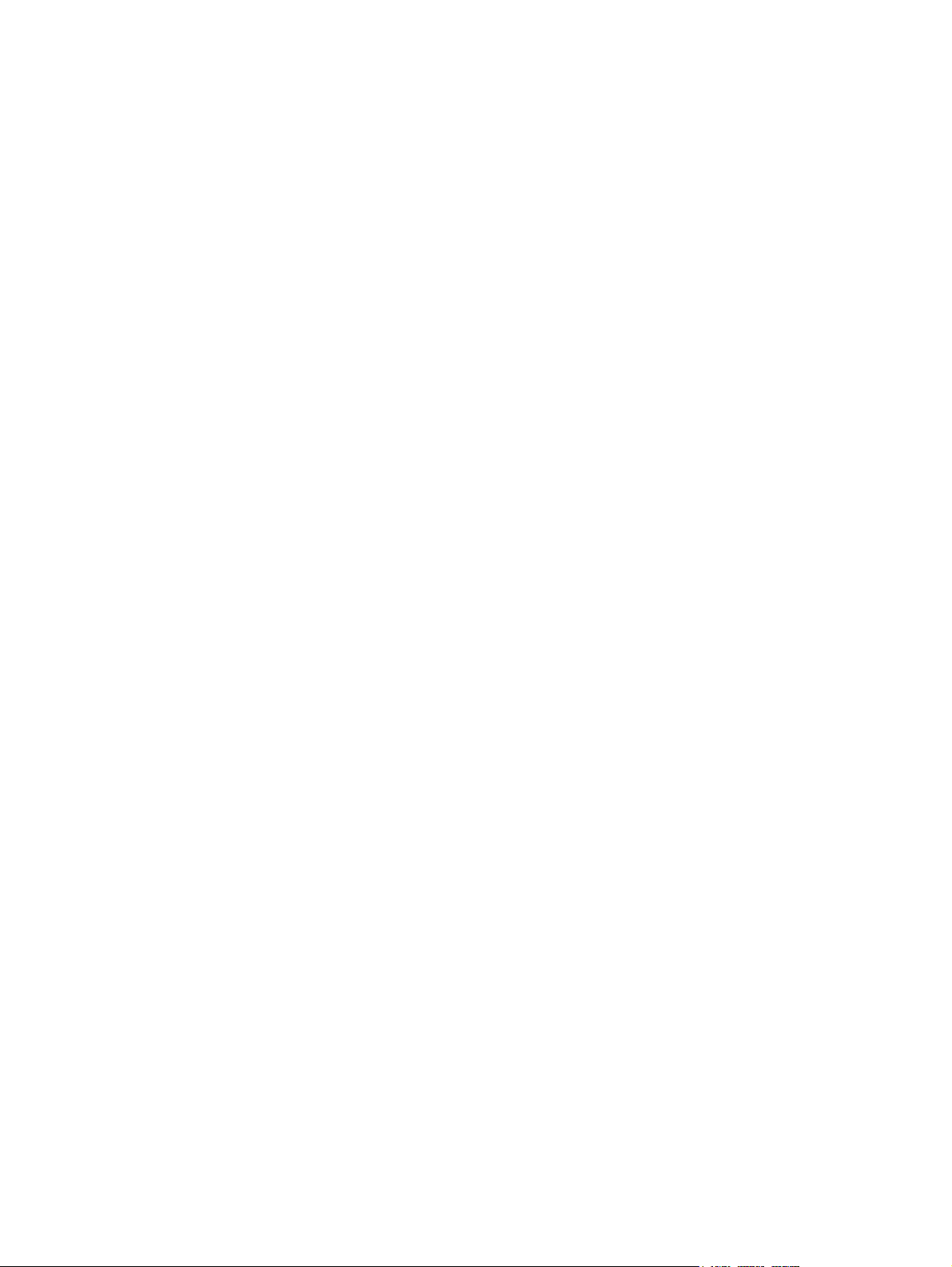
Command-line printing in UNIX systems
For UNIX systems, any command method that delivers the .PDF file to the MFP is
acceptable, including the following:
1
At the command prompt, type $cp </home/yourmachine/FILENAME/dev/
parallel>, where </home/yourmachine/FILENAME> contains the .PDF file.
File printing using Fetch (Mac OS 9.x only)
For Mac OS 9.x, a shareware program called Fetch provides FTP control for a Put
command. Download and install the program from: http://download.cnet.com/
downloads/0-10207-100-525613.html.
Complete the following steps to print by using Fetch.
1 Start the program by clicking the Fetch icon.
2 Enter the IP address of the MFP in the Host: box
3 Click the Put Files button and browse to the location of the .PDF file.
4 Double-click the file to select it and download it to the MFP. A confirmation message
appears in the main window.
5 Click OK.
File printing by using the HP LaserJet Utility (Mac OS 9.x only)
Complete the following steps to print a .PDF file by using the HP LaserJet Utility.
1 Make sure that you have the tools and files necessary for the update. You will need the
HP LaserJet Utility and the .PDF file that you want to print.
The HP LaserJet Utility can be found on the HP LaserJet 9055mfp printing-system
software CD-ROM or the HP LaserJet 9065mfp printing-system software CD-ROM that
came with the MFP. If you do not have the CD-ROM, you can obtain the
HP LaserJet Utility by downloading the latest MFP installer from: http://www.hp.com.
After you have the HP LaserJet Utility and you know the location of the .PDF file you
want to print, you are ready to begin the command-line printing process.
2 Open the HP LaserJet Utility.
3 Click Select Printer and locate the MFP that you would like to upgrade on the network.
4 Select the MFP on the right side of the dialog box, and click OK. An information dialog
box for the HP LaserJet 9055mfp or the HP LaserJet 9065mfp appears.
5 On the left side of the Information dialog box, click Files. A dialog box appears where
you can select a file to be downloaded to the MFP.
6 Click Select File.
EN Chapter 2 Software description 59
Page 82

7 On your hard disk, locate the .PDF file that you want to print, and click the file name to
highlight it. Then click Select. The Files dialog box updates showing the .PDF file that
you want to print under File to download.
8 Click Download.
The HP LaserJet Utility starts downloading the file to the MFP. A progress bar keeps
you updated on how much of the file has been downloaded. While the file is
downloading, the PROCESSING JOB message appears on the control panel display on
the MFP, and the the .PDF file prints.
Command-line printing using the LPR command
Note
Note
This command-line printing method is for use in Windows NT 4.0, Windows 2000, Windows XP,
and Windows Server 2003.
Complete the following steps to print a .PDF file using the LPR command.
1 Take note of the TCP/IP address on the EIO Jetdirect page. The Jetdirect page is the
second page of the Configuration page printout. To print a Configuration page, see
Determining the current level of firmware .
2
From a command window, type lpr -P IPADDRESS -S IPADDRESS -o l FILENAME
lpr -S <IPADDRESS> -Pbinps <FILENAME>, where IPADDRESS can be either the
TCP/IP address or the host name of the MFP, and where FILENAME is the file name of
the .PDF file.
The parameter (-o l) consists of a lowercase "O", not a zero, and a lowercase "L", not the
numeral 1. This parameter sets the transport protocol to binary mode.
3 The file prints, but no further messages appear in the command prompt window.
4
Type exit at the command prompt to close the command window.
Driver-feature comparison in various operating systems
The following tables detail the software features that are available for each driver type and for
each supported operating system that the HP LaserJet 9055/9065mfp supports. The printingsystem drivers for Windows 98, Windows Me, and Windows NT 4.0 are the HP traditional PCL 6
driver and the HP traditional PS driver. The printing-system driver for Windows 2000, Windows
XP, and Windows Server 2003 is the new HP unidrivers, with a user interface look and feel that
is consistent across the HP PCL 6 and HP PS unidrivers.
For more information about the HP traditional PCL 6 driver and the HP traditional PS driver, see
Chapter 3, HP traditional print drivers for Windows. For more information about the HP PCL 6
and HP PS unidrivers, see
60 Driver-feature comparison in various operating systems EN
Chapter 4, HP PCL 6 and PS unidrivers for Windows.
Page 83

Job stream output
Table 2-9. Driver support for job stream output feature
Operating
system
Driver type HP unidriver HP traditional driver HP traditional driver Mac
Driver PCL 6 PS PCL 6 PS PCL 6 PS PS
PCL 6 support x x x
Windows XP (32bit), Windows 2000
Windows NT 4.0 Windows 98, Me Mac
PCL 5 passthrough
support
PS 3 x x x
PS 2 x x x x
UTF-8
encoding for
PJL
x x x
x x x x x
Stream output modes
Table 2-10. Driver support for stream output modes feature
Operating
system
Driver PCL 6 PS PCL 6 PS PCL 6 PS PS
RAW output
MS EMF
output
EPS
Windows XP (32bit), Windows 2000
x x x x
x x
x x x x
Windows NT 4.0 Windows 98, Me Mac
Connectivity
Table 2-11. Driver support for connectivity features
Operating
system
Driver PCL 6 PS PCL 6 PS PCL 6 PS PS
Parallel
Network
EN Chapter 2 Software description 61
Windows XP
(32-bit),
Windows 2000
x x x x x x
x x x x x x x
Windows NT 4.0 Windows 98, Me Mac
Page 84

Bidirectional communication
Table 2-12. Driver support for bidirectional communication features
Operating
System
Driver PCL 6 PS PCL 6 PS PCL 6 PS PS
Parallel
(direct
connect)
Network x x x x x
Windows XP
(32-bit),
Windows 2000
Windows NT 4.0 Windows 98, Me Mac
HP Driver Preconfiguration
Table 2-13. Driver support for HP Driver Preconfiguration
Operating
system
Driver PCL 6 PS PCL 6 PS PCL 6 PS PS
Windows XP (32bit), Windows 2000
Windows NT 4.0 Windows 98, Me Mac
HP Driver
Preconfigurati
on
Feature
lockout
Enterprise
Autoconfigurat
ion (EAC)
x x x x
x x x x
x x x x
UI features
Table 2-14. Driver support for UI features
Operating
system
Driver PCL 6 PS PCL 6 PS PCL 6 PS PS
UI tabs x x x x x x x
UI extensions x x x x
Page preview
images
MFP image
bitmaps with
hot spots
Windows XP (32bit), Windows 2000
x x x x
Windows NT 4.0 Windows 98, Me Mac
x x
Paper size
dimensions
62 Driver-feature comparison in various operating systems EN
x x x x x x
Page 85

Table 2-14. Driver support for UI features (continued)
Operating
system
Windows XP (32bit), Windows 2000
Windows NT 4.0 Windows 98, Me Mac
Driver PCL 6 PS PCL 6 PS PCL 6 PS PS
Page layout
x x x x x x
graphical
representation
About . . . x x x x x x x
Update
x x x x x
now . . .
Accessibility/
x x x x
disability
Help features
Table 2-15. Driver support for Help features
Operating
system
Driver PCL 6 PS PCL 6 PS PCL 6 PS PS
What's this
Help (F1)
Help button x x x x
Bubble Help x x x
Windows XP (32-
Windows NT 4.0 Windows 98, Me Mac
bit), Windows 2000
x x x x x x
MS Windows
x x x x x x
"?" Help
Constraint support
Table 2-16. Driver support for constraints
Operating
system
Driver PCL 6 PS PCL 6 PS PCL 6 PS PS
Constraint
messages
Unavailable
(gray-out)
options
Driver
Constraint
warnings by
symbol
1
Limited set of constraints.
Windows XP (32-
Windows NT 4.0 Windows 98, Me Mac
bit), Windows 2000
1
x
1
x
x x x x x
x x x x x x
x x x x
EN Chapter 2 Software description 63
Page 86

Document layout
Table 2-17. Driver support for document layout features
Operating
system
Driver PCL 6 PS PCL 6 PS PCL 6 PS PS
Windows XP (32bit), Windows 2000
Windows NT 4.0 Windows 98, Me Mac
Print on both
sides
Flip pages up x x x x x x x
Booklet
printing
Pages per
sheet (N-up)
Page borders
on/off
Page order x x x x x
Print
document on
(alternative
size)
Scale to fit x x x x x x
Allow scaling
from large
paper
% of normal
size
x x x x x x x
x x x x x
x x x x x x x
x x x x x
x x x x
x x
x x x x x x
Portrait x x x x x x x
Landscape x x x x x x x
Rotated by
180 degrees
Number of
copies . . .
Ignore
application
collation
Mopy x x x x x x x
64 Driver-feature comparison in various operating systems EN
x x x x x x
x x x x x x x
x x
Page 87

Job storage
Table 2-18. Driver support for job storage features
Operating
system
Driver PCL 6 PS PCL 6 PS PCL 6 PS PS
Proof and hold x x x x x x x
Private job x x x x x x x
Job name x x x x x x
User name x x x x x x x
PIN x x x x x x x
Windows XP (32-
bit), Windows 2000
Windows NT 4.0 Windows 98, Me
Mac
1
Job storage
pop-up
Automatic job
and user
name
1
Job Storage features are available only in Mac OS 9.x. They are not available for Mac OS X.
x x x x x x
x x x x x
Custom preference storage/recall
Table 2-19. Driver support for custom preference storage/recall features
Operating
system
Driver PCL 6 PS PCL 6 PS PCL 6 PS PS
Print task
quick sets
Print quality x x x x
Windows XP (32bit), Windows 2000
x x x x x
Windows NT 4.0 Windows 98, Me Mac
Print controls
Table 2-20. Driver support for print controls
Operating
system
Windows XP (32bit), Windows 2000
Windows NT 4.0 Windows 98, Me Mac
Driver PCL 6 PS PCL 6 PS PCL 6 PS PS
EconoMode x x x x x x x
DWS x x x x
Mopier
enable
Print
optimizations
Resolution
(600 dpi)
EN Chapter 2 Software description 65
x x x x x x x
x x
x x x x x x x
Page 88

Table 2-20. Driver support for print controls (continued)
Operating
system
Driver PCL 6 PS PCL 6 PS PCL 6 PS PS
Windows XP (32bit), Windows 2000
Windows NT 4.0 Windows 98, Me Mac
Scale
patterns
(WYSIWYG)
Font DIMM
(on/off)
Send
TrueType as
bitmaps
TrueType
fonts
Print text as
black
Smoothing x x x x x x
x x x
x x x
x x x
x x x
x x x x
Watermarks
Table 2-21. Driver support for watermarks feature
Operating
system
Driver PCL 6 PS PCL 6 PS PCL 6 PS PS
Windows XP (32bit), Windows 2000
Windows NT 4.0 Windows 98, Me Mac
First page only x x x x x x x
Custom
watermark
definition
Watermark
angle
Watermark
font name
Watermark
font color
Watermark
font shading
Watermark
font size
Watermark
font style
x x x x x x x
x x x x x x x
x x x x x x x
x x x x x x
x x x x x x
x x x x x x x
x x x x x x x
66 Driver-feature comparison in various operating systems EN
Page 89

Paper sizes
Table 2-22. Driver support for paper sizes
Operating
system
Driver PCL 6 PS PCL 6 PS PCL 6 PS PS
Letter x x x x x x x
Windows XP (32-
bit), Windows 2000
Windows NT 4.0 Windows 98, Me Mac
1/2 Letter+
(Wide)
Statement x x x x x x x
Executive x x x x x x
Legal x x x x x x x
5.5x8.5+ x x x x
8.5x11+ x x x x
8.5x13 x
11x17 x x x x x x x
11x17+ x x x x
A2 x x
A3 x x x x x x x
A3+ x x x x
A4 x x x x x x x
A4+ x x x x
A5 x x x x x x x
x
A5+ x x x x
A6 x x x x x x x
A6 Card x
B4 (JIS) x x x x x x
B4 (JIS)+ x x x x
B5 (JIS) x x x x x x x
B5 (JIS)+ x x x x
B5 (ISO) x
B6 (JIS) x x x x x x x
C Size Sheet x x
8K x x x x x x x
16K x x x x x x x
B4 (JIS) x x x x x x x
EN Chapter 2 Software description 67
Page 90

Table 2-22. Driver support for paper sizes (continued)
Operating
system
Driver PCL 6 PS PCL 6 PS PCL 6 PS PS
Windows XP (32bit), Windows 2000
Windows NT 4.0 Windows 98, Me Mac
Executive
(JIS)
Double
Postcard (JIS)
Envelope #10 x x x
Envelope
Monarch
Envelope C5 x x x
Envelope DL x x x
Envelope B5 x x x
Custom
PostScript
Custom Page
Size
Custom
paper size
definition
x x x x x x x
x x x x
x x x
x x x
x x
x x x x x x x
Paper types
Table 2-23. Driver support for paper types
Operating
system
Driver PCL 6 PS PCL 6 PS PCL 6 PS PS
Unspecified x x x x x x
Plain x x x x x x x
Preprinted x x x x x x x
Letterhead x x x x x x x
Transparencyx x x x x x x
Prepunched x x x x x x
Labels x x x x x x x
Tab x x x x x x x
Bond x x x x x x x
Recycled x x x x x x x
Color x x x x x x x
Windows XP (32-bit),
Windows 2000
Windows NT 4.0 Windows 98, Me Mac
68 Driver-feature comparison in various operating systems EN
Page 91

Table 2-23. Driver support for paper types (continued)
Operating
system
Windows XP (32-bit),
Windows 2000
Windows NT 4.0 Windows 98, Me Mac
Driver PCL 6 PS PCL 6 PS PCL 6 PS PS
Light
50-59g/m
Heavy
x
2
x
x x x x x
x x x x x x x
91-163 g/
2
m
Cardstock
x x x x x x x
> 164-200
2
g/m
Rough x x x x x x x
Vellum x x x x x x x
Custom x x x x x x x
Paper sources
Table 2-24. Driver support for paper sources
Operating
system
Driver PCL 6 PS PCL 6 PS PCL 6 PS PS
Autoselect x x x x x x x
Windows XP (32bit), Windows 2000
Windows NT 4.0 Windows 98, Me Mac
Manual feed
x x x x x x x
in Tray 1
Tray 1 x x x x x x x
Tray 2 x x x x x x x
Tray 3 x x x x x x x
Tray 4 x x x x x x x
Tray 5 x x x x x x x
Assign paper
x x x x x x
size to tray
Assign paper
x x x x x
type to tray
EN Chapter 2 Software description 69
Page 92

Alternative source/paper type
Table 2-25. Driver support for alternate source/paper type feature
Operating
system
Driver PCL 6 PS PCL 6 PS PCL 6 PS PS
Windows XP (32bit), Windows 2000
Windows NT 4.0 Windows 98, Me Mac
All pages the
same
Other pages x x x x x
Back cover x x x x
x x x x x x x
Printing destination
Table 2-26. Driver support for printing destination feature
Operating
system
Driver PCL 6 PS PCL 6 PS PCL 6 PS PS
Main bin x x x x x x x
Optional
output
destination
device
Windows XP (32bit), Windows 2000
x x x x x x x
Windows NT 4.0 Windows 98, Me Mac
Installable options
Table 2-27. Driver support for installable options
Operating
system
Windows XP (32bit), Windows 2000
Windows NT 4.0 Windows 98, Me Mac
Driver PCL 6 PS PCL 6 PS PCL 6 PS PS
Total memory
Additional
source trays
Additional
destination
devices
HP Post
Insertion Kit
Punch unit x x x x x x x
Font DIMM
70 Driver-feature comparison in various operating systems EN
x x x x x x x
x x x x x x x
x x x x x x x
x x x x x x x
x x x
Page 93

PS-specific features
Table 2-28. Driver support for PS-specific features
Operating system
Driver PS PS PS PS
Font substitution x x x x
PS memory x x x
Output protocol x x x
Send CTRL-D before each job x x x
Send CTRL-D after each job x x x
Convert gray text to PS gray x
Convert gray graphics to PS gray x
Add euro currency symbol x
Job timeout x x x
Wait timeout x x x
Windows XP Windows NT 4.0 Windows 98, Me Mac
Minimum font size to download as
x x
outline
Minimum font size to download as
x x
bitmap
PS language level x x x x
Send error handler x x x
Mirrored output x x x
Negative output x x x
Output options
Optimize for speed x x x
Optimize for portability x x x
Encapsulated (EPS) x x x
Archive format x x x
TrueType font download option
Outline x x x
Bitmap x x x
1
x
Native TrueType x x x
1
Mac OS 9 through 9.2.2; not supported on Mac OS X or later.
EN Chapter 2 Software description 71
Page 94

72 Driver-feature comparison in various operating systems EN
Page 95

HP traditional print drivers
3
for Windows
Introduction
This chapter describes the features of the the HP LaserJet 9055/9065mfp traditional print
drivers. The information in this STR applies only if the HP Print Kit is installed. The chapter
contains the following major sections:
● HP traditional PCL 6 driver features. This section describes the PCL 6 drivers for
Windows 98, Windows Me, and Windows NT 4.0.
● HP traditional PS driver features. This section describes the PS driver for Windows 98,
Windows Me, and Windows NT 4.0.
● Driver-feature comparison in Windows and Macintosh operating systems. The tables in
this section provide an overview of print driver features.
You can control print jobs from several places: the MFP control panel, the software program,
and the driver user interface. Generally, for features that are common to two or more of
these places (for instance, you can select the media input tray from any of them), settings
that are established in the software program take precedence over print driver settings. Print
driver settings override MFP control-panel settings.
HP traditional PCL 6 driver features
When you install the print drivers in Windows 98, Windows Me, or Windows NT 4.0, the HP
traditional PCL 6 driver is installed.
This section describes the options that are available on each tab of the HP traditional PCL 6
print driver interface.
Access to drivers
To gain access to print driver settings from within most software programs, click File, click
Print, and then click Properties. These driver settings apply only while the software
program is open.
EN Chapter 3 HP traditional print drivers for Windows 73
Page 96

You can also control the print drivers directly from the Printers folder. In Windows NT 4.0,
click Start, click Settings, click Printers, right-click the MFP name, and then click
Document Defaults to gain access to the same set of driver tabs that the software program
controls. These driver settings change the default settings used across all software programs.
If you click Properties after right-clicking the MFP name, you gain access to a different set of
tabs that control the driver behavior and driver connections.
Access to drivers in Windows 98 and Windows Me
In Windows 98 and Windows Me, click Start, click Settings, and then click Printers. Right-click
the name of the MFP, and then click Properties to gain access to all print driver tabs. The
following print driver tabs are available in Windows 98 and Windows Me:
● General tab
● Details tab
● Sharing tab
● Finishing tab
● Output tab
● Effects tab
● Paper tab
● Job Storage tab
● Basics tab
● Configure tab
HP driver tabs are indicated by the HP logo in the lower left corner of the driver tab. Only HP
tabs are documented in this STR.
Help system
The HP PCL 6 traditional print driver includes a full-featured Help system to provide assistance
with printing and configuration options.
What's this? Help
What's this? Help is supported in Windows 98, Windows Me, and Windows NT 4.0. You can gain
access to What's this? Help messages in any of the following ways:
● Right-click a control and click What's this?, and a pop-up Help window appears.
● Click the ? button at the upper-right corner of the frame, next to the X, to change the cursor
to an arrow with a question mark. Use this special cursor to select a control, and the popup Help window for that feature appears.
● Press the F1 key, and the Help window for the currently selected control appears.
Context-sensitive Help
Press the Help button on a driver tab or in a dialog box, and a context-sensitive Help message
appears.
74 Help system EN
Page 97

Constraint messages
Constraint messages are unsolicited messages that appear in response to specific actions you
take. These messages alert you to selections that are illogical or impossible given the
capabilities of the MFP or the current settings of other controls. For example, if you click Print
on Both Sides and then change the paper type to Transparency, a message appears asking
you to resolve this conflict.
Figure 3-1. A typical constraint message with an OK button
Whenever a constraint message appears with the OK or Cancel button, the interpretation of
the button is as follows:
● Clicking OK accepts the change that was just made, and the driver then resets the
conflicting control to a setting that is compatible with the new value.
● Clicking Cancel rejects the change that was just made, and the control returns to its
previous value.
EN Chapter 3 HP traditional print drivers for Windows 75
Page 98

Bubble Help
Bubble Help features a graphical icon that resembles a cartoon speech bubble with a
lowercase "i" in it, representing the international symbol for information. The following
illustration shows a Bubble Help icon on a driver tab.
Figure 3-2. A property page with a Bubble Help icon
The bubble typically appears next to a disabled control, although it can also accompany an
enabled control if there is an important note concerning its use. Moving the pointer over the
bubble changes the arrow to a gloved hand, which indicates that the area underneath the pointer
is selectable. When the bubble is selected by using either the mouse or the keyboard, a
message box appears that contains a brief explanation about why the control is disabled and
what can be done to enable it. If the control is not disabled, the message is a tip or a precaution
you should be aware of when using that particular feature.
76 Help system EN
Page 99

Finishing tab features
Use the Finishing tab to print booklets and control the media output. The following illustration
shows the Finishing tab.
Figure 3-3. The default appearance of the Finishing tab
The Finishing tab contains the following controls.
● Print Task Quick Sets group box
● Document Options group box
● Document preview image
● Print Quality group box
Print Task Quick Sets
The first group box in the upper portion of the Finishing tab is Print Task Quick Sets. Any
change to the Print Task Quick Sets group box that is made on the Finishing tab affects
the Print Task Quick Sets group boxes on all of the Document Defaults driver tabs (the
Output tab, Effects tab, Paper tab, Job Storage, Basics tab) because they are all the
same control.
EN Chapter 3 HP traditional print drivers for Windows 77
Page 100

Print Task Quick Sets is a setting that is used to store the current combination of driver
settings that are found on all of the other print driver tabs. Print Task Quick Sets are either
preset by network-administrator settings or user-defined printing specifications (such as
paper size, pages per sheet, and so on). The Print Task Quick Sets control does not
appear on the driver Properties tabs.
Note
Note
Administrators can predefine Print Task Quick Sets for their users. These administrator Print
Task Quick Sets are defined on the server and are available to users, but usually cannot be
modified by users. Users can also define Print Task Quick Sets for their own use. User-defined
Print Task Quick Sets are described later in this section.
The following settings are available in the Print Task Quick Sets drop-down menu:
● Default Print Settings
● Booklet on 11x17
● Booklet on A3
● Booklet on A4
● Booklet on Letter
● User Guide Print Settings
The booklet settings are available only when certain output finishing options are selected on the
Configure tab in the MFP Properties driver tabs.
Default Print Settings
When you select Default Print Settings, nearly all of the settings are restored to the
combination that existed after the driver was installed (the original settings). However, if the
attribute combinations that are associated with watermark definitions, custom paper sizes, or the
User Guide Print Settings quick set have been changed or deleted, the original settings are not
restored.
Type a new Quick Set name here appears in the Print Task Quick Sets menu automatically if
no other driver settings have been changed since the driver was installed, or if all of the driver
settings match the original settings. Otherwise, the setting in the Print Task Quick Sets menu is
the same label that appeared when you last closed the printing Properties dialog box by clicking
OK.
The following table shows the default settings for Print Task Quick Sets. See
HP Driver
Preconfiguration for information about preconfigurable driver settings.
Table 3-1. Print Task Quick Set default values for the HP LaserJet 9055/9065mfp
Driver feature
Feature setting location U.S. English
Preconfigurable
1
Print Task
Quick Sets
default values
Print on Both
Sides
Flip Pages Up Finishing tab, Document Options
Finishing tab, Document Options
group box
Off Yes
Unavailable Yes
group box
Booklet Printing Finishing tab, Document Options
Unavailable Yes
group box
78 Finishing tab features EN
