Hp LASERJET 3380, LASERJET 3300MFP, LASERJET 3200, LASERJET 3015, LASERJET P3005 Microsoft Windows Vista – Printer driver installation
...Page 1
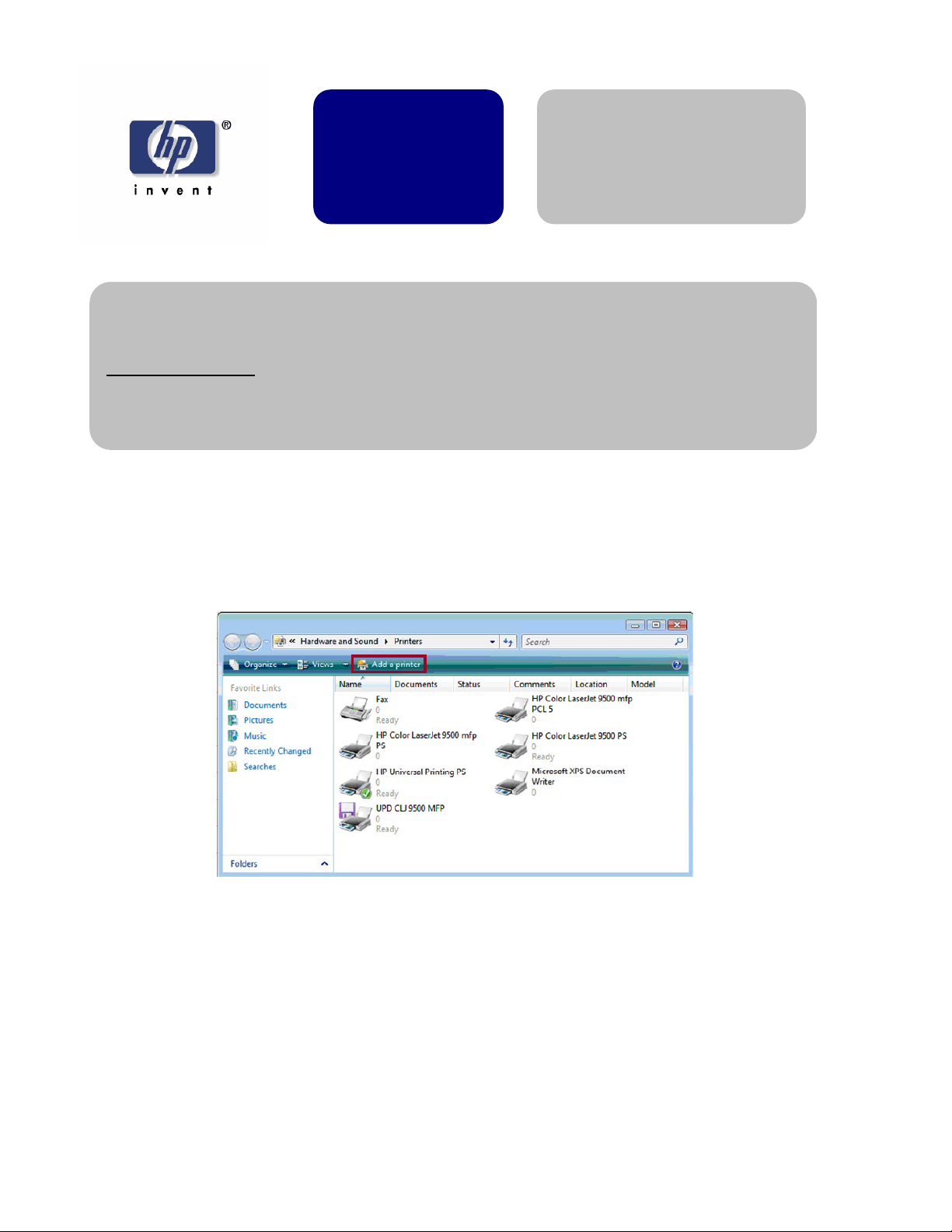
Microsoft Windows
white paper
Vista – Printer driver
installation
Security Level: Public
Date Written/Updated: November 2006
Document Summary
D Step-by-step instructions on how to install most LaserJet products using the Microsoft Windows
Vista operating system.
Microsoft Windows Vista
This document provides step-by-step instructions for installing a driver for a LaserJet
using Add Printer Wizard through the Microsoft Windows Vista operating system.
Keys to the new print drivers
The HP Universal Print Driver (UPD) is the primary building block of the HP drivers built
into Windows Vista. When using Add a printer in Vista, most HP printing devices are
installed with a print driver that is built around the UPD.
• What does this mean?
The UPD uses a query method to install a permanent instance of a driver.
When a printing device is added, the reality is that the UPD has added a
permanent instance of the device. Open the Printers folder and you will see
Page 1 of 8 white paper
Page 2
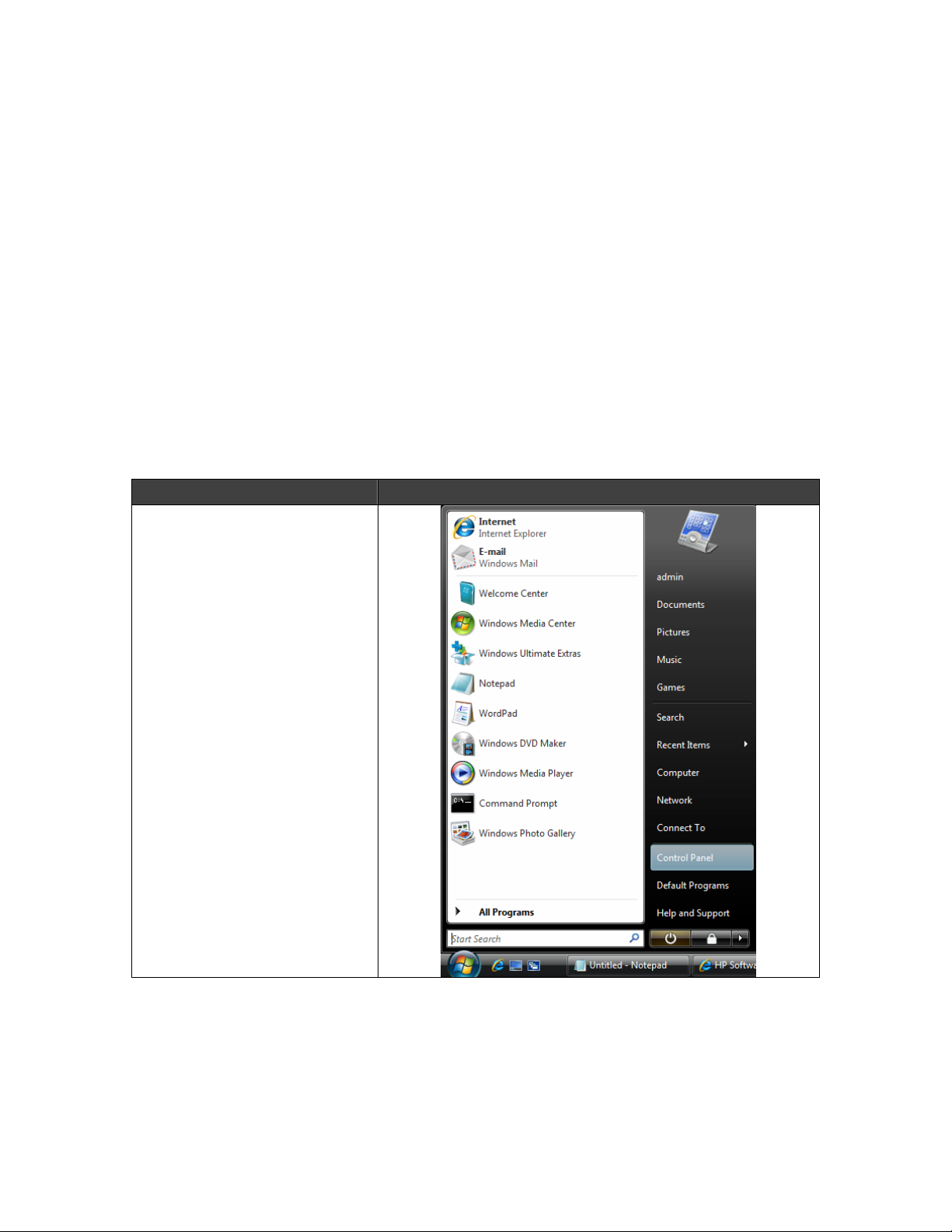
that device. All functions of the UPD reside within the driver. This type of driver
is known as a UPD-based driver.
• Not all drivers in Vista are supported by the UPD.
These few products have product-specific drivers included in Vista. They are:
o HP LaserJet II Series
o HP LaserJet III Series
o HP LaserJet 4 Series
o HP LaserJet 5 Series
o HP LaserJet 6 Series
Instructions
Process Illustration
1. From the desktop Start
menu, select Control Panel.
Page 2 of 8 white paper
Page 3
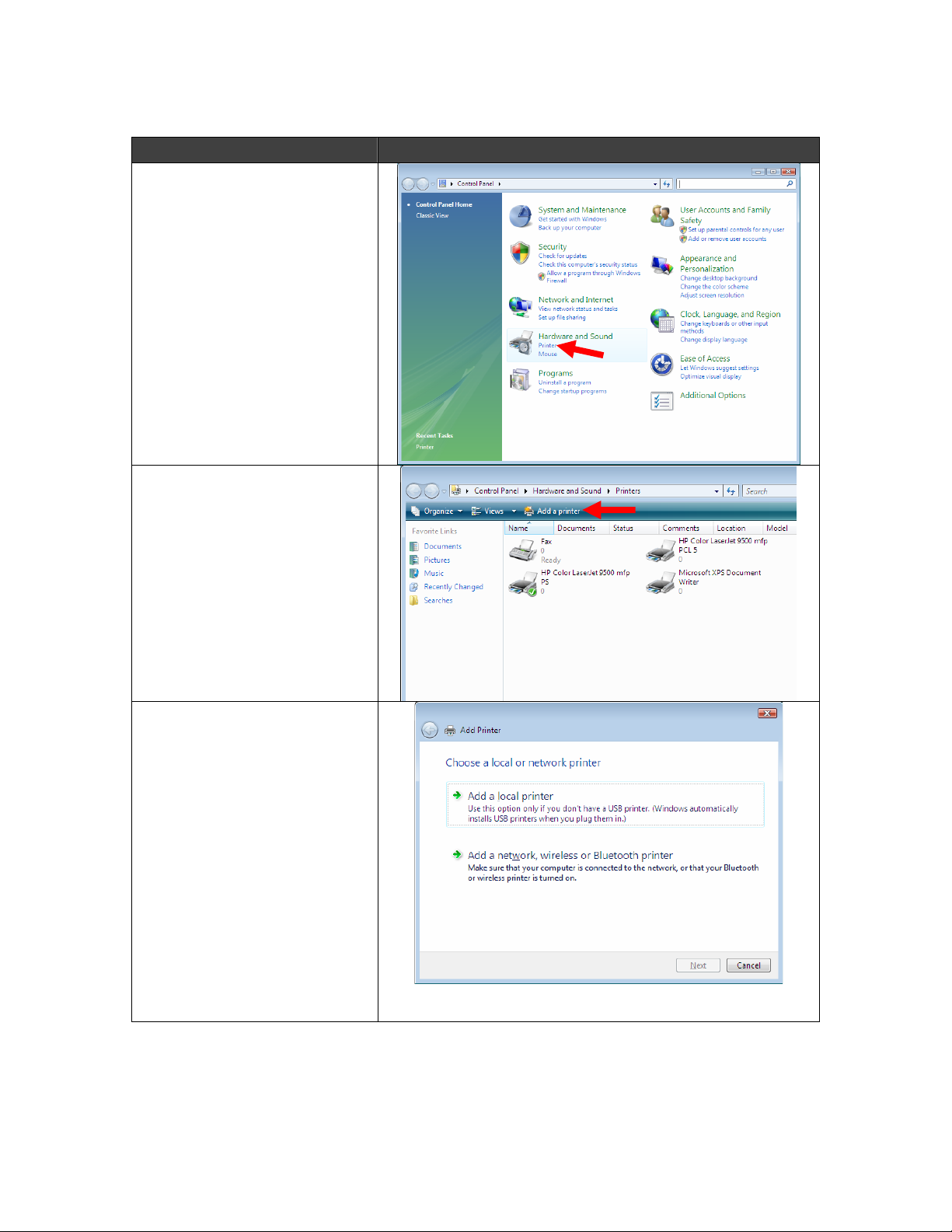
Process Illustration
2. In the Control Panel
Home window, select
Printer under Hardware
and Sound.
3. In the Printers window,
select Add a printer.
4. In the Add Printer
window:
Select Add a network,
wireless or Bluetooth
printer. Go to Step 6.
OR
Select Add a local printer to
choose an existing printer
port or to create a new
port. Go to Step 5.
Page 3 of 8 white paper
Page 4

Process Illustration
5. Select the Create a new
port radio dial; then select
Standard TCP/IP Port from
the drop-down menu. Select
Next. Go to Step 8.
6. A list of local printers
appears in a list. If the
printer you are trying to
add is not on the list, select
The printer that I want isn’t
listed. Go to Step 7.
OR
If the printer you are trying
to add appears in the list,
highlight it, then select
Next. Go to Step 12.
7. Select Add a printer
using a TCP/IP address or
hostname. Then select Next.
Go to Step 8.
Page 4 of 8 white paper
Page 5

Process Illustration
8. Select TCP/IP Device
from the drop-down list.
Then input the printer IP
address in the Hostname
and Port name fields. Select
the Query the printer and
automatically select the
driver to use check box and
select Next. Go to step 12.
Selecting the check box
installs the PCL driver by
default, if available. If you
want to manually specify
which driver to install, leave
the check box blank and
select Next. Go to Step 9.
9. On the Install the printer
driver window, select Have
Disk. Go to Step 10.
If the desired LaserJet
displays in the Printers
column, you may select it
and then select Next. Go
to Step 11.
10. Select the Browse
button to advance to where
you saved the INF file; then
select OK. When the Install
the printer driver window
reappears, select Next. Go
to Step 11.
Page 5 of 8 white paper
Page 6

Process Illustration
11. Select the desired
LaserJet and printer driver
from the list; then select
Next. Go to
Step 12.
12. The printer model and
driver type appears in the
Printer name field. Select
the Set as the default printer
check box, if desired. Then
select Next. Go to Step 13.
NOTE: Remember, the
default printer driver
selected is PCL, if available.
If you want a different
driver type for this printer,
go back to Step 4.
13. The installation begins.
Once the installation
completes, go to Step 14.
Page 6 of 8 white paper
Page 7

Process Illustration
14. Select the Print a test
page button to send a test
page to the LaserJet; then
select Finish. Go to
Step 15.
15. Select Close to exit the
test page window. Go to
Step 16.
16. Once the LaserJet is
installed, select Control
Panel > Printers (under
Hardware and Software)
from the desktop Start menu
to view the newly-installed
LaserJet. Go to Step 17.
Page 7 of 8 white paper
Page 8

Process Illustration
17. Right-click on the
LaserJet icon and select
Properties to view printer
properties.
NOTE: Depending on your
chosen printer driver, you
may see different Installable
Options depending on the
UPD, drivers included with
Vista, or product specific
drivers you use. Available
Installable Options can be
installed, selected, and
changed as desired.
Document Attributes
Product Models: All supported HP LaserJets
Page 8 of 8 white paper
