Page 1
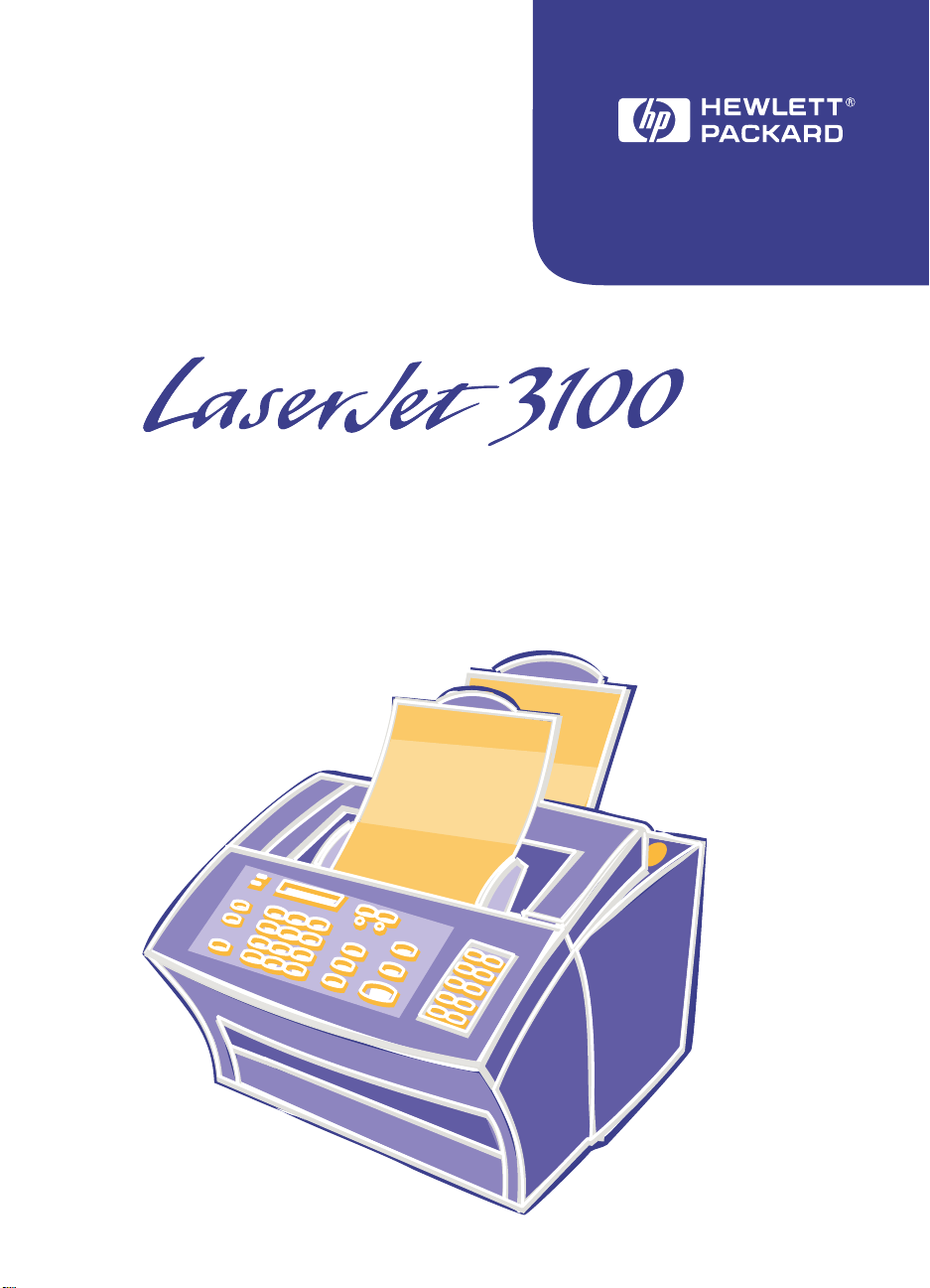
Product User's Guide
English
Page 2
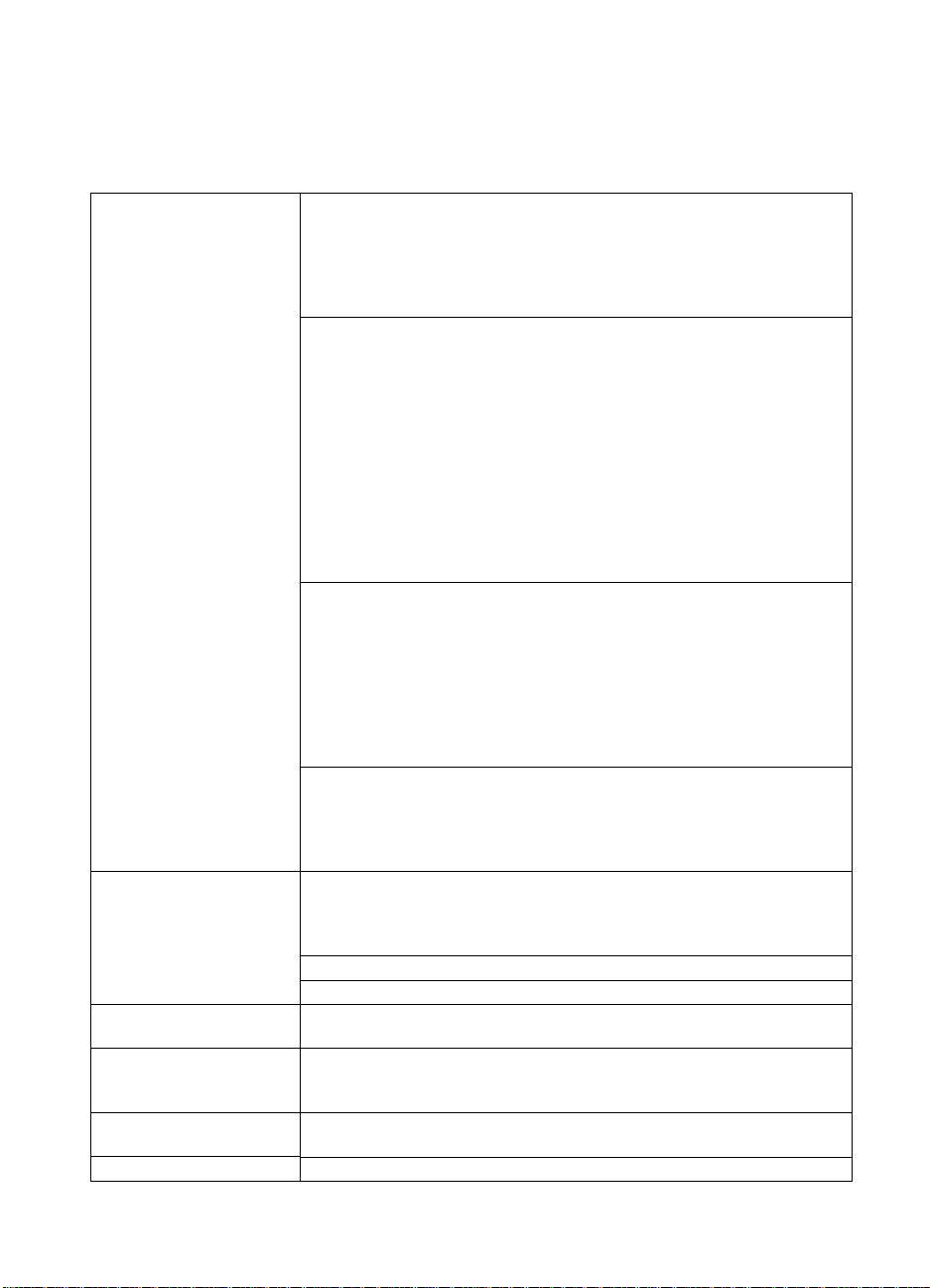
Take a look at all HP Support has to offer.
Thank you for your purchase. Along with your product, you receive a variety of support
services from Hewlett-Packard and our support partners designed to give you the
results you need, quickly and professionally.
Online Services:
hour access to information
over your modem, we
suggest these services.
Obtaining Software
Utilities and Electronic
Information for U.S. and
Canada:
For Australia:
For European English:
HP Direct Ordering for
Accessories and Supplies:
HP Support Assistant
compact disc:
HP Service Information:
HP Service Agreements:
for 24-
World Wide Web URL
product and support information may be obtained from the following URLs:
in the U.S.: http://www.hp.com
in Europe: http://www2.hp.com
For information specific to
the HP LaserJet 3100 product: http://www.hp.com/support/lj3100/
HP Bulletin Board Service
convenient access to HP printer drivers, updated HP printer software, product
information, and troubleshooting hints. Set your communications software to
N,8,1 and use the appropriate number below:
Australia: (61) (3) 9890-0276
Denmark: 45 (0)45 991 905
Finland: 358 (0)9 887 221 251
the Netherlands: 31 (0)495 546909
Norway: 47 22 735697
U.S. and Canada: (1) (208) 344-1691
United Kingdom: 44 (0)1344 360 880
Other European Bulletin Board Service numbers are listed at
http:www2.hp.com.
America Online
France, Germany, and the U.K. - Printer drivers, updated HP printer software,
and support documentation are available to help answe r your questions about
HP products. Use Keyword HP to start your tour or call (1) (800) 827-6364
preferred customer #1118 to subscribe. In Europe, call the appropriate
number below:
France: ++353 1 704 90 00
Germany: 0180 531 31 64
United Kingdom: 0800 279 1234
CompuServe
sharing of technical information with other members is available on
CompuServe’s HP User’s forums (GO HP), or call (1) (800) 524-3388 and ask
for representative #51 to subscribe. (CompuServe is also available in the
U.K., France, and Germany.)
Phone: Mail:
(1) (303) 739-4009 Hewlett-Packard Co.
Fax: P.O. Box 2001
(1) (303) 739-4143 Denver, CO 80040-2001 USA
Call (61) (2) 565-6099.
Call (44) (142) 986-5511.
Call (1) (800) 538-8787 (U.S.) or (1) (800) 387-3154 (Canada).
This support tool offers a comprehensive online information system designed
to provide technical and product information on HP produ cts. To subscrib e to
this quarterly service in the U.S. or Canada, call (1) (800) 457-1762.
To locate HP-authorized dealers, call (1) (800) 243-9816 (U.S.) or
(1) (800) 387-3154 (Canada).
Call (1) (800) 835-4747 (U.S.) or (1) (800) 268-1221 (Canada).
- Printer drivers, updated HP printer software, and interactive
- Printer drivers, updated HP printer software, plus
- Our electronic download service provides
- America Online/Bertelsmann is available in the U.S.,
EN
1
Page 3
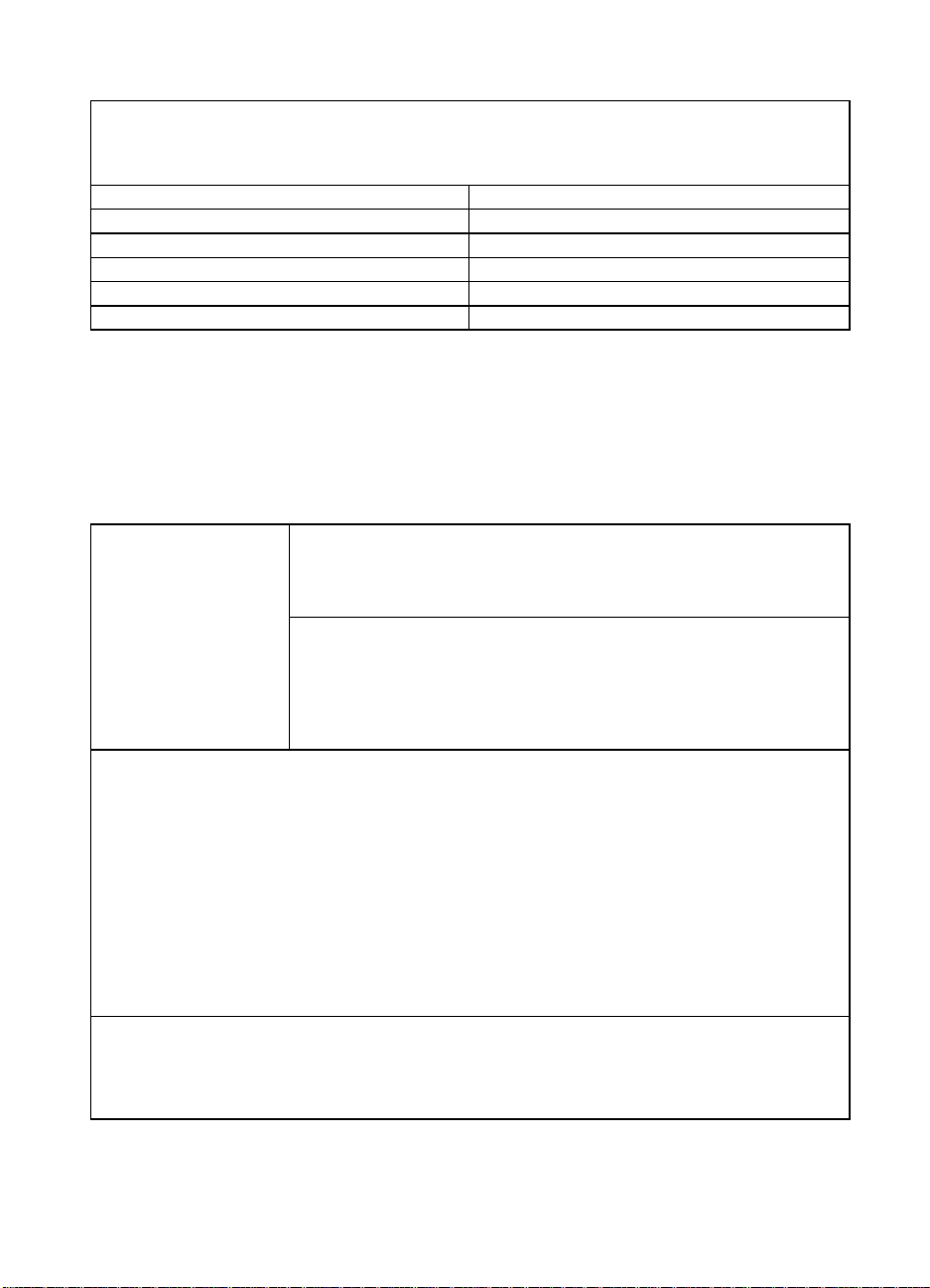
HP FIRST:
24 hours per day, 7 days per week. HP FIRST Fax will deliver detailed troubleshooting information on
common software and troubleshooting tips for your HP product. Call from any Touch Tone phone and
request up to three documents per call. These documents will be sent to the fax of your choice.
Australia
Canada
Denmark
English (outside U.K.)
Finland
France
HP FIRST is a free, automated fax retrieval service that is available to end users and resellers
(61) (3) 9272-2627
(1) (800) 333-1917
(45) 8001-0453
(31) (20) 681-5792
(358) (9) 0800-13134
(33) (146) 0800-905900
Germany
Netherlands
Norway
Sweden
United Kingdom
United States
(49) (13) 081-0061
(31) (20) 0800-222420
(47) 800-11319
(46) (2) 079-5743
(44) (134) 0800-960271
(1) (800) 333-1917
Customer Support Options Worldwide
In addition to the phone numbers listed below, the service and support chapter of this
manual contains worldwide sales and service addresses and phone numbers for
countries not listed here.
Customer Support &
Product Repair
Assistance for the U.S.
and Canada:
(See the warranty
chapter of this manual
for additional product
repair information.)
Call (1) (208) 323-2551 Monday through Friday from 6 am to 10 pm and 9 am
to 4 pm Saturday (Mountain Time)
However, your standard long-distance phone charges still apply.
serial number ready when calling.
Post-warranty telephone assistance is available to answer your product
questions. Call (1) (900) 555-1500 ($2.50* per minute, U.S. only) or call (1)
(800) 999-1148 ($25* per call, Visa or Master Card, U.S. a nd Canada)
Monday through Friday from 7 am to 6 pm and Saturday from 9 am to 3 pm
(Mountain Time).
Charges begin only when you connect with a support
free of charge during the Warranty Period.
Have your
technician. *Prices subject to change.
European Customer Support Center Language and In-Country Options Available
HP provides a free telephone support service during the warranty period. By calling a telephone number
listed below, you will be connected to a responsive team waiting to help you. If you require support after
your warranty has expired, you can receive support for a fee th rough the same tel ephone number . The fee
is charged on a per-incident basis. When calling HP, have the following information ready: product name
and serial number, date of purchase, and description of the problem.
English
Danish
Dutch
If you require telephone support, call the number below. If you require additional product repair services,
see the Worldwide Sales and Service Offices in appendix B.
Australia
U.K.: (44) (171) 512-5202
International: (44) (171) 512-5202
Denmark: (45) 3929-4099
Belgium: (32) (2) 626-8806
Netherlands: (31) (20) 606-8751
Open Monday through Friday 8:30-18:00 CET
Finnish
French
German
Norwegian
Swedish
Australia Support
(61) (3) 272-8000
Finland: (358) (9) 0203-47288
France: (33) (45) 043-9853
Germany: (49) (180) 525-8143
Norway: (47) 2211-6299
Sweden: (46) (8) 619-2170
2
EN
Page 4
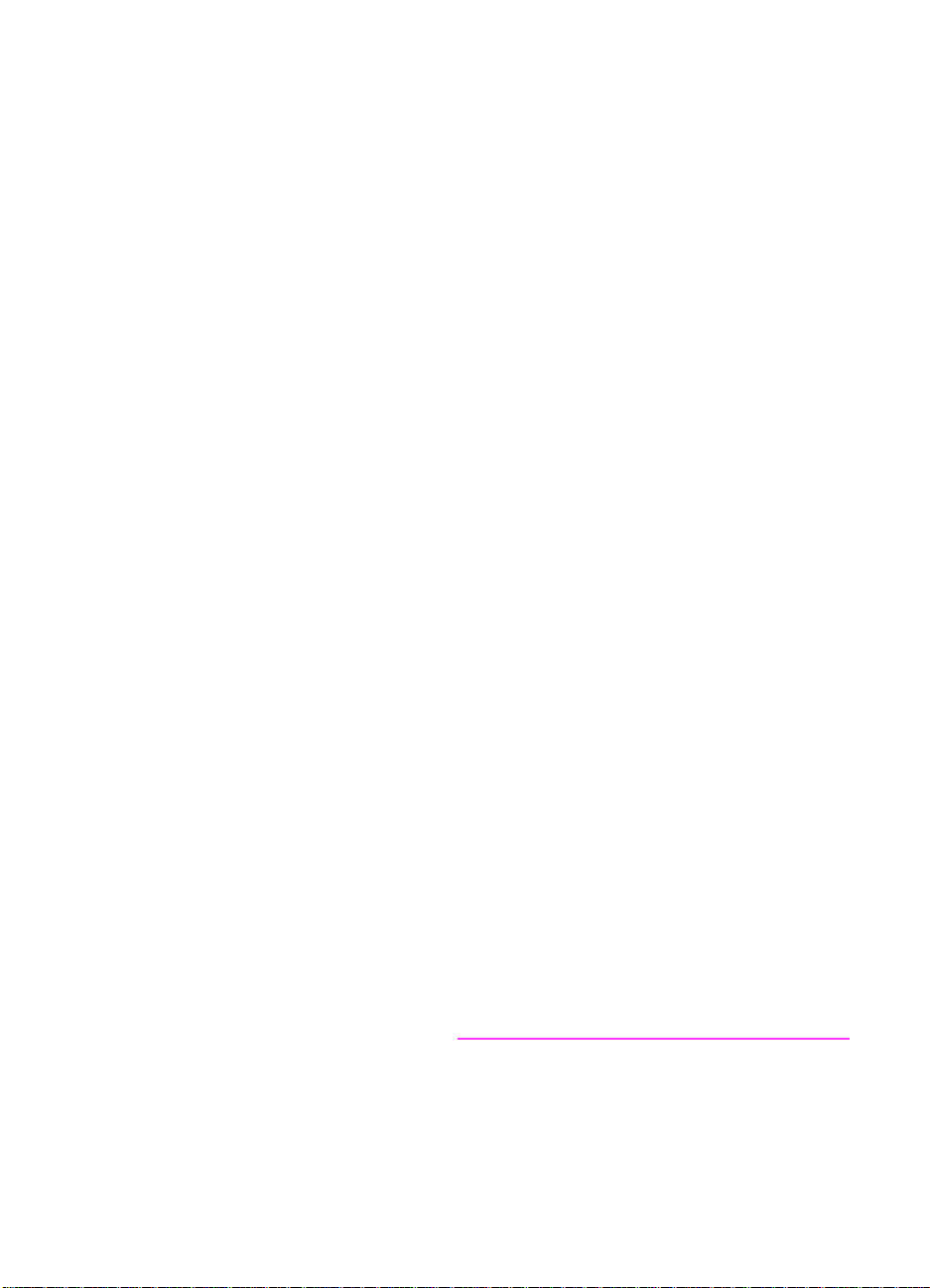
HP LaserJet 3100 Product
User Guide
Page 5
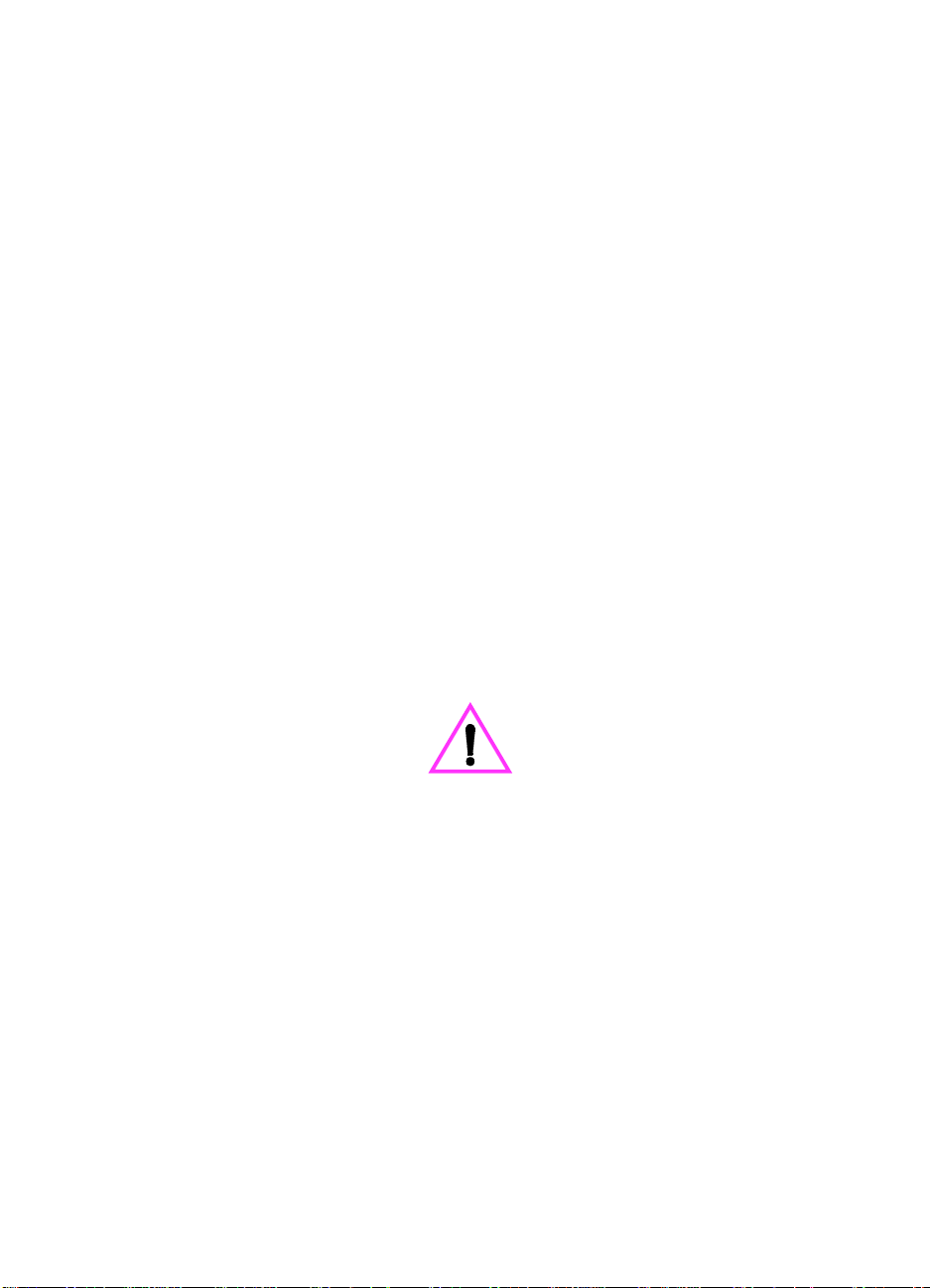
Copyright Information
© 1998 Hewlett-Packard
Company
All Rights Reserved.
Reproduction, adaptations, or
translation without prior written
permission is prohibited except
as allowed under copyright
laws.
Part Number: C3948-90970
First Edition, April 1998
Warranty
The information contained in
this document is subject to
change without notice.
Hewlett-Packard makes no
warranty of any kind with
respect to this information.
HEWLETT-PACKARD
SPECIFICALLY DISCLAIMS
THE IMPLIED WARRANTY OF
MERCHANTABILITY AND
FITNESS FOR A
PARTICULAR PURPOSE
Hewlett-Packard shall not be
liable for any direct, indirect,
incidental, consequential, or
other damage alleged in
connection with the furnishing or
use of this information.
NOTICE TO U.S.
GOVERNMENT USERS:
RESTRICTED RIGHTS
COMMERCIAL COMPUTER
SOFTWARE: “Use, duplication,
or disclosure by the
Government is subject to
restrictions as set forth in
subparagraph (c)(1)(ii) of the
Rights in Technical Data Clause
at DFARS 52.227-7013.
Material scanned by this
product may be protected by
governmental laws and other
regulations, such as copyright
laws. The customer is solely
responsible for complying with
all such laws and regulations.
Trademark Credits
JetSuite is a trademark of
JetFax, Inc.
Microsoft, Windows, and MSDOS are U.S. registered
trademarks of Microsoft
Corporation.
E
NERGY STAR is a U.S.
registered service mark of the
U.S. EPA.
CompuServe is a trademark of
CompuServe, Inc.
All other products mentioned
herein may be trademarks of
their respective companies.
This product is
approved for use in the
United Kingdom Only.
Local country laws may prohibit
the use of this product outside
of the United Kingdom. It is
strictly forbidden by law in most
countries to connect
nonapproved
telecommunications equipment
(fax machines) to public
telephone networks.
Safety Information
Always follow basic safety
precautions when using this
product to reduce risk of injury
from fire or electric shock.
1
Read and understand all
instructions in the user
guide.
WARNING!
Potential Shock Hazard
2
Use only a grounded
electrical outlet when
connecting the HP
LaserJet 3100 to a power
source. If you don’t know
whether the outlet is
grounded, check with a
qualified electrician.
3
Do not touch the contacts
on the end of the
telephone cord or any of
the sockets on the HP
LaserJet 3100. Replace
damaged cords
immediately.
4
Never install telephone
wiring during a lightning
storm.
5
Observe all warnings and
instructions marked on the
product.
6
Unplug this product from
wall outlets and telephone
jacks before cleaning.
7
Do not install or use this
product near water or
when you are wet.
8
Install the product
securely on a stable
surface.
9
Install the product in a
protected location where
no one can step on or trip
over the line cord and the
line cord will not be
damaged.
10
If the product does not
operate normally, see the
troubleshooting chapter.
11
Refer all servicing
questions to qualified
personnel.
Information regarding FCC
Class B, Parts 15 and 68
requirements can be found in
appendix A.
Page 6
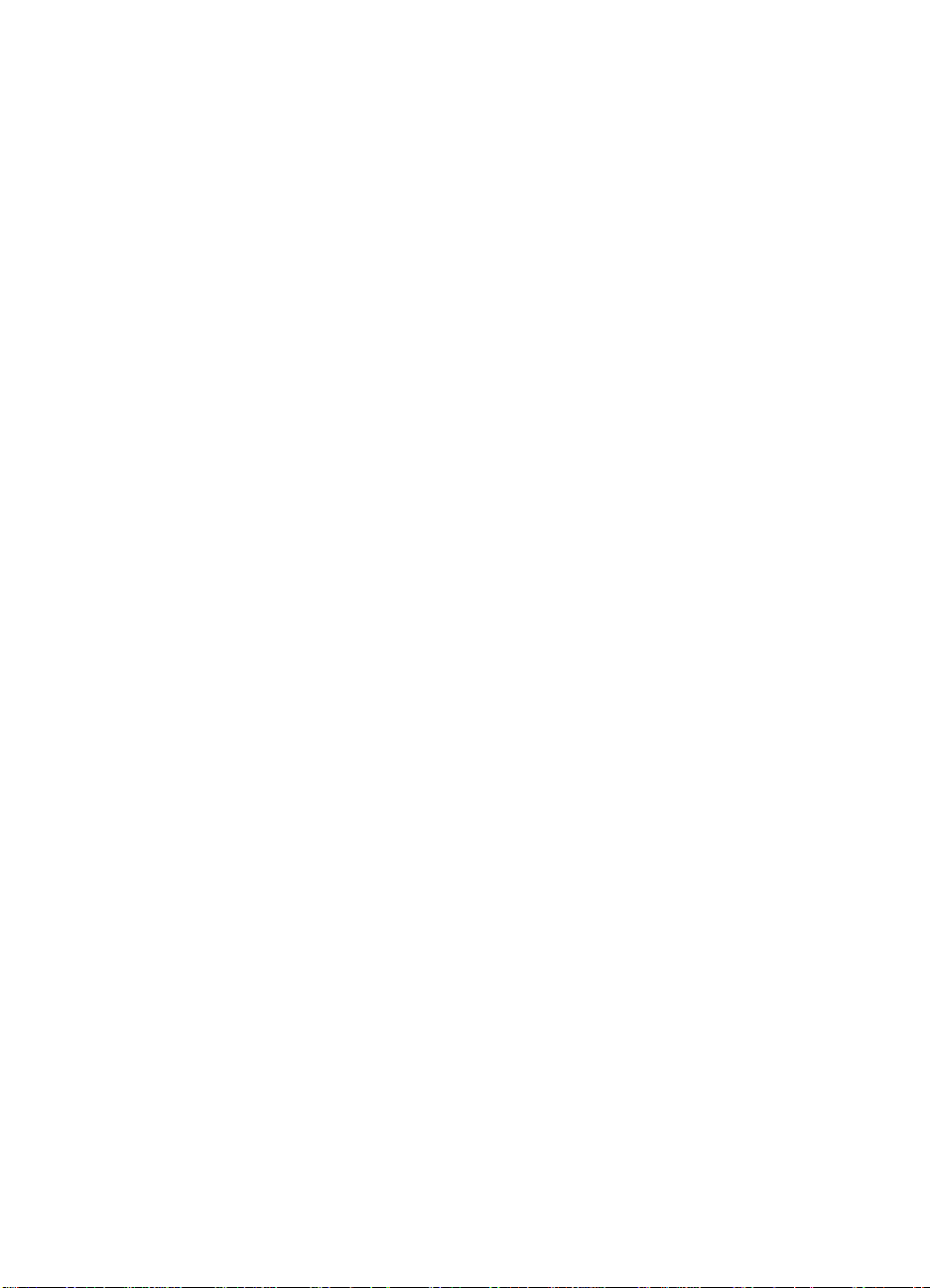
Contents
1 Set Up
Introduction . . . . . . . . . . . . . . . . . . . . . . . . . . . . . . . . . . . . . . . . . . . 11
HP LaserJet 3100 product features . . . . . . . . . . . . . . . . . . . . . 12
Checklist for setting up if installing software. . . . . . . . . . . . . . . 13
Checklist for setting up if not installing
software . . . . . . . . . . . . . . . . . . . . . . . . . . . . . . . . . . . . . . . . . . 13
System requirements . . . . . . . . . . . . . . . . . . . . . . . . . . . . . . . . . . . 14
Checking the contents. . . . . . . . . . . . . . . . . . . . . . . . . . . . . . . . . . . 15
Identifying parts. . . . . . . . . . . . . . . . . . . . . . . . . . . . . . . . . . . . . . . . 16
Identifying scanner path parts. . . . . . . . . . . . . . . . . . . . . . . . . . 16
Identifying printer path parts . . . . . . . . . . . . . . . . . . . . . . . . . . . 17
Installing the toner cartridge . . . . . . . . . . . . . . . . . . . . . . . . . . . . . . 18
Attaching supports. . . . . . . . . . . . . . . . . . . . . . . . . . . . . . . . . . . . . . 20
Attaching the paper loading label . . . . . . . . . . . . . . . . . . . . . . . . . . 21
Loading paper . . . . . . . . . . . . . . . . . . . . . . . . . . . . . . . . . . . . . . . . . 22
Connecting the parallel cable . . . . . . . . . . . . . . . . . . . . . . . . . . . . . 23
Connecting telephone cords . . . . . . . . . . . . . . . . . . . . . . . . . . . . . . 24
Before you begin. . . . . . . . . . . . . . . . . . . . . . . . . . . . . . . . . . . . 24
If you have a modem . . . . . . . . . . . . . . . . . . . . . . . . . . . . . . . . 24
Connecting the HP LaserJet 3100 product. . . . . . . . . . . . . . . . 25
Deciding what else to connect . . . . . . . . . . . . . . . . . . . . . . . . . 26
Connecting other devices (optional) . . . . . . . . . . . . . . . . . . . . . 27
Connecting the power cord . . . . . . . . . . . . . . . . . . . . . . . . . . . . . . . 32
Installing the software . . . . . . . . . . . . . . . . . . . . . . . . . . . . . . . . . . . 33
If you already have a PC fax program . . . . . . . . . . . . . . . . . . . 34
Using the CD-ROM or floppy disks. . . . . . . . . . . . . . . . . . . . . . 35
Installation instructions . . . . . . . . . . . . . . . . . . . . . . . . . . . . . . . 35
Creating floppy disks from the CD-ROM. . . . . . . . . . . . . . . . . . 37
Uninstalling the software. . . . . . . . . . . . . . . . . . . . . . . . . . . . . . 37
Installation troubleshooting. . . . . . . . . . . . . . . . . . . . . . . . . . . . 39
Setting required features for standalone fax . . . . . . . . . . . . . . . . . . 40
Setting the time and date . . . . . . . . . . . . . . . . . . . . . . . . . . . . . 41
Setting the fax header . . . . . . . . . . . . . . . . . . . . . . . . . . . . . . . . 42
Setting the answer mode and rings to answer . . . . . . . . . . . . . 43
Printing a test page . . . . . . . . . . . . . . . . . . . . . . . . . . . . . . . . . . . . . 45
Taking the next step . . . . . . . . . . . . . . . . . . . . . . . . . . . . . . . . . . . . 45
EN
2 Quick Tutorial
Introduction . . . . . . . . . . . . . . . . . . . . . . . . . . . . . . . . . . . . . . . . . . . 47
Identifying control panel keys and features. . . . . . . . . . . . . . . . . . . 48
Contents
5
Page 7
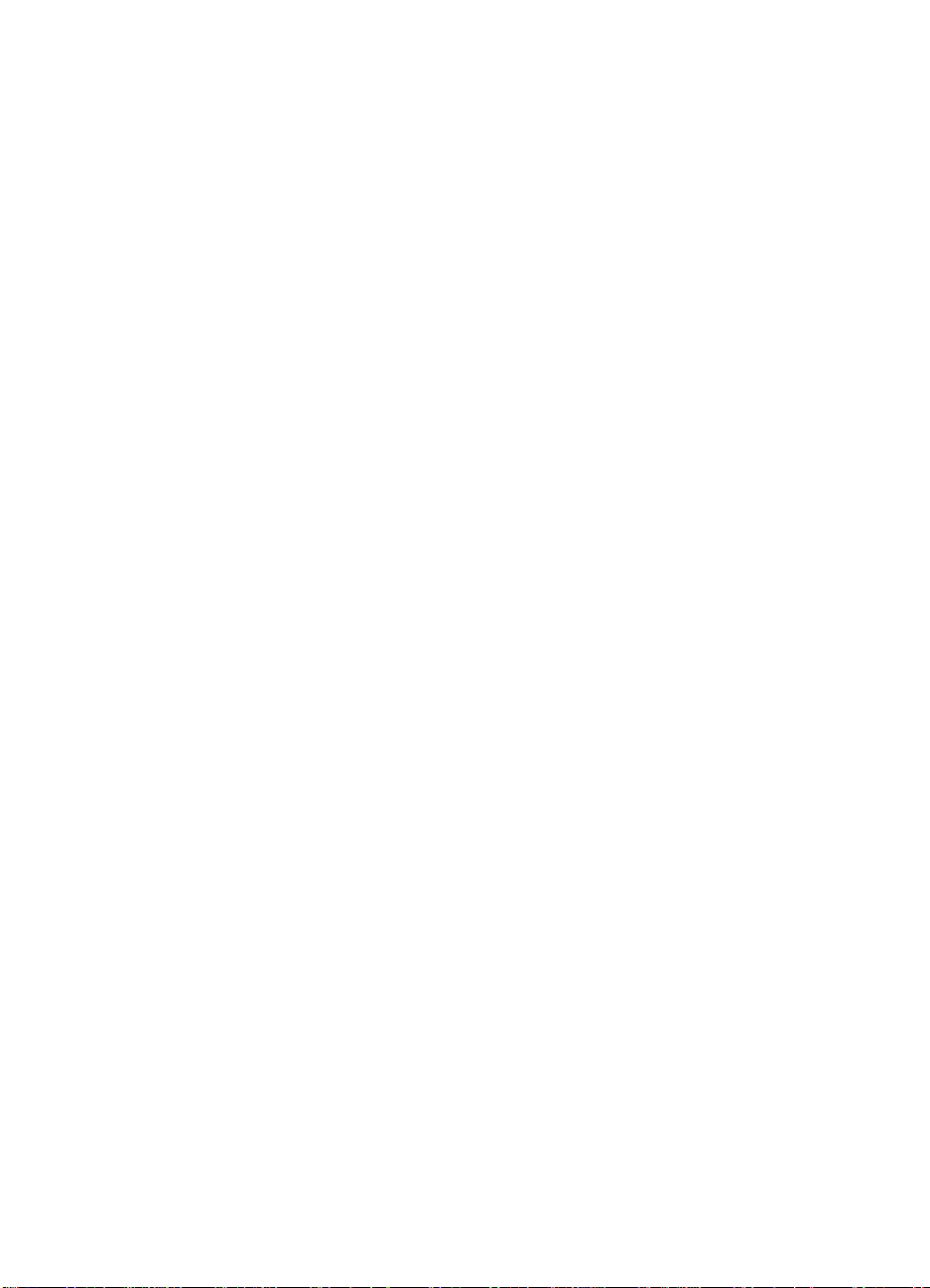
Using the control panel menu . . . . . . . . . . . . . . . . . . . . . . . . . . . . . 49
Identifying Document Assistant features (software) . . . . . . . . . . . . 50
Accessing the JetSuite Pro software. . . . . . . . . . . . . . . . . . . . . . . . 51
Introducing the viewer (software) . . . . . . . . . . . . . . . . . . . . . . . . . . 52
Introducing the desktop (software) . . . . . . . . . . . . . . . . . . . . . . . . . 53
Using online help . . . . . . . . . . . . . . . . . . . . . . . . . . . . . . . . . . . 54
Loading items to be faxed, copied, or scanned. . . . . . . . . . . . . . . . 55
Sending a fax . . . . . . . . . . . . . . . . . . . . . . . . . . . . . . . . . . . . . . . . . 56
Making a copy. . . . . . . . . . . . . . . . . . . . . . . . . . . . . . . . . . . . . . . . . 58
Scanning an item. . . . . . . . . . . . . . . . . . . . . . . . . . . . . . . . . . . . . . . 60
3 Faxing
Introduction . . . . . . . . . . . . . . . . . . . . . . . . . . . . . . . . . . . . . . . . . . . 61
Faxing overview . . . . . . . . . . . . . . . . . . . . . . . . . . . . . . . . . . . . . . . 62
Faxing using the HP LaserJet 3100 product. . . . . . . . . . . . . . . 62
Sending faxes using the Document
Assistant (software) . . . . . . . . . . . . . . . . . . . . . . . . . . . . . . . . . 63
Faxing using a program (software). . . . . . . . . . . . . . . . . . . . . . 64
Sending faxes . . . . . . . . . . . . . . . . . . . . . . . . . . . . . . . . . . . . . . . . . 66
Selecting items for faxing, copying, and scanning . . . . . . . . . . 66
Loading items to be faxed. . . . . . . . . . . . . . . . . . . . . . . . . . . . . 68
Adjusting the contrast . . . . . . . . . . . . . . . . . . . . . . . . . . . . . . . . 70
Adjusting the resolution. . . . . . . . . . . . . . . . . . . . . . . . . . . . . . . 70
Resolution options . . . . . . . . . . . . . . . . . . . . . . . . . . . . . . . . . . 71
Inserting a pause while dialing . . . . . . . . . . . . . . . . . . . . . . . . . 72
Using special dialing symbols. . . . . . . . . . . . . . . . . . . . . . . . . . 72
Special dialing symbols options . . . . . . . . . . . . . . . . . . . . . . . . 73
Sending faxes to one recipient . . . . . . . . . . . . . . . . . . . . . . . . . 74
Sending faxes to multiple recipients . . . . . . . . . . . . . . . . . . . . . 75
Using Manual Dial. . . . . . . . . . . . . . . . . . . . . . . . . . . . . . . . . . . 77
Sending a fax by dialing from a telephone . . . . . . . . . . . . . . . . 77
Redialing manually . . . . . . . . . . . . . . . . . . . . . . . . . . . . . . . . . . 78
Sending a fax with confirmation . . . . . . . . . . . . . . . . . . . . . . . . 79
Sending long pages . . . . . . . . . . . . . . . . . . . . . . . . . . . . . . . . . 80
Sending a fax at a future time. . . . . . . . . . . . . . . . . . . . . . . . . . 81
Setting up a fax for request (being polled) . . . . . . . . . . . . . . . . 82
Canceling the current fax job . . . . . . . . . . . . . . . . . . . . . . . . . . 83
Canceling a fax job using Job Status . . . . . . . . . . . . . . . . . . . . 83
Receiving faxes. . . . . . . . . . . . . . . . . . . . . . . . . . . . . . . . . . . . . . . . 84
Loading paper for receiving faxes. . . . . . . . . . . . . . . . . . . . . . . 84
Setting the paper size. . . . . . . . . . . . . . . . . . . . . . . . . . . . . . . . 84
Receiving faxes when you hear fax tones . . . . . . . . . . . . . . . . 85
Printing faxes received to memory . . . . . . . . . . . . . . . . . . . . . . 85
Reprinting faxes . . . . . . . . . . . . . . . . . . . . . . . . . . . . . . . . . . . . 86
Clearing faxes from memory. . . . . . . . . . . . . . . . . . . . . . . . . . . 87
Requesting a fax from another fax machine (polling) . . . . . . . . 87
Contents
6
EN
Page 8
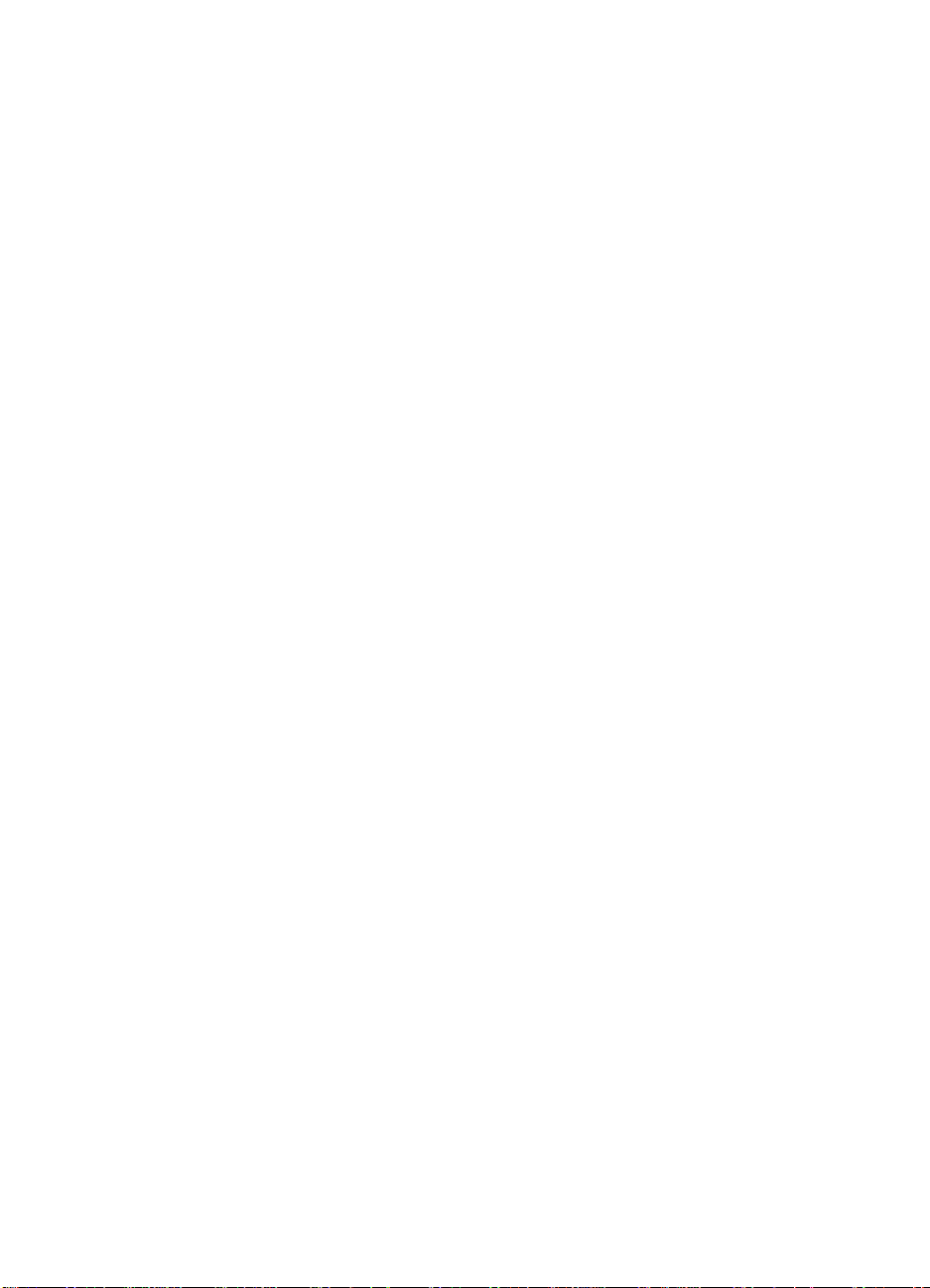
Using fax forwarding. . . . . . . . . . . . . . . . . . . . . . . . . . . . . . . . . 88
Using remote retrieval. . . . . . . . . . . . . . . . . . . . . . . . . . . . . . . . 89
Using pager notification . . . . . . . . . . . . . . . . . . . . . . . . . . . . . . 92
Features available only through the software . . . . . . . . . . . . . . . . . 93
Hints and help . . . . . . . . . . . . . . . . . . . . . . . . . . . . . . . . . . . . . . . . . 93
4 Printing
Introduction . . . . . . . . . . . . . . . . . . . . . . . . . . . . . . . . . . . . . . . . . . . 95
Selecting print media. . . . . . . . . . . . . . . . . . . . . . . . . . . . . . . . . . . . 96
Selecting media types. . . . . . . . . . . . . . . . . . . . . . . . . . . . . . . . 96
Selecting media sizes. . . . . . . . . . . . . . . . . . . . . . . . . . . . . . . . 97
Loading media. . . . . . . . . . . . . . . . . . . . . . . . . . . . . . . . . . . . . . . . . 98
Loading the paper input bin . . . . . . . . . . . . . . . . . . . . . . . . . . . 98
Using the single-sheet input slot. . . . . . . . . . . . . . . . . . . . . . . . 99
Selecting the output path . . . . . . . . . . . . . . . . . . . . . . . . . . . . 100
Printing on letterhead and envelopes . . . . . . . . . . . . . . . . . . . . . . 101
Printing tasks. . . . . . . . . . . . . . . . . . . . . . . . . . . . . . . . . . . . . . . . . 103
Stopping a print job. . . . . . . . . . . . . . . . . . . . . . . . . . . . . . . . . 103
Printing on both sides (duplexing). . . . . . . . . . . . . . . . . . . . . . 103
Printing on special media . . . . . . . . . . . . . . . . . . . . . . . . . . . . . . . 105
Managing HP LaserJet toner cartridges . . . . . . . . . . . . . . . . . . . . 107
Extending toner life by redistributing toner . . . . . . . . . . . . . . . 108
Recycling toner cartridges . . . . . . . . . . . . . . . . . . . . . . . . . . . 109
Hints and help . . . . . . . . . . . . . . . . . . . . . . . . . . . . . . . . . . . . . . . . 109
EN
5 Copying
Introduction . . . . . . . . . . . . . . . . . . . . . . . . . . . . . . . . . . . . . . . . . . 111
Using the control panel. . . . . . . . . . . . . . . . . . . . . . . . . . . . . . 112
Using the Document Assistant . . . . . . . . . . . . . . . . . . . . . . . . 112
Loading paper for copy output. . . . . . . . . . . . . . . . . . . . . . . . . . . . 113
Selecting items to be copied . . . . . . . . . . . . . . . . . . . . . . . . . . . . . 113
Loading items to be copied . . . . . . . . . . . . . . . . . . . . . . . . . . . . . . 114
Making copies . . . . . . . . . . . . . . . . . . . . . . . . . . . . . . . . . . . . . . . . 116
Adjusting the contrast . . . . . . . . . . . . . . . . . . . . . . . . . . . . . . . . . . 117
Adjusting the resolution. . . . . . . . . . . . . . . . . . . . . . . . . . . . . . . . . 117
Reducing or enlarging copies . . . . . . . . . . . . . . . . . . . . . . . . . . . . 118
Copying long pages. . . . . . . . . . . . . . . . . . . . . . . . . . . . . . . . . . . . 119
Features available only through the software . . . . . . . . . . . . . . . . 120
Hints and help . . . . . . . . . . . . . . . . . . . . . . . . . . . . . . . . . . . . . . . . 120
6 Scanning
Introduction . . . . . . . . . . . . . . . . . . . . . . . . . . . . . . . . . . . . . . . . . . 121
Selecting items for scanning . . . . . . . . . . . . . . . . . . . . . . . . . . . . . 122
Loading items to be scanned . . . . . . . . . . . . . . . . . . . . . . . . . . . . 122
Starting a scan . . . . . . . . . . . . . . . . . . . . . . . . . . . . . . . . . . . . . . . 124
Contents
7
Page 9
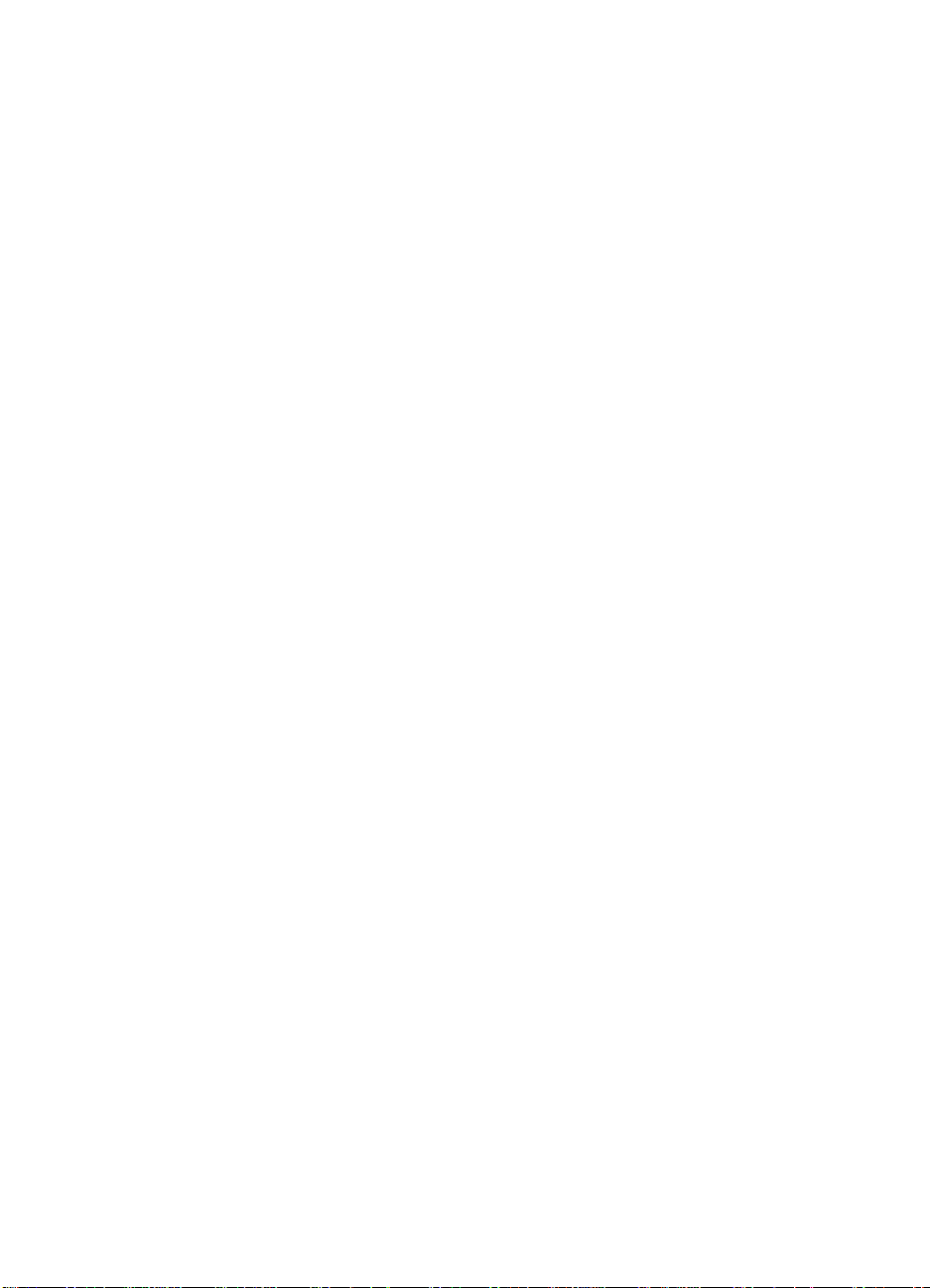
Common scan modes. . . . . . . . . . . . . . . . . . . . . . . . . . . . . . . 125
Working with scanned items in the viewer . . . . . . . . . . . . . . . 126
Saving scanned items. . . . . . . . . . . . . . . . . . . . . . . . . . . . . . . 126
Working with the desktop . . . . . . . . . . . . . . . . . . . . . . . . . . . . 127
Using link icons. . . . . . . . . . . . . . . . . . . . . . . . . . . . . . . . . . . . 128
Scanning to text using OCR . . . . . . . . . . . . . . . . . . . . . . . . . . 129
About OCR software. . . . . . . . . . . . . . . . . . . . . . . . . . . . . . . . 130
Scanning from a TWAIN-enabled program. . . . . . . . . . . . . . . . . . 131
Scanning long pages. . . . . . . . . . . . . . . . . . . . . . . . . . . . . . . . . . . 132
Hints and help . . . . . . . . . . . . . . . . . . . . . . . . . . . . . . . . . . . . . . . . 132
7 E-Mailing Portable Documents
Introduction . . . . . . . . . . . . . . . . . . . . . . . . . . . . . . . . . . . . . . . . . . 133
Introducing the portable document viewer . . . . . . . . . . . . . . . . . . 134
Selecting items for scanning to e-mail. . . . . . . . . . . . . . . . . . . . . . 135
Loading items to be scanned to e-mail . . . . . . . . . . . . . . . . . . . . . 135
E-mailing paper documents from the Document Assistant . . . . . . 137
E-mailing paper documents by scanning first . . . . . . . . . . . . . . . . 137
E-mailing portable documents from the JetSuite Pro software . . . 138
E-mailing portable documents from another program. . . . . . . . . . 138
8 Managing Basic Features
Introduction . . . . . . . . . . . . . . . . . . . . . . . . . . . . . . . . . . . . . . . . . . 139
Using the control panel menu . . . . . . . . . . . . . . . . . . . . . . . . . . . . 140
The Menu tree. . . . . . . . . . . . . . . . . . . . . . . . . . . . . . . . . . . . . . . . 140
Setting send fax options . . . . . . . . . . . . . . . . . . . . . . . . . . . . . . . . 142
Inserting a pause or wait. . . . . . . . . . . . . . . . . . . . . . . . . . . . . 142
Enabling special dialing symbols . . . . . . . . . . . . . . . . . . . . . . 143
Using special dialing symbols. . . . . . . . . . . . . . . . . . . . . . . . . 143
Special dialing symbols options . . . . . . . . . . . . . . . . . . . . . . . 144
Programming one-touch keys and speed-dial codes . . . . . . . 144
Programming a group-dial code . . . . . . . . . . . . . . . . . . . . . . . 146
Programming a one-touch key for alternate long distance service
148
Changing the time and date . . . . . . . . . . . . . . . . . . . . . . . . . . 150
Changing the fax header. . . . . . . . . . . . . . . . . . . . . . . . . . . . . 151
Adjusting autoredial . . . . . . . . . . . . . . . . . . . . . . . . . . . . . . . . 152
Adjusting the time between redials. . . . . . . . . . . . . . . . . . . . . 153
Selecting tone or pulse dialing mode . . . . . . . . . . . . . . . . . . . 154
Changing detect dial tone. . . . . . . . . . . . . . . . . . . . . . . . . . . . 154
Setting receive fax options . . . . . . . . . . . . . . . . . . . . . . . . . . . . . . 155
Changing answer mode and rings to answer . . . . . . . . . . . . . 156
Turning on or off error correction . . . . . . . . . . . . . . . . . . . . . . 158
Changing the page stamp option . . . . . . . . . . . . . . . . . . . . . . 159
Receiving faxes to memory. . . . . . . . . . . . . . . . . . . . . . . . . . . 160
Enabling remote retrieval and setting a password . . . . . . . . . 161
Contents
8
EN
Page 10
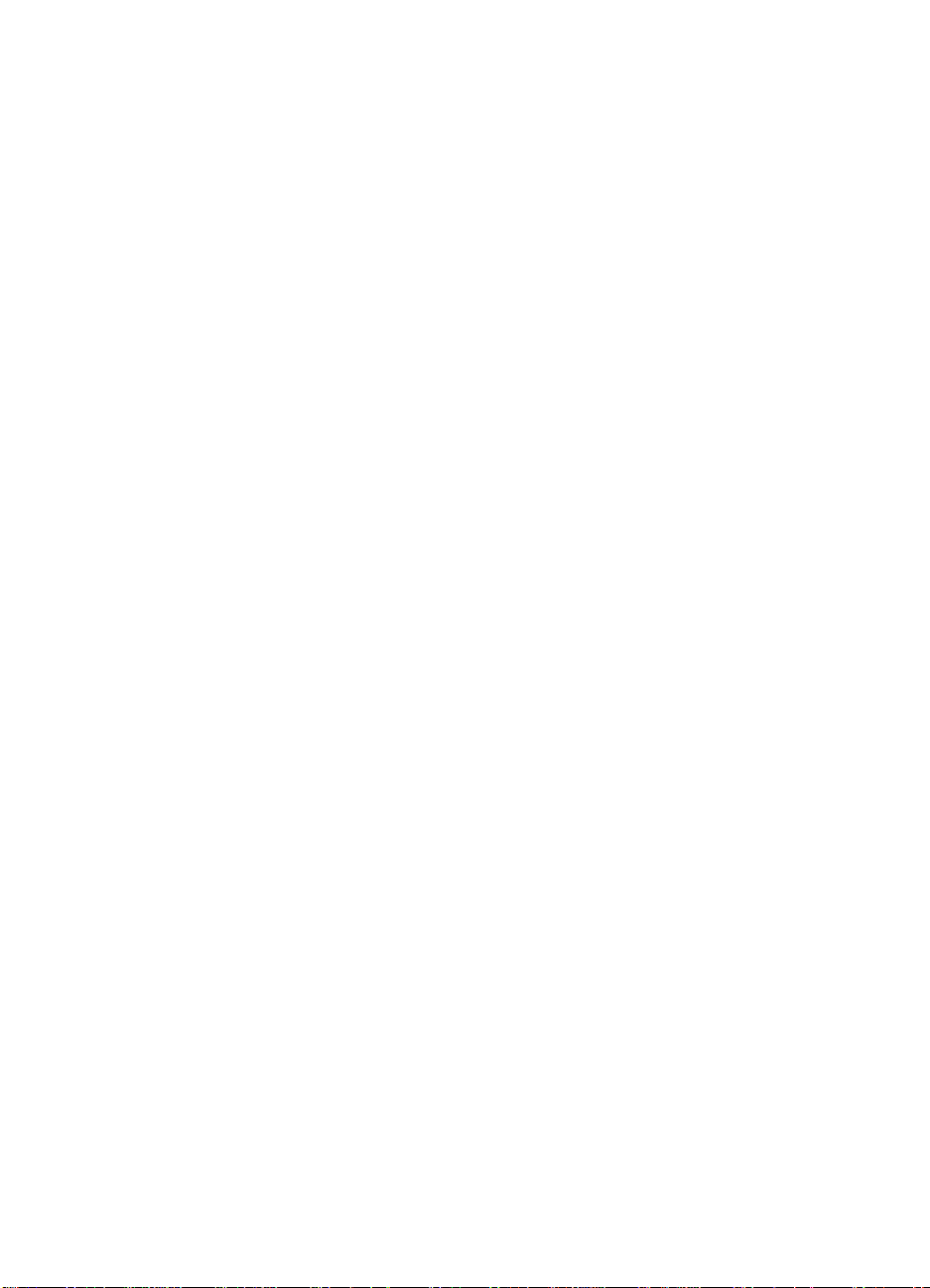
Setting autoreduction for incoming faxes . . . . . . . . . . . . . . . . 162
Changing the silent detect mode . . . . . . . . . . . . . . . . . . . . . . 163
Enabling an extension phone . . . . . . . . . . . . . . . . . . . . . . . . . 163
Managing logs and reports . . . . . . . . . . . . . . . . . . . . . . . . . . . . . . 164
Printing the fax log . . . . . . . . . . . . . . . . . . . . . . . . . . . . . . . . . 164
Setting when the fax log prints . . . . . . . . . . . . . . . . . . . . . . . . 165
Setting when transmission reports print . . . . . . . . . . . . . . . . . 165
Printing a one-touch, speed-dial, and group-dial report . . . . . 166
Printing a configuration report. . . . . . . . . . . . . . . . . . . . . . . . . 166
Printing a self-test report. . . . . . . . . . . . . . . . . . . . . . . . . . . . . 167
Printing a Menu tree . . . . . . . . . . . . . . . . . . . . . . . . . . . . . . . . 167
Printing all reports at once . . . . . . . . . . . . . . . . . . . . . . . . . . . 168
Adjusting general defaults. . . . . . . . . . . . . . . . . . . . . . . . . . . . . . . 169
Controlling sound volume . . . . . . . . . . . . . . . . . . . . . . . . . . . . 169
Changing the default resolution . . . . . . . . . . . . . . . . . . . . . . . 171
Changing the default contrast. . . . . . . . . . . . . . . . . . . . . . . . . 172
Setting the default collation. . . . . . . . . . . . . . . . . . . . . . . . . . . 173
Setting the paper size. . . . . . . . . . . . . . . . . . . . . . . . . . . . . . . 174
Changing the default copy size. . . . . . . . . . . . . . . . . . . . . . . . 175
Changing the language on the display panel . . . . . . . . . . . . . 175
Restoring factory defaults. . . . . . . . . . . . . . . . . . . . . . . . . . . . 176
Hints and help . . . . . . . . . . . . . . . . . . . . . . . . . . . . . . . . . . . . . . . . 176
9 Troubleshooting and Maintenance
EN
Basic troubleshooting steps . . . . . . . . . . . . . . . . . . . . . . . . . . . . . 177
Clearing jams from the scanner area . . . . . . . . . . . . . . . . . . . . . . 178
Clearing jams from paper path areas . . . . . . . . . . . . . . . . . . . . . . 180
Resetting the HP LaserJet 3100 product . . . . . . . . . . . . . . . . 184
Resolving control panel error messages. . . . . . . . . . . . . . . . . . . . 185
Solving fax problems. . . . . . . . . . . . . . . . . . . . . . . . . . . . . . . . . . . 195
Solving printing problems . . . . . . . . . . . . . . . . . . . . . . . . . . . . . . . 203
Solving copying problems . . . . . . . . . . . . . . . . . . . . . . . . . . . . . . . 207
Solving scanning problems . . . . . . . . . . . . . . . . . . . . . . . . . . . . . . 211
Solving image quality problems. . . . . . . . . . . . . . . . . . . . . . . . . . . 215
Solving paper feed problems. . . . . . . . . . . . . . . . . . . . . . . . . . . . . 222
Cleaning the scanner path . . . . . . . . . . . . . . . . . . . . . . . . . . . . . . 227
Cleaning the print path . . . . . . . . . . . . . . . . . . . . . . . . . . . . . . . . . 229
Using a cleaning page. . . . . . . . . . . . . . . . . . . . . . . . . . . . . . . . . . 232
Recalibrating the scanner . . . . . . . . . . . . . . . . . . . . . . . . . . . . . . . 234
Ordering parts . . . . . . . . . . . . . . . . . . . . . . . . . . . . . . . . . . . . . . . . 235
Ordering software . . . . . . . . . . . . . . . . . . . . . . . . . . . . . . . . . . . . . 236
Appendix A Specifications
Simultaneous tasking features . . . . . . . . . . . . . . . . . . . . . . . . . . . 240
Paper weight equivalence table (approximate). . . . . . . . . . . . . . . 241
Product specifications . . . . . . . . . . . . . . . . . . . . . . . . . . . . . . . . . . 242
Contents
9
Page 11
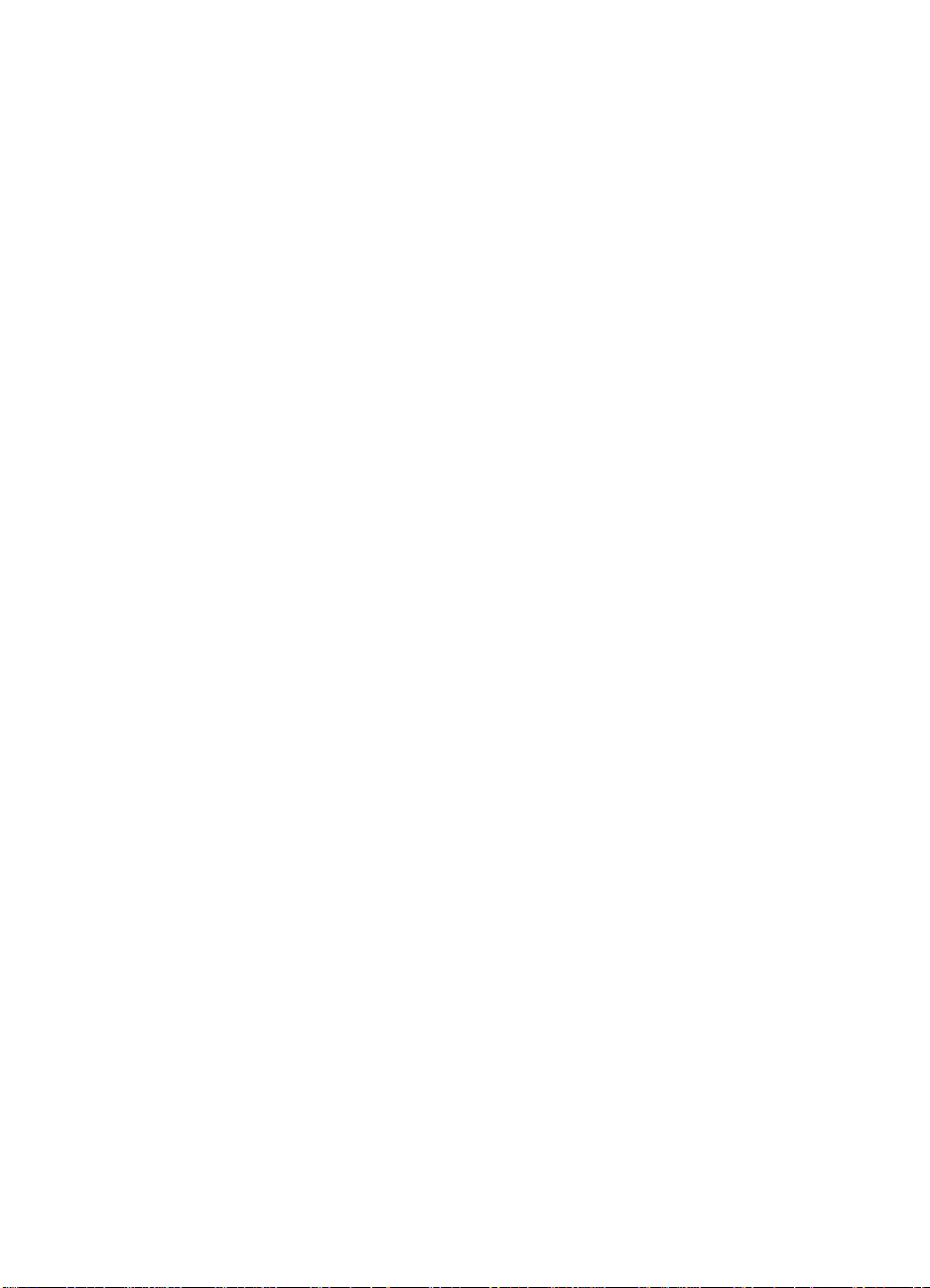
Transportation: . . . . . . . . . . . . . . . . . . . . . . . . . . . . . . . . . . . . 242
Laser safety statement . . . . . . . . . . . . . . . . . . . . . . . . . . . . . . . . . 242
Laser statement for Finland. . . . . . . . . . . . . . . . . . . . . . . . . . . . . . 243
Luokan 1 laserlaite . . . . . . . . . . . . . . . . . . . . . . . . . . . . . . . . . 243
FCC regulations . . . . . . . . . . . . . . . . . . . . . . . . . . . . . . . . . . . . . . 244
FCC part 68 requirements . . . . . . . . . . . . . . . . . . . . . . . . . . . 245
Telephone consumer protection act (US) . . . . . . . . . . . . . . . . . . . 246
IC CS-03 requirements . . . . . . . . . . . . . . . . . . . . . . . . . . . . . . . . . 247
Declaration of conformity. . . . . . . . . . . . . . . . . . . . . . . . . . . . . . . . 248
Canadian DOC regulations . . . . . . . . . . . . . . . . . . . . . . . . . . . . . . 249
Environmental product stewardship program . . . . . . . . . . . . . . . . 249
Protecting the environment. . . . . . . . . . . . . . . . . . . . . . . . . . . 249
Material safety data sheet. . . . . . . . . . . . . . . . . . . . . . . . . . . . . . . 252
Appendix B Service and Support Information
Warranty information. . . . . . . . . . . . . . . . . . . . . . . . . . . . . . . . . . . 253
Hewlett-Packard limited warranty statement. . . . . . . . . . . . . . 253
Obtaining hardware service . . . . . . . . . . . . . . . . . . . . . . . . . . 254
Returning the unit . . . . . . . . . . . . . . . . . . . . . . . . . . . . . . . . . . 255
Service information form. . . . . . . . . . . . . . . . . . . . . . . . . . . . . 256
Software license agreement . . . . . . . . . . . . . . . . . . . . . . . . . . . . . 257
HP sales and service offices. . . . . . . . . . . . . . . . . . . . . . . . . . . . . 259
Appendix C Changing Parallel Port Modes
Contents
10
General information . . . . . . . . . . . . . . . . . . . . . . . . . . . . . . . . 265
Other areas of potential conflict . . . . . . . . . . . . . . . . . . . . . . . 266
Glossary
Index
EN
Page 12
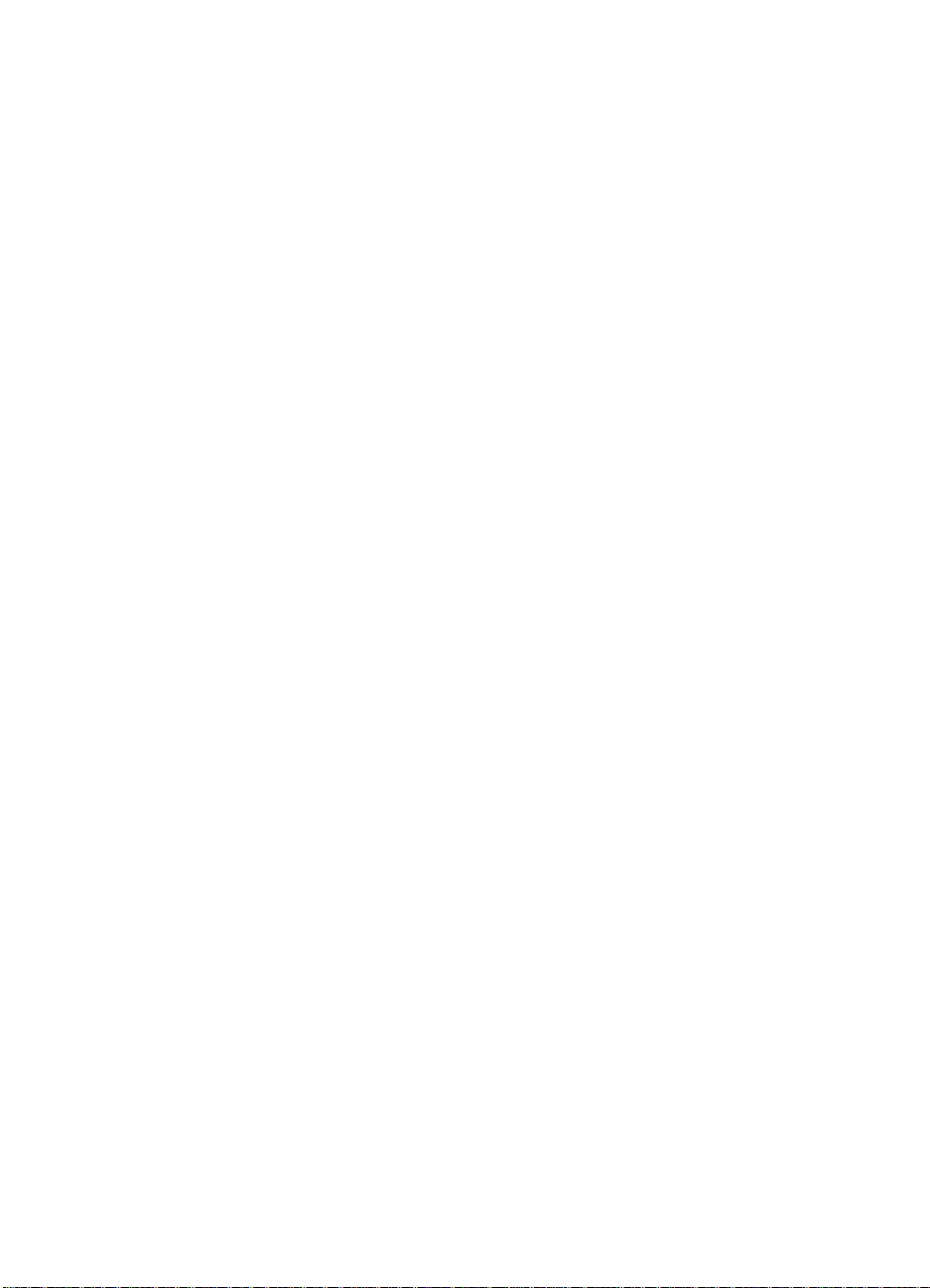
1
Set Up
Introduction
Thank you for purchasing the HP LaserJet 3100 product, a powerful
business tool with the capabilities of a full range of office equipment.
With the HP LaserJet 3100 product, you can:
●
●
●
●
●
This multifunction product helps increase your productivity by
allowing you to do more than one task at a time. Send an electronic
fax while the HP LaserJet 3100 product makes copies, or scan a
document while printing.
– Easily print documents with the laser quality you have
Print
come to expect from an HP LaserJet printer.
– Use the HP LaserJet 3100 product as a standalone fax
Fax
machine (your computer doesn’t have to be on) to send and
receive faxes, as well as perform advanced tasks such as
forwarding faxes to another location. Use the software to send
faxes from and receive them to your computer (PC faxing).
– Make superior laser-quality copies. You can make up to
Copy
99 copies of a 30-page original. You can also adjust the contrast,
enlarge or reduce the copies, collate, and more.
– Scan important documents to create electronic files of
Scan
them. Use the scanner to make a fax cover sheet from your
letterhead, or scan documents for use with other software. You
can also scan a document and attach it to an e-mail message (if
you have an e-mail program).
Use Software
Also use the software to store and organize scanned documents
so you can quickly find that invoice, receipt, or business card
from weeks ago.
– Use the software to print, fax, copy, or scan.
EN
This chapter will familiarize you with the features of the HP LaserJet
3100 product and provide setup and installation instructions. These
instructions supplement those on the one-page Quick Setup Guide
that came with the product.
1 Set Up
11
Page 13
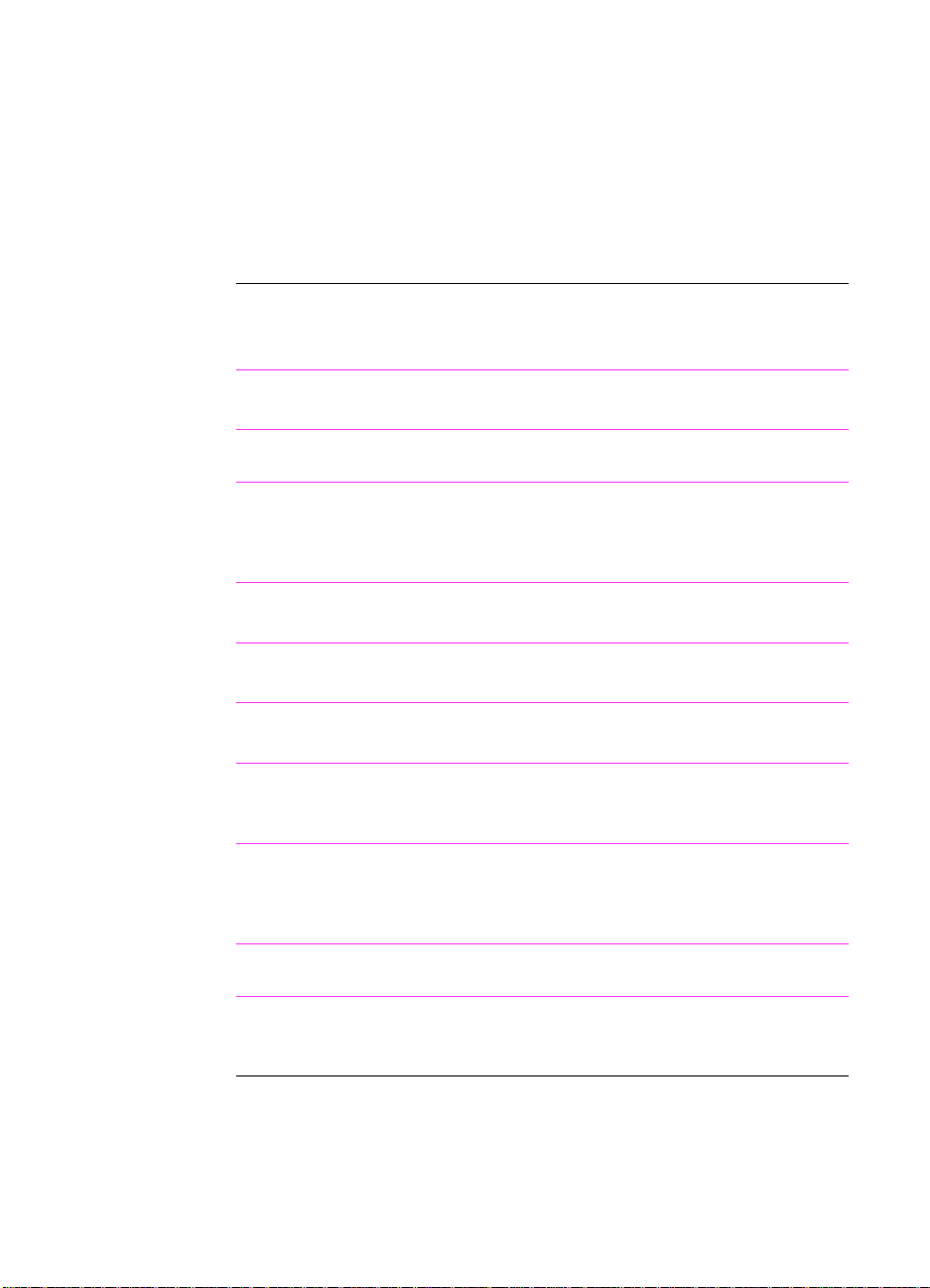
HP LaserJet 3100 product features
The HP LaserJet 3100 product can function with or without installing
the software, but certain functions will not be available unless you do
install the software.This table shows which of the HP LaserJet 3100
product’s features are available with software installed and which are
available without software installed.
Feature or Function: Available
with software
installed:
Faxing to and from the HP LaserJet 3100
product
Copying from the HP LaserJet 3100 product
Access through the control panel to HP
LaserJet 3100 product setup options, fax
and copy options, and setup for one-touch
keys, and speed-dial and group-dial codes
Printing from your computer to the HP
LaserJet 3100 product
Scanning from the HP LaserJet 3100
product to your computer
Faxing electronic documents to and from
your computer (PC faxing)
Optical character recognition (OCR)
software for converting scanned images to
editable text documents
Quick access through the software to HP
LaserJet 3100 product setup options, fax
and copy options, and setup for one-touch
keys and speed-dial codes
✓ ✓
✓ ✓
✓ ✓
✓
✓
✓
✓
✓
Available
without
software:
1 Set Up
12
Access to PC fax PhoneBooks
Access to special copying features, such as
two or four copies per page (2 up and 4 up)
and collation for very large documents
✓
✓
If you have a computer, HP strongly recommends that you install the
software. This provides you with the full functionality of the HP
LaserJet 3100 product and is the easiest method for setting required
features.
EN
Page 14
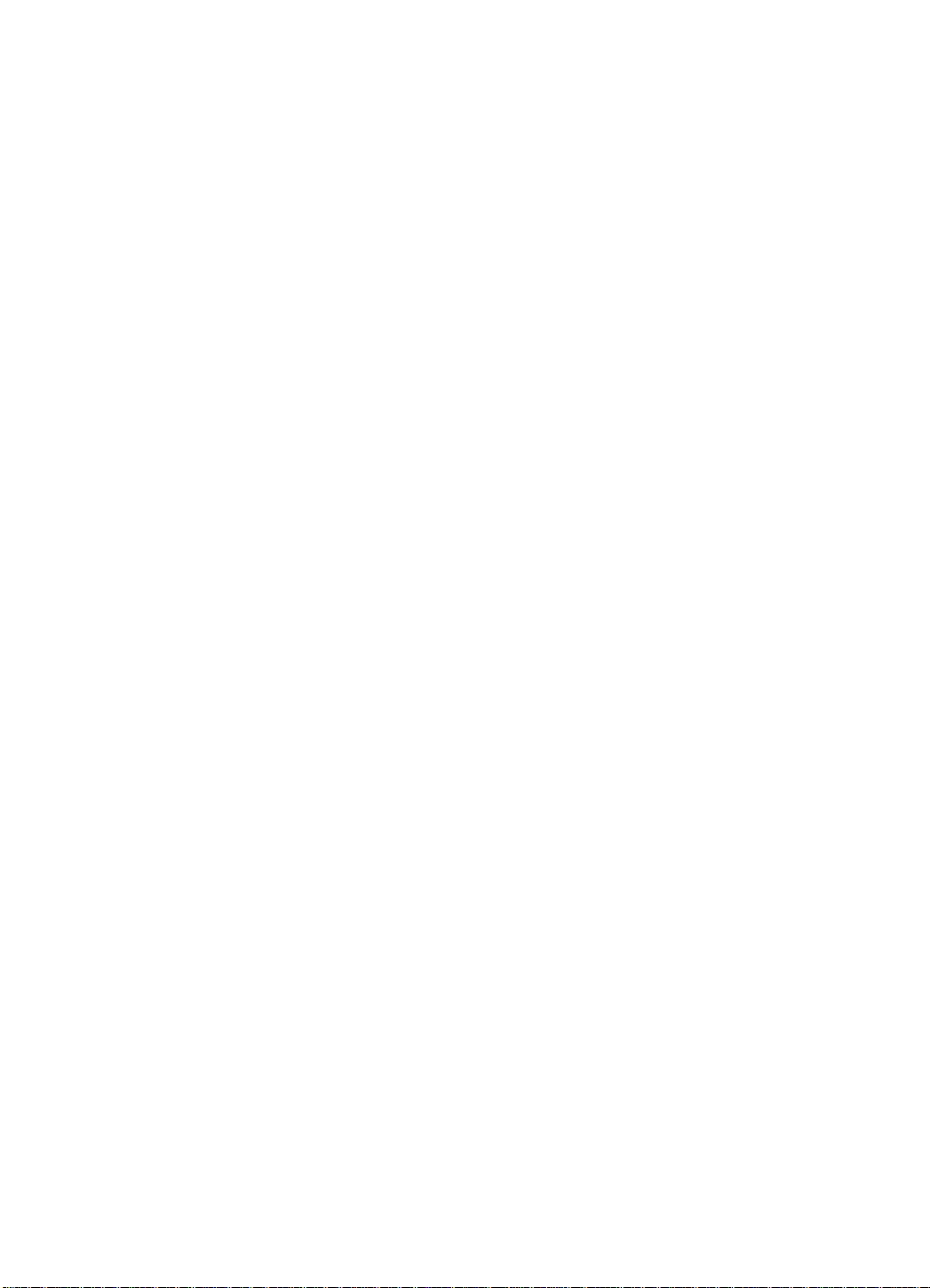
Checklist for setting up if installing software
If you choose to install the software, you need to do the following to
set up the HP LaserJet 3100 product as a printer, fax machine,
copier, and scanner (instructions follow):
Unpack the HP LaserJet 3100 product and check the box contents
❏
Identify parts
❏
Install the toner cartridge
❏
Attach supports for bins and trays
❏
Connect the parallel cable
❏
Attach the paper loading label
❏
Load paper
❏
Connect the telephone cords
❏
Connect the power cord
❏
Install the software
❏
Checklist for setting up if not installing
software
If you choose
following to set up the HP LaserJet 3100 product as a standalone fax
machine and copier (instructions follow):
Unpack the HP LaserJet 3100 product and check the box contents
❏
Identify parts
❏
Install the toner cartridge
❏
Attach supports for bins and trays
❏
Attach the paper loading label
❏
Load paper
❏
Connect the telephone cords
❏
Connect the power cord
❏
Set required features for standalone fax (the fax header, time and
❏
date, answer mode, and number of rings to answer)
to install software at this time, you need to do the
not
EN
1 Set Up
13
Page 15
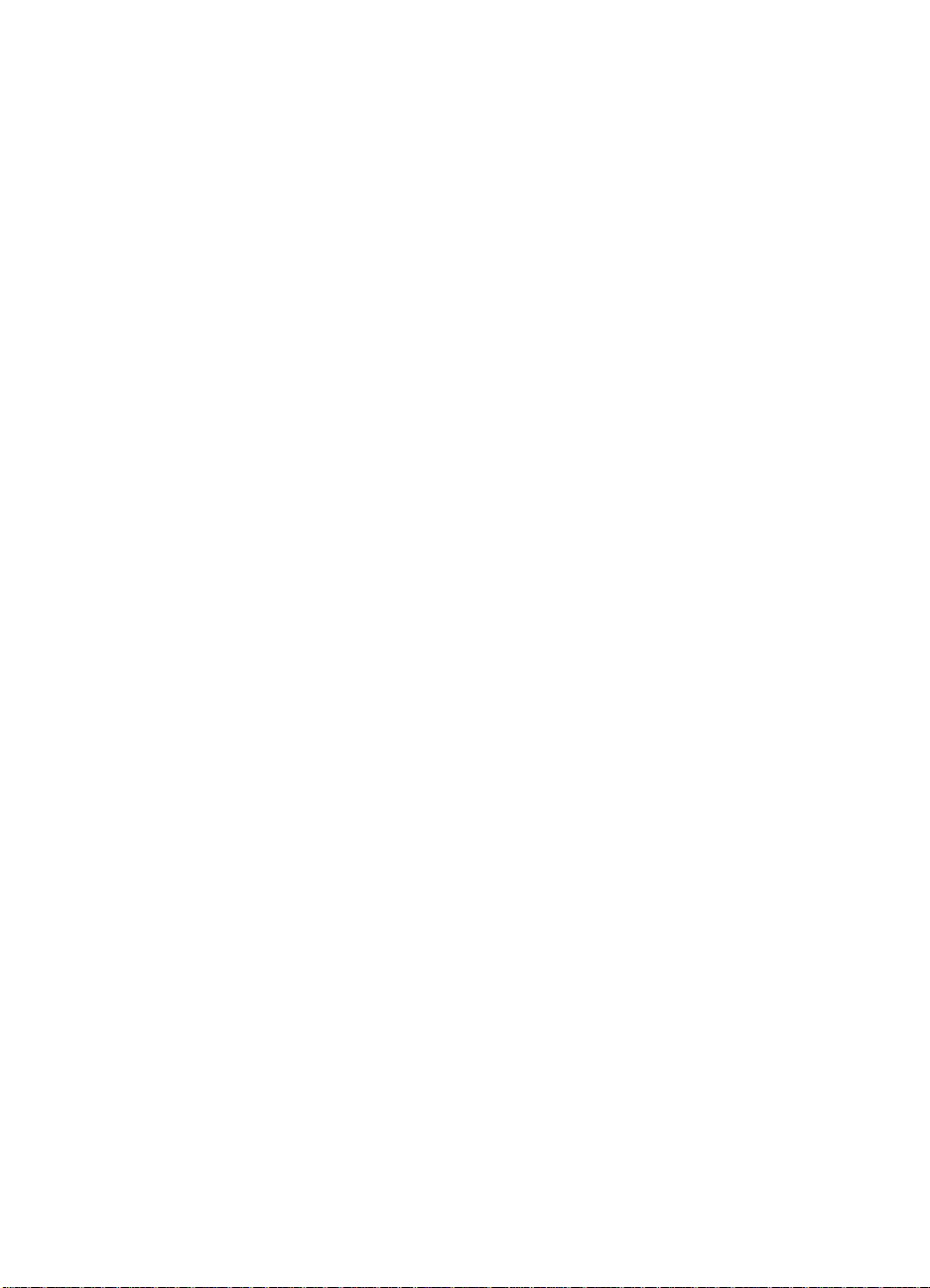
System requirements
If you are installing software and will be doing an Express installation,
your computer needs to meet the following minimum requirements:
●
have an IBM PC (or 100% compatible) 486 processor or better
(or Pentium® 90 MHz processor or better for Windows NT 4.0)
with a dedicated IEEE-1284 bidirectional or ECP-compliant
parallel port
●
have 16 megabytes (MB) or more of RAM (32 MB or more of
RAM for Windows NT 4.0)
●
have 30 MB or more of free hard disk space
●
be running Microsoft® Windows 3.1x, Windows 95, or Windows
NT 4.0
1 Set Up
14
EN
Page 16
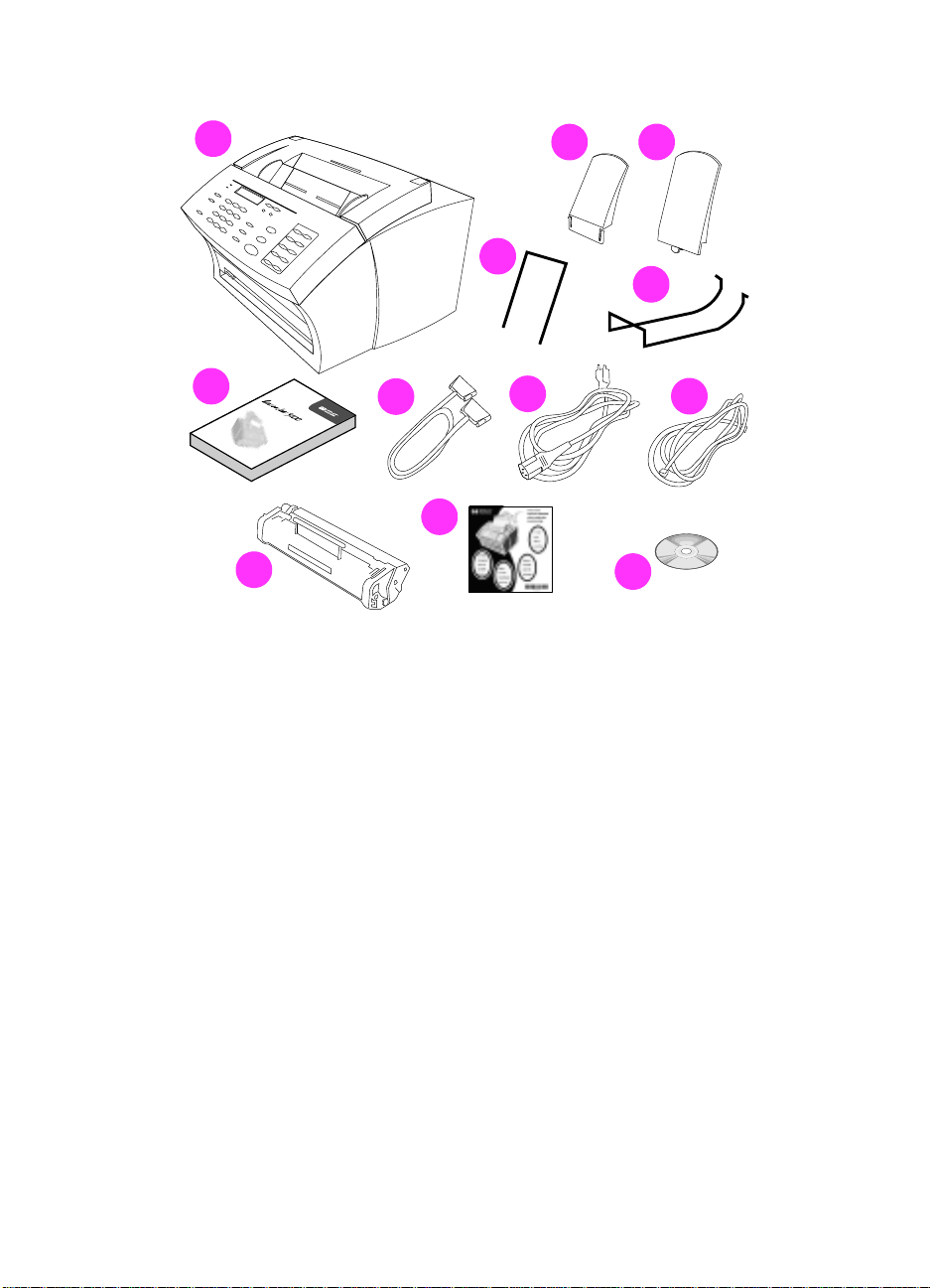
Checking the contents
A
B
C
D
E
F
G
H
K
J
Unpack the box and check that it includes the following:
HP LaserJet 3100 product
A
L
I
EN
Paper Output Support
B
Paper Input Support
C
Document Feeder Support
D
Document Output Support
E
User Guide
F
IEEE-1284 Compliant Parallel Cable (with a “C” Connector)
G
Power Cord
H
Telephone Cord
I
HP LaserJet Toner Cartridge
J
Paper Loading Label
K
Software on CD-ROM
L
Save the box and packing material in case you need to move or ship
the HP LaserJet 3100 product later.
1 Set Up
15
Page 17
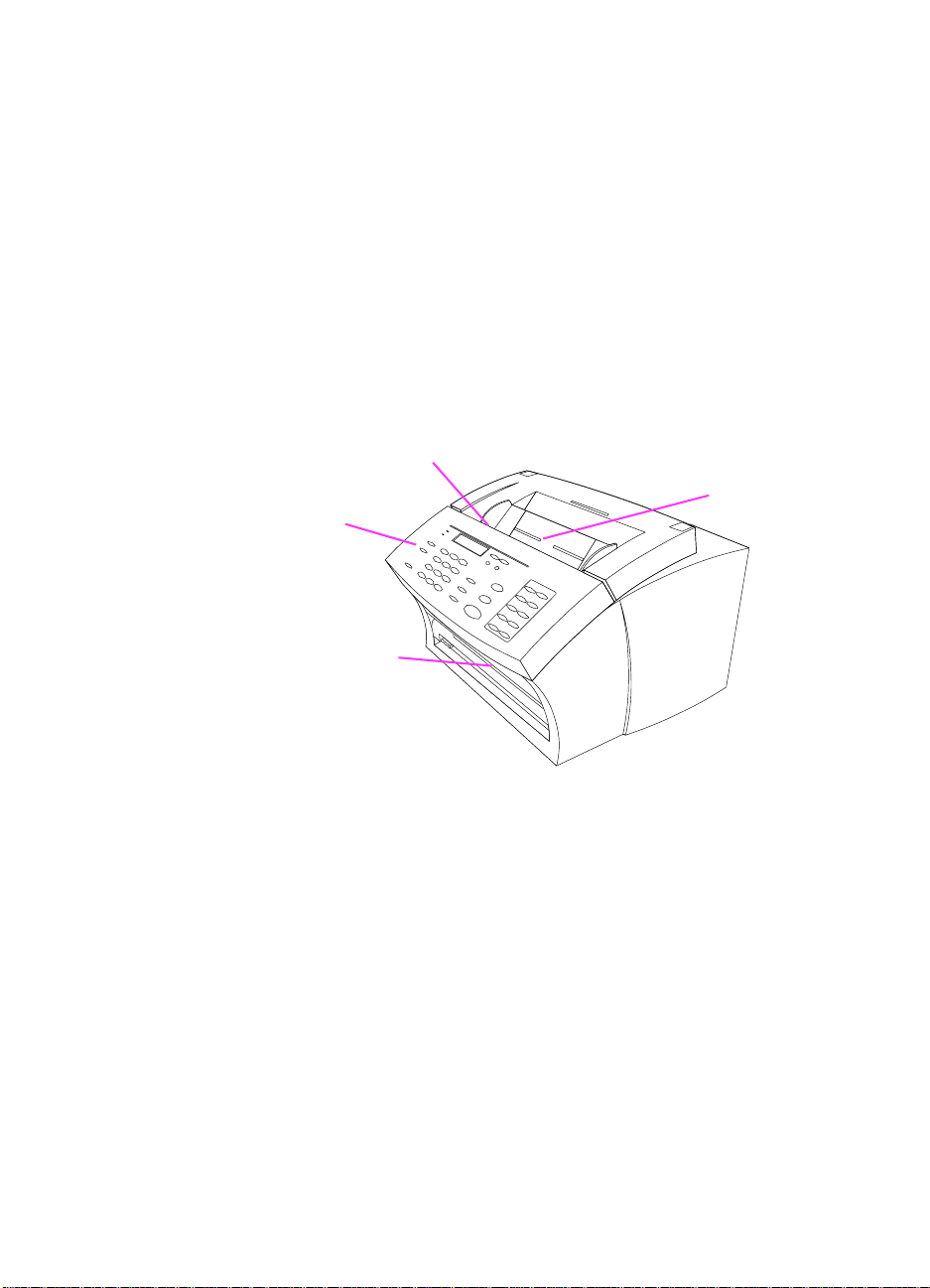
Identifying parts
Document
Feeder Tray
Special Media Lever (on top edge
of Document Release Door)
Document
Release Door/
Control Panel
Document
Output Slot
Before setting up the HP LaserJet 3100 product, make sure you can
identify the following parts related to the scanner path and paper print
path.
Identifying scanner path parts
Items to be faxed, copied, or scanned use the scanner path, which
consists of the following parts:
1 Set Up
16
EN
Page 18
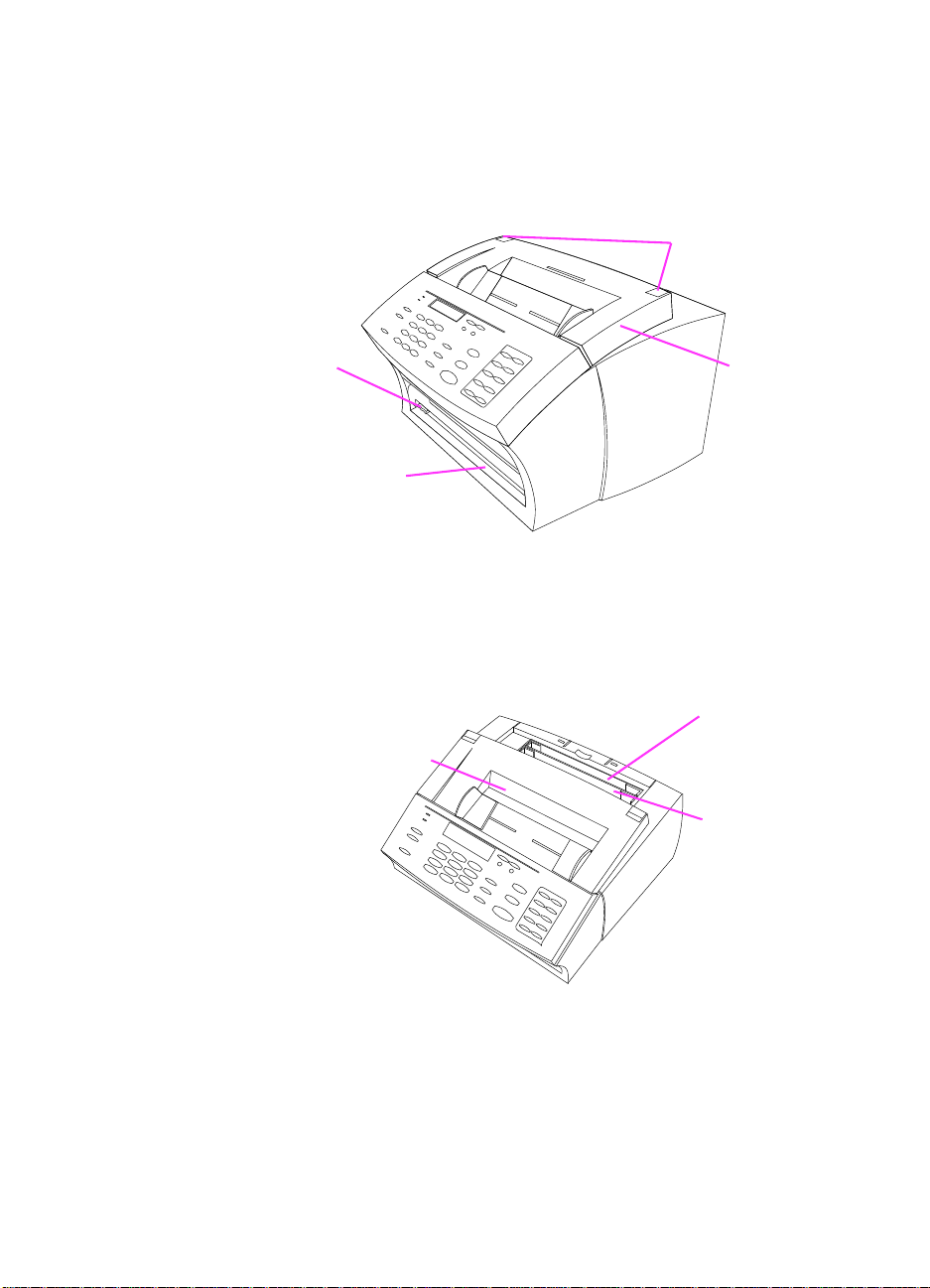
Identifying printer path parts
Printer Door
Paper Path
Lever
Front Paper
Output
Printer Door
Release Latches
Single-Sheet
Input Slot
Paper Input Bin
Paper Output Bin
Paper for printing, received faxes, and copy output follows the printer
path. This path consists of the following parts:
EN
1 Set Up
17
Page 19
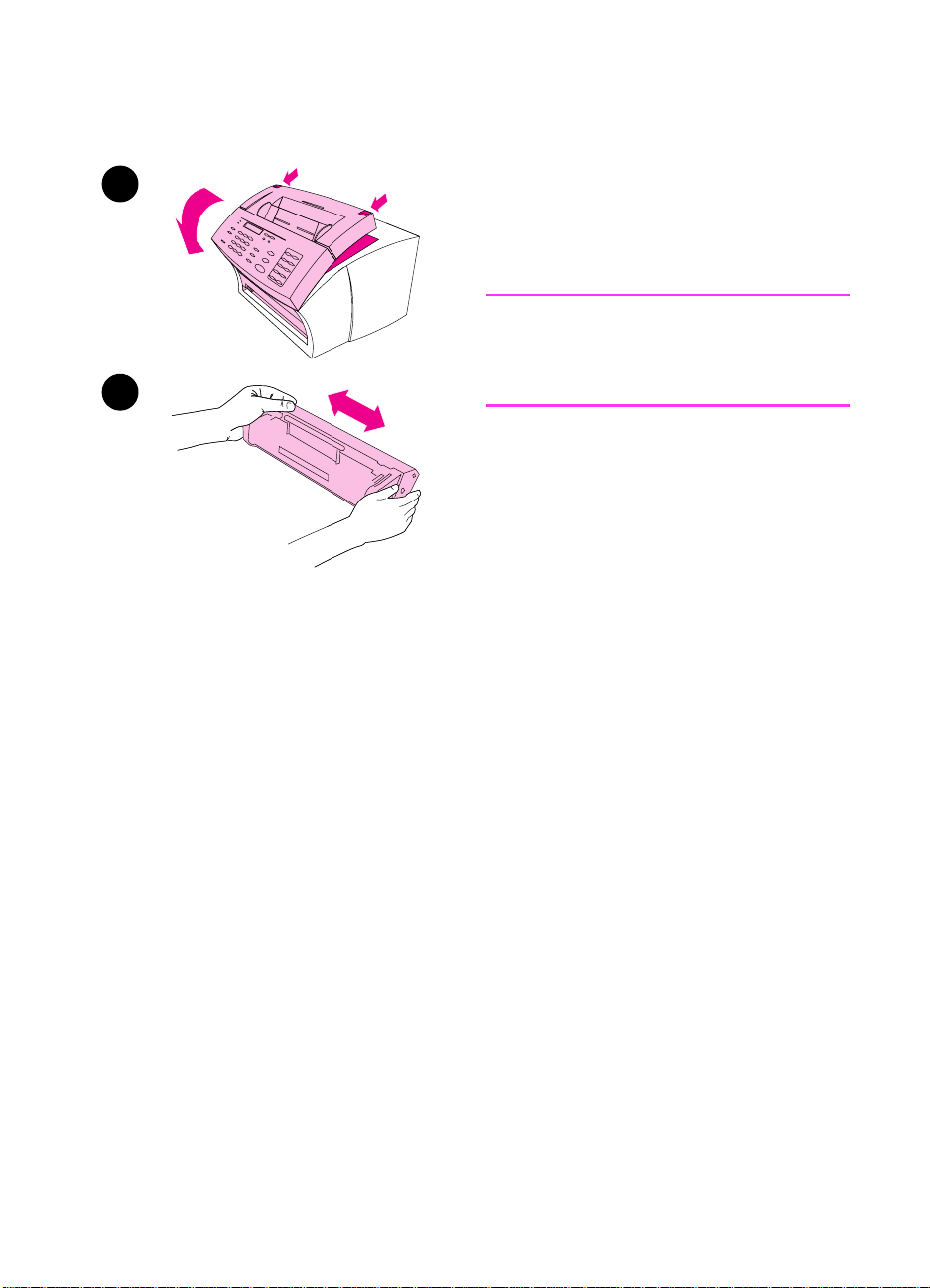
Installing the toner cartridge
HP recommends using HP LaserJet
1
2
toner cartridges. HP has designed its HP
LaserJet 3100 product and toner
cartridges to work together to give you
optimal image quality and reliability.
CAUTION
To prevent damage, do not expose the
toner cartridge to light for more than a
few minutes.
To install the toner cartridge
1 Use the two printer door release
2 Shake the toner cartridge several
latches to pull open the print door.
times from side to side (about two
times per second) to distribute the
toner evenly.
1 Set Up
18
EN
Page 20
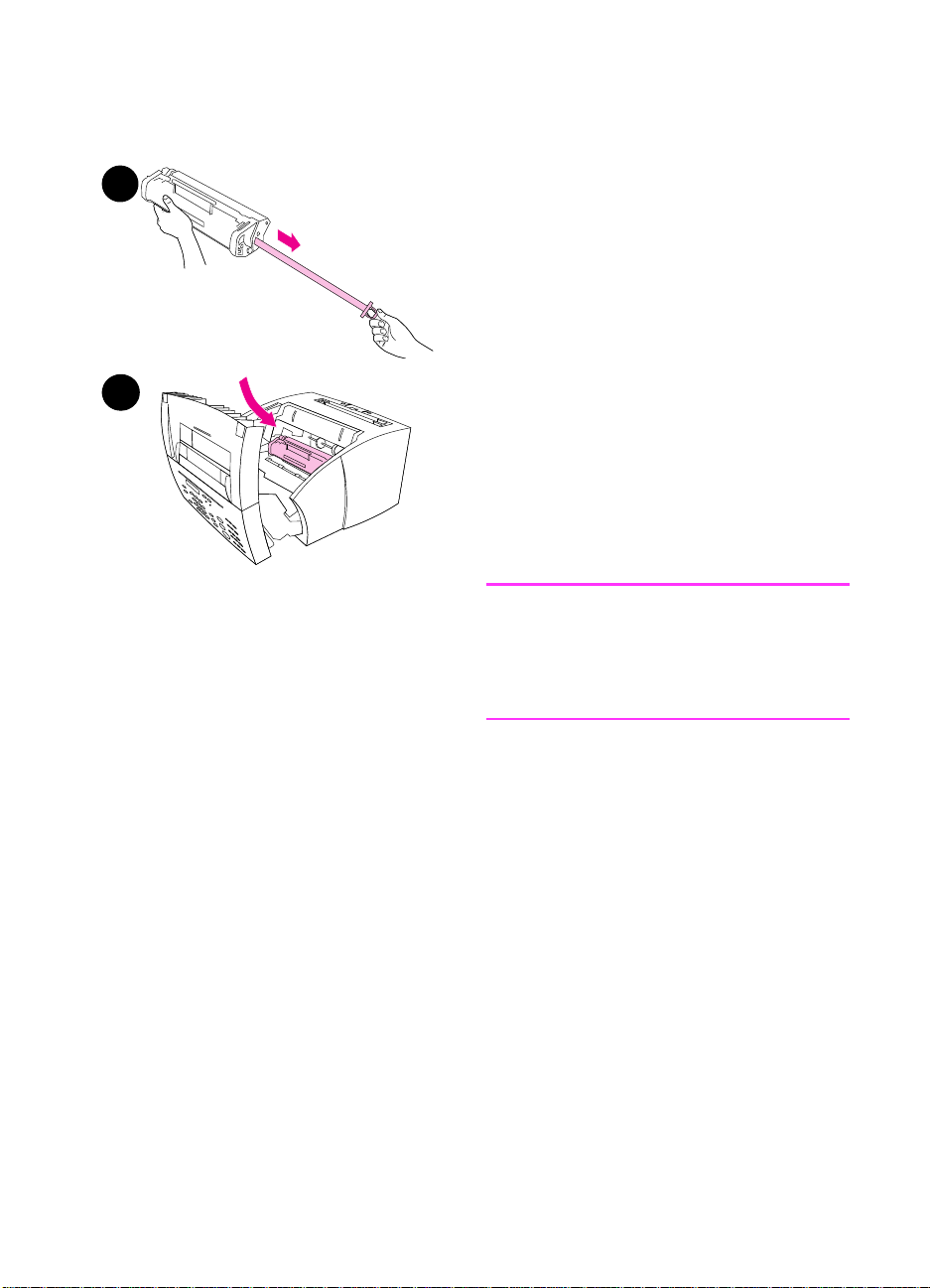
3
4
Grasp the end of the clear sealing
3
tape on the side of the cartridge and
pull firmly to remove the entire
length of the tape (about twice as
long as the cartridge).
Hold the cartridge by the handle (so
4
that the arrows are facing the HP
LaserJet 3100 product) and slide
the cartridge into the black grooves
in the HP LaserJet 3100 product.
Rotate the cartridge firmly into
place and close the printer door.
Save the packaging for possible
cartridge storage. See the instructions
included with the cartridge for recycling
information.
Note
If toner gets on your clothing, wipe it off
with a dry cloth and wash clothing in cold
water. Hot water and heat from the dryer
set toner into fabric.
EN
1 Set Up
19
Page 21
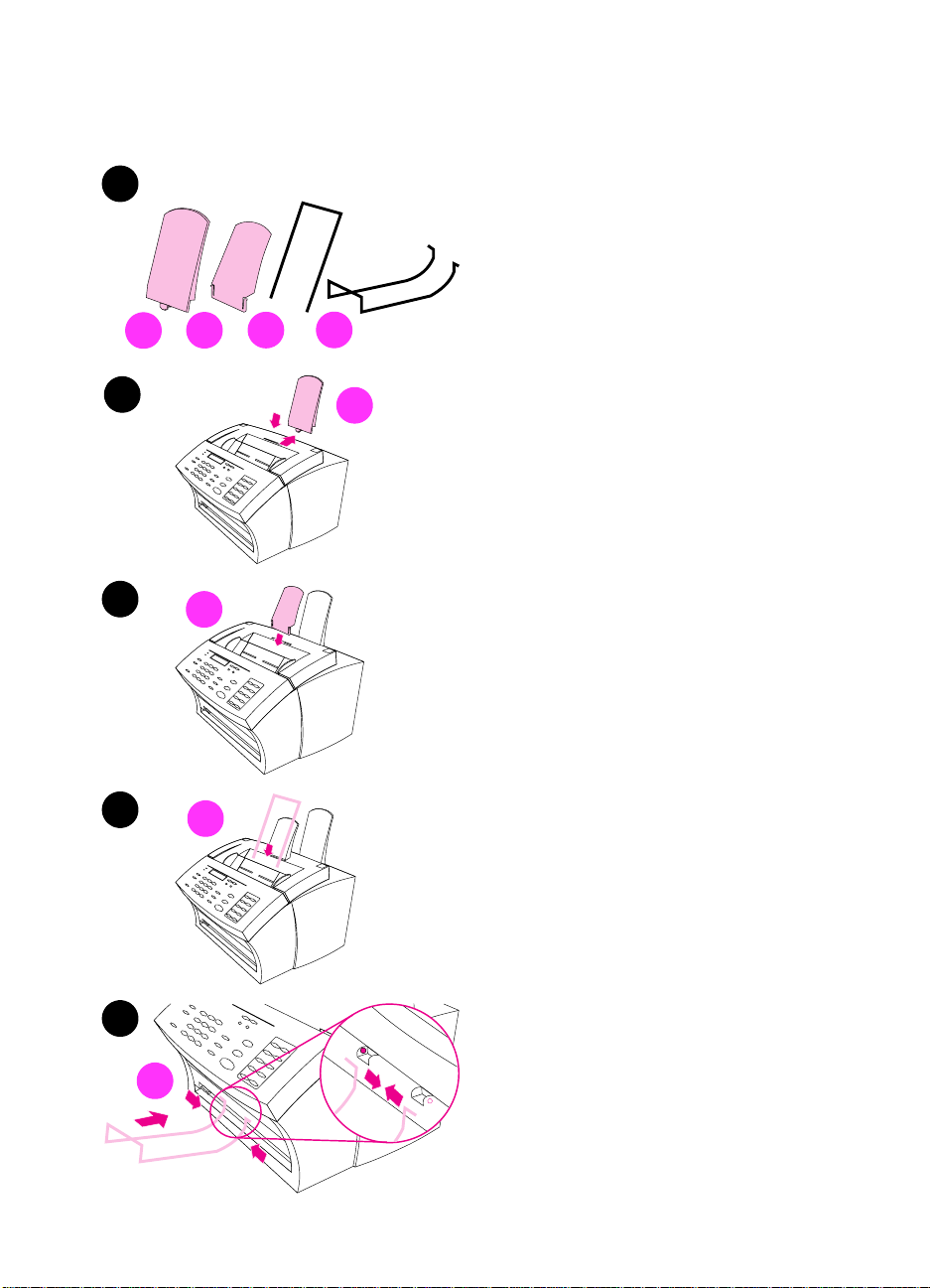
Attaching supports
1
D
A
2
3
A
B
B
C
There are four supports you need to
install to support media or items feeding
into or coming out of the HP LaserJet
3100 product.
To attach supports
Locate the paper input support (A),
1
paper output support (B), document
feeder support (C), and document
output support (D).
Align the paper input support (A)
2
with the groove on the paper input
bin and push the guide straight
back into the groove.
Insert the paper output support (B)
3
into the groove on the paper output
bin.
Insert the document feeder support
4
(C) into the grooves on the back of
the document feeder tray.
4
5
D
1 Set Up
20
C
Squeeze the ends of the document
5
output support (D), insert it into the
holes on document output slot, and
release the support.
EN
Page 22
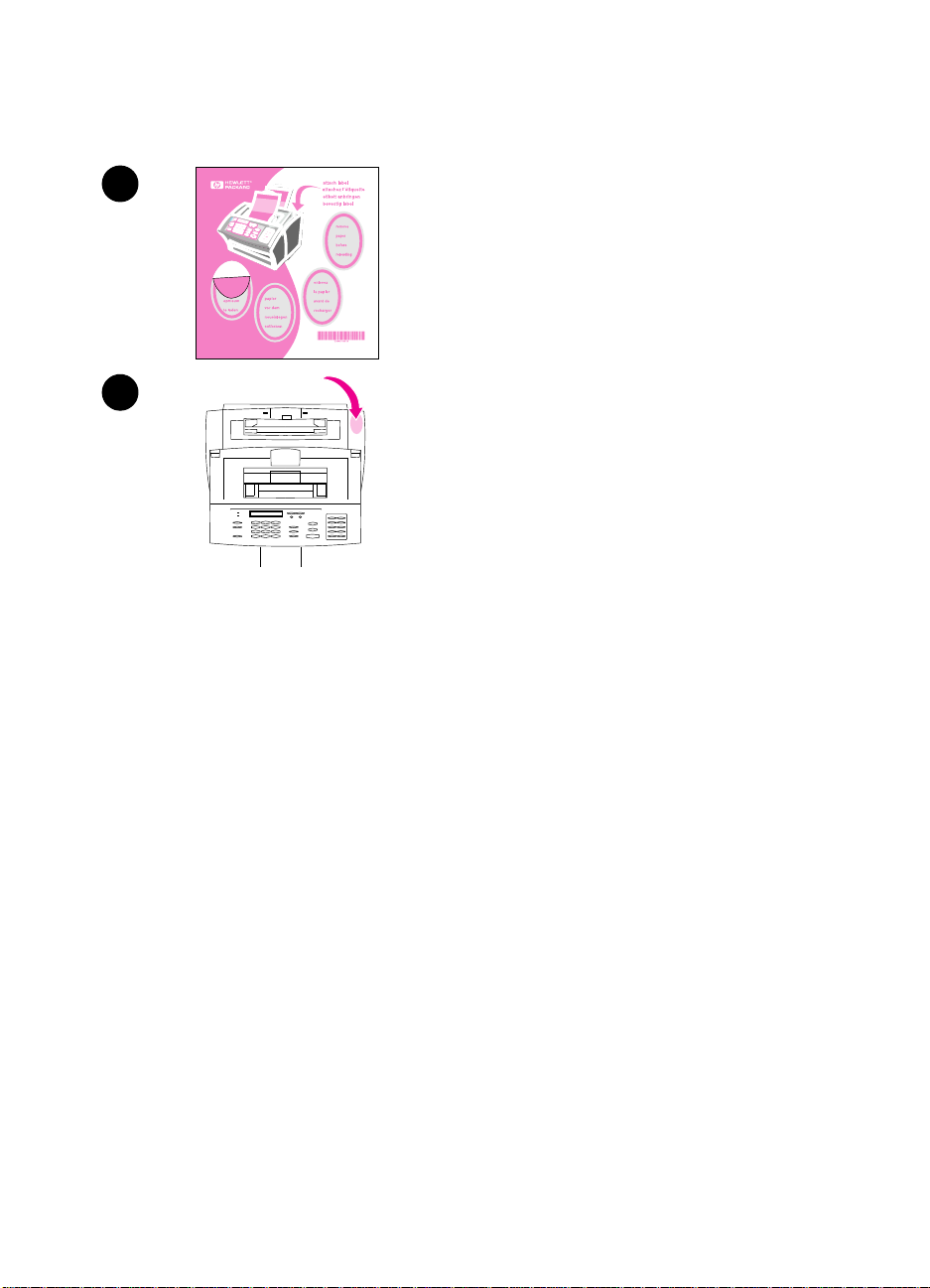
Attaching the paper loading label
You need to attach the label titled
2
3
“Remove Paper Before Reloading” to the
HP LaserJet 3100 product.
To attach the label
Locate the sheet of labels that was
1
shipped in the paper input bin of the
HP LaserJet 3100 product.
Carefully remove the label for your
2
language from its backing sheet.
Attach the label to the HP LaserJet
3
3100 product near the paper input
bin.
As the label indicates, always remove
and realign all paper together before
reloading. This reduces multiple feeds
and jams.
EN
1 Set Up
21
Page 23
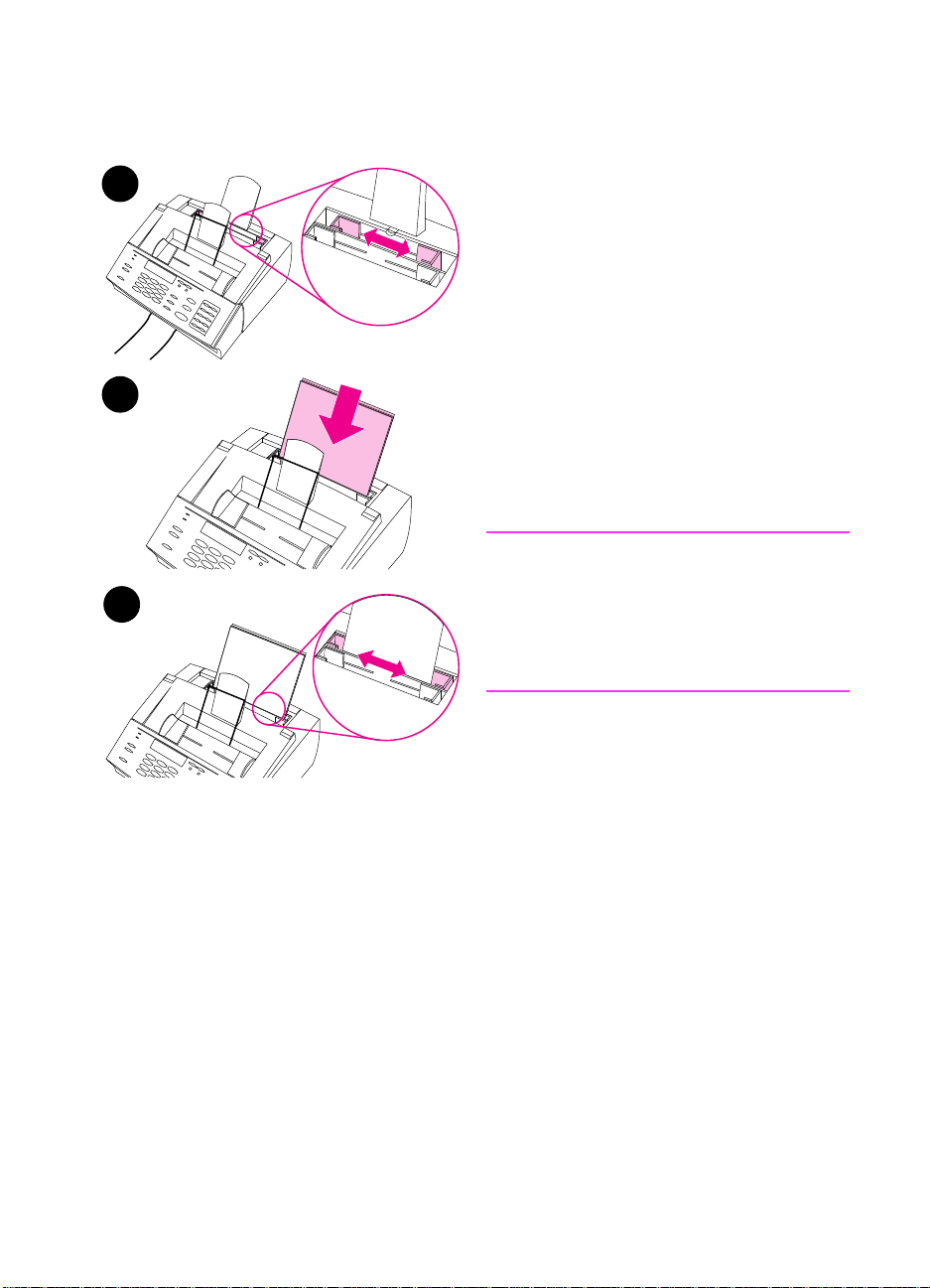
Loading paper
1
2
3
You can load up to 100 sheets of 20 lb
(75 g/m2) paper into the paper input bin.
The HP LaserJet 3100 product prints,
copies, and prints received faxes using
media from the paper input bin (or the
single-sheet input slot).
To load the paper input bin
Adjust the guides on the paper input
1
bin to the size of media you are
loading.
Insert up to 100 sheets of paper into
2
the paper input bin. Be careful not
to overfill the bin.
Note
When adding paper to an existing stack
in the paper input bin, always remove
the existing paper and realign it with the
new paper before loading to reduce
multiple feeds or jams.
1 Set Up
22
3 Readjust the guides to fit snugly
against the edges of the stack.
EN
Page 24
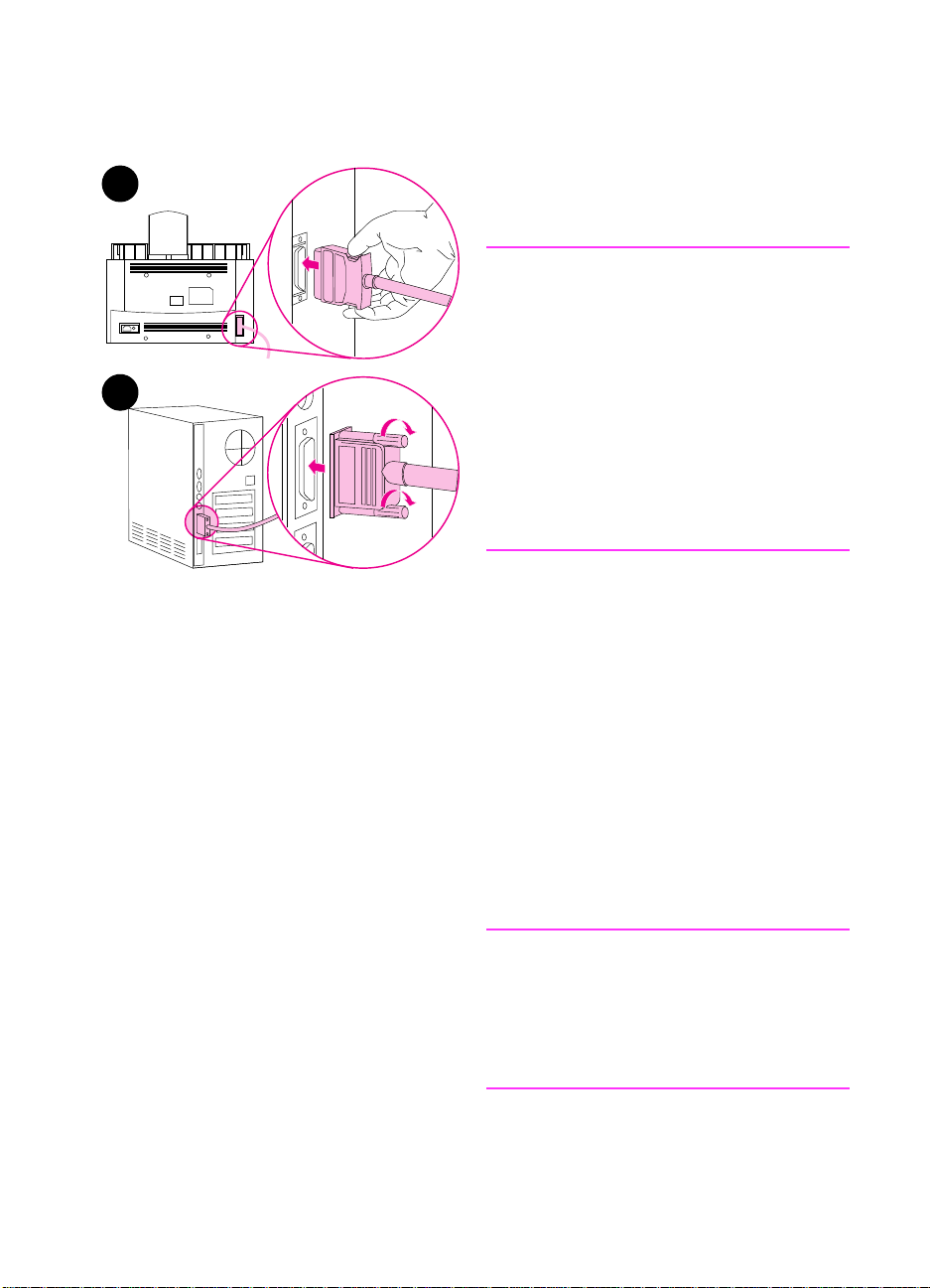
Connecting the parallel cable
If you do not have a computer or have
2
3
chosen not to install the software, you do
not need to connect the parallel cable.
Note
If you are connecting the HP LaserJet
3100 product to a computer, the HP
LaserJet 3100 product must be
connected directly to a dedicated parallel
port on the computer. If you have a
device such as an external disk drive or
switch box connected to the computer’s
parallel port, you must unhook the
device to connect and use the HP
LaserJet 3100 product, or you must use
two parallel ports on the computer.
To connect the parallel cable
1
Turn off the computer.
Squeeze the clips on the sides of
2
the parallel cable and attach it to
the connector on the back of the HP
LaserJet 3100 product. Gently tug
on the cable to ensure it is securely
connected, and then push it back in.
Connect the other end of the cable
3
to a parallel port on the computer.
Secure the cable by tightening the
screws.
CAUTION
Do not connect the cable to a serial port
on the computer. Doing so can damage
the HP LaserJet 3100 product. If you
need help locating the parallel port, see
the documentation for the computer.
EN
1 Set Up
23
Page 25
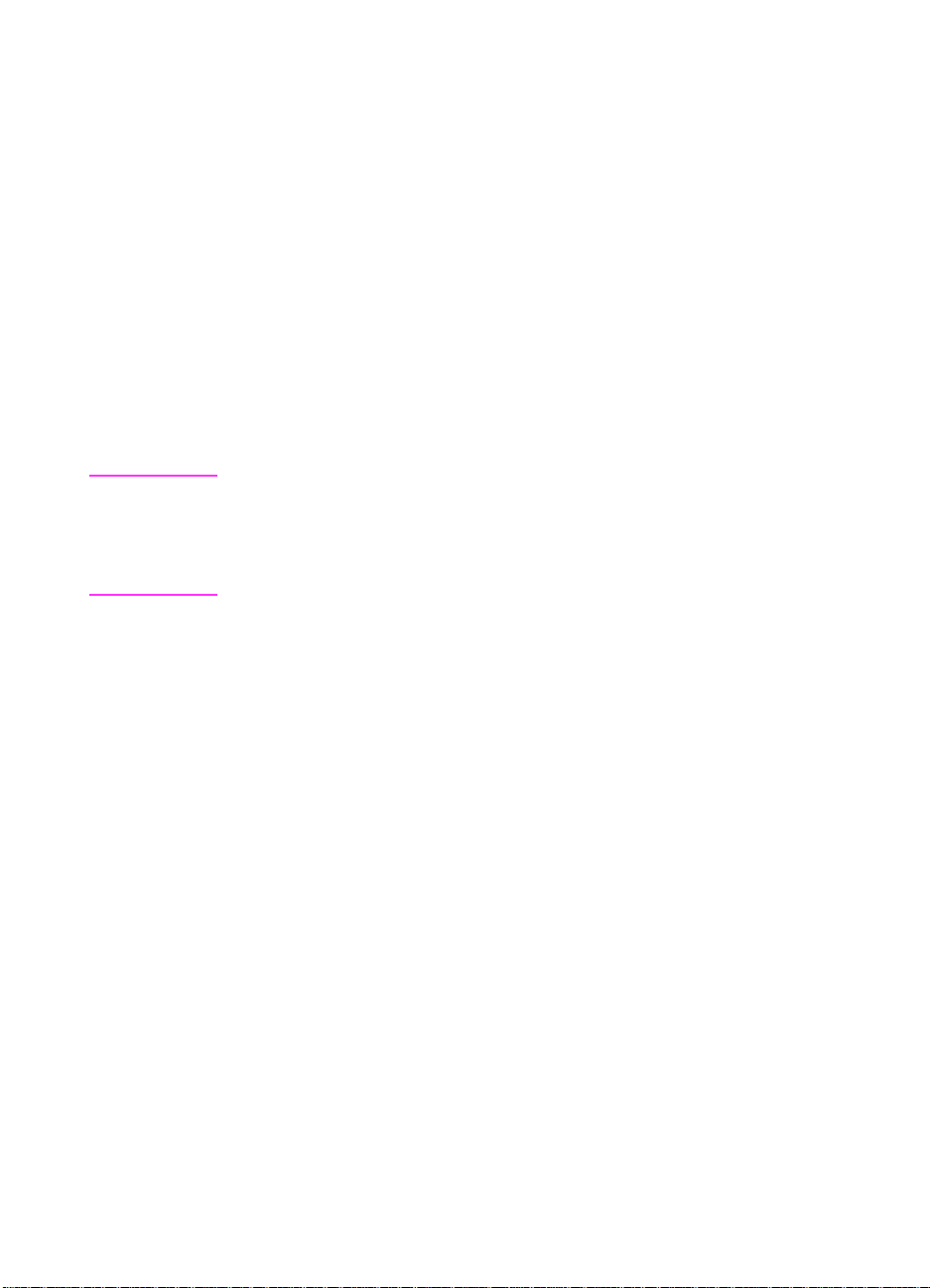
Connecting telephone cords
This section provides various installation options for connecting the
HP LaserJet 3100 product to the telephone line.
Before you begin
The HP LaserJet 3100 product is not supported with telephone
system features provided by your local telephone company such as
the automatic answering systems often used in large companies,
voice mail, call waiting, and some other advanced features. If you are
connecting the HP LaserJet 3100 product to a line receiving both fax
and voice calls (a shared line) and have these types of features, HP
recommends getting a second telephone line dedicated to fax calls.
CAUTION If you live in an area that is subject to frequent electrical storms or for
other reasons experiences numerous blackouts, it is strongly
recommended that you purchase and use a telephone line surge
protector. Electrical surges and power interruptions can damage the
HP LaserJet 3100 product.
1 Set Up
24
If you have a modem
If you have an internal computer modem or an external modem
please note these important points:
●
The HP LaserJet 3100 product cannot be used as a data modem
to communicate with other computers, to send and receive
e-mail, or to connect to the Internet. You must continue to use the
computer’s modem for these purposes.
●
It is important that the HP LaserJet 3100 product be directly
connected to the wall jack to prevent the computer’s modem from
interfering with the HP LaserJet 3100 product’s fax
communications.
EN
Page 26
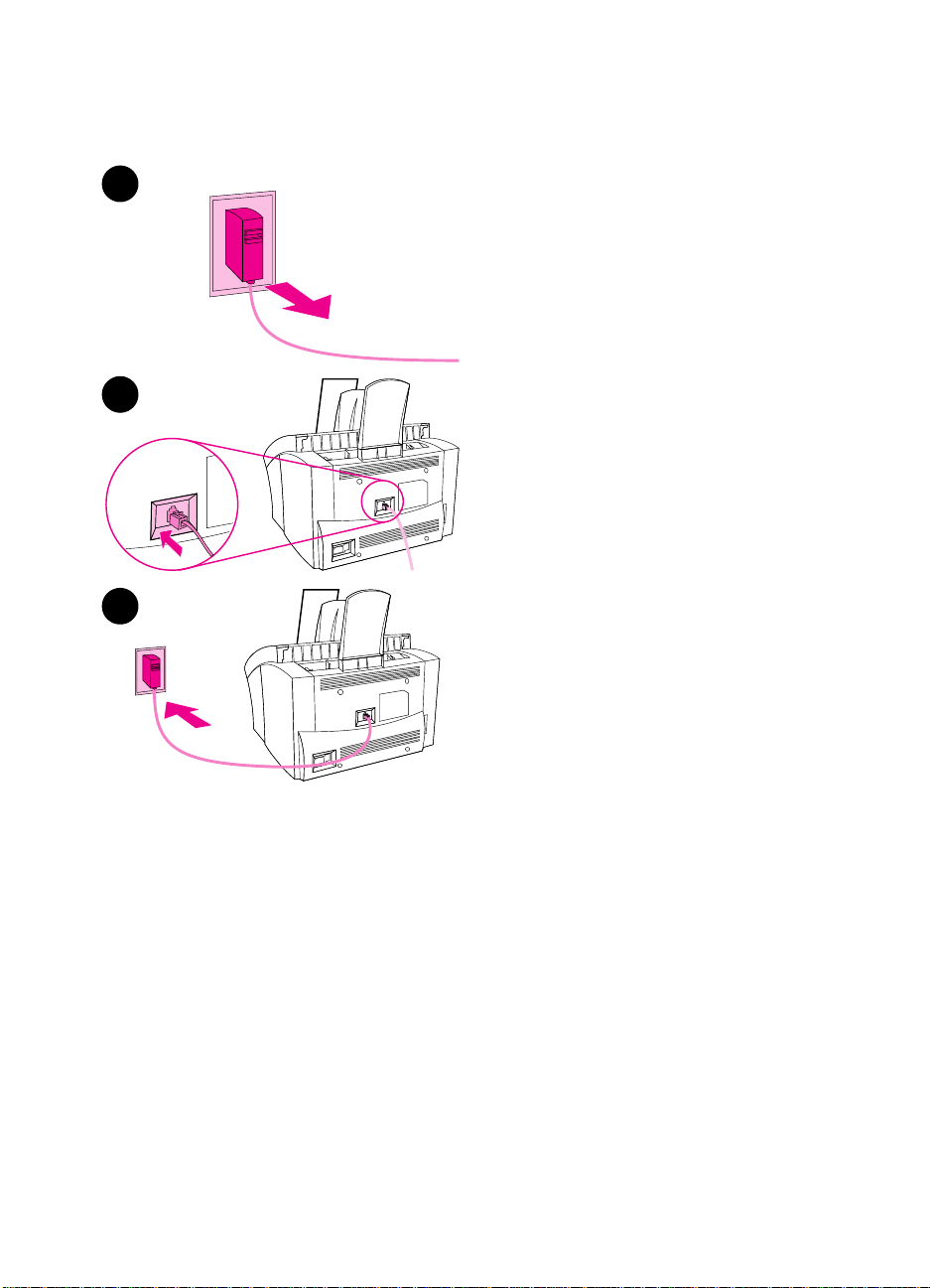
1
2
3
Connecting the HP LaserJet 3100 product
Use this procedure to connect the HP
LaserJet 3100 product to the wall socket.
To connect the HP LaserJet
3100 product
If any telephone cords are plugged
1
into the wall socket, unplug them
and set them aside.
Plug the included telephone cord
2
into the socket on the back of the
HP LaserJet 3100 product.
Plug the other end of the telephone
3
cord into the wall socket.
If you are connecting other devices
4
such as a telephone, go to
“Deciding what else to connect.”
- Or If you are not connecting other
devices, go to “Installing the
software.”
- Or If you are not connecting other
devices or installing software now,
you must still set certain fax settings
before using the fax machine. Go to
“Setting features for standalone
fax.”
EN
1 Set Up
25
Page 27
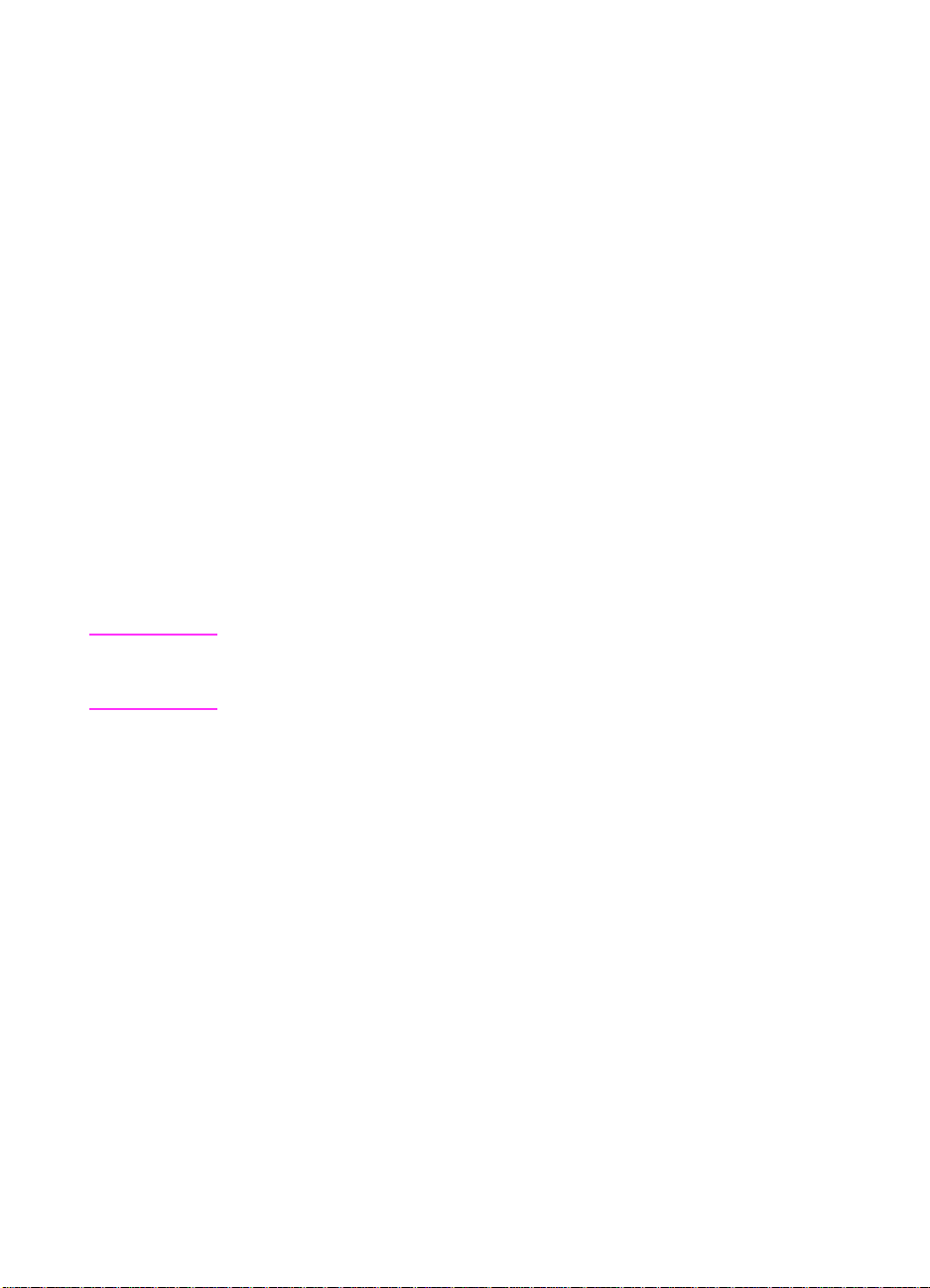
Deciding what else to connect
In the last step, you connected the HP LaserJet 3100 product to the
wall jack. Generally, there are only three other devices you might
want or need to connect to this same jack: a telephone, an answering
machine, and an external modem or computer with an internal
modem. (Having and using both an internal computer modem and an
external modem is a very rare situation.) Which, if any, of these you
connect to this jack depends on your situation, which should be one
of the following:
Situation 1: You connected the HP LaserJet 3100
product to a jack for a phone line that receives only
fax calls (a dedicated fax line).
You do not need to connect any other devices. However, if you want
to use the fax line for access to the Internet or e-mail, you may want
to connect your external modem or computer with internal modem to
the same jack as the HP LaserJet 3100 product. You may also want
to connect an extra telephone to this jack if you would like to make
outgoing voice
devices” later in this chapter.
Note If you have another wall jack for this phone line, you can connect the
extra phone and/or external modem or computer with internal modem
to the other jack.
calls on this phone line. See “Connecting other
1 Set Up
26
Since this is a dedicated fax line, you should never have an
answering machine or computer voicemail on it. If you are using
computer voicemail, you must connect the computer with internal
modem or the external modem to your dedicated voice line. You will
access the Internet or e-mail using the dedicated voice line.
EN
Page 28
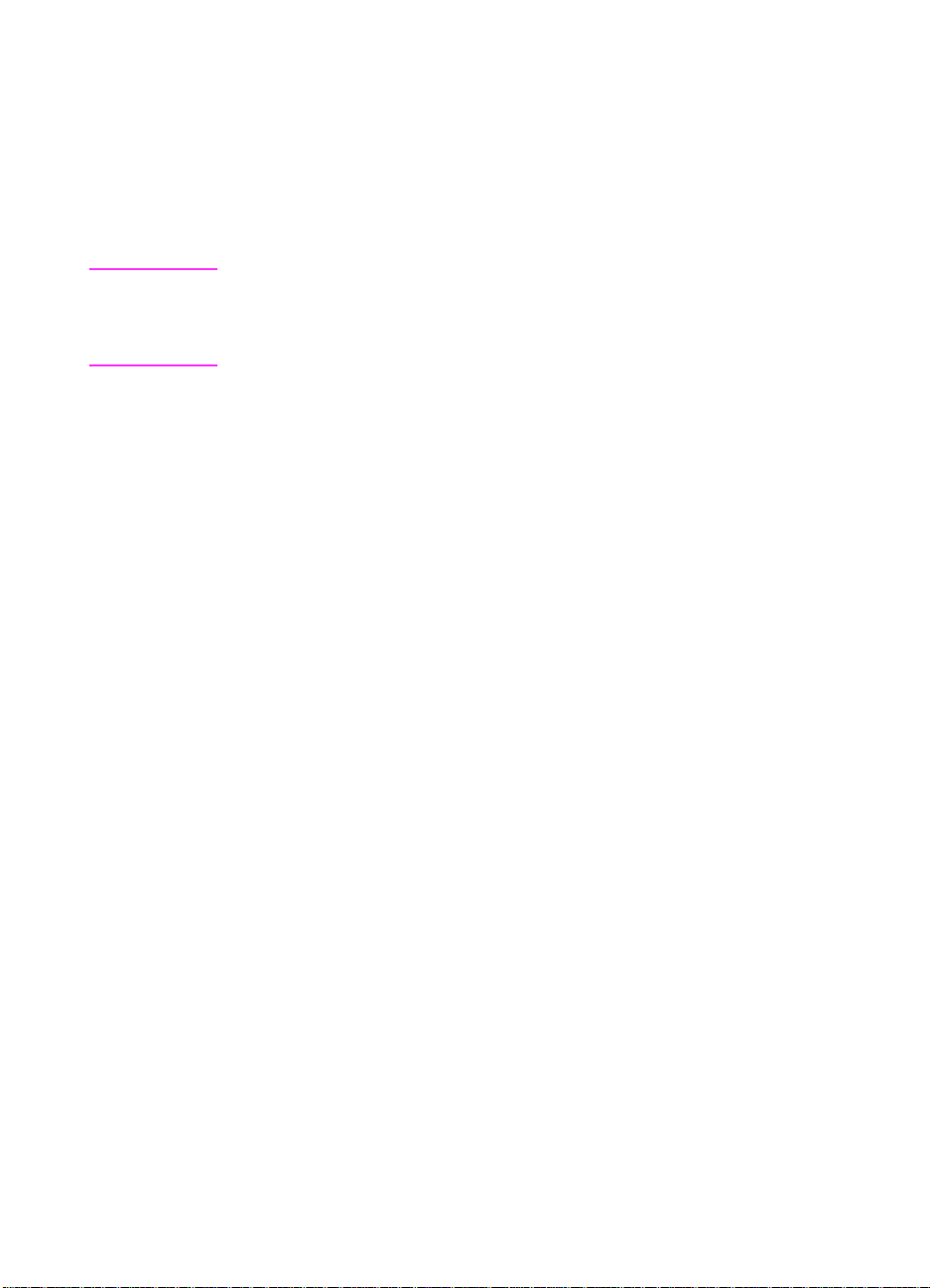
Situation 2: You connected the HP LaserJet 3100
product to a jack for a phone line that receives both
fax and voice calls (a shared line).
Connect all other devices you have to the same jack as the HP
LaserJet 3100 product. See “Connecting other devices” later in this
chapter.
Note
If you have another jack for this phone line, you can connect some of
the devices to it. However, if you have an answering machine or
computer with voicemail, connect it to the same jack as the HP LaserJet
3100 product.
Connecting other devices (optional)
How you connect the devices you have depends on whether the
devices have British Telecom sockets on the back. Phones or
combination telephone answering machines do not have this socket
and do not need one. However, check your other equipment: Most
answering machines and some modems have a British Telecom
socket. Many modems and computers with internal modems have an
RJ11 (American-style) socket.
If all the devices you are connecting have a British Telecom “Tel”
socket on the back, or if you are only connecting one device, use “To
connect devices with British Telecom sockets.” If you are connecting
at least two devices and one or more of them does not have a British
Telecom socket, use “To connect devices with British Telecom or
RJ11 sockets.”
EN
1 Set Up
27
Page 29
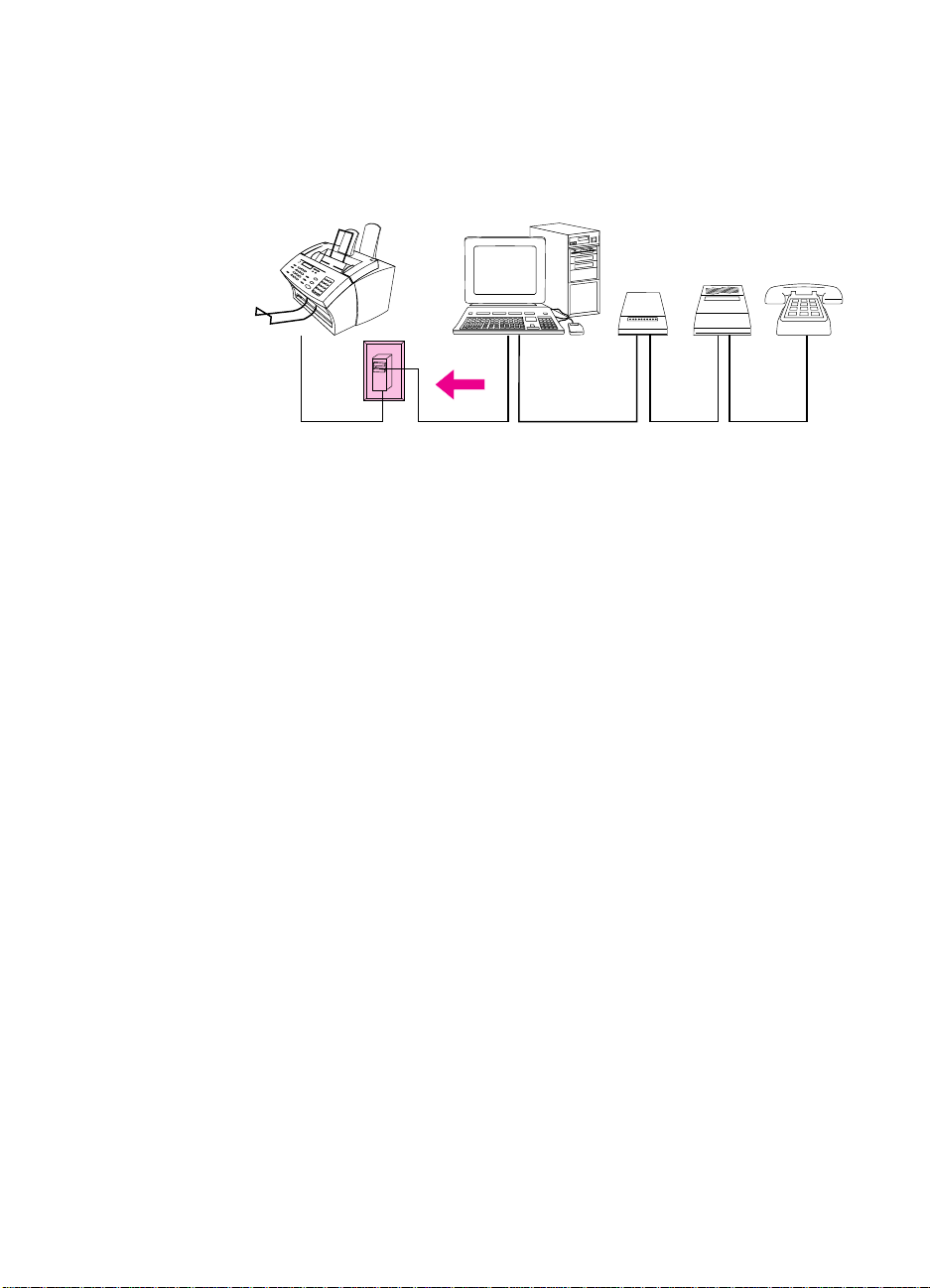
To connect devices with British Telecom sockets
Phone
Answering
Machine
External
Modem
Computer with
Internal Modem
HP LaserJet
3100 Product
Wall
Socket
If you are not connecting one (or more) of the devices shown, just
cross it out. Then, in the order indicated, connect the devices you do
have.
See the next page for step-by-step instructions.
When you are finished connecting other devices, go to “Installing the
software” in this chapter. If you are not installing software now, you
must still set certain setting before using the fax machine. Go to
“Setting required features for standalone fax” in this chapter.
1 Set Up
28
EN
Page 30
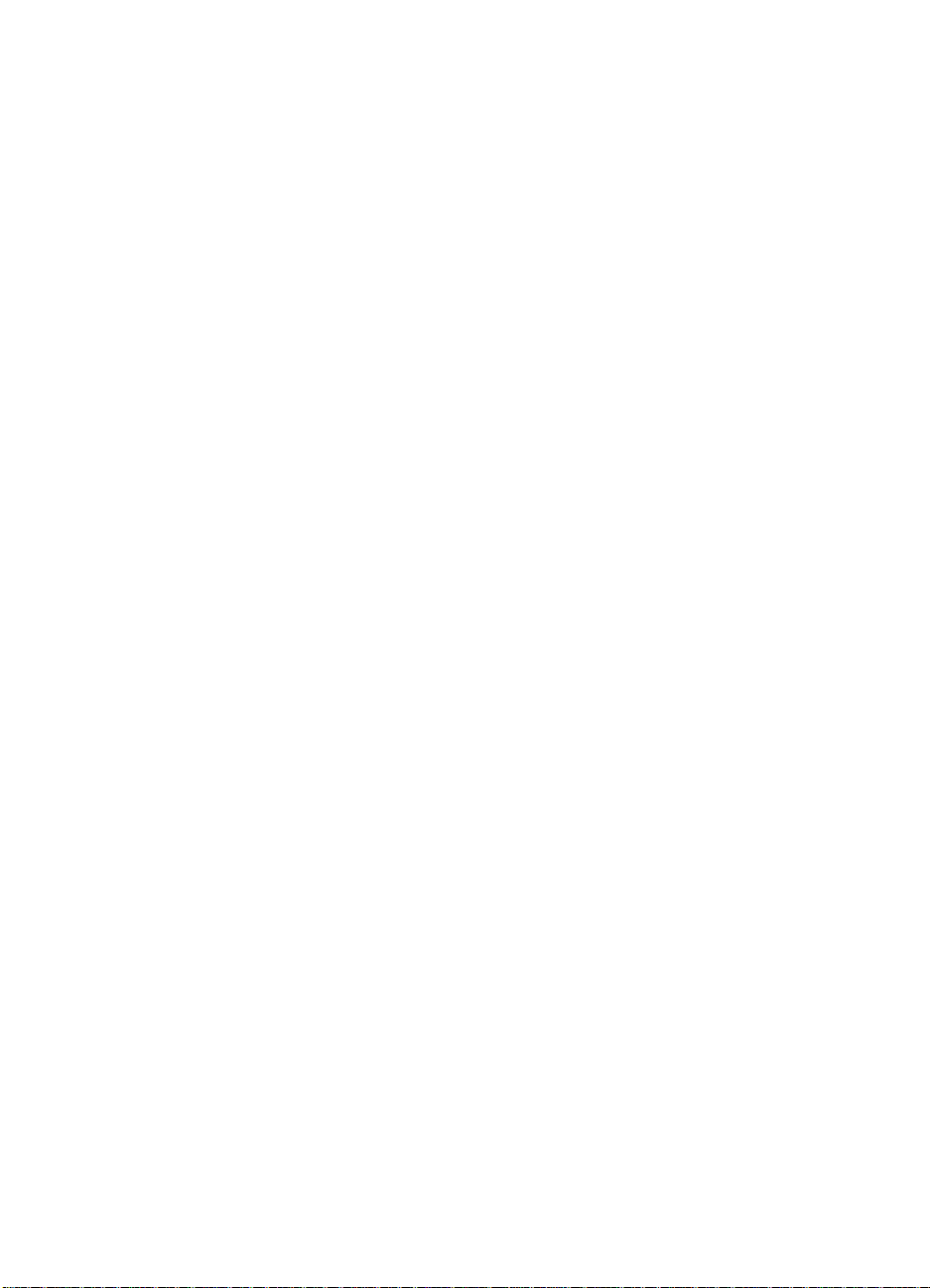
Step 1 Unplug all devices from their power source.
Step 2 Make sure the HP LaserJet 3100 product is plugged into
the wall socket.
Step 3 Connecting a computer with an internal modem
If you are not connecting a computer with internal modem, go
to the next step.
- Or Plug the computer’s cord into the cord for the HP LaserJet
3100 product.
Step 4 Connecting an external modem
If you are not connecting an external modem, go to the next
step.
- Or Plug the external modem’s cord into the cord for the HP
LaserJet 3100 product (or the “Tel” socket on the computer).
Step 5 Connecting an answering machine
If you are not connecting an answering machine, go to the
next step.
- Or Plug the answering machine’s cord into the cord for the HP
LaserJet 3100 product or the “Tel” socket on the last device
you connected.
Step 6 Connecting a telephone
If you are not connecting a telephone, go to the next step.
- Or Plug the telephone’s cord into the cord for the HP LaserJet
3100 product or the “Tel” socket on the last device you
connected.
Step 7 Plug all devices back into their power source.
Step 8 Go to “Installing the software” in this chapter.
- Or If you are not installing the software now, you must still
set certain settings before using the fax machine. Go to
“Setting required features for standalone fax” in this
chapter.
EN
1 Set Up
29
Page 31

To connect devices with British Telecom or RJ11
Phone
Answering
Machine
Device without British
Telecom “Tel” socket
HP LaserJet
3100 Product
Wall
Socket
Dual
Adaptor
sockets
Before you begin, plug a dual adaptor (not included) into the cord for
the HP LaserJet product.
Then, if you are not connecting one (or more) of the devices shown,
just cross it out. Finally, in the manner indicated, connect the devices
you do have.
See the next page for step-by-step instructions.
When you are finished connecting other devices, go to “Installing the
software” in this chapter. If you are not installing software now, you
must still set certain setting before using the fax machine. Go to
“Setting required features for standalone fax” in this chapter.
Note In the rare instance that you have two devices that do not have British
Telecom “Tel” sockets as well as a telephone and/or answering
machine, you will not be able to connect all the devices to this wall
socket. You may connect part of the devices to another wall socket for
this phone line. However, if you have an answering machine, connect
1 Set Up
30
it to the same wall socket as the HP LaserJet 3100 product.
EN
Page 32

Step 1 Unplug all devices from their power source.
Step 2 Make sure the HP LaserJet 3100 product is plugged into
the wall socket.
Step 3 Plug a dual adaptor (not included) into the cord for the
HP LaserJet 3100 product.
Step 4 Connecting the device without a British Telecom “Tel”
socket
Plug the device’s cord into one side of the dual adaptor. (This
device is usually an external modem or computer with
internal modem.)
Step 5 Connecting an answering machine
If you are not connecting an answering machine, go to the
next step.
- Or Plug the answering machine’s cord into the other side of the
dual adaptor.
Step 6 Connecting a telephone
If you are not connecting a telephone, go to the next step.
- Or Plug the telephone’s cord into the “Tel” socket on the
answering machine.
Step 7 Plug all devices back into their power source.
Step 8 Go to “Installing the software” in this chapter.
- Or If you are not installing the software now, you must still
set certain settings before using the fax machine. Go to
“Setting required features for standalone fax” in this
chapter.
EN
1 Set Up
31
Page 33

Connecting the power cord
The HP LaserJet 3100 product does not
1
have a power switch. It turns on when
the power cord is connected.
CAUTION
HP does not recommend use of battery
backup or uninterruptible power supplies
with this product. Using them could
damage the product.
1 Connect the power cord to the
2 Plug the other end into a grounded
Note
If you have plugged the HP LaserJet
3100 product into a power strip, keep the
power strip turned on at all times.
Otherwise, the HP LaserJet 3100
product cannot receive faxes.
connector on the back of the HP
LaserJet 3100 product.
power strip or wall outlet. Once the
power is connected, the HP
LaserJet 3100 product turns on and
runs an internal self-test.
1 Set Up
32
EN
Page 34

Installing the software
This section contains instructions for installing the HP LaserJet 3100
software in Windows 95, Windows NT 4.0, or Windows 3.1x and for
setting required fax settings.
When you install software, you will be asked if you want an Express
or a Custom installation. The Express installation installs all of the
software and is recommended for first-time users. If you choose the
Express installation, the following are installed:
Installer software – installs all of the other software.
●
Configuration software – helps you configure and set up the HP
●
LaserJet 3100 product.
Driver software – allows you to print from your computer to the
●
HP LaserJet 3100 product and scan from the HP LaserJet 3100
product to the computer.
PC Fax software – allows you to send faxes from and receive
●
faxes to your computer.
The HP JetSuite™ Pro software – allows you to print, fax, copy,
●
and scan from your computer. Also lets you annotate, organize,
and store scanned items.
Optical character recognition (OCR) software – used to convert
●
scanned images into text that can be edited in word-processing
software.
Online help – provides help for using the software.
●
EN
1 Set Up
33
Page 35

If you already have a PC fax program
The JetSuite software that came with the HP LaserJet 3100 product
includes a PC fax program. HP recommends using the included
JetSuite PC fax program because it is designed to work with the HP
LaserJet 3100 product. However, you can continue using the PC fax
program you already have.
If you want to use the JetSuite PC fax program, change the setup for
the other PC fax program so that it doesn’t answer incoming calls, or
uninstall it. You cannot have both programs trying to answer fax calls
on the same line. If you want to continue using your PC fax program,
see the Readme file for a list of PC fax packages that have been
tested for compatibility with the HP LaserJet 3100 product.
Note The HP LaserJet 3100 product comes with scanning software. You can
also use other TWAIN-compliant scanning software that is compatible.
See the Readme file for a list of programs that have been tested for
compatibility.
1 Set Up
34
EN
Page 36

Using the CD-ROM or floppy disks
The software was shipped on CD-ROM. If you need floppy disks, you
can make them (if you have access to another computer with a
CD-ROM drive) or order them. To make floppy disks, see “Creating
floppy disks from the CD-ROM” in this chapter. To order floppy disks,
or a replacement CD-ROM if yours is damaged, see “Ordering
software” in chapter 9.
Installation instructions
Follow the installation instructions for your operating system.
To install the software on Windows 95/NT 4.0
Note
To install the software on Windows NT 4.0, you must log on with
administrator privileges.
If the “New Hardware Found” screen has opened, click
1
Quit all open programs.
2
3 For the CD-ROM:
(usually D). When the welcome screen opens, follow the
directions on screen. If the welcome screen does not open, click
, and then
Start
of your drive, and click OK.
For floppy disks:
A or B). Click
with the letter of your drive, and click OK.
Follow the instructions on the screen. The setup takes a few
4
minutes. When it is complete, remove the CD-ROM or last floppy
disk.
Print a test page. See “Printing a test page” later in this chapter.
5
Insert the CD-ROM into the CD-ROM drive
. Type
Run
Insert Disk 1 into the floppy disk drive (usually
, and then
Start
X:SETUP
Run
, replacing “X” with the letter
. Type
X:SETUP
Cancel
, replacing “X”
.
EN
1 Set Up
35
Page 37

To install the software on Windows 3.1
x
To quit all open programs
1
Press C
a
Select a program to close.
b
Click
c
Repeat steps a-c to close the other programs.
d
2 For CD-ROM:
TRL+ESC
End Task
Insert the CD-ROM into the CD-ROM drive
except
to display the
and press E
Program Manager:
Task List
. The program closes.
NTER
window.
(usually D).
For floppy disks:
Insert Disk 1 into the floppy disk drive (usually
A or B).
3
4
From the
X:SETUP
Type
menu in Program Manager, choose
File
, replacing “X” with the letter of your drive, and
Run
.
click OK.
Note Windows-32 Bit extensions (Win32s) are required. If prompted to install
Win32s and Freecell, click OK and Continue to install these
applications.
5 Follow the instructions on the screen. The setup takes a few
minutes. When it is complete, remove the CD-ROM or last floppy
disk.
1 Set Up
36
6 Print a test page. See “Printing a test page” later in this chapter.
EN
Page 38

Creating floppy disks from the CD-ROM
If you do not have a CD-ROM drive but have access to an IBMcompatible computer with one, you can make a set of software
installation disks from the CD-ROM to use with Windows 3.1x or
Windows 95. You need at least 13 blank, formatted 1.44 MB floppy
disks.
Note
If you do not have access to a CD-ROM drive, you can order the
software on floppy disks. See “Ordering software” in chapter 9.
To make installation disks
Insert the CD-ROM into the CD-ROM drive (usually D). If the
1
installation program opens, click
2 For Windows 95:
- Or -
For Windows 3.1x:
choose
Type
3
the letter of your drive, and click OK.
Follow the instructions on the screen.
4
Run
X:\English\makedisk\makedisk
click
Start
from the
.
Cancel
, then
File
and then
.
Run
menu in Program Manager,
Exit Setup
, replacing “X” with
.
Uninstalling the software
The Uninstall option of the setup program allows you to remove the
HP LaserJet 3100 product software from your computer. The uninstall
option will
Books or any documents created using the HP LaserJet 3100 product
and the JetSuite Pro software.
automatically remove your JetSuite PC Fax Phone
not
Note
EN
To uninstall the software for Windows 95/NT 4.0
To uninstall the software from Windows NT 4.0, you must log on with
administrator privileges.
Click
1
HP LaserJet 3100
Select the
2
directions on the screen. The software is removed from the
computer.
, select
Start
JetSuite Uninstall
Programs
.
, then select
option, and then follow the
JetSuite Pro for the
1 Set Up
37
Page 39

To uninstall the software for Windows 3.1
x
In Program Manager, double-click
Pro program group, and then follow the directions on the screen. The
software is removed from the computer.
JetSuite Uninstall
in the JetSuite
1 Set Up
38
EN
Page 40

Installation troubleshooting
Use the following table to solve problems that might occur when
installing the software.
Problem Cause Solution
You receive this
message: “Setup has
determined that you do
not have enough disk
space on the selected
drive. Please reduce the
set of install components
or change the install
drive.”
The software did not
install (Windows 95/
NT4.0)
You receive this
message: “JetSuite Fax
has detected that the HP
LaserJet 3100 is either
switched off or is not
connected to your
computer.”
The computer cannot
read the installation
CD-ROM or floppy disks.
The JetSuite software
requires at least 30 MB of
available disk space to be
installed.
All programs except Systray
and Explorer should be
closed.
The parallel cable is loose or
not directly connected.
The power cord is loose.
The cable may be faulty.
The correct drive may not
have been specified.
After you select the JetSuite software and data
directories, the installation program checks that
your computer has enough available disk space.
Try deleting unnecessary files or archiving older
data to floppy disks or some other medium.
To check, press C
open programs, click one and click
Repeat for each other open program. Then,
re-install the software.
Make sure the parallel cable between the
computer and the HP LaserJet 3100 product is
securely connected.
Make sure the power cord is securely connected
between the HP LaserJet 3100 product and the
power source.
If you have another size C parallel cable, try
attaching it to the HP LaserJet 3100 product.
Check for the proper disk drive letter. Often, it is D
or E for the CD-ROM drive or A or B for the floppy
disk drive.
TRL+ALT+DEL
. If there are other
End Task
.
You receive this
message “There are not
enough free COM ports
on this system. You
must have at least two
available COM ports to
install this software.”
EN
The CD-ROM or floppy disks
may be damaged.
The software needs at least
two COM ports. At least two
COM ports are not available.
Check the CD-ROM or disks for damage. Copy
the CD-ROM or disk directories to the hard drive.
Then install from the hard drive.
See the documentation for your computer for
information on making more COM ports available.
1 Set Up
39
Page 41

Setting required features for standalone fax
Certain settings must be determined before using the HP LaserJet
3100 product as a fax machine. If you have installed the software,
you already set these features, and you can go to the next section.
If you do not intend to install the software, you need to do the
following:
Set the correct time and date.
❏
Enter the fax header information. Filling it in is a legal
❏
requirement. Most HP LaserJet 3100 product functions are not
available until it is filled in.
Check the answer mode and number of rings-to-answer settings.
❏
Depending on your configuration, you may or may not have to
alter these settings.
See the following pages for instructions on altering or checking these
settings. For information on other settings, such as programming a
Mercury button or changing from tone to pulse dialing, see chapter 8,
“Managing Basic Features.”
40 1 Set Up
EN
Page 42

Setting the time and date
The time and date information is included in the header that prints at
the top of faxes you send. The time and date also show on the control
panel display when the HP LaserJet 3100 product is idle.
To change the time and date
Note
Press E
1
Use the < and > keys to select
2
E
Press E
3
Use the < and > keys to select a 12-hour or 24-hour clock and
4
press E
Enter the current time using the numeric keys.
5
If you chose the 24-hour clock, press E
6
NTER/MENU
NTER/MENU
NTER/MENU
NTER/MENU
.
.
to select
.
Time/Date, Header
Time/Date
.
NTER/MENU
and press
.
- Or -
If you need to change the AM or PM designation, use the < and >
keys to select the correct one, and then press E
Enter the current date using the numeric keys. Make sure to enter
7
NTER/MENU
the month and day using both digits, such as “05” for May.
If you enter a number incorrectly, press B
ACK SPACE
until you reach
the entry. Then re-enter the number.
8
Press S
TOP/CLEAR
to exit the Menu settings.
.
EN
1 Set Up
41
Page 43

Setting the fax header
This information prints at the top of faxes you send.
legal requirement.
Most HP LaserJet 3100 product functions are not
Filling it in is a
available until it is filled in.
Note For special dialing symbols, see Chapter 8 “Managing Basic Features.”
To set the fax header
1 Press E
NTER/MENU
2 Use the < and > keys to select Time/Date, Header and press
E
NTER/MENU
3 Use the < and > keys to select Fax Header and press
E
NTER/MENU
4 Enter your fax number and press E
separate numbers, insert spaces using the > key.
5 Use the numeric keys to add the name of your company (32
characters maximum). To do so, repeatedly press the numeric
key for the letter you need until the letter appears. For example, if
the first letter you need is a “C,” press 2 repeatedly until a C
appears. (Lower case letters appear after the upper case ones
and the number of that key.) Press > to go to the next space.
.
.
.
NTER/MENU
. If you want to
Note To insert punctuation, press * repeatedly until the character you want
appears, and then press > to go to the next space. If you need to delete
a letter, press > until you reach the space to the right of the letter, and
1 Set Up
42
then press B
ACK SPACE
6 When you have finished, press E
7 Press S
TOP/CLEAR
.
NTER/MENU
to exit the Menu settings.
.
EN
Page 44

Setting the answer mode and rings to answer
The answer mode is set to Automatic or Manual depending on your
situation. In Automatic mode, the HP LaserJet 3100 product answers
incoming calls after the number of rings to answer specified. Or, it
“listens” for fax tones when an answering machine connected to the
line answers first and then answers if it’s a fax call. In Manual mode,
the HP LaserJet 3100 product never answers calls. You must start
the fax receiving process yourself, either by pressing S
control panel or *** on a phone connected to that line.
If the HP LaserJet 3100 product is set to Automatic mode, you may
need to adjust the rings-to-answer setting. This is especially
important if the HP LaserJet 3100 product is connected to a line
receiving both fax and voice calls (a shared line) with an answering
machine. The rings to answer on the HP LaserJet 3100 product must
be higher than the rings to answer on the answering machine. This
allows the answering machine to answer the incoming call and record
a message if it’s a voice call. This also allows the HP LaserJet 3100
product to listen to the call, and if it detects fax tones, to take the call.
For the HP LaserJet 3100 product, the factory default answer mode is
Automatic, and the default number of rings to answer is 5. Use the
table below to determine what settings to use given your situation.
TART
on the
EN
If you have: Do this with
the answer
mode:
A line only receiving fax calls (a
dedicated line).
A line receiving both fax and voice
calls (a shared line) and only a
telephone.
A line receiving both fax and voice
calls (a shared line) and an
answering machine or computer
voicemail.
*In Automatic, the HP LaserJet 3100 product automatically answers fax calls. However,
people calling to speak to you hear fax tones if you do not answer or they do not hang
up by the fifth ring. Use Manual if you do not want voice callers ever to hear fax tones,
but remember that fax calls are not received automatically.
Leave set to
Automatic
Leave set to
Automatic*
Leave set to
Automatic
And do this with the
number of rings to answer
on the HP LaserJet 3100
product:
Change to 1 or 2 rings.
Leave set to 5.
Set to 2 higher than number
on answering machine or
computer voicemail. For
example, set to 6 if answering
machine answers at 4.
1 Set Up
43
Page 45

To set the answer mode
1 Press E
NTER/MENU
.
2 Use the < and > keys to select Fax Settings and press
E
NTER/MENU
.
3 Use the < and > keys to select Incoming Faxes and press
E
NTER/MENU
4 Press E
.
NTER/MENU
to select Answer Mode.
5 Use the < and > keys to select Automatic or Manual and press
E
NTER/MENU
6 Press S
.
TOP/CLEAR
to exit the Menu settings.
To set the number of rings to answer
1 Press E
NTER/MENU
2 Use the < and > keys to select Fax Settings and press
E
NTER/MENU
3 Use the < and > keys to select Incoming Faxes and press
E
NTER/MENU
4 Press E
NTER/MENU
.
.
.
to select Rings to Answer.
44 1 Set Up
5 Enter the number of rings to answer and press E
6 Press S
TOP/CLEAR
to exit the Menu settings.
NTER/MENU
.
EN
Page 46

Printing a test page
Use the “To print a self-test report” procedure to ensure that the HP
LaserJet 3100 product is working properly. If you installed the
software, see “To print a test page from the software” to ensure that
the HP LaserJet 3100 product and software are working properly.
To print a self-test report
Press E
1
Use the < and > keys to select
2
Use the < and > keys to select
3
M
and prints the report, which confirms the HP LaserJet 3100
product is working.
NTER/MENU
. The HP LaserJet 3100 product exits the Menu settings
ENU
To print a test page from the software
Open a document created in a program such as Write.
1
From the
2
HP LaserJet 3100 product is selected and click OK. The HP
LaserJet 3100 product should print a test page, which confirms
both the software and HP LaserJet 3100 product are working.
File
Taking the next step
The HP LaserJet 3100 product is now ready to use. HP strongly
recommends that you now go to chapter 2, “Quick Tutorial.” There,
you can explore some of the HP LaserJet 3100 product’s features
and do so some of the most commonly used tasks.
.
menu, select the
Reports
Self Test
command. Make sure the
Print
and press E
and press E
NTER/MENU
/
NTER
.
EN
1 Set Up
45
Page 47

1 Set Up
46
EN
Page 48

2
Quick Tutorial
Introduction
Read this chapter for a quick start in learning the basics about the HP
LaserJet 3100 product. This chapter contains the most general
information about how to do everyday tasks. You’ll also find many
pointers to more information and how to get help.
In this chapter, you will learn how to:
Identify control panel keys and features
●
Use the control panel menu
●
Identify features of the Document Assistant dialog
●
Identify the key features of the JetSuite Desktop
●
Identify the key features of the JetSuite Viewer
●
Send a fax
●
Make a copy
●
Scan an item to the computer
●
EN
Remember that unless you have a computer and have installed the
software, you will only be able to send a fax or make a copy using the
control panel.
2 Quick Tutorial
47
Page 49

Identifying control panel keys and features
E
A
B
C
D
H
I
R
F
G
Q
J
P
L
O
Look for the following buttons and features on the control panel. These buttons and features
are used to fax paper-based documents, make copies, and adjust settings for the HP LaserJet
3100 product.
A Ready
B Error
C Control Panel Display
D Enter/Menu
E Back Space
F Back Arrow
G Forward Arrow
H Stop/Clear
I Copy
Light – When solid, indicates the HP
LaserJet 3100 product is ready and has no
error conditions.
light – When solid, indicates an error
condition.
– Displays messages
or Menu settings.
key – Used to access the Menu,
save a selection, or go down one level in the
Menu settings.
key – Used to go up one level in
the Menu settings or to backspace when
typing text.
key (<) – Used to scroll back
through items at the same Menu level.
key (>) – Used to scroll
forward through items at the same Menu level.
Also used to insert a space when typing text.
key – Stops or clears any action in
progress or exits the Menu settings.
key – Starts the copy function.
N
J One-touch
K Start
L Manual Dial
M Speed-Dial
N Redial/Pause
O Numeric
P Volume
Q Resolution
R Contrast
M
keys – Store frequently dialed fax
numbers.
key – Starts sending paper faxes.
key – Used to dial each digit as it is
pressed. Often used for dialing with calling cards
or international dialing.
key – Push this key plus a two- or
three-digit code to send faxes to previously
stored fax numbers.
key – Push to redial the last fax
number or use to insert a pause into a fax
number.
keys – Use to enter fax numbers. Also
used to add letters when typing a name in the
fax header or for speed-dials.
key – Used to adjust the speaker
volume for incoming and outgoing faxes.
key – Used to adjust the resolution
for the current fax or copy job.
key – Used to adjust the contrast for
the current fax or copy job.
K
2 Quick Tutorial
48
EN
Page 50

Using the control panel menu
Using the control panel menu, you can access all copy and fax
features and settings. Follow these general steps to familiarize
yourself with the control panel menu. See “Sending a fax” or “Making
a copy” later in this chapter for instructions for those specific tasks.
For a list of menu items, see “The Menu tree” in chapter 8.
To use the control panel Menu
Note
Press E
1
Use the < (left arrow) and > (right arrow) keys to scroll through
2
NTER/MENU
. This gives you access to the Menu choices.
the menu items that appear on the control panel display.
When you find the item you want, press E
3
NTER/MENU
to save the
selection. A new series of options relating to the item you chose
appears.
If you accidentally chose an incorrect item, press B
ACK SPACE
. This
takes you back to the set of options you had before you pressed
E
NTER/MENU
Use the < and > keys to scroll through the new Menu items.
4
When you find the item you want, press E
.
NTER/MENU
to save the
selection.
When you have saved the final selection, press S
5
TOP/CLEAR
exit the menu and return the HP LaserJet 3100 product to the
Ready state.
to
EN
2 Quick Tutorial
49
Page 51

Identifying Document Assistant features
Click anywhere
on this screen
to activate it
Click here to
begin scanning
to E-mail
Click Copy to
begin Copying
Click Cancel to
make dialog box
disappear
Click Config to
access config.
settings
Click Scan to
begin scanning
Click Fax to
begin Faxing
Click Help to access online help
(software)
The Document Assistant is a dialog that appears on the computer
screen when you load a document into the document feeder tray.
(This assumes that you have installed the software and your
computer is on.) Click anywhere on the Document Assistant to
activate it and display the names of the functions:
2 Quick Tutorial
50
As indicated, you can choose to fax, copy, or scan the document
loaded in the document feeder tray. If you have a compatible e-mail
program, the
Scan to E-mail
button also appears.
EN
Page 52

If you are scanning (or scanning to e-mail), you must begin the task
using the Document Assistant, the JetSuite Pro software, or another
type of software; you cannot use the control panel. If you are faxing or
copying, you can use the software or control panel. If you choose the
control panel, the Document Assistant closes.
At the bottom of the Document Assistant are the
Cancel
buttons. Click
Config.
3100 product configuration settings.
to access software and HP LaserJet
takes you to the online help
Help
for the JetSuite software and the HP LaserJet 3100 product. Clicking
Cancel
closes the Document Assistant.
Accessing the JetSuite Pro software
You can access the JetSuite Pro software by:
using the Document Assistant, as described above
●
using the Program Manager in Windows 3.1x or the
●
in Windows 95/NT 4.0
double-clicking the HP LaserJet 3100 product icon on the
●
Windows 95/NT 4.0 taskbar (at the bottom, right of your computer
screen)
There are two main components to the JetSuite software: the desktop
and the viewer. These two components are described in the following
sections.
Config
.,
Help
Start
, and
menu
EN
2 Quick Tutorial
51
Page 53

Introducing the viewer (software)
Manager
toolbar
Close-up
view of a
scanned item
Annotation
toolbar
Toolbar
Status
toolbar
When you initiate a scan from the Document Assistant, the scanned
item appears as an unnamed file in the viewer of the JetSuite Pro
software. Identify the different parts of the viewer window:
2 Quick Tutorial
52
The viewer allows you to work with the content of the scanned item.
Use the viewer to:
●
highlight text or images or add electronic sticky notes using the
annotation tools.
●
clean up or adjust the scanned item.
●
send the item to print, copy, fax or attach it to an e-mail message.
EN
Page 54

Introducing the desktop (software)
When you close a document in the viewer, it appears as a thumbnail
(a small image) or file name in the desktop of the JetSuite Pro
software. Identify the following features on the desktop:
File toolbar
JetSuite
Folders
Manager
toolbar
Thumbnail of
a scanned
item
Status toolbar
The desktop helps you manage scanned documents. Use the
desktop to:
organize and file a saved, scanned item in a folder.
●
send the scanned item to another program, such as a word
●
processing program.
manage faxes being sent from and received to the computer and
●
view fax logs for all faxes.
If you want to return to viewing the document in the viewer, doubleclick the thumbnail or file name of the document.
EN
For more information about scanning and the JetSuite software, see
chapter 6, “Scanning,” and the online help.
2 Quick Tutorial
53
Page 55

Using online help
You installed the online help when you installed the software. Online
help contains detailed procedures that guide you through any task
you want to perform from the software. It provides information that is
specific to the current task. Online help is also a troubleshooting tool.
When questions arise or a problem occurs, the quickest way to find a
solution is to access your online help.
Online help contains the following general topics:
Installation Help
— provides help on installing the software and
determining required settings.
General Information Help
— gives overview information for the
print, fax, copy, and scan functions. Also gives overview information
for the JetSuite software.
Troubleshooting
How Do I
— provides step-by-step instructions on printing, faxing,
— gives solutions for common problems.
copying, scanning, configuration, and other JetSuite software tasks.
You can access online help by:
●
●
clicking
button appears.
Help
selecting
on the Document Assistant or any screen where the
Help
Contents
from the
menu on the desktop or
Help
viewer.
2 Quick Tutorial
54
EN
Page 56

Loading items to be faxed, copied, or scanned
Whether you are faxing a paper item,
1
2
1
copying, or scanning, the procedure for
loading the item is the same.
CAUTION
Make sure to use a carrier sheet when
faxing, copying, or scanning fragile items
and photographs. Sent unprotected,
fragile items can be damaged, and
photographs will be scratched and can
lose their finish.
Note
Before loading an item, remove anything
that may damage the HP LaserJet 3100
product, such as staples or self-stick
notes.
To load an item
EN
Adjust the guides in the document
1
feeder tray to the size of the item
you are loading.
Place up to 30 pages top first, face
2
down, into the document feeder
2
tray.
Wait for the HP LaserJet 3100 product to
load the first page.
2 Quick Tutorial
55
Page 57

Sending a fax
You can send a fax using the control panel or by clicking
Document Assistant. If you choose the control panel, the Document
Assistant disappears.
Fax
on the
To send a fax using the control panel
Dial the fax number using the numeric keys.
1
Load the document into the document feeder tray.
2
Press S
3
For more information about sending faxes from the control panel, see
chapter 3, “Faxing.”
to begin faxing.
TART
2 Quick Tutorial
56
EN
Page 58

To send a fax using the Document Assistant
Click here
Load the document into the document feeder tray.
1
When the Document Assistant appears, click anywhere on it to
2
activate it.
Click
3
When the
4
recipients name and fax number and add a cover page (optional).
Click
5
See chapter 3, “Faxing,” for more detail on when to fax from the
control panel, the Document Assistant, or a program, such as the
JetSuite Pro Desktop or a word-processing program. For more
information on using the Document Assistant and JetSuite Pro
software, see the online help.
.
Fax
JetSuite PC Send Fax
Send Fax
to begin sending the fax.
dialog box appears, type the
EN
2 Quick Tutorial
57
Page 59

Making a copy
You can initiate a copy using the control panel or by clicking
the Document Assistant. If you choose the control panel, the
Document Assistant disappears.
Copy
on
To make a copy using the control panel
Load the document into the document feeder tray.
1
If you are just making one copy, press C
2
- Or If you are making multiple copies, use the numeric keys to enter
the number of copies and then press C
For more information about making copies from the control panel, see
chapter 5, “Copying.”
OPY
OPY
.
.
2 Quick Tutorial
58
EN
Page 60

To make a copy using the Document Assistant
Click here
Load the document into the document feeder tray.
1
When the Document Assistant appears, click anywhere on it to
2
activate it.
Click
3
In the dialog box that appears, adjust options, such as contrast
4
and brightness.
Click
5
See chapter 5, “Copying,” for more detail on when to choose to copy
from the control panel or the Document Assistant. For more
information on using the Document Assistant, see the online help.
.
Copy
Start Copy
to begin copying.
EN
2 Quick Tutorial
59
Page 61

Scanning an item
Click here
You must have installed the software to scan an item. Start a scan
from the Document Assistant by clicking
Scan
.
When the next dialog box opens, click
Clicking
software. Using this program, you can annotate, organize, and store
important documents. If you click
converted to editable text and opens in an unnamed file in your wordprocessing program.
Start Scan
places the item in the viewer of the JetSuite Pro
Start Scan
Scan to Text
or
Scan to Text
, the document is
.
To scan to the JetSuite Desktop
Load the document into the document feeder tray.
1
When the Document Assistant appears, click anywhere on it to
2
activate it.
Click
3
Scan
.
2 Quick Tutorial
60
In the dialog box that appears, adjust any options, such as
4
contrast, and click
After it has been scanned, the item will appear in the viewer.
5
Explore the options: Add annotations and hyperlinks, and then
send the item to fax, print, or another task.
For more information on scanning, see chapter 6, “Scanning,” and the
online help. For more information on scanning to e-mail, see chapter
7, “E-mailing Portable Documents,” and the online help.
Start Scan
.
EN
Page 62

3
Faxing
Introduction
This chapter provides an overview of the different faxing capabilities
provided by the HP LaserJet 3100 product and the software.
In this chapter, you will also learn how to work with paper faxes using
the HP LaserJet 3100 product’s control panel. If you can use the
software to adjust the setting or perform the same procedure
paper fax
If you need to adjust fax default settings, change set up information,
or program one-touch keys and speed-dial codes from the control
panel, see chapter 8, “Managing Basic Features.”
All procedures and settings for PC faxing are controlled from the
software. For more information about PC faxing and using the
software, see “Faxing overview” in this chapter, and then see the
online help.
, it will have this icon next to it:
with a
EN
3 Faxing
61
Page 63

Faxing overview
You can work with faxes in the following ways:
●
Use the HP LaserJet 3100 product to send and receive faxes.
●
Use the Document Assistant to send a paper fax and gain access
to software features such as the PC Fax Phone Book. (You must
have installed the software to use the Document Assistant.)
●
Send electronic documents as faxes and receive incoming faxes
to the computer.
Faxing using the HP LaserJet 3100 product
The HP LaserJet 3100 product operates just like a regular fax
machine; you don’t have to install the software or have the computer
on for it to work. From the HP LaserJet 3100 product, you can send
and receive paper faxes and adjust all settings needed for faxing from
the control panel.
Normally, received faxes are printed at the HP LaserJet 3100
product. However, you can choose to have incoming faxes stored in
the HP LaserJet 3100 product’s memory until you print them.
This chapter details how to work with faxes sent from and received to
the HP LaserJet 3100 product. Chapter 8 explains how to adjust the
HP LaserJet 3100 product’s default settings, change setup
information, and program one-touch keys and speed-dial codes.
Hint If you want to improve the quality of a paper document before faxing
it, scan the document to the viewer of the JetSuite Pro Desktop program
first and straighten or clean the image. Then, send it as a fax from the
software. See chapter 6, “Scanning,” for more information.
62 3 Faxing
EN
Page 64

Sending faxes using the Document
Assistant (software)
If you have installed the software and the computer is on, you can use
the Document Assistant to send a paper fax. The Document Assistant
appears on the computer screen when you load a document into the
document feeder tray.
Click here to
begin faxing
EN
After clicking
the fax. You also have access to settings for the HP LaserJet 3100
product.
The advantages to using the Document Assistant are that you can
add an electronic cover sheet (stored on the desktop) and access fax
numbers stored in the JetSuite PC Fax Phone Books. When using the
control panel, you only have access to the one-touch keys and
speed-dial codes.
Before using the Document Assistant to send a paper fax, see
“Selecting items for faxing, copying, and scanning” and “Loading
items to be faxed” in this chapter. The other procedures in this
chapter only describe how to do faxing tasks using the control panel,
but any that can also be done from the software have this icon next to
them:
For more information on using the Document Assistant, click
the Document Assistant dialog box.
, you can fill out the recipient’s information and send
Fax
3 Faxing
Help
on
63
Page 65

Faxing using a program (software)
With the JetSuite software, you can fax electronic documents from
and receive incoming faxes to your computer. You can also adjust the
settings for PC faxing and the HP LaserJet 3100 product.
You can easily send many electronic documents directly from the
program in which they were created, if the program is compatible. To
find out if your program is compatible, simply open a document in the
program, choose the Print command, and see if JetSuite Fax is a
printer option. If so, select it. The JetSuite Pro software opens its
JetSuite PC Send Fax dialog, where you can fill in the recipient’s
name and fax number, add a cover sheet (optional), and send the fax.
If the document you want to fax is a JetSuite document, select it on
the desktop, or double-click it to open it in the viewer. Then, click the
Fax icon in the Manager toolbar. The JetSuite PC Send Fax dialog
opens, and you can proceed as described above.
You can also use the software to receive incoming faxes to the
computer, but there are some limitations. Your computer must be on
when faxes arrive. Also, if you have a phone line receiving both fax
and voice calls (a shared line) and an answering machine or
computer voicemail on the line, you must turn off the answering
machine or voicemail to receive faxes to the computer. If you don’t,
either the answering machine or voicemail answers all calls or the PC
fax program does.
64 3 Faxing
Many users choose to send faxes from the computer because it is
convenient, but because of the limitations on receiving to the
computer, most users choose to receive faxes to the HP LaserJet
3100 product.
EN
Page 66

If you choose to send faxes from any program or receive faxes to the
Click here to see the
log for faxes sent
from or received to
the computer or the
HP LaserJet 3100
product
Click here to see
faxes waiting to
be sent, or
recently sent
Click here to see
faxes recently
received to the
computer
computer, you can view and manage them from the desktop. And all
faxes, whether they were sent from or received to the computer or the
HP LaserJet 3100 product, will have an entry in the Log folder on the
desktop. The Log entry is not the fax itself but a record of the basic
information about the fax, such as when and to whom it was sent or
when and from whom it was received.
EN
Using the software, you can also do the following:
Control all the settings for the software and most of the settings
●
for the HP LaserJet 3100 product.
Change setup and header information.
●
Add numbers to the PC Fax Phone Books. These numbers can
●
be accessed when sending electronic faxes from a program or
paper faxes from the Document Assistant.
Enter numbers for the one-touch keys and speed-dial codes.
●
These numbers are accessed from the HP LaserJet 3100
product.
All information for PC faxing topics is in the online help, which you
can access by selecting
Contents
from the
menu in the
Help
JetSuite Pro Desktop program.
3 Faxing
65
Page 67

Sending faxes
Follow the instructions below for selecting, orienting, and sending
paper faxes.
Selecting items for faxing, copying, and scanning
The HP LaserJet 3100 product can fax, copy, and scan various types
of items, from 2 by 3.5 inches (51 by 89 mm) (the size of a business
card) to 8.5 by 30 inches (215 by 762 mm) pages. It also accepts
bond papers, onionskin papers, newspaper pages, magazine pages,
recycled papers, transparencies, items in carrier sheets and
photographs in carrier sheets.
Also, coarser papers scan more easily. While slick papers go through
the HP LaserJet 3100 product, it may be more difficult. For best
results, feed slick sheets one at a time.
You should not put anything in the HP LaserJet 3100 product that
could get stuck in or damage the feed mechanism. Observe the
following to minimize the possibility of jams.
66 3 Faxing
●
Remove self-stick notes.
●
Remove staples and paper clips.
●
Straighten any curls or wrinkles from documents before putting
them into the document feeder tray.
●
Do not send any document with glue, correction fluid, or wet ink
on it.
●
Do not send gum-backed paper or labels.
●
Place documents with tears, perforations, or punch holes in a
carrier sheet.
●
Avoid multiple copy forms.
EN
Page 68

When scanning, you need to protect small, fragile, lightweight (less
than 12 lb, or 46 g/m2), or irregularly sized items such as receipts,
newspaper clippings, photographs or old or worn documents. To do
so, HP recommends that you do one of the following:
Place the item in a carrier sheet. You can buy a carrier sheet, or
●
you can make one by taping a transparency and piece of paper
together along one of the short sides. Insert the item to be faxed,
copied, or scanned into the carrier, and insert the carrier into the
document feeder tray, taped edge first.
Using clear tape, tape the leading and trailing edges of the item to
●
a sheet of letter- or A4-size paper. If the item is not square or
rectangular, tape all edges of the item to the paper.
If you have access to a full-size copier, copy the item first and
●
then send the copy through the scanner.
When sending items in a carrier sheet, you need to move the special
media lever to the right and feed only one carrier sheet at a time. See
“To load thick items” in this chapter.
If you have a problem with the HP LaserJet 3100 product, see
chapter 9, “Troubleshooting and Maintenance.”
EN
3 Faxing
67
Page 69

1
2
Loading items to be faxed
Whether you want to fax, copy, or scan,
the procedure for loading the document
is the same. If your document is on a
regular weight paper (from 12 to 28 lb or
46 to 105 g/m2), use “To load normal
items.” If your document is a
transparency, in a carrier sheet, or is not
on regular weight paper, use “To load
special items.”
To load normal items
Adjust the guides in the document
1
feeder tray to the size of the item
you are loading.
Place up to 30 pages top first, face
2
1
down, into the document feeder
tray.
Wait for the HP LaserJet 3100 product to
load the first page.
2
3
3 Faxing
68
EN
Page 70

1
To load special items
CAUTION
Make sure to use a carrier sheet when
faxing fragile items and photographs.
Sent unprotected, fragile items can be
damaged, and photographs will be
scratched and can lose their finish.
2
3
Adjust the guides in the document
1
feeder tray to the size of the item
you are loading.
Locate the special media lever on
2
the top edge of the control panel
and move it to the right.
CAUTION
Do not move the lever after the HP
LaserJet 3100 product has begun
sending the page.
Load only one sheet at a time, top
3
first, face down, into the document
feeder tray.
Note
If you are loading a business card, place
it with a
Wait for the HP LaserJet 3100 product to
load the page.
long
edge first.
EN
Note
Move the special media lever back to the
left after sending special items. A stack
of regular pages sent with the lever at
the right can go through in multiples and
may cause jams.
3 Faxing
69
Page 71

Adjusting the contrast
The contrast setting affects the lightness or darkness of an outgoing
fax as it is being sent. Using the following procedure changes the
contrast for the current job only. After the fax has been sent, the
contrast setting returns to the default.
Note To change the default contrast, see “Changing the default contrast” in
chapter 8.
To adjust the contrast
1 Press C
2 Use the < and > keys to scroll through the choices. You can
choose Darken, Lighten, or Normal (the default).
3 Press E
ONTRAST
NTER/MENU
to display the current contrast setting.
to save the selection.
Adjusting the resolution
Resolution affects the quality in dots per inch (dpi) of documents to be
faxed. It also affects the transmission speed. For a discussion of
which resolution to choose, see “Resolution options” in this chapter.
Use this procedure to change the resolution for the current job only.
After the fax has been sent, the resolution setting returns to the
default.
Note To change the default resolution setting, see “Changing default
resolution” in chapter 8.
To adjust the resolution
1 Press R
ESOLUTION
to display the current resolution setting.
3 Faxing
70
2 Use the < and > keys to scroll through the choices. You can
choose Standard, Fine (the default), Superfine, or Photo.
3 Press E
NTER/MENU
to save the selection.
EN
Page 72

Resolution options
Use this table to determine which resolution setting to choose for your
fax. Note that each increase in quality lengthens transmission time.
Choose this
resolution:
Standard
(203 by 98 dpi)
Fine
(203 by 196 dpi)
Superfine
(300 by 300 dpi)
For this result:
Standard quality for words.
●
Use this setting when speed is more important
than quality. This is the fastest of the resolution
settings.
●
All fax machines can receive at this quality.
●
Words have better quality than graphics or
photos.
Higher quality for words.
●
Use this setting for good all-around quality.
●
Most fax machines can receive at this setting.
If they cannot, they will receive at Standard.
●
Words have better quality than graphics or
photos.
Best quality for words.
●
Words have better quality than graphics or
photos.
●
Only a few fax machines receive at this mode.
If they cannot, they will receive at the highest
supported resolution.
●
Documents with this resolution are not
scanned before the fax number connects.
●
Faxes to a group, faxes to be polled, or
delayed faxes cannot use this setting.
EN
Photo
(halftone images scan
up to 300 by 300 dpi)
Best quality for graphics and photos.
●
Use this setting when the quality of graphics
and photos in the document is more important
than the quality of words.
●
Only a few fax machines receive at this mode.
If they cannot, they will receive at the highest
supported resolution.
●
The document will be scanned as a halftone
image (which simulates shades of gray) at up
to 300 by 300 dpi.
●
This is the longest of the transmission times.
●
Documents with this resolution are not
scanned before the fax number connects.
●
Faxes to a group, faxes to be polled, or
delayed faxes cannot use this setting.
3 Faxing
71
Page 73

Inserting a pause while dialing
You can insert pauses into a fax number you are dialing or
programming to a one-touch key, speed-dial code, or group-dial
code. Pauses are often needed when dialing internationally.
Press R
sequence. A comma appears on the control panel display, indicating
that the pause will occur at that point in the dialing sequence.
If you enter the pause at the end of a number you are programming
into a one-touch key, speed-dial code, or group-dial code, the HP
LaserJet 3100 product waits to dial this number until you enter
another number. (This is also known as concatenated dialing.)
EDIAL/PAUSE
to enter a two-second pause in your dialing
Using special dialing symbols
After enabling special dialing symbols, you can use them when
dialing a fax number or entering a fax number for a one-touch key,
speed-dial code, or group-dial code.
Note Before using special dialing symbols such as hook flash, you must
enable them. See “Enabling special dialing symbols” in chapter 8.
To use special dial symbols
1 When you reach the position in the fax number where you need
the symbol, press *.
72 3 Faxing
2 Use the < and > keys to scroll through the symbols until you
reach the one you need and press E
3 The special symbol is entered into the fax number. It will be
represented by a letter or punctuation mark.
- Or Depending on the symbol you chose, you may be asked to make
additional choices before the symbol is entered into the fax
number.
NTER/MENU
.
EN
Page 74

Special dialing symbols options
The following table shows which dialing symbols can be entered into
a fax number using the procedure on the previous page.
Dial Symbol
menu choice
Symbol
in fax
Does this:
number:
Dial * * Dials a *.
Detect dial tone D Detects a dial tone in the dialing sequence.
Tone dial T Selects tone dialing.
Error correction E Disables error correction mode.
Fax speed Ä, Î, or 'I Chooses the maximum transmission speed.
Charge code C Stores a charge code or pauses the dialing
sequence to allow you to enter a charge
code.
Hook flash ! Performs an automatic hook switch.
EN
3 Faxing
73
Page 75

Sending faxes to one recipient
This procedure details how to send a fax to one recipient.
Hint If there are fax numbers you use regularly, you can assign a one-touch
key or speed-dial code for them. See “Programming one-touch keys
and speed-dial codes” in chapter 8 for instructions.
To send a fax
1 Dial the fax number using one of the following methods:
• Use the numeric keys.
• If the fax number you are calling has a one-touch key, press
that key.
• If the fax number you are calling has a speed-dial code, press
S
PEED DIAL
M
ENU
Note When dialing using the numeric keys, include any pauses or other
needed numbers, such as an area code, an access code for numbers
outside a PBX system (usually a 9 or 0), or a long distance prefix.
, enter the speed-dial code, and press E
.
NTER
/
2 Load the document into the document feeder tray.
3 Adjust any options, such as contrast or resolution.
4 Press S
TART
.
After the last page of the fax has exited the HP LaserJet 3100
product, you can start sending another fax, copying, or scanning.
If you faxed a thick document, make sure to move the special media
lever back to the left. A stack of regular pages sent while the lever is
at the right may cause multiple feeds, jams, or both.
Hint You can send a fax by loading the document first. Then, adjust any
options, dial the number, and press S
TART
.
Hint You can send a fax to a fax number that is programmed into the PC
Fax Phone Book. After you have loaded the document into the
document feeder tray, click Fax on the Document Assistant. Then,
choose a fax number from the PC Fax Phone Book and send the fax.
74 3 Faxing
EN
Page 76

Sending faxes to multiple recipients
You can send a paper fax to several fax numbers at once. If you want
to send a fax to a group of fax numbers you have assigned to a
group-dial code, use “To send a fax using a group-dial code.” If you
want to send to up to 100 numbers that do not have a group-dial
code, use “To send a fax to an ad-hoc group.”
In the rare instance that your document does not fit into memory, you
will need to send the document to each fax number one at a time, or
use the Document Assistant.
To send a fax using a group-dial code
Load the document into the document feeder tray.
1
Adjust any options, such as contrast or resolution. Only Standard
2
or Fine resolution is available when sending to a group. If you
choose Superfine or Photo, the resolution defaults to Fine.
Press the one-touch key for the group.
3
- Or -
Press S
PEED DIAL
and the group-dial code for the group.
Note
Hint
4
5
Press E
Press S
NTER/MENU
TART
.
.
The HP LaserJet 3100 product scans the document into memory and
sends the fax to each fax number specified. If a number in the group
is busy, the HP LaserJet 3100 product dials the remaining numbers
before attempting any redials.
You can send a fax by dialing the number and then loading the
document. Then, adjust any options and press S
TART
.
You can send a fax to a group programmed into the PC Fax Phone
Book. After you have loaded the document into the document feeder
tray, click
on the Document Assistant. Then, choose the group
Fax
from the PC Fax Phone Book and send the fax.
EN
3 Faxing
75
Page 77

Hint If you regularly send faxes to the same group of people, you can assign
a group-dial code to their fax numbers. See “Programming a group-dial
code” in chapter 8 for instructions.
To send a fax to an ad-hoc group
1 Dial the first fax number using one of the following methods:
• Use the numeric keys.
• If the fax number you are calling has a one-touch key, press
that key.
• If the fax number you are calling has a speed dial code, press
S
PEED DIAL
Note When dialing using the numeric keys, include any pauses or other
needed numbers, such as an area code, an access code for numbers
outside a PBX system (usually a 9), or a long distance prefix.
, enter the speed-dial code, and press E
NTER
.
2 Press E
NTER/MENU
.
3 Repeat steps 1-2 to continue entering numbers.
- Or -
Go to the next step.
4 Load the document into the document feeder tray.
5 Adjust any options, such as contrast or resolution. Only Standard
or Fine resolution is available when sending to a group. If you
choose Superfine or Photo, the resolution defaults to Fine.
6 Press S
TART
.
The HP LaserJet 3100 product scans the document into memory and
sends the fax to each fax number. If a number in the group is busy,
the HP LaserJet 3100 product dials the remaining numbers before
attempting any redials.
Note You can send a fax to a group by loading the document first. Then,
adjust any options, dial the numbers, and press S
TART
.
Hint You can send a fax to fax numbers programmed into the PC Fax Phone
Book. After you have loaded the document into the document feeder
tray, click Fax on the Document Assistant. Then, choose the fax
numbers from the PC Fax Phone Book and send the fax.
76 3 Faxing
EN
Page 78

Using Manual Dial
Note
Normally, the HP LaserJet 3100 product dials after you press S
There may be times, however, when you want the HP LaserJet 3100
product to dial each number as you press it. For example, if you’re
charging your fax call to a calling card, you’ll need to dial the fax
number, wait for the acceptance tone of your telephone company,
and then dial the calling card number. When dialing internationally,
you may need to dial part of the number and then listen for dial tones
before continuing to dial.
To receive faxes if your HP LaserJet 3100 product is in Manual mode,
see “Receiving faxes when you hear fax tones” in this chapter.
TART
To use Manual Dial
Place the document in the document feeder tray.
1
Press M
2
hook, and you can hear the dial tone.
Begin dialing. The fax number dials as you enter each digit. This
3
allows you to wait for pauses, dial tones, international access
tones, or calling card acceptance tones before continuing to dial.
ANUAL DIAL
. The HP LaserJet 3100 product goes off
.
EN
Sending a fax by dialing from a telephone
There may be times when you want to dial a fax number from a
telephone connected to the same line as the HP LaserJet 3100
product. For example, if you are sending a fax to a person whose HP
LaserJet 3100 product is in Manual mode, you can call them first to
let them know the fax is coming.
To send a fax by dialing from a telephone
Place the document in the document feeder tray.
1
Pick up the handset of a phone connected to the HP LaserJet
2
3100 product and dial the fax number using the phone’s or the
HP LaserJet 3100 product’s numeric keys.
When the recipient answers, instruct them to start their fax
3
machine.
When you hear the fax tones, press S
4
the fax, and then hang up the phone.
to begin transmitting
TART
3 Faxing
77
Page 79

Redialing manually
By factory default, the HP LaserJet 3100 product automatically
redials busy numbers up to five times at specified intervals. It does
not redial if there is no answer.
If you want to send another document to the last fax number dialed,
use this procedure to redial. If you are trying to resend the same
document you sent the first time, you will probably want to wait until
the automatic redials have stopped or you have stopped them
yourself. Otherwise, the recipient may get the fax twice: once from
this manual redial attempt and once from one of the automatic redial
attempts.
Note To stop the current redial attempt for a fax, see “Canceling the current
fax job” in this chapter. To cancel all pending, automatic redial attempts
for a fax, see “Canceling a fax job using Job Status” in this chapter.
Note To change the number of redials or time between redials, see
“Adjusting autoredial” and “Adjusting the time between redials” in
chapter 8.
To redial manually
1 Load the document into the document feeder tray.
2 Press R
3 Press S
number and attempts to send the fax.
EDIAL/PAUSE
. The HP LaserJet 3100 product redials the last
TART
.
3 Faxing
78
EN
Page 80

Sending a fax with confirmation
Use this procedure if you need to make sure the current fax
transmission was successful and your HP LaserJet 3100 product is
not set to print a transmission report normally. The report includes a
thumbnail of the first page of the fax, if it is still available in memory.
Note
To change when transmission reports normally print, see “Setting when
transmission reports print” in chapter 8.
To send a fax with confirmation
Load the document into the document feeder tray.
1
Press E
2
Press > once to display
3
Use the < and > keys to select
4
E
Use the < and > keys to select
5
Dial the fax number.
6
Press S
7
NTER/MENU
NTER/MENU
TART
After sending the fax, this setting automatically reverts to No.
.
Fax Functions
.
to begin faxing.
and press E
Send Confirmation
and press E
Yes
NTER/MENU
NTER/MENU
and press
.
.
EN
3 Faxing
79
Page 81

Sending long pages
Normally, the HP LaserJet 3100 product stops feeding a page
through the document feeder tray after 39 inches (991 mm) because
it senses the page may have jammed. If you want to fax an item
longer than 39 inches (991 mm), such as a banner, you can feed it
through the HP LaserJet 3100 product in one piece using one of the
following procedures. These procedures affect the current job only.
Note The document prints at the receiving fax machine on as many pages
as needed.
To send long pages using Send Long Pages
1 Press E
NTER/MENU
.
2 Use the < and > keys to select Fax Settings and press
E
NTER/MENU
.
3 Use the < and > keys to select Outgoing Faxes and press
E
NTER/MENU
.
4 Use the < and > keys to select Send Long Pages and press
E
NTER/MENU
5 Use the < and > keys to select Yes and press E
.
NTER/MENU
6 Load the document into the document feeder tray.
7 Dial the fax number.
8 Press S
to begin faxing.
TART
After sending the fax, this setting automatically reverts to No.
To send long pages using Start
1 Load the long page into the document feeder tray.
2 When the page reaches the 39 inch (991 mm) mark, the HP
LaserJet 3100 product beeps and displays Long Page? START to
Continue only for a few seconds. Quickly press S
TART
.
.
3 Faxing
80
3 If you were not able to press S
before the message
TART
disappeared, clear the document from the document feeder tray
and repeat steps 1-2.
EN
Page 82

Sending a fax at a future time
You can schedule a fax to be sent automatically at a future time to
one or more people. Once you finish this procedure, the HP LaserJet
3100 product scans the document into memory and returns to the
Ready state so you can do other tasks.
If the HP LaserJet 3100 product cannot transmit the fax at the
scheduled time, it prints the fax out of memory. This may happen in
the case of a no answer or busy signal with redial attempts failing.
Note
Hint
If you choose Superfine or Photo when sending a delayed fax to a
group, the resolution defaults to Fine.
If you already set a fax to send at a future time but need to add
something to it, you can send the additional information as another job.
All faxes scheduled to go to the same fax number on the same date
and time are automatically delivered using just one phone call.
To send a fax at a future time
Load the document into the document feeder tray.
1
Press E
2
Press > once to display
3
Press E
4
Use the numeric keys to enter the start time. If you are set to a
5
NTER/MENU
NTER/MENU
12-hour clock and need to change the AM or PM designation,
press >. Then, press > to select AM or PM.
Press E
6
7
Press E
NTER/MENU
NTER/MENU
- Or -
Use the numeric keys to enter the date and press E
.
Fax Functions
to select
Delayed Fax
and press E
.
.
to accept the default date.
NTER/MENU
NTER/MENU
.
.
EN
Dial the fax number and press E
8
If you are only sending to one person, go to the next step.
9
NTER/MENU
.
- Or -
Dial the next number and press E
NTER/MENU
. Continue adding
numbers this way until you have entered all numbers.
10
Press S
. The HP LaserJet 3100 product scans the document
TART
into memory and sends it at the designated time.
3 Faxing
81
Page 83

Canceling a fax being sent at a future time
To cancel a fax scheduled to be sent at a future time, see “Canceling
a fax job using Job Status” in this chapter.
Setting up a fax for request (being polled)
Use the following procedure to scan a document into memory and
have your HP LaserJet 3100 product send the document when
another fax machine requests it. (This is also known as being polled.)
After scanning the document into memory, your HP LaserJet 3100
product returns to the Ready state and then is available for other
tasks.
After one fax machine polls the document, the document is cleared
from memory. If you want the same document to be available for
polling by another fax machine, you must repeat this procedure after
the first document has been polled.
Hint If you already set up a fax to be polled but need to add something to
it, you can send the additional information as another job. All jobs set
to be polled will be delivered to the first person to call and request them.
82 3 Faxing
To set up a fax to wait for request (to be polled)
1 Load the document into the document feeder tray.
2 Press E
3 Press > once to display Fax Functions and press E
4 Use the < and > keys to select Polling and press E
5 Use the < and > keys to select Send and press E
Your HP LaserJet 3100 product scans the document into memory
and sends it when the receiving HP LaserJet 3100 product requests
it. If the recipient needs help requesting the fax, tell them to see their
fax machine’s documentation.
NTER/MENU
.
NTER/MENU
NTER/MENU
NTER/MENU
.
.
.
Canceling the polling setup
If you need to cancel a fax set up to be polled, see “Canceling a fax
job using Job Status” in this chapter.
EN
Page 84

Canceling the current fax job
Stop a single fax currently dialing or being transmitted or received
using this procedure.
To cancel the current fax job
CAUTION
Press S
on the control panel. Any pages that have not already
TOP
been transmitted are canceled.
Pressing S
for five seconds also cancels current print or copy jobs.
TOP
Canceling a fax job using Job Status
Use this procedure to cancel a fax that:
is waiting to redial after a busy signal or no answer.
●
is going to a group of numbers.
●
is scheduled to be sent at a future time.
●
is set up to wait for a request (being polled).
●
To cancel a fax job using Job Status
Press E
1
Press E
2
Press > to scroll through the pending jobs until you reach the job
3
NTER/MENU
NTER/MENU
you want to clear.
.
to select
Job Status
.
Note
EN
If you passed the job you wanted, press B
1-3.
4
Press S
TOP/CLEAR
to cancel the job shown on the control panel
display.
5
Press E
NTER/MENU
to confirm that you want the job to be
canceled.
6
Press B
ACK SPACE
to exit the Menu Settings.
ACK SPACE
and repeat steps
3 Faxing
83
Page 85

Receiving faxes
Follow the procedures below for managing faxes routed to the HP
LaserJet 3100 product.
Loading paper for receiving faxes
The instructions for loading media in the paper input bin or singlesheet input slot are the same whether you are printing, faxing, or
copying, except that faxes can only be printed on Letter-, A4-, or
Legal-sized paper. See “Loading media” in chapter 4 for instructions.
Setting the paper size
Set the paper size to the size of paper you normally load in the paper
input bin. The HP LaserJet 3100 product uses this setting when
printing reports and determining autoreduction for incoming faxes.
Note The printing function does not use this setting. If you are loading
special-sized media only for your current print job, do not change this
setting. After you have finished printing, reload the original paper.
To set the paper size
1 Press E
2 Use the < and > keys to select User Defaults and press
E
3 Use the < and > keys to select Paper Size and press
E
4 Use the < and > keys until the size of paper loaded appears. You
can choose Letter, A4, or Legal.
5 Press E
6 Press S
Hint If you are worried that faxes may come while you have a special type
or size of media loaded for a print job, you can temporarily receive faxes
to memory. When the print job finishes, reload the normal paper and
print out the faxes. See “Receiving faxes to memory” in chapter 8 and
“Printing faxes received to memory” in this chapter.
3 Faxing
84
NTER/MENU
NTER/MENU
NTER/MENU
NTER/MENU
TOP/CLEAR
.
.
.
to save your selection.
to exit the Menu settings.
EN
Page 86

Receiving faxes when you hear fax tones
If you have a phone line receiving both fax and phone calls and you
hear fax tones when you answer the phone, you can start the
receiving process in one of two ways:
Note
Note
If you are close to the HP LaserJet 3100 product, press S
●
TART
on
the control panel.
When you answer any phone connected to the line (an extension
●
phone) and hear fax tones, press *** on the keypad and hang up.
For the second method to work, the extension phone setting must be
set to Yes. See “Enabling an extension phone” in chapter 8 to check
or change the setting.
Printing faxes received to memory
Incoming faxes are stored in memory if you enabled confidential
receive or remote retrieval. The top, right corner of the control panel
display reads
Print Faxes
memory. Once you print the faxes using the following procedure, the
faxes are cleared from memory.
If you normally want faxes to be received into memory until you print
them (instead of printing automatically), see “Receiving faxes to
memory” in chapter 8.
when faxes have been received to
EN
To print faxes received to memory
Press E
1
Press > once to display
2
Use the < and > keys to select
3
E
NTER/MENU
NTER/MENU
stored in memory.
.
Fax Functions
Print Faxes
. The HP LaserJet 3100 product prints all faxes
and press E
and press
NTER/MENU
3 Faxing
.
85
Page 87

Reprinting faxes
If a fax didn’t print because the toner ran out or printed on the wrong
type of media, you can try to reprint it. The HP LaserJet 3100 product
reprints up to 10 of the most recently printed faxes; the actual number
of faxes stored for possible reprinting is determined by how much
memory is available. The order of printing is that the oldest fax
available prints first, the most current fax prints last.
These faxes are continuously stored, and reprinting them does not
clear them from memory. To clear these faxes from memory, see
“Clearing faxes from memory” in this chapter.
Note You do not need to use this procedure if faxes didn’t print because of
a paper jam or the paper ran out. During those situations, faxes are
received to memory. As soon as you clear the jam or refill the paper,
faxes automatically resume printing.
To reprint faxes
1 Print a fax log to check which faxes may have been lost. See
“Printing the fax log” in chapter 8 for instructions.
2 Press E
NTER/MENU
.
3 Press > once to display Fax Functions and press E
4 Press > once to display Reprint Last Faxes and press
E
NTER/MENU
. The HP LaserJet 3100 product begins reprinting
the most recently printed faxes.
Note To stop the printing at any time, press S
TOP
NTER/MENU
.
.
86 3 Faxing
EN
Page 88

Clearing faxes from memory
Only use this procedure if you are concerned someone else has
access to your HP LaserJet 3100 product and may try to reprint faxes
in the reprint memory.
CAUTION
In addition to clearing the reprint memory, this procedure clears
incoming faxes received to memory, faxes scheduled to be sent at a
future time, and faxes set up to wait for a request (being polled).
cleared using this procedure are not retrievable.
Faxes
To clear faxes from memory
Press E
1
Press > once to display
2
Use the < and > keys to select
3
NTER/MENU
.
Fax Functions
and press E
Clear Memory
NTER/MENU
and press S
TART
.
.
Requesting a fax from another fax machine
(polling)
If someone else has set up a fax to be polled, you can request that
the fax be sent to your HP LaserJet 3100 product. (This is also known
as polling another machine.)
To request a fax from another fax machine
1
Press E
NTER/MENU
.
EN
Press > once to display
2
Use the < and > keys to select
3
Use the < and > keys to select
4
Enter the number of the HP LaserJet 3100 product from which
5
Fax Functions
Polling
Receive
you want to request the fax and press E
and press E
and press E
and press E
NTER/MENU
NTER/MENU
NTER/MENU
NTER/MENU
.
Your HP LaserJet 3100 product dials the other fax machine and
requests the fax.
3 Faxing
.
.
.
87
Page 89

Using fax forwarding
You can set your HP LaserJet 3100 product to forward incoming
faxes to another fax number. When the fax arrives at your HP
LaserJet 3100 product, it is stored in memory. Then, your HP
LaserJet 3100 product dials the fax number you have specified and
sends the fax.
If it cannot forward a fax because of an error, such as the number
was busy and redials failed, your HP LaserJet 3100 product prints the
fax. If it runs out of memory while receiving a fax set to be forwarded,
it terminates the incoming fax and only forwards the pages and partial
pages already stored in memory.
To use this feature, your HP LaserJet 3100 product must be the one
receiving faxes (not the computer) and must be set to Automatic
mode.
To use fax forwarding
Press E
1
Use the < and > keys to select
2
E
Use the < and > keys to select
3
E
Use the < and > keys to select
4
E
Press > to select
5
Enter the fax number where you would like the fax to go and
6
press E
Press S
7
NTER/MENU
NTER/MENU
NTER/MENU
NTER/MENU
NTER/MENU
TOP/CLEAR
.
.
.
.
and press E
Yes
.
to exit the Menu settings.
Fax Settings
and press
Incoming Faxes
Fax Forwarding
NTER/MENU
.
and press
and press
Turning off fax forwarding
When you are ready to resume receiving faxes at the HP LaserJet
3100 product, turn off the feature by repeating steps 1-4 of the above
procedure. Then, press > to select No and press E
S
TOP/CLEAR
to exit the Menu settings.
NTER/MENU
. Press
3 Faxing
88
EN
Page 90

Using remote retrieval
If you are away from your HP LaserJet 3100 product but would like to
retrieve your faxes, you can have them sent to a fax machine at your
present location. To use this feature, your HP LaserJet 3100 product
must be the one receiving faxes (not the computer) and must be set
to Automatic mode.
There are two parts to this procedure: setting up before you leave and
then retrieving the faxes once you arrive at the remote location. If
faxes are normally received to memory (not printed), then you do not
need to do the setup procedure.
Note
Hint
If this is the first time you have used remote retrieval, you must enable
the feature and set a password. See “Enabling remote retrieval and
setting a password” in chapter 8.
To set up before leaving
If faxes normally are received to memory, you do not need this
1
procedure.
- Or If faxes normally print, go to the next step.
Press E
2
Use the < and > keys to select
3
E
Use the < and > keys to select
4
E
Use the < and > keys to select
5
E
Use the < and > keys to select
6
Press S
7
NTER/MENU
NTER/MENU
NTER/MENU
NTER/MENU
TOP/CLEAR
You can have the HP LaserJet 3100 product notify your pager when
faxes arrive and then retrieve them while at a remote location. If you
want to do this, see “Using pager notification” in this chapter to enable
that feature before you leave.
.
Fax Settings
.
Incoming Faxes
.
Memory Receive
.
Yes
to exit the Menu settings.
and press
and press E
and press
and press
NTER/MENU
.
EN
3 Faxing
89
Page 91

To retrieve faxes while at a remote location
When you arrive at the remote location, pick up the handset of
1
the fax machine, a telephone connected to it, or any telephone
and dial your fax number.
Wait for the fax tones. When you hear a pause between them,
2
press *.
After you hear three beeps, press #, enter your four-digit
3
password, and press **.
If your HP LaserJet 3100 product has not received any faxes, it
4
generates a series of short, rapid tones and disconnects from the
line.
- Or If you hear three beeps, there is one or more faxes in memory.
Go to the next step.
If you are calling from the handset of the fax machine or a
5
telephone connected to the fax machine where you want the
faxes sent, go to the next step.
- Or If you are at a telephone not connected to the fax machine or
want the faxes sent to a different fax machine, enter that fax
number and press ##.
Note If your HP LaserJet 3100 product is on a PBX system, enter the access
code (usually a 9 or 0) with the fax number.
6 Select one of the following options:
•Press 0# to print the faxes at your current location and then
delete them from your HP LaserJet 3100 product’s memory.
•Press 1# to print the faxes at your current location and save
them in your HP LaserJet 3100 product’s memory.
•Press 2# to print the faxes only at your HP LaserJet 3100
product and delete them from memory.
7 If you are calling from the fax machine where you want the faxes
sent, press S
and hang up.
TART
- Or -
If you entered a fax number in step 5, just hang up.
Your HP LaserJet 3100 product implements the option you
chose.
3 Faxing
90
EN
Page 92

Disabling Memory Receive and printing faxes
The remote retrieval feature can remain on at all times. However,
faxes continue to be received to memory unless you disable memory
receive. To disable it and have the HP LaserJet 3100 product print
faxes, repeat “To set up before leaving,” except choose No in step 6.
If you chose to have the HP LaserJet 3100 product keep in memory a
copy of the faxes you printed at the remote location, or if more faxes
have come since you last retrieved,
control panel display. To print these faxes, see “Printing faxes
received to memory” in this chapter.
Print Faxes
appears on the
EN
3 Faxing
91
Page 93

Using pager notification
When you are away from the HP LaserJet 3100 product, you can
have it notify your pager when a fax has arrived. To use this feature,
your HP LaserJet 3100 product must be the one receiving faxes (not
the computer) and must be set to Automatic mode. Faxes can be set
to print or set to be received to memory.
To use pager notification
Make sure fax forwarding is off or this feature will not work
1
properly. To turn it off, see “Turning off fax forwarding” in this
chapter.
Press E
2
Use the < and > keys to select
3
E
Use the < and > keys to select
4
E
Use the < and > keys to select
5
E
Use the < and > keys to select On and press E
6
Enter your pager number of up to 40 characters and press
7
E
NTER/MENU
NTER/MENU
NTER/MENU
NTER/MENU
NTER/MENU
.
Fax Settings
and press
.
Incoming Faxes
and press
.
Pager Notification
and press
.
NTER/MENU
.
. If you need help entering the number, see the
documentation that came with your pager.
Note If you need to wait for tones between digits in your pager number, insert
pauses by pressing R
8 Press S
TOP/CLEAR
EDIAL/PAUSE
to exit the Menu settings.
.
Turning off pager notification
3 Faxing
92
When you no longer want the HP LaserJet 3100 product to notify your
pager when faxes arrive, turn off the feature by repeating steps 1-3 of
the above procedure. Then, press > to select Off and press
E
NTER/MENU
. Press S
TOP/CLEAR
to exit the Menu settings.
EN
Page 94

Features available only through the software
All PC fax functions, settings, and tasks are controlled or performed
through the software. See the online help for more information.
Hints and help
In this section, find answers to commonly asked questions and
suggestions for getting the most out of your HP LaserJet 3100
product. See chapter 9, “Troubleshooting and Maintenance,” for a
more complete list of common fax quality and usage problems and
solutions.
What If...
I want to use more than one of the HP LaserJet 3100 product
functions at the same time?
allow you to do many tasks simultaneously, such as print while
sending a fax.
Jobs also queue and wait until another job finishes. For example, if a
fax is being received while you are printing, the fax is stored in
memory and then prints automatically after the print job finishes. Or, if
an incoming fax is being printed, you can start sending an outgoing
fax. The outgoing fax is stored in memory and starts transmitting
when the phone line is available. Only in rare instances will the HP
LaserJet 3100 product run out of memory and cancel one job so it
can complete another.
This product is specifically designed to
EN
See “Simultaneous tasking features” in appendix A for a complete list
of which features can be used at the same time.
A fax comes while I’m printing and the HP LaserJet 3100 product
is set to print faxes?
fax is stored in memory and printed after the print job finishes. In the
rare instance that the HP LaserJet 3100 product runs out of memory
while receiving the fax, it terminates the print job and prints the
incoming fax.
When a fax is received during a print job, the
3 Faxing
93
Page 95

The HP LaserJet 3100 product runs out of toner while it’s
printing a fax and I’m not there?
The HP LaserJet 3100 product
continues to print blank pages. However, the HP LaserJet 3100
product stores up to 10 of the most recently printed faxes. As soon as
possible, use the “Reprinting faxes” procedure earlier in this chapter
to try to reprint them.
The memory is full due to an error, such as out of paper, and
someone sends me a fax?
The HP LaserJet 3100 product receives
faxes to memory until the memory is full. Once the memory is full, the
HP LaserJet 3100 product no longer answers calls, and the control
panel display shows any error conditions that need to be corrected.
After the error is corrected, the faxes in memory print automatically,
and the HP LaserJet 3100 product resumes answering calls.
If I pick up an extension phone and hear an incoming fax?
Press
*** on the phone’s key pad and hang up. The HP LaserJet 3100
product begins receiving the incoming fax.
A paper jam occurs while a fax is coming in?
The fax is received
to memory. As soon as you remove the jam, the HP LaserJet 3100
product reprints the jammed page and continues printing the rest of
the fax.
I need to dial an international number?
You may want to dial using
manual dialing so you can listen for different tones. See “Using
manual dial” in this chapter.
I’m trying to dial a long fax number and it won’t let me dial all the
numbers?
The maximum number of digits or characters that can be
entered into a fax number is 40.
3 Faxing
94
EN
Page 96

4
Printing
Introduction
This chapter introduces you to the basics of loading media into the
HP LaserJet 3100 product and choosing a paper output path, as well
as tips for performing printing tasks with special media. Typically, all
print-related commands are executed through the program used to
create the document.
Before attempting to print, make sure you have installed the printer
drivers for this product. If you installed the software with an Express
installation, the printer drivers have been installed.
EN
4 Printing
95
Page 97

Selecting print media
The type of media you select affects HP LaserJet 3100 product
performance and print quality.
Selecting media types
If available in your area, HP recommends that you use HP LaserJet
or HP Multipurpose paper (since it has been designed specifically for
use with your HP LaserJet 3100 product) or paper meeting HP’s
specifications. When it meets HP’s requirements, you can also use
paper with up to 100% recycled fiber content. To order HP paper or
the
HP LaserJet Printer Family Paper Specification Guide
“Ordering parts” in chapter 9.
Some papers do not work as well as others. Make sure whatever
paper stock you choose meets the specifications detailed in the paper
specification guide.
Highly textured stock such as linen might not print evenly. Very slick
papers might jam or repel toner. Multipart forms could wrinkle or get
jammed in the HP LaserJet 3100 product. And paper in poor
condition, such as if it contained tears, wrinkles, or bent edges, could
jam.
, see
4 Printing
96
Avoid envelopes with a very slick finish, ones that have self-stick
adhesives, or those with clasps or windows. Also, avoid envelopes
with thick, irregular, or curled edges or areas that are wrinkled, torn,
or otherwise damaged.
For envelopes, do use a sturdy envelope of approximately 16 to 27 lb
(7.25 to 12.25 kg) weight. Use tightly constructed envelopes and
make sure the folds are sharply creased.
EN
Page 98

Selecting media sizes
The paper input bin can hold up to 100 sheets of 20 lb (75 g/m2) print
media. The single-sheet input slot is designed to hold one sheet. Both
can be adjusted to hold media measuring from 3 by 5 inches (76.2 by
127 mm) to 8.5 by 14 inches (216 by 356 mm). This includes, but is
not limited to, the following paper and envelope sizes:
Note
●
Letter
(8.5 by 11 in;
216 by 279 mm)
●
Executive
(7.25 by 10.5 in;
184 by 267 mm)
●
C5 Envelopes
(6.4 by 9 in;
162 by 229 mm)
●
Other Custom Size
●
A4
(8.25 by 11.75 in;
210 by 297 mm)
●
COM10 Envelopes
(4.125 by 9.5 in;
105 by 241 mm)
●
B5 Envelopes
(6.9 by 9.85 in;
176 by 250 mm)
●
Legal
(8.5 by 14 in;
216 by 356 mm)
●
DL Envelopes
(4.33 by 8.67 in;
110 by 220 mm)
●
Monarch Envelopes
(3.875 by 7.5 in;
98.5 by 190.5 mm)
Media
Insert all media vertically (portrait orientation) into the paper input bin
or single-sheet input slot. If you want to print horizontally (landscape
orientation), make this selection through your software. Do not print on
paper smaller than 3 by 5 inches (76.2 by 127 mm).
EN
4 Printing
97
Page 99

Loading media
You can load up to 100 sheets of media into the paper input bin or
feed one sheet at a time into the single-sheet input slot.
1
2
3
Loading the paper input bin
You can load up to 100 sheets of 20 lb
(75 g/m2) paper into the paper input bin.
The HP LaserJet 3100 product prints,
copies, and prints received faxes using
media from the paper input bin (or the
single-sheet input slot).
To load the paper input bin
Adjust the guides on the paper input
1
bin to the size of media you are
loading.
Insert up to 100 sheets of paper into
2
the paper input bin. Be careful not
to overfill the bin.
Note
When adding paper to an existing stack
in the paper input bin, always remove
the existing paper and realign it with the
new paper before loading to reduce
multiple feeds or jams.
4 Printing
98
Note
If you have loaded special media, make
sure to choose the lower paper output
path. See “To select the output path” in
this chapter.
3 Readjust the guides to center the
stack.
EN
Page 100

1
2
3
Using the single-sheet input slot
Using the single-sheet input slot, you
can print one sheet of media at a time
without using the paper input bin. The
HP LaserJet 3100 product takes media
loaded in the single-sheet input slot
before it takes from the paper input bin.
Note
The single-sheet input slot is helpful
when the first page of your job is
different from the rest. For example, you
may want the first page of your print job
on letterhead, or you may want to print
an envelope first.
To use the single-sheet input
slot
Adjust the guides to the
1
approximate size of the sheet you
are using.
EN
Insert one sheet of print media into
2
the single-sheet input slot. If loading
special media or letterhead, insert
media top first, facing forward.
Readjust the guides to center the
3
sheet.
Note
If you have loaded special media, make
sure to choose the lower paper output
path. See “To select the output path” in
this chapter.
4 Printing
99
