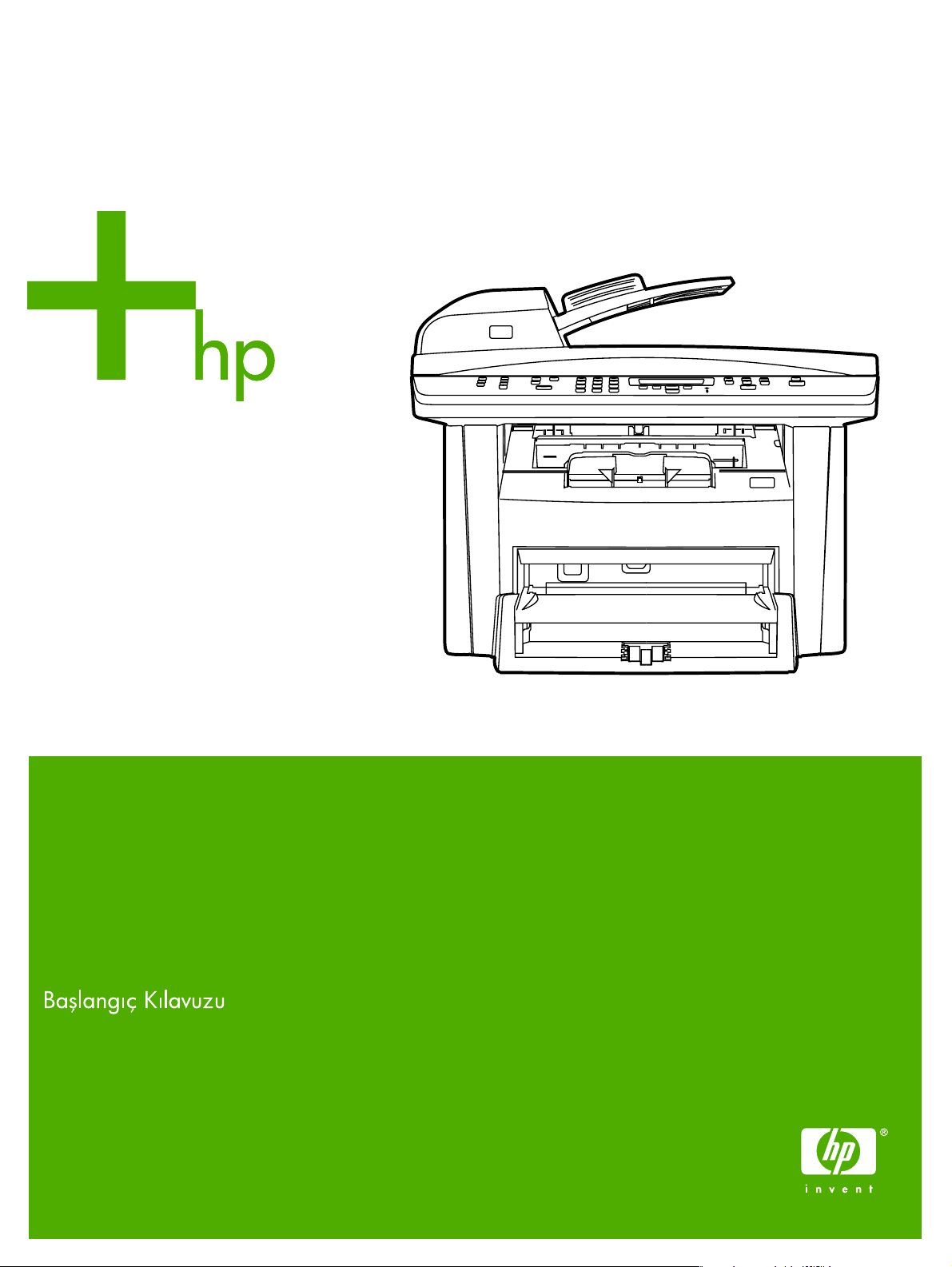
HP LaserJet 3052/3055
Getting Started Guide
Guide de mise en route
Vodič za početak rada
Ghid de iniiere
Priročnik za začetek
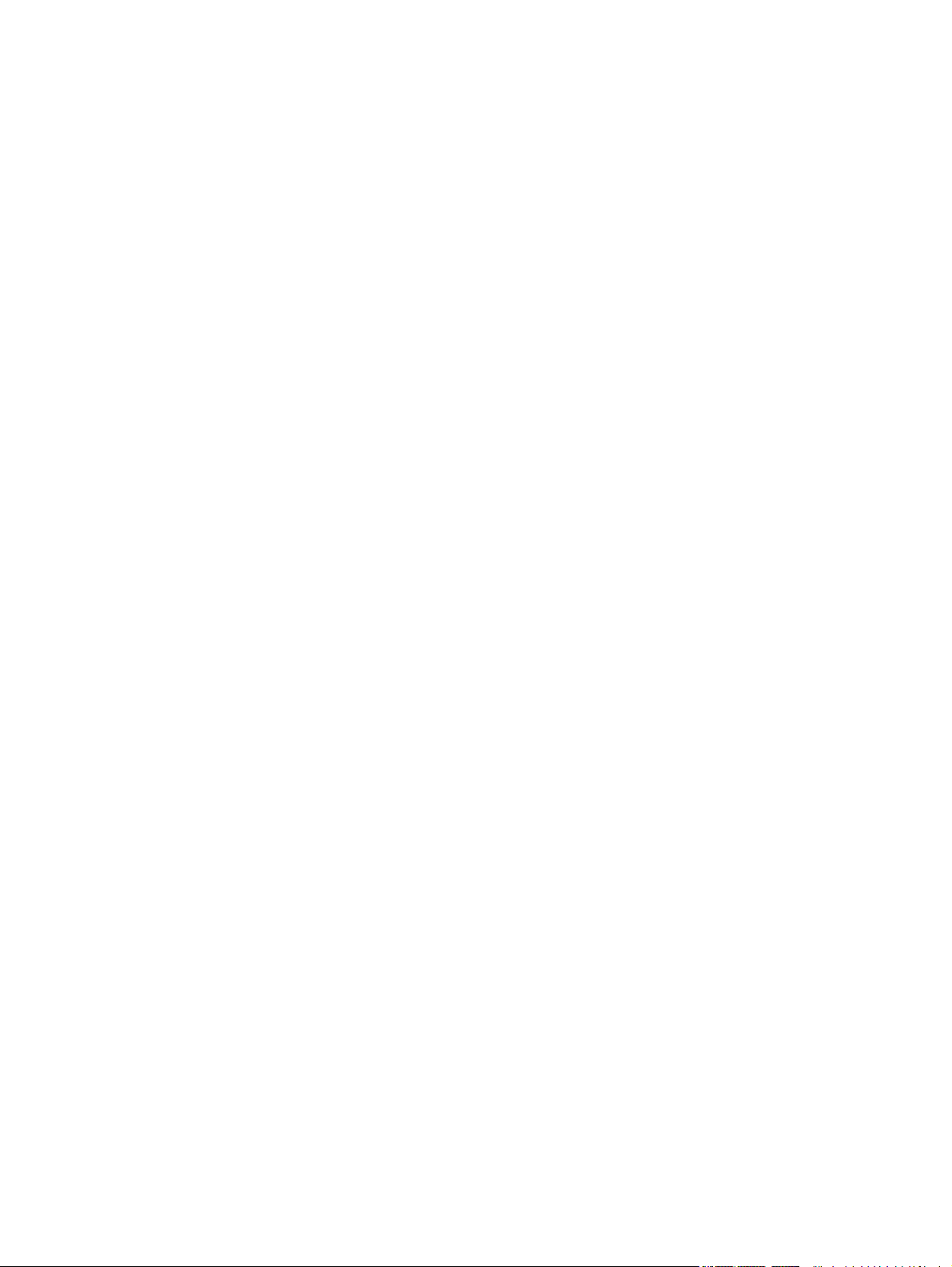
Copyright Information
© 2006 Copyright Hewlett-Packard Development Company, L.P.
Reproduction, adaptation or translation without prior written permission is
prohibited, except as allowed under the copyright laws.
The information contained in this document is subject to change without
notice.
The only warranties for HP products and services are set forth in the
express warranty statements accompanying such products and services.
Nothing herein should be construed as constituting an additional warranty.
HP shall not be liable for technical or editorial errors or omissions
contained herein.
Edition 1, 4/2006
Q6502-90907
FCC Regulations
This equipment has been tested and found to comply with the limits for a
Class B digital device, pursuant to Part 15 of the FCC rules. These limits
are designed to provide reasonable protection against harmful
interference in a residential installation. This equipment generates, uses,
and can radiate radio frequency energy. If this equipment is not installed
and used in accordance with the instructions, it may cause harmful
interference to radio communications. However, there is no guarantee that
interference will not occur in a particular installation. If this equipment does
cause harmful interference to radio or television reception, which can be
determined by turning the equipment off and on, the user is encouraged
to try to correct the interference by one or more of the following measures:
Reorient or relocate the receiving antenna.
Increase separation between equipment and receiver.
Connect equipment to an outlet on a circuit different from that to which the
receiver is located.
Consult your dealer or an experienced radio/TV technician.
Any changes or modifications to the printer that are not expressly
approved by HP could void the user's authority to operate this equipment.
Use of a shielded interface cable is required to comply with the Class B
limits of Part 15 of FCC rules.
This equipment complies with FCC rules, Part 68. On the back of this
equipment is a label that contains, among other information, the FCC
registration number and ringer equivalence number (REN) for this
equipment. If requested, this information must be provided to the
telephone company. The REN is used to determine the quantity of devices
which may be connected to the telephone line. Excessive RENs on the
telephone line may result in the devices not ringing in response to an
incoming call. In most, but not all, areas, the sum of the RENs should not
exceed five (5.0). To be certain of the number of devices that may be
connected to the line, as determined by the total RENs, contact the
telephone company to determine the maximum REN for the calling area.
This equipment uses the following USOC jacks: RJ11C.
An FCC-compliant telephone cord and modular plug is provided with this
equipment. This equipment is designed to be connected to the telephone
network or premises wiring using a compatible modular jack which is Part
68 compliant. This equipment cannot be used on telephone companyprovided coin service. Connection to Party Line Service is subject to state
tariffs. If this equipment causes harm to the telephone network, the
telephone company will notify you in advance that temporary
discontinuance of service may be required. If advance notice is not
practical, the telephone company will notify the customer as soon as
possible. Also, you will be advised of your right to file a complaint with the
FCC if you believe it is necessary. The telephone company may make
changes in its facilities, equipment, operations, or procedures that could
affect the operation of the equipment. If this happens, the telephone
company will provide advance notice in order for you to make the
necessary modifications in order to maintain uninterrupted service. If
trouble is experienced with this equipment, please see the numbers in the
front of this manual for repair and (or) warranty information. If the trouble
is causing harm to the telephone network, the telephone company may
request you remove the equipment from the network until the problem is
resolved. The following repairs can be done by the customer: Replace any
original equipment that came with the device. This includes the print
cartridge, the supports for trays and bins, the power cord, and the
telephone cord. It is recommended that the customer install an AC surge
arrestor in the AC outlet to which this device is connected. This is to avoid
damage to the equipment caused by local lightning strikes and other
electrical surges.
See the electronic User Guide for more regulatory information.
Trademark Credits
Microsoft®, Windows®, is a U.S. registered trademark of Microsoft
Corporation. All other devices mentioned herein may be trademarks of
their respective companies.
1
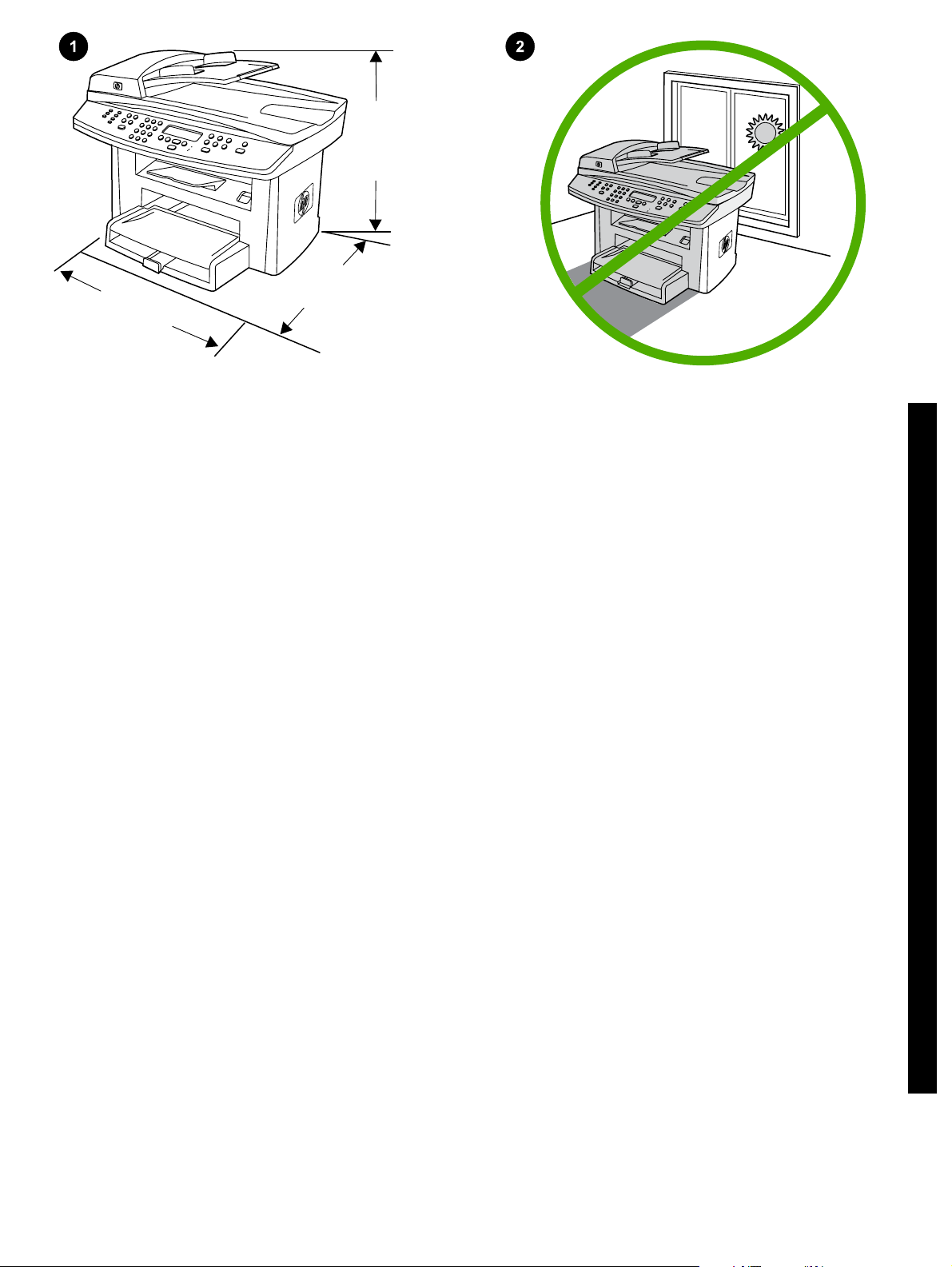
497 mm
(19.6 inches)
(15.5 inches)
393 mm
406 mm
(15.98 inches)
Prepare the location. Place the all-in-one on a sturdy, level surface
in a well-ventilated area. Make sure that the air vents are not blocked
and all doors can open freely.
Подготвяне на мястото. Поставете устройството върху
стабилна, хоризонтална повърхност на добре проветрявано
място. Уверете се, че отворите за вентилация не са блокирани и
всички вратички се отварят свободно.
Pripremite mjesto. Postavite multifunkcionalni uređaj na čvrstu, ravnu
površinu na dobro provjetrenom mjestu. Provjerite nisu li zračni ispusi
blokirani i mogu li se sva vrata slobodno otvoriti.
Pregătiţi locul de amplasare. Aşezaţi echipamentul multifuncţional pe
o suprafaţă solidă, plană, într-o zonă bine ventilată. Asiguraţi-vă că
orificiile de ventilaţie nu sunt blocate şi că toate uşile se pot deschide
liber.
Priprava lokacije. Večnamensko napravo položite na trdno in ravno
podlago v dobro prezračenem prostoru. Prepričajte se, ali so zračne
odprtine proste in ali se vsa vrata lahko odpirajo.
Regulate the environment. Do not place the all-in-one in direct
sunlight or in an area that has abrupt temperature and humidity
changes. The recommended ranges are 15 to 32.5°C (59 to 90.5°F)
and 10 to 80% relative humidity.
Регулиране на околната среда. Не поставяйте устройството на
пряка слънчева светлина или на място, на което има резки
промени на температурата и влажността. Препоръчваните
диапазони са от 15° до 32,5°C и от 10% до 80% относителна
влажност.
Regulacija okoline. Multifunkcionalni uređaj nemojte stavljati na
izravnu Sunčevu svjetlost ili u područje s naglim promjenama
temperature i vlage. Preporučeni je raspon od 15° do 32,5°C i od 10%
do 80% relativne vlažnosti.
Verificaţi condiţiile de mediu. Nu expuneţi echipamentul
multifuncţional la acţiunea directă a razelor solare sau într-o zonă cu
variaţii bruşte ale temperaturii şi umidităţii. Intervalele recomandate
sunt 15 - 32,5°C (59 - 90.5°F) şi 10 - 80% umiditate relativă.
Uredite okolje. Večnamenske naprave ne izpostavljajte neposredni
sončni svetlobi ali nenadnim spremembam temperature in vlage.
Priporočen obseg temperature je od 15 do 32,5 °C (od 59 do 90,5 °F)
in od 10 % do 80 % relativne vlažnosti.
English
Български
Hrvatski
Română
Slovenščina
Yazıcının yerini hazırlayın. Hepsi bir arada aygıtı, iyi havalandırılan
bir alanda sağlam ve düz bir zemin üzerine yerleştirin. Havalandırma
deliklerinin kapalı olmadığından ve tüm kapıların serbestçe
açılabildiğinden emin olun.
Ortamı düzenleyin. Hepsi bir arada aygıtı, doğrudan güneş ışığına
maruz kalacağı veya ortam sıcaklığında ve neminde ani değişikliklerin
olacağı bir yere yerleştirmeyin. Önerilen değerler 15 - 32,5°C
(59 - 90,5°F) ve %10 - %80 bağıl nem arasındadır.
2
Türkçe
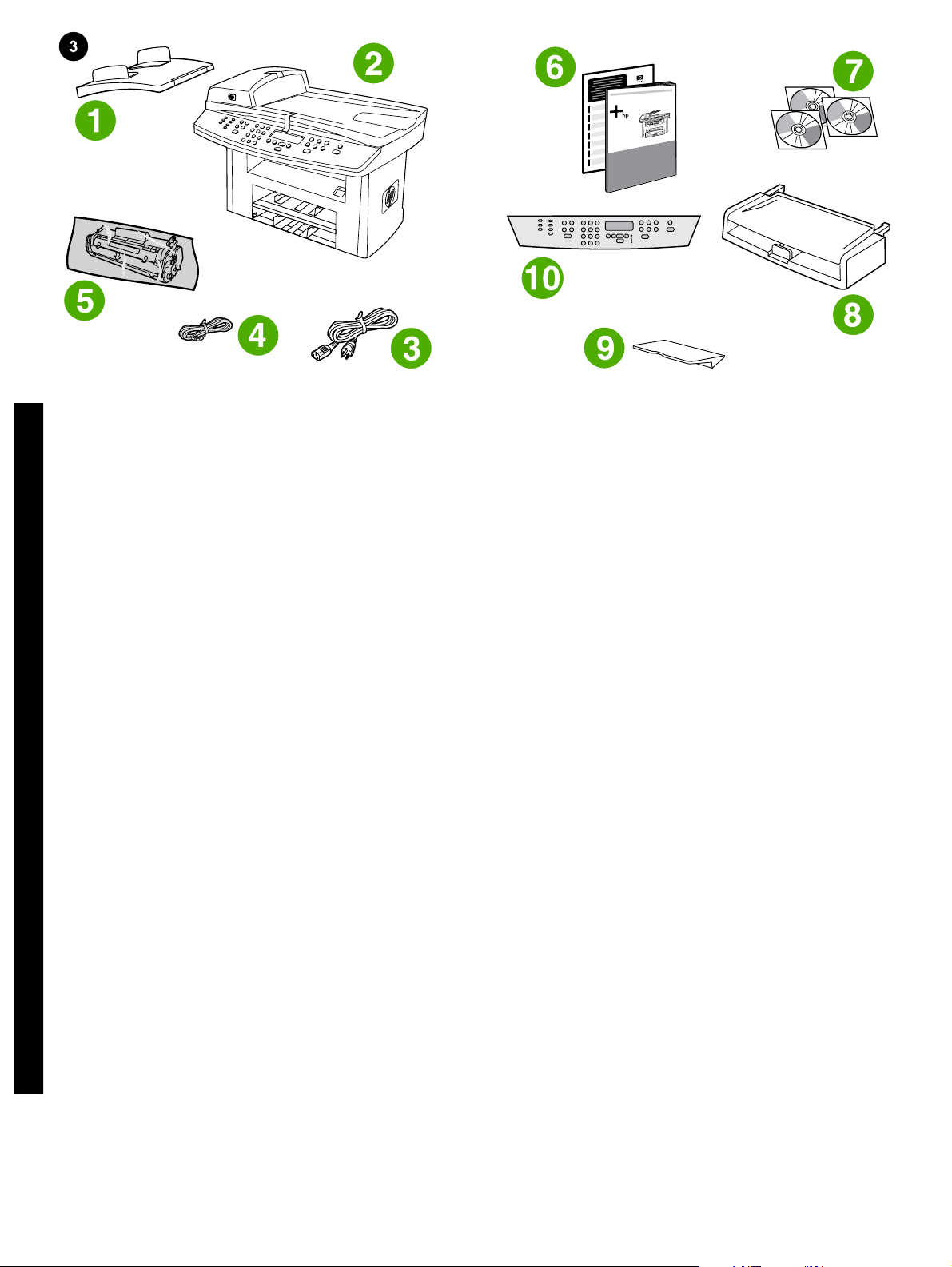
Package contents. 1) automatic document feeder (ADF) input tray;
2) HP LaserJet 3052/3055 all-in-one; 3) power cord; 4) fax cord
(HP LaserJet 3055 all-in-one only); 5) print cartridge;
English
6) Start Guide and support flyer; 7) CD-ROMs containing software and
electronic User Guide; 8) media input tray; 9) output bin support;
10) control-panel faceplate (if not already installed); Note: The USB
and network cables are not included.
Съдържание на опаковката. 1) входна тава на автоматичното
документоподаващо устройство (АДУ); 2) Многофункционално
устройство HP LaserJet 3052/3055; 3) захранващ кабел; 4) кабел
за факс машината (само за многофункционалното устройство
HP LaserJet 3055); 5) печатаща касета;
Български
Sadržaj pakiranja. 1) ulazna ladica za automatski ulagač
dokumenata (ADF); 2) multifunkcionalni uređaj HP LaserJet
3052/3055; 3) kabel za napajanje; 4) kabel uređaja za faksiranje
(samo za multifunkcionalni uređaj HP LaserJet 3055); 5) spremnik s
tintom;
Hrvatski
Conţinutul pachetului. 1) tavă de alimentare automată cu documente
(ADF); 2) HP LaserJet 3052/3055 multifuncţional; 3) cablu de
alimentare; 4) cablu de fax (numai pentru HP LaserJet 3055
multifuncţional); 5) cartuş de imprimare;
Română
Vsebina paketa. 1. vhodni pladenj samodejnega podajalnika
dokumentov; 2. večnamenska naprava HP LaserJet 3052/3055; 3.
napajalni kabel; 4. kabel za faks (samo pri večnamenski napravi
HP LaserJet 3055); 5. tiskalna kartuša;
Slovenščina
Paketin içindekiler. 1) otomatik belge besleyici (OBB) giriş tepsisi;
2) HP LaserJet 3052/3055 hepsi bir arada; 3) elektrik kablosu; 4) faks
kablosu (yalnızca HP LaserJet 3055 hepsi bir arada); 5) yazdırma
kartuşu;
Türkçe
6) Начално ръководство и листовка с инструкции за поддръжка;
7) компактдискове със софтуер и електронно Ръководство за
потребителя; 8) входна тава за носители; 9) опора за изходна
тава; 10) лицева пластина на панела за управление (ако вече не
е поставена); Забележка: USB кабела и мрежовия кабел не са
включени.
6) vodič za početak rada i letak za podršku; 7) CD-ROM-ovi koji
sadrže softver i elektroničke upute za korisnike; 8) ulazna ladica za
medije; 9) oslonac izlazne ladice; 10) prednja upravljačka ploča (ako
još nije instalirana); Napomena: USB i mrežni kabeli nisu uključeni.
6) Ghid de pornire şi broşură de asistenţă; 7) CD-ROM-uri cu software
şi cu Ghidul utilizatorului în format electronic; 8) tavă de alimentare;
9) suport pentru tava de ieşire; 10) placa panoului de control (dacă nu
este deja instalată); Notă: Cablurile USB şi de reţea nu sunt incluse.
6. Kratka navodila in letak za podporo; 7. plošče CD-ROM s
programsko opremo in elektronskim uporabniškim priročnikom; 8.
vhodni pladenj za medije; 9. podpora za izhodni pladenj; 10. maska
nadzorne plošče (če ta še ni nameščena). Opomba: Kabla USB in
omrežnega kabla ni v paketu.
6) Başlangıç Kılavuzu ve destek broşürü; 7) Yazılımı ve elektronik
Kullanım Kılavuzu'nu içeren CD-ROM'lar; 8) ortam giriş tepsisi 9) çıkış
bölmesi desteği 10) kontrol paneli plakası (takılı değilse); Not: USB ve
ağ kabloları dahil değildir.
3
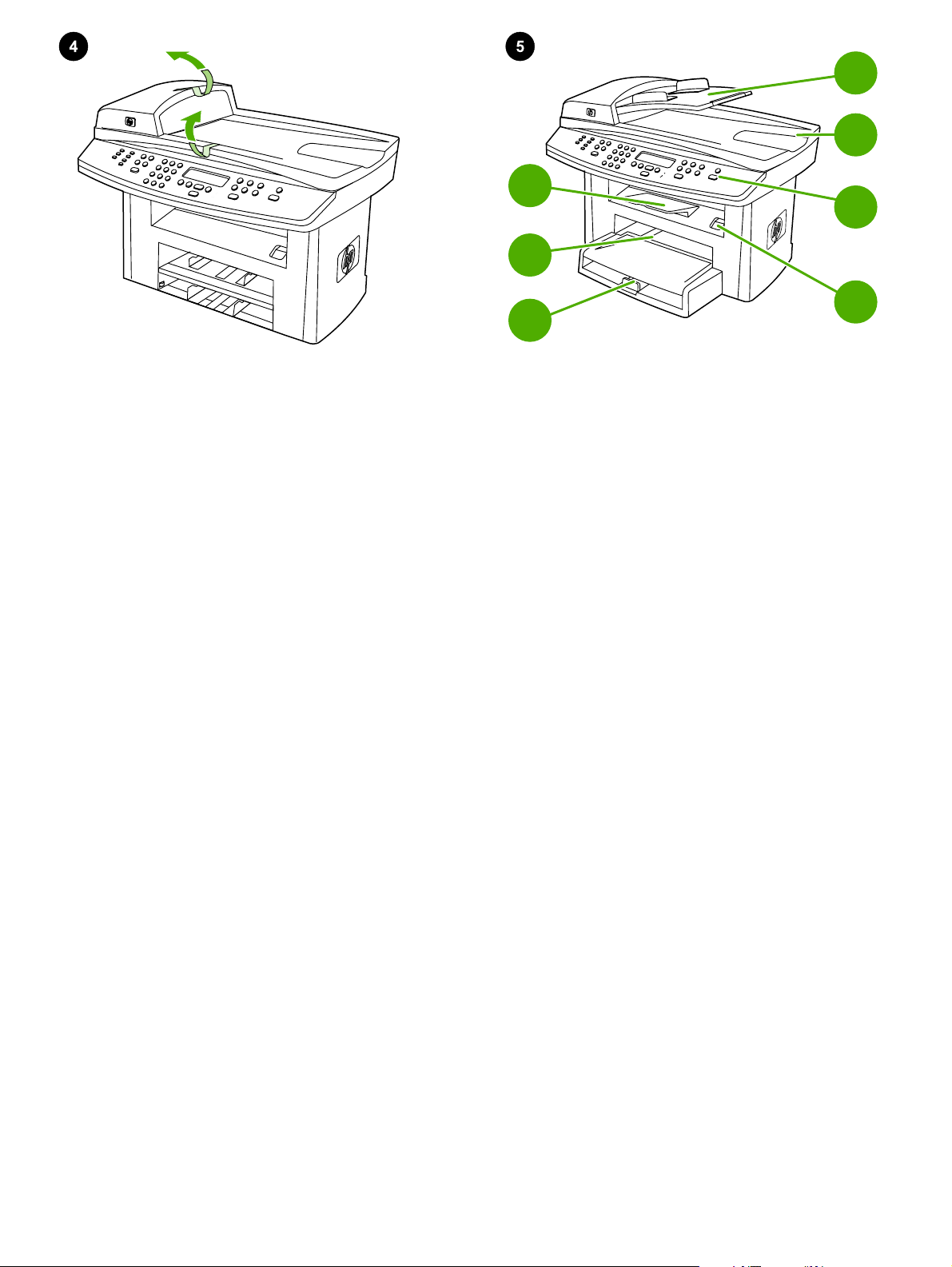
3
2
1
4
5
6
7
Remove all packing tape. Check the all-in-one thoroughly and
remove all the packing tape.
Отстраняване на опаковъчните ленти. Проверете устройството
цялостно и отстранете всички опаковъчни ленти.
Uklonite traku za pakiranje. Temeljito provjerite multifunkcionalni
uređaj i sasvim uklonite traku za pakiranje.
Scoateţi toate benzile de ambalare. Verificaţi cu atenţie echipamentul
multifuncţional şi scoateţi toate benzile de ambalare.
Odstranite vse kose lepilnega traku. Večnamensko napravo temeljito
preglejte in odstranite vse kose lepilnega traku.
Locate the all-in-one parts. 1) tray 1; 2) priority input slot; 3) output
bin; 4) automatic document feeder (ADF) input tray; 5) ADF output bin;
6) control panel;7) cartridge-door release;
Разположение на частите на многофункционалното устройство.
1) тава 1; 2) входящ слот за хартия с приоритет за единични
листове; 3) изходна касета; 4) входна тава за автоматично
документоподаващо устройство (АДУ); 5) изходна касета за АДУ;
6) панел за управление;7) лост за освобождаване вратичката на
касетата;
Pronađite dijelove multifunkcionalnog uređaja. 1) ladica 1; 2) glavni
ulazni utor; 3) izlazna ladica; 4) ulazna ladica za automatski ulagač
dokumenata (ADF); 5) ADF izlazna ladica; 6) upravljačka ploča;
7) otpust spremnika s tintom;
Găsiţi componentele echipamentului multifuncţional. 1) tavă 1;
2) slot de alimentare cu prioritate; 3) tavă de ieşire; 4) tavă de
alimentare automată cu documente (ADF); 5) tavă de ieşire ADF;
6) panou de control;7) buton de eliberare a uşii cartuşului;
Poiščite dele večnamenske naprave. 1. pladenj 1; 2. prednostna
vhodna reža za posamezne liste; 3. izhodni pladenj; 4. vhodni pladenj
samodejnega podajalnika dokumentov; 5. izhodni pladenj
samodejnega podajalnika dokumentov; 6. nadzorna plošča; 7. gumb
za sprostitev vratc kartuše.
Tüm ambalaj malzemelerini çıkarın. Hepsi bir arada aygıtı tam olarak
kontrol edin ve tüm ambalaj malzemelerini çıkarın.
Hepsi bir arada aygıtın parçalarını bulun. 1) tepsi 1; 2) öncelikli giriş
yuvası; 3) çıkış bölmesi; 4) otomatik belge besleyici (OBB) giriş
tepsisi; 5) OBB çıkış bölmesi; 6) kontrol paneli;7) kartuş kapağını
açma kolu;
4
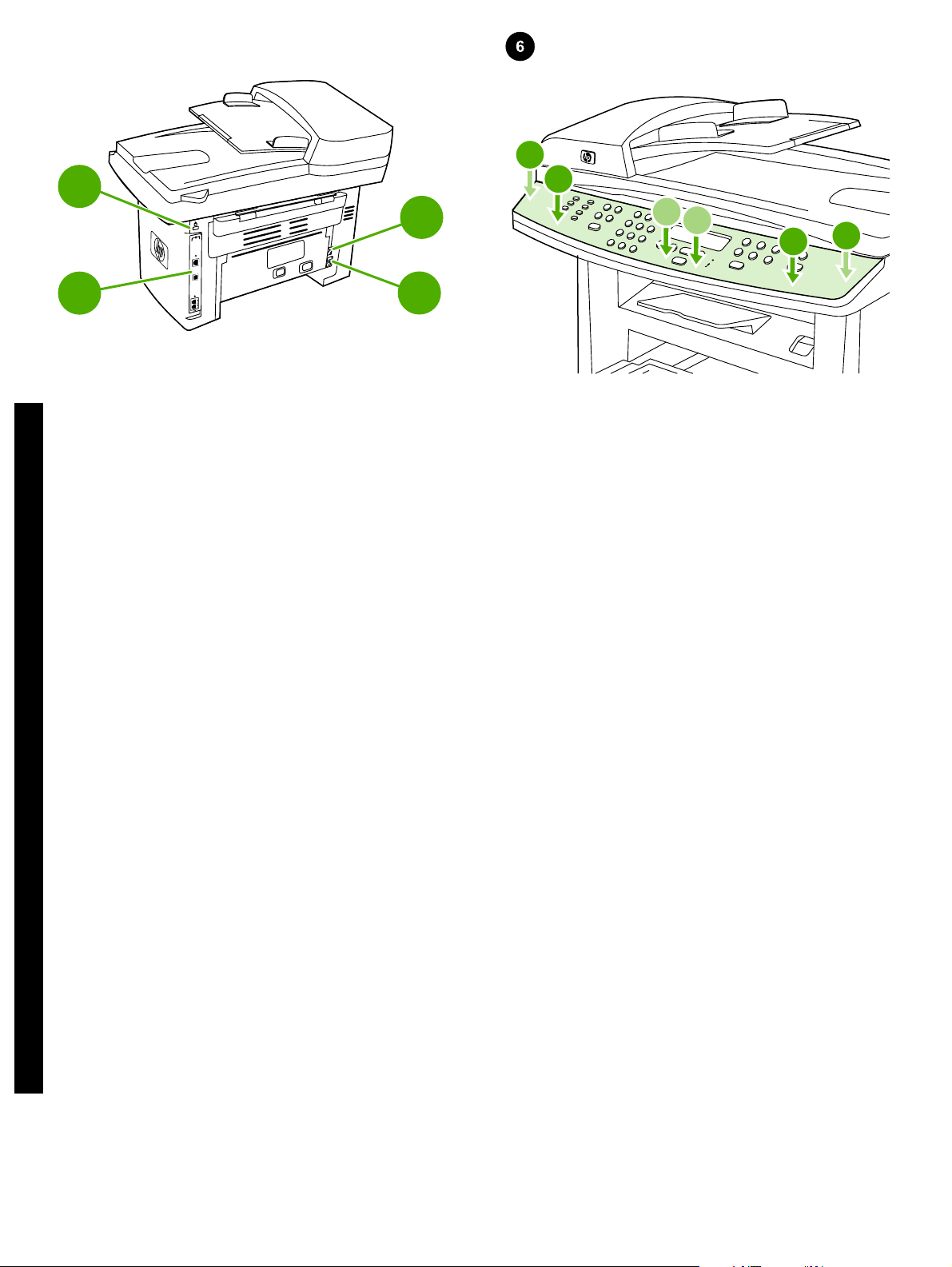
9
10
3
2
1
1
2
3
8
8) interface ports; 9) security-lock slot; 10) power switch; 11) power
connector.
English
8) интерфейсни портове; 9) слот със защитна блокировка;
10) бутон за включване; 11) гнездо за захранване.
Български
8) priključci za sučelje; 9) utor za sigurnosno zatvaranje; 10) sklopka
za napajanje; 9) utičnica za napajanje.
Hrvatski
8) port-uri de interfaţă; 9) slot pentru dispozitiv de securizare;
10) comutator pornit/oprit; 11) conector de alimentare.
Română
11
Install the control-panel faceplate (if not already installed). Note: The
control panel for the HP LaserJet 3055 all-in-one is shown. 1) Align
the control-panel faceplate with the all-in-one. 2) Beginning in the
center of the faceplate and working outward, press the faceplate until
it snaps into place.
Поставяне на лицевата пластина върху панела за управление
(ако не е вече поставена). Забележка: Панелът за управление
на многофункционалното устройство HP LaserJet 3055 е показан.
1) Подравнете лицевата пластина върху панела за управление с
устройството. 2) Като започнете от центъра на лицевата
пластина и продължите навън, натискайте лицевата пластина
докато щракне на мястото си.
Instalirajte prednju upravljačku ploču (ako još nije instalirana).
Napomena: Pokazuje se upravljačka ploča multifunkcionalnog
uređaja HP LaserJet 3055. 1) Poravnajte prednju upravljačku ploču s
multifunkcionalnim uređajem. 2) Počevši od sredine, pritišćite prednju
ploču prema van sve dok se ne uglavi na svoje mjesto.
Instalaţi placa panoului de control (dacă nu este deja instalată).
Notă: Este prezentat panoul de control pentru HP LaserJet 3055
multifuncţional. 1) Aliniaţi placa panoului de control cu echipamentul
multifuncţional. 2) Apăsaţi placa panoului de control dinspre centru
înspre margini până când se fixează pe poziţie.
8. vmesniška vrata; 9. reža za varnostno zaklepanje; 10. napajalno
stikalo; 11. priključek za napajanje.
Slovenščina
8) arabirim bağlantı noktaları; 9) güvenlik kilidi yuvası; 10) açma/
kapama düğmesi; 11) elektrik bağlantısı.
Türkçe
Namestite masko nadzorne plošče (če ta še ni nameščena).
Opomba: Prikazana je nadzorna plošča večnamenske naprave
HP LaserJet 3055. 1. Masko nadzorne plošče poravnajte z
večnamensko napravo. 2. Pritiskajte masko nadzorne plošče od
sredine proti robovom tako, da se vpne na svoje mesto.
Kontrol paneli plakasını takın (takılı değilse). Not: HP LaserJet 3055
hepsi bir arada aygıtın kontrol paneli gösterilmektedir. 1) Kontrol
paneli plakasını hepsi bir arada aygıtla hizalayın. 2) Plakanın
ortasından başlayarak ve dışarı doğru devam ederek plakayı yerine
oturana kadar bastırın.
5
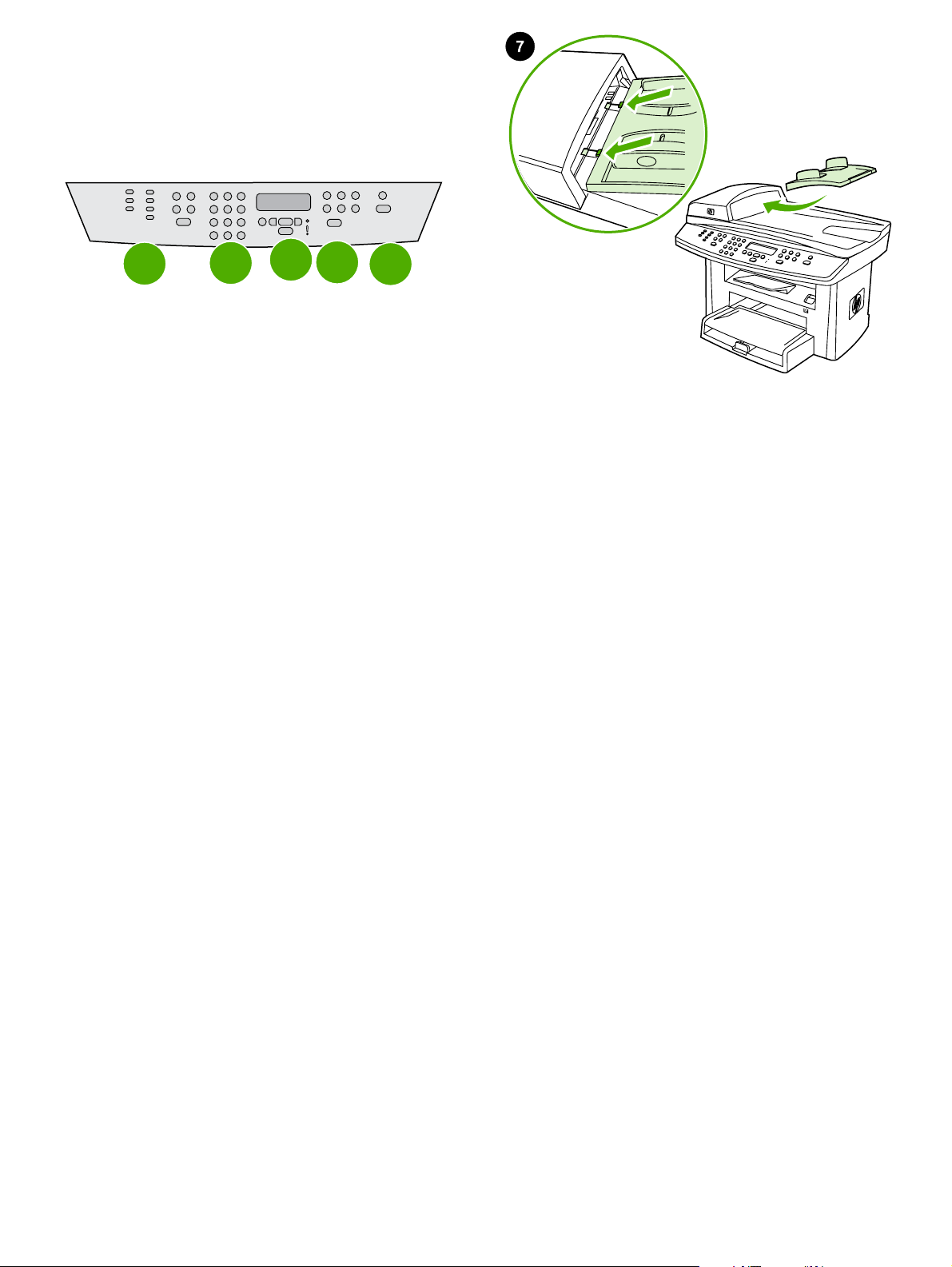
1
2
3
4
5
Note: Make sure that the faceplate is aligned correctly and is not
pressing any buttons. The control panel includes the following areas:
1) fax controls (HP LaserJet 3055 all-in-one only); 2) alphanumeric
buttons; 3) display and menu controls; 4) copy controls; 5) scan
controls.
Забележка: Уверете се, че лицевата пластина е подравнена
правилно и не е притиснала някой бутон. Панелът за управление
включва следните области: 1) органи за управление на факс
машината (само за многофункционалното устройство);
2) цифрово-буквени бутони; 3) екран и елементи за управление
на менюто; 4) органи за управление на сканирането; 5) органи за
управление на сканирането.
Napomena: Provjerite je li prednja ploča ispravno poravnata i ne
pritišće li gumbe. Upravljačka ploča sadrži sljedeća područja:
1) kontrole za slanje faksa; 2) alfanumeričke gumbe; 3) kontrole za
zaslon i izbornik; 4) kontrole za kopiranje; 5) kontrole za skeniranje.
Notă: Aveţi grijă ca placa panoului de control să fie aliniată corect şi
să nu apese nici un buton. Panoul de control conţine următoarele
zone: 1) comenzi pentru fax (numai pentru HP LaserJet 3055
multifuncţional); 2) butoane alfanumerice; 3) comenzi de afişare şi de
meniu; 4) comenzi de copiere; 5) comenzi de scanare.
Opomba: Poskrbite, da je maska pravilno poravnana in da ne pritiska
na gumbe. Na nadzorni plošči so naslednja področja: 1. gumbi za faks
(samo pri večnamenski napravi HP LaserJet 3055); 2. alfanumerični
gumbi; 3. gumbi za meni in zaslon; 4. gumbi za kopiranje; 5. gumbi za
optično branje.
Install the automatic document feeder (ADF) input tray. 1) Open the
ADF cover. 2) Align the two tabs on the input tray with the two grooves
in the ADF lid. 3) Slide the tray into the grooves until the tray locks into
place. 4) Close the ADF cover.
Поставяне на входната тава за автоматичното
документоподаващо устройство (АДУ). 1) Отворете капака на
АДУ. 2) Подравнете двете езичета на входната тава с двата
прореза в капака на АДУ. 3) Плъзгайте тавата в каналите докато
застопорите тавата на мястото й. 4) Затворете капака на АДУ.
Instalirajte ulaznu ladicu za automatski ulagač dokumenata (ADF).
1) Otvorite poklopac ADF-a. 2) Poravnajte dva jezičca na ulaznoj
ladici s utorima na poklopcu za automatsko ulaganje dokumenata.
3) Uvucite ladicu u utore sve dok ne škljocne i ne sjedne na svoje
mjesto. 4) Zatvorite poklopac ADF-a.
Instalaţi tava de alimentare automată cu documente (ADF).
1) Deschideţi capacul ADF. 2) Aliniaţi cele două lamele de pe tava de
alimentare cu cele două fante de pe capacul ADF. 3) Glisaţi tava în
fante până când se blochează pe poziţie. 4) Închideţi capacul ADF.
Namestitev vhodnega pladnja samodejnega podajalnika
dokumentov. 1. Odprite pokrov samodejnega podajalnika
dokumentov. 2. Poravnajte jezička na vhodnem pladnju z vdolbinama
na pokrovu samodejnega podajalnika dokumentov. 3. Potisnite
pladenj v vdolbini tako, da se vpne na svoje mesto. 4. Zaprite pokrov
samodejnega podajalnika dokumentov.
Not: Plakanın doğru hizalandığından ve herhangi bir düğmeye basar
durumda olmadığından emin olun. Kontrol paneli aşağıdaki alanları
içerir: 1) faks denetimleri (yalnızca HP LaserJet 3055 hepsi bir arada);
2) alfanümerik düğmeler; 3) ekran ve menü denetimleri; 4) kopyalama
denetimleri; 5) tarama denetimleri.
Otomatik belge besleyici (OBB) giriş tepsisini takın. 1) OBB kapağını
açın. 2) Giriş tepsisinin üzerindeki iki tırnağı OBB kapağındaki iki
çentikle hizalayın. 3) Tepsiyi, yerine oturuncaya kadar çentiklere
doğru kaydırın. 4) OBB kapağını kapatın.
6
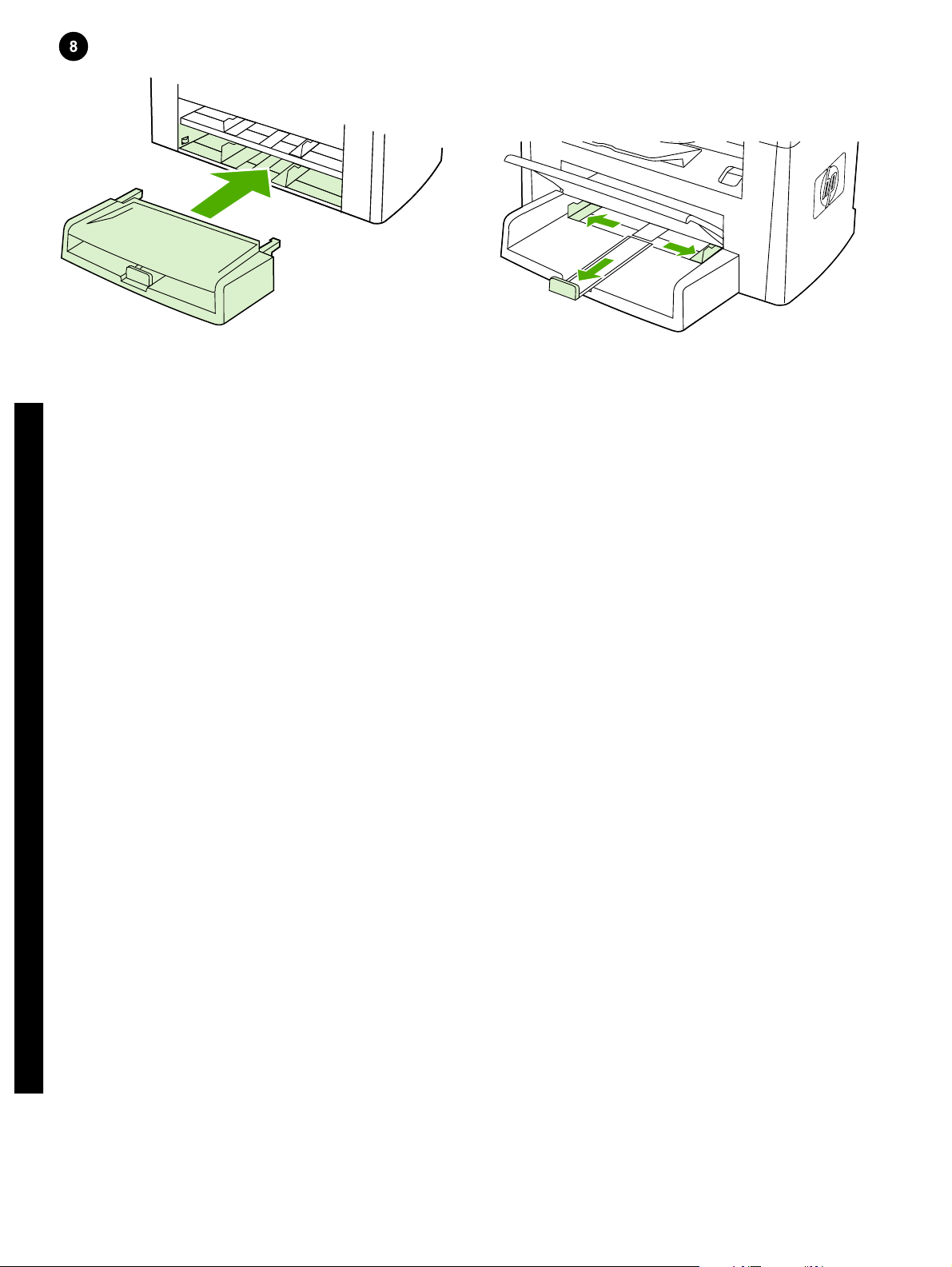
Install the media input tray. 1) Remove any shipping tape from the
inside and outside of the tray. 2) Slide the tray in until it fits securely.
English
3) Open the top of the media input tray. 4) Slide out the media guides.
5) Pull out the long-media support.
Поставяне на входната тава за носителитте. 1) Отстранете
всички транспортни ленти от вътрешността и от външната страна
на тавата. 2) Плъзнете тавата навътре докато се настани сигурно.
Български
Instalirajte ulaznu ladicu za medije. 1) Uklonite otpremnu traku iz
ladice i oko ladice. 2) Uvlačite ladicu sve dok se čvrsto ne namjesti.
Hrvatski
Instalaţi tava de alimentare. 1) Scoateţi toate benzile de ambalare din
interiorul şi din exteriorul tăvii. 2) Glisaţi tava până când se fixează
ferm.
Română
Namestitev vhodnega pladnja medijev. 1. Odstranite pakirni trak iz
zunanje in notranje strani pladnja. 2. Potisnite pladenj, dokler ni varno
pritrjen.
Slovenščina
Ortam giriş tepsisini takın. 1) Tepsinin içindeki ve dışındaki ambalaj
bantlarını çıkarın. 2) Tam olarak yerine oturana kadar tepsiyi içeri
doğru kaydırın.
3) Отворете горната част на входната тава за носители.
4) Плъзнете навън водачите за носителите. 5) Издърпайте навън
опората за дългите носители.
3) Otvorite vrh ulazne ladice za medije. 4) Izvucite vodilice medija.
5) Izvucite oslonac za duge medije.
3) Deschideţi capacul tăvii de alimentare. 4) Glisaţi spre exterior
ghidajele pentru hârtie. 5) Trageţi afară suportul pentru hârtie mai
lung.
3. Odprite zgornji del vhodnega pladnja medijev. 4. Izvlecite vodila
medijev. 5. Izvlecite podporo za dolge medije.
3) Ortam giriş tepsisinin üstünü açın. 4) Ortam kılavuzlarını dışarı
doğru kaydırın. 5) Uzun ortam desteğini dışarı doğru çekin.
Türkçe
7
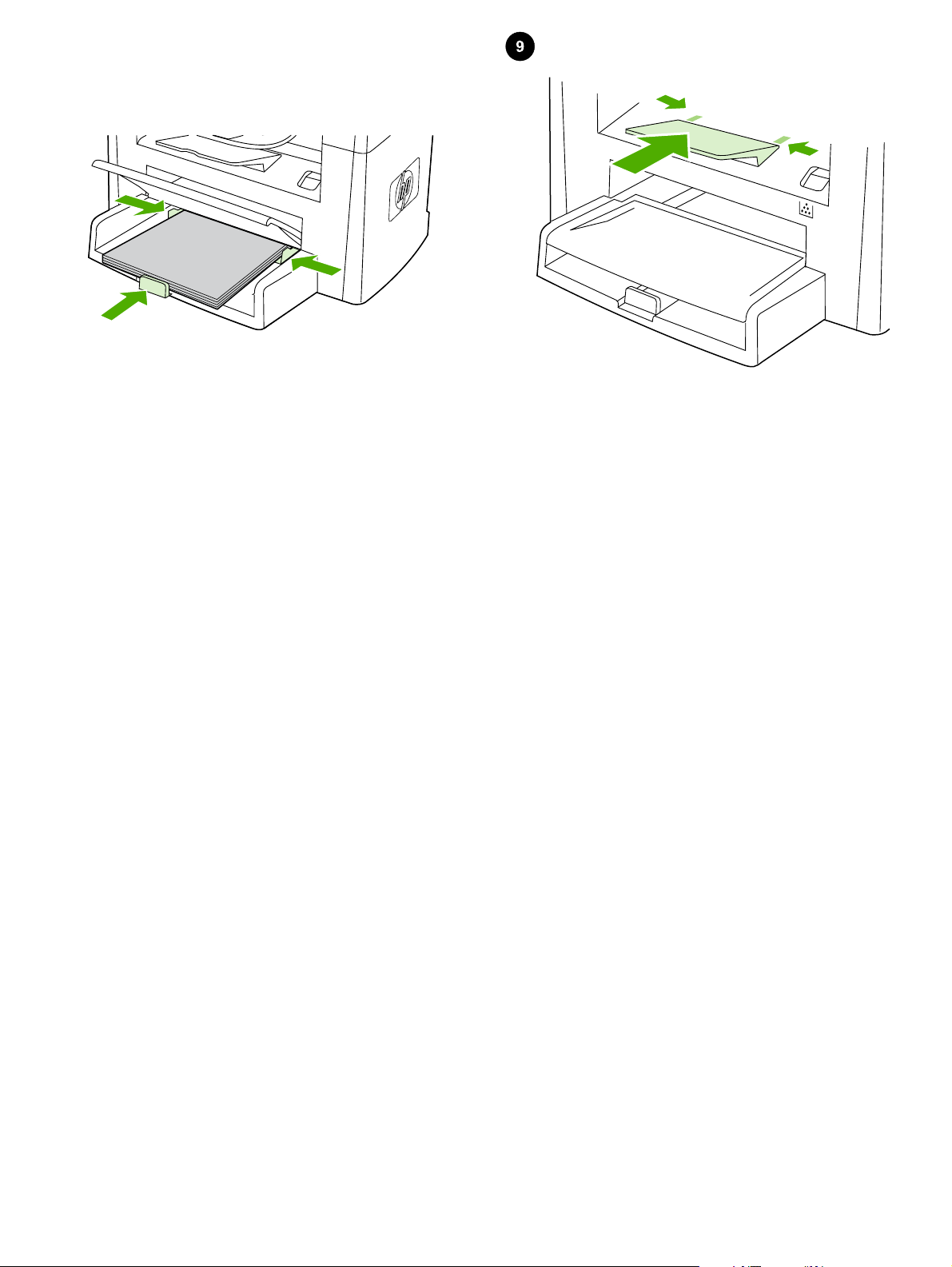
6) Place the media in the tray, and then adjust the media guides until
they are flush with the media. Note: Do not fan the media before
placing it in the tray. 7) Close the top of the media input tray.
Install the output bin support. Insert the pin on one side of the support
into the hole in the all-in-one. Flex the pin on the other side inward,
and insert it into the hole.
6) Поставете носителите в тавата и след това регулирайте
водачите за носителите докато се изравнят с носителите.
Забележка: Не разлиствайте носителите, преди да ги поставите
в тавата. 7) Затворете горната част на входната тава за носители.
6) Postavite medij u ladicu, a zatim prilagodite vodilice medija sve dok
ne budu u istoj ravnini s medijem. Napomena: Nemojte širiti medij prije
postavljanja u ladicu. 7) Zatvorite vrh ulazne ladice za medije.
6) Aşezaţi suportul de imprimat în tavă, apoi reglaţi ghidajele pentru
hârtie până când se ating de suport. Notă: Nu răsfoiţi topul înainte de
a-l introduce în tavă. 7) Închideţi capacul tăvii de alimentare.
6. Položite medij na pladenj in vodila medijev potisnite tesno ob medij.
Opomba: Pred namestitvijo medija na pladenj ne razpihujte listov. 7.
Zaprite zgornji del vhodnega pladnja medijev.
6) Tepsiye ortam yerleştirin ve sonra ortam kılavuzlarını ortamla
hizalanacak şekilde ayarlayın. Not: Ortamı tepsiye yerleştirmeden
önce havalandırmayın. 7) Ortam giriş tepsisinin üstünü kapatın.
Поставяне на опората за изходната касета. Вмъкнете щифта от
едната страна на опората в отвора на многофункционалното
устройство. Огънете щифта от другата страна навътре и го
пъхнете в отвора.
Instaliranje oslonca izlazne ladice. Umetnite čepić sa jedne strane
oslonca u utor na multifunkcionalnom uređaju. Savijte čepić sa
drugestrane prema unutra i umetnite ga u utor.
Instalaţi suportul tăvii de ieşire. Introduceţi pinul de pe latura
suportului în gaura echipamentului multifuncţional. Glisaţi pinul de pe
cealaltă parte în interior şi introduceţi-l în gaură.
Namestitev podpore za izhodni pladenj. Zatič na eni strani podpore
vstavite v luknjico v večnamenski napravi. Zatič na drugi strani
upognite navznoter in ga vstavite v luknjico.
Çıkış bölmesi desteğini takın. Desteğin bir tarafındaki pimi hepsi bir
arada aygıtın içindeki deliğe takın. Diğer taraftaki pimi içeri doğru
esnetin ve deliğe takın.
8
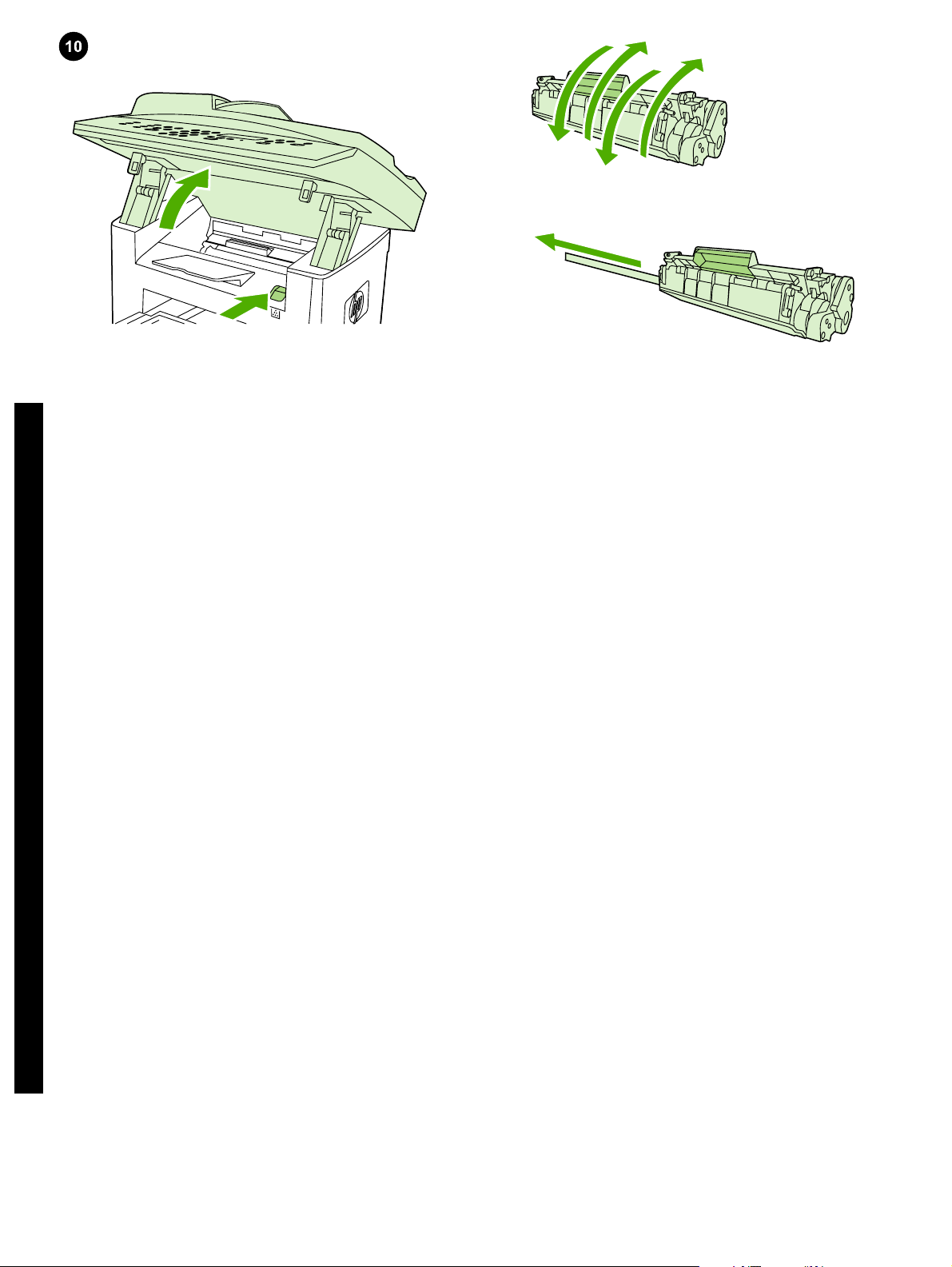
Install the print cartridge. 1) Press the cartridge-door release to open
the print-cartridge door.
English
2) Remove the print cartridge from its packaging, and then rock the
cartridge gently five or six times. 3) Bend the plastic tab at the end of
the cartridge. 4) Pull the tab until all the sealing tape is removed from
the cartridge.
Поставяне на печатащата касета. 1) Натиснете лоста за
освобождаване на вратичката, за да отворите вратичката на
печатащата касета.
Български
Instaliranje spremnika s tintom. 1) Pritisnite otpust spremnika s
tintom da biste otvorili vrata spremnika s tintom.
Hrvatski
Instalaţi cartuşul de imprimare. 1) Apăsaţi butonul de eliberare a uşii
cartuşului pentru a o deschide.
Română
Namestitev tiskalne kartuše. 1. Pritisnite gumb za sprostitev vratc
kartuše, da se odprejo vratca tiskalne kartuše.
Slovenščina
Yazdırma kartuşunu takın. 1) Yazdırma kartuşunun kapağını açmak
için kartuş kapağını açma koluna basın.
2) Извадете печатащата касета от опаковката й, а след това
разклатете внимателно касетата пет или шест пъти. 3) Огънете
пластмасовото езиче в края на касетата. 4) Дърпайте езичето
докато цялата изолираща лента бъде отстранена от касетата.
2) Uklonite spremnike s tintom iz pakiranja i nježno ih protresite pet do
šest puta. 3) Savijte plastični jezičac na kraju spremnika. 4) Povucite
jezičac sve dok iz spremnika ne izvučete ljepljivu traku.
2) Scoateţi cartuşul de imprimare din ambalaj şi scuturaţi-l uşor de
cinci-şase ori. 3) Îndoiţi aripioara din plastic de la capătul cartuşului.
4) Trageţi aripioara până când banda de sigilare este îndepărtată de
pe cartuş.
2. Tiskalno kartušo vzemite iz embalaže in jo petkrat ali šestkrat rahlo
pretresite. 3. Upognite plastični jeziček na koncu kartuše. 4. Jeziček
vlecite, dokler iz kartuše ne odstranite vsega lepilnega traku.
2) Yazdırma kartuşunu ambalajından çıkarın ve ardından kartuşu beşaltı kez hafifçe sallayın. 3) Kartuşun ucundaki plastik şeridi eğin.
4) Koruyucu bandın tamamı kartuştan çıkana kadar şeridi çekin.
Türkçe
9
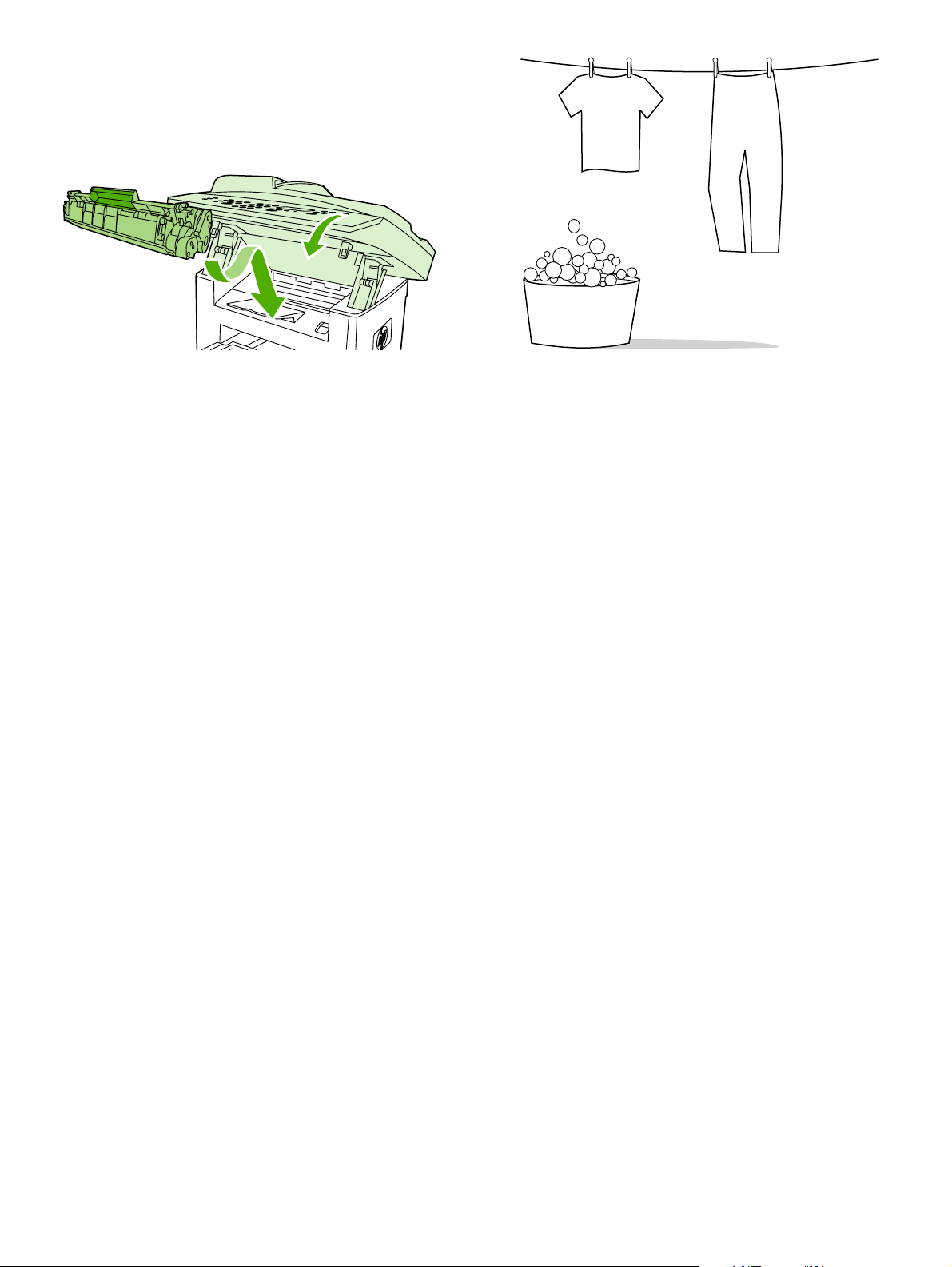
5) Hold the print cartridge by the handle and insert it into the all-in-one.
6) Close the print-cartridge door.
CAUTION: If toner gets on your clothing, wipe the toner off with a clean
cloth, wash the items in cold water, and air dry. Hot water or heat from
a dryer sets the toner in the fabric.
5) Хванете печатащата касета за дръжката и я пъхнете в
многофункционалното устройство. 6) Затворете вратичката за
печатащата касета.
5) Uhvatite spremnik s tintom za ručicu i umetnite ga u
multifunkcionalni uređaj. 6) Zatvorite vrata spremnika s tintom.
5) Ţineţi cartuşul de imprimare de mâner şi introduceţi-l în
echipamentul multifuncţional. 6) Închideţi uşa cartuşului de imprimare.
5. Tiskalno kartušo primite za ročko in jo vstavite v večnamensko
napravo. 6. Zaprite vratca tiskalne kartuše.
5) Yazdırma kartuşunu sapından tutun ve hepsi bir arada aygıtın içine
takın. 6) Yazdırma kartuşu kapağını kapatın.
ВНИМАНИЕ: Ако по дрехите ви попадне тонер, избършете го с
чиста кърпа, изперете дрехата в студена вода и я изсушете на
въздух. Използването на гореща вода или топлината от сешоар
фиксират тонера върху плата.
UPOZORENJE: Ako tonerom uprljate odjeću, očistite je čistom krpom,
operite u hladnoj vodi i osušite na zraku. Vruća voda ili vrući zrak iz
sušilice uvući će toner u tkaninu.
ATENŢIE: Dacă hainele intră în contact cu tonerul, ştergeţi locul
murdar cu o cârpă curată, spălaţi articolul respectiv cu apă rece şi
lăsaţi-l la uscat la aer. Apa fierbinte sau căldura degajată de un uscător
fixează tonerul în ţesătură.
OPOZORILO: Če pride barva v stik z oblačili, jih obrišite s čisto krpo,
operite v mrzli vodi in posušite na zraku. Če uporabite toplo vodo ali
sušilec za perilo, se barva vpije v oblačila.
DİKKAT: Giysilerinize toner bulaşırsa temiz bir bezle silin, soğuk suyla
yıkayın ve havalandırarak kurutun. Sıcak su veya kurutma
makinesinin ısısı, tonerin kumaşa işlemesine neden olur.
10
