Page 1

HP Color LaserJet 2700 Printer
Software Technical Reference
Page 2
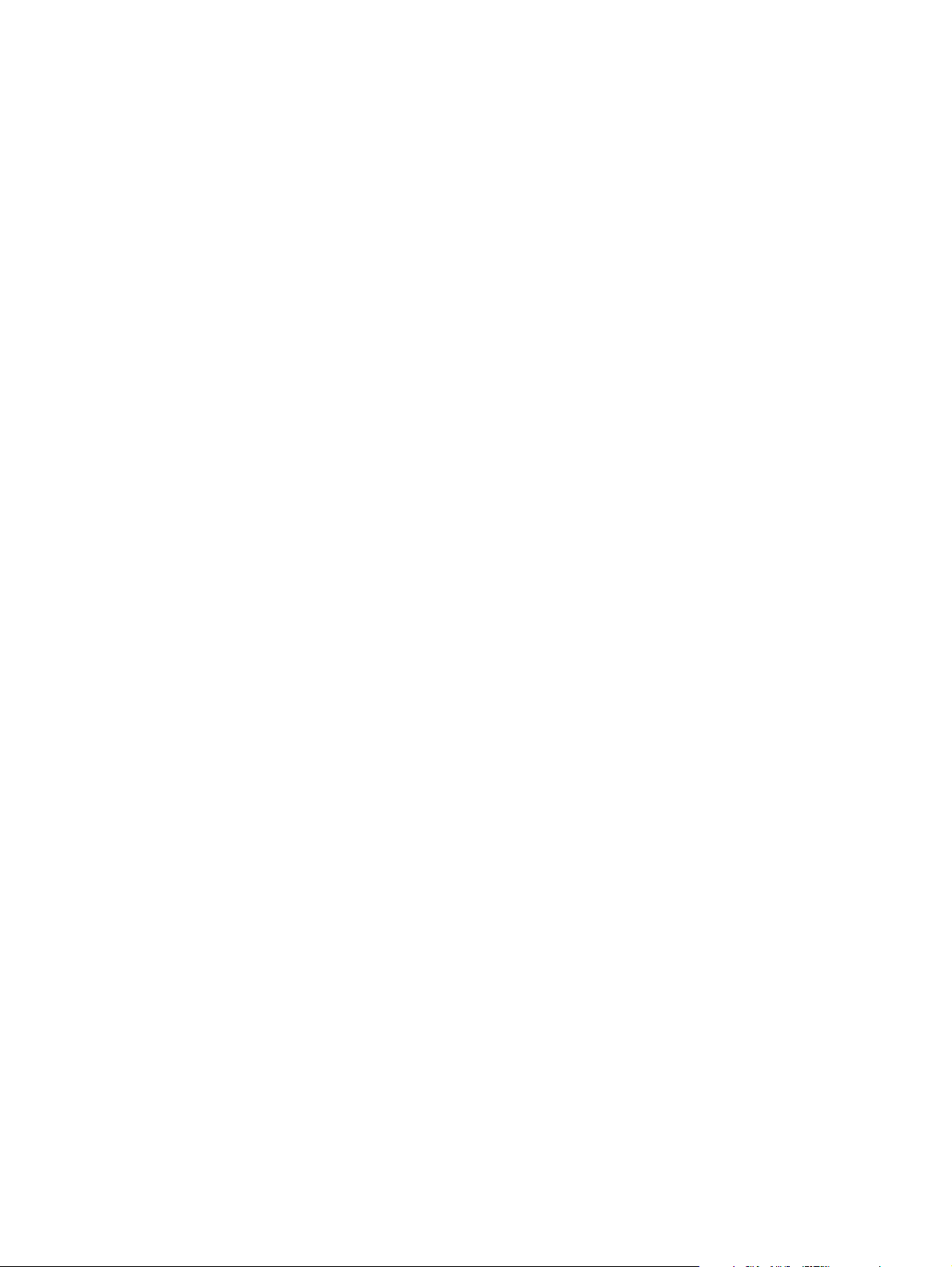
Page 3
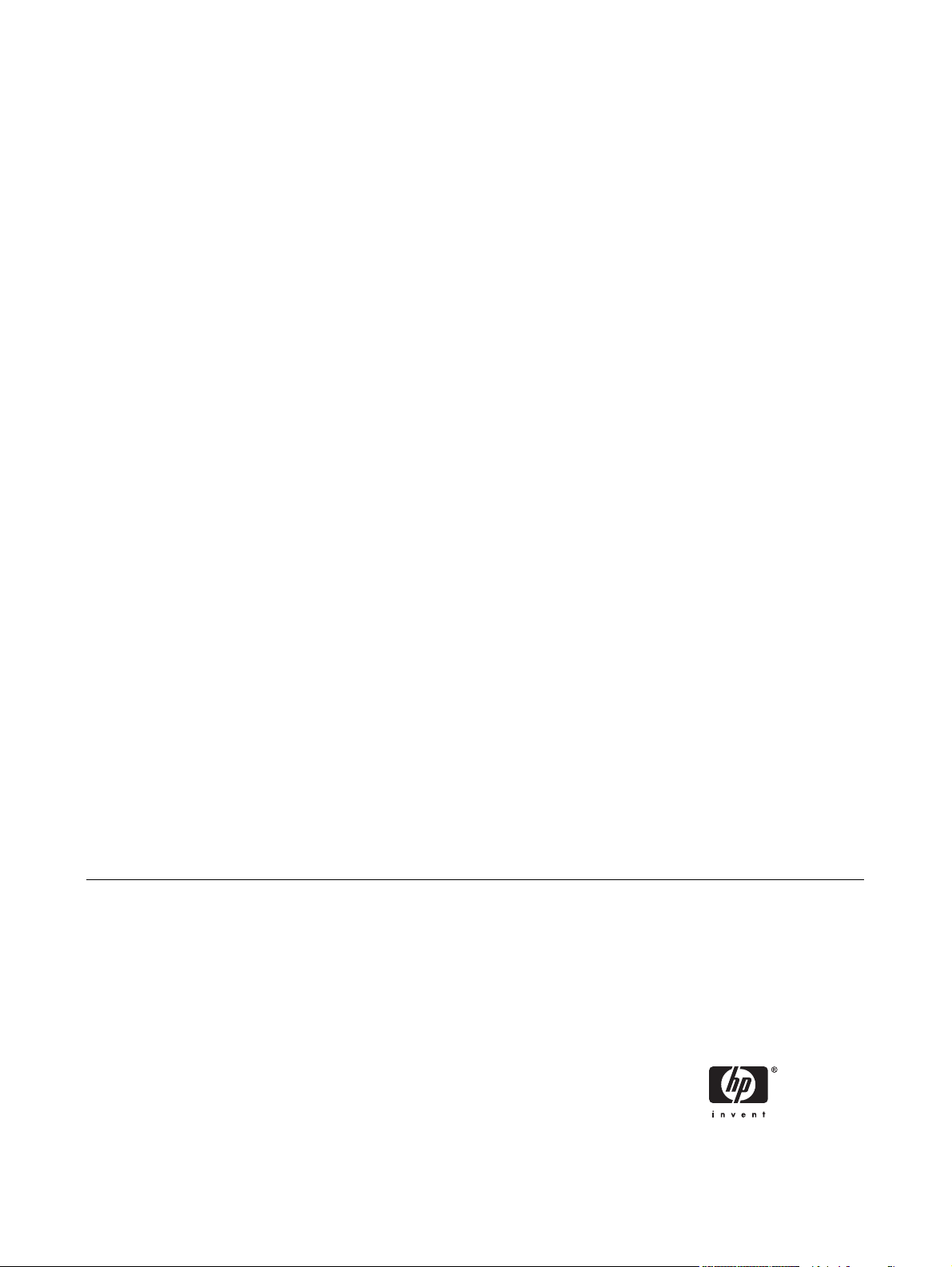
HP Color LaserJet 2700 Printer
Software Technical Reference
Page 4
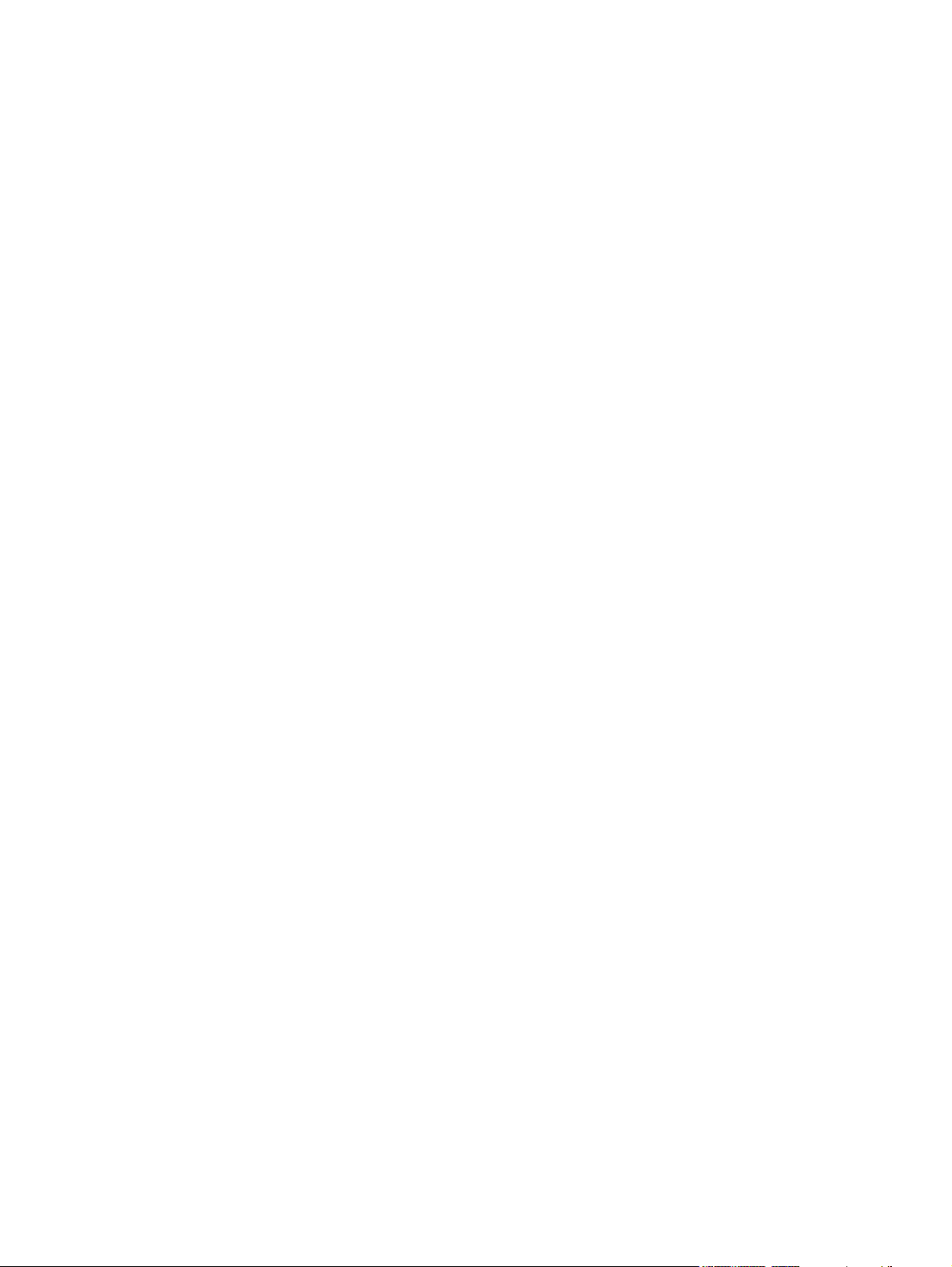
Copyright and license
Trademark credits
©2006 Copyright Hewlett-Packard
Development Company, L.P.
Reproduction, adaptation or translation
without prior written permission is prohibited,
except as allowed under the copyright laws.
The information contained herein is subject
to change without notice.
The only warranties for HP products and
services are set forth in the express warranty
statements accompanying such products
and services. Nothing herein should be
construed as constituting an additional
warranty. HP shall not be liable for technical
or editorial errors or omissions contained
herein.
Edition 1, 10/2006
Adobe®, Adobe Photoshop®, Acrobat®,
PostScript®, and the Acrobat® logo are
trademarks of Adobe Systems Incorporated.
Corel® is a trademark or registered
trademark of Corel Corporation or Corel
Corporation Limited.
FireWire® FireWire is a trademark of Apple
Computer, Inc., registered in the U.S. and
other countries.
Java™ is a US trademark of Sun
Microsystems, Inc.
Linux is a U.S. registered trademark of Linus
Torvalds.
Microsoft®, Windows®, Microsoft®
Windows NT®, and Windows® XP are U.S.
registered trademarks of Microsoft
Corporation.
Pentium® is a trademark or registered
trademark of Intel Corporation or its
subsidiaries in the United States and other
countries.
UNIX® is a registered trademark of The
Open Group.
Page 5
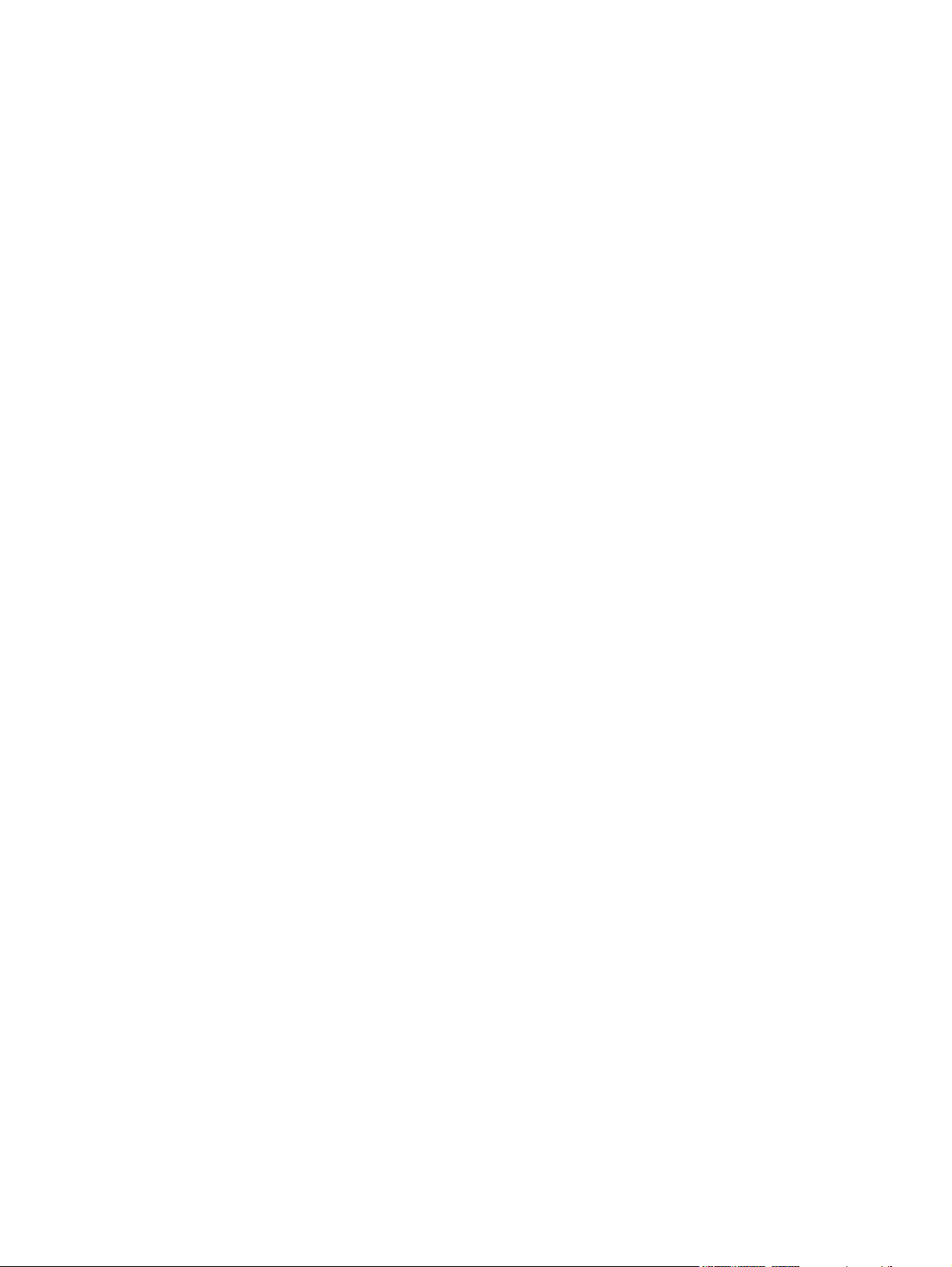
Table of contents
1 Purpose and scope
Introduction ........................................................................................................................................... 1
Software technical reference overview ................................................................................................. 2
Device features .................................................................................................................................... 4
Printing-system software ...................................................................................................................... 5
System requirements ........................................................................................................... 5
Microsoft Windows .............................................................................................. 6
Linux .................................................................................................................... 6
UNIX® ................................................................................................................. 6
Operating-system support .................................................................................................. 7
Standalone drivers .............................................................................................. 7
Print driver support in other operating systems ................................................... 7
Availability ........................................................................................................................... 8
Printing-system software on the Web ................................................................. 9
In-box printing-system software CDs .................................................................. 9
Windows partition ............................................................................. 10
CD versions ...................................................................................... 10
HP LaserJet documentation ............................................................................................................... 15
2 Software description
Introduction ......................................................................................................................................... 19
MS Windows printing-system software .............................................................................................. 20
HP LaserJet print drivers ................................................................................................... 21
HP Extended Capabilities ................................................................................................................... 23
The HP ToolboxFX ............................................................................................................................. 24
HP ToolboxFX Overview ................................................................................................... 24
System requirements ......................................................................................................... 25
Key features ....................................................................................................................... 25
Select the best print driver ................................................................................ 21
Complete LaserJet printing system .................................................. 21
HP PCL 6 Unidriver .......................................................................... 21
PS Emulation Unidriver .................................................................... 21
HP universal print driver ................................................................... 22
Starting the HP ToolboxFX ............................................................................... 24
Structure ............................................................................................................ 24
Opening screen ................................................................................................. 25
HP device pop-up alert messages .................................................................... 25
System-tray icon alert ....................................................................................... 26
Desktop alert ..................................................................................................... 27
ENWW iii
Page 6
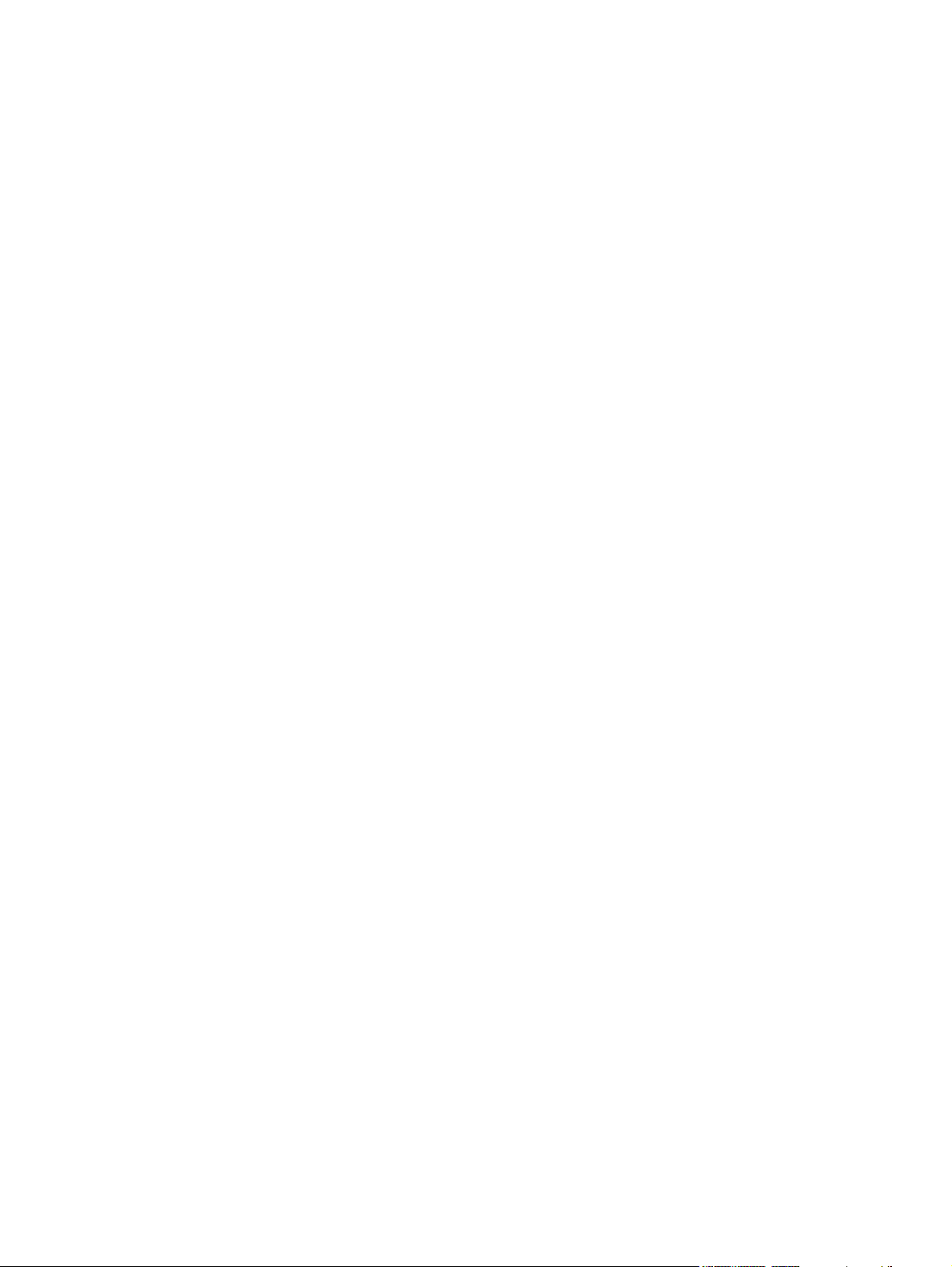
E-mail alert ........................................................................................................ 27
The HP ToolboxFX folders ................................................................................................ 27
Status folder ...................................................................................................... 28
Device Status ................................................................................... 28
Supplies Status ................................................................................. 29
Device Configuration ........................................................................ 29
Network Configuration ...................................................................... 31
Print Info Pages ................................................................................ 32
Color Usage Job Log ........................................................................ 33
Event Log ......................................................................................... 34
Alerts folder ....................................................................................................... 35
Set up Status Alerts .......................................................................... 35
Set up E-mail Alerts .......................................................................... 38
Help folder ......................................................................................................... 39
Troubleshooting ................................................................................ 40
Animated Demonstrations ................................................................ 41
User Guide ....................................................................................... 42
Device Settings folder ....................................................................................... 42
Device Information ............................................................................ 43
Paper Handling ................................................................................. 43
Printing ............................................................................................. 44
PCL5c ............................................................................................... 45
PostScript ......................................................................................... 46
Print Quality ...................................................................................... 46
Print Density ..................................................................................... 47
Paper Types ..................................................................................... 49
Extended Print Modes screen .......................................................... 50
System Setup ................................................................................... 54
Service .............................................................................................. 55
Save/Restore Settings ...................................................................... 56
Password .......................................................................................... 57
Network Settings folder ..................................................................................... 58
IP Configuration ................................................................................ 59
Advanced .......................................................................................... 61
SNMP ............................................................................................... 62
Network Summary ............................................................................ 63
Other screens .................................................................................................................... 65
About HP ToolboxFX dialog box ....................................................................... 65
HP Instant Support ............................................................................................ 65
Product Support ................................................................................................ 66
Product Registration .......................................................................................... 66
Supplies Ordering ............................................................................................. 66
HP Embedded Web Server ................................................................................................................ 67
Status tab ........................................................................................................................... 67
Device Status .................................................................................................... 68
Supplies Status page ........................................................................................ 68
Device Configuration page ................................................................................ 70
Network Summary page .................................................................................... 72
Print Info Pages ................................................................................................. 73
Color Usage Job Log ........................................................................................ 74
iv ENWW
Page 7
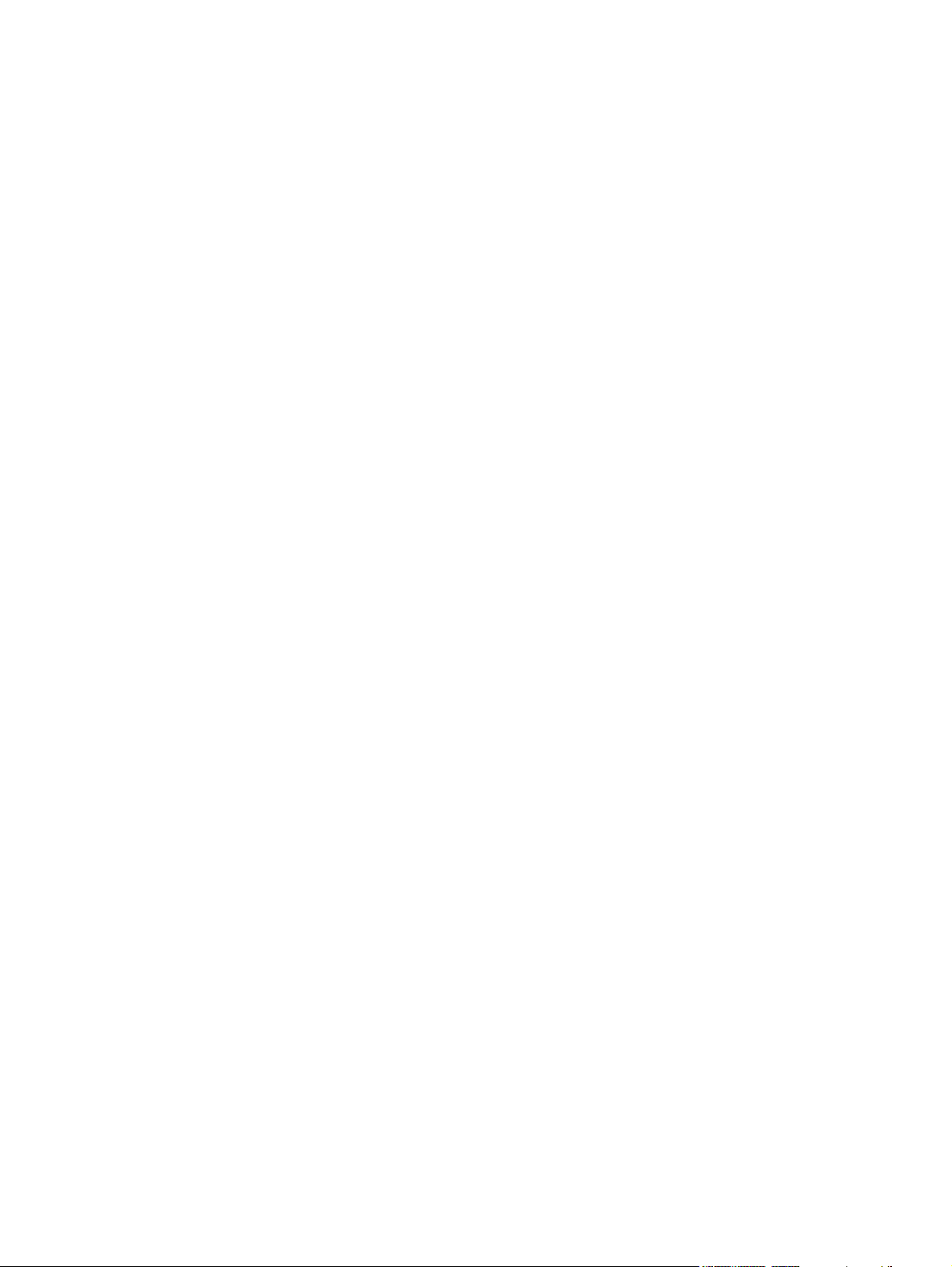
Event Log page ................................................................................................. 74
Settings tab ........................................................................................................................ 75
Device Information page ................................................................................... 75
Paper Handling page ........................................................................................ 76
Printing page ..................................................................................................... 77
PCL5c page ...................................................................................................... 77
PostScript page ................................................................................................. 77
Print Quality page .............................................................................................. 78
Print Density page ............................................................................................. 78
Paper Types page ............................................................................................. 79
System Setup page ........................................................................................... 80
Service page ..................................................................................................... 80
Password page .................................................................................................................. 81
Networking tab ................................................................................................................... 81
IP Configuration page ....................................................................................... 81
Advanced page ................................................................................................. 82
Bonjour (or Rendezvous) page ......................................................................... 82
SNMP page ....................................................................................................... 83
Network Summary page .................................................................................... 83
3 Install Microsoft Windows printing-system components
Introduction ......................................................................................................................................... 87
Installation overview .......................................................................................................................... 88
Installation options .............................................................................................................................. 89
Microsoft Windows installation for direct connections ....................................................... 89
Microsoft Windows installation for networked computers .................................................. 91
Installing the print drivers through Microsoft Windows Add-Printer Wizard or Plug-and-
Play .................................................................................................................................... 91
Add-Printer Wizard installation for network connections ................................... 91
Plug-and-Play installation for direct connections .............................................. 93
Minimum installation of print drivers from the printing-system
CD ................................................................................................... 93
Plug-and-Play Installation for installing print drivers ........................ 94
Setting up Microsoft Windows Sharing (peer-to-peer networking) .................................... 94
Setting up the Microsoft Windows 2000 host computer .................................... 95
Setting up the host computer running Microsoft Windows XP or
Microsoft Windows Server 2003 ....................................................................... 95
Setting up the client computers ......................................................................... 95
Installation dialog box options for Microsoft Windows 2000, Microsoft Windows XP, and Microsoft
Windows 2003 .................................................................................................................................... 98
4 HP PCL 6 and PS emulation unidrivers for MS Windows
Introduction ....................................................................................................................................... 123
Access to drivers .............................................................................................................................. 124
Printing Preferences driver tabs ...................................................................................... 124
Properties driver tabs ....................................................................................................... 125
Help system ..................................................................................................................................... 126
“What's this?” Help ........................................................................................................... 126
Context-sensitive Help ..................................................................................................... 126
Constraint messages ....................................................................................................... 126
ENWW v
Page 8
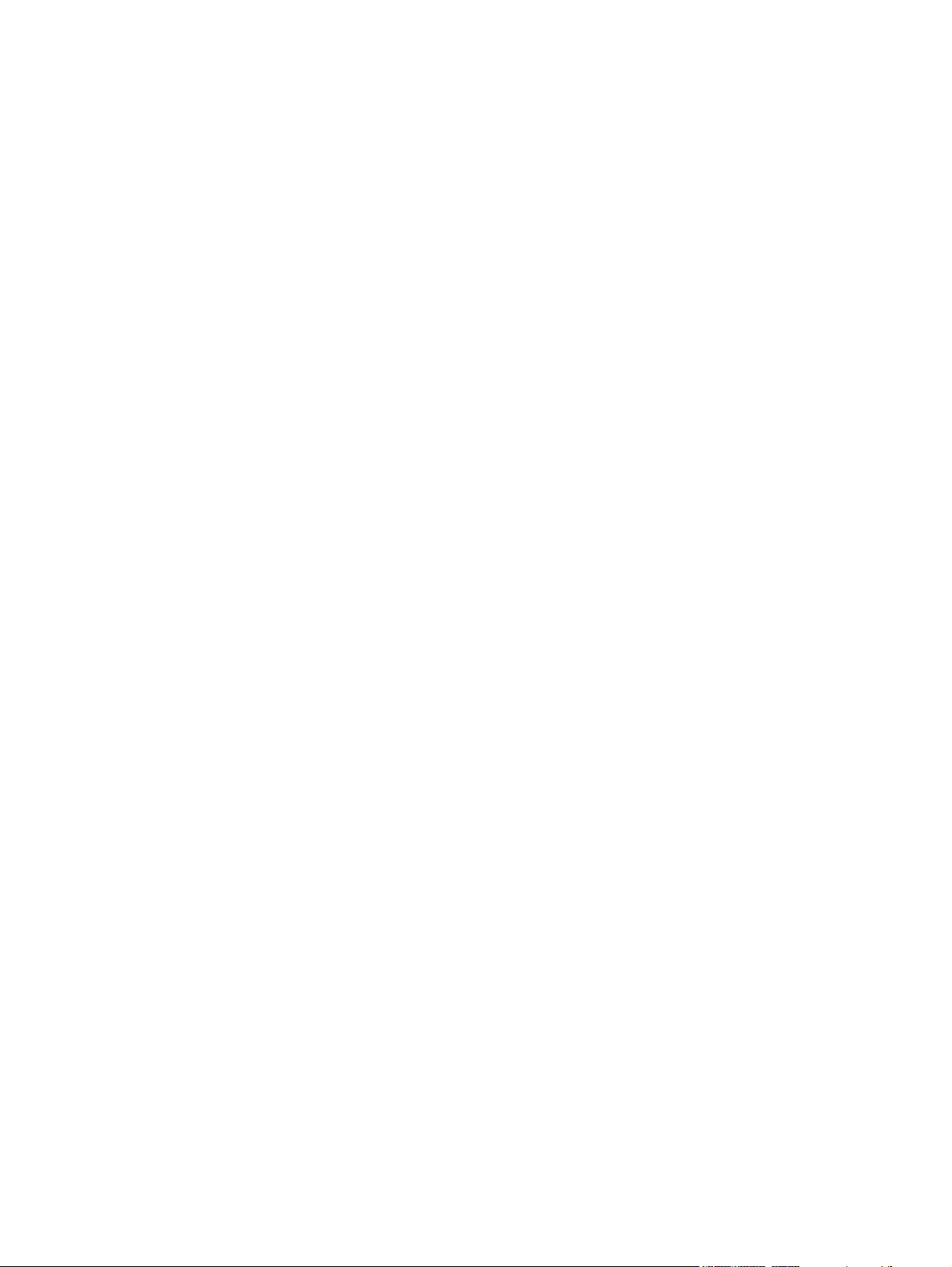
HP Postscript 3 Emulation Unidriver support .................................................................................. 128
Advanced tab features .................................................................................................................... 129
Paper/Output settings ...................................................................................................... 131
Copy Count setting ......................................................................................... 131
Graphic settings ............................................................................................................... 13 2
Image Color Management settings (HP PCL 6 Unidriver and PS Emulation
Unidriver only) ................................................................................................. 132
TrueType Font settings ................................................................................... 133
Document Options ........................................................................................................... 133
Advanced Printing Features ............................................................................ 133
Print Optimizations (HP PCL 6 Unidriver and
HP PCL 6 Black and White Driver only) .......................................................... 133
PostScript Options (PS Emulation Unidriver only) .......................................... 133
PostScript Output option ................................................................. 134
TrueType Font Download option .................................................... 135
PostScript Language Level ............................................................. 135
Send PostScript Error Handler ....................................................... 135
Printer Features .............................................................................................. 135
Print All Text as Black ..................................................................... 135
Send TrueType as Bitmap (HP PCL 6 Unidriver and
HP PCL 6 Black and White Driver only) ........................................ 135
Raster Compression (HP PCL 6 Unidriver only) ............................ 136
Layout Options ................................................................................................ 136
Paper/Quality tab features ................................................................................................................ 137
Print Task Quick Sets ...................................................................................................... 139
Default Print Settings ...................................................................................... 140
User Guide Print Settings ............................................................................... 140
Type new Quick Set name here ...................................................................... 140
Paper Options group box ................................................................................................. 141
Size is: drop-down menu ................................................................................. 141
Use Different Paper/Covers check box ........................................................... 142
Source Is: drop-down menu ............................................................................ 142
Type is: drop-down menu ................................................................................ 143
Use Different Paper/Covers options ................................................................ 144
Front Cover and Back Cover options ............................................. 144
First Page, Other Pages, and Last Page options ........................... 146
Document preview image ................................................................................................ 146
Print Quality group box (HP PCL 6 Unidriver and PS Emulation Unidriver only) ............. 147
Print Quality drop-down menu ......................................................................... 147
HP Digital Imaging (PCL 6 unidriver only) ....................................................... 147
Effects tab features .......................................................................................................................... 149
Print Task Quick Sets ...................................................................................................... 150
Resizing Options group box ............................................................................................. 150
Actual Size setting ........................................................................................... 150
Print Document On setting ............................................................................. 150
Scale to Fit option .......................................................................................... 150
% of Normal Size option ................................................................................. 151
Document preview image ................................................................................................ 151
Watermarks group box .................................................................................................... 152
Current watermarks ......................................................................................... 153
vi ENWW
Page 9
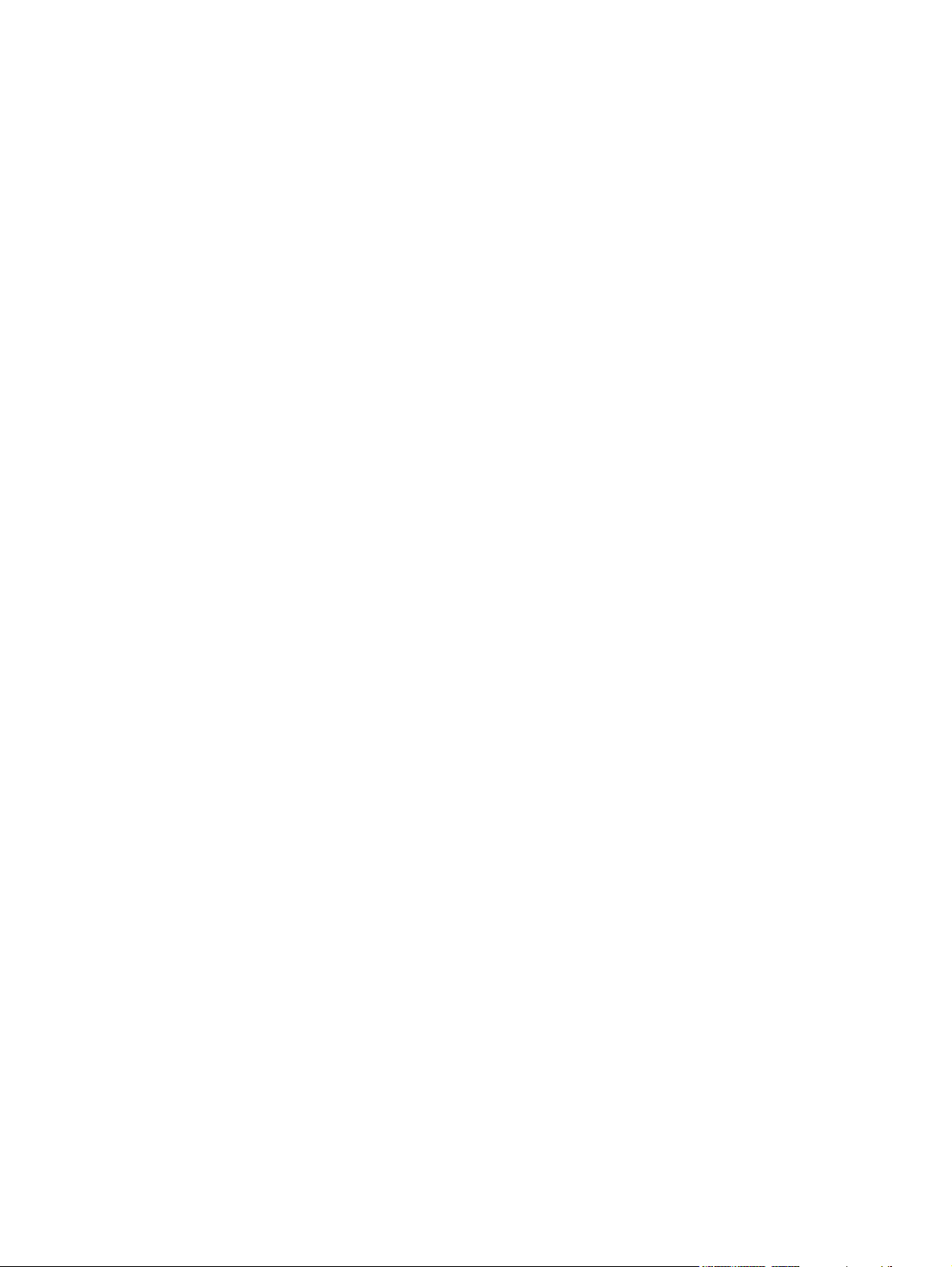
Watermark message ....................................................................................... 154
Message angle ................................................................................................ 154
Font attributes ................................................................................................. 154
Name drop-down menu .................................................................. 155
Color drop-down menu ................................................................... 155
Shading drop-down menu .............................................................. 156
Size spin box .................................................................................. 156
Style drop-down menu .................................................................... 156
Default settings ............................................................................... 156
Finishing tab features ....................................................................................................................... 157
Print Task Quick Sets ...................................................................................................... 158
Document Options ........................................................................................................... 158
Print on Both Sides (Manually) check box ..................................................... 159
Manually printing on both sides ...................................................... 159
Flip Pages Up option ....................................................................................... 161
Booklet layout drop-down menu ...................................................................... 162
Book and booklet printing ............................................................... 162
Printing a booklet ............................................................................ 162
Printing a book ................................................................................ 163
Pages per Sheet drop-down menu ................................................................. 163
Print Page Borders check box ......................................................................... 163
Page Order drop-down menu .......................................................................... 163
Document preview image ................................................................................................ 164
Orientation group box ...................................................................................................... 164
Portrait option button ....................................................................................... 164
Landscape option button ................................................................................. 165
Rotate by 180 degrees check box ................................................................... 165
Mirror Image check box (PS Emulation Unidriver only) .................................. 165
Color tab features (HP PCL 6 Unidriver and PS Emulation Unidriver only) ..................................... 166
Print Task Quick Sets ...................................................................................................... 167
Color options .................................................................................................................... 167
Automatic color settings ................................................................................................... 167
Manual color settings ....................................................................................................... 167
Text, Graphics, and Photographs settings ....................................................................... 168
Neutral Grays setting ...................................................................................... 168
Color Options ................................................................................................................... 169
Edge Control ................................................................................................... 169
RGB Color ....................................................................................................... 169
Halftone ........................................................................................................... 170
Print in Grayscale ............................................................................................................ 170
Services tab features ........................................................................................................................ 171
Device Settings tab features ............................................................................................................ 173
Form to Tray Assignment ................................................................................................ 175
Font Substitution Table .................................................................................................... 176
External Fonts (HP PCL 6 Unidriver and HP PCL 6 Black and White Driver only) .......... 176
Installing external fonts ................................................................................... 177
Removing external fonts ................................................................................. 178
Installable Options ........................................................................................................... 178
Tray 3 .............................................................................................................. 178
Allow Manual Duplexing .................................................................................. 178
ENWW vii
Page 10
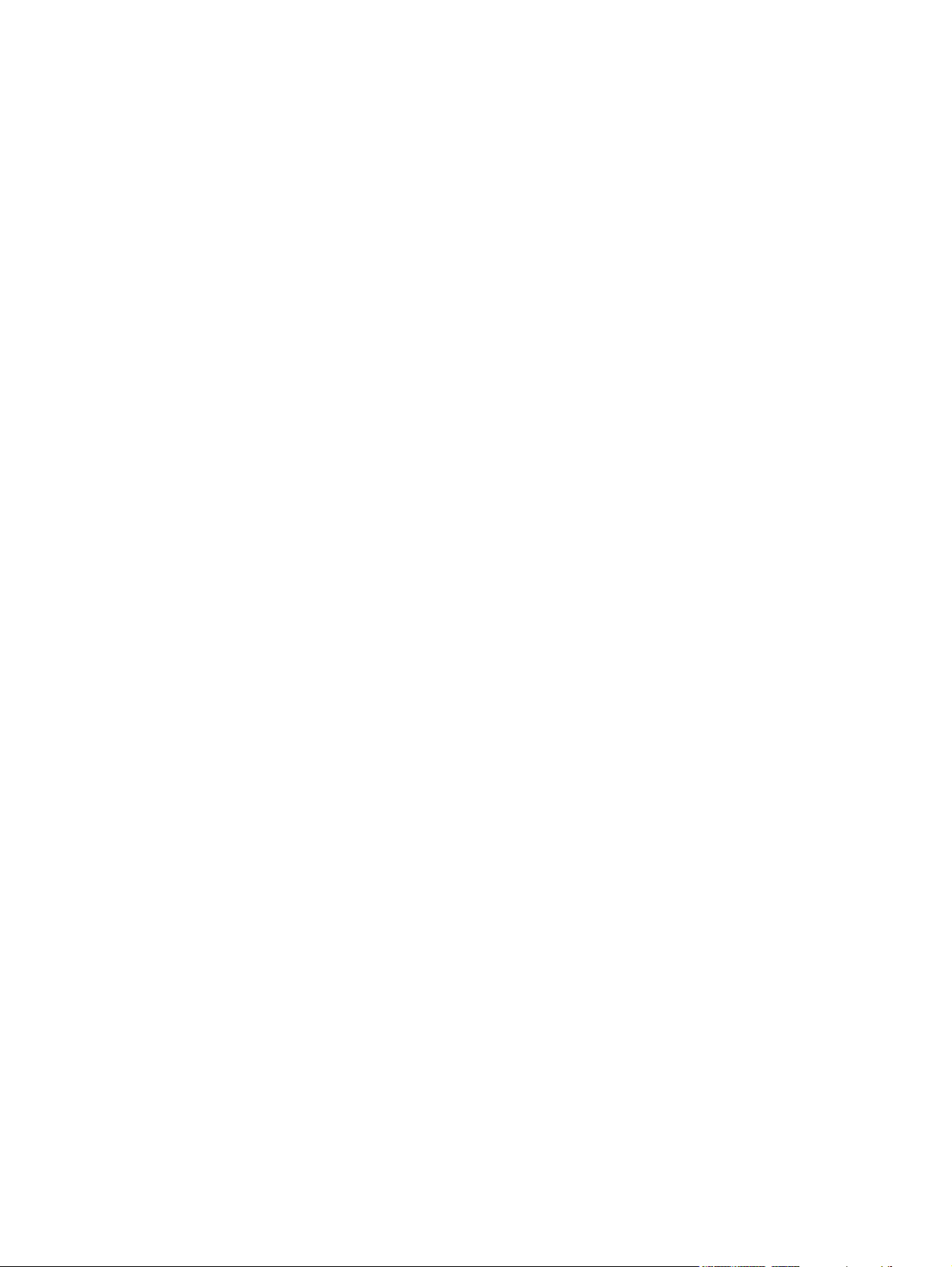
About tab features ............................................................................................................................ 182
5 Macintosh
Introduction ....................................................................................................................................... 185
Macintosh printing-system software ................................................................................................. 186
Macintosh install and uninstall instructions ...................................................................................... 190
HP Embedded Web Server (EWS) .................................................................................................. 202
Printer Memory ................................................................................................ 178
PostScript Passthrough (PS Emulation Unidriver only) .................................. 179
JPEG Passthrough (PS Emulation Unidriver only) ......................................... 179
Additional Device Settings options (PS Emulation Unidriver only) .................................. 179
Available PostScript Memory .......................................................................... 179
Output Protocol ............................................................................................... 180
Send CTRL-D Before Each Job ....................................................................................... 180
Send CTRL-D After Each Job .......................................................................................... 180
Convert Gray Text to PostScript Gray ............................................................................. 180
Convert Gray Graphics to PostScript Gray ...................................................................... 180
Add Euro Currency Symbol to PostScript Fonts .............................................................. 180
Job Timeout ..................................................................................................................... 180
Wait Timeout .................................................................................................................... 181
Minimum Font Size to Download as Outline .................................................................... 181
Maximum Font Size to Download as Bitmap ................................................................... 181
Hardware requirements ................................................................................................... 186
Operating-system support ............................................................................................... 186
Availability ........................................................................................................................ 186
Printing-system software on the Web ............................................................. 187
Printing-system software ................................................................ 187
Software component availability ..................................................... 187
In-box printing-system software CDs .............................................................. 187
Macintosh partition ......................................................................... 188
CD versions .................................................................................... 188
Macintosh component descriptions ................................................................................. 190
HP LaserJet PPDs .......................................................................................... 190
PDEs ............................................................................................................... 190
HP Embedded Web Server ............................................................................. 191
Install notes (Readme file) .............................................................................. 191
Online help ...................................................................................................... 191
Install the Macintosh printing system ............................................................................... 191
General installation for Macintosh operating systems ..................................... 191
Detailed Mac OS X installation ........................................................................ 192
Main Install dialog sequence .......................................................... 192
Printer setup .................................................................................................... 196
Set up a printer .............................................................................. 196
Troubleshooting the printer setup ................................................... 201
Uninstall the Macintosh printing system .......................................................................... 202
Access to the HP EWS .................................................................................................... 203
Status tab ......................................................................................................................... 204
Device Status .................................................................................................. 204
Supplies Status page ...................................................................................... 205
Device Configuration page .............................................................................. 207
viii ENWW
Page 11
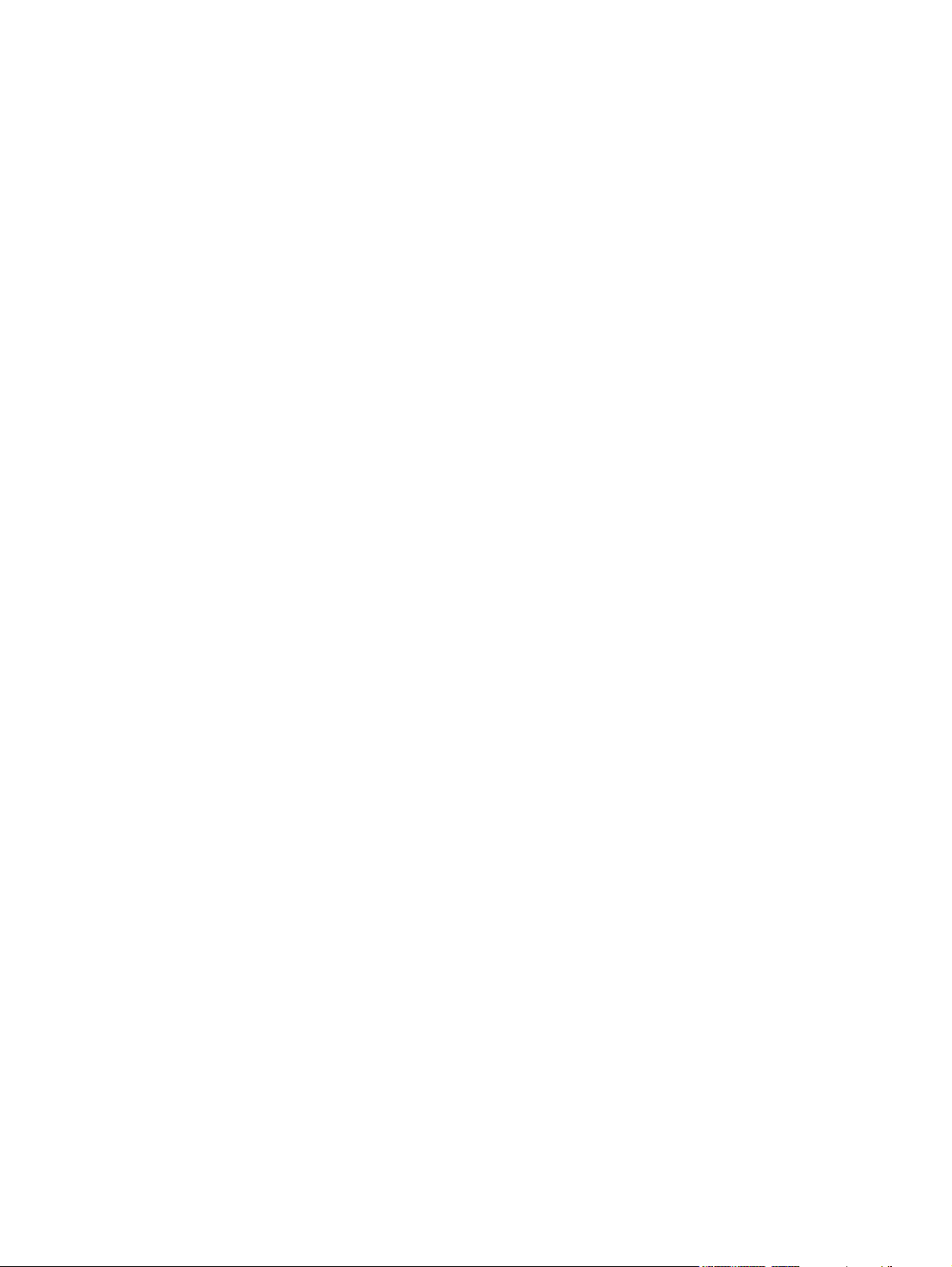
Settings tab ...................................................................................................................... 212
Networking tab ................................................................................................................. 217
6 Engineering Details
Introduction ....................................................................................................................................... 223
Troubleshooting ................................................................................................................................ 224
Basic troubleshooting checklist ........................................................................................ 224
Troubleshooting tools ...................................................................................................... 225
Uninstall ............................................................................................................................................ 227
Uninstall methods ............................................................................................................ 227
Uninstall component list ................................................................................................... 227
Uninstall instructions for Microsoft Windows 2000 and Microsoft Windows XP .............. 227
Media attributes ................................................................................................................................ 231
Media types and sizes .................................................................................................... 231
Custom paper sizes ........................................................................................................ 233
Hewlett-Packard Color LaserJet 2700 series Printing System Install Notes .................................... 235
I. INTRODUCTION .......................................................................................................... 235
II. LATE-BREAKING INFORMATION ............................................................................. 237
III. INSTALLATION INSTRUCTIONS .............................................................................. 238
Network Summary page .................................................................................. 210
Print Info Pages ............................................................................................... 211
Event Log page ............................................................................................... 212
Device Information page ................................................................................. 213
Paper Handling page ...................................................................................... 213
Printing page ................................................................................................... 214
PCL5c page .................................................................................................... 214
PostScript page ............................................................................................... 214
Print Quality page ............................................................................................ 215
Paper Types page ........................................................................................... 215
System Setup page ......................................................................................... 216
Service page ................................................................................................... 216
Password page ............................................................................................... 217
IP Configuration page ..................................................................................... 217
Advanced page ............................................................................................... 218
Bonjour page ................................................................................................... 218
SNMP page ..................................................................................................... 219
Network Summary page .................................................................................. 219
File to E-mail utility .......................................................................................... 225
ACCESSDENIEDUTILITY.EXE ...................................................................... 226
FixErr1714 utility ............................................................................................. 226
Purpose of this document ............................................................................... 235
Product Description ......................................................................................... 236
Who needs this software? ............................................................................... 236
Overview of the printing-system components ................................................. 236
KNOWN ISSUES AND WORKAROUNDS .................................................... 237
ISSUES FIXED ............................................................................................... 237
INSTALLATION OPTIONS ............................................................................. 238
INSTALLING SOFTWARE ON WINDOWS 2000 and XP (32-bit) .................. 239
USB INSTALLATION (Plug and Play Install) ON WINDOWS 2000 (64-bit),
WINDOWS XP (64-bit), and WINDOWS SERVER 2003 ................................ 239
ENWW ix
Page 12
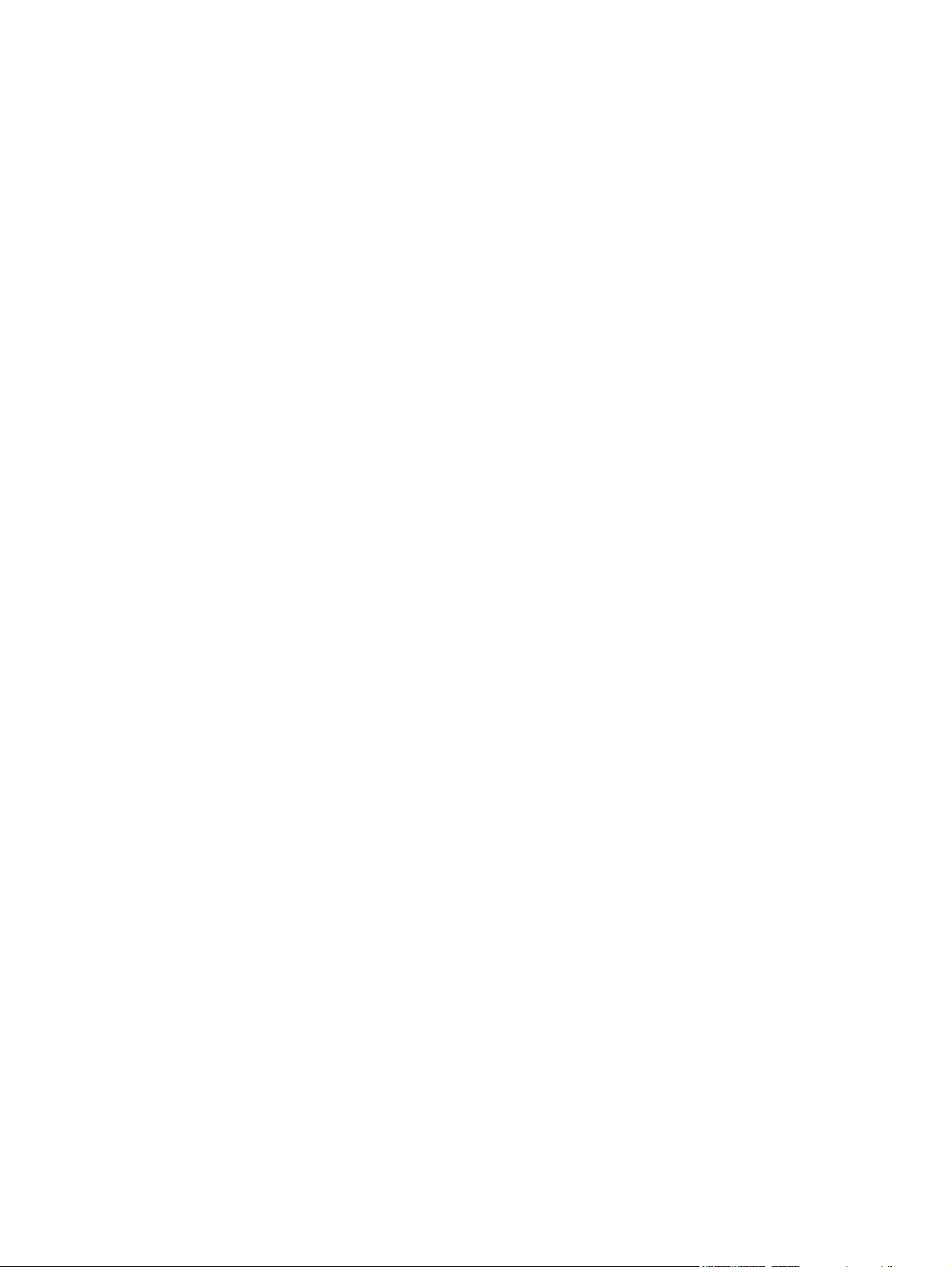
NETWORK INSTALLATION ON WINDOWS SERVER 2003 ......................... 239
INSTALLING SOFTWARE ON MACINTOSH OS 10.2.X, 10.3X, and
10.4.X .............................................................................................................. 239
UNINSTALLER ............................................................................................... 240
IV. TECHNICAL ASSISTANCE ....................................................................................... 241
V. LEGAL STATEMENTS ................................................................................................ 241
TRADEMARK NOTICES ................................................................................. 241
WARRANTY AND COPYRIGHT ..................................................................... 241
Index ................................................................................................................................................................. 243
x ENWW
Page 13
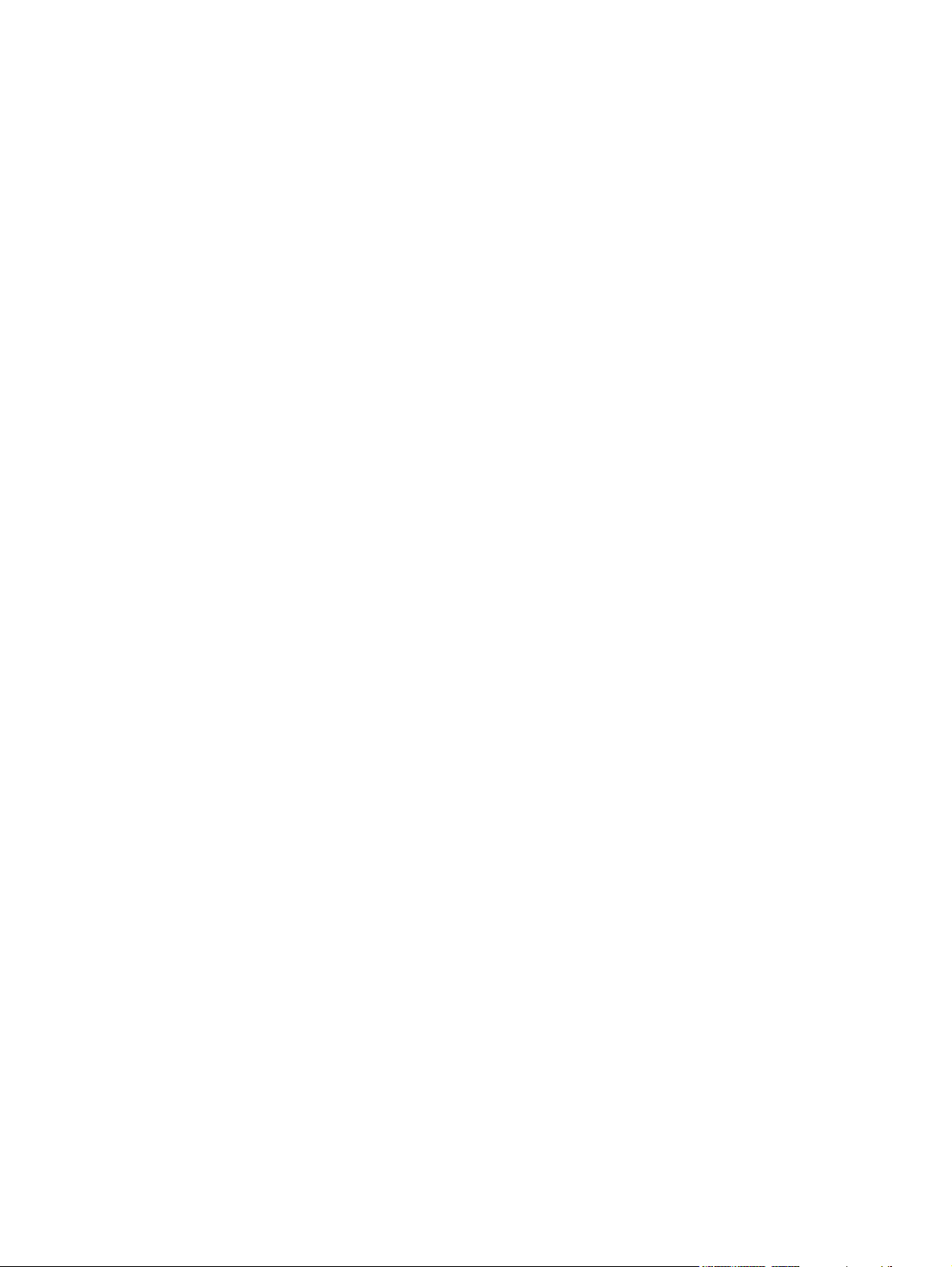
List of tables
Table 1-1 Software technical reference overview .............................................................................................. 2
Table 1-2 HP Color LaserJet 2700 printer features ........................................................................................... 4
Table 1-3 Software components for Windows .................................................................................................... 5
Table 1-4 Software component availability for the HP Color LaserJet 2700 printer ........................................... 8
Table 1-5 CD part numbers for the HP Color LaserJet 2700 printing-system software ................................... 11
Table 1-6 Software component localization by language, A – G ..................................................................... 12
Table 1-7 Software component localization by language H – P ....................................................................... 12
Table 1-8 Software component localization by language R – Z ....................................................................... 13
Table 1-9 User documentation availability and localization ............................................................................. 15
Table 2-1 Event alerts for HP ToolboxFX ......................................................................................................... 36
Table 2-2 Standard print modes ...................................................................................................................... 49
Table 2-3 Advanced Network Settings options and settings ............................................................................ 61
Table 4-1 Standard paper types and engine speeds ..................................................................................... 143
Table 4-2 Watermark color values ................................................................................................................. 155
Table 4-3 Page orientation ............................................................................................................................. 161
Table 5-1 Adding a printer in Macintosh operating systems .......................................................................... 192
Table 6-1 Troubleshooting checklist ............................................................................................................... 224
Table 6-2 Supported media attributes ............................................................................................................ 231
Table 6-3 Tray 1 and Tray 2 specifications .................................................................................................... 233
Table 6-4 Tray 3 specifications ...................................................................................................................... 233
Table 6-5 Specifications for manual 2-sided printing ..................................................................................... 234
ENWW xi
Page 14
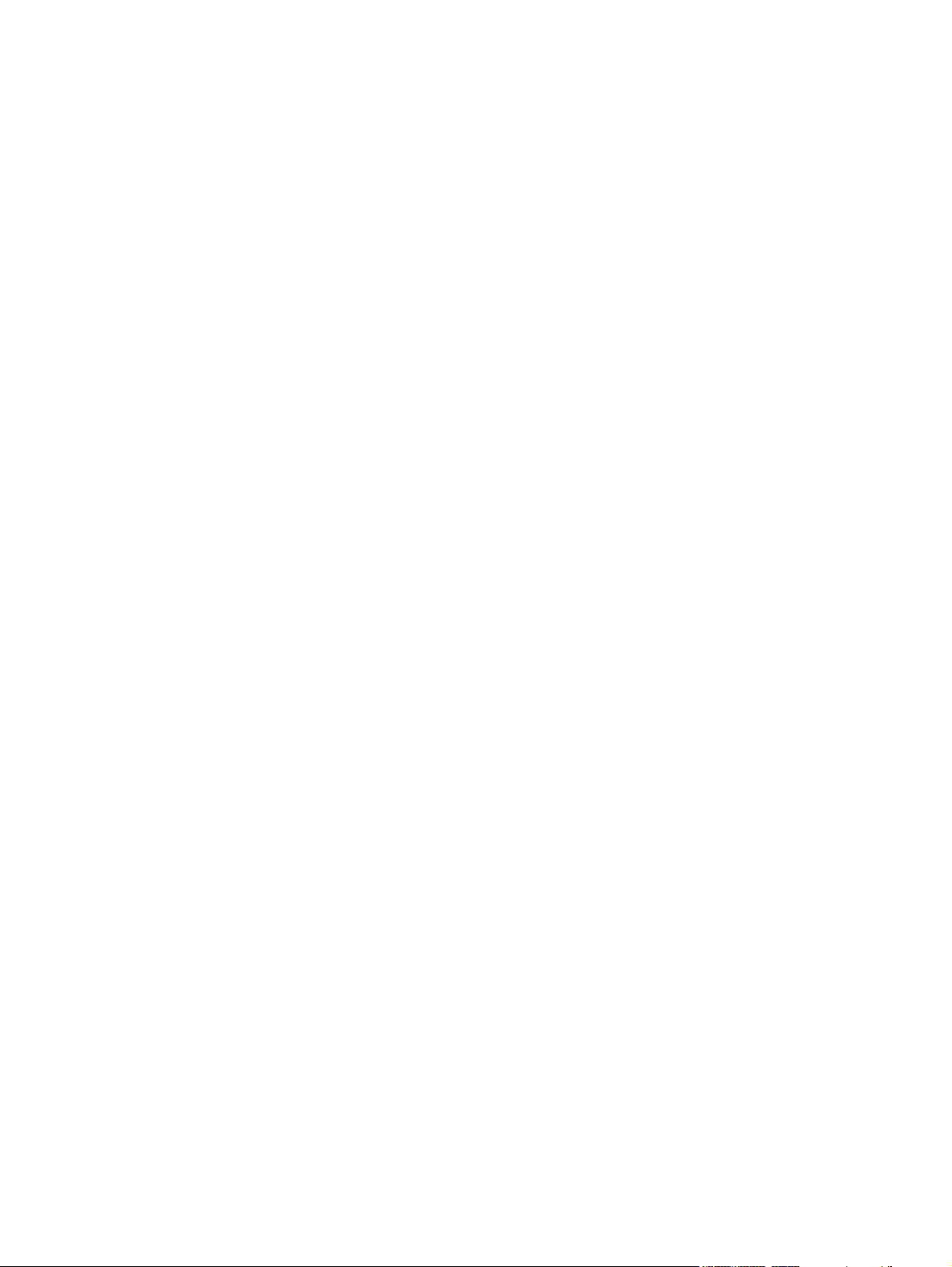
xii ENWW
Page 15
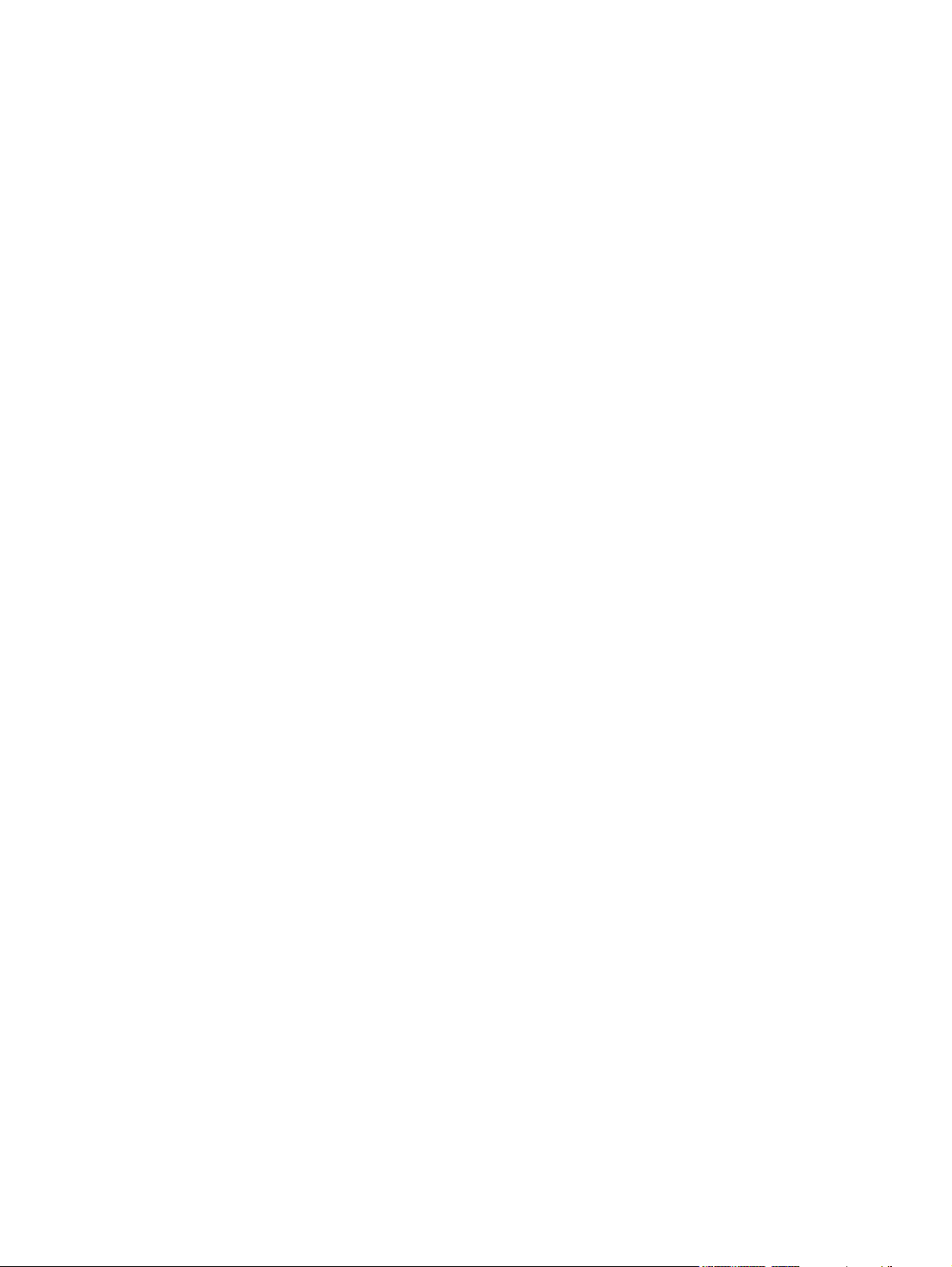
List of figures
Figure 2-1 Installation software CD browser ................................................................................................... 20
Figure 2-2 HP device alert – Load Tray 2 pop-up message ............................................................................ 26
Figure 2-3 HP Device Alert – CLOSE DOOR System Tray and Desktop pop-up message ............................ 27
Figure 2-4 Device Status screen ...................................................................................................................... 28
Figure 2-5 Supplies Status screen ................................................................................................................... 29
Figure 2-6 Device Configuration screen (1 of 2) .............................................................................................. 30
Figure 2-7 Device Configuration screen (2 of 2) .............................................................................................. 31
Figure 2-8 Network Summary screen ............................................................................................................... 32
Figure 2-9 Print Information Pages screen ....................................................................................................... 33
Figure 2-10 Color Usage Job Log screen ........................................................................................................ 34
Figure 2-11 Event Log screen .......................................................................................................................... 35
Figure 2-12 Set up Status Alerts screen .......................................................................................................... 36
Figure 2-13 Set up E-mail Alerts screen (1 of 2) .............................................................................................. 38
Figure 2-14 Set up E-mail Alerts screen (2 of 2) .............................................................................................. 39
Figure 2-15 Troubleshooting sub-folder ........................................................................................................... 40
Figure 2-16 Animated Demonstrations screen ................................................................................................. 41
Figure 2-17 HP Color LaserJet 2700 series User Guide .................................................................................. 42
Figure 2-18 Device Information screen ............................................................................................................ 43
Figure 2-19 Paper Handling screen ................................................................................................................. 44
Figure 2-20 Printing screen .............................................................................................................................. 45
Figure 2-21 PCL5c screen ............................................................................................................................... 45
Figure 2-22 PostScript screen .......................................................................................................................... 46
Figure 2-23 Print Quality screen ....................................................................................................................... 47
Figure 2-24 Print Density page ......................................................................................................................... 48
Figure 2-25 Paper Types screen ...................................................................................................................... 49
Figure 2-26 Extended Print Modes screen (1 of 2) .......................................................................................... 51
Figure 2-27 Extended Print Modes screen (2 of 2) .......................................................................................... 52
Figure 2-28 System Setup screen .................................................................................................................... 55
Figure 2-29 Service screen .............................................................................................................................. 56
Figure 2-30 Save / Restore Settings screen .................................................................................................... 57
Figure 2-31 Password screen .......................................................................................................................... 58
Figure 2-32 IP Configuration screen ................................................................................................................ 60
Figure 2-33 Advanced Network Settings screen .............................................................................................. 61
Figure 2-34 SNMP screen ................................................................................................................................ 62
Figure 2-35 Network Summary screen ............................................................................................................. 64
Figure 2-36 HP ToolboxFX dialog box ............................................................................................................. 65
Figure 2-37 Product Registration screen .......................................................................................................... 66
Figure 2-38 HP EWS – Device Status page ..................................................................................................... 68
Figure 2-39 HP EWS – Supplies Status page .................................................................................................. 69
Figure 2-40 HP EWS – Device Configuration page (1 of 2) ............................................................................. 70
ENWW xiii
Page 16
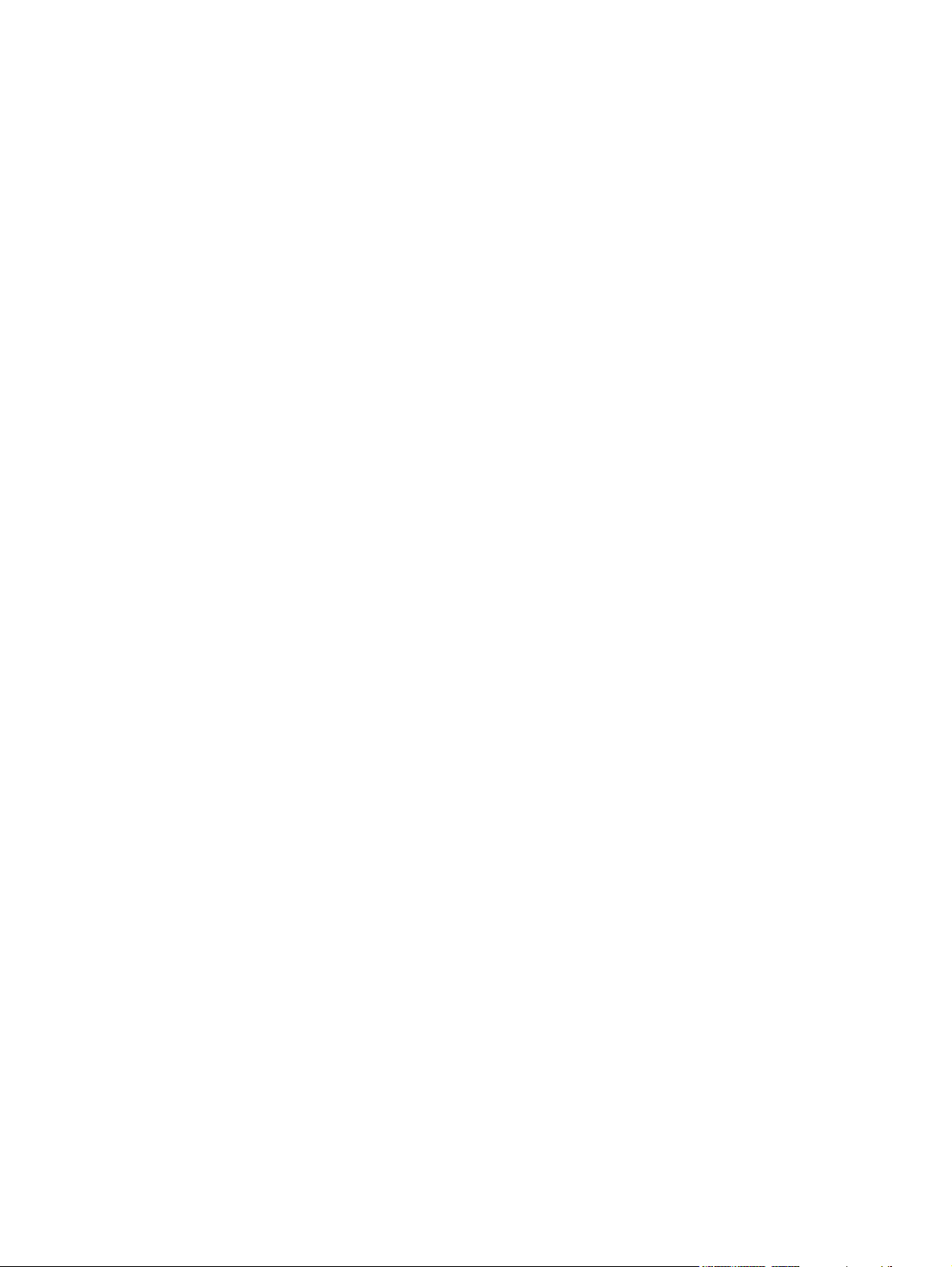
Figure 2-41 Device Configuration page (2 of 2) ............................................................................................... 71
Figure 2-42 HP EWS – Network Summary page (1 of 2) ................................................................................. 72
Figure 2-43 HP EWS Network Summary page (2 of 2) .................................................................................... 73
Figure 2-44 HP EWS – Print Info Pages page ................................................................................................. 74
Figure 2-45 Color Usage Job Log page ........................................................................................................... 74
Figure 2-46 HP EWS – Event Log page .......................................................................................................... 75
Figure 2-47 HP EWS – Device Information page ............................................................................................. 76
Figure 2-48 HP EWS – Paper Handling page .................................................................................................. 76
Figure 2-49 HP EWS – Printing page ............................................................................................................... 77
Figure 2-50 HP EWS – PCL5c page ................................................................................................................ 77
Figure 2-51 HP EWS – PostScript page .......................................................................................................... 77
Figure 2-52 HP EWS – Print Quality page ....................................................................................................... 78
Figure 2-53 HP EWS – Print Density page ...................................................................................................... 79
Figure 2-54 HP EWS – Paper Types page ...................................................................................................... 80
Figure 2-55 HP EWS – System Setup page .................................................................................................... 80
Figure 2-56 HP EWS — Service page ............................................................................................................. 81
Figure 2-57 HP EWS – Password page ........................................................................................................... 81
Figure 2-58 HP EWS – IP Configuration page ................................................................................................. 82
Figure 2-59 HP EWS – Advanced page ........................................................................................................... 82
Figure 2-60 HP EWS – Bonjour (or Rendezvous) page ................................................................................... 83
Figure 2-61 HP EWS – SNMP page ................................................................................................................ 83
Figure 2-62 HP EWS – Network Summary page (1 of 2) ................................................................................. 84
Figure 2-63 Network Summary page (2 of 2) ................................................................................................... 85
Figure 3-1 Step 1 - Welcome dialog box .......................................................................................................... 98
Figure 3-2 Step 2 - Cancel dialog box .............................................................................................................. 99
Figure 3-3 Step 3 - Firewall Warning dialog box .............................................................................................. 99
Figure 3-4 Step 4 - Check for Recommended Installation Updates screen ................................................... 100
Figure 3-5 Step 5 - Installation Options dialog box ........................................................................................ 101
Figure 3-6 Step 6 - License Agreement dialog box ........................................................................................ 102
Figure 3-7 Step 7 - HP Extended Capabilities dialog box .............................................................................. 103
Figure 3-8 Step 8 - Thank you for buying another HP product! dialog box (destination folder) .................... 104
Figure 3-9 Step 9 - Ready to Install dialog box .............................................................................................. 105
Figure 3-10 Step 10 - Connection Type dialog box ........................................................................................ 106
Figure 3-11 Step 11 - Connect Your Device Now dialog box ......................................................................... 107
Figure 3-12 Step 12 - Identify Printer dialog box ............................................................................................ 108
Figure 3-13 Step 13 - Firewall Detected dialog box ....................................................................................... 109
Figure 3-14 Step 14 - Searching dialog box ................................................................................................... 110
Figure 3-15 Step 15 - Printer Not Found dialog box ...................................................................................... 111
Figure 3-16 Step 16 - Check Printer Connection dialog box .......................................................................... 112
Figure 3-17 Step 17 - Specify Printer dialog box ........................................................................................... 113
Figure 3-18 Step 18 - Printer Found dialog box ............................................................................................. 114
Figure 3-19 Step 19 - Confirm Network Settings dialog box .......................................................................... 115
Figure 3-20 Step 20 - Installing dialog box ..................................................................................................... 116
Figure 3-21 Step 21 - Software installation complete dialog box ...............................................................
Figure 3-22 Step 22 - Test Page dialog box .................................................................................................. 118
Figure 3-23 Step 23 - Sign up now screen ..................................................................................................... 119
Figure 3-24 Step 24 - Register Product dialog box ........................................................................................ 120
Figure 3-25 Step 25 - Congratulations dialog box .......................................................................................... 121
Figure 4-1 A typical constraint message ........................................................................................................ 126
Figure 4-2 Advanced tab – HP PCL 6 Unidriver ............................................................................................ 129
.... 117
xiv ENWW
Page 17
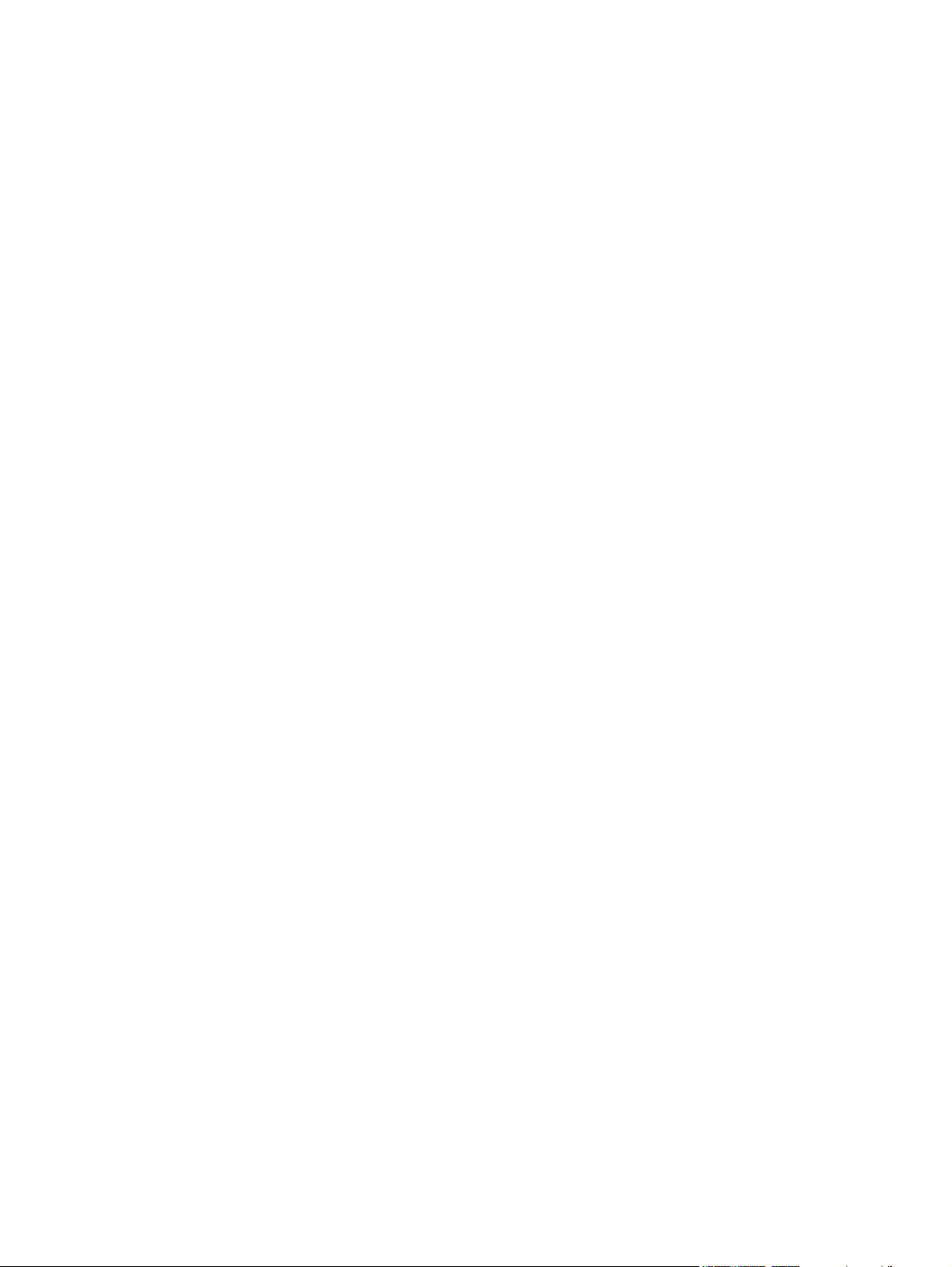
Figure 4-3 Advanced tab – HP PCL 6 Black and White Driver ...................................................................... 130
Figure 4-4 Advanced tab – PS Emulation Unidriver ....................................................................................... 131
Figure 4-5 Advanced tab - PS Emulation Unidriver - PostScript Options ...................................................... 134
Figure 4-6 Paper/Quality tab – HP PCL 6 Unidriver ....................................................................................... 137
Figure 4-7 Paper/Quality tab – HP PCL 6 Black and White Driver ................................................................ 138
Figure 4-8 Paper/Quality tab – PS Emulation Unidriver ................................................................................. 139
Figure 4-9 Paper Options group box ............................................................................................................ 141
Figure 4-10 Front Cover setting .................................................................................................................... 145
Figure 4-11 First Page, Other Pages, and Last Page options ...................................................................... 146
Figure 4-12 HP Digital Imaging Options dialog box ....................................................................................... 147
Figure 4-13 Effects tab .................................................................................................................................. 149
Figure 4-14 Preview images - Legal on Letter; Scale to Fit off (left) and on (right) ....................................... 151
Figure 4-15 Watermark Details dialog box ..................................................................................................... 153
Figure 4-16 Finishing tab - HP PCL 6 Unidriver ............................................................................................. 157
Figure 4-17 Finishing tab – PS Emulation Unidriver ...................................................................................... 158
Figure 4-18 Print on Both Sides Instructions .................................................................................................. 161
Figure 4-19 Page-order preview images ....................................................................................................... 164
Figure 4-20 Color tab ..................................................................................................................................... 166
Figure 4-21 Color Settings dialog box ............................................................................................................ 168
Figure 4-22 Services tab - HP PCL 6 Unidriver .............................................................................................. 171
Figure 4-23 Device Settings tab features - HP PCL 6 Unidriver and HP PCL 6 Black and White Driver ....... 173
Figure 4-24 Device Settings tab - PS Emulation Unidriver (1 of 2) ................................................................ 174
Figure 4-25 Device Settings tab - PS Emulation Unidriver (2 of 2) ................................................................ 174
Figure 4-26 Font Substitution Table ............................................................................................................... 176
Figure 4-27 Font Installer dialog box ............................................................................................................. 177
Figure 4-28 About tab ..................................................................................................................................... 183
Figure 5-1 HP LaserJet 2700 CD-ROM icon .................................................................................................. 192
Figure 5-2 HP LaserJet screen ...................................................................................................................... 193
Figure 5-3 Authenticate dialog ....................................................................................................................... 193
Figure 5-4 License dialog ............................................................................................................................... 194
Figure 5-5 Installing screen ............................................................................................................................ 194
Figure 5-6 USB Cable .................................................................................................................................... 195
Figure 5-7 Install Notes (ReadMe) screen ..................................................................................................... 195
Figure 5-8 HP LaserJet opening screen ........................................................................................................ 196
Figure 5-9 Printer list screen .......................................................................................................................... 197
Figure 5-10 Print & Fax screen ...................................................................................................................... 197
Figure 5-11 Default Browser screen for Bonjour ............................................................................................ 198
Figure 5-12 IP Printer Browser screen with HP JetDirect – Socket selected ................................................. 200
Figure 5-13 Installable Options screen .......................................................................................................... 201
Figure 5-14 Printer List screen ....................................................................................................................... 201
Figure 5-15 Device Status screen .................................................................................................................. 204
Figure 5-16 HP EWS – Device Status page ................................................................................................... 205
Figure 5-17 HP EWS – Supplies Status page (1 of 2) ................................................................................... 206
Figure 5-18 HP EWS – Supplies Status (2 of 2) ............................................................................................ 207
Figure 5-19 HP EWS – Device Configuration page (1 of 2) ........................................................................... 208
Figure 5-20 HP EWS – Device Configuration page (2 of 2) .......................................................................
Figure 5-21 HP EWS – Network Summary page (1 of 2) ............................................................................... 210
Figure 5-22 HP EWS – Network Summary page (2 of 2) ............................................................................... 211
Figure 5-23 HP EWS – Print Info Pages page ............................................................................................... 212
Figure 5-24 HP EWS – Event Log page ........................................................................................................ 212
.... 209
ENWW xv
Page 18
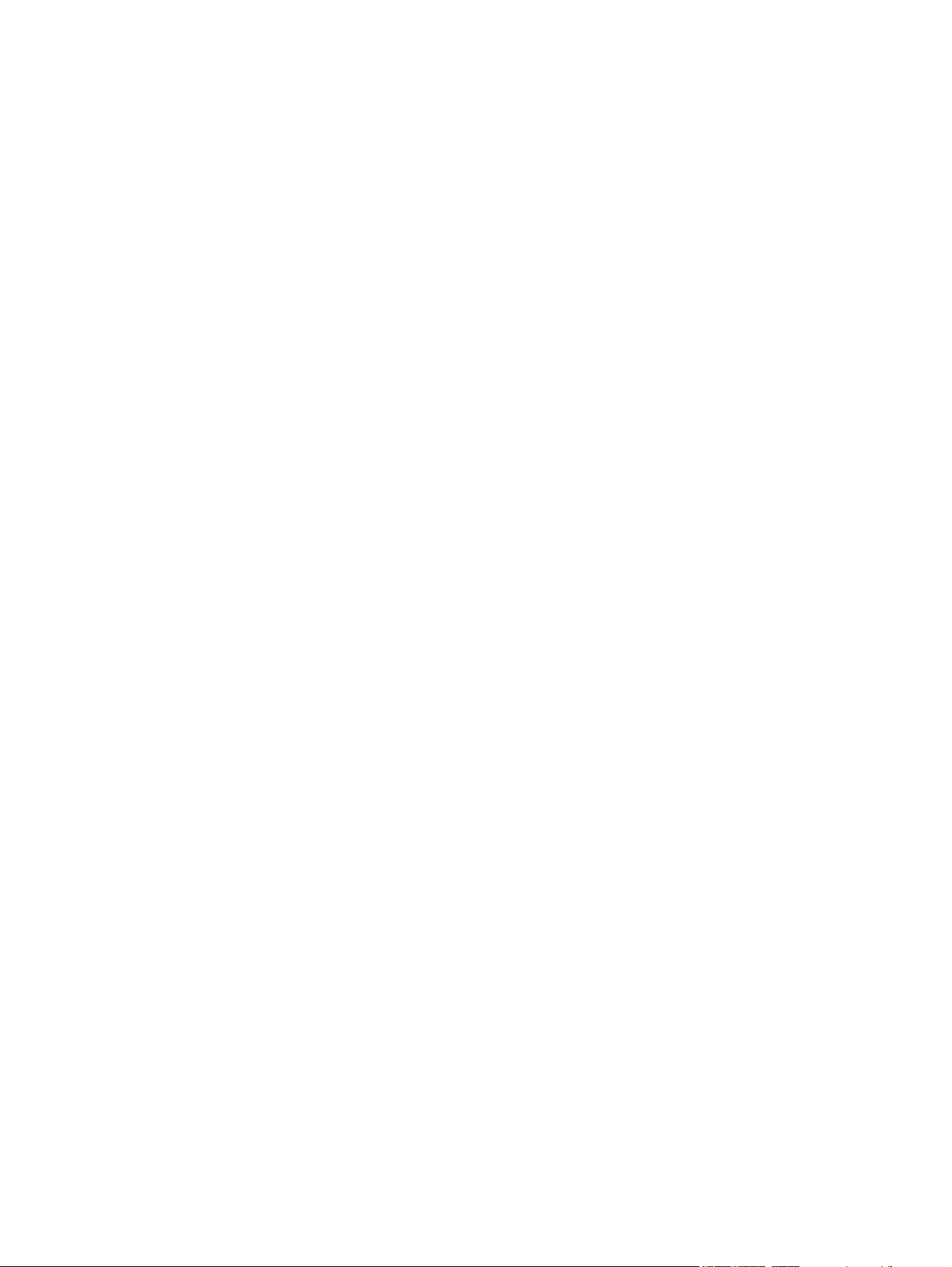
Figure 5-25 HP EWS – Device Information page ........................................................................................... 213
Figure 5-26 HP EWS – Paper Handling page ................................................................................................ 213
Figure 5-27 HP EWS – Printing page ............................................................................................................. 214
Figure 5-28 HP EWS – PCL5c page .............................................................................................................. 214
Figure 5-29 HP EWS – PostScript page ........................................................................................................ 215
Figure 5-30 HP EWS – Print Quality page ..................................................................................................... 215
Figure 5-31 HP EWS – Paper Types page .................................................................................................... 216
Figure 5-32 HP EWS – System Setup page .................................................................................................. 216
Figure 5-33 HP EWS – Service page ............................................................................................................. 217
Figure 5-34 HP EWS – Password page ......................................................................................................... 217
Figure 5-35 HP EWS – IP Configuration page ............................................................................................... 218
Figure 5-36 HP EWS – Advanced page ......................................................................................................... 218
Figure 5-37 HP EWS – Bonjour page ............................................................................................................ 219
Figure 5-38 HP EWS – SNMP page .............................................................................................................. 219
Figure 5-39 HP EWS – Network Summary page (1 of 2) ............................................................................... 220
Figure 5-40 HP EWS – Network Summary page (2 of 2) ............................................................................... 221
Figure 6-1 Important Information dialog box .................................................................................................. 228
Figure 6-2 Cleanup Progress dialog box ........................................................................................................ 229
Figure 6-3 Restart dialog box ......................................................................................................................... 230
xvi ENWW
Page 19
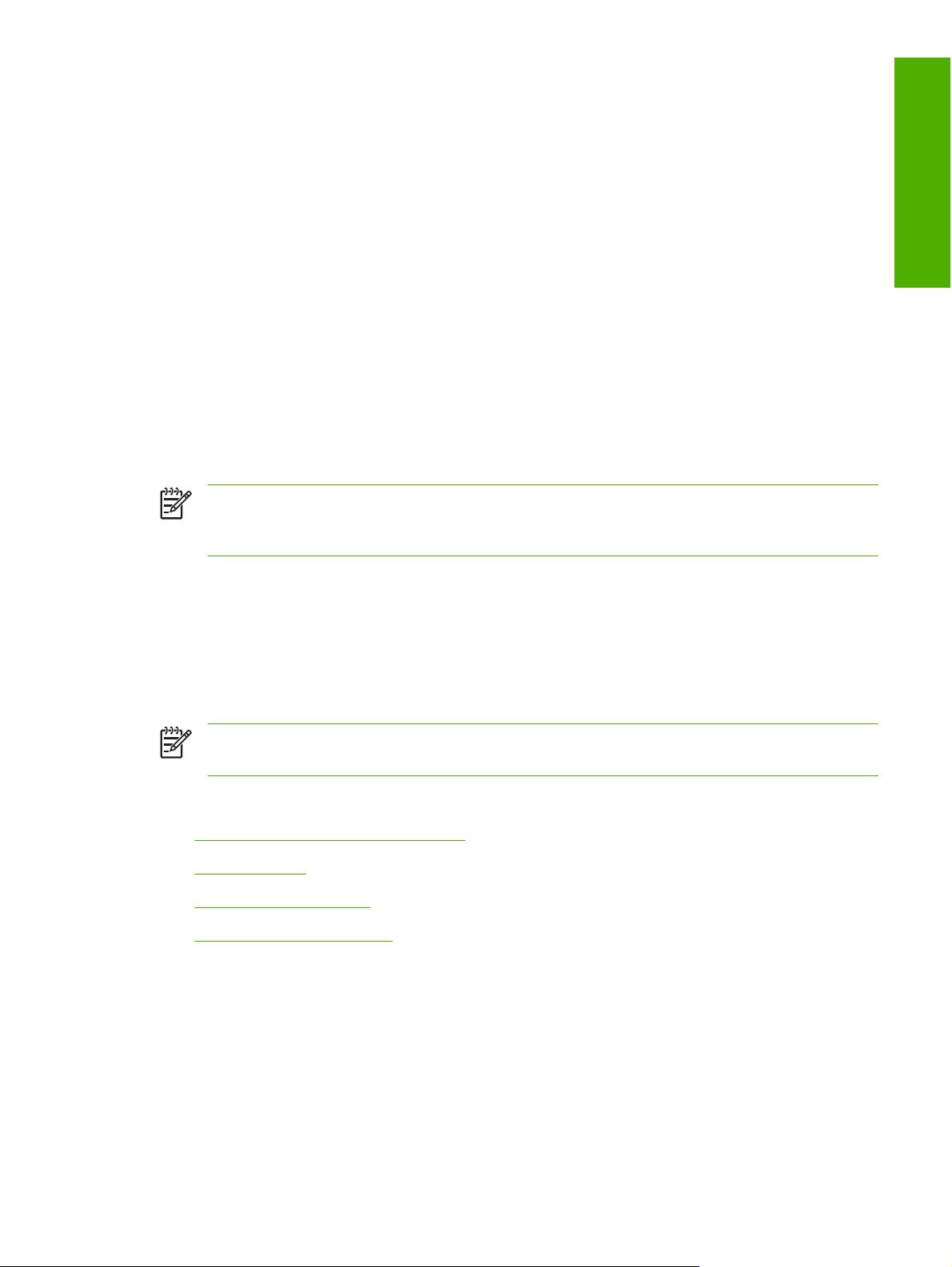
1 Purpose and scope
Introduction
This Software Technical Reference (STR) provides information about and troubleshooting tips for the
printing-system software for the HP Color LaserJet 2700 printers.
This document is prepared in an electronic format to serve as a quick-reference tool for Customer Care
Center (CCC) agents, support engineers, system administrators, Management Information Systems
(MIS) personnel, and end users, as appropriate.
NOTE This STR describes software that is shipped on the software CD that comes with the
HP Color LaserJet 2700 printers. This STR does not describe drivers that will become available
on the Web.
The following information is included in this technical reference:
Purpose and scope
Overview of software and platforms
●
Procedures for installing and uninstalling software components
●
Descriptions of problems that can arise with the HP Color LaserJet 2700 printer, and known
●
solutions to those problems
NOTE An addendum to this STR describes system modification information, including file lists
and changes to registry keys.
Topics:
Software technical reference overview
●
Device features
●
Printing-system software
●
HP LaserJet documentation
●
ENWW Introduction 1
Page 20
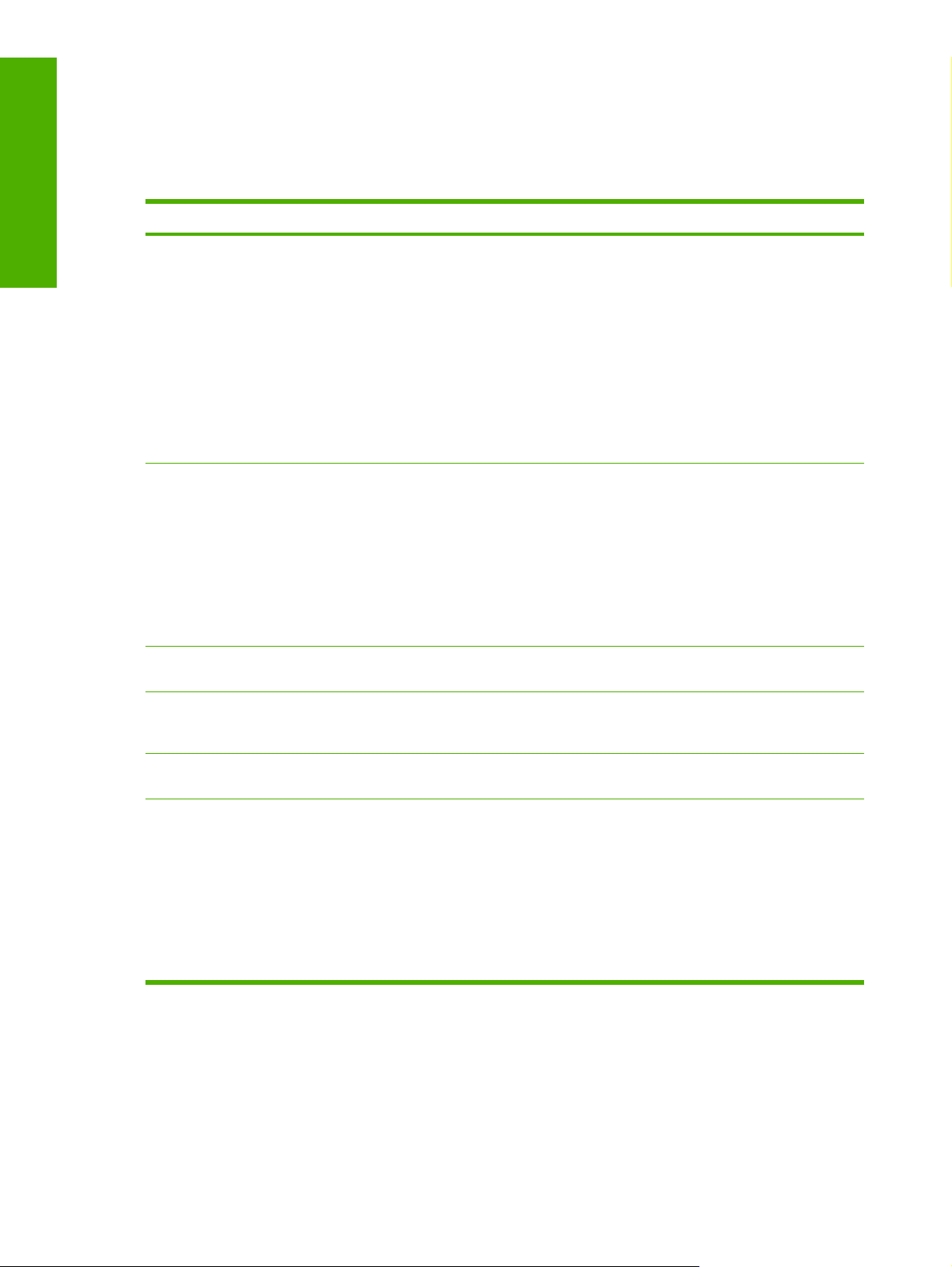
Purpose and scope
Software technical reference overview
The following table describes the structure of this STR.
Table 1-1 Software technical reference overview
Chapter Content
Chapter 1, Purpose and scope This chapter contains basic information about the HP Color LaserJet 2700 printer
and its software:
Overview of the HP Color LaserJet 2700 printer
●
Printing-system software overview. This includes the following topics:
●
System requirements
●
Operating-system support
●
Availability
●
HP LaserJet software documentation
●
Chapter 2, Software description This chapter provides an overview of the printing-system software installer and
Chapter 3, Install Microsoft Windows
printing-system components
Chapter 4, HP PCL 6 and PS emulation
unidrivers for MS Windows
Chapter 5, Macintosh This chapter provides instructions for installing the HP Color LaserJet 2700 printer
Chapter 6, Engineering details This chapter contains information about the following special topics:
print drivers.
This chapter also contains general information about other software features,
including the following topics:
Driver configuration for Microsoft® (MS) Windows®
●
HP Embedded Web Server
●
HP ToolboxFX
●
This chapter provides instructions for installing the HP Color LaserJet 2700 printer
in Microsoft Windows operating systems by using various installation methods.
This chapter provides detailed descriptions of the HP unidrivers for
Microsoft Windows 2000, Microsoft Windows XP, and
Microsoft Windows Server 2003.
in Macintosh operating systems and how to use Macintosh features.
Troubleshooting
●
Uninstall
●
Media attributes
●
Firmware upgrades
●
Hewlett-Packard Color LaserJet 2700 Series Printing System Install Notes
●
For the location of information within chapters, see the table of contents. An index is provided in this
STR.
2 Chapter 1 Purpose and scope ENWW
Page 21
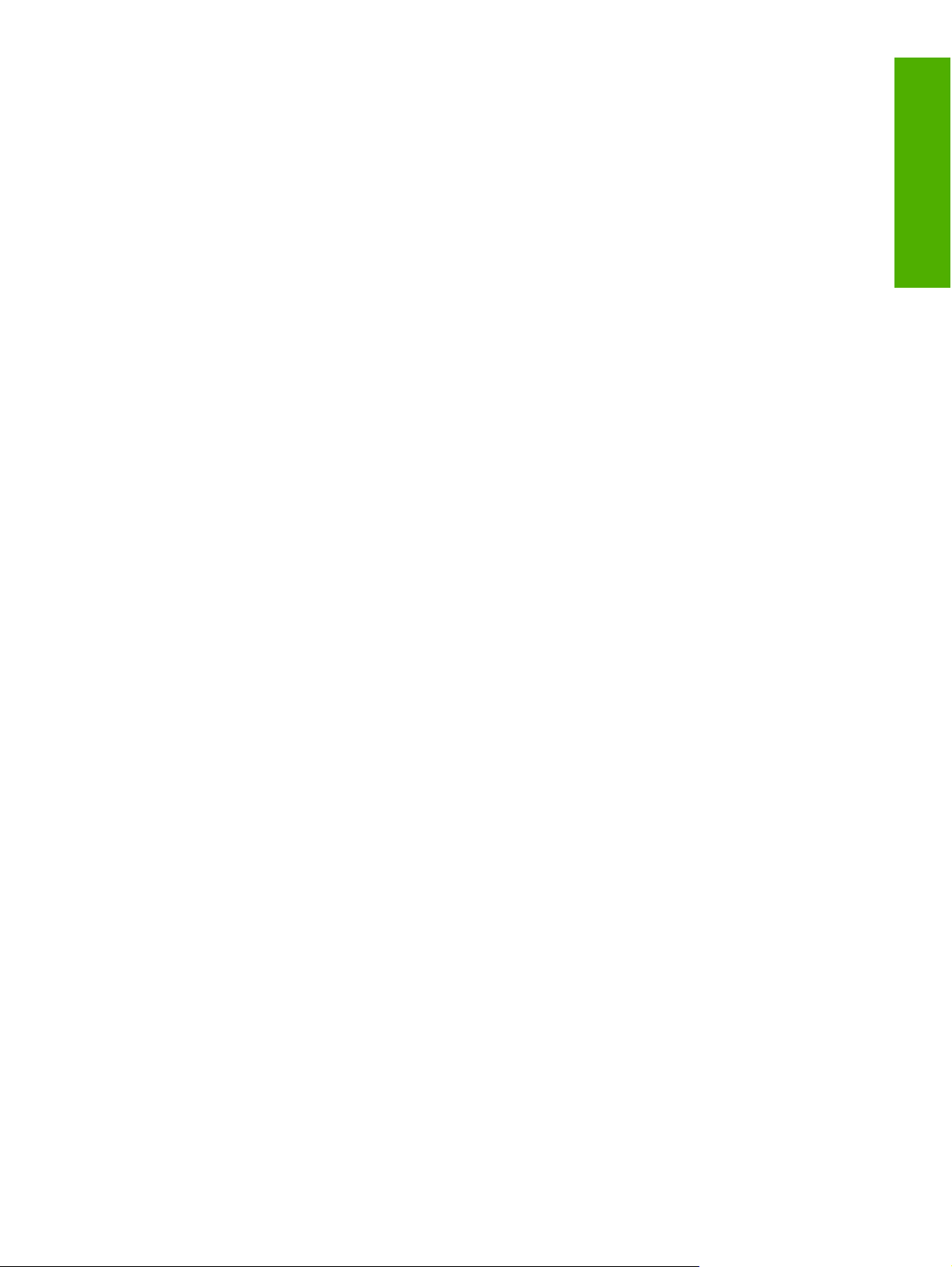
Additional detailed information about the HP Color LaserJet 2700 printing-system software is published
in an addendum to this STR. The following information is available only in the addendum:
Lists of installed files
●
System-modification information, such as changes to the registry and registry keys
●
Purpose and scope
ENWW Software technical reference overview 3
Page 22
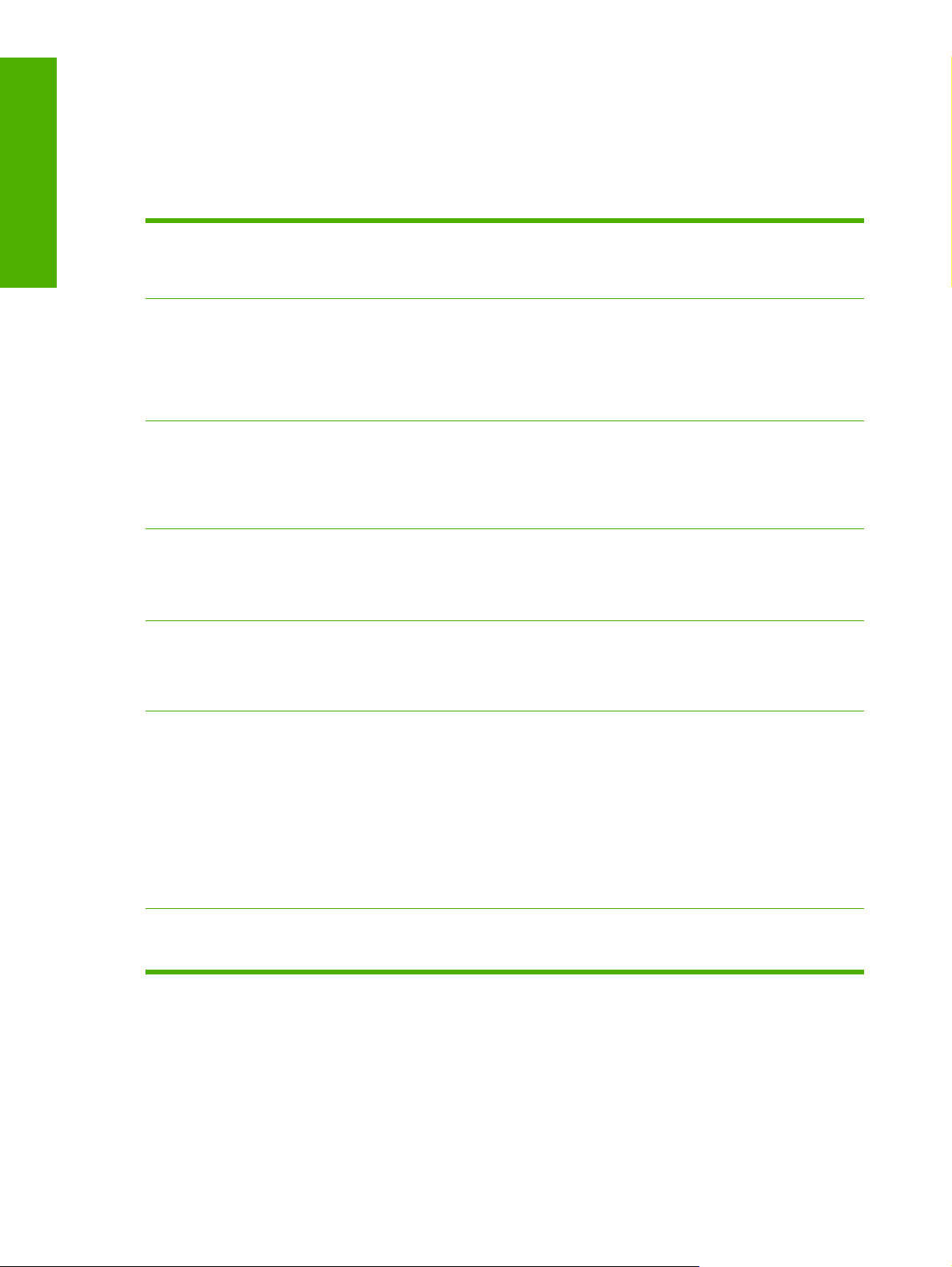
Purpose and scope
Device features
The following table lists the HP Color LaserJet 2700 printer features described in this STR. Device
configurations might vary among countries/regions.
Table 1-2 HP Color LaserJet 2700 printer features
Models
Memory
Speed
Connectivity
Paper handling
Base model: HP Color LaserJet 2700 printer (part number
●
Q7824A)
HP Color LaserJet 2700n printer (part number Q7825A)
●
Standard memory:
●
64 megabytes (MB) for the HP Color LaserJet 2700
●
printer
64 MB for the HP Color LaserJet 2700n printer;
●
expandable to 320 MB
In monochrome (black), prints 20 pages per minute in
●
(ppm) on standard letter-size paper and 19 ppm on A4size paper.
In color, prints 15 ppm for standard letter-size paper and
●
14ppm on A4-size paper.
Hi-speed universal serial bus (USB) port
●
On-board networking for connecting to 10Base-T/
●
100Base-TX networks (HP Color LaserJet 2700n printer
only)
100-sheet priority feed slot (tray 1)
●
250-sheet universal tray (tray 2)
●
Optional 500-sheet universal tray (optional tray 3)
●
Print
Energy Savings
ImageRET 2400
●
True 600x600 dpi text and graphics
●
Adjustable settings to optimize print quality
●
The HP UltraPrecise print cartridge is a finer toner
●
formulation that provides sharper text and graphics.
Printer command language (PCL) Level 6
●
Postscript Level 3 emulation
●
The HP Color LaserJet 2700 printer automatically
●
conserves electricity by substantially reducing power
consumption when it is not in use.
4 Chapter 1 Purpose and scope ENWW
Page 23
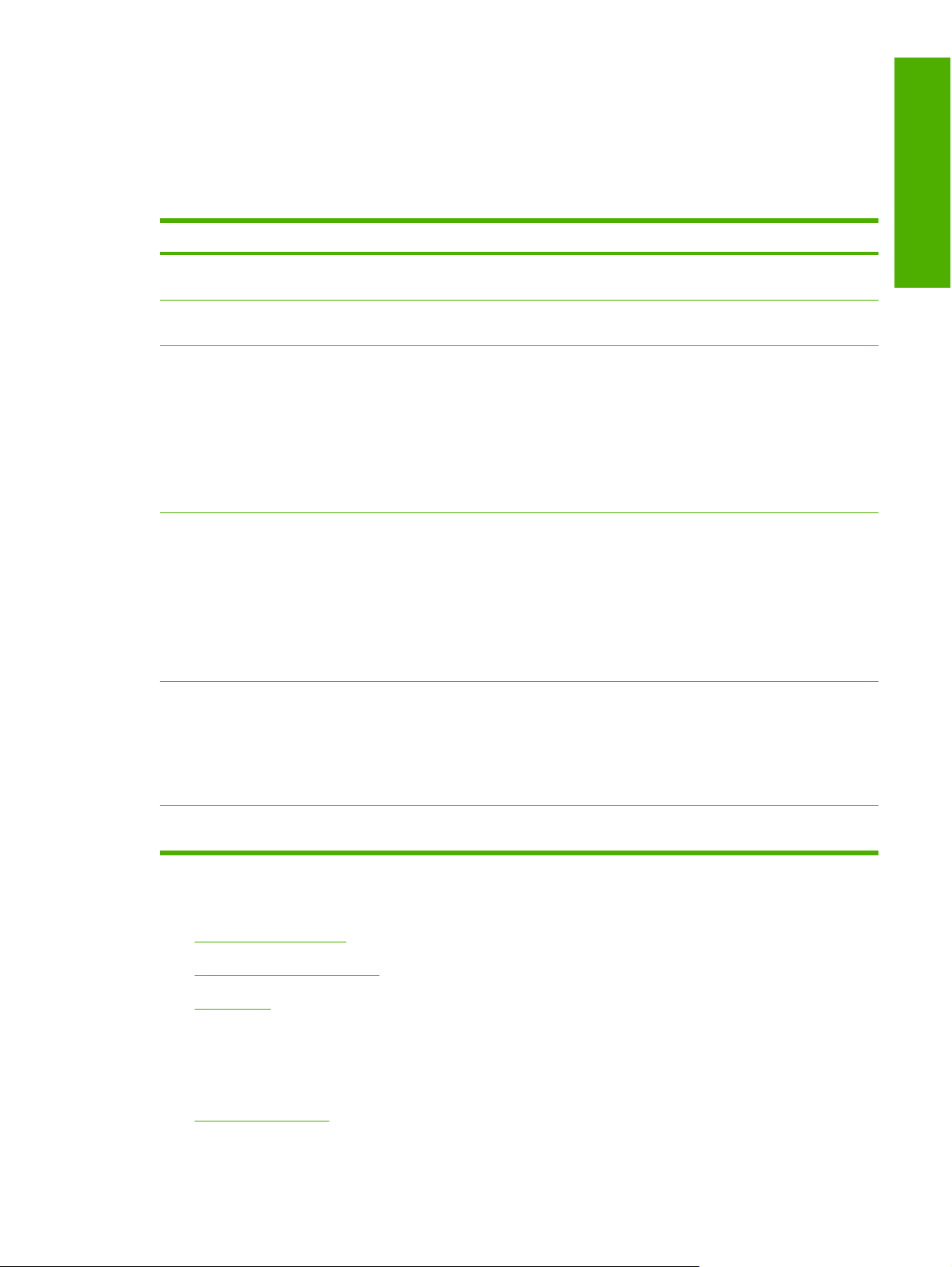
Printing-system software
The HP Color LaserJet 2700 printers include the following software components and programs for
Microsoft Windows operating systems.
Table 1-3 Software components for Windows
Components Description
HP installer Installs the HP Color LaserJet 2700 printing-system software based on the hardware it detects from
the host computer.
Uninstaller Removes files and folders that were installed when the HP Color LaserJet 2700 printing-system
software was originally installed on the computer.
Purpose and scope
HP ToolboxFX Provides a software interface to manage the HP Color LaserJet 2700 printer. Use the
Driver software This software includes the following drivers:
Online Help Provides help for how to use the software for the HP Color LaserJet 2700 product.
Additional software
HP ToolboxFX to perform the following tasks:
Monitor the status of the product.
●
Change the print settings for the product.
●
Find troubleshooting information and instructions for performing basic tasks.
●
Receive Status Alerts when certain events occur or conditions exist on the product.
●
The HP PCL 6 Unidriver, which is installed by default in Microsoft Windows 2000,
●
Microsoft Windows XP, and Microsoft Windows Server 2003.
The HP PCL 6 Black and White Driver, which can be installed using the Add Printer Wizard.
●
The postscript print driver and PostScript® (PS) printer description (PPD) file for printing with
●
HP postscript level 3 emulation. This driver is not installed by default. To install the
PS Emulation Unidriver, use the Add Printer wizard.
The user documentation for these products is included on the installation CD as both .CHM (online
help) files and Adobe® Acrobat® .PDF files. The software CD uses a version of Adobe Acrobat
Reader that remains on the CD and does not need to be installed on the computer. However, a
web browser needs to be installed on the computer in order to view the contents from any .CHM
file.
HP Software Update. The HP Software Update utility checks the HP Web site for the latest
●
software updates for the HP Color LaserJet 2700 printer.
Other topics included in this section:
System requirements
●
Operating-system support
●
Availability
●
System requirements
The following operating systems support the HP Color LaserJet 2700 printing-system software:
Microsoft Windows
●
ENWW Printing-system software 5
Page 24
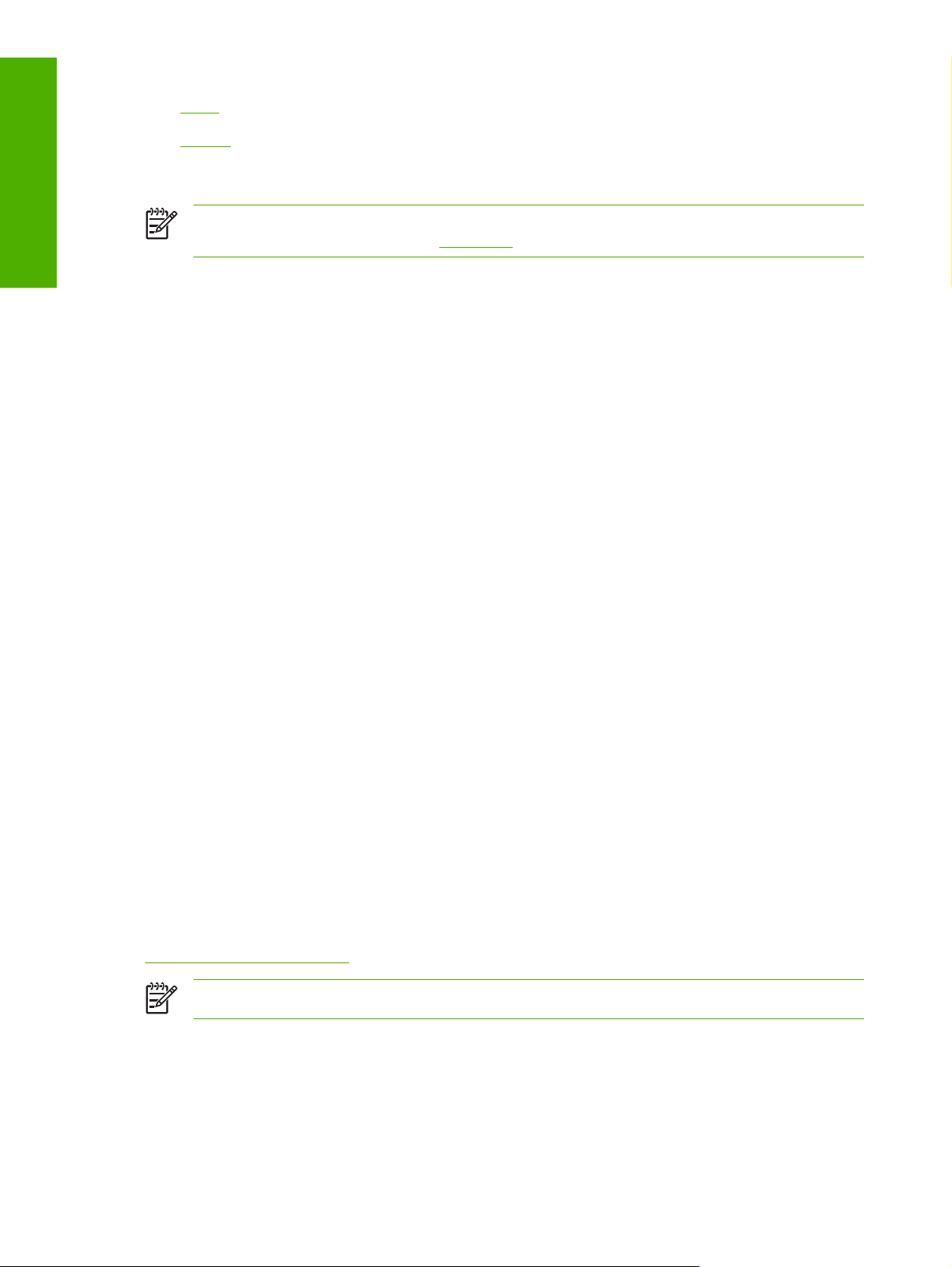
Purpose and scope
Linux
●
UNIX®
●
Microsoft Windows
NOTE For information about the HP Color LaserJet 2700 printing-system software for
Macintosh operating systems, see
The HP Color LaserJet 2700 printing-system software requires some basic operating system and
processor functions.
Operating system requirements include one of the following: Microsoft Windows 2000,
●
Microsoft Windows XP (32–bit Home and Professional editions), or Microsoft Windows Server 2003
Microsoft Windows 2000 or Microsoft Windows XP (32–bit Home and Professional editions)
●
is needed for a full installation of the printing-system software. A full installation includes
HP ToolboxFX.
Microsoft Windows Server 2003 automatically performs a minimum installation of the printing-
●
system software.
Processor and random-access memory (RAM) requirements:
●
Macintosh.
Linux
For Microsoft Windows 2000, Microsoft Windows XP Professional (32–bit)
●
Microsoft Windows XP Home (32–bit), Microsoft: XP Media Center, and
Microsoft Windows Server 2003, a Pentium® II processor or greater (Pentium III or greater
recommended) and 192 MB of RAM (for a full installation)
Other requirements:
●
150 MB of available hard-disk space.
●
A 2x or faster CD-ROM drive (required for installation)
●
A USB port for the HP Color LaserJet 2700 printer (the HP Color LaserJet 2700n printer does
●
not require the USB connection). If the USB port has another device attached to it, such as
an external storage device, the device must be disconnected or an additional USB port must
be added. Add an additional USB port by using a hub or by installing an additional USB card.
It is possible to print to the HP LaserJet product from any operating system that complies with the PCL
command language, such as OS/2, UNIX, or Linux systems.
Linux users should check for the availability of drivers at the following Web site:
www.hp.com/go/linuxprinting
NOTE The Linux drivers are supported through the Linux community.
UNIX®
UNIX systems require the HP LaserJet III model script, or any generic HP LaserJet printer Model Script,
to establish the right environment for printing. A vendor for UNIX writes and provides the Model Script
6 Chapter 1 Purpose and scope ENWW
Page 25
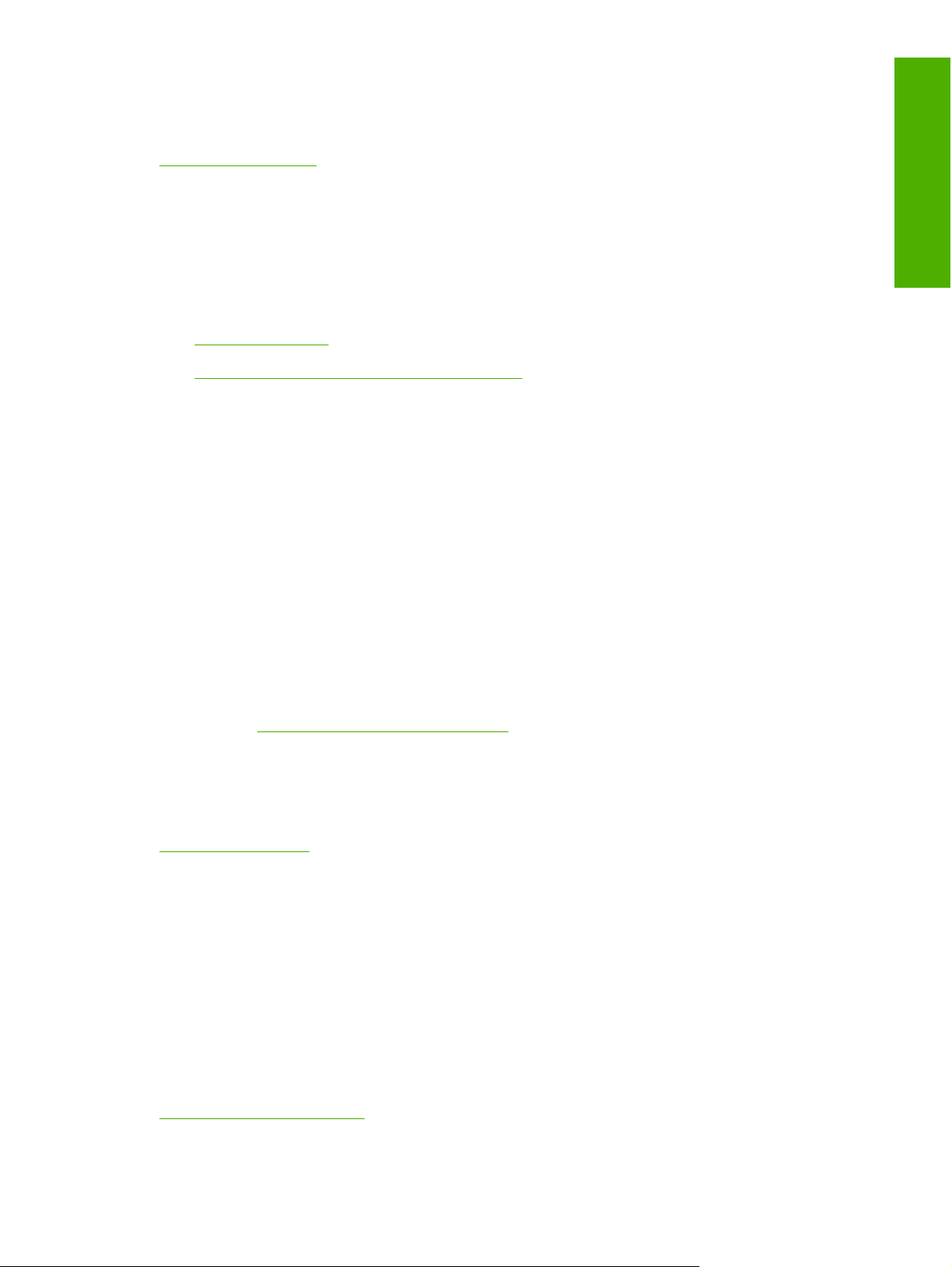
files. Users of HP-UX can check for availability of the Model Script and the support model at the following
Web site:
www.hp.com/go/UNIX
Click the Support & Drivers link.
Operating-system support
The product software for the HP Color LaserJet 2700 printer supports various operating systems.
Topics:
Standalone drivers
●
Print driver support in other operating systems
●
Standalone drivers
The following Microsoft Windows operating systems fully support the HP Color LaserJet 2700 printer
through the software installer. The drivers for these operating systems are available on the printingsystem software CD that comes with the product.
Microsoft Windows 2000
●
Microsoft Windows XP (32-bit)
●
Purpose and scope
Microsoft Windows Server 2003
●
Administrator privileges are required to install or uninstall on these operating systems.
Throughout this document, Microsoft Windows XP is used to denote Microsoft Windows XP Home
Edition and Microsoft Windows XP Professional unless noted otherwise.
For information about the HP Color LaserJet 2700 printing-system software for Macintosh operating
systems, see
The HP Color LaserJet 2700 printer does not support Microsoft Windows NT® 4.0, Microsoft Windows
95, Microsoft Windows 98, or Microsoft Windows Millennium Edition (Me).
For more information about the HP Color LaserJet 2700 printer, go to the following Web site:
www.hp.com/support
Macintosh printing-system software.
Print driver support in other operating systems
The following operating systems support plug-and-play or add-printer-wizard installations.
Microsoft Windows XP Intel 64-bit (driver available only on the Web; requires Administration
●
privileges)
Microsoft Windows Server 2003 (uses the Win2000 XP driver on the HP Color LaserJet 2700
●
software CD and is also available on the Web)
Use a plug-and-play installation or the Add Printer Wizard to install the print driver for these operating
systems. The print driver for these operating systems is available at the following HP support Web site:
www.hp.com/support/clj2700
ENWW Printing-system software 7
Page 26
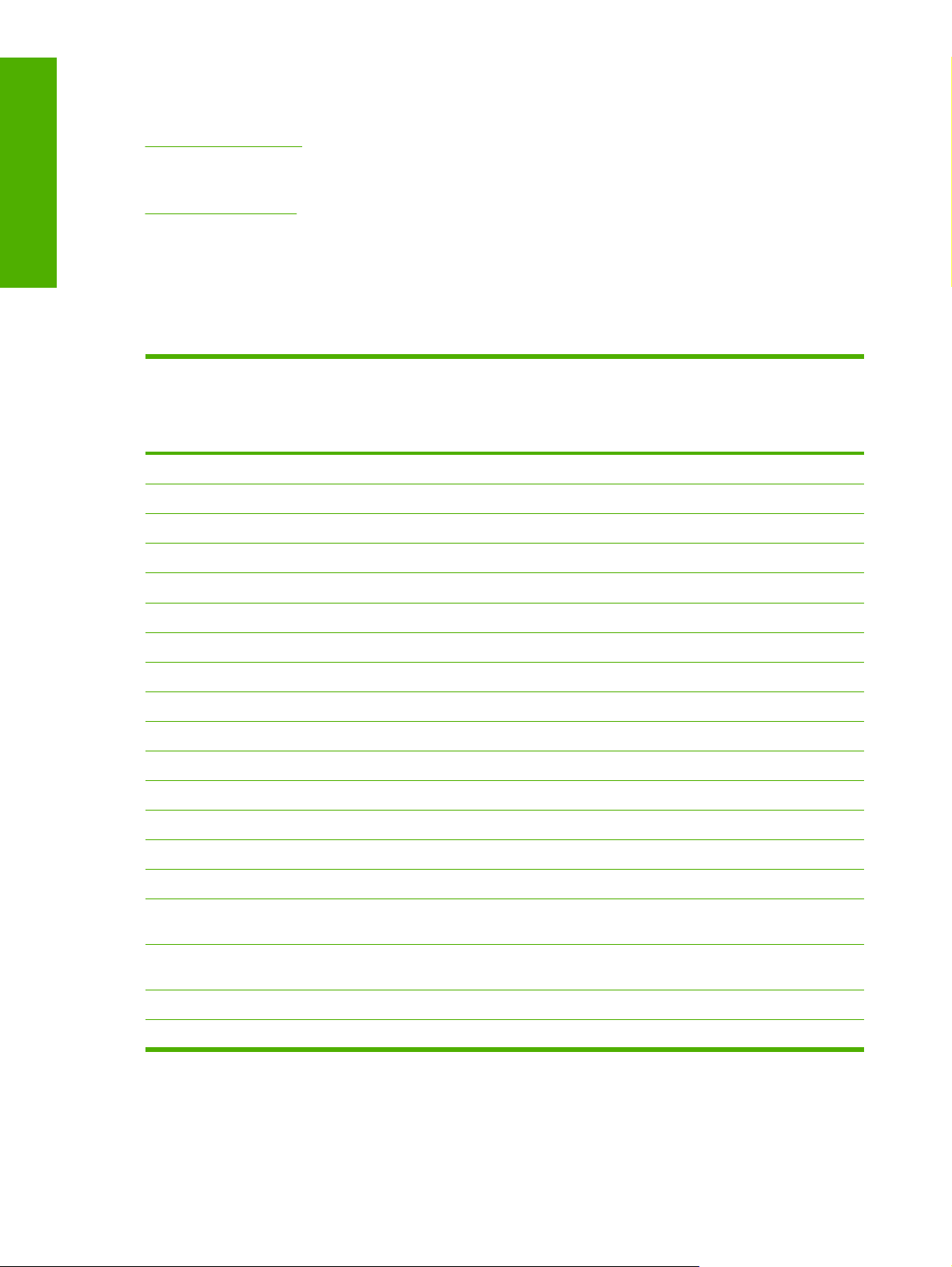
Purpose and scope
For information and printer drivers for UNIX, go to the following Web site:
www.hp.com/go/UNIX
For information and printer drivers for Linux, go to the following Web site:
www.hp.com/go/linux
Availability
The following table lists the availability of the HP Color LaserJet 2700 printing-system software
components by operating system.
Table 1-4 Software component availability for the HP Color LaserJet 2700 printer
Component MS
Windows
Windows XP
– X64-bit
4
2000 and MS
Windows XP
– 32-bit
Drivers
HP PCL 6 Unidriver
HP PCL 6 Black and White Driver X
PS Emulation Unidriver X
X X
1
1
1
1
X
1
X
UNIX Model Script
Linux print drivers and model script
Installers
Common Windows Installer
X
CD Browser X X
.INF File (Add Printer) X X1,
4
Remote management and status
Applet for HP WebJet Admin
5
X X X
HP ToolboxFX X
Windows
UNIX Linux
Server 2003
X
X
X
2
X
X
3
X
Online Documentation
HP Color LaserJet 2700 Series User Guide
Hewlett-Packard Color LaserJet 2700 Series
Printing System Install Notes
HP Color LaserJet 2700 series Software
Technical Reference
6
4
X X
X X
X X
Help systems X X X
Other
8 Chapter 1 Purpose and scope ENWW
Page 27
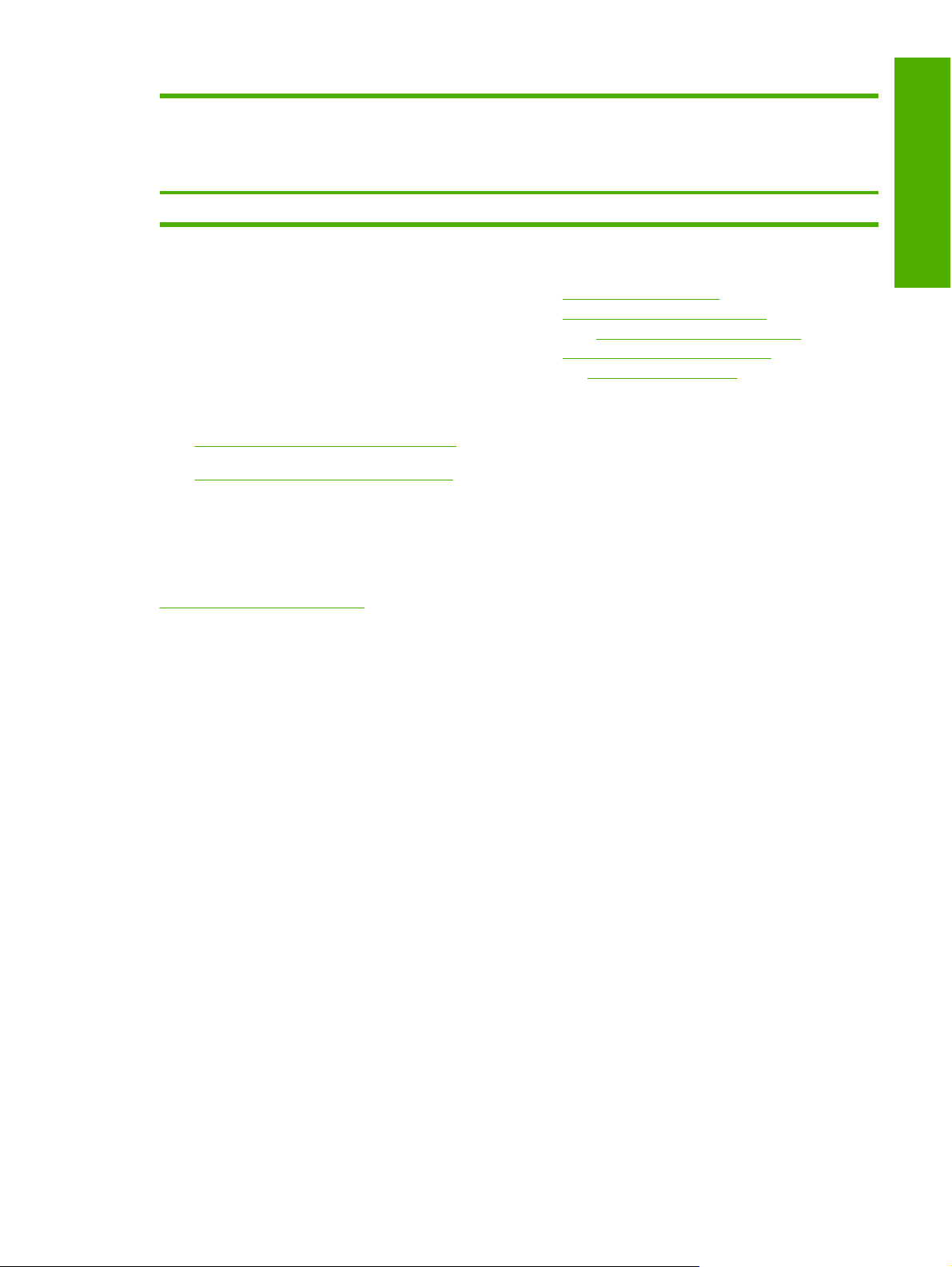
Table 1-4 Software component availability for the HP Color LaserJet 2700 printer (continued)
Component MS
Screen fonts X
1
This driver is installed through the Add Printer Wizard only.
2
This component is available at the following Web site: www.hp.com/go/UNIX
3
This component is available at the following Web site: www.hp.com/go/linuxprinting
4
This component is available only at the following Web site: www.hp.com/support/clj2700
5
This component is available at the following Web site: www.hp.com/go/webjetadmin
6
This document is also available at the following Web site: www.hp.com/support
Topics:
Printing-system software on the Web
●
In-box printing-system software CDs
●
Printing-system software on the Web
All software that is contained on the HP Color LaserJet 2700 printing-system software installation CD
is available on the following Web site:
Windows
2000 and MS
Windows XP
– 32-bit
Windows XP
– X64-bit
4
Windows
Server 2003
UNIX Linux
Purpose and scope
www.hp.com/support/clj2700
Replacement CDs or newer versions of the software are available on the above Web site. Web
deployment is the preferred method for obtaining the latest software. Click CD-ROM Order Page to
order, or click Download drivers and software to get the software update.
The following are options are also available through the Web site:
Automatic e-mail notification about new software releases.
●
Downloads of 64-bit print driver software for Microsoft Windows XP and
●
Microsoft Windows Server 2003. (Only 32-bit print drivers are available on the printing-system
software CD. If the computer is running a 64-bit operating system, install a 64-bit print driver.)
HP Support to obtain HP Color LaserJet 2700 printing-system software if the CD is damaged or
●
missing.
Contact numbers to request the software CD by phone for each country/region.
●
In-box printing-system software CDs
The software CD for the HP Color LaserJet 2700 printer contains a variety of files for installing the
printing-system software on the computer.
The HP Color LaserJet 2700 printing-system software CD is divided into two partitions, one for each of
the following operating systems:
MS Windows
●
Macintosh
●
ENWW Printing-system software 9
Page 28
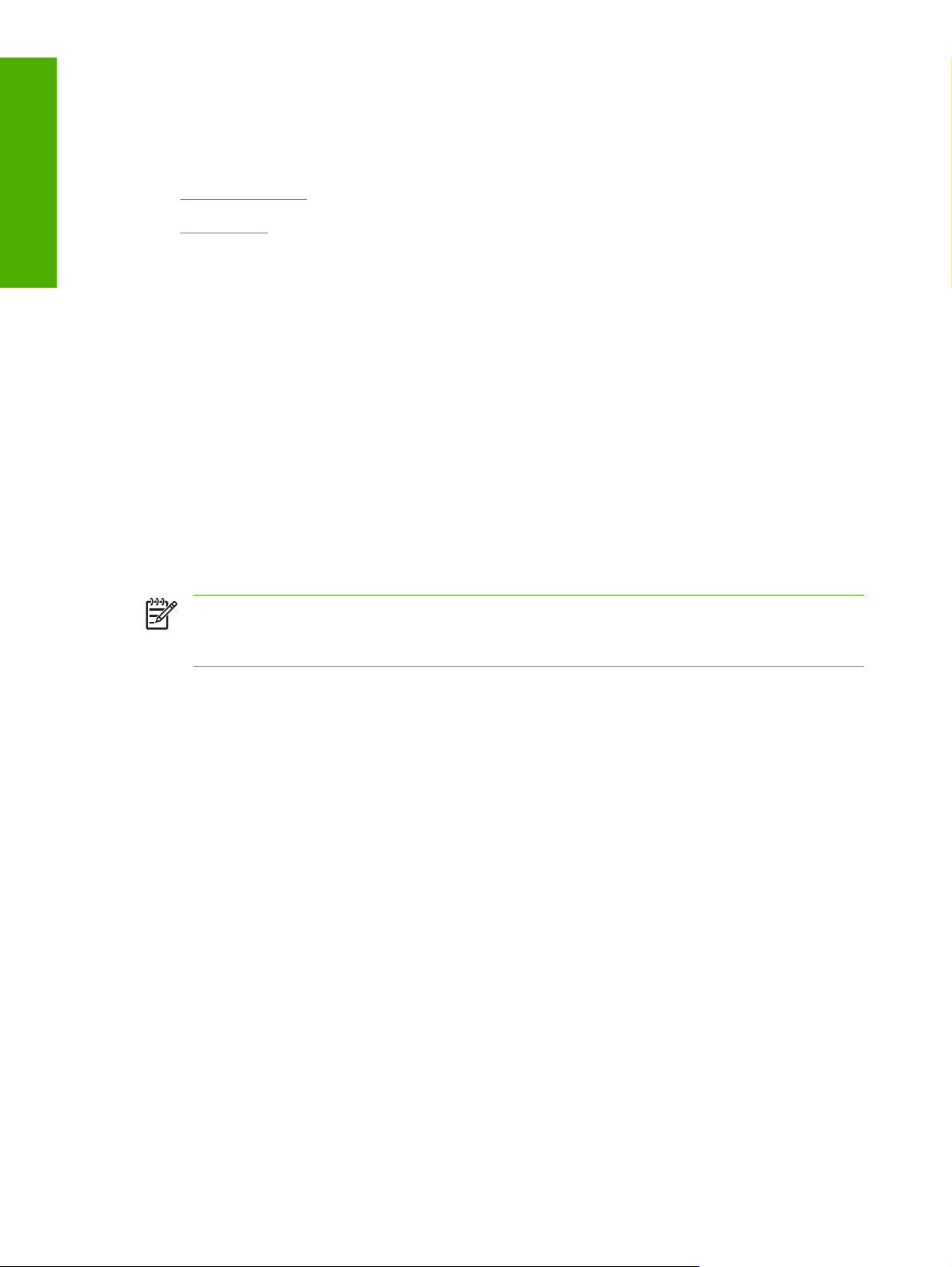
Purpose and scope
Each partition includes documentation files and files that are required to install and uninstall the printingsystem components.
Topics:
Windows partition
●
CD versions
●
Windows partition
The root directory in the MS Windows partition of the software CD contains the AUTORUN.EXE file, the
SETUP.EXE file, and the following directories and support files:
Drivers
●
images
●
LangFls
●
Resting
●
setup
●
util
●
The printing-system files for each language also reside on the root directory of the CD and include a
Manuals folder that contains the available documentation for that language.
A single CD is used to install the HP Color LaserJet 2700 printing-system software.
There are three different CD versions. Each CD version contains the printing-system software for more
than one language. The file layouts differ for each CD.
To view the files, insert the HP Color LaserJet 2700 printing-system software CD, right-click Start,
click Explore, and then select the CD-ROM drive.
CD versions
The following table presents the part numbers and language groups on the software CDs for the
HP Color LaserJet 2700 printers.
NOTE File layouts differ by language for each regional version of the software CD. To view the
files, insert the HP Color LaserJet 2700 printing-system software CD, right-click Start, click
Explore, and then select the CD-ROM drive.
10 Chapter 1 Purpose and scope ENWW
Page 29
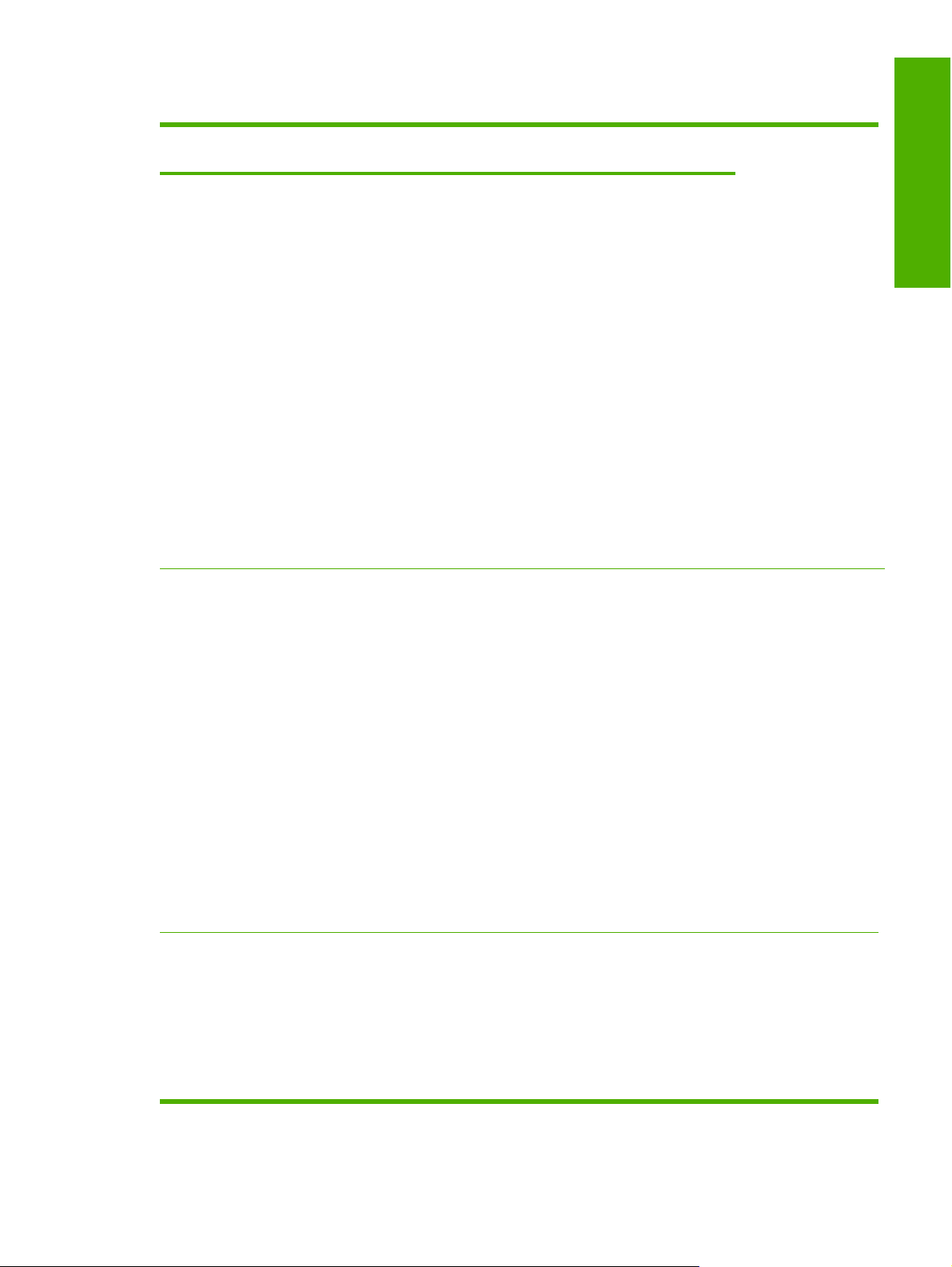
Table 1-5 CD part numbers for the HP Color LaserJet 2700 printing-system software
Part number Description Languages included
on CD
Q7824–60102 Windows software CD for the HP Color
LaserJet 2700 printer
Q7824–60103 Windows software CD for the HP Color
LaserJet 2700 printer
●
●
●
●
●
●
●
●
●
●
●
●
●
●
●
●
Arabic
Catalan
Danish
Dutch
English
Finnish
French
German
Italian
Norwegian
Portugese
Spanish
Swedish
Croatian
Czech
English
Purpose and scope
Q7824–60101 Windows software CD for the HP Color
LaserJet 2700 printer
●
●
●
●
●
●
●
●
●
●
●
●
●
●
Greek
Hebrew
Hungarian
Polish
Romanian
Russian
Slovak
Slovenian
Turkish
Bahasa
English
Japanese
Korean
Simplified
Chinese
ENWW Printing-system software 11
Page 30
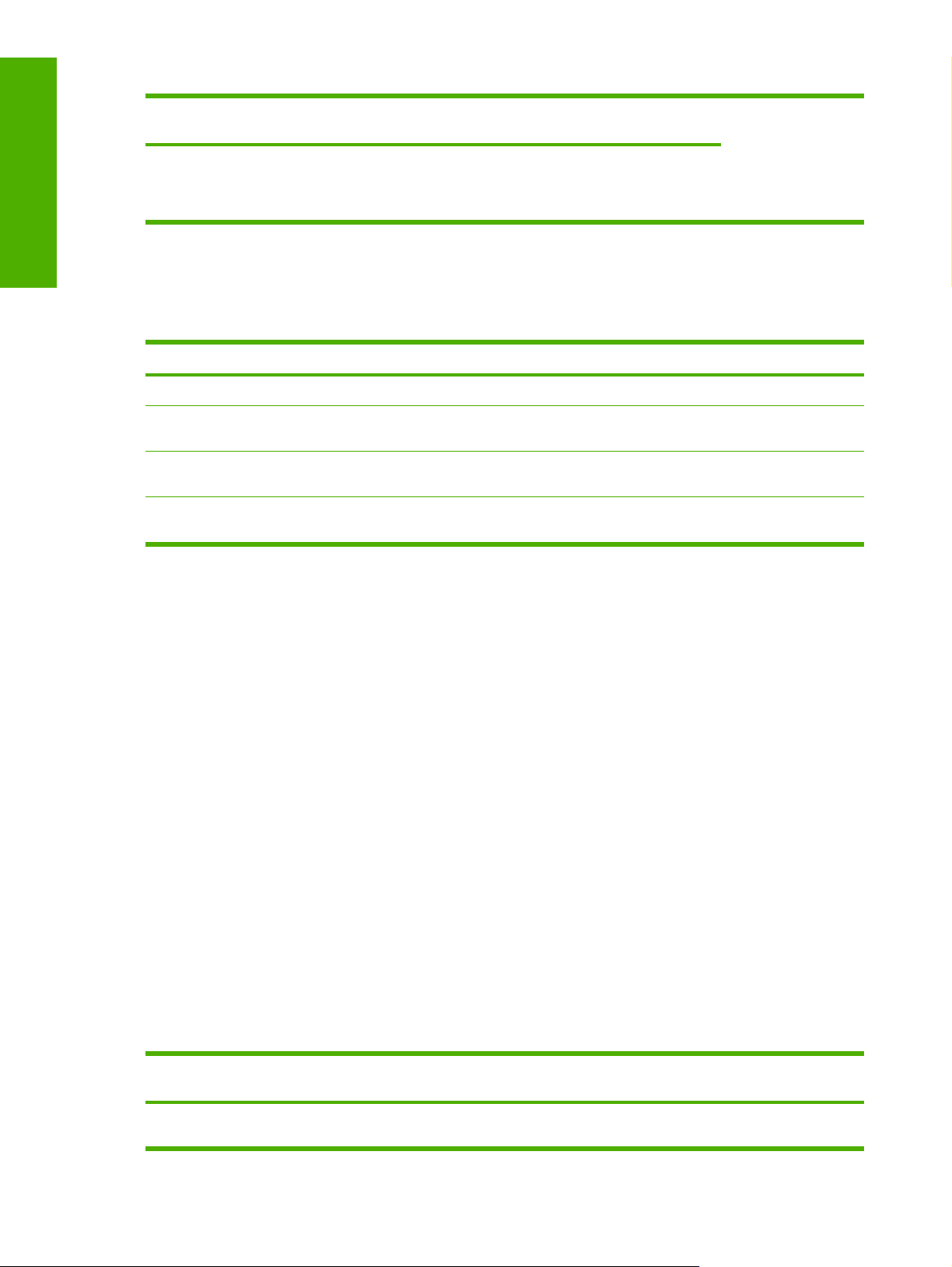
Purpose and scope
Table 1-5 CD part numbers for the HP Color LaserJet 2700 printing-system software (continued)
Part number Description Languages included
on CD
Traditional
●
Chinese
Thai
●
The following table provides localization information about the software components for the HP Color
LaserJet 2700 printer. A language key follows each table.
Table 1-6 Software component localization by language, A – G
Component
HP ToolboxFX 2000, XP, 2003 X X X X X X X X X X
HP PCL 6 Unidriver and
PS Emulation Unidriver
Common Windows
Installer
Online manuals (.PDF
and .CHM)
1
The installer is available in English if it is not localized to a particular language (except Catalan, which
1
1
Operating system AR CA CS DA DE EL EN ES FI FR
2000, XP, 2003 X X X X X X2X X X X
2000, XP, 2003 X X X X X X X X
2000, XP, 2003 XXXXXXXXXX
defaults to a Spanish version).
2
PCL 6 only.
Language key for A – G
AR = Arabic
●
CA = Catalan
●
CS = Czech
●
DA = Danish
●
DE = German
●
EL = Greek
●
EN = English
●
ES = Spanish
●
FI = Finnish
●
FR = French
●
Table 1-7 Software component localization by language H – P
Component Operating
System
HP ToolboxFX 2000, XP,
2003
HE HR HU ID IT JA KO NL NO PL PT
X X X XXXXX
12 Chapter 1 Purpose and scope ENWW
Page 31

Table 1-7 Software component localization by language H – P (continued)
Component Operating
System
HP PCL 6
Unidriver and PS
Emulation
Unidriver
Common
Windows
11
Installer
Online manuals
(.PDF
and .CHM)
1
Components that are not available in a specific language are supported in English.
2000, XP,
2003
2000, XP,
2003
2000, XP,
2003
1
HE HR HU ID IT JA KO NL NO PL PT
X X X X X X X X
X X X X X X X
XXXX XX XXXXX
Language key for H – P
HE = Hebrew
●
HR = Croatian
●
HU = Hungarian
●
ID = Indonesian
●
Purpose and scope
IT = Italian
●
JA = Japanese
●
KO = Korean
●
NL = Dutch
●
NO = Norwegian
●
PL = Polish
●
PT = Portugese
●
Table 1-8 Software component localization by language R – Z
Component
HP ToolboxFX 2000, XP, 2003 X X X X X X X
HP PCL 6 Unidriver and
PS Emulation Unidriver
Common Windows
Installer
1
1
Operating system RO RU SK SL SV TH TR ZHCNZHT
2000, XP, 2003 X X X
2
2000, XP, 2003 X X X X X
2
X X X
W
ENWW Printing-system software 13
Page 32

Purpose and scope
Table 1-8 Software component localization by language R – Z (continued)
Component
1
Operating system RO RU SK SL SV TH TR ZHCNZHT
W
Online manuals (.PDF
and .CHM)
1
Components that are not available in a specific language are supported in English.
2
PCL 6 only
2
2000, XP, 2003 X X X XXXXXX
Language key for R – Z:
RO = Romanian
●
RU = Russian
●
SK = Slovak
●
SL = Slovenian
●
SV = Swedish
●
TH = Thai
●
TR = Turkish
●
ZHCN = Simplified Chinese
●
ZHTW = Traditional Chinese
●
14 Chapter 1 Purpose and scope ENWW
Page 33

HP LaserJet documentation
The documentation in the following table is available for the HP Color LaserJet 2700 printer.
Table 1-9 User documentation availability and localization
Document name Languages Part number Location
HP Color LaserJet 2700
Series User Guide
English Q7824–90932 The HP Color LaserJet 2700
Arabic
Catalan Q7824–90943
Chinese (Simplified) Q7824–90935
Chinese (Traditional) Q7824–90936
Croatian Q7824–90961
Czech Q7824–90944
Danish Q7824–90945
Dutch Q7824–90946
Finnish Q7824–90947
French Q7824–90948
Q7824–90942
Purpose and scope
Series User Guide is
available in electronic format
on the HP Color
LaserJet 2700 printingsystem software CD.
German Q7824–90949
Greek Q7824–90950
Hebrew Q7824–90951
Hungarian Q7824–90952
Indonesian (Bahasa) Q7824–90933
Italian Q7824–90953
Japanese Q7824–90938
Korean Q7824–90934
Norwegian Q7824–90954
Portuguese (Brazilian) Q7824–90955
Polish Q7824–90956
Romanian Q7824–90962
Russian Q7824–90957
Slovak Q7824–90963
Slovenian Q7824–90964
Spanish Q7824–90958
Swedish Q7824–90959
Thai Q7824–90937
Turkish Q7824–90960
ENWW HP LaserJet documentation 15
Page 34

Purpose and scope
Table 1-9 User documentation availability and localization (continued)
Document name Languages Part number Location
HP LaserJet 2700 Start Guide
Catalan
●
Danish
●
Dutch
●
English
●
Estonian
●
Finnish
●
French
●
German
●
Italian
●
Lithuanian
●
Latvian
●
Norwegian
●
Portuguese (Brazilian)
●
Spanish
●
Swedish
●
Arabic
●
Q7824–90928 The HP LaserJet 2700 Start
Guide is available in hard
copy and comes in the box
with the HP Color
LaserJet 2700 printer.
Q7824–90929
●
●
●
●
●
●
●
●
Bulgarian
English
Greek
French
Kazakh
Russian
Turkish
Ukrainian
16 Chapter 1 Purpose and scope ENWW
Page 35

Table 1-9 User documentation availability and localization (continued)
Document name Languages Part number Location
Czech (Cesky)
●
English
●
Hebrew
●
Croatian
●
Hungarian
●
Polish
●
Romanian
●
Slovak
●
Slovenian
●
English
●
Indonesian
●
Korean
●
Japanese
●
Simplified Chinese
●
Thai
●
Traditional Chinese
●
Q7824–90930
Purpose and scope
Q7824–90931
ENWW HP LaserJet documentation 17
Page 36

Purpose and scope
18 Chapter 1 Purpose and scope ENWW
Page 37

2 Software description
Introduction
The HP Color LaserJet 2700 printer comes with software and installers for MS Windows and Apple
Computer, Inc., Macintosh systems. Linux and UNIX systems also support the HP Color LaserJet 2700
and software is available on the Web. For information about specific system installers, drivers, and
components, see the section that corresponds to that system.
Topics:
MS Windows printing-system software
●
HP Extended Capabilities
●
The HP ToolboxFX
●
HP Embedded Web Server
●
Software description
ENWW Introduction 19
Page 38

Software description
MS Windows printing-system software
In the MS Windows environment (Microsoft Windows 2000, Microsoft Windows XP, and
Microsoft Windows Server 2003), insert the HP Color LaserJet 2700 printing-system software CD in the
CD-ROM drive. This provides access to the interactive CD browser that installs the print drivers and
related components.
The following figure shows the main screen of the HP Color LaserJet 2700 printing-system software
CD.
Figure 2-1 Installation software CD browser
If the screen does not appear after inserting the software CD into the CD-ROM drive, follow these steps
to open the CD browser:
1. Click Start.
2. Click Run.
3. Click Browse…. and navigate to the root directory of the software CD.
4. Double-click the SETUP.EXE file to start the installer.
The main screen of the software CD contains the Install option. After selecting Install, the installation
wizard guides the HP Color LaserJet 2700 printing-system software installation. Select either a
Minimum Installation or a Full Installation. Selecting a Minimum Installation installs only the
necessary software and does not install added features, such as the HP ToolboxFX. A Full
Installation is generally recommended.
Click the Help button to view documentation and support options to increase productivity and resolve
issues with the HP Color LaserJet 2700 printers.
20 Chapter 2 Software description ENWW
Page 39

Click the Exit button to close the program.
For detailed information about installing the software CD for the HP Color LaserJet 2700 printer, see
Install Microsoft Windows printing-system components
.
HP LaserJet print drivers
All of the MS Windows drivers are supported in Microsoft 32-bit operating systems. Separate versions
of the HP PCL 6 Unidriver, HP PCL 6 Black and White Driver, and PS Emulation Unidriver are available
for Microsoft Windows XP and Microsoft Windows Server 2003 64-bit operating systems. These 64-bit
drivers are not included on the printing-system software CD, but they can be downloaded from the
following HP Web site:
www.hp.com/support/clj2700
The following drivers are available on the HP Color LaserJet 2700 printing-system software CD for
Microsoft Windows 2000, Microsoft Windows XP, and Microsoft Windows Server 2003:
The HP PCL 6 Unidriver
●
HP PCL 6 Black and White Driver
●
The HP Postscript 3 Emulation Unidriver (the PS Emulation Unidriver)
●
Software description
Select the best print driver
HP print drivers are designed for different environments and uses. See the print driver Help for available
features.
Topics:
Complete LaserJet printing system
●
HP PCL 6 Unidriver
●
PS Emulation Unidriver
●
HP universal print driver
●
Complete LaserJet printing system
Use the printing-system software CD to install the full set of drivers and other software for the HP Color
LaserJet 2700 printer.
HP PCL 6 Unidriver
Overall, the HP PCL 6 Unidriver provides the best performance, print quality, and printer-feature support
for most users. The driver aligns with MS Windows graphic device interface (GDI) for best performance
in MS Windows environments.
The HP PCL 6 Unidriver may not be fully compatible with third party and custom solutions that are based
on PCL 5.
PS Emulation Unidriver
The PS Emulation Unidriver is recommended for printing with Adobe or other graphics-rich software
programs. The driver is compatible with postscript level-3 and supports postscript font DIMMs.
ENWW MS Windows printing-system software 21
Page 40

Software description
Use the PS Emulation Unidriver in primarily postscript-specific software programs such as Adobe and
Corel.
HP universal print driver
The HP PCL 5 and HP PS emulation universal print drivers are designed for corporate or IT-managed
MS Windows environments. These drivers provide a single PCL 5 or PS emulation driver for use with
multiple printer models.
The HP universal print drivers are recommended when printing to multiple printer models from a mobile
MS Windows computer.
22 Chapter 2 Software description ENWW
Page 41

HP Extended Capabilities
When installing the HP Color LaserJet 2700 printing-system software, you have the option of
participating in HP's voluntary program that allows communication between your system and HP.
If you select the option to participate, you receive an invitation about two weeks later. No information is
gathered until you receive the invitation and agree to all of the terms. The invitation contains full
disclosure of the information to be communicated. Participation is completely voluntary, and the impact
on processing and connecting speed is negligible. Personal information is never sent without
permission. TCP/IP addresses are used only to enable the connection and for security purposes.
If you decline the invitation, the dialog box does not appear again, and no data is gathered.
Software description
ENWW HP Extended Capabilities 23
Page 42

Software description
The HP ToolboxFX
This section provides information about the following topics:
HP ToolboxFX Overview
●
System requirements
●
Key features
●
The HP ToolboxFX folders
●
Other screens
●
HP ToolboxFX Overview
NOTE The HP ToolboxFX is available for Microsoft Windows 2000 and Microsoft Windows XP
operating systems only. The HP ToolboxFX is only available with a full installation. It is not
accessible with a minimum installation.
The HP ToolboxFX allows end users to easily communicate with and manage their HP Color
LaserJet 2700 printer. The HP ToolboxFX provides the following capabilities:
Provides a view of the current status of the product
●
Provides a view of the current status of the product consumables
●
Provides Device Alert functionality, notifying the end user when particular events or conditions
●
occur at the device
Provides access to troubleshooting information
●
Provides access to some of the product settings, as an alternative to accessing them through the
●
product control panel
Starting the HP ToolboxFX
Start the HP ToolboxFX by using any of the following methods.
Double-click the HP ToolboxFX icon in the Microsoft Windows system tray.
●
Click Start, click Programs, click HP, click HP Color LaserJet 2700, and then click
●
HP ToolboxFX.
Right-click the HP ToolboxFX icon in the Microsoft Windows system tray. Then click Open HP
●
ToolboxFX.
Structure
The HP ToolboxFX consists of a single framework divided into several sections.
Heading banner. Each page that is displayed in the HP ToolboxFX has a heading banner at the
●
top that includes the HP logo.
Devices pane. The Devices Pane is always visible on the left-hand side of the HP ToolboxFX
●
window. The Devices pane shows the HP products that are available to the host computer system
and folders for the types of information available about each product.
24 Chapter 2 Software description ENWW
Page 43

Main content area. Click any of the devices or folders listed in the Devices pane to see information
●
about that product in the main content area of the HP ToolboxFX window.
Toolbar. A toolbar appears at the top of the main content area. The toolbar contains controls for
●
printing, refreshing the page, ordering supplies, and getting help.
Other Links pane. The Other Links pane is always visible in the lower-left corner of the
●
HP ToolboxFX window. The Other Links pane contains links to the HP Instant Support, Product
Support, and Product Registration pages on the HP Web site.
Opening screen
The opening screen that appears in the HP ToolboxFX section depends on the installed configuration
of the HP ToolboxFX. If the HP ToolboxFX is installed for a single HP LaserJet product, the Device
Status page for that HP LaserJet product appears when the toolbox is opened. If the HP ToolboxFX is
installed for multiple products, a product summary page appears when opening the toolbox that contains
a brief summary of each product available to the HP ToolboxFX. Double-click any of the products listed
to go to the Device Status page for that product.
System requirements
HP ToolboxFX is currently supported on the following operating systems:
Microsoft Windows 2000
●
Microsoft Windows XP Professional
●
Software description
Microsoft Windows XP Home
●
HP ToolboxFX also requires Microsoft .NET Framework 1.1 on the client machine, which happens
automatically during installation of the HP Color LaserJet 2700 printing-system software.
Key features
The following alert messages are available:
HP device pop-up alert messages
●
System-tray icon alert
●
Desktop alert
●
E-mail alert
●
Through the HP ToolboxFX, the appropriate person can be alerted when the HP Color LaserJet 2700
printer needs attention. To see a list of the events that generate alerts in HP ToolboxFX, see the
Status Alerts section.
For status alerts, a group of errors or a group of print-cartridge warnings can be selected, but not specific
items within those groups. To configure alerts, use the Set up Status Alerts screen in the Alerts folder
in the HP ToolboxFX.
HP device pop-up alert messages
Set up
Pop-up alert messages give instant notification when an error or print-cartridge warning occurs in the
device. An error, such as a “jam,” halts device operation and requires correction before the device
continues operation. The alert condition can be corrected at any time. Alerts are sent only to the specific
ENWW The HP ToolboxFX 25
Page 44

Software description
computer that prints to the device. This feature is provided through HP ToolboxFX and is turned on by
default.
Figure 2-2 HP device alert – Load Tray 2 pop-up message
System-tray icon alert
The system-tray icon feature shows information about all of the current alert conditions for the device.
An HP Device Alert icon appears in the Microsoft Windows system tray when an alert condition occurs.
This feature is turned on by default.
26 Chapter 2 Software description ENWW
Page 45

Figure 2-3 HP Device Alert – CLOSE DOOR System Tray and Desktop pop-up message
Desktop alert
Desktop alert messages give immediate notification when an error or print-cartridge warning occurs in
the device. Desktop alerts only appear for a few seconds, and then automatically disappear. This feature
is turned off by default.
E-mail alert
E-mail alert messages notify up to two users when a specific alert condition occurs in the device. The
alert condition can be a specific error alert or print-cartridge warning. This feature can be used to alert
administrators or service providers that the device requires attention. For instance, when the toner low
alert occurs, the person in charge of ordering print cartridges can be notified by e-mail.
This feature is turned off by default. To activate this feature, type the appropriate e-mail address, select
the notification events, configure the SNMP e-mail server, and enable the feature in HP ToolboxFX.
The HP ToolboxFX folders
The HP ToolboxFX folders section describes the following folders:
Software description
Status folder
●
Alerts folder
●
Help folder
●
Device Settings folder
●
Network Settings folder
●
ENWW The HP ToolboxFX 27
Page 46

Status folder
The Status folder contains the following sub-folders:
●
●
●
●
Device Status
Supplies Status
Device Configuration
Network Configuration
Software description
●
●
●
Device Status
The Device Status screen shows device status messages from the product.
Print Info Pages
Color Usage Job Log
Event Log
Figure 2-4 Device Status screen
NOTE The HP Color LaserJet 2700 printers include a Supplies Status section and a Supplies
Information section on the Device Status screen. These sections provide information about the
estimated toner level, the approximate pages remaining based on the estimated toner level, and
the HP part number for easy reference when ordering new consumables.
28 Chapter 2 Software description ENWW
Page 47

Supplies Status
The Supplies Status screen provides detailed information about the cyan, magenta, yellow, and black
print cartridges. This information is not available if a non-HP cartridge is installed in the product.
Software description
Figure 2-5 Supplies Status screen
Device Configuration
The Device Configuration screen shows the values for all of the settings available for the product and
other configuration items, such as installed DIMMs, personalities, and page counts. The contents of this
screen should be consistent with the configuration page that the product generates.
ENWW The HP ToolboxFX 29
Page 48

Software description
Figure 2-6 Device Configuration screen (1 of 2)
30 Chapter 2 Software description ENWW
Page 49
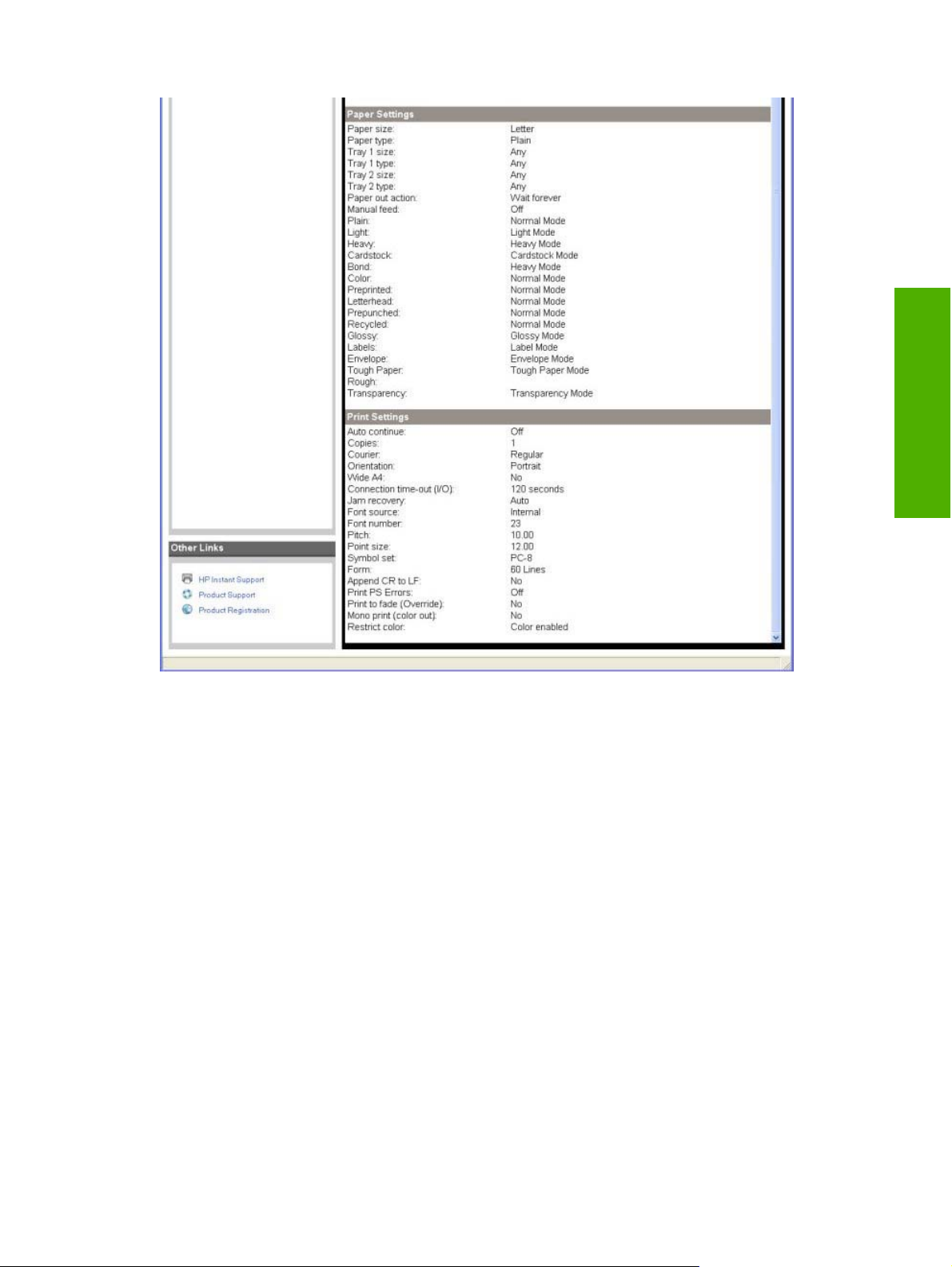
Figure 2-7 Device Configuration screen (2 of 2)
Network Configuration
The Network Summary screen shows the values for all of the network settings that are available for
the product. The contents of this screen should be consistent with the configuration page that the product
generates.
Software description
ENWW The HP ToolboxFX 31
Page 50

Software description
Figure 2-8 Network Summary screen
Print Info Pages
Use the Print Info Pages screen to print the internal special pages that the product generates. Click
Print next to the name of the page to be printed.
32 Chapter 2 Software description ENWW
Page 51
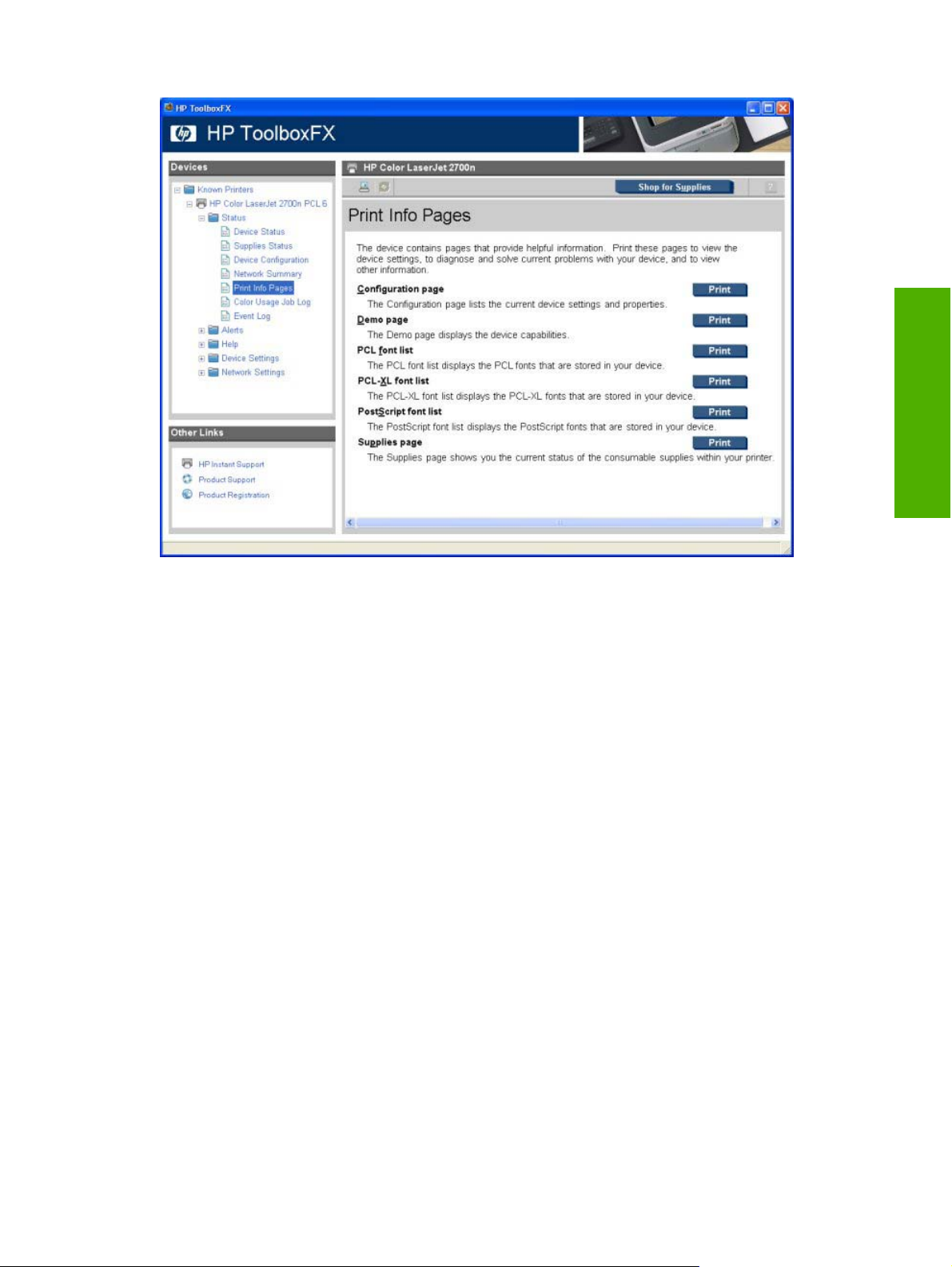
Figure 2-9 Print Information Pages screen
The content of these reports is generated by the product firmware, not by the HP ToolboxFX.
Color Usage Job Log
Click the Color Usage Job Log tab to complete the following tasks:
Find the printer serial number under the Product Information subheading.
●
Check the number of print jobs stored under the Usage Totals subheading. The log also includes
●
information about how much color the printer has used.
Delete the currently stored Color Usage Job Log information by selecting the Clear Job Log option.
●
Software description
ENWW The HP ToolboxFX 33
Page 52

Software description
Figure 2-10 Color Usage Job Log screen
Event Log
Use the Event Log screen to monitor events for the HP Color LaserJet 2700 printer. Up to 10 events
can appear on this screen. If this screen is empty, no events have occurred on the printer.
34 Chapter 2 Software description ENWW
Page 53
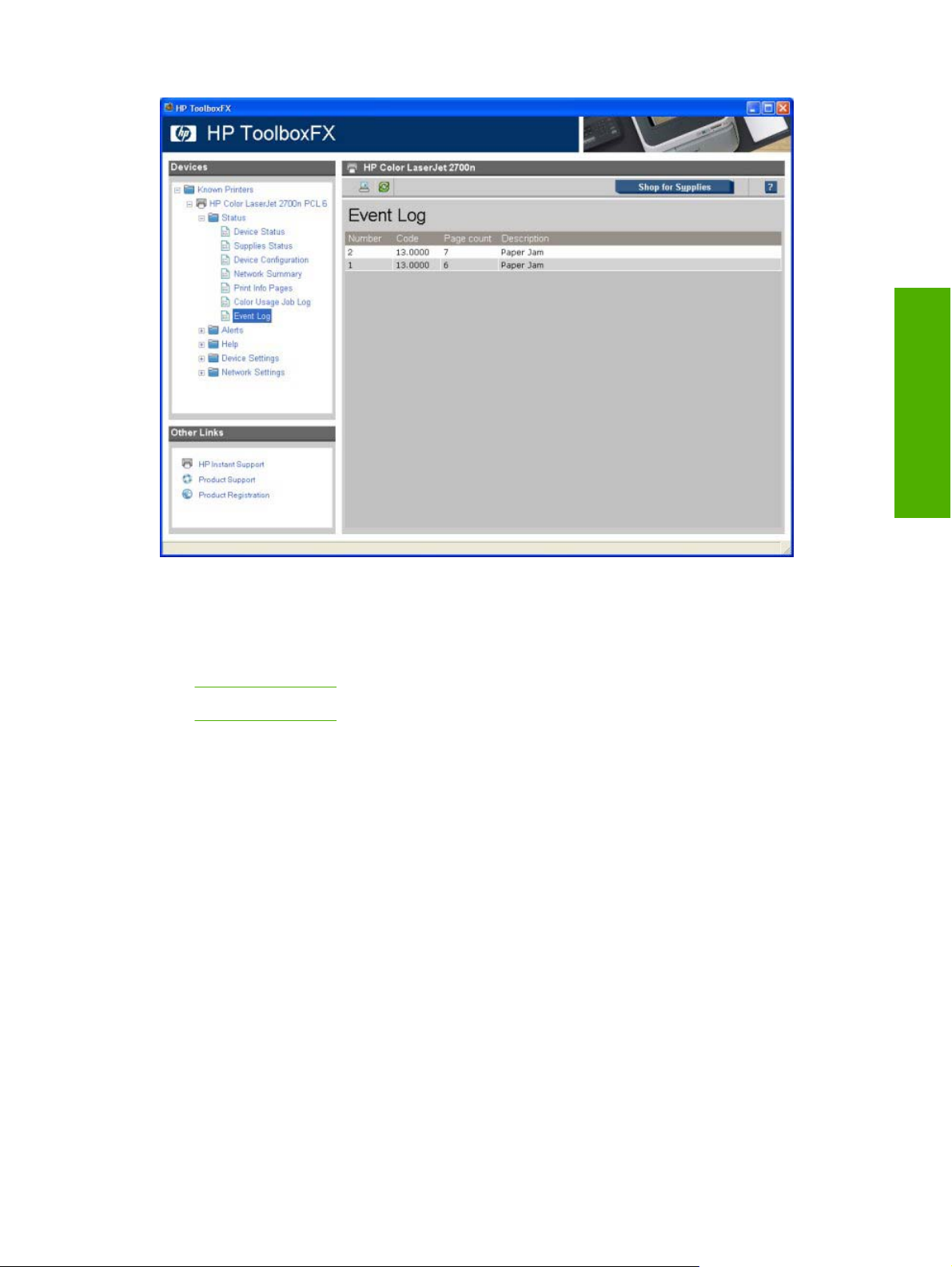
Figure 2-11 Event Log screen
Alerts folder
The Alerts folder contains the following sub-folders:
Set up Status Alerts
●
Set up E-mail Alerts
●
Set up Status Alerts
Use the Set up Status Alerts screen to set up status alerts for the HP Color LaserJet 2700 printer.
Select the Turn on alerts option and then click Apply to turn on alerts.
Software description
ENWW The HP ToolboxFX 35
Page 54

Software description
Figure 2-12 Set up Status Alerts screen
Select options under Show an alert to receive alerts like those in the following table.
Table 2-1 Event alerts for HP ToolboxFX
Pop-up alerts, system-tray icon alerts,
and desktop alerts
Supplies warnings Order Cyan, Magenta, Yellow, or Black Cartridge
Supplies errors
Printer errors
Event
Cyan, Magenta, Yellow, or Black Incorrect
●
Cyan, Magenta, Yellow, or Black Missing
●
Non-HP Cyan, Magenta, Yellow, or Black Cartridge
●
Unauthorized Cyan, Magenta, Yellow, or Black Cartridge
●
Replace Cyan, Magenta, Yellow, or Black
●
Cyan, Magenta, Yellow, or Black E-label Error
●
Replace Yellow, Magenta, or Cyan in Mono
●
Replace Supply/Supplies Printing in Mono
●
Supplies Missing
●
Replace Supplies
●
Load Paper [TYPE] [SIZE]
●
Tray 1 Paper Out
●
Tray 2 Paper Out
●
●
●
●
High Fuser Error
Fuser Driver Error
Beam Error
36 Chapter 2 Software description ENWW
Page 55

Table 2-1 Event alerts for HP ToolboxFX (continued)
Insufficient Memory
●
●
Fan Error
●
●
●
●
●
●
●
●
●
●
●
●
●
●
E-mail alerts Event
●
Door Cover Open
Close Cover
Manual Feed
Tray 1 Jam
Tray 2 Jam
Tray 3 Jam
Jam In Print Paper Path
Jam In Cartridge Area
Jam In Output Bin
Printer Mispick
Invalid Driver
Fuser Error
Low Fuser Error
Slow Fuser Error
Cartridge Low
Page Punt
●
Engine Comm Error
●
Tray 1 Unexpected Size [SIZE]
●
Tray 2 Unexpected Size [SIZE]
●
Misprint
●
Top Detect Error
●
Top Sensor Error
●
DC Controller Error
●
59.4 Error
●
Output Bin Full
●
Software description
Replace Cartridge
●
Close doors/covers
●
Insufficient memory
●
Manual feed
●
Non-HP print cartridge installed
●
Unauthorized supply installed
●
Paper out
●
Printer mispick
●
Remove jam
●
Unexpected paper size
●
Select one or more formats for the alert under Show the alert:
A pop-up message
●
A system tray icon
●
A desktop alert
●
NOTE Click Apply to make the changes take effect.
ENWW The HP ToolboxFX 37
Page 56

Software description
Set up E-mail Alerts
Use the Set up E-mail Alerts screen to set up e-mail alerts for the HP Color LaserJet 2700 printer.
Figure 2-13 Set up E-mail Alerts screen (1 of 2)
38 Chapter 2 Software description ENWW
Page 57
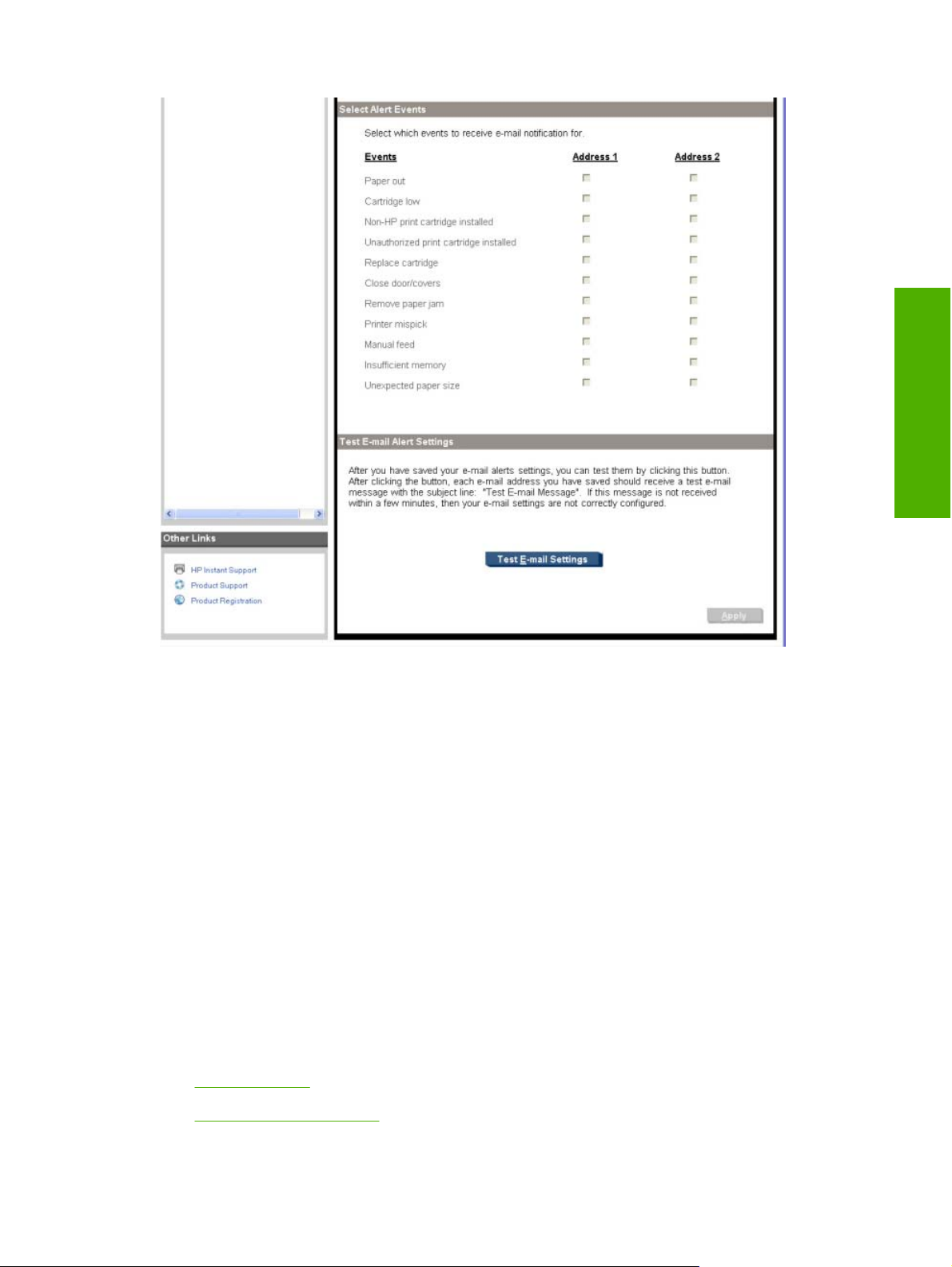
Figure 2-14 Set up E-mail Alerts screen (2 of 2)
E-mail messages can be sent about the supplies status of or events (such as a jam) related to the
HP Color LaserJet 2700 printer. Select the specific events about which you want notification.
Use the following procedure to activate this feature:
1. Type in a valid e-mail address. Up to two e-mail addresses can be configured to receive messages
for each event.
2. Select the events for which you want notification.
3. Configure the SNMP e-mail server that will be used to send the e-mail message.
4. Click Apply to make the changes take effect.
To ensure that the correct e-mail addresses have been used and that the SNMP server information is
valid, click the Test E-mail Settings button.
Software description
Help folder
The Help folder contains the following sub-folders:
Troubleshooting
●
Animated Demonstrations
●
ENWW The HP ToolboxFX 39
Page 58

Software description
User Guide
●
All of the content in the Help folder is static HTML content, except for the animated demonstrations.
This content contains hyperlinks, and Next and Previous buttons, that can be used to navigate through
the various sections of the Help content.
Troubleshooting
Figure 2-15 Troubleshooting sub-folder
The following options are available on the Troubleshooting screen:
Troubleshooting. Click this button to open the Troubleshooting chapter of the HP Color LaserJet
●
2700 series User Guide.
Print. Click this button to print the Print Quality Troubleshooting pages
●
Print Basic Colors. Click this button to print a single page of basic color palette options.
●
View Custom Colors. Click this button to explore the basic and custom printer color palette
●
options.
Print Page and Clean. Follow the on-screen directions to clean the printer paper path.
●
40 Chapter 2 Software description ENWW
Page 59

Animated Demonstrations
Software description
Figure 2-16 Animated Demonstrations screen
Click the links on the Animated Demonstrations screen to view animated demonstrations about
removing jams.
ENWW The HP ToolboxFX 41
Page 60

Software description
User Guide
Figure 2-17 HP Color LaserJet 2700 series User Guide
Click the User Guide screen to see the HP Color LaserJet 2700 series User Guide.
Click the Interactive User Guide button to open the user guide in a .CHM version. This view is
●
similar to a Web-page format.
Click the Printer-Friendly User Guide button to open a .PDF version of the user guide. Opening
●
the document in this view might require downloading the Adobe Acrobat reader. For more
information, see the following Web site:
Device Settings folder
The Device Settings folder contains the following sub-folders:
Device Information
●
Paper Handling
●
Printing
●
PCL5c
●
PostScript
●
Print Quality
●
www.adobe.com
Print Density
●
Paper Types
●
Extended Print Modes screen
●
42 Chapter 2 Software description ENWW
Page 61

System Setup
●
Service
●
Save/Restore Settings
●
Password
●
Device Information
Use the Device Information screen to add or change information about the HP Color LaserJet 2700
printer.
Software description
Figure 2-18 Device Information screen
NOTE Click Apply to make any changes take effect.
Paper Handling
Use the Paper Handling screen to change the paper-handling defaults for the HP Color LaserJet 2700
printer.
ENWW The HP ToolboxFX 43
Page 62

Software description
Figure 2-19 Paper Handling screen
Printing
Use the Printing screen to change the printing defaults for the HP Color LaserJet 2700 printer.
44 Chapter 2 Software description ENWW
Page 63

PCL5c
Software description
Figure 2-20 Printing screen
Use the PCL5c screen to change the PCL defaults for the HP Color LaserJet 2700 printer.
Figure 2-21 PCL5c screen
ENWW The HP ToolboxFX 45
Page 64

Software description
NOTE Click Apply to make any changes take effect.
PostScript
Use the HP postscript emulation screen to change the postscript emulation defaults for the HP Color
LaserJet 2700 printer.
Figure 2-22 PostScript screen
Print Quality
Use the Print Quality screen to change the print-quality defaults for the HP Color LaserJet 2700 printer.
NOTE Click Apply to make the changes take effect.
46 Chapter 2 Software description ENWW
Page 65
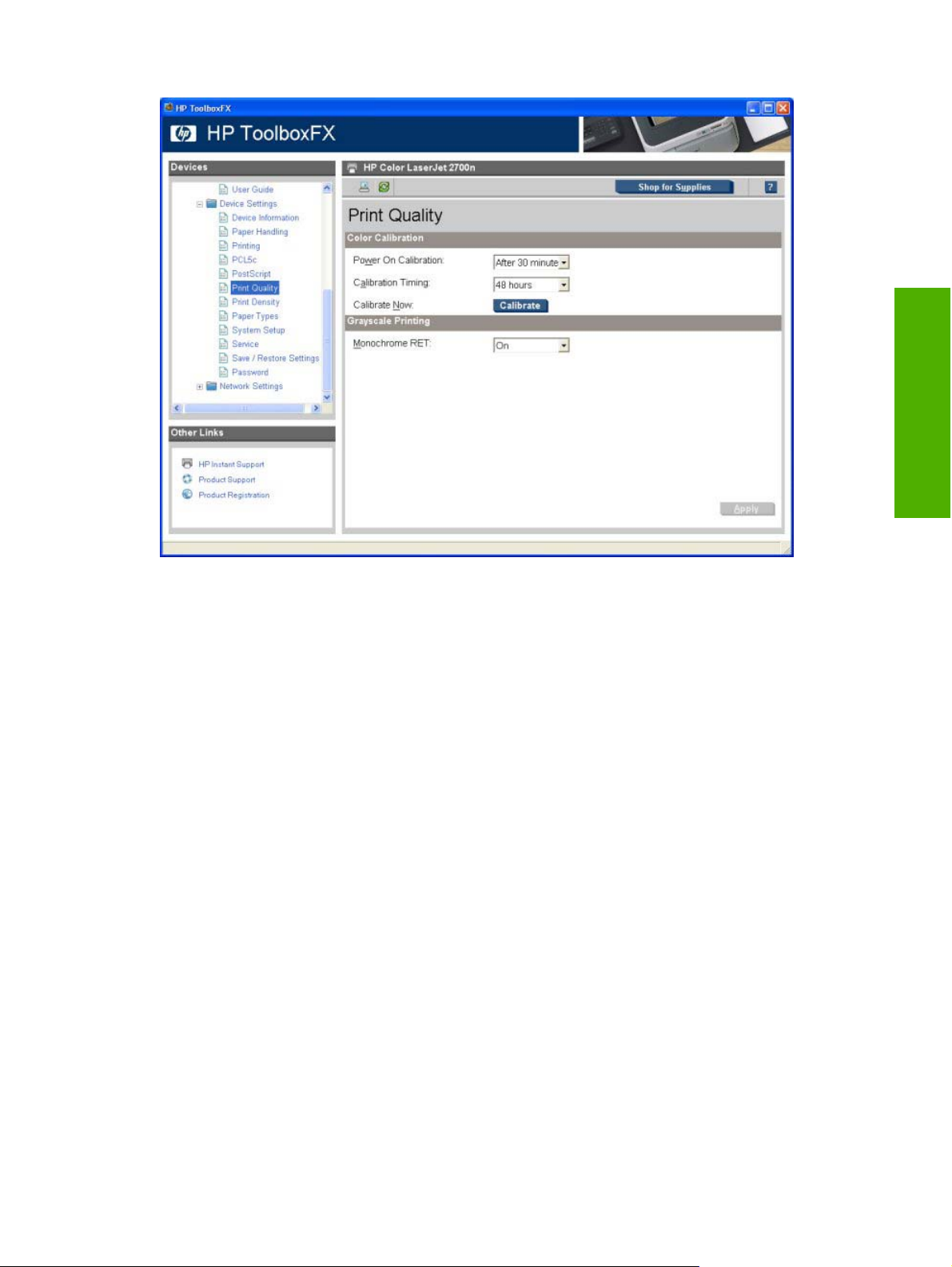
Figure 2-23 Print Quality screen
Print Density
Use the settings on the Print Density page to adjust the amount toner the HP Color LaserJet 2700
printer uses for images, pages, and documents.
Software description
ENWW The HP ToolboxFX 47
Page 66

Software description
Figure 2-24 Print Density page
The Print Density page contains the following settings:
Contrasts. Contrast is the density difference between light (highlight) and dark (shadow) colors.
●
To increase the difference between light and dark colors (equivalent to a negative highlight
adjustment and a positive shadow adjustment), use a positive contrast setting. To decrease the
difference between light and dark colors (equivalent to a positive highlight adjustment and a
negative shadow adjustment), use a negative contrast setting.
Highlights. Highlight colors are colors near white. To make highlight colors darker, use a positive
●
highlight setting. To make highlight colors lighter use a negative highlight setting. This adjustment
does not affect midtone or shadow colors.
48 Chapter 2 Software description ENWW
Page 67

●
●
Paper Types
Use the Paper Types screen to configure the standard print modes that correspond to the various paper
types.
Midtones. Midtone colors are about halfway between white and solid density. To make midtone
colors darker, use a positive midtone setting, and to make midtone colors lighter use a negative
highlight setting. This adjustment does not affect highlight or shadow colors.
Shadows. Shadow colors are colors near solid density. To make shadow colors darker, use a
positive shadow setting. To make shadow colors lighter use a negative shadow setting. This
adjustment does not affect highlight or midtone colors.
Software description
Figure 2-25 Paper Types screen
A print mode is a special setting that controls the print speed and the fuser temperature of the printer.
The product speed and fuser temperature are adjusted to match the print mode selected, which can
result in better print quality when printing on certain media types.
NOTE Not all of the paper types listed in the driver can be adjusted on the Paper Types screen.
The following table shows the paper types that the HP Color LaserJet 2700 printer supports and the
default fuser mode for each type.
Table 2-2 Standard print modes
Standard print modes Extended print modes Color tables Sensor correlation
prefix
Normal Mode None Plain PlainFull Plain, Color,
Default paper
types
Preprinted,
ENWW The HP ToolboxFX 49
Page 68

Table 2-2 Standard print modes (continued)
Software description
Standard print modes Extended print modes Color tables Sensor correlation
Heavy Mode None Plain PlainHalf Heavy, Bond
Cardstock Mode None Plain PlainHalf Cardstock
Light Mode None Plain PlainFull Light
Light Glossy Mode None Glossy Glossy Glossy
Glossy Mode None Glossy Glossy Heavy Glossy
Heavy Glossy Mode None Glossy Glossy HP Premium Plus
Tough Paper Mode None Glossy Glossy Tough Paper
Transparency Mode None OHT Glossy Transparency
Label Mode None Plain PlainHalf Labels
Extended Print Modes screen
The Extended Print Modes screen is available to control the extended print modes for the HP Color
LaserJet 2700 printer. To gain access to this screen, Press Ctrl + Alt + Shift on the computer keyboard,
and then click the printer name in the Devices pane of the HP ToolboxFX. The following screen appears:
prefix
Default paper
types
Prepunched,
Recycled,
Letterhead
Photo
50 Chapter 2 Software description ENWW
Page 69

Figure 2-26 Extended Print Modes screen (1 of 2)
Software description
ENWW The HP ToolboxFX 51
Page 70

Software description
Figure 2-27 Extended Print Modes screen (2 of 2)
Check the Restore modes box and then click Apply to restore the print modes of the HP Color
LaserJet 2700 printer to the original factory defaults.
NOTE Click Apply to make the changes take effect.
If you do not want to save changes made to the print mode settings, click Refresh rather than Apply.
The Extended Print Modes screen contains a Media Types section and an Optimize sections.
Media Types
The Media Types section of the Print Modes screen contains options to modify the engine print mode
separately for each media type in the driver. Only one selection can be made for each control. The
following controls are available:
Fusing. The fuser temperature control in the engine is a complex algorithm that is based on the
●
print mode and print- duty cycle. An “increase” or “decrease” in fuser temperature means that the
fuser control algorithm increases or decreases the current temperature target by some amount,
which depends on media type and other factors.
52 Chapter 2 Software description ENWW
Page 71

The following settings are available for the Fuser control:
Light Rough Paper. This setting changes the optimum fusing temperature to 1/2 speed for
●
light and rough paper (such as Neenah Bond 16 lb.) This setting can help prevent paper curl
and poor fixing performance for these kinds of paper.
4mm Transparency. This setting puts the engine in a lower temperature environment, which
●
is appropriate when PQ defects are observed with 4mil OhT.
Less Fusing/More Fusing (- 1, +1). These settings allow the user to adjust the fuser
●
temperature up or down one level. Use this setting to find the best balance for the print job
when other adjustments are insufficient.
Transfer. The transfer bias voltage control in the engine is a complex algorithm that is based on
●
the print mode, toner cartridge, and humidity. An “increase” or “decrease” in transfer bias means
that the transfer control algorithm increases or decreases the transfer bias by some amount, which
depends on media type and other factors. The following settings are available for the Transfer
control.
The following settings are available for the Transfer control.
Humid Transparency. This setting is appropriate for printers that are in an environment with
●
high humidity. It sets OhT as Print mode and also shows PQ failure.
Humid Tough Paper. This setting is appropriate for printers that are in an environment with
●
high humidity. It sets Glossy Film as Print mode and it also shows PQ failure.
Software description
High Resistivity. This setting is appropriate for printers that are in an environment with low
●
humidity. It shows PQ defects with high resistive paper.
Less/More transfer ( -1, +1). These settings provide one level of decreased transfer bias
●
voltage and one level of increased transfer bias voltage if the other adjustments are
insufficient. Try adjusting these settings to find the best balance for the print job. In extreme
case (very dry or very wet), low transfer current defects and high transfer current defects can
overlap; that is, a defect-free setting might be impossible. These adjustments can help find
the best operating point.
Duplex Transfer. Paper becomes much drier and develops a higher resistivity after it has printed
●
on the first side and has passed through the fuser. The changes to the paper can result in transfer
defects on the second side of the paper. To help prevent this situation, the printer engine uses
different transfer bias settings for printing on the second side of the paper.
The following settings are available for the Duplex Transfer control.
Humid Tough Paper. This setting is appropriate when the printer is in an environment with
●
high humidity. It sets Glossy Film as Print mode and it also shows PQ failure.
High Resistivity. This setting is appropriate for printers that are in an environment with low
●
humidity. It shows PQ defects with high resistive paper.
Less/More transfer ( -1, +1) . These settings provide one level of decreased transfer bias
●
voltage and one level of increased transfer bias voltage if the other adjustments are
insufficient. Try adjusting these settings to find the best balance for the print job. In extreme
case (very dry or very wet), low transfer current defects and high transfer current defects can
overlap; that is, a defect-free setting might be impossible. These adjustments can help find
the best operating point.
Optimize section
ENWW The HP ToolboxFX 53
Page 72

Software description
The Optimize settings are applied to all media printed depending on the engine’s internal tables. The
following controls are available:
CaC03 Paper. Select this option when feeding the printer CaC03 paper.
●
Talc Paper. Select this option when feeding the printer talc paper.
●
Background 1. Select this option when background occurs all over the page.
●
Background 2. Select this option when the background of the paper shows fine vertical streaks.
●
Transparency. Select this option when OHT curl occurs.
●
Registration. Select this option when color misregistration occurs.
●
Long Paper. Select this option when curl develops on legal size paper .
●
Pre-rotation. Select this option when horizontal streaks occur in the drum rotation cycle.
●
Re-transfer. Select this option when retransfer occurs.
●
Fuser Temp. Select this option when fuser hot offset occurs.
●
Tray 1 ETB with OPC-ETB same speed. Select this option to start the ETB cleaning cycle at the
●
end of each printing job. This setting puts the ETB rotating at a speed of 100% and the OPC rotating
speed at 100%. This helps avoid the risk of cleaning blade failure that can occur when the ETB
and OPC are set at different speeds. The time of ETB cleaning is T.B.D. sec longer, and extra
T.B.D cycles or OPC rotation are required.
●
System Setup
Use the System Setup screen to change the system defaults for the HP Color LaserJet 2700 printer.
Belt Contact. Select this option to help improve poor paper feed performance while printing in
monochrome mode.
54 Chapter 2 Software description ENWW
Page 73

Figure 2-28 System Setup screen
The following Jam recovery settings are available:
Auto (default)
●
On
●
Off
●
The following Auto continue settings are available:
On
●
Off (default)
●
Set the Connection time-out (I/O) setting to any value from 5 to 7200 seconds.
The following Fast first page out settings are available:
On (default)
●
Off
●
Software description
Set the Cartridge low threshold setting to any value from 1 to 20%. The Cartridge low threshold
option sets the percentage threshold that triggers a toner low alert in the HP ToolboxFX.
NOTE Click Apply to make the changes take effect.
Service
Use the Service screen to start the cleaning mode procedure on the HP Color LaserJet 2700 printer.
ENWW The HP ToolboxFX 55
Page 74

Software description
Figure 2-29 Service screen
During the printing process, paper, toner, and dust particles accumulate inside the printer. Over time,
this buildup can cause print-quality problems such as toner specks or smearing. Click Start to run the
cleaning mode procedure on the HP Color LaserJet 2700 printer.
Save/Restore Settings
Use the Save/Restore Settings screen to save all of the device settings to a file on the computer. The
settings that have been saved into the HP Color LaserJet 2700 printer can also be loaded from this
screen.
56 Chapter 2 Software description ENWW
Page 75

Password
Software description
Figure 2-30 Save / Restore Settings screen
When you click Save, the Save as dialog box might be hidden. Look behind the browser window or on
the taskbar.
Settings that were saved from a previous HP product cannot be restored. Only settings that were saved
from an HP Color LaserJet 2700 printer can be restored.
NOTE The HP ToolboxFX will not function until settings have been fully loaded and the HP Color
LaserJet 2700 control panel returns to the Ready state.
Use the Password screen to set a password for the HP Color LaserJet 2700 printer.
ENWW The HP ToolboxFX 57
Page 76

Software description
Figure 2-31 Password screen
Network administrators can set user passwords to protect network settings. After a password is set, only
users who know the password have access to certain pages within HP ToolboxFX. If a password has
been set, users are prompted to type the password. If the typed-in password matches the password
stored in the printer, users can navigate through the password protected screens and make changes to
the settings.
If the password is lost or forgotten, the factory settings for the HP Color LaserJet 2700 must be restored
and a new password assigned.
NOTE Click Apply to make the changes take effect.
The following HP ToolboxFX features become locked when a password is set:
Shop for Supplies button
●
HP Instant Support link
●
Systems Settings pages
●
Print settings pages
●
Network Settings pages
●
Event Log page
●
Network Settings folder
The Network Settings folder is only available with a network installation. This folder is not available
when the printing-system software is installed through a USB connection.
58 Chapter 2 Software description ENWW
Page 77

The HP Color LaserJet 2700n model printers contain onboard networking support. This printer model
does not require the use of an external Jetdirect box for network connectivity. Use Network Settings
options to configure the network settings for the HP Color LaserJet 2700n model printer.
NOTE The HP Color LaserJet 2700 model printer does not contain onboard networking support
for TCP/IP. It requires the use of an external Jetdirect box for network connectivity. The HP Color
LaserJet 2700 model printer provides print-only support for the following external Jetdirect print
servers:
- en3700
- ew2400
- 175x/310x
See the HP Color LaserJet 2700 Advanced Network Reference Guide for more information about the
settings in the Network Settings folder.
For network installations, HP ToolboxFX communicates with the HP Color LaserJet 2700 printer by
using the network settings that appear on the following Network Settings sub-folder screens:
IP Configuration
●
Advanced
●
SNMP
●
Software description
Network Summary
●
IP Configuration
The IP Configuration screen shows the settings for basic TCP/IP network configuration. After changing
these settings, click Apply to make the changes take effect. The printer restarts after changing these
settings.
CAUTION Changing network settings can cause communication problems between
HP ToolboxFX and the HP Color LaserJet 2700 printer.
ENWW The HP ToolboxFX 59
Page 78

Software description
Figure 2-32 IP Configuration screen
When the HP Color LaserJet 2700 printer is installed through the network, the IP Configuration screen
shows the printer host name and domain.
By default, the HP Color LaserJet 2700 printer uses automatic IP configuration and DNS Server. Use
this screen to configure the TCP/IP address and DNS server manually.
The following IP Address Configuration options are available:
Automatic IP. This option is selected by default. It causes the printer to obtain a TCP/IP address
●
from a Dynamic Host Configuration Protocol (DHCP) server, BOOTP server, or AUTOIP.
Manual IP. Select Manual IP to manually specify an Internet Protocol (IP) address (also known as
●
a static IP address). If this option is selected, type in the computer's IP address in the IP
address, Subnet mask, and Default gateway fields.
The following DNS Address Configuration options are available:
Automatic DNS Server. This option is selected by default. It causes the printer to automatically
●
obtain network addresses for DNS servers from the network. If this option is selected, a DHCP
server will provide this information.
Manual DNS Server. Select this option to manually specify network addresses for DNS servers
●
used by the computer. If this option is selected, type in the IP address for the DNS server in the
Preferred DNS server field. Contact the network administrator if the IP address is not known.
Alternate DNS server. Use this server if the DNS server specified in Preferred DNS server is
●
unavailable. Type in the computer's IP address for the alternate or secondary DNS server.
60 Chapter 2 Software description ENWW
Page 79

Advanced
NOTE Click Apply to make the changes take effect.
Use the Advanced screen to set advanced networking features for the HP Color LaserJet 2700 printer.
Software description
Figure 2-33 Advanced Network Settings screen
The following table shows the options and settings that are available for the Advanced screen.
Table 2-3 Advanced Network Settings options and settings
Option Settings
Enabled Features
Link Speed and Duplex
Automatic Crossover
LPD Printing (enabled by default)
●
HP SLP Discovery (enabled by default)
●
Auto negotiation (default setting)
●
Manual negotiation
●
Link speed: 10 megabits per second (Mbps) or 100
●
Mbps
Duplex: Full or Half
●
Enable (default)
●
Disable
●
ENWW The HP ToolboxFX 61
Page 80

Software description
NOTE Click Apply to make the changes take effect.
SNMP
Use the SNMP screen to set SNMP networking features for the HP Color LaserJet 2700 printer.
Figure 2-34 SNMP screen
The following options are available on the SNMP screen:
Enable SNMP v1 read-write access. Select this option to enable SNMP v1 agents on the printer.
●
Custom community names can be configured to control management access to the HP Color
LaserJet 2700 printer. These community name settings appear on the lower half of the screen.
Set Community name: Type the SNMP Set Community Name (password) to allow SNMP
●
information to be configured (or written) on the printer.
Confirm Set Community name: Retype the SNMP Set Community Name (password) to
●
allow SNMP information to be configured (or written) on the printer.
Get Community name: Type the SNMP Get Community Name (password) to allow SNMP
●
information to be read from the printer.
62 Chapter 2 Software description ENWW
Page 81

●
●
Enable SNMP v1 read-only access (uses “public” for the Get Community value). Select this
●
option to enable the SNMP v1 agents on the HP Color LaserJet 2700 printer, but limit access to
read-only. Write-access is disabled. The default Get Community name "public" is automatically
enabled.
Disable SNMP v1. Select this option to disable the SNMP v1 agents on the HP Color LaserJet 2700
●
printer, which is recommended for secure environments. If SNMP v1 is disabled, some port
monitors or discovery utilities might not operate properly.
NOTE Click Apply to make the changes take effect.
Network Summary
Confirm Get Community name: Retype the SNMP Get Community Name (password) to
allow SNMP information to be read from the printer.
Disable SNMP v1 default Get Community name of “public”. Select this option to disable
the default Get community name "public". After selecting this option, type the values in the
Get Community name and Confirm Get Community name fields.
The Network Summary screen provides an overview of the network settings that are enabled for the
HP Color LaserJet 2700 printer.
Software description
ENWW The HP ToolboxFX 63
Page 82
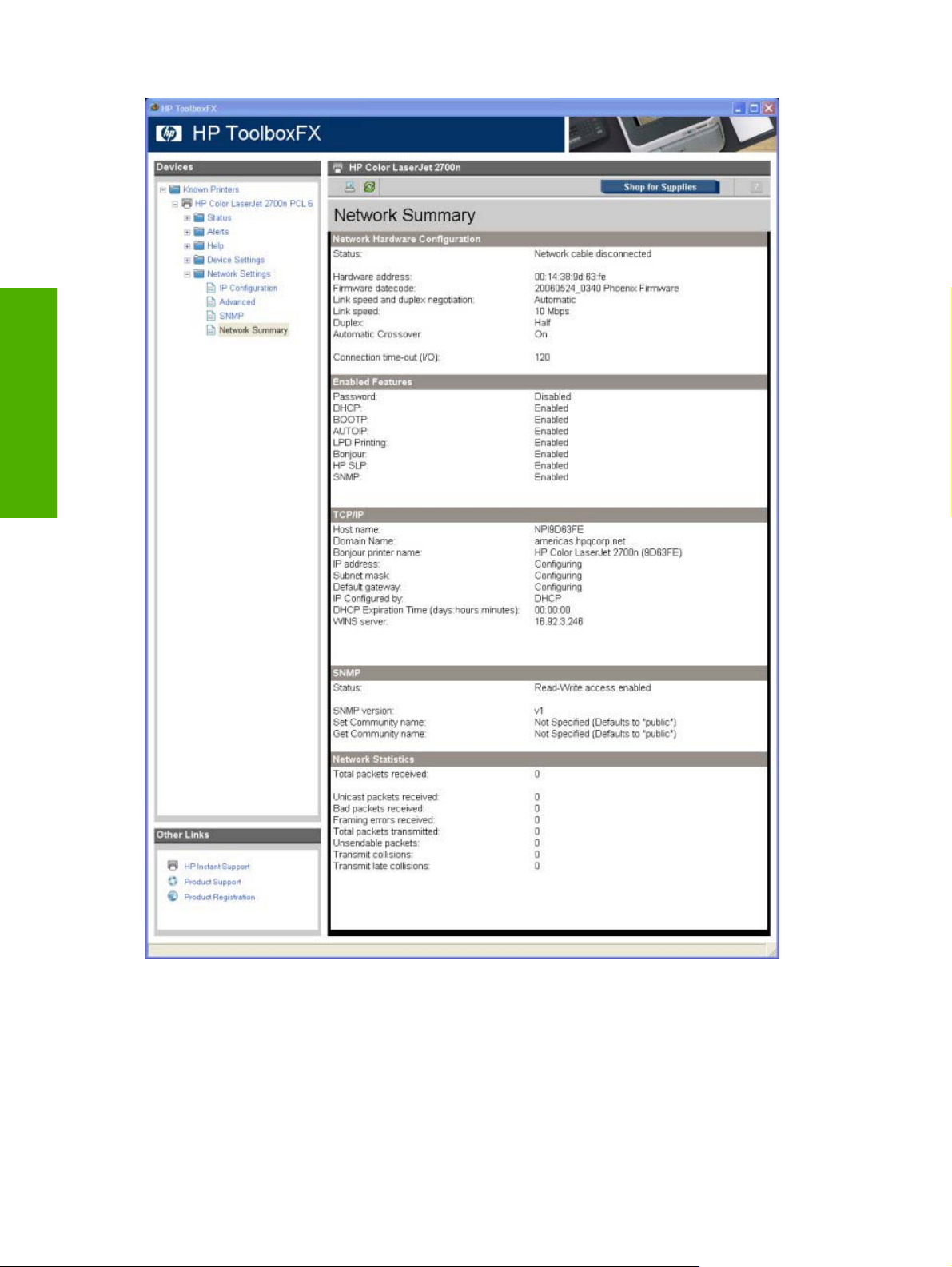
Software description
Figure 2-35 Network Summary screen
The settings appear under the following headings:
Network Hardware Configuration
●
Enabled Features
●
TCP/IP
●
64 Chapter 2 Software description ENWW
Page 83

SNMP
●
Network Statistics
●
Other screens
The following table lists screens that are also available through the HP ToolboxFX.
Screen Access
About HP ToolboxFX screen Click the HP logo that appears in the upper-left corner of the
HP Instant Support Click the HP Instant Support link in the Other Links box that
Product Support screen Click the Product Support link in the Other Links box that
Product Registration screen Click the Product Registration link in the Other Links box
Supplies Ordering screen Click the Supplies Ordering link in upper-right corner of the
About HP ToolboxFX dialog box
HP ToolboxFX screens.
appears on all HP ToolboxFX and HP EWS screens.
appears on all HP ToolboxFX and HP EWS screens.
that appears on all HP ToolboxFX and HP EWS screens.
HP ToolboxFX screens.
Software description
Click the HP logo in the HP ToolboxFX heading banner on any HP ToolboxFX screen to gain access to
the About HP ToolboxFX dialog box. This dialog box shows the software version number and a
copyright notice. This dialog box also shows the version number for each HP ToolboxFX product that
is installed.
Figure 2-36 HP ToolboxFX dialog box
HP Instant Support
Click HP Instant Support to access self-help based on information sent from the product to the HP Web
site. The help includes recommendations for troubleshooting, firmware upgrades, and reference
documentation that is customized to respond to the most recent events that have occurred on the
HP Color LaserJet 2700 printer.
ENWW The HP ToolboxFX 65
Page 84

Software description
Product Support
Select Product Support to get to a Web page with links to online support for the HP Color LaserJet 2700
printer.
Product Registration
The Product Registration link connects to a Web page to register the HP Color LaserJet 2700 printer.
Figure 2-37 Product Registration screen
Supplies Ordering
The Supplies Ordering link connects to a Web page that can be used to order supplies online. The
supplies do not come from HP, but from a choice of resellers. The HP Color LaserJet 2700 printer
supplies are pre-selected. Use the options on this screen to change quantities or order additional items.
The selected items are dropped into the shopping cart, ready for checkout. This process ensures that
the correct supplies are ordered through the selected reseller.
66 Chapter 2 Software description ENWW
Page 85

HP Embedded Web Server
The HP Embedded Web Server (HP EWS) is a Web-based program that allows users to control settings
on the HP Color LaserJet 2700n model printer through the Web browser. The HP EWS can only be
accessed if the HP Color LaserJet 2700n printer is installed through a network rather than a USB
connection.
To access the HP EWS, open a Web browser and type the printer IP address in the address bar.
The printer IP address is documented on a configuration page. Print a configuration page by following
these steps on the printer control panel.
1. Make sure the control panel heading reads Ready. (If the printer control panels does not read
Ready, press the square orange X button on the right of the printer control panel window.)
2. Use the arrow key to scroll to Main menu/Reports.
3. Press OK.
4. Use the arrow key to scroll to Reports/Config report.
5. Press OK. The configuration page will print.
6. Find the IP address on the printed sheet beneath the Product Settings heading.
The following tabs are available in the HP EWS:
●
●
●
●
Status tab
Use the Status tab to access and print detailed information regarding device and supply status, device
configuration, network configuration, and usage.
The Status tab contains the following pages:
●
Software description
Status tab
Settings tab
Password page
Networking tab
NOTE The Networking tab appears only for the HP Color LaserJet 2700n, which comes
standard with onboard networking capabilities.
Device Status
Supplies Status page
●
Device Configuration page
●
Network Summary page
●
Print Info Pages
●
Color Usage Job Log
●
Event Log page
●
ENWW HP Embedded Web Server 67
Page 86

Software description
Device Status
The Device Status page shows device status messages from the device. The Device Status page also
contains some pertinent printer information and device settings.
Figure 2-38 HP EWS – Device Status page
Supplies Status page
The Supplies Status page shows the status of all of the printer supplies, including the black, cyan,
magenta, and yellow print cartridges.
68 Chapter 2 Software description ENWW
Page 87

Software description
Figure 2-39 HP EWS – Supplies Status page
ENWW HP Embedded Web Server 69
Page 88

Software description
Device Configuration page
The Device Configuration page shows the values of all of the settings that are available in the printer.
The contents of this page are consistent with the configuration page that the firmware generates.
Figure 2-40 HP EWS – Device Configuration page (1 of 2)
70 Chapter 2 Software description ENWW
Page 89

Software description
Figure 2-41 Device Configuration page (2 of 2)
ENWW HP Embedded Web Server 71
Page 90

Software description
Network Summary page
The Network Summary page contains information about the network and its enabled features.
Figure 2-42 HP EWS – Network Summary page (1 of 2)
72 Chapter 2 Software description ENWW
Page 91

Figure 2-43 HP EWS Network Summary page (2 of 2)
Print Info Pages
Use the Print Info Pages page to print the internal special pages the device generates. The following
information pages are available:
PCL Font List
●
PCL6 Font List
●
PS Font List
●
Supplies Page
●
Software description
ENWW HP Embedded Web Server 73
Page 92

Software description
Figure 2-44 HP EWS – Print Info Pages page
Color Usage Job Log
Click the Color Usage Job Log tab to:
Find the printer's serial number, which is listed under the Product Information subheading.
●
Check the number of print jobs stored, which is listed under the Usage Totals subheading. The
●
log also includes information about how much color the printer has used.
Delete the currently stored Color Usage Job Log information by selecting the Clear Job Log option.
●
Figure 2-45 Color Usage Job Log page
Event Log page
Use the Event Log page to track the events that occur on the printer.
74 Chapter 2 Software description ENWW
Page 93

Figure 2-46 HP EWS – Event Log page
Settings tab
Use the Settings tab to view and change settings for the following features:
Device Information page
●
Paper Handling page
●
Printing page
●
PCL5c page
●
PostScript page
●
Print Quality page
●
Print Density page
●
Paper Types page
●
System Setup page
●
Service page
●
Device Information page
The Device Information page contains identifying information about the printer:
Device Description. This field shows the version of the HP Color LaserJet 2700 printer that is
●
installed (that is, whether it is the HP Color LaserJet 2700 or the HP Color LaserJet 2700n).
Asset Number. Use this field to assign an identifying asset control number to the printer.
●
Company Name.
●
Software description
Contact Person.
●
ENWW HP Embedded Web Server 75
Page 94

Software description
Figure 2-47 HP EWS – Device Information page
Paper Handling page
Use this page to configure the paper-handling settings for the printer. Change the default settings by
clicking the blue arrow next to each option and highlighting the selection.
Figure 2-48 HP EWS – Paper Handling page
76 Chapter 2 Software description ENWW
Page 95

Printing page
Use this page to change the printing defaults for the printer.
Figure 2-49 HP EWS – Printing page
PCL5c page
Use the PCL5c page to change font information and form length.
Figure 2-50 HP EWS – PCL5c page
PostScript page
Use the PostScript page to change the Print PS Errors option.
Software description
Figure 2-51 HP EWS – PostScript page
ENWW HP Embedded Web Server 77
Page 96

Software description
Print Quality page
Use the Print Quality page to change the print quality defaults for the printer.
Figure 2-52 HP EWS – Print Quality page
Print Density page
Use the Print Density page to control the print density of each print cartridge on the printer.
78 Chapter 2 Software description ENWW
Page 97

Figure 2-53 HP EWS – Print Density page
Software description
Paper Types page
Use the Paper Types page to set the default paper type settings for the printer.
ENWW HP Embedded Web Server 79
Page 98

Software description
Figure 2-54 HP EWS – Paper Types page
System Setup page
Use the System Setup page to change settings on the printer such as Jam Recovery and Auto Continue.
Figure 2-55 HP EWS – System Setup page
Service page
Use the Service page to start the cleaning mode procedure on the printer.
80 Chapter 2 Software description ENWW
Page 99
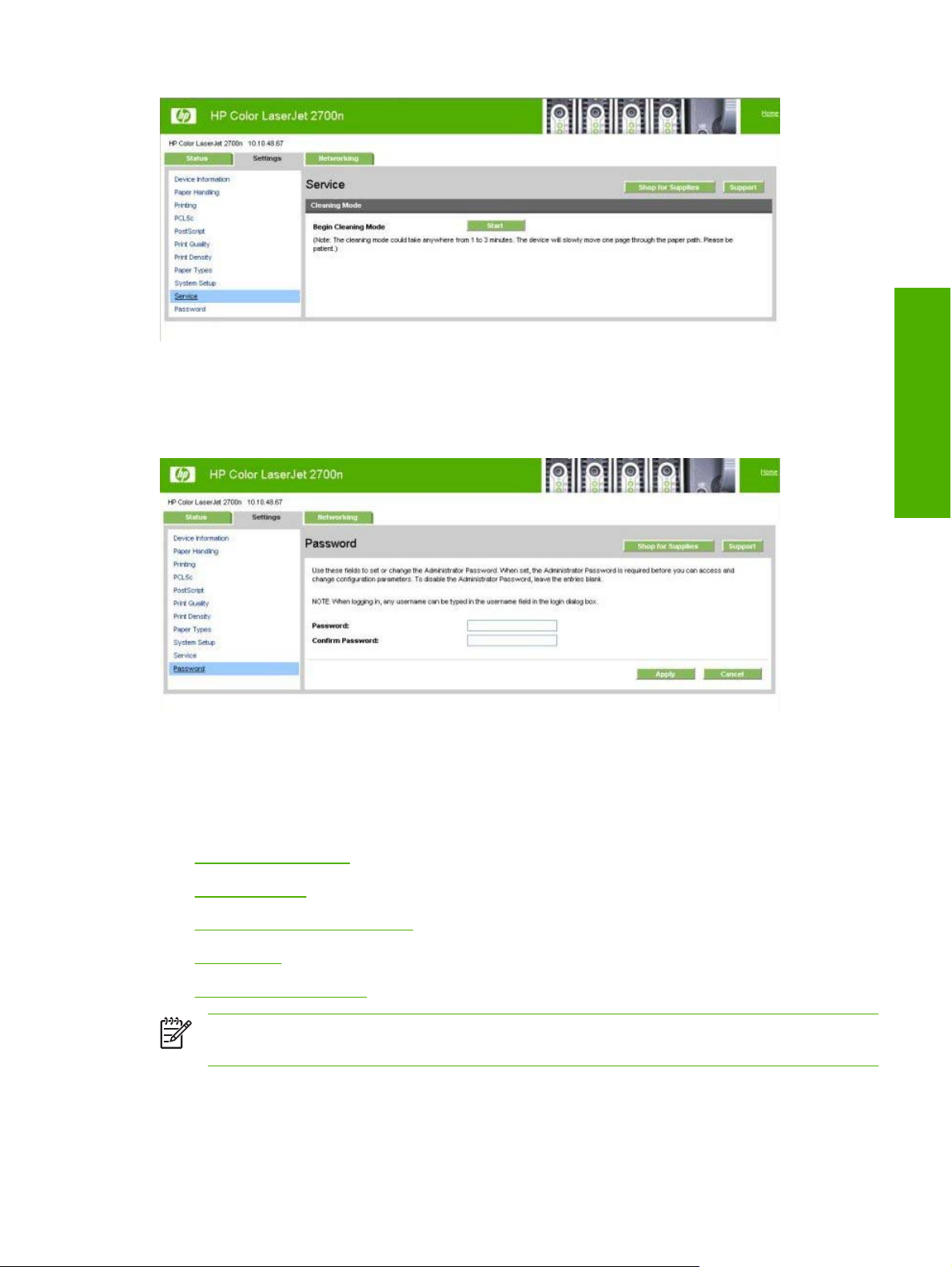
Figure 2-56 HP EWS — Service page
Password page
Use this page to set or change the Administrator password.
Figure 2-57 HP EWS – Password page
Networking tab
Use the Networking tab to view and change settings for the network connection and communication
with the printer. The following pages are available:
Software description
IP Configuration page
●
Advanced page
●
Bonjour (or Rendezvous) page
●
SNMP page
●
Network Summary page
●
NOTE The Networking tab appears only for the HP Color LaserJet 2700n model, which comes
standard with onboard networking capabilities.
IP Configuration page
Use the IP Configuration page to configure the IP address and host and domain names for the printer.
ENWW HP Embedded Web Server 81
Page 100

Software description
Figure 2-58 HP EWS – IP Configuration page
Advanced page
Use the Advanced page to configure the enabled settings and other settings, such as link speed, for
the printer.
Figure 2-59 HP EWS – Advanced page
Bonjour (or Rendezvous) page
Use the Bonjour (or Rendezvous) page to enable or disable the Bonjour settings for the printer.
82 Chapter 2 Software description ENWW
