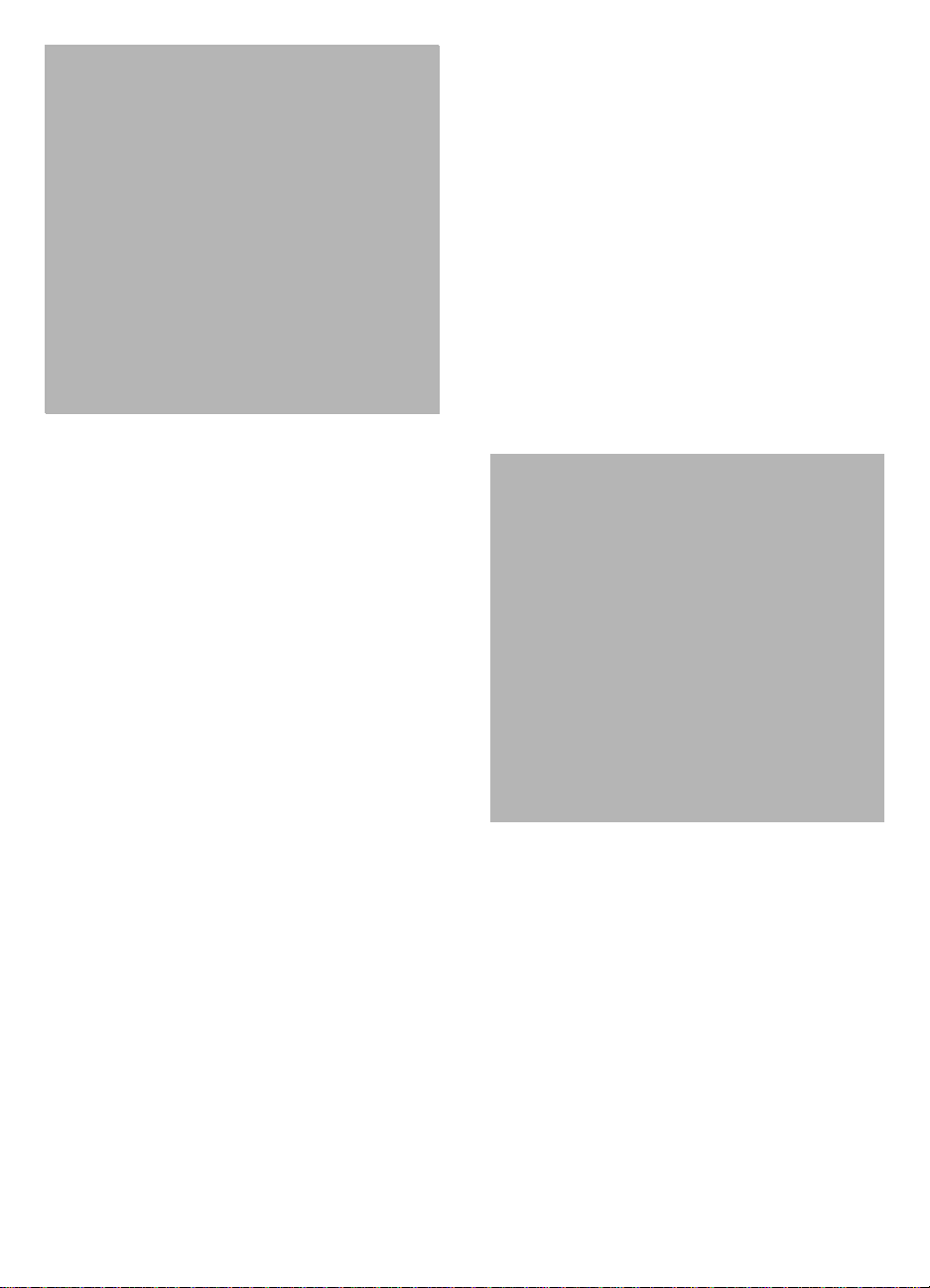
HP Deskjet
3900 series
Reference Guide
Guia de referência
Guía de referencia
ﻲﻌﺟﺮﻤﻟا ﻞﻴﻟﺪﻟا
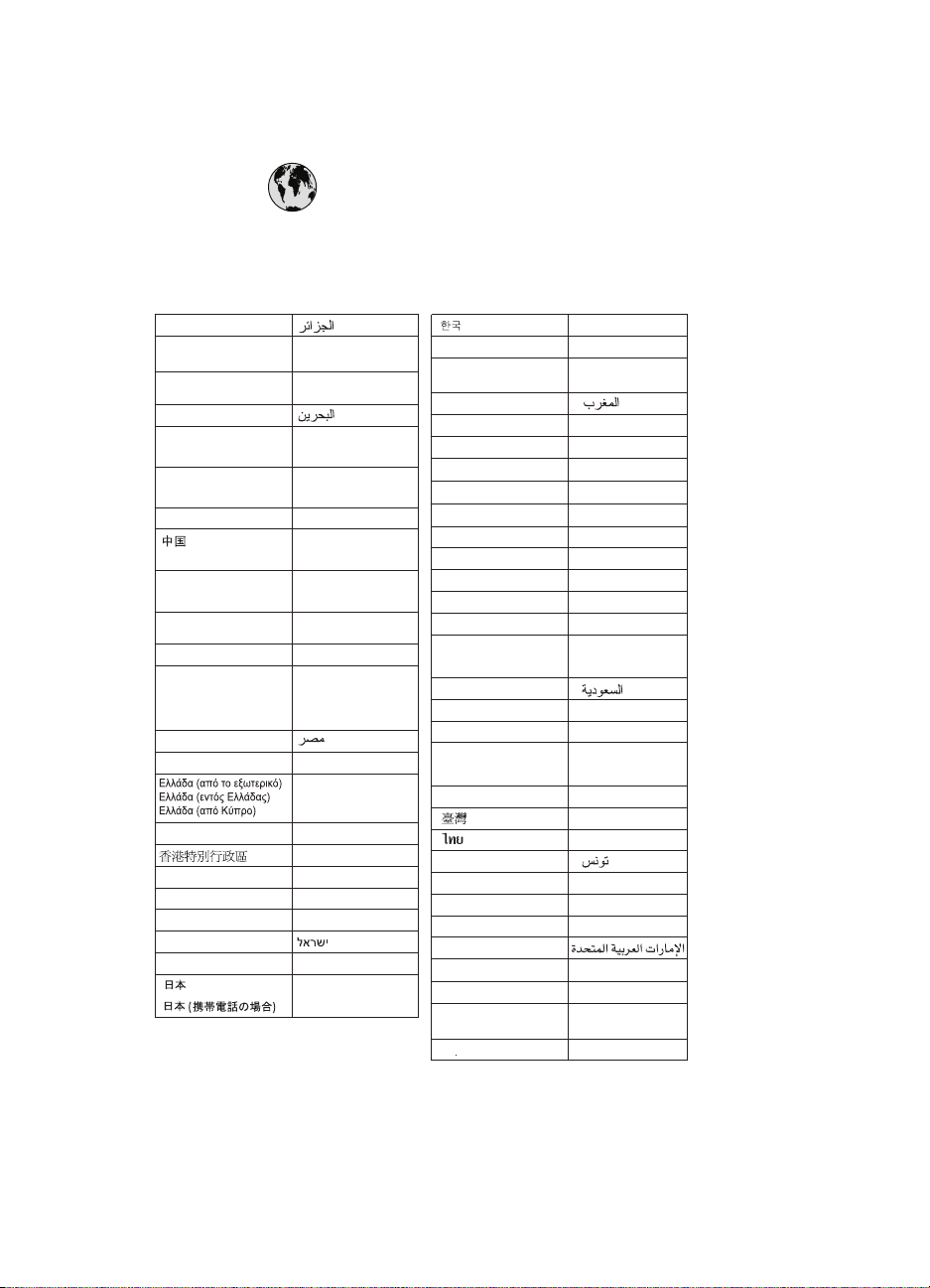
HP worldwide support
www.hp.com/support
Support for the following countries/regions is available at www.hp.com/support:
Austria, Belgium, Central America & The Caribbean, Denmark, Spain, France,
Germany, Ireland, Italy, Luxembourg, Netherlands, Norway, Portugal, Finland,
Sweden, Switzerland, and the United Kingdom.
61 56 45 43
Argentina (Buenos Aires)
Argentina
Australia
(out-of-warranty)
Australia
800 171
Brasil (Sao Paulo)
Brasil
Canada
Canada
Chile
Colombia (Bogota)
Colombia
Costa Rica
Česká republika
Ecuador (Andinatel)
Ecuador (Pacifitel)
2 532 5222
El Salvador 800-6160
Guatemala
Magyarország
India
Indonesia
(0) 9 830 4848
Jamaica
(Mississauga Area)
54-11-4708-1600
0-800-555-5000
1300 721 147
1902 910 910
55-11-4004-7751
0-800-709-7751
(905) 206-4663
1-800-474-6836
800-360-999
021-3881-4518
800-810-3888
571-606-9191
01-8000-51-4746-8368
0-800-011-1046
261 307 310
1-999-119 ℡
800-711-2884
1-800-225-528 ℡
800-711-2884
+ 30 210 6073603
801 11 22 55 47
800 9 2649
1-800-711-2884
2802 4098
1 382 1111
1 600 44 7737
+62 (21) 350 3408
1-800-711-2884
0570-000511
03-3335-9800
Malaysia
Mexico (Mexico City)
Mexico
22 404747
New Zealand
Nigeria 1 3204 999
Pan ama
Para guay
Per ú
Philippines
Pol ska
Puerto Rico
República Dominicana
România
()
(-)
800 897 1444
Singapore
Slovakia
(International)
South Africa
South Africa (RSA) 086 0001030
Rest Of West Africa
71 89 12 22
Trinidad & Tobago
Türkiye
800 4520
United States
Uruguay 0004-054-177
Venezuela (Caracas)
Ven ezue la
Viêt Nam
1588-3003
1800 88 8588
55-5258-9922
01-800-472-68368
0800 441 147
1-800-711-2884
009 800 54 1 0006
0-800-10111
2 867 3551
22 5666 000
1-877-232-0589
1-800-711-2884
(21) 315 4442
095 7973520
812 3467997
6 272 5300
2 50222444
+ 27 11 2589301
+ 351 213 17 63 80
02-8722-8000
+66 (2) 353 9000
1-800-711-2884
90 216 444 71 71
(380 44) 4903520
www.hp.com/support
58-212-278-8666
0-800-474-68368
+84 88234530
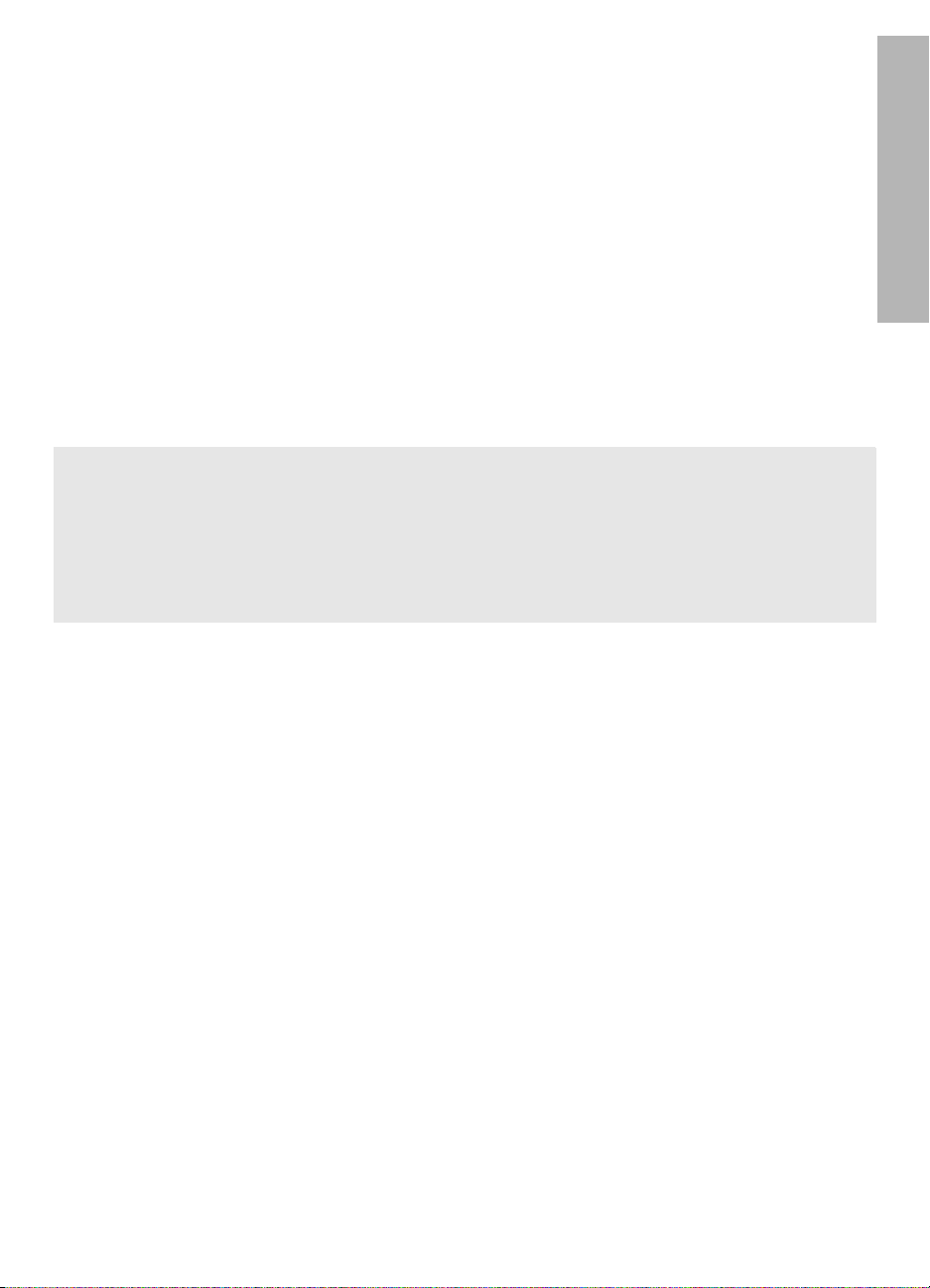
English
Edition 1, 03/2005
© 2005 Copyright Hewlett-Packard Development Company, L.P.
English
Notice
The information contained in this document is subject to change without notice.
All rights reserved. Reproduction, adaptation, or translation of this material is prohibited without
prior written permission of Hewlett-Packard, except as allowed under copyright laws.
The only warranties for HP products and services are set forth in the express warranty statements
accompanying such products and services. Nothing herein should be construed as constituting an
additional warranty. HP shall not be liable for technical or editorial errors or omissions contained
herein.
Acknowledgements
Microsoft and Windows are U.S. registered trademarks of Microsoft Corporation.
TrueType is a U.S. trademark of Apple Computer, Inc.
Apple, the Apple logo, AppleTalk, ColorSync, the ColorSync logo, Finder, Mac, Macintosh,
MacOS, Powerbook, Power Macintosh, and Quickdraw are trademarks of Apple Computer, Inc.,
registered in the U.S. and other countries.
Pentium is a registered trademark of Intel Corporation or its subsidiaries in the United States and
other countries.
Adobe, AdobeRGB, and Acrobat are trademarks of Adobe Systems Incorporated.
Linux is a U.S. registered trademark of Linus Torvalds.
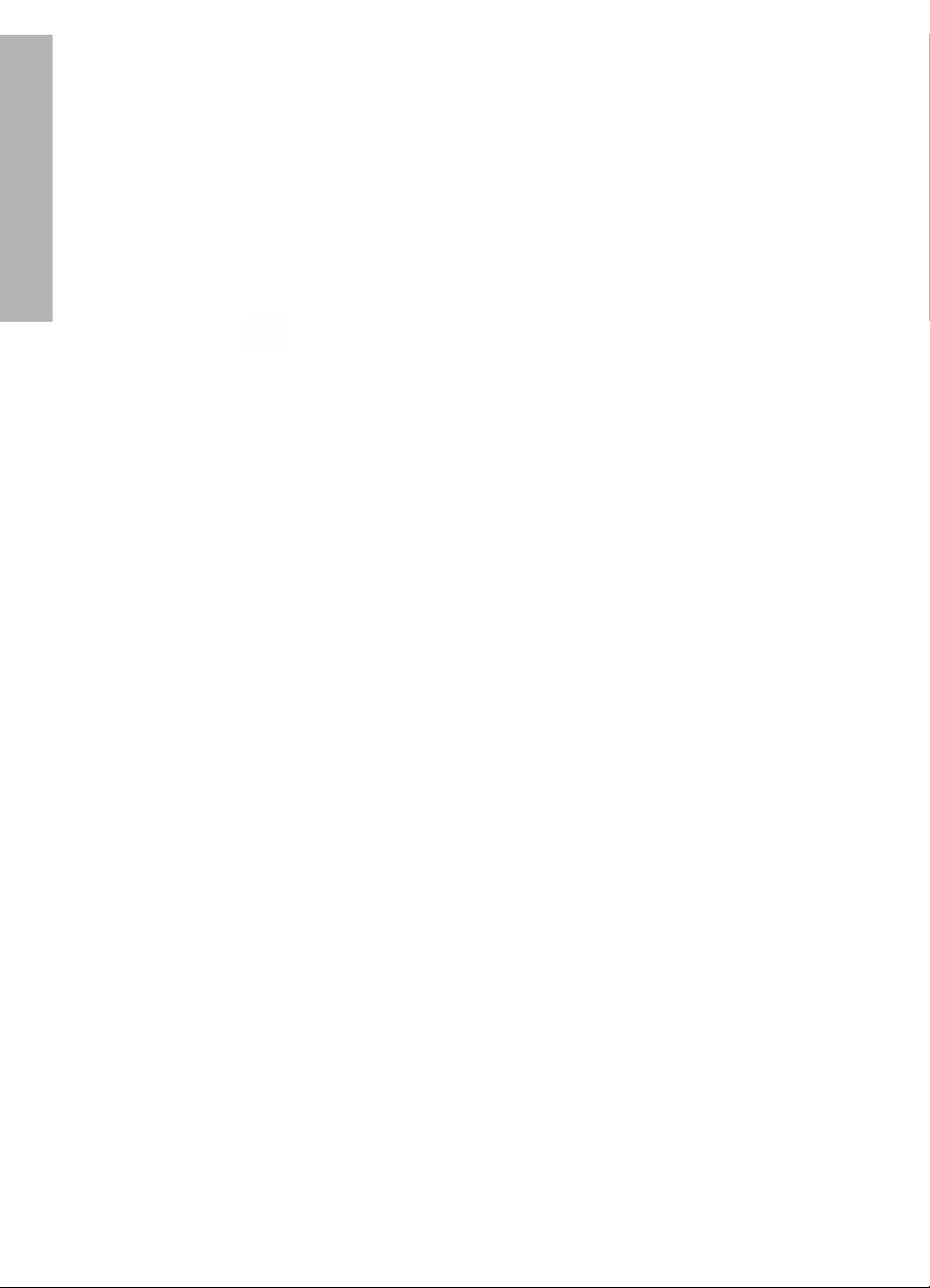
The HP Deskjet 3900 series printer
Thank you for buying an HP Deskjet printer! The printer box contains the following
items.
English
1. HP Deskjet 3900 series printer
2. Black print cartridge*
3. Tri-color print cartridge
4. Power supply**
5. Power cord**
6. Setup posters (Windows® and Macintosh)
7. This reference guide
If any of these items are missing from the box, talk to an HP dealer or contact
HP Support. See “HP support” on page 12 for more information. See the setup poster
for additional items that might come with your printer.
8. Printer software CD
* A black print cartridge is not included for
some printer models. It is not required to
operate the printer.
** The power supplies and power cords might
vary in appearance.
What’s in this guide?
This reference guide contains the following information about your printer:
Finding information . . . . . . . . . . . . . . . . . . . . . . . . . . . . . . . . . . . . . . . . . . 3
Connecting to the printer. . . . . . . . . . . . . . . . . . . . . . . . . . . . . . . . . . . . . . . 4
Printer operation . . . . . . . . . . . . . . . . . . . . . . . . . . . . . . . . . . . . . . . . . . . . 5
Print cartridges . . . . . . . . . . . . . . . . . . . . . . . . . . . . . . . . . . . . . . . . . . 5
Troubleshooting . . . . . . . . . . . . . . . . . . . . . . . . . . . . . . . . . . . . . . . . . . . . . 6
Installation troubleshooting for Windows . . . . . . . . . . . . . . . . . . . . . . . 6
Printer is not printing after installation . . . . . . . . . . . . . . . . . . . . . . . . . 8
Paper jam . . . . . . . . . . . . . . . . . . . . . . . . . . . . . . . . . . . . . . . . . . . . 11
HP support . . . . . . . . . . . . . . . . . . . . . . . . . . . . . . . . . . . . . . . . . . . . . . . . 12
HP printer limited warranty statement . . . . . . . . . . . . . . . . . . . . . . . . . . . . 13
Product specifications . . . . . . . . . . . . . . . . . . . . . . . . . . . . . . . . . . . . . . . . 14
Regulatory model identification number. . . . . . . . . . . . . . . . . . . . . . . 15
Regulatory notices . . . . . . . . . . . . . . . . . . . . . . . . . . . . . . . inside back cover
Print cartridge selection numbers. . . . . . . . . . . . . . . . . . . . . . . . . . back cover
2
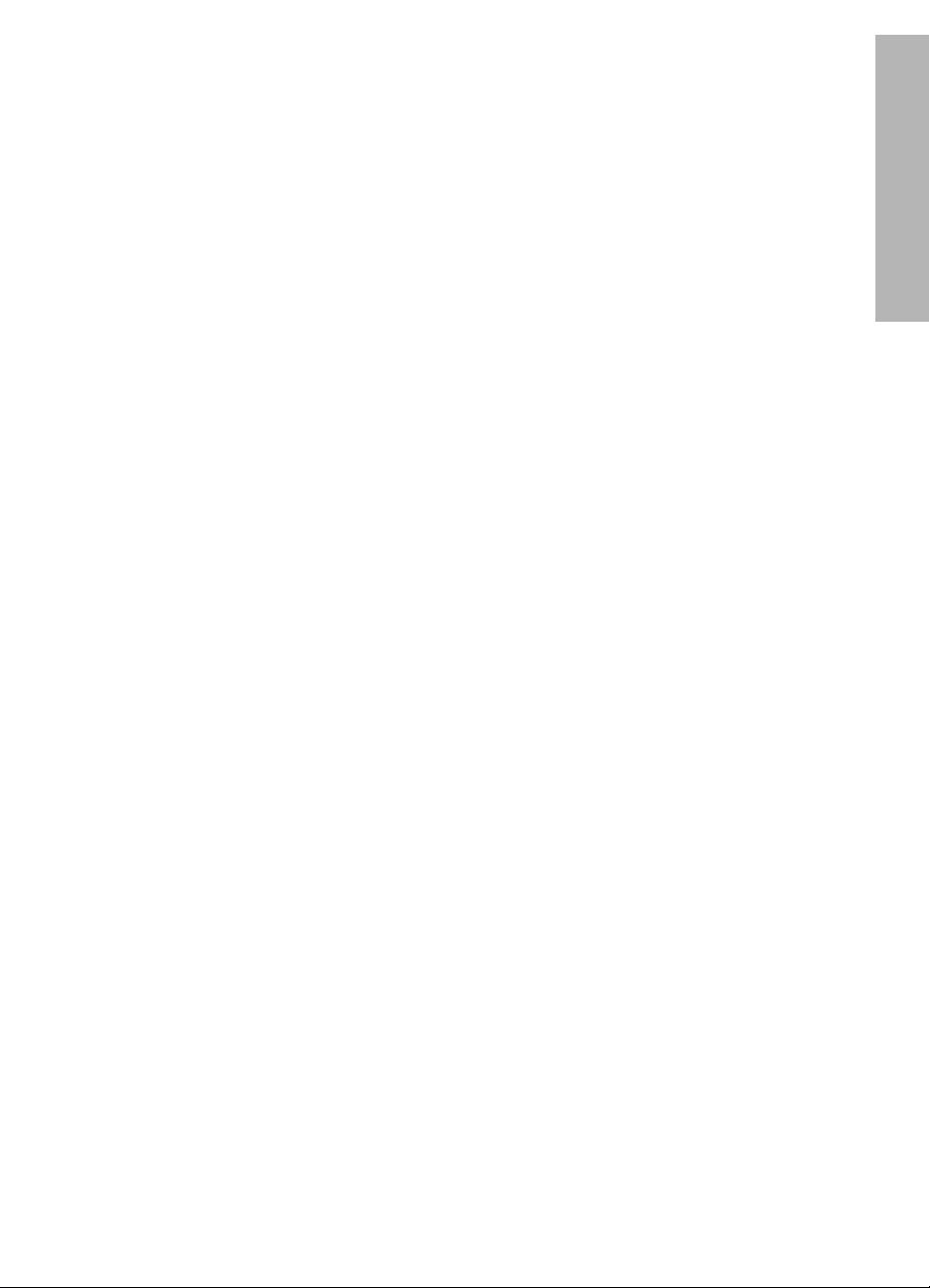
Finding information
In addition to this reference guide, several documents are included with the HP
printer.
English
Windows
Setup poster
The setup poster offers
information about printer
software and hardware setup
and installation
troubleshooting.
Onscreen user’s guide
See the onscreen user’s guide for
information about printer features,
printing, maintenance, and
troubleshooting.
The user’s guide is available only if the
printer software has been installed.
To view the Windows onscreen user’s
guide, click
point to
HP Deskjet 3900 Series, and then click
User’s Guide.
Readme
The readme file provides information
about known software compatibility
issues with the Windows operating
system.
To view the readme file, click
to
Programs, point to HP, point to
HP Deskjet 3900 Series, and then click
Read Me.
Start, point to Programs,
HP, point to
Start, point
Macintosh
Setup poster
The setup poster offers
information about printer
software and hardware setup
and installation
troubleshooting.
Onscreen user’s guide
An HTML browser is required to view the
onscreen user’s guide. The user’s guide
is designed to be viewed with Microsoft
Internet Explorer 5.01 SP1 or later for
optimal performance.
The user’s guide is available only if the
printer software has been installed.
To view the Macintosh onscreen user’s
guide, double-click the
icon on the desktop.
Readme
The readme file provides information
about known software compatibility
issues with the Macintosh operating
system.
To view the readme file, double-click the
HP DJ 3900 Readme icon on the desktop.
HP DJ 3900 Help
Troubleshooting
This reference guide contains troubleshooting information for printer installation,
printer usage, and paper jams.
See “Troubleshooting” on page 6.
3
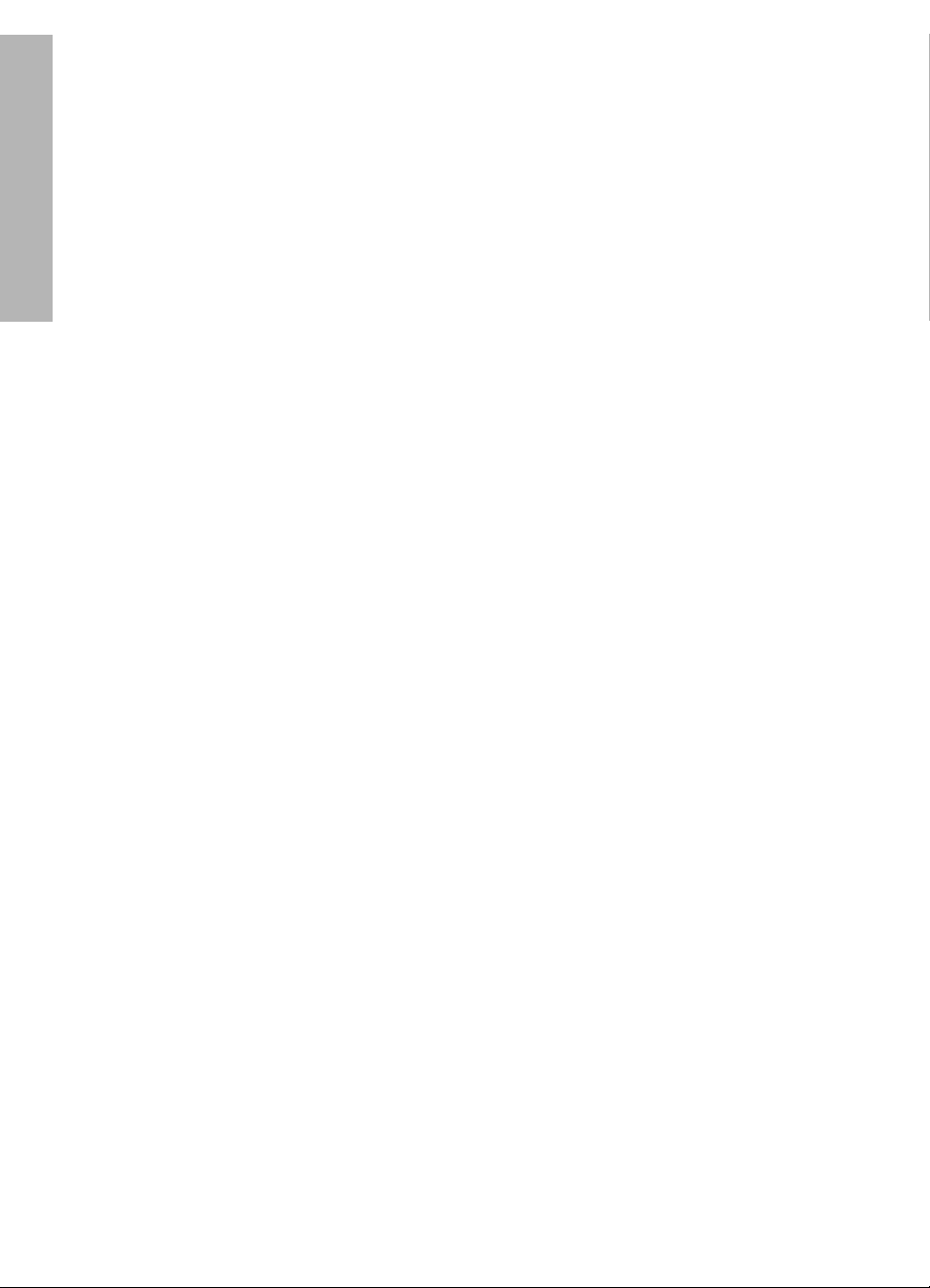
Connecting to the printer
The printer connects to the computer with a universal serial bus (USB) cable.
English
Use a USB-compliant cable that does not exceed 3 meters (10 feet) in length. Use the
cable with Windows 98SE, Me, 2000 and XP, and Macintosh computer systems.
For instructions about connecting the printer with a USB cable, see the setup poster
that came with the printer.
Note: A USB cable might not be included with your printer. If no cable is included,
please purchase the USB cable separately
Linux
For information about Linux, visit the HP Web site at www.hp.com/go/linuxprinting.
4
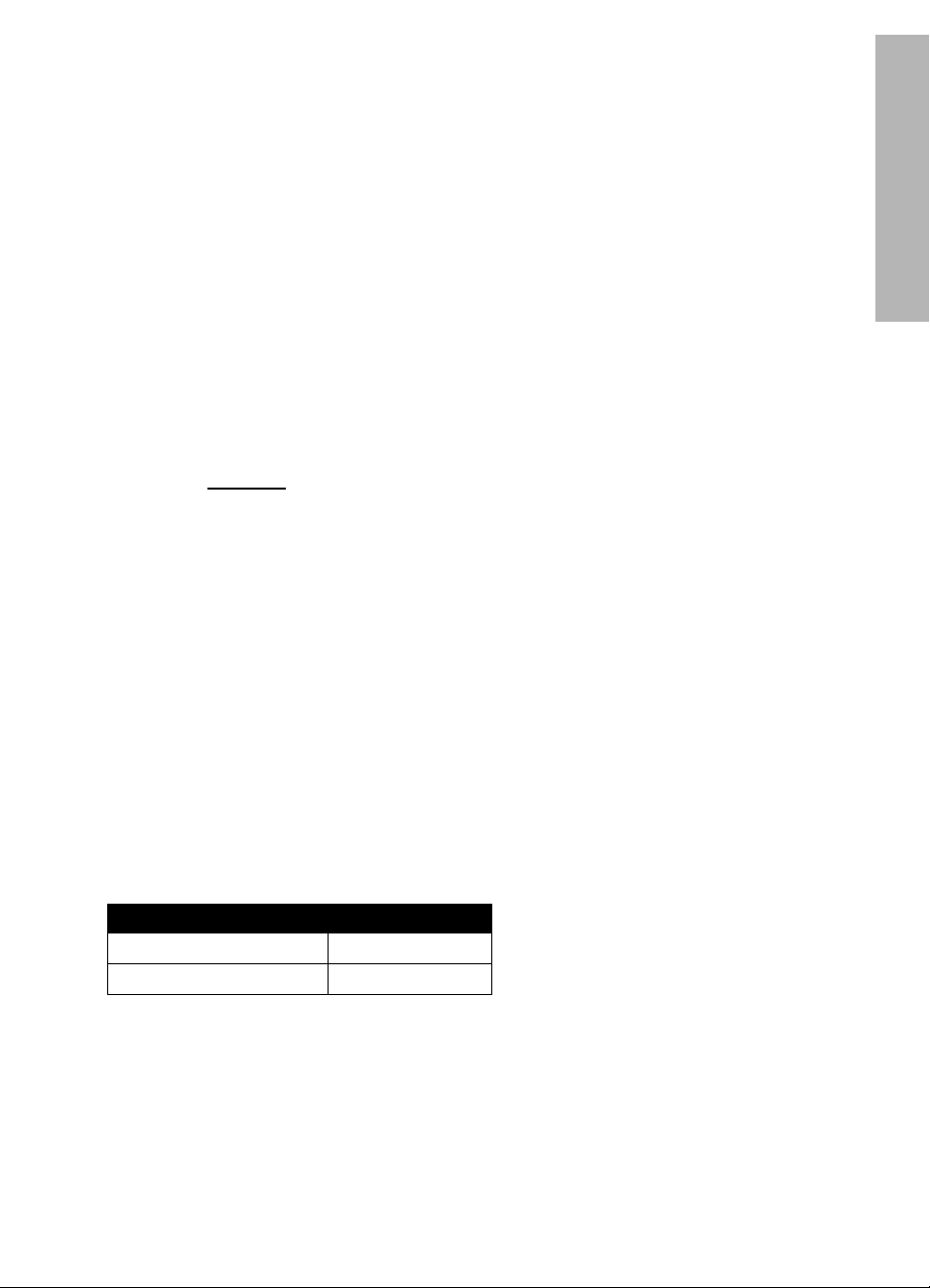
Printer operation
For more information about the topics in this section, see the onscreen user’s guide.
See “Finding information” on page 3 for information about how to view the user’s
guide.
Power button and light
The Power button turns the printer on and off. The light on the Power button stays lit
when the printer is printing or ready to print. When an error occurs, the Power light
blinks briefly. When cancelling a print job from the printer software, the Power light
blinks briefly.
1. Power button and light
English
Caution! Always use the Power button to turn the printer on and off. Using a power
strip, a surge protector, or a wall-mounted switch to turn the printer on and off can
cause printer failure.
Print cartridges
The following print cartridges can be used with the printer.
Print cartridge Selection number
Black 21
Tri-color 22
The availability of print cartridges varies by country/region. This printer and its
replacement cartridges are sold in select countries/regions as provided on the printer
packaging. For information about replacing or maintaining print cartridges, see the
onscreen user’s guide.
5

Troubleshooting
Use the information in this section if you have problems setting up the HP printer, if
English
you cannot print after you set up the printer, or if a paper jam occurs. This section
also explains where to find additional troubleshooting information.
Section Topics Page
The installation program stops when it finds an
unsupported operating system.
Installation
troubleshooting
for Windows
Printer is not
printing after
installation
Printer does not
print
Paper jam The printer has a paper jam. page 11
Still need help?
The installation program does not start automatically. page 7
An “Unknown Device” message appears. page 7
The installation program stops when it looks for new
hardware.
(Windows only) The printer name does not appear in the
list of printers after I click Print on the File menu.
(Macintosh only) The printer will not print or the
computer is not responding.
Nothing happens when I try to print page 10
This is a list of additional troubleshooting topics that are
discussed in the onscreen user’s guide.
page 6
page 8
page 9
page 9
page 11
Installation troubleshooting for Windows
Use the information in this section if you have problems setting up the HP printer.
Problem
6
The installation program stops when it finds an unsupported operating
system.
Possible cause Solution
Your operating system is
Windows XP 64-bit.
1. Click the
program.
2. Go to
Cancel button to end the installation
www.hp.com/support for information.
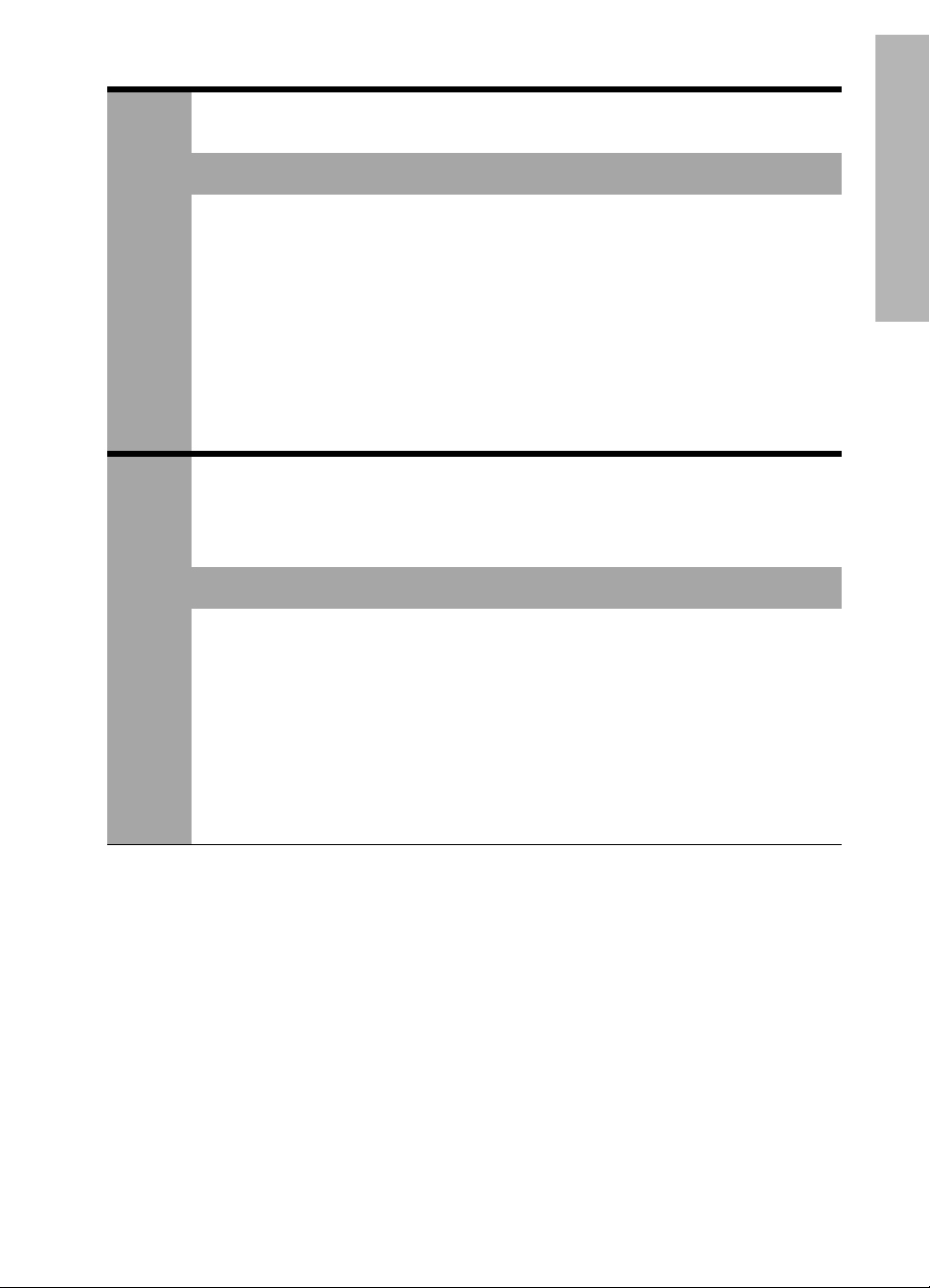
Problem
The installation program does not start automatically when the CD is
inserted.
Possible causes Solution
English
Problem
• Autorun is disabled.
• The computer cannot
find the autorun.exe file
on the CD-ROM.
1. Verify that the printer software CD was inserted
into a supported CD-ROM drive.
2. Click
3. At the top of the
4. Click
5. Click
6. Click
7. Follow the onscreen instructions to install the
Start, click Run, and then click Browse.
drop-down list.
HPPP, and then click Open.
Setup, and then click Open. The setup.exe
file appears in the
OK.
printer software.
Browse window, click the Look in
Run dialog box.
When I connect a USB cable between the printer and the computer, an
“Unknown Device” message appears.
Note: This is not a problem if you are using Windows 2000. If you are using Windows
2000 and this message appears, you can continue with the software installation.
Possible causes Solution
• Static electricity has
built up in the cable
between the printer and
your computer.
•You might have a
defective USB cable.
1. Disconnect the USB cable from the printer.
2. Disconnect the power cord from the printer.
3. Wait approximately 30 seconds.
4. Reconnect the power cord to the printer.
5. Make sure that the USB cable is firmly attached to
the printer.
6. If “Unknown Device” continues to appear in the
New Hardware Found dialog box (and you are
not using Windows 2000), replace the USB
cable.
7

Problem
The installation program stops when it looks for new hardware.
Possible causes Solution
English
One of the following
issues is causing a
communication
problem:
• The USB cable is old
or defective.
• Software, such as an
antivirus program, is
open and running.
• Another device, such
as a scanner, is
connected to the
computer.
1. Disconnect and reconnect the USB cable. If the
printer is still not detected, replace the USB cable,
and then continue to the next step.
2. Click the
3. Turn the printer off, and then disconnect the USB
cable and power cord.
4. Quit any background tasks, such as antivirus
programs or other software programs that are
running on the computer.
Note: To quit the antivirus program, follow the
manufacturer’s instructions for turning off the software.
5. Reinstall the printer software:
a. Insert the printer software CD into the CD-ROM
b. Follow the onscreen instructions, and when the
c. Follow the onscreen instructions to finish the
Note: Restart the antivirus program after the printer is
installed.
Cancel button and restart the computer.
drive. If the installation program does not start
automatically, see “The installation program
does not start automatically when the CD is
inserted” on page 7.
installation program looks for new hardware,
connect the USB cable and the power cord to
the printer, and make sure that the printer is on.
installation.
Printer is not printing after installation
1 Verify that these conditions have been met:
The printer is connected to the power source.
The cable connections are secure.
The printer is turned on.
The print cartridges are correctly installed.
Paper or other media is correctly loaded in the paper tray.
The printer cover is closed.
The rear access door is attached.
After you confirm that all of these conditions have been met, restart the computer.
8

2 If the problem persists, look for the issue below:
Issue Page
(Windows only) The printer does not appear in the list of printers after I click
Print on the File menu.
(Macintosh only) The printer will not print or the computer is not responding. See page 9.
The printer does not print. See page 10.
The printer has a paper jam. See page 11.
Still need help? See page 11.
Problem
(Windows only) The printer software seemed to install correctly, but the
See page 9.
printer name does not appear in the list of printers after I click Print on the
File menu or in the Printers folder in Control Panel.
Possible causes Solution
The printer software
failed to install.
1. Quit any antivirus programs or other software
programs that are running on the computer.
Note: To quit the antivirus program, follow the
manufacturer’s instructions for turning off the software.
2. Uninstall the printer software:
a. Insert the printer software CD into the computer
CD-ROM drive and follow the onscreen
instructions.
b. When prompted, click
3. Follow the instructions in “The installation program
stops when it looks for new hardware” on page 8,
starting with step 3.
Note: Restart the antivirus program after the printer is
installed.
Remove All.
English
Problem
(Macintosh only) The printer will not print or the computer is not
responding.
Solution
Delete the print job by using the following procedure:
1. Open the Print Center/Printer Setup Utility or Printer List.
2. Double-click the printer.
3. Delete the print job from the print queue.
Note: For more information, see the onscreen user’s guide. To view the onscreen user’s
guide, double-click the HP DJ 3900 Help icon on the desktop.
9
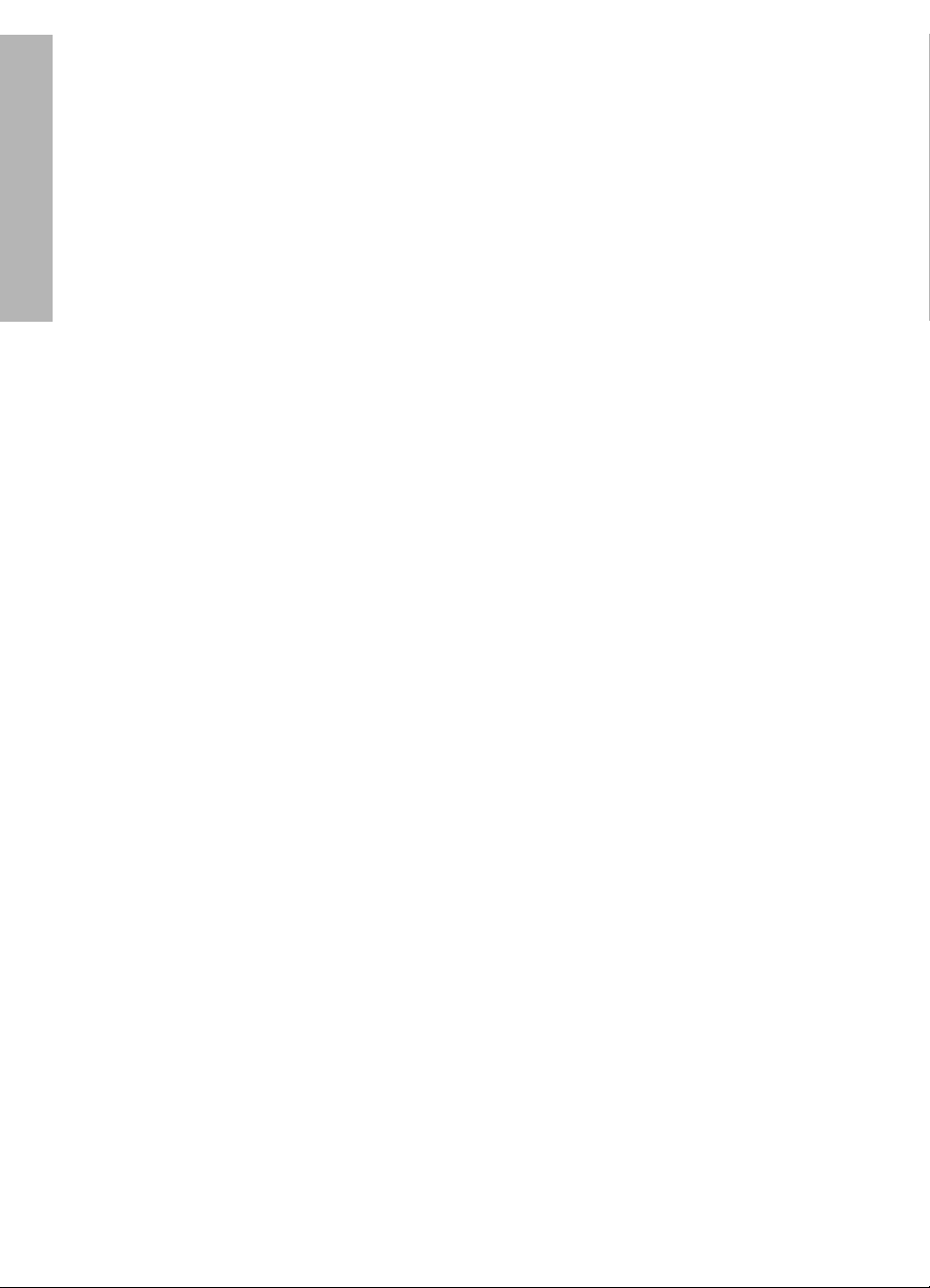
Printer does not print
When you start a print job it is sent to a list called the “print queue.” If the printer
stops printing before the job is complete, the print job might be stalled in the print
English
queue.
Follow these steps to clear the print queue:
1. For Windows 98SE, 2000, and ME, click Start, click Settings, and then click
Printers. For Windows XP, click Start, and then click Printers and Faxes.
2. Double-click the name of the HP Deskjet printer.
3. Click the Printer menu, and then click Pause Printing.
4. Click the Printer menu again, and then click Cancel All Documents.
5. Click Yes to confirm the cancellation.
6. Click the Printer menu, and then uncheck Pause Printing.
7. If there are still documents in the list, restart the computer.
8. After restarting, if there are still documents in the list, repeat steps 1 - 6.
For Windows 2000 or XP, the print queue still might not be clear. In that situation,
you need to stop and then restart the print spooler service.
Follow these steps:
1. For Windows 2000, click Start, click Control Panel, and then click Administrative
Tools
.
For Windows XP, click
and then click
2. Double-click Services, and then double-click Print Spooler.
3. Click Stop, and then click Start to restart the print spooler.
4. Click OK to close the window.
Administrative Tools.
Start, click Control Panel, click Performance and Maintenance,
10
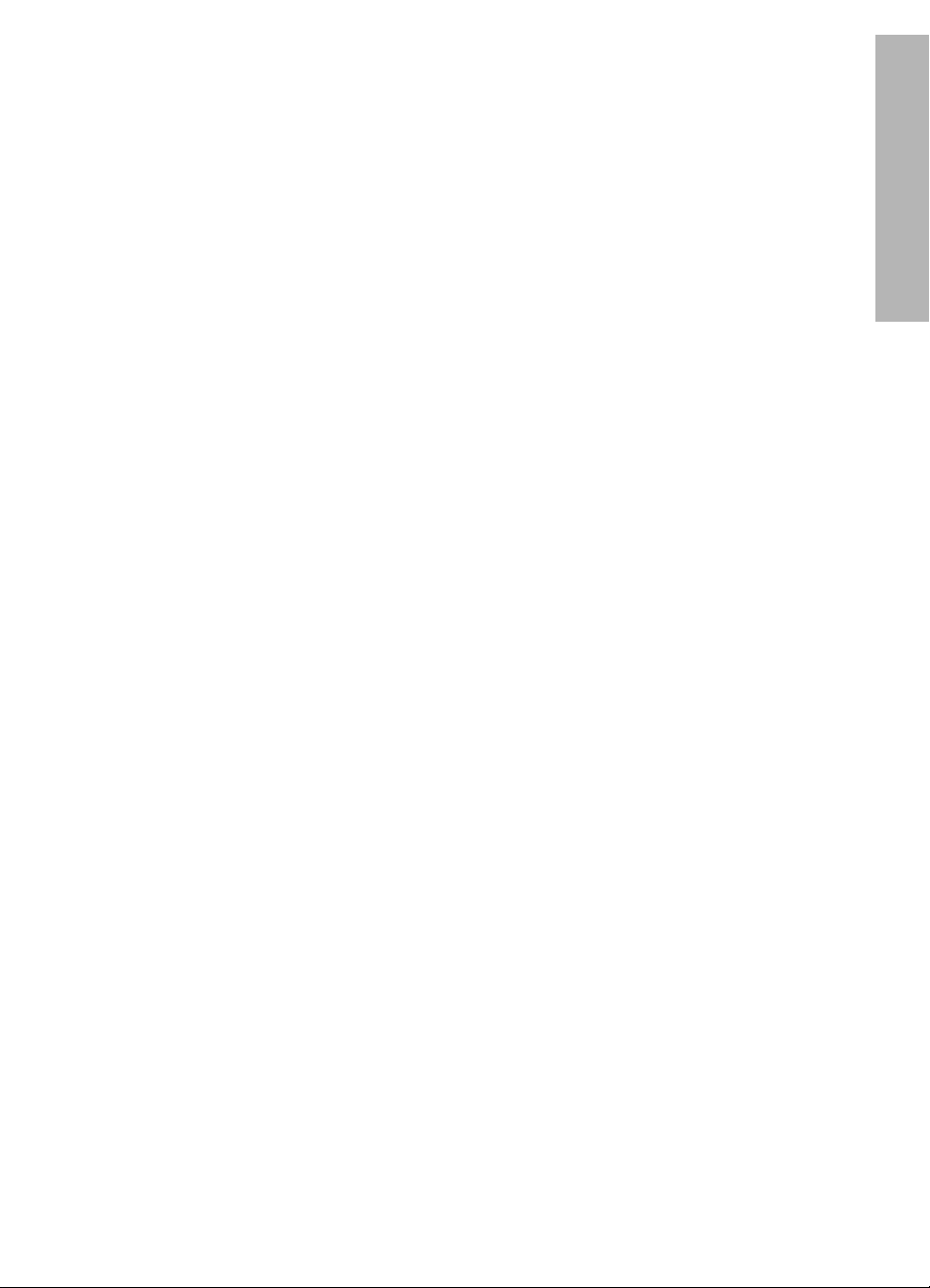
Paper jam
Do not clear a paper jam from the front of the printer.
Follow these steps to remove a paper jam:
5. Remove the paper from the paper tray.
Note: If you are printing labels, verify that a label did not become detached from the label
sheet while passing through the printer.
6. Remove the rear access door. Press the handle to the right, and then remove the
door.
7. Remove any paper that is inside of the printer by pulling it out from the back of the
printer.
8. Replace the rear access door.
9. Reload the paper in the paper tray.
10.Reprint the document.
Still need help?
English
See the onscreen user’s guide for solutions to these issues:
• Print quality is poor
• Power light is flashing
•Document is misprinted
• Photos are not printing correctly
• Borderless printing problems
• Document prints slowly
•Error messages
The user’s guide is available only if the printer software has been installed.
To view the onscreen user’s guide
• Windows: Click Start, point to Programs, point to HP, point to
HP Deskjet 3900 Series, and then click User’s Guide.
•
Macintosh: On the desktop, double-click the HP Deskjet 3900 Series User’s Guide
icon.
11
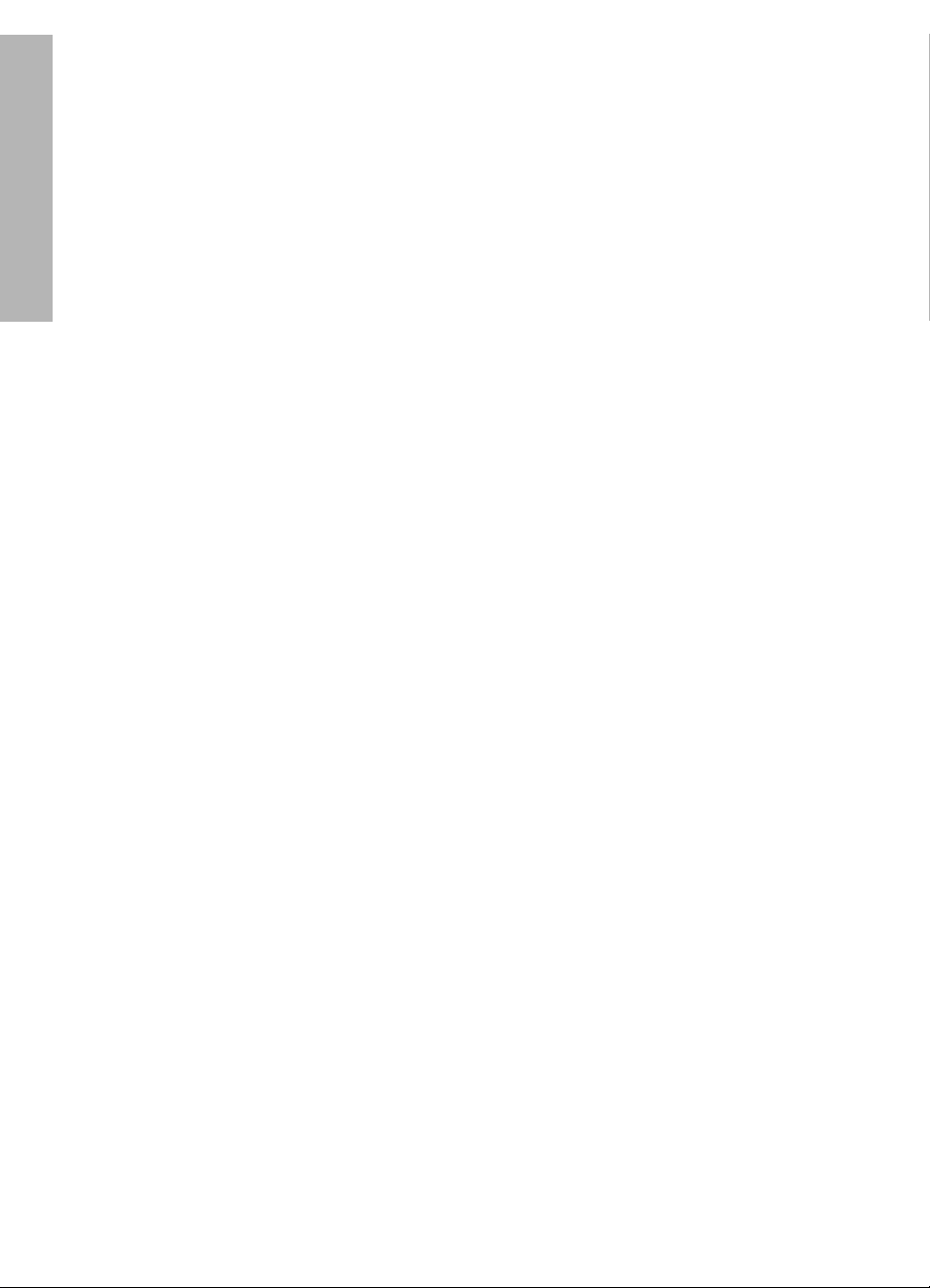
HP support
Support process
English
Follow these steps to troubleshoot the
printer:
1. Search the onscreen user’s guide on
your computer (
information about the issue.
2. Visit the HP online service and
support Web site at
www.hp.com/support. HP online
service and support is always
available to all HP customers for the
life of their HP products. It is the
fastest source for up-to-date product
information and expert assistance,
and includes the following features:
• Fast access to qualified online
support specialists
• Software and printer driver
updates for your product
• Valuable product and
troubleshooting information for
common problems
• Proactive product updates, support
alerts, and HP newsgrams that are
available when you register your
product
3. For Europe only: Contact your local
point of purchase.
If your printer has a hardware failure,
you will be asked to bring it back to
your local point of purchase. (Service
is provided at no charge during the
printer limited warranty period. After
the warranty period, you will be
quoted a service charge.)
4. Call HP support.
Support options and availability vary by
product, country/region, and language.
see page 3)
for
HP support by phone
For a list of support phone numbers, see
the inside front cover of this guide.
Phone support period
One year of phone support is available
in Asia Pacific and Latin America
(including Mexico). To determine the
duration of phone support in North
America, Eastern Europe, the Middle
East, and Africa, go to
support
Standard phone company charges
apply.
Placing a call
Call HP support while you are at the
computer and in front of the printer. Be
prepared to provide the following
information:
Printer model number (located on the
Printer serial number (located on the
Computer operating system
Version of the printer driver
Messages that appear when the
Answers to these questions:
.
label on the front of the printer)
bottom of the printer)
situation occurs
• Has this situation happened
before? Can you re-create it?
• Did you add any new hardware or
software to your computer at about
the time that this situation began?
After the phone support period
After the phone support period, help is
available from HP at an additional cost.
Contact your HP dealer or call the
support phone number for your country/
region to learn more about support
options.
www.hp.com/
12
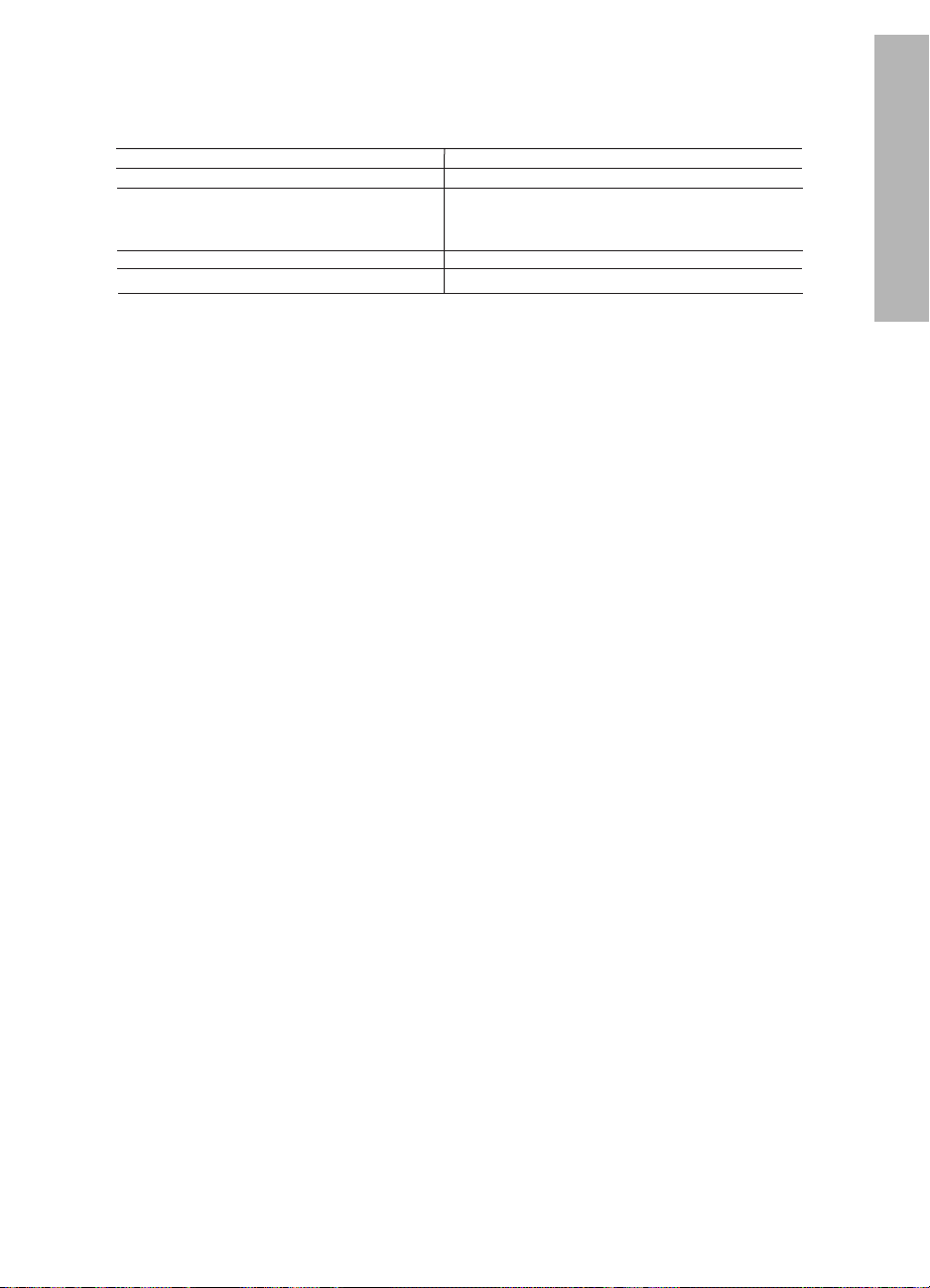
HP printer limited warranty statement
A
HP product Duration of limited warranty
Software 90 days
Print cartridges Until the HP ink is depleted or the “end of warranty” date printed
on the cartridge has been reached, whichever occurs first. This
Accessories 1 year
Printer peripheral hardware (see the following for details) 1 year
. Extent of limited warranty
1. Hewlett-Packard (HP) warrants to the end-user customer that the HP products specified above will be free from
defects in materials and workmanship for the duration specified above, which duration begins on the date of purchase
by the customer.
2. For software products, HP's limited warranty applies only to a failure to execute programming instructions. HP does
not warrant that the operation of any product will be uninterrupted or error free.
3. HP's limited warranty covers only those defects that arise as a result of normal use of the product, and does not cover
any other problems, including those that arise as a result of:
a. Improper maintenance or modification;
b. Software, media, parts, or supplies not provided or supported by HP;
c. Operation outside the product's specifications;
d. Unauthorized modification or misuse.
4. For HP printer products, the use of a non-HP ink cartridge or a refilled ink cartridge does not affect either the warranty
to the customer or any HP support contract with the customer. However, if printer failure or damage is attributable to
the use of a non-HP or refilled ink cartridge, HP will charge its standard time and materials charges to service the
printer for the particular failure or damage.
5. If HP receives, during the applicable warranty period, notice of a defect in any product which is covered by HP's
warranty, HP shall either repair or replace the product, at HP's option.
6. If HP is unable to repair or replace, as applicable, a defective product which is covered by HP's warranty, HP shall,
within a reasonable time after being notified of the defect, refund the purchase price for the product.
7. HP shall have no obligation to repair, replace, or refund until the customer returns the defective product to HP.
8. Any replacement product may be either new or like-new, provided that it has functionality at least equal to that of the
product being replaced.
9. HP products may contain remanufactured parts, components, or materials equivalent to new in performance.
10. HP's Limited Warranty Statement is valid in any country where the covered HP product is distributed by HP. Contracts
for additional warranty services, such as on-site service, may be available from any authorized HP service facility in
countries where the product is distributed by HP or by an authorized importer.
B. Limitations of warranty
TO THE EXTENT ALLOWED BY LOCAL LAW, NEITHER HP NOR ITS THIRD PARTY SUPPLIERS MAKES ANY
OTHER WARRANTY OR CONDITION OF ANY KIND, WHETHER EXPRESS OR IMPLIED WARRANTIES OR
CONDITIONS OF MERCHANTABILITY, SATISFACTORY QUALITY, AND FITNESS FOR A PARTICULAR
PURPOSE.
C. Limitations of liability
1. To the extent allowed by local law, the remedies provided in this Warranty Statement are the customer's sole and
exclusive remedies.
2. TO THE EXTENT ALLOWED BY LOCAL LAW, EXCEPT FOR THE OBLIGATIONS SPECIFICALLY SET FORTH IN
THIS WARRANTY STATEMENT, IN NO EVENT SHALL HP OR ITS THIRD PARTY SUPPLIERS BE LIABLE FOR
DIRECT, INDIRECT, SPECIAL, INCIDENTAL, OR CONSEQUENTIAL DAMAGES, WHETHER BASED ON
CONTRACT, TORT, OR ANY OTHER LEGAL THEORY AND WHETHER ADVISED OF THE POSSIBILITY OF
SUCH DAMAGES.
D. Local law
1. This Warranty Statement gives the customer specific legal rights. The customer may also have other rights which vary
from state to state in the United States, from province to province in Canada, and from country to country elsewhere
in the world.
2. To the extent that this Warranty Statement is inconsistent with local law, this Warranty Statement shall be deemed
modified to be consistent with such local law. Under such local law, certain disclaimers and limitations of this Warranty
Statement may not apply to the customer. For example, some states in the United States, as well as some
governments outside the United States (including provinces in Canada), may:
a. Preclude the disclaimers and limitations in this Warranty Statement from limiting the statutory rights of a consumer
(e.g., the United Kingdom);
b. Otherwise restrict the ability of a manufacturer to enforce such disclaimers or limitations; or
c. Grant the customer additional warranty rights, specify the duration of implied warranties which the manufacturer
cannot disclaim, or allow limitations on the duration of implied warranties.
3. THE TERMS IN THIS WARRANTY STATEMENT, EXCEPT TO THE EXTENT LAWFULLY PERMITTED, DO NOT
EXCLUDE, RESTRICT, OR MODIFY, AND ARE IN ADDITION TO, THE MANDATORY STATUTORY RIGHTS
APPLICABLE TO THE SALE OF THE HP PRODUCTS TO SUCH CUSTOMERS.
Dear Customer,
You will find below the name and address of the HP entity responsible for the performance of the HP Limited Warranty in your
country.
You may have additional statutory rights against the seller based on your purchase agreement. Those rights are not
in any way affected by this HP Limited Warranty.
Ireland: Hewlett-Packard Ireland Ltd. 30 Herbert Street IRL-Dublin 2
United Kingdom: Hewlett-Packard Ltd, Cain Road, Bracknell, GB-Berks RG12 1HN
warranty does not cover HP ink products that have been refilled,
remanufactured, refurbished, misused, or tampered with.
HP Limited Warranty
13
English
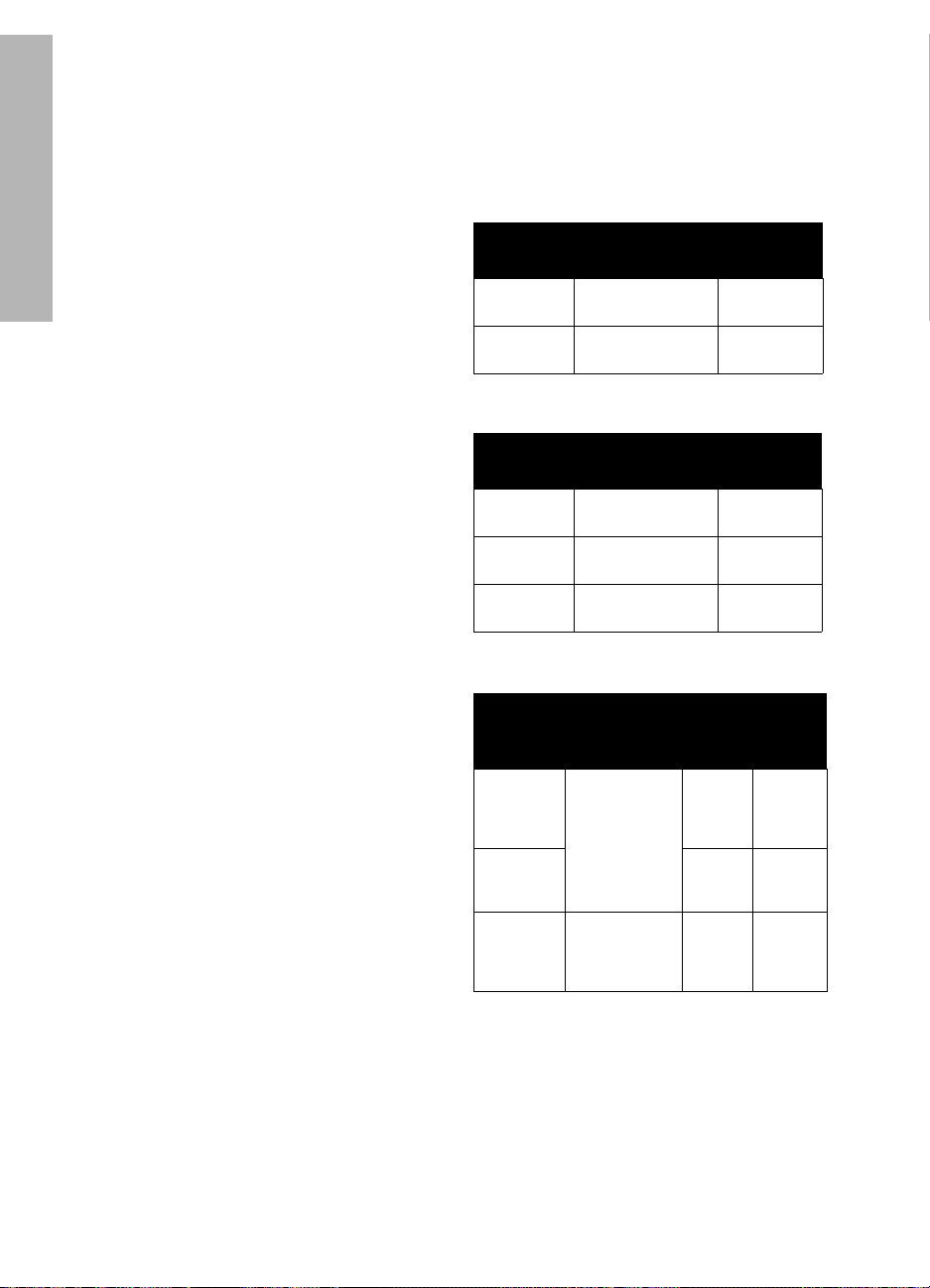
Product specifications
Print speed in FastDraft mode*
English
Black text: Up to 16 pages per minute (ppm)
Mixed text with color graphics: Up to 12 ppm
*These are approximate figures. Exact speed
varies with your system configuration, software
program, and document complexity. For
maximum printer performance when printing
black text, HP recommends that you use the
black print cartridge (selection number 21.
Using other supported print cartridges could
result in slower print speeds.
Power consumption
Less than 4 watts maximum when off
4 watts maximum average when not printing
20 watts maximum average when printing
Software compatibility
Windows compatible (98SE, 2000, Me, and
XP)
Mac OS X v10.2, v10.3 and later
Power requirements
HP Deskjet 3930-3949 series
Power
module
0957-2118 200 to 240 Vac
0957-2119 100 to 240 Vac
HP Deskjet 3901-3929 series
Power
module
0950-4392 120 Vac
0950-4397 100 to 240 Vac
0950-4399 200 to 240 Vac
Input voltage Input
± 10%)
(
± 10%)
(
Input voltage Input
± 10%)
(
(
± 10%)
(
± 10%)
frequency
50 to 60 Hz
(± 3 Hz)
50/60 Hz
(± 3 Hz)
frequency
60 Hz
(± 3 Hz)
50 to 60 Hz
(± 3 Hz)
50 to 60 Hz
(± 3 Hz)
Physical specifications
Printer dimension (with the tray extended)
142 mm high x 422 mm wide x 346 mm deep
(5.6 inches high x 16.6 inches wide x
13.62 inches deep)
Printer weight (without power supply)
2.04 kg (4.5 lb)
Operating environment
Recommended operating conditions
Temperature: 15° to 30°C (59° to 86°F)
Humidity: 20 to 80% RH non-condensing
Maximum operating conditions
Temperature: 10° to 35°C (50° to 95°F)
Humidity: 15 to 80% RH non-condensing
Shipping temperature range
Temperature: -40° to 60°C (-40° to 140°F)
Humidity: 5 to 90% RH non-condensing
Minimum system requirements
Operating
system
Windows
98SE,
2000, Me
Windows
XP
Mac OS X
v10.2,
v10.3 and
later
Processor RAM Hard
233 Mhz
Pentium II,
Celeron or
other
compatible
processor
(Pentium III
recommended)
G3 processor
or better
64 MB 300 MB
128 MB 300 MB
128 MB 150 MB
In tray capacity
Plain paper sheets: Up to 80
disk
space
Out tray capacity
Plain paper sheets: Up to 50
14
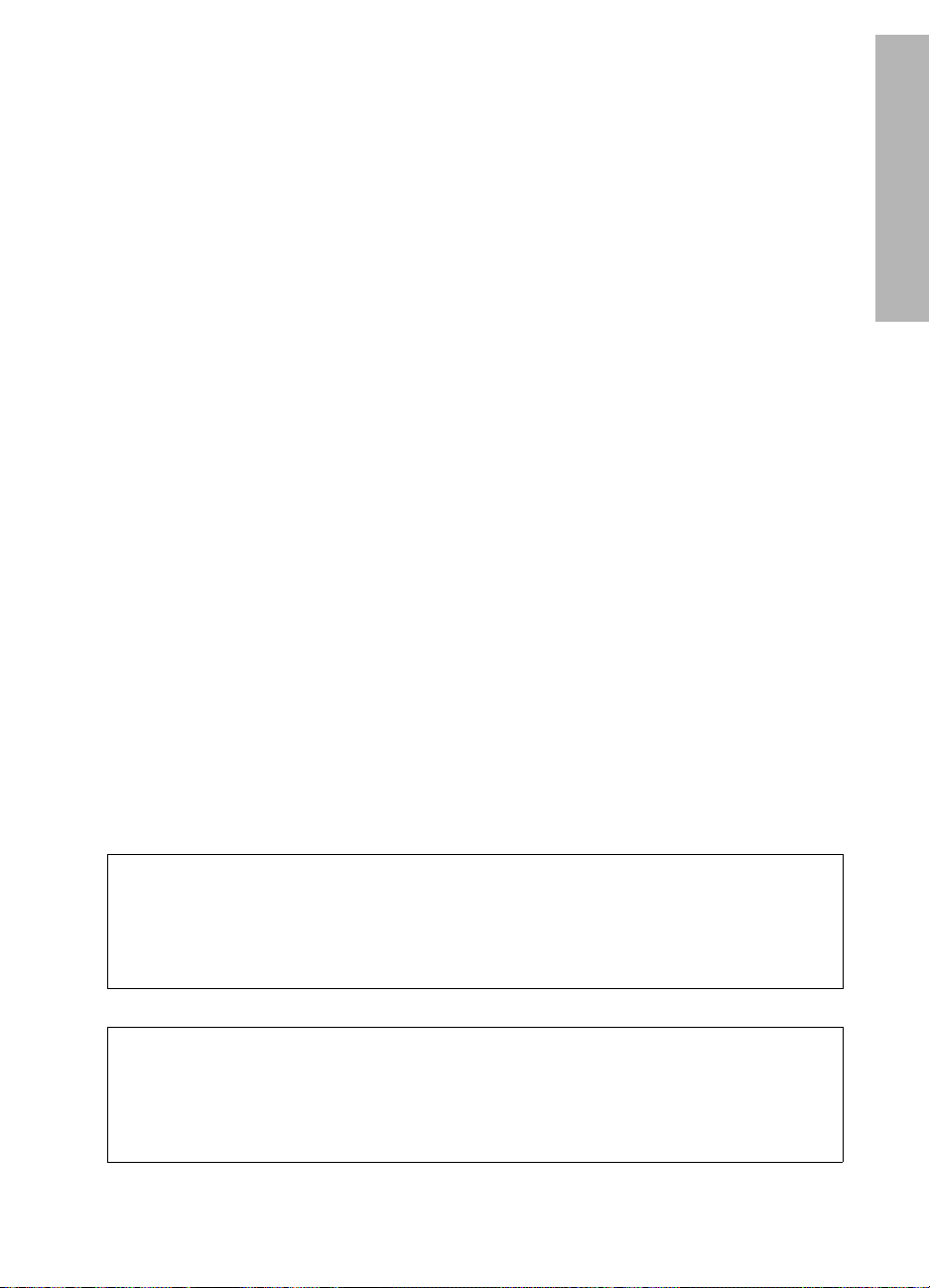
Media size
Note: For a complete list of supported media
sizes, see the printer software.
Paper
Letter: 8.5 x 11 inches
Legal: 8.5 x 14 inches
Executive: 7.25 x 10.5 inches
A4: 210 x 297 mm
A5: 148 x 210 mm
Envelopes
No. 10: 9.5 x 4.12 inches
A2: 111 x 146 mm
C6: 162 x 114 mm
DL: 220 x 110 mm
Index and greeting cards
3 x 5 inches
4 x 6 inches
5 x 8 inches
A6: 105 x 148 mm
Hagaki: 100 x 148 mm
Labels
Letter: 8.5 x 11 inches
A4: 210 x 297 mm
Transparencies
Letter: 8.5 x 11 inches
A4: 210 x 297 mm
Photo paper
4 x 6 inches
4 x 6 inches, with tear-off tab
10 x 15 cm
10 x 15 cm, with tear-off tab
13 x 18 cm
5 x 7 inches
8 x 10 inches
Custom-size media
Width: 77 to 216 mm (3 to 8.5 inches)
Length: 127 to 457 mm (5 to 18 inches)
Media weights (printer only)
Letter Paper: 65 to 90 g/m ² (16 to 24 lb)
Legal Paper: 70 to 90 g/m ² (20 to 24 lb)
Envelopes: 70 to 90 g/m ² (20 to 24 lb)
Cards: Up to 200 g/m ² (110 lb index
maximum)
Photo Paper: Up to 280 g/m ² (75 lb)
English
Regulatory model identification number for HP Deskjet 3930-3949 series
For regulatory identification purposes, your product is assigned a Regulatory Model Number. The
Regulatory Model Number for your product is VCVRA-0502. This regulatory number should not be
confused with the marketing name (HP Deskjet 3930, HP Deskjet 3940, etc.) or product numbers
(C9050A, C9067A etc.).
Regulatory model identification number for HP Deskjet 3901-3929 series
For regulatory identification purposes, your product is assigned a Regulatory Model Number. The
Regulatory Model Number for your product is VCVRA-0202. This regulatory number should not be
confused with the marketing name (HP Deskjet 3910, HP Deskjet 3920, etc.) or product numbers
(C9062A, C9063A, etc.).
15
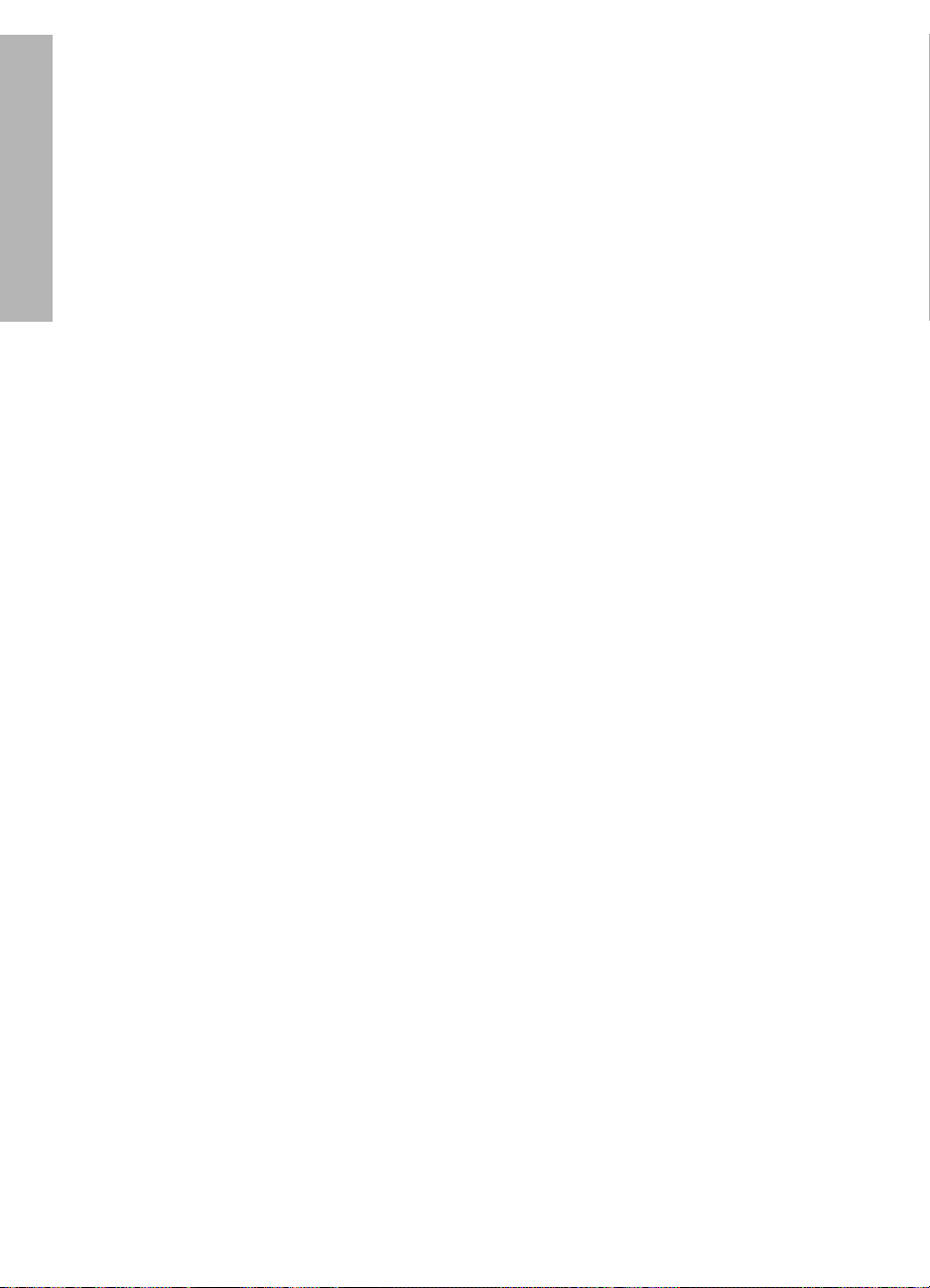
English
16
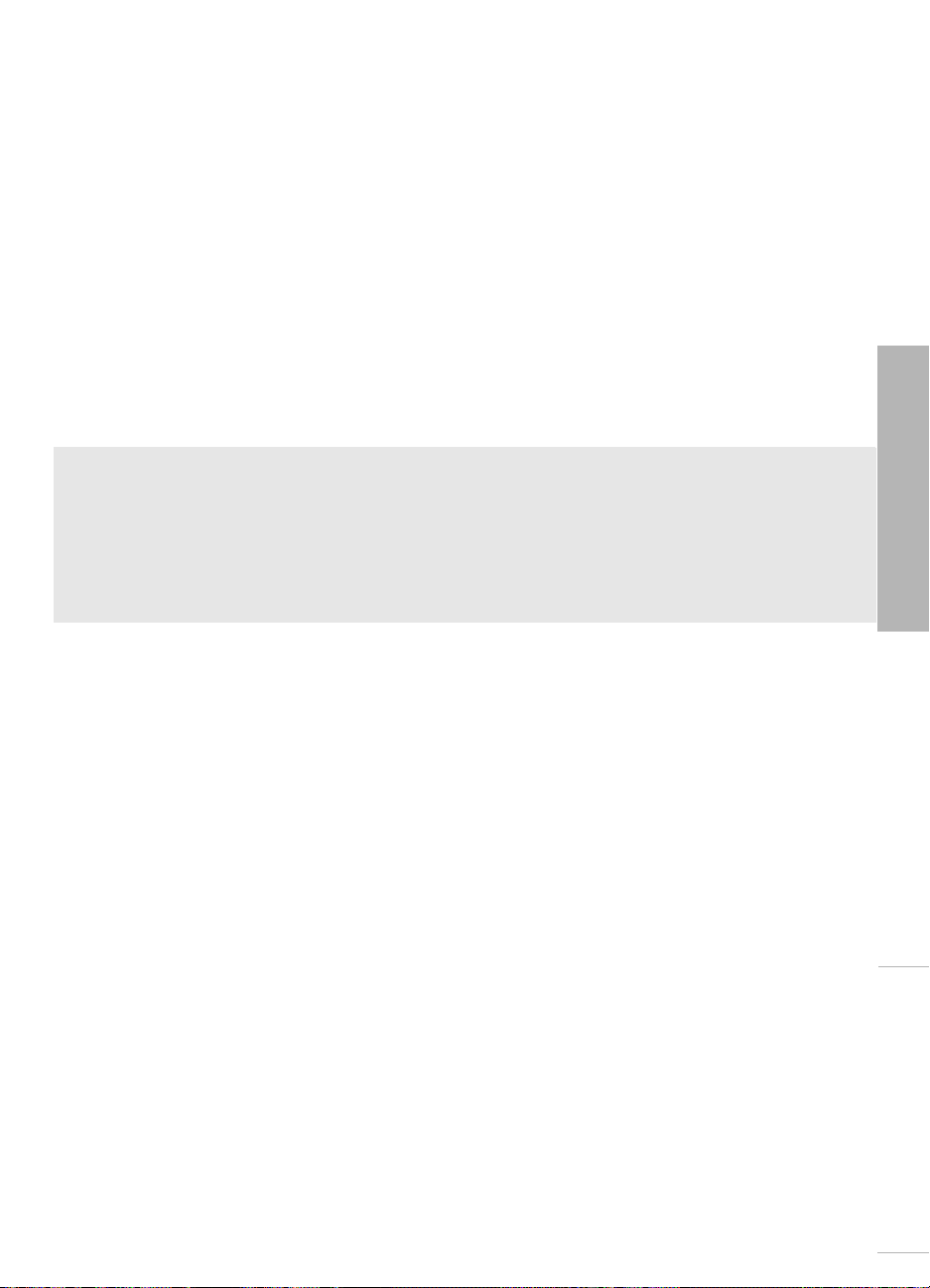
Português
Edição 1, 03/2005
© 2005 Copyright Hewlett-Packard Development Company, L.P.
Aviso
As informações contidas neste documento estão sujeitas a modificações sem notificação.
Todos os direitos reservados. A reprodução, adaptação ou tradução sem autorização prévia por
escrito da Hewlett-Packard é proibida, exceto sob as formas permitidas pelas leis de direitos
autorais.
As únicas garantias para produtos e serviços HP são aquelas definidas nas declarações expressas
que acompanham tais produtos e serviços. Nenhuma informação contida neste documento deve
ser interpretada como constituindo uma garantia adicional. A HP não deve ser responsabilizada
por erros técnicos ou editoriais, ou omissões contidas neste documento.
Reconhecimentos
Microsoft e Windows são marcas comerciais registradas da Microsoft Corporation nos
Estados Unidos.
TrueType é marca comercial da Apple Computer, Inc. nos Estados Unidos.
Apple, o logotipo Apple, AppleTalk, ColorSync, o logotipo ColorSync, Finder, Mac, Macintosh,
MacOS, Powerbook, Power Macintosh e Quickdraw são marcas comerciais da Apple Computer,
Inc., registradas nos Estados Unidos e em outros países.
Pentium é marca comercial registrada da Intel Corporation ou de suas subsidiárias nos Estados
Unidos e em outros países.
Adobe, AdobeRGB e Acrobat são marcas comerciais da Adobe Systems Incorporated.
Linux é marca comercial registrada da Linus Torvalds nos Estados Unidos.
Português
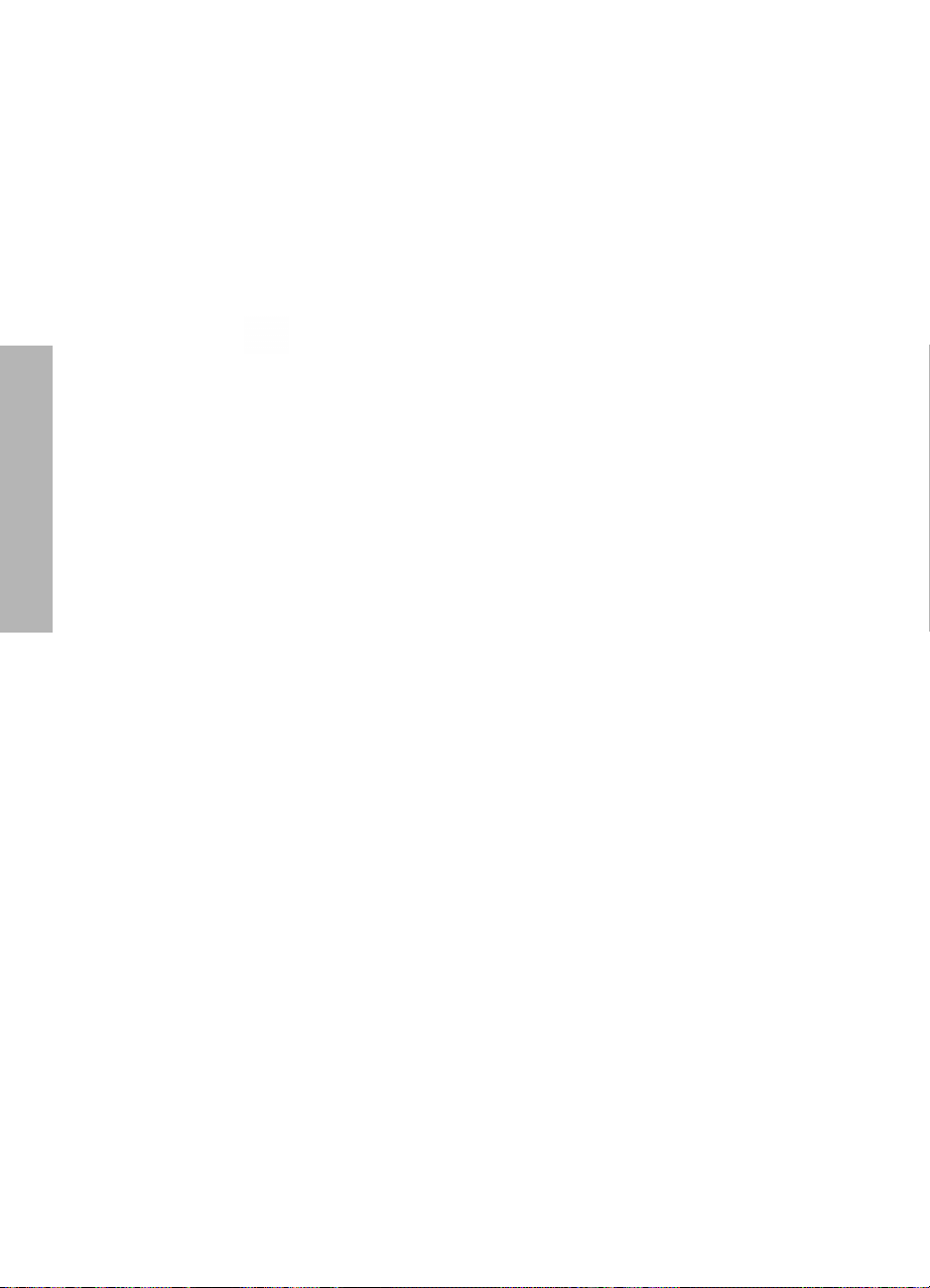
A impressora HP Deskjet 3900 series
Obrigado por adquirir uma impressora HP Deskjet! A caixa da impressora contém os
seguintes itens:
7. Este guia de referência
8. CD do software da impressora
* O cartucho preto não está incluído em
alguns modelos de impressora. Não é
necessário operar a impressora.
** As fontes de alimentação e os cabos de
alimentação podem variar na aparência.
1. Impressora HP Deskjet 3900 series
2. Cartucho de impressão preto*
Português
3. Cartucho de impressão colorido
4. Fonte de alimentação**
5. Cabo de alimentação**
6. Pôsteres de instalação (Windows® e
Macintosh)
Se qualquer um desses itens estiver faltando na caixa, entre em contato com o
representante da HP ou com o Suporte HP. Consulte “Suporte HP” na página 12 para
mais informações. Consulte o pôster de instalação para obter itens adicionais que
podem vir com a impressora.
O que você encontra neste guia?
O guia de referência contém as seguintes informações sobre a impressora:
Localizar informações . . . . . . . . . . . . . . . . . . . . . . . . . . . . . . . . . . . . . . . . . 3
Conectar a impressora . . . . . . . . . . . . . . . . . . . . . . . . . . . . . . . . . . . . . . . . 4
Operação da impressora . . . . . . . . . . . . . . . . . . . . . . . . . . . . . . . . . . . . . . 5
Cartuchos de impressão . . . . . . . . . . . . . . . . . . . . . . . . . . . . . . . . . . . 5
Solução de problemas . . . . . . . . . . . . . . . . . . . . . . . . . . . . . . . . . . . . . . . . 6
Solução de problemas de instalação no Windows . . . . . . . . . . . . . . . . 6
A impressora não está imprimindo depois da instalação . . . . . . . . . . . 8
Congestionamento de papel . . . . . . . . . . . . . . . . . . . . . . . . . . . . . . . 11
Suporte HP. . . . . . . . . . . . . . . . . . . . . . . . . . . . . . . . . . . . . . . . . . . . . . . . 12
Declaração de garantia limitada da impressora HP . . . . . . . . . . . . . . . . . . 13
Especificações do produto. . . . . . . . . . . . . . . . . . . . . . . . . . . . . . . . . . . . . 14
Número de identificação de modelo para fins de regulamentação . . . 15
Regulatory notices . . . . . . . . . . . . . . . . . . . . . . . . . . . . .capa interna traseira
Números de seleção do cartucho da impressora
. . . . . . . . . . capa traseira
2
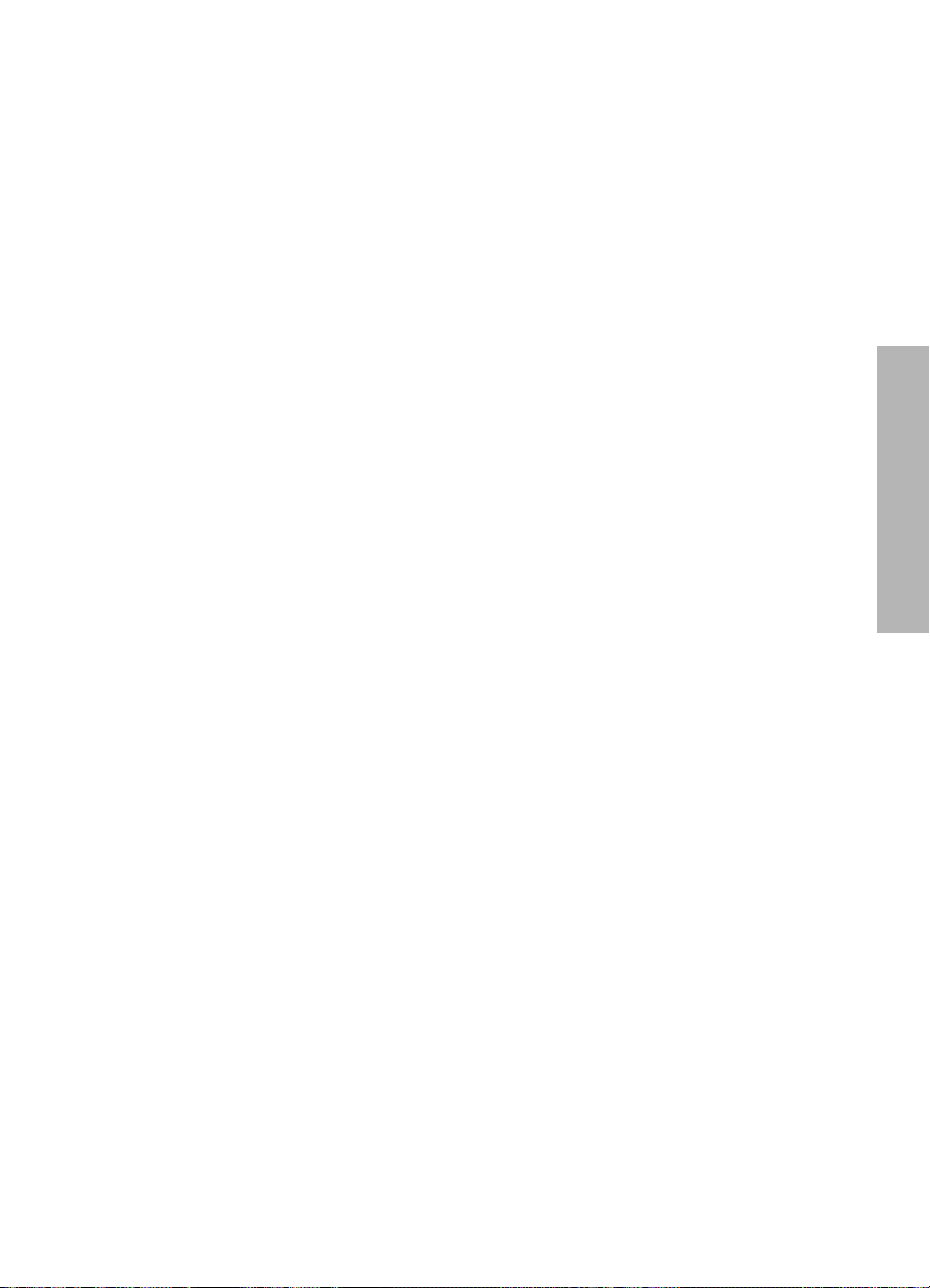
Localizar informações
Além deste guia de referência, diversos documentos acompanham a impressora HP.
Windows
Pôster de instalação
O pôster de instalação
oferece informações sobre a
instalação do software e
hardware da impressora e a
solução de problemas de
instalação.
Guia do usuário na tela
Consulte o guia do usuário na tela para
obter informações sobre recursos,
impressão, manutenção e solução de
problemas.
O guia do usuário está disponível
somente se o software da impressora foi
instalado.
Para visualizar o guia do usuário na tela
do Windows, clique em
para
Programas, aponte para HP,
HP Deskjet 3900 Series e clique em
Guia do usuário.
Leiame
O arquivo leiame oferece informações
sobre problemas conhecidos de
compatibilidade de software com o
sistema operacional Windows.
Iniciar, aponte
Macintosh
Pôster de instalação
O pôster de instalação
oferece informações sobre a
instalação do software e
hardware da impressora e a
solução de problemas de
instalação.
Guia do usuário na tela
Um navegador HTML é necessário para
visualizar o guia do usuário na tela.
O guia foi projetado para ser visualizado
no Microsoft Internet Explorer 5.01 SP1
ou posterior para melhor desempenho.
O guia do usuário está disponível
somente se o software da impressora foi
instalado.
Para visualizar o guia do usuário na tela
do Macintosh, clique duas vezes no
ícone
Ajuda da HP DJ 3900 na área
de trabalho.
Leiame
O arquivo leiame oferece informações
sobre problemas conhecidos de
compatibilidade de software com o
sistema operacional Macintosh.
Português
Para visualizar o arquivo leiame, clique
em
Iniciar, aponte para Programas, HP,
aponte para
clique em
HP Deskjet 3900 Series e
Leiame.
Para visualizar o arquivo leiame, clique
duas vezes no ícone
HP DJ 3900
na área de trabalho.
Leiame da
Solução de problemas
Este guia de referência contém informações sobre a solução de problemas de
instalação, uso da impressora e congestionamento de papel.
Consulte “Solução de problemas” na página 6.
3
