Hp DESKJET 1050A, DESKJET 2050 J510A, DESKJET 2050A J510G, DESKJET 2050 J510C, DESKJET 1050 User Manual [it]
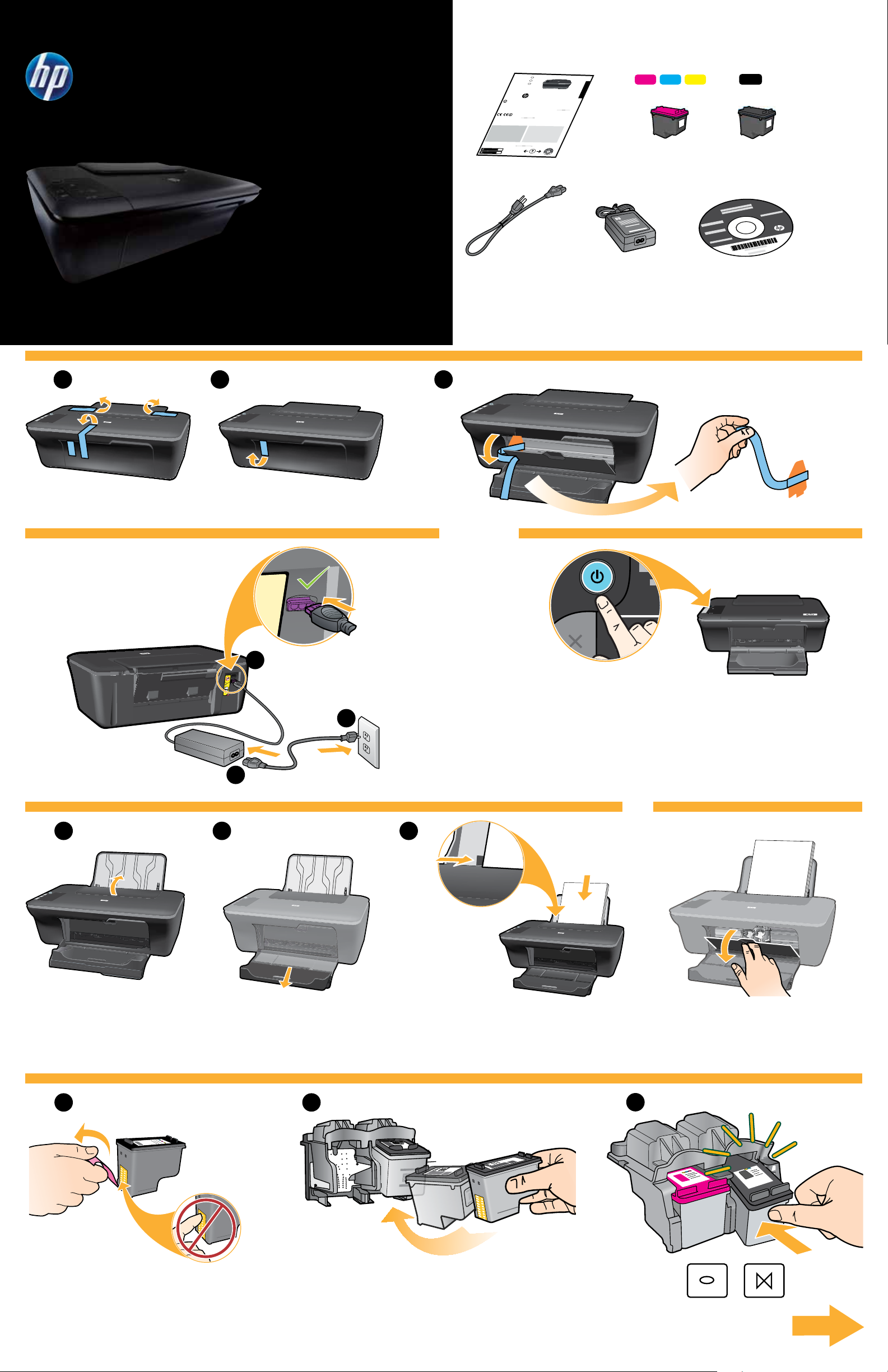
DESKJET 2050 ALL-IN-ONE J510 SERIES
*CB730-90016*
*CB730-90016*
XXXXX-XXXXX
© 2010 Hewlett-Packard Development Company, L.P.
DESKJET INK ADVANTAGE 2060
ALL-IN-ONE K110 SERIES
704
704
Windows: Mac:
www.hp.com/support
Information
For setup information, see the setup poster. All other product information can be found in the electronic Help and Readme.
The electronic Help is automatically installed during printer software installation. Electronic Help includes instructions on
product features and troubleshooting. It also provides product specifications, legal notices, environmental, regulatory, and
support information. The Readme file contains HP support contact information, operating system requirements, and the most
recent updates to your product information. For computers without a CD/DVD drive, please go to www.hp.com/support to
download and install the printer software.
Install electronic Help
After software installation, click Start > All Programs >
HP > HP Deskjet Ink Adv 2060 K110 series > Help.
Find Readme
Insert software CD. On software CD locate
ReadMe.chm. Click ReadMe.chm to open and then
select ReadMe in your language.
Find Readme
Insert the software CD, and then double-click the Read
Me folder located at the top-level of the software CD.
Find electronic Help
To install the electronic Help, insert the software CD in your computer and follow the on-screen instructions.
Find electronic Help
Mac OS X v10.5 and v10.6: From Finder Help, choose
Mac Help. In the Help Viewer, click and hold the Home
button, and then choose the Help for your device.
Register your HP Deskjet
Get quicker service and support alerts by registering at http://www.register.hp.com.
Black Cartridge
Tri-color Cartridge
To find the European Union Regulatory Notice statement and compliance information, go to
the onscreen Help, click Appendix > Technical information > Regulatory notices > European
Union Regulatory Notice or click Technical information > Regulatory notices > European Union
Regulatory Notice. The Declaration of Conformity for this product is available at the following
web address: www.hp.eu/certificates.
English
EN
EN
EN
Printed in [Country] Printed in [Country]
Printed in [Country]
!
DESKJET 1050 ALL-IN-ONE J410 SERIES
CH350-90049
*CH350-90049*
*CH350-90049*
1
2
1 3
2
1
USB
3
3
2
4 5
1 2
3
6
1 2
3
7
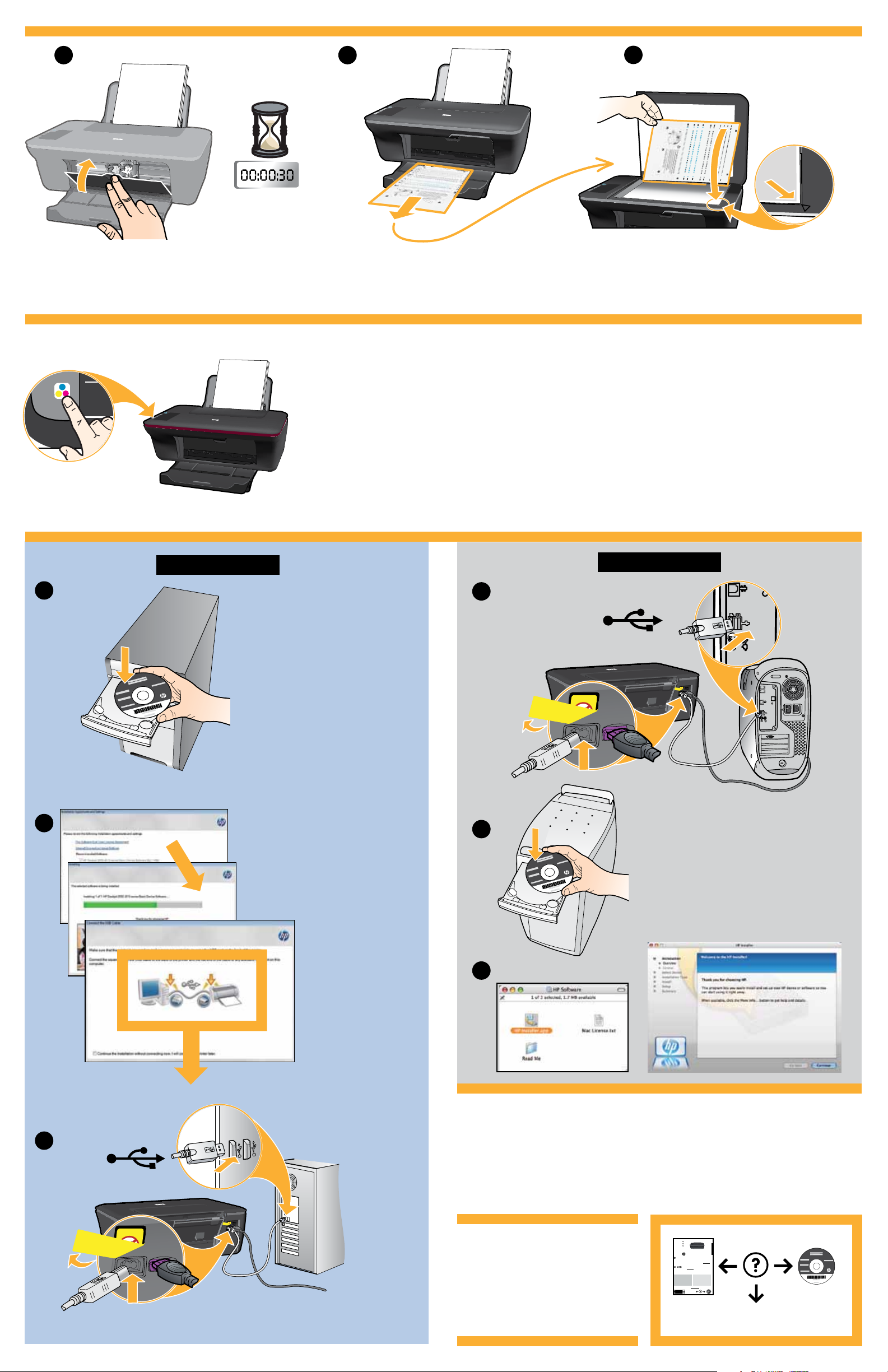
7
8
1 2
3
9
Windows:
1
2
1
USB
2
Mac:
3
3
USB
© 2010 Hewlett-Packard Development Company, L.P.
Printed in [English]
EN
EN
EN
Printed in [Country] Printed in [Country]
XXXXX-XXXXX
DESKJET INK ADVANTAGE 2060
*CB730-90016*
*CB730-90016*
ALL-IN-ONE K110 SERIES
Printed in [Country]
© 2010 Hewlett-Packard Development Company, L.P.
Information
For setup information, see the setup poster. All other product information can be found in the electronic Help and Readme.
The electronic Help is automatically installed during printer software installation. Electronic Help includes instructions on
product features and troubleshooting. It also provides product specifications, legal notices, environmental, regulatory, and
support information. The Readme file contains HP support contact information, operating system requirements, and the most
recent updates to your product information. For computers without a CD/DVD drive, please go to www.hp.com/support to
download and install the printer software.
To find the European Union Regulatory Notice statement and compliance information, go to
the onscreen Help, click Appendix > Technical information > Regulatory notices > European
Union Regulatory Notice or click Technical information > Regulatory notices > European Union
Regulatory Notice. The Declaration of Conformity for this product is available at the following
web address: www.hp.eu/certificates.
Install electronic Help
To install the electronic Help, insert the software CD in your computer and follow the on-screen instructions.
Windows: Mac:
Find electronic Help
Find electronic Help
After software installation, click Start > All Programs >
Mac OS X v10.5 and v10.6: From Finder Help, choose
Mac Help. In the Help Viewer, click and hold the Home
HP > HP Deskjet Ink Adv 2060 K110 series > Help.
button, and then choose the Help for your device.
Find Readme
Find Readme
Insert software CD. On software CD locate
Insert the software CD, and then double-click the Read
ReadMe.chm. Click ReadMe.chm to open and then
Me folder located at the top-level of the software CD.
select ReadMe in your language.
Register your HP Deskjet
Get quicker service and support alerts by registering at http://www.register.hp.com.
Black Cartridge
704
www.hp.com/support
Tri-color Cartridge
704
English
www.hp.com
www.hp.com/support
