Page 1
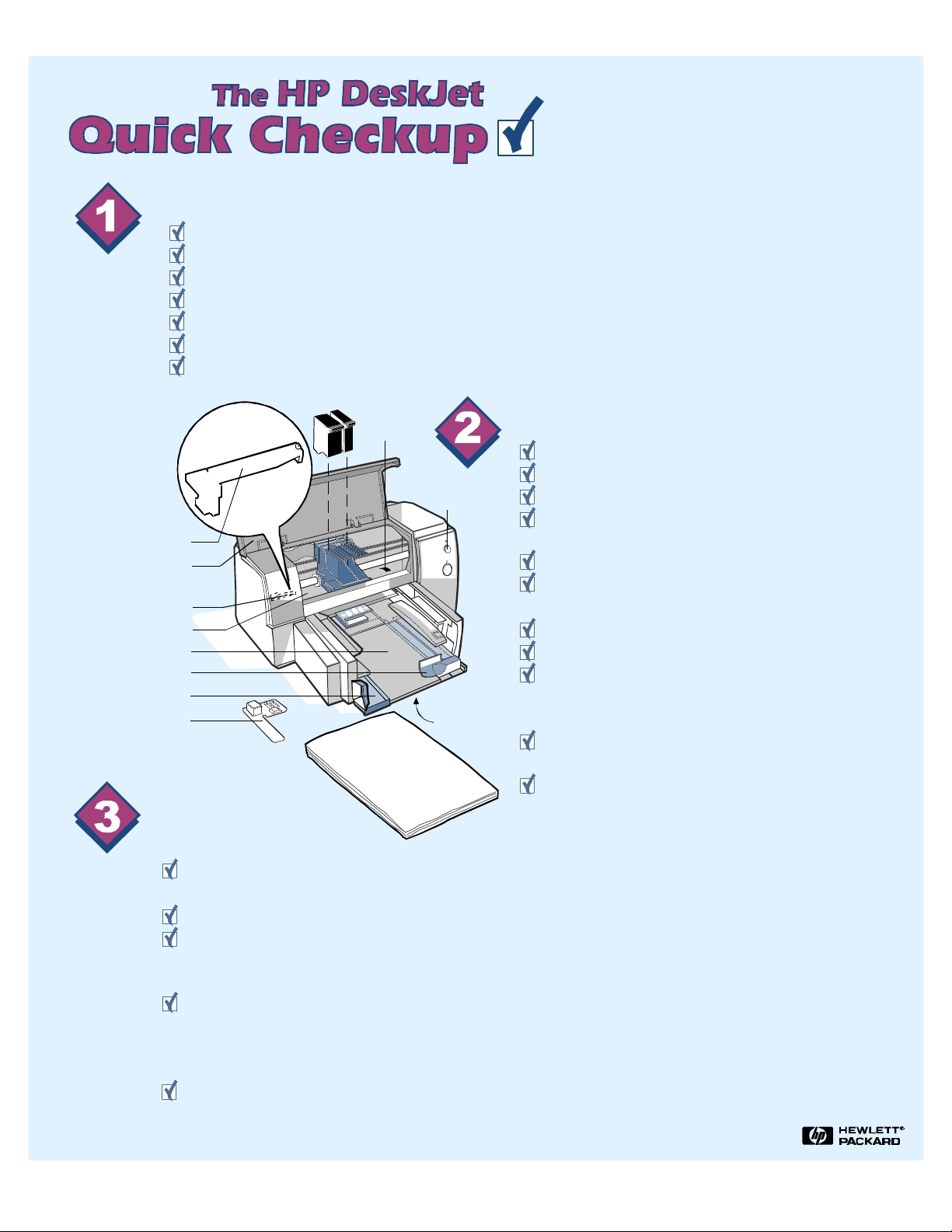
helical gear and drive rollers reverse their rotation direction.
Check the Print Cartridges
Open the access door to remove the carriage restraint if it is still in place.
Confirm that the clutch actuator can move freely with your finger.
Close the access door.
Plug in the printer and turn it on.
Open the access door and the print cartridges will move to the center.
Remove the print cartridges to confirm that they have ink.
Verify that all tape has been removed from the print cartridges.
for the following printers:
HP DeskJet 820C DeskJet 850C
HP DeskJet 855C DeskJet 870C
HP DeskJet 890C
Clutch Actuator
Access Door
Clutch Actuator
Pivot
Input/Output Tray
Length Adjuster
Width Adjuster
Carriage Restraint
Check the
Self-Test Print Out
Drive
Rollers
Resume Button
Lever Bars
Check the Printer
Turn off the printer.
Unplug the power cord from the printer.
Remove any paper from the printer's intray.
Ensure that the pivot bounces back when you
push it down and release it.
With the access door open, install the print cartridges.
Squeeze the lever bars together under the input/output
tray to release the tray. Reinstall the input/output tray.
Jiggle the tray to ensure it is properly seated.
Plug in the printer and turn it on.
With the access door open, hold the top (Resume)
button down for five seconds and then release it. Note
helical gear and drive roller rotation..
Hold the same button down again for five seconds. See if
Close the access door.
Load a one quarter inch to one half inch stack of paper correctly. All of
the paper needs to be of the same size and weight.
Reset the length and width adjusters properly.
Clean the print cartridges by pressing the top (Resume) button seven times
while holding the lower (Power) button down. Check the printout for a full
range of color and good print quality.
Create a self-test print out. Press the top (Resume) button until the Resume light
blinks, then release. For the HP DeskJet 820C, press the top (Resume) button four
times while pressing the lower (Power) button, and then release the Power button.
The HP DeskJet 820C will only print four vertical bars.
Check the self-test print out for good print quality.
If you successfully printed a self-test page with good print quality, the printer is OK. If not, the easy steps
listed on the back often solve the problem.
Page 2
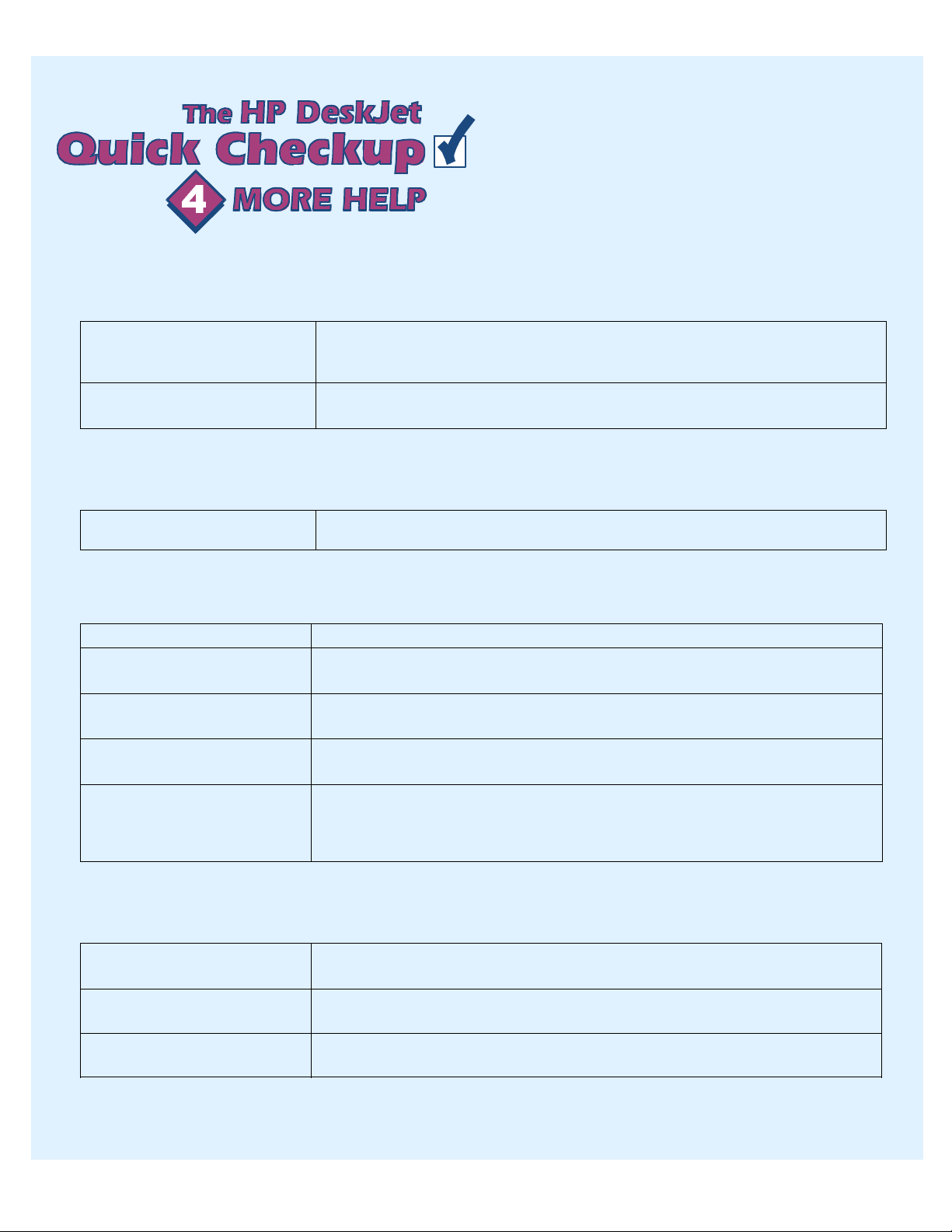
Poor Print Quality?
for the following printers:
HP DeskJet 820C HP DeskJet 850C
HP DeskJet 855C HP DeskJet 870C
HP DeskJet 890C
Poor print quality.
Printed colors don't match
screen colors.
Print Skew?
Printing is skewed on paper.
Printer Does Not Print?
Power light on, does not print.
Lights blink alternately, does not
print.
Resume (top) light blinks, does
not print.
Prints a single character and
ejects paper.
Prime the print cartridges by pressing the Resume (top) button nine times while holding
the Power (lower) button down. Note: The HP DeskJet 820C must be connected to a
computer because this routine is performed through the printer driver.
If connected to a computer, select proper print settings on suitable media. Print cartridge
may be empty, if so replace it.
Confirm input/output tray is correctly installed, width and length adjusters are properly
adjusted to the media size, and the stack contains only a singular type of media .
Replace the computer interface cable.
Confirm carriage movement is not blocked. Note: a paper jam, wrong driver, or faulty
computer-printer connection can cause this symptom .
Press the Resume (top) button once to re-initiate paper feed command.
Defective cable, faulty computer-to-printer connection or defective computer port.
Printer runs but ejects blank
paper.
Paper Feed Problems?
Paper partially ejected.
Printer picks multiple sheets.
Envelopes fail to feed.
Prime the print cartridges by pressing the Resume (top) button nine times while holding
the Power (lower) button down. Note: the HP DeskJet 820C must be connected to a
computer because the routine is performed through the printer driver. If problem persists,
replace the print cartridges.
Turn off the printer. Turn on the computer and then turn on the printer. Press the
Resume (top) button to re-initiate a paper feed command.
Confirm paper is not stuck together and is appropriate for use. Confirm the stack is not
overloaded and is one singular type, size, and weight of undamaged paper.
Confirm envelopes have neither bent nor curled corners and are not overstacked in the
intray.
Rev 9708
