Page 1
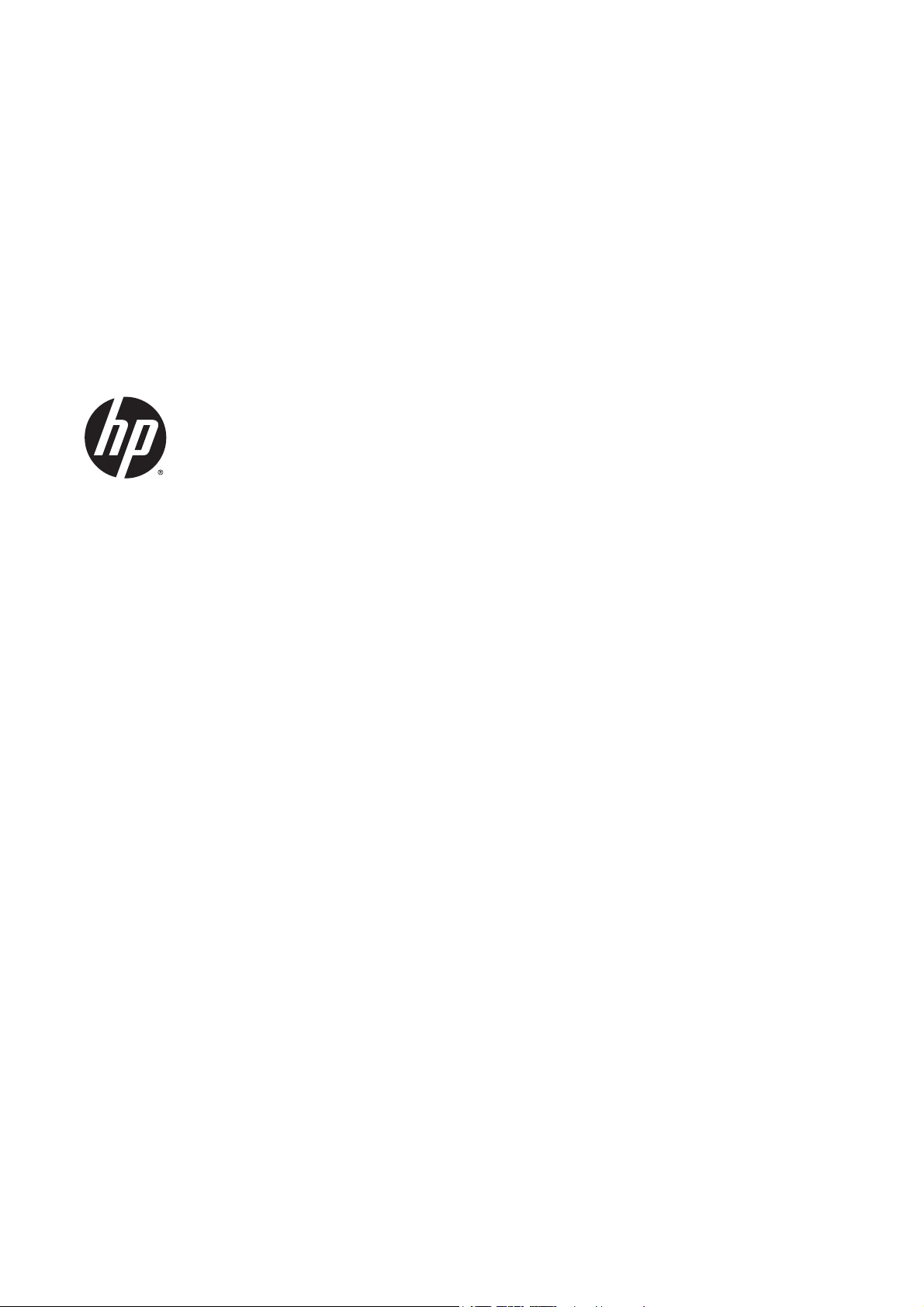
Designjet SmartStream
Trial Version Installation Guide
Page 2
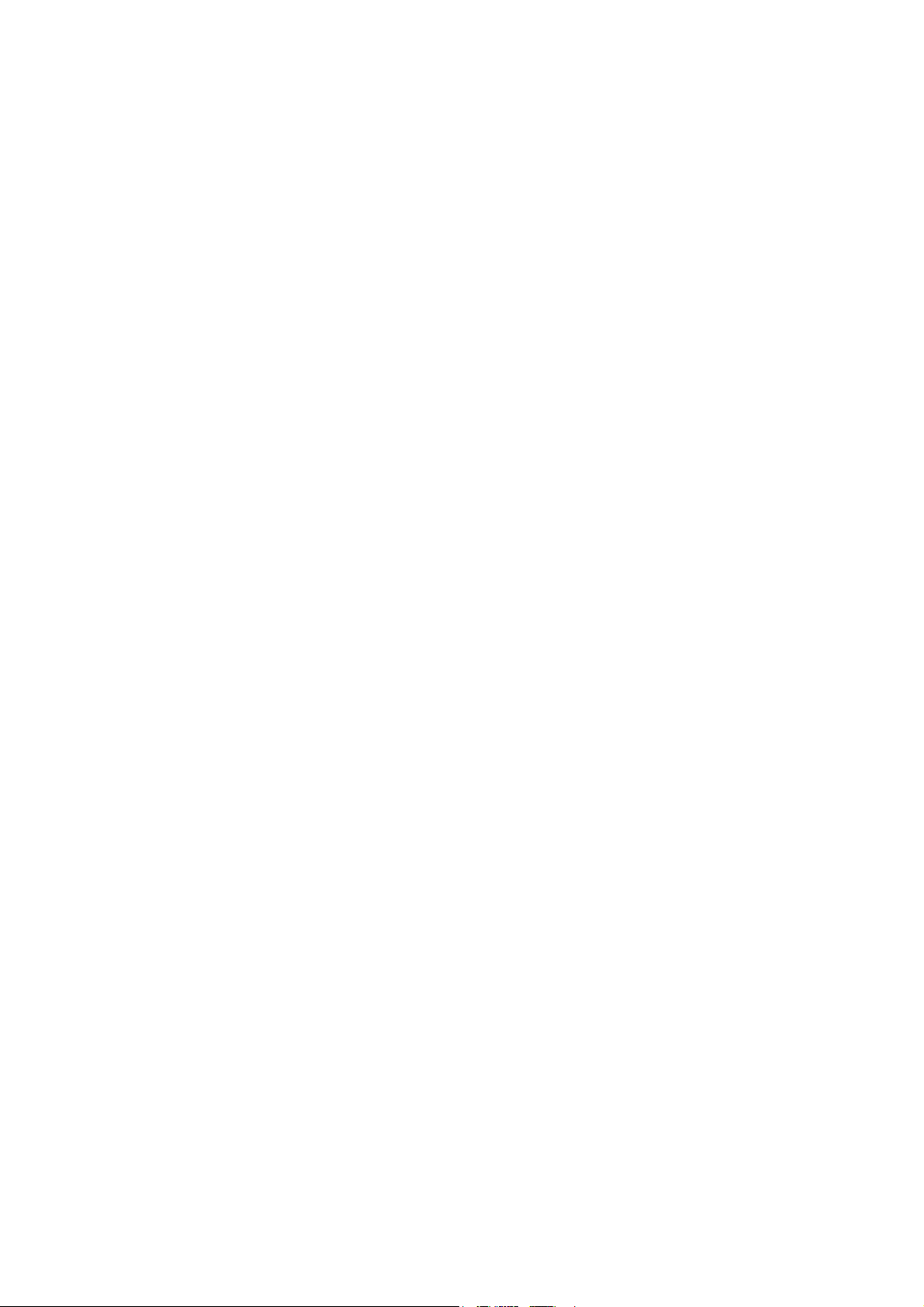
Edition 2
Legal notices
Trademarks
© 2014 Hewlett-Packard Development
Company, L.P.
The information contained herein is subject to
change without notice.
The only warranties for HP products and
services are set forth in the express warranty
statements accompanying such products and
services. Nothing herein should be construed
as constituting an additional warranty. HP shall
not be liable for technical or editorial errors or
omissions contained herein.
Microsoft® and Windows® are U.S. registered
trademarks of Microsoft Corporation.
Page 3
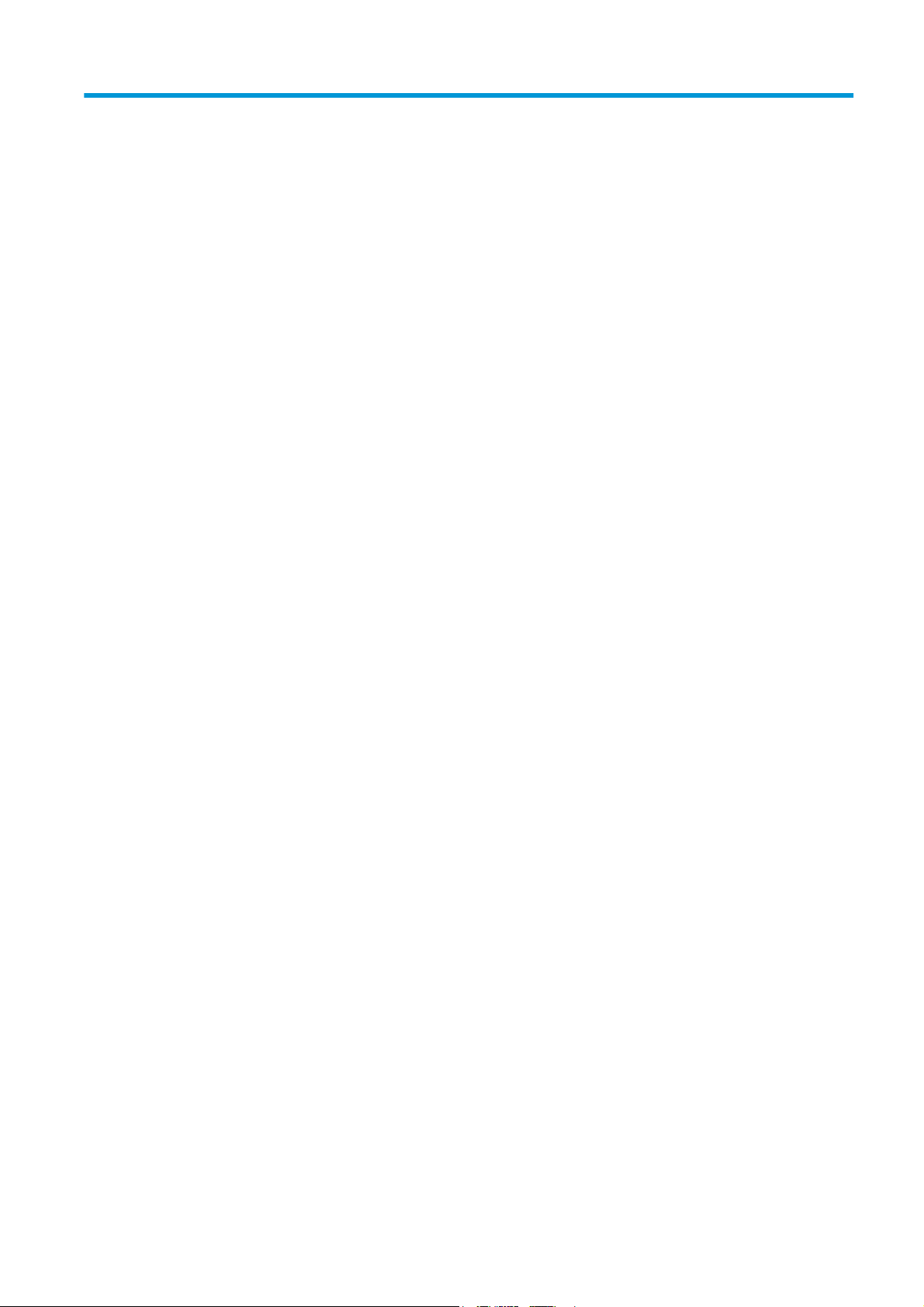
Table of contents
Installation ...................................................................................................................................................... 1
Requirements ........................................................................................................................................................ 1
How to install ......................................................................................................................................................... 2
ENWW iii
Page 4

iv ENWW
Page 5

Installation
Requirements
Computer hardware and software
●
Intel Core i3 2.4 GHz with 4 virtual cores/threads, or equivalent or better processor
●
4 GB of RAM, or more
●
3.5 GB of free space on hard disk, or more, plus 100 MB for each additional printer added
●
Screen resolution of 1280 × 1024 pixels, or more, tuned or calibrated to sRGB for optimal Crystal
Preview performance
●
Ethernet network, IPv4, 100 Mb/s or faster
●
Microsoft Windows 7 or 8 (32- or 64-bit)
Ensure that your computer is connected to the same subnet as your printers. Otherwise, ensure that
computer and printers are able to communicate through the 8080, 8085, 8086, 9100 TCP, and 161 UDP
ports.
How can I improve the performance of HP Designjet SmartStream?
If you feel the need of improvement, the performance of the application can be improved by exceeding the minimum
specifications above: more than 4GB of RAM (which requires a 64-bit operating system), a faster processor with more cores, a
faster network, and a faster hard disk drive (ideally a solid-state drive).
Supported printers
HP Designjet SmartStream currently supports the following printers:
●
HP Designjet T7200 Production printer
For documentation and other support, see
●
HP Designjet T7100 printer (but not HP Designjet T7100 Monochrome)
For documentation and other support, see
●
HP Designjet T3500 Production eMFP
http://www.hp.com/go/T7200/support.
http://www.hp.com/go/T7100/support.
For documentation and other support, see
●
HP Designjet Z6200 Photo Production printer (42 in and 60 in)
For documentation and other support, see
●
HP Designjet Z6600 Production printer
ENWW Requirements 1
http://www.hp.com/go/T3500/support.
http://www.hp.com/go/Z6200/support.
Page 6

For documentation and other support, see http://www.hp.com/go/Z6600/support.
●
HP Designjet Z6800 Photo Production printer
For documentation and other support, see
NOTE: HP Designjet SmartStream supports only PostScript printers. If your printer requires an accessory to
handle PostScript, you must install the accessory to use the printer with HP Designjet SmartStream.
For further up-to-date information, see http://www.hp.com/go/designjetsmartstream.
Supported file types
HP Designjet SmartStream supports PDF, TIFF, JPEG, and HP-GL/2 files.
Licensing
In order to use HP Designjet SmartStream 60 day instant-on trial with full functionality, you must own at
least two licenses:
●
One license for the HP SmartStream Preflight Manager for HP Designjet
●
One license per printer for the HP SmartStream Print Controller
Furthermore, the printer with both licenses must always be connected and turned on.
The application may be installed on multiple computers.
How to install
http://www.hp.com/go/Z6800/support.
Update your printer’s firmware
Ensure that your printer has the latest firmware version installed, following the instructions in your printer
documentation; or see http://www.hp.com/go/model/support, where model is the model number of your
printer (such as T7200).
Install the trial licenses
The trial version for the HP SmartStream Preflight Manager and the HP SmartStream Print Controller licenses
have been designed to be used only with a supported HP Designjet PostScript printer (see
on page 1). However, their use is not restricted to one printer.
How to install the Print Controller trial license
1. Ensure that your printer is supported by HP Designjet SmartStream, turned on, and connected to the
local network.
2. Download the HP SmartStream Print Controller license corresponding to your printer model.
3. Open your Web browser and enter your printer’s IP address.
Supported printers
2Installation ENWW
Page 7

4. Once you are in the printer’s Embedded Web Server, select the Setup tab, then Firmware update.
5. If you have an HP Designjet T3500 Production eMFP, select the Manual firmware update tab.
6. Follow the instructions to upload the Print Controller license you just downloaded.
7. To check the licenses have been correctly installed, you can use the printer’s front panel to view general
information about the printer (see the printer user’s guide). It should tell you which HP Designjet
SmartStream licenses have been installed, if any. The printer’s Embedded Web Server also displays this
information, near the top of the window, just under the green header bar.
8. The printer is now ready for use with HP Designjet SmartStream.
How to install the HP SmartStream Preflight Manager for HP Designjet
1. Download the correct installer for your operating system (32- or 64-bit).
2. Start the installer, and follow the instructions on the screen.
3. When the installation has finished, start the application.
ENWW How to install 3
Page 8

4. Choose whether to participate in the Customer Involvement Program.
The Customer Involvement Program allows HP to collect anonymous usage data from your product in
order to improve the quality of the product. Fuller information about it is displayed automatically during
installation.
In the Welcome window, read the text, select your answer, and press the OK button.
This window can be displayed at any time by pressing the icon near the top right of the window, then
Customer Involvement Program.
Add the first printer
If you start the application with no printer in the printers pane, you are prompted to add a printer. You must
add at least one printer in order to use the application, and the first printer that you add must have the HP
Designjet SmartStream Preflight Manager and Print Controller licenses installed.
You can add as many printers as you like, as long as they all have the Print Controller license installed.
Add a printer
1. Ensure that the printer you want to add is turned on, awake, and accessible from your computer.
2. Click the
icon near the top right of the window.
4Installation ENWW
Page 9

3. Click the Printers tab.
4. Click the Add Printer button.
5. Give the printer a name and enter its IP address, then press Continue. You can choose any name you like
to assign to the printer; it will be used only in the printers pane. If you do not know the printer’s IP
address, the printer’s own documentation will tell you how to find it. It is normally available from the
Connectivity menu in the printer’s front panel.
NOTE: Only supported printers are detected (see Supported printers on page 1), and only licensed
printers can be added to the application; any attempt to add an unlicensed printer will fail.
6. The application downloads a set of color profiles for the new printer, and a window appears with the
progress bar. When the profiles have been downloaded, press the Finish button.
The name you have given the new printer should now appear in the printers pane.
You can add more printers, in which case their names all appear in the printers pane. If the pane is too small
to show all of the printers, you can move up and down the list by clicking the
and buttons at the bottom
of the pane.
ENWW How to install 5
