Page 1
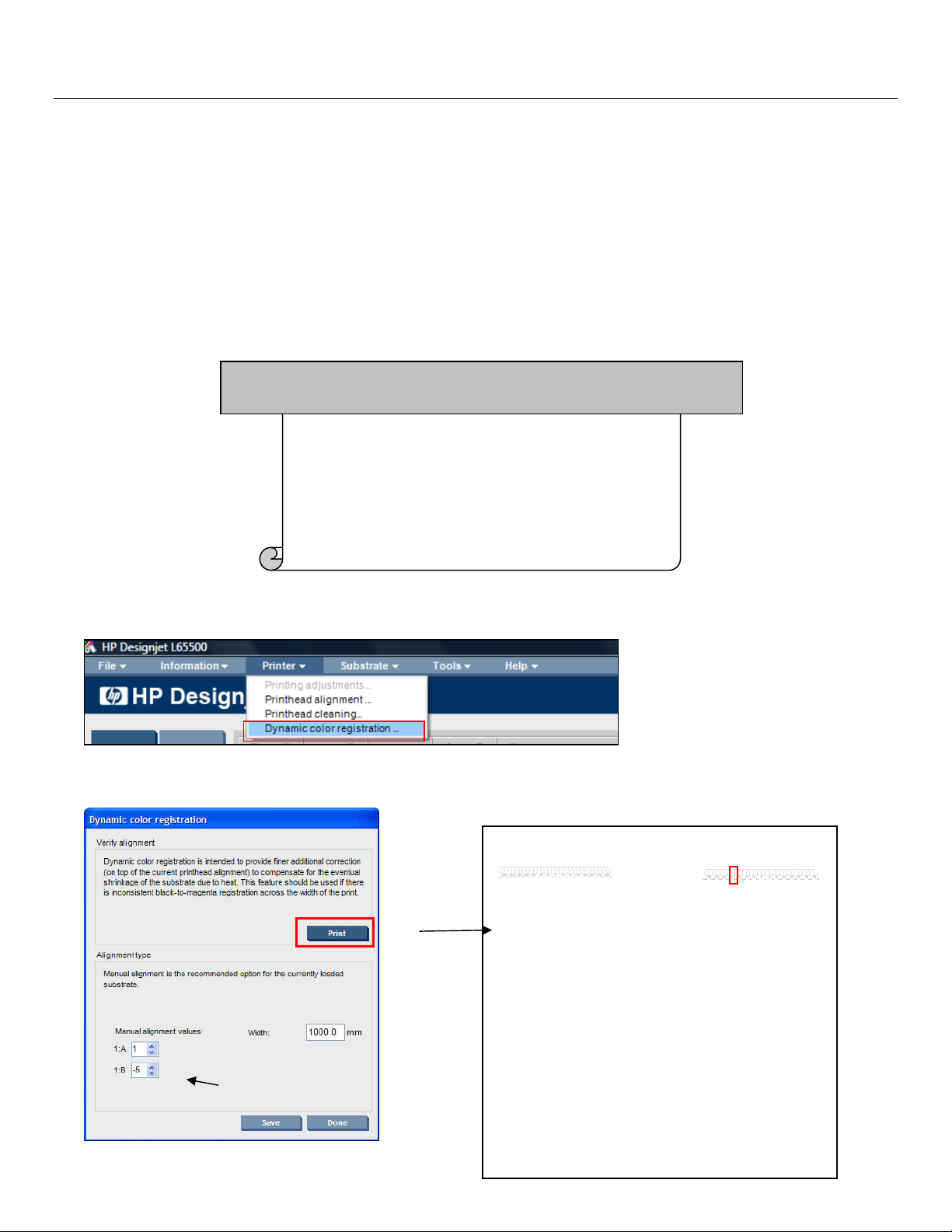
Users Guide Addendum: Dynamic Color registration…
A
A
Available for the HP Designjet L65500 (firmware version 14.2.2.1 and IPS 3.5 or greater).
From the IPS, located in ‘Printer > Dynamic color registration…’
Dynamic color registration reduces the issue of color mis-regi stration, which is caused by the substrate expanding or
shrinking, this is achieved through a manual calibration, explained later. The calibration involves two steps:
• Printing a test pattern,
• Selecting settings to correct the error in the Internal Print Server.
What is Color Misregistration
Lines are horizontally misaligned, in the direction of the carriage, towards the center of the substrate. The mis-registration
of these lines are different at each side of the roll, and cannot be corrected with a Printhead Alignment. The examples
shown here are Magenta, because they are the most visible, but misregistration can also occur with the other colors,
although they are not as prominent: Magenta & Cyan, Yellow and Black , Yellow and Cyan.
A A
To use the new feature and reduce Color Mis-registration, use the following procedure:
1. Select the Printer menu and scroll down to ‘Dynamic color registration’.
2. The following screen is displayed, select ‘Print’ to print the ‘Dynamic Color Registration test pattern’.
Example:
B
A
Change this
to +14
1
Page 2
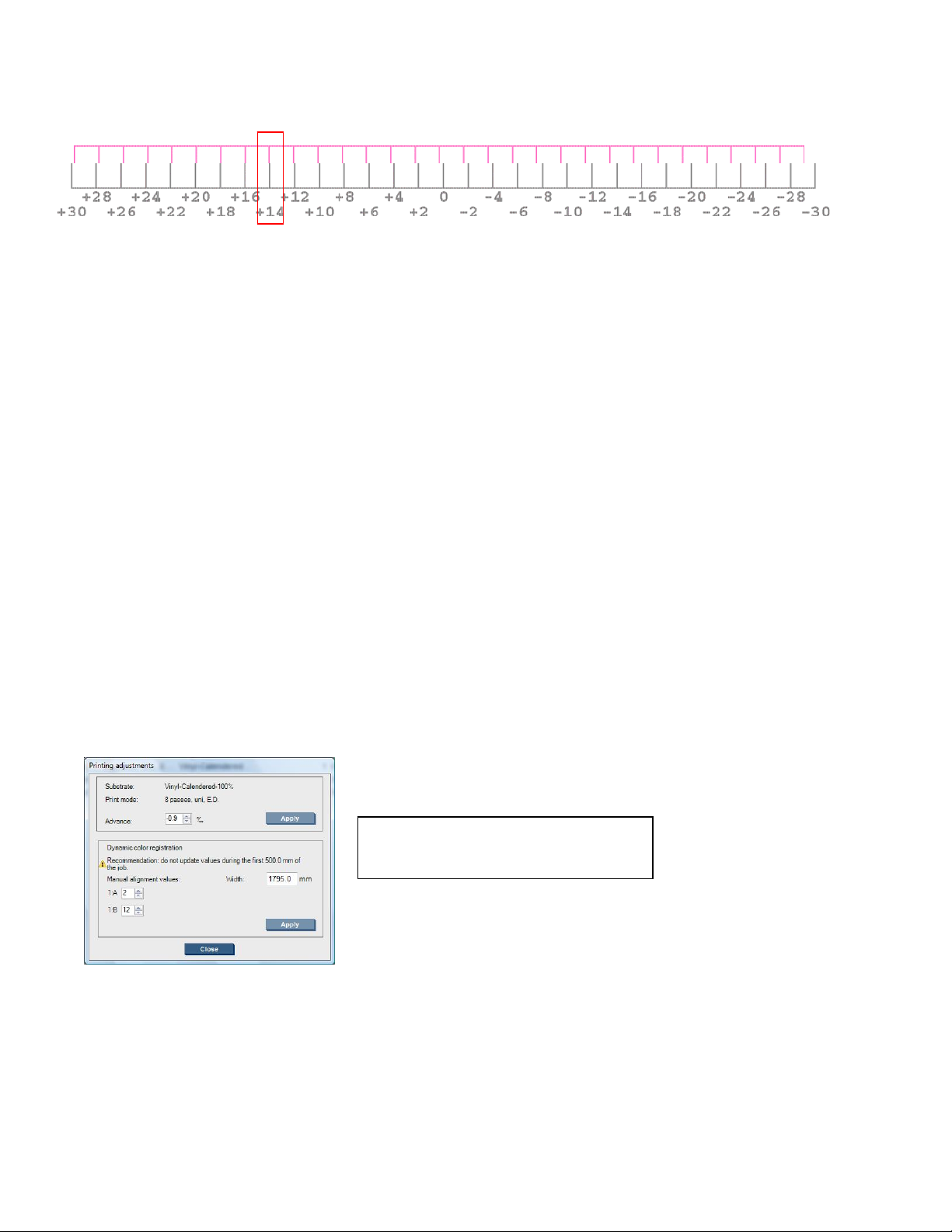
Note: It is normal that the printer moves approximately 50cm (20”) before the calibration pattern is printed, this is so that
the substrate can reach a stable phase.
Two patterns are printed on the left and right of the loaded substrate, shown above and below is an exampl e: The
patterns are labeled ‘A’ and ‘B’.
At the area where both the magenta and black lines are aligned (indicated above) there is a number, enter this number
into the screen on the Internal Print Server. In the example shown above you would enter +14 as the number where the
two lines are aligned on the A pattern..
After entering both numbers (A and B), select ‘Save’ to apply the calibration and select ‘Done’ to close the window. The
calibration will be used in the next job printed.
The issue of Color Misregistration is mostly caused by contraction or expansion of the substrat e, this is due to the amount
of heat applied to it. The Dynamic Color Registration calibration must be performed for each substrate that shows signs of
color mis-registration. If the drying temperature is modified at a later time for any reason, perform the calibration again.
This issue does not occur in every substrate. Substrates that do not show different misregistration problem s on each side
of the roll should not be calibrated. If you see a consistent misregistration along the roll width, use Printhead Alignment
instead.
Substrate expansion/contraction does not occur immediately at the beginning of a plot. The printer requires approximately
0.5m of printed substrate before the issue can be seen. After calibrating the printer, it is possible to see an
overcompensation of the first 0.5m of each job, depending on the substrate.
Note: The printer compensates up to 1.2mm of mis-registration on each side of the substrate (up to 2.5 mm in total).
Dynamic Fine Tuning the Calibration while printing
It is possible to calibrate the color mis-registration without actually printing the pattern. Note: Even after calibrating the
printer, the problem may not be completely solved.
In such cases it is possible to enter values in ‘A’ and ‘B’ to directly affect the calibration in a controlled manner. In the
following graphic the letter A represents a graphic or lines that are suffering the issue of color misregistration. In order to
fix the graphic, the magenta lines need to be shifted to the right and to the left.
To change the values while the printer is printing, select ‘Print Adjustments’ menu shown here:
Change the A and/or B values and
click on ‘Apply’.
How to change the A value
Changing the ‘A’ value shifts the position of the Magenta lines on the right edge of the substrate:
Decreasing the value of ‘A’ shift the Magenta lines of the letter A on the right, to the right edge of the substrate.
2
Page 3

AA
A
A
A A
A
A
’
decrease ‘A
Using this setting you can adjust the A value setting until the alignment of the magenta lines on the right edge of the
substrate are correctly aligned. Notice however the lines of the left edge of the substrate are now even more out of
alignment, this can be corrected using the ‘B’ value.
How to change the B value
Once the right edge of the substrate is correctly aligned, changing the ‘B’ value only affects the position of the
Magenta lines on the left edge of the substrate.
Right edge
Magenta lines now
correctly aligned
AA
Increasing the value of ‘B’ moves the Magenta lines of the letter A on the left, to the left edge of the substrate.
Left edge Magenta
lines now correctly
aligned
A A
increase ‘B’
3. Press the ‘Apply’ button to store the calibration. The new calibration will be visible after a certain amount of media has
been printed on. The amount will depend on the printmode selected. Examples:
• If printing using a 2 pass printmode the amount of media will be about 1 meter (40”) before the calibration takes effect.
• If printing using a 4 pass printmode the amount of media will be about 50cm (20”) before the calibration takes effect.
• If printing using a 8 pass printmode the amount of media will be about 25cm (10”) before the calibration takes effect.
Attention: This calibration is applied over the top of the Printhead Alignment. Each time a Printhead Alignment is
performed; the Dynamic Color Registration calibration should be performed again. The calibration value s are sto re d with
the substrate preset settings, every time this preset is selected the same calibration values will be applied. When
changing the substrate selection in the IPS, and subsequently a different preset, a different set of values will be applied.
3
