Page 1
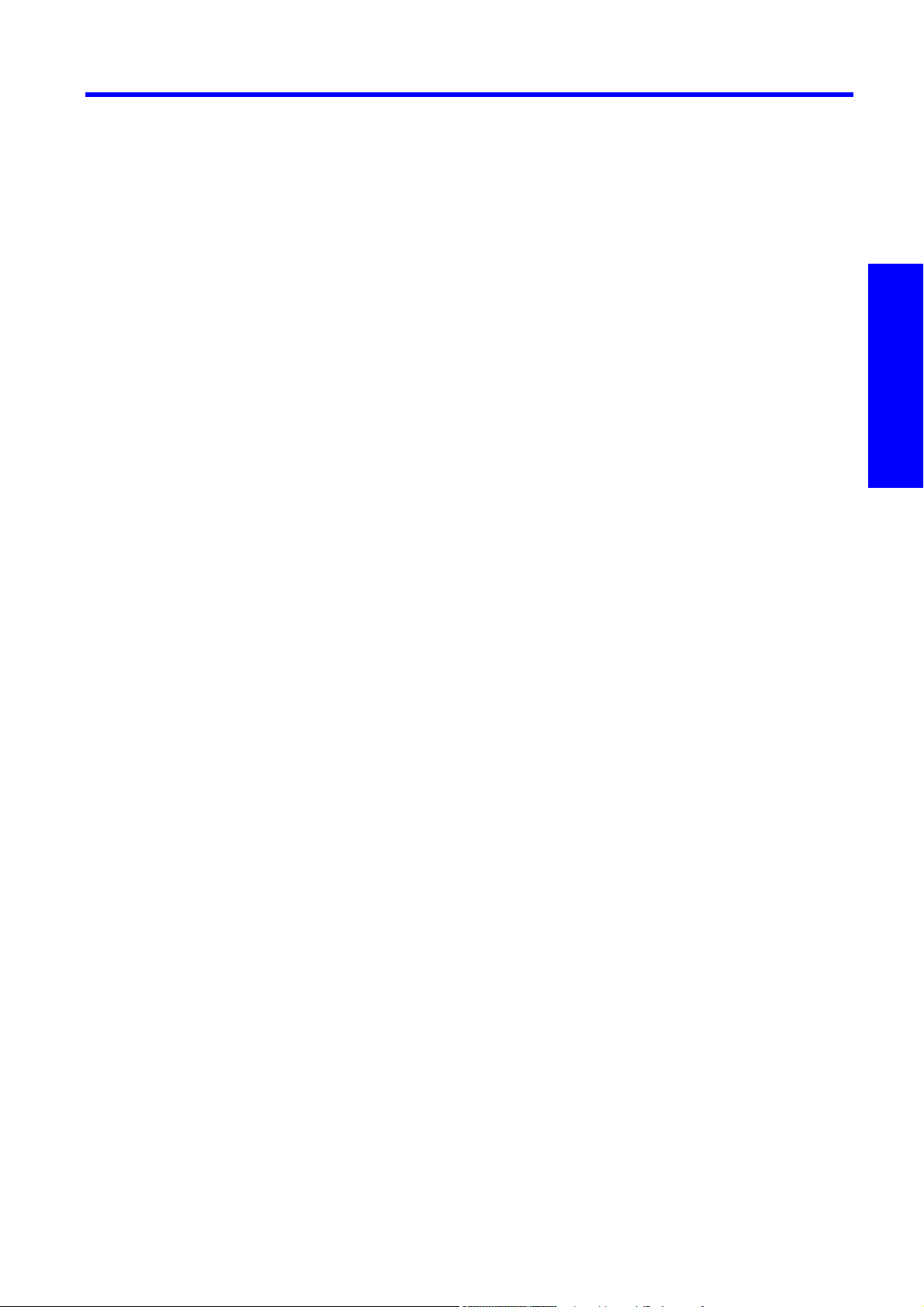
3 Troubleshooting
3.1 Troubleshooting system error codes ............................................................................... 90
Understand system error codes............................................................................................................ 90
Resolve a system error code ................................................................................................................ 90
• 01.0:10 - Upper/Lower Engine PCI Boards critical error ......................................................................91
• 01.2:10 - Ink Supply Station Main Board critical error .........................................................................91
• 01.3:10 - Upper Engine PCI Board (Sausalito 0) critical error.............................................................. 93
• 01.4:10 - Lower Engine PCI Board (Sausalito 1) critical error ............................................................... 93
• 02.1.1:10 - Carriage PCA communication failure................................................................................ 94
• 02.1.3:10 - 24V Carriage Power failure............................................................................................ 95
• 02.2.1:10, 02.2.2:10, 02.2.3:10 - PH interconnect board critical failure ................................................ 95
• 02.3.n:10 - Print Head Interconnect Board Power Fault....................................................................... 96
• 02.4.n:10 - Print Head Interconnect Board Communication Fault ......................................................... 97
• 03:10 - Main Power Supply unit Failure ........................................................................................... 98
• 03.1:10 - Power supply 24/42 line power failure............................................................................... 98
• 03.2:10 - Power Supply Fan is stopped or burnt................................................................................ 99
• 05.1:10 - CPU Fan has failed mechanically or electrically ................................................................... 99
• 06:03 - Hard disk Failure: CRC error files from HD i corrupted......................................................... 100
• 06:10 - Hard disk failure: Main NVM crash................................................................................... 100
• 07:10 - Main Interconnect Board Critical Error ................................................................................. 101
• 08:11 - Communication failure with front Panel ................................................................................102
• 09:10 - Vacuum Control System Failure ...........................................................................................103
• 12.X:Y0 - Error in Switching to Roll to Roll or Roll to Free Fall configuration - ONLY LX800.................... 104
• 14.1:10 - Ecabinet internal fan failure..............................................................................................105
• 14.2:10 - Failure in the 3 phase contactor 24v Activation Line............................................................105
• 14.3:12 - 3 Phase voltage not configured....................................................................................... 106
• 14.4:12 - Generic comms error with temperature control modules.......................................................107
• 14.5:12 - Comms failure with USB-RS485 converter ..........................................................................107
• 14.6:10 - Secondary 42V Power supply error ..................................................................................109
• 14.7:10 - Secondary 24V Power supply error................................................................................... 110
• 14.8:10 - Emergency stop pushed .................................................................................................. 110
• 14.9:10 - 24V Ecabinet Line error....................................................................................................111
• 15.1:01/16.1:01 - Heating/Curing System warm up timeout............................................................... 112
• 15.2:12/16.2:12 - System cool down timeout ................................................................................... 114
• 15.3:12/16.3:12 - Print Zone Heating & Curing HIGH temperature error ............................................. 115
• 15.4:12/16.4:12 - Print Zone Heating and Curing LOW temperature error........................................... 116
• 15.5:12/16.5:12 - Heating & Curing temp control module comms error............................................... 116
• 15.6:10/16.6:10 - Heating and Curing temp controller internal error .................................................. 117
• 15.7:10/16.7:10 - Heating & Curing Lower Temp sensor error............................................................ 117
• 15.8:12 & 16.8:12 - Heating & Curing system power error................................................................. 118
• 15.9:10, 16.10:10 - Heating & Curing PID Configuration error............................................................120
• 15.11:10 &16:11:10 - Temperature Controller calibration failure (ADVISORY) - LX800 only .......................120
• 16.9:10 - Curing System Fans Failure.............................................................................................. 121
• 19.1:10 - Service Station Remote controller communication failure .......................................................122
• 19.2:10 - 19.3:10 - PPS Left front/rear Remote controller comms error ..................................................123
• 21.1:03 - Service Station Servo Shutdown........................................................................................124
• 21.3:10 - Service station Driver system Fault.....................................................................................125
• 21.4:03, 21:03- Service station Driver overheating/current limit protection...........................................125
• 21.5:03 - Service station Movement Test Fault.................................................................................. 12 6
• 21.6:13 - Service station distance test failure....................................................................................127
• 21.7:00 - Service Station Friction Alert ............................................................................................127
• 23.1:12 & 23.2:12- Unable to pressurize ISM system on front side 1 or rear side 2 ................................128
• 23.3:10 & 23.4:10- System is unable to depressurize in front or rear APS............................................129
• 23.5:12 & 23.6:12 - Air pressure sensor in the main PCA detects out of range .....................................130
• 24.x:12.1 - There is no ink flow while attempting to refill the intermediate tank .....................................130
• 24.7:12 & 24.8:12 - Front & Rear Ink pressure sensors board not calibrated.........................................132
• 27.n:01 - Printhead temperature too high........................................................................................132
• 28.xy:11 - Intermediate tank broken bag detected ............................................................................133
• 28.nx:12 - Intermediate tank end of life...........................................................................................133
• 41.1:03 - Main drive system (Drive Roller) Servo shutdown .................................................................134
• 41.3:10 - Drive roller motor electrical driver system failure..................................................................13 5
• 41.4:03 - Drive Roller Motor electrical driver overheating ..................................................................136
• 42.1:11 - Scan Axis motor servo shutdown ....................................................................................... 13 7
• 42:10 - Scan Axis motor failure .....................................................................................................138
• 43:10 - Substrate Path Vacuum Fan error.........................................................................................139
• 44.1:03 & 45.1:03 - Front/Rear Spindle System Servo Shutdown........................................................140
Troubleshooting
Troubleshooting 87
Page 2
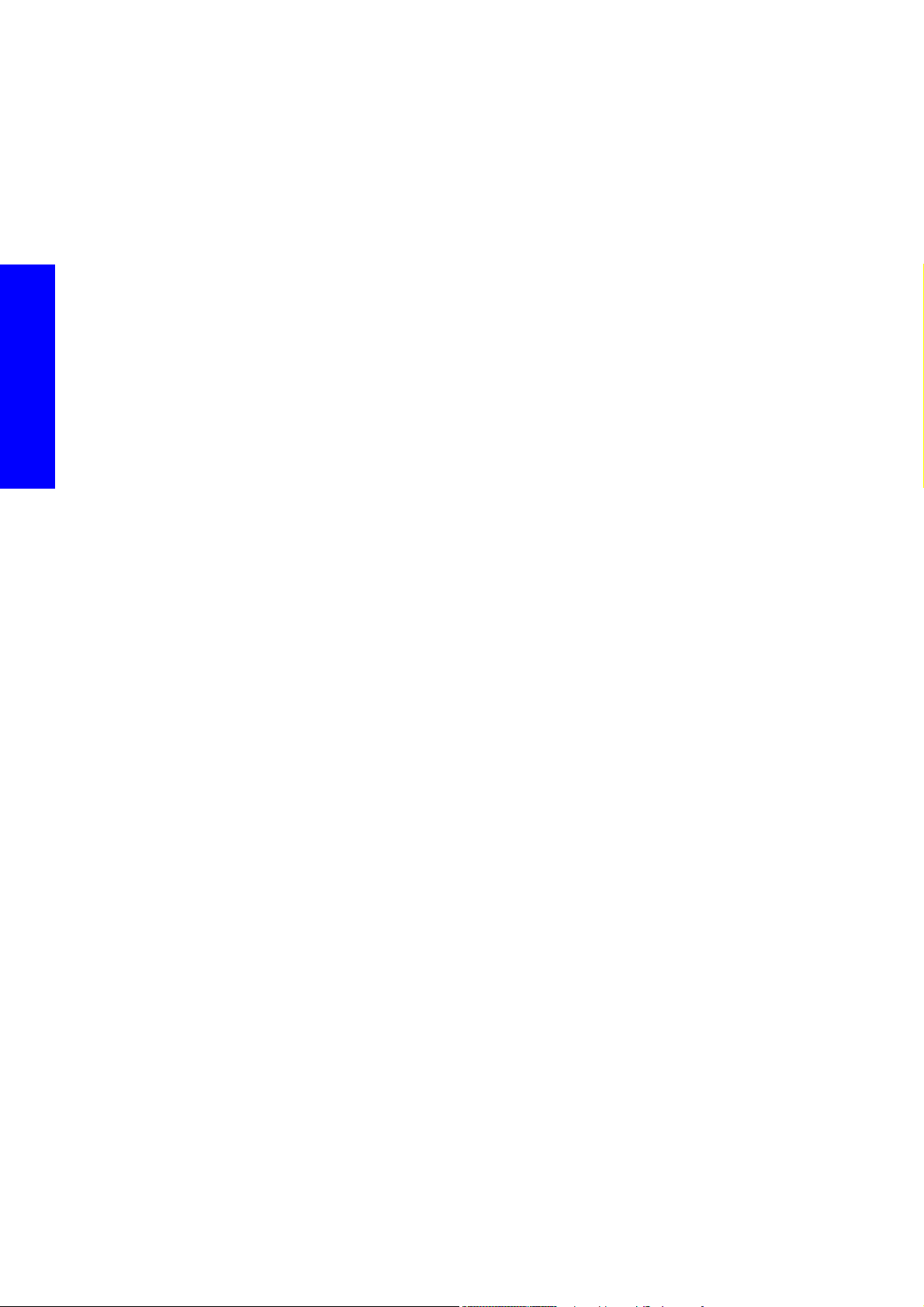
• 44.1.1:03 - Roll to Floor Spindle System Servo Shutdown ................................................................... 141
• 44.1.2:10 - Roll to floor Spindle System inverse polarity..................................................................... 142
• 44.2:10 & 45.2:10 - Front/Rear Spindle System inverse polarity......................................................... 142
• 44.1.3:10 Roll to floor Spindle System driver fault.............................................................................143
• 44.3:10 & 45.3:10 - Front/Rear Spindle System driver system fault ..................................................... 143
• 44.1.4:03 Roll to floor Spindle System Driver overheating .................................................................143
• 44.2.1:03 - Take Up Reel Spindle System Servo Shutdown ................................................................144
• 44.2.2:10 Take UP Reel Spindle System inverse polarity ...................................................................145
• 44.4:03 & 45.4:03 - Front/Rear Spindle System Driver overheating ..................................................145
• 46.n:01 - Priming not working as expected.....................................................................................146
• 47.1:03 - PH Cleaning system advance motor servo shutdown............................................................146
• 47.1:03.1 - PH Cleaning System Jam............................................................................................... 147
• 47.1:10 - PH Cleaning system Advance motor electrical fault ..............................................................148
• 47.2:03 - PH Cleaning system Engage motor servo shutdown............................................................148
• 47.2:10 - PH Cleaning system Engage motor electrical fault...............................................................149
• 47.3:10/47.4:10 - Calibration of the Printhead Cleaning Roller is required .......................................... 149
• 47:13 - PH Cleaning pressure roller high distance failure...................................................................149
• 48.n.1:03 - PPS Servo shutdown .................................................................................................... 149
• 48.n.3:10 - PPS 1 Driver system error .............................................................................................150
• 48.n.4:03 - PPS 1 Driver overheating............................................................................................. 151
• 48.n.5:11 PPS Movement Test Fault ................................................................................................ 152
• 48:12 - PPS system misalignment error............................................................................................ 152
Troubleshooting
• 49.n:03 - Aerosol System Fan Failure .............................................................................................153
• 50:01 - OMAS Sensor window dirty..............................................................................................154
• 50:03 - OMAS Controller operational failure ..................................................................................154
• 50:11 - OMAS sensor mis-positioned..............................................................................................155
• 50:14 - OMAS Firmware version mismatch......................................................................................155
• 50:17 - OMAS sensor LEDs configuration error warning ...................................................................155
• 50.1:10 - Error in OMAS sensor electronics......................................................................................156
• 50.1:11 - OMAS controller CAN communication error....................................................................... 156
• 50.2:10 - OMAS Controller board error .........................................................................................157
• 52.n:01 - Drop detector failure ......................................................................................................158
• 52.5:11 - Unexpected drop detector position ................................................................................... 158
• 52.6:10 - Drop detector comms error..............................................................................................159
• 52.7:10 - Drop detector control error ..............................................................................................160
• 55:10 - Line sensor error (sensor box).............................................................................................160
• 56:01 Drive roller Encoder position Error........................................................................................ 161
• 57:11 - Ink System Leakage ........................................................................................................... 161
• 58:10 - Color sensor error............................................................................................................. 162
• 58.1:12 - Color sensor Shutter error ................................................................................................162
• 63:05 - Printing data Error ...........................................................................................................163
• 68:03 - Nvm Data lost.................................................................................................................164
• 71.1:19 - NVM Primary Main and Backup with default values.............................................................164
• 71.2:19 - NVM ISS Main and Backup with default values ..................................................................164
• 71.5:19 & 71.6:19 NVM Mismatch.................................................................................................16 4
• 72:04 calibration data not found or incorrect .................................................................................165
• 73:03 - Carriage encoder reading error.........................................................................................16 6
• 76:03 - Out of resources in the internal Hard Disc Drive ...................................................................166
• 78.1:04 - Media settings error.......................................................................................................166
• 78.X:01- End of roll reached/Media Slippage (ADVISORY)...............................................................167
• 79:03 - Communication error Engine PCI & Formatter ......................................................................169
• 79:04 - Generic Firmware error.....................................................................................................170
• 81:01 - Paper path drive roller motor servo shutdown........................................................................ 170
• 81.02:01 - Tension roller unexpectedly raised - LX800 only................................................................ 171
• 81.02:03 - Tension roller raised when in closed status - LX800 only (ADVISORY) .................................. 171
• 85:03 - Drive roller encoder zero position not found ........................................................................ 172
• 86.1:01 - PPS in unknown position - LX800 only............................................................................... 172
• 86.2:01 - Scan axis length test failure ............................................................................................ 173
• 86:01 - Scan axis servo shutdown .................................................................................................173
• 93:11 - Unable to pressurize the IDS system.....................................................................................175
• 93:12 - Ink system module set as not purged ................................................................................... 175
3.2 Subsystem Troubleshooting.......................................................................................... 177
Troubleshooting boards using the LEDS .............................................................................................. 177
• Printmech Board LEDs..................................................................................................................177
• ISS Main Board LEDs...................................................................................................................177
• OMAS and Vacuum Controller LEDs .............................................................................................. 178
• The LEDs are numbered in the table from top to bottom. ................................................................... 178
• Main Interconnect Board LEDs ......................................................................................................179
• Security Relay LEDs ..................................................................................................................... 181
• PPS Remote Controller Board LEDs................................................................................................ . 181
• Service Station interconnect Board LEDs .........................................................................................182
88 Troubleshooting
Page 3
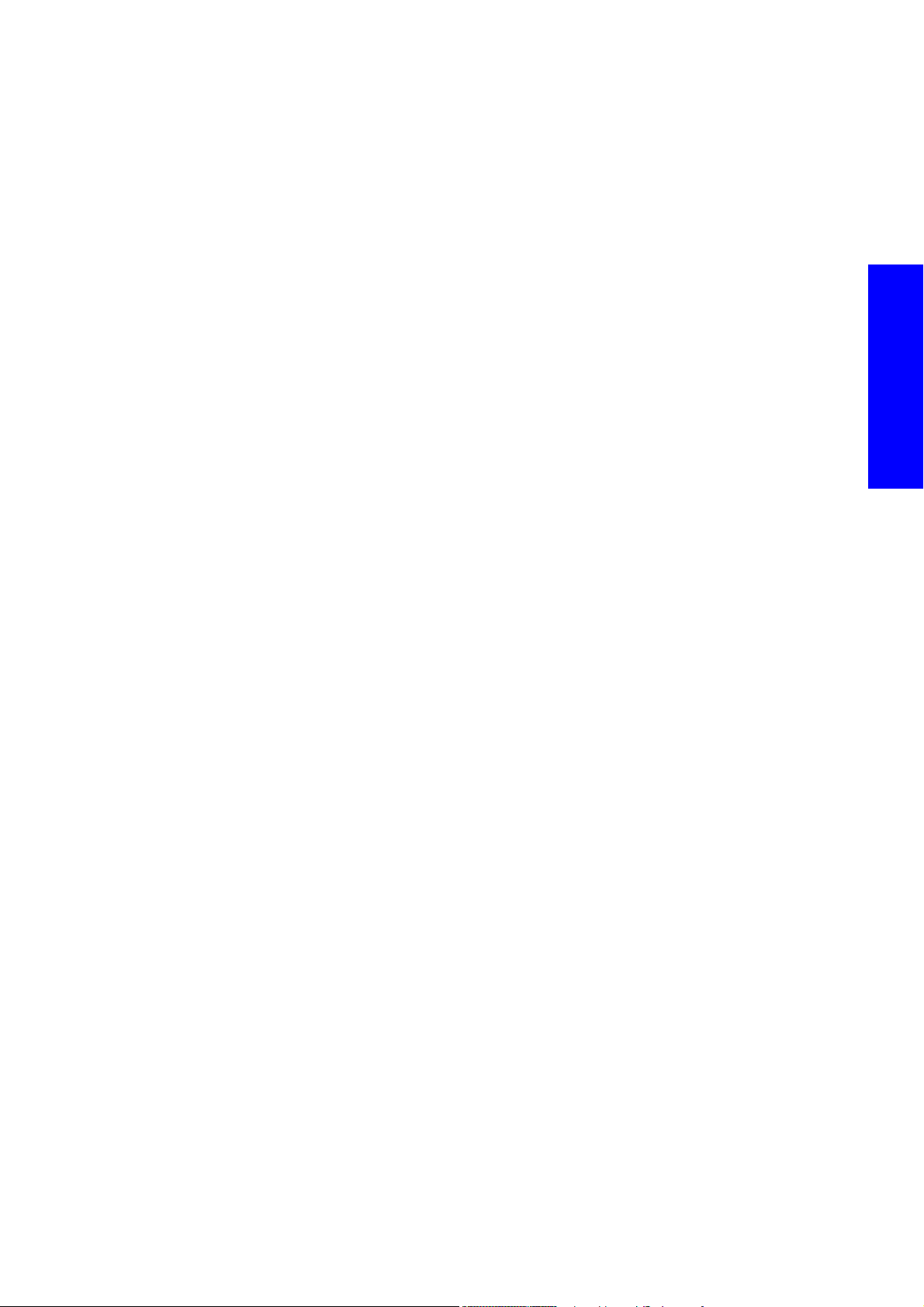
• Ink System LED Interface Board LEDs ..............................................................................................182
Troubleshoot problems without system error codes................................................................................182
• Printer turns on (beeps) ................................................................................................................182
Troubleshoot ink cartridge and printhead issues................................................................................... 183
• Cannot insert a printhead.............................................................................................................183
• The Front Panel recommends replacing or reseating a printhead ........................................................183
• A printhead has overheated .........................................................................................................183
• A printhead has damaged the substrate.........................................................................................184
• Incorrect printhead cleaning roll errors ...........................................................................................184
• How to check the Ink Delivery System.............................................................................................184
• How to check if the primer is working ............................................................................................192
Troubleshooting air leakage in the spindle...........................................................................................194
• How to know where the air leakage is coming from? .......................................................................195
• What to do depending of the air leakage: .....................................................................................195
• If the leakage is coming from the air valve:.....................................................................................197
How to check the capping station...................................................................................................... 197
How to check the media path ........................................................................................................... 199
How to check the Scan Axis movement of the Carriage .........................................................................212
How to check the Printhead Cleaning Roller is functioning correctly.........................................................213
What to do before replacing a printhead ........................................................................................... 221
What to do if the Scan Beam movement is locked and it cannot be moved ............................................. 225
What to do in case of a 'slow IPS PC' or 'IPS being disconnected’?....................................................... 226
Cannot access from the RIP PC a shared directory on the IPS PC............................................................ 227
Additional troubleshooting of wrinkles on the substrate while printing..................................................... 227
Introduction to Image Quality............................................................................................................ 232
• About service prints and image quality ......................................................................................... 232
• The best image quality................................................................................................................ 232
Printhead Alignment ........................................................................................................................ 233
• Automatic printhead alignment .................................................................................................... 233
• Manual printhead alignment........................................................................................................ 233
• Troubleshooting printhead alignment ............................................................................................ 233
User prints and image quality calibrations.......................................................................................... 234
• Printhead alignment diagnostic print ............................................................................................ 234
• Color calibration diagnostic print ................................................................................................ 237
• Printhead health plot.................................................................................................................. 238
Print a Service Print......................................................................................................................... 239
Read a Service Print ....................................................................................................................... 240
• Substrate expansion plot ............................................................................................................ 240
• Pen to Pen Alignment along the scan axis (scan axis encoder strip) .................................................. 240
• Bidirectional alignment along the scan axis + PRS diagnostics......................................................... 242
• Printhead nozzle health plot ....................................................................................................... 245
Resolving Image Quality Problems .................................................................................................... 248
• Malfunctioning nozzles v.s. malfunctioning drop detector ............................................................... 248
• Further information on Image Quality Issues.................................................................................. 248
3.4 How to view/extract and interpret the service plot...................................................... 249
Viewing the service plot through the IPS.............................................................................................. 249
Extracting the service plot................................................................................................................. 249
Interpreting the Service plot .............................................................................................................. 251
How to extract key files to be used in case you require support from HP.................................................. 262
3.5 How to turn on the trace files of the IPS ...................................................................... 264
Troubleshooting
Troubleshooting 89
Page 4
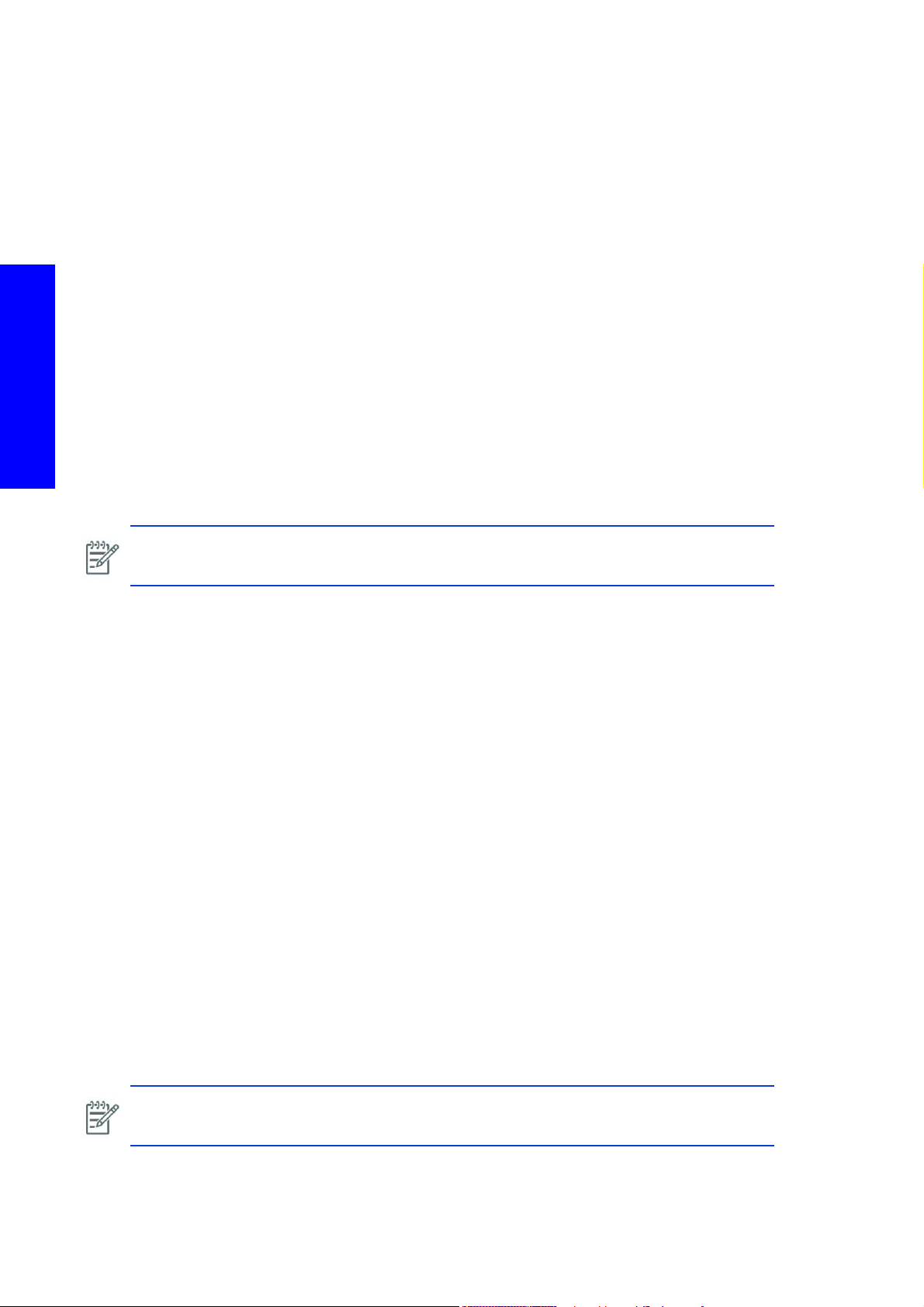
3.1 Troubleshooting system error codes
The HP Designjet L65500 Printer automatically detects problems with the printer system. Whenever a
problem is detected, the Front Panel shows a system error code that allows you to identify the failing
functionality and to proceed with the appropriate troubleshooting procedure.
Nearly every possible problem with the printer will be automatically detected for troubleshooting using
the system error code. Use the following list of system error codes to locate a description and the
procedures needed to further diagnose and resolve the problem.
If you have an error code which is not documented in this Service Manual or you have an error which
you cannot resolve, then report the error to the HP Response Center or the nearest HP Support Office.
When reporting the error, have the following information ready:
• Model and Serial Number of the printer.
• Which firmware revision the printer is using (Note below). Check firmware in Utilities / Statistics /
Code rev.
• The complete error number.
Troubleshooting
• The Service Configuration Print.
• The Current configuration sheet.
• Which software application the customer is using (name, version, etc.)
NOTE: When reporting the System Error Code, make sure that you supply the full Error Code
and the firmware version.
Understand system error codes
System error codes result when the printer automatically detects a problem, and are used to make
troubleshooting easy.
System Error Codes display on the Front Panel (but can also be seen on the Information Page) and are
expressed using the XX.YZ. or XX.n:YZ.m formats.
• XX: Service Part/Subsystem where the failure has been detected.
• n: Service Part Index (if more than one used in the product) - Optional
• e.g. Identify the Ink Supply (color and number).
• Y: Who should perform the action (1 digit) - (0 for User or 1 for Service Engineer).
• Z: Action to perform (1 digit).
• m: additional actions/information to consider (1 digit) - Optional.
• e.g. Non-authorized ink was detected, PM was triggered or Printhead in/out of Warranty.
The YZ portion of the error code tells you the recovery action, if any, and who is allowed to perform the
recovery action.
Resolve a system error code
Some of the error codes are continuable, which means you can press Enter on the Front Panel and
continue working with the printer. Non-continuable error codes do not allow you to continue working with
the printer.
NOTE: Even though the customer can continue working with a Continuable Error Code, an
on-site visit should still be planned to troubleshoot the problem.
90 Troubleshooting
Page 5
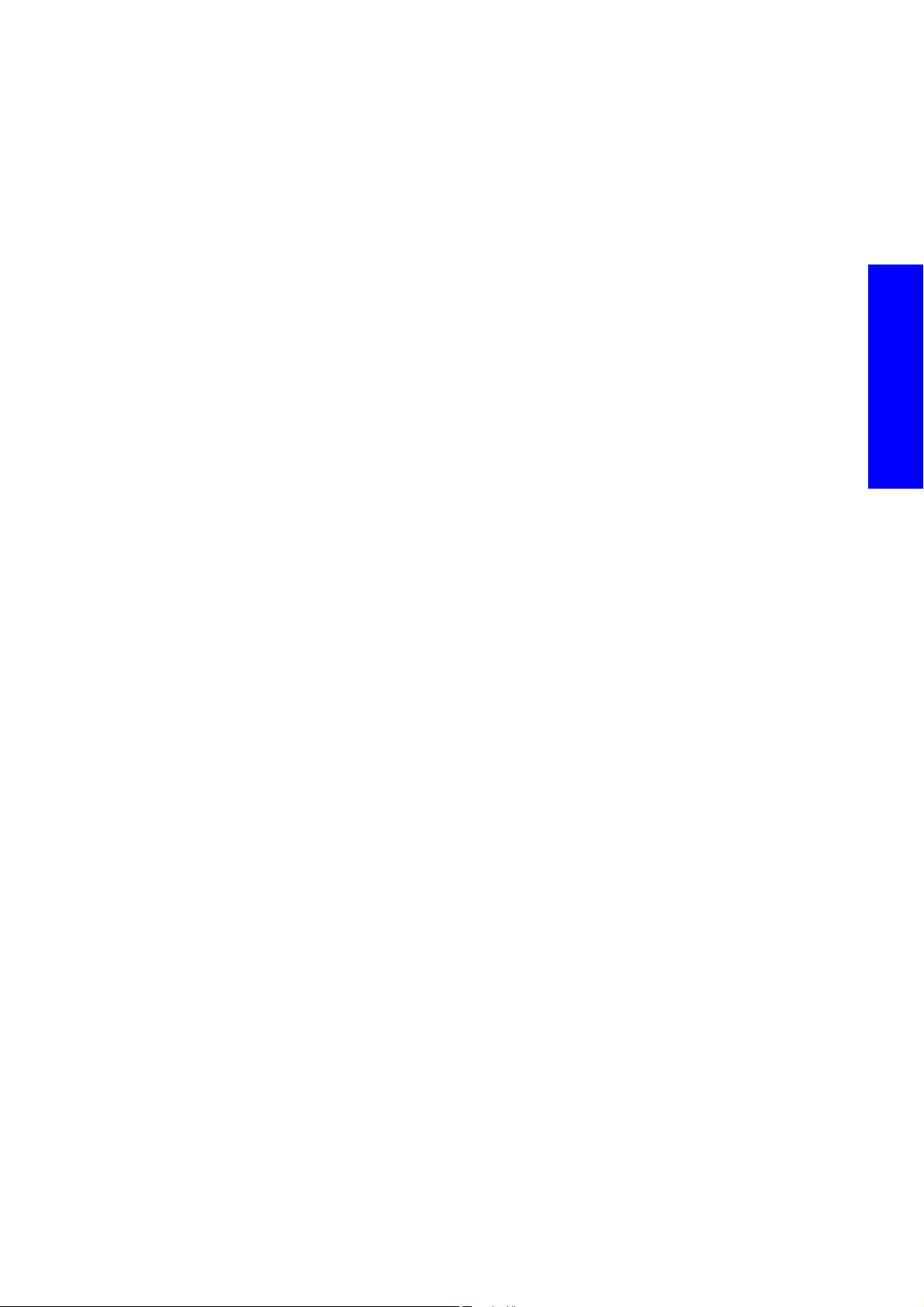
SE Code: 01.0:10 - Upper/Lower Engine PCI Boards critical error
Description
A critical error has been detected in either the Upper engine PCA. One of the boards may require
replacement.
The Upper and Lower Engine PCI Boards contains the main real time microprocessors and integrated
circuits that control the printer with their respective memory and input output systems. This error is
produced due to an unexpected state of operation on the board which can result in critical failures in the
processors, memory access, internal short circuits, etc.
Both boards are connected to main Formatter board via PCI port, the failure could also be due to a total
communication failure within the engine PCA or even a failure in the Formatter PCA.
Problem causes in order of importance
A. Sporadic electrical failure
B. Failure in any of the connections of the Upper/Lower Engine PCI Board
C. Failure in either the Upper or Lower Engine PCI Board
D. Failed Formatter Board
Corrective action
Sporadic electrical failure
1. Switch Off the printer, wait 10 seconds, and switch On and restart the printer.
Troubleshooting
Failure in any of the connections of the Upper Engine PCI Board
2. Turn the printer Off and check cables the cables between both the Upper Engine PCI Board and the
Lower Engine PCI Board and to the Formatter Board.
3. Check the Upper and Lower Engine PCI Boards are correctly installed Remove the boards if neces-
sary and clean the contacts and plugs in the PCI slots, then re-install the PCI card page 515.
4. Perform the diagnostics 2.2.1 Electronics Control page 295.
Failed Upper or Lower Engine PCI Board
5. Replace the Upper Engine PCI Board page 515.
6. Replace the Lower Engine PCI Board page 517.
Failed Formatter Board
7. Replace the Formatter Board, page 509.
SE Code: 01.2:10 - Ink Supply Station Main Board critical error
Description
A critical error communicating with Ink System Main Board has occurred. The Ink System Main Board
communicates via two lan cables with the Main Interconnect Board. This error is triggered when the Ink
System does not respond as expected to the commands sent from the Upper Engine PCI Board via the
Main Interconnect Board.
Problem causes in order of importance
A. Sporadic Electrical Failure
B. ISS Communication data lines failure
C. ISS power failure
D. Ink System Main Board failure
Troubleshooting 91
Page 6
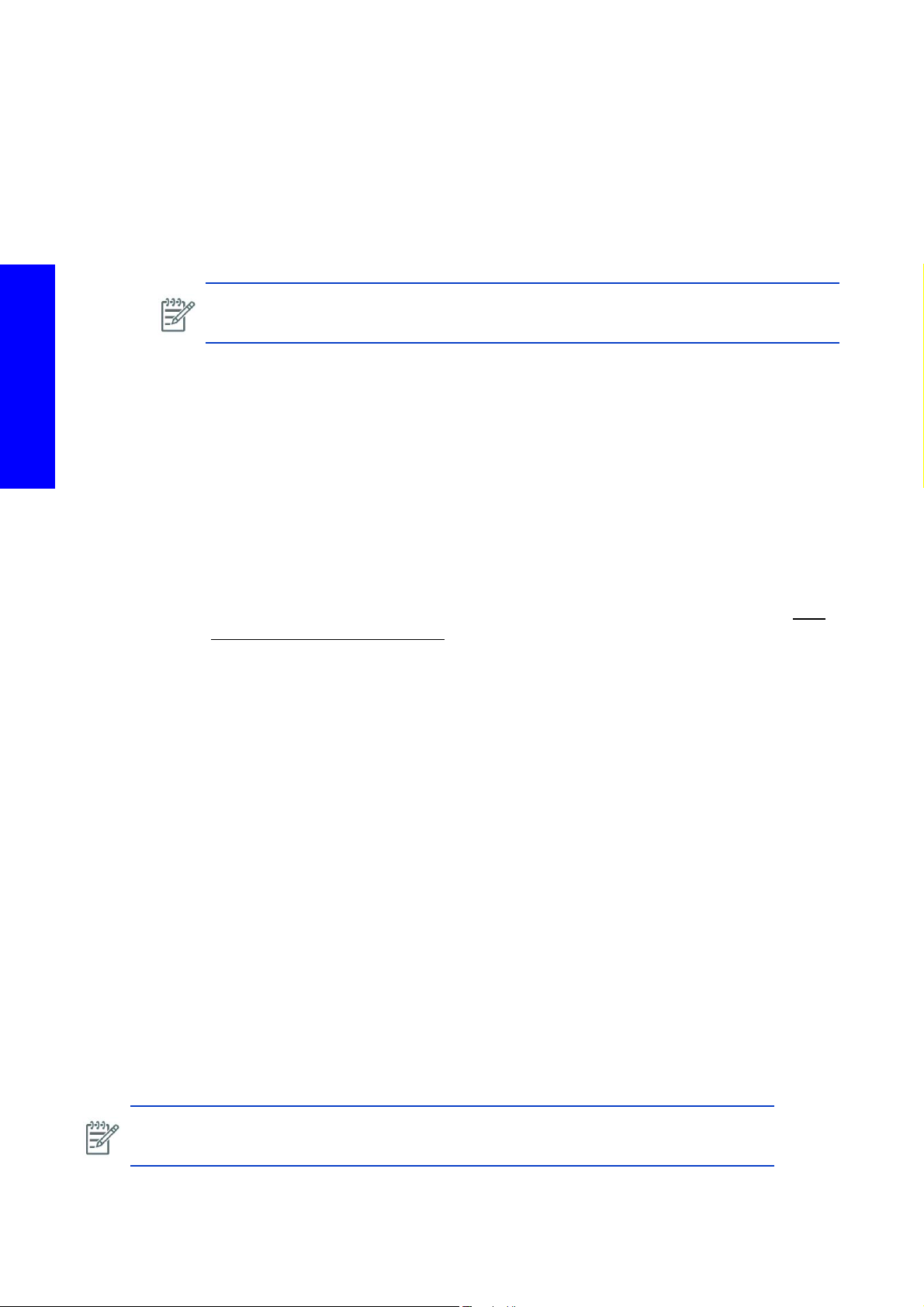
Corrective action
Troubleshooting
E. Main Interconnect Board Failure
F. Upper engine PCI Board failure
Sporadic Electrical Failure
1. Turn off the printer and wait 10 seconds and then turn on.
ISS power failure
NOTE: Restart the printer in diagnostics mode. Use utility 2.3 Main PSU on/off to power
the printer to obtain the 24v to continue the troubleshooting
2. Remove the front IDS Left Cover and verify the 3 Power Led indicators(24v, 10v,5v) in the ISS board,
refer to
• If only 24v Led On (or only two of the LEDs are on); power is arriving to the board but there is
• If the 3 power LEDs are off 24V is not arriving to the PCA. Check with a voltmeter and ensure
• If power is not arriving, refer to page 43, check Power Output in the Main Interconnect
page 17 7 for a view of the LEDs.
an electrical failure inside the PCA and the PCA may require replacement. Before proceeding
with the PCA replacement, check all ink supply connectors and ensure pins are ok with no obvi
ous short circuit in the connections. Check the power feed to pumps and electrovalves and
ensure there is not short circuit between power and ground at the component side. Repair any
parts that have been found to have failed.
24V are not arriving from the cable (note: ensure 24V activated in the printer). If 24V are arriv
ing, ensure the connector and pins are correct, replace ISS PCA
Board. J19, Pins 1 (+24V) and 6 (GND). If power is not leaving the Main interconnect (note
ensure 24V activated in the printer) ->The main interconnect requires replacement. Before
replacing the PCA ensure that the output line does not have a short-circuit, if the output is leav
ing the Main Interconnect, check the arrival of the current to the ISS Board on the connector
side, localize and repair any short-circuits before replacing the PCA. If the LEDs are off, check
the power output in the Main Interconnect Board with a multimeter.
-
-
-
ISS Communication data lines failure
3. Check the connections of the ISS LAN data cables that communicate with the Main Interconnect
Board. Disconnect and connect the data cables, ensure they are not crossed in any way (check the
labels). Check for any visible damage to the cables. Clean the cables or replace them if necessary.
ISS Power Failure
4. Check that the correct 24V power supply reaches the ISS Boards, and that all power LEDS are work-
ing in the in the Boards. Perform the Diagnostics 2.3 Main PSU/Off test to switch on the 24V line
page 305, or Perform the 4.1 ISS Electronics diagnostic page 318 .
ISS Communication data lines failure
5. Check all the connections of the ISS LAN cables that communicate with the Main Interconnect
Board.
Ink System Main Board failure
6. Replace the Ink System Main Board page 611.
Main Interconnect Board Failure
7. Replace the Main Interconnect Board. page 520.
NOTE: For the purpose of troubleshooting, standard LAN cables can be used if the original
part is not available.
92 Troubleshooting
Page 7
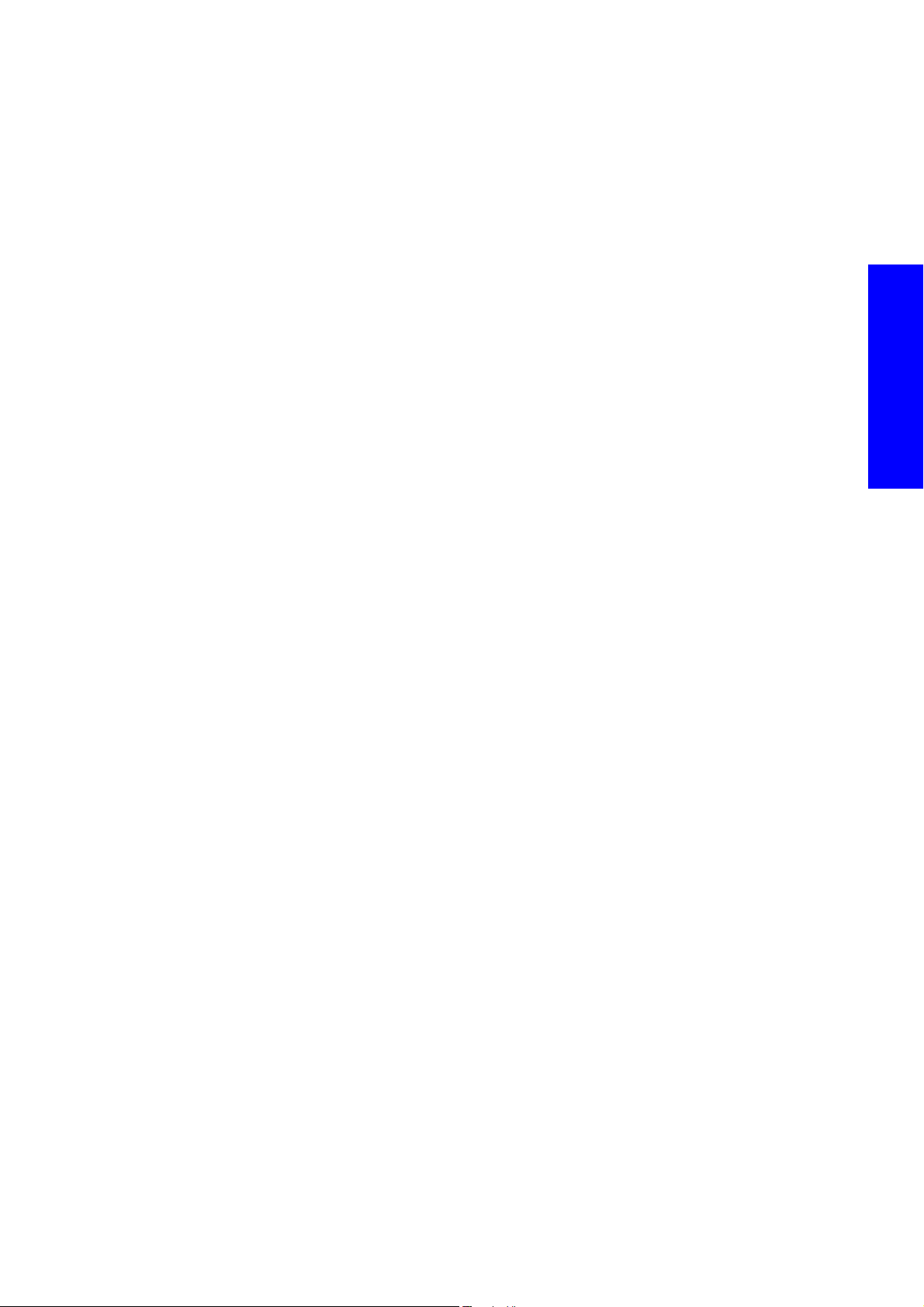
Upper engine PCI Board failure
8. Replace the Upper Engine PCI Board page 515.
SE Code: 01.3:10 - Upper Engine PCI Board (Sausalito 0) critical error
Description
A critical error has been detected in the Upper engine PCA. The board may require replacement.
The Engine PCI Boards contain the main real time microprocessors and ICs that control the printer with
their respective memory and input output systems. This error is produced due to unexpected states of
operation on the board which can mean critical failures in the processors, memory access, internal short
circuits, etc.
As these boards are connected to main Formatter board via PCI port the failure could also be due to a
total communication failure within the engine PCA or even a failure in the Formatter PCA.
Problem causes in order of importance
A. Sporadic electrical failure
B. Failure in any of the connections of the Upper Engine PCI Board
C. Failed Upper Engine PCI Board
D. Failed Formatter Board
Troubleshooting
Corrective action
Sporadic electrical failure
1. Switch Off the printer, wait 10 seconds, and switch On and restart the printer.
Failure in any of the connections of the Upper Engine PCI Board
2. Turn the printer Off and check cables the cables between the Upper Engine PCI Board and the For-
matter Board.
3. Check the Upper Engine PCI Board is correctly installed Remove the board and clean the contacts
and plugs in the PCI slot, then re-install the PCI card
4. Perform the diagnostics 2.2.1 Electronics Control page 295.
Failed Upper Engine PCI Board
5. Replace the Upper Engine PCI Board page 515.
Failed Formatter Board
6. Replace the Formatter Board, page 509.
page 515.
SE Code: 01.4:10 - Lower Engine PCI Board (Sausalito 1) critical error
Description
Critical error with the Lower Engine PCI Board. The Engine PCI Boards contain the main real time
microprocessors and ICs that control the printer with their respective memory and input/output systems.
This error is produced due to unexpected states of operation on the board, which can mean critical failures
in the processors, memory access, internal short circuits, etc.
As these boards are connected to Formatter Board via PCI port the failure could also be due to a
communication total communication failure with engine PCA or even the failure be located in the actual
Formatter Board.
Problem causes in order of importance
A. Sporadic electrical failure
Troubleshooting 93
Page 8
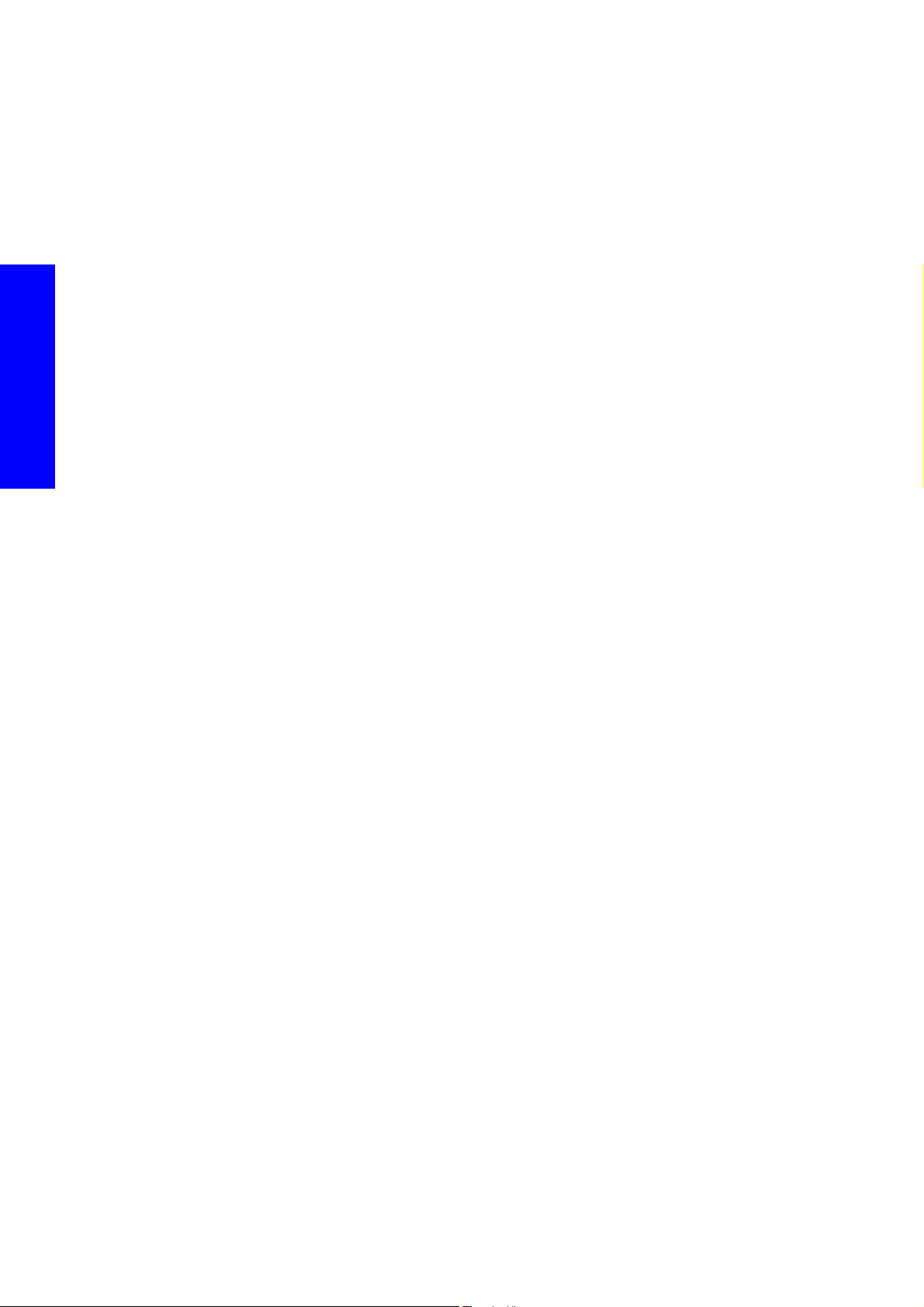
B. Failure in any of the connections of the Lower Engine PCI Board
C. Failed Lower Engine PCI Board
D. Failed Formatter Board
Corrective action
Sporadic electrical failure
1. Switch Off the printer, wait 10 seconds, and switch On and restart the printer.
Failure in any of the connections of the Upper Engine PCI Board
2. Turn the printer Off and check cables the cables between the Lower Engine PCI Board and the For-
matter Board.
3. Check the Lower Engine PCI Board is correctly installed. Remove the board and clean the contacts
and plugs in the PCI slot, then re-install the PCI card
4. Perform the diagnostics 2.2.1 Electronics Control page 295.
page 515.
Troubleshooting
Failed Upper Engine PCI Board
5. Replace the Lower Engine PCI Board page 515.
Failed Formatter Board
6. Replace the Formatter Board, page 509.
SE Code: 02.1.1:10 - Carriage PCA communication failure
Description
Carriage PCA communication error. The Carriage Board does not respond to communication correctly.
This error is detected in the printhead interconnect which is linked with the sensors board via the Carriage
Interconnect Board.
Problem causes in order of importance
A. Carriage flat data cables incorrectly connected or sensor board interconnects failure.
B. Carriage Interconnect Board failed
C. PH Interconnect failed
Corrective action
Carriage Flat Data cables disconnected
1. Check PH Interconnect - Carriage Interconnect Board data cable connections, ensure correct connec-
tions, cable integrity and connectors integrity (all connections are correct and no cables are crossed)
page 57.
2. Check the connections of the Sensor Interconnect and Carriage Interconnect.
Carriage Interconnect Board failed
3. Replace the Carriage Interconnect Board page 657.
PH Interconnect failed
4. To troubleshoot possible issues in the Printhead interconnect, exchange the boards and connections
(the boards are identical, changing position and connections will change one board into another, if
the failure is located in the board).
Sensors interconnect fault (sensors box)
5. If power arrives to the sensors interconnect, replace the Sensors Box and cables page 659.
94 Troubleshooting
Page 9
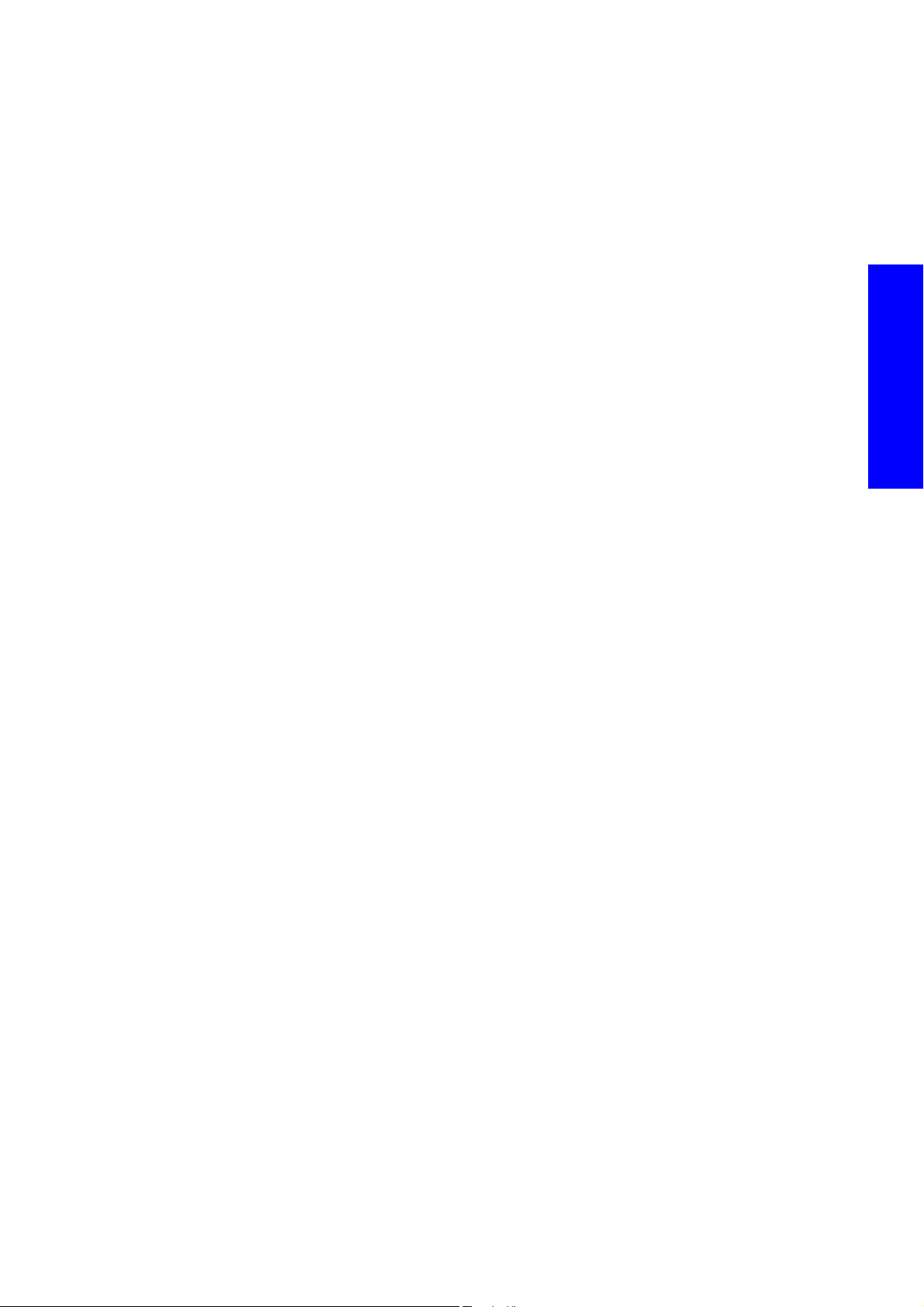
SE Code: 02.1.3:10 - 24V Carriage Power failure
Description
There is a lack of 24V in the Carriage, this failure is detected in the Carriage Interconnect via a loop in
the Sensors Box PCA.
Problem causes in order of importance
A. 24V carriage cable line connections
B. 24V arrival to Carriage Interconnect Board
Corrective action
24V carriage cable line connections
1. Check 24V cable connections in the Main interconnect and in the Carriage Interconnect Board.
2. Check cable sensors box - carriage interconnect connections and connectors and cable integrity.
24V arrival to Carriage Interconnect Board
3. Check if power arrives to the Sensors Interconnect (5v constant, 24v when activated. If power does
not arrive, check if power leaves the Carriage Interconnect. Activate the 24v power line by perform
ing the 24v system utility and check the 24v LED in the Carriage Interconnect.
4. If power does not arrive to the Sensors Interconnect and does not leave the Carriage Interconnect,
replace the Carriage Interconnect
5. Ensure 24V arrival to the Carriage Interconnect Board (LED in the carriage interconnect) page
179 .
6. If power does not arrive, check 24v leaves the Main interconnect Board.
• Measure the voltage leaving the Main Interconnect (J20).
• If power leaves, check cable connections, repair connections if possible, if not replace the com-
plete TRS system and cables.
7. If power arrives replace the Carriage Interconnect page 657.
page 657.
SE Code: 02.2.1:10, 02.2.2:10, 02.2.3:10 - PH interconnect board critical failure
Description
Carriage Printhead Interconnect communication failure, where n=1.Left, 2=Middle, 3=Right
There is an critical error on the operation of the Carriage Printhead Interconnect, a board replacement
may be required.
Troubleshooting
-
Problem causes in order of importance
A. Failed Carriage Printhead Interconnect
Corrective action
Failed Carriage Printhead Interconnect
1. Swap the failed Carriage Printhead Interconnect with another board, reconnect them, and check if
the error occurs again with the failed board (the system error should change, to point to the other
board).
• If the error points to the other board, the PCA can be considered as faulty and replace.
• If the error continues to be the same, the issue could be considered to be in the trailing cable,
first replace the Upper Engine PCI board and if the problem persists change the complete TRS
system with the trailing cables.
Troubleshooting 95
Page 10
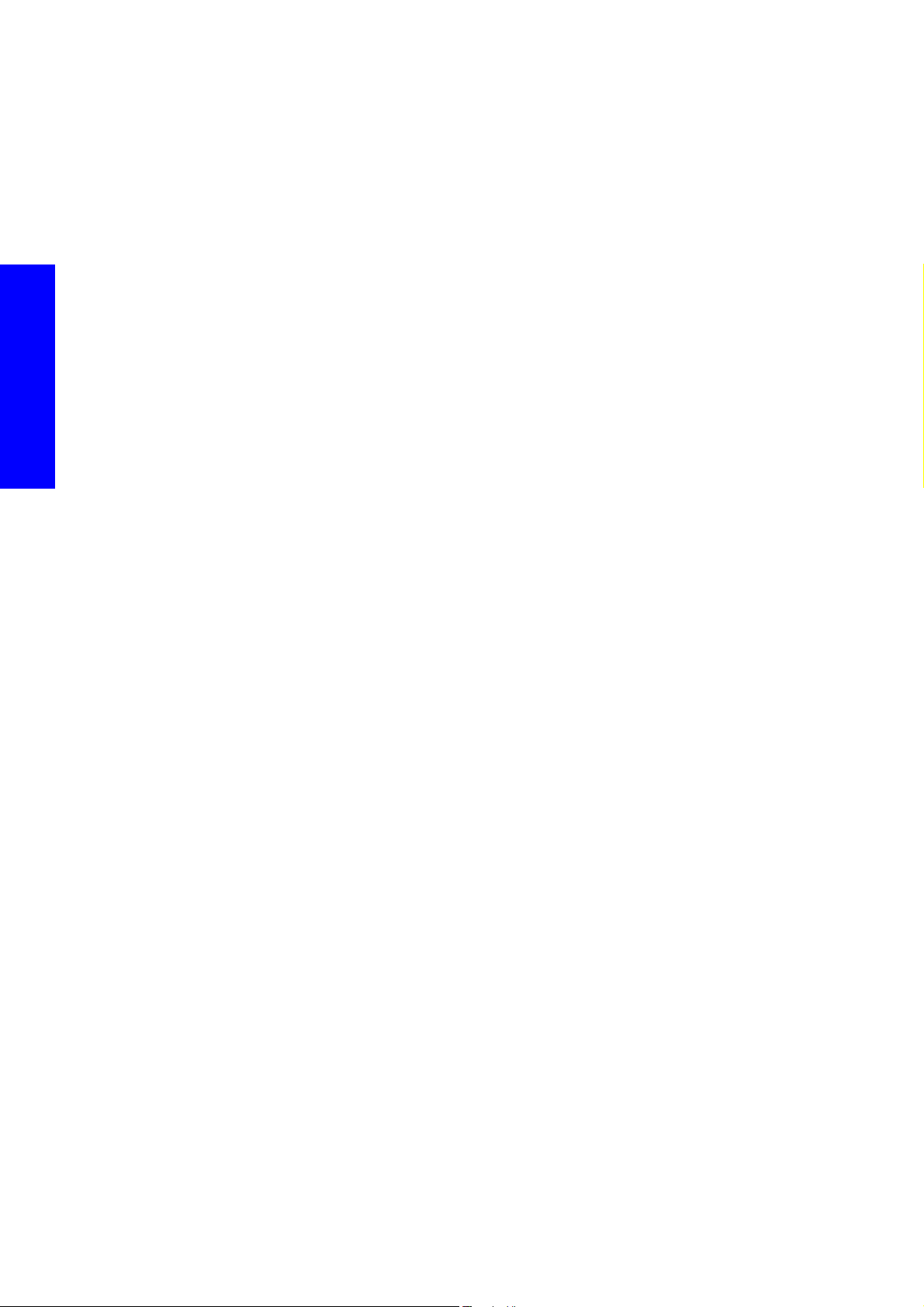
2. Replace the Carriage Printhead Interconnect page 658.
SE Code: 02.3.n:10 - Print Head Interconnect Board Power Fault
The full list of system error codes:
• 02.3:1:10= Left
• 02.3:2:10= middle
• 02.3:3:10= Right
Description
Carriage Printhead Interconnect Power fault.
Voltage in the Carriage Printhead Interconnect is out of range established between 40V and 45V.
The Carriage Printhead Interconnect s is designed to operate with a nominal voltage of 42V. This voltage
is supplied by the Main Power Supply of the printer.
The voltage Path is:
Troubleshooting
Main Power Supply > Cable (Connector) > Main Interconnect Board > Cable (Connector) > Carriage
Interconnect Board > Carriage Printhead Interconnect. refer to the electrical diagram page 10.
Problem causes in order of importance
A. Incorrect connection 42v cable in the Main Interconnect side.
B. Main Power Supply giving incorrect power
C. Carriage sensor incorrect connections / failure
D. Failure in the Carriage Printhead Interconnect
E. Failure of the Main Interconnect
F. Failure of the Main Power Supply.
Corrective action
Incorrect connection in the cable of the Main Interconnect Bad side
1. Check the 42V power connections on the Main Interconnect Board to make sure they are connected
correctly. Repair any failed cables or connections. Check that the Main Power Supply is providing
the correct voltage. Confirm with a multimeter the output voltage or 42v with the power supply on
(refer to the utility 2.3 in diagnostics to switch on the PSU, with power supply on)
Carriage sensor connections failure
2. Check the 42V power connections on the Carriage Interconnect Board to make sure they are con-
nected correctly, use the LED indicator in the Carriage Interconnect with the power supply On (refer
to the diagnostics utility 2.3).
Main Power supply giving incorrect power
3. Check that the Main Power Supply is providing the correct voltage, if it is not check arrival of 42v to
the Main Interconnect board from the Main Power Supply (on the Main interconnect Pin 1,2 J301).
Note: Remove the Main Interconnect cover to access the connector.
If the voltage arrives, but does not leave the Main Interconnect, go to the next step 5.
Failure in the Carriage Printhead Board
4. Replace the Carriage Printhead Interconnect page 658.
Failure of the Main Interconnect
5. Replace the Main Interconnect page 520.
96 Troubleshooting
Page 11

Failure of the Main Power Supply.
6. Replace the Main Power Supply page 512.
SE Code: 02.4.n:10 - Print Head Interconnect Board Communication Fault
The full list of system error codes:
• 02. 4:1:10= Left
• 02.4:2:10= middle
• 02.4:3:10= Right
Description
The Carriage Printhead Interconnect s are directly linked with the Upper Engine PCI Board via the trailing
cables. This error means that there is failure in communicating with the Printhead Interconnect.
This error is detected by the Upper Engine PCI Board.
Problem causes in order of importance
A. Trailing Cable incorrectly connected either on the Upper engine side or the Carriage Printhead Inter-
connect side
B. 42V not present in the Printhead Interconnect (power line)
C. Printhead Interconnect failure.
Troubleshooting
D. Failed Upper Engine PCI board failure
E. Trailing Cable Failure
NOTE: Use utility 2.3 Main PSU on/off to power the printer to obtain the 42v to troubleshoot
power supply issues.
Corrective action
Trailing Cable disconnected from the Upper engine side or the Carriage Printhead
Interconnect side
1. Check the trailing cable connections of the Carriage Printhead Interconnect and the Upper Engine
PCI Board, we recommend disconnect the Trailing cables to clean the contacts and reconnect.
42V not present in Carriage Printhead Interconnect (power line)
2. Check the power LED in the Printhead interconnect (near the power cable connector), if the LED is
off, verify that there is 42v power arriving to the Carriage Interconnect (LED).
3. If 42v does not arrive, check the power path from the Main PSU
Printhead Interconnect failure
4. Replace the Carriage Printhead Interconnect, page 658.
Upper Engine PCI board failure
5. Replace the Upper Engine PCI Board. page 515.
Trailing Cable failure
6. Replace the complete TRS system, including the trailing cables.
Troubleshooting 97
Page 12
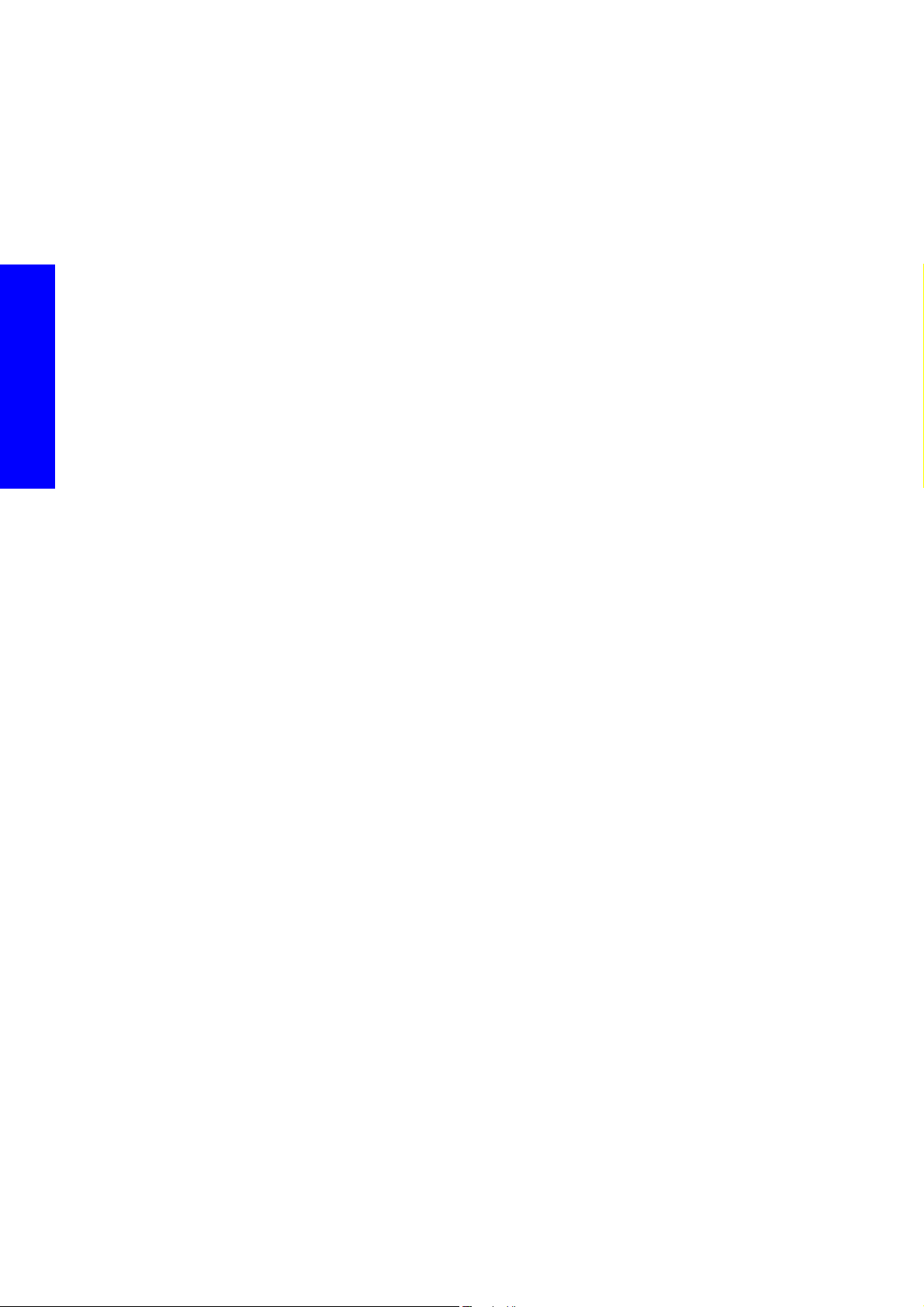
SE Code: 03:10 - Main Power Supply unit Failure
Description
A critical error has occurred in the Main Power Supply. The Main Power Supply contains internal
electronics which supply feedback to the Formatter Board about possible errors in the operation of the
device. In case of internal failure, the unit triggers this signal activating the error in the Formatter Board.
Also the Formatter checks all the voltages received from the Main Power Supply. A failure in which will
also trigger this error.
The non-arrival of 24v to the carriage will also trigger this error.
Problem causes in order of importance
A. Sporadic electrical failure on the Power supply unit or the Formatter Board
B. Power supply connections to the Formatter Board failure.
C. 42v power cable from the Main Interconnect to the Carriage is interrupted
Troubleshooting
Corrective action
D. Power supply failure
E. Formatter Board failure.
Sporadic electrical failure on the Power supply unit or the Formatter Board
1. Turn OFF the printer, wait 10 seconds, and switch On and restart the printer.
42v power cable from the Main Interconnect to the Carriage is interrupted
Check the 42 supply from the Main Interconnect to the Carriage (ensure the power path from the Main
Power Supply to the Main Interconnect is ok, 42v leds light on the Main Interconnect). Check the 42v
output from the Main Interconnect to the Carriage Interconnect (check the leds on the Carriage
Interconnect). Check the 3 Carriage Interconnect to the Printhead Interconnect. Repair connection, or
replace parts when appropriate. To activate the 42v, go to diagnostic 2.3.
Power supply connections to the Formatter Board failure
2. Turn the printer Off and check the cables from the Main Power Supply to the Formatter, Main Inter-
connect to Formatter.
3. Perform the 2.2.1 Electronics Control page 295
Power supply failure
4. Replace the Main Power Supply page 512.
Formatter Board failure.
5. Replace the Formatter Board page 509.
SE Code: 03.1:10 - Power supply 24/42 line power failure
Description
Main Power Supply 24/42 line power failure. The 42V and 24V lines from the Main Power Supply are
connected directly to the Main Interconnect Board and from there distributed from here to the rest of the
printer. This error is triggered by the Main Interconnect board.
Problem causes in order of importance
A. Sporadic electrical failure of the Main Power Supply
B. Power supply connections to the Main Interconnect Board Failure
C. Main Power Supply failure
98 Troubleshooting
Page 13
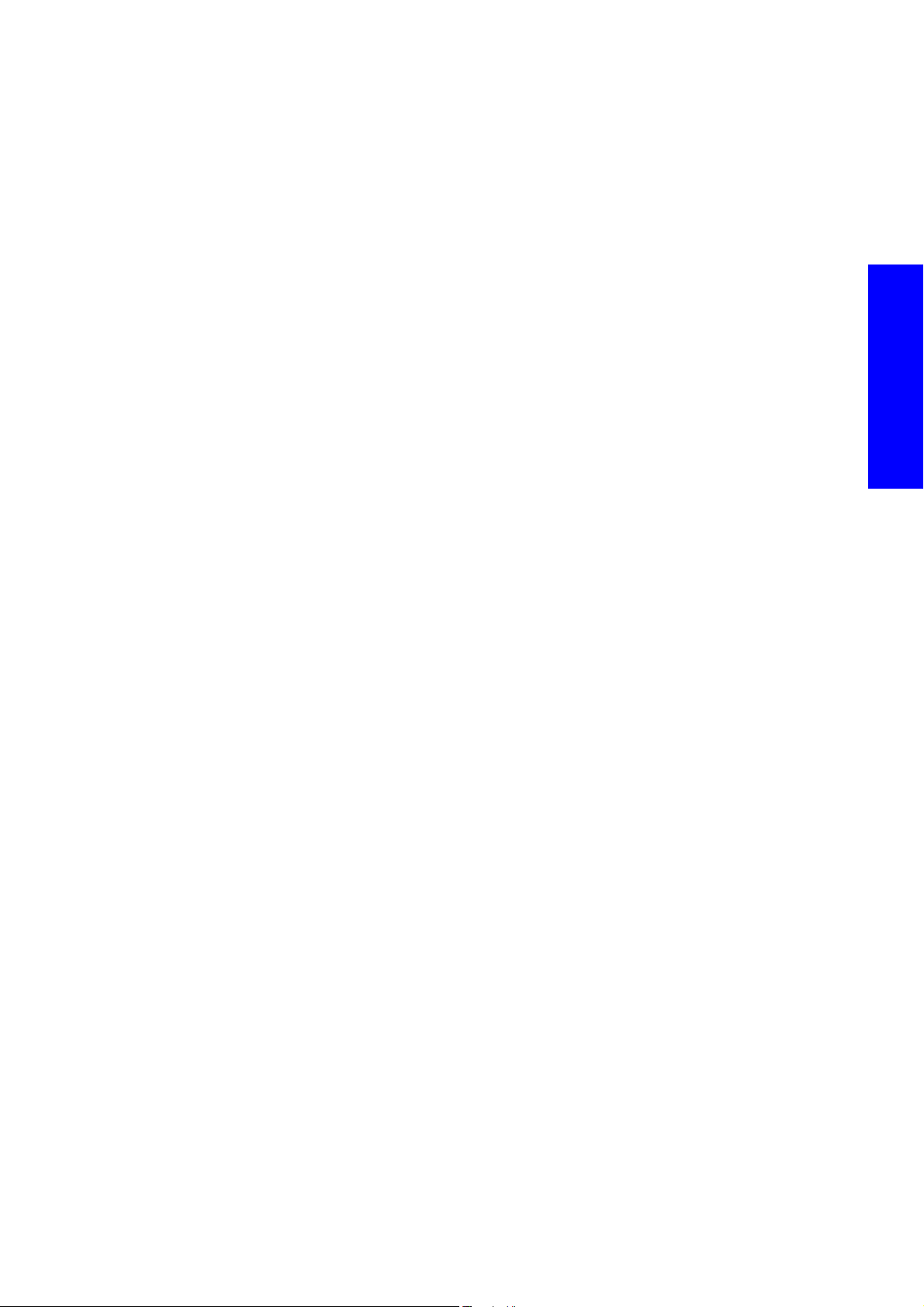
D. Main Interconnect Board
Corrective action
Sporadic electrical failure of the Main Power Supply
1. Turn the printer Off and On.
Power supply connections to the Main Interconnect Board Failure
2. Turn the printer off and check the cables from the Main Power Supply to the Main Interconnect
Board.
3. Perform the 2.2.1 Electronics Control diagnostic test page 295.
Power supply failure
4. Replace the Main Power Supply page 512.
Main Interconnect Board
5. Replace the Main Interconnect Board page 520.
SE Code: 03.2:10 - Power Supply Fan is stopped or burnt
Description
One or more of the main power supply fans has mechanically failed (blocked) or has electrically failed.
The fan should be rotating as soon as the printer is powered on. If the fan is not connected, the system
error will not be displayed.
Problem causes in order of importance
A. Some thing is interfering with the rotation of the fan(s)
B. Main power supply unit has failed
Corrective action
Mechanical Interference with the fans
1. Check that nothing is preventing or blocking the fan(s) from rotating.
Main power supply has failed
2. Check that the fan cable is correctly connected and not damaged.
3. Replace the Main Power Supply Unit page 512.
SE Code: 05.1:10 - CPU Fan has failed mechanically or electrically
Troubleshooting
Description
The Formatter CPU Fan has failed. The Formatter Board contains a microprocessor with its own fan in
order to maintain the temperature of the microprocessor with specific limits. The correct operation of this
fan is critical for the correct operation of the microprocessor. The Formatter Board detects that the
Formatter CPU Fan is not rotating and triggers the system error.
The fan should rotate as soon as the printer is turned on.
Problem causes in order of importance
A. Fan stopped due to a blockage of some kind (cables touching the fan, accumulation of dirt)
B. Fan cables disconnected or damaged.
C. Fan damaged.
D. Formatter Board failure.
Troubleshooting 99
Page 14

Corrective action
Fan stopped due to a blockage of some kind
1. Check there is nothing preventing the fan from turning.
Fan cables disconnected or damaged.
2. Access the Formatter CPU Fan and verify that it is working correctly
3. Check the fan cable is correctly connected and is not damaged.
Fan damaged
4. Replace the Formatter fan page 511
Formatter Board Failure
5. Replace the Formatter Board page 509.
SE Code: 06:03 - Hard disk Failure: CRC error files from HD i corrupted
Description
Troubleshooting
Problem causes in order of importance
An error has been detected in the Hard Disk System of the unit (CRC error files).
A. Sporadic electrical failure has temporarily corrupted date in the hard disc
B. Hard disk drive failure
C. Hard Disk System or cable failure
D. Formatter Board failure
Corrective action
Sporadic electrical failure has temporarily corrupted data in the hard disc
1. OFF the printer, wait 10 seconds, and switch On and restart the printer.
Hard disk drive failure
2. Perform the Hard Disk drive test utility in diagnostics 2.2.2 Hard Disk Drive page 300.
Hard Disk System or cable failure
3. Replace the Hard Disk System and cable page 519.
Formatter Board failure
4. Replace the Formatter Board page 509.
SE Code: 06:10 - Hard disk failure: Main NVM crash
Description
An error has been detected in the Hard Disk System of the unit (Main NVM crash)
Problem causes in order of importance
A. Sporadic electrical failure has corrupted date in the hard disc
B. Hard Disk System or cable failure
C. Formatter Board failure
100 Troubleshooting
Page 15
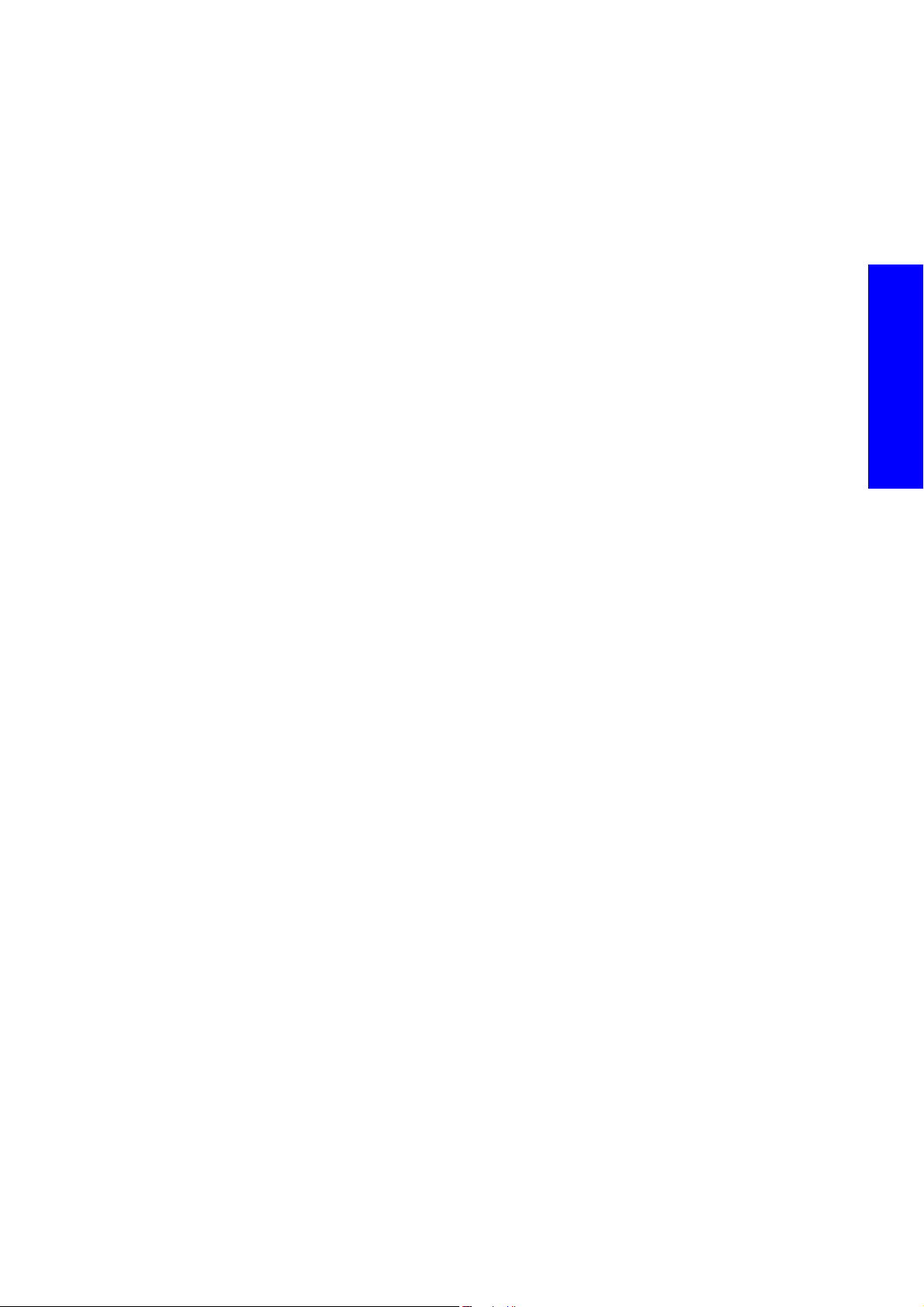
Corrective action
Sporadic electrical failure has corrupted date in the hard disc
1. Turn OFF the printer, wait 10 seconds, and switch On and restart the printer.
Hard Disk System or cable failure
2. Replace the Hard Disk System and cable page 519.
Formatter Board failure
3. Replace the Formatter Board page 509.
SE Code: 07:10 - Main Interconnect Board Critical Error
Description
A critical error has occurred in the Main Interconnect Board. The error is detected and triggered in the
Main Inter connect or the one of the Engine PCI boards
Problem causes in order of importance
A. Sporadic electrical failure
B. Failure of a remote controller board
C. Failure in connection of Main Interconnect Board
D. Main Interconnect Board
E. Failure in the Upper or Lower PCI boards, or cables between the Interconnect and Engine boards.
F. Failure of a remote controller board
Corrective action
Sporadic electrical failure
1. Turn OFF the printer, wait 10 seconds, and switch On and restart the printer.
Failure of one of 3 Remote Controller Boards
2. Check the connections and the correct jumpers of the Left Front PPS Remote Controller Board, Left
Rear PPS Remote Controller board and Capping Station Remote Controller Board.
Failure in connection of Main Interconnect Board
3. Check all the connections of the Main Interconnect Board page 22. Activate the 24/42v power
(diagnostics 2.3) and ensure all leds are working correctly on the Main Interconnect.
Main Interconnect Board
4. Replace the Main Interconnect Board page 520.
Troubleshooting
Failure in the Upper or Lower PCI boards, or cables between the Interconnect and
Engine boards.
5. Replace the Engine PCI boards and cables connecting the Engine Boards with the Interconnect
boards.
Failure of a remote controller board
6. Turn off the printer, disconnect the data cable going to the different remote controller board (left front
& rear PPS remote controller board and capping station remote controller board).
7. Restart the printer: is the printer is going further?
8. -Check that the jumpers are correctly positioned on the different controller boards.
Troubleshooting 101
Page 16
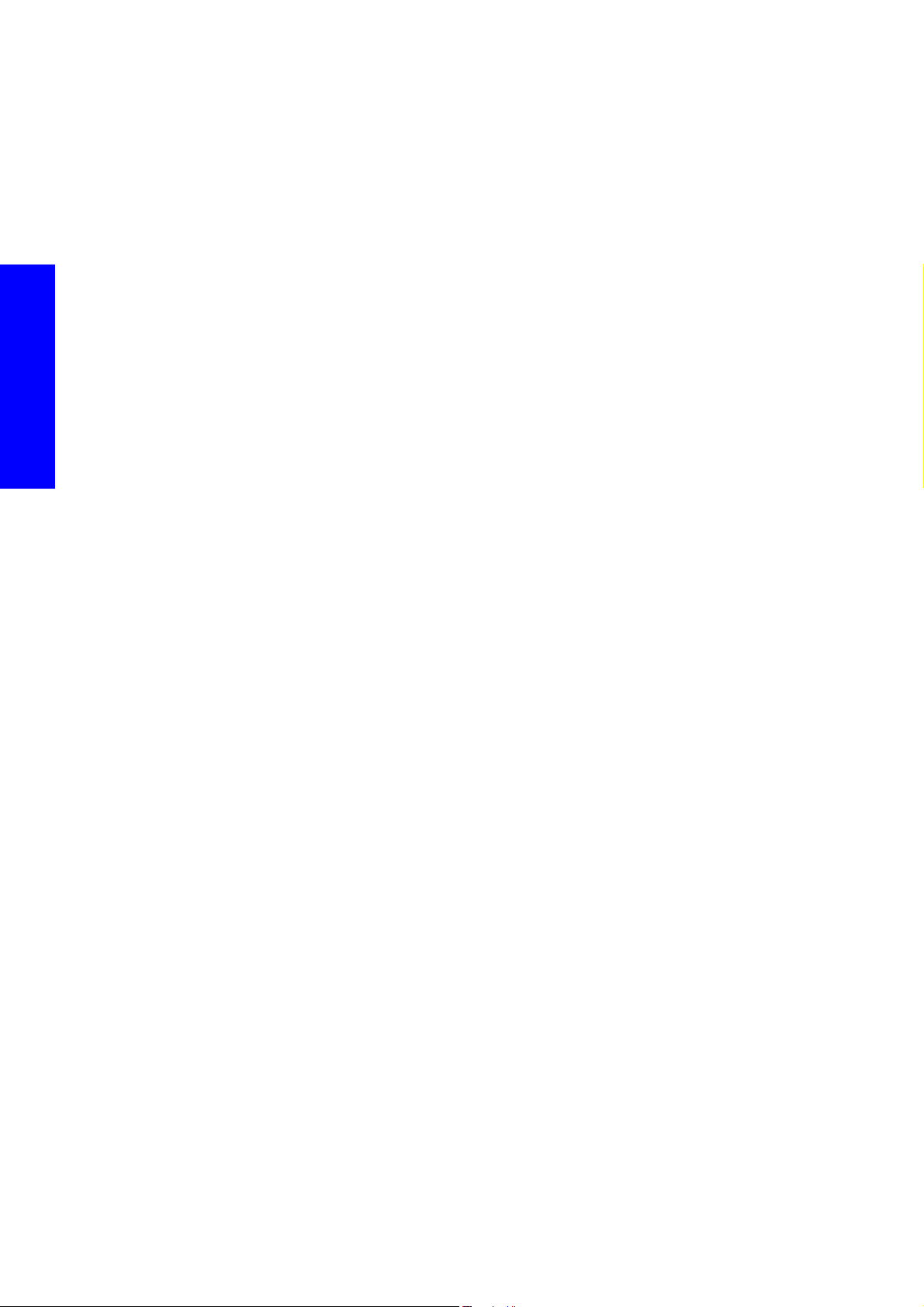
SE Code: 08:11 - Communication failure with front Panel
Description
The Front Panel contains its own electronics and firmware which communicates with the Formatter Board
via the Main Interconnect Board (In the Main Interconnect Board there is a bypass of the communication
lines down to the Formatter Board). This error is generated by the Front Panel itself indicating a failure in
the communication with the Formatter Board, the Main Interconnect (i.e. unexpected time outs, incorrect
signals, unexpected responses from the Formatter Board).
Therefore the most probable cause of this failure is that the Formatter Board has not correctly boot up and
it is not responding to the signals sent by the Front Panel. Bear in mind that for the Front Panel to display
this error it requires to be powered up. The printer will not work, and the Front Panel will display this
message as soon as the printer is turned On.
Problem causes in order of importance
A. Sporadic electrical failure Front Panel - Formatter Board
B. Cable Front Panel - Main Interconnect Board failure
Troubleshooting
C. Cable Main Interconnect Board - Formatter Board failure
D. Formatter Board memory failure
E. Hard Disk System failure (OS not loaded, Firmware does not start)
F. Formatter Board (or microprocessor failure)
G. Formatter Board memory module
H. Front Panel failure
I. Main Interconnect Board failure
J. Upper engine PCI Board
K. Lower Engine PCI Board
Corrective action
Sporadic electrical failure Front Panel - Formatter Board
1. Turn OFF the printer, wait 10 seconds, and switch On and restart the printer.
Cable Front Panel - Main Interconnect Board failure
2. Check the cable from the Front Panel to the Main Interconnect Board is not damaged and is correctly
connected. For connection information,
Cable Main Interconnect Board - Formatter Board failure
3. Check the cable from the Main Interconnect Board to the Formatter is not damaged and is correctly
connected. For connection information,
Formatter Board Memory failure
4. Check that the Memory module is connected to the Formatter Board.
5. Check that the Hard Drive System is connected to the Formatter Board.
page 4.
page 20.
6. Check that the Main Power Supply is connected to the Formatter Board.
7. Check that the Main Power Supply is connected to the Hard Drive.
Hard Disk System failure (OS not loaded, Firmware does not start)
8. Switch off printer and remove the Upper and Lower Engine PCI Boards.
9. Start the printer in diagnostics mode.
102 Troubleshooting
Page 17
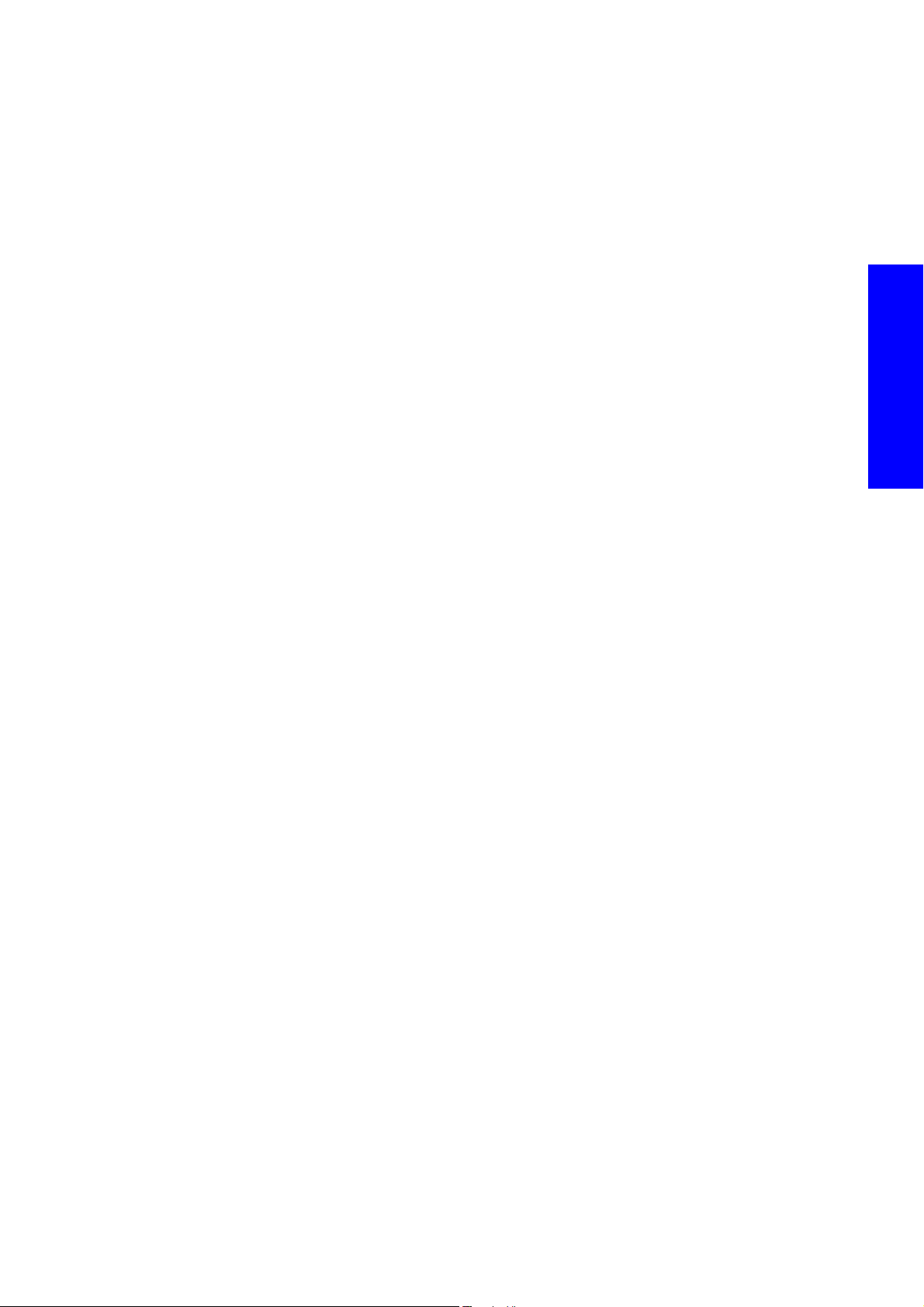
10. Communicate from the IPS with the Formatter Board to ensure that the Formatter Board works cor-
rectly.Perform 2.2.3 IO Information diagnostic test page 302. If it does not work correctly, replace
the Formatter Board page 509 and Hard Disk System page 519.
Front Panel Failure
11 . Replace the Front Panel and cables page 504.
Main Interconnect Board Failure
12 . Replace the Main Interconnect Board page 520.
Upper engine PCI Board
13 . Check the connections in the Upper PCI engine board
14 . Replace the Upper Engine PCI Board, page 515.
Lower Engine PCI Board
15 . Check the connections in the Lower PCI engine board:
16 . Replace the Lower Engine PCI Board, page 517.
SE Code: 09:10 - Vacuum Control System Failure
Description
There is a failure in the Vacuum Control System PCA
The Vacuum controller is located in the front right side of the Vacuum beam together with the OMAS
Controller. The Vacuum system communicates with the Lower Engine PCI Board via the Main Interconnect
board where a failure in communication with the Vacuum Controller is detected.
Problem causes in order of importance
A. Sporadic electrical failure
B. Data Cable failure from the Main Interconnect to the Vacuum Controller
C. Power failure in the Vacuum Controller Board
D. Vacuum Controller Board failure
E. Connections from Lower Engine PCI board to Main Interconnect failure.
F. Main Interconnect failure
G. Lower Engine PCI board failure
Corrective action
Troubleshooting
Sporadic electrical failure
1. Turn OFF the printer, wait 10 seconds, and switch On and restart the printer.
Data Cable failure from the Main Interconnect to the Vacuum Controller
2. Check the LAN cable from the Main Interconnect (J2) to the Vacuum Controller board, ensure all the
connections are correct, check cables and connections are not damaged, replace any that look
damaged. A standard LAN cable can be used for troubleshooting purposes.
Power failure in the Vacuum Controller Board
3. Perform the Power diagnostics procedure 2.3 to supply 24v power. Check the power LEDs in the Vac-
uum Controller board have lights.
4. Check the power arrival of the 24v and 5v and ground in the power cable.
5. If power does not arrive check the power source in the Main interconnect (J17 (p3=5v, p4024v,
p8=gnd).
Troubleshooting 103
Page 18
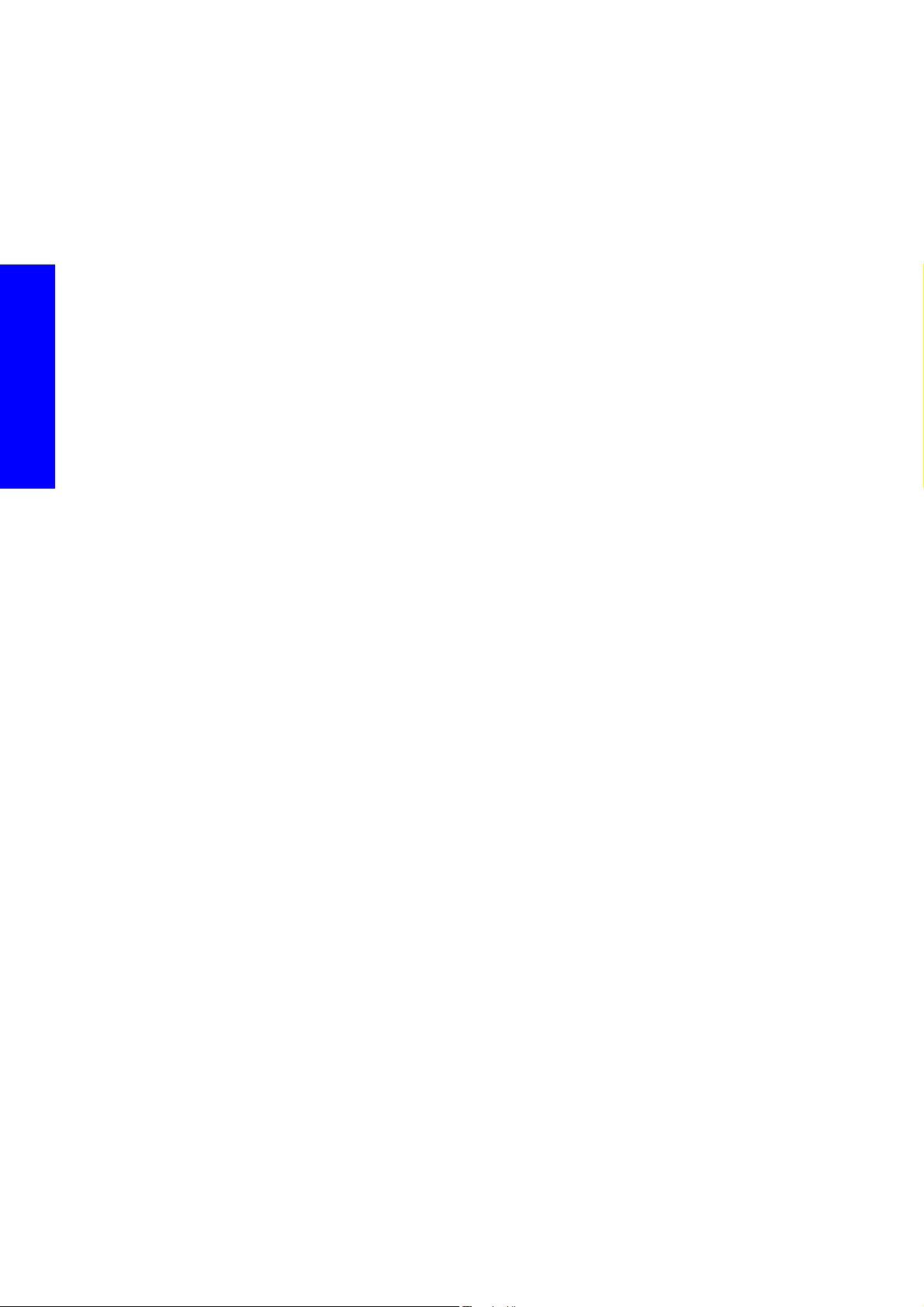
6. If power does not leave the Main Interconnect with the PSU on (diagnostic test 2.3), replace the
Main Interconnect (note: check for possible short circuits before replacing the board).
7. If power arrives and the data cable is ok, replace the Vacuum and OMAS Controller board.
8. If power leaves and does not arrive to the board, repair or replace the power cable.
Vacuum Controller Board failure
9. Replace the Vacuum and OMAS Controller Boards
Connections from Lower Engine PCI board to Main Interconnect failure
10. Check the connections between the Lower Engine PCI board and the Main Interconnect board
Main Interconnect failure
11 . Replace the Main Interconnect Board page 520.
Lower Engine PCI board failure
12 . Replace the Lower Engine PCI Board, page 517.
SE Code: 12.X:Y0 - Error in Switching to Roll to Roll or Roll to Free Fall configu-
Troubleshooting
ration - ONLY LX800
Description
• Code: 12.1:00 - Switch to R2FF from R2R not possible (SILENT)
• Code: 12.2:00 - Switch to R2R from R2FF not possible (SILENT)
The system will continue to operate in the previous configuration without doing the swap the error is
silent and it will be simply be reported a message in the IPS, the machine will continue too be
operative in the previous mode.
• Code: 12.3:10 – R2FF and R2R both relays CLOSED when trying to attempt a configuration
(SEVERE)
• Code: 12.4:10 – R2FF and R2R both relays OPEN when trying to attempt a configuration (SEVERE)
• Code: 12.5:10 – Swapped feedback configuration when trying to attempt a R2FF or R2R
configuration (SEVERE)
• The roll to Free Fall Rely control system has tried to switch the system to Roll to Free fall or Roll To Roll
configuration and it has not been succesful or the feedback of the status is incorrect.
Problem causes in order of importance
A. Sporadic Electrical Failure
B. Failure in the cables from the Main interconnect to Roll to Free fall rely control system
C. Faulty Roll to Free fall rely control system
D. Faulty Main Interconnect
Corrective action
Sporadic Electrical Failure
1. Switch Off the printer, wait 10 seconds, and switch On and restart the printer.
Failure in the cables from the Main interconnect to Roll to Free fall rely control system
2. Check all wiring from main interconnect to the roll to free fall rely control system, ensure all cables
are correctly connected with no loose or damaged cables.
3. Run the diagnostics 3.10 to ensure the correct operation of the rely system.
4. Check the driver switches from J18 to the rely control system (24 volts and GND) in Pins 3(24V) &
8(GND) for R2R configuration. And pins 4(24V) & 9(GND) for R2FF configuration. Repair the wires
if possible or replace the Main Interconnect or Rely control system as appropriate.
104 Troubleshooting
Page 19
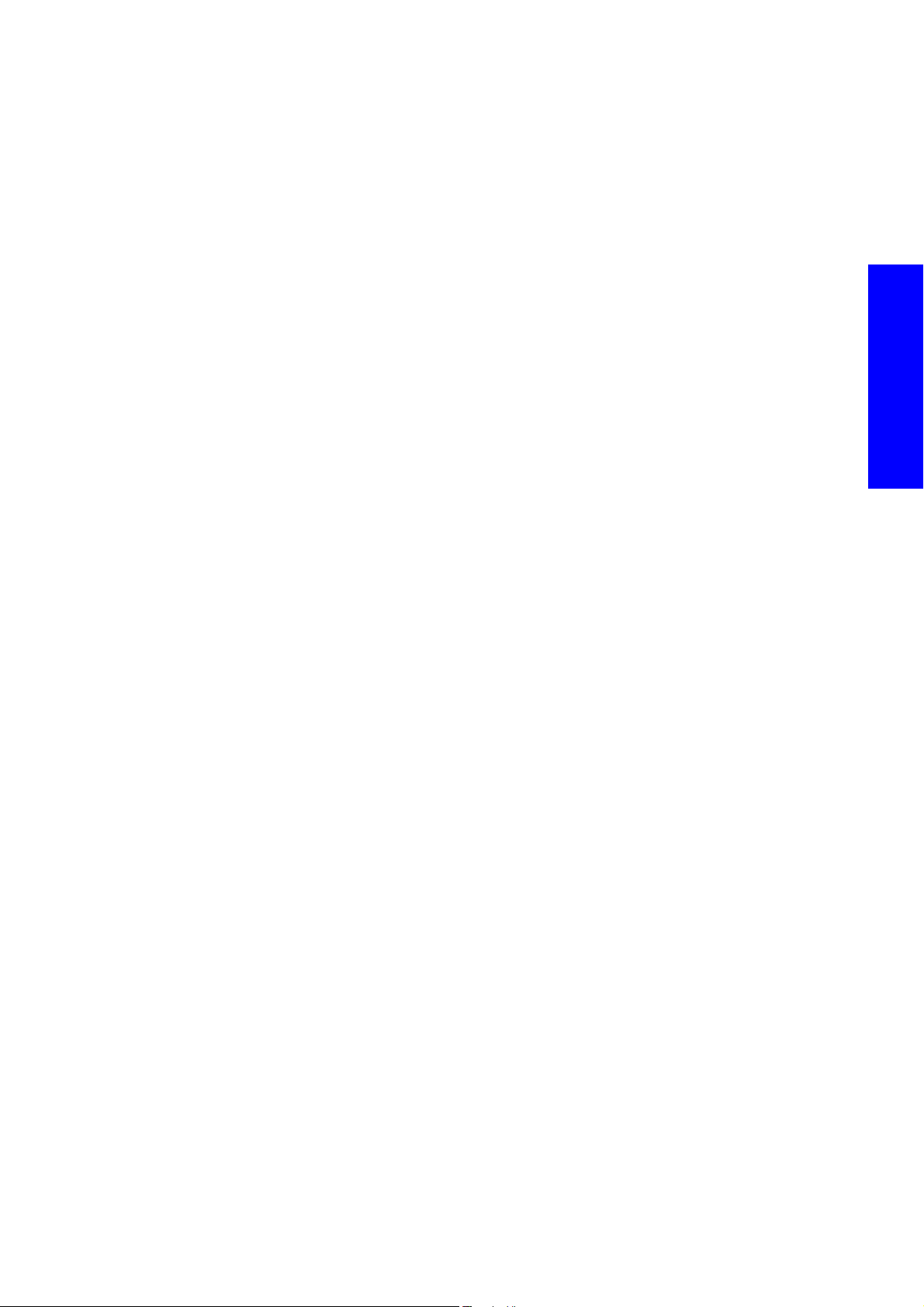
5. Check the status is correct by measuring the (closed when active) signal in the feedback lines J11 pin
outs (pins 34&33 = Rely switch sensor mode R2FF, or pins 28&27 = Rely switch sensor mode R2R ).
Repair the wires if possible or replace the Main Interconnect or Rely control system as appropriate.
Faulty Roll to Free fall rely control system
6. Replace the Roll to Free Fall rely control system
Failed Main interconnect board
7. Replace the Main Interconnect Board page 520.
SE Code: 14.1:10 - Ecabinet internal fan failure
Description
The fan has failed in the Ecabinet.
The e-cabinet contains a cooling fan which expels air through the left top lateral side cover of the ecabinet, regenerating the air and keeping the inside part of the box at an ambient temperature. The fan
operates at 24v and the faulty signal is received in the Main Interconnect (J15, pins 13 & 14)
Problem causes in order of importance
A. False Fan failure detection
B. 24v power value not reaching the fan
Troubleshooting
C. Fan broken down/burnt out
Corrective action
One or more fans have failed
1. Check the fan to see if it is rotating. If it is rotating there may be false fan failure due to electrical rea-
sons. Check the signal value received by the main interconnect (check fault signal electrical connections and flow). Check signal in the Main Interconnect, J15, pins 13 & 14 and check for any
disconnected cables. Repair any connections or if the signal arrives and the fault signal continues,
replace the Main Interconnect.
2. Check the arrival and supply of the 24v from the 24v secondary power supply.
3. Replace the failing fan
SE Code: 14.2:10 - Failure in the 3 phase contactor 24v Activation Line
Description
There is a failure in the 3 phase contactor activation line. The contactor provides 3 phase power to the
power modules, the power fuses. The error is triggered when the printer tries to heat up but cannot due
to lack of power from the 3 phase line (contactor closed). This error is detected in the Main Interconnect
board (J15, pins 5, 6). The check is NOT done when the printer starts, but when the printer starts to print,
as the heater and curing modules are activated.
Problem causes in order of importance
A. PID not powered up with single phase.
B. Power fuse blown, or power fuse bay has failed or is not correctly closed.
C. PID Controllers not correctly configured
D. KM 24 feed line Failure (GND, 24V cabling, PID failure)
E. Detection line failure (false detection)
F. Power Contactor failure (KM)
Troubleshooting 105
Page 20
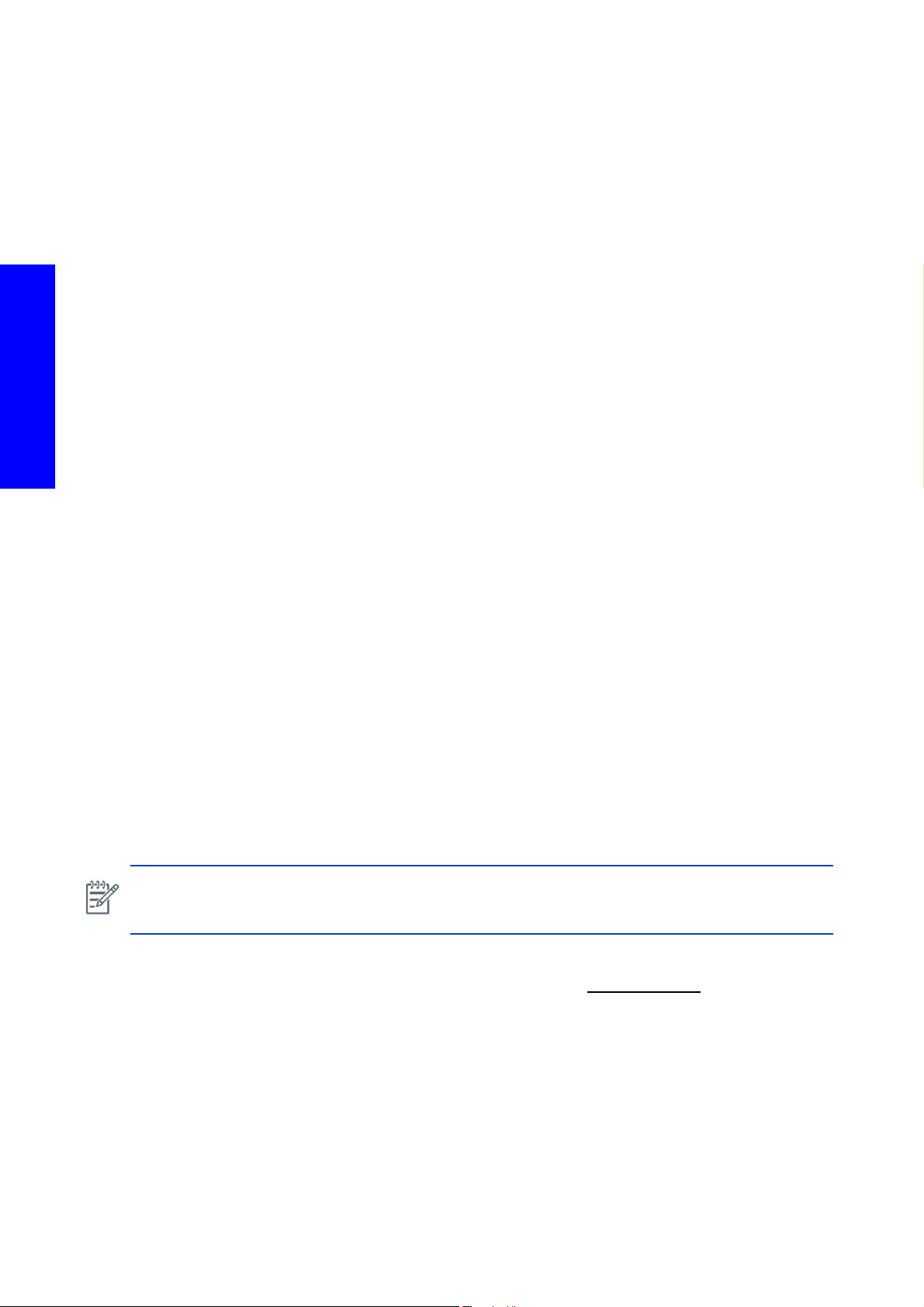
Corrective action
Troubleshooting
PID no power up with single phase
1. Check PID displays are ON (powered single phase), Ensure single phase power arrives to the PID
controllers (refer to
Power fuse blown, or power fuse bay has failed or is not correctly closed.
2. Open e-cabinet ensure the power fuse bay is correctly closed
3. Check the Fuse blown indicator in the power fuse blocks (FH4&FH5, top red indicator square must
be RED, we also recommend opening the fuse bay to ensure no fuses have been triggered, note
power off e-cabinet to perform any operation inside), If fuse is blown, replace as appropriate. Note.
Before replacing the fuse make sure there is no short-circuit in the line of the fuse blown with GND
and also with other lines. Repair the identified short circuit that caused the failure.
How to check the lines in the power modules:
Measure the resistance in the output connections (A2-B2-C2) of the power modules between these
points and ground (any ground reference in the printer will do, such as the back plate of ecabinet),
and the value should be infinite. Measure also the resistance value between (A2-B2, A2-C2, B2-C2),
the value must be approximately 32 ohms (+/- 2 ohm) for the star configuration and for the delta
configuration 16 ohms (+/- 2 ohm).
PID Controllers not correctly configured
4. Check PID controller line output 2 is active. If it is not active, check configuration of PID controller
page 530. If configuration is OK replace the PID Controller
page 73. If power arrives and the display is Off, replace PID Controller
KM 24 feed line Failure (GND, 24V cabling, PID failure)
5. Perform the Power diagnostics procedure 2.3 to supply 24v power and arm the printer.
6. Check power arrival in A1 and A2 (24V) in the Km Line. If Power arrives: check failure 5 -> Detec-
tion line failure. If power does not arrive check with a multimeter the arrival or GND to A2 and then
follow 24V line through the 2 PID controllers and then the power fuse blocks up until the safety relay.
Repair failure as appropriate (could include the replacement of the PID controller, the power fuse
block or safety relay).
Detection line failure
7. Perform the diagnostics procedure 2.4 E-cabinet fault signals, ensure to supply 24v power and arm
the printer.
8. Check the signal from the detection cable to Main Interconnect (J15, pins 5,6). Replace cable or
Main interconnect if signal does not arrive and system error is still triggered.
NOTE: The detector cable is connected to the terminal block TB5 lines KM+ & KM-. These two lines
are short-circuited by the contactor when closed, contactor pins 1 & 2 cables KM+ & KM- from
contactor to TB-5.
Power Contactor failure (KM)
9. If power arrives and 24v KM does not close, check continuity with 3 phase off).
10. Replace the KM Contactor
SE Code: 14.3:12 - 3 Phase voltage not configured
Description
The 3 phase voltage must be reconfigured if the printer is installed in a different country or location that
has a different voltage.
106 Troubleshooting
Page 21
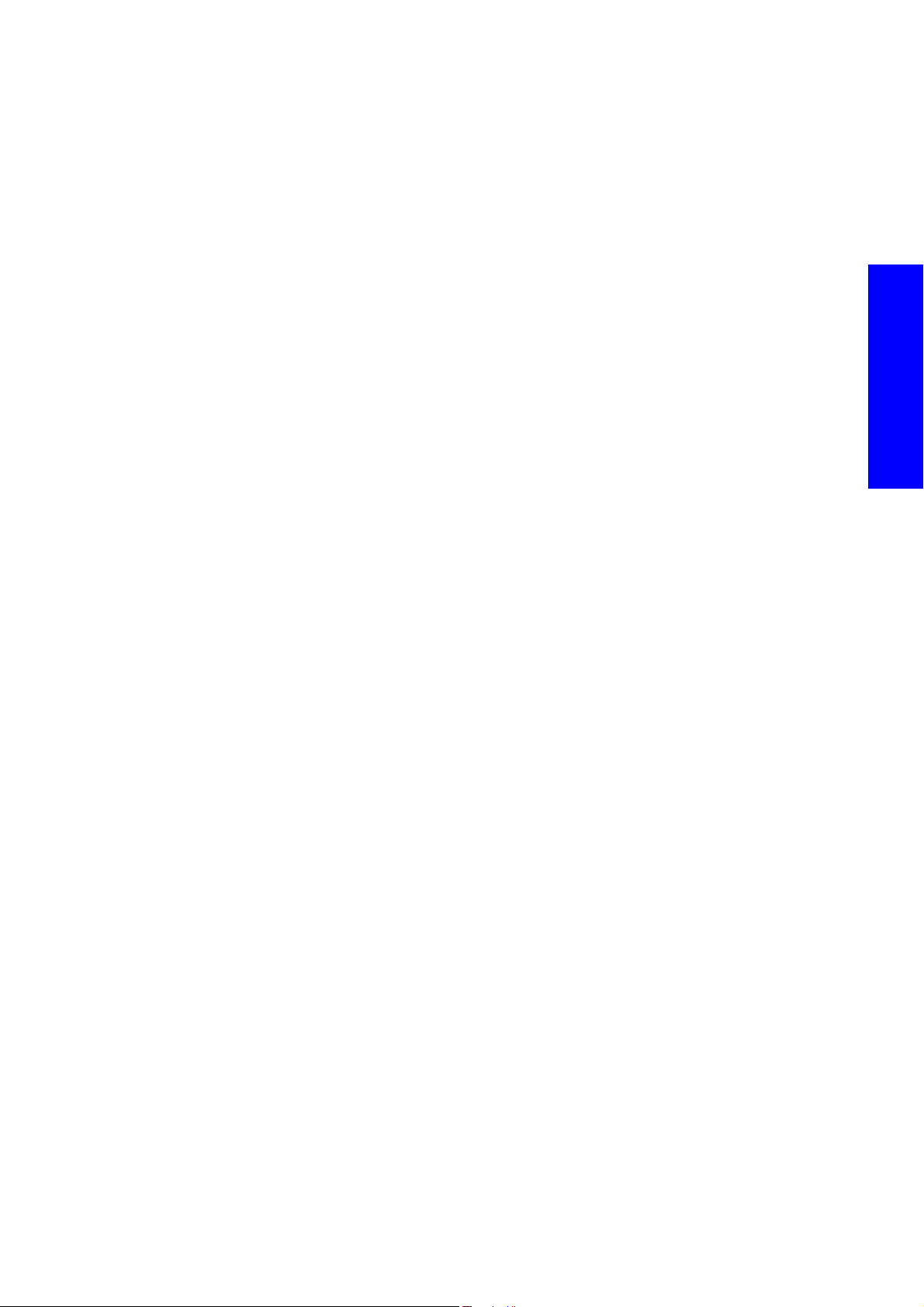
Corrective action
1. Configure the voltage for the customer installation (0.5 3ph AC Volt Setup Menu) page 284.
SE Code: 14.4:12 - Generic comms error with temperature control modules
Description
The temperature control module PIDs do not seem to respond to the communications from the Formatter
Board. This is a generic communication error.
The Formatter communicates with the PID controllers via the USB to RS-485 box connector, located on the
rear side of the right E-cabinet door.
There is a USB cable from the formatter to the USB -RS485 box and then data cables from USB-RS485
box to the PID Controller which are connected in series with a Terminator resistor.
The error is reported by the Formatter Board. During start up, the printer sets up the PIDs configuration.
When you print, the configuration is done at the start of the print and at the end of the print. While printing
the configuration is checked every second, which means this error can be triggered at any moment
Problem causes in order of importance
A. Sporadic electrical failure between the Formatter Board and the PID controller.
B. Communication in RS485 bus (line, cable, module)
C. PID configuration failure.
Troubleshooting
D. Termination resistor failure.
E. PID Module failure
Corrective action
PID Module failure
1. Turn Off and On the printer.
Communication in RS485 bus (line, cable, module)
2. Check the connections USB-RS485 module to the PID controllers ensure all cables are correctly con-
nected, cable and terminals integrity. Ensure BUS ending resistor is correctly installed.
PID configuration failure.
3. Check the communication parameters of both PID modules ensure the address (1 PZ heating, 2 Cur-
ing), Baud Rate (19200bps), Parity (none), and ModBus type are correctly configured page 529.
Termination resistor failure.
4. Check value of termination resistor, ensure there is no short circuit, 60 ohms when connected (120
resistor in the air). Repair any damages cables or change the resistor if required.
PID Module failure
5. If problem persist, disconnect the connection line from one module and check then check from the
other. Replace the module causing the error in the communication line. To check communication to
the heating or curing modules go to
page 377. and perform any test there.
SE Code: 14.5:12 - Comms failure with USB-RS485 converter
Description
The main electronics system (Formatter Board) is unable to initialize communications with any of the
temperature controller PIDs through the USB-RS485 converter.
Troubleshooting 107
Page 22
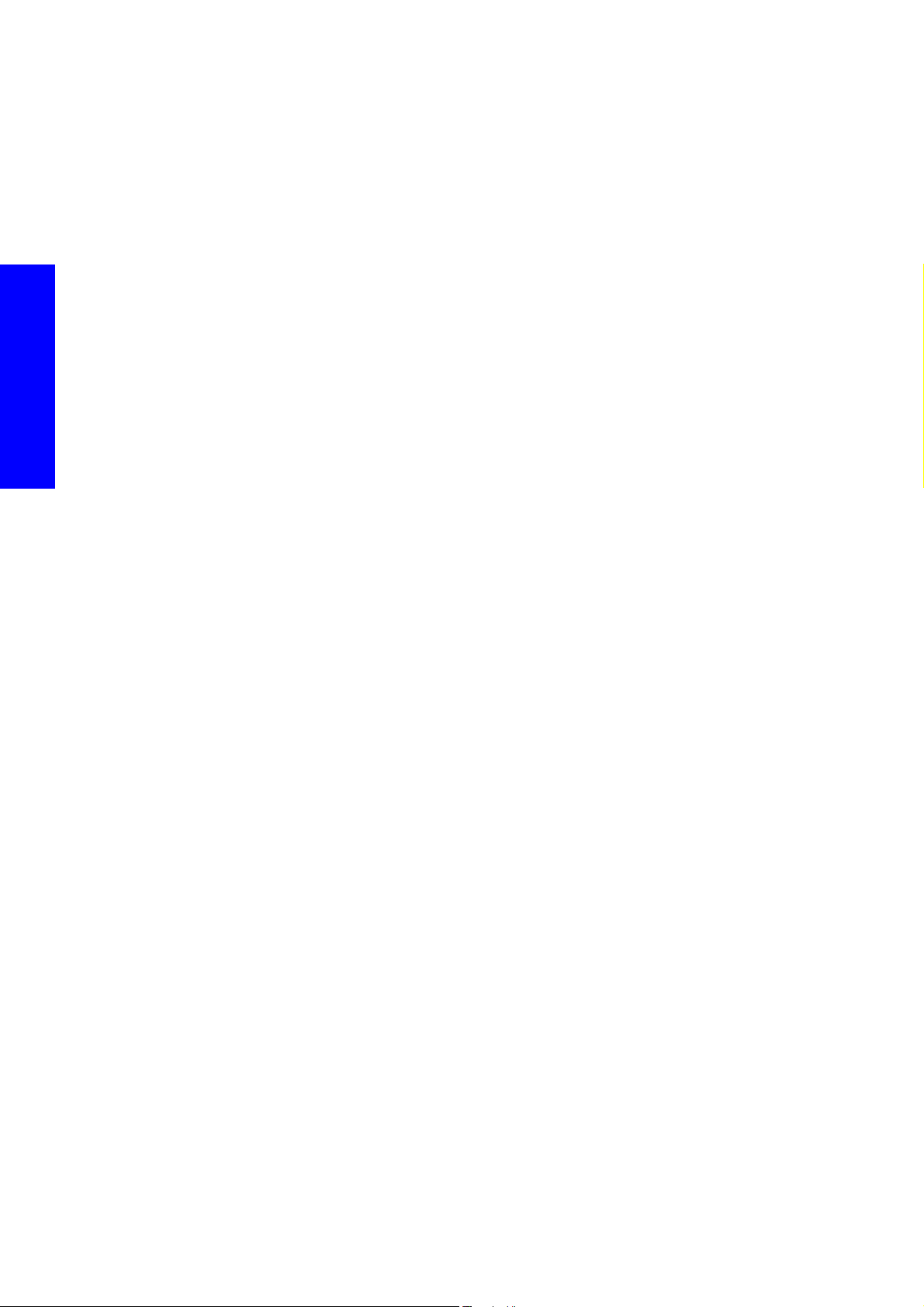
Problem causes in order of importance
A. Sporadic communication failure
B. Failure in the USB line (USB cable, USB-RS485 module, formatter failure)
C. USB-RS485 box configuration failure.
D. RS485 Bus comms failure.
E. Single phase line in not compliant
Corrective action
Sporadic communication failure
1. Switch Off the printer, wait 10 seconds, and switch On and restart the printer.
2. In case of a USB cable failure, change the USB cable from one USB port to the other, restart the
printer.
3. Check the USB cable formatter-USB-RS485 converter box is connected at both ends, check USB-
RS485 BOX LED status: Red LED in the box light on (USB Power 5V ON), the LED should be on 1
Troubleshooting
minute after the e-box is powered. If the light is off, replace the USB cable.
4. Replace USB cable
5. Replace USB-RS485 converter box,
6. Replace Formatter page 509.
USB-RS485 box configuration failure.
1. In case of a USB cable failure, change the USB cable from one USB port to the other, restart the
printer.
2. Check the USB cable formatter-USB-RS485 converter box is connected at both ends, check USB-
RS485 BOX LED status: Red LED in the box light on (USB Power 5V ON), the LED should be on 1
min after e-box is powered. If the light is off replace the USB cable.
3. Replace USB cable
4. Replace USB-RS485 converter box.
5. Replace Formatter page 509.
USB-RS485 box configuration failure.
6. Check configuration micro switches of the USB-RS485 converter box (1 and 2 OFF, 3 and 4 ON).
Communication in RS485 bus (line, cable, module)
7. Communication -> LEDs RX TX should flicker every second (around 2 minutes after power up).
Change USB cable and Box if still fails replace Hard Disk Drive
matter page 509.
Single phase line in not compliant
8. The printer should be protected from variations in line voltage, which are common in production
printing environments. Lighting, line faults, or the power switching commonly found in machinery in
factory environments can generate line transients that far exceed the peak value of the applied volt
age. If not reduced, these micro-second pulses can disrupt system operation. In these cases it is recommended to include over-voltage (OVP) and transient protection on the power supply to the printer.
page 519. if still fails replace For-
-
108 Troubleshooting
Page 23
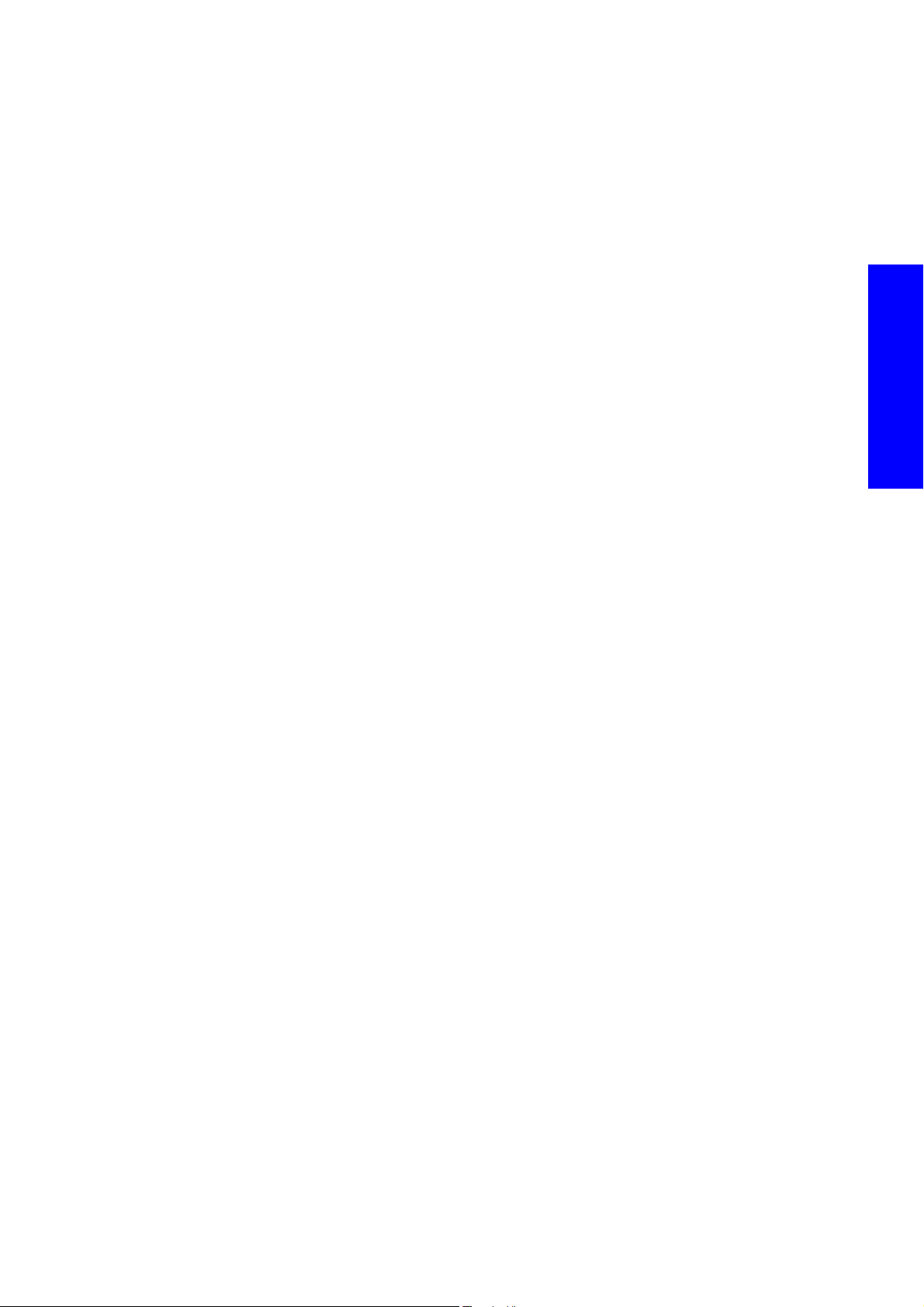
SE Code: 14.6:10 - Secondary 42V Power supply error
Description
The secondary 42V power supply provides the required 42 Volts power to the rear and front spindle
motors, to the scan axis motor and the drive roller motor. Therefore without this power the printer is not
able to function.
The actual detection is done in the Main Interconnect Board by capturing the bypass signal sent to the
Printmech Board. The voltage is measured and if below a threshold the error is triggered.
The 42v secondary power supply is powered by the single AC power phase.
Problem causes in order of importance
A. False failure
B. Lack AC Single phase power in 42 secondary power supply/Main Interconnect detection/42v
power path to Main Interconnect.
C. Power link in 42V secondary power supply (Check safety rely link)
D. Short circuit in any of the 42V supplied areas
E. Actual 42V secondary power supply failure
Corrective action
Troubleshooting
False failure
1. Turn OFF the printer, wait 10 seconds, and switch On and restart the printer.
Lack AC Power in 42 secondary power supply
2. Check the Power supply 42V with a multimeter directly in the secondary power supply terminals.
If it is giving 42V, check arrival of power in cables connected to J22/J23 on the Main Interconnect
Board.
• If 42v power arrives, to the Main Interconnect, replace the Main Interconnect Board page
520.
• If power does not arrive, check the power path 42v secondary PSU -> Main Interconnect,
repair or replace cables or connections as appropriate.
If it is not giving 42v, check the single phase power arrival to Secondary power supply. If it does
not arrive, check the single phase power path to 42v secondary power supply and repair as
appropriate. Ensure correct connections for the 42v PSU and that the short-circuited signal arrives
from the safety relay when active
Power link in 42V secondary power supply (Check safety rely link)
3. Check power link from safety rely to secondary 42V power supply (small black connector at the rear
of the PSU) if failed repair. In order to work the link needs to be short-circuited the safety relay.
The power link enables the secondary 42v power supply, once the safety relay is closed, and the
line is short-circuited.
Short circuit in any of the 42V supplied areas
4. Check for possible short-circuits in any of the feed areas. Disconnect all connections from 42V power
supply and verify if it works with no connections which would be the indicator or short circuit. Recon
nect one-by-one to identify the area and repair as appropriate.
Actual 42V secondary power
5. Replace the Main Power Supply page 512.
Troubleshooting 109
-
Page 24
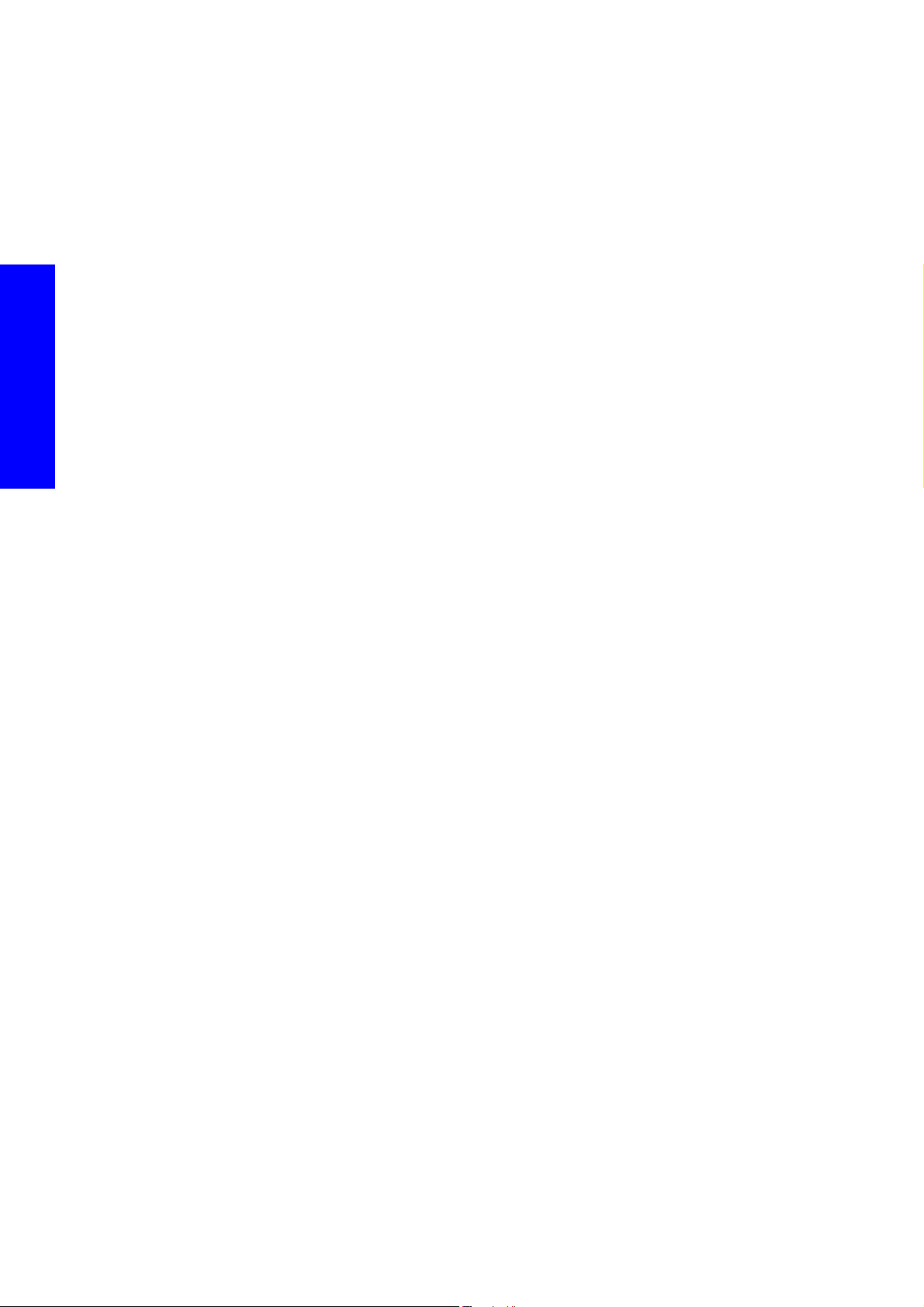
SE Code: 14.7:10 - Secondary 24V Power supply error
Description
The 24V secondary power supply in the e-cabinet is not supplying the 24V correctly or is not detected.
THese 24v lines are mainly used to power the fans in the Curing module
Problem causes in order of importance
A. False failure
B. Lack of Single Phase AC Power in 24 secondary power supply
C. Power signal 24V secondary power supply - Main Interconnect Board
D. Short circuit in any of the 24V supplied areas
E. Actual 24V secondary power
Corrective action
Troubleshooting
False failure
1. Turn OFF the printer, wait 10 seconds, and switch On and restart the printer.
Lack of Single Phase AC Power in 24 secondary power supply
2. Check Single phase power arrival to Secondary power supply, if it does not arrive, check the power
path single phase - secondary 24v PSU and repair as appropriate.
Power signal 24V secondary power supply - Main Interconnect Board
3. Check 24V line secondary power supply to main interconnect, the connection goes through the
cable that feeds the power signal to the curing fans. connector in Main Interconnect J15. Ensure the
24v arrives to the Main Interconnect. If signal arrives replace the Main Interconnect, if the signal
does not arrive, follow the cable and replace as appropriate.
Short circuit in any of the 24V supplied areas
4. Check for possible short-circuits in any of the feed areas (curing fans). Disconnect all connections
from 24V power supply and verify if the PSU works with no connections, this would indicate a shortcircuit. Follow the connections of the fans, reconnecting on--by-one and repair as appropriate the
cables or the components (fans)
24V secondary power error
5. Replace the 24V secondary Power supplypage 543.
SE Code: 14.8:10 - Emergency stop pushed
Description
One of the four emergency stop buttons was pressed, or the pressed detection signal has been triggered
The four emergency stop buttons are connected in series. They complete a 24v path which supplies 24v
to the safety relay in the ecabinet. This power path has a fuse. In the Ecabinet (FH11) the signal detection
is done in the Main Interconnect (J15, Pin10 [24v], pin 9 [gnd]) All the e-stops released maintain the path
closed, any e-stops pushed (or cables that have failed) opens the path
Problem causes in order of importance
A. Any of the emergency stop button pressed
B. False emergency stop detection
C. Any of the cable links between emergency stops broken
D. Emergency stop cable line connection in the power cabinet broken (no 24V out / not arrival 24V)
110 Troubleshooting
Page 25
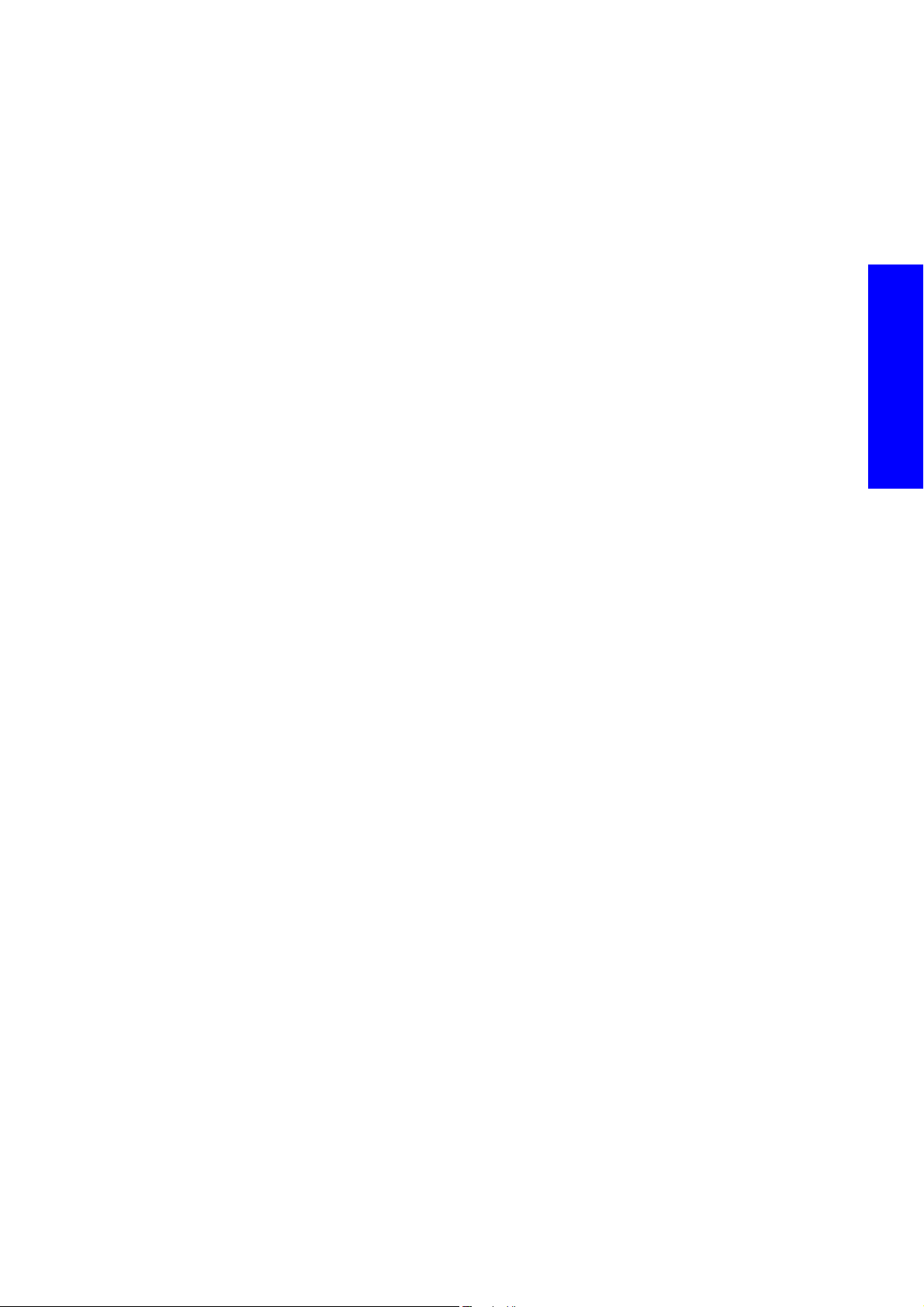
Corrective action
Any of the emergency stop button pressed
1. Ensure all four emergency stop buttons are disengaged; restart the printer.
False emergency stop detection
2. Open ecabinet and check safety relay power light is on.
3. If it is on, check the connection and cable in TB5 (terminal block area in the E-Cabinet) to Main Inter-
connect Board. J15 pin 10 (5th Row) 24v and pin 9 (gnd). If detections arrive correctly to the pins
replace the Main Interconnect. If not follow the path from the connection blocks in the ecabinet to
the Main Interconnect and repair as appropriate.
Note: Use the diagnostic 2.3 to activate the 24v and proceed with any troubleshooting, use the
diagnostic selection 2.4 to check the printer´s status of the emergency stop line.
Any of the cable links between emergency stops broken
4. With all the emergency stops released, check continuity between the two termination points in the e-
cabinet. Emergency stop + and emergency stop - lines. If there is no continuity, there is a failure in
the emergency stop line or the emergency stop units.
5. Ensure 24V in the front right emergency stop and go from emergency stop to emergency stop to
detect the location of the failure. Repair the line as appropriate by repairing cable or replacing the
emergency stop unit.
Emergency stop cable line connection in the power cabinet broken (no 24V in or out)
6. Check the 24V arrival (from the Main Interconnect) fuse in the e-cabinet FH-11. Check cable integrity
from e-cabinet to the e-stops TB5 (terminal block connections in the E-Cabinet) cables e-stops+, Estop--.
Troubleshooting
No connection from Ecabinet to Main Interconnect Board or connector in the Main
Interconnect Board has failed
7. Check the connection from the power cabinet to the Main Interconnect Board.
8. Make sure power is leaving the Main Interconnect Board.
Main Interconnect Board internal failure
9. Replace the Main Interconnect Board page 520.
SE Code: 14.9:10 - 24V Ecabinet Line error
Description
The 24Volts from the e-box to the power cabinet are not supplied as expected. The e-cabinet electrical system
require 24V to operate.
The 24v in the e-Cabinet come from the main power supply via the Main Interconnect (J15) to the E-cabinet
(fuse FH11).
Problem causes in order of importance
A. Main Power Supply output not active
B. False lack of power detection (cable, connections, Main Interconnect Board)
C. Fuse on the Ecabinet blown
D. No Connection between the Main Interconnect Board and the Ecabinet
E. Main Interconnect Board failure
Troubleshooting 111
Page 26
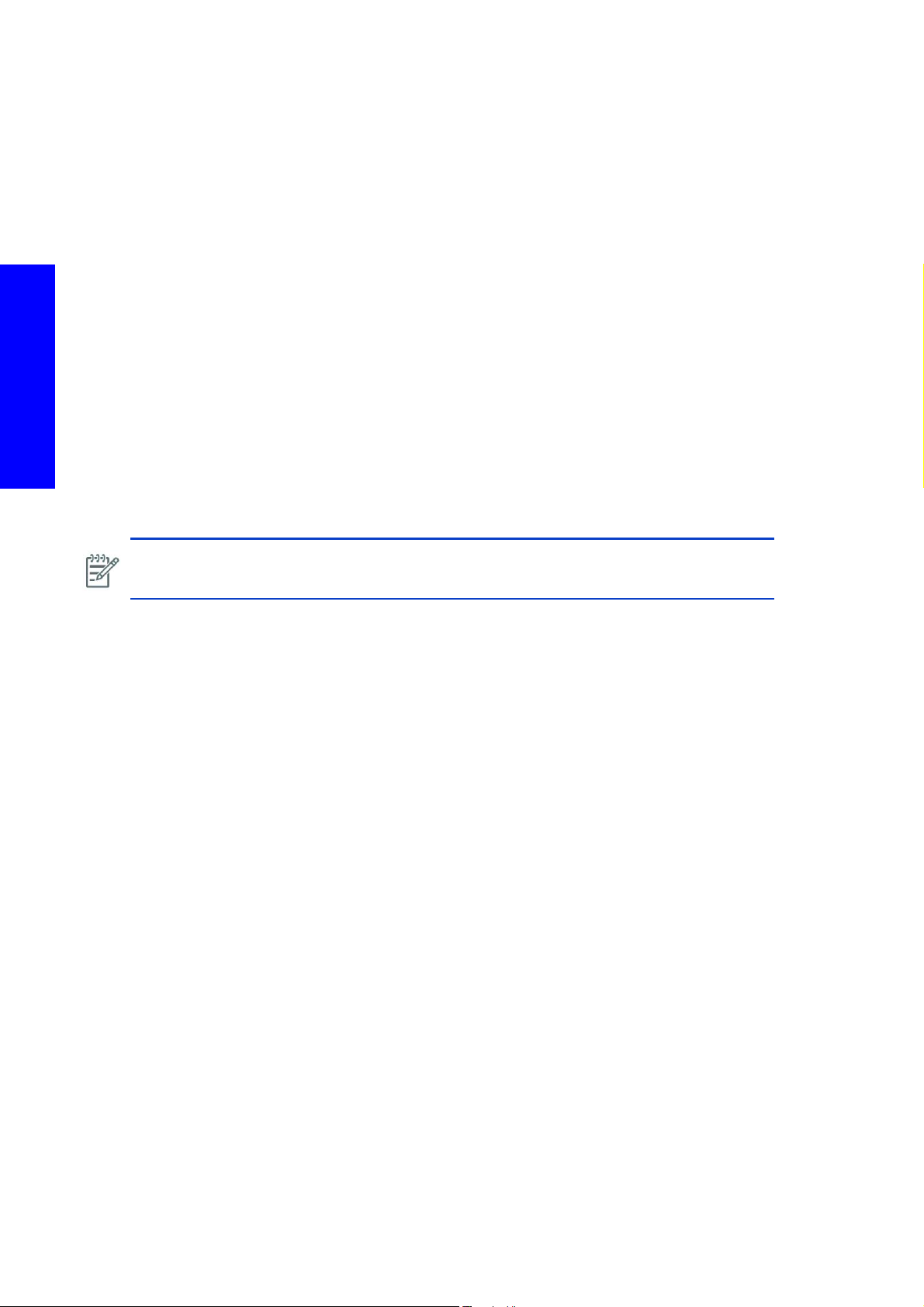
Corrective action
Troubleshooting
Main Power Supply output not active
1. Switch on the Main Power Supply in diagnostics mode (utility 2.3) and make sure the 24/42 power
supply line is active (green light in the Main Power Supply). If the Main Power Supply does not
become active after using the 2.3 utility, replace the Main Power Supply.
False lack of power detection (cable, connections, Main Interconnect Board)
2. Open the e-cabinet and check the safety relay power light is off (24v not arriving)
3. Use the diagnostic utility 2.4 and verify the 24v line is off.
4. Switch on the 24v line (diagnostic 2.3)
5. Check again the status of the 24v line, use the diagnostic utility 2.4. If it does not change to ON
when 24v is active check the cable from the E-cabinet to the Main Interconnect Board (J15). Verify
power at pin 16 24V detection. Ensure cable connection in the e-cabinet and pin integrity. If the
cable is failed, repair the cable or replace the cable (Q6703-50047).
If 24V signal arrives to the Main Interconnect pin when 24v is active, replace the Main Interconnect
Board
Fuse on the Ecabinet has blown
6. Check fuse compartment for the e-cabinet power input (FH11, 2A fuse).
NOTE: Before replacing the fuse, check for a possible short circuit between the 24V line and
the ground. If short circuit is found, follow the electrical diagram to repair
page 520.
page 10.
Power path from Main Interconnect Board to Ecabinet
7. Check output of 24V power from Main Interconnect Board J18 (Pin 2 array) 24V to the GND.
8. If there is no power open the Main Interconnect Board cover and check the 24V power led indicator.
9. If the LED is off, check the power arrival to Main Interconnect Board from the Main Power Supply
and ensure that the cable is correctly connected and has pin integrity.
If the LED is off, ensure the MAin PSU 24/42v power light is on. If it is off turn it on. Enter in the
Utility 2.3: If the main PSU is on, check the power connector, if 24v, arrive go to the next step
Main Interconnect Board fault
10. Replace the Main Interconnect Board page 520.
SE Code: 15.1:01/16.1:01 - Heating/Curing System warm up timeout
Description
• 15.1: 01 = Heating
• 16.1: 01 = Curing
The printer is unable to warm up to its working temperature.
OFF -> Warm up stand by 45 degrees -> Stand by (undefined amount of time) -> Warm up printing (i.e
55 degrees Heating, 85 degrees Curing) -> Printing (maintains the target temperature)
Problem causes in order of importance
A. 3 phase power disconnected or fuse blown
B. Cold environment
C. Substrate transparent or reflecting IR signal, from the IR sensor.
112 Troubleshooting
Page 27
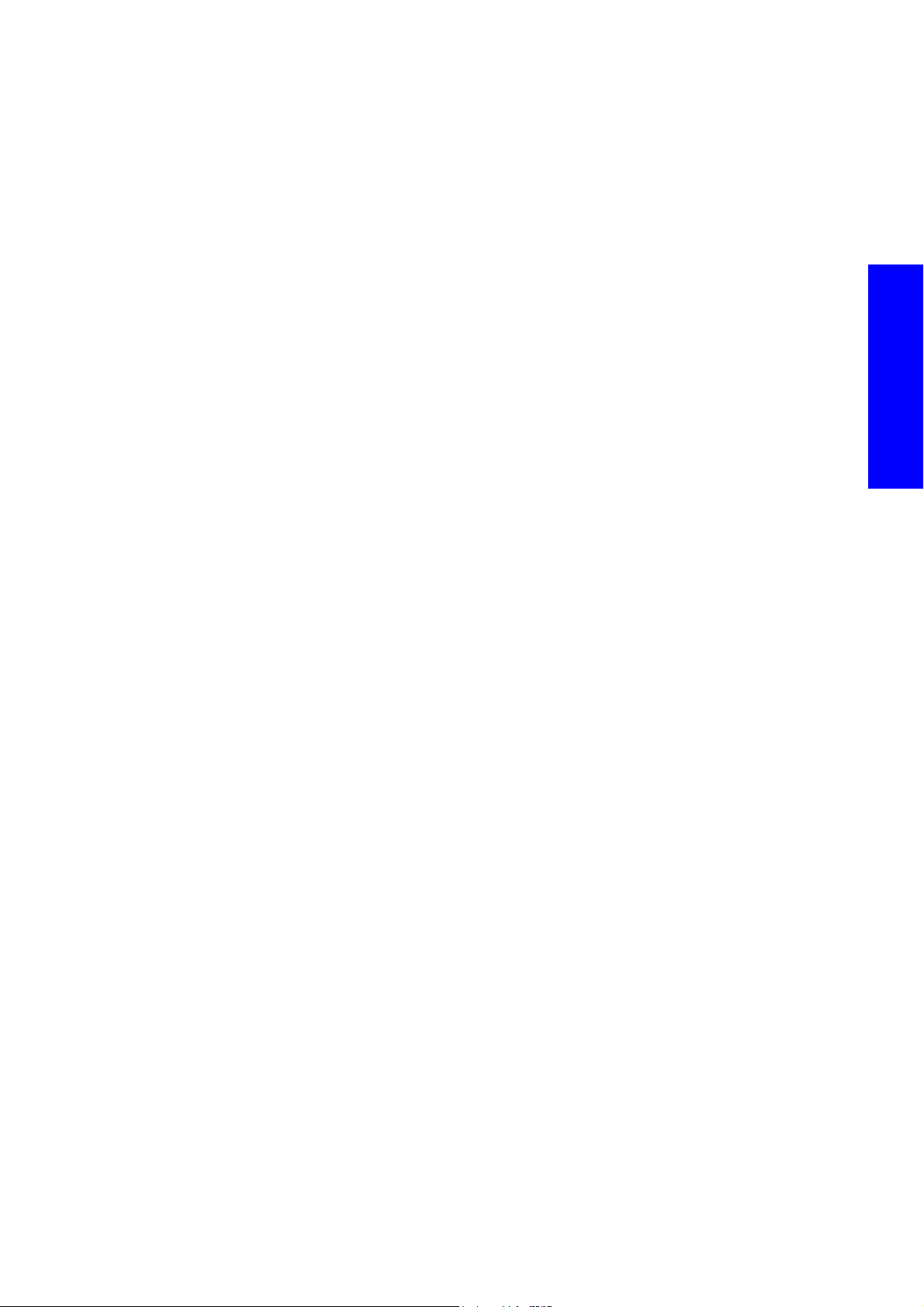
D. Hole in the Substrate
E. Dirty Temperature Sensor.
F. Complete failure of temperature sensor or cable signal error
G. Failure of temperature sensor but signal is in working range.
H. Error in control cabling signal
I. Power module failure.
J. Incorrect 3 phase voltage configuration
K. Failure of the cabling of Lamps, Power line or thermostat failure in the temperature sensor.
L. Lamp failure
M. PID controller address swapped between heating and curing
Corrective action
3 phase power disconnected
1. Check 3 phase power lights on the side of the e-cabinet if they are off, check 3 phase power path
(Installation, cabling, circuit breaker, 3phase filter, main switch). Check the line of the power fuse. If
they are on ensure ACB-3 power switch is active. If it is active check 3 phase power path. Measure
AC power in components with a multimeter.
WARNING: AC Power measurements must only be undertaken by authorized personnel.
Troubleshooting
Cold environment
2. Check the environmental specifications in the Users Guide. It could simply be too cold for the correct
operation of the printer.
Substrate transparent or reflecting IR signal, from the IR sensor.
3. Check that the media is not transparent or reflecting back to the temperature sensor. This would
cause false readings.
Hole in Substrate
4. Make sure there is no hole at the IR sensor measuring position in the substrate. If there is a hole,
advance the media 26 inches to ensure the IR sensor beam can detect the substrate (Required during
the warm up process).
Dirty Temperature Sensor
5. Perform the IR temperature sensor cleaning operation from the User’s manual. To check if the temper-
ature sensor is not dirty place white piece of paper and ensure ambient temperature. Please adhere
to safety precautions when operating in the heaters area.
6. Perform 8.3 Heating page 379 and 8.4 Curing page 383 tests to check the operation of the
temperature sensor
Error in temperature sensor or cabling signal failure
7. Check with a multimeter the 24V power feed of the temperature sensor (Db9 at the back of the e-
cabinet pins 3,4 and 7&8) check reading signal in milli-volts at the arrival in the PID controller (S1 &
R1resolution >10mv per celsius degree). If power is not supplied, check power line feed from the
main interconnect and the cable. If Signal does not correctly arrive, check connections in the connec
tions box next to the sensors. Replace cables and sensors if required. Note: Try swapping temperature sensors for troubleshooting purposes.).
-
Error in temperature sensor but signal is in working range
8. Sensor is not pointing the appropriate place, ensure sensor is correctly installed and with no interfer-
ence in the sensor path, correct the sensor’s position or replace the sensor page 578.
Troubleshooting 113
Page 28
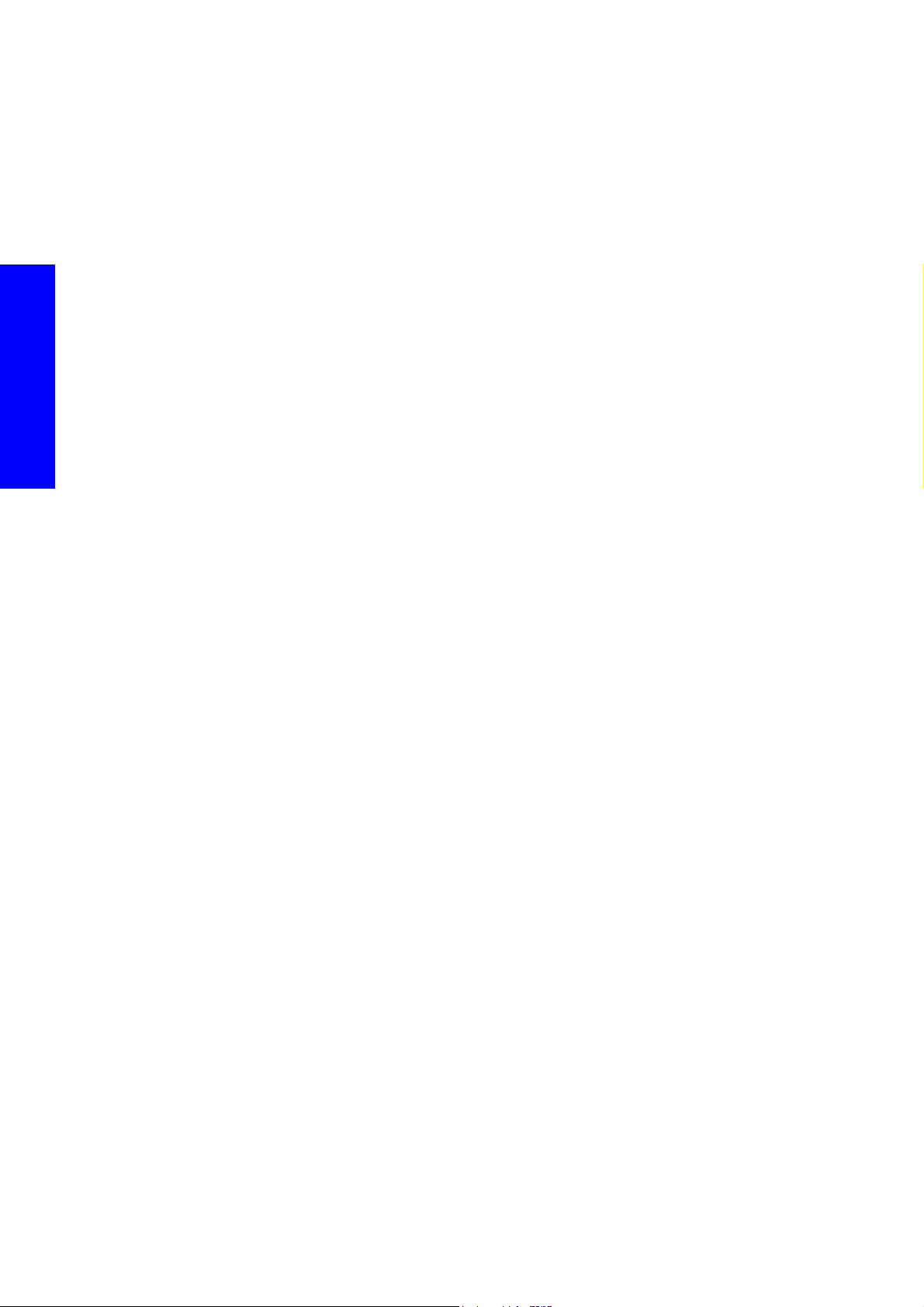
Error in control cabling signal
9. Perform Heating and Curing diagnostics test page 727 and set either the Heating or the Curing to
operating temperature (55c or 85c) check the output signal in the PID display (marked in red with a
little 1 in top left corner in the front display) blinks with the same frequency as the red light indicator
in the power module. Check cable signal if required to ensure there is no cable failure, repair the
cables if there are or replace the following as appropriate:
• Replace PID controller page 529.
•Power module page 535.
Power module failure.
10. Check power output in the power module when the LED is On. Set the system in the diagnostics
menu to ‘Stand-by’ to operate and perform the troubleshooting. NOTE: OPERATE POWER LINES
WITH EXTREME CAUTION AND ONLY BY QUALIFIED PERSONEL
Incorrect 3 phase voltage configuration
11 . Check the configuration of 3 phase line in the printer to ensure the correct power assigned. Check
the correct delta/star configuration of the printer (Installation Guide)
Troubleshooting
Failure of the cabling of Lamps, Power line or thermostat failure in the temperature
sensor.
12 . Check power arrival to lamps, including check of the bypass in the temperature thermostat replace
thermostat or repair cables as appropriate.
Lamp failure
13 . If power arrives to the lamp and lamp does not warm up. Replace the lamps. (check lamp is in open
circuit). Note: The lamps are a resistor of 16 Ohms
PID controller address swapped between heating and curing
14 . Ensure the configuration address for Heating is ‘1’ and the address for Curing is ‘2’ page 530.
SE Code: 15.2:12/16.2:12 - System cool down timeout
Description
• 15. 2 :12 = Heating
• 16. 2 :12 = Curing
The printer is unable to cool down to its working temperature.
Problem causes in order of importance
A. The air intake of the heater fans is blocked (particularly in the temperature sensor area)
B. Ambient air too hot or something heating the print zone (i.e spot lights, heating system, etc)
C. Temperature controller error (output signal on)
D. Power module error (Internal short-circuit system stays on permanently).
E. Incorrect configuration of cables.
F. Array of fans not correctly working.
Corrective action
The air intake of the heater fans is blocked
1. Ensure there is nothing blocking the intake of the fans.
2. Check the environmental specifications in the User’s Guide. It could simply be too hot.
114 Troubleshooting
Page 29
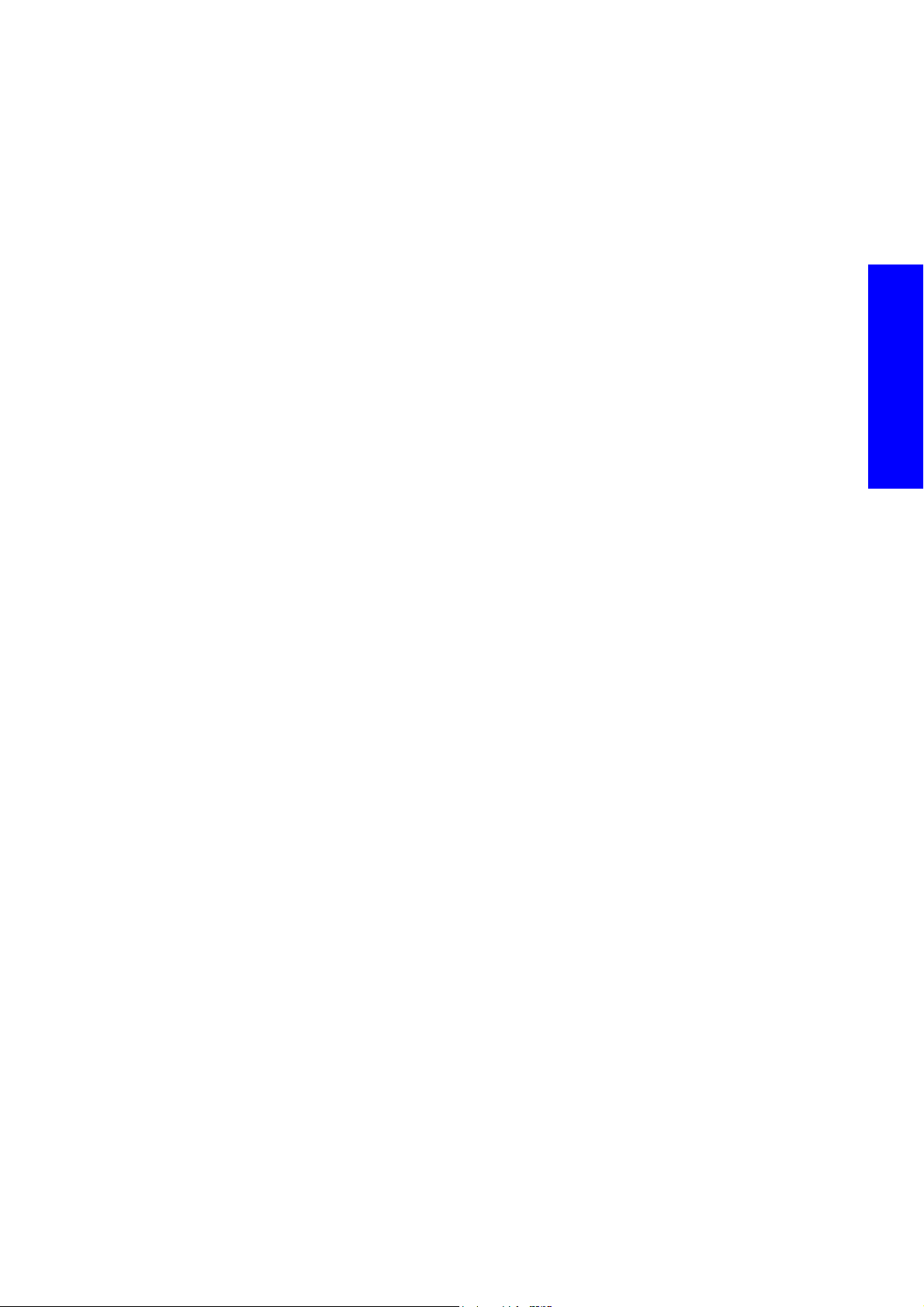
Ambient air too hot or something heating the print zone (i.e spot lights, heating system, etc)
3. Make sure the printer is operating at specified ambient temperature. Ensure there is no external heat
providers to the system like lights or external heaters (especially in the temperature sensor reading
areas).
Temperature controller error (output signal on)
4. Ensure the control signal from temperature controller to the power module is not permanently ON
(LED indicated). Make sure the temperature is OFF or on Stand-by and the temperature is the appro
priate one for the target and for the reading. Check cabling and repair if required. If permanently
on disconnect system from power modules or cabling from temperature controllers, ensure there is no
short-circuit and the output value of temperature controller, if there is failure replace the Temperature
Module
Power module error (Internal short-circuit system stays on permanently).
5. Check the power output sent from the power module in AC power. The power system should provide
power according to the control signal indication in the phases. Replace the Power module if
required
page 529.
page 535
-
Incorrect configuration of cables
6. Check the cable configuration for the print zone module, ensure the star triangle configuration is cor-
rectly configured and cables are correctly connected.
Array of fans not correctly working.
7. Check all fans are operational (if they are not connected they will not trigger a system error)
SE Code: 15.3:12/16.3:12 - Print Zone Heating & Curing HIGH temperature
error
Description
• 15. 3:12 = Heating
• 16. 3:12 = Curing
Temperature in the module has exceed the upper limit, it is not safe to continue with printer operation.
Problem causes in order of importance
A. Temperature sensor failure (correctly positioned reflectors, abnormal reflection from the Substrate or
Carriage when passing, damage to the Carriage cover)
B. Power module error (Internal short-circuit so the system stays on permanently)
C. Temperature controller failure (or incorrect configuration)
Troubleshooting
Corrective action
Temperature sensor failure
1. Place a piece of paper with an ambient temperature under the temperature sensors, check the values
are reasonable. Check the alignment of the sensor, ensure the sensor is correctly positioned. Check
the carriage cover is not damaged.
2. Replace the Temperature Sensor page 743.
Power module failure
3. Check the Heating and Curing module with multimeter and ensure there is no short circuit. Replace
modules as appropriate.
PID controller failure (or incorrect configuration)
4. Internal error in the temperature controller, restart the printer if the system error still occurs, replace
the temperature controller
page 529.
Troubleshooting 115
Page 30
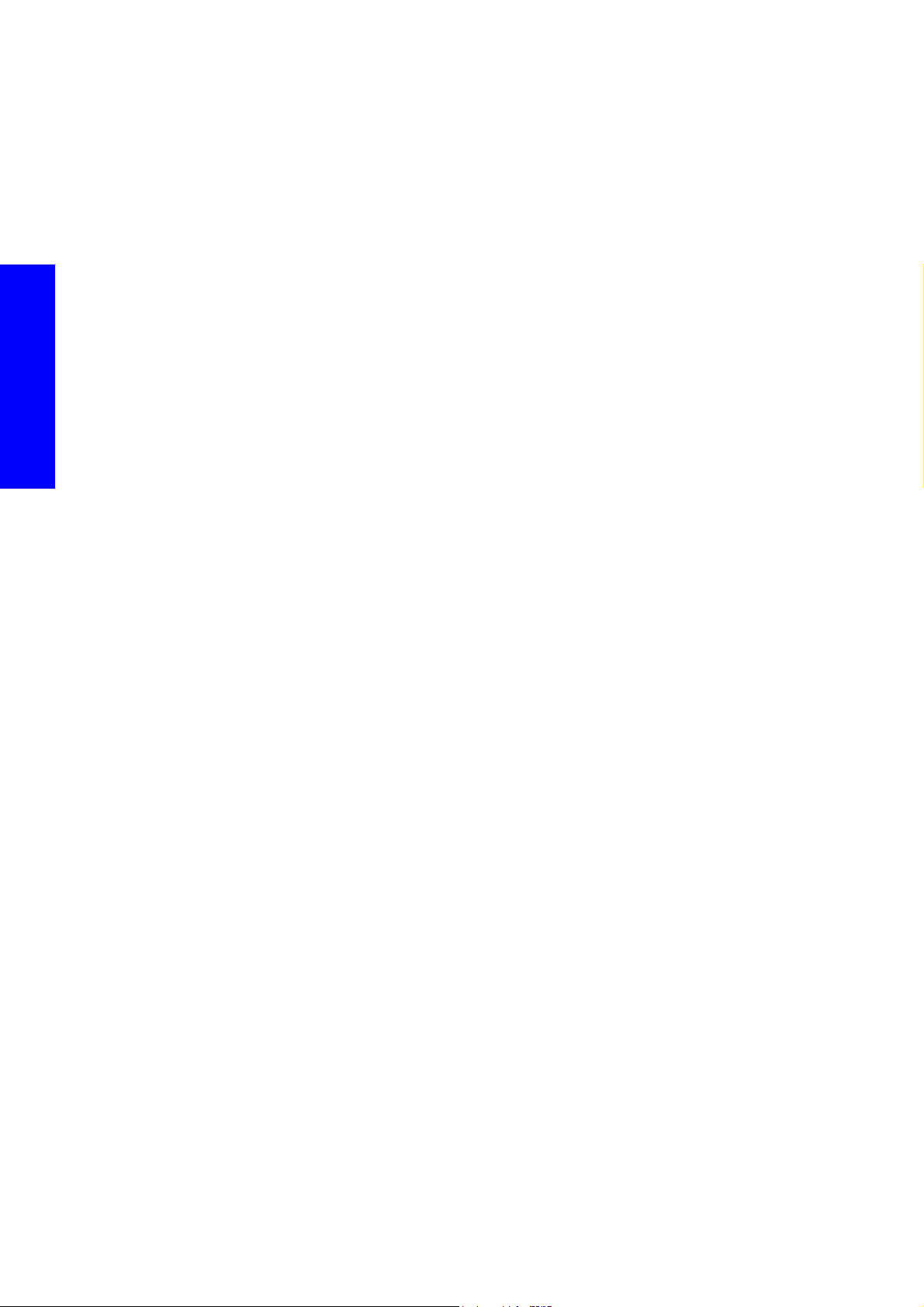
SE Code: 15.4:12/16.4:12 - Print Zone Heating and Curing LOW temperature
error
Description
• 15. 4 :12 = Heating
• 16. 4 :12 = Curing
Temperature in the module has exceeded the lower limit.
Problem causes in order of importance
A. Environmental temperature or substrate temperature is too low
B. IR Temperature sensor failure
C. Power module failure (short circuit, the power stays permanently on)
D. Temperature controller failure (or incorrect configuration).
E. Environmental temperature or substrate temperature is too low
Troubleshooting
Corrective action
Environmental temperature or substrate temperature is too low
1. Ensure the environmental temperature is within the operating specifications.
IR Temperature sensor failure
2. Place a piece of paper with an ambient temperature under the temperature sensors, check the values
are reasonable. Check the alignment of the sensor, ensure the sensor is correctly positioned. Check
the carriage cover is not damaged.
3. Replace the IR Temperature Sensor page 743 or page 736.
Power module failure
4. Replace the Heating Power Module or Curing Power Module page 535.
Temperature controller failure (or incorrect configuration)
5. Perform the Heating and Curing check page 377.
6. Replace the Heating/Curing Temperature Controller page 529.
SE Code: 15.5:12/16.5:12 - Heating & Curing temp control module comms error
Description
• 15. 5:12 = Heating
• 16. 5:12 = Curing
Communication error with the PID temperature controller: TIMEOUT, many bad CRCs, frame error, etc.
USB-RS485 converter works OK, but there is a failure in the communication between the modules.
Problem causes in order of importance
A. Sporadic communication failure
B. Incorrect configuration of the temperature module
C. Incorrect cabling in the temperature controller, or terminator resistor failure.
D. Connections to controller box failure
E. PID controller failure (or incorrect configuration) failure of communication cable between PID
controller & USB-RS485 converter.
116 Troubleshooting
Page 31
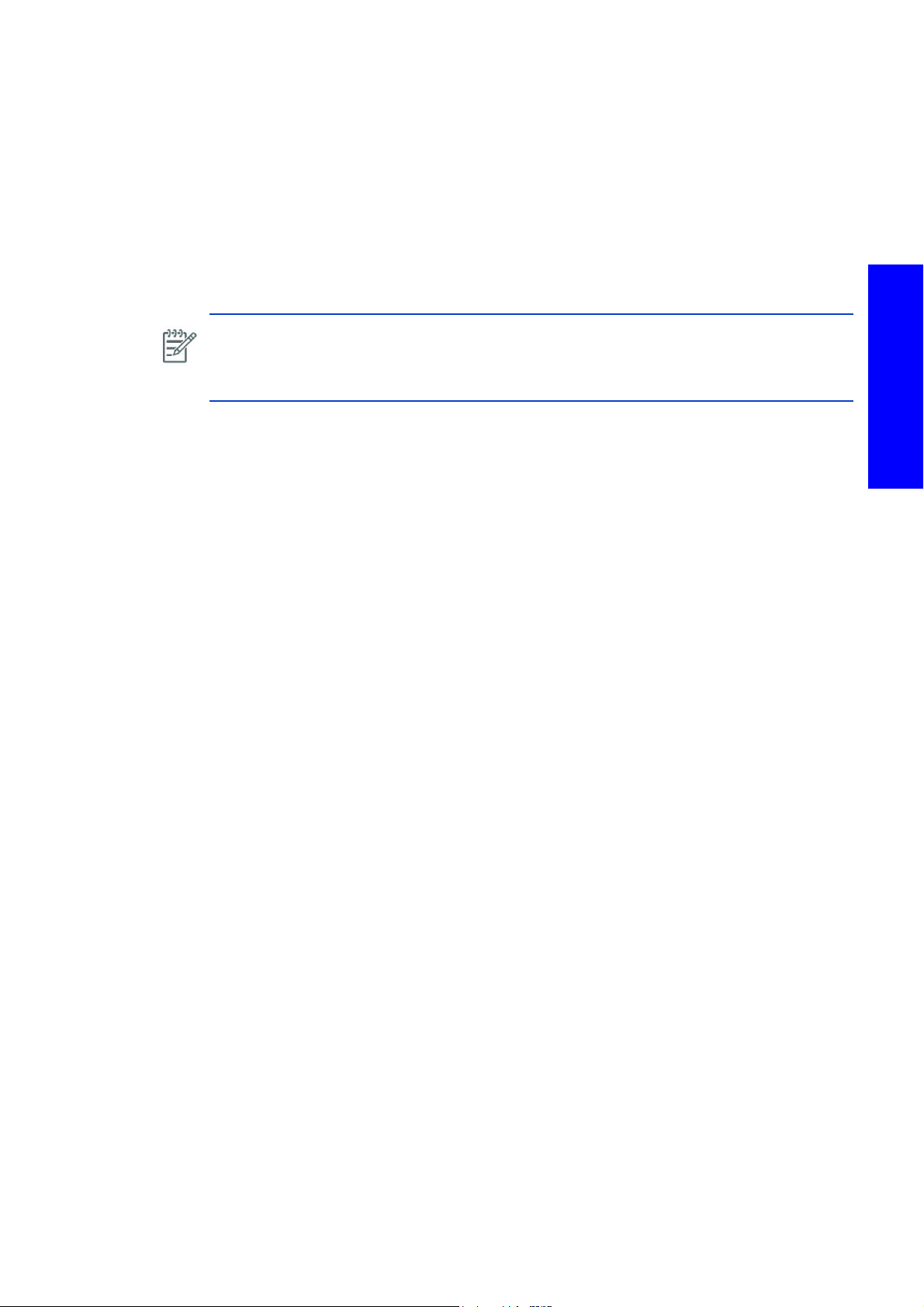
Corrective action
Sporadic communication failure
1. Turn Off and On the printer
Incorrect configuration of the temperature module
2. Check PID configuration of the heating PID module. Modbus address 1 or 2 as appropriate and
baud rate 19200. Parity None. If the configuration is incorrect - redo the configuration and reboot
the printer for changes to update. If configuration is correct, (check the configuration of the other
controller: address 2 if the other one was 1 and the other parameters, if incorrect place the correct
configuration in the other controller and reboot the printer).
NOTE: To operate the IR temperature sensors the 24v line must be active (in printer mode this
is automatically done, but in diagnostics mode the 24v line must to activated with the 2.3
diagnostics test). The actual temperature captured by the sensor will constantly be displayed in
the PID temperature controller display located on the door of the power cabinet.
Incorrect cabling in the temperature controller, or terminator resistor failure.
3. Check the wiring and terminal resistor on the second PID controller (note the line should have about
60 Ohms between the two lines.
Connections to controller box failure
4. Ensure correct connections in terminal blocks and cable integrity
PID controller failure (or incorrect configuration) failure of communication cable
between PID controller & USB-RS485 converter.
5. If the failure is detected by the controller itself, the module will display an error message. If the prob-
lem is the cabling of the PID or the communication box.
6. Replace the Heating/Curing Temperature Controller page 529.
SE Code: 15.6:10/16.6:10 - Heating and Curing temp controller internal error
Description
• 15. 6 :10 = Heating
• 16. 6 :10 = Curing
Print Zone heating and Curing temperature controller internal error. The module has detected a critical
internal error.
Problem causes in order of importance
A. PID controller internal failure
Troubleshooting
Corrective action
PID controller internal failure
1. Replace the Heating/Curing Temperature Controller page 529.
SE Code: 15.7:10/16.7:10 - Heating & Curing Lower Temp sensor error
Description
• 15. 7:10 = Heating
• 16. 7:10 = Curing
The PID controller reports error in input signal arriving from the Temperature Sensor. The temperature must
be between 10 and 120 degrees to be ok
Troubleshooting 117
Page 32

Problem causes in order of importance
A. Dirty Temperature sensor
B. Ambient temperature or paper temperature below 5 degrees
C. The temperature sensor line has a failure
D. PID controller failure
Corrective action
Dirty Temperature sensor
1. Clean the sensor lens
Ambient temperature or paper temperature below 10 degrees
2. Ensure the printer is operating within the temperature specifications.
Dirty Temperature sensor
3. Clean the sensor lens
Troubleshooting
The temperature sensor line has a failure
1. Check the voltage received in the connection points of the controller (S1 and R1).
2. Replace the Temperature Sensor page 743.
3. Check the temperature sensor is supplied with 24V power on the ecabinet side DB9 connector, pins
3R4 (24v power/GND) for heating temperature sensor. For curing temperature sensor pins 7 & 8
(24v power/GND). Note The 24v are supplied by the main Interconnect J15, pins 32/31. Check the
power output from the Main Interconnect is ok, if not replace the Main Interconnect or replace
cables and connectors as appropriate.
PID controller failure
4. If the voltage received is correct, swap the connections in PID controllers for troubleshooting pur-
poses, if there is a failure replace the PID controller.
SE Code: 15.8:12 & 16.8:12 - Heating & Curing system power error
Description
• 15. 8:12 = Heating
• 16. 8:12 = Curing
There is mismatch between temperature as seen by the Temperature Sensor and the power the module is
delivering, either:
• Temperature below expected value
• Output power too high
Problem causes in order of importance
A. 3 phase power disconnected or fuse blown
B. Cold environment
C. Incorrect 3 phase voltage configuration
D. Substrate transparent or reflecting IR signal, from the IR sensor.
E. Hole in the Substrate
F. Dirty Temperature Sensor.
G. Complete failure of temperature sensor or cable signal error
H. Failure of temperature sensor but signal is in working range.
118 Troubleshooting
Page 33

I. Error in control cabling signal
J. Power module failure.
K. Failure of the cabling of Lamps, Power line or thermostat failure in the temperature sensor.
L. Lamp failure
M. PID controller address swapped between heating and curing
Corrective action
3 phase power disconnected
1. Check power lights on the side of the e-cabinet if they are off, check 3 phase power path (Installa-
tion, cabling, circuit breaker ACB-3, 3phase filter, main switch). Check the line of the power fuse
(KM contactor active)
Cold environment
2. Check the environmental specifications in the Users Guide. It could simply be too cold or too hot for
the correct operation of the printer.
Incorrect 3 phase voltage configuration
3. Check the configuration of 3 phase line in the printer to ensure the correct power assigned. Check
the correct delta/star configuration of the printer.
Substrate transparent or reflecting IR signal, from the IR sensor.
4. Check that the media is not transparent or reflecting back to the temperature sensor. This would
cause false readings.
Hole in Substrate
5. Make sure there is no hole at the IR sensor measuring position in the substrate. If there is a hole,
advance the media 26 inches to ensure the IR sensor beam can detect the substrate (Required during
the warm up process).
Dirty Temperature Sensor
6. Perform the cleaning operation from the User’s manual. To check if the temperature sensor is not
dirty place white piece of paper and ensure ambient temperature. Please adhere to safety precau
tions when operating in the heaters area.
Error in temperature sensor or cabling signal failure
7. Check with a multimeter the 24V power feed of the temperature sensor (Db9 at the back of the e-
cabinet pins 3&4 and 7&8) check signal in mv at the arrival in the PID controller (S1 & R1 -10mv
pwer celsius degree). If power is not supplied, check power line feed from the main interconnect and
the cable. If Signal does not correctly arrive, check connections in the connections next to the sen
sors. Replace cabled and sensors if required. Note: Try swapping temperature sensors for troubleshooting purposes). Repair cabling system or replace the module if required
-
Troubleshooting
-
Error in temperature sensor but signal is in working range
8. Sensor is not pointing the appropriate place, ensure sensor is correctly installed and with no interfer-
ence in the sensor path, correct the sensor’s position or replace the sensor if required page 578.
Error in control cabling signal
9. Run diagnostics mode and set the system in stand by (45 degrees in both systems) check signal LEDs
in PID (marked with a little 1 in top left corner in red in front display) blinks with the same frequency
as the red light indicator in the power mode. Check cables signal as appropriate to ensure there is
no cable failure, if there is a failure replace the following as appropriate:
• Replace PID controller page 529.
•Power module page 535.
Troubleshooting 119
Page 34

Power module failure.
10. Check power output in the power module when the LED is On. Set the system in the diagnostics
menu to ‘Stand-by’ to operate and perform the troubleshooting. NOTE: OPERATE POWER LINES
WITH EXTREME CAUTION AND ONLY BY QUALIFIED PERSONEL
Failure of the cabling of Lamps, Power line or thermostat failure in the temperature
sensor.
11 . Check power arrival to lamps, including check of the bypass in the temperature thermostat replace
thermostat or repair cables as appropriate.
Lamp failure
12 . If power arrives to the lamp and lamp does not warm up. Replace the lamps. (check lamp is in open
circuit).
PID controller address swapped between heating and curing
13 . Ensure the address for Heating is ‘1’ and the address for Curing is ‘2’.
SE Code: 15.9:10, 16.10:10 - Heating & Curing PID Configuration error
Troubleshooting
Description
• 15. 9:10 = Heating
• 16.10 :10 = Curing
The PID Controller is detecting a configuration error which does not enable it to be set up as the commands
set from the Formatter require.
Problem causes in order of importance
A. Incorrect PID configuration
B. Faulty PID module
Corrective action
Incorrect PID configuration
1. Perform again the configuration of the PID module as indicated in the replacement procedure.
Faulty PID module
2. Replace the PID Controller page 529.
SE Code: 15.11:10 &16:11:10 - Temperature Controller calibration failure (ADVISORY) - LX800 only
Description
The heating and curing temperature controllers are equipped with a current sensor in the LX 800 to
measure the current in the one of the phases and adapt the power provided to the system in the warm up
phase. The current sensors – controllers pair need to be calibrated in manufacturing to provide accurate
measures. These system errors are triggered whenever the calibration values from the controller memory
and are not accessible or there is any indirect failure in the system.
In this case the printer will print with Power Adjust algorithm disabled, for installations with 3 Phase AC
Input Voltage at nominal values no issue will be observed.
If the 3 Phase AC Input voltage is below a nominal value some power issues may occur:
• A longer time to warm up
• Power error in fast printmodes with high density plots: use printmodes with more passes, lower
airflow in curing fans
120 Troubleshooting
Page 35

• Power errors in some media types (textiles, backlits, etc): use printmodes with more passes, lower
airflow in curing fans.
Problem causes in order of importance
A. Incorrect calibration values stored in the Temperature controller
B. Faulty Temperature controller/ Current sensor pair
Corrective action
Incorrect calibration values stored in the Temperature controller
1. Check in either the Service Plot or in Diagnostics menus ‘8.5.1. Heating Current Calib’ that the
Current Offset is not zero (take care not to modify value in error):
• Check “Current Offset” value is within valid range [-1.0 .. 1.0].
• Check “Current Scaling” value is within valid range [47.0 .. 57.0].
2. If any of the parameters are out of a valid range, check the value of the current sensor parameters at
the current transformer and enter values shown in the Diagnostic menu under Current Transformer.
3. If any calibration is still out of a valid range, replace PID Controller page 529 & Current Trans-
former.
Faulty Temperature controller/ Current sensor pair
4. Replace the current sensor and temperature controller pair in the machine. The new pair will already
be correctly calibrated with the calibration parameters already stored in the internal controller mem
ory.
SE Code: 16.9:10 - Curing System Fans Failure
Description
One or more curing fans are failing (fault signal activated). Each of the 21 Curing Fans have a fault signal
which is activated when the fan is powered but there is no rotation in the blades. If the fan is not connected
there will be no identification of the failure.
Problem causes in order of importance
A. Fan(s) burnt-out
B. Fan(s) broken down
C. Fan(s) blocked
D. False Fan failure detection
Troubleshooting
-
Corrective action
One or more fans have failed
1. Check the front fan array to see if all the fans are rotating. If all fans are rotating there may be false
fan failure due to electrical reasons or due to a failed fan. Check the signal value received by the
main interconnect (check fault signal electrical connections and flow). Check the signal on J15 pins
17 & 18: 24v line down =ok, 24v line up =fan fault. Check for any disconnected cables. Try discon
necting fans until finding the failed fan reporting the error.
2. Replace the failing fan page 734.
3. If it is a false fan detection replace Main interconnect page 520.
Troubleshooting 121
-
Page 36

SE Code: 19.1:10 - Service Station Remote controller communication failure
Description
The Lower Engine PCI Board has failed to communicate with the service station remote controller via the
Main Interconnect or the remote controller is reporting an error condition.
The remote controllers are based on an IC with the drivers to perform the appropriate motor movements,
register the encoder signals and receive the different Input/output signals. These reported signals or motor
commands are monitored and controlled from the engine PCI boards via communication Bus which links
both boards via the Main Interconnect Board. In the BUS, the remote controller board identifies itself with
a particular ID that is set with jumpers in the main connector (J4).
The communication bus is unique for both the PPS remote control boards and the one remote control board
that is used as a bridge for the other board communication.
Problem causes in order of importance
A. Sporadic firmware error
Troubleshooting
Corrective action
B. Remote controller not powered
C. Data cables LAN Cable connections (remote controller side and Main Interconnect Board side)
D. Configuration cable (J4) connection or integrity
E. Termination jumpers with appropriate configuration
F. Remote controller failure
G. Main interconnect board failure
H. Lower PCI engine board failure.
I. Firmware failure
Sporadic firmware error
1. Switch single phase line off (use the circuit breaker 1), wait 10 seconds, switch back on and reset the
printer.
Remote controller not powered
2. Access to the Service Station remote controller and check the 24V power LED. If led of check power
connector (24V IN). If Led if off check power arrival to the Main Interconnect Board. If 24V power
arrive replace the remote controller board. If 24V do not arrive check 24V power output from J16 Pin
4. If power do not leave check power arrival to Main Interconnect Board (remove the lid and check
pwr 24V power led). replace Main Interconnect Board if failure
page 520.
Data cables LAN Cable connections (remote controller side and Main Interconnect
Board side)
3. Check LAN data cable connection in the remote controller and Main Interconnect Board, ensure
cable is correctly connected at both ends if damage replace cables.
Configuration cable (J4) connection or integrity
4. Ensure J4 cable is well connected and pins are correctly installed in the connector.
Termination jumpers with appropriate configuration
5. Ensure termination jumpers are correctly configured for this board (2 left jumpers installed)
Remote controller failure
6. Replace the Remote Controller Board (service station) page 637.
122 Troubleshooting
Page 37

Main interconnect board failure
7. Replace the Main Interconnect Board page 520.
Lower PCI engine board failure.
8. Replace the Lower Engine PCI Board, page 517.
Firmware failure
9. Reinstall the firmware.
SE Code: 19.2:10 - 19.3:10 - PPS Left front/rear Remote controller comms error
Description
This is a failure communicating with the identified remote controller board
• 19. 2 :10 = Left Front PPS Remote Controller Board
• 19. 3:10 = Left Rear PPS Remote Controller Board
The Upper engine PCI board has failed to communicate with the PPS left/right remote controller via the
Main Interconnect or the remote controller is reporting an error condition.
The remote controllers are based on an IC with drivers to perform the appropriate motor movements,
register the encoder signals, and receive the different input/output signals (i.e PPS low position switch).
These reported signals or motor commands are monitored and controlled from the engine PCI boards via
communication BUS which links both boards via the Main Interconnect Board. In the BUS, the Remote
controller identifies itself with a particular ID which is set with jumpers in the main connector (J4).
Troubleshooting
The communication bus is unique for both the PPS remote control boards and one remote control board
is used as a bridge for the other board communication
Problem causes in order of importance
A. Sporadic firmware error
B. Remote controller not powered
C. Data cables LAN Cable connections (remote controller side and Main Interconnect Board side)
D. Configuration cable (J4) connection or integrity
E. Termination jumpers with appropriate configuration
F. Remote controller failure
G. Main Interconnect Board failure
H. Upper PCI engine board failure.
I. Firmware failure
Corrective action
Sporadic firmware error
1. Switch single phase line off (use the circuit breaker 1), wait 10 seconds, switch back on and reset the
printer.
Remote controller not powered
2. Access to the failing PPS remote controller (activate the 24v line (diagnostics 2.3) and check the 24V
power LED (24V IN).
Main Interconnect Board failure
3. If the LED is off, check power arrival in the cable from the Main Interconnect Board.
4. If 24V power arrives, replace the remote controller board page 648.
Troubleshooting 123
Page 38

5. If 24V does not arrive, check 24V power output from J19 Pin 3,4 in the Main Interconnect.
6. If 24V power does not leave the Main Interconnect board, check power arrival to Main Interconnect
Board (remove the lid Main Interconnect board and check pwr 24V power led). If the failure is with
the Main Interconnect Board, replace the Main Interconnect Board
Data cables LAN Cable connections (remote controller side and Main Interconnect
Board side)
7. Check LAN data cable connection in the remote controller and Main Interconnect Board, ensure
cable is correctly connected at both ends if damage replace cables. Check data link between both
Remote Control boards, ensure the correct installation of the bus terminal jumpers.
Configuration cable (J4) connection or integrity
8. Ensure J4 cable is connected and pins are correctly installed in the connector (as this cable sets the
id of the boards in the bus).
Termination jumpers with appropriate configuration
9. Ensure termination jumpers are correctly configured for this board (2 left jumpers installed), for the
bus ending board (only 1 lan cable), no jumpers for the intermediate board (two lan cables)
page 520.
Troubleshooting
Lower Engine PCI board failure.
10. Replace the Lower Engine PCI Board page 517.
Sporadic firmware error
11 . Reinstall the firmware.
SE Code: 21.1:03 - Service Station Servo Shutdown
Description
An error in the close loop control (Servo control) of the service station shuttle system has occurred. This
error indicates that the service station motor is not moving as expected in a close loop control.
The servo controlled movements consist of applying a specific PWM to a motor (a certain amount of
energy) and receiving the feedback of an encoder about the actual movement of the motor after applying
that specific PWM.
Therefore, if after applying a specific PWM the encoder does not register the expected number of encoder
counts (movement), the system will produce this error.
After any repair or in case of an intermittent system error is displayed, perform the Service station
calibration 4.5.2.Service Station Compensation Calibration in Printer mode page 432 and 5.3.4
Service Calibration page 354
Also if the PWM values come out of a certain range of values for the movement (i.e too high PWM due
to friction), this error is produced.
Problem causes in order of importance
A. PWM signal is not supplied to the motor (PWM generator (driver) failure, motor failure, cable failure
or disconnected)
B. Encoder signals indicating the movement not registered (Encoder disconnected, Encoder broken or
failed, Cable disconnected, electrical system receiving the encoder signal failed)
C. PWM too high or too low due to a mechanical failure (mechanical system jammed, mechanical
system broken or loose).
124 Troubleshooting
Page 39

Corrective action
PWM signal is not supplied to the motor (PWM generator (driver) failure, motor failure, cable failure or disconnected)
1. Perform a Service Station driver check: Perform the diagnostic procedure 5.3.1 Shuttle Open Loop
page 349 and 5.3.2 Shuttle Close Loop page 351. If the failure is in Open loop, check cable
connections, and power output LEDs in the remote controller PCA. For troubleshooting purposes use
one of the remote controller PCAs from the PPS system to verify if the failure is because the remote
controller board is faulty.
2. Replace the Service Station Remote controller board page 637.
3. Replace the Service Station Motor page 638.
Encoder signals indicating the movement not registered (Encoder disconnected,
Encoder broken or failed, Cable disconnected, electrical system receiving the encoder
signal failed)
4. Check in the open loop if the encode counts are registered after the movement. Moving the motor by
hand and with the remote controlled powered it is possible to check the encoder signals with the
LEDs on the board. replace PCA with one of the PPS remote controllers to ensure failure is not due to
the PCA.
5. Replace the Service Station Remote controller board page 637.
6. Replace the Service Station Motor page 638.
PWM too high or too low due to a mechanical failure (mechanical system jammed,
mechanical system broken or loose)
7. If PWM values are too high due to friction check the mechanical system, clean and grease the Ser-
vice Station screw as appropriate. If the failure persist replace the screw system page 641
Troubleshooting
8. If failure persist replace the service station shuttle system page 639.
SE Code: 21.3:10 - Service station Driver system Fault
Description
A critical error has occurred in the electrical system driver which generates the movement of this system
(PWM).
The PWM signal for the service station motor is generated by the remote controller board located on the
rear side of the service station. This IC has an internal feedback line which indicates if the IC is working
correctly or not while generating the PWM signal. A failure in the expected internal signal produces this
error. This is a critical error which may require replacement of the remote controller board.
Problem causes in order of importance
A. Service station remote controller failure
Corrective action
1. Replace the Remote Controller Board (service station) page 637.
SE Code: 21.4:03, 21:03- Service station Driver overheating/current limit protection
Description
The driver generating the PWM signal has detected an overheating due to overwork or failed condition.
The system generates a temporary shut-down to protect itself. After a cool down period, it should be
possible to resume normal operation.
Troubleshooting 125
Page 40

The IC driver has an over-temperature feedback line. This error is produced when this line is activated.
The servo-control movement is designed to prevent overheating. If this error occurs repeatedly, it is
required to analyze the possible conditions of overwork (i.e too much mechanical friction on the limit of
the PWM accepted value, run close loop test to analyze these values).
If working conditions seem to be normal, the driver may be failed and require change. Also analyze
environmental conditions of the PCA driver (environment too hot)
Problem causes in order of importance
A. Environmental conditions of PCA driver too hot
B. Overworking conditions of driver in the PCA
C. Service station remote controller failure
Corrective action
Environmental conditions of PCA driver
1. Check the environmental conditions according to the specifications in the Users Guide.
Troubleshooting
Overworking conditions of driver in the PCA
2. Let the system cool down and try operating the printer again.
3. Check that the Service Station is in good mechanical working order.
4. Grease the service station. page 647.
5. Replace the Service Station Screw Assembly page 641.
Service station remote controller failure
6. Replace the Remote Controller Board (service station) page 637.
SE Code: 21.5:03 - Service station Movement Test Fault
Description
During start up, the printer does an automatic check by doing a small movement forwards and backwards
to check the service station functionality (motor moves, encoder signals are received). This error is
produced when this test fails. As the movement is very minimal this error usually represents a critical error
like cables disconnected, motor failure, or electronic board fault.
Problem causes in order of importance
A. Encoder cable or power cable Service Station - remote controller failed or disconnected
B. Service station motor failure
C. Service station remote controller failure.
Corrective action
Encoder cable or power cable Service Station - Remote controller failed-disconnected
1. Perform the 5.3.1 Open loop page 349 and 5.3.2 Closed loop page 351 diagnostic tests.
2. If the open loop test fails, check the cable connections, and 12V and 5V power output LEDs in the
remote controller PCA. Note: It is possible with the 24v on the Remote controller to see encoder
counts by turning the motor, LEDs 6&7.
3. If the open loop test fails, for troubleshooting purposes ONLY, swap the service station remote con-
troller board with one of the remote controller boards from the PPS system, and perform the open
loop diagnostic test again to verify that the failure is not the remote controller board. Make sure the
configurations are the same as the jumpers for the termination resistors in the board.
126 Troubleshooting
Page 41

4. If the open loop test fails again, replace the service station remote controller board page 637.
5. If the problem is the motor, replace the service station motor page 638.
6. Reverse PWM polarity could also cause this failure (ensure the connections in the motor have not
been mixed
Service Station motor failure
7. If the closed loop test fails, check the tail motor encoder cable connections.
8. Move the motor with your hand. With the remote controller board powered, it is possible to check
the encoder signals with the LEDs on the board.
9. For troubleshooting purposes ONLY, swap the service station remote controller board with one of the
remote controller boards from the PPS system.
10. If the problem appears to be the Remote Controller Board (LEDs ON, functionality with PPS remote
controller board), replace the service station remote controller board.
11 . If the problem is the motor, replace the service station motor. page 638.
page 637.
Service Station remote controller failure.
12 . If pwm values are too high due to friction check the mechanical system, clean and grease the screw
as appropriate
13 . If the failure persists, replace the screw system. page 641.
14 . If the failure persists, replace the service station chassis. page 639.
page 647.
SE Code: 21.6:13 - Service station distance test failure
Description
When the printer initializes, it performs a distance test in the service station to set up the initial position of
the service station, and also to check that the actual service station length is as expected. The length is
established by reaching the end of the service station path with a "bump" movement. False bumps due to
abnormal mechanical friction could produce this error as well.
Problem causes in order of importance
A. False bump during the initialization test
Corrective action
1. Perform a Service Station driver check: Perform the diagnostic procedure ‘5.3.1 Shuttle Open
Loop’
cable connections, and power output LEDs in the remote controller PCA.
page 349 and ‘5.3.2 Shuttle Close Loop’ page 351. If the failure is in Open loop, check
Troubleshooting
2. Clean the service station screw and grease it to prevent high frictions page 647.
3. If not possible to repair, replace the screw system page 641.
4. Replace the Shuttle System page 639.
SE Code: 21.7:00 - Service Station Friction Alert
Description
This system error is an alert, the printer can continue to function normally. The error indicates that there is
too much friction (more than expected) to perform the initial distance test movement. The error indicates
a warning with the recommendation that procedures are performed to prevent a full servo shut down.
Problem causes in order of importance
A. High friction values due to a lack of grease on the Service station screw.
Troubleshooting 127
Page 42

B. High friction values due to a lack of oil on the Service station sliding rods.
C. High friction values due to faulty sliding rods or bushings.
D. High friction values due to faulty screw and nut combination.
E. High friction values due to faulty motor or gear system.
Corrective action
High friction values due to a lack of grease on the Service station screw
1. Clean the service station screw and grease it to prevent high frictions page 647.
2. If the error continues, replace the screw system page 641.
High friction values due to a lack of oil on the Service station sliding rods
3. Clean the service station rods and oil them to prevent high frictions page 647.
High friction values due to faulty sliding rods or bushings.
4. Replace the Shuttle System page 639.
Troubleshooting
High friction values due to faulty screw and nut combination.
5. Replace the screw system page 641.
High friction values due to faulty motor or gear system.
6. Replace the Service Station Motorpage 638.
NOTE: After any mechanical repair of the Service Station, perform the 5.3.4 Service Station
Calibration in diagnostics page 354 and the 4.5.2 Service Station Compensation
calibration page 432.
SE Code: 23.1:12 & 23.2:12- Unable to pressurize ISM system on front side 1 or
rear side 2
Description
The air system is unable to pressurize to the expected working pressure which, depending on the actual
working cycle, could be between 5.2-5-6 (normal working pressure) psi or between 3.6-4 psi (during
refilling the non-refilled side is pressurized to prevent backwards refill).
• 23.1:12= Front DPS (side 1)
• 23.2:12= Rear DPS (side 2)
Problem causes in order of importance
A. Air tube disconnected on the air system
B. Air Pump Failure (Pump or ISS PCA failure)
C. Air pressure bottle leak
D. Air tube leak (tube damaged)
E. Air relief valve failure
F. Intermediate tanks leak
G. Air sensor failure -> ISS Main Board failure
H. Intermediate tanks supports failure
128 Troubleshooting
Page 43

Corrective action
Air tube disconnected on the air system
1. Review all air tube connections and ensure that there is no disconnection (Tubes from pumps and
relief valve to tap, tubes from tap to intermediate tanks.
Air Pump Failure
2. Perform the 4.15.5 Front Air Pumps diagnostics procedure page 333 and 4.15.6 Rear Air Pumps
diagnostics procedure page 333.
3. If the pumps do not work check pump connections and verify pin integrity.
4. If connections are correct, ensure pump failure by connecting to other working port and starting the
pump.
5. If the pump does not fail with another working port, replace the Ink System Main Board page 611.
6. If the pump fails, replace the air pump page 610.
Air pressure bottle leak
7. Check that the pressure bottle cap is tight and there is no leakage.
Air tube leak (tube damaged)
8. Pressurize the system and check for any failed tube. Leave the pumps on test with diagnostic proce-
dure 4.15.5, the pump will operate until 6psi is reached.
Troubleshooting
Air relief valve failure
9. Check relief valve is closed and air is not escaping from it when pressurizing. Swap relief valve from
the other side to verify that it is the relief valve that is failing. If the relief valve fails, replace it
page 610.
Intermediate tanks leak
10. Intermediate tanks air leak. Swap all intermediate tanks and ensure that there is no leak. If a leak is
detected re swap the intermediate tanks one by one until the leak is discovered. Replace Intermedi
ate tank as appropriate and force 0.2 Fill Intermediate tanks page 279.
Air sensor failure -> ISS Main Board failure
11 . Swap Air pressure sensor tube connections in the PCA and display values if required. If the sensors
do not have similar behavior, replace the ISS PCA
Intermediate tanks supports failure
12 . Try to adjust tubes and check connections, clean if required, if no possible to recover replace the ink
circuit module
page 604.
page 611.
SE Code: 23.3:10 & 23.4:10- System is unable to depressurize in front or rear
APS
Description
The system is considered to be depressurized at 0.3 psi, there is a time out of 120 seconds to
depressurize. The standard operating range is 5.2-5.6 psi (working pressure). Block flow pressure 3.6-4
psi (not printing but refilling, the selected side is pressurized to this pressure to ensure that refilling is done
on the expected side). While printing the non used side is pressurized to prevent backwards refilling.
-
• 23.3:10= Front 1DPS (side 1)
• 23.4:10= Rear 1DPS (side 2)
Problem causes in order of importance
A. Relief valve does not open
Troubleshooting 129
Page 44

B. Cable of relief valve
C. Relief Tubes blocked
D. Pressure sensor does not detect de-pressurizing
Corrective action
Relief valve does not open
1. Check that the relief valve cable is correctly connected to the valve and to the ISS Main Board.
2. Open and close relief valve several times to check the valve opens (with a finger it can be checked if
the valve opens and closes (diagnostics 4.15.7). In case of doubt of failure swap the relief valve con
nections.
Cable of relief valve
3. Swap the relief valve connections to check if the failure is the driver of the relief valve, if the cause is
the valve, remove and replace it.
4. If the failure is the actual driver of the electrovalve, replace the ISS Main Board page 611.
-
page 610.
Troubleshooting
Relief Tubes blocked
5. Disconnect the tubes and perform a visual inspection of the system, in case of doubt disconnect the
tube and blow in the tube to ensure there is no blockage towards the relief valve
Pressure sensor does not detect de-pressurizing
6. If the relief system seems to be working correctly, replace the ISS Main Board page 611.
7. Replace the air pump, relief valve and tubespage 610.
SE Code: 23.5:12 & 23.6:12 - Air pressure sensor in the main PCA detects out of
range
Description
The full list of system error codes:
23.5:12 Air pressure sensor 1 Front
23.6:12 Air pressure sensor 2 Rear
Air pressure sensor valves have been detected as out of the expected measurement range. Expected
pressure between -0.2 and 7 psi for the system error to be triggered the condition must be repeated for
1 minute.
Corrective action
1. Check the connections of the air tube towards the air pressure sensor in the ISS board. Disconnect
the tubes and perform a visual inspection of the system, in case of doubt blow in the tube to ensure
there is no blockage towards the relief valve.
2. Replace the Ink System Main Board page 611.
SE Code: 24.x:12.1 - There is no ink flow while attempting to refill the intermediate tank
Description
The full list of system error codes:
• 24.1:12.1= (k) Black
• 24.2:12.1=(Y) Yellow
• 24.3:12.1=(C) Cyan
130 Troubleshooting
Page 45

• 24.4:12.1=(M) Magenta
• 24.5:12.1=(Lm) Light Magenta
• 24.6:12.1=Lc) Light Cyan
There is no flow when trying to refill intermediate tank where n= 1=k, 2=Y, 3=C, 4=M, 5=Lm, 6=Lc
The system checks the static pressure and after opening valve, the pressure drops more than 0.1 psi
indicating the refilling state. There is a time-out of 120 seconds to detect the refill state. The refill speed
depends on the amount of ink in the Ink Cartridge and in the Intermediate tank, the 120 seconds is a safe
time to detect the refill process, this is behavior is re-checked twice before the system error is triggered.
The issue must occur continuously for one minute. This system error is stored as a critical fault condition in
the NVM and requires repair and a condition reset from the service menu for re-storing normal operation
condition.
Problem causes in order of probability
A. No flow between the Ink Cartridge and the Intermediate tank due to:
• Main Ink Electrovalve doe not open
• Integrated check valve blocked
• Intermediate tank overfilled
B. Incorrect ink pressure sensor detected due to air in the ink tube or faulty ink pressure sensor
Corrective action
Troubleshooting
No flow between the Ink Cartridge and the Intermediate tank due to:
1. Check that the ink pressure sensor calibration values are correctly set through the ink pressure sensor
calibration utility (diagnostics 4.11). Verify the stored values compared to the values on the labels of
the ink pressure sensor boards are correct.
2. Check the status of the intermediate tanks by removing them and checking the weights.
• If one intermediate tank is almost empty and the other one is half the weight or less:
- Check that the main ink valve can open and close correctly (diagnostics 4.15.1 and 4.15.2).
Check the ISS Electro-valves test
with a screw driver on the metal part of the body while the electro-valve is in motion. If this
does not solve the error, replace the electro-valve and check the again. If replacing the elec
tro-valve doe not solve the error, swap the cables of another electro-valve and repeat the test
for both the original and the exchanged electro-valve to check if the error is with the cable or
PCA. If the error is with the cable, this would indicate a faulty cable or a faulty ISS PCA. To
check this, swap the two 40 pin cables and perform the test again, if the problem follows the
cable replace the 40pin cable. If the problem is still with the valve, this would indicate the
error is with the ISS PCA, remove and replace this part and perform the valve test again.
- If the Electro-valve does work, purge the line from the ink supply down to the ink pressure sensor using a syringe following the standard purging process as described in the installation
guide. After this has been performed check the ink pressure sensor by performing the diag
nostic test 4.15.9 Ink Pressure Sensor values, ensure the test provides pressure values according to the expected ink amount in the supply 1/2 liter of ink should provide values of above
2000mpsi. If the test fails, replace the ink sensors board. Refer to the Ink Sensor Board on
page 609. Once replaced repeat the test to confirm the error message has been cleared.
• If one intermediate tank is almost empty and the other one is full, replace the 4 way valve
page 617.
• If both intermediate tanks are full, replace the main electrovalve for the failing color page
618 .
3. Perform the 4.14 No flow recovery procedure once you have fixed the error page 330.
page 331. If the electro-valve does not work try tapping it
-
-
Troubleshooting 131
Page 46

SE Code: 24.7:12 & 24.8:12 - Front & Rear Ink pressure sensors board not calibrated
Description
The full list of system error codes:
• 24.7:12= Front Ink Pressure Sensor board
• 24.8:12= Rear Ink Pressure Sensor board
The three ink pressure sensors in the ink pressure sensors board must be calibrated with the appropriate
values in order to measure the ink pressure accurately for the respective colors. An incorrect calibration
of these sensors could cause unexpected system errors or incorrect functioning of the ISM system, such as
incorrect detection of remaining ink in the cartridges.
The calibration values once introduced are stored on the non volatile memory of the ISM system.
Problem causes in order of importance
1. The Ink pressure sensors calibration procedure for the front ink pressure sensors PCA
Troubleshooting
Corrective action
The Ink pressure sensors calibration procedure for the front ink pressure sensors PCA
1. Enter the calibration values included on the label of the Ink Pressure Sensors board. Perform the Ink
pressure sensor calibration (diagnostics 4.11)
page 339.
SE Code: 27.n:01 - Printhead temperature too high
Description
The full list of system error codes:
• 27.1:01= Left Printhead: Yellow/Magenta
• 27.2: 01= Center Printhead: Light Cyan/Light Magenta
• 27.3:01= Right Printhead: Cyan/Black
The printhead is overheating and has detected a temperature above operating limits and has
disconnected itself for protection.
Problem causes in order of importance
A. Very Heavy density plot with low pass printmode
B. Print head health failure (too many nozzles out)
C. Ambient temperature too hot temperature (out of operating range)
D. Lack of Ink in the pen (printhead ink reservoirs are not being filled correctly.
E. Pen failed.
Corrective action
Very Heavy density plot with low pass printmode
1. The customer is printing a high density plot in low pass printmode, change the plot in the RIP and
select a higher print.
Print head health failure (too many nozzles out)
2. Perform the 1.5.2 Force Drop Detection utility to verify the number of nozzles out page 410.
3. There could be too many nozzles out. Recover the printhead.
132 Troubleshooting
Page 47

Ambient temperature too hot temperature (out of operating range)
4. The environmental temperature could be too hot. the environmental specifications in the Users
Guide.
Lack of Ink in the pen (printhead ink reservoirs are not being filled correctly
5. Check the ink system for failures, ink leaks, bent ink tubes etc.
6. Perform the Force Fill Intermediate Tank procedure page 339.
7. Perform the Intermediate Tank Time Refill procedure, in case the electrovalve is damaged open the
valve using the diagnostics 4.15.1 or 4.15.2 for 15 minutes.
Pen failed.
8. Replace the printhead.
page 331.
SE Code: 28.xy:11 - Intermediate tank broken bag detected
Description
The full list of system error codes:
• 28.11:11= Black-Left
• 28.12:11= Black-Right
• 28.21:11= Yellow-Left
• 28.22:11= Yellow-Right
• 28.31:11= Cyan-Left
• 28.32:11= Cyan-Right
• 28.41:11= Magenta-Left
• 28.42:11= Magenta-Right
• 28.51:11= Light Magenta-Left
• 28.52:11= Light Magenta-Right
• 28.61:11= Light Cyan-Left
• 28.62:11= Light Cyan-Right
There is a broken bag in an intermediate ink tank.
Troubleshooting
The intermediate tanks consist of an internal bag with the ink inside the plastic container of the tank. If
there is a leakage of ink from the bag or the bag brakes the ink can pass to the air pressurization system
causing depressurization in the pressure line.
Inside the tank there is a sensor based in the two terminal points separated by a small distance, where
the ink touches these two terminal points it generates a short circuit producing the broken bag condition.
Once the Broken bag condition is triggered the printer will no longer function until the issue is fixed.
Corrective action
1. Change the failing intermediate ink tank clean the applicable tube line and perform 4.4. Broken
Bag Recovery procedure
page 321.
SE Code: 28.nx:12 - Intermediate tank end of life
Description
The full list of system error codes:
• 28.11:12= Black-Left
• 28.12:12= Black-Right
• 28.21:12= Yellow-Left
Troubleshooting 133
Page 48

• 28.22:12= Yellow-Right
• 28.31:12= Cyan-Left
• 28.32:12= Cyan-Right
• 28.41:12= Magenta-Left
• 28.42:12= Magenta-Right
• 28.51:12= Light Magenta-Left
• 28.52:12= Light Magenta-Right
• 28.61:12= Light Cyan-Left
• 28.62:12= Light Cyan-Right
This is displayed on the Internal Print Server and is the trigger for installing Preventive Maintenance #3.
The maximum number of cycles for refilling the intermediate tank has been reached. The Intermediate
tanks need to be replaced to avoid a possible broken bag condition.
Corrective action
1. Perform 4.9 Change the Intermediate Ink Tanks page 324.
Troubleshooting
2. Reset the counter for the Intermediate Ink Tanks page 421.
SE Code: 41.1:03 - Main drive system (Drive Roller) Servo shutdown
Description
An error in the close loop control (servo control) of the media advance motor has occurred. This error
indicates that the drive roller system is not moving as expected in a close loop control.
The servo controlled movements consist of applying a specific PMW to a motor (a certain amount of
energy) and receiving the feedback of an encoder about the actual movement of the motor after applying
that specific PMW. Therefore, if after applying a specific PMW the encoder does no register the expected
number of encoder units (movement), the system will display an error.
Also, if the PMW values comes out of a certain range of values for movement, (i.e. too high PWM to
obtain a movement), this error is produced. This type of error is typically caused by high mechanical
friction.
The PMW to move the media drive is generated by the Printmech board in the e-box, which receives the
control from the Lower Engine PCI Board. The power of the PWM comes from the 42v secondary power
supply via the Main Control Board.
A difference with other media path systems, the media advance motor and encoder are two separate
systems. The encoder sensor signal is sent to the Vacuum & OMAS controller system and from there via
communication BUS to the Main Interconnect - Low Engine PCI board.
Problem causes in order of importance
A. 42v from secondary power supply not active in the printer
B. PWM signal not supplied to the motors. PMW generator (driver) failure, motor failure, cable failure
or disconnected.
C. Encoder signals indicating the movement has not been registered. The encoder is disconnected or
broken or faulty. Cables disconnected, electrical system receiving the encoder signal failure.
D. PWM too high due to a mechanical failure or a mechanical system jammed, broken or loose.
Corrective action
42V power arrival to PrintMech
1. Ensure the Printer is able to reset when the printer starts up. Check 42v arrives to the Printmech
board after resetting the GFI.
134 Troubleshooting
Page 49

If 42v does not arrive to the Printmech perform the appropriate repair on the 42v path:
• Secondary power supply powered with Single Phase.
• Secondary power supply activation link (Safety rely - sec power supply).
• Power supply provides 42v
• Cables power supply - Filter correctly connected
• Cables Filter - Terminal blocks correctly connected
• Cables terminal block - Main Interconnect correctly connected.
• Cables Main Interconnect Printmech correctly connected.
PWM signal not supplied to the motors or faulty motor
2. Perform the diagnostic procedure 3.4 Drive Roller
3. If the motor is not moving in the open loop, check the correct PWM signal is provided to the motor
with a multimeter in the motor connector. If the power does not arrive, check the power is leaving the
Printmech. If power does not leave check all the connections in the Printmech board if everything is
correct, change the Printmech.
4. If power leaves the Printmech, but does not reach the motor, replace the power cable.
5. If the power reaches the motor but the motor does not move, replace the Drive Roller Motor.
Encoder signals indicating the movement of the motor has not been registered
6. If the test 3.4 Driver Roller does not register a movement of the Drive Roller:
• Check the connections of the cables of the Driver roller encoder PCA to the Vacuum &OMAS
controller
• Ensure the Encoder disc is correctly installed in the encoder sensor. If the encoder disc is out-
side of the sensor or is damaged, correct the disc or replace it.
• Ensure the Driver Roller does not rotate freely, the motor and gear system should not allow this.
If the Driver Roller moves, the end of the cup gear and nut may be loose. Remove the Media
Driver Motor, and tighten both the gear and nut (screwed in the Drive Roller, use the locking the
nut by bending the nut washer flaps over the gear.
• Replace the encoder sensor PCA and cable page 550.
• Replace the Vacuum & OMAS Controller PCA assembly page 577.
NOTE: After replacing the encoder PCA, perform the Driver Roller Encoder Calibration
(service menu utility 4.3.1)
PWM too high due to a mechanical failure
7. Check the gear system Driver Roller Motor - check that the Drive roller is properly greased.
Troubleshooting
8. Remove the Drive Roller Motor and verify that the Driver Roller freely moves on its bearing. If it does
not and the bearings are stuck try greasing the system, if not replace the Drive Roller. If the Driver
Roller moves correctly, replace the Drive Roller Motor. Only if the error persists replace also the Drive
Roller Motor mount system.
SE Code: 41.3:10 - Drive roller motor electrical driver system failure
Description
The engine Board has detected a electrical critical error in the Printmech board.
Problem causes in order of importance
A. Lack of 42v in the Printmech
B. Lower Engine PCI board - Printmech cable failure.
Troubleshooting 135
Page 50

C. Failed Printmech Board
D. Lower Engine PCI board failure.
Corrective action
Lack of 42v in the Printmech board
1. Ensure 42 v arrives to the Printmech board. Check the LEDs on the Printmech board to ensure that
the electronics are correctly powered (all LEDs except the 42v ones).
Lower Engine PCI board - Printmech cable failure
2. Check the cable of the Lower Engine PCI- Check that the cable is correctly connected and there is no
damage. Replace the cable if required.
Failed Printmech
3. Replace the Printmech page 514.
Failed Lower Engine PCI board
4. Replace the Lower Engine PCI board page 547.
Troubleshooting
SE Code: 41.4:03 - Drive Roller Motor electrical driver overheating
Description
The Printmech Board has detected an over-current condition.
Problem causes in order of importance
A. If this system error occurs while the printer is just starting up, during the initialization phase, the
mostly probable cause is that someone was loading substrate or touching the drive roller at the same
time. When starting the printer, during the initial phase, it is important not to touch the drive roller or
this system error could display. This system error most often occurs after a paper jam, when restarting
the printer and if at the same time a person is reloading the substrate.
B. Too much mechanical friction on the Drive Roller Motor system
C. Low engine PCI board - Printmech cable failure
D. Printmech failure
E. Drive Motor
Corrective action
System Error Occurs at the startup of the printer
1. If the error is displayed while booting/starting the printer, restart the printer without touching to the
drive roller during the initialization phase, after having rearmed the printer.
Too much fiction due to a mechanical failure
2. Check the gear system and drive motor is properly greased. Remove the Driver Roller Motor and
check that it freely rotates on its bearings. If it does not and it is stuck, try greasing and oiling the sys
tem.
Lower Engine PCI board - Printmech cable failure
3. Check the cable of the Lower Engine PCI- Check that the cable is correctly connected and there is no
damage. Replace the cable if required.
-
4. Replace the Lower Engine PCI board page 517.
Failed Printmech board
5. Replace the Printmech board p a g e 514 .
136 Troubleshooting
Page 51

Failed Driver Roller Motor
6. Replace the Driver Roller Motor mount system page 547.
SE Code: 42.1:11 - Scan Axis motor servo shutdown
Description
An error in the close loop control (Servo control) of the Scan Axis Motor system has occurred.
Problem causes in order of importance
A. Carriage path obstructed.
B. Carriage not lubricated.
C. SAX belt too tight or loose, belt tensioner damaged.
D. Carriage Encoder Cable or sensor or Encoder Carriage Data Line.
E. SAX Motor power 42v failure.
F. SAX Motor Data failure.
G. Main Interconnect failure.
H. SAX Motor failure.
I. Carriage Encoder Data Line.
Corrective action
Carriage path obstructed
1. Ensure that there are no obstructions in the Carriage Path.
Carriage not lubricated
2. Ensure the carriage is correctly lubricated and moves correctly along the SAX/rods and the carriage
bushing. Turn the printer off and uncap the Service Station, manually move the carriage along the
Scan Axis by hand
3. Perform the scan axis system test to test the Impelling system (diagnostic 5.1) page 339 and per-
form the appropriate repair procedure. Ensure the encoder signal path (Encoder cable - Carriage
Interconnect - PH Interconnect 1 (Y/M) flat data cable - PH interconnect1 (Y/M)). Swap the PH Inter
connect 1 and 3 to perform the appropriate troubleshooting.
4. If the fault is intermittent and high friction problems, perform the service test 1.5.1 Friction test.
SAX belt too tight or loose, belt tensioner damaged
5. Ensure the belt is correctly placed and is not damaged, check the tensioner gear, ensure the bearing
is ok and the system functions correctly
Troubleshooting
-
Carriage Encoder Cable or sensor
6. Check the Carriage Encoder and repair or replace the cable or encoder as appropriate.
SAX Motor power 42v failure
7. Follow the 42v secondary power supply and repair or replace from the power supply as appropri-
ate.
SAX Motor Data failure
8. Check the SAX Motor data cable and connections, replace if required.
Main Interconnect failure
9. Replace the Main Interconnect Board page 520
Troubleshooting 137
Page 52

SAX Motor failure
10. Replace the SAX Motor page 620
SAX Encoder Strip
11 . Replace the encoder strip
Carriage Encoder Data Line
12 . Replace the complete carriage chain (NOTE: the diagnostics test 6.0 does not test this data line in
the trailing cable).
SE Code: 42.2:11, 42:03 - Scan-Axis Motor Fault Signal
Description
The scan axis motor contains its own electronics with embedded diagnostics. This error is triggered by the
motor which detects the error condition. The failure is detected and in the Main Interconnect.
Problem causes in order of importance
Troubleshooting
A. Motor data cable incorrectly connected or faulty
B. 42v Motor power cable failure
C. Motor overcurrent or over temperature
D. Motor failure
E. Main Interconnect Board failure
Corrective action
Motor data connections
1. Check the scan axis data cable connections at the motor and Main Interconnect Board. Check for
any damage in the cable or connectors.
Motor Power Failure
2. Ensure 42v arrives to the SAX motor, follow the power path and verify 42v and GND page 10.
Also check the return path to the power resistor.
Motor overcurrent or over temperature
3. With the printer off, uncap manually the Service Station and move the Carriage along the scan axis
to check for high friction in the movement. Ensure the bushings and rods are greased, check for any
damage to the belt tensioner.
4. If the error is intermittent run the diagnostics 5.1 Impelling system page 339. If required escalate
the issue with logging traces.
5. Check the temperature of the motor is not too high (could be for too much friction or a faulty motor,
replace the motor
Motor failure
6. Replace the scan axis motor page 620.
page 620.
Main Interconnect Board failure
7. Replace the Main Interconnect Board page 520.
SE Code: 42:10 - Scan Axis motor failure
Description
The scan axis motor is not responding as expected to the Main Interconnect Board control signals.
138 Troubleshooting
Page 53

Problem causes in order of importance
A. Scan axis motor electronics 24V power failure
B. Scan axis data cable failure
C. Scan axis motor failure
D. Main Interconnect Board failure.
Corrective action
Scan axis motor electronics 24V power failure
1. Activate the 24v line (diagnostics 2.3) and check 24V SAX Motor power LED in the Main Intercon-
nect Board, located next to the data connector on the Main Interconnect.
Scan axis data cable failure
2. Check cable connections and connectors integrity (Main Interconnect side (J1) and data cable con-
nection in the motor side, if there is any damage replace the cable.
Scan axis motor failure
3. Replace the scan axis motor page 620.
Main Interconnect Board failure.
4. Replace the Main Interconnect Board page 520.
SE Code: 43:10 - Substrate Path Vacuum Fan error
Troubleshooting
Description
The vacuum fan is powered with 110V generated by the e-cabinet vacuum power transformer. The closed
loop of the system is controlled by the Vacuum controller PCA which sends the PWM signal and receives
the vacuum pump tachometer signal.
Problem causes in order of importance
A. 110V not arriving to the Vacuum pump (connections, cables, fuses, transformer, power jumper)
B. PWM and tacometer cable fault
C. Vacuum pump fault
D. Vacuum controller failed
Corrective action
110V not arriving to the Vacuum pump (connections, cables, fuses, transformer,
power jumper)
1. To ensure the correct power jumper (for the voltage of the country) is correctly installed in the printer,
check the installation guide of the printer.
2. Verify 110V power connections and cable from the e-cabinet terminal blocks to the vacuum pump.
Reconnect or replace cable as appropriate if fault found.
3. Check with a multimeter the arrival of 110V to the vacuum pump. If the 110V arrives, replace the vac-
uum pump page 580.
4. If voltage does not arrive, check if power is coming out from the appropriate terminal blocks in the e-
cabinet. If power is coming out replace power cable.
5. Ensure that the configuration block is correctly connected.
6. Check that the pin outputs in the transformer are supplying 110V. If not, check single phase power
input in the transformer.
Troubleshooting 139
Page 54

7. If power is not supplied, check the vacuum pump power fuses.
8. If there is a blown fuse, check for possible short circuits down the line and then replace the fuse
page 8.
9. Replace the transformer if fault is not found in the connections or fuses page 544.
PWM and tachometer cable fault
10. Check the tachometer and pwm cable connections at the vacuum pump and vacuum controller. Re-
connect or replace cable as appropriate.
Vacuum pump fault
11 . Replace the vacuum pump page 580.
Vacuum controller failed
12 . Replace the Vacuum and OMAS controller box page 577.
SE Code: 44.1:03 & 45.1:03 - Front/Rear Spindle System Servo Shutdown
Troubleshooting
Description
An error in the close loop control (Servo control) of the front of rear spindle system has occurred
(depending on the SE displayed). This error indicates that either the Front/Rear spindle or rear spindle
system is not moving as expected in a close loop control.
The servo controlled movements consist of applying a specific PWM to a motor (a certain amount of
energy) and receiving the feedback of an encoder about the actual movement of the motor after applying
that specific PWM.
Therefore, if after applying a specific PWM the encoder does not register the expected number of encoder
counts (movement), the system will produce this error.
Also if the PWM values come out of a certain range of values for the movement (i.e too high PWM to
obtain a movement), this error is produced (These errors are typically caused by high mechanical friction)
The PWM to move the spindle system is generated from the Printmech Board in the e-box, which receives
the control from the Lower Engine PCI Board. The power of the PWM comes from the 42V secondary
power supply via the Main Interconnect Board.
The Front spindle motor system consists in two motors connected in series. Therefore the power signal sent
to one of the motors is also sent to the other, and if any of the two motors fail the other will fail as well.
The rear spindle motor is a single motor powered directly from the PrintMech.
44.1:03: Front Spindle system Servo Shutdown
45.1:03: Rear Spindle system Servo Shutdown
Problem causes in order of importance
A. PWM signal not supplied to the motors. PWM generator (driver) failure, motor failure, cable failure
or disconnected
B. Encoder signals indicating the movement not registered. Encoder disconnected, Encoder broken or
failed, Cable disconnected, electrical system receiving the encoder signal failed
C. PWM too high due to a mechanical failure mechanical system jammed, broken or loose
Corrective action
1. Perform the diagnostic procedure 3.2 Front Spindle System page 307 or 3.3 Rear Spindle
page 310.
140 Troubleshooting
Page 55

2. Perform the system burning test 3.1 Motor Burning page 306, to test the action of the Spindles,
apply grease while the spindles are rotating.
PWM signal not supplied to the motors
3. If the motors are not moving in open loop, check that the correct PWM signal is provided to the
motor with a multimeter.
4. As an option, connect the power line to the other front spindle motor. Repeat the test to identify
failed motor. Replace failed motor.
5. If required, swap power connections in the Printmech Board to ensure fault of the Printmech Board
6. Ensure 42V power arrival to the Printmech Board. Proceed with 42V power troubleshooting if 42V
power failure.
Encoder signals indicating the movement not registered
7. If test fails check motor encoder connections and cable integrity. Swap encoder cable connections
and power cable in the Printmech Board and Main Interconnect Board. Replace Motor (as the
encoder is embedded), Cable or Main Interconnect Board as appropriate.
page 562.
PWM too high due to a mechanical failure
8. If PWM is too high perform the system burning test 3.1, to test the action of the Spindles, apply
grease while the spindles are rotating, then repeat the tests with the spindle removed, if it is still too
high replace the Front spindle motor gear system page 560.
If the friction is not too high with the spindle removed, check the spindle and the spindle support
mechanism for damage, also check the Spindle Plate positions.
SE Code: 44.1.1:03 - Roll to Floor Spindle System Servo Shutdown
Description
An error in the close loop control (Servo control) of the Roll to Floor Spindle System has occurred. This
error indicates that the Roll to Floor spindle is not moving as expected in a close loop control.
The servo controls the movements by applying a specific PWM to a motor (a certain amount of energy),
and then receiving feedback from a sensor on an encoder about the actual movement of the motor after
applying that specific PWM.
This system error will be displayed if after applying a specific PWM to the spindle motor, the encoder
sensor does not detected the expected number of encoder counts (movements).
This system error is also displayed if the PWM values are out of a certain range of values (i.e too high a
PWM is required to move the spindle). These errors are typically caused by high mechanical friction.
The PWM to move the spindle system is generated from the Printmech Board in the e-box, which receives
the control from the Lower Engine PCI Board. The power of the PWM comes from the 42V secondary
power supply via the Main Interconnect Board.
Troubleshooting
The Front spindle motor system consists in two motors connected in series. Therefore the power signal sent
to one of the motors is also sent to the other, and if any of the two motors fail the other will fail as well.
The rear spindle motor is a single motor powered directly from the PrintMech.
Problem causes in order of importance
A. The PWM signal was not supplied to the motors. PWM generator (driver) failure, motor failure,
cable failure or disconnected
B. Encoder signals indicating the movement not registered. Encoder disconnected, Encoder broken or
failed, Cable disconnected, electrical system receiving the encoder signal failed
C. PWM detected is too high due to a mechanical failure, the system is jammed, broken or loose.
Troubleshooting 141
Page 56

Corrective action
Troubleshooting
1. Perform the diagnostic procedure 3.9 Free Fall System page 316.
2. Perform the system burning test 3.1 Motor Burning page 306, to test the action of the Spindles,
apply grease while the spindles are rotating.
PWM signal not supplied to the motors
3. If the motors are not moving in open loop, check that the correct PWM signal is provided to the
motor with a multimeter.
4. Connect the power line to the Take Up Reel spindle motor. Repeat the test to identify failed motor.
Replace failed motor
5. Swap power connections of the Printmech Board to check if the fault is in the Printmech Board
6. Ensure 42V power arrival to the Printmech Board. Proceed with 42V power troubleshooting if 42V
power failure.
Encoder signals indicating the movement not registered
7. If the test fails, check the Roll to Floor Spindle motor encoder connections and cable integrity. Swap
encoder cable connections and power cable in the Printmech Board and Main Interconnect Board.
Replace Motor (as the encoder is embedded), Cable or Main Interconnect Board as appropriate.
PWM too high due to a mechanical failure
8. If PWM is too high perform the system burning test 3.1, to test the action of the Spindles, apply
grease while the spindles are rotating, then repeat the tests with the spindle removed, if it is still too
high replace the Front spindle motor gear system page 560.
If the friction is not too high with the spindle removed, check the spindle and the spindle support
mechanism for damage, check also the position of the Spindle Plate on the printer.
page 562.
SE Code: 44.1.2:10 - Roll to floor Spindle System inverse polarity
Description
This error indicates that the spindle of the Roll to Floor system is turning in the wrong direction. When the
printer starts up, it performs a check for movement and direction, this error indicates that this test failed.
Problem causes in order of importance
A. Incorrect cable connections with the Roll to Floor Spindle Motors (power polarity inverted).
Corrective action
Incorrect cable connections with the front spindle motors
1. Check connections in the Roll to Floor spindle motors, the fault can be due to an incorrect connection
in the Printmech board. Ensure the connector is not forced. Swap pin connections if required.
SE Code: 44.2:10 & 45.2:10 - Front/Rear Spindle System inverse polarity
Description
This error indicates that the spindle is turning in the unexpected direction. When the printer starts up, it
performs a check for movement and direction, this error indicates that this test failed.
44.2:10: Front Spindle inverse polarity
45.2:10: Rear Spindle inverse polarity
Problem causes in order of importance
A. Incorrect cable connections with the spindle motors. (power polarity inverted)
142 Troubleshooting
Page 57

Corrective action
Incorrect cable connections with the front spindle motors
1. Check polarity connections in the Front and Rear spindle motors, the fault can be due to an incorrect
connection in the Printmech board. Ensure the connector is not forced. Swap pin connections if
required.
SE Code: 44.1.3:10 Roll to floor Spindle System driver fault
Description
The Printmech has detected a failure in the Engine board.
Problem causes in order of importance
A. Lack of 42V in the Printmech Board
B. Failed Printmech Board
Corrective action
Lack of 42V in the Printmech Board
3. Ensure 42V arrives to the Printmech Board. Check the power LEDs on the Printmech Board to ensure
that the electronics are correctly powered (all LEDs except the 42V ones)
Failed Printmech Board
4. Replace the Printmech Board p a g e 514 .
page 177.
SE Code: 44.3:10 & 45.3:10 - Front/Rear Spindle System driver system fault
Description
The printmech detects a failed condition to the engine board which requires troubleshooting.
44.3:10 Front Spindle
45.3:10 Rear Spindle
Problem causes in order of importance
A. Lack of 42V in the Printmech Board
B. Failed Printmech Board
Corrective action
Troubleshooting
Lack of 42V in the Printmech Board
3. Ensure 42V arrives to the Printmech Board. Check the power LEDs on the Printmech Board to ensure
that the electronics are correctly powered (all LEDs except the 42V ones)
Failed Printmech Board
4. Replace the Printmech Board p a g e 514 .
page 177.
SE Code: 44.1.4:03 Roll to floor Spindle System Driver overheating
Description
The Printmech Board detects an over-current condition.
Problem causes in order of importance
A. Failed cable connections or failed Roll to Floor spindle motor.
Troubleshooting 143
Page 58

B. Failed Printmech Board
Corrective action
Failed cable connections or motor
1. Check for short circuits in the cable line feeding the motor.
2. Swap the connections over with the Rear spindle to see if it still triggers the error.
3. Perform the diagnostics procedure for checking the Roll to Floor system 3.9 Free Fall System page
316 . If the failure is with a cable or motor repair or replace as appropriate. Note: If the Close Loop
value of the friction detected is very high perform the system burning diagnostic test in service 3.1
Spindle Motors Burning
mechanical system of the driver.
Failed Printmech Board
4. Replace the Printmech Board page 514.
page 306, grease the gear system, if the failure persists replace the
SE Code: 44.2.1:03 - Take Up Reel Spindle System Servo Shutdown
Troubleshooting
Description
An error in the close loop control (Servo control) of the Take Up Reel Spindle System has occurred. This
error indicates that the Take Up Reel spindle is not moving as expected in a close loop control.
The servo controls the movements by applying a specific PWM to a motor (a certain amount of energy),
and then receiving feedback from a sensor on an encoder about the actual movement of the motor after
applying that specific PWM.
This system error will be displayed if after applying a specific PWM to the spindle motor, the encoder
sensor does not detected the expected number of encoder counts (movements).
This system error is also displayed if the PWM values are out of a certain range of values (i.e too high a
PWM is required to move the spindle). These errors are typically caused by high mechanical friction.
The PWM to move the Take Up Reel spindle system is generated from the Printmech Board in the e-box,
which receives the control from the Lower Engine PCI Board. The power of the PWM comes from the 42V
secondary power supply via the Main Interconnect Board.
Problem causes in order of importance
A. The PWM signal was not supplied to the motors. PWM generator (driver) failure, motor failure,
cable failure or disconnected
B. Encoder signals indicating the movement not registered. Encoder disconnected, Encoder broken or
failed, Cable disconnected, electrical system receiving the encoder signal failed
C. PWM detected is too high due to a mechanical failure, the system is jammed, broken or loose.
Corrective action
1. Perform the diagnostic procedure 3.11 Take Up Reel system page 317.
2. Perform the system burning test 3.3 Motor Burning page 310, to test the action of the Spindles,
apply grease while the spindles are rotating.
PWM signal not supplied to the motors
3. If the motors are not moving in open loop, check that the correct PWM signal is provided to the
motor with a multimeter.
4. Connect the power line to the Roll to Floor spindle motor. Repeat the test to identify failed motor.
Replace failed motor
page 562.
144 Troubleshooting
Page 59

5. Swap power connections of the Printmech Board to check if the fault is in the Printmech Board
6. Ensure 42V power arrival to the Printmech Board. Proceed with 42V power troubleshooting if 42V
power failure.
Encoder signals indicating the movement not registered
7. If the test fails, check the Take Up Reel Spindle motor encoder connections and cable integrity.
Swap encoder cable connections and power cable in the Printmech Board and Main Interconnect
Board. Replace Motor (as the encoder is embedded), Cable or Main Interconnect Board as appro
priate.
PWM too high due to a mechanical failure
8. If PWM is too high perform the system burning test 3.3, to test the action of the Spindles, apply
grease while the spindles are rotating, then repeat the tests with the spindle removed, if it is still too
high replace the Take Up Reel spindle motor gear system page 560.
If the friction is not too high with the spindle removed, check the spindle and the spindle support
mechanism for damage, check also the position of the Spindle Plates on the printer.
SE Code: 44.2.2:10 Take UP Reel Spindle System inverse polarity
Description
This error indicates that the Take UP Reel spindle is turning in the unexpected direction. When the printer
starts up, it performs a check for movement and direction, this error indicates that this test failed.
-
Troubleshooting
Problem causes in order of importance
A. Incorrect cable connections with the spindle motors. (power polarity inverted)
Corrective action
Incorrect cable connections with the front spindle motors
1. Check polarity connections in the Take UP Reel spindle motors, the fault can be due to an incorrect
connection in the Printmech board. Ensure the connector is not forced. Swap pin connections if
required.
SE Code: 44.4:03 & 45.4:03 - Front/Rear Spindle System Driver overheating
Description
The Printmech Board detects an over-current condition.
44.4:03 Front Spindle
45.4:03 Rear Spindle
Problem causes in order of importance
A. Failed cable connections or motor to Front/Rear Spindle system.
B. Failed Printmech Board
Corrective action
Failed cable connections or motor
1. Check for short circuits in the cable line feeding the motor.
2. Swap the connections over with the Rear spindle to see if it still triggers the error.
3. Perform the diagnostics procedure for checking the 3.2 Front spindle and 3.3 Rear Spindles page
307 and page 310. If the failure is with a cable or motor repair or replace as appropriate. Note: If
the Close Loop value of the friction detected is very high perform the system burning diagnostic test
Troubleshooting 145
Page 60

in service 3.1 Spindle Motors Burning page 306, grease the gear system, if the failure persists
replace the mechanical system of the driver.
Failed Printmech Board
4. Replace the Printmech Board. page 514.
SE Code: 46.n:01 - Priming not working as expected
The full list of system error codes:
• 46.1:01= Yellow/Magenta Primer.
• 46.2:01= Light Cyan/Light Magenta Primer.
• 46.3:01= Cyan/K Primer.
Description
If the printer detects a primer functioning not as expected, a ‘silent’ system error will be put in the advisory
system errors of the service plot
Problem cause in order of importance
Troubleshooting
A. Missing grease on the O-ring of the primer
B. Primer failure.
Corrective Action
Missing grease on the O-ring of the primer
1. Grease the O-ring as described in the Maintenance and troubleshooting guide, available on the
www.hp.com
2. Perform a hard cleaning of the corresponding Printhead, and once finished check the lower part of
the Printhead Cleaning Roller material is full of ink. Further instructions are available in a newsletter
published in March 09 ‘5_L65500 PH troubleshooting and return.pdf.
Primer failure.
3. Perform the diagnostic 6.6.x Force Priming Left/centre.right. WARNING: restart the printer between
each test!
4. From Diagnostic menu, remove the corresponding Printhead, insert the needle within the FI tower,
and check with a syringe that the piston is going up while running the '4.12, Ink Pressure At Pen',
testing each side of the air pressure pump.
5. -Check that the top of the FI tower, the part of the tubes in contact with the printhead, mainly the rub-
ber part when the needle of the Printhead is passing through. This rubber part must be flat, in order
to ensure a good contact between the printhead and the tube. If it is not flat, replace the correspond
ing part (Q6702-60688 TRS Print Head Ink Connectors Repair Set)
6. Weigh the printhead, the weight should be at least 250gr (the average Printhead weighs about
272gr), if the weight is too low, replace the Printhead. It is important to have scales with the right
precision
SE Code: 47.1:03 - PH Cleaning system advance motor servo shutdown
-
Description
The PH cleaning advance motor has failed to perform the wiper advance movement as expected
The advance motor is controlled in close loop by the Main Interconnect Board. The motor receives the
PWM signal from the Main Interconnect Board, the internal motor encoder reads the encoder movement
signals and sends the signals to the linear to differential encoder PCA and then to the Main Interconnect
Board with an intermediate connection in the PH cleaning module rear side.
146 Troubleshooting
Page 61

Problem causes in order of importance
A. Printhead cleaner pinch module not correctly closed
B. Printhead cleaner path blocked. Roller cannot move the roll.
C. Advance motor roller connections failure, motor power or encoder cables disconnected.
D. Advance roller mechanical failure
E. Advance Motor failure
F. Main Interconnect Board failure
G. Printhead Cleaner roll system mechanical failure
Corrective action
Printhead cleaner pinch module not closed
1. Make sure the Pinch mechanism is closed, push in the black holder to ensure correct latching of the
system. Repeat closing operation and re-start the system.
Printhead cleaner path blocked. Roller cannot move the roll
2. Check the wiper path and ensure there are obstructions. If there is an obstruction, re-do the wipe
path and ensure there is no damage to the wiper or Printhead Cleaner roll parts.
Advance motor roller connections failure
3. Check the cable connections of the encoder and motor system. Note: Check electrical diagram to
ensure all cables in the motor power and encoder path are correctly connected
Advance roller mechanical failure
4. Check the rear side of the PH cleaner roll and ensure there is no obvious damage of the belt impel-
ling system, such as a broken gear, broken belt, motor out of position. Perform 7.1 Printhead Cleaner
Roll Advance System Open Loop
Loop page 371 to determine the possible issue. Depending on the results of the tests replace the
motor or mechanical parts as appropriate.
Advance Motor failure
5. Replace the Advance Motor page 705.
Main Interconnect Board failure
6. Replace the main interconnect board page 520.
Printhead Cleaner roll system mechanical failure
7. Replace the failing parts of the Printhead Cleaner Roll.
page 369 and 7.1 Printhead Cleaner Roll Advance System Close
page 4.
Troubleshooting
SE Code: 47.1:03.1 - PH Cleaning System Jam
Description
Printhead cleaning system has detected a Jam in the cloth path. The system error is a silent error not seen
by the customer, but it will appear in the service plot for tracking purposes in order to know the frequency
of the jam. In case the frequency is high, perform the corrective action.
Corrective action
1. Perform the procedures in the section ‘How to check the Printhead Roller is functioning correctly’
page 213.
Troubleshooting 147
Page 62

SE Code: 47.1:10 - PH Cleaning system Advance motor electrical fault
Description
Critical error detected with the Main Interconnect Board. The area of the board that processes the driver
of the printhead cleaning advance motor.
Problem causes in order of importance
A. Main Interconnect Board failure
Corrective action
1. Check for any short circuits in the Advance Motor system and replace parts as appropriate.
2. Replace the Main Interconnect Board page 520.
SE Code: 47.2:03 - PH Cleaning system Engage motor servo shutdown
Description
Troubleshooting
The printhead cleaning up/down motor failed to perform the roll engage movement as expected (rubber
roller lift).
The up/down motor is controlled in closed loop by the Main Interconnect Board. The motor receives the
PWM signal from the Main Interconnect Board. The internal motor encoder reads the encoder movement
signals and sends them to the linear to differential encoder PCA and finally to the Main Interconnect
Board. There is an intermediate connection between the encoder PCA and Main Interconnect Board at
the back of the printhead cleaning module.
Problem causes in order of importance
A. Rubber roller up/down path obstructed.
B. Rubber roller up/down system mechanically blocked.
C. Rubber Roller Up/down motor encoder failure
D. Rubber Roller Up/down motor failure (cable disconnected, Media motor failed)
E. Main Interconnect Board failure
Corrective action
Rubber roller up/down path obstructed
1. Make sure there are no mechanical parts stuck or preventing the rubber roller going up.
Rubber roller up/down system mechanically blocked
2. Move the system and check for any possible obvious damage
Rubber Roller Up/down motor encoder failure
3. Motor encoder failure, encoder motor cable to linear/differential board failure disconnected or
failed.
4. Perform the Engage Motor PH cleaner roll service 7.3 (open loop) and 7.4 (close loop).
5. In case of failure check complete encoder path from motor to the encoder PCA down to the module
connection and then to the Main interconnect. Ensure all connections are correct and replace cables
if required.
Rubber Roller Up/down motor failure
6. Check cable connections ensure the encoder and motor system cables are connected as appropri-
ate. Note: Check electrical diagram to ensure all cables involved in the motor power and encoder
path are correctly connected
page 51.
148 Troubleshooting
Page 63

7. If a failure in the cables or motor is detected replace them.
Main Interconnect Board failure
8. Replace the Main Interconnect Board page 520.
SE Code: 47.2:10 - PH Cleaning system Engage motor electrical fault
Description
Critical error reported in the Main Interconnect Board printhead cleaning rubber roller up/down motor
driver.
Corrective action
1. Check for any short circuits or mechanical damage in the Motor Engage system.
2. Replace the Main Interconnect Board page 520.
SE Code: 47.3:10/47.4:10 - Calibration of the Printhead Cleaning Roller is
required
Description
The Printhead Cleaning Roller calibration values are missing from the NVM. The calibrations must be
performed before the mechanism will function correctly.
Troubleshooting
Corrective action
1. If the printer cannot turn on in normal mode, start the printer in diagnostic mode and set the stan-
dard values> diagnostics 7.5, calibrate the default values.
2. Start up in Printer mode and perform the calibration in Service mode:
• 4.7.1. Printhead Cleaner Height Calibration
• 4.7.2. Printhead Cleaner Horizontal
SE Code: 47:13 - PH Cleaning pressure roller high distance failure
Description
The pressure roller must have a specific high calibration value to perform the cleaning operation correctly.
The current value is out of range or not found.
Corrective action
1. Reboot the printer in diagnostics, and perform the utility: 7.5 PH High Calib Default page 374.
2. Reboot the printer in normal modes and perform a 4.7.1 Printhead Cleaner Roll Height Calibration
page 436.
SE Code: 48.n.1:03 - PPS Servo shutdown
Description
The full list of system error codes:
• 48.1.1:03= Front Right Motor.
• 48.2.1:03= Rear Right Motor.
• 48.3.1:03= Rear Left Motor (IDS side).
• 48.4.1:03= Front Left Motor (IDS side).
Troubleshooting 149
Page 64

An error in the close loop control (Servo control) of the PPS system has occurred. This error indicates that
the PPS system is not moving as expected in closed loop control.
The servo controlled movements consist of applying a specific PWM to a motor (a certain amount of
energy) and receiving the feedback of an encoder about the actual movement of the motor after applying
that specific PWM.
Therefore, if after applying a specific PWM the encoder does not register the expected number of encoder
counts (movement), the system will produce this error.
Also if the PWM values come out of a certain range of values for the movement (i.e too high PWM to
obtain a movement), this error is produced.
Problem causes in order of importance
A. PWM signal not supplied to motor
PWM generator (driver) failure, motor failure, cable failure or disconnected
B. Encoder signals indicating the movement not registered
Troubleshooting
Encoder disconnected, Encoder broken or failed, Cable disconnected, electrical system receiving the
encoder signal failed
C. PWM too high due to a mechanical failure
mechanical system jammed, mechanical system broken or loose
D. PPS system fuse failure.
Contact between mechanical system fuse and the motor module.
Corrective action
PWM signal not supplied to motor
1. Check the connection of PPS motor power cable and encoder cables page 55.
Encoder signals indicating the movement not registered
2. Check that power is supplied to the encoder PCA (Led in the Main Interconnect)
PWM too high due to a mechanical failure
3. Remove the PPS motor from the motor mount page 649 and proceed with the appropriate 5.2.4
PPS Motor Open Loop diagnostic page 345.
PPS system fuse failure.
4. Check mechanical blocking status in the system fuse.
SE Code: 48.n.3:10 - PPS 1 Driver system error
Description
The full list of system error codes:
• 48.1.3:10= Front Right PPS Driver Fault
• 48.2.3:10= Rear Right PPS Driver Fault
• 48.3.3:10= Rear Left PPS Driver Fault
• 48.4.3:10= Front Left PPS Driver Fault
A critical error has occurred in the electrical system driver which generates the movement of the PPS
system (PWM)
Advance: The PWM signal for the PPS near motors is generated by one of the IC in the Main Interconnect
Board and for the left motors by the IC in the Remote Controller Boards. This IC has a internal feedback
line which indicates if the IC is working correctly or not while generating the PWM signal. A failure in the
150 Troubleshooting
Page 65

expected internal signal produces this error. This is a critical error which most probably requires
replacement of the control Board.
Problem causes in order of importance
A. Main Interconnect Board failure (for the Right PPS systems) Cabinet side.
Remote Controller Failure (for the Left PPS systems) IDS Side
Corrective action
1. In case of misalignment perform the Carriage beam system recovery. If this is not possible recover
the system manually by removing the motor and aligning the PPS by hand.
2. Perform the PPS Motor check utility in diagnostics page 345.
3. Verify correct connection of PPS motor power cable and encoder cables.
4. Replace the Main Interconnect Board for the right PPS system page 520.
5. Replace the Remote Controller board for the left PPS system page 648.
SE Code: 48.n.4:03 - PPS 1 Driver overheating
Description
The full list of system error codes:
• 48.1.4:03= Front Right Driver over heating
• 48.2.4:03= Rear Right Driver over heating
• 48.3.4:03= Rear Left Driver over heating
• 48.4.4:03= Front Left Driver over heating
The driver generating the PWM signal has detected an overheating due to overwork or failed condition.
The system generates a temporarily shutdown to protect itself. After a cool down period it should be
possible to resume normal operation.
The IC driver has an over-temperature feedback line. This error is produced when this line is activated.
The servo-control movement is designed to prevent overheating. If this error occurs repeatedly, it is
required to analyze the possible conditions of overwork (i.e too much mechanical friction on the limit of
the PWM accepted value, run close loop test to analyze these values). If working conditions seem to be
normal, the driver may be faulty and require change. Also analyze environmental conditions of the PCA
driver (environment too hot).
Problem causes in order of importance
A. Environmental conditions of PCA driver
Troubleshooting
B. Overworking conditions of driver in the PCA
C. Main Interconnect Board failure (for the Right PPS systems)
Remote Controller Failure (for the Left PPS systems)
Corrective action
1. Perform the Carriage beam system recovery. If this is not possible recover the system manually by
removing the motor and aligning the PPS by hand.
2. Perform 5.2.4 PPS Motor diagnostic test page 345.
3. Verify correct connection of PPS motor power cable and encoder cables.
4. Perform 5.2.2 Move to Load Position page 343 and check the average and maximum points of
PWM values for the high constant values of friction. If the values are very high, grease the PPS system. If the system error persists replace the PPS Motor mount unit which fails, refer to page 651.
Troubleshooting 151
Page 66

5. Replace the Main Interconnect Board page 520 or the Remote Controller Board page 648
depending on the failing side,
• Ecabinet PPS control motors> Main Interconnect.
• IDS PPS controlled motors> Remote Controller Board
SE Code: 48.n.5:11 PPS Movement Test Fault
Description
The full list of system error codes:
• 48.1.5:11= Front Right PPS Movement Test Fault
• 48.2.5:11= Rear Right PPS Movement Test Fault
• 48.3.5:11= Rear Left PPS Movement Test Fault
• 48.4.5:11= Front Left PPS Movement Test Fault
During the start up the printer produces an automatic check by doing a small movement forwards and
backwards to check the main system functionality (motor moves, encoder signals are received). This error
Troubleshooting
Problem causes in order of importance
is produced when this test fails.
As the movement is very minimal, this error usually represents a critical error like cables disconnected,
motor failure, or PCAs fault.
A. Cable connection failure.
B. Rotor of the motor blocked.
C. Motor failure/encoder
D. Main Interconnect Board failure (for the Right PPS systems)
E. Remote Controller Failure (for the Left PPS systems)
Corrective action
Cable connection failure.
1. Verify correct connection of PPS motor power cable and encoder cables.
Rotor of the motor blocked.
2. Check that the motor is not blocked by anything.
3. Perform 5.2.4 PPS Motor diagnostic test page 345.
4. Check mechanical blocking status in the mechanical movement limiter.
Motor failure
5. Replace the PPS motor together with the encoder system and cabling page 649.
Controller board failure
6. Replace the Main Interconnect Board page 520 or the Remote Controller Board page 648
depending on which is the failed part.
SE Code: 48:12 - PPS system misalignment error
Description
The relative movement of one of the PPS modules with respect to other is incorrect, which means that there
is danger of a misalignment of the complete system. With this system error the system is protecting itself
to prevent any possible damage.
152 Troubleshooting
Page 67

This system error also can happen when the distance between the homing position and the engage
position is higher than 7mm.
Problem causes in order of importance
A. A trapped obstruction has damaged the power transmission and has broken the mechanical power
chain.
B. Moving down a homing sensor has been activated or the PPS Switch has failed
Corrective action
1. Restart the printer.
2. Perform the Carriage beam system recovery as prompted in the Front Panel, if not run the recovery
procedure from the diagnostics menu.
3. If the Carriage beam is misaligned perform a manual alignment by removing the PPS Motor and
turning the PPS Gear system until they are aligned.
4. Verify that all the PPS supports are touching the scan axis.
5. Check to see if any object is trapped between the scan axis and PPS support.
SE Code: 49.n:03 - Aerosol System Fan Failure
Description
• 49.1:03= Fault in the aerosol Fan Right Array
• 49.2:03= Fault in the aerosol Fan Left Array
The aerosol produced while printing may be affect the image quality of the pictures.
The aerosol can make other parts of the printer dirty, like encoders or sensors, and create spontaneous
failures. It is recommended to repair the problem as soon as possible.
Problem causes in order of importance
A. The carriage has two fan arrays with 5 fans to each array.the fans have a fault signal which is acti-
vated when the fan is powered but not rotating. Fans or arrays not connected will not display this
error.
B. One of the fans burned or failed
C. Carriage Interconnect Power fault (24V)
D. Carriage Interconnect Driver fault.
E. Data Cable failure
Troubleshooting
F. Printhead Interconnect
Corrective action
One of the fans burned or failed
1. Check if the fans array are not rotating when they are activated. Perform diagnostics 6.5 aerosol
fans
page 363 or Service 1.6.3 Aerosol Fans on page 417.
2. Replace the aerosol fans page 674 or page 676.
Carriage Interconnect Power fault (24V)
3. Ensure 24v are arriving to the Carriage Interconnect, refer to the 24v LED
4. Replace the Carriage Interconnect page 657.
Troubleshooting 153
Page 68

Carriage Interconnect Driver fault.
5. Swap fan array connections and perform the Fan Array diagnostic test to check which fan has
failed.
Data Cable failure
6. Swap over Data cables to confirm the data cable failure, replace the failed data cable.
Printhead Interconnect
7. This is a signal failure, swap over the printhead interconnect 2 &3 and recheck and confirm the
error, replace the faulty Printhead Interconnect.
SE Code: 50:01 - OMAS Sensor window dirty
Description
This error is triggered when the OMAS is disconnected as the result of a failed calibration or repeated
navigation failures during a plot or it is dirty. The error is logged in a file.
Problem causes in order of importance
Troubleshooting
Corrective action
A. OMAS window dirty
B. OMAS sensor failure
1. Check the substrate type to see if it is transparent or lacks sufficient features to be read by the
OMAS. If this is the case, turn the OMAS sensor off for that substrate type.
OMAS window dirty
2. Clean the OMAS window. Refer to the Maintenance and Troubleshooting Guide.
OMAS sensor failure
3. Replace the OMAS Platen Assembly
page 571
.
SE Code: 50:03 - OMAS Controller operational failure
Description
The error is advisory, the OMAS navigation is disabled, and the printer tries to continue printing. The
navigation will be enabled at the next start up.
Problem causes in order of importance
A. Sporadic failure
B. Internal firmware error in OMAS controller
C. OMAS controller failed
Corrective action
1. Restart the printer. This error may be erratic, and can be solved with a simple restart.
2. If the error is persistent, it is possible to continue printing by turning off the OMAS sensor. However
we do recommend solving the system error to obtain the full range of printer features.
3. Replace the OMAS and Vacuum Control Box
4. Replace the OMAS Platen sensor and cable
page 577
page 571.
.
154 Troubleshooting
Page 69

SE Code: 50:11 - OMAS sensor mis-positioned
Description
The readings of the Omas sensor do not correspond to the media advance. Therefore, OMAS navigation
is not possible.
Problem causes in order of importance
A. OMAS sensor correctly positioned due to a mechanical failure
B. OMAS sensor failure
Corrective action
OMAS sensor correctly positioned due to a mechanical failure
1. Disassemble the OMAS Platen and ensure correct connections and sensor locations. Check the
shims, for missing screws, or any other abnormalities.
OMAS sensor failure
2. Replace the OMAS Platen Assembly
page 571
.
SE Code: 50:14 - OMAS Firmware version mismatch
Description
The system automatically updates the internal firmware when a mismatch occurs; therefore this error is
only displayed if the internal system has been corrupted and an update is not possible.
Troubleshooting
Problem causes in order of importance
A. Failure in OMAS controller
Corrective action
Failure in Omas controller
1. Replace the OMAS and Vacuum Control Box
page 577
.
SE Code: 50:17 - OMAS sensor LEDs configuration error warning
Description
One of the OMAS sensor LEDs illumination configuration parameters is out of range. These parameters
are automatically calibrated by the printer at start up and at media load time.
Problem causes in order of importance
A. OMAS sensor is dirty.
B. OMAS sensor is damaged.
C. OMAS sensor flat cable is damaged.
D. OMAS controller board has failed.
Corrective action
OMAS sensor dirty
1. Clean the OMAS sensor and repeat the media load procedure. Note: Ensure the media used is to
the specifications of the printer.
Troubleshooting 155
Page 70

OMAS sensor damaged
2. Replace the OMAS sensor page 571.
OMAS sensor flat cable damaged
3. Replace the OMAS sensor Flat cable page 573.
OMAS controller board damaged
4. Replace the OMAS and Vacuum Control Box page 577.
SE Code: 50.1:10 - Error in OMAS sensor electronics.
Description
Failing access to nvm at OMAS sensor module. This error is advisory, the navigation is disabled and the
printer tries to go on. The navigation will be enabled at the next start up. This failure only occurs during
the OMAS controller self-test (when the printer starts).
Problem causes in order of importance
Troubleshooting
A. Sporadic failure
B. OMAS sensor cable disconnected.
C. Failure in OMAS sensor
D. Failure in OMAS Sensor cable
E. Failure in OMAS Controller
Corrective action
Sporadic failure
1. Restart the printer. This error may be erratic, and can be solved with a simple restart.
2. If the error is persistent, you can continue printing by turning off the OMAS sensor.
OMAS sensor cable disconnected.
3. Ensure that the OMAS sensor cable is correctly connected to both ends of the sensor and controller
side
Failure in OMAS sensor
4. Replace the OMAS Platen Assembly
Failure in OMAS Sensor cable
5. Check the OMAS sensor cable to make sure that it is correctly connected and is not damaged.
6. Replace the OMAS sensor cable page 573.
Failure in OMAS Controller
7. Replace the OMAS-Vacuum Control Box
page 571
.
SE Code: 50.1:11 - OMAS controller CAN communication error
Description
Failure in communication with the OMAS Controller board via CAN from the Main Interconnect Board
Problem causes in order of importance
A. Power Failure Omas controller
B. Can cable line failure
156 Troubleshooting
Page 71

• From Main Interconnect Board to Omas controller (cable disconnected or failed)
• From Upper engine PCA to Main Interconnect Board
C. Vacuum controller PCA CAN line failure
D. Omas Controller failure
Corrective action
Power Failure Omas controller
1. Perform the Power diagnostics procedure 2.3 to supply 24v power. Check power LEDs on the Vac-
uum controller. If the LEDs are off, check power arrival in the power connector (GND, 5v and 24V).
2. If power does not arrive, check cable connections in the Main Interconnect Board and ensure volt-
ages are coming form the Main Interconnect Board connector.
3. If power does not leave the Main Interconnect Board, remove the Main Interconnect Board cover
and ensure all power LEDs are on.
4. If all the Main Interconnect Board power LEDs are not on, check power arrival to the Main Intercon-
nect Board, check cable integrity and connectors.
5. If no problem with the cables or connectors is found, replace the Main Power Supply page 512.
6. If power arrives to the Main Interconnect Board, replace the Main Interconnect Board page 520.
Can cable line failure
7. Check data cable connections.
Troubleshooting
8. Any LAN cable with the necessary length can be used to perform troubleshooting. Replace the cable
and restart the printer. If the problem is the LAN cable, HP recommends that you replace it with the
appropriate HP service part.
Vacuum controller PCA CAN line failure
9. Disassemble the OMAS-Vacuum PCA box and ensure all connections are correct.
Omas Controller failure
10. Replace the OMAS and Vacuum Control Box page 577.
SE Code: 50.2:10 - OMAS Controller board error
Description
Critical error detected on the Omas controller board. This failure only occurs during the OMAS controller
self-test (when the printer starts).
Problem causes in order of importance
A. Sporadic failure
B. Failure in Omas controller
Corrective action
Sporadic failure
1. Restart the printer. This error may be erratic, and can be solved with a simple restart.
2. If the error is persistent, you can continue printing by turning off the OMAS sensor.
Failure in Omas controller
3. Check the OMAS controller board to make sure that everything is correctly connected and is not
damaged.
4. Replace the OMAS and Vacuum Control Box page 577.
Troubleshooting 157
Page 72

SE Code: 52.n:01 - Drop detector failure
• 52.1:01= Drop detector 1 failed or not connected (M-Y)
• 52.2:01= Drop detector 2 failed or not connected (Lc-Lm)
• 52.3: 01= Drop detector 3 failed or not connected (C-K)
• 52.4:11= All drop detectors Failed
Description
The drop detectors basic operation consists in receiving power to feed an LED transmitter and a receiver
situated at both sides of the drop detector window. In stand-by with no drops or interference in the drop
detector window; the transmitter is permanently powered and the receiver receives as signal of medium
range (total range from 0 to 255, medium range signal around 127). The system error is displayed when
the drop detector is 0 in stand-by (12v supplied to the drop detectors but there is no drop detection
activity). Note: To have the 12v for drop detectors the system must be active, alternately the 12v can be
activated in the diagnostics 5.3.5 Drop detectors 12v on/off
Problem causes in order of importance
Troubleshooting
A. Drop detector disconnected
B. Drop detector failed
C. Service station interconnect board or cable failed
D. Main Interconnect Board failed.
Corrective action
Drop detector disconnected
1. Make sure that the drop detector is correctly connected to the service station interconnect board. Use
diagnostics 5.3.6 to see the valves of the drop detector indicates disconnection, not connected, drop
detector faulty.
Drop detector failed
2. Swap the failing drop detector connection with another drop detector to ensure the issue is with the
actual drop detector. If so, replace the drop detector
Main Interconnect Board failed
3. Ensure power (12V and 5V) arrives to the board (Power LEDs ON) (diagnostics 5.3.5 drop detector
on/off). Check the LEDs in the drop detector interconnect.
4. Replace service station interconnect board and cable page 634.
5. Replace the Main Interconnect Board after finding the root cause of the failure; drop detector, faulty
cable etc
Service station interconnect board or cable failed
6. Check the service station interconnect board cable connections at both ends (service station and
Main Interconnect Board). Make sure cable is well connected and check cable integrity, replace
parts if required.
page 635.
page 520.
SE Code: 52.5:11 - Unexpected drop detector position
Description
The drop detector is unable to detect its exact position to perform the drop detection.
When performing a drop detection the printer performs a synchronization with the linear encoder and the
tail encoder located in the service station motor in order to establish its position with respect to the drop
detector windows before performing the actual drop detection action. This error indicates that this
158 Troubleshooting
Page 73

synchronization cannot be achieved as the readings from both encoders do not match according to the
movements performed.
Problem causes in order of importance
A. Drop detector linear encoder strip not correctly installed or connected
B. Drop detector linear encoder sensor dirty, disconnected or failed
C. Incorrect calibration of drop detector system
D. Power not arriving to the Service Station PCA (5V pin 19 and 12V pin 2, GND 20&1 pins)
E. Service station interconnect board or cable failure
F. Main Interconnect Board failure
Corrective action
Drop detector linear encoder strip not correctly installed or connected
1. Check the linear encoder strip in the service station. Make sure that the encoder strip is correctly
installed in the sensor and placed well in its holders on each end.
Drop detector linear encoder sensor dirty, disconnected or failed
2. Check the linear encoder sensor connection. Perform the 5.3.3 Drop Detector Diagnostic test to
check the linear encoder
page 352. If the test fails, replace the encoder system page 645
Troubleshooting
Incorrect calibration of drop detector system
3. Perform a 5.3.3 Drop Detector Calibration page 352.
Power not arriving to the Service Station PCA (5V pin 19 and 12V pin 2, GND 20&1
pins)
4. Ensure power (12V and 5V) to the Service Station Interconnect board (Power LEDs ON) page 182.
5. If power arrives (LEDs ON), replace the Service Station Interconnect board and cable page 634.
6. If there is no power (LEDs OFF), replace the Main Interconnect Board page 520.
Service station interconnect PCA or cable failure
7. Check the cable connections of the service station system. If no failure found replace the Service Sta-
tion Interconnect Board page 634.
Main Interconnect Board failure
8. Replace the Main Interconnect Board page 520.
SE Code: 52.6:10 - Drop detector comms error
Description
Failure communicating with the Service station interconnect.
The Upper Engine PCI Board communicates via the Main Interconnect Board with an ADC IC in the
Service Station interconnect Board that receives all the signals from the drop detectors.
This error indicates that the drop detector values registered in the ADC can not be retrieved from the
Service Station Interconnect PCA.
Problem causes in order of importance
A. Service station interconnect - Main Interconnect Board cable disconnected, pin connection fault
B. Power not arriving to the Service Station PCA (5V pin 19 and 12V pin 2, GND 20&1)
C. Service Station Interconnect fault
Troubleshooting 159
Page 74

D. Main Interconnect Board failed
E. Upper Engine PCI Board
F. Firmware error/corruption
Corrective action
Service Station interconnect to Main Interconnect Board
1. Check the cable connections from the Service Station Interconnect Board to the Main Interconnect
Board. Check for cable or pin damage.
Power not arriving to the Service station board (5V pin 19 and 12V pin 2, GND 20&1)
2. Check there is power to the Service Station Interconnect (12V and 5V) (Power LEDs ON) διαγνοσ
τιχσ 5.3.5.
3. If power arrives (LEDs ON), replace the Service Station Interconnect board and cable if no failure
found
4. If power does not arrive (LEDs OFF), replace the Main Interconnect Board page 520.
page 634.
Troubleshooting
Main Interconnect Board failed
5. Replace the Main Interconnect Board page 520.
Service Station Interconnect fault
6. Replace the Service Station Interconnect page 634.
Upper Engine PCI Board
7. Replace the Upper Engine PCI Board page 515.
Firmware error/corruption
8. Replace the Hard Disk Drive page 519.
SE Code: 52.7:10 - Drop detector control error
Description
Failure switching ON or OFF the Service Station interconnect board before or after performing a drop
detection.
The Service Station interconnect board is not constantly ON (12V ON on the Main Interconnect Board
which power the drop detectors). The Service Station interconnect board is activated before performing
the drop detection by the Main Interconnect Board. This error indicates that a fault was detected in the
Main Interconnect Board when activating the Service Station interconnect board (failure is internal to the
Main Interconnect)
Corrective action
1. Replace the Main Interconnect Board page 520.
SE Code: 55:10 - Line sensor error (sensor box)
Problem causes in order of importance
A. Line sensor disconnected
B. Line sensor failed
C. Sensors interconnect failed
D. Carriage interconnect failed
160 Troubleshooting
Page 75

Corrective action
Line sensor disconnected
1. Check cable connections of line sensor in the sensors interconnect
Line sensor failed
2. Perform the 6.4 Line Sensor check page 363
3. Replace the line sensor page 671.
Sensors interconnect failed
4. Replace the carriage sensor box page 659.
Carriage interconnect failed
5. Replace Carriage Interconnect Board page 657.
SE Code: 56:01 Drive roller Encoder position Error
Description
The system has been unable to find the drive roller encoder disc reference position
Problem causes in order of importance
A. Encoder disc loose or incorrectly positioned
B. Encoder sensor faulty
C. OMAS Controller faulty
Corrective action
1. Access the drive roller encoder disc location, ensure the correct position of the encoder disc.
Replace the encoder disc if required, ensure the attachment latch is correctly secured and placed in
the correct position. ensure drive roller gear system is well attached to the drive roller.
2. Replace the encoder sensor board and cable
3. If the problem persists replace the OMAS and Vacuum Controller PCA.
SE Code: 57:11 - Ink System Leakage
Description
The ISM Ink Leak has been triggered. The detectors are two terminal pins located on the bottom tray of
the ISM system. The system error is triggered when the pins are short circuited by an ink leak or any other
water based fluid reaching the ink tray.
Troubleshooting
Problem causes in order of importance
A. A genuine ink leakage.
B. A false ink leakage
C. False ink leakage detection
Corrective action
A genuine ink leakage
1. Check the bottom tray and the leak sensor. If there is ink present, find the source of the ink leak and
fix it as appropriate. In case body of an electrovalve has been in contact with ink, especially if the
color of the body is black, replace also the corresponding electrovalve as there is a risk of failure
later. In case the body of the electrovalve corresponds with the color blue, there is no need to
replace it, as it is fully protected against liquid. The change to the protected blue electrovalves were
Troubleshooting 161
Page 76

implemented in the manufacturing line during the summer of 2009 (printer S/N starting by SG98...
or SG99...), but in any case, there is a need to check the color of the body of the main ink electrov
alve. After fixing, clean the system and clear the ink leak error (diagnostics 4.7 Recover ink leak
page 324).
A false ink leakage
2. Water or condensation in the ink tray, clean the accumulated water, dry the tray and the sensor con-
tacts if required remove any possible root cause of the accumulation of water.
3. After fixing clear the ink leak error (diagnostics 4.7 Recover ink leak page 324).
A false ink leakage detection
4. Check for possible short circuits in the ink leakage detection line, use the diagnostics 4.5 Ink System
Leakage to troubleshoot the issue, replace the detection cable or ISS PCA if required
SE Code: 58:10 - Color sensor error
Description
Troubleshooting
When initializing the Color sensor, it performs an automatic calibration with an inner tile located on the
back side of the shutter expecting it to be closed. A failure in this auto calibration is due to an operational
failure or simply by having the shutter open will trigger this system error.
There are other operational sensor failures, such as an unresponsive communication attempt or an
unexpected electrical signal from the sensor, both of which can trigger this error.
-
page 611.
Problem causes in order of importance
A. Color sensor shutter open
B. Sol sensor disconnected
C. Sol sensor failed
D. Carriage interconnect failed
Corrective action
Color sensor shutter open
1. Ensure the color sensor shutter is correctly closed. The color sensor shutter could have been acciden-
tally opened by a media crash, also an incorrect performance of the shutter mechanism could cause
this failure. Perform the Color sensor shutter OPEN/CLOSE test if required. (Service tests 1.6.1
Open/ Close color sensor
Sol sensor disconnected
2. Check SOL cable connections inside the sensors interconnect, and reconnect if required.
Sol sensor failed
3. Replace the carriage sensor box page 659.
Carriage interconnect failed
4. Replace Carriage Interconnect Board page 657.
page 413
SE Code: 58.1:12 - Color sensor Shutter error
Description
The SOL shutter triggers an error and it cannot close or open for the SOL sensor to operate
There is no direct feedback from the shutter mechanism when this failure it is displayed.
162 Troubleshooting
Page 77

Problem causes in order of importance
A. Sensors box shutter mechanical issue
B. Sensors box shutter motor electrical issue
C. Sol issue
Corrective action
Sensors box shutter mechanical issue
1. Check sensors box for any obvious mechanical shutter issue.
Sensors box shutter motor electrical issue
2. Check the cables are all correctly connected and there is no damage to any of the cables.
Sol issue
3. Replace the carriage sensors box page 659.
SE Code: 63:05 - Printing data Error
Description
This system error is advisory. It indicates a job cancellation due to the lack of printing data (interrupted,
too slow) from the IPS to the printer while printing.
The error is triggered by the formatter which stops receiving the required information to be able to
continue printing. This is not a communication error between the IPS and the printer.
Troubleshooting
Problem causes in order of importance
A. IPS (Internal Print Server) issue.
B. IPS PC does not have sufficient hard disc space.
C. IPS does not have sufficient memory.
D. IPS PC Operating system failure.
E. IPS PC failure
Corrective action
IPS issue
1. Ensure there is no other program running in the IPS PC other than the IPS software for the printer
(anti virus, PC recovery tools, large programs using the PCs resources etc.
IPS PC does not have sufficient hard disc space
2. Check the hard disc drive of the pc, ensure there is enough free space available to process the print-
ing job.
IPS does not have sufficient memory
3. This is usually caused by another program/utility, virus using the RAM memory in the PC, check the
memory usage and restart the pc, restore the resources if required.
IPS PC Operating system failure
4. Reinstall windows operating system, reinstall IPS software in the pc, ensure the correct version of the
firmware is installed.
IPS PC failure
5. If the problem persists replace the IPS PC.
Troubleshooting 163
Page 78

SE Code: 68:03 - Nvm Data lost
Description
The printer has encountered an error while accessing/writing values to the NVM. This error can be simply
a sporadic firmware error or an electronic glitch.
Problem causes in order of importance
A. Sporadic error.
B. Firmware error.
C. HD data corrupted.
Corrective action
Sporadic error
1. Turn off the printer and wait a few seconds and turn on again the printer.
Troubleshooting
Firmware error
2. If the problem keeps reoccurring reinstall the firmware.
HD data corrupted
3. Replace the printer’s hard disc drive.
SE Code: 71.1:19 - NVM Primary Main and Backup with default values
Description
Both Primary and Backup Main NVMs have the default set of empty parameters and machine cannot be
started. This system error can be displayed if the Hard Disk drive and the Main Interconnect Board have
been replaced at the same time.
Corrective action
1. Perform the Restore Factory Defaults procedure.
SE Code: 71.2:19 - NVM ISS Main and Backup with default values
Description
Both Ink Service Station and Backup Main NVMs have the default set of empty parameters and machine
cannot be started. This system error can be displayed if the Hard Disk drive and the Ink Supply station
Interconnect Board have been replaced at the same time.
Corrective action
1. Perform the Restore Factory Defaults procedure.
SE Code: 71.5:19 & 71.6:19 NVM Mismatch
Description
The Primary and Ink Supply Station NVM values and NVM backup values are mismatched and none of
them are the default set of empty values therefore the printer can not determine which ones are the correct
ones to use.
The Primary NVM memory is stored in the hard disk as file (NVM Primary Main) and includes all the
calibration and configuration variables of the printer. This file has a backup stored in an EEPROM IC in
the Main Interconnect PCA (NVM Primary Backup). Whenever the calibration parameters are changed
164 Troubleshooting
Page 79

with a calibration diagnostics tool both Main and Backup Memories are automatically updated with the
new values. Whenever any of the two memories is replaced (HD or Main Interconnect PCA) The new unit
would include a default set of empty parameters. The Printer automatically would detect this status of
empty parameter and copy the stored values to replace them. This error is triggered when both Main and
Backup memory values do not match but at the same time none of them are the default set of empty
parameters, in this case the printer can not determine which ones are the correct ones and triggers the
error.
Problem causes in order of importance
A. HD or Main Interconnect replaced from an already initialized system
B. HD Primary NVM values corrupted
C. Main Interconnect NVM EEPROM values corrupted
Corrective action
1. Perform the 71.5:19 and 71.6:19 recovery procedure page 304
SE Code: 72:04 calibration data not found or incorrect
Description
The printer is unable to find the required correct calibration data to continue normal printing operation.
Check the missing calibration data by pressing cancel and the down key at the bottom of the error
message. The printer will specify which calibration is missing/corrupted.
Problem causes in order of importance
A. GAIN-OFFSET: Line sensor needs to be calibrated-
B. l52k: Line sensor needs to be calibrated for L52K
C. DD CALIBRATION: The drop detector needs to be calibrated.
D. ADVANCE CALIBRATION: The Advance calibration needs to be performed.
E. ALIGNMENT: The alignment needs to be calibrated.
F. PPS CALIBRATION: The PPS needs to be calibrated.
G. CLC: The color needs to be calibrated.
H. ANALOGUE ENCODER: The analogue needs to be calibrated
Corrective action
1. Turn off the printer and restart after 10 seconds.
Troubleshooting
2. If the problem persists perform the corrective calibration as shown above.
• For 1 and 2 Perform the service procedure 4.6.1 Line sensor Calibration
• For 3 Perform:
- 4.5.2 Service Station Calibration
- 4.5.1. Drop detector Calibration
• For 4 perform the diagnostics 4.3.4 Roller Calibration
• For 5 perform the IPS Printhead Alignment procedure
• For 6 escalate the issue to division.
• For 7 perform the CLC (Close loop Calibration) from the IPS standard procedure.
• For 8 perform the 4.3.1 Drive roller encoder Calibration.
Troubleshooting 165
Page 80

SE Code: 73:03 - Carriage encoder reading error
Description
The system has found an issue while trying to read the encoder values from the Carriage.
This error is triggered by the upper engine PCI board which does not receive the appropriate encoder
valves.
Problem causes in order of importance
A. Carriage encoder data path is broken.
B. Faulty Printhead Interconnect board.
C. Faulty Carriage Encoder.
D. Carriage Interconnect faulty.
E. Upper engine PCI board faulty.
F. Trailing Cable faulty.
Troubleshooting
Corrective action
Carriage encoder data path is broken
1. Ensure the carriage encoder data path is correctly connected: Encoder cable>Carriage PCA>Data
Cable>to Printhead Interconnect
Faulty Printhead Interconnect board
2. Swap the Printhead interconnect with another to troubleshoot the issue and replace the faulty board
if required.
Faulty Carriage Encoder
3. Replace the Carriage encoder page 655.
Carriage Interconnect faulty
4. Replace the Carriage Interconnect board page 657.
Upper engine PCI board faulty
5. Replace the Upper Engine PCI board page 515.
Trailing Cable faulty
6. Replace the complete TRS system with trailing cable and tubes page 598.
SE Code: 76:03 - Out of resources in the internal Hard Disc Drive
Description
The internal hard disk drive does not have sufficient disc space.çDue tot he way the system uses the
internal hard disc drive, this error is very rare and will most probably be caused by an error in the hard
disc drive.
Corrective action
Turn off and on the printer, if the error persists, replace the hard disc drive page 519.
SE Code: 78.1:04 - Media settings error
Description
This is an error with the media settings loaded
166 Troubleshooting
Page 81

Problem causes in order of importance
Media setting file corrupted or incorrect
Corrective action
1. Reload the media settings.
2. Use an alternative media setting.
3. Perform again the new media load procedure.
SE Code: 78.X:01- End of roll reached/Media Slippage (ADVISORY)
Description
This collection of system errors are all advisory system errors, they are triggered when the values detected
for media movement and tension do not correspond to the expected values (i.e Media moving, but input
spindle not rotating). With these system errors the appropriate message will be displayed in the front
panel for appropriate user’s reaction:
• 78.2 :01: Potential end of the roll.
• 78.3: 01: Substrate may be detached from the rear spindle or slippage detected after forward
movement.
• 78.4 :01: Substrate may be detached from the rear spindle or slippage detected after backward
movement.
• 78.5: 01: Substrate may be detached from the front spindle or slippage detected after forward
movement.
• 78.6 :01 Substrate may be detached from the front spindle or slippage detected after backward
movement.
Problem causes in order of importance
A. True end of the roll (media finished in one spindle system)
B. Media/Core/Spindle slippage
C. Spindle damaged with Air leak
D. Drive roller encoder disc faulty
E. Drive roller drive/ Media path system failure
Corrective action
True end of the roll (media finished in one spindle system)
1. Check the input or output spindle, ensure the media has not finish and detach from the core. Repeat
the media load procedure or perform the appropriate media handling (i.e media removal).
Troubleshooting
Troubleshooting 167
Page 82

Troubleshooting
Media/Core/Spindle slippage
2. Check the media spindle attachment; inflate more the spindle to ensure correct core attachment. In
order to check the system is not slipping place a mark in the media, the core and the spindle to
check which one is moving.
3. If the media is slipping on the roll:
• If the media is slipping between the media and the core it is important that the end of the
media is glued/stuck to the core. It might be possible that the media has to be rewound onto a
new core, with the edge taped to the core.
• If the media is slipping because the core and the spindle, check that the spindle is inflated to at
least 5.5 bars (80psi) (as per the site preparation guide) As a workaround if there is an air
leak in the input spindle, you could change over with the output spindle (but it must be
replaced at a later date).
4. Check the media used is correctly rolled on to the core (you can use a different media roll to check
for this issue), ensure the tension settings used in the printer are the appropriate ones for the media,
and that the roll of media used is able to handle them. Reduce tension and system vacuum levels if
required (note: ensure the values are still appropriate to control the media in the print zone).
5. LX800: In the case of dual roll, check the rubber latched with the different core systems, replace the
rubber latches if required or re-tighten the core supports.
Spindle damaged, air leak
6. If the attachment on the spindle constantly looses latch, the spindle will be loosing air pressure (air
leak). Perform the appropriate repair procedure re-tighten the end latches or replace the spindle
valve.
7. Replace the damaged spindle if the Air leak issue cannot be repaired.
Drive roller encoder disc Faulty
8. If the media is not slipping on the roll:
Check that the Encoder reader is not covered in a layer of grease, this can be done by rotating the
encoder wheel in a complete rotation and checking with a light. If there is grease on the encoder,
replace the encoder reader and disc.
168 Troubleshooting
Page 83

Drive roller drive/ Media path system failure
9. Check that the Driver Roller Motor is secured correctly and is not loose, also check the mounting
bracket is correctly installed, and is not loose.
a. With the printer turned off, try to rotate the Driver Roller, under normal circumstances, this
should be impossible.
b. Check that the input spindle and the output spindle can move horizontally by approximately
5mm (0.4 inches).
c. Check the latches are correctly securing the Spindles.
d. Perform the following:
- 3.6 Vacuum test page 313.
- 3.7 OMAS, check the temperature displayed is within the predefined limits page 314.
e. Add a small amount of oil from the cleaning kit on the gears located just under the spindle,
and perform the following diagnostic tests
- 3.1 Spindle burning test page 306.
- 3.2 Front Spindle test page 307.
- 3.3 Rear Spindle test page 310.
SE Code: 79:03 - Communication error Engine PCI & Formatter
Troubleshooting
Description
A critical error has occurred in the communication between the formatter board and one of the Engine
PCI boards.
Problem causes in order of importance
A. Sporadic error.
B. PCI board connection failure
C. Faulty Upper engine board
D. Faulty Lower engine Board
E. Faulty Formatter Board.
Corrective action
Sporadic error
1. Turn off the printer and wait 10 seconds and turn restart the printer
PCI board connection failure
2. Disconnect both PCI boards from the formatter and clean the PCI ports by blowing in the them, clean
the PCI contacts in the engine boards and reconnect.
Faulty Upper engine board
3. Replace the Upper Engine Board page 515.
Faulty Lower engine Board
4. Replace the Lower Engine Board page 517
Faulty Formatter board
5. Replace the Formatter Board page 509.
Troubleshooting 169
Page 84

SE Code: 79:04 - Generic Firmware error
Description
This system error code can also be displayed 79:04 or 79.1:04- Generic Firmware error
An internal firmware error has occurred with the printer, if the error persists retrieve the error logs of the
printer and escalate the issue to HP. A 79:04 can hide another system error code, as the front panel will
first display the original error code and then as it shuts down displays the 79:04 error.
The 79.1:04 is an advisory error, not forcing the customer to reboot immediately the printer, reporting
that the internal firmware is not critical and that the printer can still be used, but recommend restarting the
printer when possible in order to ensure that this system error will not be displayed again.
Corrective action
1. Switch OFF and On the Printer.
2. If the error persists check that the Printer has the latest Firmware version, if it does not, update the
firmware to the latest version.
Troubleshooting
3. Perform the following test from diagnostic mode: ‘2.2.2 Hard Disk Drive ‘ page 300 (a file system
check will then be performed).
4. If the error persists replace the Hard Disk Drive page 519.
SE Code: 81:01 - Paper path drive roller motor servo shutdown
Description
The media advance motor as failed to perform the drive roller movement as expected
The media advance motor is controlled in close loop by the lower engine PCI board> The motor receives
the PWM signal from the PrintMech PCA, the media encoder reads the signals from an encoder disc
located in the side drive roller and sends the signals via an individual cable to the Vacuum-Omas
controller which sends the commands to the Main interconnect via a communication bus. From the Main
interconnect the bus is bypassed to the lower engine PCI board.Problem causes in order of importance
Problem causes in order of importance
A. Object in substrate path, roller cannot move the media. Media jam.
B. No 42v in the Printmech board
C. Media motor failure cable disconnected, Media motor failed.
D. Media encoder failure encoder disc damaged or dirty, encoder sensor failed, damaged or dirty,
encoder sensor cable disconnected or damaged
E. Printmech Board failure
F. OMAS-Vacuum Controller failure
G. Main Interconnect Board failure
Corrective action
1. Check that there is not a media jam and that no object prevents the drive roller from turning.
2. Check the 42v path from the 42v secondary power supply to the Printmech (ensure 42v are received
in the Printmech, check the LEDs in the Printmech after the printer is armed).
3. Check the cables connected to the Drive Roller Motor and Encoder PCA.
4. Perform the Drive Roller open Loop check in diagnostics 3.4 Driver Roller page 312 . Check if the
motor moves or if the encoder is not read. If the motor does not move check the cable from the Print-
170 Troubleshooting
Page 85

mech to the motor, check with a muliti-meter the pwm output value in the Printmech with the test running:
• If the pwm is not generated, replace the Printmech page 514
• If the pwm is generated replace the motor page 554 or cable as required.
If the motor moves but the encoder values are not registered replace the encoder disc sensor and
cable. If the problem persists replace the OMAS and Vacuum Controller Box
5. Replace the Lower Engine PCI Board page 517.
page 577
SE Code: 81.02:01 - Tension roller unexpectedly raised - LX800 only
Description
The tension roller in the Roll to Free Fall System has been raised while printing. As the Printer is unable to
control the substrate tension the system cannot operate any longer. The system error is severe and a
reboot of the printer will be required.
Problem causes in order of importance
A. Roll to Free Fall pressure roller accidentally raised.
B. Sudden failure of the pinch switch/switch-Wiring.
C. Main Interconnect failure.
Corrective action
Roll to Free Fall pressure roller accidentally raised
1. Reboot the machine and Ensure the pinch system in the R2FF system is not raised while printing.
Sudden failure of the pinch switch/switch- Wiring
2. Check the physical position of the switch, ensure it is properly attached. Check the wiring and
ensure there is no intermittent failure. Run the diagnostics test 3.8 Free fall pinch switch
diagnostics to troubleshoot any problem. The switch signal is finally received in the main interconnect J11 P26/25: Repair or replace switch and wires associated to the fault. In case of mechanical
damage on the pinch lever handle replaced the system
Main Interconnect failure
3. Replace the Main Interconnect Board page 520.
page 597.
page 315
SE Code: 81.02:03 - Tension roller raised when in closed status - LX800 only
(ADVISORY)
Troubleshooting
Description
Tension roller is raised but media has not been moved yet. The following message will be displayed in
the front panel “Lower the tension roller lever immediately to continue printing!”.
Problem causes in order of importance
A. Sudden failure of the pinch switch/switch-Wiring.
B. Main Interconnect failure.
Corrective action
Sudden failure of the pinch switch/switch- Wiring
1. Check the physical position of the switch, ensure it is properly attached. Check the wiring and
ensure there is no intermittent failure. Run the diagnostics test 3.8 Free fall pinch switch
diagnostics to troubleshoot any problem. The switch signal is finally received in the main intercon-
page 315
Troubleshooting 171
Page 86

nect J11 P26/25: Repair or replace switch and wires associated to the fault. In case of mechanical
damage on the pinch lever handle replaced the system
Main Interconnect failure
2. Replace the Main Interconnect Board page 520.
page 597.
SE Code: 85:03 - Drive roller encoder zero position not found
Description
The drive roller encoder disc contain a zero mark which is used as a reference for the drive roller encoder
movement.
Whenever a substrate is loaded, the system looks for this zero position to perform the correct substrate
advancements.
Problem causes in order of importance
A. Drive Roller Encoder Disc dirty.
Troubleshooting
B. Drive roller encoder PCA board not correctly positioned or faulty
C. Drive roller encoder disc faulty or loose.
Corrective action
Drive Roller Encoder Disc dirty
1. Clean the driver roller encoder disc in a complete revolution
Drive roller encoder PCA board not correctly positioned or faulty
2. Check the driver roller encoder sensor is correctly positioned and attached, check the driver roller
encoder disc is correctly located in the sensor of the PCA.
3. Replace the Drive Roller encoder PCA page 552.
Drive roller encoder disc faulty or loose
4. Check the drive roller encoder disc, ensure it is correctly positioned and attached to the aluminium
disc support, ensure the support is correct attached to the driver roller.
5. Replace the drive roller encoder disc if any fault is found there.
SE Code: 86.1:01 - PPS in unknown position - LX800 only
Description
Only in LX800 with Ink Collector installed, when starting to print (beginning of job) and the PPS is in an
unknown position.
Problem causes in order of importance
A. PPS not properly initialized with ink collector.
B. Failure in the PPS system not possible to initialize.
Corrective action
PPS not properly initialized with ink collector
1. Remove the ink collector from the printer, reboot and go to the media load section. Enter in the PPS
(carriage beam height submenu) and set the PPS in the appropriate printing position.
172 Troubleshooting
Page 87

Failure in the PPS system not possible to initialize
2. Follow the appropriate troubleshooting for the PPS system. Ensure all PPS homing switches are work-
ing appropriately. All PPS motors and encoders should be work correctly, including the remote electronics and Main interconnect as well. Check for possible PPS system frictions if appropriate.
SE Code: 86.2:01 - Scan axis length test failure
Description
The Scan Axis length is not as expected.
Problem causes in order of importance
A. Part number of the printer not as it should be.
B. A high friction point or something blocking the carriage path could cause this issue.
C. Damage to the Scan Axis encoder strip.
Corrective action
Part number of the printer not as it should be
1. The 104’ printer should be part number Q6702. Change the part number if it does not match, use
diagnostics 2.2.6.
A high friction point or something blocking the carriage path could cause this issue
2. Check for possible obstructions in the carriage path (with the printer manually off, manually uncap
the Service Station and move the carriage along the Scan Axis to search for possible high friction
points, look for objects or possible issues in the carriage path, the rods, bushings, platen area.
Troubleshooting
3. Perform service test 1.5.1 function test, this can help to diagnose any possible issue with friction prob-
lems in the gear axis.
Damage to the Scan Axis encoder strip.
4. Check for possible damage in the Scan Axis encoder Strip and replace if required page 631.
SE Code: 86:01 - Scan axis servo shutdown
Description
This is an error with the movement of the carriage. The Scan Axis motor controller in close loop with the
scan axis encoder system (carriage) has failed to perform the carriage movement as expected.
Any electrical fault in the scan axis motor, or high friction reading of the scan axis encoder system in the
carriage can cause this error
Problem causes in order of importance
A. An object in the carriage path/rods oiling.
B. Scan axis motor cables disconnected.
C. Scan Axis motor 42v failure.
D. Error displayed while performing the 5.1 impelling system diagnostic test
E. Faulty Scan Axis Encoder Strip.
F. Faulty Interconnect PCA
G. Faulty flat data cables.
H. Printhead Interconnect board failure.
I. Upper Engine PCI failure
Troubleshooting 173
Page 88

J. Trailing cable failure
Corrective action
An object in the carriage path/rods oiling
1. Check for possible media jams or objects in the platen area.
2. Check there is sufficient oil on the rods
Scan Axis cables disconnected
3. Check the data cable (Main Interconnect >motor) and the power cables (e-cabinet>motor) and
ensure they are all correctly connected at both ends.
Scan Axis motor failure.
4. Check the supply and arrival of the 42v to the Scan Axis motor after the printer is armed (start diag-
nostics 2.3 and arm the printer.
Error displayed while performing the 5.1 impelling system diagnostic test
5. When performing the test in open loop, if the motor does not move:
Troubleshooting
• Check the 24v supply to the motor electronics (check the LED next to the data connector in the
Main interconnect), ensure the cable is connected correctly.
• If the power is not on with 24v active (diagnostics 2.3), disconnect the data cable if it turns on,
replace the Man Interconnect board
fault may come from the motor, if it does replace the Scan axis motor page 620.
• If the system still fails, replace the motor cables, Main interconnect and retest
6. When performing the test in open loop, the encoder units are not detected:
• Check all the Scan Axis encoder path, ensure everything is correctly connected:
- Encoder>Carriage Interconnect>Flat Data Cable.
- Printhead Interconnect>Trailing Cable>Upper Engine PCI board.
- If all the connections are ok, replace the Carriage Encoder sensor page 655.
7. When performing the test in open loop, there is high friction in the Carriage movement:
• Ensure the rods are well lubricated and there is no mechanical obstruction to the carriage path
(uncap carriage and move the carriage along the scan axis, repair if required).
Faulty Scan Axis Encoder Strip
8. If the failure is always in a particular place of the Scan Axis, check for possible damage in the
metallic scan axis encoder strip and replace if there is damage
Faulty Carriage Interconnect PCA
9. Replace the Carriage Interconnect PCA page 657.
page 520. Note: check before reconnecting as the
page 631.
Faulty Flat data cables
10. Replace the Flat data cables.
Printhead Interconnect board failure
11 . Swap the Printhead Interconnect 1 and 3 and recheck the error, if the error has moved to the new
location, replace the board
Upper Engine PCI board failure
12 . Replace the Upper Engine PCI board page 515.
Trailing cable failure
13 . Replace the complete TRS system with tubes and trailing cable page 598.
page 658.
174 Troubleshooting
Page 89

SE Code: 93:11 - Unable to pressurize the IDS system
Description
It has not been possible to reach the working pressure in the IDs system. The IDS pumps ink towards the
bag inside the intermediate tanks which push the ink out of through the ink tubes.
The pressurization value (in either of the two side) in normal working conditions is between 5.2-5.6 psi.
If this value is not reached within 60 seconds of starting the pumps, the error is triggered.
Problem causes in order of importance
A. Air leakage from any of the systems on either side of the printer.
B. Air pumps not working
C. Relief valves not closed.
D. Air pressure sensors not working correctly
Corrective Action
Air leakage from any of the systems on either side of the printer
1. Across the ISM, start the air pumps of both sides (diagnostics 4.15.5 and 4.15.6) and check for pos-
sible air leaks (tubes broken or pinched, air pressurization bottles not correctly closed, tubes not correctly connected. Repair as required
Troubleshooting
Air pumps not working
2. While the air pumps are pumping air though the system, check they are all working correctly.
Replace any pumps that are faulty
Relief valves not closed
3. Operate the relief valves with diagnostics 4.15.7 and ensure the correct operation, replace the
valves if they do not work
Air pressure sensors not working correctly
4. Leave the pumps running from the previous test, and check the increment of pressure with diagnostics
4.15.8. If there is no air leak and pressure does not raise, replace the ISS board.
page 618.
page 610.
SE Code: 93:12 - Ink system module set as not purged
Description
the ink system is set as not purged and requires the purging procedure or the purging procedure has not
been completed.
There two things that are used to trigger the error. The ISM normally is set as purged and the TRS is set
as purged, the error is displayed when any of the two system are not set as purged.
ISM as purged is set after diagnostics utilities 0.1 Purge ISM and 0.2 fill Intermediate tanks are completed
successfully. This as purged is set after diagnostics utility 0.3 Purge Printer tubes is completed successfully.
The two parts can be reset by an unsuccessful refill utilities or by setting the printer for transportation and
accepting transportation at low temperatures.
Problem causes in order of importance
A. Purge not performed.
B. Purge performed but not finished
C. Purge completed via manual procedures.
Troubleshooting 175
Page 90

Corrective Action
Troubleshooting
Purge not performed
1. Complete a full purge of the ink system according to the installation instructions (3 steps).
Purge performed but not finalized
2. Complete the full purging process according to the installation guide (3 steps).
Purge completed via manual procedures
3. If the purge has been completed using manual procedures (opening electro-valves or filling interme-
diate tanks use diagnostic procedures, the system will not detect the ink system as purged. Perform
the diagnostic test 0.9 set TRS (see
tic should also be performed 0.8 Set ISM as Purged (see page 288).
4. Do not set the ink system as Purge if you are not fully convinced that a correct and complete purge of
the system as been performed.
page 289), as purged and in some cases, the following diagnos-
176 Troubleshooting
Page 91

3.2 Subsystem Troubleshooting
2
3
4
5
6
1
• 5 V: power used by the
board
• 10 V: Not used (only to
regulate the tension from
24 to 5 in 2 steps in order
to reduce waste of energy)
• 24 V: Power that arrives to
the board
Troubleshooting boards using the LEDS
Printmech Board LEDs
LEDs Description
15 Volts STDBY
2 12 V AUX
324 V
4
55 V
63,3 V
ISS Main Board LEDs
To see the LEDs remove the Left Side Rear Panel page 483. The LEDs are marked on the board.
42 V (ON only when the secondary power
supply is turned on)
Troubleshooting
LEDs 5 10 24
State 1 OFF OFF ON
State 2 OFF OFF OFF
State 3ONONON
Troubleshooting 177
Description
Fuse is blown or the ISS board has failed. Remove
and replace board
24volts does not arrive to the board
Functional
Page 92

OMAS and Vacuum Controller LEDs
3.3v to Primer assembly (DS1)
12v to Aerosol Fans (DS5)
24v to Main Power supply
(DS4)
24v Power from Main
Power Supply (DS2). ON if
42v arrives to the board
Troubleshooting
Carriage Interconnect Board LEDs
The following photo shows the location of the power LEDs. The 3.3V and 14V supplies are generated
internally by the Carriage Interconnect Board from the 24V supply.
To see these LEDs look between the
covers of the OMAS and Vacuum
controllers. No covers need to be
removed.
The LEDs are numbered in the table
from top to bottom.
LEDs LED State
15 voltsOn green
224 VoltsOn green
3CAN
On faint
green
To see the LEDS, open the carriage lid and remove the carriage electronics cover page 657.
178 Troubleshooting
Page 93

Main Interconnect Board LEDs
1
2
4
53
To visually access the Main Interconnect Board, you must remove the cover. page 520.
The following diagram is split into five areas of LEDs, which are explained below.
Troubleshooting
Area 1: Scan axis motor
There are two LEDs in this area.
• The left-most LED is labeled 24V. This LED is on when 24V is sent to the Scan Axis Motor.
• The right-most LED is labeled 12V.
Area 2: Scan axis motor
There are three LEDs here, all relating to the Scan Axis. From left to right:
• The first two LED's mean the GPIO direction. If the first one is ON it moves in one direction, and if
the second one is ON, it moves towards the other direction.
• The third LED is ON if the motor is OK, and OFF when the motor fails.
Area 3: Remote Controllers
One row of 24 LED‚s.
From left to right: the first 6 LEDs relate to the L1 Remote Controller, the second six to the L2 Remote
Controller, the third six to the L4 Remote Controller, and the last 6 to the L5 Remote Controller.
• L1: controls the pinch lever switch
• L2: controls the sliding door switch
• L4: controls the right front PPS
• L5: controls the right rear PPS
The important is the 5th LED of each row of 6 which are always ON and blink when the Homing sensor
is pressed. The other LEDs are not important.
Troubleshooting 179
Page 94

Troubleshooting
From top to bottom:
1. 3,3 V
2. 12 V
3. 5 V
4. 5 V STANDBY
5. 24 V
6. 42 V
Area 4: PPS encoder, Dunker PCA
• E1, E2: These are the signals of the PPS encoder, and BLINK when the PPS is moving.
• 5V1, 5V2: Power for the dunker PCA (differential board)
Area 5:
A vertical column of 6 LEDs with the voltages that arrive to the board.
180 Troubleshooting
Page 95

Security Relay LEDs
1. Power LED, ON when 24v
arrives to the Main Interconnect
board
2. CH1
3. CH3
CH1 and CH2 are always OFF
when the security relay is off.
1 2 4,5,63
To visually access the security relay LEDs, you must open the electrical cabinet doors. The security relay
is located on the right side.
Troubleshooting
PPS Remote Controller Board LEDs
1. Transmission of MICCI Bus, always ON, blinking at high frequency.
2. ON if 24 V arrives to the board. Its color is faint green.
3. 2 LEDs. Signal of PWM of motor. ON when moving the motor.
4. GPIO 6: encoder, ON when motor moving.
5. GPIO 7: encoder, ON when motor moving.
6. GPIO 8: homing sensor. Always ON if sensor is Ok, and BLINKS when sensor is pressed.
Troubleshooting 181
Page 96

Service Station interconnect Board LEDs
12v LED (DS2)
5v LED (DS1)
Troubleshooting
Ink System LED Interface Board LEDs
The Ink System LED Interface Board generates the LEDs that you see through the front side of the Left Side
Top Cover, which can be used by the operator to see status of the ink supply.
Top green LED
• When OFF, the ink cartridge is disconnected or not being read.
• When BLINKING slowly, the supply is being used.
• When ON, the supply is validated and ready for use.
Middle yellow LED
• When BLINKING quickly, the supply is empty.
Bottom Red LED
• When ON, there is an error with the supply.
Troubleshoot problems without system error codes
Printer turns on (beeps)
If the printer cannot start correctly, you may be able to diagnose the problem by listening for a series of
beeps. The beeps are made by the Formatter Board, open the electrical cabinet doors to hear the beeps.
Use the following table to interpret the beeps.
Beeps Location of the
error
1 PROCESSOR Replace the Formatter Board page 509.
Corrective action
2 POWER_SUPPLY Replace the Main Power Supply page 512.
3 MEMORY SE Code 05.3:10.
4 VIDEO_CARD Not used.
182 Troubleshooting
Page 97

5
6 DEAD_BIOS Replace the Formatter Board page 509.
7 MOTHERBOARD Replace the Formatter Board page 509.
8 Hard Disk System
If there are no beeps, check that the customer PDU and/or UPS is supplying power and that the power
cables from the customers power supply are connected correctly and not damaged.
UPPER or LOWER
ENGINE PCI
SE Code 01.3:10 OR 01.4:10.
Verify that the Hard Disc System cables are connected correctly
and not damaged. Check that the hard disc is spinning by
checking for the vibrations with your hand. Replace the Hard
Disk System page 519.
Front panel displays ‘Initializing’ but does not turn on
Here are the main causes of this behavior:
1. The small connector coming from the power supply is not connected to the Upper Engine PCI board,
but connected to the Lower Engine PCI board (or not connected)
2. There is a failure on the bus from the Lower Engine PCI Bus to the Main interconnect to the Capping
Station Remote Controller Board. Disconnect the cable from the main interconnect to the capping
station & left PPSS remote controller board (J5, J6 and J16), check configuration of the remote con
troller boards.
page 517 .
Troubleshooting
-
3. Switch off the printer, disconnect all the cartridges and restart the printer. If the printer can boot,
when it is in ready, reconnect all the different cartridges connectors.
4. If the printer is still failing to initialize and HP support is required escalate the case, sending the
log.gz.xxx, when booting in diagnostic, as described at the end of the chapter 3.
Troubleshoot ink cartridge and printhead issues
Cannot insert a printhead
1. Use the correct procedure to change printheads, through the Front Panel.
2. Check that there is no obstruction in the printhead slot.
3. Check that the printhead is correctly oriented (compare with the others).
4. Check that you have closed and latched the printhead cover.
The Front Panel recommends replacing or reseating a printhead
1. Remove the printhead.
2. Clean the electrical connections between the printhead and the carriage.
3. Reinsert the printhead into the carriage and check the Front Panel message.
4. If the problem persists, insert a new printhead.
5. If the problem still persists, call your service representative.
A printhead has overheated
A printhead may overheat for several reasons.
1. The room temperature may be too high.
2. The printhead may be suffering from blocked nozzles. You may be able to cure this problem by
cleaning the printheads (Printer Menu>Printhead Cleaning).
Troubleshooting 183
Page 98

3. The printhead may be suffering from an internal failure, in which case it must be replaced.
A printhead has damaged the substrate
When a printhead touches and damages the substrate, the most likely cause is excessive heat. Therefore,
try decreasing the drying temperature.
Incorrect printhead cleaning roll errors
You should not touch the printhead cleaner roll except when you need to replace it. Any interference with
the roll may prevent the printer from keeping track of roll usage, in which case you may see spurious error
messages, and a printing job may be cancelled unnecessarily.
The printer does not detect removal or insertion of an ink cartridge
Symptom: when plugging or unplugging a cartridge, in case the LED on the side of the cartridges do not
react at all and the printer does not seem to see the change, here is the proposed troubleshooting steps:
1. - Perform the following diagnostic procedures, and if any of the procedures fail, following the recom-
mended troubleshooting procedure documented in the service manual, chapter 4.
Troubleshooting
• 4.1 ISS Electronics page 318
• 4.10 Ink Cartridge LEDs page 326
• 4.20 Check Ink Supplies page 339
• 4.3 Ink Supply Connector page 320
2. If all the previous proccedures pass, check for a failure in the cable from from the ISS board to the
Upper Engine PCI board, passing through the Main Interconnect. This line is passes through the fol
lowing cables:
• Cable linking J36 (ISS board) to J8 (Main Interconnect)
• Cable linking J306 (Main interconnect board) to the Upper Engine PCI board (flat cable).
3. Replace the components one at a time until you find which one is preventing the line from working.
How to check the Ink Delivery System
In this procedure we explain how to check the ink delivery system from the cartridge to the Printhead.
1. First collect the service plot (page 418 of chapter 4). Need to have FW version > 14.x and IPS > or
equal than 3.5. If not, upgrade first to the up to date version of FW and IPS.
2. Remove the front left cover, and the rear left cover.
-
184 Troubleshooting
Page 99

3. Look at the supply status part of the service plot
Troubleshooting
4. Check the Pressure sensor level, values should be at least 1000psi (average should be around
2000-2200 psi).
5. Check the calibration of the ink pressure sensor: compare the values mentioned above, under ‘Pres-
sure sensor calibration values’, and check that there are the same as the ones marked on the ink
pressure sensor boards. In case of any difference, then re-enter the values marked on the ink pres
sure sensor board within the printer, through the diagnostic menu, 4.11 Ink Pres. Sen. Calib.
6. Switch off the printer, through the ON/OFF button.
7. Once the printer is off, weight with hand each cartridge each, and check that none of them is about
to be empty. The difference of weights between each intermediate tank should follow the table of the
service plot ‘intermediate tank values’, 100% is equivalent to around 1kg. But warning: these values
are not 100% accurate, the most important: none of the intermediate tank should be about to be
empty. If it is about to be empty, follow the specific chapter ‘what to do in case of an empty interme
diate tank’.
8. Place back each intermediate tank at its place.
9. In case of any doubt on any tube from the ink pressure till the cartridge, mainly if the customer is
complaining that ‘the printer is reporting that the printer reports some cartridges as empty while
there is still some ink within the cartridge’, do not hesitate to re-purge the part ‘ink pressure sensor <> cartridge connector. How, for each color that you want to re-purge the corresponding tube:
• Printer OFF
• Equipment needed: one syringe + tube + flexible needle, and 1 purger bag (the empty bad of
the cartridge, used during the printer’s installation).
• Place the cartridge on a flat surface and turn it four times (rotating it through 360 degrees) as
indicated on the label, to ensure that the ink is well mixed before use.
• Insert a clean syringe into the ink cartridge and fill it with 30 cc of ink for the color selected.
• Check that there is no air in the syringe by hitting it a few times. If there is air, hold the syringe
vertically with the needle up, so that the bubble of air rises to the top. Put a cloth around the
needle, and press gently on the piston to remove the air from the syringe.
-
-
Troubleshooting 185
Page 100

• Insert the syringe in the purging port (next to the ink pressure sensor) for the color selected, and
slowly push the ink until it clearly reaches the purge bags.
Troubleshooting
NOTE: Make sure to insert the syringe far enough into the port. In order to insert the ink correctly, the
tip of the syringe must engage a small spring inside the port.
CAUTION: If you apply too much force to the syringe, you may damage the ink system. If there seems
to be too much resistance, stop pushing the ink with the syringe and try to identify possible problems.
CAUTION: Never look away from the syringe. If you need to look at the purge bags or something else
in the room, set down the syringe first. The ink system components are easily broken.
• If you see a bubble of air within the syringe, do NOT push it within the tube, refill the syringe if
needed, after first remove the bubble of air from the syringe (need to first disconnect the needle
from the purging port).
• Remove the syringe from the purge port with a cloth around the needle to prevent spills.
10. Start the printer in diagnostic mode.
11 . Check the 6 main ink electro-valve, by running the test 4.6 ISS Electro valves. In case you do not ear
the ‘click click’ coming from the corresponding electrovalve that you are testing, tap vigorously on the
body of the electrovalve with a tool such as a screwdriver (do NOT tap on the tube at the front of the
electrovalve, else you might create an ink leakage).
12 . Remove the 3 Printheads.
186 Troubleshooting
