Page 1

HP DesignJet and PageWide XL
Printers
Security features
Page 2
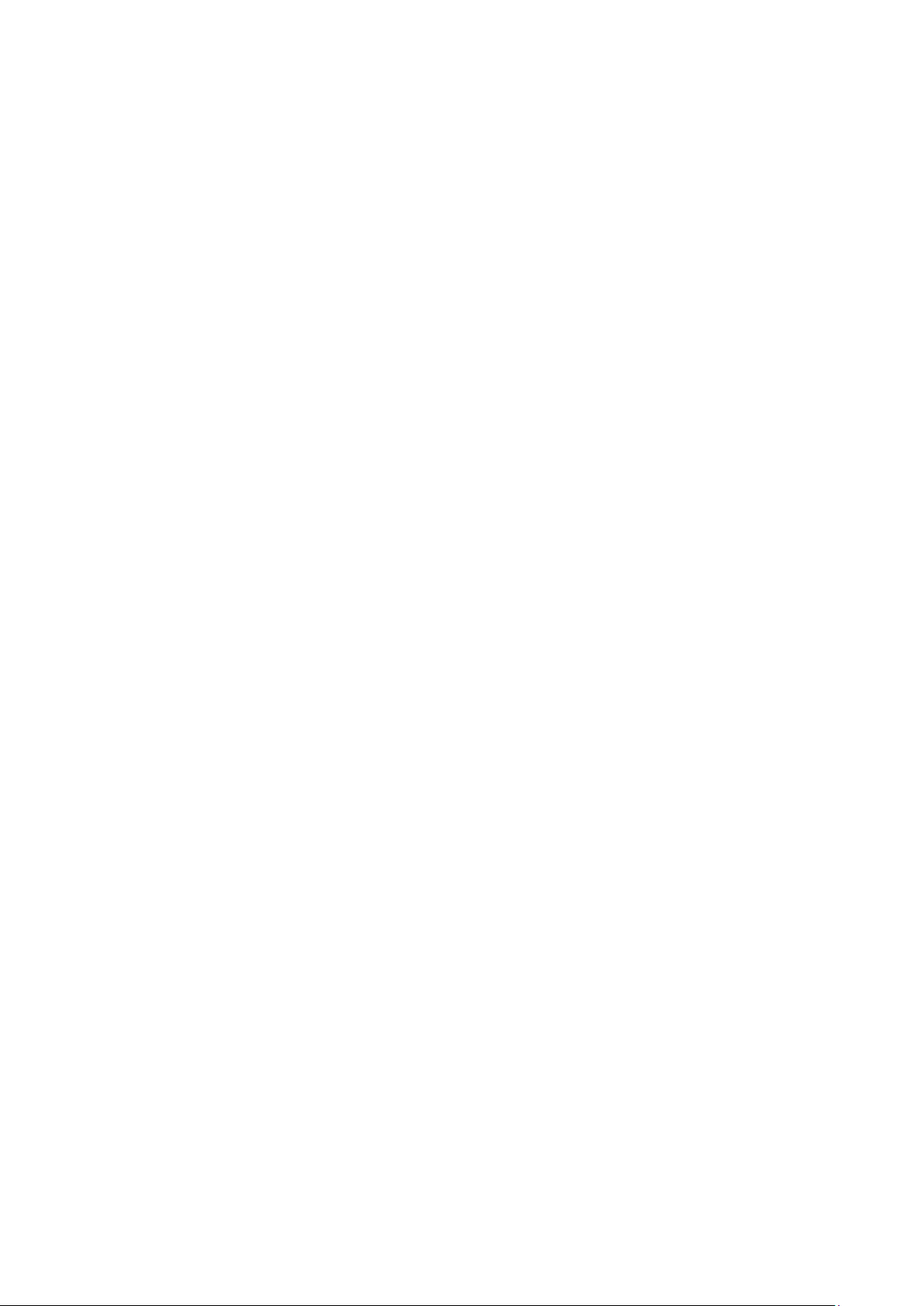
HP DesignJet and PageWide XL Printers Security Features
© 2014, 2016, 2021 HP Development
Company, L.P.
Reproduction, adaptation, or translation without
prior permission is prohibited, except as allowed
under the copyright laws.
The information contained herein is subject to
change without notice. The only warranties for HP
products and services are set forth in the express
warranty statements accompanying such products
and services. Nothing herein should be construed as
an additional warranty. HP shall not be liable for
technical or editorial errors or omissions contained
herein.
September 2021 Edition
2
Page 3

HP DesignJet and PageWide XL Printers Security Features
Table of Contents
1. Introduction & Overview ........................................................................................................................................ 5
2. Security concepts explanation.............................................................................................................................. 5
2.1 Device security ........................................................................................................................................................ 5
UEFI secure boot......................................................................................................................................................... 5
Firmware protection .................................................................................................................................................. 6
Integration with SIEM tools ....................................................................................................................................... 6
2.2 Device configuration protection ........................................................................................................................... 6
Disable protocols ........................................................................................................................................................ 6
SNMP compatibility .................................................................................................................................................... 8
Disable connectivity interfaces ................................................................................................................................. 9
Control Panel Access .............................................................................................................................................. 11
SCL certificates ........................................................................................................................................................ 17
Embedded Web Server (EWS) access control ...................................................................................................... 18
USB drive control ..................................................................................................................................................... 26
Jetdirect Security Wizard (HP T9x0-T15x0-T25x0-T3500-PageWide XL) ...................................................... 28
Hide IP from front panel ......................................................................................................................................... 28
2.3 Data security: encrypted communications ...................................................................................................... 28
IPSec 28
Encrypt web communications ............................................................................................................................... 29
Access control list .................................................................................................................................................... 29
802.1X authentication ............................................................................................................................................ 30
2.4 Authentication ..................................................................................................................................................... 30
2.5 Protected data in storage .................................................................................................................................. 30
Self-encrypted hard disk ........................................................................................................................................ 30
Secure File Erase (SFE) ........................................................................................................................................... 30
Secure Disk Erase (SDE).......................................................................................................................................... 31
Scan to network (HP DesignJet T2500, T2530, T3500, T2600, XL3600 eMFP Series) ................................. 33
Scan to FTP folder ................................................................................................................................................... 41
Exclude personal info from accounting ................................................................................................................ 43
Disable internet connection ................................................................................................................................... 44
2.6 Document security .............................................................................................................................................. 44
Job storage and PIN printing .................................................................................................................................. 44
ePrint center connection ........................................................................................................................................ 46
3. Advanced workflows ........................................................................................................................................... 48
3.1 Printing using LPR protocol. .............................................................................................................................. 48
How to use the LPR command in Windows. ........................................................................................................ 48
3.2 Printing using FTP protocol. ............................................................................................................................... 48
How to use FTP in Windows ................................................................................................................................... 49
How to use FTP from DOS command ................................................................................................................... 49
How to use FTP combined with DMS server ........................................................................................................ 49
Possible issue .......................................................................................................................................................... 50
3.3 Printing with PJLs ................................................................................................................................................ 50
How to use PJLs....................................................................................................................................................... 52
4. Large Format printers: security features summary ....................................................................................... 53
5. Large Format scanners: security features summary ..................................................................................... 63
6. Ports used in HP printers .................................................................................................................................... 65
Appendix 1 – Web Jetadmin .......................................................................................................................................... 71
3
Page 4
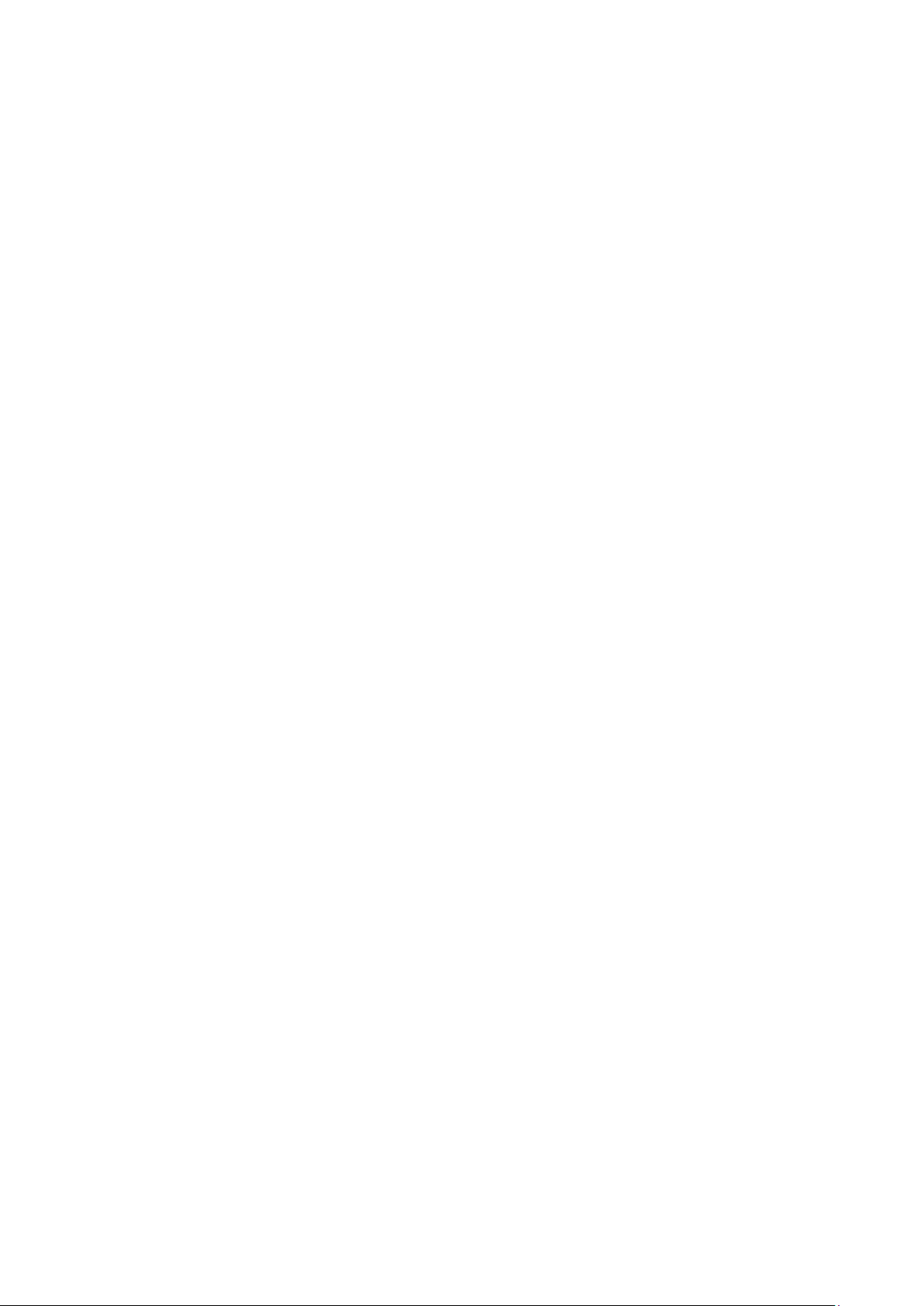
HP DesignJet and PageWide XL Printers Security Features
Manageability contract for Large Format Printers ..................................................................................................... 71
MC DJA 1.0 ................................................................................................................................................................ 72
MC DJA 2.0 - Only additions are shown ............................................................................................................... 72
Appendix 2 – JetAdvantage Security Manager ............................................................................................................ 73
Policy compatibility features (HP DesignJet T1700/Z6/Z9+ Printer Series) ................................................... 73
Appendix 3 - Security Manager ..................................................................................................................................... 75
Plug-in modules: ............................................................................................................................................................. 75
Appendix 4 - Netgard overview .................................................................................................................................... 77
Introduction ..................................................................................................................................................................... 77
User account .................................................................................................................................................................... 77
FP settings ....................................................................................................................................................................... 77
EWS settings .................................................................................................................................................................... 79
Netgard MFD configuration ........................................................................................................................................... 80
Basic configuration of Netgard MFD for HP printers ........................................................................................... 80
Netgard MFD user interface access ...................................................................................................................... 80
Additional information ................................................................................................................................................... 86
Security Glossary ............................................................................................................................................................ 87
Device protection related .............................................................................................................................................. 88
Data protection related .................................................................................................................................................. 90
Document protection related ........................................................................................................................................ 93
4
Page 5
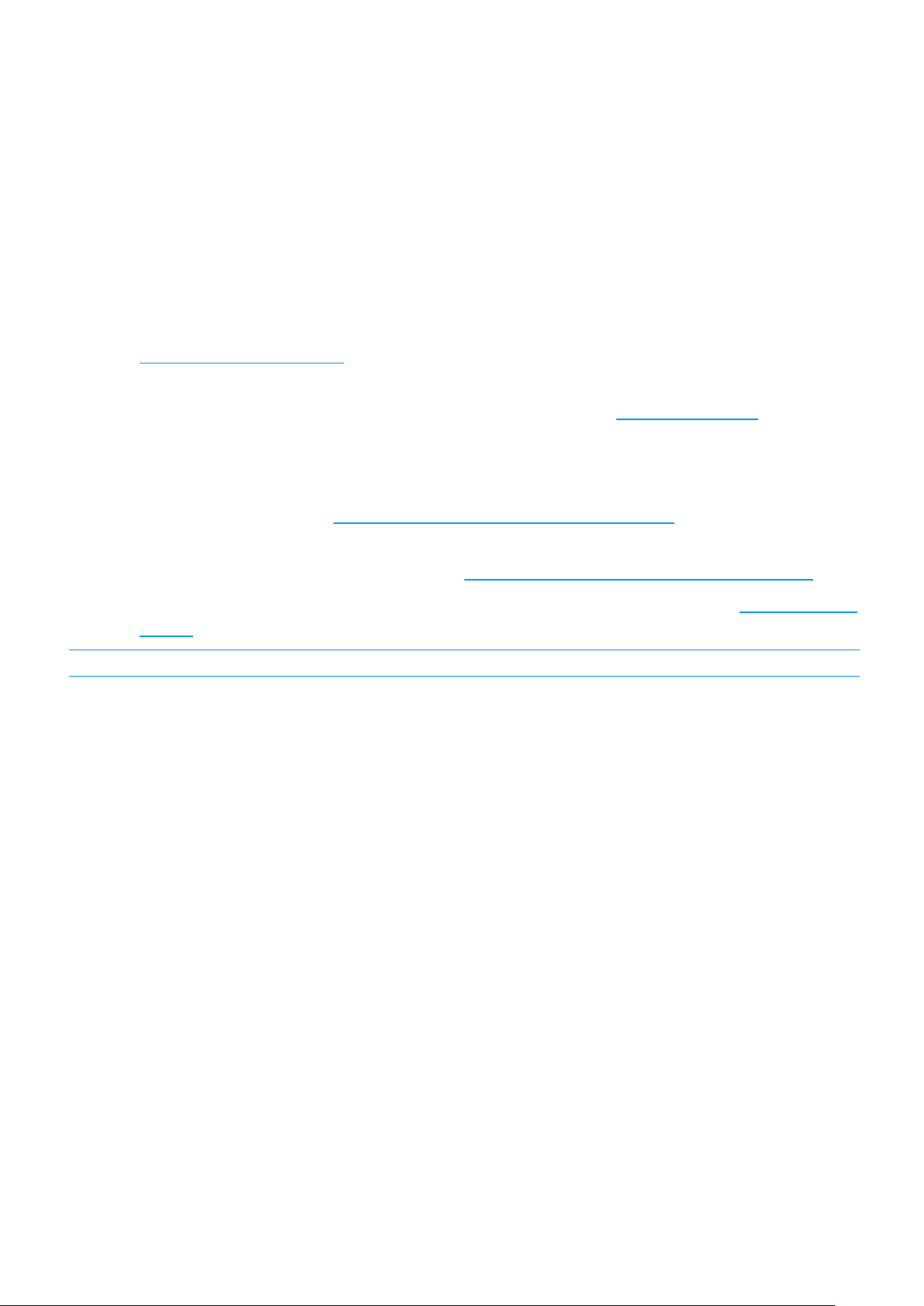
HP DesignJet and PageWide XL Printers Security Features
1. Introduction & Overview
This document provides an overview of the security and connectivity features supported by HP DesignJet and
PageWide XL printers as of October 2018.
The security features described in this document make the HP DesignJet and PageWide XL printer series particularly
well suited for
In this document, you will find:
• The description of the features, where to configure them and some recommended values (Section 2,
• Description of the advanced printing workflows that can be used with the HP DesignJet (only
• The tables summarizing the new and existing security features of the HP DesignJet and PageWide XL
deployment in environments where network, data, and access control security are important.
Security concepts explanation
T1700/Z6/Z9+/Z6 Pro/Z9+ Pro) and PageWide XL printers (Section 3, Advanced workflows
printer series and how they are configured using the control panel, Embedded Web Server and/or HP Web
Jetadmin (WJA). Please make sure that your printer has the latest firmware version to benefit from all the
security features (Section 4, Large Format printers: security features summary
).
).
).
• The table summarizing the new and existing security features of the HP Scanners compatible with the HP
DesignJet and PageWide XL printers (Section 5, Large Format scanners: security features summary
• The list of ports used by the printer and the effect of keep them blocked (Section 5, Ports used in HP
printers).
NOTE: If your printer is not listed in the table, then these features are not implemented.
).
2. Security concepts explanation
2.1 Device security
UEFI secure boot
It prevents the loading of unauthorized operating systems (OS) during system startup. This feature is compliant with
the UEFI specification. Non-configurable feature.
HP Secure Boot
HP Secure Boot is another security feature that further protects the printer during boot process by making the BIOS
validate its own integrity at the very start before continues execution. Secure Boot ensures a clean bootup to avoid
any usage of external software installed in the printer and blocking backdoors to prevent hacking of the BIOS of the
device.
To achieve this, file whitelisting ensures that the firmware and datafiles are originals and not modified or replaced
files by unknown sources.
Security Event Logging (Sysslog)
Security Event Logging ensures the device can register all the security-related events. It is achieved through
integration with Splunk and McAfee’s SIEMS.
All sensitive information, such as keys and passwords, are stored in an independent hardware item. To access this
hardware, the system uses different keys, protecting the printer’s identity when authenticating.
5
Page 6
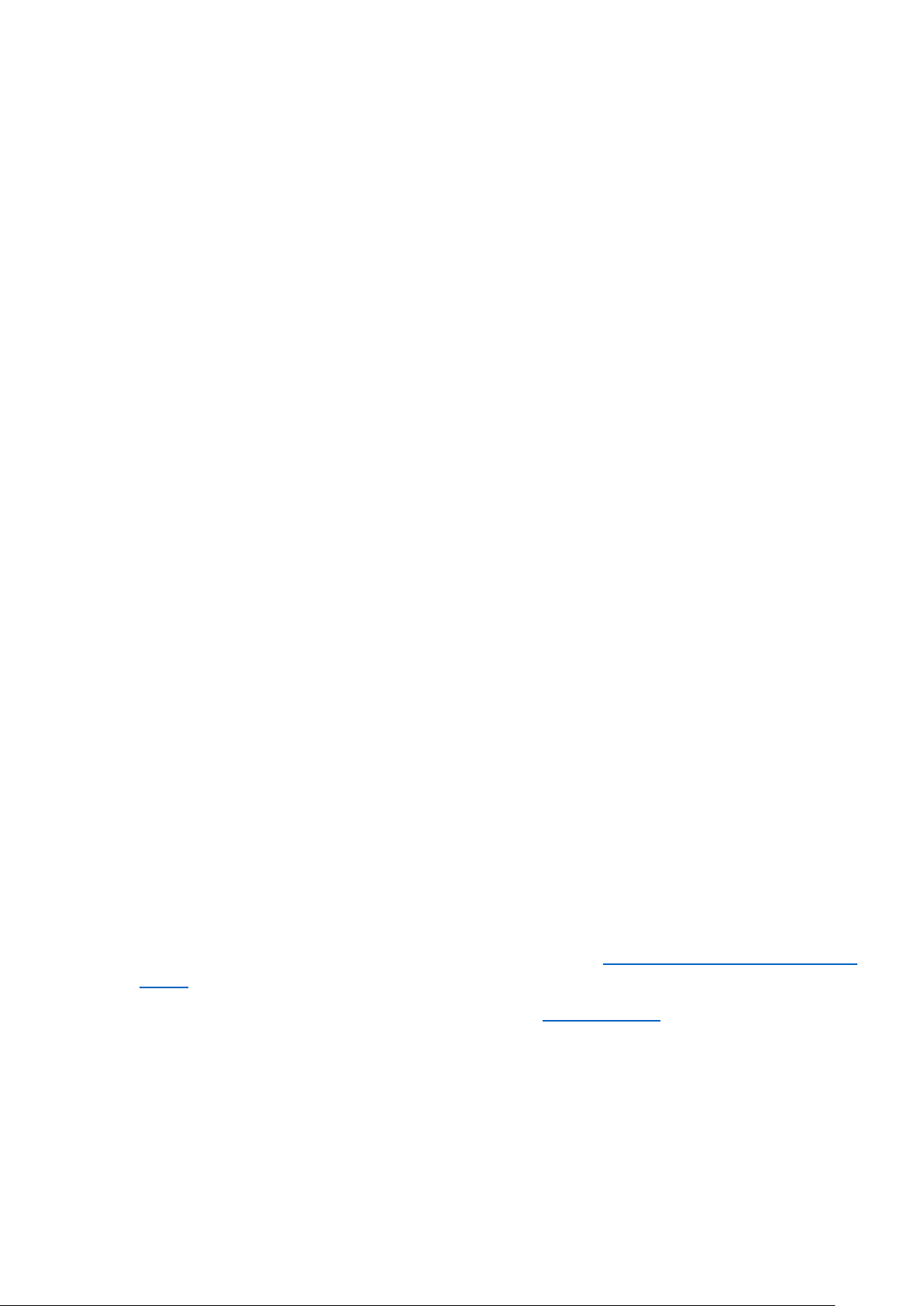
HP DesignJet and PageWide XL Printers Security Features
Integration with SIEM tools
SIEM tools are software products and services that result from the combination of Security Information Management
and Security Event Management. They provide real-time analysis and recording of security alerts generated by
applications and network hardware.
Connection Inspector
Connection Inspector monitors the printer connections to the internet, detecting patterns from malicious software
connections and acts on them. It can display 3 different system errors, based on severity:
• Warning
• Severe Continuable
• Severe not Continuable (requires printer restart). By restarting the printer, during the disk check, traces and
injected malware will be cleared.
Firmware protection
All HP portfolio use signed firmware package, that means firmware packages are digitally signed by the HP Code
Signing group.
The printer is able to check the authenticity of any firmware and install only those signed by HP.
It is really important to keep the printer updated with the latest firmware, that provides you the highest security and
new features.
The firmware can be updated in various ways, although not all them are available in all the printers:
• Plugging a USB drive with the firmware file in the root folder.
• Sending the firmware file through EWS.
• Sending the firmware file through the port 9100, as any other job.
• Activating the Automatic Firmware Upgrade (AFU): This function connects the printer with the HP server,
checks if there is a new firmware and downloads it. The installation should always be launched from EWS
or printer control panel.
Despite the signature system, the recommendation is to protect the printer from unauthorized firmware upgrades:
• Protect the EWS access with an admin account (see section 2.2.6,
Embedded Web Server (EWS) access
control).
• Disable the firmware upgrade from USB (see section 2.2.7, USB drive control)
• Use the Automatic Firmware Upgrade to download the firmware.
2.2 Device configuration protection
Disable protocols
In some cases, you might want to disable all protocols that you do not plan to use to access your printer. For example,
you might prevent users from sending files via ftp or connecting through telnet to manage the printer network
settings. You can disable unused protocols through the Mgmt. Protocols option in the Embedded Web Server, or
the
6
Page 7
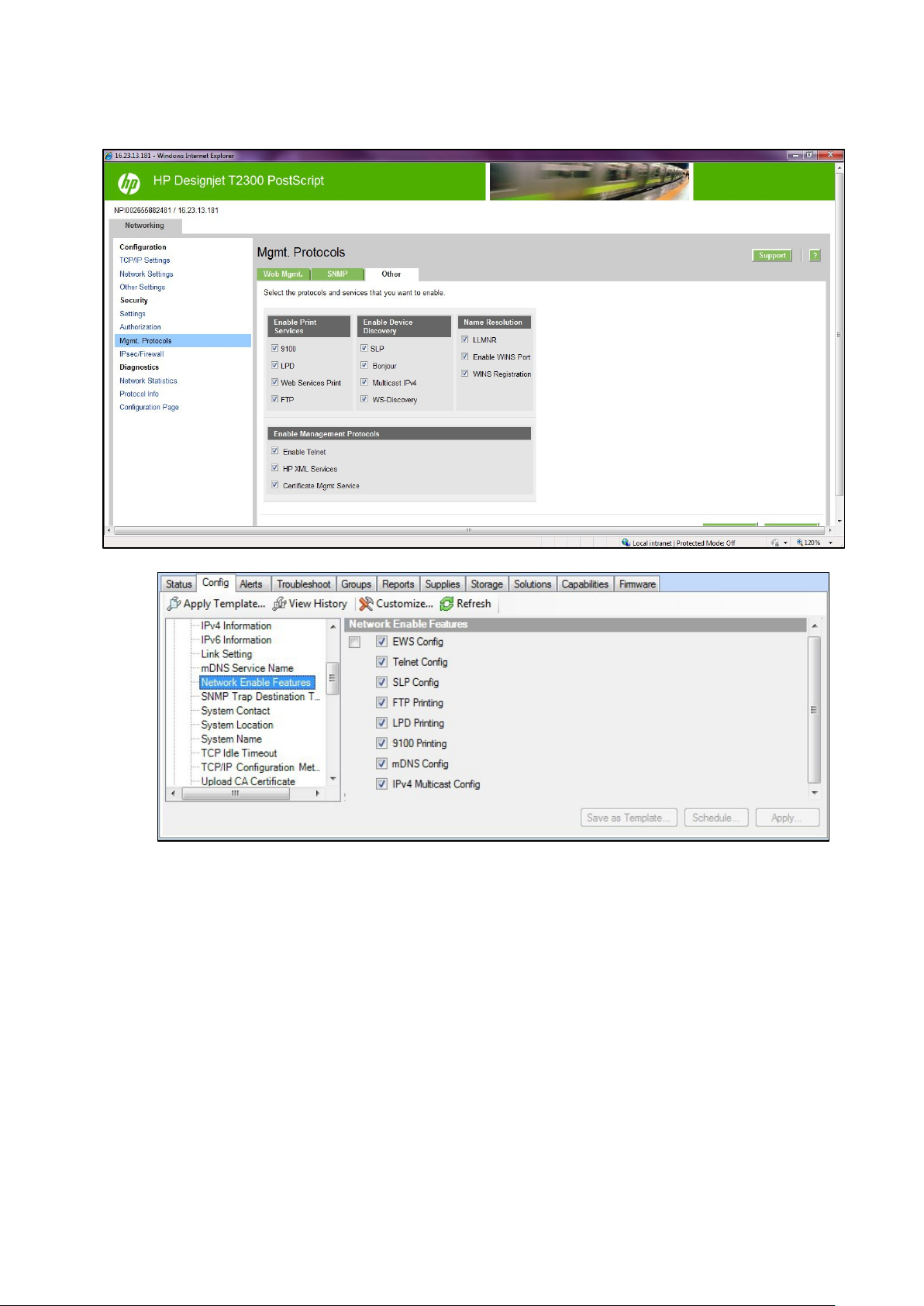
HP DesignJet and PageWide XL Printers Security Features
Network Enable Features in Web Jetadmin.
In the HP DesignJet T830 MFP/T730 printer and HP DesignJet T200/600/Studio Printer, the network Management
Protocols can be configured from the
Network > Advanced Settings menu.
7
Page 8
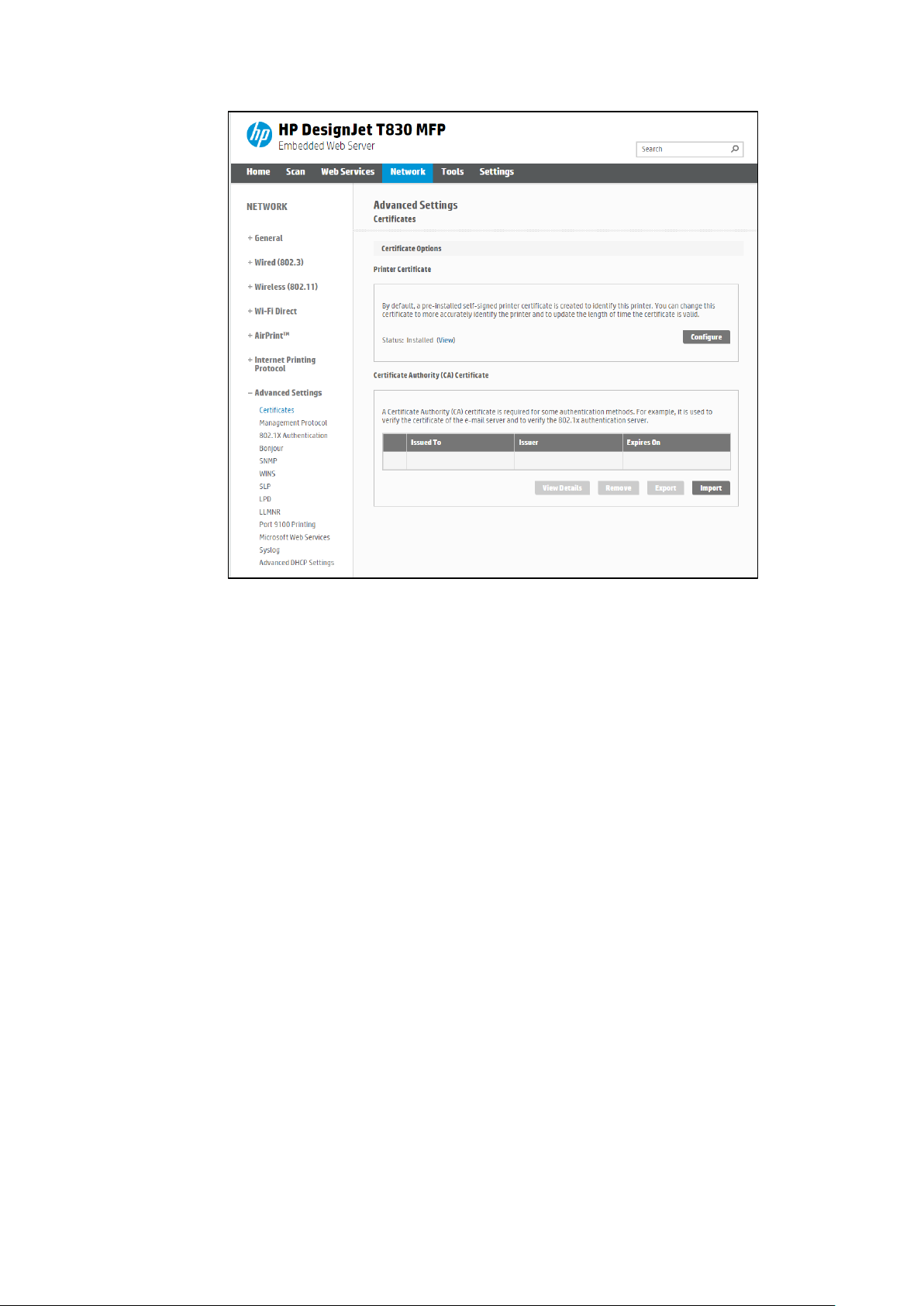
HP DesignJet and PageWide XL Printers Security Features
SNMP compatibility
SNMP is a protocol to get printer information and to configure it. SNMPv3 is its encrypted version. Enabling it, only
the client applications knowing the keys will be able to access the printer using this protocol.
The main benefits of using SNMPv3 are:
• Integrity: protects data flowing from side-to-side from being modified by a third party.
• Authentication: verifies the data source.
• Encryption: protects data from being accessed by a third party.
• Access control: restricts the Managed Device data that can be accessed by each Network Management
System.
You can enable and disable the SNMPv3 agent from your printer. You may set up an account that allows a
management application to access the SNMPv3 agent.
The recommendation is to work with SNMPv3 and keep SNMPv1/v2 disabled if your system allows it.
8
Page 9
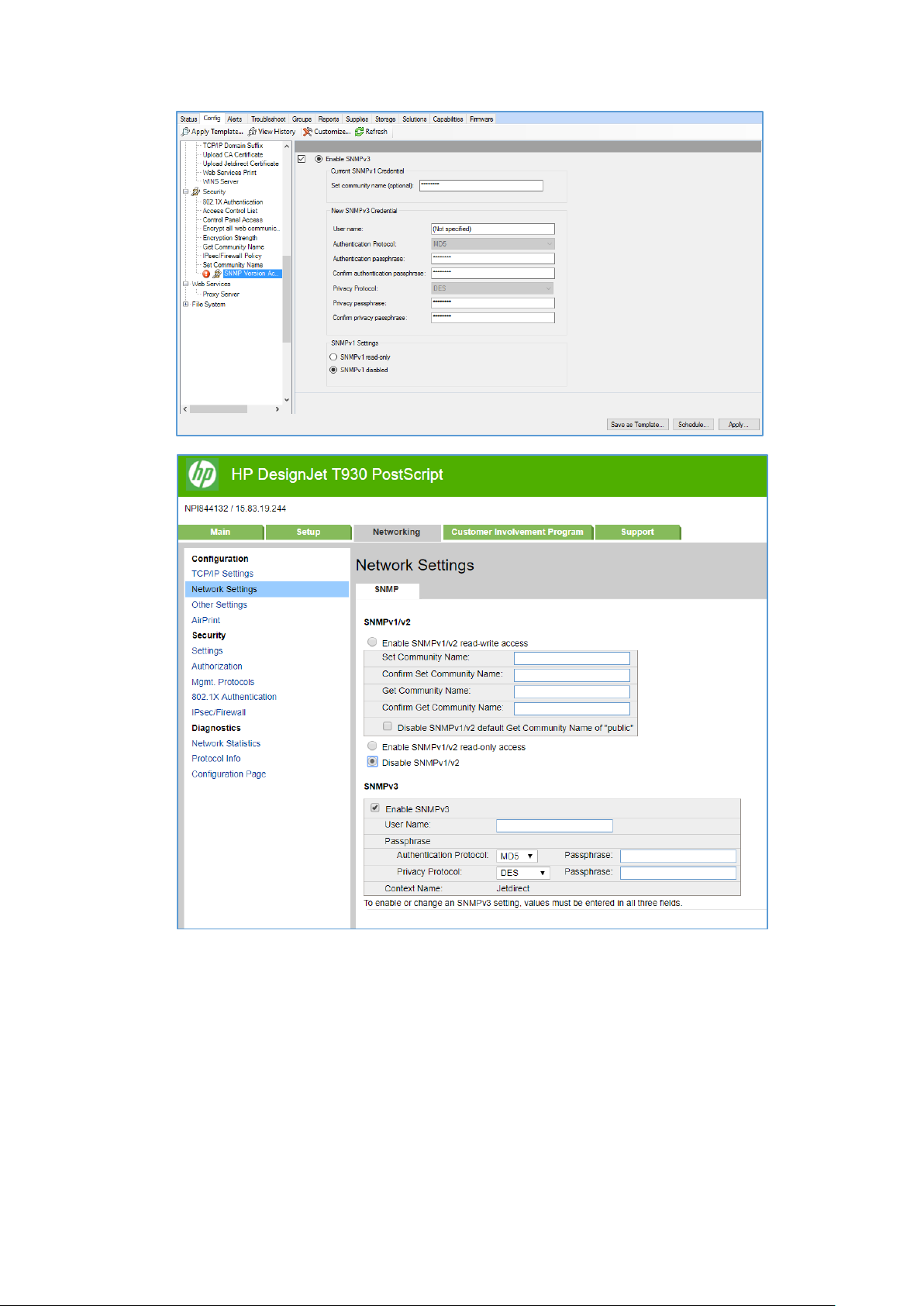
HP DesignJet and PageWide XL Printers Security Features
Disable connectivity interfaces
Depending on the printer series, there are some USB network interfaces that can be disabled to restrict access to the
printer through these interfaces.
In some products, you can install a Jetdirect card to add extra security features, in this case, you might want to disable
the onboard Ethernet.
The HP Jetdirect 640n is a print networking device that offers high-speed wired functionality, easy set-up, full
manageability, backward compatibility and enterprise-class security features.
Ideal for enterprise and workgroup SMBs requiring full-featured, secure, and backward-compatible print
management of printers and MFPs over shared, wired networks.
9
Page 10
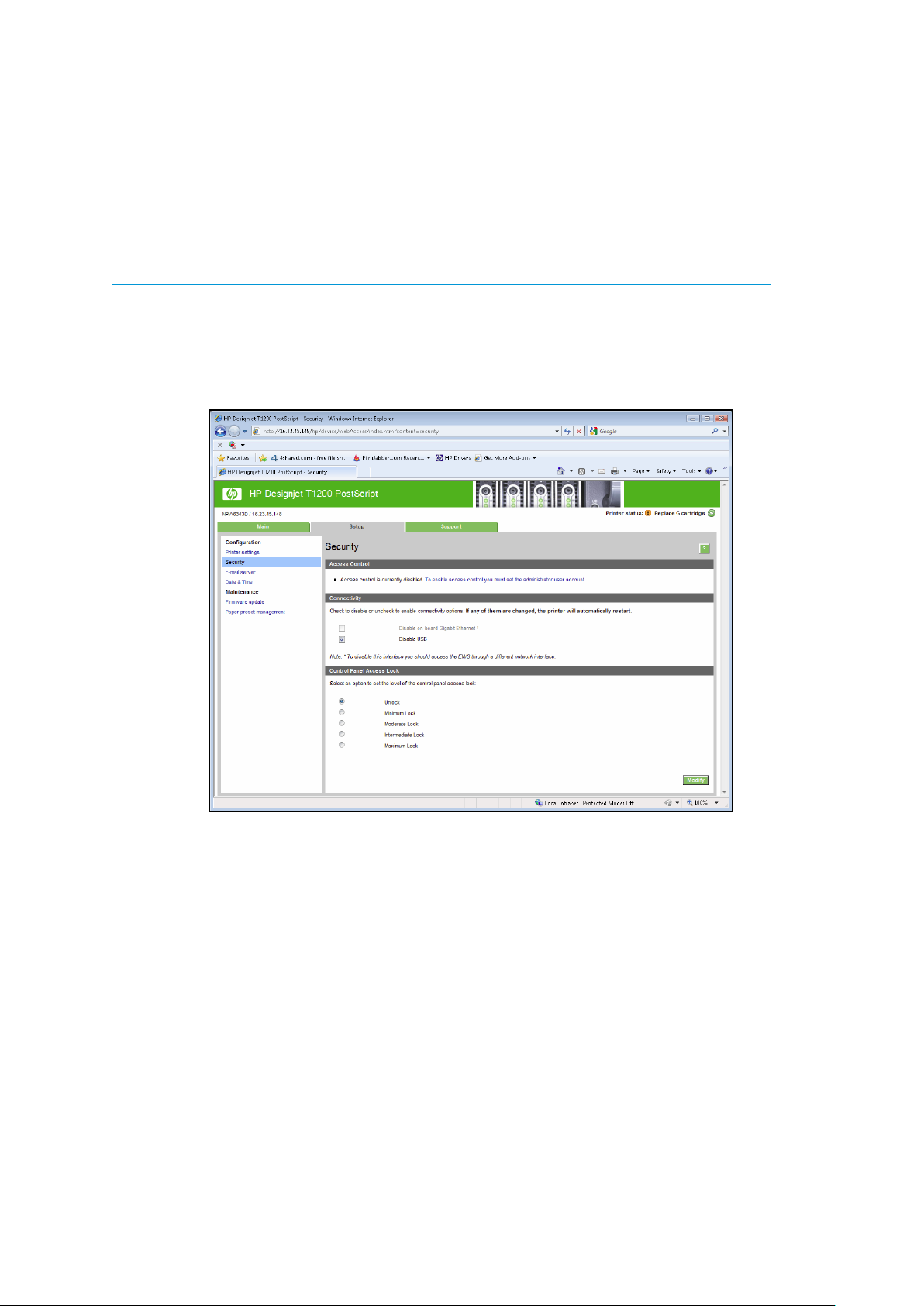
HP DesignJet and PageWide XL Printers Security Features
Features: Print at high speed over gigabit networks
• Quickly connect to shared printers and MFPs throughout your office, over a gigabit network.
• Maintain rigorous standards through IPv6 network features: more IP addresses than IPv4 and IPsec security.
• Help reduce administration and operation costs with off-the-shelf functionality and backward compatibility.
See http://www8.hp.com/emea_africa/en/products/print-servers/product-detail.html?oid=5305778
for more
information about the Jetdirect card.
If you enable or disable a connectivity option, the printer will automatically restart. Keep in mind that disabling a
connectivity option could cut off network access to the printer. As a security measure, you cannot disable the
connection that you use to access the Embedded Web server.
10
Page 11

HP DesignJet and PageWide XL Printers Security Features
Control Panel Access
The DesignJet and PageWide technologies allow the printer administrator to lock some features in the control panel
of the device. Currently, there are two modes of control access “
Control Panel Access Lock” and “Access Control”,
depending on the model. To use these features, it is compulsory to define an administrator account and password.
In some printers, when setting an Embedded Web Server admin password, you also restrict access to certain front
panel features by default. The protected features on the front panel are:
• Network connectivity & Internet connectivity
• Control firmware upgrades
• Reset factory defaults
• External hard disk connection
• Security
2.2.1.1 Control Panel Access lock
The control panel access lock is a feature intended for IT administrators, which enables them to lock the device’s
control panel by using either the HP Web Jetadmin or the printer’s Embedded Web Server (depending on the printer
model). This feature prevents unauthorized users from accessing some features on the control panel. Administrators
can specify the level of access as follows:
• Unlock
• Minimum lock
• Moderate lock
• Intermediate lock
• Maximum lock
This option can be enabled from the HP Web Jetadmin as shown below:
11
Page 12
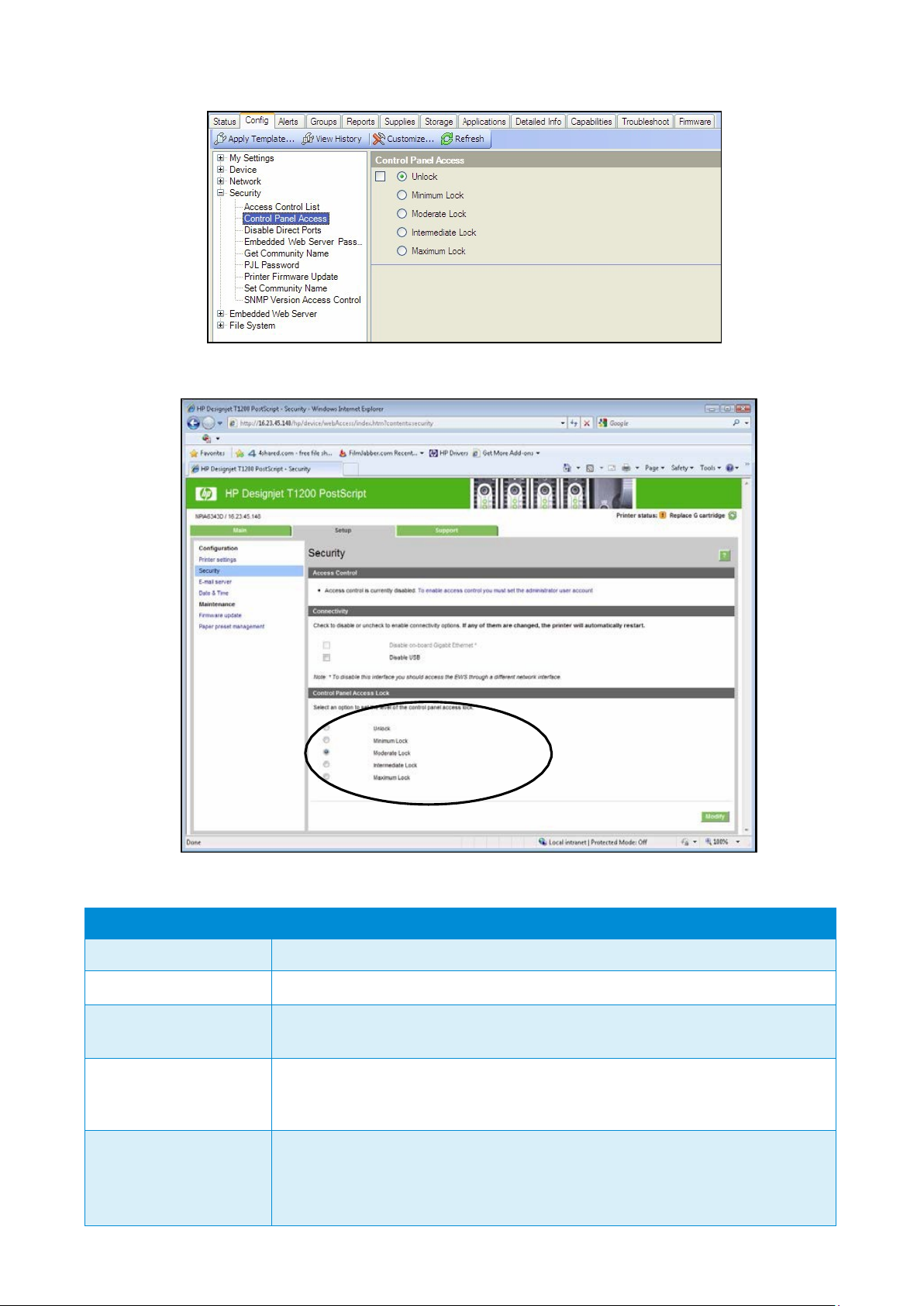
HP DesignJet and PageWide XL Printers Security Features
Lock level
Functionality locked when the Lock level is set
0 – Unlock
1 – Minimum Lock
Resets, CIP config, Security, Service Menu 1
2 – Moderate Lock
Resets, CIP config, Security config
3 – Intermediate Lock
Resets, CIP config, Security
Media mgmt. workflows, Pause printer, Maintenance & IQ workflows
4 – Maximum Lock
Resets, CIP config, Security
Any settings, Connectivity info, IDS info, Paper Info, Cancel jobs, Calibration info
This option can also be enabled from the T1200 Embedded Web Server as shown below:
The following table shows the features enabled or disabled for each lock level:
Connectivity, AFU, IDS workflows, System info, Job Queue
Connectivity config, AFU, IDS workflows, System info, Job Queue
Connectivity config, AFU, IDS workflows, System info, Job Queue
Media mgmt. workflows, Pause printer, Maintenance & IQ workflows
12
Page 13
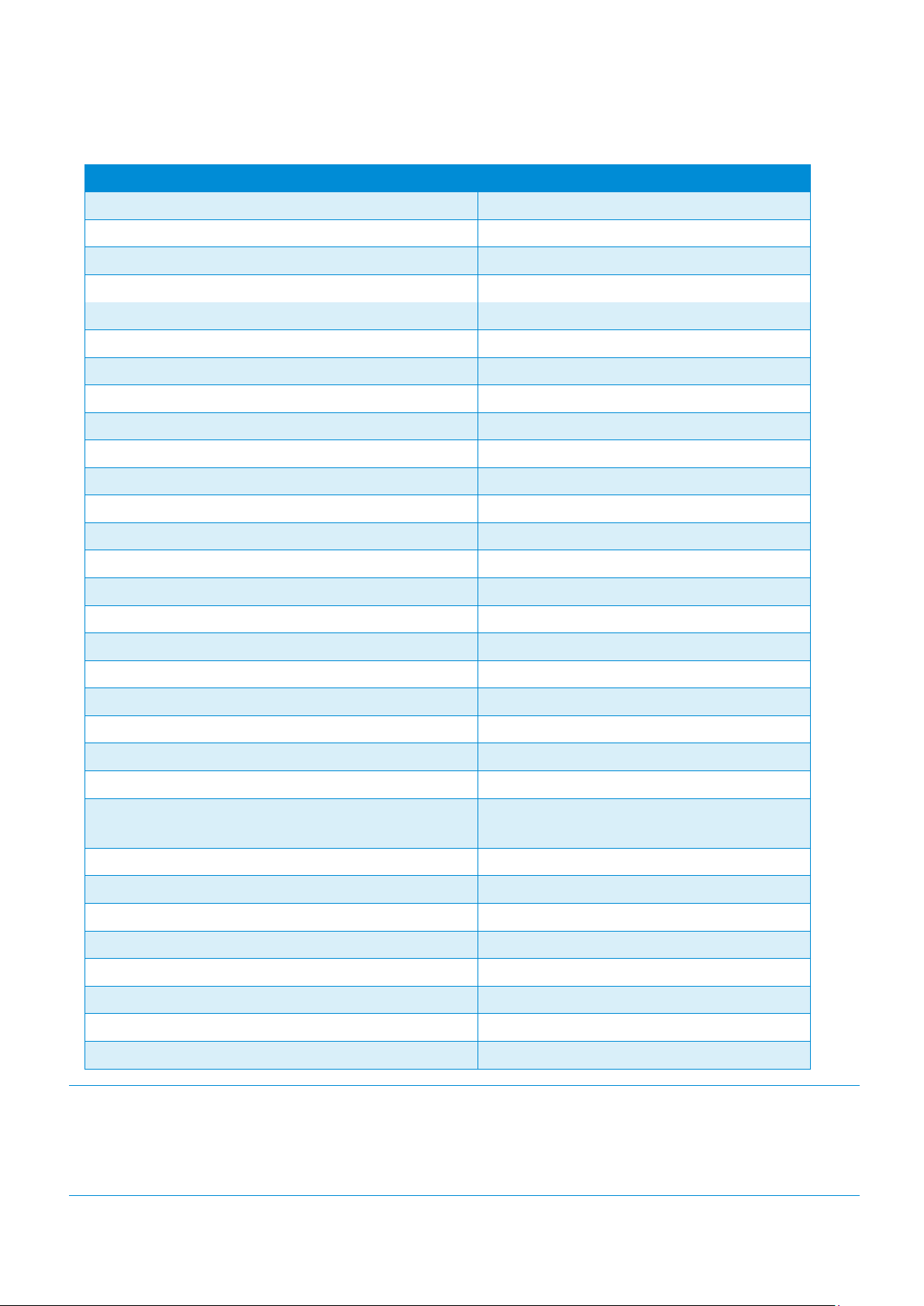
HP DesignJet and PageWide XL Printers Security Features
Actions
Permission denied if FP lock level is at least:
Settings App Access
4 - Maximum
Connectivity App Access
4 - Maximum
Connectivity App Details Access
2 - Moderate
Settings App Internet connectivity
2 - Moderate
Settings App Connectivity Troubleshooting
2 - Moderate
IDS App Access
4 - Maximum
IDS App Actions i.e. replacement, alignment, etc.
2 - Moderate
IDS Widget – Access to IDS App
4 - Maximum
IDS Widget – Cartridge Replacement
3 - Intermediate
Settings App Inks Entry Access
3 - Intermediate
Paper App Access
4 - Maximum
Paper App Load Media
3 - Intermediate
Paper App Unload Media
3 - Intermediate
Paper App Change Paper Type
3 - Intermediate
Paper Widget – Access to Paper App
4 - Maximum
Settings App Paper Entry Access
4 - Maximum
Printer Information App Access
4 - Maximum
Printer Information App AFU Access
2 - Moderate
Job Queue App Access
2 - Moderate
Pause printing
3 - Intermediate
Cancel printing
4 - Maximum
Settings App Calibration Info Entry Access
4 - Maximum
Settings App IQ maintenance Entry Access: Test plots,
Align PH, IQ
Settings App Maintenance Entry Access
3 - Intermediate
Settings App System Entry Access
2 - Moderate
Settings App CIP Entry Access
1 - Minimum
Settings App Restore Factory Settings
1 - Minimum
Settings App FW Update
2 - Moderate
Settings App Printer Logs
3 - Intermediate
Settings App Allow SNMP
1 - Minimum
Settings App Service Level 1
1 - Minimum – PIN needs to be provided
Grouped by categories:
NOTE: When the Intermediate or Maximum locks are set, you will not able to load/unload paper or replace
printheads/ink cartridges without first unlocking the front panel. These options should only be set in specific
circumstances
where the implications are known and understood.
NOTE: None of these levels locks the copy, scan, or print applications.
3 - Intermediate
13
Page 14
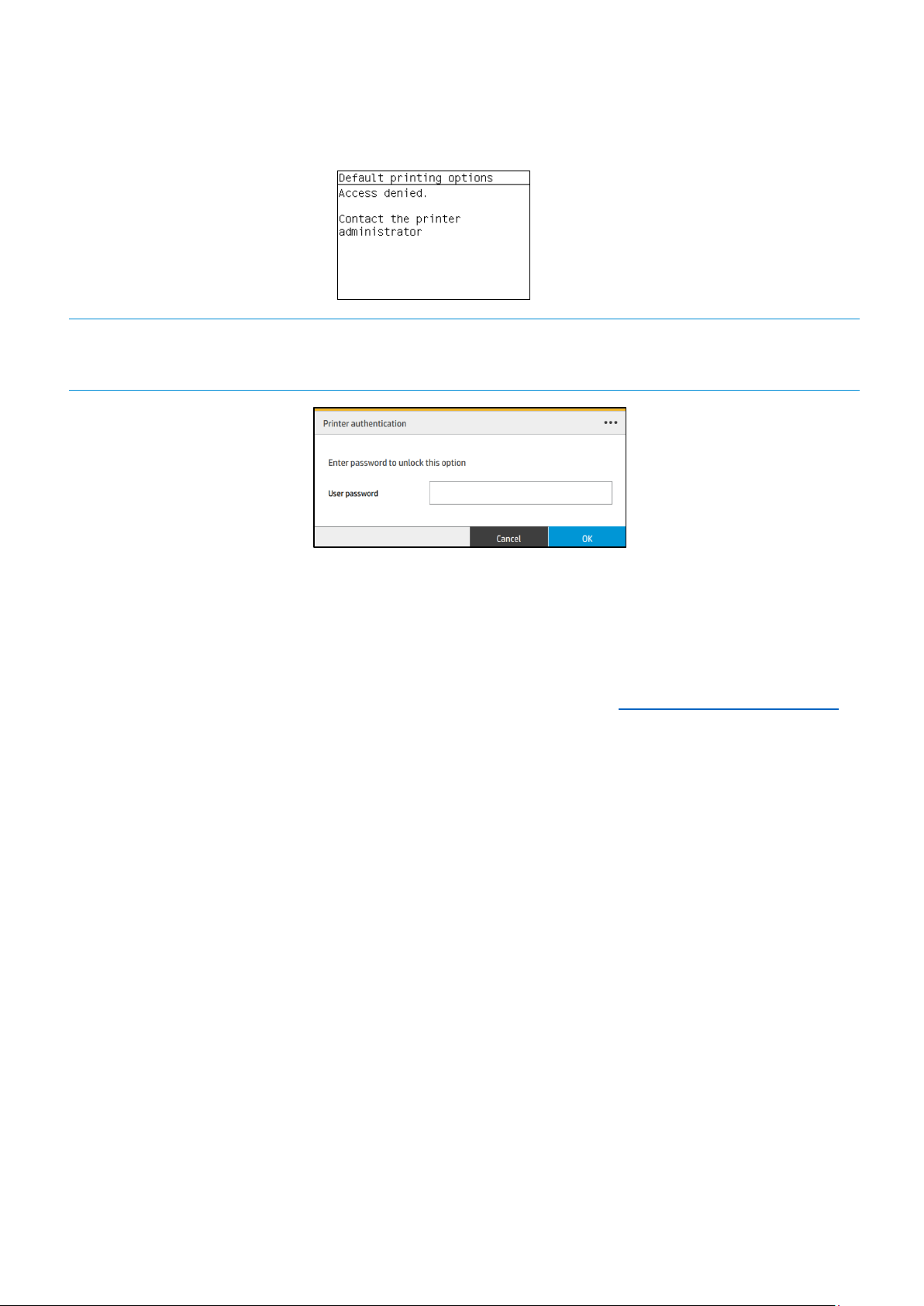
HP DesignJet and PageWide XL Printers Security Features
When the control panel is locked, the applicable menus show a ‘lock’ symbol in the front panel. If a user attempts to
access a “locked” menu entry, a warning message is displayed.
NOTE: In PageWide XL, when the user attempts to access a “locked” menu, the printer asks for the User password
that is not available when the Control Panel Access Lock is used. To insert the Admin password, click on the top left
corner.
2.2.1.2 Access Control
The Access Control page is placed in the Setup tab, in the subsection called Access Control.
This function allows you to manage at least three roles of use (depending on the firmware version), defining which
applications are available for each of them.
The Control Panel Access Lock (Setup > Security) should be set to unlocked (see 3.5.1. Control Panel Access Lock).
How to configure Access Control
The Access Control page has three main sections for the three main actions that can be performed:
• Sign-in methods: this section shows the enabled sign-in methods that can be used to sign in to the device.
• Device user accounts: in this section you can create, edit or delete the user accounts that are available on
the printer.
• Sign-in and permission policies: here you can set up the sign-in requirements for specific tasks and restrict
user access by role.
14
Page 15
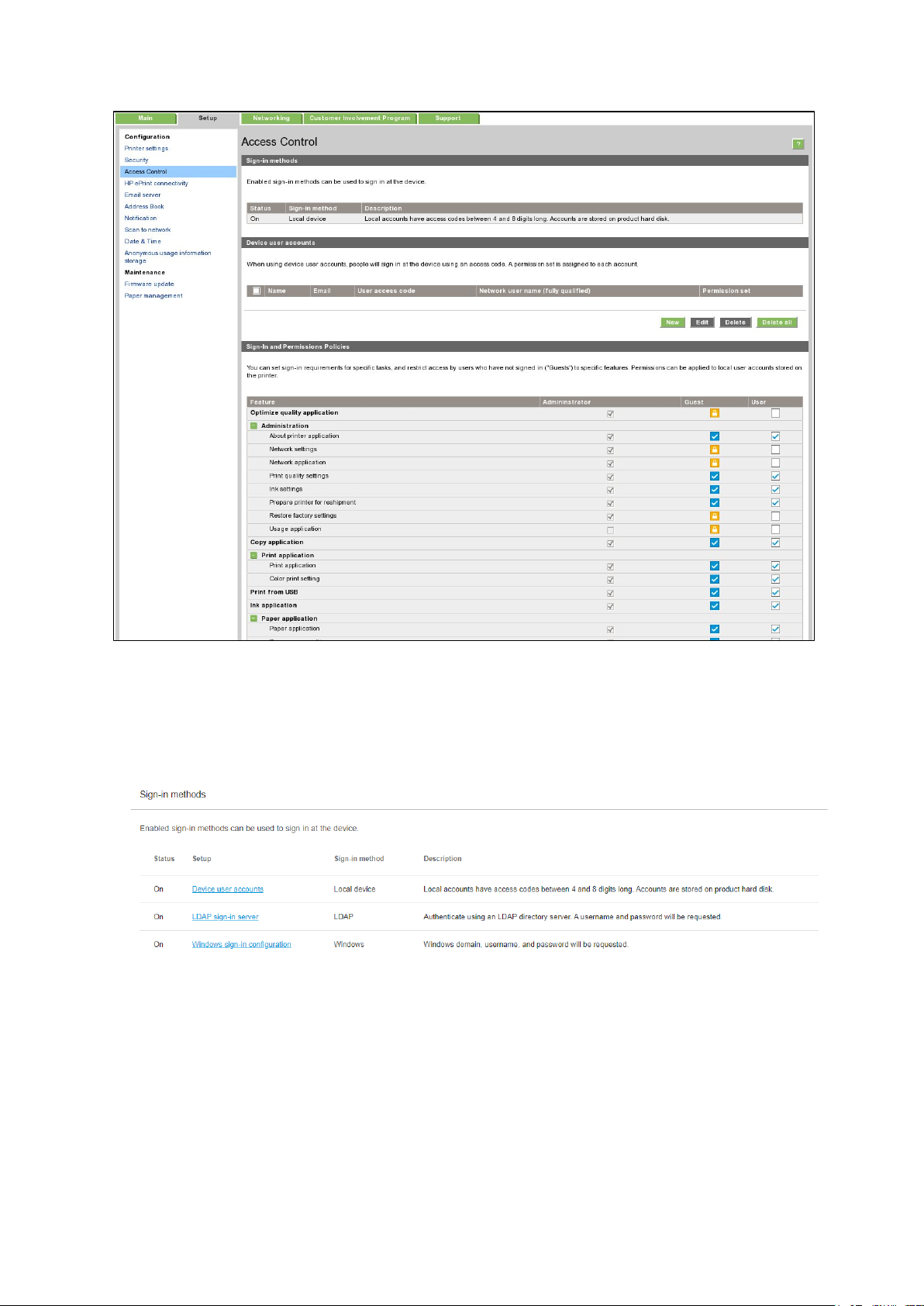
HP DesignJet and PageWide XL Printers Security Features
Figure 1 - Access Control page
a. Sign-in methods
This section shows the enabled sign-in methods that can be used to sign in on the device.
Currently, sign-in methods are Local device, LDAP and Windows Sign-in (Kerberos).
Figure 2 - Sign-in methods
b. Device user accounts
In this section, there are four actions available:
• New: to add a new user account.
• Edit: to edit the selected user account.
• Delete: to delete the selected user account.
• Delete all: to delete all the user accounts.
15
Page 16
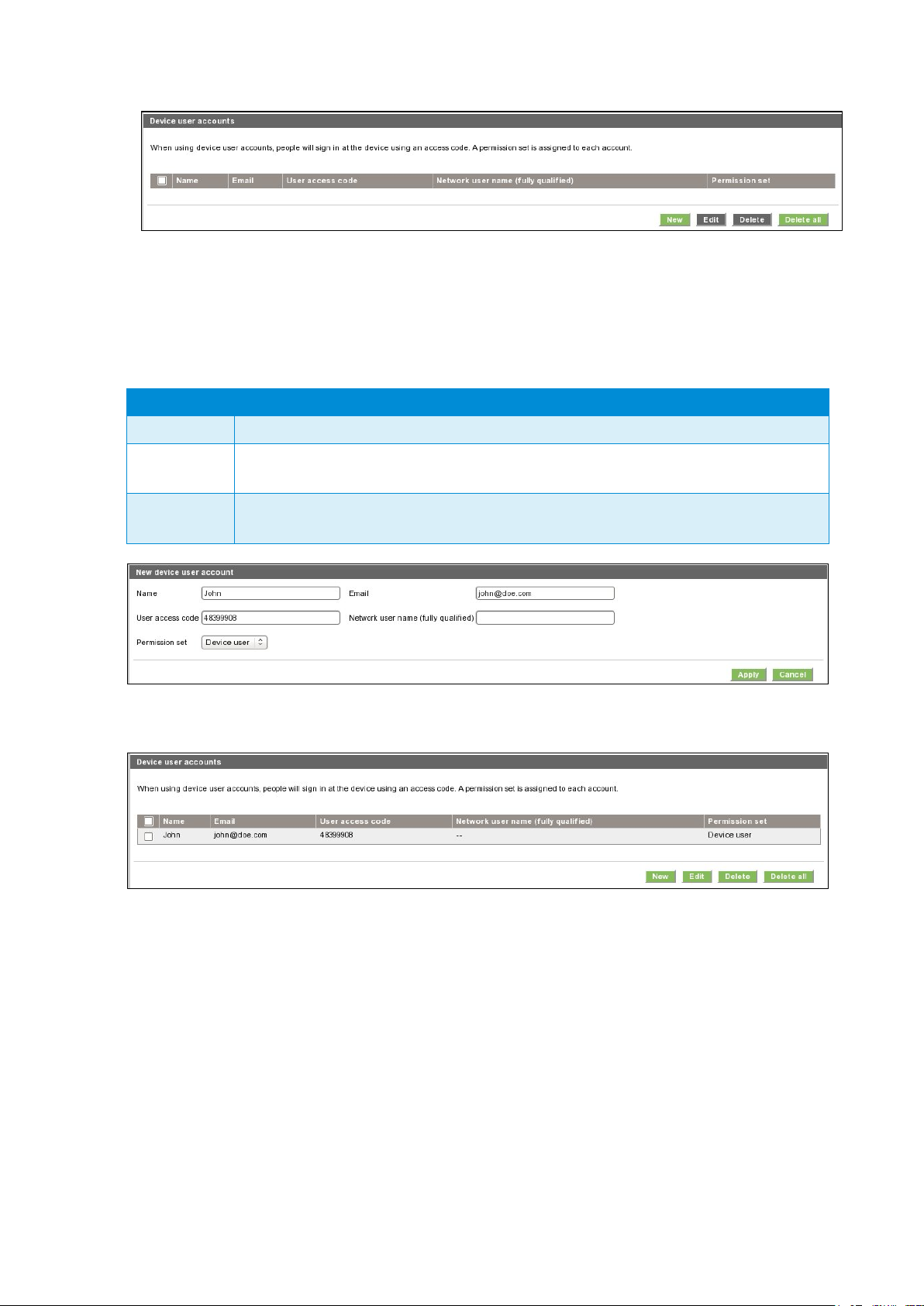
HP DesignJet and PageWide XL Printers Security Features
User type
Role details
Admin user
This role has all the access privileges granted to it and cannot be edited.
Device user
This role has some access privileges granted to it that can be edited in the Access
Control page.
Guest user
This role has some access privileges granted to it that can be edited in the Access
Control
Figure 3 - Empty user accounts list
To add a new user:
• Click the New button; a section is expanded. It is required to fill in the name and password fields.
• It is possible to change the User access code and the Permission that is set. You can select from the
following permission roles.
page.
Figure 4 - Creating a user account
After adding the user, you will see the following screen.
Figure 5 - User accounts list
c. Sign-in and permissions policies
You can change the permissions for the roles guest and user. Select the permissions and click Apply.
16
Page 17

HP DesignJet and PageWide XL Printers Security Features
Figure 6 - Defining permissions
NOTE: Users have at least the Guest permission.
NOTE: Any app that forces the user to log in will cause the Guest column to be disabled.
Front Panel log in
When the user clicks on any blocked function for the first time, a window appears. The user must enter in his/her
password. Session expiration can be managed in
Settings.
To log in as Admin, click the menu in the corner.
2.2.1.3 Deadlock: Front Panel locked + EWS password forgotten
Under certain circumstances, a printer might become inaccessible if the control panel has been locked and the
administrator has lost the password needed to unlock it. This could happen if the front panel is locked through the
printer’s Embedded Web Server and the Administrative password for the EWS is lost. In this situation, it would not be
possible to unlock the front panel from the Embedded Web Server and it would not be possible to reset the
Embedded
Web Server from the front panel.
NOTE: If the printer’s front panel becomes locked and you are unable to unlock it, then you should contact HP support
as soon as possible.
SCL certificates
• Jetdirect identity certificate
You can request, install, and manage digital certificates on the HP Jetdirect print server. Certificates are used
to
identify the Jetdirect print server both as a valid web server for network clients, and as a valid client
requesting access
installed certificate.
on a secure network. By default, the Jetdirect print server contains a self-signed, pre-
17
Page 18
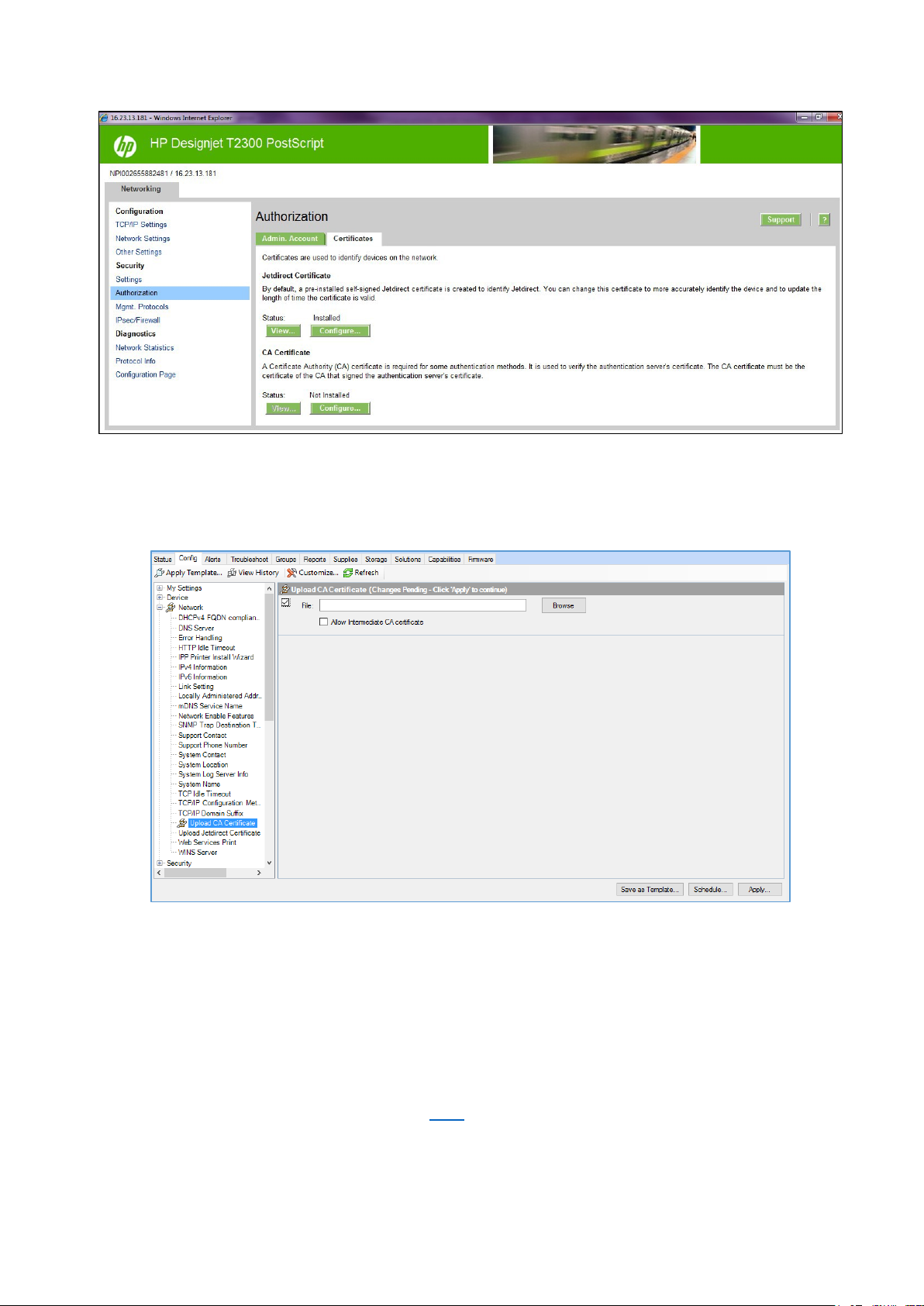
HP DesignJet and PageWide XL Printers Security Features
• Certificate Authority certificate
You can install and manage a CA certificates in the printer. The CA certificate is used to validate the identity
of the network servers you may connect to, such as SSL or LDAP servers secured with SSL.
Unique Admin password for EWS access control
New regulatory policies in some states worldwide state that governmental devices should have a non-blank default
administrative password and that all printer administration/configuration resources should be protected by an admin
password.
For this reason and to increase HP LFP Printers default security level, HP DesignJet and PageWide Printer Series now
come with a new Security feature, the default unique admin password. This feature is currently only present in
DesignJet and PageWide printers listed in the below table
but will be extended to further products. A default admin
password will be assigned at manufacturing stage to all HP DesignJet and PageWide Printer Series printers going
forwards that is unique for every printer.
18
Page 19
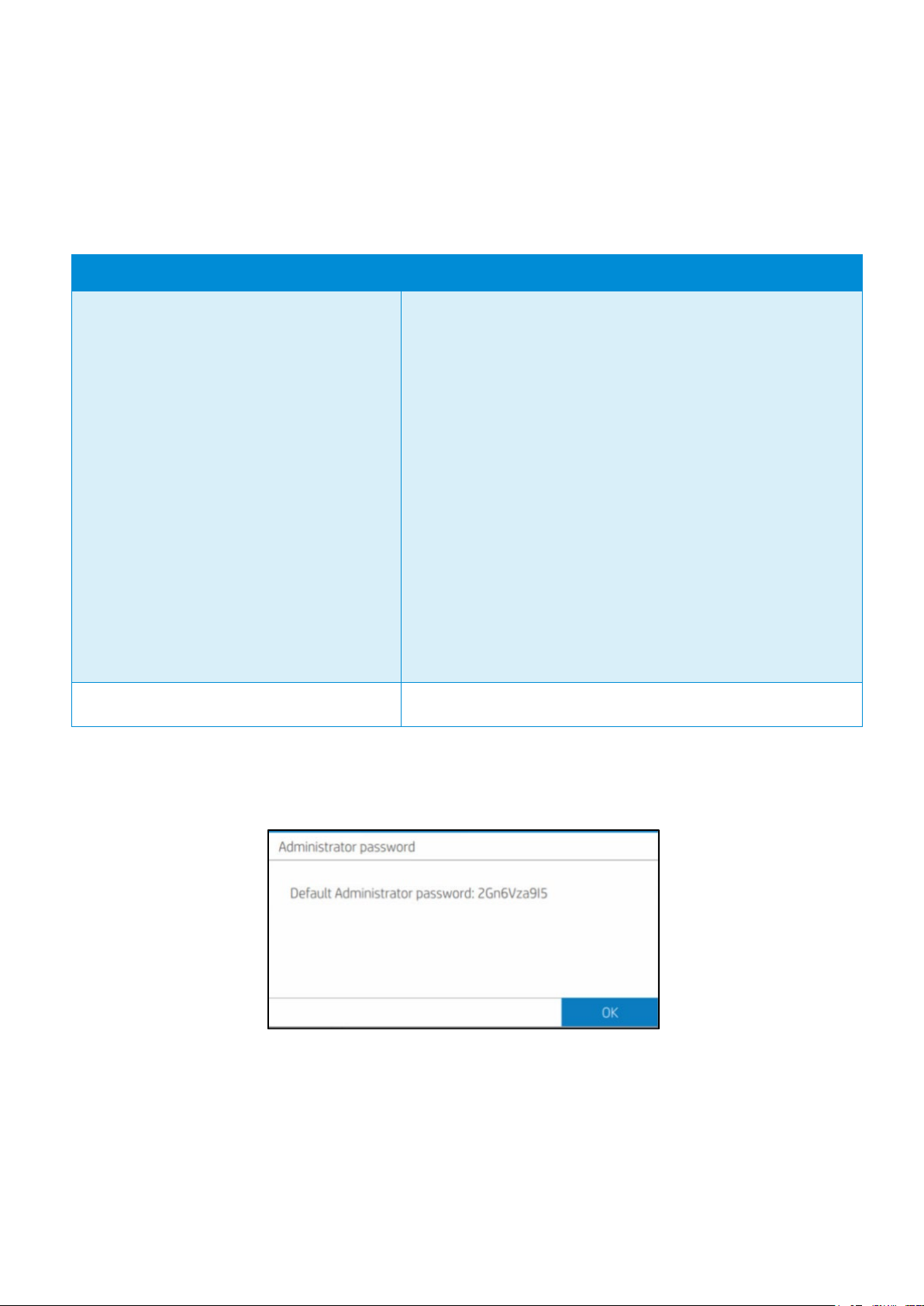
HP DesignJet and PageWide XL Printers Security Features
DesignJet and PageWide Printer Series
Location of default Admin password
Settings Menu --> Security --> Administrator password:
Similarly, to other technical devices, this default admin password is already set when the user purchases the product.
Depending on the printer model the default admin password may be found in different places. In some models this
password can be located on a sticker on the rear of the printer. In other models the user will have a front panel menu
option to obtain this default admin password. By referencing the below table, you can see where to find your printer’s
unique default password and steps on how it can be changed/customized in each case.
PageWide XL 3920 MFP
PageWide XL 4200 Printer/MFP
PageWide XL 4700 Printer/MFP
PageWide XL 5200 Printer/MFP
PageWide XL 5200 Printer
PageWide XL Pro 5200 Printer/MFP
PageWide XL 8200 Printer/MFP
PageWide XL 8200 Printer
PageWide XL Pro 8200 Printer/MFP
PageWide XL Pro10000 Printer
DesignJet Z6 Pro Printer
DesignJet Z9+ Pro Printer
HP DesignJet T200/600/Studio Printer On the serial number label located on the back of printer
Using the Front Panel to discover the default admin password.
Front panel of the printer
Using the Front Panel, navigate to Settings Menu > Security > Administrator password:
It can also be discovered from the Front Panel through Printer Information:
19
Page 20
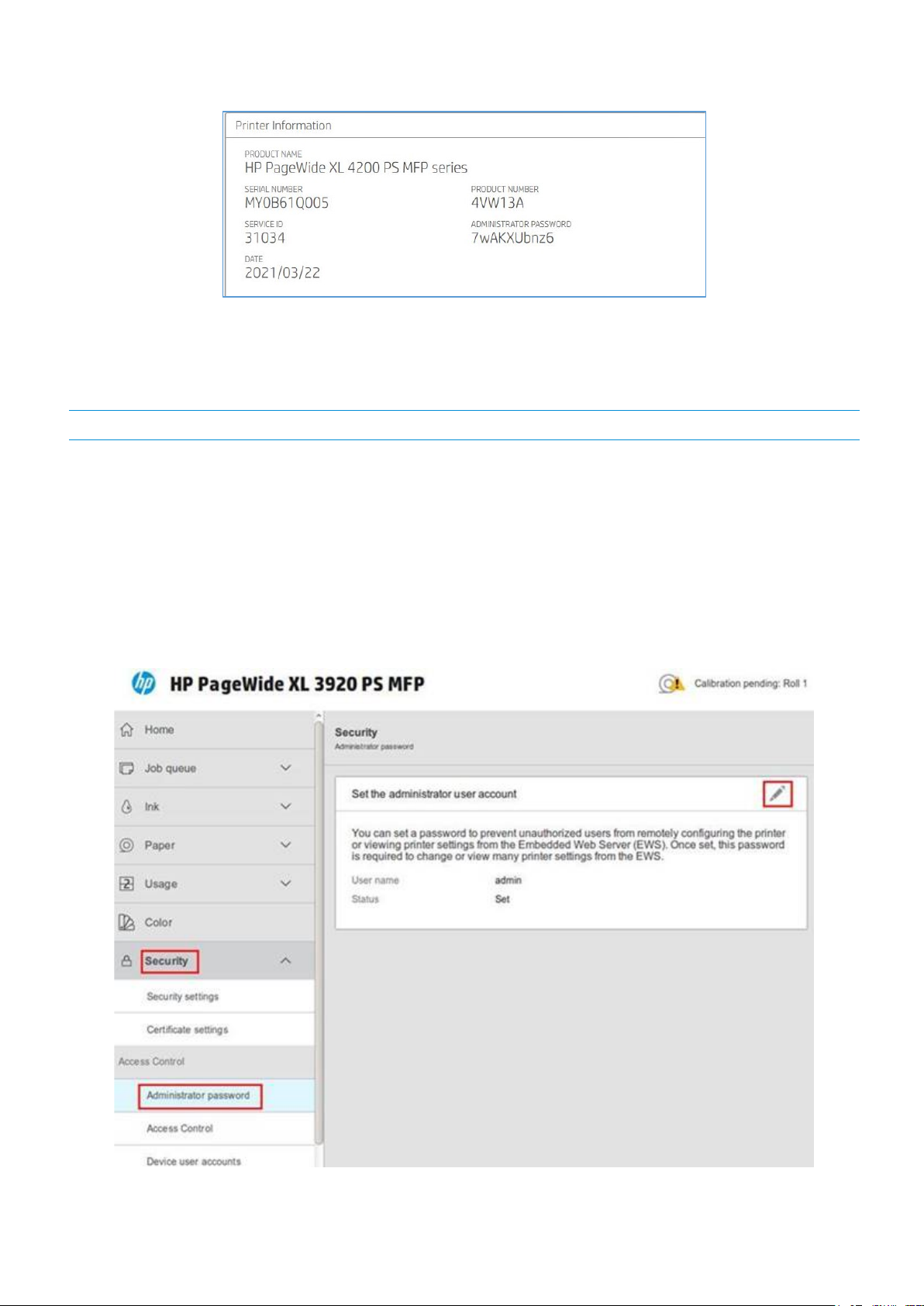
HP DesignJet and PageWide XL Printers Security Features
When the default admin password is modified, under these menu paths you will see: Administrator password “Your
password has been modified by the administrator, in case you lost it and need to recover, please contact your HP
Service Representative”
NOTE: This is only an example. In every LFP printer the default admin password will be different.
2.2.1.4 How to change my printer’s default admin password
The printer’s admin password can be changed for any of your own (except a blank password). The process to change
admin password can be performed in different ways.
Printer users can change the admin password through the web browser going to:
Settings > Security > Administrator password > Click on the Pen Icon:
20
Page 21
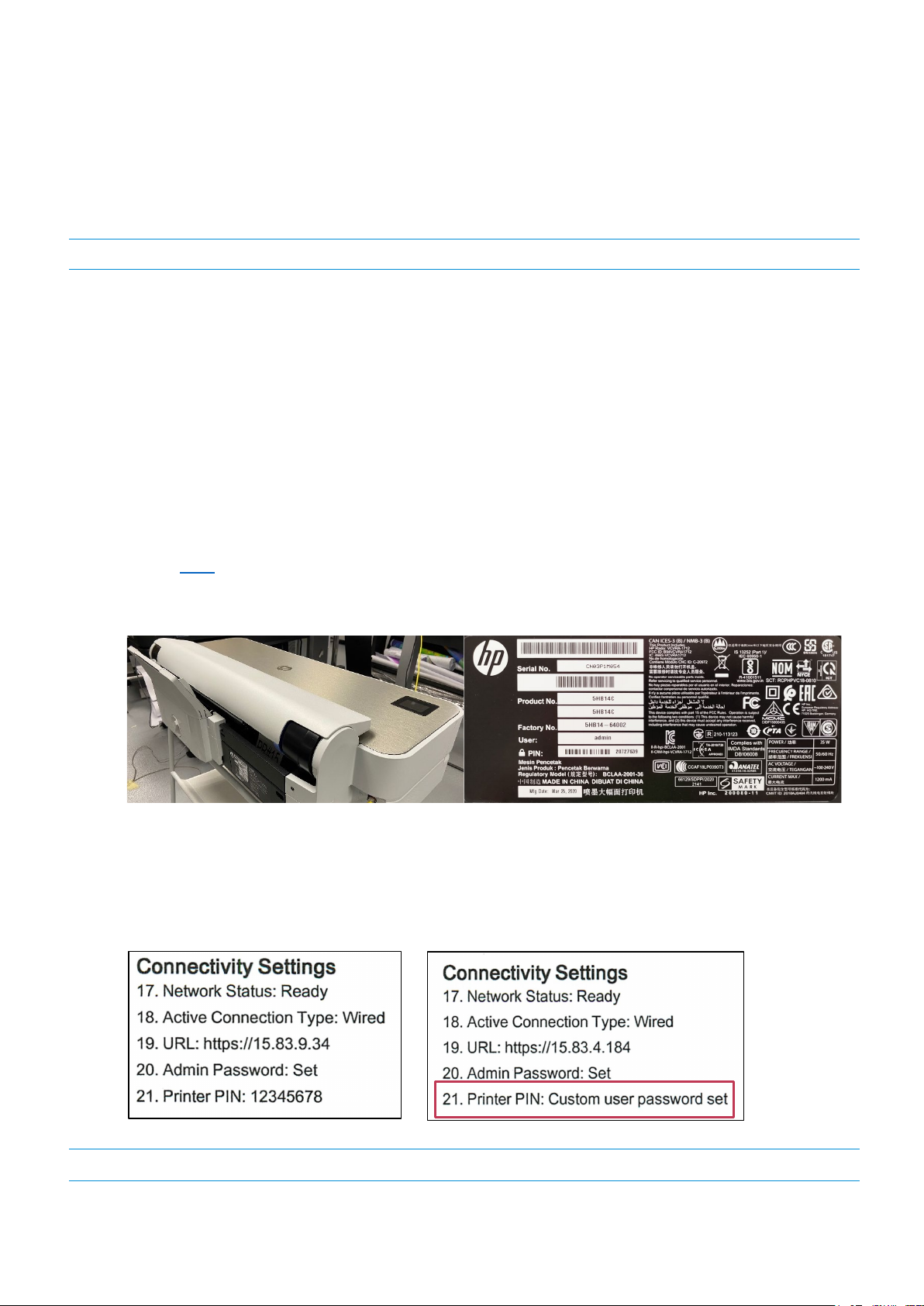
HP DesignJet and PageWide XL Printers Security Features
A new window will ask both the default admin password and the new admin password. Note that the new admin
password will have no constraint except that blank passwords are not allowed.
The admin password will remain between reboots.
NOTE: Default User name: admin
2.2.1.5 Reset admin password to default
In printers where the Unique Admin Password can be found on the printer front panel, users cannot reset the admin
password to the default without assistance. If, for any reason, the customer admin password of the printer is not
known, it is necessary to call a service representative to reset this password.
Only developers and servicing personnel will be allowed to reset admin password.
Unique Admin Password on printer label
Some Printer models are not able to display the unique admin password on the printer front panel and are
therefore shipped with the default unique admin password on the printer label. These models can be identified
from the above table. In these printer models there are 2 ways to find the default EWS password:
1. A label on the back of printer.
2. “Printer PIN” on “Printer Status Report”. Printable from front panel if it has not been changed from the
default. If you change the PIN, the status report will no longer show it. It will show “Custom user
password set” in the report instead.
NOTE: Default User name: admin
21
Page 22
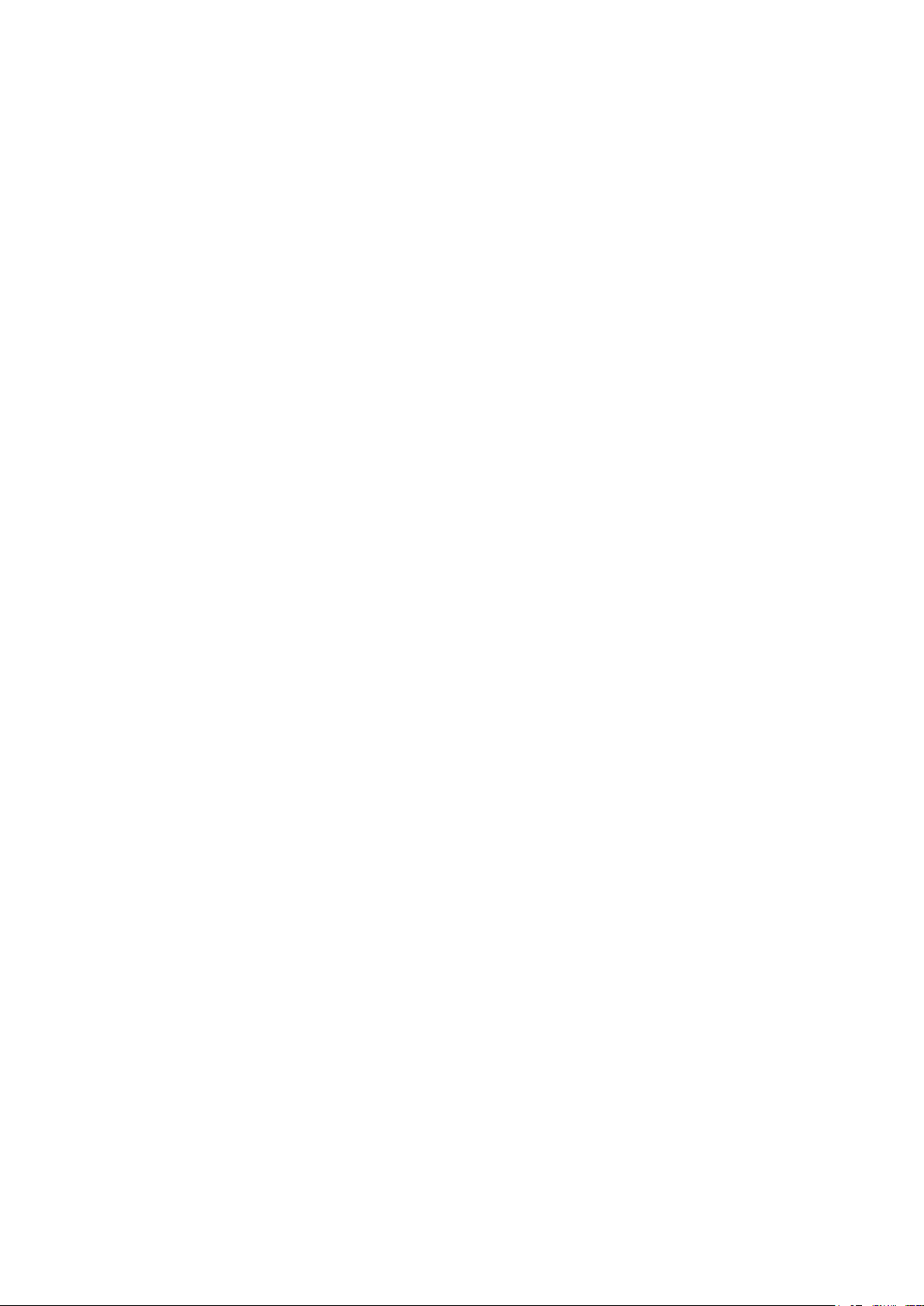
HP DesignJet and PageWide XL Printers Security Features
In printer models where the default admin password is found on the printer label it is possible to reset the admin
password to its default through a factory rest of the printer.
Perform Setup > Printer Maintenance > Restore > Reset Factory Default
22
Page 23
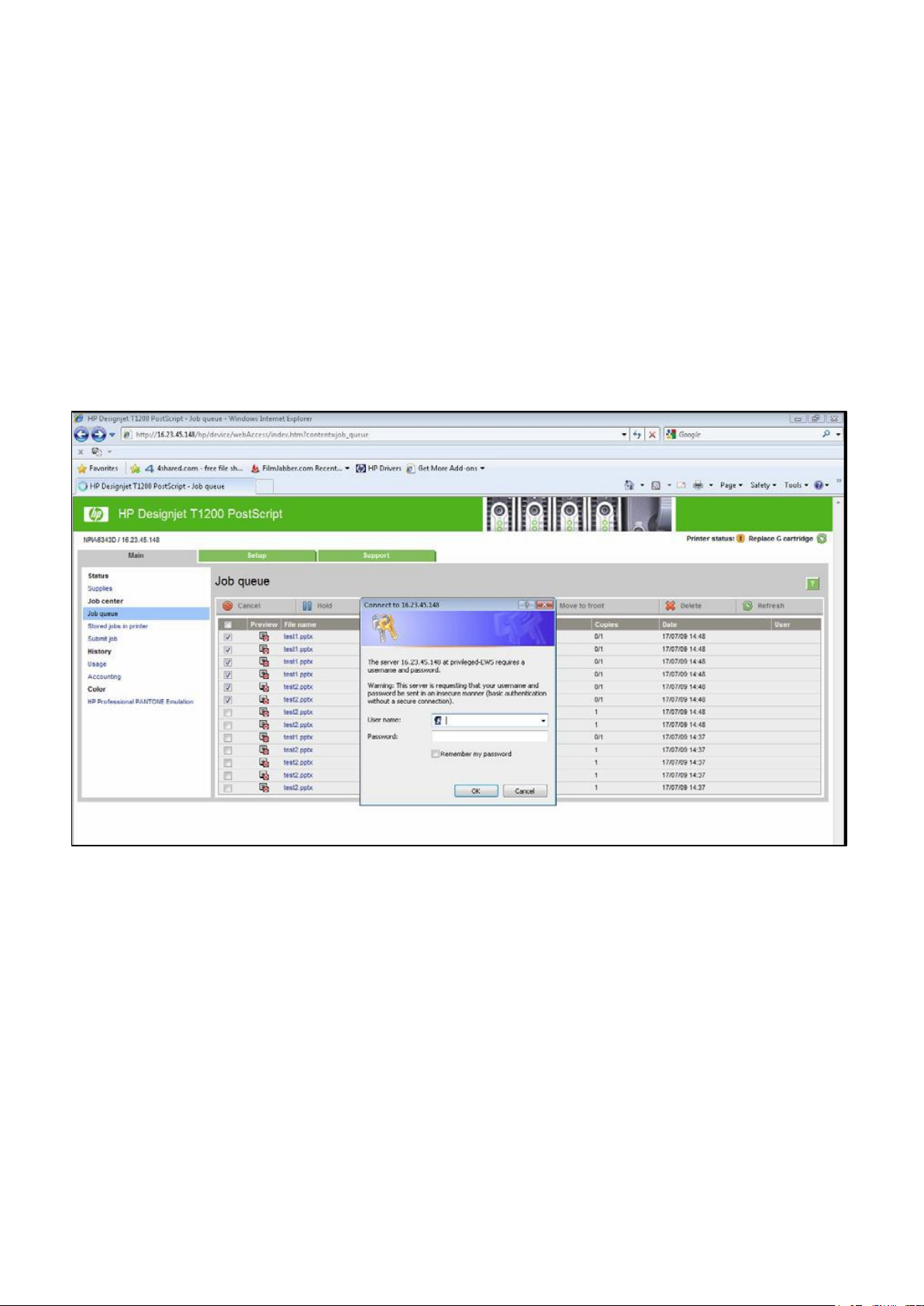
HP DesignJet and PageWide XL Printers Security Features
Embedded Web Server (EWS) access control
The Embedded Web Server is a powerful tool which enables direct management of devices such as the HP LaserJet
or the HP DesignJet printers. With no security in place, however, this tool also has the potential to have a negative
effect on many features, as they can be configured using just a web browser and knowing the IP address
printer. To solve this situation, we have implemented two levels of access to our compatible HP DesignJet
of the
printers.
The Security page enables users to:
• Restrict access to the printer by setting an administrator user account.
• Define two levels of access: Administrator and Guest (Guest account not available in HP PageWide).
If the two levels of access have been set, and you have neither of the passwords, then you will not be able to gain
access to the EWS information, as in the image below.
2.2.1.6 Administrator password
Access control is enabled by setting the Admin account password, i.e. specifying a password for the user account at
admin level. You must then provide the admin password to perform any of the following restricted operations:
• Cancel, delete or preview a job in the job queue.
• Delete a stored job.
• Clear accounting information and configure cost assignment, in some models.
• Change printer settings on the Device Setup page.
• Access the setup tab to configure the printer.
• View protected printer information pages.
• Access the Customer Involvement Program page.
• Access the Service Support.
23
Page 24
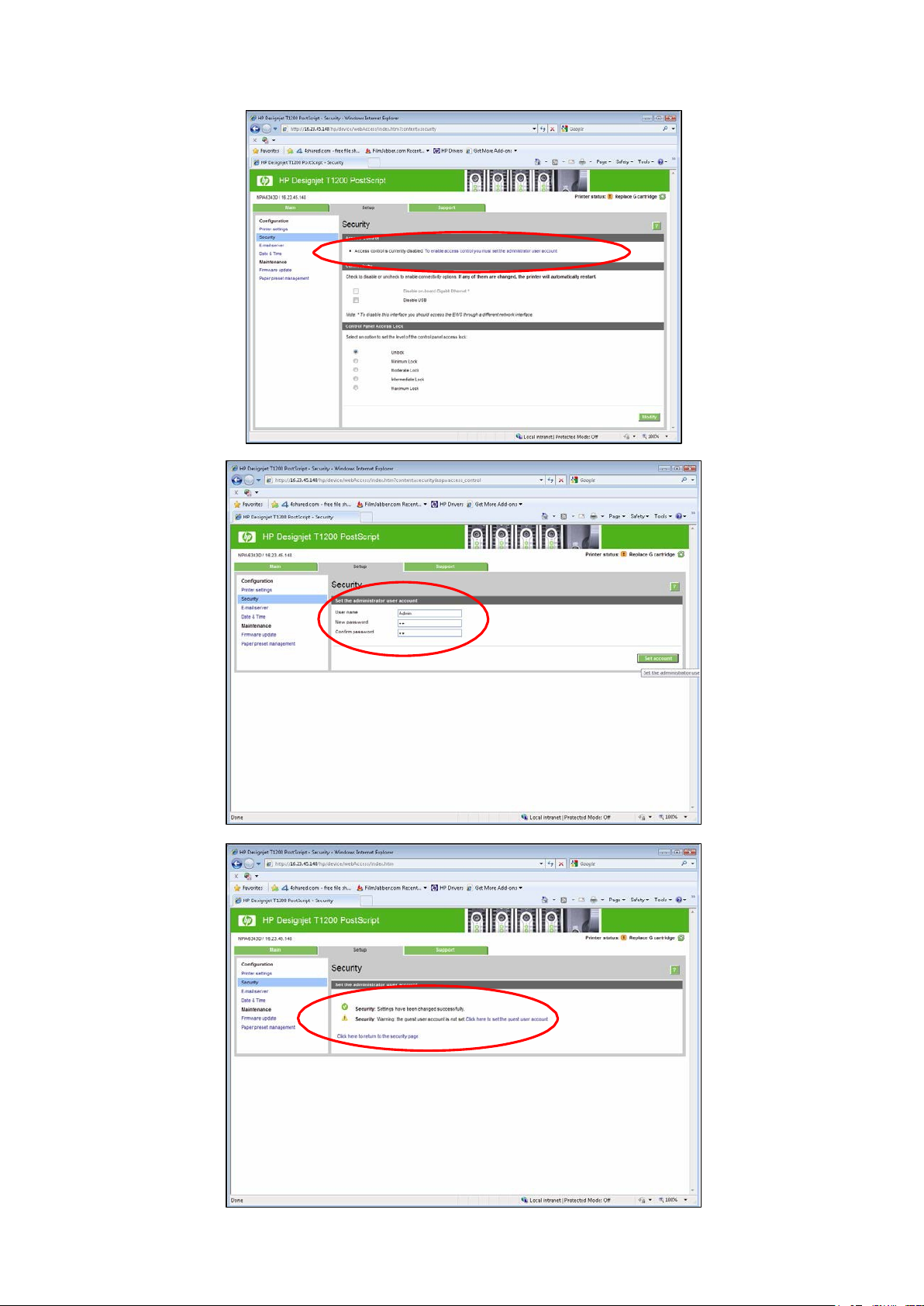
HP DesignJet and PageWide XL Printers Security Features
24
Page 25
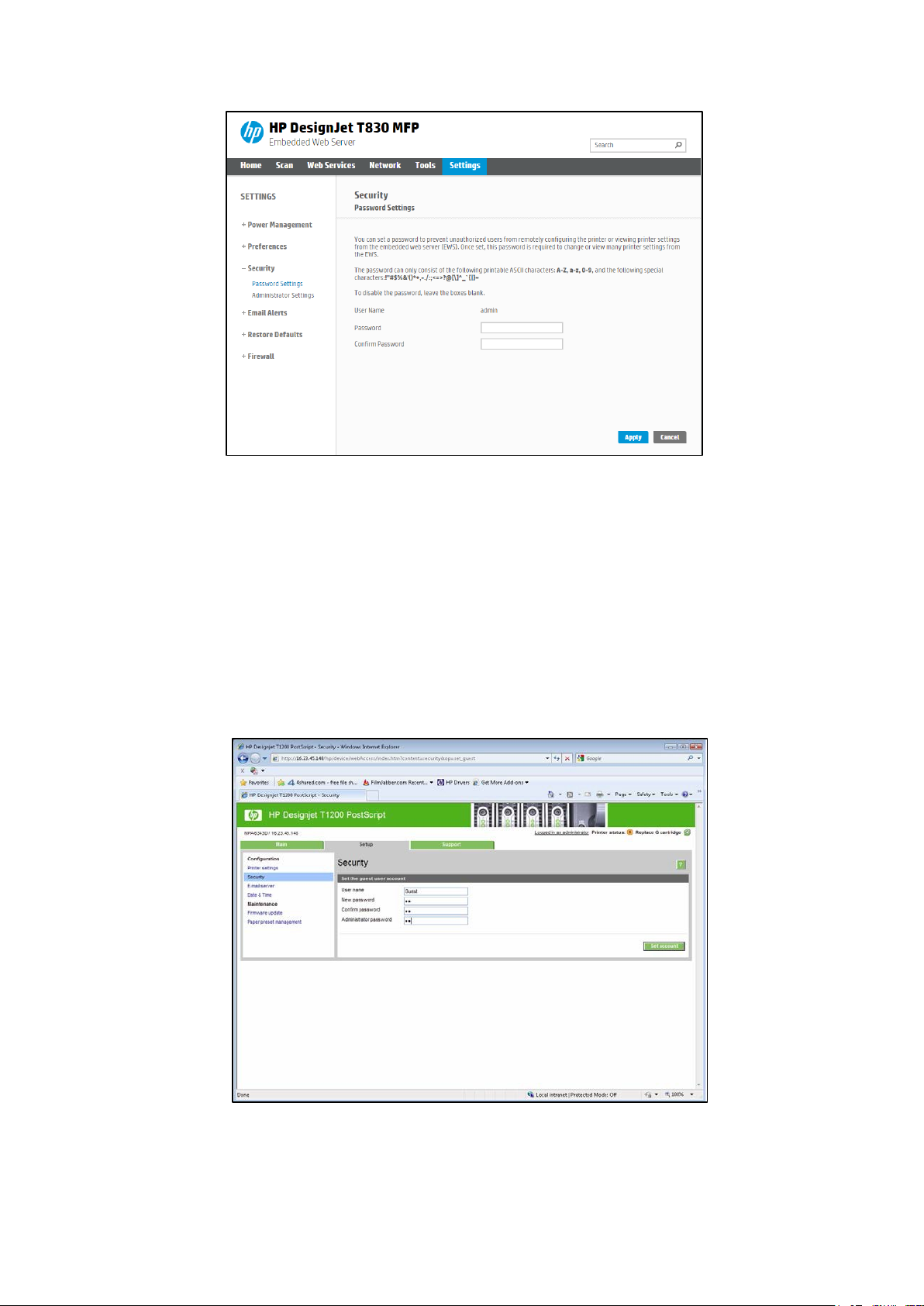
HP DesignJet and PageWide XL Printers Security Features
If there is no administrator account, then the restricted operations can be accessed without a password.
2.2.1.7 Guest password
Once the administrator user account has been set, the administrator can also set up a guest user account by
specifying a password for the guest.
If the guest user account is set up, a username and password are required for all EWS operations: users identified as
guests have access to restricted operations, whilst users identified as administrators have access to all operations.
If the guest account is not set up, a username and password are not required for unrestricted operations.
25
Page 26
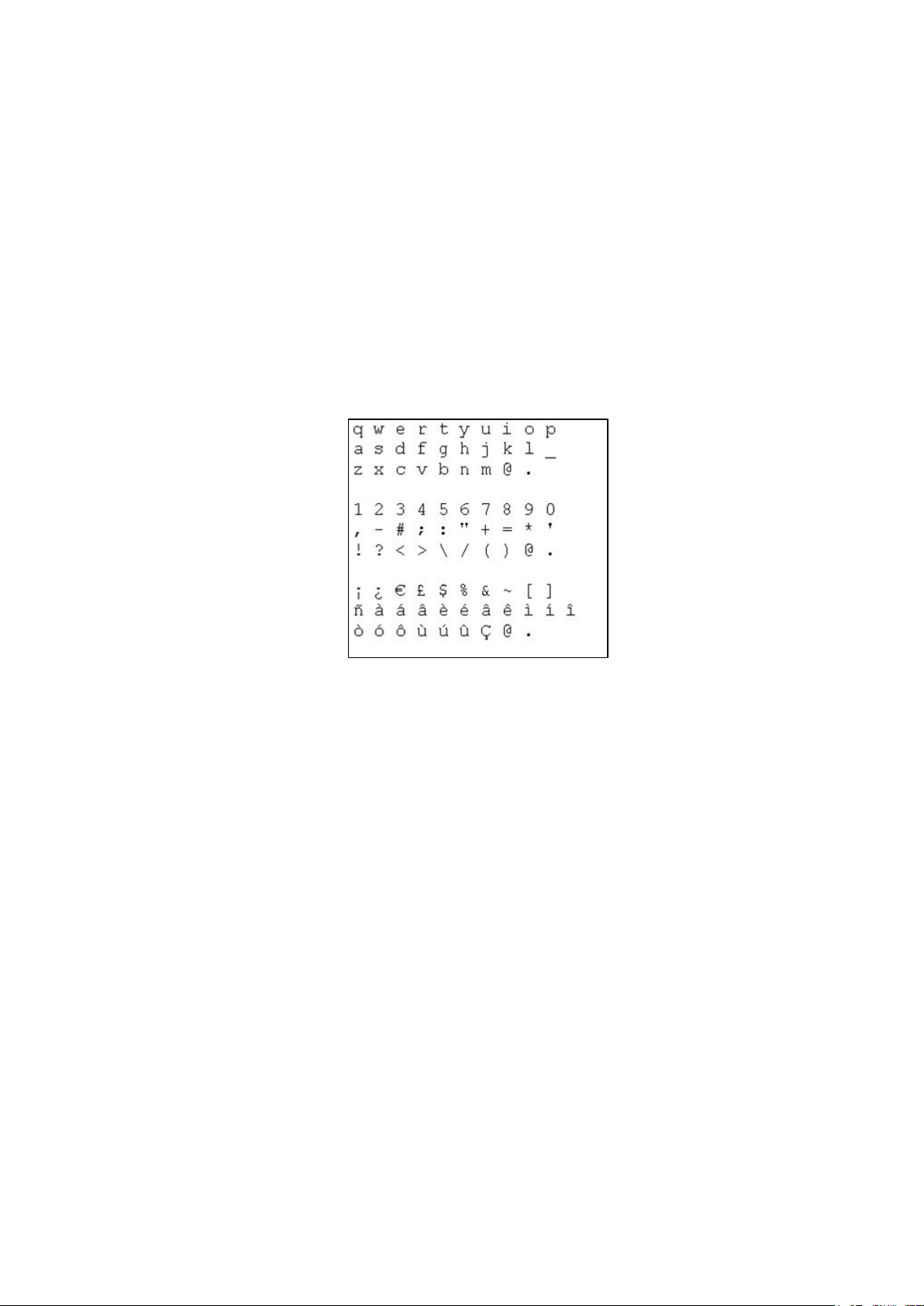
HP DesignJet and PageWide XL Printers Security Features
Notes:
• Some printers only have 1-level password access to the Embedded Web Server.
• The networking tab of the Embedded Web Server asks for another admin account and password. This
password is synchronized with the admin password for the complete EWS.
• For most printers that have EWS password capability, it is also possible to setup the admin password
through Web Jetadmin. Only one level can be set in this way, however, so the guest password cannot be
set up from Web Jetadmin.
• Passwords have no minimum complexity requirements; the maximum length is 16 characters.
• Printers with touchscreen front panels only allow the use of the limited set of characters shown below
(capital letters are also supported).
• These limitations do not apply to printers without touchscreen front panels, as the password can be set
using EWS.
• Some printer drivers rely on the EWS for creating the preview. In cases where an administrator password
is set, the administrator password will be required to access job preview.
USB drive control
All printers allow you to control the USB use, in two ways:
• USB drive: enable or disable the use of the USB to print or scan.
• Firmware upgrade from USB: enable or disable the possibility of upgrading the firmware from a USB.
These features are available in the control panel, the Embedded Web Server and Web Jetadmin.
26
Page 27
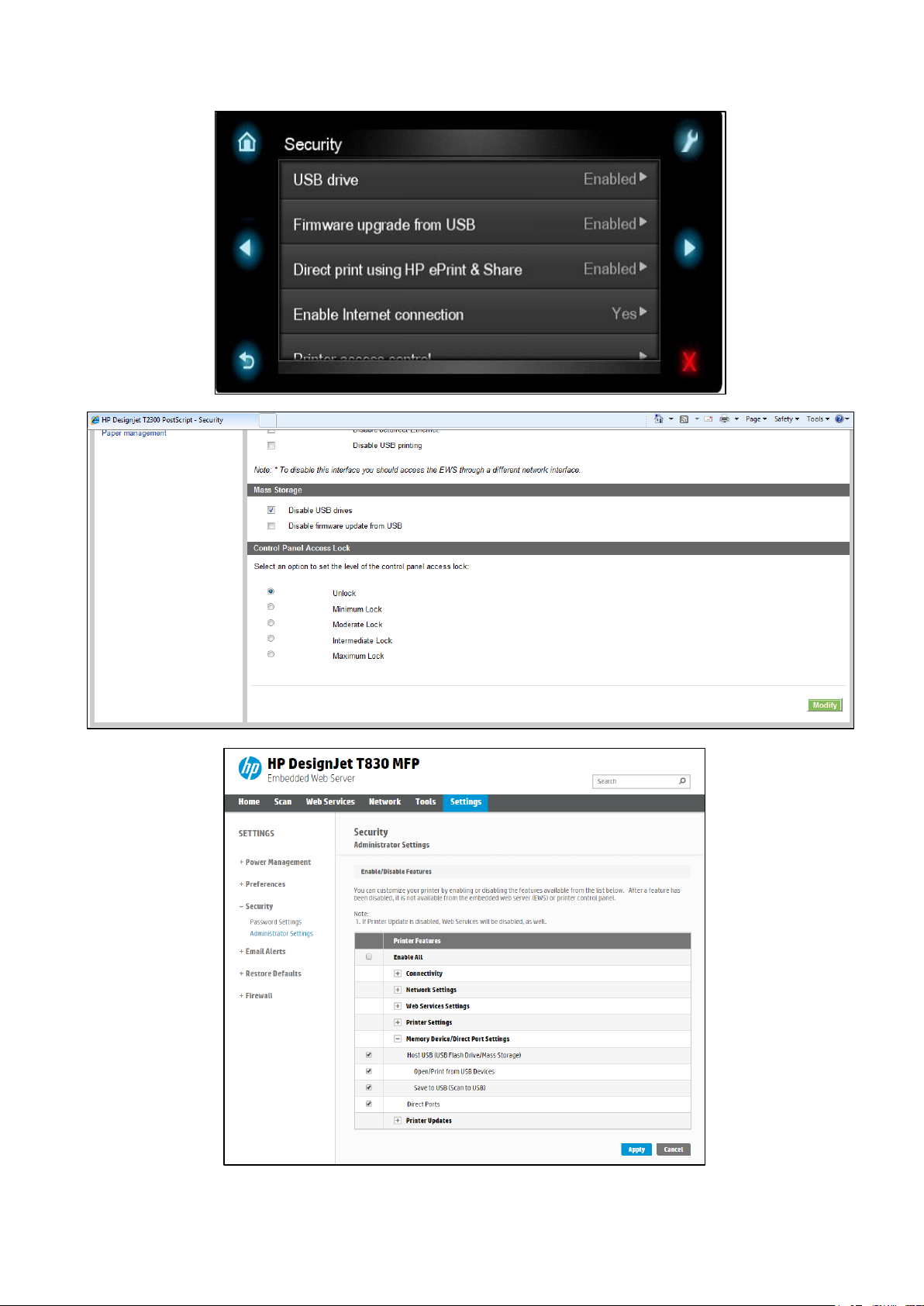
HP DesignJet and PageWide XL Printers Security Features
27
Page 28
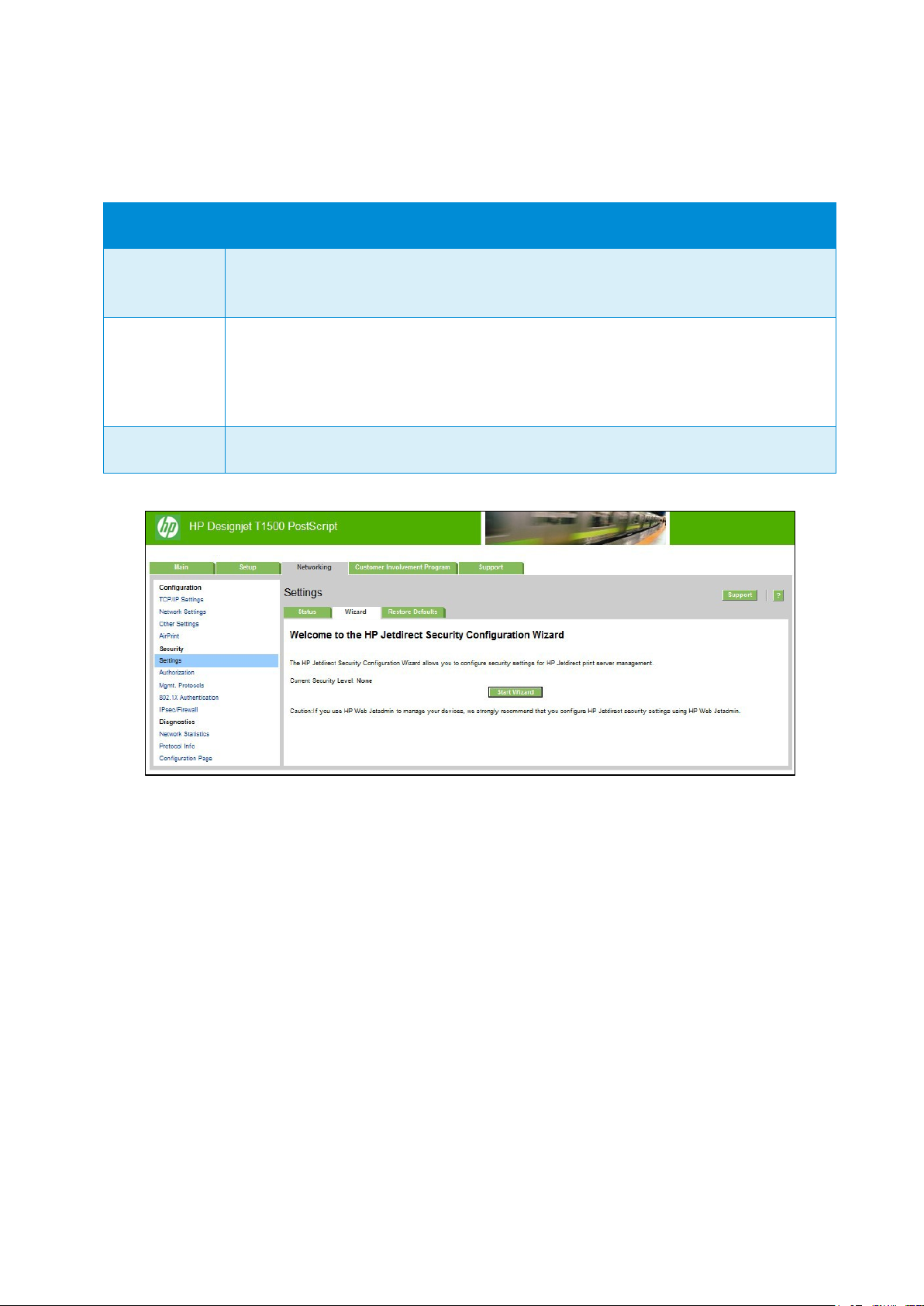
HP DesignJet and PageWide XL Printers Security Features
Security level
Details
Basic
is shared on other tools such as Telnet and
Enhanced
Custom
Jetdirect Security Wizard (HP T9x0-T15x0-T25x0-T3500-PageWide XL)
The HP Jetdirect Security Configuration Wizard enables you to configure security settings for HP Jetdirect print server
management. There are 3 levels of Network Security that can be set:
Configure an admin password that
SNMPv1/v2.
Disable unsecure management protocols (FTP, Telnet, RCFG, SNMP v1/v2c).
Enable SNMPv3.
Enable SNMPv1/v2 read only access.
Manually adjust all the settings.
Hide IP from front panel
Some printers include an option in the Service Menu, accessible with the help of an HP Support agent only, that
enables you to hide all IP information from the printer’s front panel. This prevents that people physically around the
printer could obtain the IP and connect to it.
2.3 Data security: encrypted communications
IPSec
A Firewall or IP Security (IPsec) policy enables you to control traffic to or from the device by using network-layer
protocols. Either a firewall or IPsec/firewall pages will appear, depending on whether IPsec is supported by the print
server and device. If IPsec is not supported, firewall pages will be displayed and a firewall policy can be configured.
NOTE: Before you enable a firewall or IPsec policy, you should make sure that access to your configuration
management settings is secured (for example, through an administrator password). This will ensure that your policy
is
not easily disabled through Telnet, control panel menus, or other management tools.
Firewall. Use this page to view or configure a firewall policy. A firewall policy consists of up to 10 rules, where each
28
Page 29

HP DesignJet and PageWide XL Printers Security Features
rule specifies the IP addresses and services that are allowed by the print server and device. To add a rule, click Add
Rule. This setting runs a wizard that will help you to configure each rule.
IPsec/Firewall. Use this page to view or configure an IPsec/firewall policy. An IPsec/firewall policy consists of up to
10 rules. As with a firewall policy, each rule specifies the IP addresses and services that are allowed by the print
server
and device. With IPsec support, you can apply IPsec authentication and encryption protocols for those
addresses and
services. To add a rule, click Add Rule. This runs a wizard that will help you to configure each rule.
For a detailed description of wizard settings and additional help, visit Jetdirect IPsec/Firewall Help.
Encrypt web communications
You can securely manage your network-connected printers using a web browser and the HTTPS protocol. To
authenticate the HP Jetdirect web server when HTTPS is used, you may configure a certificate, or you may use the
pre-installed, self-signed X.509 Certificate. The encryption strength specifies what ciphers the web server will use
for secure communications. SSL/TLS Protocols used in the communications can be configured in the printer’s EWS.
Supported cipher suites can also be checked at EWS.
When you enable encryption, the web server encrypts all web communication, forcing all connections to use HTTPS.
You can also configure encryption options to allow both HTTP (unencrypted) and HTTPS connections. In secure
environments, you should choose to encrypt all web communications. Otherwise, sensitive management data
(administrator password, SNMP community names, and secret keys) may be compromised.
Access control list
This feature lets you determine the access control list (ACL), which is used to specify the IP addresses on your
network
entries.
access. By
regardless
(NATs) are
that are allowed access to the device. The ACL is normally used for security purposes and supports up to 10
The device blocks communications from all other addresses. If the list is empty, any system is allowed
default, host systems with HTTP connections (such as web browser or IPP connections) are allowed access
of ACL entries. This allows hosts to access the device when proxy servers or Network Address Translators
used. However, unfiltered access by HTTP hosts may be disabled by clearing the Check ACL for HTTP
checkbox.
Host systems that have access are specified by their IP host or network address. If the network contains subnets, an
address mask may be used to specify whether the IP address entry is for an individual host system or a group of host
systems. For an individual host system, the mask “255.255.255.255” is assumed and is not required.
29
Page 30

HP DesignJet and PageWide XL Printers Security Features
CAUTION! You may lose your ability to communicate with the device if your system is not properly specified in the
list, or access through HTTP is disabled. If communication with the device is lost, then it may be necessary to restore
the
network settings to their factory-default values.
802.1X authentication
802.1X is an IEEE Standard for port-based Network Access Control. It provides an authentication mechanism for
devices that want to connect to a LAN.
For most 802.1X networks, the infrastructure components (such as LAN switches) must use 802.1X protocols to
control a port's access to the network. If these ports do not allow partial or guest access, then the print server may
need to be configured with your 802.1X parameters prior to connection.
To configure initial 802.1X settings before connecting to your network, you can use an isolated LAN, or a direct
computer connection via a cross-over cable.
The supported 802.1X authentication protocols and associated configuration depend on the print server model and
firmware version.
2.4 Authentication
2.5 Protected data in storage
Self-encrypted hard disk
The Self Encrypted hard disk ensures data is automatically encrypted every time data is sent to the printer and is
written to the drive. This is achieved using AES 256-bit encryption.
Secure File Erase (SFE)
Secure File Erase is a feature that manages how files are deleted from the printer’s hard disk.
There are three security modes in the Secure Files Erase feature. These settings can be changed via Web Jetadmin,
EWS and control panel (via the Service Menu with the HP support representative help).
• Non-Secure Fast Erase: In this mode, all file pointers to the data (table indexes) are erased. Temporary
data remains on the Hard Disk Drive until the disk space it occupies is needed for another purpose, and is
then overwritten. This is the fastest mode of operation and is the default for all printers.
• Secure Fast Erase: In this mode of operation, file pointers are erased and the disk space where the
temporary job was stored is also overwritten with a fixed character pattern. This mode of operation is
slower than Non-Secure Fast Erase, but all data is overwritten.
• Secure Sanitizing Erase: In this mode of operation, file pointers are erased and the disk space where the
temporary job was stored is repeatedly overwritten using an algorithm that prevents any residual data.
This mode of operation may affect product performance. The Secure Sanitizing Erase mode of operation
meets the US Department of Defense 5220.22-M requirements for clearing and sanitization of disk media.
When the Secure Sanitizing Erase feature is enabled, all temporary files that might contain sensitive data
are erased with this method. No temporary files are left after a job has been completed (scan, copy, or
print).
Furthermore, if you do not want to store jobs in the printer, you can set the number of jobs to be stored in the printer’s
queue to 0. To configure this setting, perform the following steps:
30
Page 31
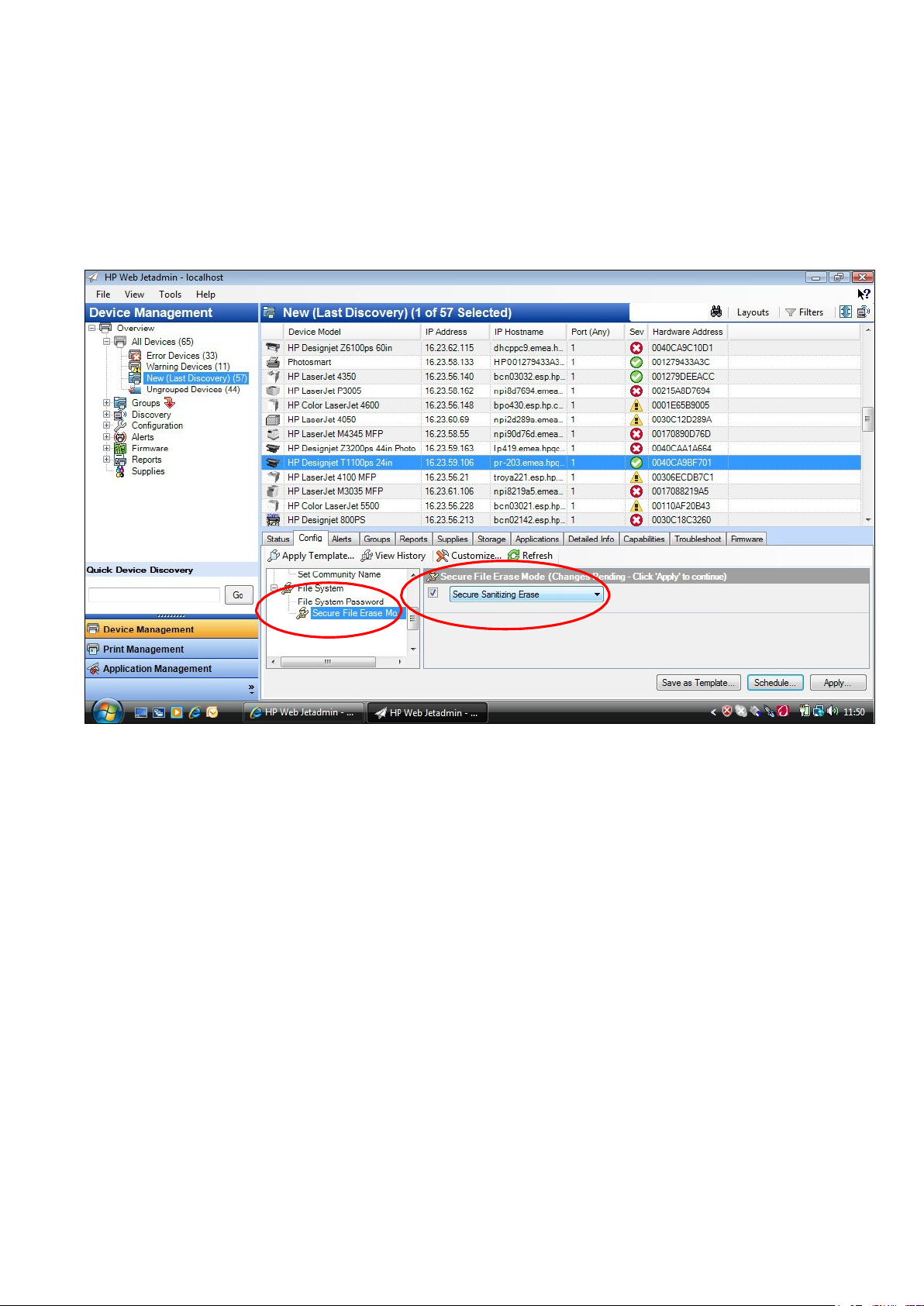
HP DesignJet and PageWide XL Printers Security Features
• Go to the printer’s front panel,
• Select the Setup menu.
• Select Job management setup.
For further information, refer to the printer’s user manual, as the actual menu options may differ for a specific printer.
The following is an example of how to change the Secure File Erase setting for the HP DesignJet T1100 printer.
Secure Disk Erase (SDE)
In either of the two secure methods described above (Secure Fast Erase and Secure Sanitizing Erase), there is also
the
option to sanitize the whole disk. The sanitizing method removes any user data in a secure manner, so that the
device
can safely be moved from a secure location to an unsecure location. All disk erasing will be carried out via the
same
level of security erase.
This setting can be used via Web Jetadmin, EWS or the Control Panel’s Service menu, which is only accessible with
the
help of an HP Support representative.
• HP Web Jetadmin access: The user interface that manages the Secure File Erase and Secure Disk Erase
functionality is the HP Web Jetadmin. This is the same functionality that is used in the Web Jetadmin device
plug-ins for LaserJet printers, which enables you to set the same global options across your fleet
LaserJets and HP DesignJets. The following example shows how to configure the HP
using the Web Jetadmin. Note that in the Web Jetadmin this option is called
Secure Storage Erase.
DesignJet T2300
of HP
31
Page 32
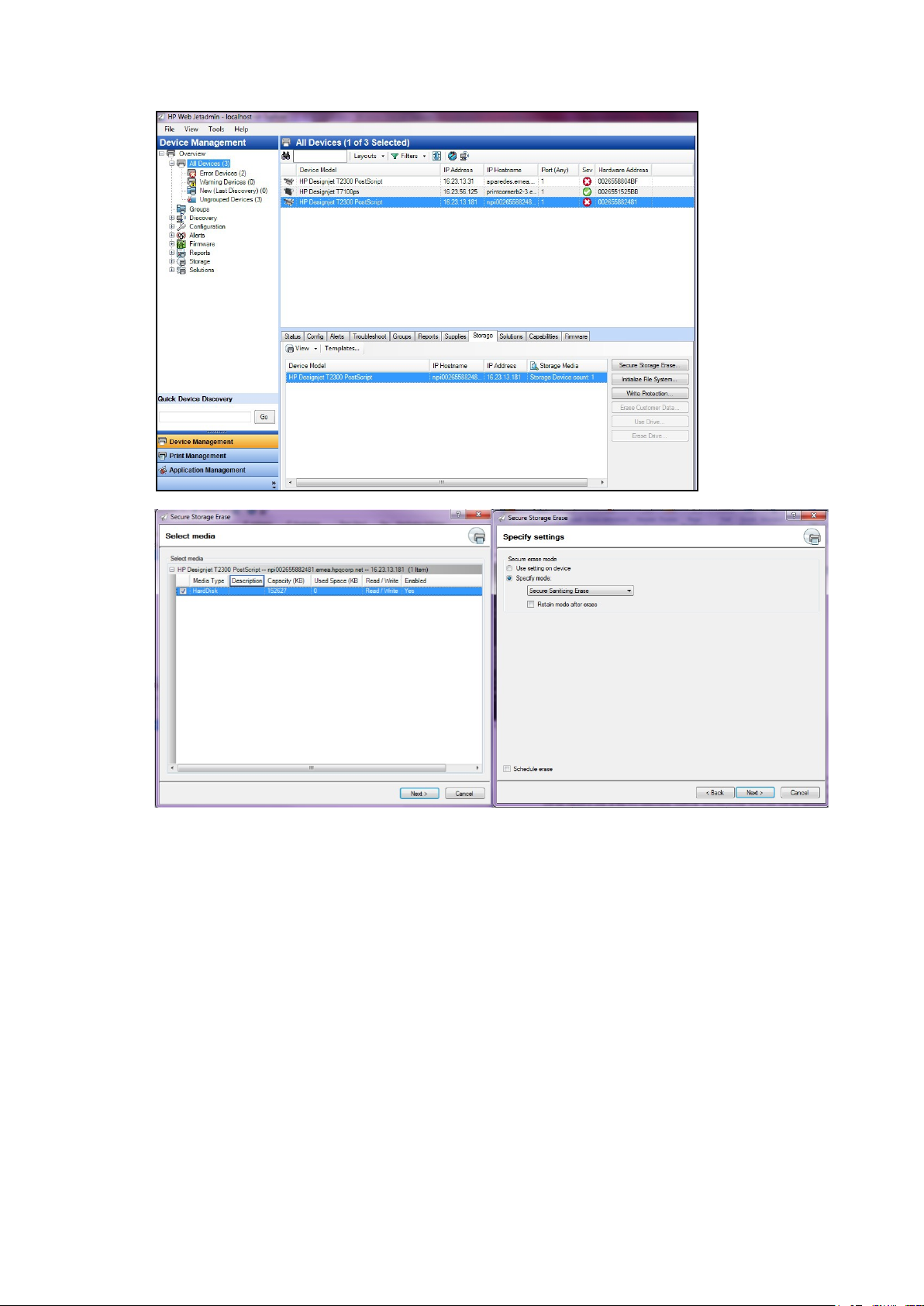
HP DesignJet and PageWide XL Printers Security Features
• Printer Front Panel access: Once you have entered the Service Menu with the help of an HP Support
representative, you can perform the
Jetadmin. Note that the name of the feature in the front panel is
Secure Disk Erase using the same 3 options that you have in Web
Disk Wipe DoD 5220.220M, and that the
three options are called Insecure Mode, 1-pass mode and 5-pass mode.
Before you start the erase operation, you must first select the security level (sometimes referred to as sanity level).
The printer will then warn you that the erase operation is a process which deletes all data and takes a long time.
Once
you accept, the printer will begin the process, and will display a progress bar until complete. All data will be
wiped using
the selected method, and the printer’s firmware will be restored to the latest version installed before
this operation.
The time that this action will take depends on the amount of information stored on the HDD, the printer model and
the option selected to perform it. The average time is:
Insecure Mode: 1 minute
1-pass mode: 2 days
5-pass mode: 2 weeks
The following screens show how to perform a secure hard disk erase on the HP DesignJet T2300 printer.
32
Page 33

HP DesignJet and PageWide XL Printers Security Features
Scan to network (HP DesignJet T2500, T2530, T3500, T2600, XL3600 eMFP Series)
A scanned image may be saved on a USB flash drive or in a network folder. The USB flash drive option requires no
preparation, but the network folder option will not work until it has been set up in the following way.
1. Create a folder on a computer that the scanner can access through the network.
2. Create a user account on the same computer for the printer (scanner user).
3. Change the sharing options of the folder, so that it is shared with the scanner user, and assign full control of
33
Page 34

HP DesignJet and PageWide XL Printers Security Features
the folder to that user.
4. Create a share name for the folder.
NOTE: It is important to complete the above steps before starting the remaining steps below.
5. In the printer's Embedded Web Server, select the Setup tab and then Scan to network.
6. On the Scan to network page, click Add folder details, and fill in the various fields.
• The Server name should contain the network name of the remote computer. This remote computer
must be connected in the local network to the printer.
• The Folder name should contain the share name of the folder.
• The User name should contain the name of the scanner user.
• The User password should contain the password of the scanner user.
• The Domain name should contain the name of the domain in which the user name exists. If the
scanner user does not belong to any domain, leave this field empty.
The server and folder names are used to connect to the shared folder by building a network folder path as
follows: \\
SERVER NAME\FOLDER NAME
7. Click Apply to save the configuration.
The printer automatically checks that it can access the network folder.
EXAMPLE: CREATE A SCAN-TO-NETWORK FOLDER USING WINDOWS
1. Create a new user account for the scanner user on the remote computer. You can use an existing user
account for this purpose, but it is not recommended.
2. Create a new folder on the remote computer (unless you want to use an existing folder).
3. Right-click the folder and select Properties.
4. In the Sharing tab, click the Advanced Sharing button.
34
Page 35
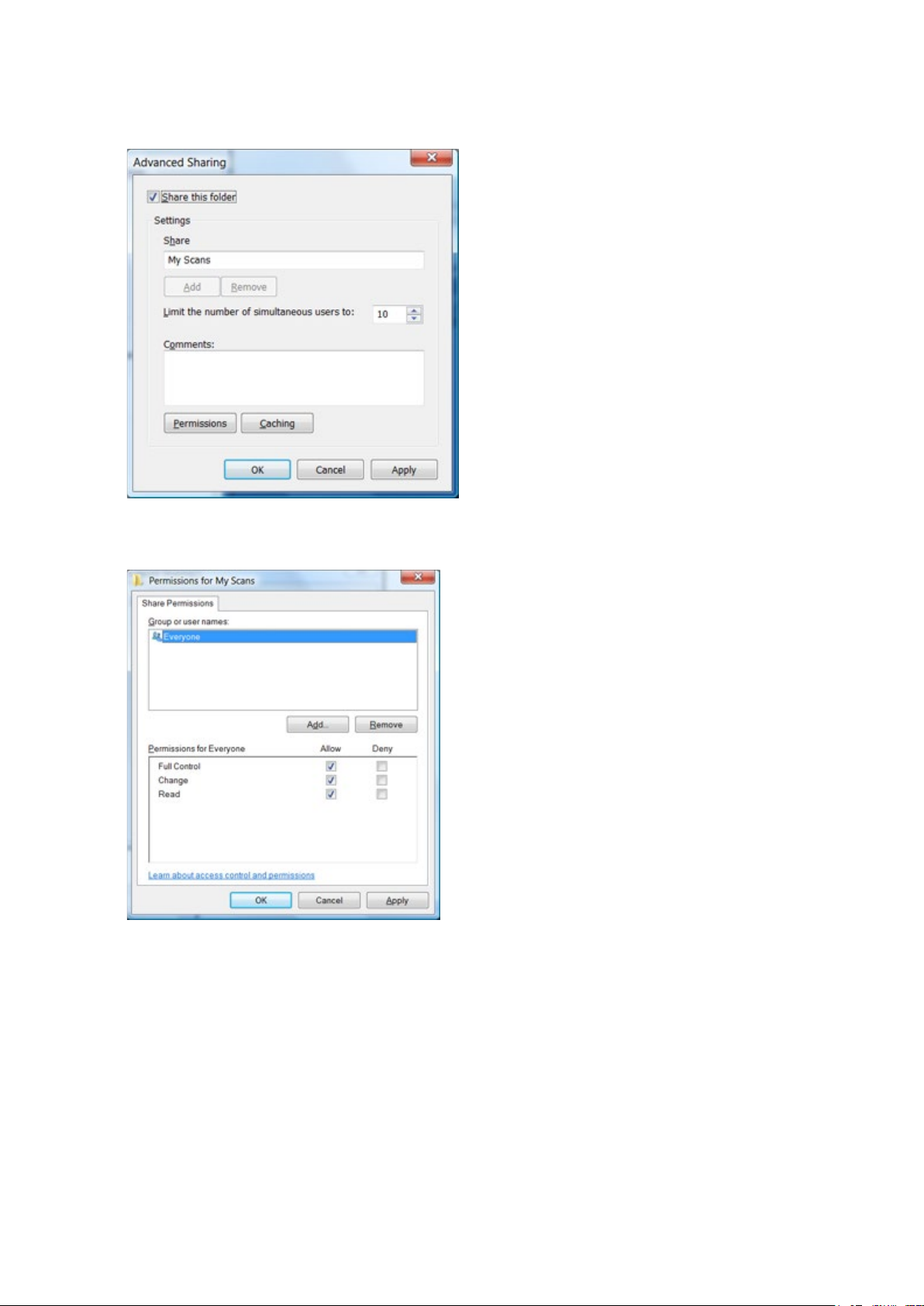
HP DesignJet and PageWide XL Printers Security Features
5. Check the Share this folder box.
6. You need to ensure that the scanner user has full read/write control over the shared folder. To do this, click
Permissions and grant Full Control to the user (or to any suitable group that includes that user).
7. If there is a Security tab in the Properties window for your folder, then you must also grant the same user
Full Control over the folder in the Security tab. Only some file systems such as NTFS require this.
35
Page 36

HP DesignJet and PageWide XL Printers Security Features
The scanner user can now access the folder and write files to it. Next, you must configure the printer to send
scans to the folder.
8. In the Home screen of the printer's Embedded Web Server, select the Scan to network tab.
9. On the Scan to Network page, click Add folder details:
If the printer has already been configured for scanning to the network and you now want to use a different
shared folder, click
Modify.
36
Page 37

HP DesignJet and PageWide XL Printers Security Features
Enter the Host name or IP address of the remote computer, the name of the shared folder, and the user
name and password of the scanner user that you have already created on the remote computer.
Leave the user domain field empty unless the user is a member of a Windows domain. If the user is only a
local user of the remote computer, leave the field empty.
You can use the host name (instead of the IP address) in the server name field only if the shared folder is on
a Windows computer in the same local network. This must be a simple name (up to 16 characters long)
without a domain suffix (i.e. without any dots in the name). Fully qualified DNS domain names are supported,
except for T2300.
10. Click Apply to save the configuration.
The printer automatically checks that it can access the network folder.
You can check at any later time that the shared folder remains accessible by clicking Verify in the Embedded
Web Server. A correctly configured shared folder can become inaccessible if the user’s password is changed,
or if the shared folder is moved or deleted.
EXAMPLE: CREATE A SCAN-TO-NETWORK FOLDER USING MAC OS
NOTE: Scan to Network is currently supported on Mac OS 10.9 (Maverick) and previous versions.
1. Create a new user account for the scanner user on the remote computer. You can use an existing user
account for this purpose, but it is not recommended.
2. Create or choose a folder on the remote computer. By default, Mac OS users have a “Public Folder” that can
easily be used for this purpose.
3. Open System Preferences and select the Sharing icon.
37
Page 38

HP DesignJet and PageWide XL Printers Security Features
4. Make sure the scanner user has Read & Write access to the folder.
5. Click Options.
6. Check the Share files and folder using SMB box, and make sure that the scanner user is checked in the On
column.
7. Click Done. You will now see file sharing enabled and Windows sharing: On.
38
Page 39
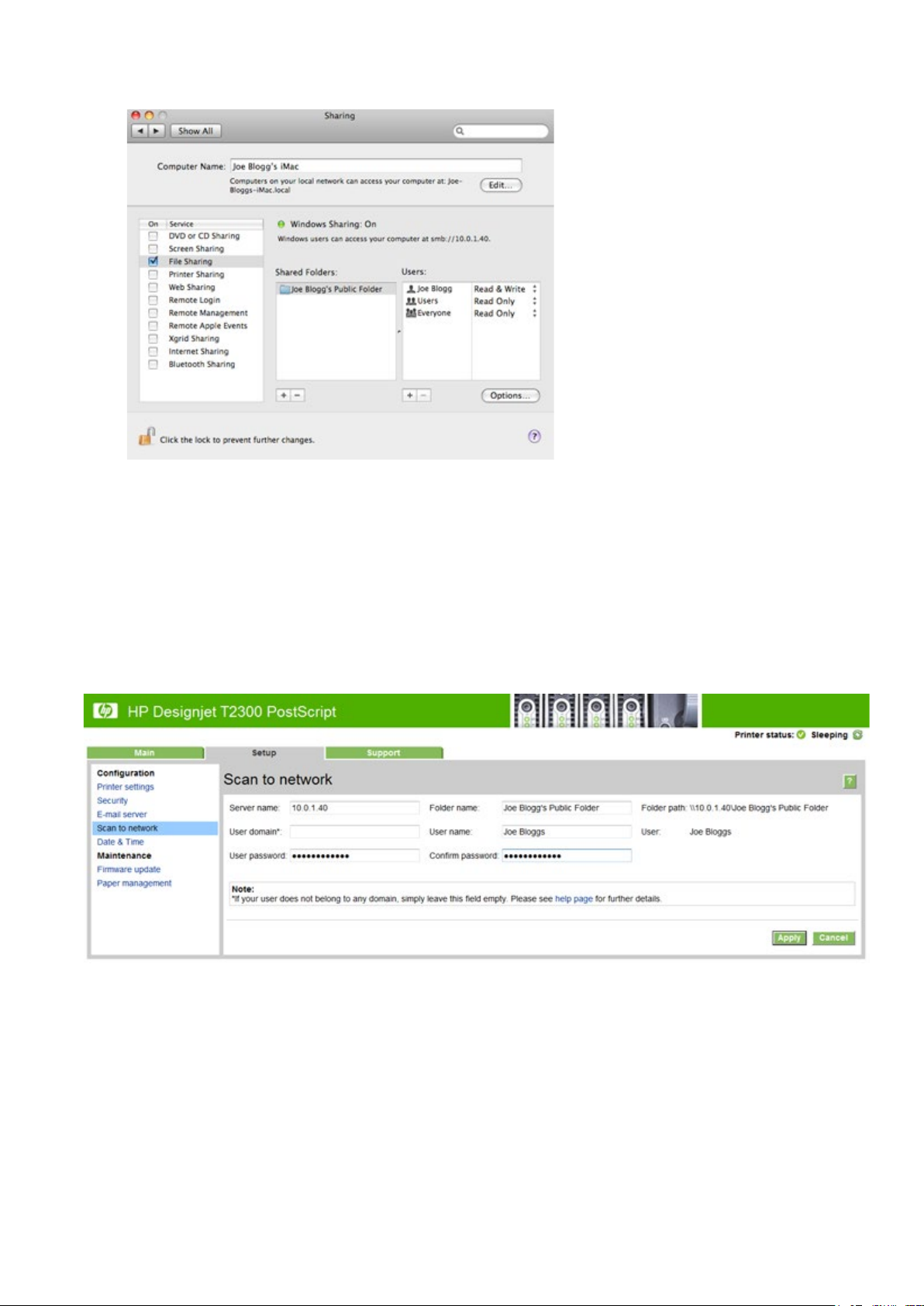
HP DesignJet and PageWide XL Printers Security Features
The scanner user can now access the folder and write files to it. Next, you must configure the printer to send
scans to the folder.
8. From the Home screen of the printer's Embedded Web Server, select the Setup tab and then Scan to
network.
9. On the Scan to network page, click Add folder details.
If the printer has already been configured for scanning to the network and you now want to use a different
shared folder, click Modify.
Enter the IP address of the remote computer, the name of the shared folder, and the user name and
password of the scanner user that you have already created on the remote computer.
You cannot use the remote computer’s host name as the server name, as this is only supported for
computers running Windows. You must use the IPv4 or IPv6 address.
Leave the user domain field empty.
10. Click Apply to save the configuration.
The printer automatically checks that it can access the network folder.
39
Page 40
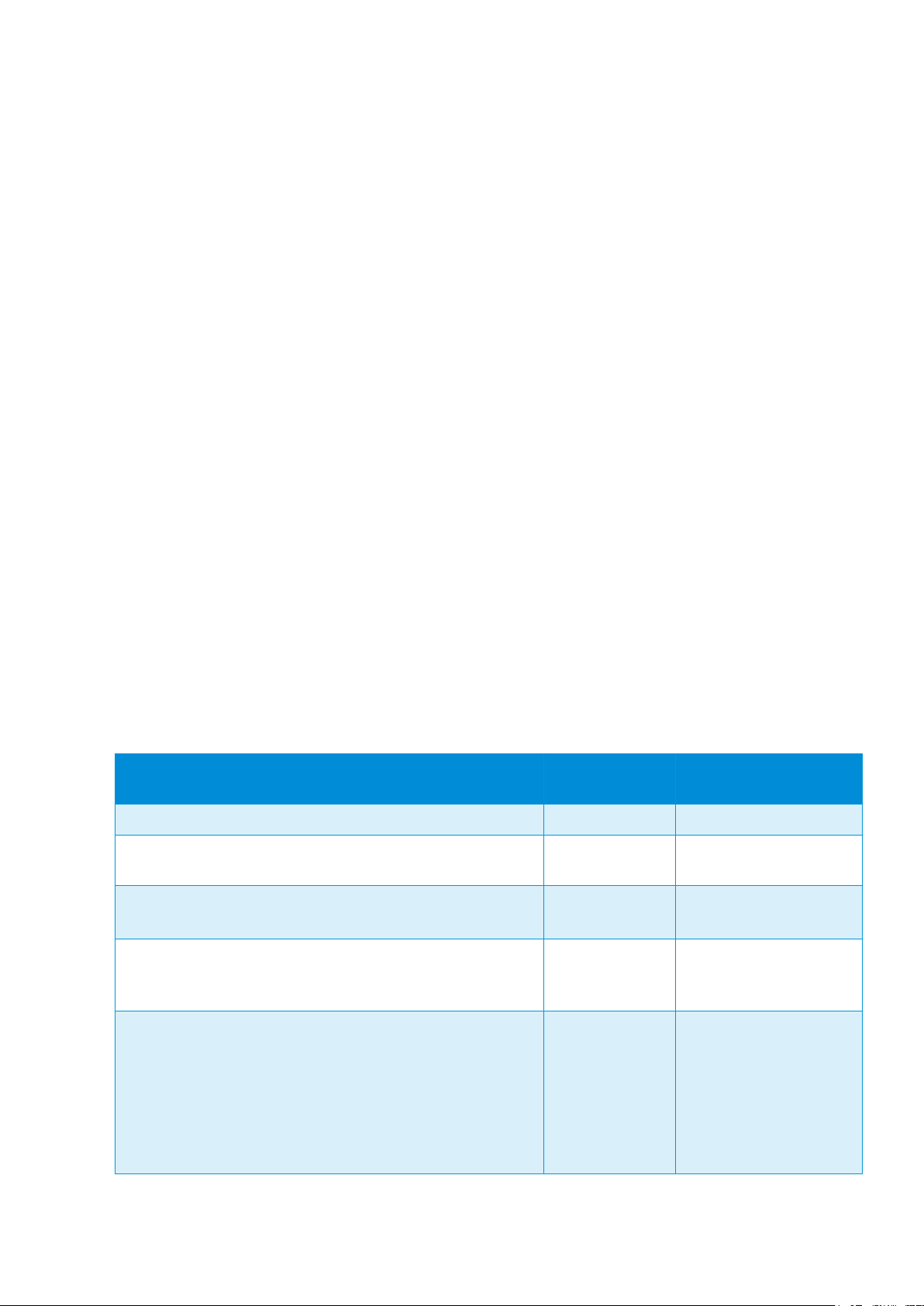
HP DesignJet and PageWide XL Printers Security Features
Printer model
Product Number
Scan to Cluster Server
environment supported
HP DesignJet T2600 36-in Multifunction Printer
3XB77A
Yes
HP DesignJet T2600 36-in PostScript Multifunction Printer
3XB78A
Yes
HP DesignJet T2600dr 36-in Multifunction Printer
Y3T75A
Yes
HP DesignJet T2600dr 36-in PostScript Multifunction Printer
3EK15A
3EK15F
Yes
HP DesignJet XL 3600 36-in Multifunction Printer
6KD23A
Yes
You can check at any later time that the shared folder remains accessible by clicking Verify in the
Embedded Web Server. A correctly configured shared folder can become inaccessible if the user’s
password is changed, or if the shared folder is moved or deleted.
2.5.1.1 Troubleshooting scan to network connectivity issues
If you are unable set the Scan to network, try the following:
• Check that you have filled in each field correctly.
• Check that the printer is connected to the network.
• Check that the folder is shared.
• Check that you can put files into the same folder from a different computer on the network, using the
printer's logon credentials.
• Check that the printer and the remote computer are on the same network subnet.
• Check that the Firewall does not block de CIFS/SMB ports.
• Try a basic network configuration, connect the printer directly to the computer.
Notes:
• Direct hosted SMB traffic (not using NetBIOS) uses port 445 (TCP and UDP).
• NetBIOS over TCP uses the following ports: UDP ports 137,138; TCP ports 137,139.
• Scan to network is not supported within the following environments/protocols: Active Directory, Kerberos,
NFS and SSPI protocols.
• Scan to Cluster Server environment is supported in newer printers regardless if DFS is installed or not.
Previous MFP series do not support scan to cluster server environment. You can check the current models
that support this feature in the following table.
3XB78F
3EK15B
6KD23G
6KD23H
6KD23F
6KD23L
6KD23M
6KD23N
40
Page 41
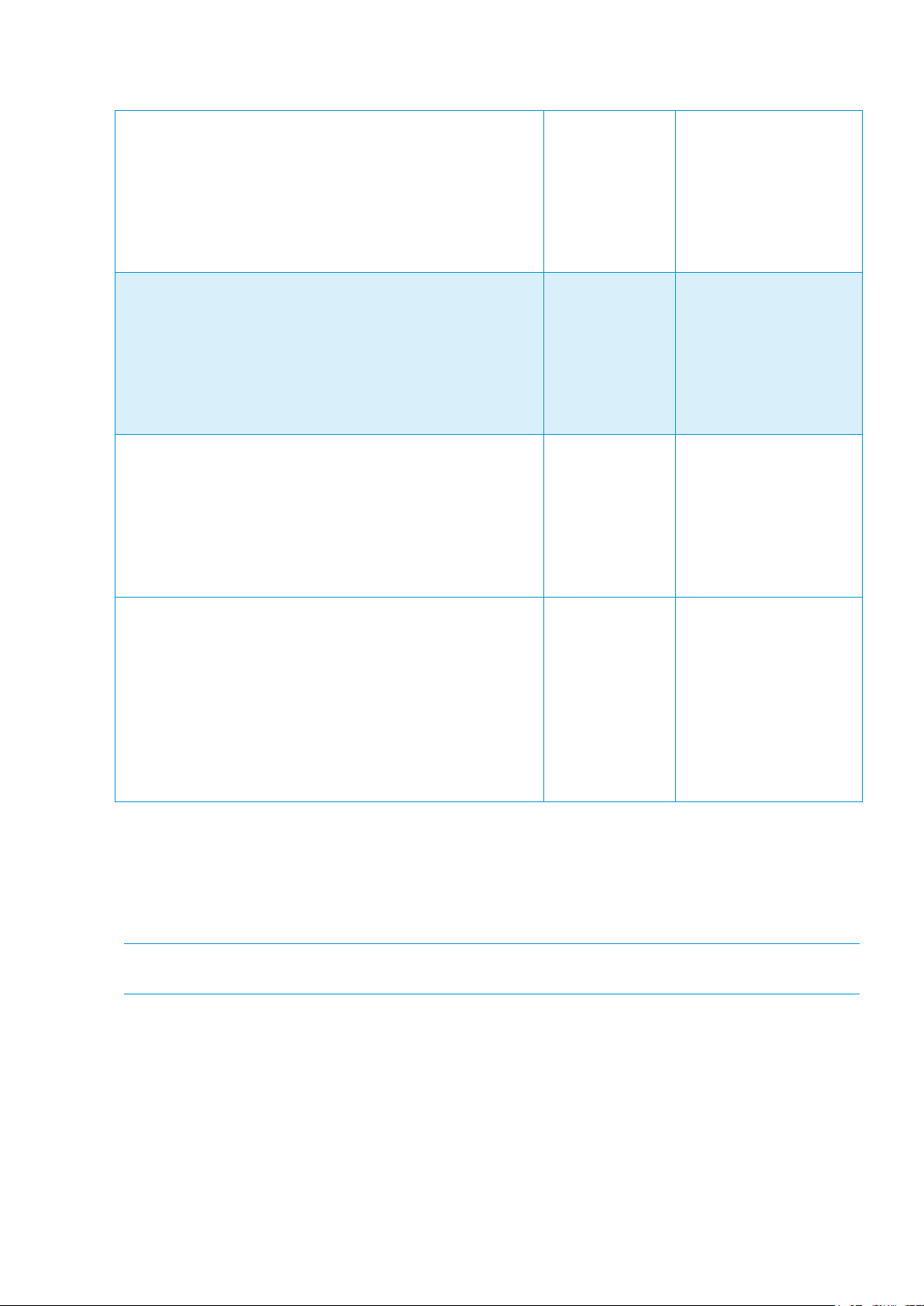
HP DesignJet and PageWide XL Printers Security Features
HP DesignJet XL 3600 36-in Multifunction Printer PS
6KD24A
Yes
HP DesignJet XL 3600dr 36-in Multifunction Printer
6KD25A
6KD25N
Yes
HP DesignJet XL 3600dr 36-in Multifunction Printer PS
6KD26A
Yes
HP PageWide XL 3920 Multifunction Printer
HP PageWide XL 4200 Multifunction Printer
HP PageWide XL 4700 Multifunction Printer
HP PageWide XL 5200 Multifunction Printer
HP PageWide XL Pro 5200 MFP Printer
HP PageWide XL Pro 8200 MFP Printer
4VW11A
Yes
6KD24G
6KD24H
6KD24F
6KD24L
6KD24M
6KD24N
6KD25G
6KD25H
6KD25F
6KD25L
6KD25M
6KD26G
6KD26H
6KD26F
6KD26L
6KD26M
6KD26N
4VW13A
4VW15A
4VW17A
4VW19A
4VW20A
Scan to FTP folder
1. Create a folder on an FTP server.
2. Ensure that you know the server name, user name, and password for the FTP server.
NOTE: You must complete the above steps for one option or the other before starting the remaining steps
below.
3. In the printer's Embedded Web Server, select the Setup tab and then Scan to network. See Access the
Embedded Web Server.
41
Page 42

HP DesignJet and PageWide XL Printers Security Features
Alternatively, in the HP Utility, select the Settings tab and then Scan to network. See Access the HP Utility.
4. On the Scan to network page, click Add folder details, and fill in the various fields.
• Protocol may be FTP or CIFS (Windows).
• Folder type may be public or private. The folder type is displayed in both the Embedded Web Server
and the front panel with an icon. When you select a private folder, you must enter a password in the
front panel.
• Alias name is displayed in the front panel when you are choosing the scan destination. It may be
different from the network or FTP folder name.
• Set this network destination as a default. If you have installed HP DesignJet SmartStream, the option
to set it as a destination appears. For more information, see HP SmartStream user guide.
• Server name should contain the network name of the remote computer.
• Folder name should contain the share name of the folder.
• User name should contain the name of the scanner user.
• User password should contain the password of the scanner user.
• Domain name should contain the name of the domain in which the user name exists. If the scanner
user does not belong to any domain, leave this field empty.
The server and folder names are used to connect to the shared folder by building a network folder path as
follows: \\server name\folder name.
42
Page 43
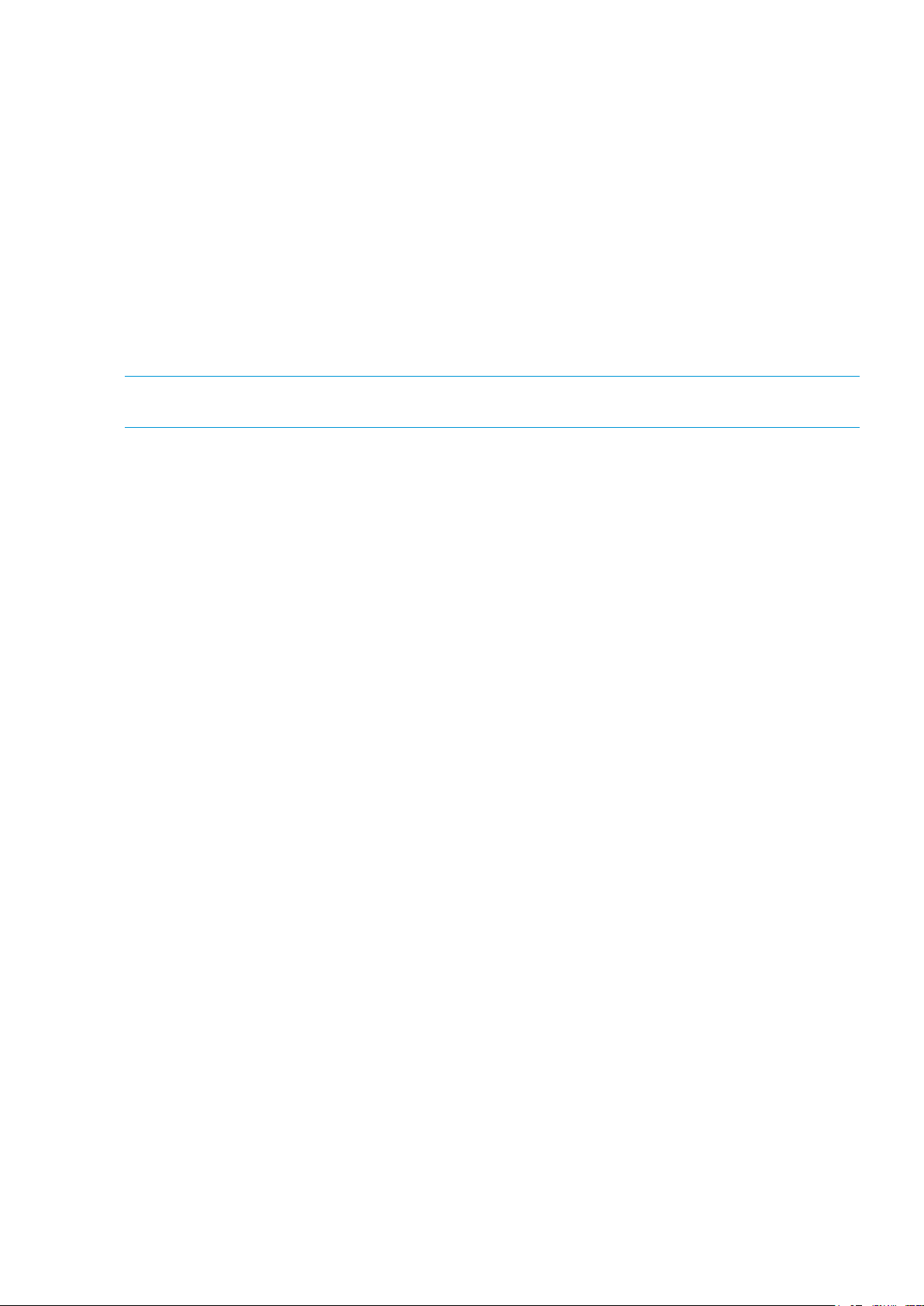
HP DesignJet and PageWide XL Printers Security Features
For a network folder, enter the name or IP address of the remote computer, the name of the shared folder,
and the user name and password of the scanner user that you have already created on the remote computer.
Leave the user domain field empty unless the user is a member of a Windows domain. If the user is only a
local user of the remote computer, leave the field empty. You can use the name (instead of the IP address)
in the server name field only if the shared folder is on a Windows computer in the same local network. This
must be a simple name (up to 16 characters long) without a domain suffix (without any dots in the name).
Fully qualified DNS domain names are also supported.
For an FTP folder, enter the server name, folder name, user name, and password. Leave the user domain
empty.
5. Click Add to save the configuration.
NOTE: If the product has already been configured for scanning to the network and you now want to use a
different shared folder, click Modify.
6. The printer automatically checks that it can access the network folder. If not, see the User Guide of the
printer.
You can check at any later time that the shared folder remains accessible by clicking Verify in the Embedded Web
Server. A correctly configured shared folder can become inaccessible if the user’s password is changed, or if the
shared folder is moved or deleted.
Exclude personal info from accounting
You can enable or disable the option for the printer to send an e-mail containing accounting information. If you enable
this setting, you also need to fill in the destination of the report by using the Send accounting files to setting. Please
note that you also have to configure the e-mail server on the Setup Page.
In some cases, customers prefer not to send personal data from the printers via e-mail, and so the option to Exclude
Personal information from accounting e-mail is now available in the Embedded Web server. If this option is selected,
accounting e-mails will not contain personal information (user name, job name, and account ID will be left blank in
the
accounting file sent by e-mail from the printer).
This option is typically used for managed print or pay-per-use contracts to ensure that only the data (counters)
relevant for billing are being sent by the printer. Personal information about who printed which file is not required
for
billing purposes, and can be excluded from the accounting e-mail. This personal information is typically used for
cost
allocation within a company.
43
Page 44

HP DesignJet and PageWide XL Printers Security Features
Disable internet connection
Disable the direct connection of the printer to the internet. This option also prevents the printer from automatically
performing firmware upgrades.
2.6 Document security
Job storage and PIN printing
Job storage allows jobs to be stored and then printed when required, it also provides features for setting print jobs
as
“private”, with a personal identification number (PIN).
To access job storage features, open the printer’s Properties, and then select Printing Preferences. Click on the Job
Storage tab where the following job-storage features are available:
44
Page 45

HP DesignJet and PageWide XL Printers Security Features
Print and Store
• After a job has been printed, it is stored in the printer and more copies can then be printed from the front
panel.
Print and Delete
• Once printed, the job is automatically removed from the printer.
Retrieve from front panel (Personal Job)
• Use the personal job printing feature to specify that a job cannot be printed until you release it from the
printer's front panel.
• To preview it in the Embedded Web Server, you will need to enter the PIN.
Retrieve from front panel (Private Job)
• Use the private job printing feature to specify that a job cannot be printed until you release it with a PIN.
First, select
Retrieve from front panel (Private Job), then the PIN to print checkbox will be available. If
checked, a 4-digit personal identification number must be set. The PIN is sent to the device as part of the
print job. After sending the print job to the device, use the PIN to print the job. Once printed, it is
automatically removed from the printer.
• To preview it in the Embedded Web Server or in the front panel, you will need to enter the PIN.
45
Page 46

HP DesignJet and PageWide XL Printers Security Features
NOTE: Some Multifunction devices include the Scan job storage feature that has two options: Scan and delete (the
job is not stored in the scan job queue) and Scan and store (the job is kept in the scan job queue).
ePrint center connection
The ePrint feature allows the user to print any supported file sending an email. It is available in the front panel and
the EWS.
This feature can be disabled, so that users are unable to remotely send items to print.
46
Page 47

HP DesignJet and PageWide XL Printers Security Features
This functionality is disabled by default.
In PageWide XL, the route to enable it is Settings > Connectivity > HP Connected > HP ePrint connectivity. In the same
window, you can set the behavior of the printer for this kind of job.
If you want to control the job sent with this path, you can use Hold the job and block the control panel with a
password.
You can also configure who can use this path (which e-mail addresses are allowed or forbidden). This is configured
in https://www.hpconnected.com/
, an account is needed to do it.
47
Page 48
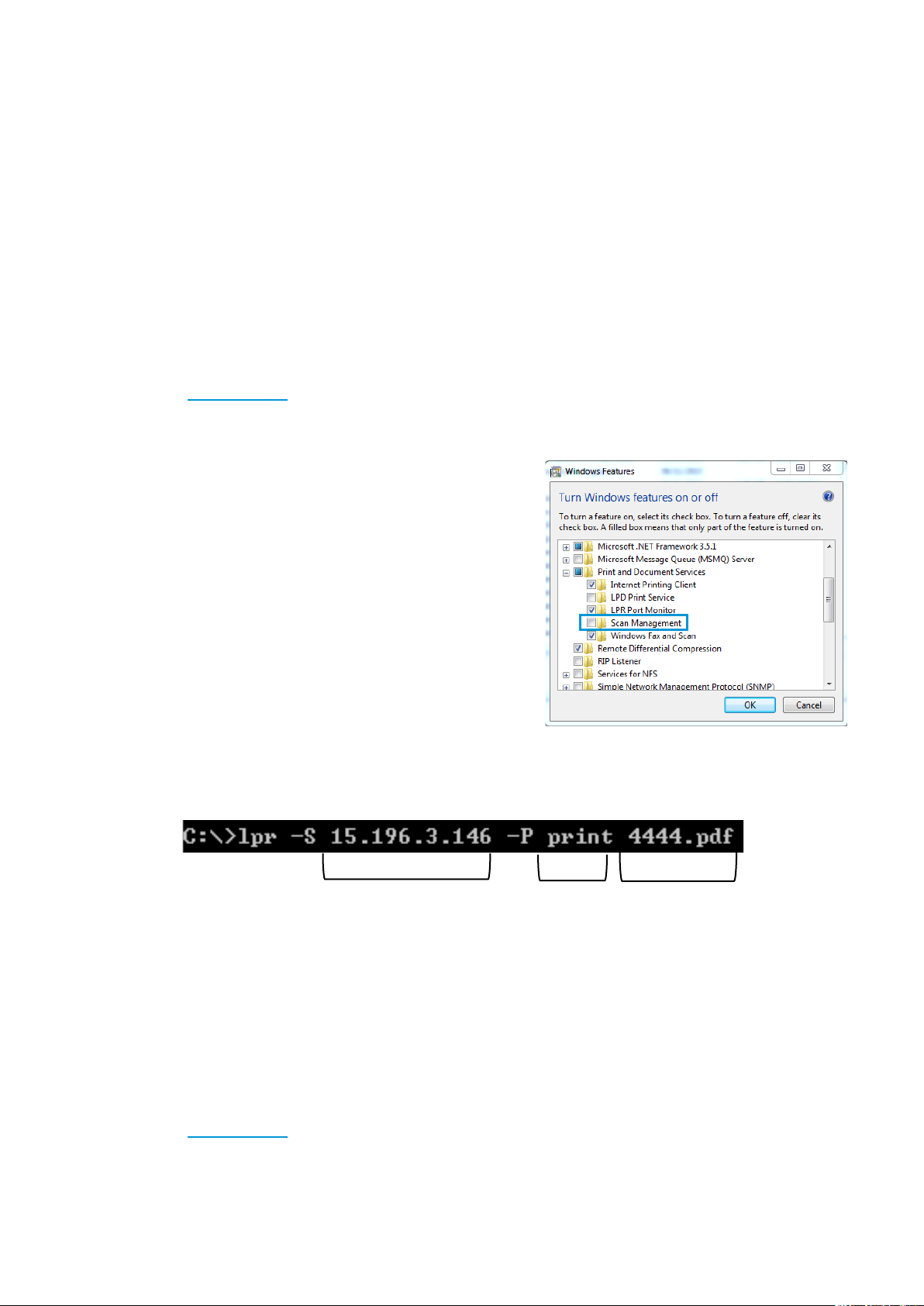
HP DesignJet and PageWide XL Printers Security Features
a
b
c*
3. Advanced workflows
This section describes some advanced printing workflows that can be used to interact with the HP PageWide XL,
DesignJet T1700, DesignJet Z6, Z6 Pro and DesignJet Z9+ and Z9+Pro printers.
3.1 Printing using LPR protocol.
This feature allows you to print any supported file without drivers or other programs.
It can be useful to develop internal programs to manage production or to develop programs for operating systems
without a driver.
The job sent using this method will be printed with the default settings, some options can be managed using PJLs.
(See section 3.3, Print with PJLs
This protocol must be enabled in the EWS or Web Jetadmin. If you do not use it, keep it disabled for security.
How to use the LPR command in Windows.
• Turn on the windows feature
)
a. Go to Control Panel > Programs > Programs and
Features > Turn Windows features on or off.
b. Select the LPR Port Monitor from the list.
• Open a command window (search cmd in the Start menu).
• Use the command: Lpr -S IP –P printer File name
a. IP Format: xx.xxx.xx.xxx
b. Printer: any name you want to use.
c. File name: including complete route.
*In this example, the file is located in C:\.
3.2 Printing using FTP protocol.
This feature allows you to print any supported file without drivers or other programs. It can be used through
command line or as a drag and drop system, combined with any FTP client program.
As with the LPR command, it can be used for developing specific tools to simplify your workflow.
The job sent using this method will be printed with the default settings, some options could be managed using PJLs.
(See section 3.3, Print with PJLs
This protocol must be enabled in the EWS or Web Jetadmin. If you do not use it, keep it disabled for security.
)
48
Page 49

HP DesignJet and PageWide XL Printers Security Features
Operator’s PC is running a
and selects the printer, a request
Once the request reaches the server,
save it locally.
Finally, the files will be sent to the
How to use FTP in Windows
1. Open the Windows Explorer.
2. Write in the route box: “ftp:\\IP”.
3. Now you have a window with one folder (Port).
4. Open the folder.
5. Use Drag and Drop. (Any file added to this folder will be printed.)
How to use FTP from DOS command
This example uses the ftp command in a similar way to that of LPR. You only have to connect the Printer with the
FTP command and use any command, such as “put” or “send” (see the FTP help for the command format), to add
the files to the printer FTP.
If you have an admin password defined, the printer will ask for it to approve the connection.
How to use FTP combined with DMS server
printing interface with DMS.
The PC and the printer need to be
in the same intranet.
List all the jobs from DMS that
need to be printed.
When the operator clicks print,
the second PC (PC2) will download
the printing file from the server and
printer by FTP command. The FTP
command is generated by PC2, so there
is no need for the operator to type the
code in CMD.
The file will be printed with default
49
Page 50

HP DesignJet and PageWide XL Printers Security Features
PJL Name
Description
Accepted values
Example
STRINGCODESET
Indicates the string's
them).
UTF8
@PJL SET
JOBNAME
(also set via @PJL JOB
NAME)
Sets the localized version of
<String>
@PJL SET JOBNAME="My Job"
USERNAME
Sets the localized version of
<String>
@PJL SET
Wrong printing order
It is possible that the files
Possible issue
If the printing files
downloaded from the
server are temporally
stored in a folder,…
were sorted by name or
any other rule, then sent
to print in the wrong order
3.3 Printing with PJLs
PJL commands allow you to add print settings to a PDF file (not compatible with other files). This means that you
can use a direct print mode (send the file directly to the printer without a driver or software) modifying some
properties.
The following table contains the list of PJLs that are currently supported in the supported printers.
This list is still in development, more commands could be added in future releases.
codification type used for
the "@PJL JOB NAME, @PJL
SET JOBNAME and @PJL SET
USERNAME" commands
(therefore, it comes before
the job name. It requires
specification of the string's
codification type. This value
has precedence over the
"@PJL JOB NAME=jobname".
Maximum length is 128
bytes.
the user name. It requires
UTF8URL
ROMAN8
KAN8
STRINGCODESET=UTF8
@PJL JOB NAME="My Job"
USERNAME="wintest"
50
Page 51

HP DesignJet and PageWide XL Printers Security Features
specification of the string's
codification type.
MARGINLAYOUT
Selects how the margins will
STANDARD
@PJL SET
PRINTQUALITY
Specifies the desired print
NOTE
DRAFT
@PJL SET
RENDERINTENT
Indicates which color
which can be modified.
PERCEPTUAL
SATURATION
@PJL SET
RENDERMODE
Sets the printing mode for
COLOR
@PJL SET
RESOLUTION
The value depends on the
<Integer 75 ... 2400>
@PJL SET RESOLUTION=300
MEDIASOURCE
Selects the input media
ROLL1
AUTO
@PJL SET
MEDIADESTINATION
Chooses the output
DEFAULT
@PJL SET
FOLDINGMETHODTYPE
Specifies the folding method
type.
USER
STANDARD
@PJL
FOLDINGMETHODTYPE=USER
FOLDINGMETHODENUM
Specifies the folding method
Use
<Positive Integer>
@PJL SET
be applied.
quality for a page. This
command affects the entire
page. Once data has been
sent to the printer, any
subsequent print quality
change will not take effect
until the following page.
: HP PageWide XL Print
Quality mapping:
* Lines/Fast = DRAFT
* Uniform areas = NORMAL
* High Detail = HIGH
properties must be kept and
your plot to color or
grayscale.
OVERSIZE
CLIPINSIDE
NORMAL
HIGH
COLORIMETRIC
GRAYSCALE
MARGINLAYOUT=CLIPINSIDE
PRINTQUALITY=DRAFT
RENDERINTENT=PERCEPTUAL
RENDERMODE=COLOR
data format and print
quality.
source.
destination for the job.
value:
0: Do not fold
1: User Defined
2: Folder Selected
3: Stack
4 - 255: Reserved, Do Not
ROLL2
…
ROLL6
BIN
STACKER
FOLDER
ACCESSORY_STACKER
MEDIASOURCE=ROLL4
MEDIADESTINATION=BIN
FOLDINGMETHODENUM=0
51
Page 52
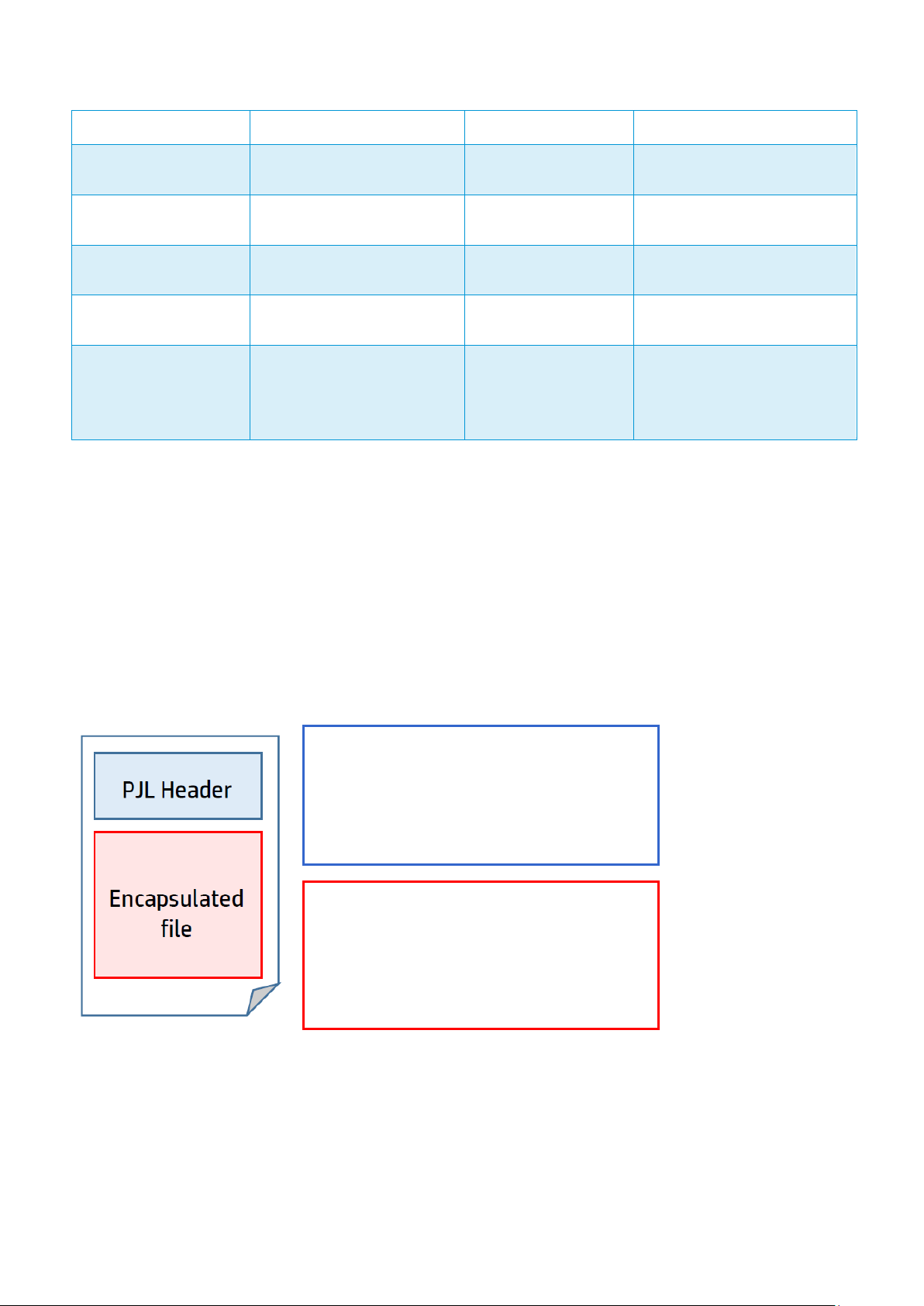
HP DesignJet and PageWide XL Printers Security Features
256 - 65535: Use freely
FOLDEROUTPUTBIN
Specifies the folder output
<Positive Integer>
@PJL FOLDEROUTPUTBIN=0
AUTOROTATE
Specifies whether
ON OFF
@PJL SET AUTOROTATE = ON
SCALE
Specifies scaling of the job.
<Positive Integer
[25..400]>
@PJL SET SCALE = 50
COPIES
Specifies the number of
copies of the job.
<Positive Integer>
@PJL SET COPIES =2
ENTER LANGUAGE
Specifies the language of the
PDF
@PJL ENTER
%PDF-1.5 %âãÏÓ
[ESC]%-12345X@PJL JOB
bin number for the job.
Autorotate is enabled or not.
job encapsulated.
TIFF
LANGUAGE="PDF"
JPEG
HPGL2
How to use PJLs
In order for PJL values to be applied to a job when sending it to the HP PageWide XL, the submitted file needs to be
modified.
The first line [ESC]%-12345X@PJL JOB is pointing out that a PJL Job is beginning. Please note that [ESC] references
to the ASCII escape character.
The following lines contain the PJLs supported by HP PageWide XL, as shown in the example.
The last line in the header references the language of the file encapsulated, for instance PDF.
Finally, a last line closing the job is needed.
@PJL SET STRINGCODESET=UTF8
@PJL JOBNAME = “My Job"
@PJL USERNAME = “User_01"
@PJL MARGINLAYOUT = “OVERSIZE"
@PJL MEDIASOURCE = “ROLL6"
10 0 obj <</Linearized 1/L 93026/O 12/E
88610/N 1/T 92722/H [ 456 153]>> endobj
…
%%EOF
52
Page 53

HP DesignJet and PageWide XL Printers Security Features
Model
Z6XX0
D5800
Z5400
Z3200
Z2100/Z5200
ps
Z2600/Z5600
Z6/Z9+
Z6
Pro/Z9+Pro
Device security - Device integrity
SNMPv3
UEFI Secure Boot
Whitelisting
Disable firmware
update through
USB
Automatic
Firmware
Upgrade (AFU)
HP Secure Boot
Connection
Inspector
Device security - Device configuration protection
Disable protocols
Disable physical
ports
Control panel
lock
Hide IP from
Front Panel (FP)
EWS multilevel
Guest Account
Printer access
control
Disable USB drive
Wizard setup
configuration
CA/JD
Certificates
SIEM tools
Security event
logging (Sysslog)
4. Large Format printers: security features summary
GRAPHIC PRINTERS
EWS EWS EWS
N/A N/A N/A N/A N/A N/A Yes Yes
N/A N/A N/A N/A N/A N/A Yes Yes
N/A N/A EWS/FP N/A N/A EWS/FP EWS/FP
No EWS EWS EWS EWS Yes Yes Yes
No No No No No No No Yes
No No No No No No No Yes
EWS/WJA EWS/WJA EWS/WJA EWS/WJA EWS/WJA EWS/WJA EWS/WJA EWS/WJA
EWS EWS
EWS/FP
(USB Printing)
EWS/WJA +
Jetdirect
N/A N/A
EWS/WJA +
Jetdirect
EWS EWS/FP
EWS/FP
(USB printing)
EWS/FP/WJA
EWS/WJA
FP/EWS/WJA
EWS EWS EWS/WJA N/A N/A EWS/WJA EWS/WJA
FP FP EWS/FP N/A N/A EWS/FP FP No
EWS EWS EWS
Yes Yes Yes Yes Yes Yes Yes Yes
N/A N/A EWS/FP N/A N/A EWS/FP EWS/FP/WJA
N/A N/A EWS/FP N/A N/A EWS/FP EWS EWS/FP/WJA
N/A N/A N/A N/A N/A N/A Yes Yes
EWS/WJA EWS/WJA EWS/WJA
N/A N/A N/A N/A N/A N/A N/A
N/A N/A N/A N/A N/A N/A N/A
EWS (1
level)
EWS +
Jetdirect
N/A EWS EWS/FP/WJA
EWS +
Jetdirect
EWS/WJA EWS/WJA
EWS/WJA
Yes (1 level)
EWS/FP/WJA
EWS/WJA
Yes
Yes
53
Page 54

HP DesignJet and PageWide XL Printers Security Features
Model
Z6XX0
D5800
Z5400
Z3200
Z2100/Z5200
ps
Z2600/Z5600
Z6/Z9+
Z6
Pro/Z9+Pro
Data security - Encrypted communications
IPSec
Compatibility
TLS/SSL
Encrypt web
communications
Data security – Authentication
802.1X
Authentication
JD640
JD640
JD640
JD640
NTLM
Data security - Protected data in storage
External HDD
Removable HDD
Self-Encrypted
HDD
Secure file erase
Secure disk erase
Exclude personal
info. from
(Z5200ps
Disable internet
connection
Disable ePrint
Center
TPM
Secure Storage
Document security – PIN printing
Job Storage
Mode and PIN
EWS EWS EWS/WJA
SSL1.0 and
SSL/TLS with
JD640
EWS/WJA EWS/WJA EWS/WJA
Only with
N/A N/A N/A N/A
Yes Yes N/A N/A N/A N/A N/A No
N/A N/A Yes N/A N/A Yes Yes No
Only Rev B N/A N/A N/A N/A N/A Yes Yes
SSL1.0 and
SSL/TLS
with JD640
Only with
Yes
Only with
EWS/WJA +
Jetdirect
Only with
JD640
EWS/WJA +
Jetdirect
Only with
EWS/WJA +
Jetdirect
Only with
JD640
EWS/WJA +
Jetdirect
Only with
JD640
N/A N/A N/A V2
EWS/WJA EWS/WJA EWS/WJA
No
EWS/WJA EWS/WJA EWS/WJA
Only with
JD640
Yes Yes
Yes Yes
WJA WJA WJA/FP WJA
WJA/FP WJA/FP WJA/FP WJA/FP N/A WJA/FP EWS/FP/WJA EWS/FP/WJA
EWS EWS EWS EWS
N/A N/A EWS/FP N/A N/A EWS/FP EWS/FP/WJA EWS/FP/WJA
N/A N/A EWS/FP N/A N/A EWS/FP EWS/FP N/A
N/A N/A N/A N/A N/A N/A N/A N/A
N/A N/A N/A N/A N/A N/A N/A N/A
N/A N/A N/A N/A N/A N/A Yes Yes
WJA (Z2100
only)
EWS
WJA/FP EWS/FP/WJA EWS/FP/WJA
EWS EWS/FP EWS/FP
EWS: Embedded Web Server, WJA: Web Jet Admin, FP: Front Panel., N/A: Not available.
54
Page 55
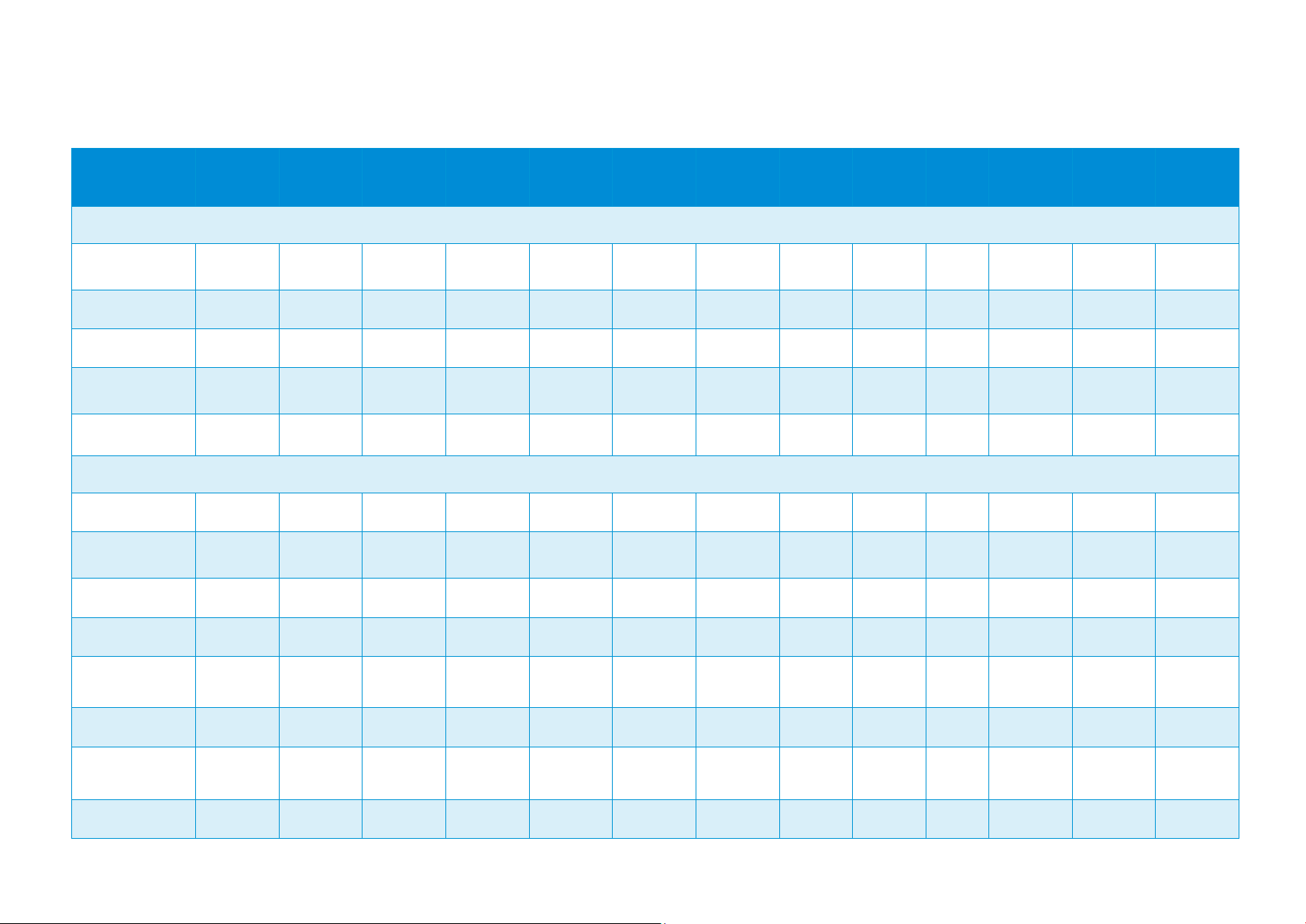
HP DesignJet and PageWide XL Printers Security Features
Model
T7X00
T3500
T2500/
T1500/
T920
T2530/
T1530/T930
T2300/
T1300
T790/T795
T120/T520/
T100/T500
T200/600/
Studio
T730/
T830
T830 24
inch
T1700
T1600/
T2600
XL3600
Device security - Device integrity
SNMP configurability
EWS
UEFI Secure Boot
Whitelisting
Disable firmware
update through USB
Automatic Firmware
Upgrade (AFU)
Device security - Device configuration protection
Disable protocols
Disable interfaces
Control panel lock
Hide IP from FP
SMB 2/3
EWS multilevel
Printer access
control
Disable USB drive
TECHNICAL PRINTERS
EWS EWS/FP/WJA EWS/FP/WJA EWS/FP/WJA EWS EWS
N/A Yes N/A Yes N/A N/A N/A N/A N/A N/A Yes Yes Yes
N/A N/A N/A N/A N/A N/A N/A N/A N/A N/A Yes Yes Yes
N/A EWS/FP EWS/FP EWS/FP EWS/FP EWS/FP N/A N/A EWS EWS EWS/FP EWS/FP EWS/FP
No Yes Yes Yes Yes Yes Yes Yes Yes Yes Yes Yes Yes
EWS/WJA EWS/WJA EWS/WJA EWS/WJA EWS/WJA EWS/WJA EWS/WJA EWS/WJA EWS/WJA EWS/WJ
EWS EWS/FP/WJA EWS/FP/WJA EWS/FP/WJA
EWS/WJA EWS/WJA EWS/WJA EWS/WJA EWS/WJA EWS/WJA N/A N/A N/A N/A EWS/WJA EWS/WJA EWS/WJA
EWS/FP (USB
printing only)
EWS/FP (USB
printing only)
Only SNMPv1
EWS/FP EWS/FP EWS/FP EWS/FP EWS/FP/WJA EWS/FP/WJA EWS/FP/WJA
EWS EWS EWS EWS/FP EWS/FP EWS/FP
EWS/WJA EWS/WJA EWS/WJA
FP FP FP FP FP FP N/A N/A N/A N/A FP FP FP
N/A Yes
EWS EWS/FP/WJA EWS/FP/WJA EWS/FP/WJA EWS/FP
N/A EWS/FP/WJA EWS/FP/WJA EWS/FP/WJA EWS/FP EWS/FP N/A N/A N/A N/A EWS/FP/WJA EWS/FP/WJA EWS/FP/WJA
N/A EWS/FP/WJA EWS/FP/WJA EWS/FP/WJA EWS/FP EWS/FP N/A N/A EWS EWS EWS EWS EWS
Yes (Only
T2500)
Yes (Only
T2530)
No No No No
EWS/FP (1
EWS (1 level)
EWS (1
Yes (Only
T830)
EWS (1
Yes N/A N/A YES
EWS (1
EWS/FP/WJA EWS/FP/WJA EWS/FP/WJA
55
Page 56

HP DesignJet and PageWide XL Printers Security Features
Model
T7X00
T3500
T2500/
T1500/
T920
T2530/
T1530/T930
T2300/
T1300
T790/T795
T120/T520/
T100/T500
T200/600/
Studio
T730/
T830
T830 24
inch
T1700
T1600/
T2600
XL3600
SIEM tools
Splunk
Splunk
Security event
logging (Sysslog)
Wizard setup
configuration
CA/JD Certificates
Data security – Encrypted communications
IPSec
TLS/SSL
Encrypt web
communications
Data security – Authentications
802.1X
Authentication
NTLM
Data security – Protected data in storage
External HDD
Removable HDD
Self-Encrypted HDD
N/A N/A N/A N/A N/A N/A N/A N/A N/A N/A N/A
N/A N/A N/A N/A N/A N/A N/A N/A N/A N/A N/A Yes Yes
N/A EWS EWS EWS N/A N/A N/A N/A N/A N/A EWS/WJA EWS/WJA EWS/WJA
EWS/WJA EWS/WJA EWS/WJA EWS/WJA EWS/WJA EWS N/A EWS EWS EWS EWS/WJA EWS/WJA EWS/WJA
EWS EWS/FP/WJA EWS/FP/WJA EWS/FP/WJA EWS/WJA EWS/WJA N/A N/A N/A N/A EWS/WJA EWS/WJA EWS/WJA
SSL1.0 and
SSL/TLS with
JD640
EWS/WJA EWS/FP/WJA EWS/FP/WJA EWS/FP/WJA EWS/WJA EWS/WJA EWS EWS EWS EWS EWS/WJA EWS/WJA EWS/WJA
Yes Yes Yes Yes
Yes
N/A Yes Yes
McAfee
McAfee
Yes Yes Yes Yes
Yes (Only
with JD640)
N/A
Yes N/A N/A N/A Yes PS only N/A N/A N/A N/A N/A N/A N/A
N/A N/A N/A N/A Yes Yes N/A N/A N/A N/A Yes Yes Yes
N/A Yes Rev B Rev B Rev B Rev B (only
Yes Yes Yes
V2
V2 (only
T2500)
V2 (only
T2530)
Yes (Only
with JD640)
V1 (only
T2300)
Yes (Only
with JD640)
N/A N/A N/A
N/A EWS EWS EWS Yes Yes Yes
N/A N/A N/A N/A Yes Yes Yes
V2 (only
T830)
V2
N/A N/A N/A
56
Page 57

HP DesignJet and PageWide XL Printers Security Features
Model
T7X00
T3500
T2500/
T1500/
T920
T2530/
T1530/T930
T2300/
T1300
T790/T795
T120/T520/
T100/T500
T200/600/
Studio
T730/
T830
T830 24
inch
T1700
T1600/
T2600
XL3600
Secure file erase
Secure disk erase
Exclude personal
info. from accounting
Disable internet
connection
Disable ePrint Center
connectivity
TPM
Secure Storage
Document security – PIN printing
Job storage and PIN
printing (Job
retention)
WJA EWS/FP/WJA EWS/FP/WJA EWS/FP/WJA WJA WJA N/A N/A N/A N/A EWS/FP/WJA EWS/FP/WJA EWS/FP/WJA
WJA/FP EWS/FP/WJA EWS/FP/WJA EWS/FP/WJA WJA/FP WJA/FP (PS
N/A N/A N/A N/A EWS/FP/WJA EWS/FP/WJA EWS/FP/WJA
EWS EWS/WJA EWS/WJA EWS/WJA EWS EWS N/A N/A N/A N/A EWS/FP EWS/FP EWS/FP
N/A EWS/FP/WJA EWS/FP/WJA EWS/FP/WJA EWS/FP EWS/FP EWS/FP EWS/FP EWS/FP EWS/FP EWS/FP/WJA EWS/FP/WJA EWS/FP/WJA
N/A EWS/FP EWS/FP EWS/FP FP FP EWS/FP EWS/FP EWS/FP EWS/FP EWS/FP EWS/FP EWS/FP
N/A N/A N/A N/A N/A N/A N/A N/A N/A N/A N/A Yes Yes
N/A N/A N/A N/A N/A N/A N/A N/A N/A N/A N/A Yes Yes
No Yes No Yes No No No No No No Yes Yes Yes
57
Page 58

HP DesignJet and PageWide XL Printers Security Features
Model
T1200
T770
Z3100
Z3100ps
4020/4520
T1100/T1120
Z6100
T620
Device security - Device integrity
SNMPv3
Jetdirect
Jetdirect
Jetdirect
Jetdirect
Jetdirect
Jetdirect
UEFI Secure Boot
Whitelisting
Disable Firmware
Automatic Firmware
Upgrade (AFU)
Device security – Device configuration protection
Disable protocols
Disable interfaces
Control panel lock
EWS multilevel
Printer access control
Disable USB drive
Wizard setup
configuration
CA/JD Certificates
Jetdirect
Jetdirect
Jetdirect
Jetdirect
Jetdirect
Jetdirect
Data security – Encrypted communications
IPSec
Encrypt web
communications
Jetdirect
Jetdirect
Jetdirect
Jetdirect
Jetdirect
Jetdirect
Data security – Authentication
NTLM
Data security – Protected data in storage
External HDD
Removable HDD
Self-Encrypted hard disk
OLDER TECHNICAL AND GRAPHIC PRINTERS
EWS EWS EWS +
N/A N/A N/A N/A N/A N/A N/A N/A
N/A N/A N/A N/A N/A N/A N/A N/A
N/A N/A N/A N/A N/A N/A N/A N/A
No No No No No No No No
EWS/WJA EWS/WJA EWS/WJA EWS/WJA EWS/WJA EWS/WJA EWS/WJA EWS/WJA
EWS EWS EWS N/A EWS EWS EWS N/A
EWS/WJA WJA N/A N/A WJA EWS EWS N/A
EWS N/A N/A EWS
N/A N/A N/A N/A N/A N/A N/A N/A
N/A N/A N/A N/A N/A N/A N/A N/A
EWS +
EWS +
EWS EWS EWS N/A
EWS +
EWS +
EWS +
N/A N/A N/A N/A N/A N/A N/A N/A
EWS EWS EWS +
EWS/WJA EWS/WJA EWS/WJA +
Jetdirect
EWS EWS EWS/WJA +
N/A N/A N/A N/A N/A N/A N/A N/A
Yes HD ver
(from F/W
6.0.0.6)
N/A N/A N/A N/A N/A N/A N/A N/A
N/A N/A N/A N/A N/A N/A
EWS +
EWS/WJA +
Jetdirect
EWS/WJA +
EWS +
EWS/WJA +
Jetdirect t
EWS/WJA +
EWS +
EWS/WJA +
Jetdirect
EWS/WJA +
EWS +
EWS/WJA +
Jetdirect
EWS/WJA +
EWS +
EWS/WJA +
Jetdirect
EWS/WJA +
N/A N/A N/A N/A N/A N/A N/A N/A
58
Page 59
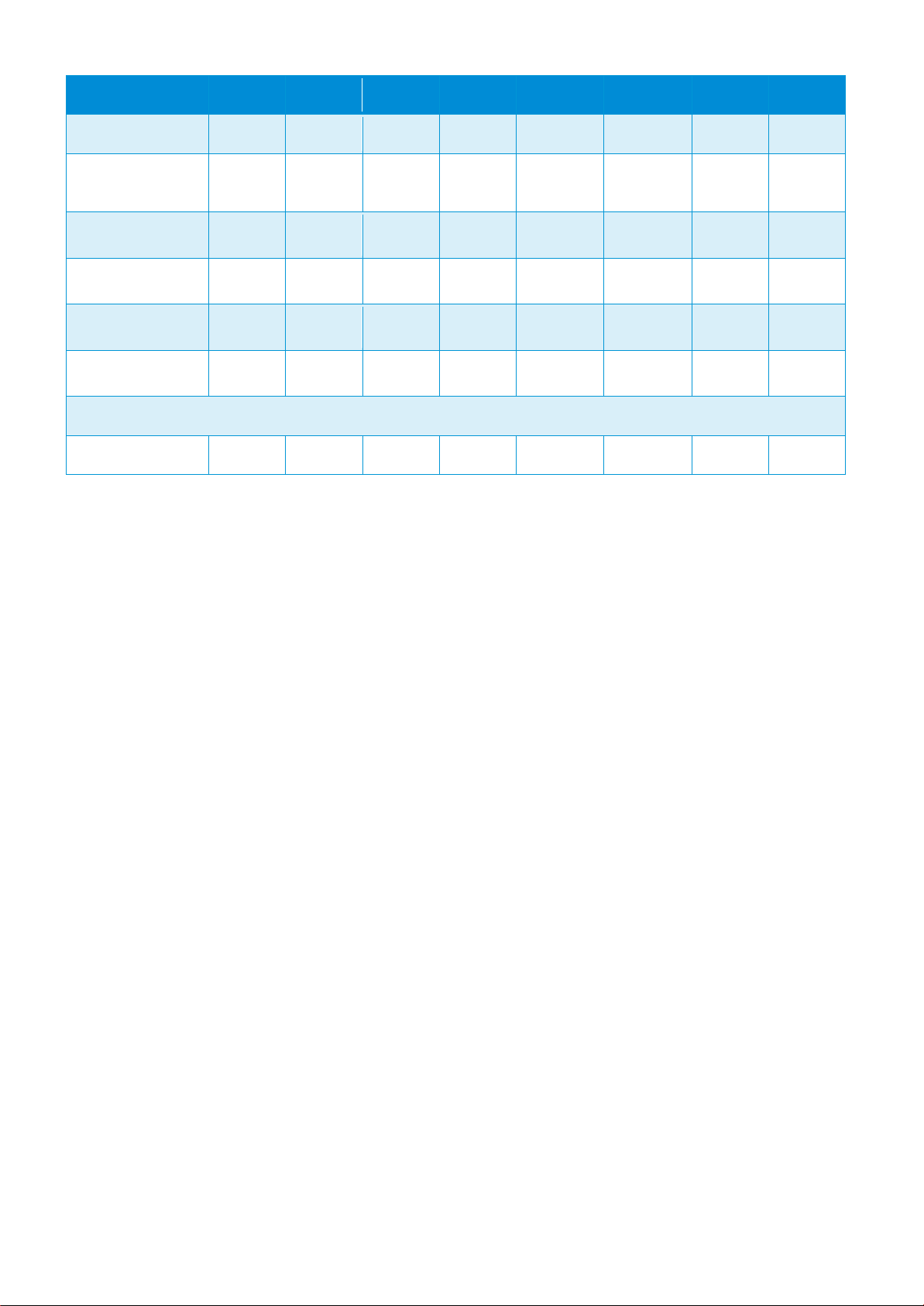
HP DesignJet and PageWide XL Printers Security Features
Model
T1200
T770
Z3100
Z3100ps
4020/4520
T1100/T1120
Z6100
T620
Secure file erase
Secure disk erase
Exclude personal info.
from accounting
Disable internet
connection
Disable ePrint Center
connectivity
Secure Storage
Document security – PIN printing
PIN Printing
WJA WJA WJA WJA WJA WJA WJA N/A
WJA/FP WJA/FP
(HD)
EWS EWS N/A N/A EWS EWS EWS N/A
N/A N/A N/A N/A N/A N/A N/A N/A
N/A N/A N/A N/A N/A N/A N/A N/A
N/A N/A N/A N/A N/A N/A N/A N/A
N/A N/A N/A N/A N/A N/A N/A N/A
N/A FP FP WJA/FP WJA/FP WJA/FP
59
Page 60

HP DesignJet and PageWide XL Printers Security Features
Model
HP PageWide XL
4200/4700/5200/
Pro 5200 /8200/ Pro
8200 Multifunction
Printer
HP PageWide XL
3920/4200/4700/5200/8200/
Pro10000 Printer
HP PageWide XL
8000/5000/4500/4000
Printer
HP PageWide XL
5000/4500/4000
Multifunction Printer
HP PageWide
XL 4500
Printer and
Multifunction
Printer TAA
Compliant (US
Only)
Device security- Device integrity
SNMPv3
UEFI Secure
Boot
HP Secure Boot
Whitelisting
Disable
firmware (F/W)
update through
USB
Automatic
Firmware
Upgrade (AFU)
Connection
Inspector
Device security - Device configuration protection
Disable
protocols
Disable
interfaces
Control panel
lock
Hide IP from
Front Panel
(FP)
SMB2/3
EWS multilevel
PAGEWIDE XL PRINTERS
EWS/WJA EWS/WJA EWS/WJA EWS/WJA EWS/WJA
Yes Yes Yes Yes Yes
Yes Yes No No No
Yes Yes No No No
FP/EWS/WJA FP/EWS/WJA FP/EWS/WJA FP/EWS/WJA FP/EWS/WJA
Yes Yes Yes Yes Yes
Yes Yes No No No
EWS/WJA EWS/WJA EWS/WJA EWS/WJA EWS/WJA
No No No No No
EWS/WJA EWS/WJA EWS/WJA EWS/WJA EWS/WJA
No No No No No
Yes Yes Yes Yes Yes
Yes (one level) Yes (one level) Yes (one level) Yes (one level) Yes (one level)
60
Page 61

HP DesignJet and PageWide XL Printers Security Features
Model
HP PageWide XL
4200/4700/5200/
Pro 5200 /8200/ Pro
8200 Multifunction
Printer
HP PageWide XL
3920/4200/4700/5200/8200/
Pro10000 Printer
HP PageWide XL
8000/5000/4500/4000
Printer
HP PageWide XL
5000/4500/4000
Multifunction Printer
HP PageWide
XL 4500
Printer and
Multifunction
Printer TAA
Compliant (US
Only)
Printer access
control
Disable USB
drive
Job Storage
Mode and PIN
printing
Wizard setup
configuration
CA/JD
Certificates
SIEM tools
Security event
logging
(Sysslog)
IPSec
TLS/SSL
Encrypt web
comms
FIPS-140
TPM
Data security – Authentication
802.1X
Authentication
NTLM
Data security - Protected data in storage
External HDD
Removable HDD
EWS EWS EWS EWS EWS
FP/EWS/WJA FP/EWS/WJA FP/EWS/WJA FP/EWS/WJA FP/EWS/WJA
Yes Yes Yes Yes Yes
Yes Yes Yes Yes Yes
EWS//WJA EWS//WJA EWS//WJA EWS//WJA EWS//WJA
YES YES NO NO NO
NO NO NO
YES YES
EWS/WJA EWS/WJA EWS/WJA EWS/WJA EWS/WJA
Yes Yes Yes Yes Yes
EWS//WJA EWS//WJA EWS//WJA EWS//WJA EWS//WJA
Yes, only using SED Yes, only using SED Yes, only using SED Yes, only using SED Yes, only using SED
Yes Yes No No No
Yes Yes Yes Yes Yes
V2 V2 V2 V2 V2
No No No No No
No No No No Yes
61
Page 62
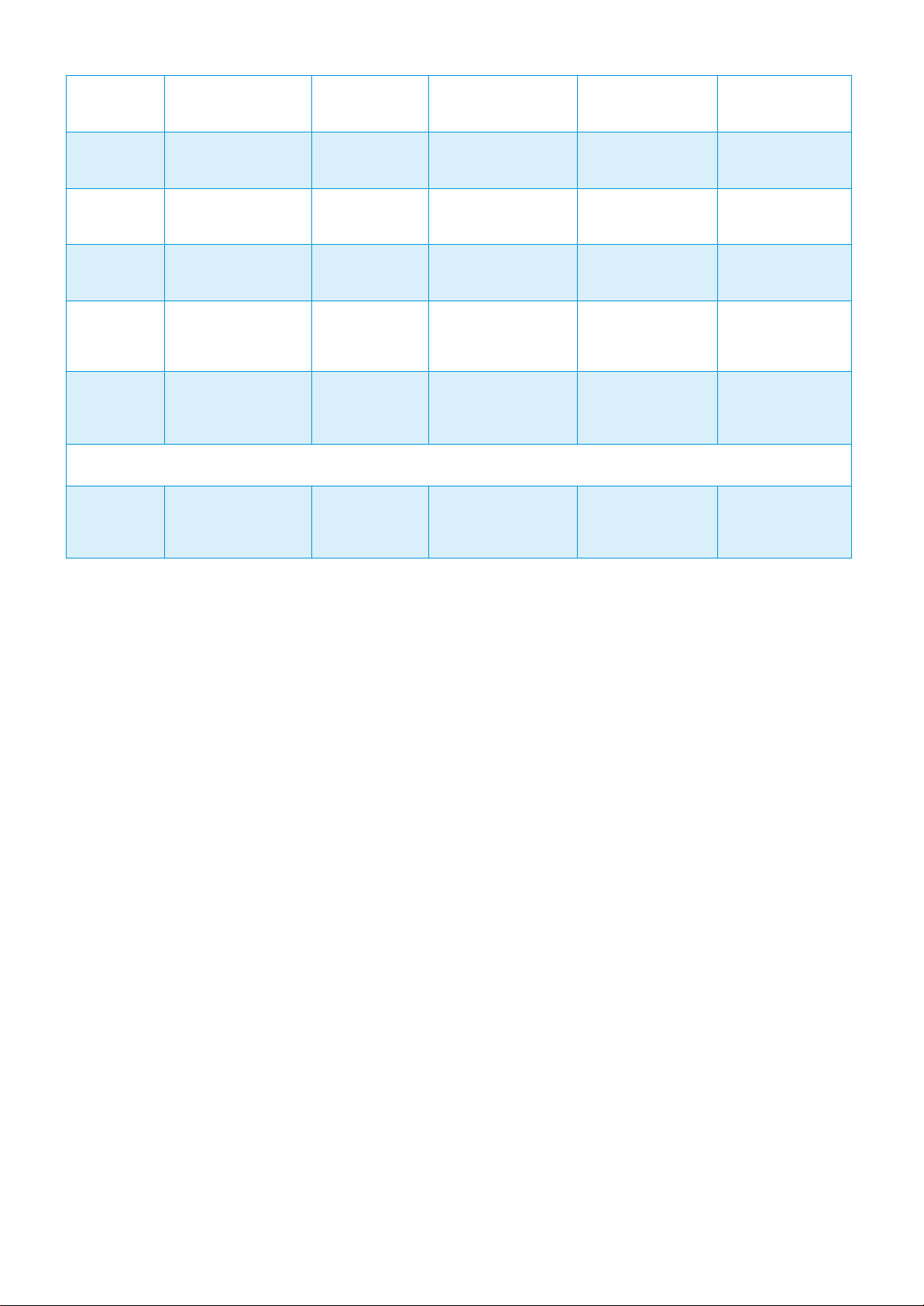
HP DesignJet and PageWide XL Printers Security Features
Self-encrypted
hard disk
Secure file
erase
Secure disk
erase
Disable internet
connection
Exclude
personal info.
from accounting
Disable ePrint
Center
connectivity
Document security – PIN printing
Job Storage
Mode and PIN
printing
Yes Yes Yes Yes Yes
EWS/WJA EWS/WJA EWS/WJA EWS/WJA EWS/WJA
EWS/WJA EWS/WJA EWS/WJA EWS/WJA EWS/WJA
No No No No No
Yes Yes Yes Yes Yes
FP/EWS FP/EWS FP/EWS FP/EWS FP/EWS
Yes Yes Yes Yes Yes
62
Page 63

HP DesignJet and PageWide XL Printers Security Features
Model
DJ 4500 MFP/T1100
MFP, HD-MFP Series
DJ 4520 Scanner
DJ 4500 Scanner
HP HD/SD Pro
Scanner*
HP HD Pro 2
Scanner*
PageWide XL
MFP series
T1120 SD-
MFP
T2300 MFP
T2500 MFP
T2530 MFP
T3500 MFP
T830 MFP
T2600 MFP
XL3600
MFP
Firewall
Disable FTP &
Web Access
Access to
images in
scanner through
network
Security patches
Install scanner
software into a
separate PC
NTLM
5. Large Format scanners: security features summary
Multi-function printers (MFPs) consist of two main parts: the printer and the scanner. For the scanner, refer to the table below.
Yes Yes Yes Yes Yes Yes Yes Yes Yes Yes Yes
Yes Yes Yes N/A Yes Yes Yes Yes Yes Yes Yes
* HD/SD Pro Scanners are standalone scanners, meaning they are not attached to a printer by default. They include a Panel PC to operate them, which is running a custom version of Windows IoT. This is a
closed operating system that prevents software installations and settings changes that can affect system performance or security. This also implies that it is not possible to install third-party software or
third-party printer drivers. Different Windows OS are used depending on the model:
• Windows 10 IoT Enterprise LTSC®
Yes, by default (FTP
& EWS - Read only)
Yes, by default
(FTP & EWS -
N/A N/A N/A N/A N/A N/A N/A N/A N/A
Read only)
Through scanner SW update Through FW update
Possible but not
official process
Possible but not
official process
N/A N/A N/A N/A N/A N/A N/A N/A N/A
N/A V2 V2 N/A V1 V2 V2 V2 V2 V2 V2
- Includes a firewall that cannot be disabled.
- The scanner cannot be pinged from the network to increase security.
63
Page 64
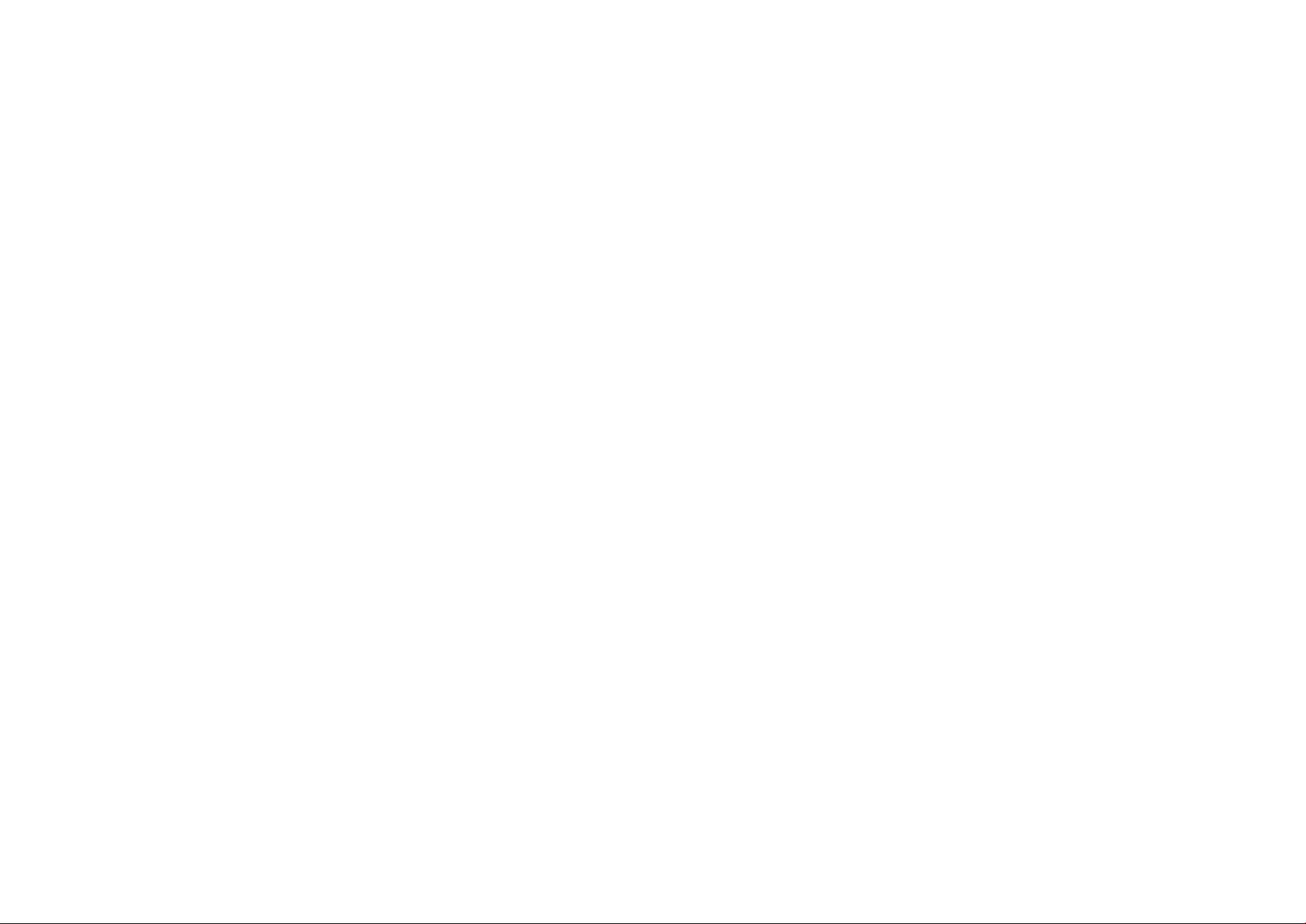
HP DesignJet and PageWide XL Printers Security Features
• Windows 7 Embedded Standard®
- The scanner can be pinged from the network.
64
Page 65

HP DesignJet and PageWide XL Printers Security Features
Protocol/Function
Port
In/
Out
Purpose and consequences of disabling it
Configuration
DesignJet &
PageWide XL
SFP
DesignJet &
PageWide XL
MFP
FTP Printing
TCP 20,21
In/Out
Printing. It will be impossible to send documents to
[EWS] > Network > Other
Yes
Yes
Scan to Network
(FTP)
TCP 21
Out
Scan to network folder. MFPs will not be able to
[EWS] > Setup > Scan to network
No
Yes
Telnet
TCP 23
In
This port can be used for remote configuration of
[EWS] > Network > Other
Yes
Yes
Email sending
(alerts & job
scanned)
TCP 25,
Out
Email. Newer HP Printers and Multi-Function
and others could be selected instead.
[EWS] > Settings > Email Server
Yes
Yes
IPsec/Firewall
TCP
In/Out
It will become impossible to use encrypted secure
[EWS] > Network > TCP/IP
Yes
Yes
LLMNR
UDP 5355
In
Resolving device name. The device will not be able
[EWS] > Network > Other
Yes
Yes
6. Ports used in HP printers
Below you can find a list with the ports used by HP printers. Some connection problems are caused by a firewall blocking the needed port. They are ordered by protocol or
function.
NOTE: Ports may change as HP products develop and evolve; these changes will be communicated to the official channel and the documentation will be updated.
465, 587
50/51,
UDP 500
the device via FTP protocol. Rarely used. It depends
on connection tracking (firewall feature).
send scanned date to an ftp server.
the HP Jetdirect device when there is no other
configuration method, or it can be used to check the
current configuration.
Devices have the capability of sending e-mail alerts
directly from the device. The port is configurable,
connection to the device over the Internet or LAN. It
would also become impossible to set up
ports/services mapping/forwarding.
to introduce itself in local network when DNS name
resolving is inaccessible. It should have no impact
for OS X. Mostly used in Windows.
Settings > FTP Printing
Settings > Telnet Config
Settings
Settings
65
Page 66
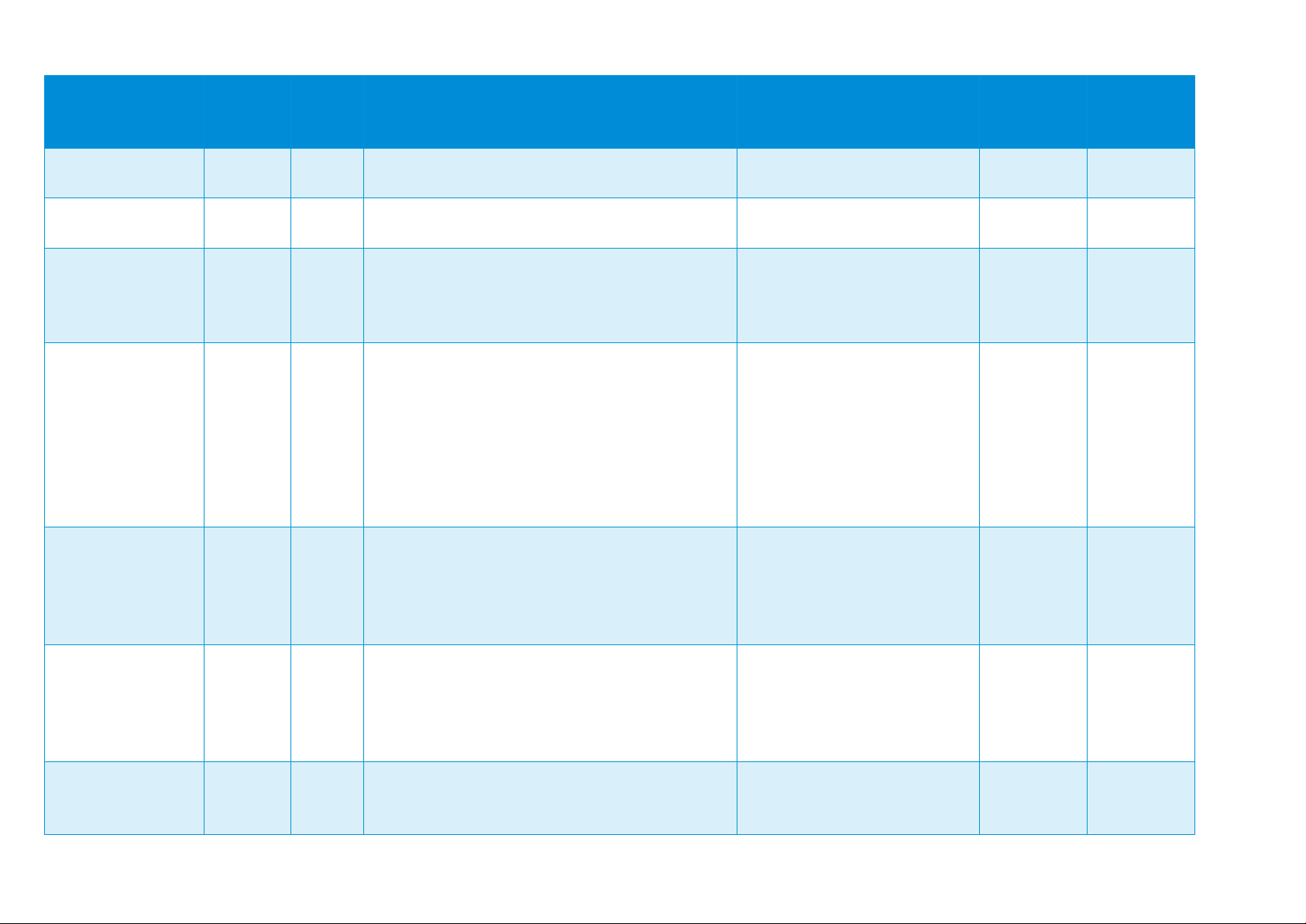
HP DesignJet and PageWide XL Printers Security Features
Protocol/Function
Port
In/
Out
Purpose and consequences of disabling it
Configuration
DesignJet &
PageWide XL
SFP
DesignJet &
PageWide XL
MFP
DNS
TCP, UDP
Out
DNS. Allows devices to resolve hostnames used by
[EWS] > Network > TCP/IP
Yes
Yes
DHCPv4 and BOOTP
UDP 67,
In/Out
DHCPv4 and BOOTP.
[EWS] > Network > TCP/IP
Yes
Yes
TFTP (Trivial File
Transfer Protocol)
configuration file
UDP 69
In/Out
This port is used for configuration and upgrading of
[EWS] > Network > Other
Yes
Yes
HP Jetdirect XML
services
TCP 80,
In
Some HP software utilities may perform web
[telnet] > TCP/IP Menu > Other
& Management
Yes
Yes
AFU, Connectivity
Test
TCP 80
Out
Access to the Automatic Firmware Upgrade host
[EWS] > About printer >
Yes
Yes
Kerberos
TCP, UDP
In/Out
Used by HP Large Format devices for Kerberos
[EWS] > Security > Access
Yes
Yes
NetBIOS, SMB (Scan
to network)
TCP 139,
Out
Scan to network folder (to SMB destination). If
data to networks folders.
[EWS] > Setup > Scan to network
No
Yes
53
68
8080
any feature that requires outgoing connections.
the Jetdirect firmware. Only in the case that the
Jetdirect card is used: configuration through this
protocol cannot be used. Rarely used.
service requests to this port to retrieve device
status information. If disabled, the printer EWS
would not be reachable, and HP Web Jetadmin and
other utilities might not work.
(under hp.com), performing connectivity tests. If
disabled, the printer will not be able to
automatically receive the latest FW upgrades and
the connectivity test will always fail.
Settings > Network Identification
Settings > TCP/IP(v4)
Settings > TFTP Configuration
File
Settings > EWS Config
[Control Panel] > Settings >
Security > Embedded Web
Server
[Control Panel] > Settings >
Security > Web Services Printing
Firmware Update
[EWS] > Connectivity > Services
> Settings > Services > Printer
Data Sharing Agreement
88
445
authentication.
disabled, MFPs will not be able to send scanned
Control > Windows Sign In
Configuration
[EWS] > Network > Security >
IPsec/Firewall
66
Page 67
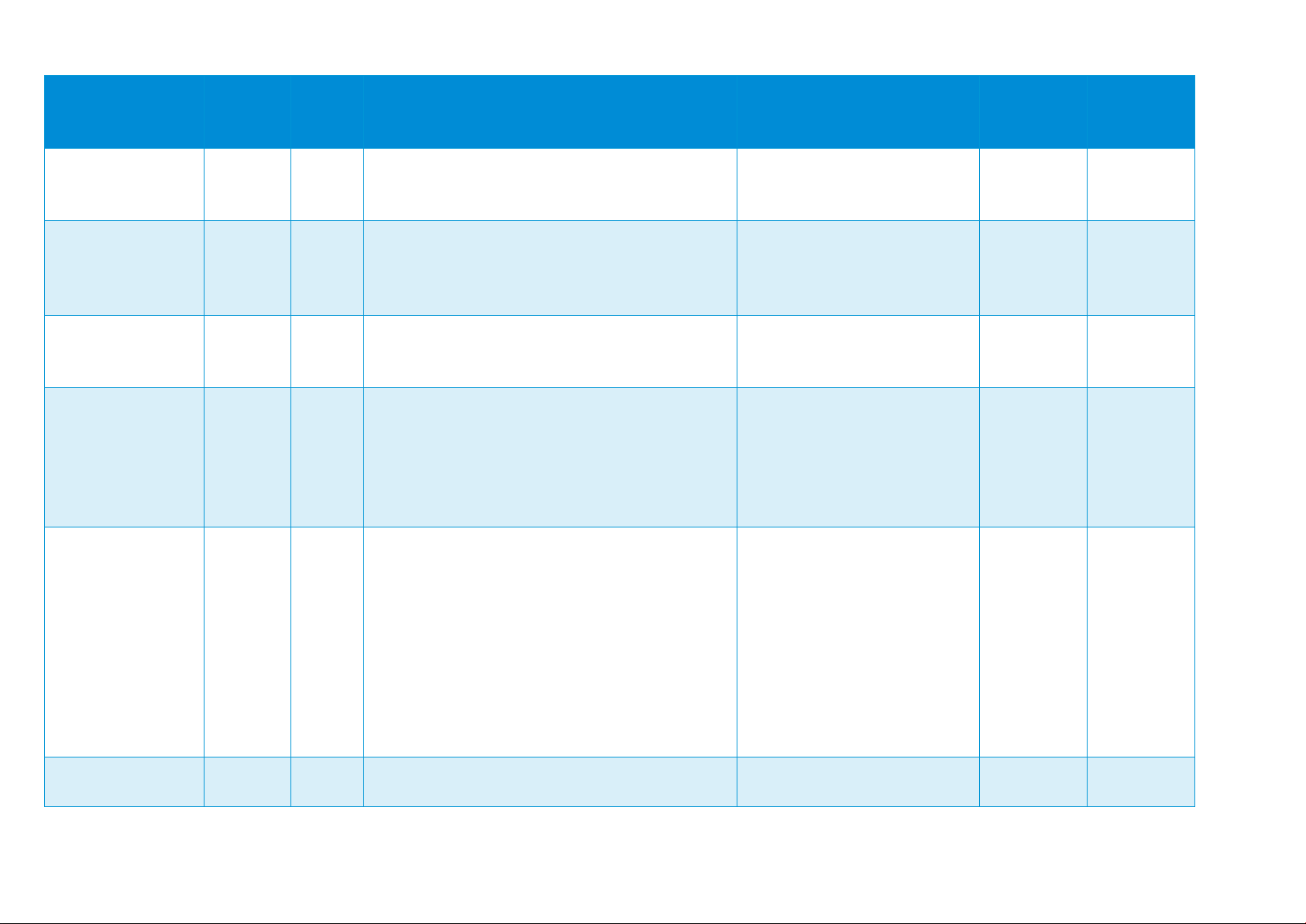
HP DesignJet and PageWide XL Printers Security Features
Protocol/Function
Port
In/
Out
Purpose and consequences of disabling it
Configuration
DesignJet &
PageWide XL
SFP
DesignJet &
PageWide XL
MFP
SDK (SNMP)
UDP 161
In
This port can be accessed by any SNMP
configure and query the status of a printer.
[EWS] > Network > Security >
Yes
Yes
SDK (SNMP traps)
UDP 162
In/Out
This port can be used when the network is
traps.
[EWS] > Network > Security >
Yes
Yes
LDAP
TCP 389
Out
LDAP client. Allows Large Format devices to
[EWS] > Security > Access
Yes
Yes
SLP (Service
Location Protocol)
UDP 427
In/Out
Devices use SLP for advertising their services. Some
enabled (SLP is treated as legacy technology).
[EWS] > Network > Other
Yes
Yes
EWS, Web Services
(Fibonacci, RIO,
ePrint)
TCP 443
In/Out
The printer connects through HTTP over TLS/SSL to
[EWS] > Network > Mgmt.
& Management
Yes
Yes
Syslog
UDP 514
Out
Allows the device to send syslog events to a syslog
[EWS] > Network > TCP/IP
Yes
Yes
Management utility. HP Web Jetadmin use SNMP to
configured to capture trap information. Many SNMP
Management utilities can be configured to capture
perform address lookups and authentication. Host
and Port can be configured.
HP software utilities use SLP to automatically
discover and automatically install a printer on the
network. The device will not be discoverable over
SLP from DMF - impact is minimal if Bonjour is
several cloud services. IPP Jobs that include HTTPS
references may also require downloading the print
job using HTTPS.
If disabled, it will not be possible to use the HP
Connected service or to send usage data to the HP
usage server (Fibonacci) or to the supplies
reordering service (RIO).
Mgmt. Protocols > SNMP
Mgmt. Protocols > SNMP
Control > LDAP Sign in server
[EWS] > Setup > Address Book
Settings > SLP
Protocols > Web Mgmt.
[telnet] > TCP/IP Menu > Other
Settings > EWS Config
[Control Panel] > Settings >
Security > Embedded Web
Server
[Control Panel] > Settings >
Security > Web Services Printing
server. Host and Port can be configured.
Settings > Advanced
67
Page 68

HP DesignJet and PageWide XL Printers Security Features
Protocol/Function
Port
In/
Out
Purpose and consequences of disabling it
Configuration
DesignJet &
PageWide XL
SFP
DesignJet &
PageWide XL
MFP
LPD (Line Printer
Daemon
protocol/Line Printer
Remote protocol)
printing
TCP 515
In
LPD Print Protocol. It will disable LPD printing from
[EWS] > Network > Other
Yes
Yes
DHCPv6
UDP 547
In/Out
DHCPv6
[EWS] > Network > TCP/IP
Settings > TCP/IP(v6)
Yes
Yes
IPP (Internet Printing
Protocol) printing
TCP 631
In
IPP Printing Protocol. This protocol is used by
[EWS] > Network > Other
Yes
Yes
LDAP over TLS
TCP 636
Out
LDAP over TLS client. Allows Large Format devices
[EWS] > Security > Access
Yes
Yes
Certificate
management
service
TCP 829
In
Used for certificate management. If disabled, the HP
[EWS] > Networking > Security >
Yes
Yes
WS-Discovery
UDP 3702
In/Out
Multicast discovery protocol to locate services on a
Windows hosts.
[EWS] > Network > Other
Yes
Yes
Web Services for
Devices
TCP, UDP
In
Web Services for Devices, Usually for Windows
[EWS] > Network > Other
Yes
Yes
HP ePrint
TCP 5222
Out
Used by HP ePrint to connect to HP cloud services
[Control Panel] > Connectivity >
Yes
Yes
Windows or OS X, which is almost never used by
end users as it is a legacy protocol.
AirPrint and some HP Software utilities. In the HP
DesignJet T790/795/T1300, this feature is only
available with the Jetdirect accessory. It can be
manually used from Windows or Mac.
to perform address lookups and authentication.
Host and Port can be configured.
WJA fleet management tool might not work.
local network. If disabled, the Windows HP Installer
will not work, and Windows will not automatically
choose WS-Print as path to print. Usually for
Settings > LPD
[EWS] > Network > Other
Settings > LPD Queues
Settings > IPP Printing
Control > LDAP Sign in server
[EWS] > Setup > Address Book
Mgmt. Protocols
Settings > WS-Discovery
3910,
3911
hosts.
(email printing).
Settings > WS-Print
Services > Settings > Services >
HP Connected
68
Page 69

HP DesignJet and PageWide XL Printers Security Features
Protocol/Function
Port
In/
Out
Purpose and consequences of disabling it
Configuration
DesignJet &
PageWide XL
SFP
DesignJet &
PageWide XL
MFP
[EWS] > Setup > HP ePrint
Bonjour
UDP 5353
In/Out
Used for IP address and name resolution. It will
[EWS] > Network > Other
Yes
Yes
Web Services
TCP 7627
In
HP Web Jetadmin software may perform web
[Control Panel] > Settings>
Yes
Yes
SDK (Scanner)
TCP 8076
In
Sending scanned data out of the MFP. If disabled,
scanner SDK will not work.
[Control Panel] > Settings>
& Management
No
Yes
SDK (Paper
management)
TCP 8085
In
Some HP software utilities and HP SDK for RIPs may
[Control Panel] > Settings>
Yes
Yes
SDK (Remote
management)
TCP 8086
In
Some HP software utilities and HP SDK for RIPs may
monitor and calibrate the device.
[Control Panel] > Settings >
& Management
Yes
Yes
SDK (XDM status)
TCP 8090
In
Some HP software utilities may perform web
[EWS] > Network > Other
Old devices
Old devices
9100 printing
TCP 9100
In
Default printing port for HP driver and HP SDK. If
[EWS] > Network > Other
Yes
Yes
Connectivity
disable advertising of services supported by the
device including 9100 printing, LPD printing and
IPP/IPPS printing used on OS X for device discovery.
AirPrint, printing from Android and HP Smart App
will not work.
service requests to this port to retrieve device
status information and manage the device.
software applications getting data using the
perform web service requests to this port to
retrieve and configure paper preset information.
perform web service requests to this port to
Settings > Bonjour
Security > Web Services Printing
& Management
Security > Web Services Printing
Security > Web Services Printing
& Management
Security > Web Services Printing
service requests to this port to retrieve device
status.
disabled, it will become impossible to print RAW
documents (plain text/JPEG/PNG) on remote
devices in the local network or internet, using port
Settings > XDM
Settings > 9100 Printing
69
Page 70
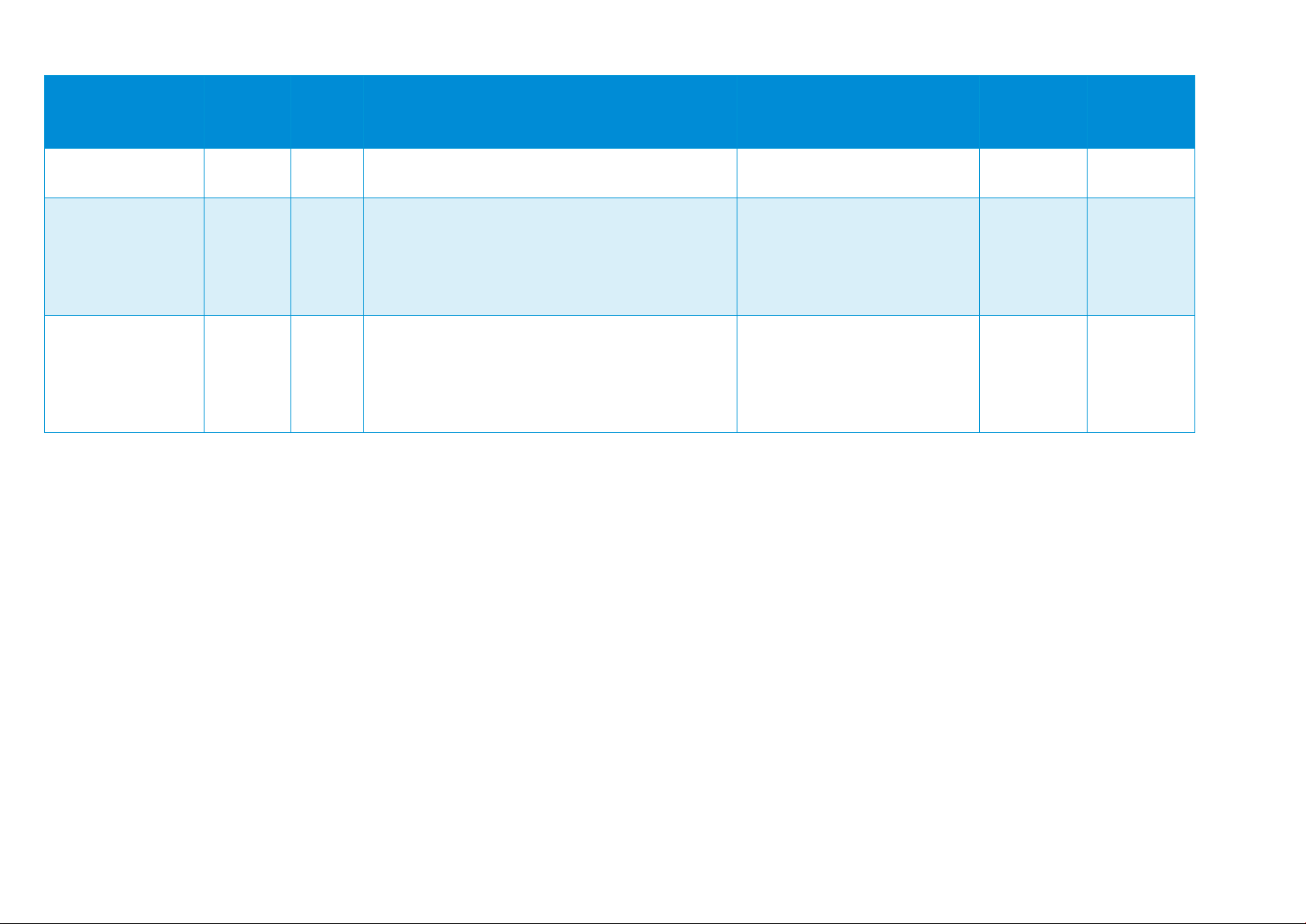
HP DesignJet and PageWide XL Printers Security Features
Protocol/Function
Port
In/
Out
Purpose and consequences of disabling it
Configuration
DesignJet &
PageWide XL
SFP
DesignJet &
PageWide XL
MFP
9100. This is one of the main printing ports for
9101 printing
TCP 9101
In
Alternative printing port for HP SDK. If disabled, it
[EWS] > Network > Other
Mode
PageWide XL
PageWide XL
9102 printing
TCP 9102
In
Alternative printing port for HP Smart Stream.
[EWS] > Network > Other
PageWide XL
PageWide XL
Windows & Mac.
will become impossible to print using RIP
applications based on LFP SDK.
Settings > 9100 Printing
[EWS] > Network > Other
only
only
Settings > Enable High Speed
Settings > 9100 Printing
only
only
[EWS] > Network > Other
Settings > Enable High Speed
Mode
70
Page 71

HP DesignJet and PageWide XL Printers Security Features
MC DJA Version
1.0
2.0
Products implementing it
PageWide XL
Z6, Z6 Pro, Z9+, Z9+ Pro and T1700
Configuration features
Basic device identification
Access control
Enable printer firmware update
Supply status
Yes
Yes
Device status & alerts
Yes
Yes
Firmware upgrade
Yes
Yes
Appendix 1 – Web Jetadmin
HP Web Jetadmin is a printer management solution capable of performing different functions on a fleet of devices.
This includes device configuration, alerts subscription, and printer status information. The tool allows the user to set
up a configuration template and send it to a list of printers. For instance, HP Web Jetadmin can be used to carry out
the following operations (assuming they are supported on the device):
• Disable protocols.
• Control panel access lock.
• Setup Admin password.
• USB drive control. (Enable or disable the use of the USB to print or scan, enable or disable the possibility of
upgrading the firmware from a USB.)
• Change the settings of Secure File Erase.
• Schedule a Secure Hard Disk Wipe.
• Remote firmware upgrade.
Please refer to Web Jetadmin documentation for updated information on supported features.
HP Web Jetadmin can be downloaded at the following link:
http://www8.hp.com/us/en/solutions/business-solutions/printingsolutions/wja.html
Manageability contract for Large Format Printers
Since the introduction of HP PageWide XL printers, the list of features supported by HP Web Jetadmin is included in
a Manageability Contract (MC DJA) that is periodically updated. Each version of the Manageability Contract builds on
the features of the previous version and adds support for additional functionalities. This means that MCA DJA 2.0
includes all the features of MC DJA 1.0, and some extra ones.
Currently, two versions of the MC DJA exist:
Basic device settings
Basic security settings
JD J8022E settings
Permissions by role
User role mappings
Device user accounts
Common email server settings
Enable Scan to email
71
Page 72

HP DesignJet and PageWide XL Printers Security Features
Device identification
Device settings
Security settings
J8022E
networking settings
J8022E
security settings
System Contact
Control Panel Language
Color Copy Option
DNS Server
8021X
Device identification
Device settings & Digital
sending
Security settings
J8022E
networking settings
J8022E
security settings
Common email server
Enable firmware update
Device user accounts
MC DJA 1.0
System Location
Asset Number
Company Name
Contact Person
Device Name
Printer Wakeup
Sleep Delay Time
Control Panel Access
EWS Password
Enable Host USB
Enable Save to Network Folder
ePrint Settings
HTTP Idle Timeout
IPv4 Information
IPv6 Information
Link Setting
mDNS Service Name
Network Enable Feature
SNMP Trap Destination Table
TCP Idle Timeout
TCP/IP Configuration Method
WINS Server
DHCPv4FQDNCompliance
Error Handling
IPP Printer Install Wizard
mDNS Service Name
Locally Administered Address
System Log Server Info
Webservice Print
TCP\IP Domain Suffix
Upload CA Certificate
Upload JetDirect Certificate
Proxy Server
Access Control List
Encrypt all web communication
Encryption Strength
SNMP Community Name
SNMP Version Access Control
IPsec/Firewall Policy
MC DJA 2.0 - Only additions are shown
Enable Scan to email
ePrint settings
File system password
Erase all stored files
Access control for device
functions
72
Page 73

HP DesignJet and PageWide XL Printers Security Features
Authentication
Authentication Services
802.1x Authentication Y
802.1x EAP-TLS
Y
Certificate Management
Identity Certificate Y
CA Certificate
Y
Credentials
Admin (EWS) Password
Minimum Password Length
N
Admin (EWS) Password
Y
Password Complexity
N
Account lockout
N
SNMPv1/v2
Read only enabled
Read Community Name
Y
Read/Write community Name
Y
Default SNMPv1/v2 Credentials
SNMPv3
Y
SNMPv3 User Name
Y
Minimum Password Length
N
Password Complexity
N
Authentication Passphrase
Y
Privacy Passphrase
Y
Encryption algorithms
Y
Account lockout
N
Device Control
I/O Timeout
N
Control Panel
CP Lock
Y
Device Security Checks
Check for Latest Firmware
Y
Check for Latest Jetdirect Firmware
N
External Connections
Host USB Plug and Play
N
Logging
Appendix 2 – JetAdvantage Security Manager
The HP JetAdvantage Security Manager is a fleet security management tool, which allows the user to apply a security
policy across a fleet of devices, monitor the security of these devices, and secure new devices as soon as they are
added to the network. This tool can generate security reports to monitor compliance with user defined security
policies.
HP JetAdvantage Security Manager can be downloaded at the following link:
http://www8.hp.com/us/en/solutions/business-solutions/printingsolutions/security_manager.html
Please refer to HP JetAdvantage Security Manager documentation for updated information on how to use the tool
and supported features.
Policy compatibility features (HP DesignJet T1700/Z6/Z9+/ Z6 Pro/Z9+ Pro Printer Series)
Access
Y
73
Page 74
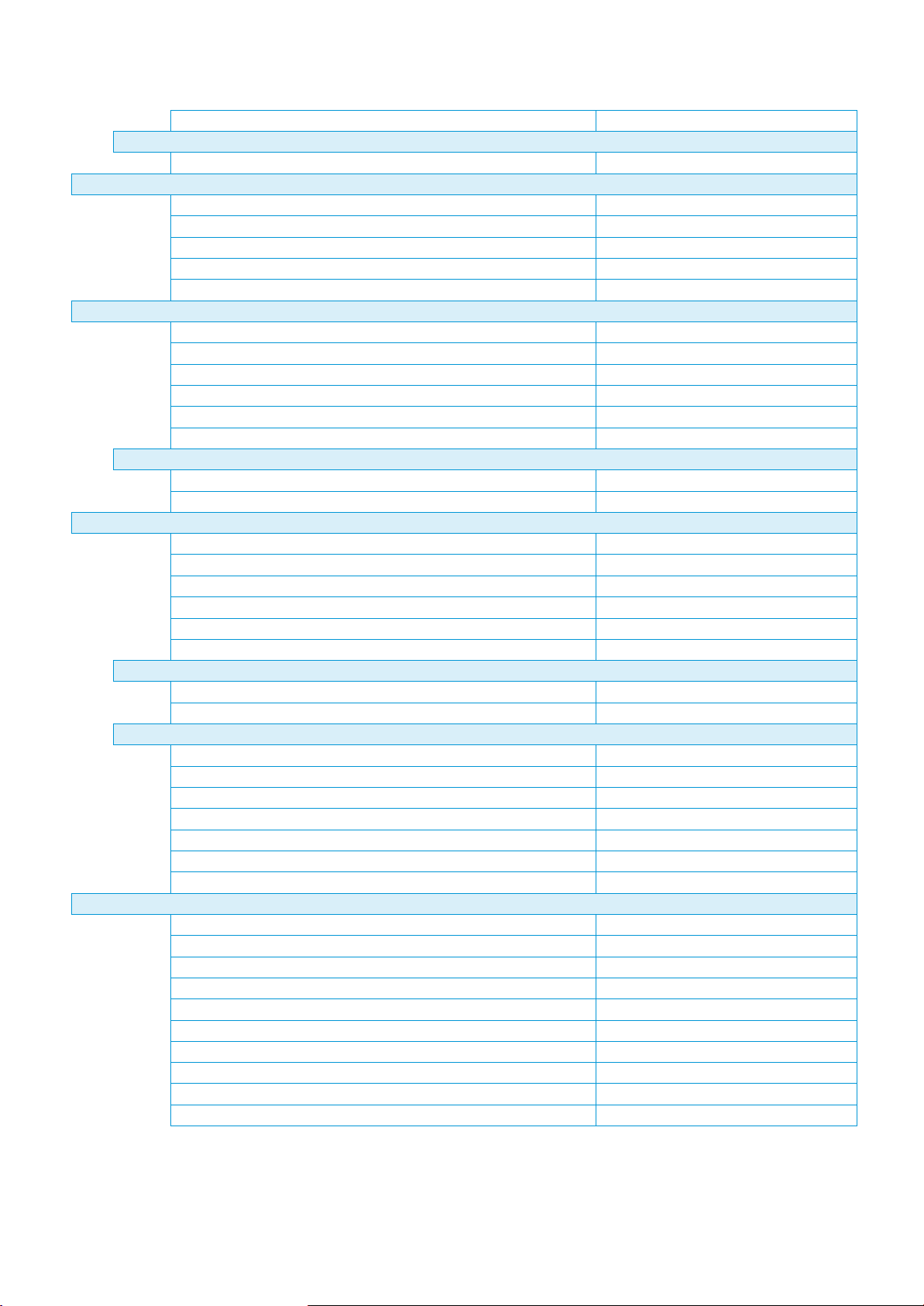
HP DesignJet and PageWide XL Printers Security Features
System Logging
Y
Stored Data
File Erase Mode
Y
Device Discovery
Service Location Protocol (SLP)
Y
IPv4 Multicast
Y
LLMNR
Y
WS-Discovery
Y
Bonjour
Y
Network Security
Internet Protocol Security (IPsec)/Firewall
Y
FIPS 140 Compliance Library
N
Windows
N
Verify Certificate for IPP/IPPS Pull Printing
N
Enable WINS Port
N
WINS Registration
N
Access Control
Allow Web Access
Y
Access control List
Y
Network Services
Novell Remote Config (RCFG)
N
Telnet
Y
TFTP Configuration File
N
HP Jetdirect XML Services
Y
Certificate Management Service
Y
FTP Firmware Update
Y
Web
Require HTTPS redirect
Y
HTTPS
Y
Web Encryption Strength
Y
Ciphers
Y
TLS 1.2
Y
TLS 1.1
Y
TLS 1.0
Y
Embedded Web Server Access
Y
Printing
Standard TCP/IP Printing (P9100)
Y
AirPrint
Y
LPD/LPR
Y
Secure Internet Print Protocol (IPPS)
Y
Web Services Print (WS-Print)
Y
File Transfer Protocol (FTP)
Y
AppleTalk
N
DLC/LLC
N
Novell (IPX/SPX)
N
Web Encryption Settings
SSL 3.0 - Insecure Protocol N
Internet Print Protocol (IPP) Y
74
Page 75
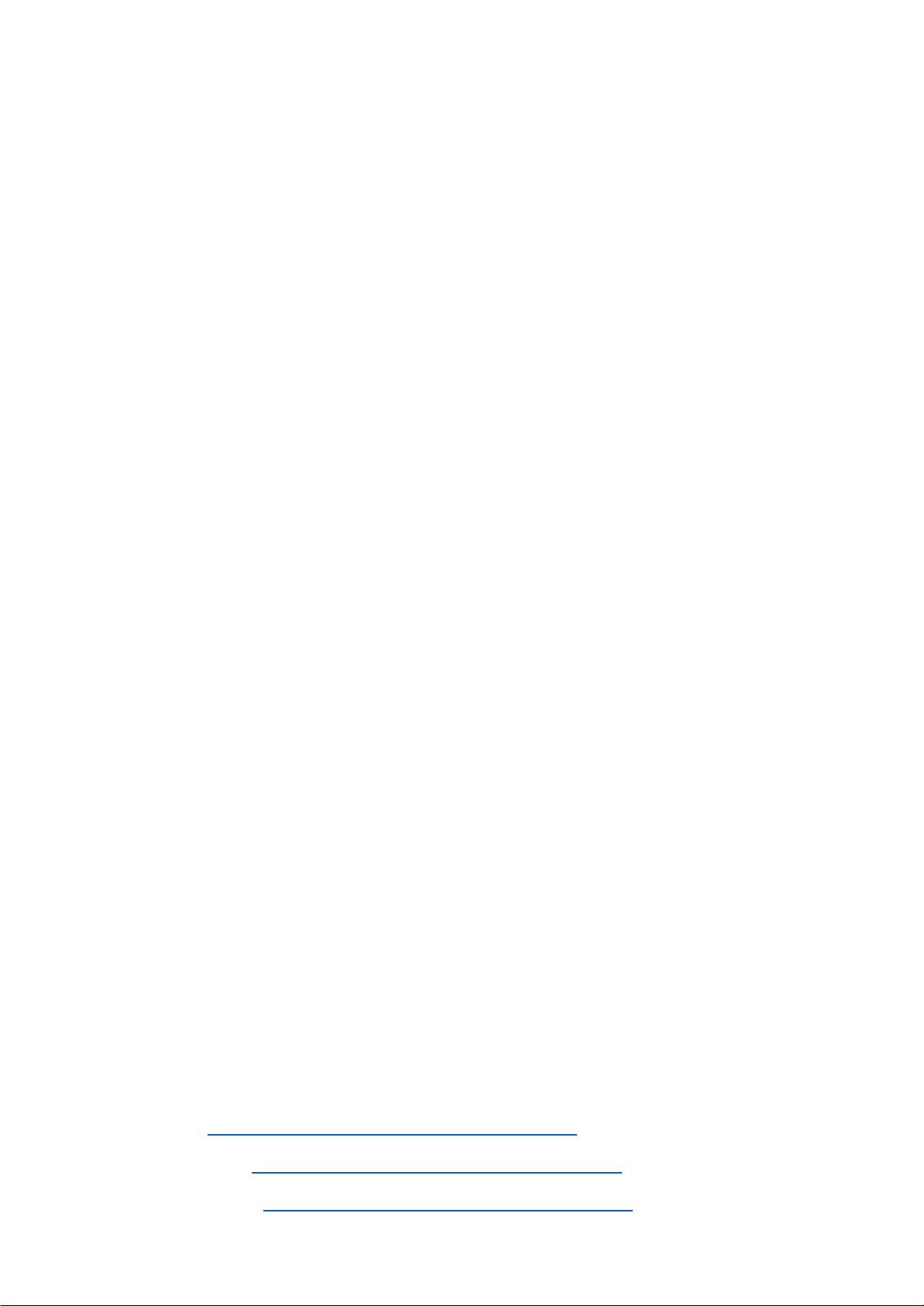
HP DesignJet and PageWide XL Printers Security Features
Appendix 3 - Security Manager
The HP ProtectTools Security Manager can be configured to prevent unauthorized access using Smart Cards, TPM
Embedded security chips, USB tokens and other security technologies.
HP ProtectTools Security Manager is completely customizable, which gives business customers the flexibility to
choose the level of security that best meets their needs. The optional integrated Smart Card Reader on select
notebook families provides simple deployment and management of this solution. In addition, HP ProtectTools
Security Manager is now available on a wide array of Business Notebooks and select Business Desktops and
Workstations. Built on open standards and HP intellectual property.
Plug-in modules:
• Smart Card security for HP ProtectTools
• Initialization and configuration of the Smart Card
• Manage Smart Card accounts and security settings
• Integration with supporting notebook BIOS requiring Smart Card to continue pre-boot process
• Embedded Security for HP ProtectTools
• TPM Embedded Security Chip configuration and management
• Credential Manager for HP ProtectTools
• Multifactor Windows Authentication
• Single sign-on
• BIOS configuration for HP ProtectTools
• BIOS configuration and security settings from within the HP ProtectTools Security Manager console
Benefits:
• Smart Card-based solution is based on open standards, meaning easy implementation, integration, and
maintenance.
• Same Smart Card can be used for multiple devices, including notebooks and handhelds, and multiple
applications, such as user authentication and building access.
• HP ProtectTools Security Manager can complement other layers of authentications, such as TPM encrypted
passwords, fingerprint ID, biometrics and USB Tokens.
• Console design can grow to incorporate new functionality from within the same user interface.
Find attached the links where you can find further information about it:
• User guide: http://h10032.www1.hp.com/ctg/Manual/c03564719
• Installation guide: http://h10032.www1.hp.com/ctg/Manual/c03564723
• Supported printers: http://h10032.www1.hp.com/ctg/Manual/c03601723
75
Page 76

HP DesignJet and PageWide XL Printers Security Features
• Licensing: http://h10032.www1.hp.com/ctg/Manual/c04677865
NOTE: To obtain an update for your solution or to renew your license, send an email to e-sw-ops-
support@hp.com with “Software Updates Portal” in the Subject line and include the name of the solution in the body
of the email.
76
Page 77

HP DesignJet and PageWide XL Printers Security Features
Appendix 4 - Netgard overview
Introduction
API’s Netgard™ MFD product is a network access control device that is used for authenticating users who use
multifunction devices (MFDs) and peripherals to access the network. Through the use of a Common Access Card (CAC)
or Personal Identification Verification (PIV), this device prevents users from performing
USB’ operations without authenticating. Moreover, the ‘Job queue’ application is also protected.
When this feature is configured in the printer, the following “stand-up workflows” are restricted to unknown users:
• Scan (‘Scan to USB’, ‘Scan to Email’, ‘Scan to HP Smart Stream’ and ‘Scan to Network folder’).
• Copy
• Print from USB
• Job queue
A user must be authenticated by inserting a Smartcard into the API Netgard card reader to gain access to those
workflows. A user who is not previously authenticated would not have access to those workflows.
‘Scan’, ‘Copy’ and ‘Print from
The rest of the workflows such as “Print from Skylon” and “Print from Driver” are not protected (authentication is not
required to launch them) and, therefore,
they are supposed to work normally.
User account
The user account that will be used for testing purposes is the following one:
Smartcard:
• PIN: 123456
FP settings
To enable Netgard, it will be necessary to configure the following setting at the Front Panel:
Settings > Partner menu > (…) User password > Extended workflows > API Technologies > Enable Netgard MFD
To configure the network and the Netgard appliance, it will be necessary to follow the next steps:
1. Select the “Connectivity” icon.
77
Page 78
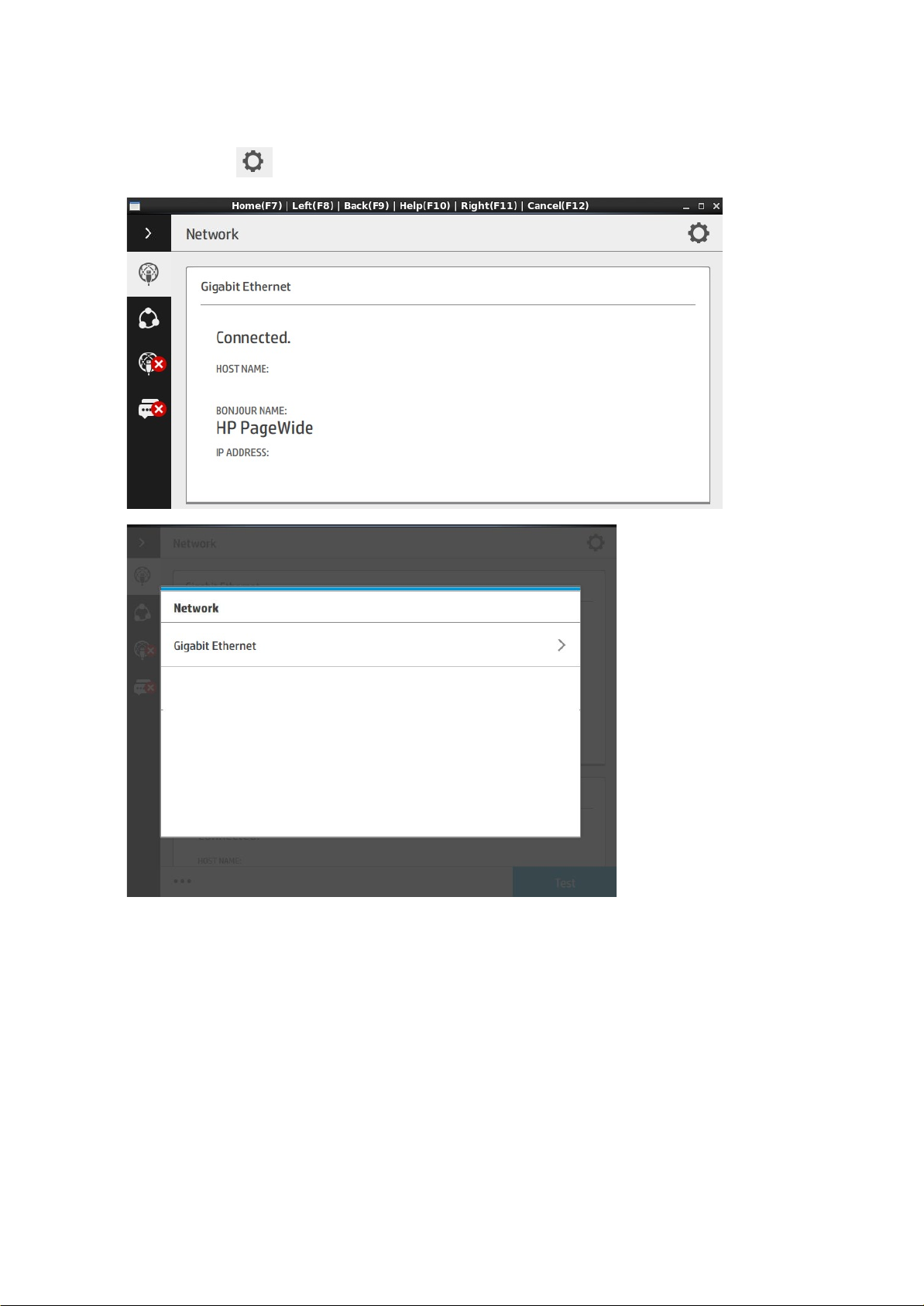
HP DesignJet and PageWide XL Printers Security Features
2. Select this icon:
3. Select the IPV4 SETTINGS option and set the Config Method as DHCP.
78
Page 79

HP DesignJet and PageWide XL Printers Security Features
4. Afterwards, select this icon in the FP:
5. Finally, select OK to confirm the settings.
EWS settings
1. Access to the EWS through this IP @: 15.196.22.211
2. Go to Setup > Security and apply the following configuration:
79
Page 80

HP DesignJet and PageWide XL Printers Security Features
3. Go to Networking > Authorization and set a password for the ‘Administrator’ account.
Netgard MFD configuration
Basic configuration of Netgard MFD for HP printers
Netgard MFD user interface access
1. Connect your computer to the MGMT port of the Netgard MFD and assign to your computer an IP address in
the same subnet than the MGMT port. It is recommended to use the following details:
• IP: 192.168.20.20
• Subnet: 255.255.255.0
80
Page 81
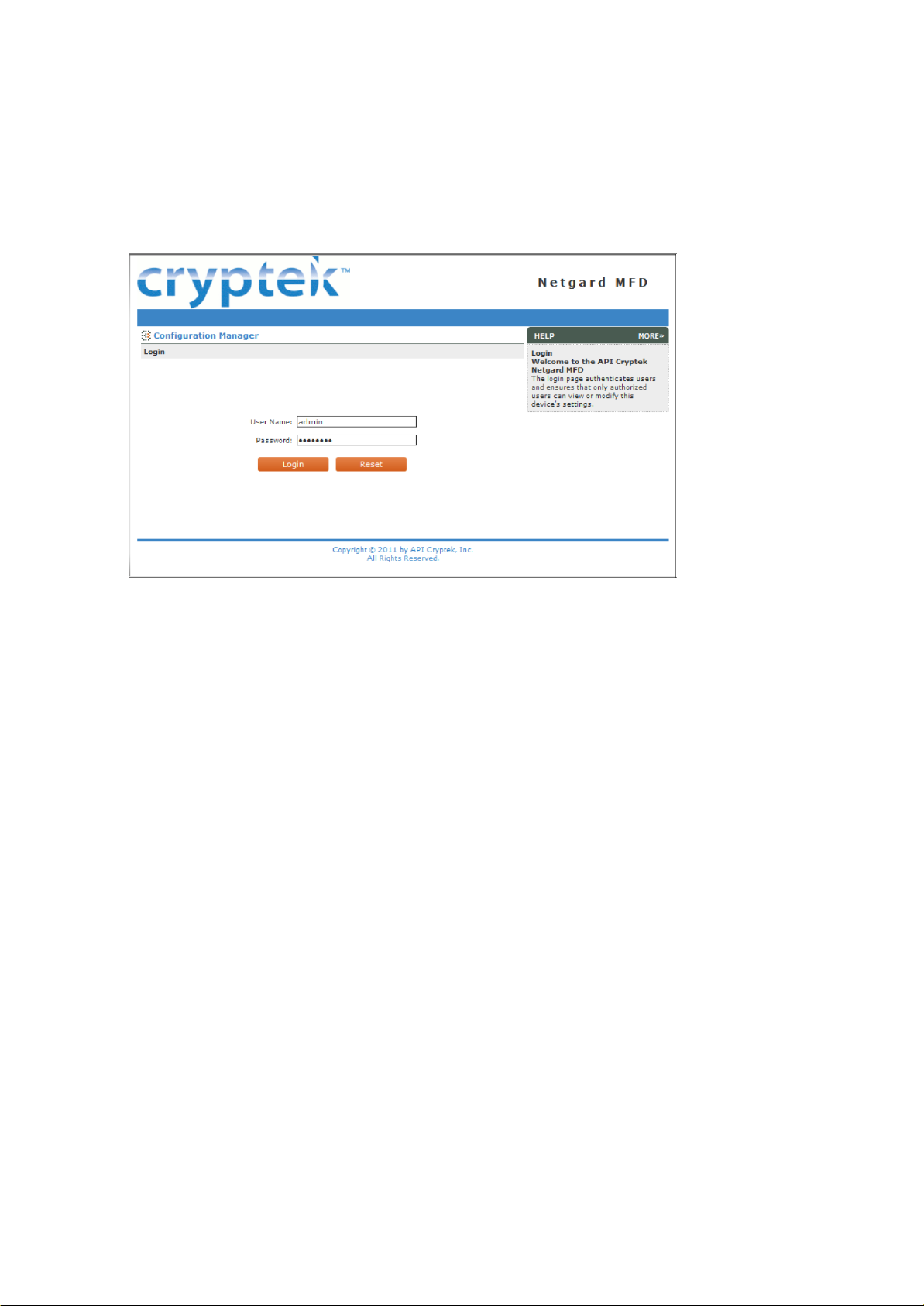
HP DesignJet and PageWide XL Printers Security Features
• Gateway: 192.168.20.1
2. Open a Firefox window and enter the default address (https://192.168.20.1.8080/) of the Netgard MFD in
the Firefox web browser address bar. After entering this address, the Netgard MFD will display the login
screen. The login page authenticates users and ensures that only the ones who are authorized can view or
modify the device settings.
You have to insert the User Name and Password to log in:
User Name: admin
Password: password
3. When the user is logged in, select the Network tab.
81
Page 82

HP DesignJet and PageWide XL Printers Security Features
For HP printers the user has to apply some changes in the default Netgard MFD configuration:
Netgard IP Address: 192.168.245.1
Subnet Mask: 255.255.255.0
Copier IP Address: 192.168.245.30
4. Go to Advance Configuration and check that the DHCP server is enabled.
82
Page 83

HP DesignJet and PageWide XL Printers Security Features
Set the following fields:
Domain Name: bchp.com
Primary DNS Server: This information is specified under the Network > Configuration section.
Secondary DNS Server: This information is specified under the Network > Configuration section.
5. Go to Scan/Prt Setup > Scan to Network.
83
Page 84

HP DesignJet and PageWide XL Printers Security Features
84
Page 85

HP DesignJet and PageWide XL Printers Security Features
Scan Setup
Enabled/disabled
Port
Scan to Email
Enabled
Depending on the server:
Scan to FTP
Enabled
21
Scan to File Server
Enabled
139
Scan to Home
Disabled
---
Apply the following settings:
SMTP 25 or 465
IMAP 143 or 993
The Firewall has to be enabled while scanning (we have to make sure that the “No” option is selected at the
Firewall section). Moreover, the Integration with Third Party Document Management Application section
must be set as “
No”.
6. Go to Scan/Prt Setup > CAC Settings.
In the Integration with MFP section, set the Use MFP LCD Panel for PIN Entry parameter to “Yes” and the
Encrypt Data to/from MFP parameter to “No”.
7. Go to Admin > Management.
85
Page 86

HP DesignJet and PageWide XL Printers Security Features
Change the Port Number field to “8081”. Then, the address to access to Netgard MFD Configuration will be
“
https://192.168.20.1:8081”.
Additional information
• When the Netgard feature is configured in a specific printer, in the case of changing the printer by a different
one, it will be necessary to disconnect the appliance (unplug the power supply cable from the appliance)
before connecting the Netgard HW to the new printer; otherwise, it will not be possible to configure the
Netgard feature.
• Netgard is not compatible with other features such as “Abacus”, “Planwell”, etc. Therefore, it’s necessary to
make sure that all those features are disabled in Front Panel.
• For further information, please, refer to the documents below:
o CAC readers.pptx
o APINETGARD with DHCP (Faltan logos y ultima revision).docx
DesignJet Printers supported:
• HP DesignJet T2500 and T3500 MFP
• HP DesignJet T795, T920, T930, T1530, T2530 and T1500 printer series
PageWide Printers supported:
• HP PageWide XL 8000 Printer series
• HP PageWide XL 5000 Printer series
• HP PageWide XL 4000/4500 Printer series
86
Page 87

HP DesignJet and PageWide XL Printers Security Features
Security Glossary
HP DesignJet & PageWide XL printers
This glossary lists words and features you might hear or read in a security document.
Please note that the features and protocols listed are not all integrated into the HP DesignJet or PageWide XL
printers.
87
Page 88

HP DesignJet and PageWide XL Printers Security Features
Device protection related
BIOS
BIOS
The BIOS (basic input/output system) is the program used to get the printer system started after it is turned on.
HP Sure Start
It validates the integrity of the BIOS at every boot cycle. If a compromised version is discovered, the device
reboots using a safe, “golden copy” of the BIOS.
UEFI Secure Boot
Method to prevent the loading of unauthorized operating systems during the system startup. Based on the UEFI
Forum specification (www.uefi.org).
CONFIGURATION
Disable ports and protocols
It allows the administrator to select which protocols and services are enabled. Restricting the enabled protocols
to only those that are actually needed means the administrator can reduce the risk of vulnerability.
Instant-On Security
Devices supporting Instant-On Security features can be automatically added into the Security Manager as soon
as they are connected to the network or from reset without any intervention. Instant-On Security immediately
configures the device to be compliant with the corporate security policy.
SNMPv3
SNMP is a protocol to get and configure printer information. SNMPv3 is the encrypted version. When enabled,
only the client applications knowing the keys will be able to access the printer using this protocol.
FIRMWARE
HP signed firmware packages
Firmware packages are digitally signed by the HP Code Signing group. The printer uses the public key of this
group to verify the signature before installing the new firmware, thus ensuring that only legitimate firmware
from HP can be installed in the printer.
Only forward firmware security upgrades
Behavior of the firmware that prevents installation of older firmware releases that have known security
vulnerabilities.
RD only file system
88
Page 89
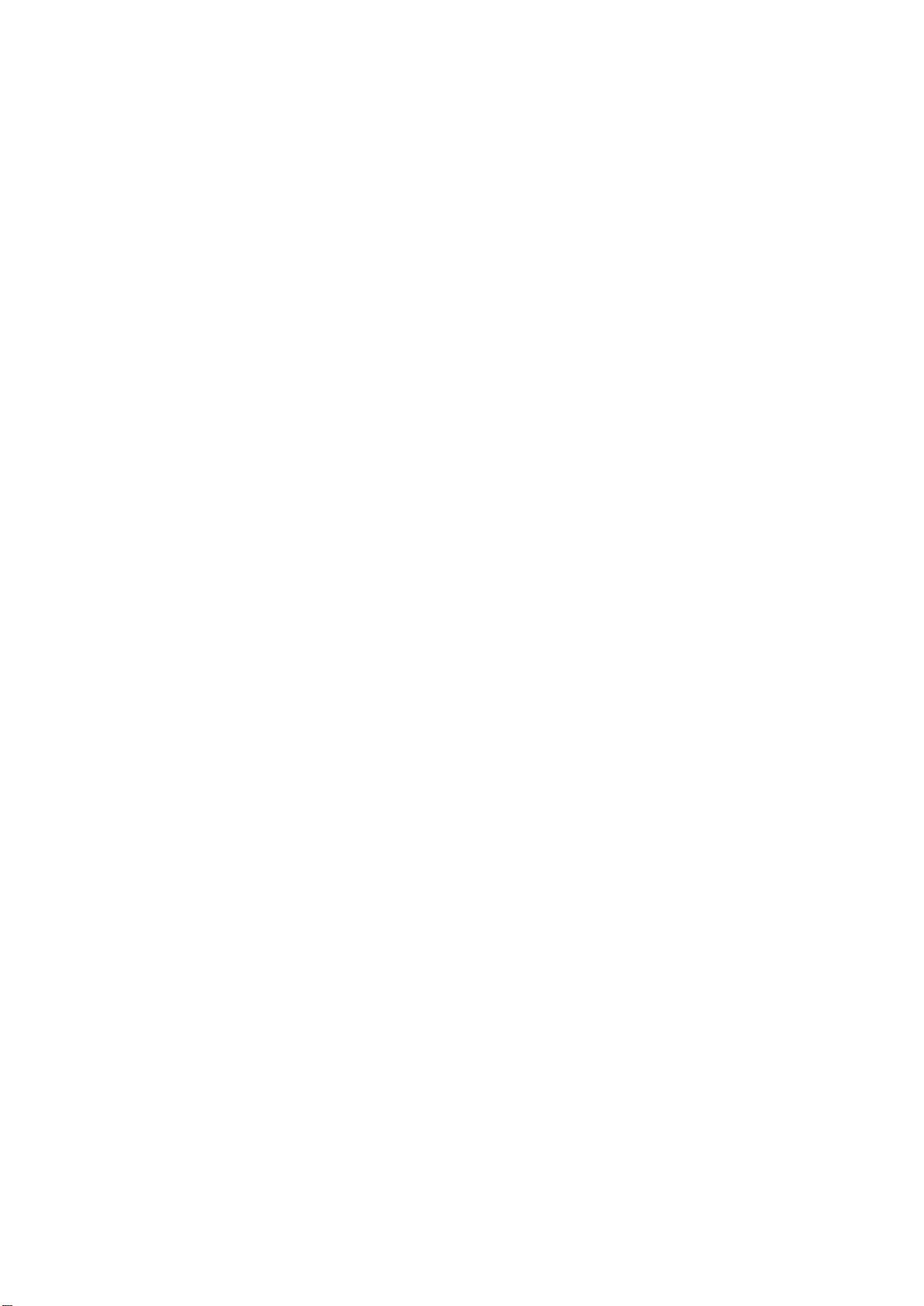
HP DesignJet and PageWide XL Printers Security Features
Solution to guarantee that the firmware cannot be altered. It is based on configuring the filesystem where the
printer firmware is located as a read only partition.
Remote firmware upgrade
This service allows an administrator to configure the printer to check for availability of new firmware versions
and prepare them to be installed. For the administration of large networks with several printers, HP recommends
using the HP Web Jetadmin software to
upgrade the printer or multi-function printer firmware.
Whitelisting
Feature that ensures at startup integrity of all the code and data used to control the printer, guaranteeing that no
malicious code is executed.
FRONT PANEL
Front Panel access lock
This feature allows the printer administrator to define which Front Panel menus and applications are available for
non-administrator users.
Hide IP address from front panel
An option in the Service Utilities menu of the front panel to show/hide the Internet Protocol (IP) address of your
printer. If the address is hidden, only registered users
submit jobs to the
printer.
or network administrators will know the correct address to
PASSWORDS
File system password
The File system password feature helps protect the printer’s data storage system options from unauthorized
access. With the File system password configured, the
configuration changes to
features that affect the data storage system. Some of these features are the Secure
printer requires the password before it will allow
disk erase mode, the Secure storage erase feature, and the File system access options.
Individual passwords
Each user that wants to interact with the printer must have a different password.
SECURITY EVENTS
Logging and auditing
System to monitor the security of the printers. It requires that the printer logs all the security events and uploads
them to a server. It also requires a tool to generate reports using server data. This feature is part of the Common
Criteria requirements.
89
Page 90
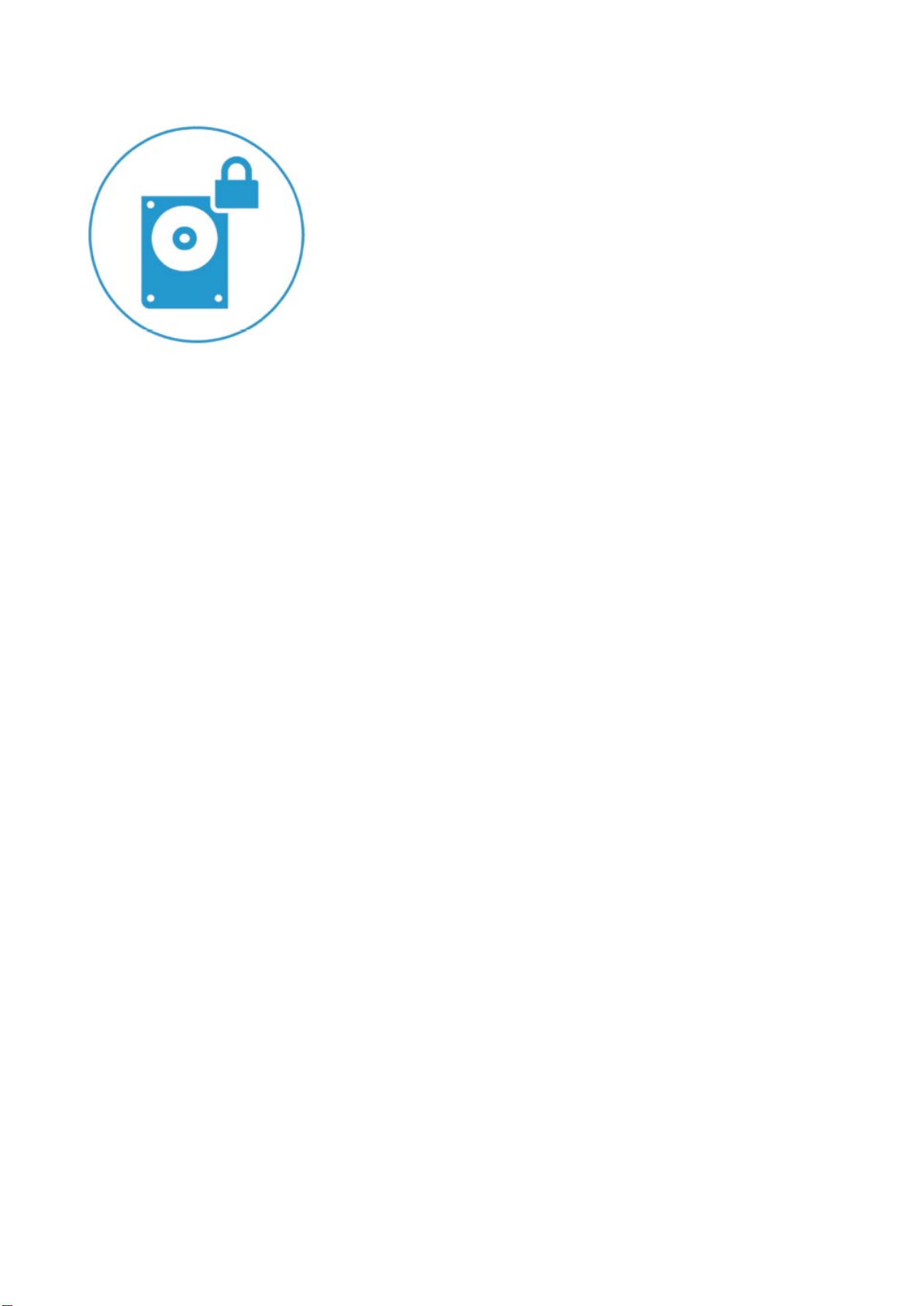
HP DesignJet and PageWide XL Printers Security Features
Data protection related
AUTHENTICATION
802.1X
Protocol that the printer uses for its authentication in some networks.
Access control list
It allows the administrator to specify which IPv4 addresses on the network are allowed access to the device.
Authentication & authorization workflows with card readers
Users authenticate themselves using an ID card and a card reader before they can scan/copy/print.
Authentication & authorization walk-up workflows based on Argos OnBoard, ABC Imaging, HP Cost recovery
The users authenticate themselves by providing their identification and passwords through the printer Front
Panel. The printer connects to the specific server to get authorization for the required workflow. The user
information is then stored in the job accounting, thereby enabling cost recovery solutions.
HP Access Control
HP solution based on the OXP interface that offers secure workflows through authentication with LDAP, secure
pull printing and job accounting/cost allocation.
LDAP
Protocol used to access directory services to get information about users, devices, printers, etc. The most used
directory service is the Windows Active Directory.
LDAP authentication
The device requires a username and password from an LDAP directory. Currently using the LDAP directory as the
authentication source through an
LDAP authentication.
LDAP Bind. If users have LDAP Bind rights, they will be able to authenticate via
Authenticated scan & copy w/ LDAP
Users identify themselves in the Front Panel and the MFP authenticates them against the LDAP server before
proceeding with the scan or copy. The MFP can then access the folder required by the user from the LDAP server
to store the scanned/copied file.
Authenticated scan & copy w/ Kerberos and LDAP
In some enterprise environments, devices can only copy files in a server using the ticket provided by Kerberos. In
this workflow, the users identify themselves in the Front Panel and the MFP authenticates them against the
Kerberos server before proceeding with the scan or copy. The MFP then gets the folder where the
copied/scanned file needs to be stored from the LDAP server.
90
Page 91
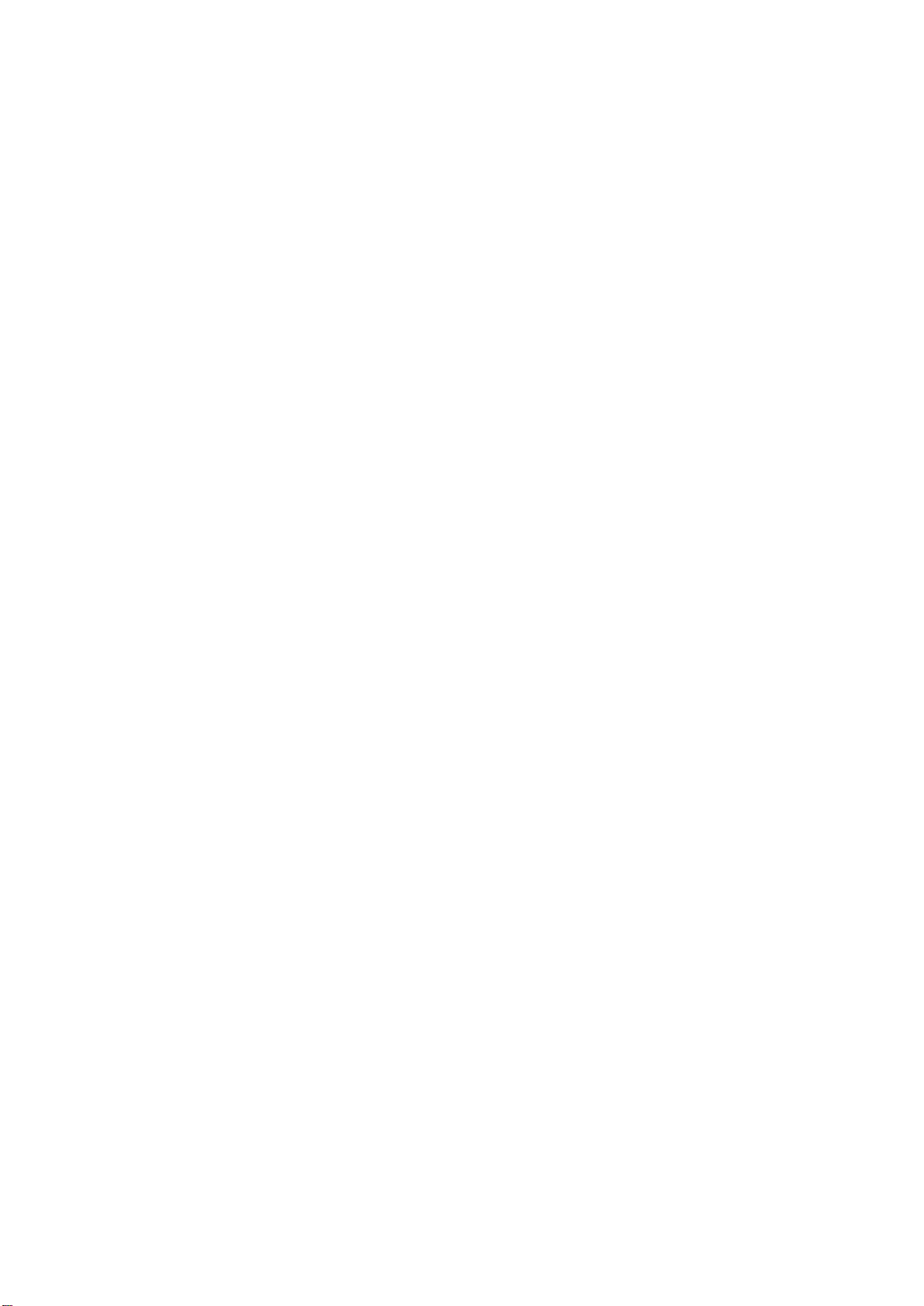
HP DesignJet and PageWide XL Printers Security Features
Active directory
An advanced, hierarchical directory service that comes with Microsoft Windows servers (version 2000 or later). It
is LDAP-compliant and built on the domain
domain names,
exactly like Web sites, and any LDAP-compliant client – such as Windows, Mac, or Unix – can gain
naming system (DNS) used on the Internet. Workgroups are given
access.
Kerberos
Authentication protocol that enables two devices in a network to demonstrate their identities in a secure way.
Kerberos is the authentication service in Windows networks.
NTLMv2
The authentication protocol used, among other cases, to access to SMB servers. The multi-function printers use
it to be allowed to write the scanned data into the network folders.
Role based access control
Different and dynamic roles can be defined in the printer and have different permissions about which
functionalities they are allowed to run. Users can be linked to a role. In this way, administrators will have a better
control over what they allow each user to do.
User authentication
The user is requested to authenticate at the device.
COMMUNICATIONS
Encrypted e-mail
It encrypts all e-mails sent by multi-function printers (i.e. scanned data) to protect the content from being read
by anyone that is not the intended recipient.
HTTPS
The standard secure (with authentication and encryption) version of the HTTP protocol. Printers and multifunction printers can be configured to use HTTPS when accessing the printer through the Embedded Web Server,
or printing through solutions that use HTTPS.
Protocol
A protocol is a set of rules and guidelines for communicating data. Rules are defined for each step and process
during the communication between two or more devices. Networks must follow these rules to successfully
transmit data.
SSL
A cryptographic protocol for internet secure communications. It is used, for example, by HTTPS.
X.509
A standard for certificates using public keys. The certificates are the base to encrypt data for secure data
transmission between devices connected to the internet.
STORAGE
ATA password protected disks
The disk of the printer is functional only after the printer BIOS authenticates itself by providing a password. It
protects information on the disk even if the disk is removed from the printer and installed in a PC.
91
Page 92

HP DesignJet and PageWide XL Printers Security Features
Encrypted hard disk
Hard disk in which the data is stored applying an encryption method. This ensures that disk contents cannot be
read if the disk is removed from the printer and connected to a computer.
Secure file erase and disk erase
Procedures to ensure that actual data in storage systems is removed, avoiding any possibility of data recovery.
They are based on repeatedly writing multiple patterns in the areas were the original data was located.
Secure sanitizing erase
It conforms to the U.S. Department of Defense 5220-22.M specification for deleting magnetically stored data.
Secure sanitizing erase uses multiple data overwrites to eliminate trace magnetic data and also prevents
subsequent analysis of the hard disk drive’s physical platters for the retrieval of data.
Secure storage
A solution to storage critical information encrypting it (using hardware such as TPM or a virtual TPM). It is a way to
add another protection barrier to protect information as certificates even access to the HDD would have been
done.
TPM
Hardware component used to securely store cryptographic keys and perform cryptographic operations. The TPM
capabilities are used to add additional security protection to data stored in the system, such as certificates, and
to enable secure cryptographic operations to identify and communicate with the printer.
IP
Domain Naming system (DNS)
Converts host names and domain names into IP addresses on the internet or on local networks that use the
TCP/IP protocol.
Firewall
Provides a simple way to configure which IP addresses can be accessed to/from the printer.
IPsec
Suite of protocols for securing communications over Internet Protocol (IP). It authenticates and/or encrypts every
IP package. It is a way to secure data transmission without using upper protocols such as SSL, TLS or SSH.
VULNERABILITIES
TLS
The successor of SSL, which solves some of its vulnerabilities. It is used, for example, by HTTPS.
92
Page 93

HP DesignJet and PageWide XL Printers Security Features
Document protection related
On-demand document retrieval
It allows print jobs to be saved electronically in the device, or on an external server, until the authorized user is
ready to print them. The user provides a simple PIN code, or uses an authentication method supported for other
HP multi-function printers in walk-up operations, to release the print job.
Job held timeout
This feature is part of the Job retention feature. It limits a held job to the selected time, and then the printer
deletes it. You should select a reasonable timeout value
to the printer to print a job
or to allow time for jobs to print in a queue.
for this setting to allow enough time for a user to walk
Job retention
This feature provides job retention options such as private job and hold job. You will be able to make sure that
they are present during printing to provide privacy for
documents in the printer output bins.
Private job recovery
When configured in this mode, the printer holds the jobs in the queue with a user identifier. User must identify
themselves in the FP. After the authentication, the users can see their jobs in the queue and trigger the printing.
Users can only see their own jobs in the queue.
Private printing
The job is retrieved from a specific printer, which has been selected prior to sending the job.
Pull printing
Documents can be retrieved from a pool of printers.
Secure PIN printing
Method to protect user printout from others to access. It works by holding the job in the printer queue until the
intended recipient of the printed output provides his/her PIN through the printer Front Panel.
Secure print
An end-to-end workflow in which the data is secured by encrypting it just from the submission point (i.e. in the
driver).
Smart card
A smart card will be required by the device to access a certain function.
Encrypted PIN printing
The data sent to the printer when using the PIN printing feature is encrypted.
93
Page 94

HP DesignJet and PageWide XL Printers Security Features
Authentication Manager (LJ feature)
This feature enables administrators to secure Device functions by requiring users to log in with a specific log in
method for each function. For example, users may be required to log in with an Access Code or PIN to make
copies, yet be required to log in with a username and password to send e-mails.
Log in methods: The following Log in methods are available with the latest device firmware upgrade:
• Group 1 PIN: Requires users to input a numeric code for access when at the control panel of the device.
The numeric code entered by the walk-up user is compared to the first of two PINs stored on the device by
the Administrator. When the PIN is entered correctly, the user can proceed.
• Group 2 PIN: Requires users to input a numeric code for access when at the control panel of the device.
The numeric code is compared to the second of two PINs stored on the device by the Administrator.
• LDAP (Lightweight Directory Access Protocol): Requires users to input a username and password that are
verified by an LDAP server.
• HP Digital Send Service (if available): Also known as DSS. Requires users to enter credentials that are
verified by the HP Digital Send Service software. (HP Digital Send Service software must be available to use
this Log in method. If no DSS server is associated with this device, walk-up users will not be required to
authenticate before using the device.)
• Kerberos: Requires users to enter a username and password to be verified by a Windows Server.
For more information:
About HP DesignJet printers:
About HP Web Jetadmin:
© 2014, 2016, 2021 HP Development Company, L.P. The information contained herein is subject to change without notice. The only warranties
for HP products
be construed as
and services are set forth in the express warranty statements accompanying such products and services. Nothing herein should
constituting an additional warranty. HP shall not be liable for technical or editorial errors or omissions contained herein.
www.hp.com/go/designjet
www.hp.com/go/webjetadmin
Microsoft and Windows are U.S. registered trademarks of Microsoft Corporation.
Adobe™ and PostScript™ are trademarks of Adobe Systems Incorporated, which may be registered in certain jurisdictions.
January 2021
94
