Honeywell THM5421R1021 Installation Manual
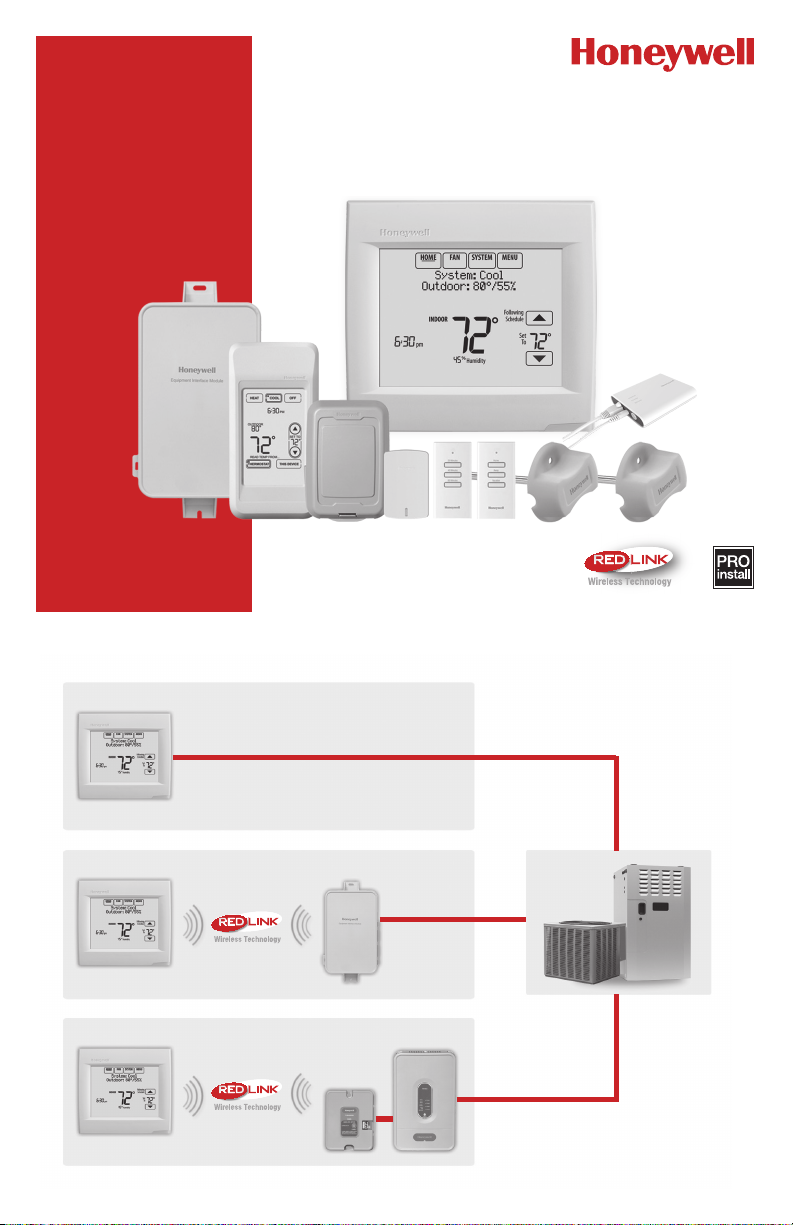
VisionPRO® Series with RedLINK
Installation Guide
TM
™
Wired Directly to Equipment
Dual Powered - C Wire or Battery
(C wire or Wire Saver required to use RedLINK accessories)
OR
RedLINK to Equipment Interface Module
TM
2 Wires for Power or
Battery Only (no wires)
OR
RedLINK to TrueZONE Wireless Adapter
TM
2 Wires for Power or
Battery Only (no wires)
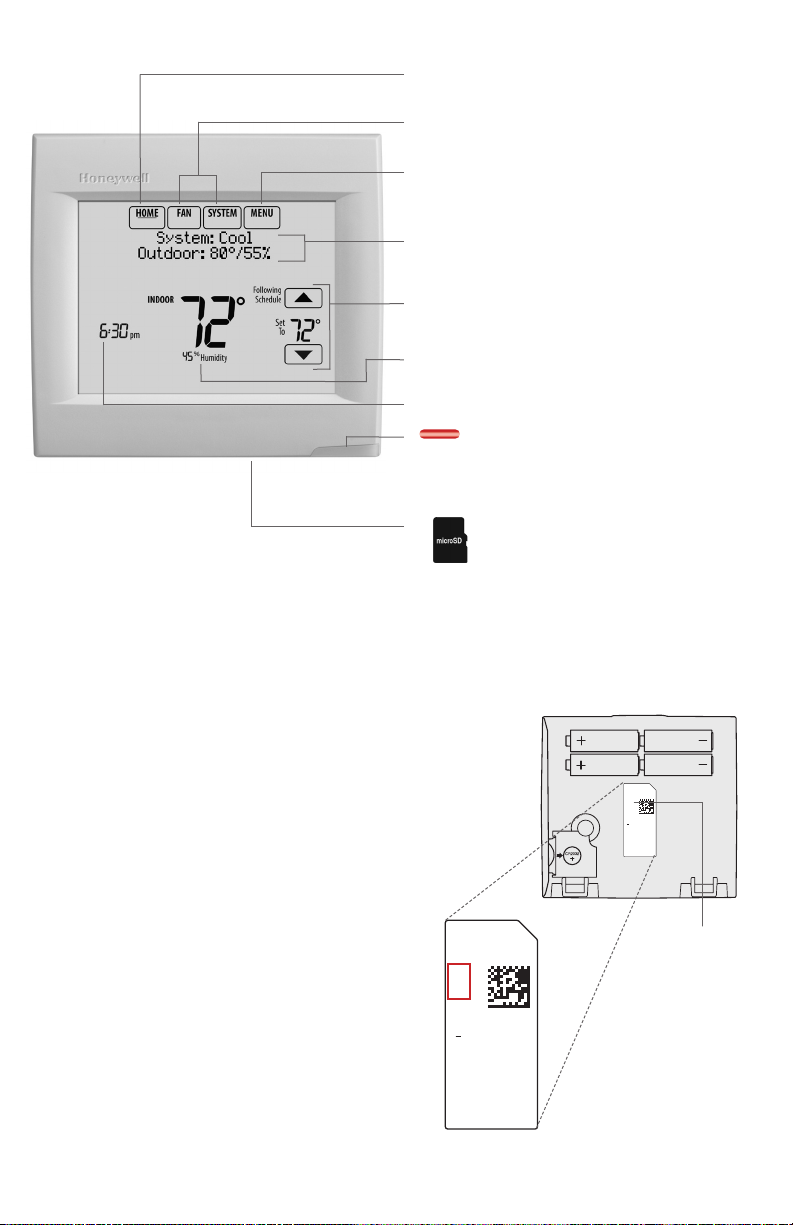
Residential/Résidentiel
1-800-468-1502
http://yourhome.honeywell.com
Commercial/Commer
1-888-245-1051
http://customer
Honeywell, Golden
TH8321R1001
Reference to key features
* Password is the date code.
Current display. Underlined label
signifies the current display.
Mode control buttons. Use to change
settings for Fan or System Heat/Cool.
Menu. Select options to: set schedules,
view equipment status, change IAQ
settings, access installer options*, etc.
Current status. Shows system mode
(heat/cool), outdoor temperature and
humidity (with optional outdoor sensor).
Current schedule. Shows desired
temperature and schedule status.
Indoor conditions. Shows indoor
temperature and humidity.
Current Time.
Alert Light. On when alert
message is active or system is set to Em
Heat. Flashes for battery-only power; on
continuous for 24 VAC.
microSD Card Port. Use
card to load settings and dealer
information.
Getting started
Follow these basic steps to install this
thermostat, link it with the wireless
accessories, and set installer options.
Installing the thermostat
1
Powering optional RedLINK accessories
2
Performing initial setup
3
Finding your password (Date Code)
4
• To add or remove RedLINK accessories
• To make changes to Installer Setup
• To perform an Installer Test
2
RoHs Compliant
Conformité RoHs
Assembled in Mexico
Assemblé au Mexique
1324
1
ciale
Thermostat (back view)
RoHs Compliant
Conformité RoHs
Assembled in Mexico
Assemblé au Mexique
1324
1
TH8321R1001
Residential/Résidentiel
1-800-468-1502
http://yourhome.honeywell.com
Commercial/Commerciale
1-888-245-1051
http://customer.honeywell.com
Honeywell, Golden Valley, MN 55422
Password
(Date Code)
Valley, MN 55422
.honeywell.com
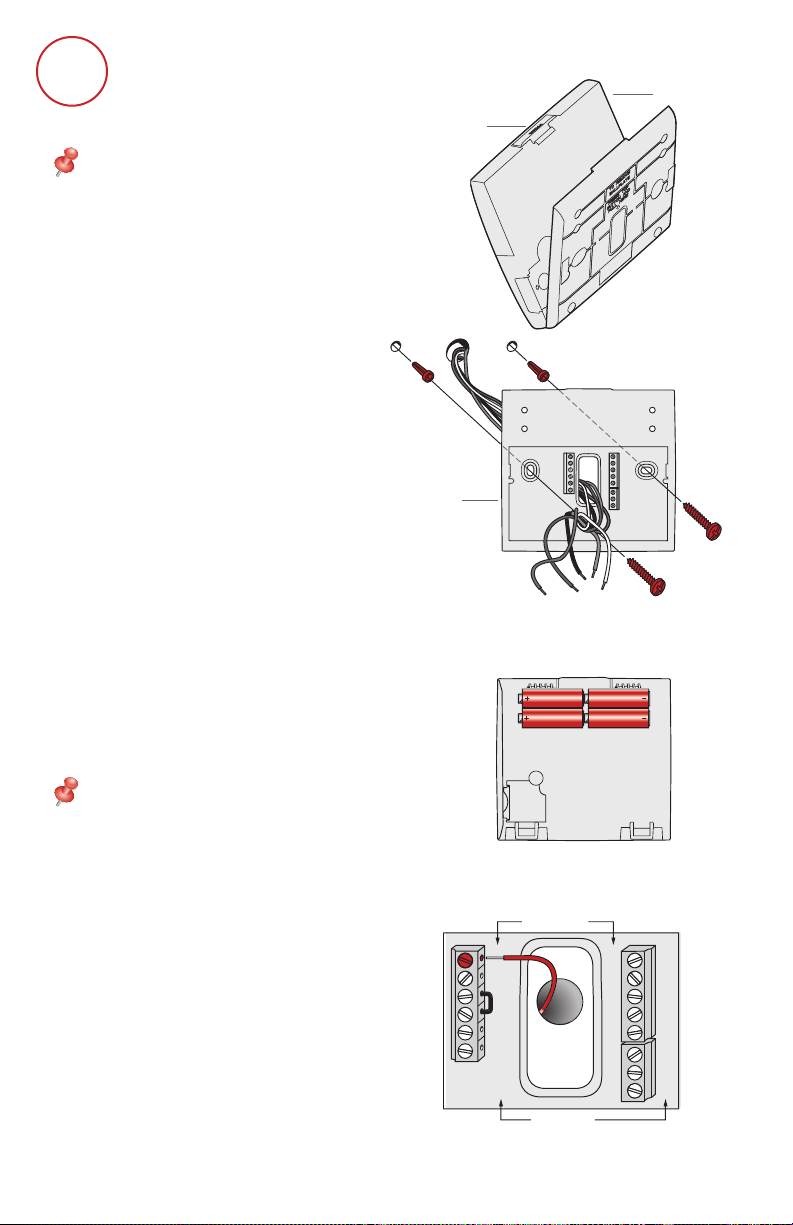
CONVENTIONAL
1
Installing the thermostat
NOTE: For best RedLINK
performance, mount thermostats at
least 2 feet apart.
1.1 Separate wallplate from
thermostat.
Press button on top and pull to
remove the wallplate.
1.2 Mount wallplate as shown.
Mount new wallplate using
screws and anchors included
with the thermostat.
Drill 3/16-in holes for drywall.
Drill 7/32-in holes for plaster.
Button
Wallplate
Thermostat
Wallplate
(back view)
S1
C
K
C
R
R
U1
U1
U2
U2
S1
S1
S1
W
O/B
Y
Y
G
G
AUX
W2
-E
Y2
Y2
L/A
A
1.3 Connect power.
1.3a Insert supplied AA alkaline
batteries for primary or
backup power.
NOTE: When the thermostat is
NOT used with the Equipment
Interface Module or the
TrueZONE Wireless Adapter, a C
wire is required for RedLINK.
1.3b For 24VAC primary power,
connect common side of
transformer to C terminal.
3
Thermostat (back view)
C
K
RC
R
U1
U1
U2
U2
HEAT PUMP
S1
S1
S1
S1
O/B
W
Y
Y
G
G
AUX
W2
-E
Y2
Y2
A
L/A
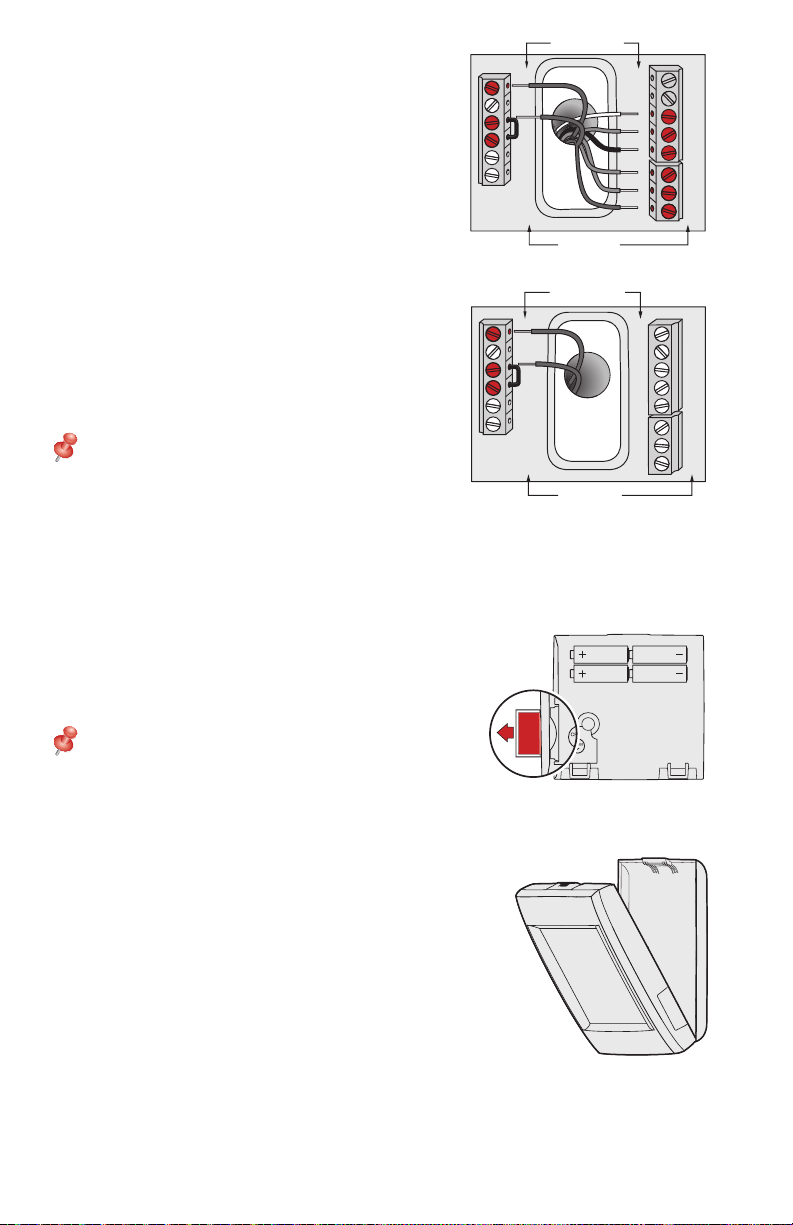
1.4 Wire the thermostat.
REMOVE DURING
INSTALLATION
Is the thermostat wired directly to
the equipment?
• If the thermostat is wired directly
to the equipment:
a Refer to the table and wiring
diagrams on the next page.
b Turn on 24VAC NOW.
24VAC (C wire) is required to
connect RedLINK accessories.
• If the thermostat is used with an
Equipment Interface Module or
TrueZONE Wireless Adapter,
power the thermostat using Rc
and C terminals or with batteries.
NOTE: The relay outputs and
inputs on the thermostat do
not function when used with an
Equipment Interface Module or
TrueZONE Wireless Adapter.
C
K
RC
R
U1
U1
U2
U2
C
K
RC
R
U1
U1
U2
U2
CONVENTIONAL
HEAT PUMP
CONVENTIONAL
HEAT PUMP
S1
S1
S1
S1
O/B
W
Y
Y
G
G
AUX
W2
-E
Y2
Y2
A
L/A
S1
S1
S1
S1
O/B
W
Y
Y
G
G
AUX
W2
-E
Y2
Y2
A
L/A
1.5 Remove coin cell battery tab
1.5a Remove tab to activate coin
cell battery.
NOTE: Coin cell battery saves
time and date during a power
loss.
1.6 Mount thermostat on wallplate.
Align thermostat at bottom and
snap into place as shown.
4
Coin
cell
battery
tab
Thermostat
INSTALLATION
REMOVE DURING
Wallplate
