Page 1
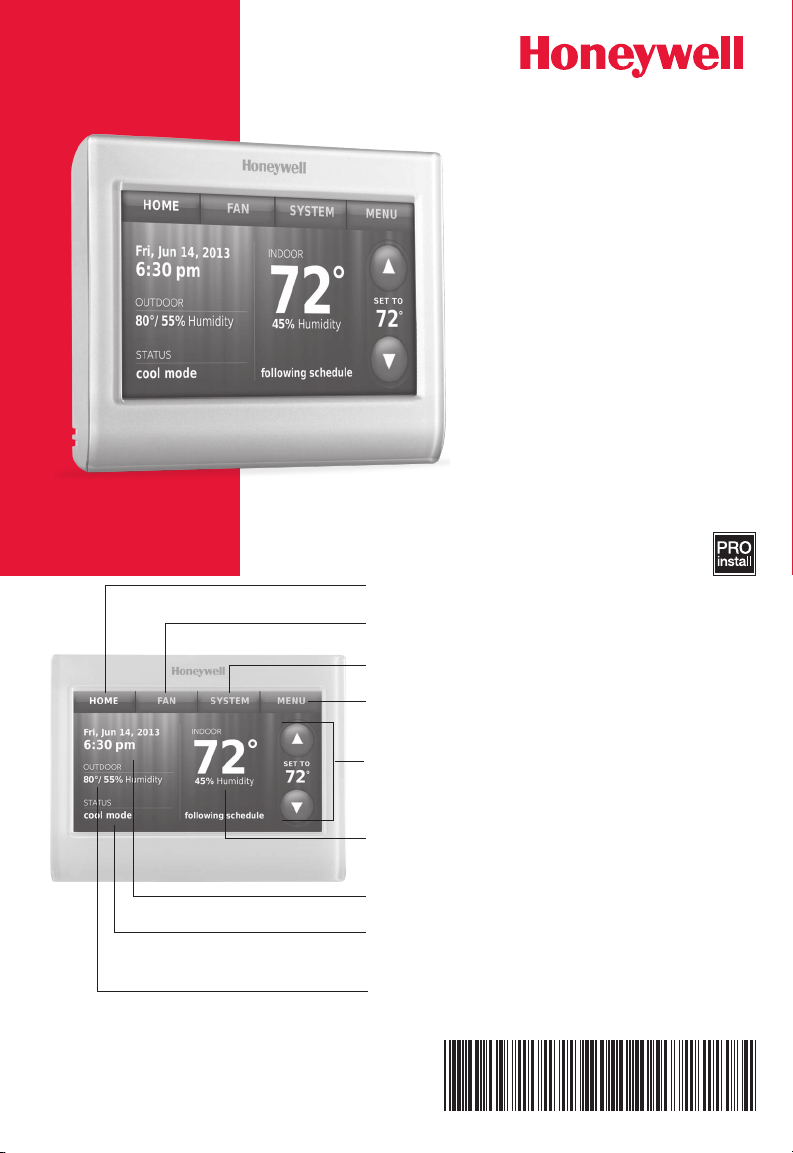
69-2815EFS-05
Wi-Fi Thermostat
color
9000
touchscreen
Installation Guide
HOME. Touch to display Home screen.
FAN. Select fan mode.
SYSTEM. Select system mode (heat/cool).
MENU. Touch to display options. Start here to
set a program schedule.
® U.S. Registered Trademark. Patents pending.
Copyright © 2016 Honeywell International Inc.
All rights reserved.
Current schedule. Change temperature
setting and select temporary or permanent
hold.
Indoor conditions. Shows indoor temperature
and humidity.
Current date and time.
Current status. Shows system mode (heat/
cool).
Outdoor conditions. Outdoor temperature
and humidity appear after registration.
Page 2
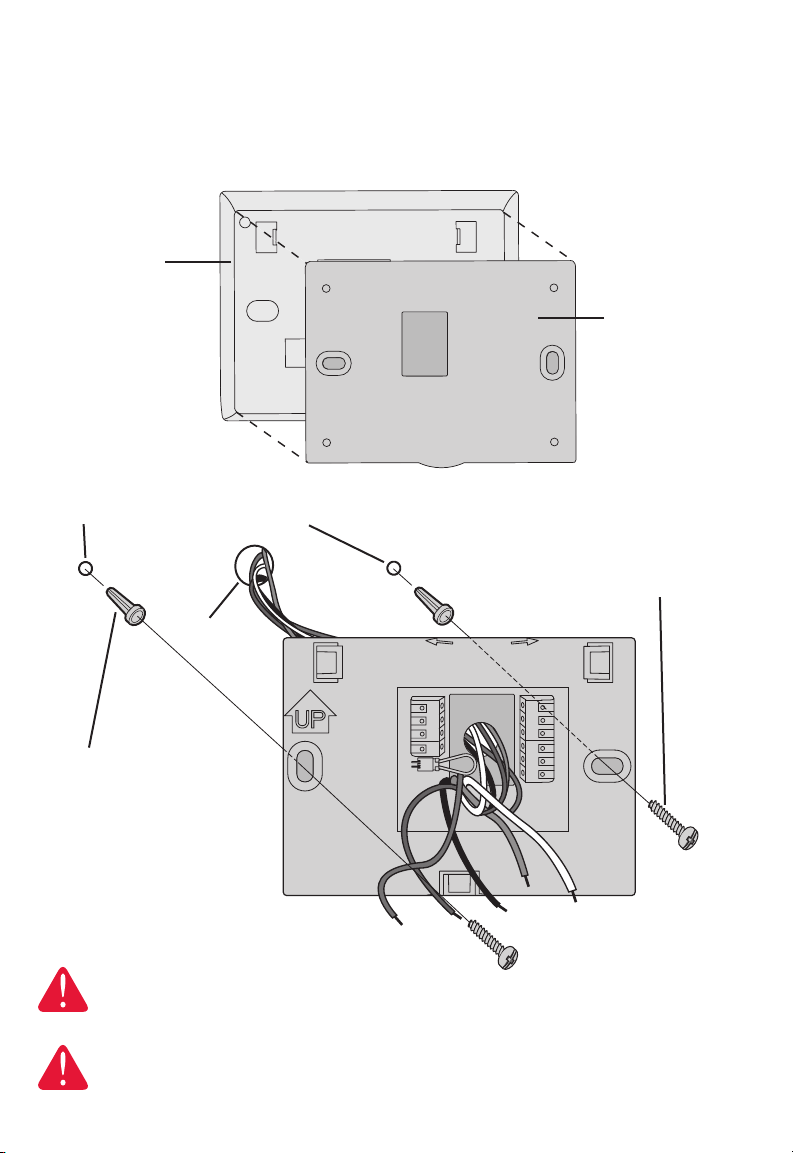
M34500A
Wallplate installation
1. Separate wallplate from thermostat.
2. Mount wallplate as shown below.
Back of
Thermostat
Drill 3/16" holes for drywall. Drill 7/32" holes for plaster.
Wallplate
Mounting screws
Wire hole
Wall anchors
Wallplate
CAUTION: ELECTRICAL HAZARD
Can cause electrical shock or equipment damage. Disconnect power before
beginning installation.
MERCURY NOTICE
If this product is replacing a control that contains mercury in a sealed tube, do
not place the old control in the trash.
69-2815EFS—05 2
LEVEL
HERE
C
K
Rc
R
WO/B
Y
G
W2Aux/E
Y2
L
M34819
Page 3
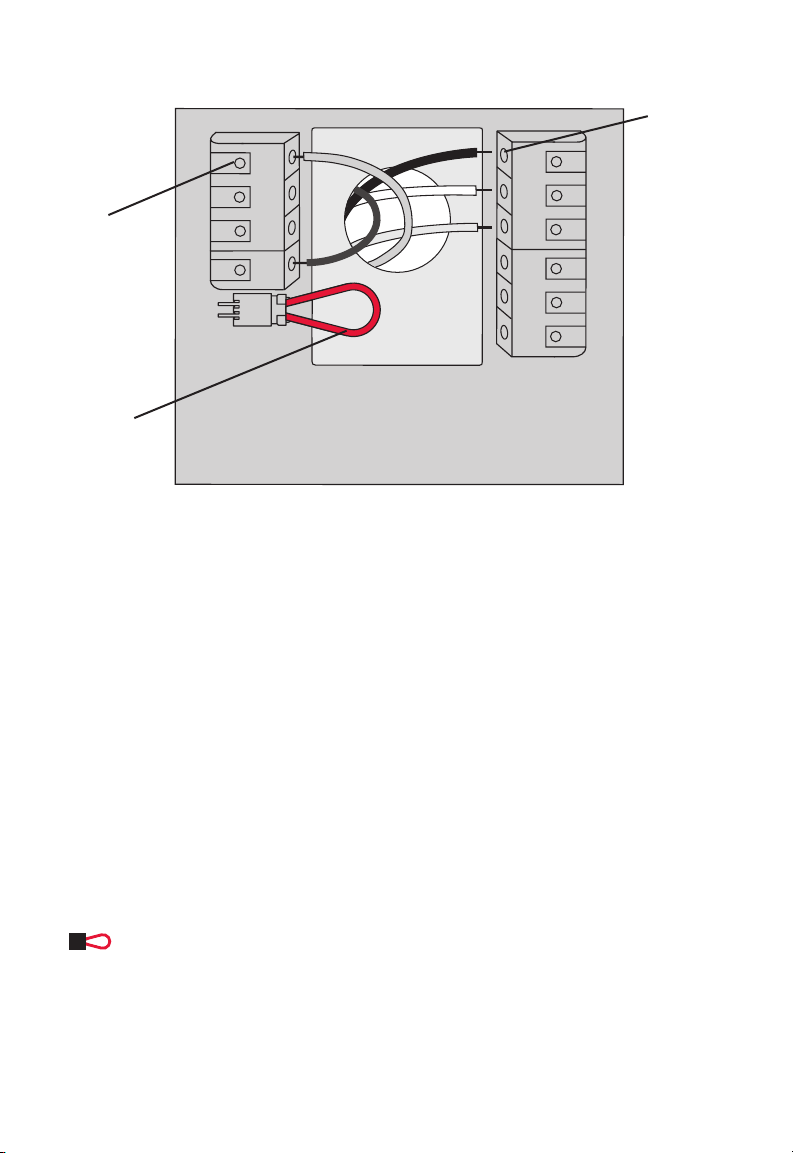
Wiring
MCR34820
C
K
Rc
R
WO/B
Y
G
W2-
Aux/E
Y2
L
Terminal
release
Remove
jumper loop
ONLY if you
have both
R and Rc
wires.
Terminal Designations
Terminal
holes accept
one wire
C Common wire from secondary side of cooling transformer (if 2 transformers).
K Optional wirer save module.
Rc Cooling power. Connect to secondary side of cooling system transformer.
R Heating power. Connect to secondary side of heating system transformer.
W-O/B 1st stage heat relay. Or changeover valve for heat pumps.
Y 1st stage compressor contactor.
G Fan relay.
W2-Aux/E 2nd stage heat relay. Or heat pump auxiliary/Emergency heat relay.
Y2 2nd stage compressor contactor.
L Heat pump system monitor.
Jumper Loop, a plug with a wire loop used to connect the R to the Rc terminals,
Leave jumper loop in place in single transformer systems. Remove (unplug) jumper
loop in two transformer systems.
3 69-2815EFS—05
Page 4
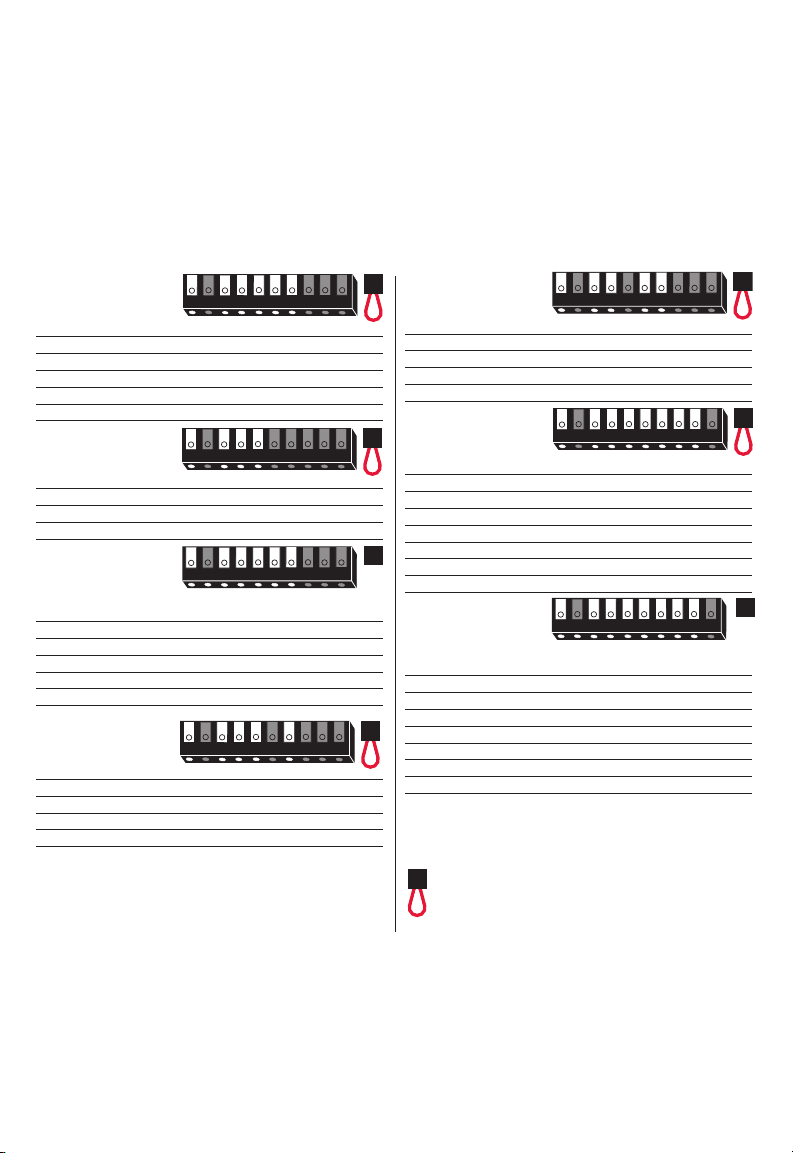
Wiring
Y2GY LW2
RKC WRc
Y2GY LW2
RKC WRc
Y2GY LW2
RKC WRc
Y2GY LW2
RKC WRc
Wiring guide — conventional systems
Wiring Instructions
1. This thermostat requires a 24Vac common to power the thermostat. The K terminal is available for
Wiresaver module (THP9045A1023).
2. Straighten the wire. Using a pen tip to hold down the terminal, gently slide the wire into terminal hole.
Note: Terminal hole will only accept one wire.
1H/1C System
(1 transformer)
Rc Power [1]
R [R+Rc joined by jumper loop]
Y Compressor contactor
C 24VAC common
W Heat relay
G Fan relay
Heat-only System
Rc Power [1]
R [R+Rc joined by jumper loop]
C 24VAC common
W Heat relay
1H/1C System
(2 transformers)
Rc Power (cooling transformer) [1, 2]
R Power (heating transformer) [1, 2]
Y Compressor contactor
C 24VAC common [3]
W Heat relay
G Fan relay
Heat-only System
with Fan
Rc Power [1]
R [R+Rc joined by jumper loop]
C 24VAC common
W Heat relay
G Fan relay
RKC WRc
Cool-only System
Rc Power [1]
R [R+Rc joined by jumper loop]
Y Compressor contactor
C 24VAC common
G Fan relay
RKC WRc
Y2GY LW2
2H/2C System
(1 transformer)
Rc Power [1]
R [R+Rc joined by jumper loop]
Y Compressor contactor (stage 1)
C 24VAC common
W Heat relay (stage 1)
G Fan relay
RKC WRc
Y2GY LW2
W2 Heat relay (stage 2)
Y2 Compressor contactor (stage 2)
2H/2C System
(2 transformers)
Rc Power (cooling transformer) [1, 2]
R Power (heating transformer) [1, 2]
Y Compressor contactor (stage 1)
C 24VAC common [3]
W Heat relay (stage 1)
G Fan relay
Y2GY LW2
W2 Heat relay (stage 2)
Y2 Compressor contactor (stage 2)
See [notes] below
Jumper Loop
NOTES
Wire specifications:
Use 18- to 22-gauge thermostat wire.
Shielded cable is not required.
[1] Power supply. Provide disconnect means and overload protection as required.
[2] Remove jumper loop for 2-transformer
systems.
[3] Common connection must come from cooling transformer.
69-2815EFS—05 4
Page 5
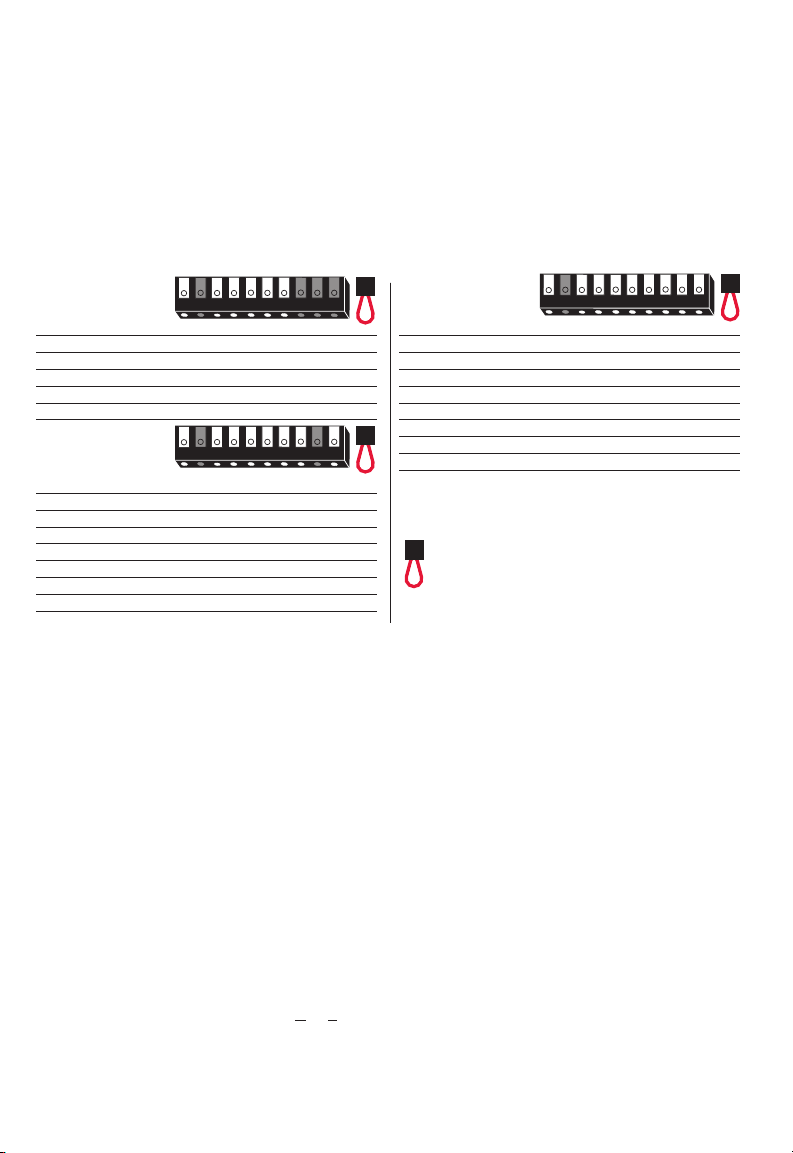
Y2GY LW2
RKC
O/B
Rc
Wiring
Wiring guide — heat pump systems
Wiring Instructions
1. This thermostat requires a 24Vac common to power the thermostat. The K terminal is available for
Wiresaver module (THP9045A1023).
2. Straighten the wire. Using a pen tip to hold down the terminal, gently slide the wire into terminal hole.
Note: Terminal hole will only accept one wire.
1H/1C Heat
Pump System
Rc Power [1]
R [R+Rc joined by jumper loop]
Y Compressor contactor
C 24VAC common
O/B Changeover valve [7]
G Fan relay
2H/1C Heat
Pump System
Rc Power [1]
RKC
Rc
O/B
R [R+Rc joined by jumper loop]
Y Compressor contactor
C 24VAC common
O/B Changeover valve [2]
G Fan relay
Aux/E Auxiliary/Emergency heat relay
L Heat pump system monitor
3H/2C Heat
Pump System
Rc Power [1]
RKC
Rc
Aux/E
O/B
Y2GY L
R [R+Rc joined by jumper loop]
Y Compressor contactor (stage 1)
C 24VAC common
O/B Changeover valve [2]
G Fan relay
Aux/E Auxiliary/Emergency heat relay
Y2 Compressor contactor (stage 2)
Aux/E
Y2GY L
L Heat pump system monitor
See [notes] below
Jumper Loop
NOTES
Wire specifications:
Use 18- to 22-gauge thermostat wire. Shielded cable is not required.
[1] Power supply. Provide disconnect means and overload protection as required.
[2] In Setup, set changeover valve to O or B.
5 69-2815EFS—05
Page 6
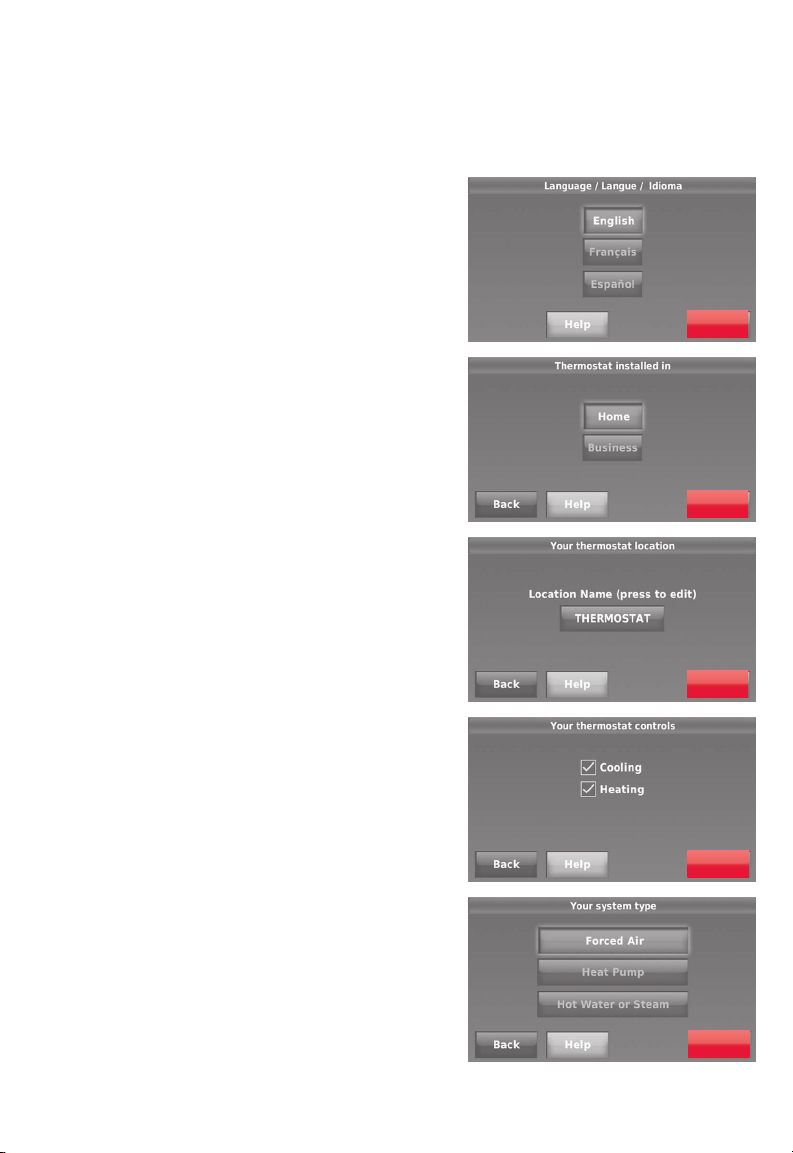
Initial setup
Upon initial power up, or after being reset to factory defaults, the initial thermostat options
(language, location, and system type) must be set to define the heating/cooling system.
Other options can be customized later.
Follow prompts on the screen to select appropriate
options.
1. Touch the language you want the thermostat
to display, then touch Next.
Next
2. Select Home or Business installation, then
touch Next.
Next
3. Touch Next, or name the thermostat
location—touch THERMOSTAT and follow
the rest of the instructions.
4. Select what the thermostat will control and
touch Next.
Note: Touch the orange Help button on any
screen for more information.
5. Select the system type and touch Next. The
system type determines other selections for
completing initial setup.
6. Touch Next after making selections on each
screen.
7. Touch Done on the last screen. The
thermostat displays an option to connect to
the Wi-Fi network.
69-2815EFS—05 6
Next
Next
Next
Page 7
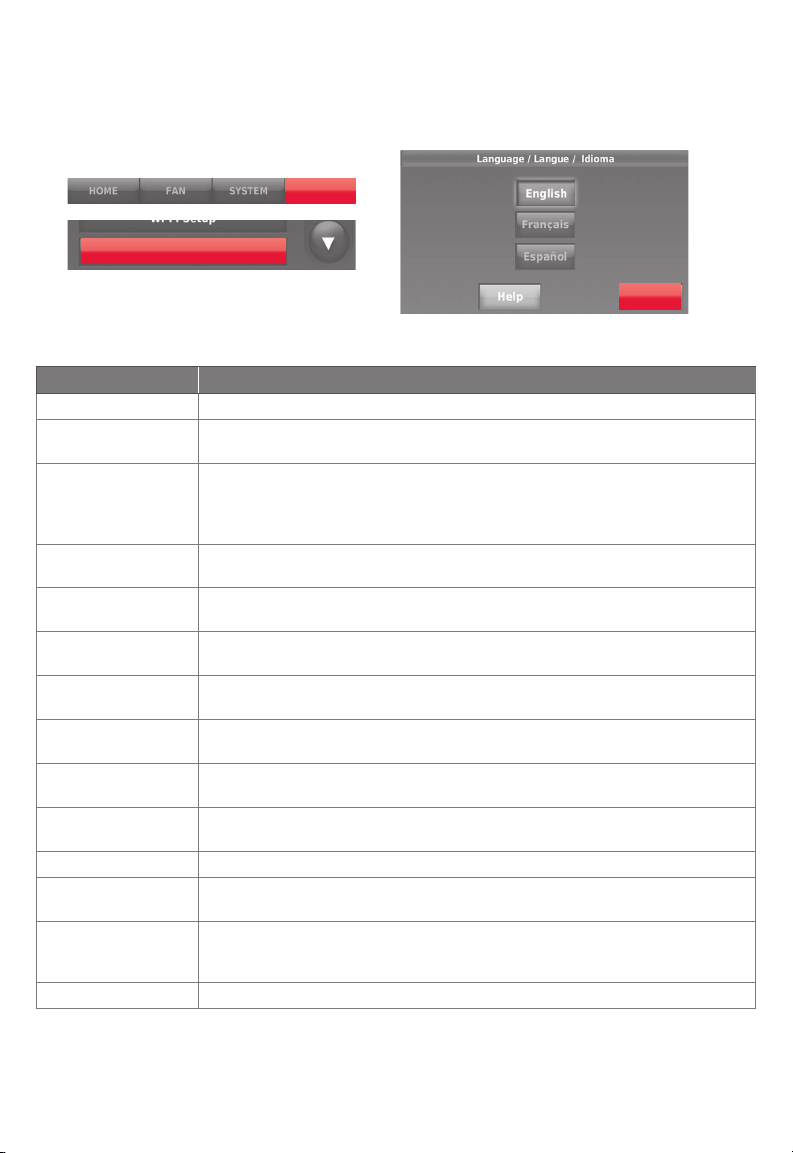
System setup
From the home screen, touch Menu > System Setup to modify the initial system setup.
MENU
System Setup
Next
System Setup Options (MENU > System Setup)
Screen Title Settings and Options
Language English/Français/Español.
Thermostat installed inHome/Business (Thermostat is used in a residential (default) or commercial
Your thermostat
location
Your thermostat
controls
Your system type
Your forced air
heating system type
Efficiency of your
heating system
Your heating system
type
Number of cooling
stages
Number of heating
stages
Your fan control Select whether your thermostat (default) or heating system controls the fan.
Type of changeover
valve
Number of heat
pump compressor
stages
Your backup heat No or Yes (default)
setting).
Touch THERMOSTAT button to display a screen where you can enter a custom
name using a keypad. If you have only one thermostat, you can leave the
name as THERMOSTAT. For business installations you can check a box to
display the thermostat name on the home screen.
Select Heating or Cooling or both (default).
Select Forced Air (default), Heat Pump, or Hot Water or Steam. Each option
offers different choices on the following screens.
Select how your forced air system is powered: Gas/Oil (default) or Electric.
Select Standard Efficiency Forced Air (default) or High Efficiency Forced Air.
If you selected Hot Water or Steam on “Your system type,” select the specific
heating system here.
Select 1 Stage (default) or 2 Stages. If you are unsure, note which wires are
connected: ‘Y’ wire only (1 stage) or ‘Y’ and ‘Y2’.
Select 1 Stage (default) or 2 Stages. If you are unsure, note which wires are
connected: ‘W’ wire only (1 stage) or ‘W’ and ‘W2’.
If you selected Heat Pump on “Your system type,“ select whether it uses a
cooling changeover valve (default) or heating changeover valve.
Select 1 Stage (default) or 2 Stages. If you are unsure, note which wires are
connected: ‘Y’ wire only (1 stage) or ‘Y’ and ‘Y2’.
7 69-2815EFS—05
Page 8
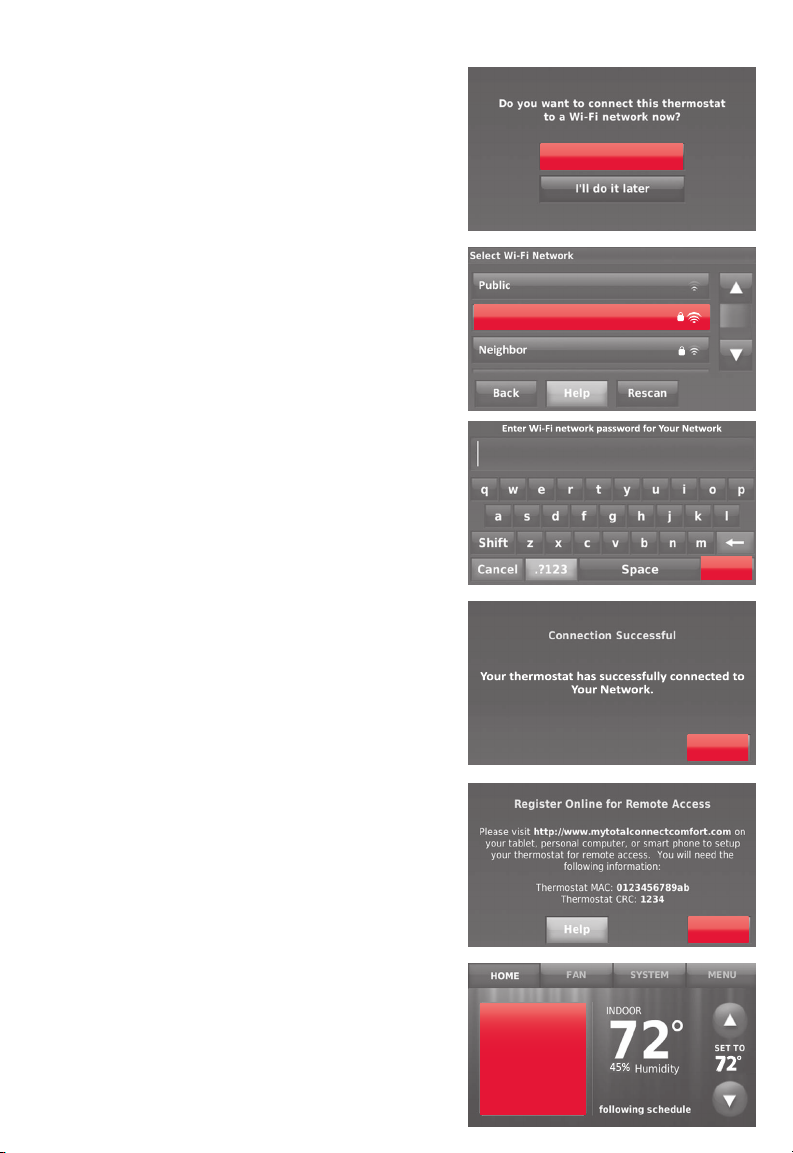
Connecting to the Wi-Fi network
After the initial setup, walk the homeowner
through connecting to a Wi-Fi network. Or,
refer the homeowner to the User’s Guide, so
the homeowner can connect the thermostat to
a Wi-Fi network at a later time.
1 Connect the Wi-Fi network.
Touch Yes to connect the thermostat to the
Wi-Fi network. The screen displays the
message “Searching for wireless networks.
Please wait...” after which it displays a list of
all Wi-Fi networks it can find.
Note: If you cannot complete this step now,
touch
I’ll do it later
the home screen. Complete this process by
selecting
MENU
Step 2.
2 Select the network.
2a Touch the name of the homeowner’s
network. The thermostat displays a
password page.
Note: If the home network is not shown on the
list, touch
Rescan
2b Using the keyboard, touch the characters
that spell out the home network
password.
2c Touch Done. The thermostat displays
“Connecting to your network. Please
wait...” then shows a “Connection
Successful” screen.
2d Touch Next to display the registration
information screen.
2e Have the homeowner register the
thermostat by going to
http://www.mytotalconnectcomfort.com
Note the Thermostat MAC and CRC;
they’ll be needed during registration. Or,
refer the homeowner to the User’s Guide.
Note: The Register Online screen remains
active until you complete registration and/or
touch Done.
3 For remote access, the homeowner or end-
user must register at
mytotalconnectcomfort.com
. The thermostat will display
>
Wi-Fi Setup
. Continue with
.
Yes
Your Network
Done
Next
Done
Register
online for
remote
access
Press for info
69-2815EFS—05 8
Page 9
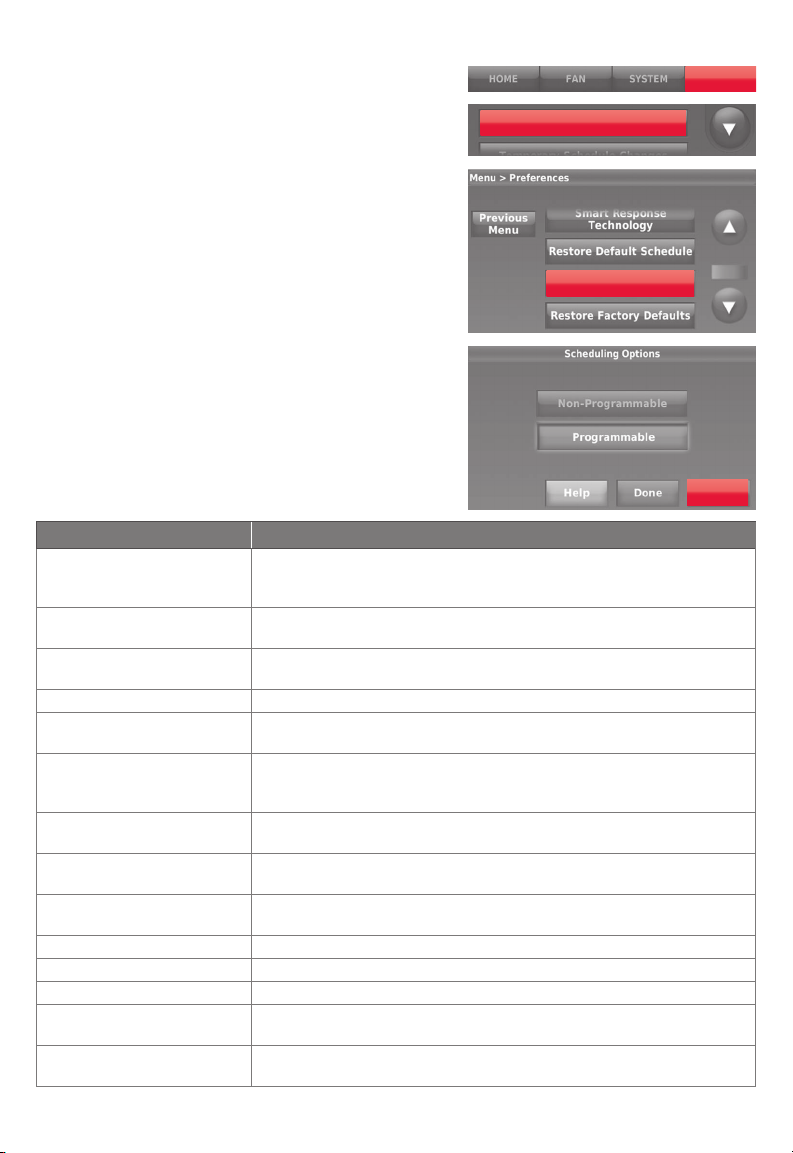
Setting advanced preferences
MENU
1 Touch MENU. The thermostat displays a
list of options.
Preferences
2 Select Preferences > Advanced Preferences.
The thermostat displays the first screen of
options that you can change.
3 On each screen, make changes as needed,
then touch Next to display new options.
Repeat this step until you have made all
Advanced Preferences
changes.
4 When you have made all changes, press
Done to save and exit.
Next
Screen Title Settings and Options
Scheduling Options
Temperature Indication
Scale
Heating and Cooling System
Changeover
Number of Schedule Periods Select 2 Periods Per Day or 4 Periods Per Day.
Pre-occupancy Purge
Duration *
Type of Override *
Override Duration *
Early Recovery for Heating *
Early Recovery for Cooling *
Temperature Limits Select the Minimum Cool and Maximum Heat Limit.
Keypad Lockout Select Unlocked/Partially Locked/Locked.
Clock Format Select 12 Hour or 24 Hour.
Daylight Saving Time
Indoor Display Offsets
*Available when thermostat is installed in Business mode.
9 69-2815EFS—05
Select Non-programmable or Programmable. Programmable uses
default or customized programming to automatically raise and lower
temperature settings for different times of day.
Select Fahrenheit or Celsius.
Select Manual or Automatic.
Select how long the fan will run before each occupied period: Off, 1,
2, or 3 hours.
Select Standard to maintain the programmed periods or Initiate
Occupancy to use energy-saving settings until a user presses Start
Occupancy.
Select how long to maintain temperature during an override: 1-10
hours or No Limit.
Select No to begin recovery on schedule or Yes to ramp up
temperature early.
Select No to begin recovery on schedule or Yes to ramp down
temperature early.
Select Off or On. If set to On, the system will automatically change
time/date to account for daylight saving.
Select the number of degrees to offset indoor temperature or
percentage to offset indoor humidity.
Page 10
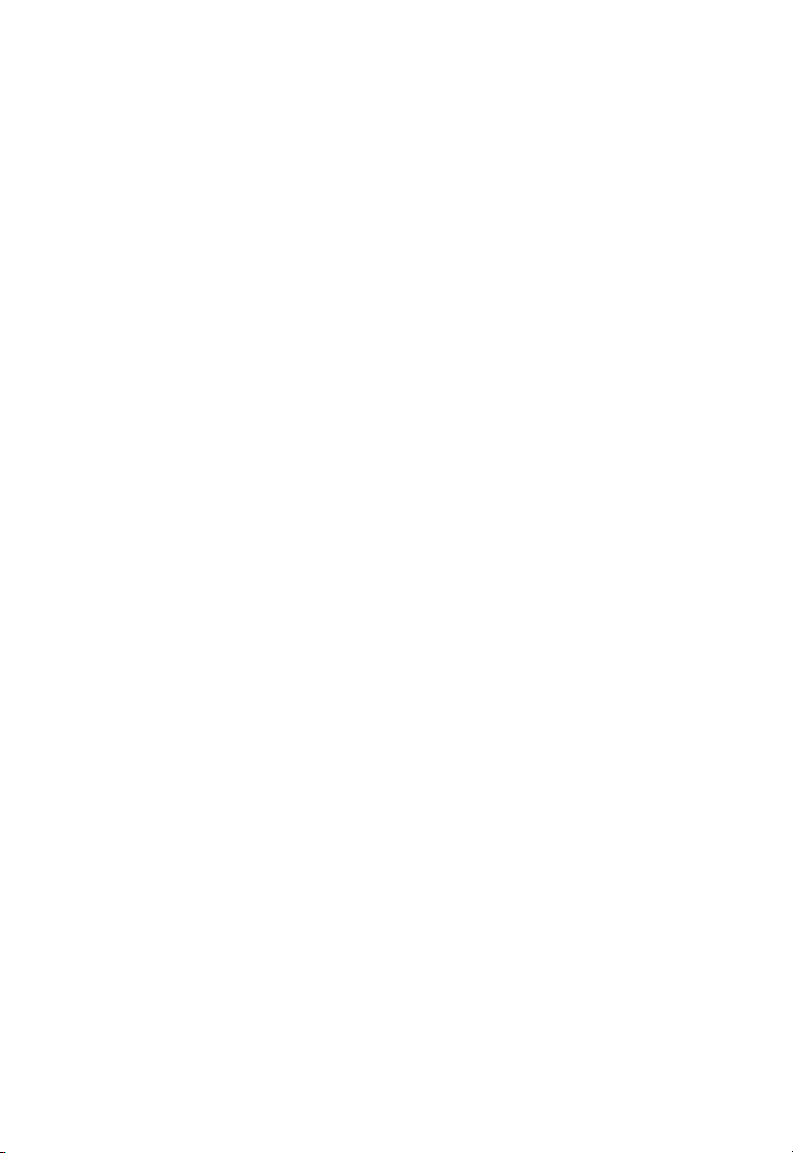
Troubleshooting
If you have difficulty with your thermostat, please try the following suggestions. Most
problems can be corrected quickly and easily.
Display is
blank
Cannot change
system setting
to Cool
• Check circuit breaker and reset if necessary.
• Make sure power switch at heating and cooling system is on.
• Make sure furnace door is closed securely.
• Make sure C wire is connected.
• Check that System Setup screen “Your thermostat controls” or “Your system
type” is set to match your heating and cooling equipment.
Fan does
not turn on
when heat is
required
“Wait” appears
on the screen
Heat pump
issues cool air
in heat mode,
or warm air in
cool mode
Heating or
cooling system
does not
respond
Heating system
is running in
cool mode
• Check that System Setup screen “Your fan control” is set to match your
heating equipment.
• Compressor protection feature is engaged. Wait 5 minutes for the system to
restart safely, without damage to the compressor.
• Check your setting for System Setup screen “Type of changeover valve” to
make sure it is properly configured for your system (see page <?>).
• Touch SYSTEM to set system to Heat. Make sure the temperature is set
higher than the Inside temperature.
• Touch SYSTEM to set system to Cool. Make sure the temperature is set
lower than the Inside temperature.
• Check circuit breaker and reset if necessary.
• Make sure power switch at heating and cooling system is on.
• Make sure furnace door is closed securely.
• If “Wait” is displayed, the compressor protection timer is on. Wait 5 minutes
for the system to restart safely, without damaging the compressor.
• Check that System Setup screen “Your thermostat controls” or “Your system
type” is set to match your heating and cooling equipment .
69-2815EFS—05 10
Page 11
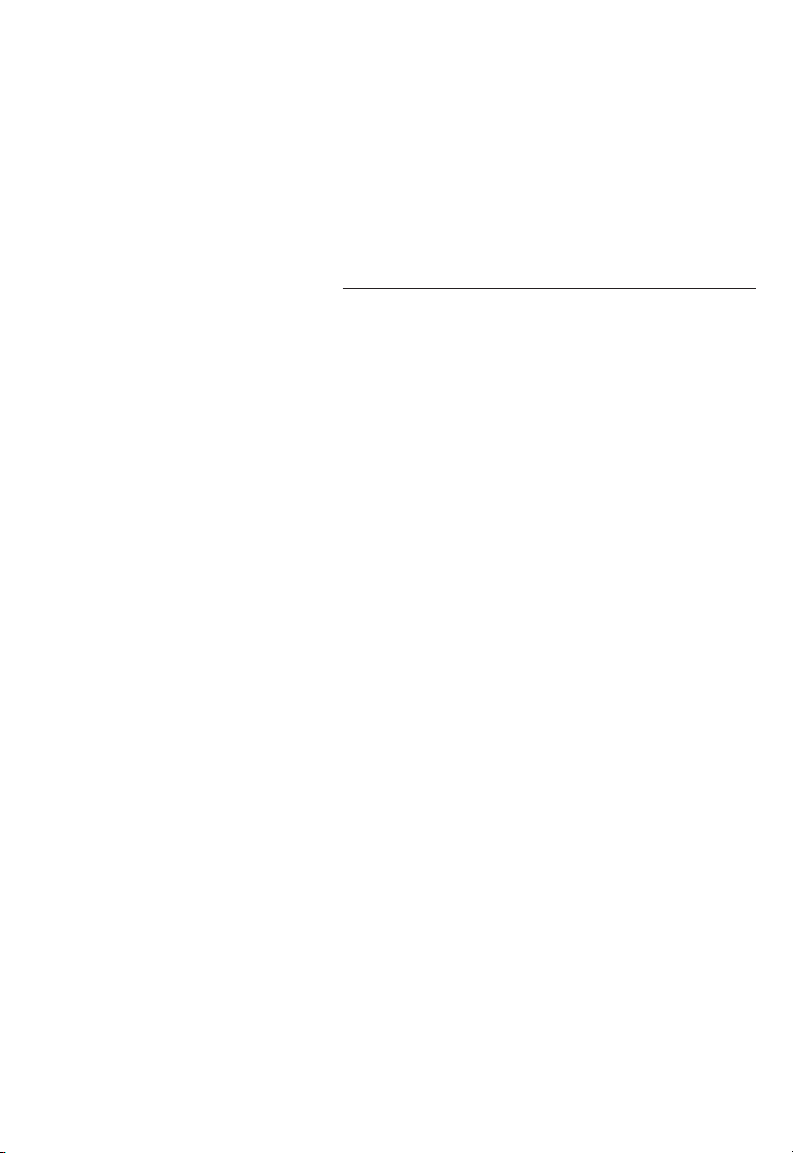
Accessories & replacement parts
Please contact your distributor to order replacement parts.
Cover plate assembly ................. Part Number THP2400A1027W
Specifications
Temperature Ranges
• Heat: 40° to 90°F (4.5° to 32°C)
• Cool: 50° to 99°F (10° to 37°C)
Operating Ambient Temperature
• 32° to 120°F (0° to 48.9°C)
Shipping Temperature
• -20° to 120°F (-28.9° to 48.9°C)
Operating Relative Humidity
• 5% to 90% (non-condensing)
Physical Dimensions
• 4-1/2" W x 3-1/2" H x 7/8” D
115 mm W x 88 mm H x 22 mm D
Electrical Ratings
Terminal Voltage Max. Current
(50/60Hz) Rating
W-O/B 20-30 Vac 1.0 A
W2 (Aux/E) 20-30 Vac 1.0 A
Y Cooling 20-30 Vac 1.0 A
Y2 Cooling 20-30 Vac 1.0 A
G Fan 20-30 Vac 0.5 A
11 69-2815EFS—05
Page 12

DISCONNECT POWER BEFORE INSTALLATION. Can cause electrical shock or equipment
damage.
MERCURY NOTICE: If this product is replacing a control that contains mercury in a sealed
tube, do not place the old control in the trash. Contact the Thermostat Recycling Corporation at
www.thermostat-recycle.org or 800-238-8192 for information on how and where to properly and
safely dispose of your old thermostat.
Need Help?
For assistance with this product please visit http://customer.honeywell.com
or call Honeywell Customer Care toll-free at 1-800-468-1502
IFT: RCPHOTH15-1247
Automation and Control Systems
Honeywell International Inc.
1985 Douglas Drive North
Golden Valley, MN 55422
http://customer.honeywell.com
® U.S. Registered Trademark.
Apple, iPhone, iPad, iPod touch and iTunes are trademarks of Apple Inc.
All other trademarks are the property of their respective owners.
© 2016 Honeywell International Inc.
69-2815EFS —05 M.S. Rev. 10-16
Printed in U.S.A.
Page 13

® Marque de commerce déposée aux É.-U
© 2016 Honeywell International Inc.
Tous droits réservés.
Thermostat Wi-Fi
à écran
9000
tactile
couleur
Installation Guide
ACCUEIL. Touchez pour afficher l’écran
Accueil.
VENTILATEUR. Sélectionnez le mode du
ventilateur.
SYSTÈME. Sélectionnez le mode du système
(chauffage/refroidissement).
MENU. Touchez pour afficher les options.
Commencez ici pour configurer un
programme.
Programme en cours. Modifiez le réglage
de la température et sélectionnez le maintien
provisoire ou permanent.
Conditions intérieures. Affiche la
température et l’humidité intérieures.
Heure et date actuelles.
Statut en cours. Affiche le mode du système
(chauffage/refroidissement).
Conditions extérieures. La température
et l’humidité extérieures s’affichent après
l’enregistrement.
Page 14

M34500A
Installation de la plaque murale
1. Séparer la plaque murale du thermostat.
2. Installer la plaque murale tel que décrit
ci-dessous.
Dos du
thermostat
Plaque murale
Percer des trous de 5 mm (3/16 po)
dans le placoplâtre.
Trou du fil
Ancrages muraux
Plaque murale
MISE EN GARDE : RISQUE DE CHOC ÉLECTRIQUE
Peut causer un choc électrique ou endommager l’équipement. Couper
l’alimentation avant de commencer l’installation.
REMARQUE À PROPOS DU MERCURE :
Si ce produit sert à remplacer une commande qui contient du mercure dans un
tube scellé, ne pas jeter la vieille commande aux ordures.
Percer des trous de 5,5 mm
(7/32 po) si le mur est en plâtre.
LEVEL
HERE
C
K
Rc
R
WO/B
Y
G
W2Aux/E
Y2
L
Vis de montage
M34819
69-2815EFS—05 2
Page 15

Câblage
MCR34820
C
K
Rc
R
WO/B
Y
G
W2-
Aux/E
Y2
L
Libération
de la borne
Retirez la
boucle de
raccordement
SEULEMENT
si les fils R
et Rc sont
tous les deux
présents.
Désignation des bornes
Les trous
des bornes
acceptent un
seul fil
C
K Module économiseur de fils en option.
Rc
R
W-O/B Relais de chauffage étage 1. Ou une vanne de commutation pour thermopompes.
Y Contacteur compresseur 1er étage.
G Relais ventilateur.
W2-Aux/E
Y2 Contacteur compresseur 2e étage.
L Statut du système de thermopompe.
3 69-2815EFS—05
Fil neutre du côté secondaire du transformateur de l’installation de climatisation (s’il
y a 2 transformateurs).
Alimentation climatisation. À raccorder au côté secondaire du transformateur de
l’installation de climatisation.
Alimentation chauffage. À raccorder au côté secondaire du transformateur de
l’installation de chauffage.
Relais de chauffage étage 2. Ou thermopompe auxiliaire/relais de chauffage
d’urgence.
La boucle de raccordement est une fiche avec un fil en boucle utilisé pour
brancher la borne R à la borne Rc. Laissez-la en place sur les systèmes à un seul
transformateur. Retirez (débranchez) la boucle de raccordement sur les systèmes à
deux transformateurs.
Page 16

Câblage
Y2GY LW2
RKC WRc
Y2GY LW2
RKC WRc
Y2GY LW2
RKC WRc
Guide de câblage – systèmes traditionnels
Instructions de câblage
1. Ce thermostat nécessite une borne commune de 24 V c.a. pour alimenter le thermostat. La borne K est
disponible pour le module économiseur de fils (THP9045A1023).
2. Redressez le fil. Appuyez sur la borne avec l’extrémité d’un stylo et insérez délicatement le fil dans le trou
de la borne.
Remarque : Le trou de la borne n’accepte qu’un seul fil.
Système 1C/1C
(1 transformateur)
Rc Alimentation
RKC WRc
Y2GY LW2
[1]
R [R+Rc reliés par la boucle de raccordement]
Y Contacteur de compresseur
C Neutre 24 V CA
W Relais de chauffage
G Relais de la soufflante
Système de
chauffage seulement
Rc Alimentation
RKC WRc
Y2GY LW2
[1]
R [R+Rc reliés par la boucle de raccordement]
C Neutre 24 V CA
W Relais de chauffage
Système 1C/1C
(2 transformateurs)
Rc Alimentation
(transformateur de climatisation) [1, 2]
R Alimentation (transformateur
de chauffage) [1, 2]
Y Contacteur de compresseur
C Neutre 24 V CA [3]
W Relais de chauffage
G Relais de la soufflante
Système de
chauffage seulement avec soufflante
Rc Alimentation [1]
R [R+Rc reliés par la boucle de raccordement]
C Neutre 24 V CA
W Relais de chauffage
G Relais de la soufflante
Système de climatisation seulement
Rc Alimentation
RKC WRc
Y2GY LW2
[1]
R [R+Rc reliés par la boucle de raccordement]
Y Contacteur de compresseur
C Neutre 24 V CA
G Relais de la soufflante
Système 2C/2C
(1 transformateur)
Rc Alimentation
[1]
R [R+Rc reliés par la boucle de raccordement]
Y Contacteur du compresseur (stade 1)
C Neutre 24 V CA
W Relais de chauffage (stade 1)
G Relais de la soufflante
W2 Relais de chauffage (stade 2)
Y2 Contacteur du compresseur (stade 2)
Système 2C/2C
(2 transformateurs)
Rc Alimentation
(transformateur de climatisation) [1, 2]
R Alimentation (transformateur
de chauffage) [1, 2]
Y Contacteur du compresseur (stade 1)
C Neutre 24 V CA [3]
W Relais de chauffage (stade 1)
G Relais de la soufflante
W2 Relais de chauffage (stade 2)
Y2 Contacteur du compresseur (stade 2)
Voir [Remarques] ci-dessous.
Boucle de raccordement
REMARQUES
Spécifications des fils :
Utiliser du fil pour thermostat de calibre 18 à 22. Il n’est pas nécessaire d’utiliser des câbles blindés.
[1] Alimentation. Procure un moyen de débrancher et une protection contre la surcharge au besoin.
[2] Retirez le cavalier en boucle pour les systèmes à 2 transformateurs.
[3] La connexion du neutre doit venir du transformateur de climatisation.
69-2815EFS—05 4
Page 17

Câblage
Y2GY LW2
RKC
Rc
Guide de câblage – systèmes de thermopompes
Instructions de câblage
1. Ce thermostat nécessite une borne commune de 24 V c.a. pour alimenter le thermostat. La borne K est
disponible pour le module économiseur de fils (THP9045A1023).
2. Redressez le fil. Appuyez sur la borne avec l’extrémité d’un stylo et insérez délicatement le fil dans le trou
de la borne.
Remarque : Le trou de la borne n’accepte qu’un seul fil.
Système de
thermopompe
1C/1F
O/B
Rc Alimentation [1]
R [R+Rc reliés par la boucle de raccordement]
Y Contacteur de compresseur
C Neutre 24 V CA
O/B Robinet de substitution [2]
G Relais de la soufflante
Système de
thermopompe
2C/1F
Rc Alimentation
RKC
Rc
Aux/E
O/B
Y2GY L
[1]
R [R+Rc reliés par la boucle de raccordement]
Y Contacteur de compresseur
C Neutre 24 V CA
O/B Robinet de substitution [2]
G Relais de la soufflante
Aux/E Relais auxiliaire de chauffage/
de chauffage d’urgence
L Statut du système de thermopompe
Système de thermopompe 3C/2F
Rc Alimentation
RKC
Rc
Aux/E
O/B
Y2GY L
[1]
R [R+Rc reliés par la boucle de raccordement]
Y Contacteur du compresseur (stade 1)
C Neutre 24 V CA
O/B Robinet de substitution [2]
G Relais de la soufflante
Aux/E Relais auxiliaire de chauffage/
de chauffage d’urgence
Y2 Contacteur du compresseur (stade 2)
L Statut du système de thermopompe
Voir [Remarques] ci-dessous.
Boucle de raccordement
REMARQUES
Spécifications des fils :
Utiliser du fil pour thermostat de calibre 18 à 22. Il n’est pas nécessaire d’utiliser des câbles blindés.
[1] Alimentation. Procure un moyen de débrancher et une protection contre la surcharge au besoin.
[2] Dans Configuration, réglez la vanne de commutation sur O ou B.
5 69-2815EFS—05
Page 18

Configuration initiale
Lors de la mise sous tension initiale, ou après une réinitialisation aux paramètres par
défaut, les options initiales du thermostat (langue, emplacement et type de système)
doivent être réglées pour définir le système de chauffage/refroidissement. Les autres
options peuvent être personnalisées ultérieurement.
Suivez les invites sur l’écran pour sélectionner
les options appropriées.
1. Touchez la langue que vous souhaitez voir
sur le thermostat, puis touchez Suivant.
Suivant
2. Sélectionnez l’application Résidence ou
Commerce, puis touchez Suivant.
Suivant
3. Touchez Suivant ou renommez le thermostat
en touchant THERMOSTAT et en suivant le
reste des instructions.
4. Sélectionnez ce que le thermostat contrôlera
et touchez Suivant.
Remarque : Touchez le bouton Aide orange
sur n’importe quel écran pour obtenir plus
d’informations.
5. Sélectionnez le type de système et touchez
Suivant. Le type de système détermine
d’autres sélections pour terminer la
configuration initiale.
6. Touchez Suivant après avoir effectué les
sélections sur chaque écran.
7. Touchez Terminé sur le dernier écran. Le
thermostat affiche l’option de connexion au
réseau Wi-Fi.
69-2815EFS—05 6
Suivant
Suivant
Suivant
Page 19

Configuration du système
Sur l’écran d’accueil, touchez Menu > Configuration du système pour modifier la
configuration initiale du système.
MENU
Conf iguration du système
Suivant
Options de configuration du système (MENU > Configuration du système)
Titre de l’écran Réglages et options
Langue English/Français/Español.
Thermostat installé dans
L’emplacement de votre
thermostat
Votre thermostat
contrôle
Votre type de système
Votre type de système
de chauffage à air pulsé
Efficacité de votre
système de chauffage
Votre type de système
de chauffage
Nombre d’étages de
refroidissement
Nombre d’étages de
chauffage
Votre régulateur de
ventilateur
Type de vanne de
commutation
Nombre d’étages du
compresseur de la
thermopompe
Votre chauffage de
secours
Résidentielle/Commerciale (le thermostat est utilisé pour une application
résidentielle (défaut) ou commerciale).
Touchez le bouton THERMOSTAT pour afficher un écran où vous pouvez
entrer un nom personnalisé en utilisant le clavier. Si vous n’avez
qu’un thermostat, vous pouvez laisser le mot THERMOSTAT. Pour les
installations commerciales, vous pouvez cocher une case pour afficher
le nom d’un thermostat sur l’écran d’accueil.
Sélectionnez Chauffage ou Refroidissement ou les deux (défaut).
Sélectionnez air pulsé (défaut), thermopompe, eau chaude ou vapeur.
Chaque option offre différents choix sur les écrans suivants.
Sélectionnez le type de système à air pulsé : gaz/mazout (défaut) ou
électrique
Sélectionnez Air pulsé efficacité standard (défaut) ou Air pulsé haute
efficacité.
Si vous avez sélectionné Eau chaude ou Vapeur sur « Votre type de
système», sélectionnez le système de chauffage spécifique ici.
Sélectionnez 1 étage (défaut) ou 2 étages. Si vous n’êtes pas sûr, notez
les fils que vous avez connectés. Fil Y uniquement (1 étage) ou Y et Y2.
Sélectionnez 1 étage (défaut) ou 2 étages. En cas d’incertitude, notez les
fils que vous avez connectés : fil « W » uniquement (1 étage) ou « W » et
« W2 ».
Sélectionnez si votre thermostat (défaut) ou votre système de chauffage
contrôle le ventilateur.
Si vous sélectionnez Thermopompe sur « Votre type de système »,
sélectionnez si une vanne de commutation de refroidissement (défaut) ou
de chauffage est utilisée.
Sélectionnez 1 étage (défaut) ou 2 étages. En cas d’incertitude, notez les
fils qui sont connectés : fil « Y » uniquement (1 étage) ou « Y » et « Y2 ».
Non ou Oui (défaut)
7 69-2815EFS—05
Page 20

Se connecter au réseau Wi-Fi
Inscrivez le mot de passe de votre réseau Wi-Fi
Après la configuration initiale, expliquez au
propriétaire comment se connecter à un réseau
Wi-Fi. Ou, référez le propriétaire au Guide
de l’utilisateur, pour qu’il puisse connecter le
thermostat à un réseau Wi-Fi ultérieurement.
1 Connectez le réseau Wi-Fi.
Touchez Oui pour connecter le thermostat à
votre réseau Wi-Fi. L’écran affiche le message
« Recherche de réseaux sans fil. Veuillez
patienter... » après lequel une liste de tous les
réseaux Wi-Fi détectés s’affiche.
Remarque : Si vous ne pouvez pas terminer
cette étape maintenant, touchez
tard
. Le thermostat affiche l’écran d’accueil.
Terminez ce processus en sélectionnant
Configuration Wi-Fi
. Passez à l’étape 2.
2 Sélectionnez le réseau.
2a Touchez le nom du réseau du propriétaire.
Le thermostat affiche la page du mot de
passe.
Remarque : Si le réseau résidentiel n’est pas
affiché sur la liste, appuyez sur Rebalayer.
2b En utilisant le clavier, touchez les
caractères pour inscrire le mot de passe du
réseau résidentiel.
2c Touchez Terminé. Le thermostat affiche
“Connexion au réseau en cours. Veuillez
patienter...” puis affiche l’écran “Connexion
réussie”.
2d Touchez Suivant pour afficher l’écran des
informations d’enregistrement.
2e Demandez au propriétaire d’enregistrer le
thermostat en se rendant à
http://www.mytotalconnectcomfort.com
Notez l’adresse MAC et CRC du
thermostat; ils seront nécessaire durant
l’enregistrement. Ou, référez le propriétaire
au Guide de l’utilisateur.
Remarque : L’écran Enregistrement en ligne
reste actif jusqu’à ce que l’enregistrement soit
terminé et/ou que vous touchiez Terminé.
3 Pour l’accès à distance, le propriétaire
ou l’utilisateur final doit procéder à
l’enregistrement sur
mytotalconnectcomfort.com
Je le ferai plus
MENU
>
Oui
Publique
Votre réseau
Voisin
Votre thermostat est bien connecté à votre
Enregistrez-
vous en ligne
pour bénéficier
de l acceès à
distance.
Appuyez pour info
réseau
Terminé
Suivant
Terminé
69-2815EFS—05 8
Page 21

Réglage des préférences avancées
MENU
1 Touchez MENU. Le thermostat affiche une liste
Préférences
d’options.
2 Sélectionnez Préférences > Préférences
avancées. Le thermostat affiche le premier
écran d’options que vous pouvez modifier.
3 Sur chaque écran, effectuez les modifications
selon le besoin puis touchez Suivant pour
afficher les nouvelles options. Répétez cette
Préférences avancées
étape jusqu’à ce que tous les changements
aient été effectués.
4 Lorsque toutes les modifications ont été
effectuées, touchez Terminé pour enregistrer
et quitter.
Titre de l’écran Réglages et options
Sélectionnez Non programmable ou Programmable. L’option Programmable
Options de programmation
Échelle d’indication de
température
Commutation de système de
chauffage et refroidissement
Nombre de périodes
programmées
Durée du balayage avant
occupation *
Type de priorité *
Durée de la dérogation *
Récupération précoce pour le
chauffage *
Récupération précoce pour le
refroidissement *
Limites de température
Verrouillage du clavier Sélectionnez Déverrouillé/Partiellement verrouillé/Verrouillé.
Format de l’horloge Sélectionnez 12 heures ou 24 heures.
Heure d’été/hiver
Décalage d’affichage de la
température/humidité intérieure
*Disponible lorsque le thermostat est installé en mode Commercial.
utilise la programmation par défaut ou une programmation personnalisée pour
augmenter ou réduire automatiquement les réglages de températures pour
différentes périodes de la journée.
Sélectionnez Fahrenheit ou Celsius.
Sélectionnez Manuel ou Automatique.
Sélectionnez 2 périodes par jour ou 4 périodes par jour.
Sélectionnez la durée de fonctionnement du ventilateur avant chaque période
occupée : arrêt, 1, 2 ou 3 heures.
Sélectionnez Standard pour maintenir les périodes programmées ou Initier
occupation pour utiliser les réglages économiseurs d’énergie jusqu’à ce qu’un
utilisateur appuie sur Commencer occupation.
Sélectionnez la durée de maintien de la température durant une dérogation :
1-10 heures ou pas de limite.
Sélectionnez Non pour lancer la récupération à l’heure programmée ou Oui
pour lancer une rampe de température ascendante précoce.
Sélectionnez Non pour lancer la récupération à l’heure programmée ou Oui
pour lancer une rampe de température descendante précoce.
Sélectionnez la limite de refroidissement minimum et la limite de chauffage
maximum.
Sélectionnez Arrêt ou Marche. Si le réglage est sur Marche, le système passe
automatiquement à l’heure d’hiver/d’été.
Sélectionnez le nombre de degrés de décalage de la température intérieure ou
le pourcentage de décalage de l’humidité intérieure.
Suivant
9 69-2815EFS—05
Page 22

Dépannage
En cas de difficultés avec le thermostat, essayez les suggestions suivantes. La plupart
des problèmes peuvent être réglés rapidement et facilement.
Rien n’apparaît à
l’écran
Impossible de changer
le réglage du système
à Refroidissement
• Vérifiez le disjoncteur et réinitialisez-le si nécessaire.
• Assurez-vous que l’interrupteur de marche-arrêt du système de
chauffage et de refroidissement est sur marche.
• Assurez-vous que la porte de l’appareil de chauffage est bien fermée.
• Vérifiez que le fil C est connecté.
• Vérifiez que « Votre thermostat contrôle » ou « Votre type de
système » sur l’écran Configuration du système est réglé en fonction
de votre équipement de chauffage et de refroidissement.
Le ventilateur ne
tourne pas lorsque le
chauffage est requis
« Patientez » apparaît
à l’écran
La thermopompe
émet de l’air frais en
mode chauffage, ou
de l’air chaud en mode
refroidissement
Le système de
chauffage ou de
refroidissement ne
répond pas
Le système
de chauffage
fonctionne en mode
refroidissement
• Vérifiez que « Votre ventilateur contrôle » sur l’écran Configuration du
système est réglé en fonction de votre équipement de chauffage.
• La fonction de protection du compresseur est activée. Attendez 5
minutes que le système se remette en marche en toute sécurité sans
endommager le compresseur.
• Vérifiez le réglage de l’écran 2060 de configuration du système :
la vanne de commutation de thermopompe doit être configurée en
fonction de votre système.
• Touchez SYSTÈME pour régler le système sur Chauffage. Vérifiez que
le réglage de température est supérieur à la température intérieure.
• Touchez SYSTÈME pour régler le système sur Refroidissement.
Vérifiez que le réglage de température est inférieur à la température
intérieure.
• Vérifiez le disjoncteur et réinitialisez-le si nécessaire.
• Assurez-vous que l’interrupteur de marche-arrêt du système de
chauffage et de refroidissement est sur marche.
• Assurez-vous que la porte de l’appareil de chauffage est bien fermée.
• Si Patientez s’affiche, la minuterie de protection du compresseur est
activée. Attendez 5 minutes que le système se remette en marche en
toute sécurité sans endommager le compresseur.
• Vérifiez que « Votre thermostat contrôle » ou « Votre type de
système » sur l’écran Configuration du système est réglé en fonction
de votre équipement de chauffage et de refroidissement.
69-2815EFS—05 10
Page 23

Accessoires et pièces de rechange
Prière de communiquer avec le distributeur pour commander
des pièces de remplacement.
Assemblage de couvercle .............. N° de pièce THP2400A1027W
Spécifications
Fourchettes de température
• Chauffage : 40 ° à 90 °F (4,5 ° à
32 °C)
• Climatisation : 50 ° à 99 °F (10 °
à 37 °C)
Température ambiante
de fonctionnement
• 32 ° à 120 °F (0 ° à 48,9 °C)
Température d’expédition
• -20° à 120 °F (-28,9 ° à 48,9 °C)
Humidité relative de fonctionnement
• 5 % à 90 % (sans condensation)
Dimensions
• 3-1/2 po H x 4-1/2 po L x 7/8 po P
88 mm H x 115 mm L x 22 mm P
Cote électrique
Borne Tension Max. Current
(50/60 Hz) Rating
W-O/B 20-30 V CA 1,0 A
W2 (Aux/E) 20-30 V CA 1,0 A
Y Climatisation 20-30 V CA 1,0 A
Y2 Climatisation 20-30 V CA 1,0 A
G Soufflante 20-30 V CA 0,5 A
O/B Substitution 20-30 V CA 0,5 A
11 69-2815EFS—05
Page 24

COUPEZ L’ALIMENTATION ÉLECTRIQUE AVANT DE COMMENCER L’INSTALLATION.
Peut provoquer des chocs électriques ou endommager le matériel.
AVIS RELATIF AU MERCURE : Si ce produit remplace un régulateur contenant du mercure
dans un tube scellé, ne mettez pas l’ancien régulateur à la poubelle. Contactez le Thermostat
Recycling Corporation à www.thermostat-recycle.org ou le 800-238-8192 pour obtenir des
informations sur la façon et l’endroit appropriés pour éliminer votre ancien thermostat.
Besoin d’aide?
Pour obtenir de l’assistance au sujet de ce produit,
consulter le http://customer.honeywell.com ou téléphoner sans frais
au Centre de service à la clientèle de Honeywell au 1 800 468-1502
IFT: RCPHOTH15-1247
Systèmes d’automatisation et de régulation
Honeywell International Inc.
1985 Douglas Drive North
Golden Valley, MN 55422
http://customer.honeywell.com
® Marque de commerce déposée américaine.
Apple, iPhone, iPad, iPod touch et iTunes sont
des marques de commerce de Apple Inc.
Toutes les autres marques de commerce sont
propriété de leurs propriétaires respectifs.
© 2016 Honeywell International Inc.
69-2815EFS —05 M.S. Rev. 10-16
Imprimé aux États-Unis
Page 25

® Marca Registrada en los E.U.A.
© 2016 Honeywell International Inc.
Todos los derechos reservados.
Termostato con
conexión WiFi
pantalla
9000
táctil a
color
Guía de instalación
HOGAR. Presione para visualizar la pantalla
de inicio.
VENTILADOR. Seleccione una modalidad
para el ventilador.
SISTEMA. Seleccione la modalidad del
sistema (calefacción/refrigeración).
MENÚ. Presione para visualizar las opciones.
Comience aquí para configurar un cronograma
del programa.
Cronograma actual. Cambie la configuración
de la temperatura y seleccione el
mantenimiento temporal o permanente.
Condiciones interiores. Muestra la
temperatura y la humedad interior.
Fecha y hora actuales.
Estado actual. Muestra la modalidad del
sistema (calefacción/refrigeración).
Condiciones exteriores. Después de
registrarla, se muestra la temperatura y la
humedad exterior.
Page 26

M34500A
Instalación de la placa para pared
1. Quite la placa para pared del termostato.
2. Monte la placa para pared como muestra la
ilustración de abajo.
Parte
posterior del
termostato
En tablarroca, realice agujeros de 3/16". En yeso, realice agujeros de 7/32".
Placa de pared
Agujero para
el cable
Anclas de expansión
Placa para
pared
PRECAUCIÓN: RIESGO ELÉCTRICO
Puede ocasionar descargas eléctricas o dañar el equipo. Desconecte la energía eléctrica
antes de comenzar la instalación.
AVISO SOBRE EL MERCURIO
En caso de que este producto reemplace a un control que contenga mercurio
en tubo sellado, evite arrojar el viejo control a la basura.
69-2815EFS—05 2
Tornillos de montaje
LEVEL
HERE
C
K
Rc
R
WO/B
Y
G
W2-
Aux/E
Y2
L
M34819
Page 27

Cableado
MCR34820
C
K
Rc
R
WO/B
Y
G
W2-
Aux/E
Y2
L
Liberación
del terminal
Extraiga el
lazo del puente
SOLO si tiene
los cables
R y Rc.
Designaciones de terminales
Los agujeros
del terminal
permiten el
uso de un
cable
C
K Módulo de cableado opcional.
Rc
R
W-O/B Relé de calefacción de la 1a etapa. O válvula de cambio para bombas de calor.
Y Contactor del compresor de 1ª etapa.
G Retransmisor del ventilador.
W2-Aux/E Relé de calefacción de la 2a etapa. O bomba de calor auxiliar/relé de emergencia.
Y2 Contactor del compresor de 2ª etapa.
L Monitor del sistema de bomba de calor.
3 69-2815EFS—05
Cable común del lado secundario del transformador del sistema de refrigeración (si
hay 2 transformadores).
Alimentación de energía de refrigeración. Conecte al lado secundario del
transformador del sistema de refrigeración.
Alimentación de energía de calefacción. Conecte al lado secundario del
transformador del sistema de calefacción.
Cicuito puente, un enchufe con un circuito de cable para conectar el terminal R
a los terminales Rc. Deje el circuito puente en su lugar en los sistemas de un
solo transformador. Retire (desenchufe) el circuito puente en los sistemas de dos
transformadores.
Page 28

Cableado
Y2GY LW2
RKC WRc
Y2GY LW2
RKC WRc
Guía de cableado: sistemas convencionales
Instrucciones de cableado
1. Este termostato requiere un común de 24 V CA para alimentar el termostato. El terminal K está disponible
para el módulo protector de cables (THP9045A1023).
2. Enderece el cable. Usando la punta de una pluma para sostener el terminal hacia abajo, inserte
suavemente el cable en el agujero del terminal.
Nota: El agujero del terminal solo permite el uso de un cable.
Sistema de 1 calentador y 1 refrigerador (1 transformador)
RKC WRc
Y2GY LW2
Rc Electricidad [1]
R [R+Rc unidos por circuito puente]
Y Interruptor automático del compresor
C 24 V CA
W Relé de calor
G Relé del ventilador
Sistema de calefacción únicamente
Rc Electricidad
[1]
RKC WRc
Y2GY LW2
R [R+Rc unidos por circuito puente]
C 24 V CA común
W Relé de calor
Sistema de 1 calentador y 1 refrigerador (2 transformadores)
Rc Electricidad (transformador de refrigeración)
[1, 2]
R Electricidad (transformador de calefacción)
[1, 2]
Y Interruptor automático del compresor
C 24 V CA [4]
W Relé de calor
G Relé del ventilador
Sistema de calefacción con ventilador
Rc Electricidad
RKC WRc
Y2GY LW2
[1]
R [R+Rc unidos por circuito puente]
C 24 V CA
W Relé de calor
G Relé del ventilador
Sistema únicamente
de refrigeración
Rc Electricidad [1]
RKC WRc
Y2GY LW2
R [R+Rc unidos por circuito puente]
Y Interruptor automático del compresor
C 24 V CA
G Relé del ventilador
Sistema de 2 calentadores y 2 refrigeradores
(1 transformador)
RKC WRc
Y2GY LW2
Rc Electricidad [1]
R [R+Rc unidos por circuito puente]
Y Interruptor automático del compresor (etapa
1)
C 24 V CA
W Relé de calor (etapa 1)
G Relé del ventilador
W2 Relé de calor (etapa 2)
Y2 Interruptor automático del compresor
(etapa 2)
Sistema de 2
calentadores
y 2 refrigeradores
(2 transformadores)
Rc Electricidad
(transformador de refrigeración)[1, 2]
R Electricidad (transformador de calefacción)
[1, 2]
Y Interruptor automático del compresor
(etapa 1)
C 24 V CA [4]
W Relé de calor (etapa 1)
G Relé del ventilador
W2 Relé de calor (etapa 2)
Y2 Interruptor automático del compresor
(etapa 2)
Vea las [notas] abajo.
NO TAS
Especificaciones del cable:
Use cable para termostato de calibre 18 a 22.
No se requiere cable blindado.
[1] Fuente de alimentación. Proporciona el medio
de desconexión y la protección contra sobrecargas requeridos.
[2] Retire el circuito puente para sistemas de 2 transformadores.
[3] La conexión común debe provenir del transformador de refrigeración.
69-2815EFS—05 4
Circuito puente
Page 29

Cableado
Y2GY L
RKC
Rc
Guía de cableado: sistemas de bomba de calor
Instrucciones de cableado
1. Este termostato requiere un común de 24 V CA para alimentar el termostato. El terminal K está disponible
para el módulo protector de cables (THP9045A1023).
2. Enderece el cable. Usando la punta de una pluma para sostener el terminal hacia abajo, inserte
suavemente el cable en el agujero del terminal.
Nota: El agujero del terminal solo permite el uso de un cable.
Sistema de bomba
de calor de 1 calentador
y 1 refrigerador
RKC
Rc
O/B
Rc Electricidad [1]
R [R+Rc unidos por circuito puente]
Y Interruptor automático del compresor
C 24 V CA
O/B Válvula inversora [2]
G Relé del ventilador
Sistema de bomba
de calor de 2 calentadores y 1 refrigerador
RKC
Rc
Aux/E
O/B
Rc Electricidad [1]
R [R+Rc unidos por circuito puente]
Y Interruptor automático del compresor
C 24 V CA
O/B Válvula inversora [2]
G Relé del ventilador
Aux/E Relé de calor auxiliar/de emergencia
L Monitor del sistema de bomba de calor
Y2GY LW2
Y2GY L
Sistema de bomba
de calor de 3 calentadores y 2 refrigeradores
Aux/E
O/B
Rc Electricidad [1]
R [R+Rc unidos por circuito puente]
Y Interruptor automático del compresor (etapa
1)
C 24 V CA
O/B Válvula inversora [2]
G Relé del ventilador
Aux/E Relé de calor auxiliar/de emergencia
Y2 Interruptor automático del compresor
(etapa 2)
L Monitor del sistema de bomba de calor
Vea las [notas] abajo.
Circuito puente
NO TAS
Especificaciones del cable:
Use cable para termostato de calibre 18 a 22.
No se requiere cable blindado.
[1] Fuente de alimentación. Proporciona el medio
de desconexión y la protección contra sobrecargas requeridos.
[2] En la configuración, coloque la válvula de cambio en O o B.
5 69-2815EFS—05
Page 30

Configuración inicial
Luego de la puesta en marcha inicial o después de un reinicio a la programación
predeterminada de fábrica, las opciones iniciales del termostato (idioma, ubicación y
tipo de sistema) se deben configurar para definir el sistema de calefacción/refrigeración.
Posteriormente se pueden personalizar otras opciones.
Siga las instrucciones de la pantalla para
seleccionar las opciones adecuadas.
1. Toque el idioma que desea que el
termostato muestre y, luego, toque Siguiente.
Siguiente
2. Seleccione Instalación para el hogar o
comercio, luego toque Siguiente.
Siguiente
3. Toque Siguiente o identifique la ubicación del
termostato—toque THERMOSTAT y siga el
resto de las instrucciones.
4. Seleccione lo que controlará su termostato y
toque Siguiente.
Nota: Para obtener más información, toque el
botón anaranjado de ayuda que se encuentra
en cualquier pantalla.
5. Seleccione el tipo de sistema y toque
Siguiente. El tipo de sistema determina otras
selecciones para finalizar la configuración
inicial.
6. Toque Siguiente después de hacer uso de
las opciones de cada pantalla.
7. Toque Terminado en la última pantalla.
El termostato muestra una opción para
conectar a la red WiFi.
69-2815EFS—05 6
Siguiente
Siguiente
Siguiente
Page 31

Configuración del sistema
En la pantalla de inicio, toque Menú > Configuración del sistema para modificar la
configuración inicial del sistema.
MENÚ
Configuración del sistema
Siguiente
Opciones de la configuración del sistema (MENÚ > Configuración del sistema )
Título de la pantalla Configuraciones y opciones
Idioma English/Français/Español.
Termostato instalado en
Ubicación de su
termostato
Controles del termostato Seleccione Calefacción o refrigeración o ambos (predeterminado).
Tipo de sistema
Tipo de sistema de
calefacción/refrigeración
por aire forzado
Eficacia del sistema de
calefacción
Tipo de sistema de
calefacción
Cantidad de etapas de
refrigeración
Cantidad de etapas de
calefacción
Control del ventilador
Tipo de válvula de
cambio
Cantidad de etapas del
compresor de la bomba
de calor
Calefacción de reserva Mediante No o Sí (predeterminado)
Hogar/comercio (El termostato se utiliza en un ambiente residencial
(predeterminado) o comercial).
Toque el botón TERMOSTATO para mostrar una pantalla donde pueda ingresar
un nombre personalizado utilizando un teclado numérico. Si tiene solo un
termostato, puede dejarle el nombre como THERMOSTATO. En instalaciones
comerciales, puede marcar una casilla para mostrar el nombre del termostato
en la pantalla de inicio.
Seleccione Aire forzado (predeterminado), bomba de calor o agua caliente o
vapor. Cada opción ofrece diferentes posibilidades en las siguientes pantallas.
Seleccione el tipo de alimentación del sistema de aire forzado: Gas/fuel
(predeterminado) o eléctrico.
Seleccione Aire forzado de eficacia estándar (predeterminado) o Aire forzado
de gran eficacia.
Si seleccionó agua caliente o vapor en “Tipo de sistema”, seleccione el
sistema de calefacción específico aquí.
Seleccione 1 etapa (predeterminado) o 2 etapas. Si no está seguro, observe
cuáles cables ha conectado: Cable ‘Y’ solamente (1 etapa) o ‘Y’ y ‘Y2’.
Seleccione 1 etapa (predeterminado) o 2 etapas. Si no está seguro,
observe cuáles cables están conectados: Solo el cable ‘W’ (1 etapa) o
‘W’ y ‘W2’.
Seleccione si el ventilador está controlado por su termostato
(predeterminado) o por el sistema de calefacción.
Si seleccionó la bomba de calor en “Tipo de sistema”, elija si utiliza una válvula
de cambio de refrigeración (predeterminado) o una válvula de cambio de
calefacción.
Seleccione 1 etapa (predeterminado) o 2 etapas. Si no está seguro,
observe cuáles cables están conectados: Solo el cable ‘Y’ (1 etapa) o ‘Y’
y ‘Y2’.
7 69-2815EFS—05
Page 32

Conexión con la red de Wi-Fi
Después de la configuración inicial, indique al
propietario residencial los pasos necesarios
para la conexión a una red de WiFi. O refiera al
propietario residencial a la Guía del usuario para
que él pueda conectar el termostato a una red
WiFi en otro momento.
1 Conecte la red WiFi.
Toque Sí para conectar el termostato a su red
WiFi. En la pantalla, se visualiza el mensaje
“Búsqueda de redes inalámbricas. Espere…”;
luego, se muestra una lista de todas las redes
WiFi que se han encontrado.
Nota: Si, en este momento, no puede completar
este paso, toque Lo haré después. El termostato
mostrará la pantalla de inicio. Finalice este
proceso seleccionando MENÚ > Configuración WiFi.
Continúe con el Paso 2.
2 Seleccione la red.
2a Toque el nombre de la red del propietario
residencial. El termostato muestra una
página de contraseña.
Nota: Si la red doméstica no aparece en la lista,
presione Reexplorar.
2b En el teclado, toque los caracteres
que describen la contraseña de la red
doméstica.
2c Toque Terminado. El termostato muestra el
mensaje “Conectándose a su red. Espere...”
y, luego, aparece la pantalla “Conexión
satisfactoria.”
2d Toque Siguiente para visualizar la pantalla
de información de registro.
2e Haga que el propietario residencial registre
el termostato ingresando a
http://www.mytotalconnectcomfort.com
Anote el MAC y el CRC del termostato, los
cuales serán necesarios durante el proceso
de inscripción. O refiera al propietario
residencial a la Guía del usuario.
Nota: La pantalla Registro a través de Internet
permanece activa hasta que haya completado el
registro o hasta que toque Terminado.
3 Para acceso remoto, el propietario residencial
o el usuario final se deben registrar en
mytotalconnectcomfort.com
69-2815EFS—05 8
¿Desea conectar este termostato a una red de
Público
Su red
Vecino
Ingrese la contraseña de la red WiFi para su red
Regístrelo a
través de
Internet para
obtener acceso
remoto
Presionar para info
WiFi ahora?
Sí
Su termostato se ha conectado
sasfactoriamente a su red
Terminado
Siguiente
Terminado
Page 33

Configuración de preferencias avanzadas
MENÚ
1 Toque MENÚ. El termostato muestra una lista
de opciones.
2 Seleccione Preferencias > Preferencias
avanzadas. El termostato muestra la primera
pantalla de opciones que puede modificar.
3 En cada pantalla, realice los cambios
necesarios; luego, toque Siguiente para
visualizar las nuevas opciones. Vuelva a realizar
este paso hasta que haya realizado todos los
cambios.
4 Cuando haya implementado todas las
modificaciones, presione Terminado para
guardar y salir.
Título de la pantalla Configuraciones y opciones
Seleccione la opción No programable o Programable. La opción Programable
Opciones de programación
Escala de indicación de
temperatura
Cambio del sistema de
calefacción y refrigeración
Cantidad de períodos
programados
Duración de la purga previa a la
ocupación *
Tipo de anulación *
Duración de la anulación *
Recuperación temprana para
calefacción *
Recuperación temprana para
refrigeración *
Límites de temperatura Seleccione el límite mínimo de refrigeración y el límite máximo de calefacción.
Bloqueo del teclado Seleccione Desbloqueado/Parcialmente bloqueado/Bloqueado.
Formato del reloj Seleccione 12 horas o 24 horas.
Horario de verano
Desplazamiento de pantalla en
interiores
*Disponible cuando el termostato esté instalado en el modo comercial.
usa programación predeterminada o personalizada para subir y bajar
automáticamente las configuraciones de temperatura en distintos momentos del
día.
Seleccione Fahrenheit o Celsius.
Seleccione Manual o Automático.
Seleccione dos períodos por día o cuatro períodos por día.
Seleccione cuánto tiempo funcionará el ventilador antes de cada período
ocupado: Apagado, 1, 2 o 3 horas.
Seleccione la opción Estándar (Standard) para mantener los períodos
programados o la opción Iniciar la modalidad de ocupación para usar las
configuraciones de ahorro de energía hasta que un usuario presione Iniciar
ocupación.
Seleccione cuánto tiempo se debe mantener la temperatura durante una
anulación: 1-10 horas o Sin límite.
Seleccione No para comenzar la recuperación según la programación o Sí para
aumentar la temperatura antes.
Seleccione No para comenzar la recuperación según la programación o Sí para
disminuir la temperatura temprano.
Seleccione Desactivado (Off) o Activado (On). Si selecciona Activado (On), el
sistema cambiará automáticamente el horario o la fecha según el horario de
verano.
Seleccione la cantidad de grados necesarios para desplazar la temperatura en
interiores o el porcentaje para desplazar la humedad en interiores.
Preferencias
Preferencias avanzadas
Siguiente
9 69-2815EFS—05
Page 34

Localización y solución de problemas
Si tiene dificultades con el termostato, intente seguir las sugerencias que se indican a
continuación. La mayoría de los problemas pueden solucionarse de manera fácil y rápida.
La pantalla está en
blanco
No se puede cambiar la
configuración del sistema
a Refrigeración
El ventilador no se
enciende cuando se
requiere utilizar la
calefacción
• Revise el interruptor de circuito y, si es necesario, reinícielo.
• Asegúrese de que el interruptor de energía del sistema de
calefacción y refrigeración esté encendido.
• Asegúrese de que la puerta del sistema de calefacción esté bien
cerrada.
• Asegúrese de que el cable C esté conectado.
• Revise que la pantalla de configuración del sistema “Controles
del termostato” o “Tipo de sistema” está configurado de
modo que se pueda utilizar con su equipo de calefacción y
refrigeración.
• Revise que la pantalla de configuración del sistema “Control del
ventilador” esté configurada para que corresponda con su equipo
de calefacción.
Aparece el mensaje
“Wait” (Espere) en la
pantalla
Los problemas con la
bomba de calor hacen
que se enfríe el aire en la
modalidad de calefacción,
o que se caliente el
aire en la modalidad de
refrigeración
El sistema de calefacción
o refrigeración no
responde
El sistema de calefacción
está funcionando
en la modalidad de
refrigeración
• La función de la protección del compresor está funcionando.
Espere cinco minutos para que se reinicie el sistema de forma
segura, sin dañar el compresor.
• Revise la configuración de la pantalla de programación del
sistema “Tipo de válvula de cambio” para comprobar que está
adecuadamente configurada para su sistema.
• Toque SISTEMA para configurar el sistema a Calefacción.
Asegúrese de que la temperatura sea más alta que la
temperatura interior.
• Toque SISTEMA para configurar el sistema a Refrigeración.
Asegúrese de que la temperatura sea más baja que la
temperatura interior.
• Revise el interruptor de circuito y, si es necesario, reinícielo.
• Asegúrese de que el interruptor de energía del sistema de
calefacción y refrigeración esté encendido.
• Asegúrese de que la puerta del sistema de calefacción esté bien
cerrada.
• Si, en la pantalla, aparece “Esperar” (“Wait”), el temporizador de
protección del compresor está encendido. Espere cinco minutos
para que el sistema se vuelva a iniciar de forma segura, sin
dañar el compresor.
• Revise que la pantalla de configuración del sistema “Controles
del termostato” o “Tipo de sistema” está configurada de
modo que se pueda utilizar con su equipo de calefacción y
refrigeración.
69-2815EFS—05 10
Page 35

Accesorios y piezas de repuesto
Póngase en contacto con su distribuidor para solicitar piezas de
repuesto.
Ensamblaje de la placa de cubierta ............. Pieza número THP2400A1027W
Especificaciones
Rangos de temperatura
• Calor: 40 °F a 90 °F (4,5 °C a 32
°C).
• Frío: 50 °F a 99 °F (10 °C a 37 °C)
Temperatura ambiente operativa
• 32° a 120 °F (0° a 48,9 °C)
Temperatura de embalaje
• -20° a 120 °F (-28,9 °C a 48,9 °C)
Humedad relativa de funcionamiento
• 5% a 90% (no condensable)
Dimensiones
• 3-1/2" de altura x 4-1/2" de ancho
x 7/8" de profundidad
88 mm de altura x 115 mm de
ancho x 22 mm de profundidad
Rangos eléctricos
Terminal Voltaje (50/60 Hz) Max. Current
Rating
W-O/B 20-30 V CA 1,0 A
W2 (Aux/E) 20-30 V CA 1,0 A
Y Refrigeración 20-30 V CA 1,0 A
Y2 Refrigeración 20-30 V CA 1,0 A
G Ventilador 20-30 V CA 0,5 A
11 69-2815EFS—05
Page 36

DESCONECTE LA ELECTRICIDAD ANTES DE LA INSTALACIÓN. Puede causar descargas
eléctricas o daños al equipo.
AVISO SOBRE EL MERCURIO: Si este producto está reemplazando a un control que
contiene mercurio en un tubo sellado, no tire a la basura el control anterior. Comuníquese con
Thermostat Recycling Corporation en www.thermostat-recycle.org o al
800-238-8192 para obtener información sobre cómo y dónde desechar el termostato de
manera adecuada y segura.
¿Necesita asistencia?
Para obtener asistencia relacionada con este producto,
visite http://customer.honeywell.com o comuníquese con el número gratuito del
servicio de atención al cliente de Honeywell, llamando al 1-800-468-1502
IFT: RCPHOTH15-1247
Soluciones de Control y Automatización
Honeywell International Inc.
1985 Douglas Drive North
Golden Valley, MN 55422
http://customer.honeywell.com
® Marca Registrada en los E.U.A.
Apple, iPhone, iPad, iPod touch y iTunes son marcas comerciales de Apple Inc.
Todas las demás marcas comerciales son propiedad de sus respectivos dueños.
© 2016 Honeywell International Inc.
69-2815EFS —05 M.S. Rev. 10-16
Impreso en EE. UU.
