Page 1

harman/kardon
AVR55
AUDIO/VIDEO
AC-3 PRO-LOGIC RECEIVER
SERVICE MANUAL
harman/kardon, Inc.
250 Crossways Park Dr.
Woodbury, New York 11797
Page 2
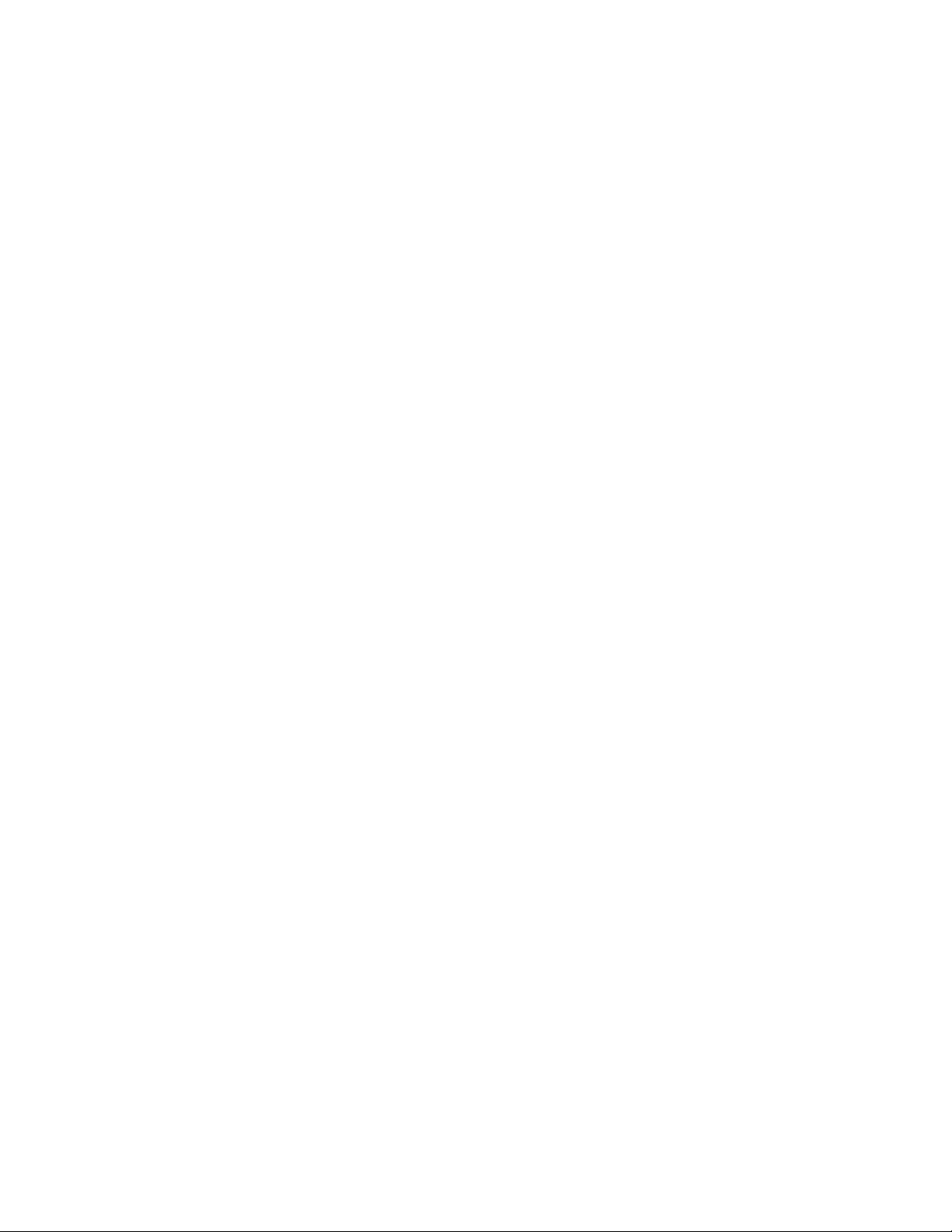
CONTENTS
SPECIFICATIONS……………………………………………..……..………………………..2
FRONT/REAR PANEL CONTROLS & CONNECTIONS ……………………….……..3
SET-UP/OPERATION GUIDE………………….………………………….……..…………12
TROUBLESHOOTING …………….………………………………………..………………..26
BLOCK DIAGRAM (UNTILED & TILED)…………………………………………………27
EXPLODED VIEW ……………….…..……………………..……………………..………….32
MECHANICAL PARTS LIST ……….……..…….…………………………….…………….34
ELECTRICAL PARTS LIST……………….………………..…………………..…………….35
SCHEMATICS – AMPLIFIER (UNTILED & TILED)..……………………..…………..44
SCHEMATICS – FRONT PCB (UNTILED & TILED)..………… ………….…………..49
SCHEMATICS – INPUT PCB (UNTILED & TILED)..…………….……….…………..54
SCHEMATICS – MAIN PCB (UNTILED & TILED)..……..……….……….…………..59
SCHEMATICS – PRE-IN PCB (UNTILED & TILED)..……..……….…….…………..64
SCHEMATICS – AC-3 PCB (UNTILED & TILED)..……..…….…….…….…………..69
SCHEMATICS – TUNER PCB (UNTILED & TILED)..….…….…….…….…………..74
WIRING DIAGRAM (UNTILED & TILED)………………….…………………………….79
Page 3

Technical Specifications
AVR55 120 volt
Audio Section
Stereo Mode
Continuous Average Power (FTC)
65 Watts per channel 20Hz–20kHz:
@ < 0.07% THD, both channels driven into 8 Ohms
Five-Channel Surround Mode
Power Per Individual Channel
Front L&R channels:
55 Watts per channel,
@ 0.07% THD, 20Hz–20kHz into 8 ohms
Center channel:
55 Watts, 20Hz–20kHz into 8 ohms
Surround channels:
55 Watts per channel, 40Hz–20kHz into 8 ohms
Input Sensitivity/Impedance
Linear (High Level) 200mV/32 Kohms
Phono 3mV/47 Kohms
Signal-to-Noise Ratio (IHF-A)
Linear (CD) 95dB
Phono 73dB
Surround System Adjacent Channel Separation
Analog Decoding (Pro Logic, etc.) 40dB
Dolby Digital (AC-3) 55dB
Frequency Response
@ 1W (+0, –3dB) 8Hz–100kHz
High Instantaneous
Current Capability (HCC) ±35 Amps
Transient Intermodulation
Distortion (TIM) Unmeasurable
Rise Time 16µsec
Slew Rate 40 V/µsec
FM Tuner Section
Frequency Range 87.5–108 MHz
Usable Sensitivity IHF 1.3 µV/14.2dBf
Signal-to-Noise Ratio Mono/Stereo 70/68dB
Distortion Mono/Stereo 0.3/0.5%
Stereo Separation 1kHz, 40dB
Selectivity ±400kHz 65dB
Image Rejection 98MHz 65dB
Tuner Output Level 1kHz, ±75kHz Dev 500mV
AM Tuner Section
Frequency Range 520–1710kHz
Signal-to-Noise Ratio 45dB
Usable Sensitivity Loop 500µV
Distortion 1kHz, 50% Mod 0.8%
Selectivity ±9kHz, 25dB
General
Power Requirement AC 120V 60Hz
Power Consumption 60W idle, 325W maximum
(2 channels driven)
Dimension (Max)
Width 17.4 inches (440 mm)
Height 6.3 inches (160 mm)
Depth 16.0 inches (406 mm)
Weight 32.6 lbs. (14.8 kg)
Depth measurement includes knobs, buttons and terminal connections.
All features and specifications are subject to change without notice.
*Trademarks of Dolby Laboratories.
†
DTS is a trademark of Digital Theater Systems.
††
UltraStereo is a trademark of UltraStereo Corp.
2
Page 4
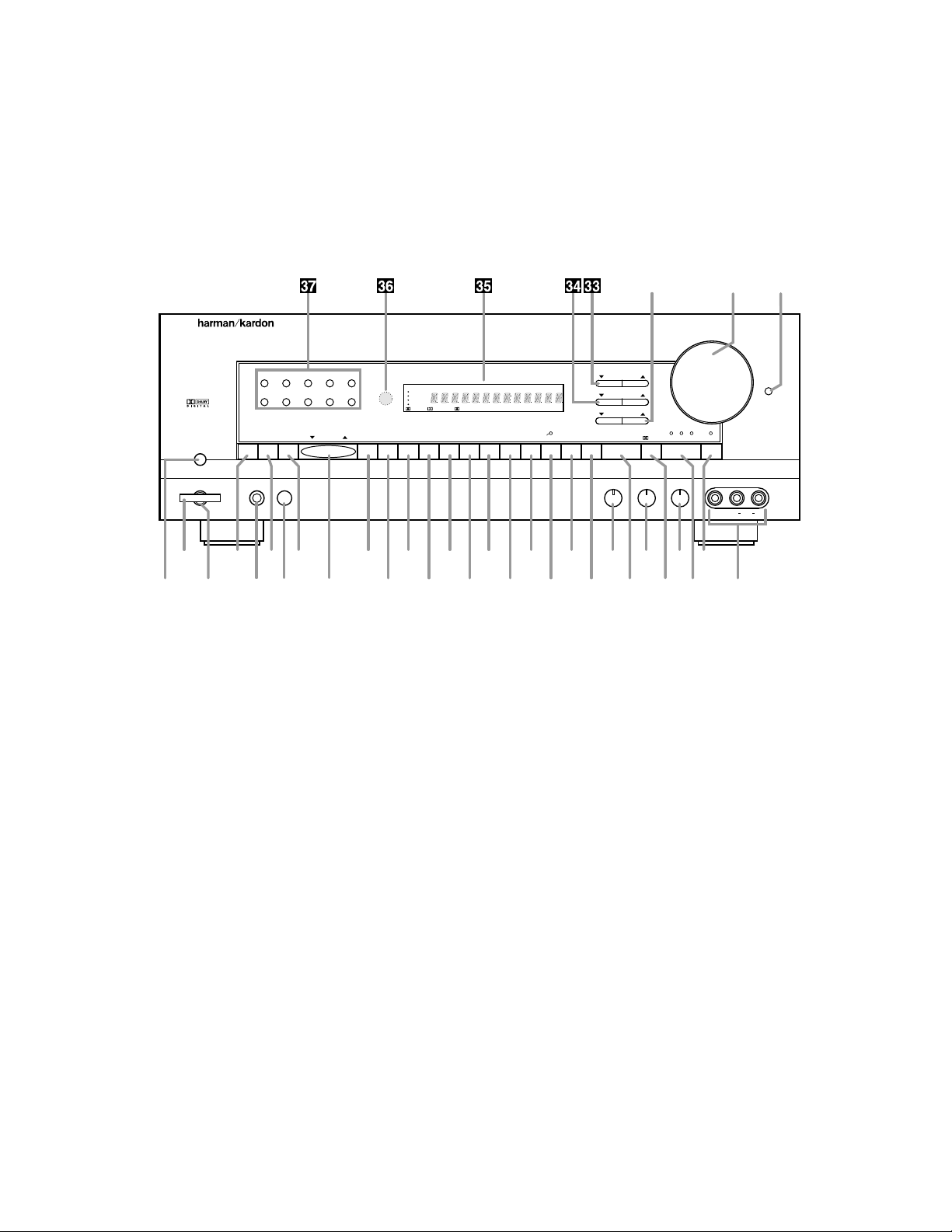
Front Panel Controls
AVR55 120 volt
1 Main Power Switch
2 System Power Control
3 Power Indicator
4 Memo Button
5 Headphone Jack
6 FM Mode
7 Speaker Switch
8 AM/FM
9 Tuning Button
) CD
! Tape 1/Monitor
@ Tape 2
# Phono
$ TV
% DVD Input
^ Vid 1
& Vid 1 Rec
* Vid 2
( Vid 2 Front/Rear
Ó Speaker Mode Selector
Ô Surround Off
Bass Control
Ò Surround Mode
Ú Treble Control
Û Digital Mode Selector
Ù Balance Control
ı Digital Input Selector
ˆ Night Mode
˜ Video 2 Inputs
¯ Contour
˘ Volume Control
¸ Subwoofer Level Adjust
33
Center Level Adjust
34
Surround Level Adjust
35
Information Display
36
Remote Sensor Window
37
Numeric Keys
6 7 8 9 0
AVR 55
Speaker
Headphones
TUNE
VID
1 REC.
1 2 3 4 5
SPK. MODE SURR.OFFFRT/REARVID
2 SURR. MODE NIGHT
Volume
Contour
Bass Treble Balance
MEMO DVD VID 1
DIGITAL INPUT
DIGITAL
Subwoofer Level
Surround Level
Center Level
FM MODE AM/FM CD T MON
•
PHONO TV
VIDEO 2
R VideoLMaxMinMaxMin L Audio R
Power
RF COAX OPT
T 2
•
DIGITAL HALLTHEATER STADIUM CHURCH SLEEP
SOURCE
VID 2
DVD
TV
PRO LOGIC
VID
1 REC CONTOUR
STEREO TUNED
AUTO
MEMORY
PRESET
T MON
•
3 STEREO
-
˘ ¯
ˆÚ4 ) @ $ ^ * Ó 6 8 Ù2
˜ıÛ5 7 9 # % & ( Ô Ò!1 3
¸
3
Page 5
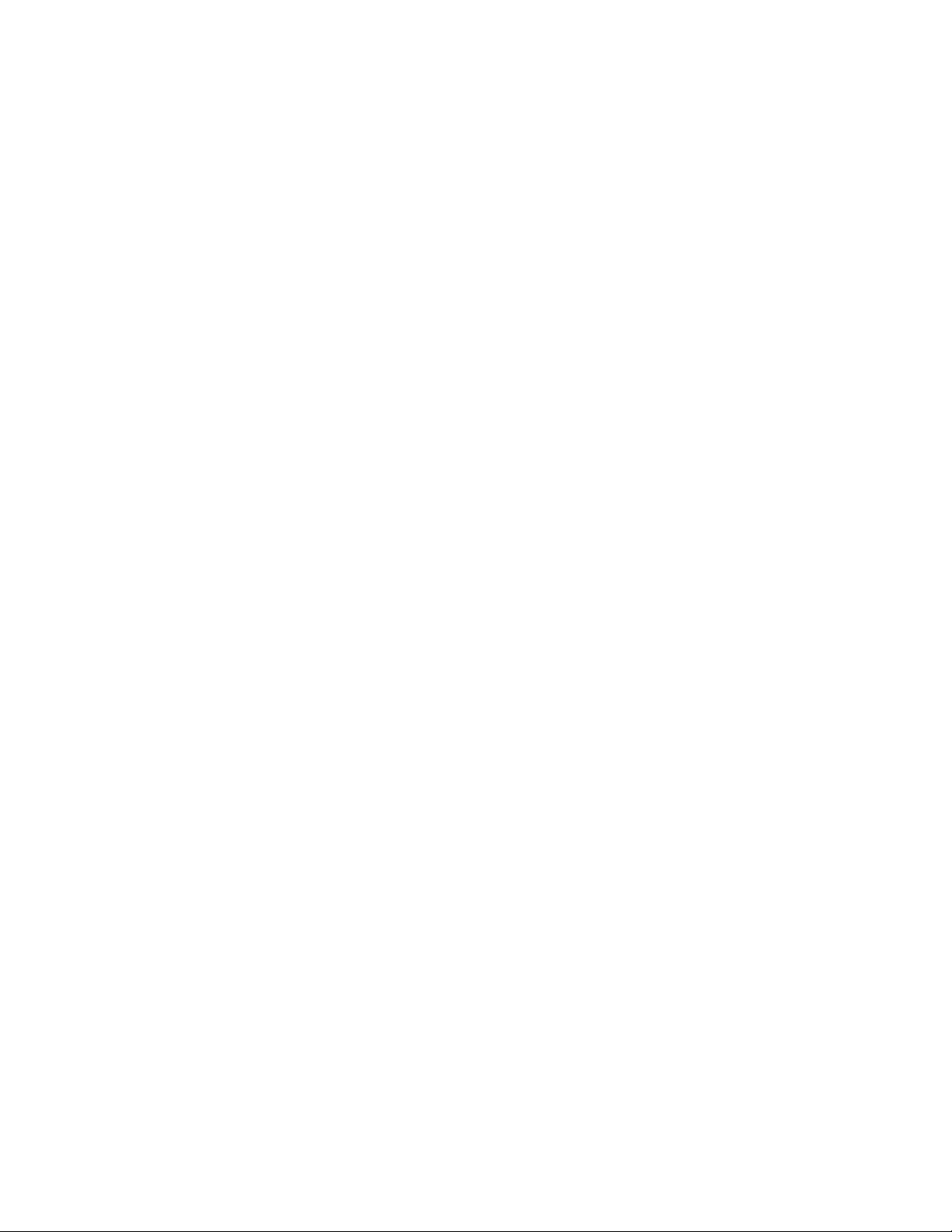
Front Panel Controls
AVR55 120 volt
1 Main Power Switch: Press this
button to apply power to the AVR55.
When the switch is pressed the unit
is placed in a Standby mode, as
indicated by the amber LED 3 surrounding the System Power control
2. This button MUST be pressed in
to operate the unit regardless of the
status of the Power Switch at the
bottom of the front panel. To turn the
unit off and prevent the use of the
remote control, this switch should be
pressed until it pops out to extend
from the front panel so that the word
“OFF” may be read at the top of the
switch.
NOTE: In normal operation this
switch may be left in the “on”
position.
2 System Power Control: When
the Main Power Switch1is
pressed in, press this button to turn
on the AVR55, press it again to turn
the unit off. Note that the Power
Indicator surrounding the switch
3
will turn green when the unit is on.
3 Power Indicator: This LED will
illuminate in amber when the unit is
in the Standby mode, to signal that
the unit is ready to be turned on.
When the unit is in operation the
indicator will turn green.
4 Memo Button: This button is
used to enter settings for speaker
modes, tuner presets and delay
time after making the appropriate
selection.
5 Headphone Jack: This jack may
be used to listen to the AVR55’s output through a pair of headphones.
Be certain that the headphones
have a standard 1⁄4″ stereo phone
plug.
6 FM Mode: Press this button to
select the stereo or mono mode for
FM tuning. In the STEREO mode a
STEREO indicator will illuminate in
the information display, and stereo
reception will be provided when stations are transmitting stereo signals.
In the MONO mode the left and right
signals from stereo broadcasts will
be mixed together and reproduced
through all channels. Select MONO
for better reception of weak signals.
7 Speaker Switch: This switch
controls the front left/right speakers.
For normal operation it is pressed in
and sound is heard through the front
speakers. To silence the front
left/right speakers, push the button
once until it is in the “out” position.
When the front speakers are turned
off sound will continue to be heard
through the center and rear speakers
and the headphone jack.
8 AM/FM: Press this button to
select the tuner as the AVR55’s input
source. When it is first pressed the
last station tuned will appear. Press
it again to change between AM and
FM bands.
9 Tuning Button: Press the left
side of the button to tune lower
frequency stations and the right side
of the button to tune higher frequency
stations. When a station with a strong
frequency is tuned, the TUNED
indicator will illuminate in the
Information Display
35
. A brief
(1/2 second) press of the button will
manually tune to the next frequency
increment, while pressing and holding the button for a longer period will
automatically tune to the next station
with a signal strong enough for
acceptable reception.
) CD: Press this button to select
the device connected to the CD
Input jacks d as the listening
source.
! Tape1/Monitor: Press this button
to select the device connected to
the Tape 1 Play jacks ⁄ as the listening source. The T-Mon indicator
K will illuminate to indicate that the
Tape Monitor has been selected,
while the input being monitored will
remain in the Main Information
Display F.
@ Tape2: Press this button to
select the device connected to the
Tape 2 Play jacks ª as the listening
source.
# Phono: Press this button to
select the Phono Input e as the
listening source.
$ TV: Press this button to select the
device connected to the TV/Aux
jacks ¤ as the listening and viewing
source.
% DVD Input: Press this button to
select the device connected to the
DVD Play jacks ‹ as the listening
and viewing source.
^ Vid 1: Press this button to
select the device connected to the
Video 1 In jacks ° as the listening
and viewing source.
& Vid 1 Rec: Press this button
to select the device that will be
recorded by the device connected
to the Video 1 Out jacks ›. The
selected source is shown in the
Vid 1 Source indicators A in the
Information Display
35
. Note that
this recording will take place even if
another source is being listened to.
* Vid 2: Press this button to select
the device connected to the Video 2
Play jacks · as the listening and
viewing source.
4
Page 6
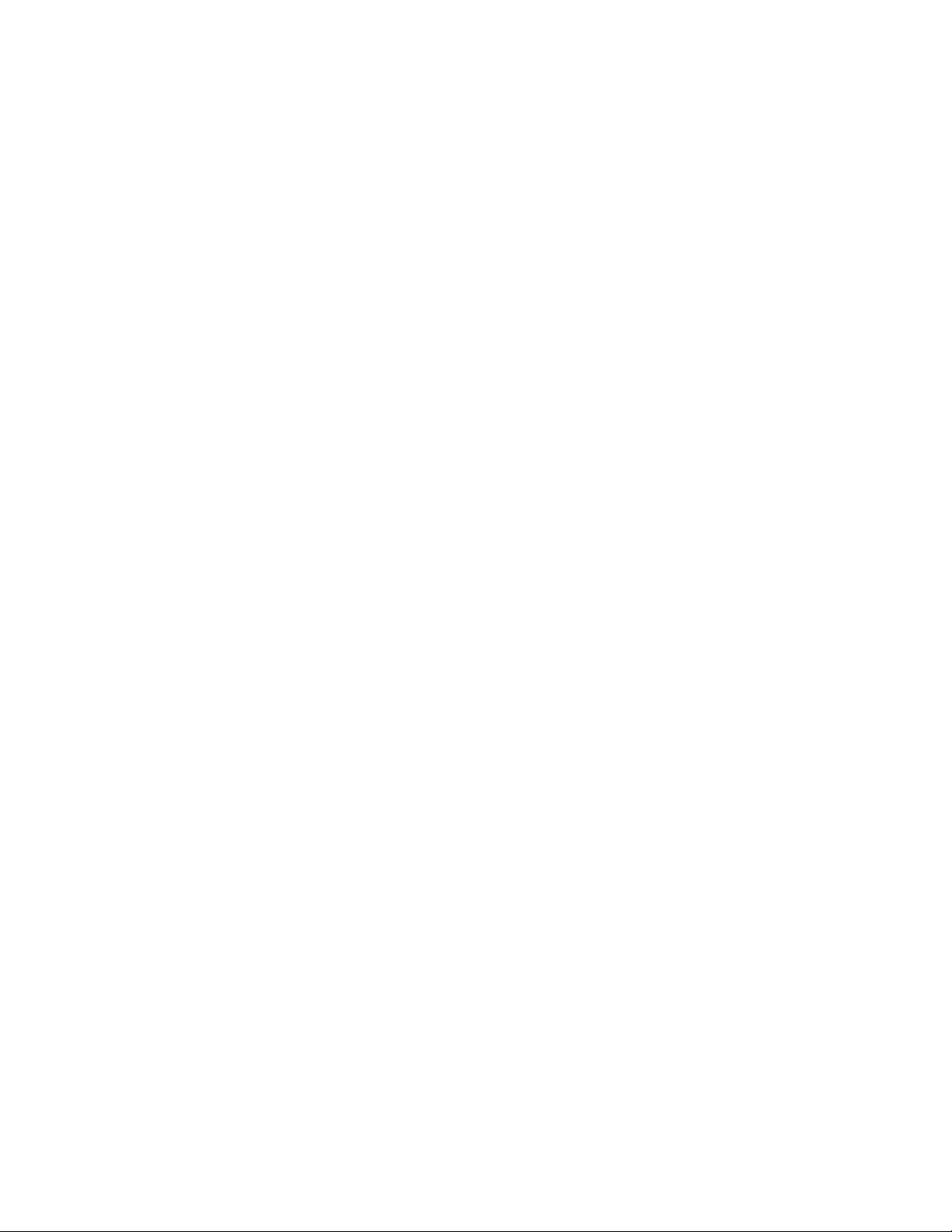
Front Panel Controls
( Vid 2 Front/Rear: Press this
button to choose either the rear
panel Video 2 Play jacks · or the
front panel Video 2 Inputs ˜ as the
input source. When the green light
above the button is illuminated, the
front panel jacks are selected.
Ó Speaker Mode Selector: Press
this button to configure the AVR55
for the type of speakers used in your
system. See page 18 for details on
using this button.
Ô Surround Off: Press this button
to turn the surround modes off to
listen to a source in traditional twochannel stereo from the front
left/right speakers only.
Bass Control: Turn this control to
modify the low frequency output of
the left/right channels by as much as
±10dB. Set this control to a suitable
position for your taste and room
acoustics.
Ò Surround Mode: Press this
button to select one of the analog
surround processing modes (Dolby
Pro Logic, Dolby 3 Stereo, Theater,
Hall, Stadium and Church) for a
listening session.
Ú Treble Control: Turn this control
to modify the high frequency output
of the left/right channels by as much
as ±10dB. Set this control to a
suitable position for your taste and
room acoustics.
Û Digital Mode Selector: Press
this button to listen to a source when
a PCM or Dolby Digital (AC-3*)
signal is present.
NOTE: Dolby Digital may only be
used with the CD, TV, DVD, Vid 1
and Vid 2 inputs.
Ù Balance Control: Turn this
control to change the relative volume
for the front left/right channels.
NOTE: For proper operation of the
surround modes this control should
be at the midpoint, or “12 O’clock”
position.
ı Digital Input Selector: When the
Digital Mode Selector Û has been
pressed, this button is used to select
the type of digital input to be used.
NOTE: The coax or optical inputs
may be selected with the CD, TV,
DVD, Vid 1 and Vid 2 inputs. The
RF input may be used with the Vid 1
input only.
ˆ Night Mode: Press this button
to activate the “Night” mode, preventing a loud playback when the
digital modes are in use.
˜ Video 2 Inputs: These jack may
be used to temporarily connect an
audio/video source such as a video
game or camcorder to the AVR55.
To select these jacks as the input,
press the Vid 2 Front/Rear button
( until the green LED above that
button is illuminated.
¯ Contour: Press this button when
listening at low levels to activate
special circuits that compensate
for the response of the human ear
at lower volumes. In the off position
the unit will provide flat frequency
response.
˘ Volume Control: Turn the knob
clockwise to increase volume,
counterclockwise to decrease the
volume. Note that approximately two
revolutions of the knob are required
to go from no output to maximum
volume.
¸ Subwoofer Level Adjust:
Press these buttons to raise or lower
the output to the subwoofer channel.
These buttons should be used during normal listening sessions for
touch-up adjustments, not when the
test signal is being used for major
system alignment.
33
Center Level Adjust: Press
these buttons to raise or lower the
output to the center channel. These
buttons should be using during
normal listening sessions for touchup adjustments, not when the test
signal is being used for major
system alignment.
34
Surround Level Adjust:
Press these buttons to raise or lower
the output to the surround channels.
These buttons should be used during normal listening sessions for
touch-up adjustments, not when the
test signal is being used for major
system alignment.
35
Information Display: This
display delivers messages and
status indications to help you operate
the receiver. Refer to the separate
diagram for complete explanation of
the FL display.
36
Remote Sensor Window: The
sensor behind this window receives
infrared signals from the remote control. Aim the remote at this area and
do not block or cover it unless an
external remote sensor is installed.
37
Numeric Keys: Press these
buttons to enter or recall stations
entered to the tuner’s preset memory.
See page 25 for complete information
on using the tuner and the preset
memories.
AVR55 120 volt
5
Page 7
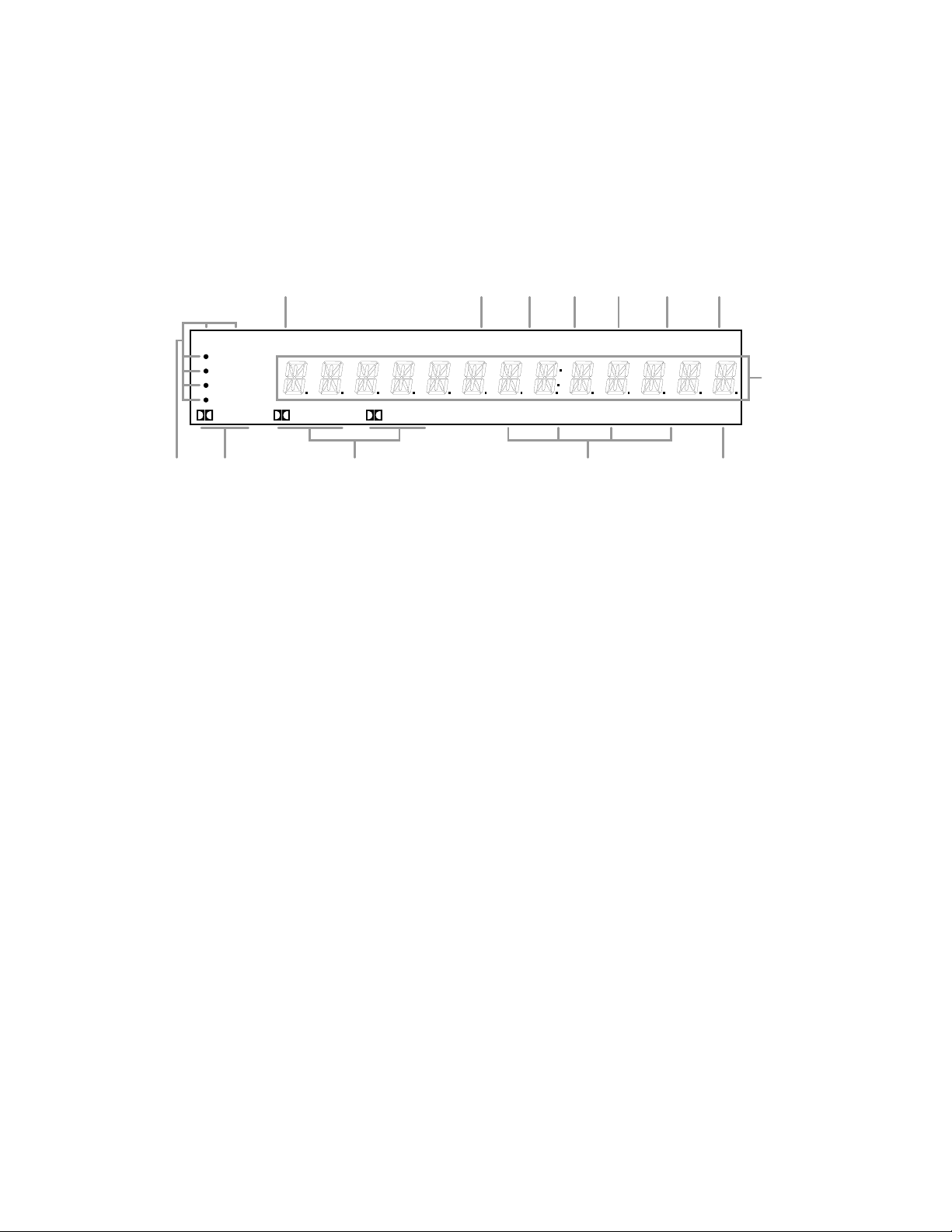
Front Panel Information Display
AVR55 120 volt
DIGITAL HALLTHEATER STADIUM CHURCH SLEEP
SOURCE
VID 2
DVD
TV
PRO LOGIC
VID
1 REC CONTOUR
STEREO TUNED
AUTO
MEMORY
PRESET
T MON
•
3 STEREO
-
F
M L K J I GH
B
A D EC
A Vid 1 Record Indicators
B Dolby Digital Indicator
C Analog Dolby Surround Mode Indicators
D Analog Surround Mode Indicators
E Sleep Indicator
F Main Information Display
G Preset Indicator
H Memory Indicator
I Auto Mode In Indicator
J Tuned Indicator
K T-Mon Indicator
L Stereo Indicator
M Contour Indicator
A Vid 1 Record Indicators: A dot
appears next to one of the sources
shown in this indicator to tell you
which input has been selected as
the output to the device connected
to the Video 1 Out jacks ›. Press
the Vid 1 Rec button & to change
the source.
B Dolby Digital Indicator: This
indicator illuminates when a Dolby
Digital source is being played.
C Analog Dolby Surround Mode
Indicators: These indicators illumi-
nate when one of the analog (matrix)
dolby Surround modes is in use.
D Analog Surround Mode
Indicators: These indicators illumi-
nate when one of the DSP generated
analog surround modes is in use.
E Sleep Indicator: This indicator is
illuminated when the Sleep function
is in use. The number that appears
above the indicator is the number of
minutes remaining before the AVR55
will return to the Standby mode.
F Main Information Display: This
display shows messages relating to
the status, input source, surround
mode, tuner, volume level or other
aspects of unit’s operation.
G Preset Indicator: This indicator
illuminates when one of the stations
entered into the preset memory is
tuned. The number that appears
below the indicator is the preset
station’s memory.
H Memory Indicator: This flashes
after the Memo button 4 u has
been pressed to indicate that you
should quickly select and enter a
preset memory location for a specific
radio station.
I Auto Mode In Indicator: This
indicator illuminates when the “Auto”
mode is in use for FM tuning.
J Tuned Indicator: This indicator
illuminates when a station is being
received with sufficient signal
strength to allow for acceptable
listening quality.
K T-Mon Indicator: This indicator
illuminates when the Tape Monitor
function is in use to remind you that
you are listening to the record output
of the device connected to the Tape
1 Record jacks ‚, not to the actual
input source shown in the
Information Display.
L Stereo Indicator: This indicator
illuminates when an FM station is
being tuned in stereo.
M Contour Indicator: This indicator
illuminates when the Contour circuits
have been engaged by pressing the
Contour button ¯.
6
Page 8
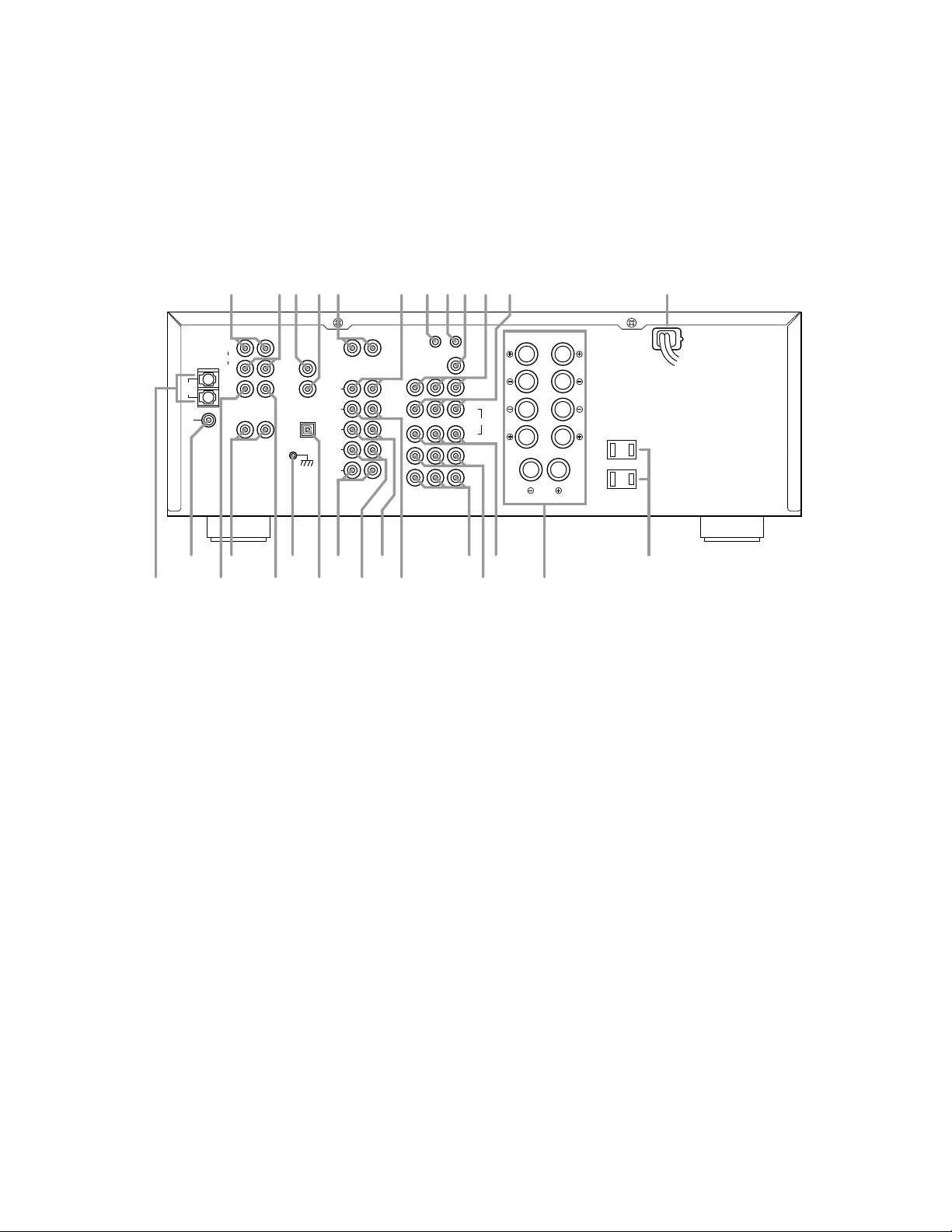
Rear Panel Connections
AVR55 120 volt
CENTER
PRE-OUT
REAR
PRE
OUT
FRONT
ANTENNA
MAIN
IN
PRE
OUT
AM
LOOP
FM
75Ω
SUB
WOOFER
OUT
AC-3
RF/PCM
GND
COAXIAL/PCM
OPTICAL/PCM
MODEL NO.: AVR55
HARMAN KARDON
NORTHRIDGE
CALIFORNIA, U.S.A.
R
REAR SPEAKER (8Ω)
FRONT SPEAKER (8Ω)
CENTER SPEAKER (8Ω)
R
L
L
SWITCHED
~120V/60Hz
TOTAL 100W
1A MAX
AC OUTLETS
OUT
VIDEO
MON.
REMOTE
CONTROL
VIDEO 2
PLAY
IN
DVD
PLAY
TV/AUX
OUT
VIDEO 1
IN
R
L
L
R
VIDEO
TAPE 2
REC
TAPE 1
REC
TAPE 2
PLAY
TAPE 1
PLAY
CD
PHONO
L
R
L
R
L
SER. NO
R
AC INPUT
~120V/60HZ
3.2A
fl
‡°·abce dfghi
¡
™
£ ∞§¶•ª
‚ ¤‹⁄›¢
fi
¡ AM Antenna
™ FMAntenna
£ Center Channel Preamp Output
¢ Rear Preamp Outputs
∞ Subwoofer Output
§ Ground Terminal
¶ Optical/PCM Digital Input
• Tape 2 Rec
ª Tape 2 Play
‚ Tape 1 Rec
⁄ Tape 1 Play
¤ TV Inputs
‹ DVD Input
› Video 1 Outputs
fi Speaker Outputs
fl Switched Outlets
‡ AC Power Cord
° Video 1 Inputs
· Video 2 Play Inputs
a Video Monitor Output
b Remote Control Extension Output
c Remote Control Extension Input
d CD Input
e Phono Input
f Coax Digital Input
g AC-3 RF Input
h Front Channel Preamp Outputs
i Front Channel Main In Amp Inputs
¡ AM Antenna: Connect the AM
loop antenna supplied with the
receiver to these terminals. If an
external AM antenna is used, make
connections to the AM and GND
terminals in accordance with the
instructions supplied with the
antenna.
™ FM Antenna: Connect an indoor
or external FM antenna to this
terminal.
£ Center Channel Preamp Output:
These jacks may be used to connect
the center channel to an optional,
external power amplifier.
¢ Rear Preamp Outputs: These
jacks may be used to connect the
surround channels to an optional,
external power amplifier.
∞ Subwoofer Output: Connect this
jack to the mono line level input of
an optional powered subwoofer, or
your optional external subwoofer
amplifier.
§ Ground Terminal: Connect the
ground wire from a turntable to this
terminal to reduce system hum.
¶ Optical/PCM Digital Input:
Connect the AC-3 RF output of an
LV player equipped for digital audio
to this jack.
NOTE: Do not connect standard
analog audio sources to these jacks
¶ f g.
7
Page 9
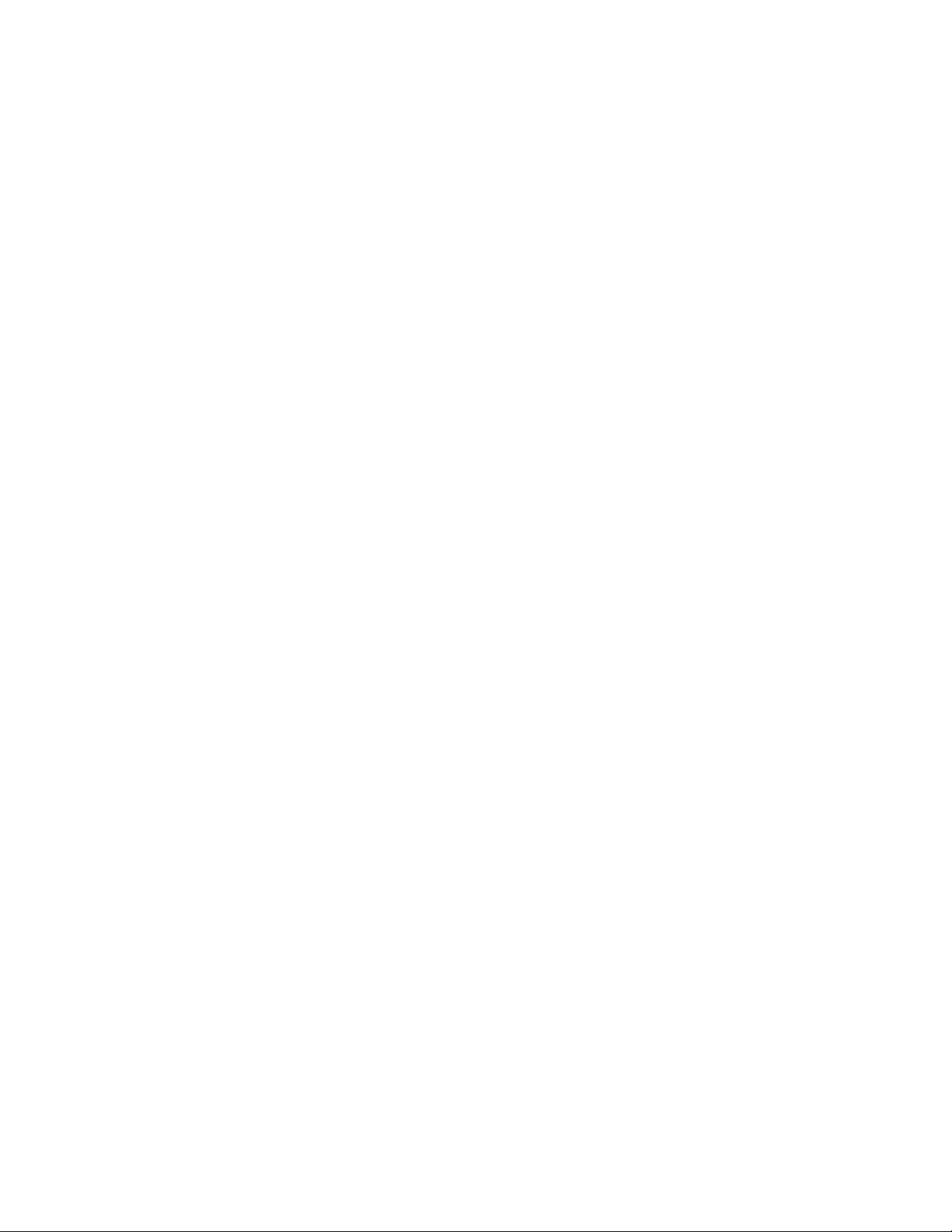
Rear Panel Connections
AVR55 120 volt
• Tape 2 Rec: Connect the
RECORD/INPUT jacks of an audio
tape recorder to these jacks.
ª Tape 2 Play: Connect the
PLAY/OUT jacks of an audio tape
recorder to these jacks.
‚ Tape 1 Rec: Connect the
RECORD/INPUT jacks of an audio
tape recorder to these jacks.
⁄ Tape 1 Play: Connect the
PLAY/OUT jacks of an audio tape
recorder to these jacks.
NOTE: The recorder connected to
the Tape 1/Mon jacks may be monitored during a recording session by
pressing the Tape 1/Mon button
!d
on the front panel or remote.
¤ TV Inputs: Connect the audio
and video outputs from a TV,
Satellite receiver or other A/V source
to these jacks. The signal sent to the
audio jacks may also be used to
trigger the TV Auto On function. (See
page 23 for more information on TV
Auto On.)
‹ DVD Input: Connect the com-
posite video and analog audio
outputs of a DVD player to these
jacks.
› Video 1 Outputs: Connect the
audio and video REC/IN jacks of
your main VCR to these jacks.
NOTE: The Video 1 jacks may be
used for any video source, but when
used with a VCR they will permit
dubbing from one source to another
while a separate source is being
listened to by selecting the VID 1
Rec button &.
fi Speaker Outputs: Connect
these terminals to the input terminals
on your front left/right, center and
surround speakers.
fl Switched Outlets: These
outlets provide AC power only
when the AVR55 is turned on.
Note that the total power draw of
the products connected may not
exceed 100 watts.
‡ AC Power Cord: Connect this
plug to an unswitched 115 volt
AC outlet.
° Video 1 Inputs: Connect the
audio and video PLAY/OUT jacks
of your main VCR to these jacks.
· Video 2 Play Inputs: Connect
the audio and video PLAY/OUT jacks
of a VCR, DVD, LD, Satellite system
or other video source to these jacks.
a Video Monitor Output: Connect
this jack to the video input of a TV or
video projector to view the selected
source.
b Remote Control Extension
Output: This jack may be con-
nected to other compatible Harman
Kardon products so that they will
receive infrared commands
captured by the AVR55’s remote
sensor.
c Remote Control Extension
Input: If the AVR55’s front panel IR
sensor is blocked due to cabinet
doors or other obstructions, an
external IR sensor may be used.
Connect the output of the sensor to
this jack.
d CD Input: Connect the output of
your CD player or D/A converter to
these jacks.
e Phono Input: Connect the output
of your turntable or tone arm to
these jacks. Note that only Moving
Magnet (MM) type cartridges may
be used.
f Coax Digital Input: Connect
the coax digital output from a DVD
player, HDTV receiver, LV player or
CD player to this jack. The signal
may be either a Dolby Digital (AC-3)
signal or a standard PCM digital
source.
g AC-3 RF Input: Connect the
AC-3 RF output of an LV player
equipped for digital audio to this
jack.
NOTE: Do not connect standard
analog audio sources to these jacks
¶ f g
h Front Channel Preamp Outputs:
These jacks provide the output for
the front left and right channels to an
external amplifier or processor. In
normal operation, unless an external
power amplifier is used, the jumper
pins should remain connected
to the Front Main In jacks i.
i Front Channel Main In Amp
Inputs: These jacks are the input to
the AVR 51’s front left/right channel
power amplifier. Unless an external
power amplifier is used for the
left/right channels, the jumper pins
should remain connected to the
Front Pre Out jacks h.
8
Page 10

Remote Control Functions
AVR55 120 volt
*
PRESET
DISC
ON OFF
DISPLAY
/
MUTE
Source Power
DVD
TV
VID 1
VID 2
TAPE 2
SELECT
TAPE 1
CD
AM/FM
#
SKIP
TUNE/
SEARCH
VOLUME
+
_
SLEEP
AC-3
PHONO
NIGHT 1 2 3
STEREO MATRIX
DELAY
4
5
6
RF
7 8 9
TEST TONE
SPEAKER
CH SELECT
COAX
OPT
0
AVR 55
Sending
Use
Learning
Learn
P/L 3 ST
ON OFF
Main Power
PTY
MEMO CLEAR P-SCAN
AF
FM MODE
RDS DISP.
RDS DISP.
TUNE/
SEARCH
m
n
o
p
q
r
s
t
u
v
w
y
`
MEMO
CLEAR P-SCAN
x
z
b
c
e
g
h
i
k
l
a
d
d
f
j
a Use/Learn
b Source Power
c Main Power
d Audio Source Selectors
e Video Source Selectors
f Night Mode
g Delay
h Digital Audio Input Selectors
i AM/FM
j Select
k Test Tone
l Channel Select
m Speaker Level Adjust
n Main Volume
o Display
p Mute
q Transport Controls
r Tune/Search and Fast Forward
s Preset/Disc
t Channel/Skip
u Memo
v P-Scan
w Number Keys
x Stereo Selector
y Matrix Surround Modes
z AC-3 Select
` Dolby Surround Modes
Sleep
Learning LED
Sending LED
9
Page 11
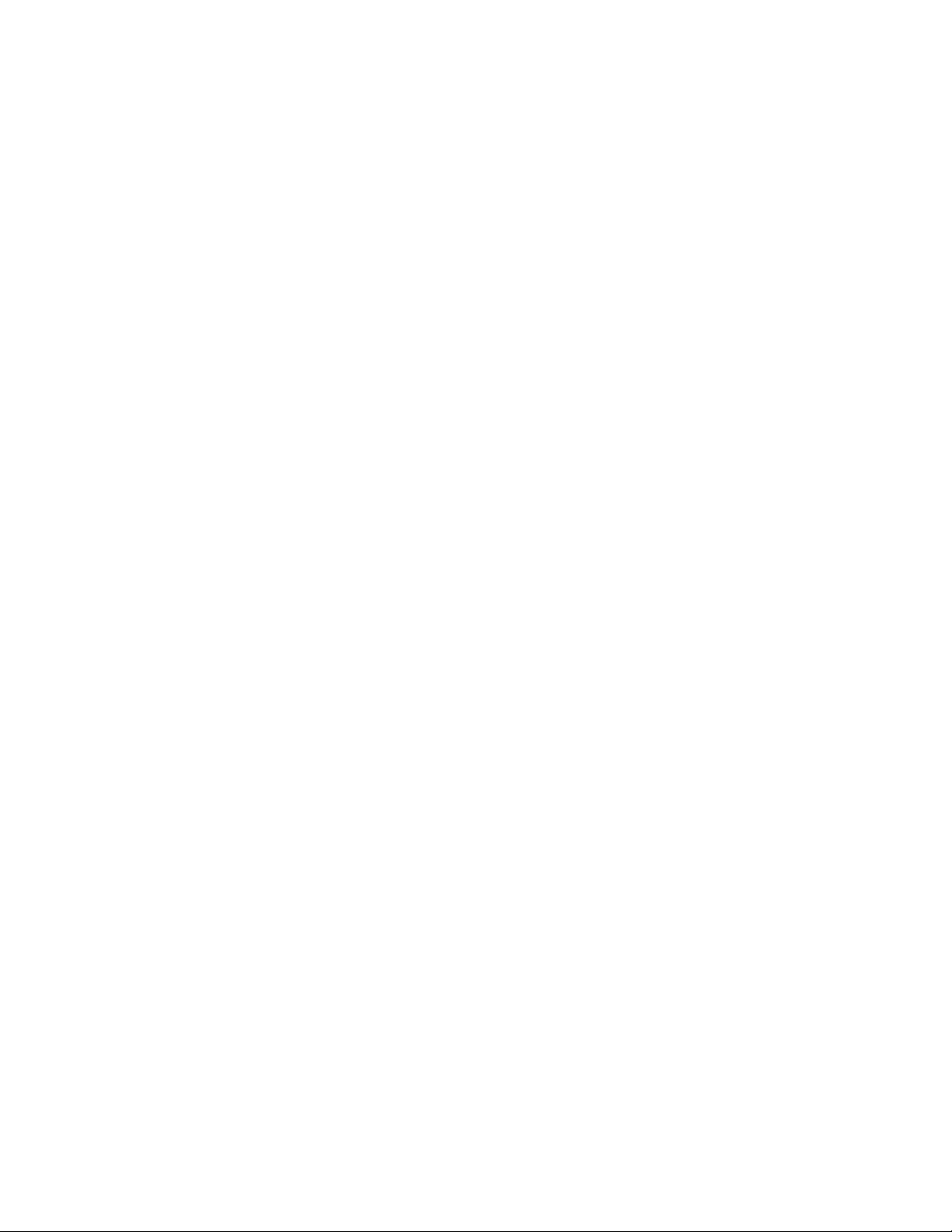
Remote Control Functions
a Use/Learn: This switch selects
the operation mode of the remote
control. Slide it to the left for normal
operation. Slide it to the right when
the remote is being programmed.
b Source Power: Press these
buttons to control power for the last
source device selected when power
on/off commands have been programmed into the remote’s memory.
c Main Power: Press these
buttons to turn the unit on or off.
d Audio Source Selectors: Press
these buttons to select any of the
audio only sources (CD, Phono,
Tape 1, Tape 2) as the AVR55’s input.
e Video Source Selectors: Press
these buttons to select any of the
audio/video sources (TV, DVD, Vid 1,
Vid 2) as the AVR55’ s input.
f Night Mode: Press this button
to activate the “Night” mode, preventing loud playback when the
digital modes are in use without
altering the dynamic range of the
output signal.
g Delay: Press this button to
change the delay time, after the
Delay function has been initiated by
first pressing the Select button j.
h Digital Audio Input Selectors:
Press one of these buttons to select
a digital audio input. The digital
audio source may be the same as,
or different than, the analog audio
source of the selected video input.
i AM/FM: Press this button to
select the AVR55’s tuner as an input
source. Pressing this button when
the tuner is in use will switch
between the AM and FM bands.
j Select: Press this button to initi-
ate the process that changes the
delay time (see page 20).
k Test Tone: Press this button to
begin the adjustment of the channel
output levels. The first press will
circulate the test tone among the
speakers. A second press enables
the levels to be set for each channel
(see page 19).
l Channel Select: Press this
button to view the output level for the
surround or center channels. When
the Test Tone button k has been
pressed so that the Tone is audible,
pressing this button will change the
channel available for adjustment
(see page 19).
m Speaker Level Adjust: When
setting the system output levels,
press these buttons to increase or
decrease the output level.
n Main Volume: These buttons
control the unit’s volume. Note
that all channels are controlled
simultaneously.
o Display: Press this button
to reduce the brightness of the
front panel display, or to turn it off
completely.
p Mute: Press this button to tem-
porarily cut the audio output of the
receiver. Press it again to return to
the previous volume level.
q Transport Controls: These
buttons may be programmed to
control the tape or disc motion of the
last playback source selected with
the Source Selection buttons d.
Use them as you would the Play,
Stop, Pause, Record, Reverse Play
and Forward Play buttons on any
VCR, CD, cassette, DVD or LD
remote control. The Reverse Play
button fi also operates the FM
Mode function of the AVR55’s tuner.
r Tune/Search and Fast
Forward: These buttons may be
programmed to have multiple
functions, which vary according
to the input device selected.
a. When the TUNER has been
selected, these buttons are used
to tune stations.
b. When CD, Tape, DVD, LD or
VCR is the input source, these
buttons act as the Fast Scan
Forward
— or Fast Scan
Reverse
‚ controls.
AVR55 120 volt
10
Page 12
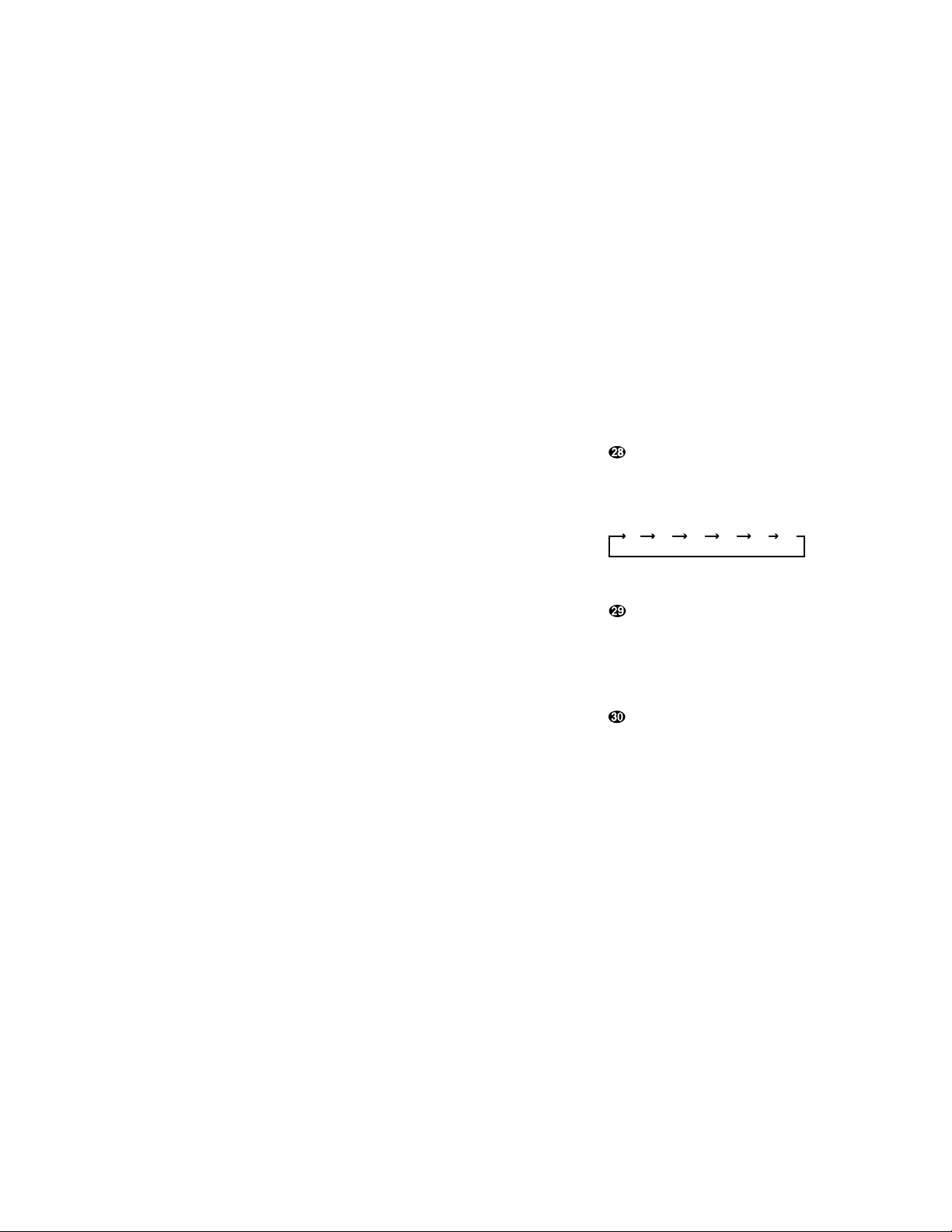
Remote Control Functions
s Preset/Disc: These buttons
have multiple functions, which
vary according to the input device
selected.
a. When the TUNER has been
selected, these buttons will scroll
up
· or down ‡ through
the stations that have been programmed in the preset memory.
b. When CD is selected and the unit
is a CD changer, these buttons
will change to the next disc ∏or
previous disc
Â.
c. When Tape 1 or Tape 2 is the
input source, and the tape
machine is a compatible Harman
Kardon dual cassette deck, these
buttons will switch between the
“A” and “B” sides.
t Channel/Skip: These buttons
have multiple functions, which
vary according to the input device
selected and the codes programmed from another remote.
a. When TV, Vid 1 or Vid 2 are
selected, they may function as
the channel up
· or channel
down
‡ tuning buttons when
programmed with the codes from
another unit’s remote.
b. When CD is selected these
buttons act as forward and
reverse “Skip” buttons to move
to the next track or chapter on
the disc.
c. When a compatible Harman
Kardon cassette player has been
selected as Tape 1 or Tape 2,
these buttons move the tape
forward
· or backwards ‡ to
the next selection using the Music
Scan feature.
u Memo: The memo button is
used to enter settings for the tuner’s
preset memory and when entering
speaker types. It is also used when
clearing the memory.
v P-Scan: Press this button to
automatically scan through the stations preset into the tuner memory.
Press the button again to end the
scan when the tuner stops at the
desired station.
w Number Keys: These buttons
serve as a ten button numeric keypad to enter tuner preset positions.
They are also to be used to select
channel numbers when TV has
been selected on the remote, or to
select track numbers on a CD, DVD
or LD player, depending on how the
remote has been programmed.
x Stereo Selector: Press this but-
ton to turn the surround processing
off and listen to an input in traditional
two-channel (front left/right) audio.
y Matrix Surround Modes: Press
this button to select the Theater,
Hall, Stadium or Church surround
modes. Each press of the button
cycles through the four modes
(see page 23).
z AC-3 Select: Press this button to
activate the Dolby Digital mode when
an appropriate digital audio source is
present and the correct digital input
is selected (see page 24).
` Dolby Surround Modes: Press
these buttons to select the Dolby Pro
Logic or Dolby 3 Stereo modes. Use
Pro Logic when surround speakers
are installed, and Dolby 3 Stereo when
only front speakers are available.
Sleep: Press this button to
activate the sleep timer. Each press
of the button will increase the time
increment before the AVR55 goes
into the Standby mode in the
following order:
Note that the front panel display will
dim when the Sleep function is active.
Learning LED: This indicator
will illuminate when a button on the
remote is being programmed with
signals from another remote during
the “learning” mode. The light will go
out when the signal is received and
memorized.
Sending LED: This indicator
should flash any time a button is
pressed to confirm that a command
is being sent to the receiver or
another unit. If the light is dim or
does not illuminate when a button is
pressed the batteries in the remote
should be replaced.
10
min20min30min60min90min
OFF
AVR55 120 volt
11
Page 13
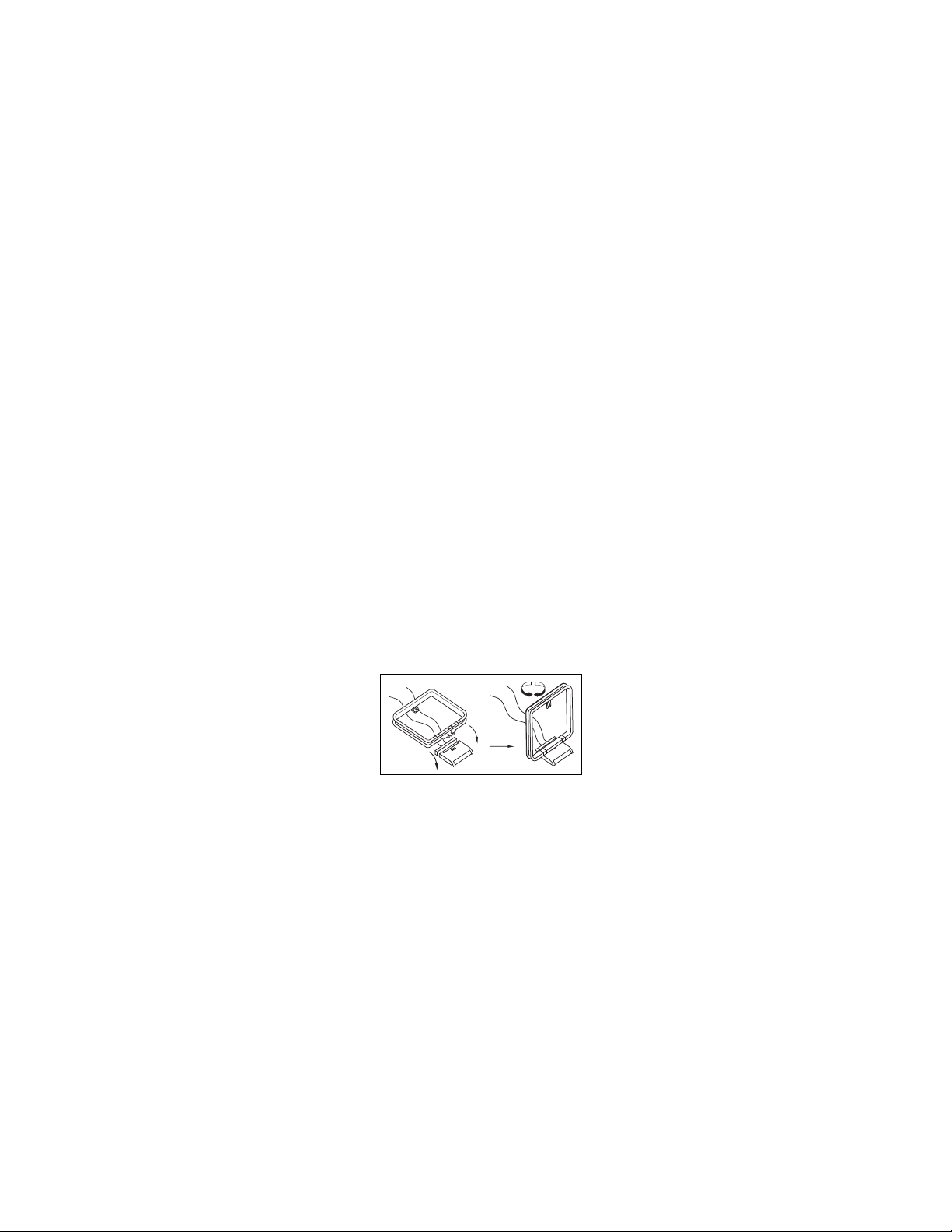
Installation and Setup
System Installation
After unpacking the unit, and placing it
on a solid surface capable of supporting
its weight, you will need to make the
connections to your audio and video
equipment. These steps need to be done
only when the receiver is first installed,
or when a change is made to the input
source equipment.
Audio Input and Output Connections
We recommend that you use high-quality
cables when making connections to
source equipment and recorders to
preserve the quality of the signals.
When making connections to audio
source equipment or speakers it is always
a good practice to unplug the unit from
the AC wall plug. This prevents any possibility of accidentally sending audio or
transient signals to the speakers that may
damage them.
1. For playback-only audio sources, such
as a CD player, CD changer, tape deck or
phono cartridge, connect the output
jacks of the player to the appropriately
labeled inputs on the rear panel d e.
NOTE: When the source device has both
fixed and variable audio outputs it is best
to use the fixed output unless you find
that the input to the receiver is so low
that the sound is noisy, or high that the
signal is distorted.
1. If a turntable is connected to the
Phono input e, connect the ground
wire from the cartridge or tone arm to
the Ground terminal§.
3. When connecting audio recording
devices such as cassette recorders, open
reel audio tape decks, DAT or MD, connect the PLAY/OUT jacks of the recorder
to the Play jacks ª ⁄ on the AVR55.
Connect the RECORD/IN jacks on the
recorder to the Tape Recjacks • ‚
on the AVR55.
4. Connect the output of any digital
sources to be used to the appropriate
connections on the AVR55 rear panel.
The Optical and Coaxial digital inputs
¶ f may be used with either a Dolby
Digital (AC-3) source or the output of a
conventional CD or LV player’s PCM
(S/P-DIF) output. The AC-3 RF input
g may ONLY be connected to the special
AC-3 RF output of a laser disc player.
5. Assemble the AM Loop Antenna supplied with the unit as shown below.
Connect it to the AM and GND screw
terminals ¡.
6. Connect an FM antenna to the
FM (75 ohm) connection ™. The
FM antenna may be an external roof
antenna, an inside powered or wire lead
antenna, or a connection from a cable
TV system. Note that if the antenna or
connection uses 300-ohm twin lead
cable, you must use the 300-ohm to
75-ohm adapter supplied with the unit
to make the connection.
7. Connect the front, center and
surround speaker outputs fi to the
respective speakers.
To assure that all the audio signals are
carried to your speakers without loss of
clarity or resolution, we suggest that you
use high-quality speaker cable. Many
brands of cable are available, and the
choice of cable may be influenced by the
distance between your speakers and this
receiver, the type of speakers you use,
personal preferences and other factors.
Your dealer or installer is a valuable
resource to consult in selecting the
proper cable.
Regardless of the brand of cable selected,
we recommend that you use a cable constructed of fine, multistrand copper with
a gauge of 14 or larger. Remember that
in specifying cable, the lower the number, the thicker the cable.
Cable with a gauge of 16 may be used for
short runs of less than ten feet. We do not
recommend that you use cables with an
AWG equivalent of 18 or higher due to
the power loss and degradation in
performance that will occur.
Cables that are run inside walls should
have the appropriate markings to indicate
listing with UL, CSA or other appropriate
testing agency standards. Questions about
running cables inside walls should be
referred to your installer or a licensed
electrical contractor who is familiar with
the NEC and/or the applicable local
building codes in your area.
AVR55 120 volt
12
Page 14
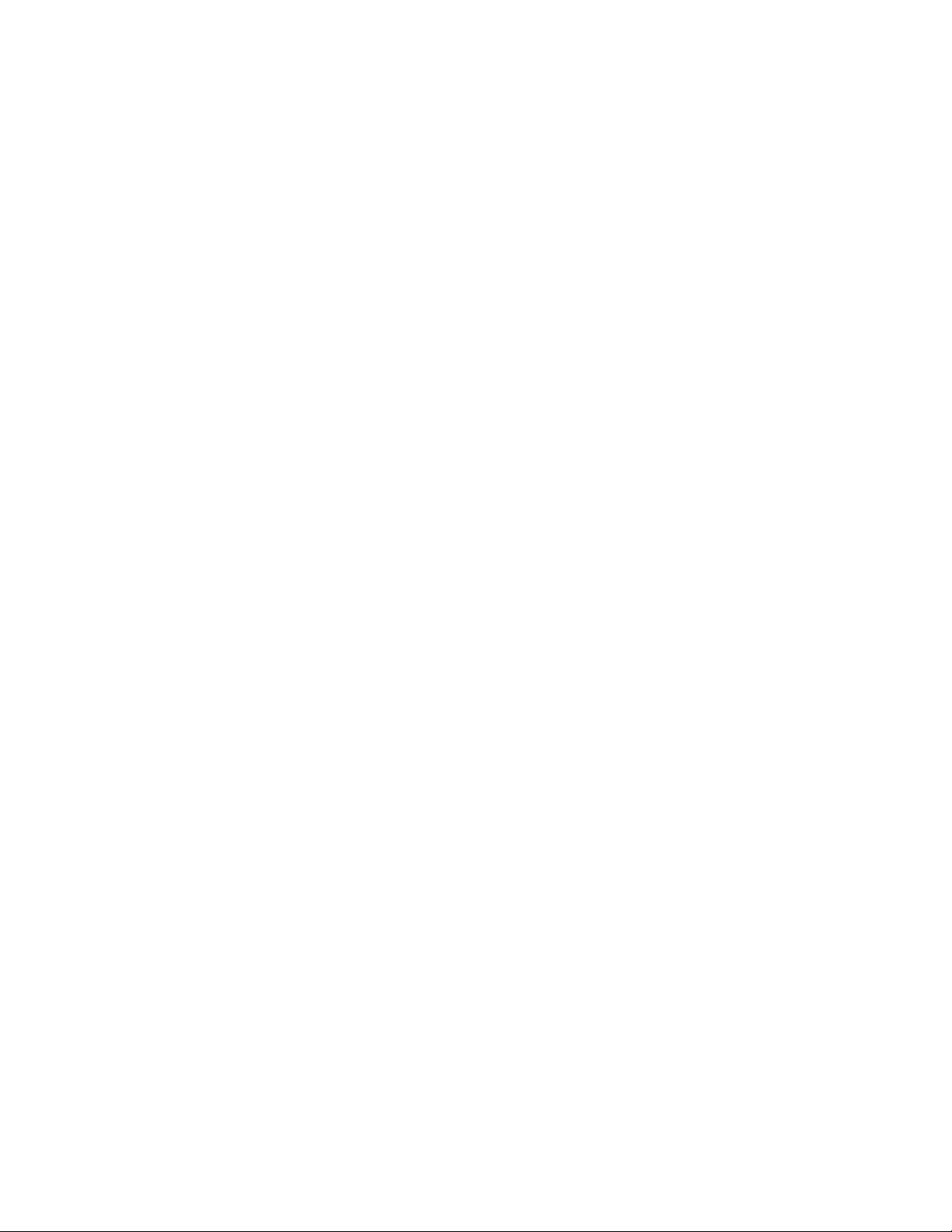
Installation and Setup
When connecting wires to the speakers,
be certain to observe proper polarity.
Remember to connect the “negative” or
“black” wire to the same terminal on the
receiver and the speaker. Similarly, the
“positive” or “red” wire should be connected to the like terminal on the AVR55
and speaker.
NOTE: While most speaker manufacturers
adhere to an industry convention of using
black terminals for negative and red ones
for positive, some manufacturers may
vary from this configuration. To assure
proper phase, and optimal performance,
consult the identification plate on your
speaker , or the speaker’s manual to verify
polarity . If you do not know the polarity
of your speaker , ask your dealer for advice
before proceeding, or consult the speaker’s
manufacturer .
8. Connections to a subwoofer are made
via a line level audio connection from
the Subwoofer Output ∞ to the line
level input of a subwoofer with a built-in
amplifier. If a passive subwoofer is used,
the connection first goes to a power
amplifier, which will be connected to one
or more subwoofer speakers.
Video Input and Output Connections
Video connections are made in a similar
fashion to those for audio components.
Again, the use of high-quality interconnect cables is recommended to preserve
signal quality.
1. Connect your VCR’s audio and video
OUT jacks to the Video 1 In jacks ° on
the rear panel. The audio and video IN
jacks on the VCR should be connected to
the Video 1 Out jacks › on the AVR55.
2. Connect the audio and video outputs
of a satellite receiver, cable TV converter
or television set or any other video source
to the TV jacks ¤.
3. Connect the audio and video outputs
of a DVD or laser disc player to the DVD
jacks ‹.
4. Connect the Video Mon a jack on
the receiver to the video input of your
television monitor or video projector.
System and Power Connections
The AVR55 is designed for flexible use
with external control components and
power amplifiers. These connections are
easy to make during an initial installation, or at a later date should you choose
to upgrade your system.
Remote Control Extension
If the receiver is placed behind a solid or
smoked glass cabinet door, the obstruction may prevent the remote sensor from
receiving commands. In this event, an
optional remote sensor may be used.
Connect the output of the remote sensor
to the Remote Cont. In jack c.
If other components are also prevented
from receiving remote commands, only
one sensor is needed. They may use this
unit’s sensor or a remote eye by running
a connection from the Remote Cont.
Out
jack b to the Remote In jack on
Harman Kardon or other compatible
equipment.
External Audio Power
Amplifier Connections
If desired, optional external power audio
power amplifiers may be used with the
AVR55. Connections may be made by connecting the Preamp Outputs £ ¢ h
of the AVR55 to the inputs of the external
amplifier. Before connecting the front
channels to an external amplifier, remove
the jumper pins connecting the Front
Channel Inputs
and Outputs h i
and save them for future use.
AC Power Connections
This unit is equipped with two accessory
AC outlets. They may be used to power
accessory devices, but they should not be
used with high-current draw equipment
such as power amplifiers. Their total
power draw may not exceed 100 watts.
These Outlets fl will receive power
only when the unit is on. These recommended for devices that have no power
switch, or a mechanical power switch
that may be left in the “ON” position.
NOTE: Devices with electronic power
switches may only go into a Standby
mode when plugged in here.
Finally, when all connections are complete, plug the AC Power Cord ‡ into
a non-switched120-volt AC wall outlet.
You’re almost ready to enjoy the AVR55!
AVR55 120 volt
13
Page 15
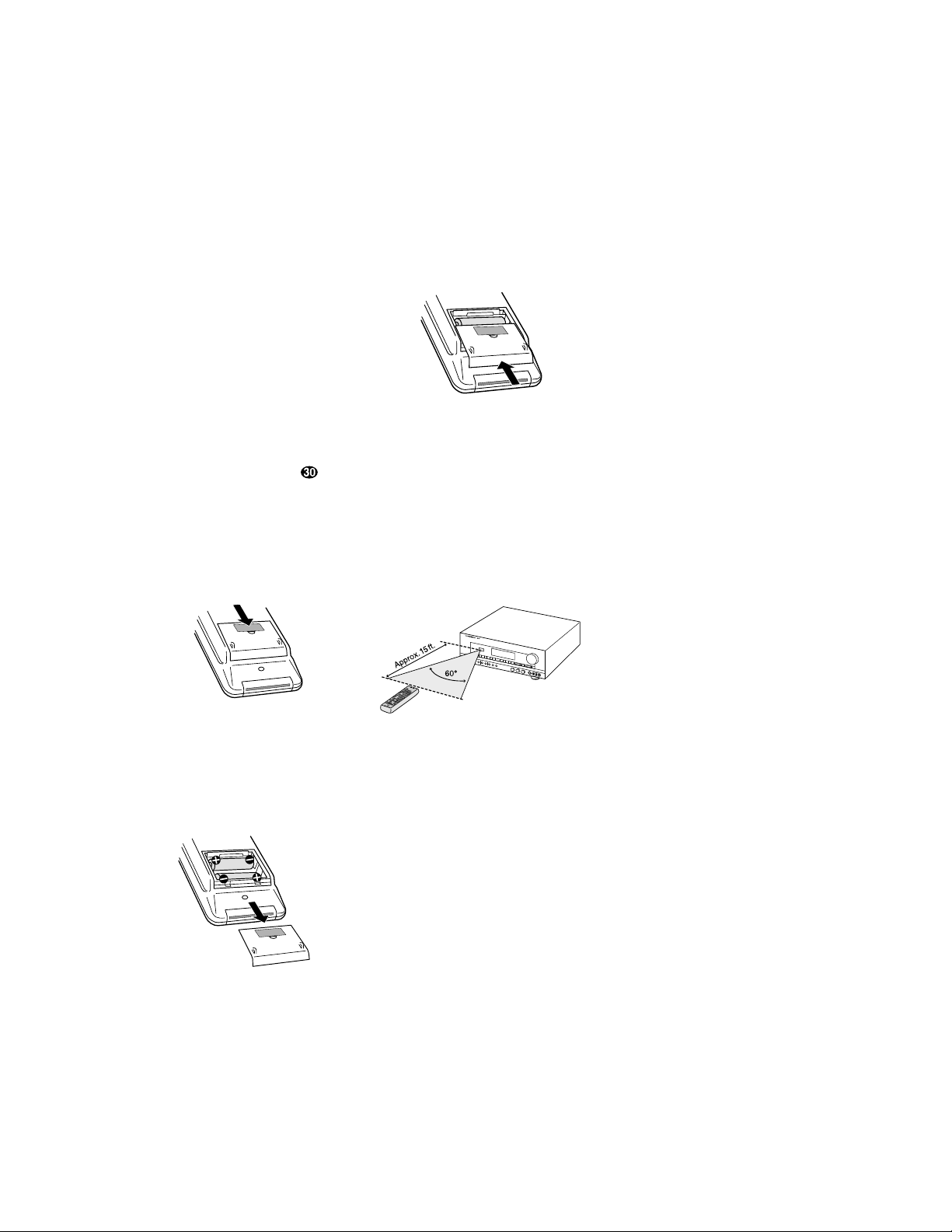
Remote Control Programming and Operation
This product is equipped with a powerful
remote control. As supplied, it will operate
the receiver,as well as most CD players
and tape decks manufactured by Harman
Kardon. If your equipment requires different codes, it may be programmed to copy
the codes from most infrared remotes.
Loading Batteries
Thelifeofthebatteriesfortheremote
controlisaboutoneyearinnormaloperation.IftheamberSending indicatordoesnotflashwhenremotebuttons
arepushed,thatisanindicationthatthe
batteriesneedtobereplaced.
To change the batteries:
1. Remove the back cover by sliding it in
the direction of the arrows.
2. Remove the old batteries and insert
fresh AAA type cells. Be certain to observe
the correct polarity by noting the (+)
and (–) marks on both the inside of the
case and on the battery cells. It is recommended that both batteries be changed at
the same time.
3. Close the cover until it clicks shut.
NOTE: It is important that the batteries
be replaced within ten minutes after the
old batteries are removed to avoid losing
any remote codes that have been programmed into the remote’s memory.
Remote Control Range
The remote will operate at a range of up
to 15 feet from the unit, when the batteries are fully charged. The remote will
also operate at an angle of up to 30° to
either side of the unit.
Always point the remote transmitter at
the front of the unit when issuing commands. If you find that remote commands are not being received by the
remote, it may be necessary to use a
remote IR sensor.
Remote Programming
Programmable Keys
Many of the buttons on the remote
control may be user programmed to new
functions to operate virtually any component in your system. Eleven CANNOT be
programmed with a new code, as they
control high-level functions of the
AVR55. These keys are Main Power ON,
Main Power OFF, and the source
input keys: TV, DVD, VID 1, VID 2,
Phono, CD, Tape1, Tape 2 .
Programmable keys are divided into two
groups. Some keys may be programmed
with a separate function for each of the
inputs. Thus, these keys may change
their code when the input source is
changed. (e.g., The Play key may transmit a different code when CD is selected
as opposed to when VCR is selected.)
The keys that may be programmed with
multiple codes are the following:
All Numeric Keys (0 – 9)
Forward Play
fl
Source Power On
Reverse Play
fi
Source Power Off
Stop
Í
Preset Disc ∏
Record Î
Preset Disc Â
Pause ±
Channel/Skip ·
Channel/Skip ‡
Tune/Search —
Memo
Tune/Search
‚
P-Scan
AVR55 120 volt
14
Page 16
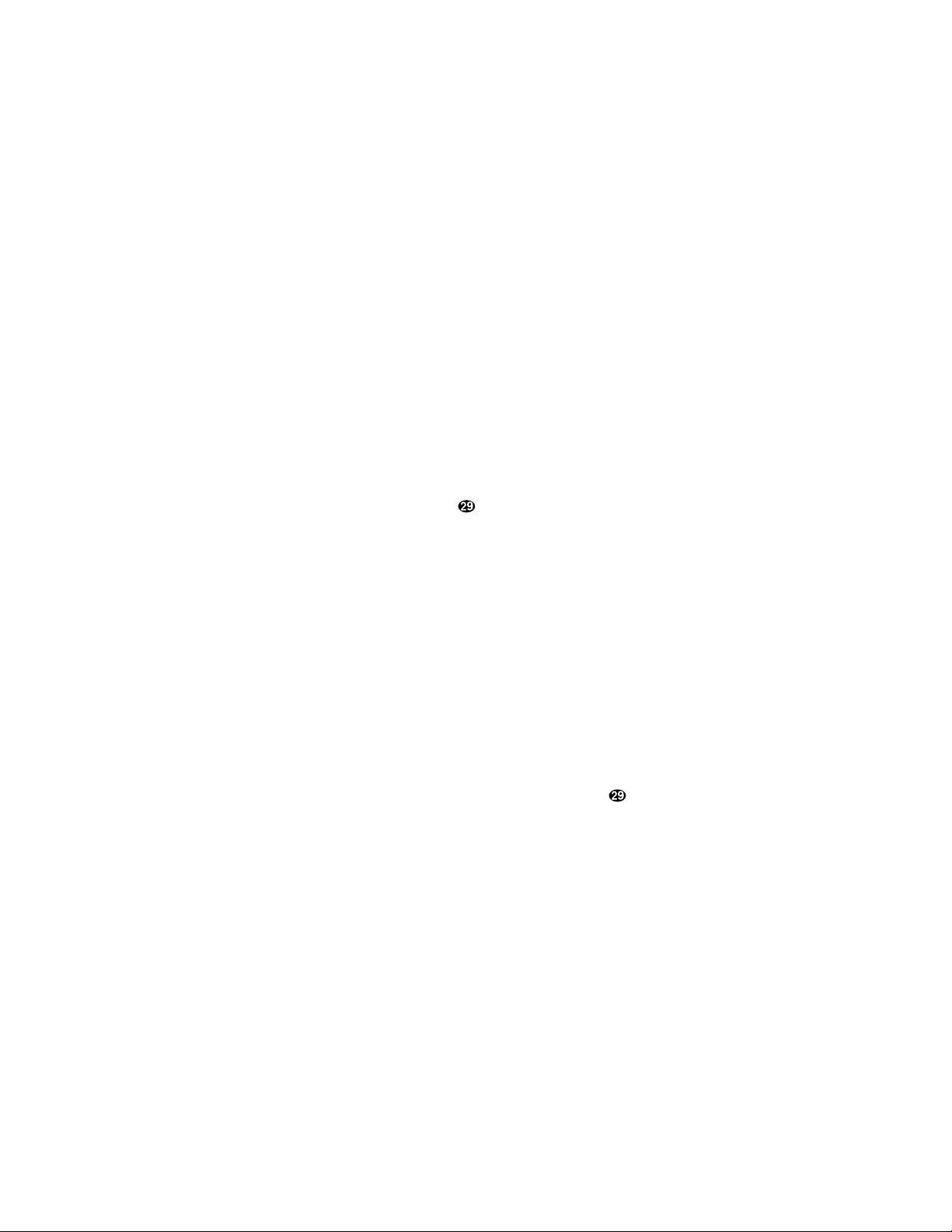
Remote Control Programming and Operation
All other keys may only be programmed
with one remote code. The code
contained in these keys remains the
same regardless of the source selection.
WARNING:These keys transmit codes
that are vital to the operation of the
product. It is not recommended that they
be programmed with alternative codes,
as it may then be impossible to operate
certain functions of the receiver.
Night
Delay
RF
Opt
Coax
Select
All Mode Selectors
*
#
Display
Speaker
⁄¤
CH Select
Volume
⁄¤
Test Tone
Mute
Toprogram the remote, follow these steps.
Notethatitisnotnecessarytoprogram
allkeys,onlythosethatarerequiredto
operatethesubjectdevice.Keysnot
programmedwillretainthecodes
preprogrammedatthefactory.
1. Slide Use/Learn a switch at the
top left corner of the remote to the right
so that it is next to Learn.
2. If one of the multifunction buttons
is being programmed press the source
button (e.g. CD, VID1) you wish to
have this function associated with. If you
are programming a single function key,
proceed to the next step.
3. Press the button on the remote that is
to be programmed. Note that the
LearningLED will illuminate.
4. Place the remote head to head with the
remote control whose function is being
learned. The two remotes should be no
more than 8 inches apart.
5. Press and hold the button on the
remote corresponding to the function
to be memorized until the Learning
LED starts to blink. When the LED goes
out, release the button on the transmitting remote. The function code has been
successfully captured by the remote.
NOTE: If both LEDs flash during a programming operation, it indicates that
the remote’s memory is full or that the
remote codes from the transmitting
remote are not compatible with the unit’s
signal format.
6.Continuetoprogramanyadditional
remotecommandsrequiredusingsteps
2through5.Whenyouhavefinished
programmingtheremote,slidethe
Use/Learn switchtotheleftsothatit
isintheUse position.
Clearing the Remote Memory
In normal operation, codes for a new
device may be programmed “over” the
codes that have been previously programmed into the remote. It is also possible to clear the memory for individual
keys, or for the entire remote. When a
memory position is cleared, the remote
will return to the original factory preset
command.
To clear the memory for a specific individual key location, put the Use/Learn
switch in the Learn position. Press the
Main Power Off c button and the
button to be cleared at the same time.
Both the Sending and Learning indicators will light momentarily. When the
lights go out, the memory has been
cleared of the user programmed code
and returned to the factory preset. Return
the Use/Learn a switch to the Use
position when you are finished.
To clear the remote’s entire memory
and return all keys to their factory preset
commands, first put the Use/Learn a
switch in the Learn position. Then press
the Main Power On button c and
confirm that the Learningindicator
has illuminated. While continuing
to press the Main Power On button,
press and hold the Main Power Off
c button until the Learn indicator
goes off for about 3 seconds. It will then
blink twice. Then release the two buttons.
This indicates that the memory has been
cleared of any user programmed commands and that the original commands
have been restored. Slide the Use/Learn
switch a back to the Use position to
return the remote to normal operation.
AVR55 120 volt
15
Page 17
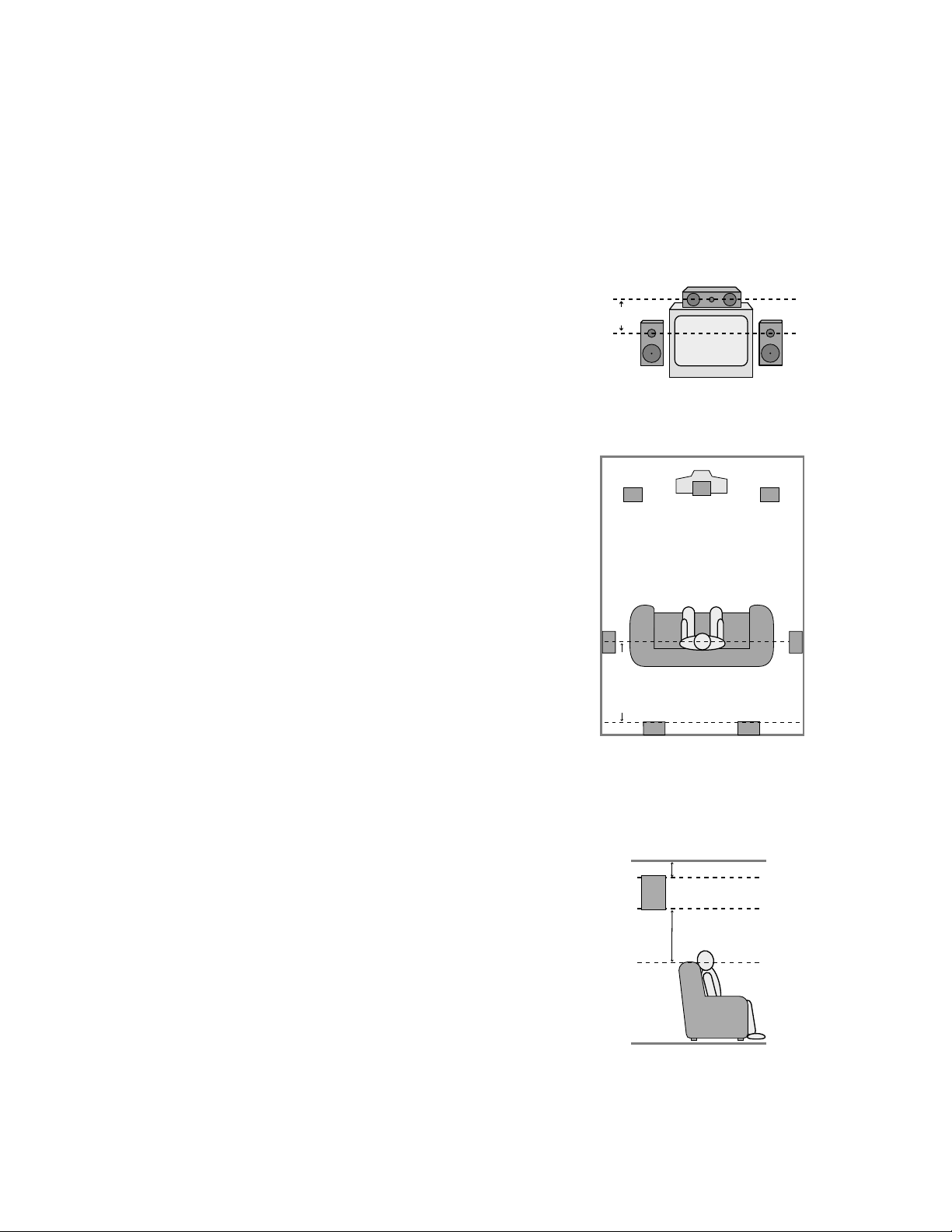
System Configuration
After completing all audio, video and
system connections, there are a few configuration adjustments that must be
made. A few minutes spent to correctly
configure and calibrate the unit will
greatly add to your listening experience.
Speaker Selection
The placement of speakers in a multichannel home theater system can have
a noticeable impact on the quality of
sound reproduced.
No matter which type or brand of speakers
is used, the same model or brand of
speaker should be used for the front left,
center and right speakers. This creates a
seamless front soundstage, and eliminates the possibility of distracting sonic
disturbances that occur when a sound
moves across mismatched front channel
speakers.
Speaker Placement
Depending on the type of center channel
speaker in use and your viewing device,
place the center speaker directly above or
below your TV or in the center behind a
perforated front projection screen.
Once the center channel speaker is
installed, position the left and right front
speakers so that they are as far away
from one another as the center channel
speaker is from the preferred listening
position. Ideally, the front channel
speakers should be placed so that their
tweeters are no more than 24″off center
from the tweeter in the center channel
speaker.
Depending on the specifics of your
room acoustics and the type of speakers
in use, you may find that imaging is
improved by moving the front left and
right speakers slightly forward of the
center channel speaker. If possible, adjust
all front loudspeakers so that they are
aimed at ear height when you are seated
in the listening position.
Using these guidelines, you’ll find that it
takes some experimentation to find the
correct location for the front speakers in
your particular installation. Don’t be
afraid to move things around until the
system sounds correct. Optimize your
speakers so that pans across the front of
the room sound smooth, and that sounds
from all speakers appear to arrive at the
listening position at the same time without delay from the center speaker as
opposed to the left and right speakers.
Surround speakers should be placed on
the side walls of the room, at or slightly
behind the listening position. The center
of the speaker should face into the room.
The speakers should be located so that
the bottom of the cabinet is at least two
feet higher than the listeners’ ears when
in the desired area.
If side wall mounting is not practical, the
speakers may be placed on a rear wall,
behind the listening position. Again, they
should be located so that the bottom of
the cabinet is at least two feet higher
than the listeners’ ears. The speakers
should be no more than six feet behind
the rear of the seating area.
Subwoofers produce non-directional
sound, so they may be placed almost
anywhere in a room. Subwoofer placement is highly influenced by room size
and shape, and the type of subwoofer
used. Follow the instructions of the subwoofer’s manufacturer, or experiment
with the best location for a subwoofer in
your listening room.
AVR55 120 volt
Right Front
Speaker
Left Front
Speaker
No more
than 24″
Center Front Speaker
A) Front Channel Speaker Installation
with Direct View TV Sets or Rear Screen
Projectors
Center Front
Speaker
Optional Rear Wall Mounting
TV or Projection Screen
Right Front
Speaker
Left Front
Speaker
No more than 6 feet
when rear-mounted
speakers are used
At least 2 feet
At least 6 inches from ceiling
B) The distance between the left and right
speakers should be equal to the distance
from the seating position to the viewing
screen. You may also experiment with
placing the left and right speakers slightly
forward of the center speaker.
16
Page 18
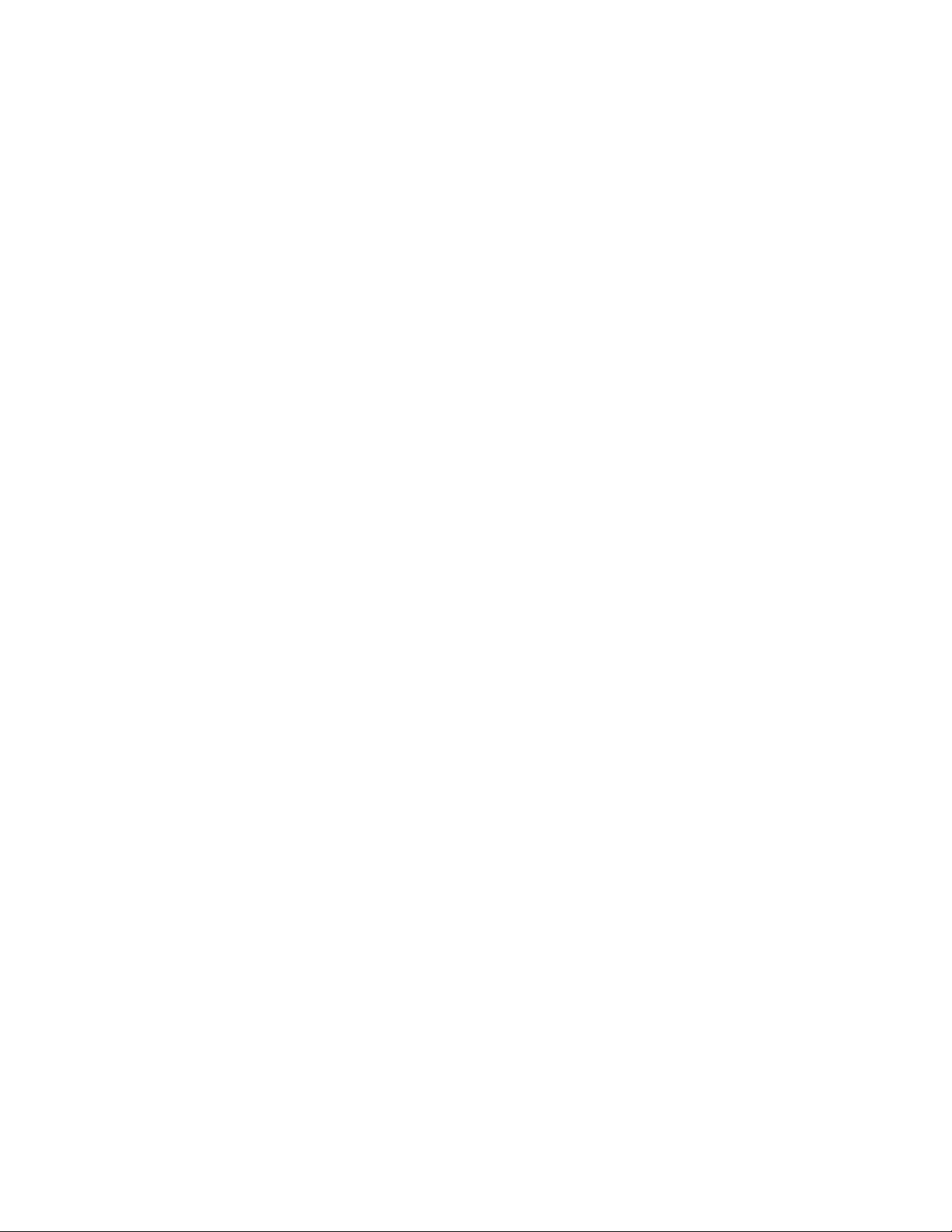
System Configuration
AVR55 120 volt
System Configuration
Once the speakers have been placed
in their proper positions and connected
to the AVR55, the final steps in the installation process involve configuration of
the unit for the specific speaker types
in use and the balancing of speaker
output levels.
Before proceeding, check to make
certain that all connections are secure
and follow these steps:
1. Plug the unit into an unswitched AC
outlet and press the Main Power
button 1 until it is flush with the
front panel. Note that the Power
Indicator 3 will turn orange.
2. Install the supplied AAA batteries in the
remote control, as shown on page 15.
3. Press the System Power Control
2 on the front panel or the Main
Power On button c on the remote
and note that the Power Indicator
3 will turn green.
Bass Management
The settings made during the speaker
configuration process will determine
which speakers receive low-frequency
information, which are those sounds
below 100Hz. If a subwoofer is installed,
it will receive low-frequency information,
and none will be sent to the front
left/right speakers. If you do NOT have
full-range front speakers, it is important
that “NO” be selected as the subwoofer
setting option to prevent damage to your
front speakers.
Speaker Configuration
The next few steps tell the AVR55 which
type of speakers are installed. This, in
turn, configures the bass management
system so that low-frequency sounds are
directed to the proper speaker location.
1. Press the front panel Surround
Mode button Ò. Press and hold the
Speaker Mode Selector Ó until
the word CENTER appears in the
Information Display
F
. The word
LARGE, SMALL or NONE will also
appear, and blink to indicate the current
setting. Release the button for a second,
and while the word LARGE is still
blinking in the display, press the
Speaker Mode Selector Ó again
until the word describing the type of
center speaker installed in your system
appears.
• Select LARGE if your center channel
speaker is a traditional full-range
speaker that is capable of reproducing
frequencies below 100Hz.
• Select SMALL if your center
channel speaker is a smaller “satellite”
type speaker that is not capable of
extended bass response or reproducing
frequencies below 100Hz.
• Select NONE if no center channel
speaker is installed.
2. Once you have made your selection,
immediately press the Memo button 4
while the display is still blinking. Note
that the speaker selection will change to
SUBWOOFER. The word Yes or NO
will blink indicating the current setting.
Press the Speaker Mode Selector Ó
again until the appropriate selection is
made.
• Select YES if a subwoofer is installed.
When YES is selected all lowfrequency information will be sent
to the subwoofer, and all front and
surround speakers will only receive
audio information above 100Hz.
• Select NOif no subwoofer is present.
When NOis selected the front left/right
and surround speakers will receive a
full-range signal, and the feed to the
center speaker will be based on the
selection mode in the previous step.
3. While your choice is blinking in the
display, press the Memo button 4 to
enter the selection. The display will stop
blinking to indicate that the setting is
entered and then return to normal.
NOTES:
• In order to enter the speaker configura-
tion, the Speaker Switch 7 must be
in the “in” position.
• In order to enter information for the
center speaker, the AVR55 must be in
the Dolby Pro Logic or Dolby 3 Stereo
mode. To select either of these modes,
press the front panel Surround
Mode Selector Ò or one of the
Dolby Surround Mode buttons `
on the remote.
17
Page 19
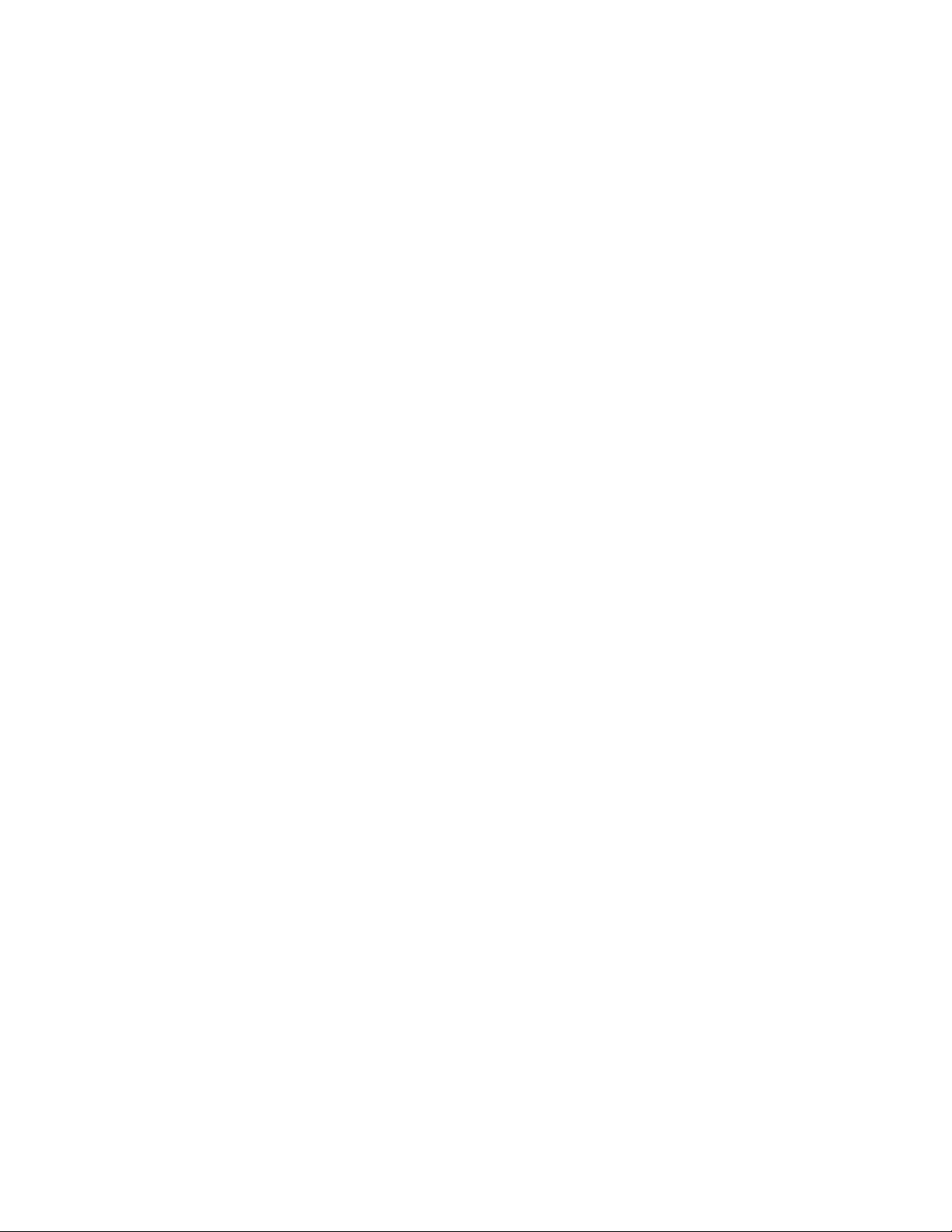
System Configuration
AVR55 120 volt
Speaker Output Adjustments
Adjustments and calibration of the
speaker output levels is important to
proper surround operation. During this
process, the unit is adjusted so that the
output levels from each channel is set
so that all channels have a reference
level that is as close to one another as
possible. A small amount of time spent
to properly calibrate the AVR55’s output
levels will enable the unit to deliver all
the performance it is capable of within
the environment of your specific
listening room.
IMPORTANT NOTE: Many listeners
areoften confusedabouttheoperation
oftherear (surround)channels.While
someassumethatsoundshouldalways
becomingfromeachspeaker,mostofthe
timetherewillbelittleornosoundin
thesurroundchannels.Thisisbecause
theyareonlyusedwhenamoviedirector
orsoundmixerspecificallyplacessound
theretocreate ambiance,aneffector to
continue action from the front of the
room to the rear.Whentheoutputlevels
areproperly setitisnormalforrear/
surround speakers tooperateonly
occasionally.Artificiallyincreasingthe
volumetotherearspeakersmaydestroy
theillusionofanenvelopingsoundfield
thatduplicatesthewayyouhearsound
inamovietheaterorconcerthall.
Before beginning the adjustment process
make certain that all speaker connections have be properly made. The system
volume should be set to the level that
you will use during a typical listening
session. Finally, make certain that the
Balance Control Ù is set to the center
“12 O’clock” position.
1. Press the Test Tonebutton k
on the remote to begin the adjustment
process. A test noise will circulate from
one speaker channel to the next, as indicated in the Information DisplayF.
2. Take a minute to listen to the test
noise from each speaker as the location
indicated in the display changes. Check
to make certain that, for example, when
the display reads TEST-FRONT L,
that the test noise is coming from the
front left speaker. If the test tone’s location does not match the display for any
channel, press the Test Tonebutton
k to end the adjustment and turn
the unit off using the Main Power
Switch 1. Check all connections to
maker certain the Speaker Outputs
fi are connected to the proper speaker.
Installation Hint: While the test tone is
circulating among the channels, make
a note if it sounds reasonably equal in
volume, or if one channel or more
channels seems significantly louder than
the others.
3. When you have verified that all
channels are properly connected, press
the Channel Select button l to
begin the adjustment process.
4. The Test Tone will stop circulating
and be heard through the center channel
only. If the center channel appeared to
be at a level above or below the front
left/right channels while the tone was
circulating, press the Speaker Level
Adjust buttons m to raise or lower the
volume so that the tone is the same level
as the other channels. When the adjustment is complete, press the Channel
Select button l to move to the next
channel.
5. The Test Tone will now be heard
through the right surround speaker.
As with the center channel speaker, use
the Speaker Level Adjust buttons
m to adjust the level as required so
that the tone is the same level as the
other channels. When the adjustment is
complete, press the Channel Select
button l to move to the next channel.
6. The Test Tone will now be heard
through the left surround speaker. As
with the previous channels, use the
Speaker Level Adjust buttons m to
adjust the level as required so that the
test tone is the same level as the other
channels. When the adjustment is complete press the Test Tonebutton k
twice so that the tone momentarily stops,
and then begins to circulate.
18
Page 20
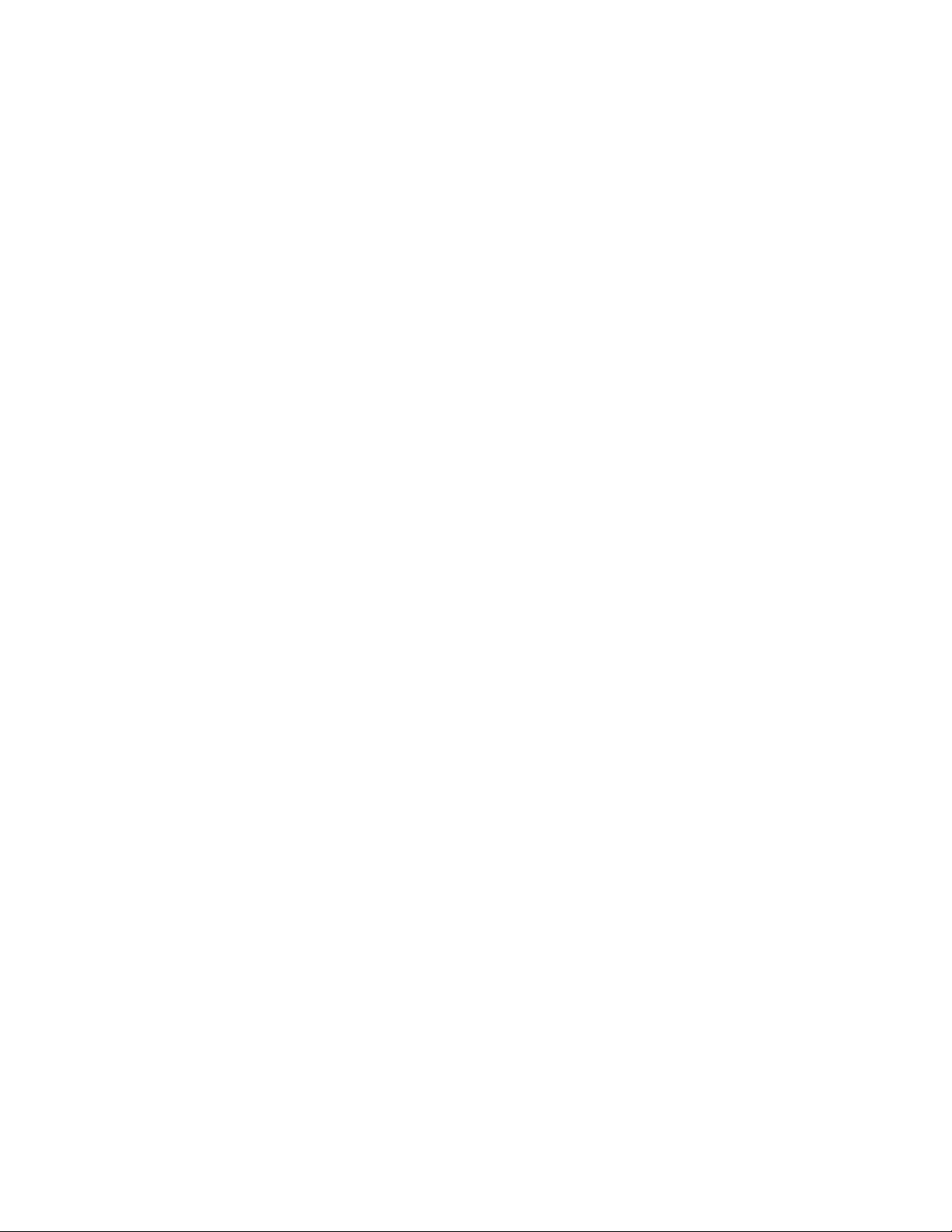
System Configuration
AVR55 120 volt
7. Listen carefully and check to see if the
tone is now at the same volume level
from each channel. If further adjustment
is required, press the Channel Select
button l and repeat steps 4 through 7
as shown above. Repeat the procedure as
often as needed until the test tone circulates and has the same volume from
each channel.
8. When all adjustments have been
made, press the Test Tonebutton
once to return to normal operation.
Delay Settings
One aspect of the surround modes is the
delay of audio signals between the front
speakers and the rear speakers. Each
surround mode is factory preset with a
specific delay time, but it is possible to
individually adjust the delay timing to
custom tailor the sound to your individual taste and the acoustic conditions in
your listening room or home theater.
The factory setting is appropriate for
most rooms, but some installations
create an uncommon distance between
the front and surround speakers that may
cause the arrival of front channel sounds
to become disconnected from surround
channel sounds.
Toresynchronize the front and surround
channels, follow these steps:
1. Measure the distance from the
listening/viewing position to the
front speakers.
2. Measure the distance from the
listening/viewing position to the
surround speakers.
3. Subtract the distance to the
surround speakers from the distance
to the front speakers.
a. When setting the delay time for
the Dolby Digital surround mode,
the optimal delay time is the resulting figure. For example, if the front
speakers are ten feet away and the
surround speakers are five feet
away, the optimal delay time is
figured as 10-5=5. Thus, in this
example, the delay should be set at
five milliseconds.
b. When setting the delay time for
an analog surround mode (Pro
Logic, Hall, Movie or Matrix) take
the result of the subtraction and
add 15 to obtain the optimal delay
time. For example, if the front
speakers are ten feet away and the
surround speakers are five feet
away, the optimal delay time is
figured as 10-5+15=20. Thus in
this example, the delay should be
set at twenty milliseconds.
With the correct delay time figures for
your listening room calculated, first make
certain that the unit is in the Dolby Pro
Logic mode by pressing the Surround
Mode button Ò or Dolby Surround
Mode buttons ` until the Pro Logic
indicator C is illuminated.
Press the Select button j to begin the
adjustment process. The Information
Display
F
will show the current delay
setting, such as REAR - 15mS. If
adjustment is required, immediately
press the Delay button g on the
remote to change the setting until it is
closest to the desired time. Within five
seconds the display will return to normal
readout and the setting will be entered.
The Dolby Digital mode also provides a
separate setting for the center channel
delay mode, since the discrete nature
of Dolby Digital signals makes the
location of the center channel speaker
more critical. To set the delay for the
center channel, measure the distance
from the preferred listening position in
the center of the room to both the center
channel speaker and either the left or
right speaker.
19
Page 21
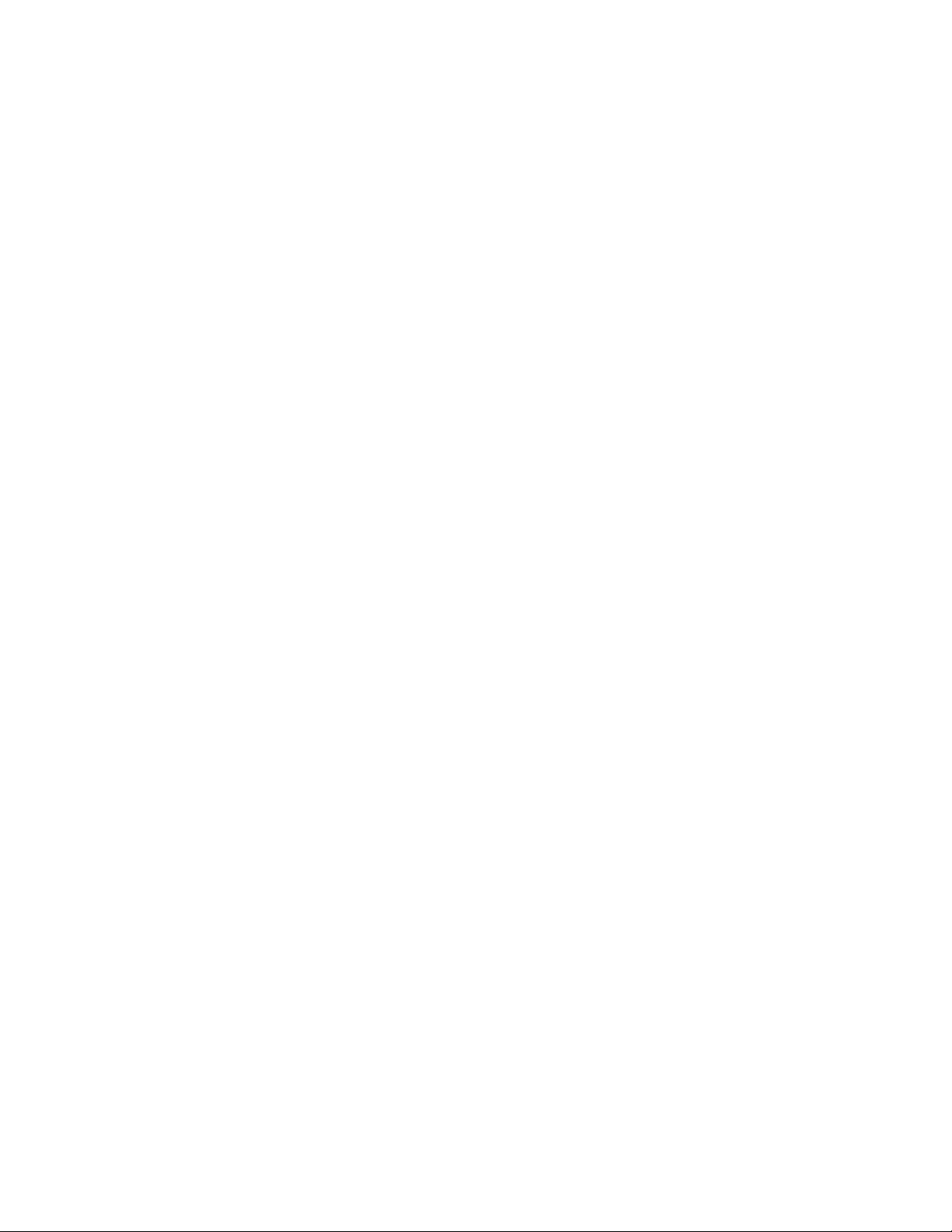
System Configuration
If the distances are equal, no further
adjustment is required, and the center
delay should be set to zero. If the
distance to the front speakers is greater
than the distance to the center speaker
you may wish to reposition the speakers
by moving the front left/right speakers
closer to the listening position or the
center speaker further away from the
listening position.
If repositioning of the speakers is not
possible, adjust the center delay time
so that you add one millisecond of center
channel delay for each foot that the distance to the center speaker lags behind
the front speakers. For example, if the
front left/right speakers are each 10 feet
from the listening position and the
center channel speaker is 8 feet away, the
delay is figured as 10-8=2, suggesting an
optimal center delay of 2 milliseconds.
To change the delay settings for Dolby
Digital operation, first calculate the
correct timings as outlined above. Next,
make certain that the AVR55 is in the
Dolby Digital mode by pressing the
Dolby Digital/AC-3 button Û z on
the front panel or remote. Make certain
that the Dolby Digital Indicator B is
illuminated.
Next, press the Select button j to
begin the adjustment process. The
Information Display
F
will show
the current setting, such as
REAR - 15 mS.
If adjustment is required, immediately
press the Delay button g on the
remote to change the setting until it is
closest to the desired time. Within five
seconds the display will return to normal
readout and the setting will be entered.
To adjust the delay settings for Dolby
Digital, press the Select button j and
note that the Information Display
F
will show the settings for both the center
and rear/surround delay as
C - 0 mS R - 10 mS.
The center channel delay will blink,
indicating that you may change the
setting.
Press the Delay button g to change
the center delay time to the desired
setting. When the appropriate number
is shown press the Select button j
once so that the number for rear/
surround delay time on the right side
of the display blinks.
Use the Delay button g to change
the rear/surround delay to the desired
setting.
When both settings are correct, press the
Select button j again and note that
the display will stop blinking. After a few
seconds the display will return to normal
operation and the settings will be entered
to memory.
AVR55 120 volt
20
Page 22
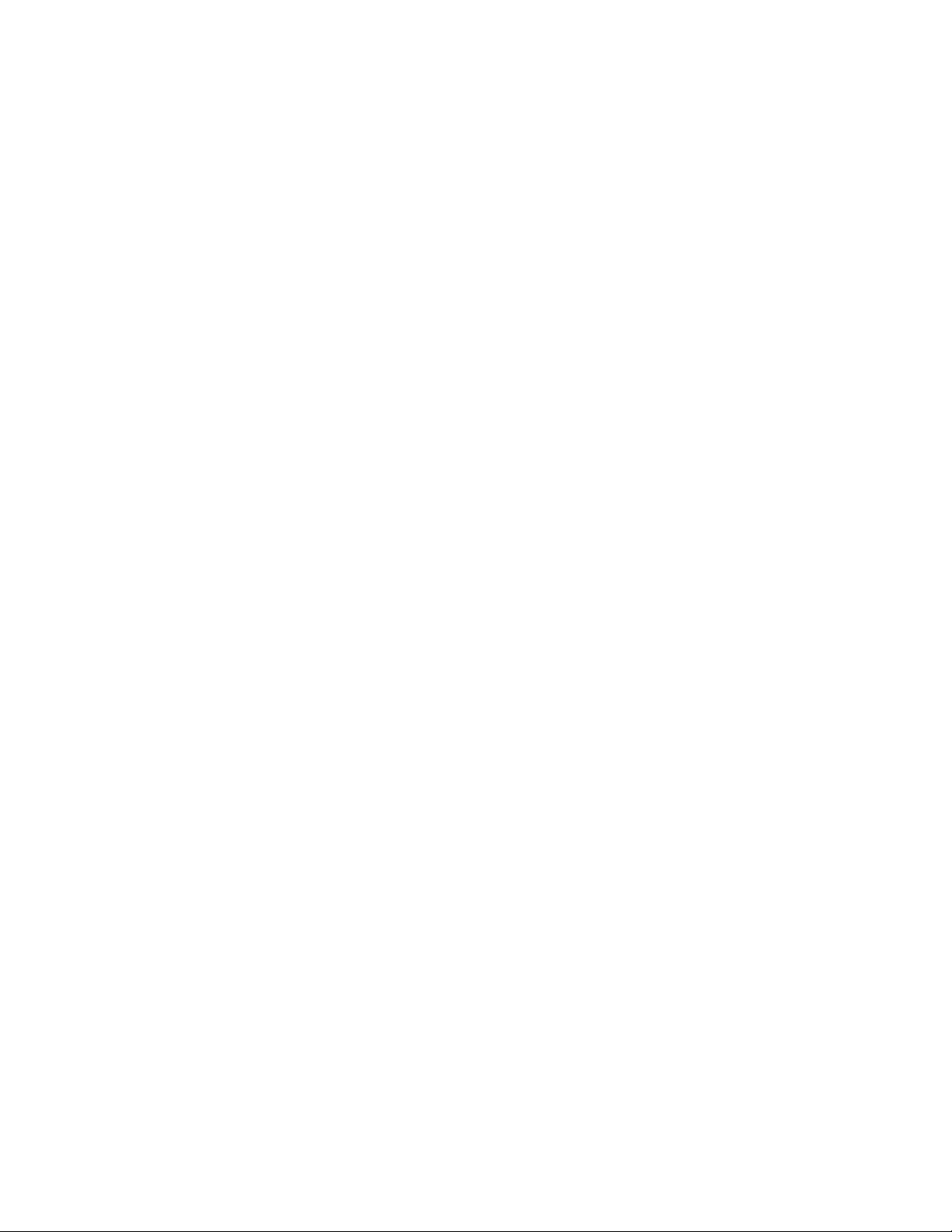
Operation
Basic Operation
Once you have completed the setup and
installation of your new receiver, it is
simple to operate and enjoy. The following instructions will provide the steps
needed to enjoy the AVR55
• When using the AVR55 for the first
time, it is necessary to press the Main
Power button
1
on the front panel to
turn the unit on. This places the unit in a
standby mode, as indicated by the amber
color of the Power Indicator3. Once
the unit is in standby, you may begin a
listening session by pressing the System
Power Control
2
on the front panel or
the Main Power button con the
remote. Note that the Power Indicator
3
will turn green. This will turn the unit
on and return it to the input source that
was last used. The unit may also be
turned on from standby by pressing any
of the Source Selector buttons on the
remote
d e i
or front panel
8 )
# $ % ^ *
.
To turn the unit off at the end of a listening session simply press the System
Power Control 2 on the front panel
or the Main Power button con the
remote. Power to any equipment plugged
into the rear panel Switched Outlet
fl will be shut off and the Power
Indicator 3 will turn amber.
When the remote is used to turn the unit
“off” it is actually placing the system in
a standby mode, as indicated by the
amber color of the power switch ring.
When you will be away from home for
an extended period of time it is always
a good idea to completely turn the
unit off using the front panel Main
Power Switch
1
. Note that all preset
memories are lost if the unit is left
turned off with the Main Power
Switch
1
for more than two weeks.
Source Selection
• To select a source at any time, press
any of the Source Selector buttons on
the remote
d e i
or front panel
8
) # $ % ^ *
.
• The front panel Audio/Video
Inputs
˜
may be used to connect a
device such as a video game or camcorder to your home entertainment
system on a temporary basis. To listen
to and view the output of the playback
unit connected to these inputs, first press
the Vid 2 Input Selector
* e
,
and then press the Vid 2 Front/Rear
button (. When the front panel inputs
are selected, a green LED will illuminate
above the selector button.
• When an audio source is selected the
last video input used remains routed to
the Video 1 and Monitor Outputs ›
a. This permits simultaneous viewing
and listening to different sources.
• During a listening session you may
wish to adjust the Bass and Treble
Ú
controls to suit your listening tastes.
• At lower volume levels you may wish
to engage the Contour button ¯. This
boosts the low- and high-frequency
sounds in accordance with what are
known as the Fletcher-Munson hearing
curves to compensate for the response of
human hearing at low sound levels.
• Adjust the volume to a comfortable
level using the front panel Volume
Control
˘
or remote Volume
Up/Down
n
buttons.
• To temporarily silence all speaker
outputs press the Mute button p.
This will cut the output to all speakers,
but it will not effect any recording or
dubbing that may be in progress. When
the system is muted the word MUTE
will flash in the information display.
Press the Mutepbutton again to
return to normal operation.
• For private listening, plug the 1/4″
stereo phone plug from a pair of stereo
headphones into the front panel
Headphone jack
5
. To cut the speaker
output when using headphones, press the
Speaker button
7
so that it is in the
extended position from the front panel.
• When one of the Video inputs
$ %
^ * e
is selected the video signal for
that input will be routed to the Video
Monitor output jack a and will be view-
able on a TV monitor connected to the
A VR55. Make certain that your TV is set to
the proper input to view the signal.
• In some installations it may be desirable to dim or extinguish the front panel
lights. This may be done by pressing and
holding the Display button oon the
remote or front panel. The first press will
dim the lights to one half normal brightness, and a second press will turn them
totally off. Press the button again to
return the lights to normal brightness.
Note that the Power Indicator will
remain lit at all times as a reminder that
the unit is turned on.
AVR55 120 volt
21
Page 23
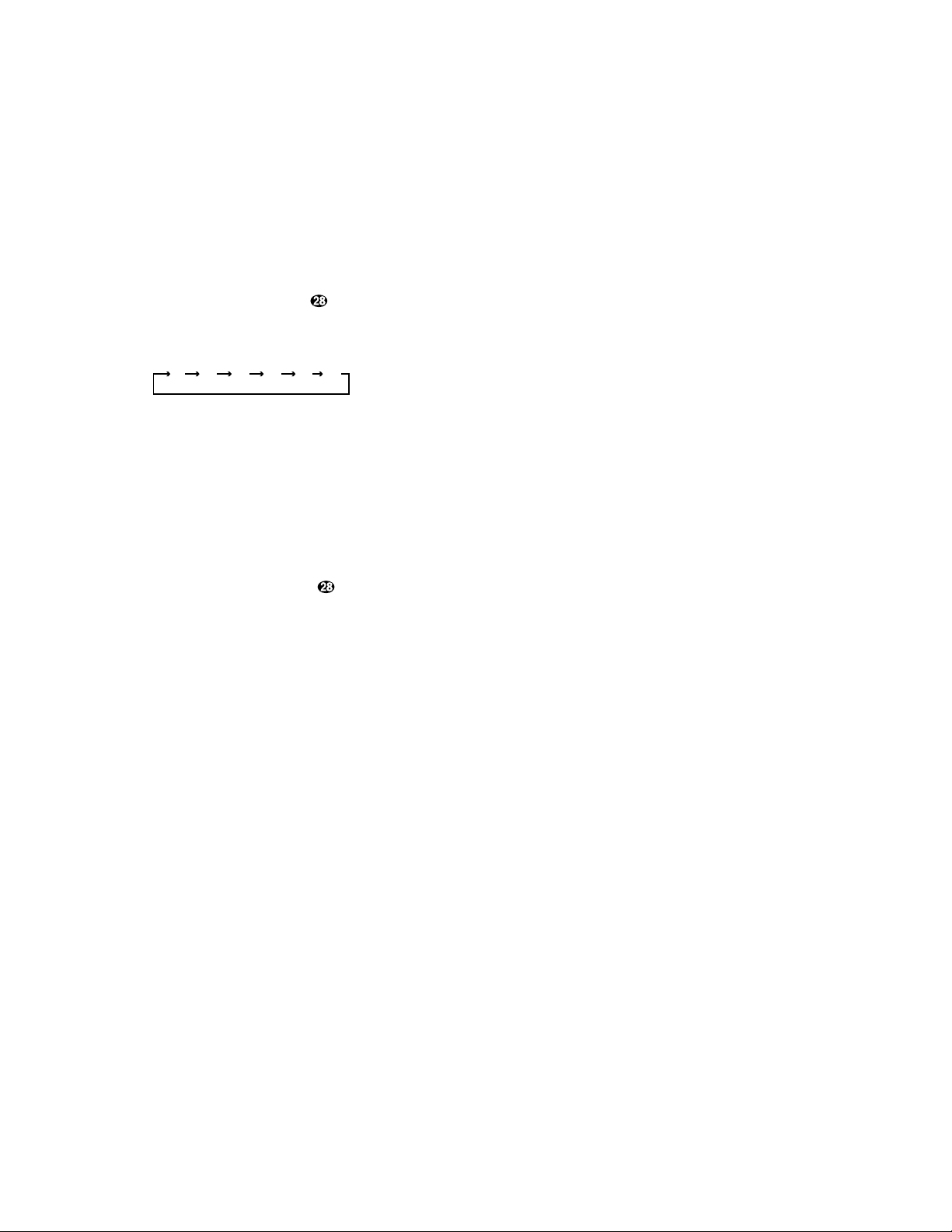
Operation
• To program the AVR55 for automatic
turn off, press the Sleep button on
the remote. Each press of the button will
increase the time before shut down in the
following sequence:
The sleep time will be displayed on the
right side of the Information Display
F
, and it will count down until the time
has elapsed.
When the programmed time has elapsed
the unit will automatically turn off. Note
that the front panel display will dim to
one half brightness when the Sleep function is programmed. To cancel the Sleep
function, press the Sleep button
until the information display returns to
normal brightness and the Sleep
indicator numbers disappear.
TV Auto-On
The AVR55 is capable of automatic
operation that turns it on and off in
response to the operation of an audio
source such as the TV. This eliminates
the need to manually turn on the AVR55
with a separate remote command. While
this feature is most commonly used with
TV audio, it may be used with any audio
source. To use the TV Auto-On feature
follow these steps:
1. Connect the audio source that will be
used to trigger the Auto-On feature to the
TV Inputs
¤
.
2. Activate the feature by pressing and
holding the TV Input button
$ e
on the front panel or remote until the
words AUTO-OFF appear in the
Information Display
F
.
10
min20min30min60min90min
OFF
3. Release the button, and then press it
again within 2.5 seconds until the display changes to read AUTO-ON and
then release the button.
4. The TV Auto-On feature is now engaged.
Whenever an audio source is present at the
TV input and the A VR55 is in the Standby
mode the unit will automatically turn on
and switch to the TV input.
5. Unless another input source is selected,
the unit will automatically return to the
Standby mode approximately five minutes after the audio source connected to
the TV input is turned off.
NOTE: Remember that when the TV Auto
feature is engaged the A VR55 will turn off
whenever the TV input has been selected
and the source feeding that input is not
active. To disable this feature follow steps
2 and 3 above, but toggle the buttons so
that the words AUTO-OFF appear in
the Information DisplayF.
Surround Mode Selection
One of the most important features of
the AVR55 is its ability to reproduce a full
multichannel surround soundfield from
Dolby Digital sources, analog matrix
surround encoded programs, and standard stereo programs. In all a total of
seven listening modes are available on
the AVR55.
Selection of a surround mode is based
on personal taste, as well as the type of
program source material being used.
For example, motion pictures bearing
the logo of one of the major surround
encoding processes, such as Dolby
Surround, DTS†Stereo or UltraStereo
††
may be played in either the Dolby
Digital, Dolby Pro Logic or Movie
Surround depending on the source
material. TV or radio broadcasts of
programs in surround, but not originally
produced as theatrical motion pictures
should normally be played back in Dolby
Pro Logic or one of the other analog
surround modes.
NOTE: Once a program has been
encoded with surround information, it
retains the surround matrix as long as
the program is broadcast in stereo. Thus,
movies with surround sound will carry
surround information when they are
broadcast via conventional TV stations,
cable, pay TV and satellite transmission.
In addition, a growing number of madefor-television programs, sports broadcasts, radio dramas and music CDs are
also recorded in surround sound. You
may obtain a list of these programs and
discs from the Dolby Laboratories web
site at www.dolby.com
Surround modes for conventional analog
audio inputs are selected by pressing the
Surround Mode button
Ò
on the
front panel or the Matrix and Dolby
Mode buttons
y `
on the remote. As
described above, when a “Surround
Sound” logo is associated with the program you are listening to, it is always
best to start with Dolby Pro Logic, or
Dolby 3-Stereo when there are no surround speakers. However, you may wish
to experiment with the Theater, Hall,
Church or Stadium modes to see if you
find that sound more pleasing.
Remember, you can’t break anything by
trying a different surround mode.
When a program is not listed as carrying
intentional surround information, you
will find that the Pro Logic or Dolby 3Stereo often deliver enveloping surround
presentations through the use of the
natural information present in all stereo
recordings. However, for stereo, but nonsurround programs, we suggest that you
try one of the other analog surround
modes to see which one is most suitable.
AVR55 120 volt
22
Page 24
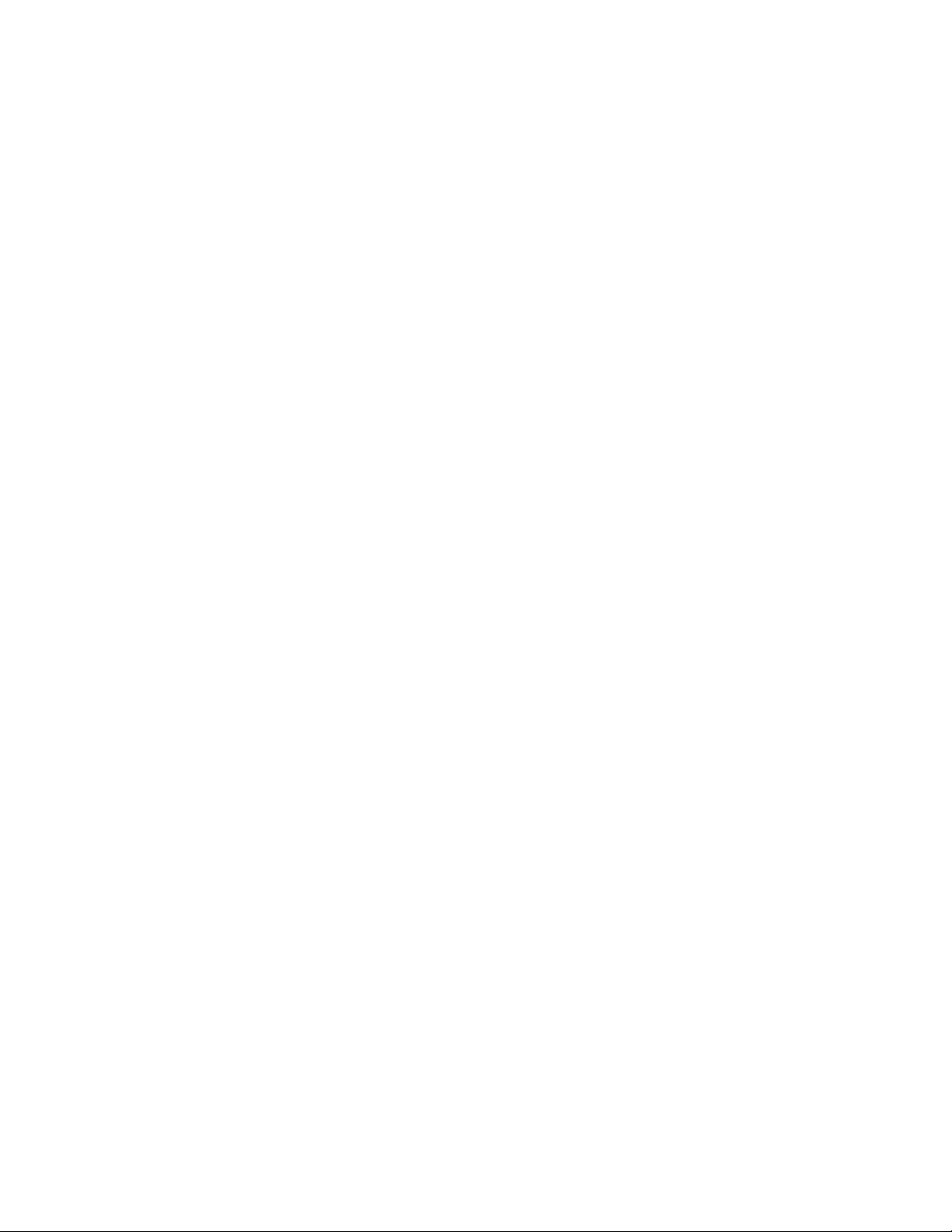
Operation
To listen to a program in traditional twochannel stereo, with only the front left
and right speakers plus the subwoofer, if
installed, press the Stereo button
x
on the remote or the Surround Off
button Ôon the front panel.
Dolby Digital
Dolby Digital (also known as AC-3) is the
latest advancement in surround sound
technology, delivering up to five fullrange surround channels (left, center,
right, left surround and right surround)
plus a special dedicated Low-Frequency
Effects (LFE) channel. This represents a
major advancement over traditional
analog surround in that each surround
channel is fully discrete and capable of
full bandwidth reproduction. Dolby
Digital is available on DVD and LV discs,
and it will be a part of the new highdefinition television (HDTV) system
when digital broadcasting begins in
1998. Dolby Digital for the home is based
on the same system used to deliver digital
audio soundtracks in movie theaters,
enabling true cinema reproduction in
your home.
To utilize the Dolby Digital mode you
must have a digital source properly
connected to the AVR55. The RF digital
output of a laser disc player should be
connected to the AC-3 RF jack g on the
rear panel. Note that this jack is for use
only with the AC-3 RF output from an L V
player and should not be connected to
any other audio, video or digital device.
Digital datastream outputs from DVD
players, HDTV receivers and CD players
should be connected to the AC-3/PCM
Optical or Coaxial inputs ¶ f on the
rear panel. In order to provide a backup
signal and a source for recording, the
analog outputs provided on digital source
equipment should also be connected to
their appropriate rear panel inputs
(e.g., connect the analog stereo audio
output from a DVD to the DVD inputs ‹
on the rear panel when you connect the
digital outputs).
Dolby Digital sources must be used in
conjunction with one of the video related
inputs: DVD, TV, Vid 1 or Vid 2. First select
one of these sources so that the video
appears at the unit’s output before choosing digital audio. Next, press the Digital
Input button
ı h
that corresponds
to the type of digital input used. An LED
will light above the data type selected,
and a message will scroll across the
Information Display
F
to confirm
your choice.
Finally, press the AC-3/Dolby Digital
button
z Û
to select Dolby Digital.
The mode name will briefly scroll
in the Information DisplayF,
and the Dolby Digital indicator
B
will illuminate.
Night Mode
A special feature of Dolby Digital is the
Night mode, which enables AC-3 input
sources to be played back with their full
range while reducing the minimum peak
level by 1/4 to 1/3. This prevents abruptly
loud transitions from causing disturbances without reducing the impact of
the digital source. The Night mode is
available only when AC-3 signals with
special data are being played.
To engage the Night mode, press the
Night button ˆ f and note that the
indicator will illuminate above the
Night button on the front panel.
IMPORTANT NOTES ON
DOLBY DIGITAL PLAYBACK:
1. The AVR55 will decode digital audio
sources with a sampling frequency of
32kHz, 44.1kHz and 48kHz. Although
this will enable it to decode virtually all
DVD movies and HDTV sources, it is possible that some digital sources may not
be compatible with the AVR55.
2. The AVR55 will automatically detect
most Dolby Digital sources. It is possible,
however, that future source equipment
that could not be anticipated at this time,
may require manual surround mode
selection or analog playback.
3. Note that not all programs recorded in
Dolby Digital contain full 5.1 channel
audio. Consult the program guide that
accompanies the DVD or Laser Disc to
determine which type of audio has been
recorded on the disc. The AVR55 will
automatically sense the type of digital
surround encoding used on an AC-3
program source and adjust to
accommodate it.
4. When a Dolby Digital source is
playing, you may not select one of the
analog surround modes.
5. It is not possible to record the output
of a Dolby Digital program.
AVR55 120 volt
23
Page 25
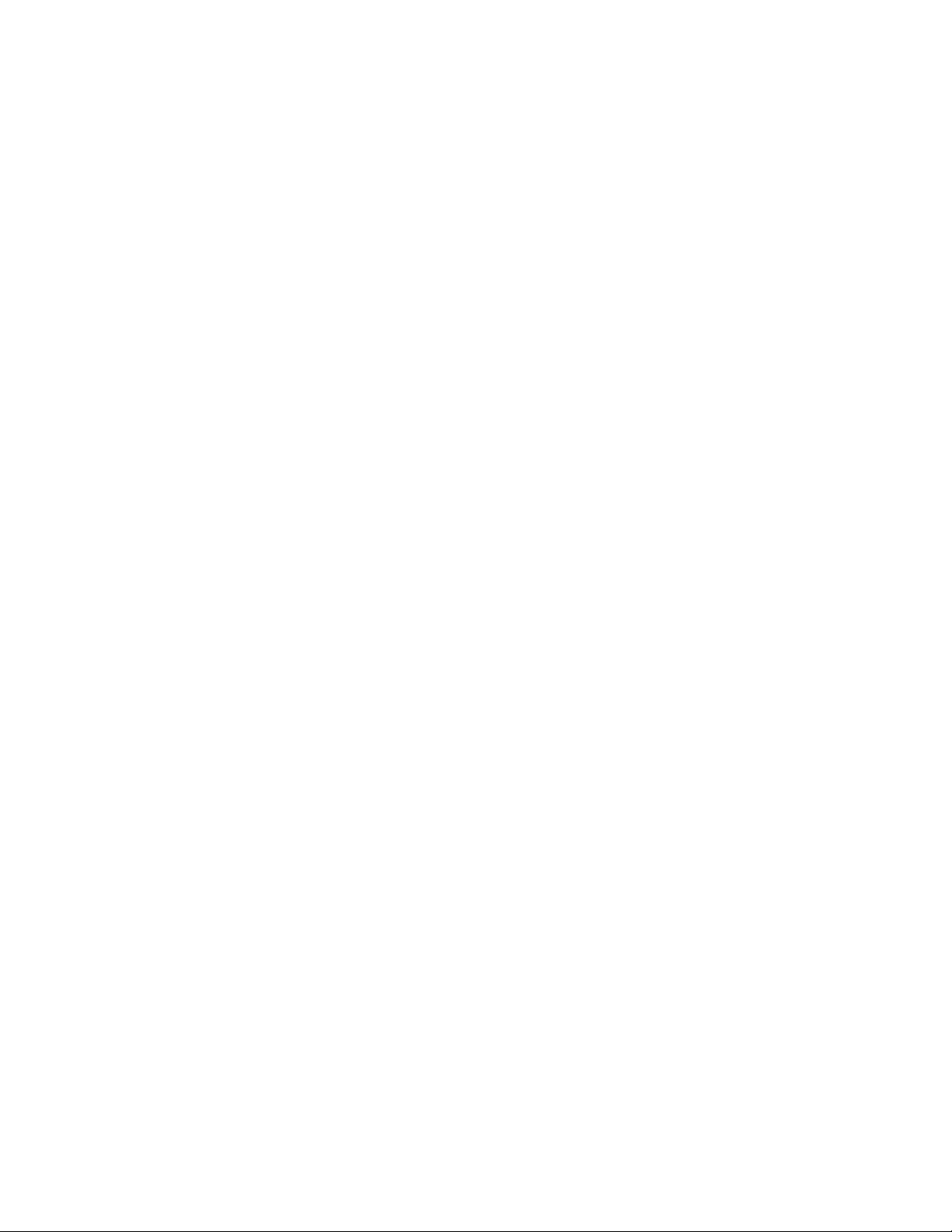
Operation
PCM Audio Playback
PCM (Pulse Code Modulation) is the
non-compressed digital audio system
used for compact discs and non-AC-3
laser discs. The digital circuits in the
AVR55 are capable of high-quality digitalto-analog decoding, and they may be
connected directly to the digital audio
output of your CD or LV player.
Connections should be made to the
AC-3/PCM Optical or Coaxial inputs
¶ f on the rear panel, using whichever
input is not occupied by an AC-3 source
such as a DVD player.
IMPORTANT NOTE:PCM Audio playback is possible ONLY when the CD input
is selected. If you wish to use the AVR55
to decode the PCM audio track from a
Laser Disc player, you must first select the
CD input.
Tuner Operation
The AVR55’s tuner is capable of tuning
AM, FM and FM Stereo broadcast stations. Stations may be tuned manually,
or they may be stored as favorite station
presets and recalled from a 30 position
memory.
Station Selection
1. Press the AM/FM button
8 i
to
select the tuner as an input.
2. Press the AM/FM button
8i
again
to switch between AM and FM so that the
desired frequency band is selected.
3. Press the Tuning Mode button
6 q
to select manual or automatic tuning.
When the AUTO indicator is illuminated
in the main information display the
tuner will only stop at those stations that
have a strong enough signal to be
received with acceptable quality.
If the AUTO indicator is NOT illuminated, the tuner is in a manual mode and
will stop at each frequency increment in
the selected band.
4. To select stations from the front panel
press the Tune button 9. When AUTO
indicator is illuminated each press will
cause the tuner to search for the next
highest or lowest frequency station that
has an acceptable signal. When tuning
FM stations in the auto mode, the tuner
will only select Stereo stations. To tune
to the next station, press the button
again. If the AUTO indicator is NOT
illuminated, tap the Tune button
9
to advance one frequency increment at
a time, or press and hold it to locate a
specific station. When the TUNED indicator illuminates the station is properly
tuned and should be heard with clarity.
To listen to the station in stereo, press the
FM Mode button
6
until the red
STEREO indicator illuminates in the
front panel display.
5. To select stations using the remote,
press the Manual Tune
‹‹/››
buttons rto select stations one at a time.
Alternatively, the Automatic Tune
‹‹/››
buttons umay be used to
scan only those stations with sufficient
strength for proper reception. Each press
of these buttons will advance the tuner to
the next station. For FM stereo reception
press the FM Mode button
6 q
until
the STEREO indicator is illuminated.
NOTE: When the FM reception of a
station is weak, audio quality will be
increased by switching to mono mode
by pressing the Tuning Mode button
6 q
until the STEREO indicator
goes out.
Preset Tuning
Up to 30 stations may be stored in the
AVR55’s memory for easy recall using the
front panel controls or the remote.
To enter a station to the memory, first
tune the station using the steps outlined
above. Then:
1. Press the Memo button
4 u
on
the front panel or remote. Note that the
MEMORY indicator will illuminate and
flash in the information display.
2. Within five seconds, press the
Numeric Buttons
37
u
corresponding to the location where you wish to
store this station’s frequency. To enter a
station to memory location “30,”press
only the 0 button.
3. Repeat the process after tuning any
additional stations to be preset.
Recalling Preset Stations
• To manually select a station previously
entered in the preset memory, press the
Numeric Buttons
37
u
corresponding to the desired station’s location. To
select the station in location “30,” press
the 0 button only.
• To manually tune through the list of
stored preset stations one by one, press
the Preset/Disc Skip buttons son
the remote.
AVR55 120 volt
24
Page 26
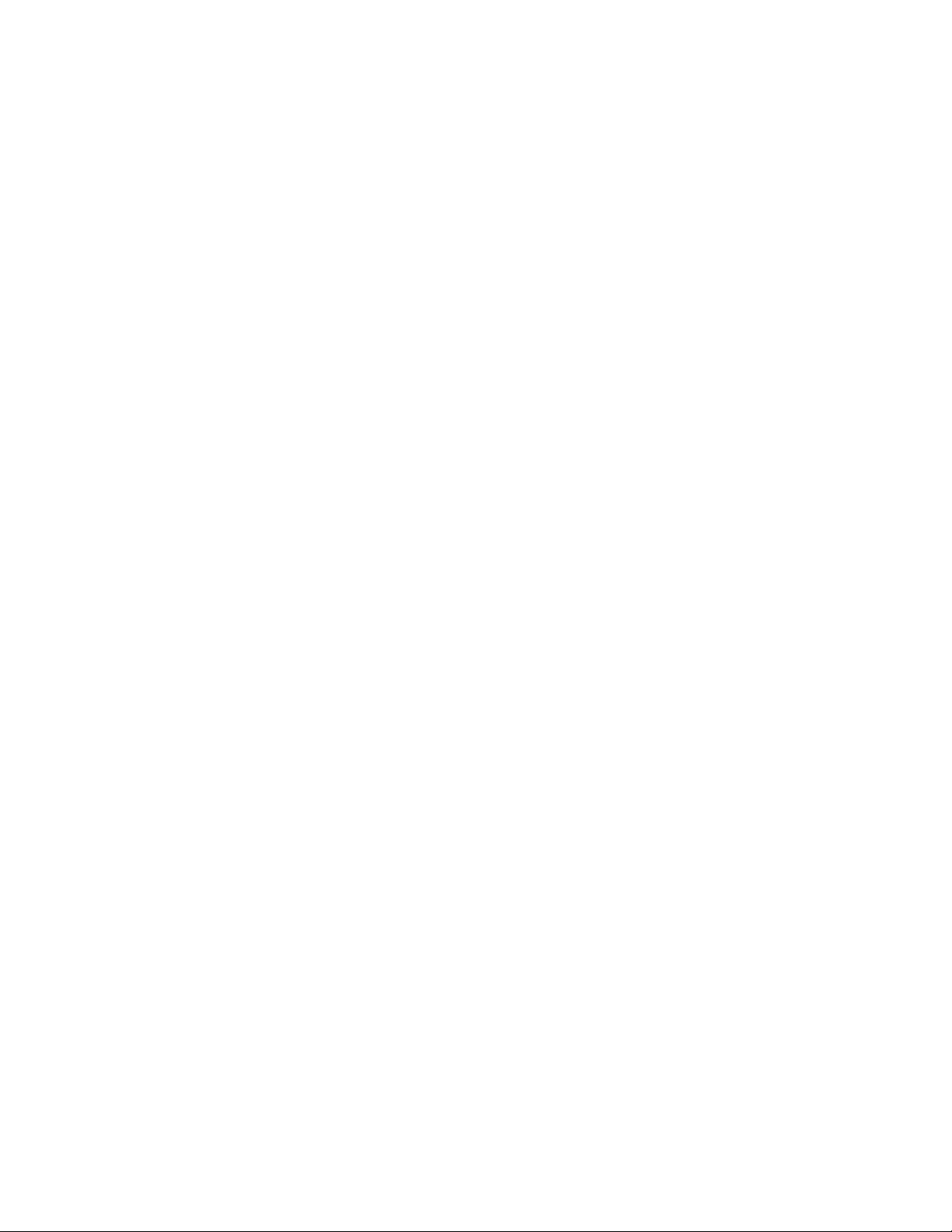
Operation
• To automatically scan through the
stations entered in the preset memory,
press the P
.
Scan button
v
on the
remote. The tuner will run through the
list of preset stations, stopping for five
seconds at each one. Press the P
.
Scan
button again to stop the scan at your
desired station.
Tape Recording
In normal operation, the audio or video
source selected for listening through the
AVR55 is sent to the record outputs.
This means that any program you are
watching or listening to may be recorded
simply by placing machines connected
to the outputs for Tape 1or Tape 2
‚ • in the record mode.
When a tape recorder with separate
record and playback heads is used, you
may monitor the output of the recording
by selecting the Tape 1/Monitorinput
! d
. Note that the T
•
MON indicator
K
will illuminate in the front panel display to remind you that you are listening
to the record playback instead of the
actual input source being recorded.
Video Recording
The AVR55 permits you to make a video
recording from one of the input sources
while another source is being listened to
through the unit’s main amplifiers.
To make a video recording, press the
Video 1 Record button
&
and
observe the indicator dot at the far left
side of the front panel Information
Display
35
. As you press the Record
button, the Video 1 Record indicator
A
will change to show which output is
being sent to the Video 1 Out jacks ›.
The output may be either the current
listening source, or one of the other video
inputs (TV, DVD, Video 2).
IMPORTANT NOTE:Please make certain that you are aware of the copyright
restrictions on any material you copy.
Unauthorized duplication of copyrighted
materials is prohibited by Federal law.
Output Level Trim Adjustment
Normal output level adjustment for the
AVR55 is established using the Test Tone,
as outlined on page 19. In some cases,
however, it may be desirable to adjust the
output levels using program material
such as a test disc, or a selection you are
familiar with.
To adjust the output levels using program material, first set the reference
volume for the front left/right channels
using the Volume Control
˘ n
. If
you wish to vary the difference between
the left and right channels, use the
Balance Control Ù.
To change the level for the channels you
wish to adjust use the appropriate front
panel level adjust control for the
Subwoofer, Center or Surround
channels
¸ ˝
34
.
Memory Backup
This product is equipped with a memory
backup system that preserves tuner presets and system configuration information if the unit is accidentally unplugged
or subject to a power outage. This memory will last for approximately one week,
after which time all information must be
re-entered.
Processor Reset
In the rare case where the unit’soperation or the displays seem abnormal, the
cause may involve the erratic operation of
the system’smemory or microprocessor.
To correct this problem, first unplugthe
unitfromtheACwalloutletandwaitat
leastthreeminutes.Afterthepause,
reconnecttheACpowercordandcheck
the unit’s operation. If the system still
malfunctions, a system reset may clear
the problem.
Ifthesystemisstilloperatingincorrectly,
theremayhavebeenanelectrostatic
dischargeorsevereAClineinterference
thathascorruptedthememoryor
microprocessor.
If a reset does not solve the problem,
consult an authorized Harman Kardon
service depot.
AVR55 120 volt
25
Page 27

Troubleshooting Guide
AVR55 120 volt
SYMPTOM
No front panel lights when power
switch is pressed
Display lights, but no sound
or picture
No sound from any speaker.
Light around power switch is red
No sound from surround or
center speakers
Unit does not respond to
remote commands
Intermittent buzzing in tuner
CAUSE
• No AC Power
• Intermittent input connections
•
Mute is on
• Volume control is down
• Amplifier is in protection mode
due to possible short
• Amplifier is in protection mode
due to internal problems
• Incorrect surround mode
• Input is monaural
• Incorrect configuration
• Weak batteries in remote.
• Remote is in
Learn position
• Remote sensor is obscured
• Local interference
SOLUTION
• Make certain AC power cord is plugged into
a live outlet.
• Check to see if outlet is switch controlled.
• Make certain that all input and speaker connections
are secure.
• Press
Mute button.
• Turn up volume control.
• Check speaker wire connections
at receiver and speaker ends for shorts.
• Contact your local Harman Kardon service depot.
• Select a mode other than Stereo.
• There is no surround information from mono sources.
• Check speaker mode
• Change remote batteries.
• Slide
Use/Learn switch to Use.
• Make certain front panel sensor is visible to remote.
• Move unit or antenna away from computers, fluorescent
lights, motors or other electrical appliances.
Troubleshooting Guide
26
Page 28

27
Page 29

Page 30

Page 31

Page 32

Page 33

32
Page 34

33
Page 35

34
Page 36

35
Page 37

36
Page 38

37
Page 39

38
Page 40

39
Page 41

40
Page 42

41
Page 43

42
Page 44

43
Page 45

44
Page 46

Page 47

Page 48

Page 49

Page 50

49
Page 51

Page 52

Page 53

Page 54

Page 55

54
Page 56

Page 57

Page 58

Page 59

Page 60

59
Page 61

Page 62

Page 63

Page 64

Page 65

64
Page 66

Page 67

Page 68

Page 69

Page 70

69
Page 71

Page 72

Page 73

Page 74

Page 75

74
Page 76

Page 77

Page 78

Page 79

Page 80

79
Page 81

Page 82

Page 83

Page 84

