Page 1
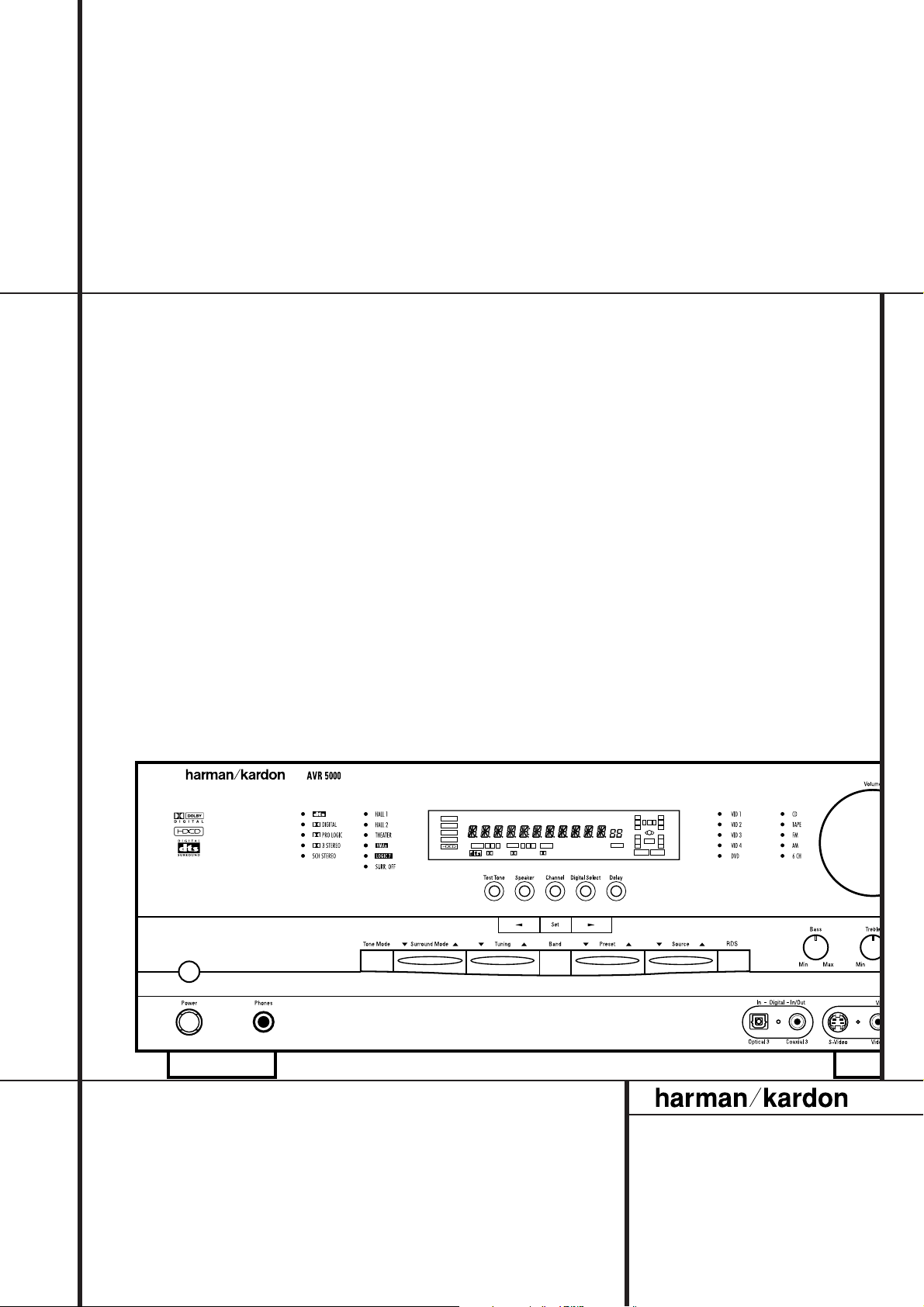
AVR 5000 Audio/VideoReceiver
COAXIAL
THEATER
5 CH STEREO
HALL 12
3
-
STEREO
PRO LOGIC
DIGITAL
DTS
DOLBY D
PCM
MP3
NIGHT
MULTI
OPTICAL
ANALOG
OSD
LFE
0CL0
1 2 3
1 2 3
5.1 LOGIC 7 CM
VMAx NF
O
O
R
O
O
LS
O
O
RS
O
O
MEMORY PRESET
SLEEP
AUTORDS PTY RT TACT
MUTE
TUNED ST
OWNER’S MANUAL
®
Power for the Digital Revolution
™
Page 2
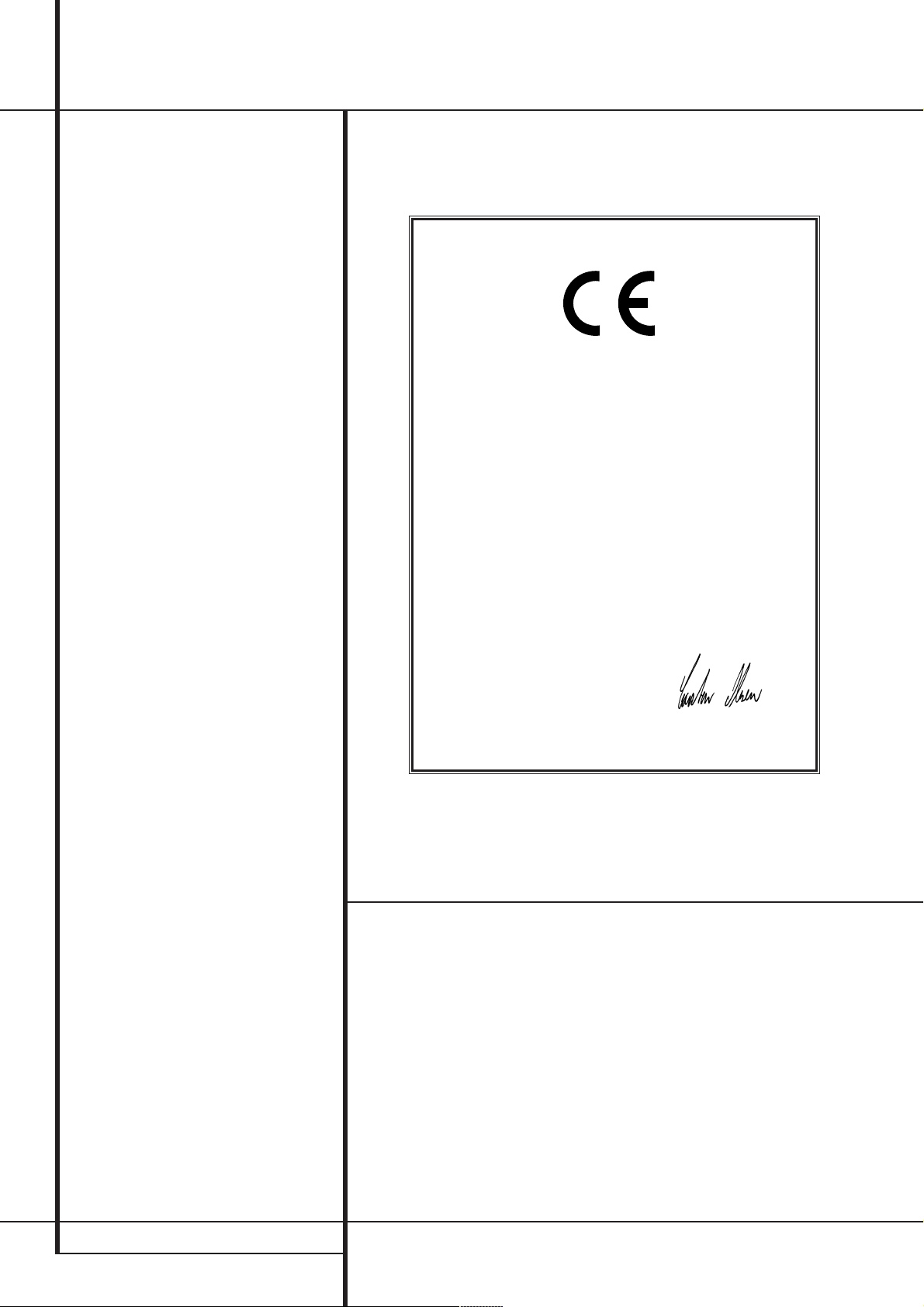
Table of Contents
3 Introduction
4 Safety Information
5 Front Panel Controls
7 Front Panel Information Display
9 Rear Panel Connections
11 Main Remote Control Functions
14 Zone II Remote Control Functions
15 Installation and Connections
19 System Configuration
19 Speaker Selection and Placement
20 First Turn On and Use of OSD
20 Settings to be Made With
Each Input Used
21 Input Setup
21 Surround Setup
22 Speaker Setup
23 Adjustments for Other Inputs
23 Making Settings independent of selected
Input
23 Delay Settings
24 Night Mode Settings
24 Output Level Adjustment
25 Using EzSet
25 Manual Output Level Adjustment
27 Operation
27 Basic Operation
27 Source Selection
27 Controls and Use of Headphones
28 Surround Mode Chart
29 Surround Mode Selection
29 Digital Audio Playback
31 Tape Recording
32 Output Level Trim Adjustment
33 6-Channel Direct Input
33 Memory Backup
33 Tuner Operation
34 RDS Operation
36 Advanced Features
36 Display Brightness
36 Turn On Volume Level
37 Semi OSD Settings
37 Full-OSD Time Out Adjustment
38 Multiroom Operation
39 Programming the Remote
39 Programming the Remote with Codes
40 Code Readout
40 Learning Codes From a Remote
41 Macro Programming
42 Programmed Device Function
42 Volume Punch-Through
43 Channel Control Punch-Through
43 Transport Control Punch-Through
43 Reassigning Device Control
Selectors
43 Resetting the Remote Memory
44 Function List
46 Setup Code Tables
56 Troubleshooting Guide
56 Processor Reset
57 Technical Specifications
Declaration of Conformity
We,Harman Consumer International
2, route de Tours
72500 Château-du-Loir,
FRANCE
declare in own responsibility, that the product described in
this owner’s manual is in compliance with technical standards:
EN 55013/6.1990
EN 55020/12.1994
EN 60065:1993
EN 61000-3-2/4.1995
Carsten Olesen
Harman Kardon Europe A/S
11/00
Typographical Conventions
In order to help you use this manual with the remote control, front-panel controls and rear-panel
connections, certain conventions have been used.
EXAMPLE – (bold type) indicates a specific remote control or front-panel button, or rear-panel
connection jack
EXAMPLE – (OCR type) indicates a message that is visible on the front-panel information display
1
– (number in a square) indicates a specific front-panel control
– (number in a circle) indicates a rear-panel connection
0
– (number in an oval) indicates a button or indicator on the remote
A
– (letter in a square) indicates an indicator in the front-panel display
å
– (letter in an oval) indicates a button on the Zone II remote
2 TABLE OF CONTENTS
Page 3
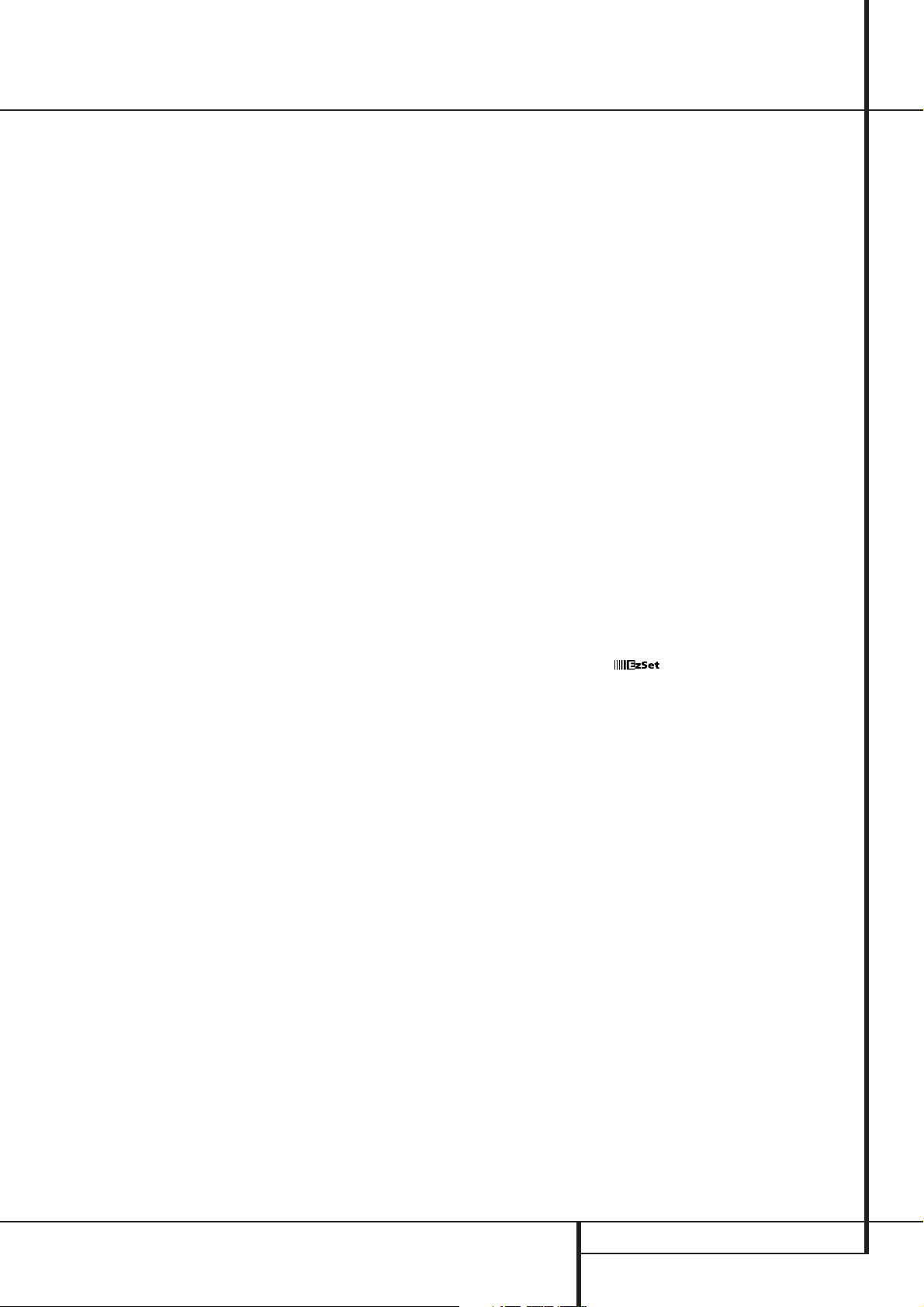
Introduction
Thank you for choosing Harman Kardon!
With the purchase of a Harman Kardon
AVR5000 you are about to begin many years of
listening enjoyment. The AVR5000 has been custom designed to provide all the excitement and
detail of movie sound tracks and every nuance
of musical selections.With onboard Dolby*
Digital and DTS
†
decoding, the AVR5000 delivers
six discrete channels of audio that take advantage of the digital sound tracks from the latest
DVD and LD releases and Digital Television
broadcasts.
While complex digital systems are hard at work
within the AVR5000 to make all of this happen,
hookup and operation are simple. Color-keyed
connections, a backlit,programmable and learning remote control, and on-screen menus make
the AVR5000 easy to use. To obtain the maximum enjoyment from your new receiver, we
urge you to take the time to read through this
manual. This will ensure that connections to
speakers,source playback units and other external devices are made properly. In addition, a
few minutes spent learning the functions of the
various controls will enable you to take advantage of all the power the AVR5000 is able to
deliver.
If you have any questions about this product, its
installation or its operation, please contact your
dealer. He is your best local source of information.
Description and Features
The AVR5000 is among the most versatile and
multi-featured A/V receivers available, incorporating a wide range of listening options.In addition to Dolby Digital and DTS decoding for digital sources, a broad choice of analog surround
modes are available for use with sources such as
CD,VCR, TV broadcasts and the AVR’s own
FM/AM tuner. Along with Dolby Pro Logic*,
Dolby 3 Stereo, 5 Ch Stereo and custom Hall and
Theater modes,only Harman Kardon receivers
offer Logic 7
®
to create a wider, more enveloping
field environment and more defined fly-overs
and pans.
Finally, the AVR5000 is among the very few A/V
receivers that offer decoding of MP3 data, so
that you may listen to the latest music selections
directly from compatible computers or playback
devices with the power and fidelity you expect
from Harman Kardon.
Another Harman Kardon exclusive is VMAx
™,
which uses proprietary processing to create an
open, spacious sound field even when only two
front speakers are available.
The AVR 5000 is also able to offer HDCD
®
decoding to provide the most realistic playback
of CDs when a digital connection is used, even
with a normal non-HDCD-compatible CD or DVD
player.
In addition to providing a wide range of listening
options, the AVR5000 is easy to configure so
that it provides the best results with your speakers and specific listening-room environment.
On-screen menus make it simple to enter settings for speakers,inputs and delay times, while
our exclusive EzSet™ remote measures a system‘s sound levels and automatically calibrates
them for perfectly balanced soundfield presentation.
For the ultimate in flexibility, the AVR5000 features connections for five video devices, all with
both composite and S-Video inputs.Two additional audio inputs are available, and a total of
six digital inputs make the AVR5000 capable of
handling all the latest digital audio sources.
For compatibility with the latest DVD players and
digital video products, the AVR5000 also features component video switching. Coax and
optical digital outputs are available for direct
connection to digital recorders, and both the
front panel analog audio/video and the coaxial
digital jacks may be switched to an output for
use with portable recorders – a Harman Kardon
exclusive.Two video recording outputs, preampout/main-in jacks, and a six channel input make
the AVR5000 virtually future-proof, with everything needed to accommodate tomorrow’s new
formats right on board.
The AVR5000’s flexibility and power extend
beyond your main home theater or listening
room. The AVR includes a sophisticated multizone control system that allows you to select
one source for use in the main room and a different one in a second room. Left and right front
channel audio is routed to the remote room
location, with complete control over volume provided by a separate infrared control link.To
make it easy to operate the AVR 5000 from a
remote room, a separate Zone II remote is
included.
The AVR5000’s powerful amplifier uses
traditional Harman Kardon high-current design
technologies to meet the wide dynamic range of
any program selection.
Harman Kardon invented the high-fidelity receiver more than forty-seven years ago.With stateof-the-art circuitry and time-honored circuit
designs, the AVR5000 is one of the finest
receivers ever offered by Harman Kardon.
■ Onboard Dolby Digital and DTS
Decoding Using Crystal
®
Chip
Technology
■ Harman Kardon’s Exclusive Logic 7 and
VMAx Modes
■ MP3 Decoding for Use with compatible
Computers and Digital Audio Players
■ Remote Automatically Sets
TM
Output Levels for Optimum
Performance
■ Front-Panel Analog A/V Inputs switch-
able to Outputs
■ Front-Panel Digital Inputs and Coax
Digital Output Capability for Easy
Connection to Portable Digital Devices
and the Latest Video Game Consoles
■ Multiple Digital Inputs and Outputs
■ On-Screen Menu and Display System
■ 6-Channel Direct Input and Preamp
Outputs and Main Amp Inputs for Easy
Expansion and Use with Future Audio
Formats
■ Complete Multi-Zone System with
Separate “Zone II” Remote Included™
■ Main Backlit Remote with Internal
Codes and Learning Capability
■ HDCD Decoding for Superb CD Playback
■ Component Video Switching
INTRODUCTION 3
Page 4
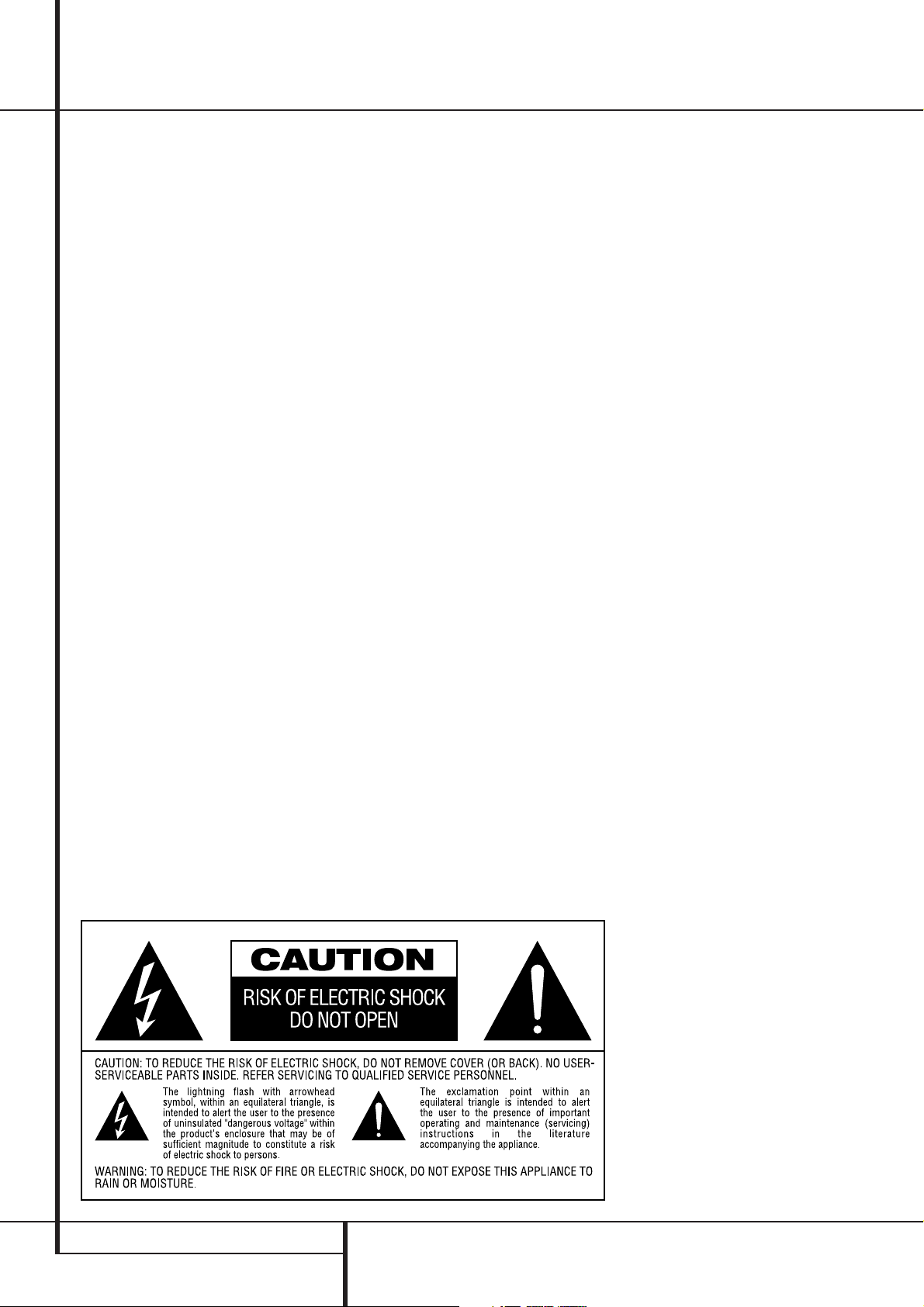
Safety Information
Important Safety Information
Verify Line Voltage Before Use
Your AVR5000 has been designed for use with
220-240-Volt AC current. Connection to a line
voltage other than that for which it is intended
can create a safety and fire hazard and may
damage the unit.
If you have any questions about the voltage
requirements for your specific model, or about
the line voltage in your area, contact your dealer
before plugging the unit into a wall outlet.
Do Not Use Extension Cords
To avoid safety hazards,use only the power cord
attached to your unit. We do not recommend
that extension cords be used with this product.
As with all electrical devices, do not run power
cords under rugs or carpets or place heavy
objects on them. Damaged power cords should
be replaced immediately by an authorized
service depot with a cord meeting factory
specifications.
Handle the AC Power Cord Gently
When disconnecting the power cord from an AC
outlet, always pull the plug, never pull the cord.
If you do not intend to use the unit for any considerable length of time, disconnect the plug
from the AC outlet.
Do Not Open the Cabinet
There are no user-serviceable components inside
this product. Opening the cabinet may present a
shock hazard, and any modification to the
product will void your guarantee. If water or any
metal object such as a paper clip, wire or a
staple accidentally falls inside the unit,
disconnect it from the AC power source
immediately, and consult an authorized service
station.
Installation Location
■ To assure proper operation and to avoid the
potential for safety hazards, place the unit on
a firm and level surface.When placing the
unit on a shelf,be certain that the shelf and
any mounting hardware can support the
weight of the product.
■ Make certain that proper space is provided
both above and below the unit for ventilation.
If this product will be installed in a cabinet or
other enclosed area, make certain that there
is sufficient air movement within the cabinet.
Under some circumstances a fan may be
required.
■ Do not place the unit directly on a carpeted
surface.
■ Avoid installation in extremely hot or cold
locations, or an area that is exposed to direct
sunlight or heating equipment.
■ Avoid moist or humid locations.
■ Do not obstruct the ventilation slots on the
top of the unit, or place objects directly over
them.
Cleaning
When the unit gets dirty, wipe it with a clean,
soft, dry cloth. If necessary, wipe it with a soft
cloth dampened with mild soapy water, then a
fresh cloth with clean water. Wipe dry
immediately with a dry cloth. NEVER use
benzene, aerosol cleaners, thinner, alcohol or any
other volatile cleaning agent. Do not use
abrasive cleaners, as they may damage the finish
of metal parts.Avoid spraying insecticide near
the unit.
Moving the Unit
Before moving the unit, be certain to disconnect
any interconnection cords with other
components, and make certain that you
disconnect the unit from the AC outlet.
Unpacking
The carton and shipping materials used to
protect your new receiver during shipment were
specially designed to cushion it from shock and
vibration.We suggest that you save the carton
and packing materials for use in shipping if you
move, or should the unit ever need repair.
To minimize the size of the carton in storage,
you may wish to flatten it. This is done by
carefully slitting the tape seams on the bottom
and collapsing the carton. Other cardboard
inserts may be stored in the same manner.
Packing materials that cannot be collapsed
should be saved along with the carton in a
plastic bag.
If you do not wish to save the packaging
materials, please note that the carton and other
sections of the shipping protection are
recyclable. Please respect the environment and
discard those materials at a local recycling
center.
4 SAFETY INFORMATION
Page 5
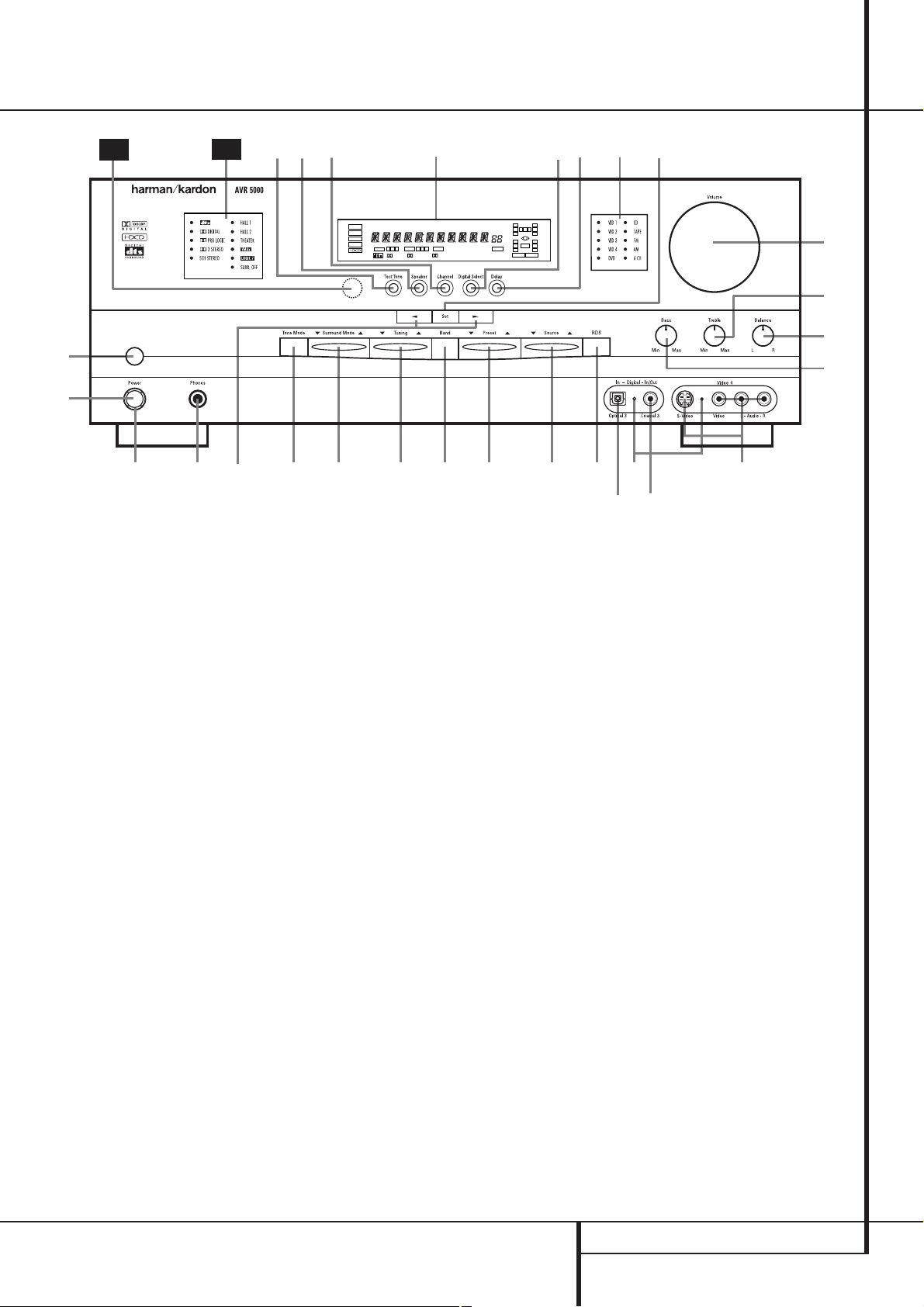
Front Panel Controls
30
29
111
222
ˆ
ıÙ
DOLBY D
Ô
Ô
ÛÛÛ
O
MEMORY PRESET
AUTORDS PTY RT TACT
1 2 3
PRO LOGIC
TUNED ST
ANALOG
5.1 LOGIC 7 CM
VMAx NF
-
STEREO
3
5 CH STEREO
HALL 12
THEATER
0CL0
SLEEP
O
O
LS
OSD
O
NIGHT
MUTE
DTS
PCM
MP3
COAXIAL
1 2 3
OPTICAL
DIGITAL
Ò
Ò
Ò
Ú
Ú
Ú
O
R
O
O
LFE
RS
O
MULTI
Ô
Ó
(
*
&
&
&
333
Main Power Switch
1
System Power Control
2
Power Indicator
3
Headphone Jack
4
Selector Buttons
5
Tone Mode
6
Surround Mode Selector
7
Tuning Selector
8
Tuner Band Selector
9
Preset Stations Selector
)
1
Main Power Switch: Press this button to
444
555
666
apply power to the AVR5000. When the switch
is pressed in, the unit is placed in a Standby
mode, as indicated by the amber LED
rounding the System Power Control
3
2
sur-
. This
button MUST be pressed in to operate the unit.
To turn the unit off completely and prevent the
use of the remote control, this switch should be
pressed until it pops out from the front panel
so that the word “OFF” may be read at the top
of the switch.
NOTE:This switch is normally left in the “ON”
position.
777
!
@
#
$
%
^
&
*
(
Ó
2
888
Input Source Selector
RDS Select Button
Digital Optical 3 Input
Input/Output Status Indicators
Digital Coax 3 Jack
Video 4 Jacks
Bass Control
Balance Control
Treble Control
Volume Control
System Power Control:When the Main
Power Switch
999
)))
1
is “ON,”press this button to
!!!
turn on the AVR5000; press it again to turn the
unit off (to Standby). Note that the Power
Indicator surrounding the switch
3
will turn
green when the unit is on.
3
Power Indicator: This LED will be illumi-
nated in amber when the unit is in the Standby
mode to signal that the unit is ready to be
turned on. When the unit is in operation, the
indicator will turn green.
4
Headphone Jack: This jack may be used to
listen to the AVR5000’s output through a pair of
headphones. Be certain that the headphones
have a standard 6.3 mm stereo phone plug.
Note that the main room speakers and all
Preamp Outputs
will automatically be turned
off when the headphone jack is in use.
@@@
$
%%%
###
Set Button
Ô
Input Indicators
Delay
Ò
Digital Input Selector
Ú
Main Information Display
Û
Channel Select Button
Ù
Speaker Select Button
ı
Test Tone Selector
ˆ
Surround Mode Indicators
˜
Remote Sensor Window
¯
5
Selector Buttons: When you are establish-
^^^
ing the AVR5000’s configuration settings,use these
buttons to select from the choices available,as
shown in the Main Information Display
6
Tone Mode: Pressing this button enables or
disables the Balance, Bass and Treble tone controls.When the button is pressed so that the
words TONE IN appear in the Main
Information Display
Bass
&
and Treble(controls and of the
Balance control
Û
, the settings of the
*
will affect the output sig-
nals.When the button is pressed so that the
words TONE OUT appear in the Main
Information Display
Û
, the output signal
will be “flat,” without any balance,bass or treble
alteration.
Û
.
FRONT PANEL CONTROLS 5
Page 6
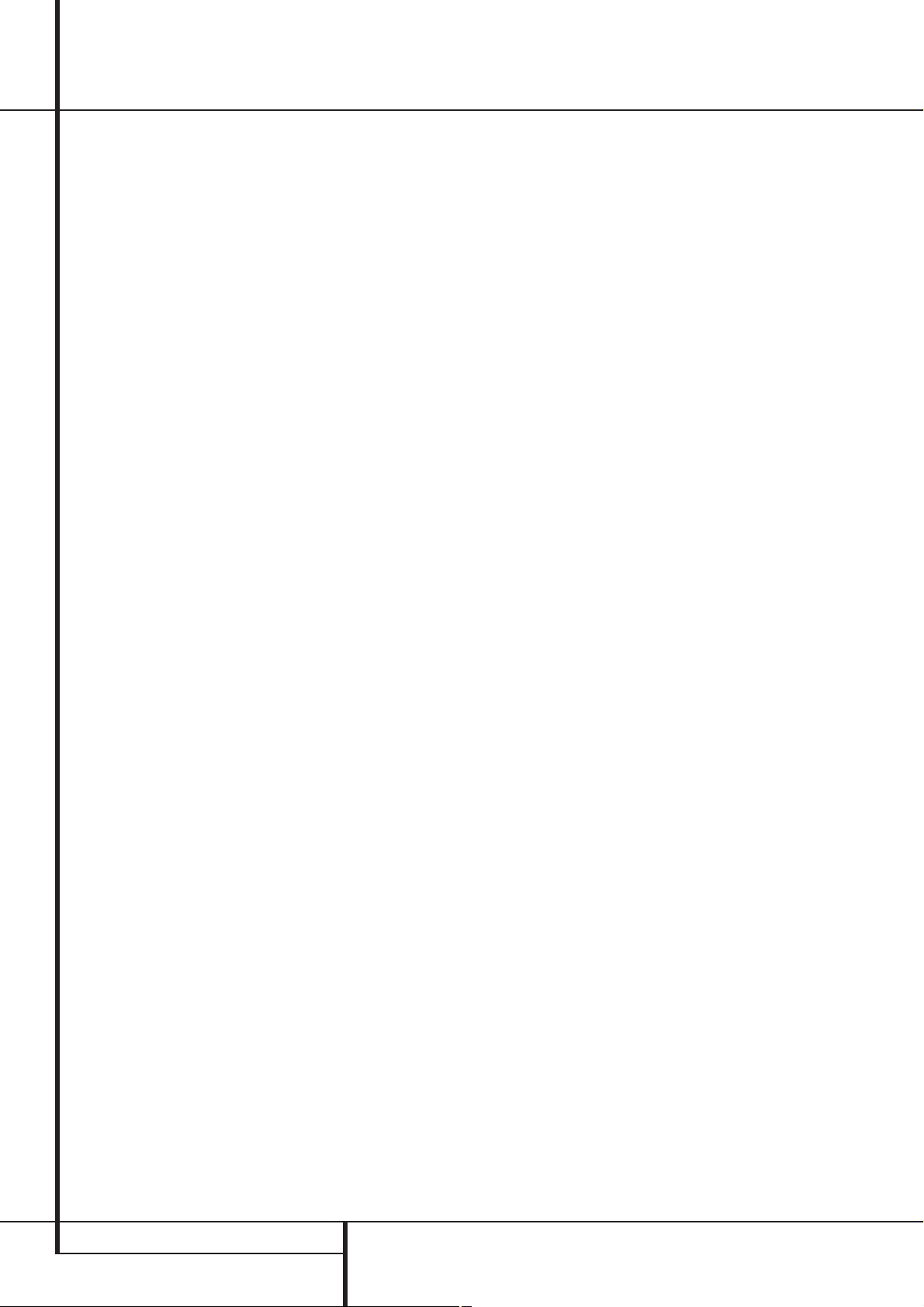
Front Panel Controls
7
Surround Mode Selector: Press this but-
ton to change the surround mode by scrolling
through the list of available modes. Note that
Dolby Digital and DTS modes can be selected
only when a digital input is used (See page 28
for more information about surround modes.)
8
Tuning Selector: Press the left side of the
button to tune lower frequency stations and the
right side of the button to tune higher frequency
stations.When a station with a strong signal is
reached, the TUNED indicator
in the Main Information Display
page 33 for more information on tuning stations).
9
Tuner Band Selector: Pressing this button
will automatically switch the AVR to the Tuner
mode. Pressing it again will switch between the
AM and FM frequency bands, holding it pressed
for some seconds will switch between stereo
and mono receiving and between automatic and
manual tuning mode (See page 33 for more
information on the tuner).
)
Preset Stations Selector: Press this but-
ton to scroll up or down through the list of stations that have been entered into the preset
memory. (See page 33 for more information on
tuner programming.)
!
Input Source Selector: Press this button
to change the input by scrolling through the list
of input sources.
@ RDS Select Button: Press this button to dis-
play the various messages that are part of the
RDS data system of the AVR5000’s tuner. (See
page 34 for more information on RDS).
#
Digital Optical 3 Input: Connect the opti-
cal digital audio output of an audio or video product to this jack.When the Input is not in use, be
certain to keep the plastic cap installed to avoid
dust contamination that might degrade future
performance.
W
will illuminate
Û
(see
$
Input/Output Status Indicators: These
LED indicators will normally light green to show
that the front panel Video 4 A/V jacks or the
Coaxial 3 digital jack is operating as an input.
When either of these jacks has been configured
for use as an output, the indicator will turn red
to show that the jack may be used for recording.
(See page 21 for more information on configuring the front panel jacks as outputs, rather than
inputs.)
%
Digital Coax 3 Jack: This jack is normally
used for connection to the output of portable
audio devices, video game consoles or other
products that have a coax digital jack. It may
also be configured as an output jack, to feed a
digital signal to a CD-R, MiniDisc or other digital
recording device. (See page 21 for information
on configuring the Digital Coax 3 Jack to an output.)
^
Video 4 Jacks: These audio/video jacks
may be used for temporary connection to video
games or portable audio/video products such as
camcorders and portable audio players.They
may also be configured as output jacks to feed a
signal to any recording Audio or Video device
(see page 21 for more information).
&
Bass Control: Turn this control to modify the
low frequency output of the left/right channels by
as much as ±10dB. Set this control to a suitable
position for your taste or room acoustics.
*
Balance Control: Turn this control to
change the relative volume for the front
left/right channels.
NOTE: For proper operation of the surround
modes this control should be at the midpoint or
“12 o’clock” position.
(
Treble Control:Turn this control to modify
the high frequency output of the left/right channels by as much as ±10dB. Set this control to a
suitable position for your taste or room acoustics.
Ó
Volume Control:Turn this knob clockwise
to increase the volume, counterclockwise to
decrease the volume. If the AVR is muted,
adjusting volume control will automatically
release the unit from the silenced condition.
Ô
Set Button: When making choices during
the setup and configuration process,press this
button to enter the desired setting as shown in
the Main Information Display
AVR5000’s memory. The set button may also be
used to change the display brightness.
(See page 36.)
Û
into the
Input indicators: A green LED will light in
front of the input that is currently being used as
the source for the AVR5000.
Ò
Delay: Press this button to begin the
sequence of steps required to enter delay time
settings. (See pages 23 for more information on
delay times.)
Ú
Digital Input Selector: When playing a
source that has a digital output, press this
button to select between the Optical
and Coaxial
29-31 for more information on digital audio.)
Û
delivers messages and status indications to help
you operate the receiver. (See pages 7–8 for a
complete explanation of the Information
Display.)
Ù
Channel Select Button: Press this button
to begin the process of trimming the channel
output levels using an external audio source.
(For more information on output level trim
adjustment, see page 32.)
ı
Speaker Select Button: Press this button
to begin the process of selecting the speaker
positions that are used in your listening room.
(See page 22 for more information on setup and
configuration.)
ˆ
Test Tone Selector: Press this button to
begin the process of adjusting the channel output levels using the internal test tone as a reference. (For more information on output level
adjustment, see page 26.)
˜
Surround Mode Indicators: A green LED
will light in front of the surround mode that is
currently in use.
¯
behind this window receives infrared signals
from the remote control. Aim the remote at this
area and do not block or cover it unless an
external remote sensor is installed.
%
Digital inputs. (See pages
Main Information Display: This display
Remote Sensor Window:The sensor
#
6 FRONT PANEL CONTROLS
Page 7
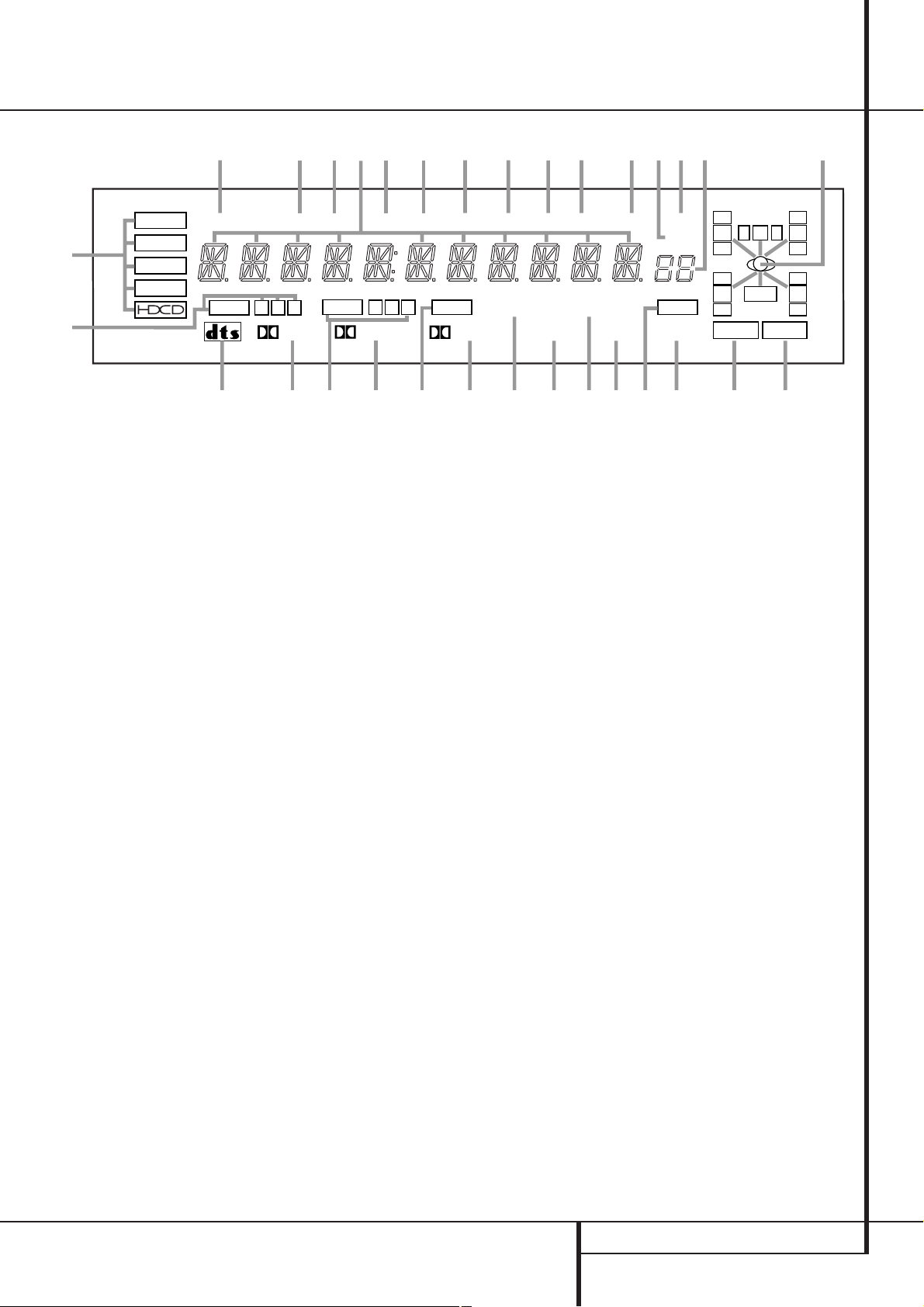
Front Panel Information Display
DTS
A
DOLBY D
PCM
MP3
B
A
Bitstream Indicators
B
Optical Source Indicators
C
DTS Mode Indicator
D
Dolby Digital Indicator
E
Coaxial Source Indicators
F
Dolby Pro Logic Indicator
G
Analog Input Indicator
H
Dolby 3 Stereo Indicator
I
VMAx Mode Indicator
J
5 Channel Stereo Indicator
K
Logic 7 Mode Indicators
Z
MUTE
OPTICAL
C
AE
1 2 3
DIGITAL
D
Y
ADCTACRTABTAAA
RDS
PTY
COAXIAL
1 2 3
PRO LOGIC
G
F
E
L
Hall Mode Indicator
M
OSD Indicator
N
Theater Mode Indicator
O
Night Mode Indicator
P
Multiroom Indicator
Q
Speaker/Channel Input Indicators
R
Preset Number/Sleep Timer
S
Preset Indicator
T
Sleep Indicator
U
Memory Indicator
V
Stereo Indicator
ANALOG
3
-
H
X
AUTO
VMAx NF
STEREO
I
V
W
TUNED ST
5.1 LOGIC 7 CM
5 CH STEREO
K
J
T
U
MEMORY PRESET
HALL 12
L
W
Tuned Indicator
X
Auto Indicator
Y
Main Information Display
Z
Mute Indicator
AA
Traffic Indicator
AB
Radiotext Indicator
AC
Clock Timer Indicator
AD
Program Type Indicator
AE
RDS Indicator
THEATER
M
S
SLEEP
OSD
N
RQ
O
0CL0
O
O
LS
O
NIGHT
O
LFE
O
R
O
O
RS
O
MULTI
P
A
Bitstream™ Indicators:When the input is a
digital source, one of these indicators will light to
display the specific type of signal in use.
B
Optical Source Indicators: These indica-
tors light to show when a Optical Digital Input
has been selected.
C
DTS Mode Indicator: This indicator illumi-
nates when the DTS mode is selected.
D
Dolby Digital Indicator: This indicator illu-
minates when Dolby Digital mode is selected.
E
Coaxial Source Indicators: These indica-
tors light to show when a Coaxial Digital Input
has been selected.
F
Dolby Pro Logic Indicator: This indicator
lights when the Dolby ProLogic mode has been
selected.
G
Analog Input Indicator: This indicator
lights when an analog input source has been
selected.
H
Dolby 3 Stereo Indicator: This indicator
lights when the Dolby 3 Stereo Mode has been
selected.
I
VMAx Mode Indicator: This indicator illu-
minates to show that the VMAx mode is in use.
VMAx F appears when the Far Field VMAx
mode is selected; VMAxN appears when the
Near Field VMAx mode is selected. (See page 28
for a description of the VMAx Modes.)
J
5 Channel Stereo Indicator: This indica-
tor lights when the 5 Channel Stereo mode has
been selected.
K
Logic 7 Mode Indicators: These indicators
illuminate when the Logic 7 mode is in use.
LOGIC 7Cappears for the Cinema version
of Logic 7, LOGIC 7M appears for the
Music version of Logic 7. (See page 28 for a
description of the Logic 7 Modes.)
L
Hall Mode Indicators: These indicators
light when one of the Hall modes has been
selected.
M
OSD Indicator: When the OSD system is in
use, this indicator lights to remind you that the
other indicators in this display do not function
when the On Screen Display is being used.
N
Theater Mode Indicator: This indicator illu-
minates to show that the Theater mode is in use.
O
Night Mode Indicator: This indicator
lights when the AVR5000 is in the Night mode,
which preserves the dynamic range of digital
program material at low volume levels.
P
Multiroom Indicator: This indicator lights
when the multiroom system is active. Note that
it will remain lit when the multiroom system is in
use even though the main room system is in the
Standby mode and all other indicators are dark.
(See page 38 for more information on the
Multiroom system.)
Q
Speaker/Channel Input Indicators: These
indicators are multipurpose, indicating either the
speaker type selected for each channel or the
incoming data-signal configuration.The left, center, right, right surround and left surround speaker
indicators are composed of three boxes, while the
subwoofer is a single box.The center box lights
when a “Small” speaker is selected, and the two
outer boxes light when “Large” speakers are
selected.When none of the boxes are lit for the
center, surround or subwoofer channels, no
speaker has been selected for that position. (See
page 22 for more information on configuring
speakers.) The letters inside each of the center
boxes display active input channels. For standard
analog inputs, only the L and R will light,indicating a stereo input.When a digital source is playing, the indicators will light to display the channels begin received at the digital input.When the
letters flash, the digital input has been interrupted. (See page 31 for more information on the
Channel Indicators).
R
Preset Number/Sleep Timer: When the
tuner is in use, these numbers indicate the specific preset memory location in use. (See page 33
for more information on preset stations.) When
the Sleep function is in use, these numbers show
how many minutes remain before the unit goes
into the Standby mode.
FRONT PANEL INFORMATION DISPLAY 7
Page 8
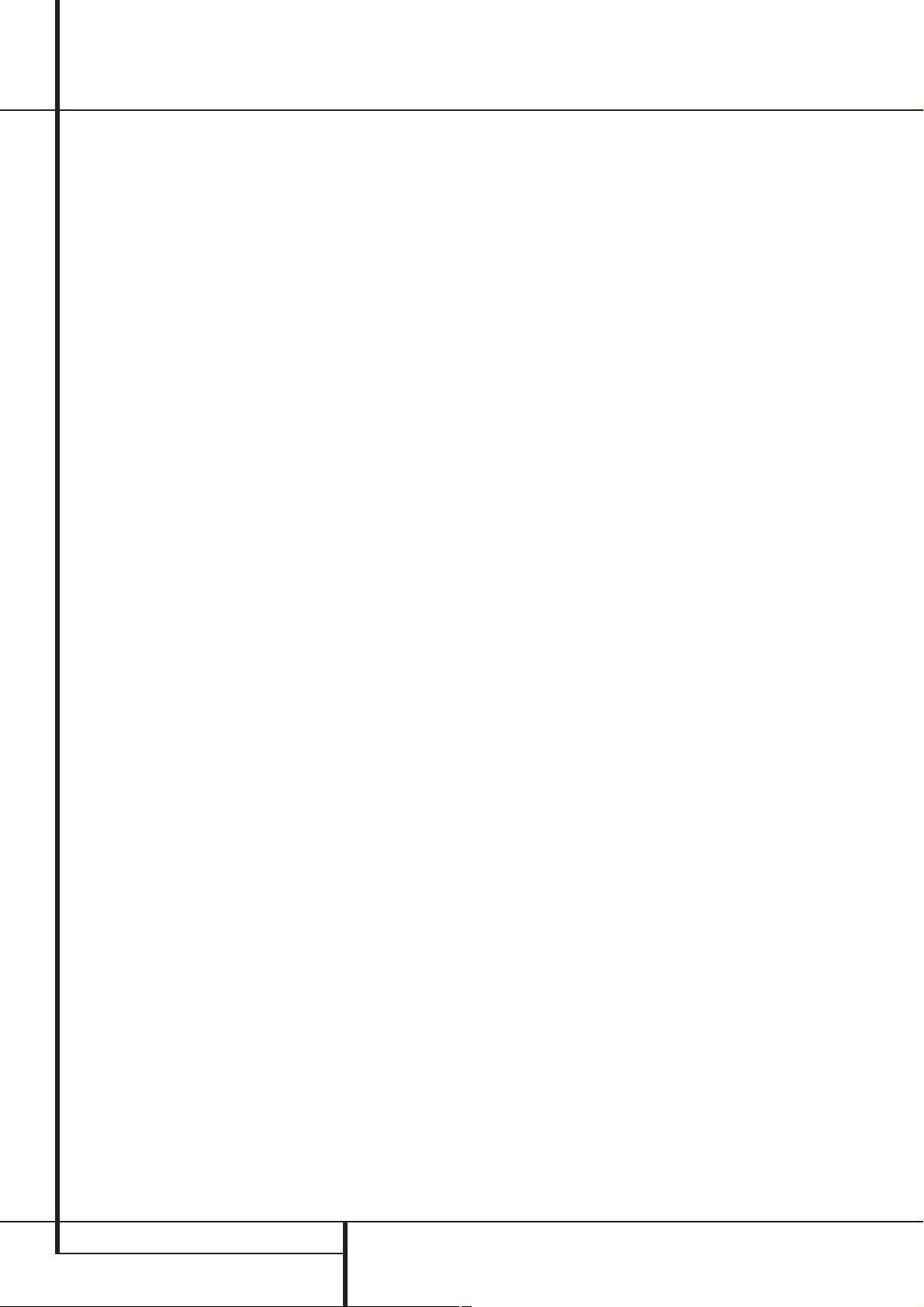
Front Panel Information Display
S
Preset Indicator: This indicator lights when
the tuner is in use to show that the Preset
Number/Sleep Timer
tion’s preset memory number. (See page 33 for
more information on tuner presets.)
T Sleep Indicator: This indicator lights when
the Sleep function is in use.The numbers in the
Preset/Sleep Number Indicators will show the
minutes remaining before the AVR5000 goes
into the Standby mode. (See page 27 for more
information on the Sleep function.)
U
Memory Indicator: This indicator flashes
when entering presets and other information
into the tuner’s memory.
V Stereo Indicator: This indicator illuminates
when an FM station is being tuned in stereo.
W
Tuned Indicator: This indicator illuminates
when a station is being received with sufficient signal strength to provide acceptable listening quality.
X Auto Indicator: This indicator illuminates
when the tuner’s Auto mode is in use.
Y Main Information Display: This display
shows messages relating to the status, input
source, surround mode, tuner, volume level or
other aspects of unit’s operation.
Z Mute Indicator: This indicator illuminates
to remind you that the AVR5000’s output has
been silenced by pressing the Mute button
˚. Press the Mute button again to return
to the previously selected output level.
R
is showing the sta-
AA
This indicator illuminates if the RDS station
tuned somtimes transmits traffic information
(see page 34 for more information on RDS).
AB
nates when the RDS station tuned is transmitting radiotext (RT) data.
AC
minates when the RDS station tuned is transmitting the CT (clock time) code, indicating the current time of day.
AD
when the RDS station tuned is transmitting program type data, or during a PTY search.
AE
when the station tuned is transmitting RDS data.
TA Traffic Announcement Indicator:
RT Text Indicator: This indicator illumi-
Clock Time Indicator: This indicator illu-
PTY Indicator: This indicator illuminates
RDS Indicator: This indicator illuminates
8 FRONT PANEL INFORMATION DISPLAY
Page 9
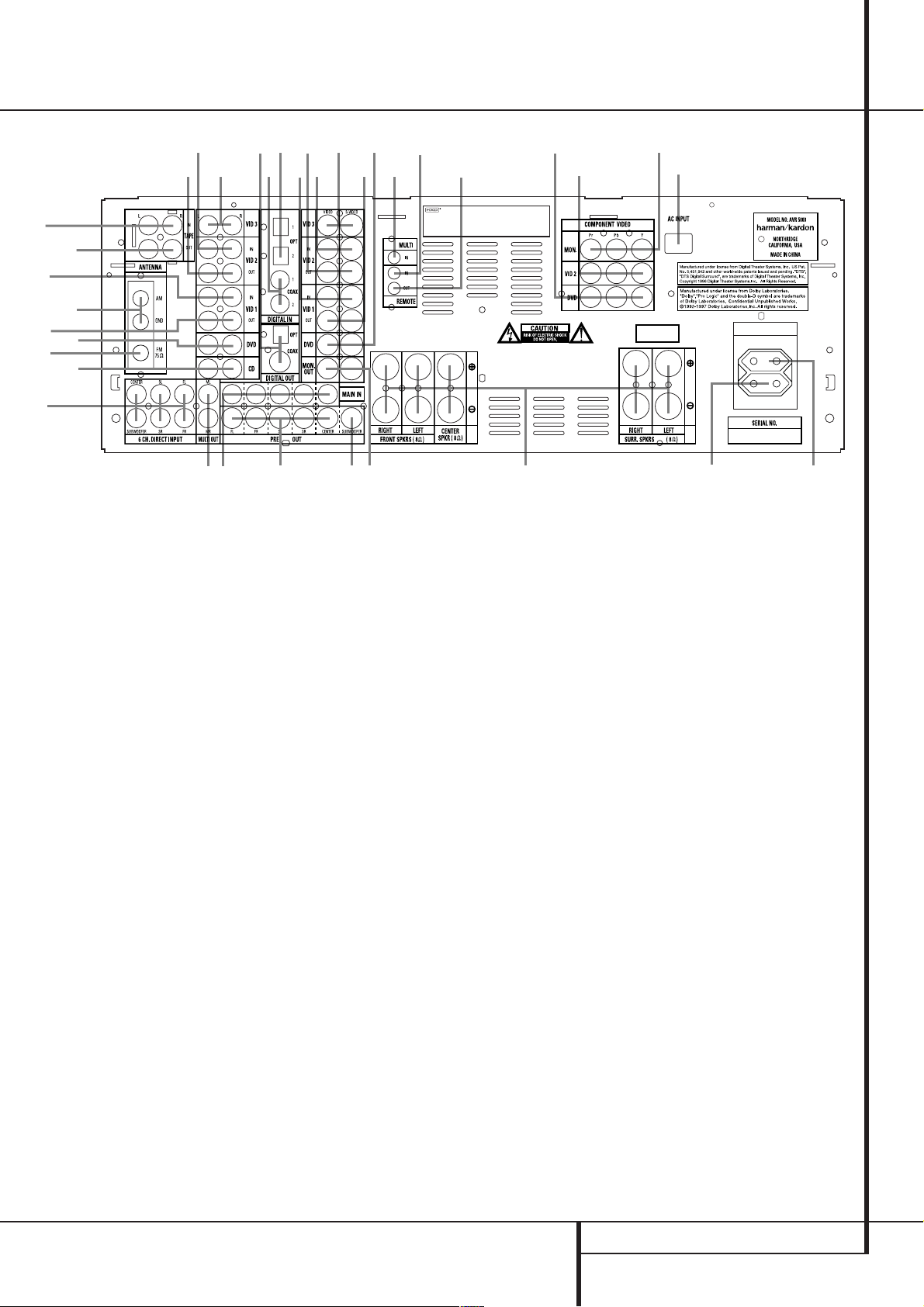
Rear Panel Connections
Tape Inputs
Tape Outputs
Video 1 Audio Inputs
AM Antenna
Video 1 Audio Outputs
DVD Audio Inputs
FM Antenna
CD Inputs
6-Channel Direct Inputs
Multiroom Outputs
Preamp Outputs
Subwoofer Output
Video Monitor Outputs
Amplifier Inputs
!
"
#
$
b
Speaker Outputs
Switched AC Accessory Outlet
Unswitched AC Accessory Outlet
AC Power Cord
Remote IR Output
Remote IR Input
%
Multiroom IR Input
DVD Video Inputs
Video 1 Video Outputs
Video 3 Video Inputs
Video 2 Video Inputs
Video 2 Video Outputs
Video 1 Video Inputs
Optical Digital Inputs
HDCD®, High Definitioni Compatible Digital and Pacific Microsonics™ are
either registered trademarks or trademarks of Pacific Microsonics, Inc. In the United
States and/or other countries. HDCD system manufactured under license from Pacific
Microsonics, Inc. This product is covered by one or more of the following: in the USA:
5,479,168, 5,638,074, 5,640,161, 5,808,574, 5,838,274, 5,854,600, 5,864,311,
5,872,531, and in Australia: 669114. Other patents pending.
230V/50 Hz
Coaxial Digital Inputs
$
Digital Audio Outputs
#
Video 3 Audio Inputs
"
Video 2 Audio Inputs
!
Video 2 Audio Outputs
Component Video Outputs
Video 2 Component Video Inputs
DVD Component Video Inputs
AC OUTLETS
~230V/50Hz
UNSWITCHED / 100W MAX
SWITCHED / 50W MAX
Tape Inputs: Connect these jacks to the
PLAY/OUT jacks of an audio recorder.
Tape Outputs: Connect these jacks to the
RECORD/INPUT jacks of an audio recorder.
Video 1 Audio Inputs: Connect these jacks
to the PLAY/OUT audio jacks on a VCR or other
video source.
AM Antenna:Connect the AM loop antenna
supplied with the receiver to theseterminals. If an
external AMantenna is used, makeconnections to
the AM and GND terminals in accordance with
the instructions supplied with the antenna.
Video 1 Audio Outputs: Connect these
jacks to the RECORD/INPUT audio jacks on
a VCR or any other Audio recorder.
DVD Audio Inputs: Connect these jacks to
the analog audio jacks on a DVD or other video
source.
FM Antenna: Connect the supplied indoor or
an optional external FM antenna to this terminal.
CD Inputs: Connect these jacks to the ana-
log output of a compact disc player or CD
changer.
6-Channel Direct Inputs: If an external
digital audio decoder is used, connect the outputs of that decoder to these jacks.
Multiroom Outputs: Connect these jacks
to an optional audio power amplifier to listen to
the source selected by the multiroom system in a
remote room.
Preamp Outputs: These jacks may be con-
nected to an external power amplifier.
Subwoofer Output: Connect this jack to
the line-level input of a powered subwoofer. If
an external subwoofer amplifier is used, connect
this jack to the subwoofer amplifier input.
REAR PANEL CONNECTIONS 9
Page 10
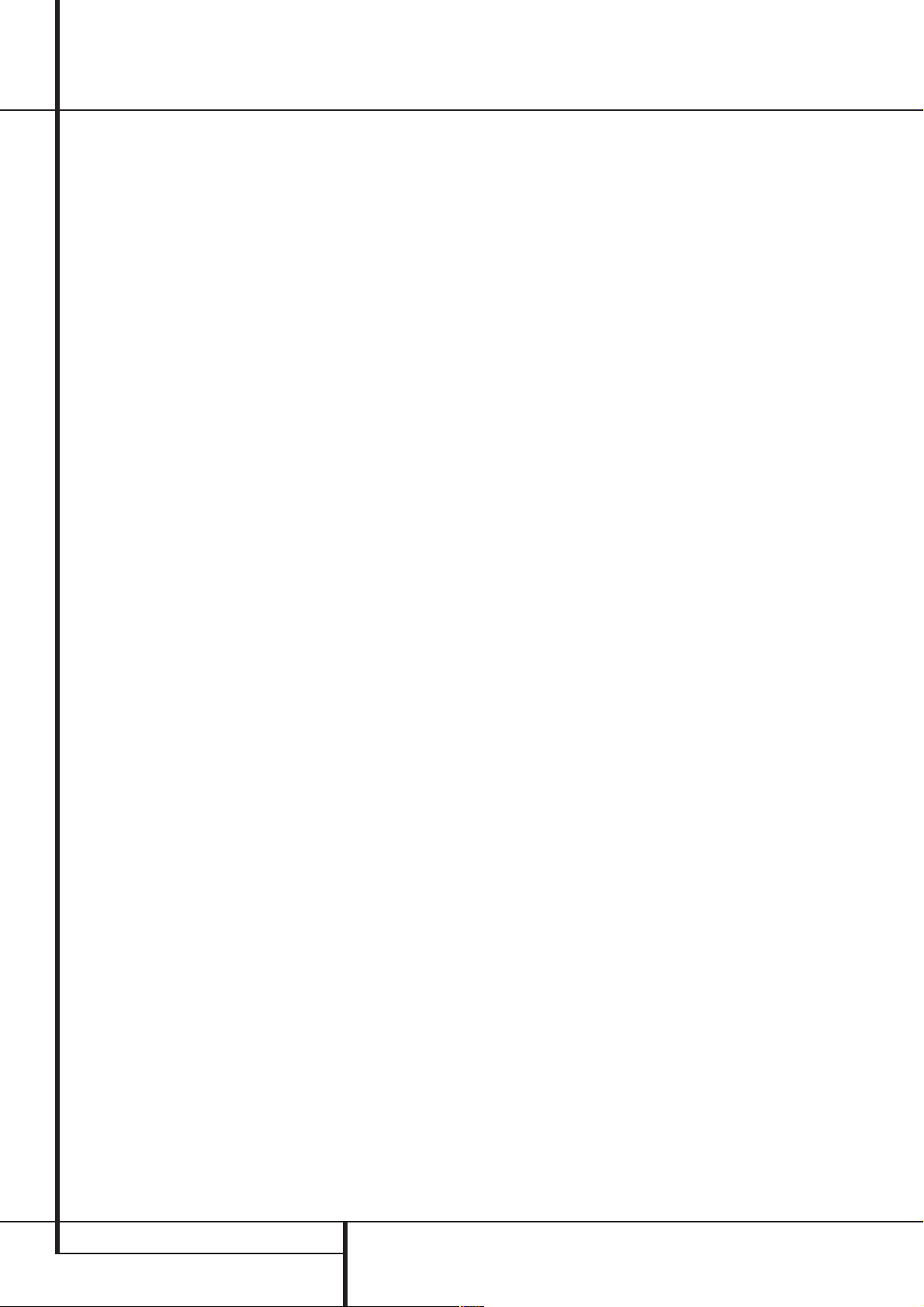
Rear Panel Connections
Video Monitor Outputs: Connect these
jacks to the composite and/or S-Video input of a
TV monitor or video projector to view the onscreen menus and the output of any video source
selected by the receiver’s video switcher.
Amplifier Inputs: When the jumper pins
that link the Preamp Outputs
inputs are removed, these jacks may be used to
connect any external 5.1 channel source (or 2
channel source, if only Main Inputs are used),
e.g. processors, to the internal amplifiers. (See
page 18 for more information on using these
connections.)
Speaker Outputs: Connect these outputs
to the matching + or – terminals on your speakers.When making speaker connections always
make certain to maintain correct polarity by connecting the red (+) terminals on the AVR5000 to
the red (+) terminals on the speakers and the
black (–) terminals on the AVR5000 to the black
(–) terminals on the speakers.See page 15 for
more information on speaker polarity.
Switched AC Accessory Outlet: This out-
let may be used to power any device that you
wish to have turn on when the unit is turned on
with the System Power Control switch
Unswitched AC Accessory Outlet: This
outlet may be used to power any AC device. The
power will remain on at this outlet regardless of
whether the AVR5000 is on or off (in Standby),
provided that the Main Power switch
Note: The total power consumption of all
devices connected to the accessory outlets
should not exceed 100 watts from the
Unswitched Outlet
Switched Outlet
AC Power Cord: Connect the AC plug to an
unswitched AC wall output.
Remote IR Output: This connection per-
mits the IR sensor in the receiver to serve other
remote controlled devices. Connect this jack to
the “IR IN” jack on Harman Kardon or other
compatible equipment.
.
with these
2
1
and 50 W from the
.
is on.
Remote IR Input: If the AVR5000’s front-
panel IR sensor is blocked due to cabinet doors
or other obstructions, an external IR sensor
may be used. Connect the output of the sensor
to this jack.
%
Multiroom IR Input: Connect the output of
an IR sensor in a remote room to this jack to
operate the AVR5000’s multiroom control system.
DVD Video Inputs: Connect these jacks to
the composite or S-Video output jacks on a DVD
player or other video source.
Video 1 Video Outputs: Connect these
jacks to the RECORD/INPUT composite or
S-Video jack on a VCR.
Video 3 Video Inputs: Connect these jacks
to the PLAY/OUT composite or S-Video jacks on
any video source.
Video 2 Video Inputs: Connect these jacks
to the PLAY/OUT composite or S-Video jacks on
a second VCR or other video source.
Video 2 Video Outputs: Connect these
jacks to the RECORD/INPUT composite or
S-Video jacks on a second VCR.
Video 1 Video Inputs: Connect these jacks
to the PLAY/OUT composite or S-Video jacks on
a VCR or other video source.
Optical Digital Inputs: Connect the optical
digital output from a DVD player, HDTV receiver,
LD player, MD player or CD player to these jacks.
The signal may be either a Dolby Digital signal, a
DTS signal or a standard PCM digital source.
Coaxial Digital Inputs: Connect the coax
digital output from a DVD player, HDTV receiver,
LD player, MD player or CD player to these jacks.
The signal may be either a Dolby Digital signal,
DTS signal or a standard PCM digital source. Do
not connect the RF digital output of an LD player to these jacks.
$
Digital Audio Outputs: Connect these
jacks to the matching digital input connector on
a digital recorder such as a CD-R or MiniDisc
recorder.
"
Video 2 Audio Inputs: Connect these jacks
to the PLAY/OUT audio jacks on a VCR or other
video source.
!
Video 2 Audio Outputs: Connect these
jacks to the RECORD/INPUT audio jacks on a
VCR or any Audio recorder.
Note: Either the Video or S-Video output of any
S-Video source must be connected to the
AVR5000, not both in parallel, otherwise the
video may be disturbed or its performance be
adversely effected.
Component Monitor Outputs: Connect
these outputs to the component video inputs of
a video projector or monitor. When a source
connected to one of the two Component
Video Inputs
be sent to these jacks.
Video 2 Component Video Inputs:
Connect the Y/Pr/Pb component video outputs of
a set top converter box or other video source to
these jacks.
DVD Component Video Inputs: Connect
the Y/Pr/Pb component video outputs of a DVD
player to these jacks.
Note: All component inputs/outputs can be
used for RGB signals too, in the same way as
described for the Y/Pr/Pb signals, then connected
to the jacks with the corresponding color.
RGB connection is not possible if the source
outputs a separate sync signal.
is selected the signal will
10 REAR PANEL CONNECTIONS
#
Video 3 Audio Inputs: Connect these jacks
to the PLAY/OUT audio jacks on any audio or
video source.
Page 11
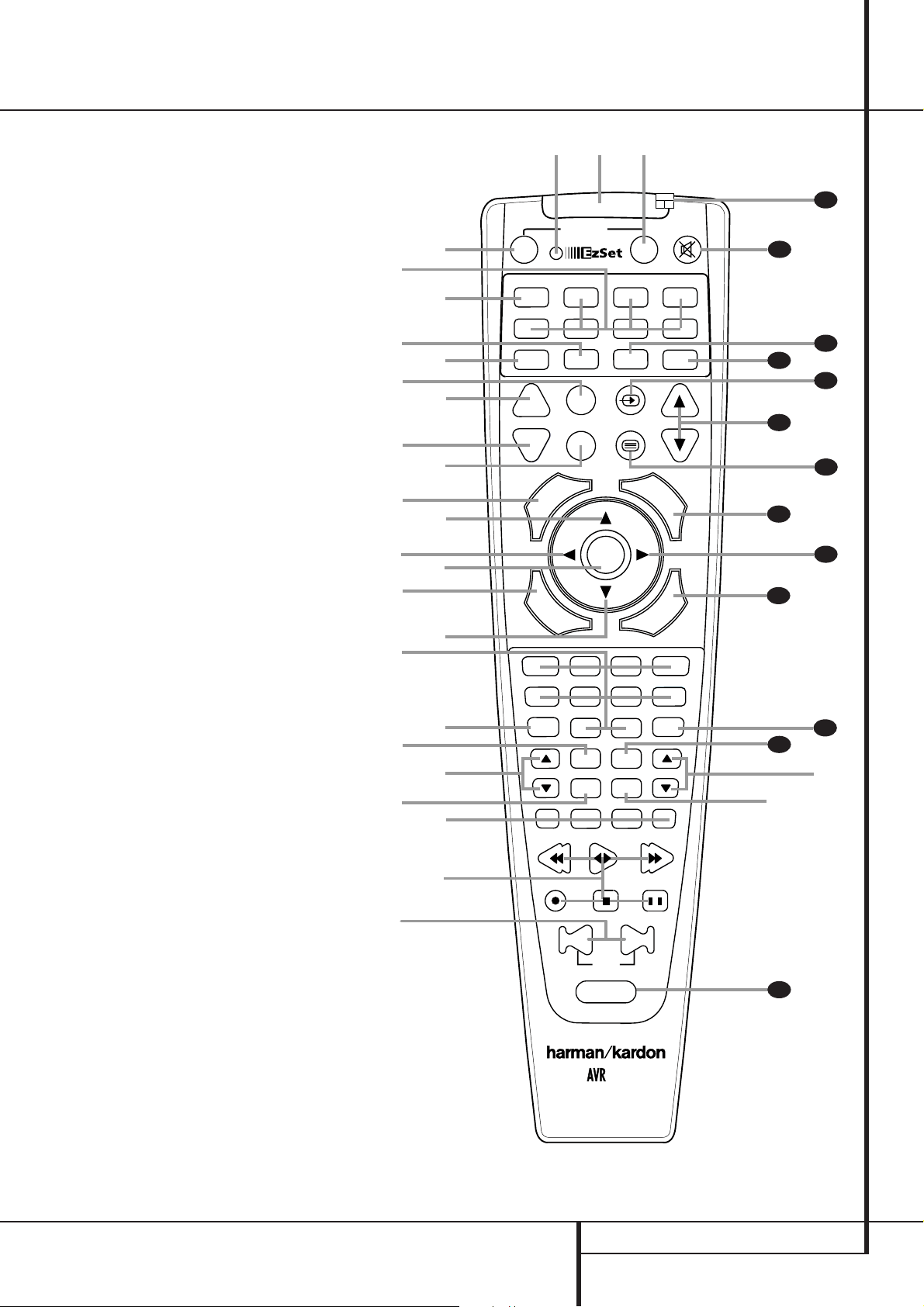
Main Remote Control Functions
0
Power On Button
1
IR Transmitter Window
2
Program/SPL Indicator
3
Power Off Button
4
Input Selectors
5
AVR Selector
6
AM/FM Tuner Select
7
Learn Button
8
Test Button
9
Sleep Button
A
Surround Mode Selector
B
Night Mode
C
Channel Select Button
⁄/¤
D
E
F
G
H
I
J
K
L
M
N
O
P
Q
Buttons
‹
Button
Set Button
Digital Select
Numeric Keys
Tuner Mode
Direct Button
Tuning Up/Down
OSD Button
Macro Buttons
Transport Controls
Skip Up/Down Buttons
RDS Select Button
Preset Up/Down
Clear Button
Memory Button
Delay/Prev. Ch.
›
Button
Speaker Select
Multiroom
Volume Up/Down
TV/Video Selector
SPL Indicator Select
6-Channel Direct Input
Mute
EzSet Sensor Microphone
Light Button
e
g
i
k
m
o
q
r
t
v
d
f
h
j
l
n
p
n
s
u
w
OFF
AVR
VCR
SLEEP
SURR.
PR
D
I
TUN-M
TUNING
a
bc
39
POWER
TM
DVD
TV
VID 2
CD
CBL/SAT
VID 3
ON
TAPE
VID 4VID 1
38
37
AM/FM
6 CH.
SPLLEARN
36
35
TEST
S
P
K
D
PRESET
M
R
L
E
MEM
A
N
4
8
VOL.
E
34
N
U
33
32
31
Y
L
A
M
R
O
30
29
28
`
NIGHT
M-ROOM
.
H
C
SET
G
I
T
A
L
2
OSD
3
6
7
0
9
CLEAR
RDS
1
5
DIRECT
z
M1
M2
M4
M3
NOTE:The function names shown here are each
button’s feature when used with the AVR. Most
buttons have additional functions when used
with other devices. See page 44-45 for a list of
these functions.
y
x
DWN
UP
SKIP
LIGHT
40
5000
MAIN REMOTE CONTROL FUNCTIONS 11
Page 12
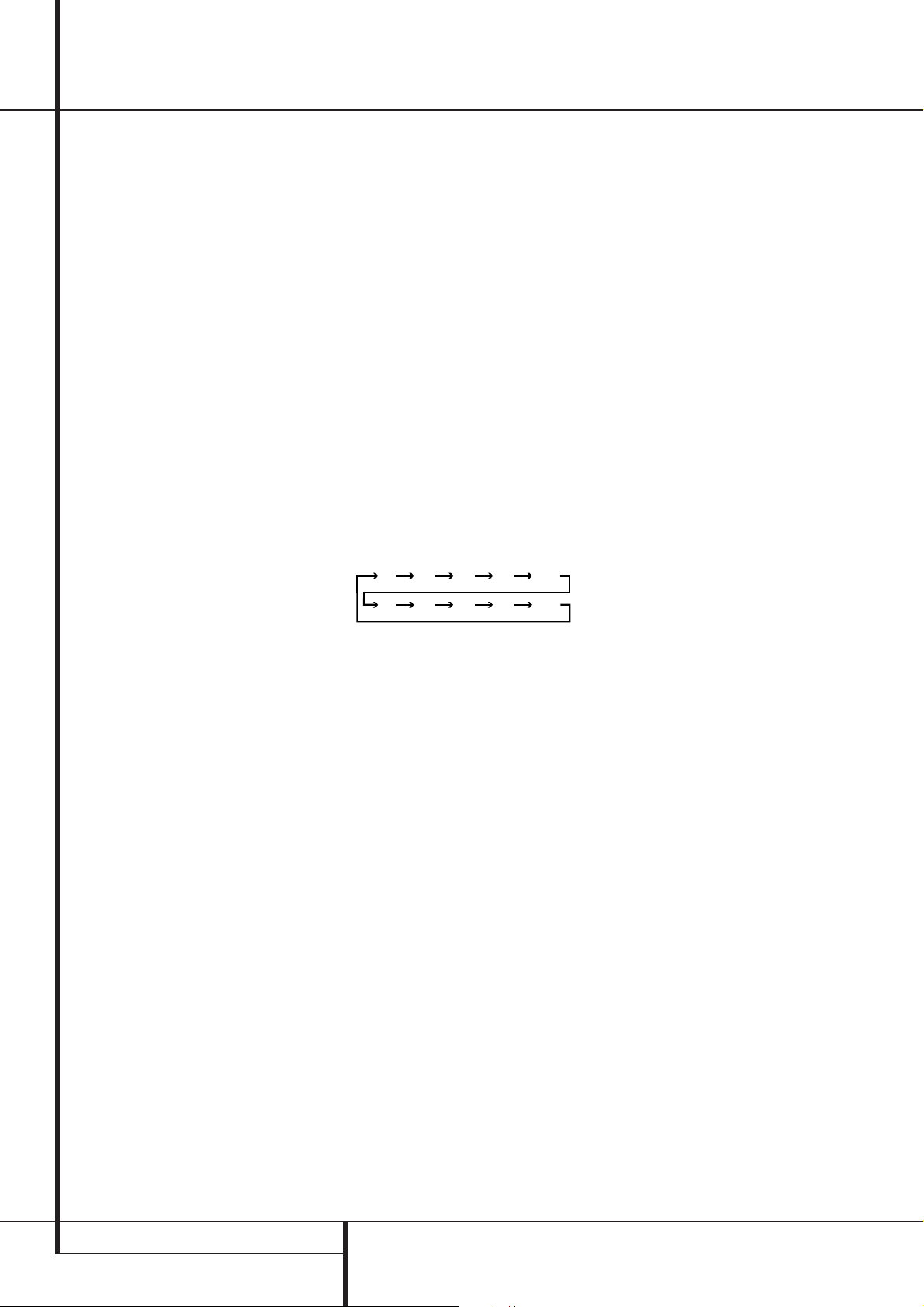
Main Remote Control Functions
90
min80min70min60min50min
40
min
30
min20min10min
OFF
IMPORTANT NOTE: The AVR5000’s remote may
be programmed to control up to seven devices,
including the AVR5000. Before using the remote,
it is important to remember to press the Input
Selector button
4
that corresponds to the
unit you wish to operate.In addition, the
AVR5000’s remote is shipped from the factory to
operate the AVR5000 and most Harman Kardon
CD or DVD players and cassette decks.The
remote is also capable of operating a wide variety of other products using the control codes that
are part of the remote or by learning commands
from other remotes. Before using the remote with
other products, follow the instructions on pages
39 to program the proper codes for the products
in your system.
It is also important to remember that many of the
buttons on the remote take on different functions, depending on the product selected using
the Input Selectors.The descriptions shown here
primarily detail the functions of the remote when
it is used to operate the AVR5000. (See page 44
for information about alternate functions for the
remote’s buttons.)
0
Power On Button: Press this button to
turn on the power to a device selected by pressing
one of the Input Selectors
1
IR Transmitter Window: Point this window
4
(except Tape).
towards the AVR5000 when pressing buttons on
the remote to make certain that infrared commands are properly received.
2
Program/SPL Indicator: This three-color
indicator is used to guide you through the
process of programming the remote or learning
commands from a remote into the AVR 5000’s
remote code memory and it is also used as a
level indicator when using the remote’s EzSet
capabilities. (See page 24 for more information
on setting output levels, and see page 39 for
information on programming the remote.)
3
Power Off Button: Press this button to
place the AVR5000 or a selected device unit in
the Standby mode. Note that when the AVR5000
is switched off this will turn off the main room
functions, but if the Multiroom system is activated, it will continue to function.
4
Input Selectors: Pressing one of these
buttons will perform three actions at the same
time. First,if the AVR is not turned on,this will
power up the unit. Next, it will select the source
shown on the button as the input to the AVR.
Finally, it will change the remote control so that
it controls the device selected. After pressing one
of these buttons you must press the AVR
Selector button
5
again to operate the
AVR’s functions with the remote.
5
AVR Selector: Pressing this button will
switch the remote so that it will operate the AVR’s
functions. If the AVR is in the Standby mode,it will
also turn the AVR on.
6
AM/FM Tuner Select: Press this button to
select the AVR’s tuner as the listening choice.
Pressing this button when the tuner is in use will
select between the AM and FM bands.
7
Learn Button: Press this button to begin
the process of “learning” the codes from another
product’s remote into the AVR5000’s remote. (See
page 40 for more information on using the
remote’s learning function.)
8
Test Tone: Press this button to begin the
sequence used to calibrate the AVR5000’s output
levels. (See page 24 for more information on
calibrating the AVR5000.)
9
Sleep Button: Press this button to place
the unit in the Sleep mode.After the time shown
in the display, the AVR5000 will automatically
go into the Standby mode. Each press of the
button changes the time until turn-off in the following order:
Hold the button pressed for two seconds to turn
off the Sleep mode setting.
Note that this button is also used to change
channels on your TV,VCR and SAT receiver when
selected.
A
Surround Mode Selector: Press this but-
ton to begin the process of changing the surround mode.After the button has been pressed,
⁄/¤
use the
buttons Dto select the desired
surround mode (See page 29 for more information). Note that this button is also used to tune
channels when the TV,VCR and SAT receiver is
selected using the Input Selector
B
Night Mode: Press this button to activate
4
.
the Night mode.This mode is available only with
Dolby Digital encoded digital sources, and it preserves dialog (center channel) intelligibilty at low
volume levels (See page 31 for more information).
C
Channel Select Button: This button is
used to start the process of setting the
AVR5000’s output levels with an external
source. Once this button is pressed,use the
⁄/¤
buttons Dto select the channel being
adjusted, then press the Set button
lowed by the
⁄/¤
buttons again, to change the
F
,fol-
level setting. (See page 32 for more information.)
⁄/¤
D
Buttons: These are multi-purpose
buttons.They will be used most frequently to
select a surround mode.To change the surround
mode, first press the SURR/CH
¤
buttonA.
Next press these buttons to scroll up or down
through the list of surround modes that appear
in the Main Information Display
Û
. These
buttons are also used to increase or decrease
output levels when configuring the unit with
either the internal test tone or an external
source.They are also used to enter delay time
settings after the Delay button
has been
pressed.
When the AVR5000 remote is being programmed
for the codes of another device, these buttons are
also used in the “Auto Search” process (See page
39 for more information on programming the
remote.)
E‹Button: This button is used to change
the menu selection or setting during some of the
setup procedures for the AVR.
F
Set Button: This button is used to enter
settings into the AVR5000’s memory. It is also
used in the setup procedures for delay time,
speaker configuration and channel output level
adjustment.
G
Digital Select: Press this button to assign
one of the digital inputs
#%
to a
source. (See page 30 for more information on
using digital inputs.)
H
Numeric Keys:These buttons serve as a
ten-button numeric keypad to enter tuner preset
positions.They are also used to select channel
numbers when TV, VCR or Sat receiver has
been selected on the remote, or to select track
numbers on a CD, DVD or LD player, depending
on how the remote has been programmed.
I
Tuner Mode: Press this button when the
tuner is in use to select between automatic tuning and manual tuning. When the button is
pressed so that the AUTO indicator
out, pressing the Tuning buttons
X
goes
K8≠
will move the frequency up or down in singlestep increments.When the FM band is in use
and the AUTO indicator
X
is on, pressing this
button will change to monaural reception making even week stations audible. (See page 33 for
more information.)
12 MAIN REMOTE CONTROL FUNCTIONS
Page 13
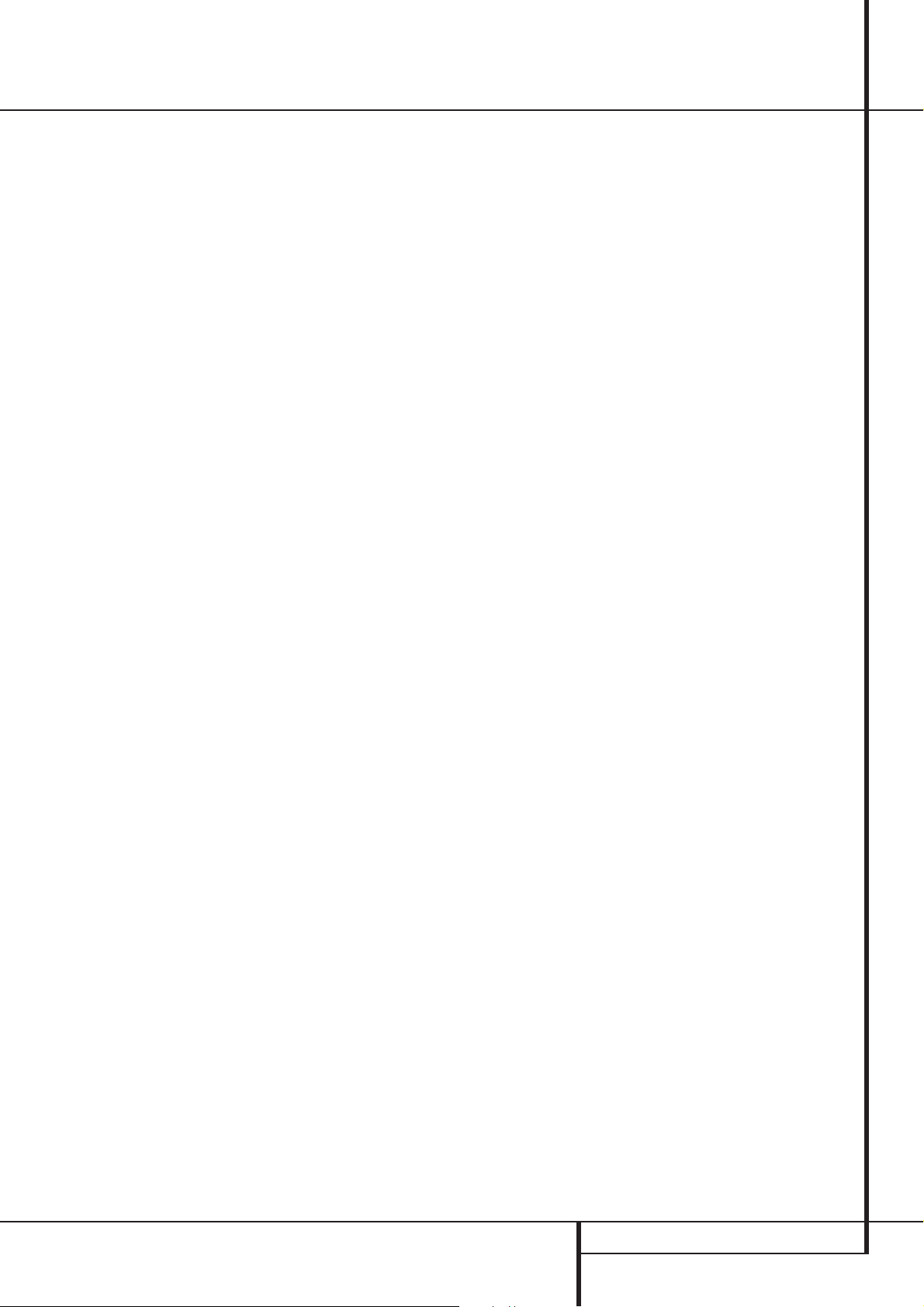
Main Remote Control Functions
J
Direct Button: Press this button when the
tuner is in use to start the sequence for direct
entry of a station’s frequency. After pressing the
button simply press the proper Numeric Keys
H
to select a station (See page 33 for more
information on the tuner).
K
Tuning Up/Down: When the tuner is in
use, these buttons will tune up or down through
the selected frequency band. If the Tuner Mode
button
I
has been pressed or the Band but-
ton
@
on the front panel was held pressed so
that the AUTO indicator
X
is illuminated,
pressing either of the buttons will cause the
tuner to seek the next station with acceptable
signal strength for quality reception. When the
AUTO indicator
X
is NOT illuminated, pressing
these buttons will tune stations in single-step
increments. (See page 33 for more information.)
L
OSD Button: Press this button to activate
the On Screen Display (OSD) system used to set
up or adjust the AVR5000’s parameters.
M
Macro Buttons: Press these buttons
to store or recall a “Macro”, which is a
pre-programmed sequence of commands
stored in the remote. (See page 41 for more
information on storing and recalling macros.)
N
Transport Buttons: These buttons do not
have any functions for the AVR, but they may be
programmed for the forward/reverse play operation of a wide variety of CD or DVD players, and
audio or video- cassette recorders. (See page 39
for more information on programming the
remote.)
O
Skip Up/Down Buttons: These buttons
do not have a direct function with the AVR5000,
but when used with a compatibly programmed
CD or DVD player/changer they will change the
tracks on the disc currently being played.
P
RDS Select Button: Press this button to
display the various messages that are part of the
RDS data system of the AVR5000’s tuner. (See
page 34 for more information on RDS).
Q
use, press these buttons to scroll through the
stations programmed into the AVR5000’s memory.When CD or DVD is selected using the Input
Selector button
tion as Slow Fwd/Rev (DVD) or ”+10” (CD).
incorrect entries when using the remote to
directly enter a radio station’s frequency.
a radio station into the AVR5000’s preset memory.
After pressing the button the MEMORY indicator
U
enter a preset memory location using the
Numeric Keys
information.)
the process for setting the delay times used by
the AVR5000 when processing surround sound.
After pressing this button, the delay times are
entered by pressing the Set button
then using the
setting. Press the Set button again to complete
the process. (See page 23 for more information.)
›Button: Press this button to change a setting or selection when configuring many of the
AVR’s settings.
begin the process of configuring the AVR5000’s
Bass Management System for use with the type
of speakers used in your system. Once the button has been pressed, use the
D
Press the Set button
speaker type (see page 22 for more information.)
the Multiroom system or to begin the process of
changing the input or volume level for the second zone. (See page 38 for more information on
the Multiroom system.)
Preset Up/Down: When the tuner is in
4
, these buttons may func-
Clear Button: Press this button to clear
Memory Button: Press this button to enter
will flash; you then have five seconds to
H
. (See page 33 for more
Delay/Prev Ch.: Press this button to begin
F
and
⁄/¤
buttons Dto change the
Speaker Select: Press this button to
⁄/¤
buttons
to select the channel you wish to set up.
F
and then select the
Multi-Room: Press this button to activate
Volume Up/Down: Press these buttons to
raise or lower the system volume.
TV/Video Button: This button does not
have a direct function on the AVR 5000, but
when used with a compatibly programmed VCR,
DVD or satellite receiver that has a “TV/Video”
function, pressing this button will switch
between the output of the player or receiver and
the external video input to that player. Consult
the Owner’s Manual for your specific player or
receiver for the details of how it implements this
function.
SPL Indicator Select: This button acti-
vates the AVR5000’s EzSet function to quickly
and accurately calibrate the AVR 5000’s output
levels. Press and hold the button for three seconds and then release it. Note that the Test Tone
will begin circulating, and the Program
Indicator
2
will change colors. During this
sequence, EzSet will automatically adjust the
output levels for all channels until they are
equal, as shown by the Program Indicator
lighting green for each channel. (See page 25
for more information on EzSet.)
6-Ch. Direct Input: Press this button to
select the component connected to the 6-Ch.
Direct Input
Mute: Press this button to momentarily
as the source
silence the AVR5000 or TV set being controlled,
depending on which device has been selected.
When the AVR5000 remote is being programmed
to operate another device,this button is pressed
with the Input Selector button
4
to begin
the programming process. (See page 39 for more
information on programming the remote.)
EzSet Sensor Microphone: The sensor
microphone for the EzSet microphone is behind
these slots.When using the remote to calibrate
speaker output levels using EzSet, be sure that
you do not hold the remote in a way that covers
these slots. (See page 25 for more information
on using EzSet).
Light Button: Press this button to activate
the remote’s built-in backlight for better legibility
of the buttons in a darkened room.
NOTE: As any of the remote buttons pressed is
active with the device selected, the corresponding Selector button
45
will briefly flash
red to confirm your selection.
MAIN REMOTE CONTROL FUNCTIONS 13
Page 14
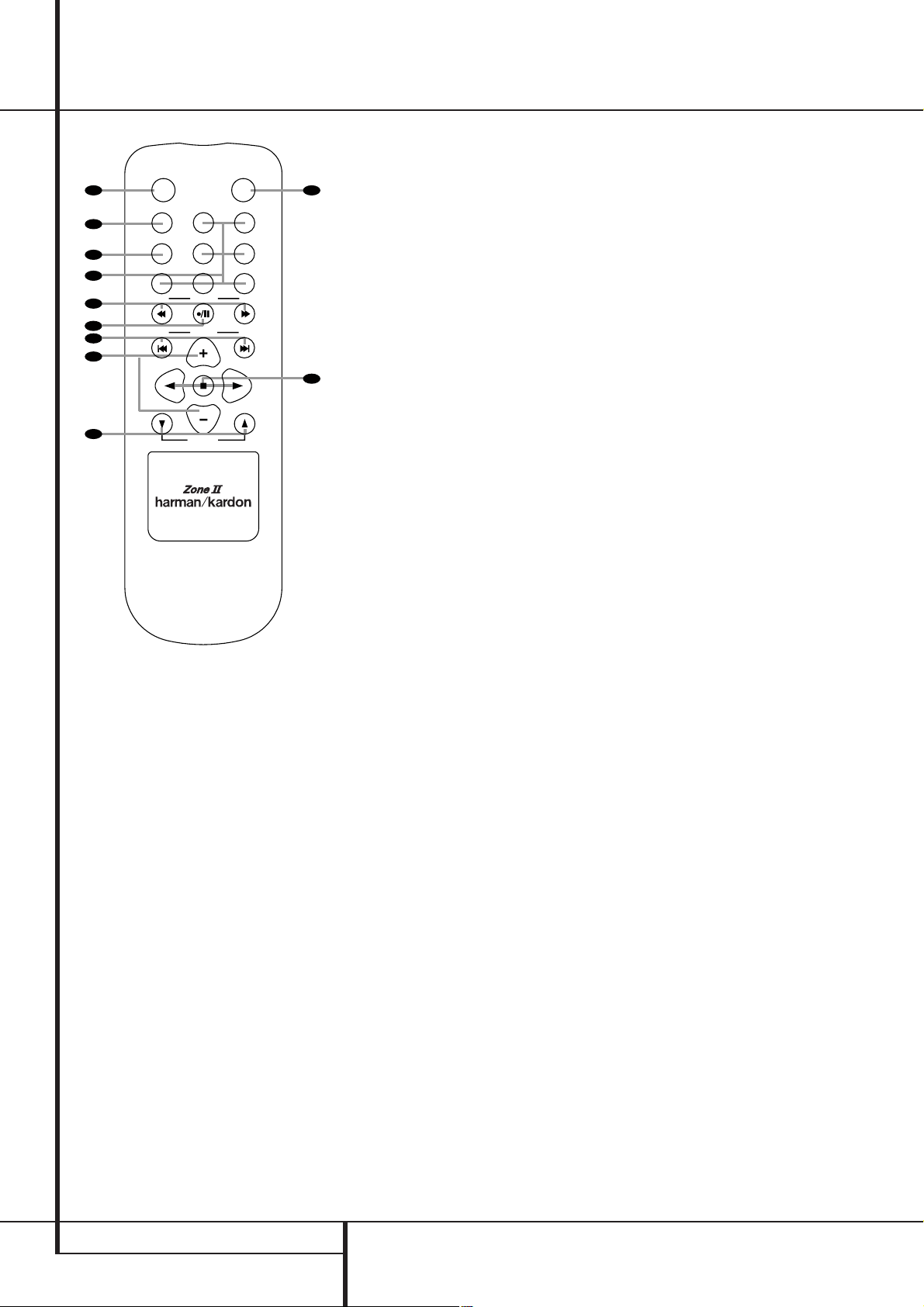
Zone II Remote Control Functions
/
The Zone II remote may be used in either the
same room where the AVR5000 is located, or it
POWER
A
B
C
D
E
F
G
H
I
AM/
OFF
AVR
FM
DVD
DN
DN
VID 1
VID 3
CD
TUNING
PRESET
DISC SKIP
DISC SKIP
VOLUME
MUTE
VID 2
VID 4
TAPE
UP
UP
may be used in a separate room with an option-
K
al infrared sensor that is connected to the
AVR5000’s Multi IR input jack
å
Power Off:When used in the room where
the AVR5000 is located, press this button to
place the unit in Standby.When it is used in a
remote room with a sensor that is connected to
the Multi IR jack
%
, this button turns the
Multi-Room system off.
∫
J
AVR Selector: Press this button to turn on
the AVR. The input in use when the unit was last
on will be selected.
ç
AM/FM Tuner Select: Press this button to
select the Tuner as the input to the Multiroom
%
.
system. Press it again to change between the
AM and FM bands.
∂
Input Selectors: When the AVR is off,
press one of these buttons to turn the unit on
and to select a specific input. When the unit is
already in use, pressing one of these buttons will
change the input.
≠
Tuning Up/Down – Fast Play:These but-
tons may be used to change the frequency of
the tuner. These buttons may also control the
Fast Play or Fast Reverse functions of compatible
Harman Kardon CD, DVD or cassette decks in
the same room, or from a remote room when an
IR link is connected to the AVR 5000.
ƒ
Record/Pause: Press this button to acti-
vate the Record or Pause function on compatible
Harman Kardon CD, DVD or Cassette Deck products.
©
Preset Up/Down – Track Skip: When the
AVR’s tuner is selected as the input source, these
buttons will move up or down through the list of
stations that have been stored in the preset
memory.When a CD or DVD player is selected,
these buttons activate the forward or reverse
track or chapter skip functions.
˙
Disc Skip: Press this button to change
discs on compatible Harman Kardon CD or DVD
changers.
î
Volume Up/Down:When used in the
room where the AVR5000 is located, press this
button to raise or lower the volume in that
room. When it is used in a remote room with a
sensor that is connected to the Multi IR Jack
%
, this button will raise or lower the volume in
the remote room.
∆
Play Forward/Reverse/Stop: Press these
buttons to control compatible Harman Kardon
CD, DVD or cassette players.
˚
Mute: When used in the room where the
AVR5000 is located, press this button to temporarily silence the unit.When it is used in a
remote room with a sensor that is connected to
the Multi IR Jack
%
, this button will temporarily silence the feed to the remote room only.
Press the button again to return to the previous
volume level.
Important Note: No matter in which room the
Zone II remote is used, as with the main remote
it is important to remember to press the Input
Selector button
∂
that corresponds to the
unit you wish to operate.
å
Power Off
∫
AVR Selector
ç
AM/FM Tuner Select
∂
Input Selectors
≠
Tuning Up/Down – Fast Play
ƒ
Record/Pause
©
Preset/Track Skip
˙
Disc Skip
î
Volume Up/Down
∆
Play Forward/Reverse/Stop
˚
Mute
14 ZONE II REMOTE CONTROL FUNCTIONS
NOTE:The Zone II remote may be used in either
the same room where the AVR5000 is located,
or it may be used in a separate room with an
optional infrared sensor that is connected to the
AVR5000’s Multi IR input jack b. When it is
used in the same room as the AVR5000, it will
control the functions of the AVR5000 or any
compatible Harman Kardon products in that
room. When it is used in a separate room via a
sensor connected to the Multi IR Jack b, the
buttons for power, input source, volume and
mute will control the source and volume for the
second zone, as connected to the Multi Out
Jacks ‚. (See page 38 for complete information
on using the Multiroom system.)
Page 15
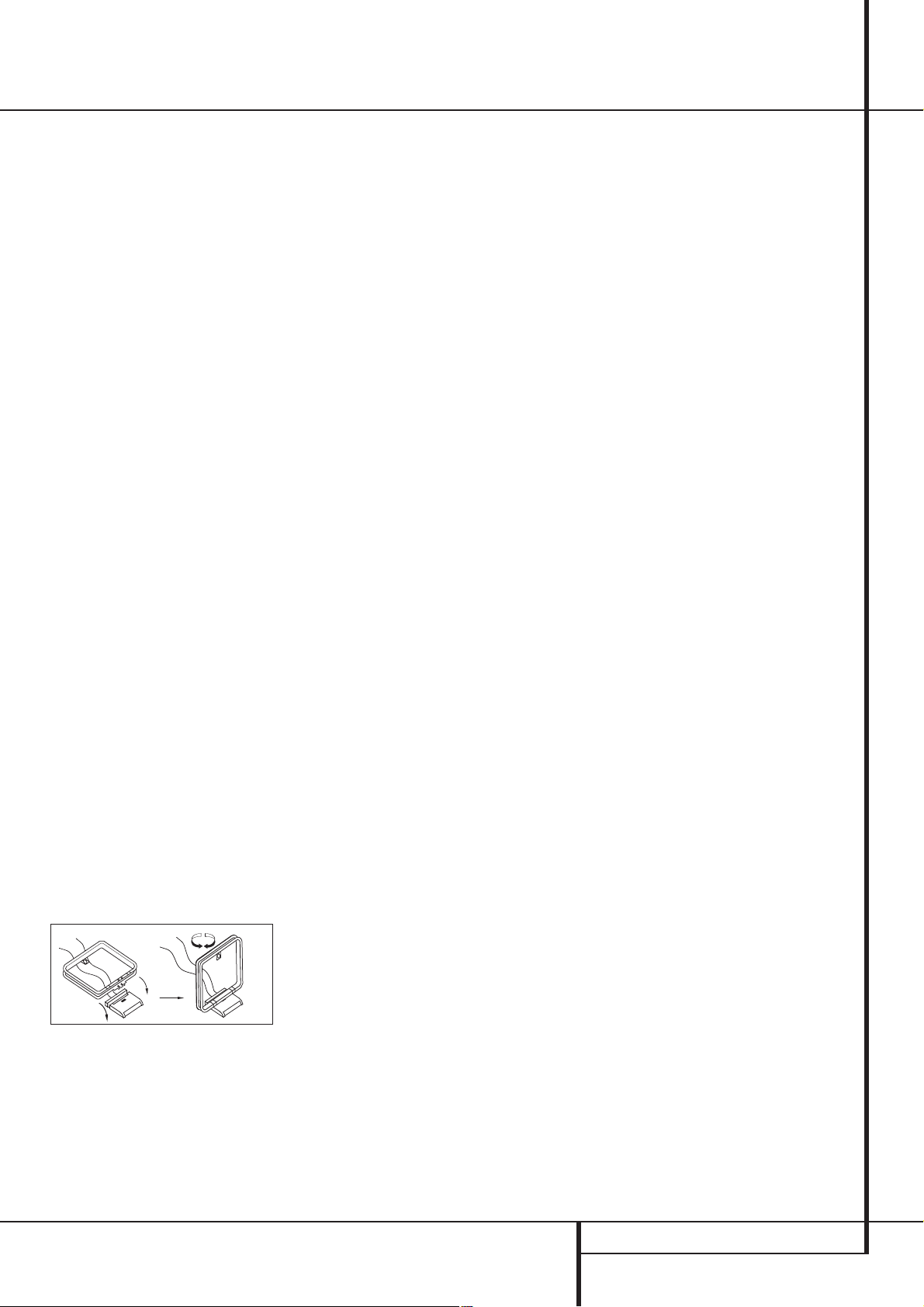
Installation and Connections
After unpacking the unit, and placing it on a solid
surface capable of supporting its weight, you will
need to make the connections to your audio and
video equipment.
Audio Equipment Connections
We recommend that you use high-quality interconnect cables when making connections to
source equipment and recorders to preserve the
integrity of the signals.
When making connections to audio source
equipment or speakers it is always a good practice to unplug the unit from the AC wall outlet.
This prevents any possibility of accidentally sending audio or transient signals to the speakers
that may damage them.
1. Connect the analog output of a CD player to
the CD inputs
NOTE:When the CD player has both fixed and
variable audio outputs it is best to use the fixed
output unless you find that the input to the
receiver is so low that the sound is noisy, or so
high that the signal is distorted.
2. Connect the analog Play/Out jacks of a cassette deck, MD,CD-R or other audio recorder to
the Tape Input jacks
Record/In jacks on the recorder to the Tape
Output jacks
3. Connect the output of any digital sources to
the appropriate input connections on the
AVR5000 front or rear panel. Note that the
Optical and Coaxial digital inputs
#%
or DTS source or the output of a conventional
CD, MD or LD player’s PCM (S/P-DIF) output.
4. Connect the Coaxial or Optical Digital
Outputs
matching digital input connections on a CD-R or
MiniDisc recorder.
5. Assemble the AM Loop Antenna supplied with
the unit as shown below. Connect it to the AM
and GND screw terminals
6. Connect the supplied FM antenna to the FM
(75 ohm) connection
be an external roof antenna, an inside powered
or wire lead antenna or a connection from a
cable system. Note that if the antenna or connection uses 300-ohm twin-lead cable, you must
use a 300-ohm-to-75-ohm adapter to make the
connection.
.
. Connect the analog
on the AVR5000.
may be used with a Dolby Digital
$
on the rear panel of the AVR to the
.
. The FM antenna may
7. Connect the front, center and surround speaker outputs
to the respective speakers.
To assure that all the audio signals are carried to
your speakers without loss of clarity or resolution, we suggest that you use high-quality
speaker cable.Many brands of cable are available and the choice of cable may be influenced
by the distance between your speakers and the
receiver, the type of speakers you use, personal
preferences and other factors.Your dealer or
installer is a valuable resource to consult in
selecting the proper cable.
Regardless of the brand of cable selected, we
recommend that you use a cable constructed of
fine, multistrand copper with an area greater
than 2 mm
Cable with an area of 1.5 mm
2
.
2
may be used for
short runs of less than 4 m.We do not recommend that you use cables with an area less than
2
1mm
due to the power loss and degradation in
performance that will occur.
Cables that are run inside walls should have the
appropriate markings to indicate listing with UL,
CSA or other appropriate testing agency standards. Questions about running cables inside
walls should be referred to your installer or a
licensed electrical contractor who is familiar with
the applicable local building codes in your area.
When connecting wires to the speakers,be certain to observe proper polarity. Remember to
connect the “negative” or “black” wire to the
same terminal on both the receiver and the
speaker. Similarly, the “positive” or “red” wire
should be connected to like terminals on the
AVR5000 and speaker.
NOTE:While most speaker manufacturers
adhere to an industry convention of using black
terminals for negative and red ones for positive,
some manufacturers may vary from this configuration.To assure proper phase and optimal performance, consult the identification plate on
your speaker or the speaker’s manual to verify
polarity. If you do not know the polarity of your
speaker, ask your dealer for advice before proceeding, or consult the speaker’s manufacturer.
We also recommend that the length of cable
used to connect speaker pairs be identical. For
example, use the same length piece of cable to
connect the front-left and front-right or surround-left and surround-right speakers,even if
the speakers are a different distance from the
AVR5000.
8. Connections to a subwoofer are normally
made via a line level audio connection from the
Subwoofer Output
to the line-level input
of a subwoofer with a built-in amplifier. When a
passive subwoofer is used, the connection first
goes to a power amplifier, which will be con-
nected to one or more subwoofer speakers.If
you are using a powered subwoofer that does
not have line-level input connections, follow the
instructions furnished with the speaker for connection information.
Note: Speaker sets with two front satellites and
a passive subwoofer must be connected to the
front speaker outputs
Subwoofer Output
only rather than to the
.
Video Equipment Connections
Video equipment is connected in the same manner as audio components.Again, the use of highquality interconnect cables is recommended to
preserve signal quality.To ensure best video performance S-Video sources should be connected
to the AVR5000 only with their S-Video In/
Outputs, not with their composite video connectors too.
1. Connect a VCR’s audio and video Play/Out
jacks to the Video 1 or Video 2 In jacks
"
Video Record/In jacks on the VCR should be connected to the Video 1 or Video 2 Out jacks
!
2. Connect the analog audio and video outputs
of a satellite receiver, cable TV converter or television set or any other video source to the
Video 2
jacks.
3. Connect the analog audio and video outputs
of a DVD or laser disc player to the DVD jacks
4. Connect the digital audio outputs of a CD,
MD or DVD player, satellite receiver,cable box or
HDTV converter to the appropriate Optical or
Coaxial Digital Inputs
5. Connect the Video Monitor Out
the receiver to the composite and S-Video input
of your television monitor or video projector.
6. If your DVD player and monitor both have
component video connections, connect the component outputs of the DVD player to the DVD
Component Video Inputs
when component video connections are used
the audio connections must still be made to
either the analog DVD Audio Inputs
of the Coaxial or Optical Digital Input jacks
7. If another component video device is available, connect it to the Video 2 Component
Video Input jacks
for this device should be made to either the
Video 2 Input jacks
or Optical Digital Input jacks
on the rear panel. The Audio and
on the AVR5000.
"
(if not in use) or Video 3
.
#%
.
. The audio connections
"
or any of the Coaxial
.
. Note that even
.
#
jacks on
or any
INSTALLATION AND CONNECTIONS 15
Page 16
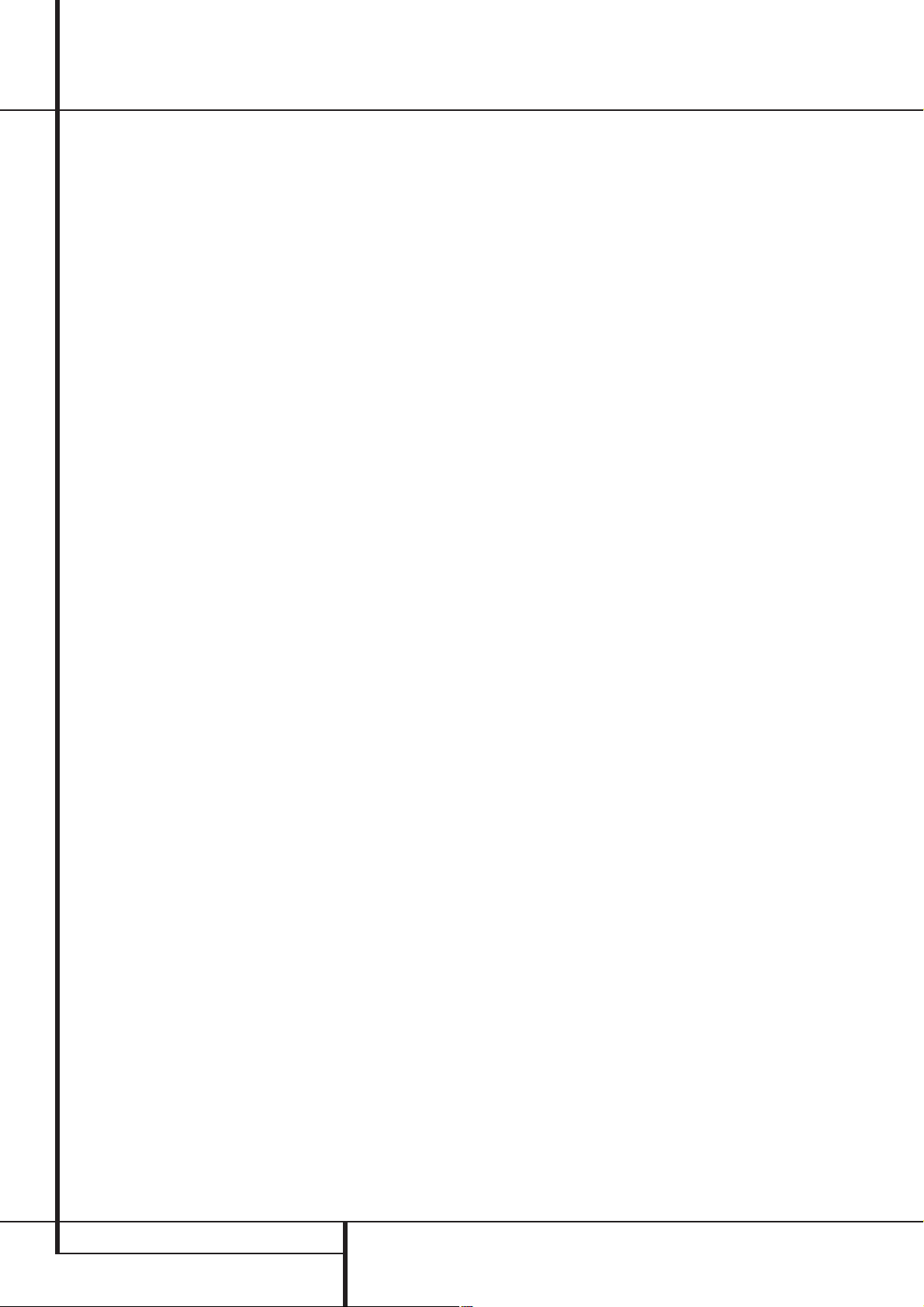
Installation and Connections
8. If the component video inputs are used, connect the Component Video Output
component video inputs of your TV, projector or
display device.
Video Connection Notes:
• Y/Pr/Pb Component,S-Video or Composite
video signals may only be viewed in their
native formats and will not be converted to
the other formats. But the OSD can be viewed
on the TV screen in any case, with Video or
S-Video input selected on the TV.
• When the component video jacks are used,
the on-screen menus will not be visible.You
must switch to the standard composite or
S-Video input on your TV to view those menus.
• The AVR 5000’s component video system is
designed for standard video rate video from
DVD players and similar devices.While it may
operate with high definition signals, the video
quality may be slightly less than with a direct
connection between the DVD and your TV.
• All component inputs/outputs can be used for
RGB signals too, in the same way as described
for the Y/Pr/Pb signals, then connected to the
jacks with the corresponding color.
But this is only true as long as only the three
RGB lines are used and not any sync signal is
output separately from the source.
to the
SCART A/V Connections
For the connections described above your video
device needs RCA (cinch) connectors or/and SVideo connectors for all Audio and Video signals:
Any normal video device (Not SVHS or High 8)
for only playback needs 3 RCA jacks,VCRs for
record and playback even 6 RCA jacks.Any SVideo device (SVHS, High 8) needs 2 RCA
(Audio) and 1 S-Video jack (Video), if it´s a
playback unit, or 4 RCA (Audio In/Out) and
2 S-Video (Video In/Out) jacks, if it´s a recording
VCR.
Many european video devices are equipped with
RCA (Cinch) or S-Video jacks only partially,not
for all audio and video in/outputs needed as
described above, but with a so called Scart or
Euro-AV connector (almost rectangular jack with
21 pins, see drawings on next page).
In that case the following Scart to Cinch
adapters or cables are needed:
• Units for playback, such as satellite receivers,
camcorders, DVD or LD players, need an
adapter from Scart to 3 RCA plugs, see fig.1
(normal video devices) or from Scart to 2
RCA+1 S-Video plugs, see fig. 4 (S-Video
devices).
• HiFi VCRs need an adapter from Scart to 6
RCA plugs, see fig.2 (normal video), or from
Scart to 4 Audio+2S-Video jacks, see fig.5
(S-Video VCR). Read carefully the instruction
attached to the adapter to find which of the
six plugs is used for the record signal to the
VCR (connect with the AVR´s Out jacks) and
for the playback signal from the VCR (connect
with the AVR´s In jacks). Do not misconnect
Audio and Video signals. Don´t hesitate to
consult your dealer, if you are uncertain.
• If you use only normal video devices the TV
monitor needs an adapter from 3 RCA plugs
to Scart (fig. 3) only. If also S-Video devices are
used an adapter from 2 RCA+1S-Video plugs
to Scart is needed additionally (fig. 6),
connected to the SCART input on your TV that
is provided for S-Video.
Note that only the video plugs (the "yellow"
cinch plug in fig. 3 and the S-Video plug in fig.
6) must be connected to the TV Monitor
Output
, and the volume on the TV must be
reduced to minimum.
Important Note for Adapter Cables:
If the cinch connectors of the adapter you’ll use
are labeled, connect the Audio and Video ”In”
plugs with the corresponding Audio and Video
”In” jacks on the AVR5000 (and with a VCR
connect the ”Out” plugs to the ”Out” jacks on
the AVR). Note that with some adapter types it
may be just turned around: If no signal is audible/ visible when the VCR is playing connect the
“Out” plugs to the ”In” jacks on the AVR and
turned around. If the adapter plugs are not
labeled in that way,pay attention to the signal
flow directions as shown in the diagrams above
and in the instruction attached to the adapter. If
uncertain, don’t hesitate to consult your dealer.
Important Notes for S-Video connections:
1. Only the S-Video In/Out of S-Video devices
must be connected to the AVR, NOT both, normal video and S-Video In/Outputs (except the TV,
see item below).
2. Like most common AV units the AVR5000
does not convert the Video signal to S-Video or
vice versa. Thus both connections must be made
from the AVR5000 to the TV if both, Video and
S-Video sources, are used, and the appropriate
input on the TV must be selected.
16 INSTALLATION AND CONNECTIONS
Page 17
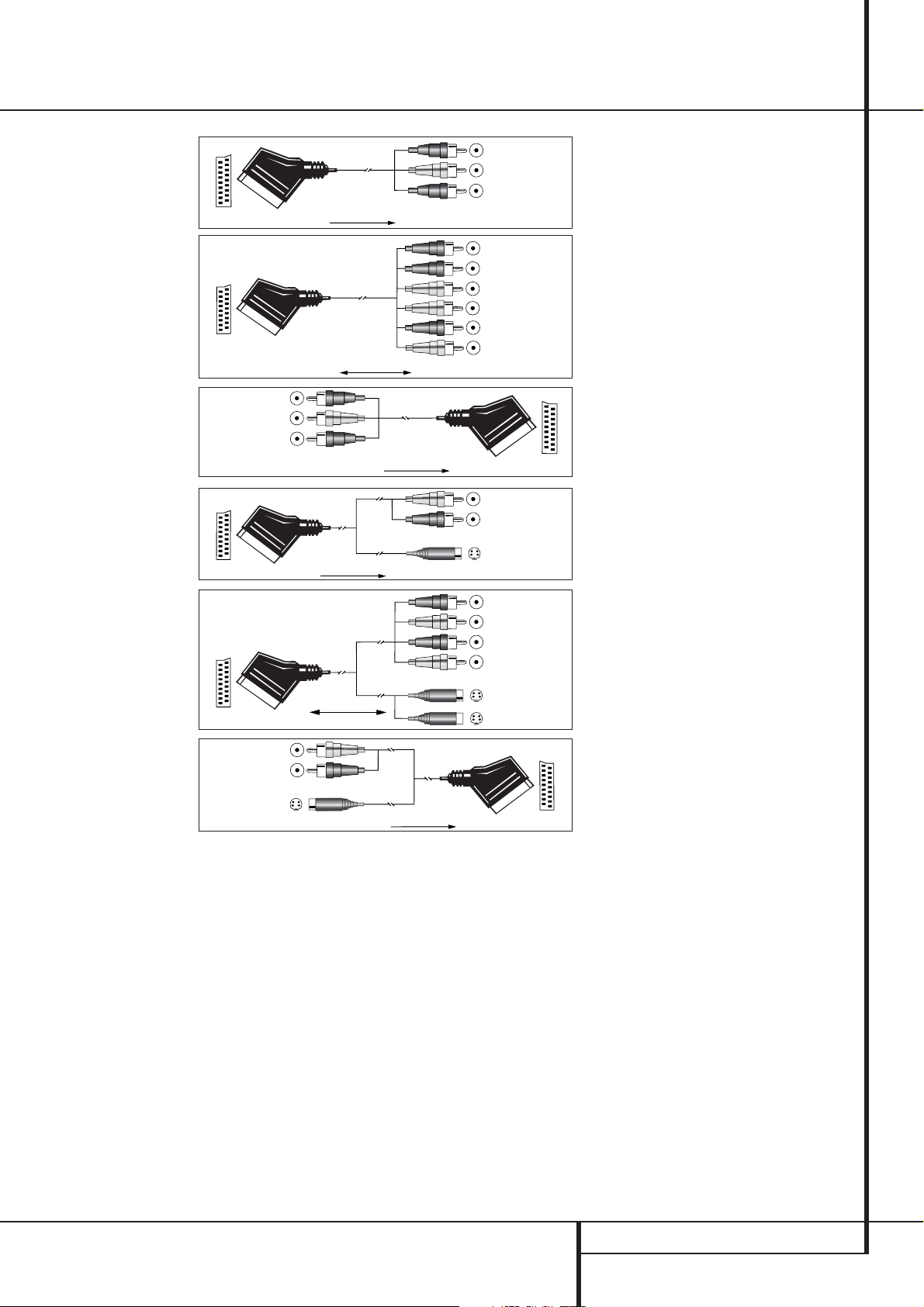
Installation and Connections
Black
Yellow
Red
Black
Red
Blue
Yellow
Green
White
Black
Yellow
Red
Rot
Schwarz
S-Video In
Schwarz
Rot
Blau
Gelb
S-Video In
S-Video Out
Rot
Schwarz
S-Video Out
SCART/Cinch-Adapter for
Figure 1:
playback;
signal flow:
SCART → Cinch
Figure 2:
SCART/Cinch-Adapter for
record and playback;
signal flow:
SCART ↔ Cinch
Figure 3:
Cinch/SCART-Adapter for
playback;
signal flow:
Cinch → SCART
Figure 4:
SCART/S-Video Adapter
for playback;
signal flow:
SCART → Cinch
Figure 5:
SCART/S-Video Adapter
for record and playback;
signal flow:
SCART ↔ Cinch
Black
Yellow
Red
Black
Yellow
Red
Black
Red
1
Blue
Yellow
1
Green
White
Red
Black
S-Video In
Black
Red
1
Blue
Yellow
S-Video In
S-Video Out
Important Note for the Use of
SCART-Cinch Adapters:
When video sources are connected to the TV
directly with a SCART cable, specific control signals apart from Audio/Video signals will be fed
to the TV.These specific signals are:With all
video sources, the signal for automatic input
selection that switches the TV automatically to
the appropriate input as soon as the video
source is started. And with DVD players, the signals automatically turning the TV to 16:9 format
(with switchable 4:3 TVs) and turning the RGB
video decoder of the TV on or off, depending on
the DVD player´s setting. With any adapter cable,
these control signals will be lost and the appropriate setting of the TV must be made manually.
Note for RGB signal with SCART:
If you use a unit providing RGB signals on a
SCART output (as e.g. most DVD players do) and
you want to use that RGB signal, this SCART
output must be connected directly to your TV.
Although the AVR 5000 RDS can switch threeway video signals (like component signals
Y/Pb/Pr), most TVs need separate sync signals
for RGB (also with SCART) that cannot be
switched and provided by the AVR 5000.
RGB signals can be pathed through
the AVR5000 only when no separate sync
signal is needed (see 4
th
”Video Connection
Note” on page 16).
SCART/S-Video Adapter
Cinch → SCART
Figure 6:
for playback;
signal flow:
Red
Black
S-Video Out
1
Also other colours possible, e.g. brown and grey.
INSTALLATION AND CONNECTIONS 17
Page 18
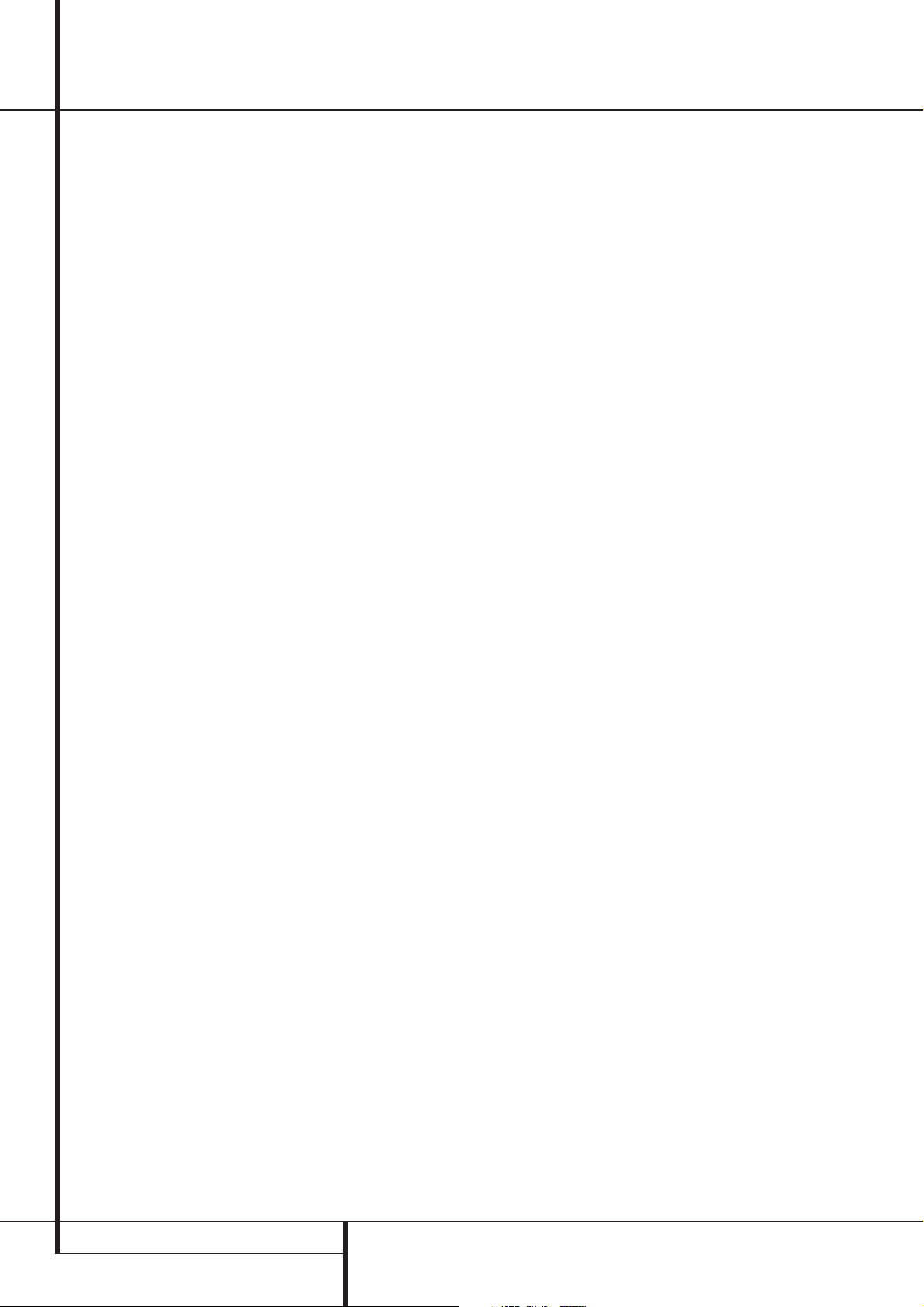
Installation and Connections
System and Power Connections
The AVR5000 is designed for flexible use with
multiroom systems, external control components
and power amplifiers.
Main Room Remote Control Extension
If the receiver is placed behind a solid or smoked
glass cabinet door, the obstruction may prevent
the remote sensor from receiving commands. In
this event, the remote sensor of any Harman
Kardon or other compatible device, not covered
by the door, or an optional remote sensor may
be used. Connect the Remote IR Output of
that device or the output of the remote sensor to
the Remote IR Input jack
If other components are also prevented from
receiving remote commands, only one sensor is
needed. Simply use this unit’s sensor or a remote
eye by running a connection from the Remote
IR Output jack
jack on Harman Kardon or other compatible
equipment.
NOTE:All remotely controlled components must
be linked together in a daisy chain. Connect the
IR OUT jack of one unit to the IR IN of the next
to establish this chain.
Multiroom IR Link
The key to remote room operation is to link the
remote room to the AVR5000’s location with
wire for an infrared receiver and speakers or an
amplifier. The remote room IR receiver (this can be
an optional IR receiver or any other remotable
Harman Kardon device in the remote room with
IR sensor integrated) should be connected to the
AVR5000 via standard coaxial cable. Connect the
Remote IR Output of the device or of the
optional sensor with the Multiroom IR Input
jack
%
If other Harman Kardon compatible source
equipment is part of the main room installation,
the Remote IR Output jack
panel should be connected to the IR IN jack on
that source device.This will enable the remote
room location to control source equipment functions.
on the AVR5000’s rear panel.
.
to the Remote IR Input
on the rear
Multiroom Audio Connections
Depending on the distance from the AVR5000
to the remote room, two options (A and B) are
available for audio connection:
Option 1: Use high-quality,shielded stereo
audio interconnect cable with phono plugs on
both ends from the AVR5000’s location to the
remote room. At the remote room, connect the
interconnect cable to a stereo power amplifier.
The amplifier will be connected to the room’s
speakers.No volume control is required, as the
AVR5000 and the remote IR link will provide
that function. At the AVR5000, plug the audio
interconnect cables into the Multi-Room
Output jacks
Option 2: Place the amplifier that will provide
power to the remote location speakers in the
same room as the AVR5000, and connect the
Multiroom Output jacks
of the AVR to the audio input of the remote
room amplifier. Use the appropriate speaker wire
to connect the optional power amplifier to the
remote speakers. High-quality wire of at least
2.5 mm
connections.
IMPORTANT NOTE: Any cables run inside walls
should carry any certification that is required by
the local building and electrical codes.To avoid
interference, audio and speaker cables should not
be parallel to, or run in the same conduits or path
with,AC cables. If you have any questions about
multiroom wiring, consult your dealer, custom
installer or low-voltage electrical contractor.
External Audio Power Amplifier
Connections
If desired, the AVR 5000 may be connected to
optional, external audio power amplifiers or
used with equalizers or speaker systems that
require connection between the preamp and
amplifier sections of a receiver.
To make these connections, remove the jumpers
that connect the Preamp Out jacks
Amplifier In jacks
used with external devices. Store the jumpers in
a safe place so that the AVR may be used in its
normal mode at a future date, if desired.
on the AVR5000’s rear panel.
on the rear panel
2
is recommended for long multiroom
for the channels to be
and
When an external amplifier is used, connect the
Preamp Out jacks
amplifier. When an equalizer or speaker processor is used, connect the Preamp Out jacks
to the inputs of the processor, and connect the
outputs of the processor back to the Amplifier
In jacks
amplifiers or devices are used, volume is still
controlled by the AVR, although additional volume controls on the external device may affect
volume and output levels from the AVR.
External Audio Decoder Connection
To provide for ultimate flexibility, the AVR5000
may be used in conjunction with optional, external decoders for digital audio systems other than
the AVR5000’s own built-in Dolby Digital and
DTS decoding system or with DVD players having those decoders integrated. If an external
decoder is used, connect the output jacks of the
decoder to the 6-Channel Direct inputs
making sure to match channels.
These jacks may also be used for connections to
devices such as DVD players or High Definition
Television (HDTV) sets or decoders that feature
built-in digital surround decoders.Although the
digital decoding system in the AVR5000 will typically provide audio performance that is superior to
other decoders, you may use these jacks to provide
an additional 6-channel input for connection to a
DVD player or HDTV set with a built-in decoder
and discrete 6-channel analog outputs.
AC Power Connections
This unit is equipped with two accessory AC outlets.They may be used to power accessory
devices, but they should not be used with highcurrent draw equipment such as power amplifiers.The total power draw to the Unswitched
Outlet
must not exceed 100 watts, that to
the Switched Outlet
The Switched
when the unit is on completely.This is recommended for devices that have no power switch
or a mechanical power switch that may be left in
the “ON” position.
NOTE: Many audio and video products go into a
Standby mode when they are used with
switched outlets, and cannot be fully turned on
using the outlet alone without a remote control
command.
The Unswitched
as long as the unit is plugged into a powered AC
outlet and the Main Power Switch
Finally, when all connections are complete, plug
the power cord into a nonswitched 220-240-volt
AC wall outlet.You’re almost ready to enjoy the
AVR5000!
to the inputs on the
on the AVR. Note that when external
,
50 watts.
outlet will receive power only
outlet will receive power
1
is on.
18 INSTALLATION AND CONNECTIONS
Page 19
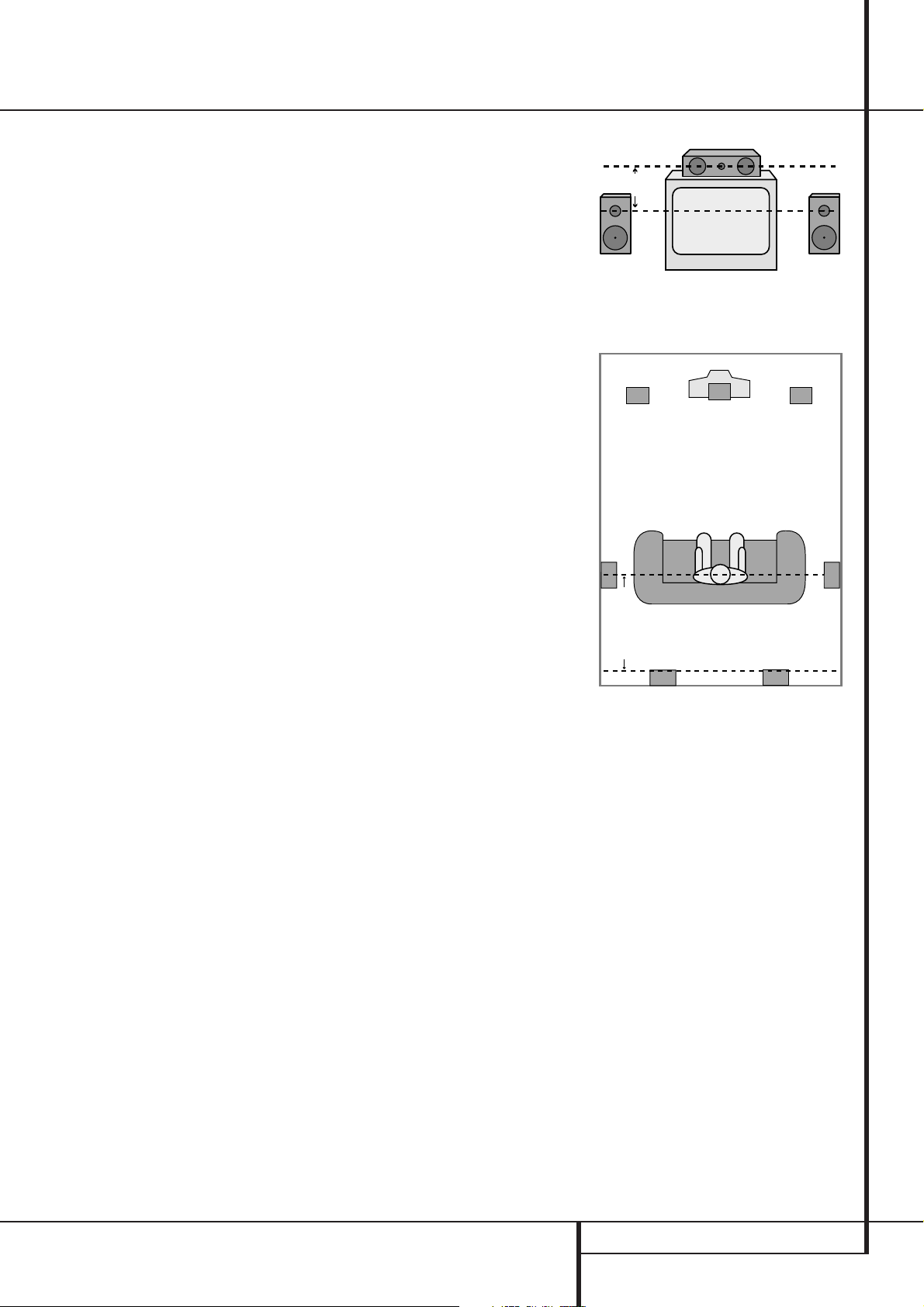
System Configuration
Right Front
Speaker
Left Front
Speaker
No more than
60cm
Center Front Speaker
When all audio, video and system connections
have been made, there are a few configuration
adjustments that must be made.A few minutes
spent to correctly configure and calibrate the
unit will greatly add to your listening experience.
Speaker Selection
No matter which type or brand of speakers is
used, the same model or brand of speaker
should be used for the front-left, center and
front-right speakers.This creates a seamless
front soundstage and eliminates the possibility
of distracting sonic disturbances that occur when
a sound moves across mismatched front-channel
speakers.
Speaker Placement
The placement of speakers in a multichannel
home-theater system can have a noticeable
impact on the quality of sound reproduced.
Depending on the type of center-channel
speaker in use and your viewing device,place
the center speaker either directly above or below
your TV, or in the center behind a perforated
front-projection screen.
Once the center-channel speaker is installed,
position the left-front and right-front speakers so
that they are as far away from one another as
the center-channel speaker is from the preferred
listening position. Ideally, the front-channel
speakers should be placed so that their tweeters
are no more than 60cm above or below the
tweeter in the center-channel speaker.
They should also be at least 0.5 meter from your
TV set unless the speakers are magnetically
shielded to avoid colourings on the TV screen.
Note that most speakers are not shielded, even
with complete surround sets only the Center
speaker may be.
Depending on the specifics of your room
acoustics and the type of speakers in use,you
may find that imaging is improved by moving the
front-left and front-right speakers slightly
forward of the center-channel speaker. If
possible, adjust all front loudspeakers so that
they are aimed at ear height when you are
seated in the listening position.
Using these guidelines, you’ll find that it takes
some experimentation to find the correct
location for the front speakers in your particular
installation. Don’t be afraid to move things
around until the system sounds correct. Optimize
your speakers so that audio transitions across
the front of the room sound smooth.
Surround speakers should be placed on the side
walls of the room, at or slightly behind the
listening position. The center of the speaker
should face you.
If side-wall mounting is not practical, the
speakers may be placed on a rear wall, behind
the listening position. The speakers should be no
more than two meters behind the rear of the
seating area.
Subwoofers produce largely nondirectional
sound, so they may be placed almost anywhere
in a room. Actual placement should be based on
room size and shape and the type of subwoofer
used. One method of finding the optimal
location for a subwoofer is to begin by placing it
in the front of the room, about 15cm from a
wall, or near the front corner of the room.
Another method is to temporarily place the
subwoofer in the spot where you will normally
sit, and then walk around the room until you
find a spot where the subwoofer sounds best.
Place the subwoofer in that spot. You should
also follow the instructions of the subwoofer’s
manufacturer, or you may wish to experiment
with the best location for a subwoofer in your
listening room.
A) Front Channel Speaker Installation with
Direct-View TV Sets or Rear-Screen Projectors
TV or Projection Screen
Left Front
Speaker
No more than 2m
speakers are used
when rear-mounted
Center Front
Speaker
Optional Rear-Wall Mounting
Right Front
Speaker
B) The distance between the left and right
speakers should be equal to the distance from
the seating position to the viewing screen.
You may also experiment with placing the left
and right speakers slightly forward of the center
speaker.
SYSTEM CONFIGURATION 19
Page 20

System Configuration
First Turn On and Use of the OSD
Once the speakers have been placed in the
room and connected, the remaining steps are to
program the system configuration memories.
With the AVR5000 two kind of memories are
used, those associated individually with the
input selected, e.g.surround modes, and others
working independently from any input selected
like speaker output levels, crossover frequencies
or delay times used by the surround sound
processor.
You are now ready to power up the AVR5000 to
begin these final adjustments.
1. Plug the Power Cable
switched AC outlet.
2. Press the Main Power Switch
latches and the word “OFF” on the top of the
switch disappears inside the front panel. Note
that the Power Indicator
indicating that the unit is in the Standby mode.
3. Install the three supplied AAA batteries in the
remote as shown. Be certain to follow the (+)
and (–) polarity indicators that are on the bottom of the battery compartment.
4.Turn the AVR5000 on either by pressing the
System Power Control
Source Selector
the remote by pressing the AVR Selector
or any of the Input Selectors
remote.The Power Indicator
to confirm that the unit is on, and the Main
Information Display
Using the On-Screen Display
When making the following adjustments, you
may find them easier to make via the unit’s onscreen display system. These easy-to-read displays give you a clear picture of the current status of the unit and facilitate speaker, delay, input
or digital selection you are making.
To view the on-screen displays,make certain you
have made a connection from the Video
Monitor Out jack
composite or S-Video input of your TV or projector. In order to view the AVR’s displays, the correct video input must be selected on your video
display.
IMPORTANT NOTE: When viewing the displays
on a projection TV it is important that they not be
left on the screen for an extended period of time.
As with any video display,but particularly with
into an un-
1
3
will turn amber,
2
or the Input
!
on the front panel, or via
46
3
will turn green
Û
will also light up.
on the rear panel to the
in until it
5
on the
projectors, constant display of a static image such
as these menus or video game images may cause
the image to be permanently “burned into” the
CRT.This type of damage is not covered by the
AVR5000 warranty and may not be covered by the
projector TV set’s warranty.
The AVR5000 has two on-screen display modes,
“Semi-OSD” and “Full-OSD.” When making configuration adjustments, it is recommended that
the Full-OSD mode be used. This will place a
complete status report or option listing on the
screen, making it easier to view the available
options and make the settings on the screen.The
Semi-OSD mode uses one-line displays only.
Note that when the full OSD system is in use,
the menu selections are not shown in the
Information Display
ÛY
. When the full
OSD menu system is used, OSD ON will appear
in the Main Information Display
OSD Indicator
M
will illuminate to remind you
Y
and the
that a video display must be used.
When the semi-OSD system is used in conjunction with the discrete configuration buttons, the
on screen display will show a single line of text
with the current menu selection. That selection
will also be shown in the Main Information
Display
Y
.
Selecting the On-Screen display
The full OSD system is always available by pressing the OSD button
L
. When this button is
pressed the MASTER MENU (Figure 1)
will appear, and adjustments are made from the
individual menus. Note that the menus will
remain on the screen for 20 seconds after the
latest action was made on the screen menu,
then they will “time-out” and disappear from
the screen. The time-out may be increased to as
much as 50 seconds by going to the
ADVANCED SELECT menu, and
changing the item titled FULL OSD
TIME OUT.
The semi-OSD system is also available as a system default, although it may be turned off by
using the ADVANCED SELECT menu.
(See page 37). With the semi-OSD system, you
may make adjustments directly, by pressing the
buttons on the front panel or remote control for
the specific parameter to be adjusted as outlined
above.
* MASTER MENU *
IN/OUT SETUP
SURROUND SETUP
SPEAKER SETUP
OUTPUT ADJUST
CHANNEL ADJUST
MULTI-ROOM
ADVANCED
EXIT
Figure 1
Settings to be Made With Each
Input Used
The AVR5000 features an advanced memory system that enables you to establish different configurations for the speaker configuration,digital
input and surround mode for each input source.
This flexibility enables you to custom tailor the
way in which you listen to each source and have
the AVR5000 memorize them. This means, for
example, that you may associate different surround modes and analog or digital inputs with
different sources, or set different speaker configurations with the resultant changes to the bass
management system. Once these settings are
made, they will automatically be recalled whenever you select an input.
The default settings for the AVR5000, as it is
shipped from the factory, have all inputs set for
an analog source, with stereo as the surround
mode, the front left and right speakers set to
“large” (with surround modes other speakers to
”small”), and a subwoofer connected. Before
using the unit, you will probably want to change
these settings for most inputs so that they are
properly configured to reflect the use of digital
or analog inputs, the type of speakers installed
and the surround mode specifics. Remember,
since the AVR5000’s memory system keeps the
settings for each input separate from the other
inputs, you will need to make these adjustments
for each input used. However, once they are
made, further adjustment is only required when
system components are changed.
To make this process as quick and as easy as
possible, we suggest that you use the full-OSD
system with the on-screen menus, and step
through each input. Once you have completed
the settings for the first input, many settings
may be duplicated for the remaining inputs. It is
also a good idea to set the configuration data in
the order these items are listed in the Main
Audio Setup Menu, as some settings require a
specific entry in a prior menu item.
The items that follow will describe the individual
settings required for each input. Remember that
once the settings are made for one input, they
must be made for all other input sources in your
system.
20 SYSTEM CONFIGURATION
Page 21

System Configuration
Input Setup
The first step in configuring the AVR5000 is to
select an input. This may be done by pressing
the front panel Input Source Selector
!
until the desired input’s name appears momentarily in the Main Information Display
Y
,
and the green LED lights next to the input’s
name in the front panel Input Indicators
.
The input may also be selected by pressing the
appropriate Input Selector on the remote control
46
.
When using the full-OSD system to make the
setup adjustments, press the OSD button
L
once so that the MASTER MENU (Figure
1) appears. Note that the
› cursor will be next
to the IN/OUT SETUP line. Press the
Set button
F
to enter the menu and the
IN/OUT SETUP menu (Figure 2) will
appear on the screen. Press the
E
until the desired input name appears in
‹/› buttons
the highlighted video, as well as being indicated
in the front panel Input Indicators
by the
green LED next to the desired input name. If the
input will use the standard left/right analog
inputs, no further adjustment is needed.
* IN/OUT SETUP *
INPUT :VIDEO 1
DIGITAL IN:ANALOG
COAXIAL 3 :IN OUT
VIDEO 4 :IN OUT
RETURN TO MENU
Figure 2
If you wish to associate one of the digital inputs
with the selected input source, press the
ton
D
on the remote while the IN/OUT
¤ but-
SETUP menu (Figure 2) is on the screen, and
note that the on-screen cursor will drop down to
the DIGITAL IN line. Press the
tons
E
until the name of the desired digi-
‹/› but-
tal input name appears.To return to the
ANALOG input, press the buttons until the
word analog appears.When the correct input
appears, press the
¤ button
D
until the ›
cursor appears next to RETURN TO
MENU, and press the Set button
F
.
To change the digital input associated with the
input selected at any time using the discrete
function buttons and the semi-OSD system,
press the Digital Input Select button
Ú
G
on the front panel or the remote.Within five seconds, make your input selection using the
Selector buttons on the front panel
⁄/¤ buttons
D
on the remote until the
5
or the
desired digital or analog input is shown in the
Main Information Display
Y
and in the
lower third of the video display connected to the
AVR5000.Then press the Set button
F
to
enter the new digital input assignment.
An exclusive Harman Kardon feature is the ability to switch front panel jacks from their normal
use as inputs to output connections so that
portable recording devices may easily be connected. The front panel analog Video 4 Jacks
^
are normally set as an input for use with
camcorders, video games and other portable
audio/video products, but they may be switched
to an output for connection to portable
audio/video recorders.To temporarily switch
them to outputs, select the IN/OUT
SETUP menu. Press the
the on-screen
›
cursor is pointing to the
VIDEO 4 line. Press the
¤
button Duntil
›
button so
that the word OUTis highlighted. Note that
the Input/Output Status Indicator
$
between the S and Composite video jacks will
turn red, indicating that the analog Video 4
jacks
^
are now record outputs.
On the AVR5000, the Coaxial 3 Digital Jack
%
is normally an input, but it may also be
switched to a digital output for use with CDR/RW decks, MD recorders or other digital audio
recorders.To change the jack to an output, press
the
⁄/¤ buttons
SETUP menu is on the screen so that the
D
while the IN/OUT
›
cursor is next to COAXIAL 3. Then press
the
‹/› buttons
E/
so that the word
OUTis highlighted. Note that the Digital
Coax 3 Status Indicator
$
will turn red,
indicating that the jack is now a record output.
Note: A signal will be sent to this jack only
when the input selected for use by the AVR5000
is digital. Digital signals will be passed through
regardless of their format, and which digital
input (optical or coax) they are fed from.
However, analog signals are not converted to
digital, and the format of the signal (e.g.,PCM,
Dolby Digital or DTS) may not be changed.
Selection of the Digital Coax 3 jack as an
output will remain effective as long as the
AVR 5000 is on. However, once the unit is
turned off,the jack will revert to its normal use
as an input when the unit is turned on again.
Surround Setup
Once the input setup has been completed, the
next step for that input is to set the surround
mode you wish to use with that input. Since surround modes are a matter of personal taste, feel
free to select any mode you wish – you may
change it later. The Surround Mode chart on
page 28 may help you select the mode best suited to the input source selected. However, to
make it easier to establish the initial parameters
for the AVR5000, it is best to select Dolby Pro
Logic for most analog inputs and Dolby Digital
for inputs connected to digital sources. In the
case of inputs such as a CD Player, Tape Deck or
Tuner, you may wish to set the mode to Stereo,if
that is your preferred listening mode for standard stereo sources, where it is unlikely that sur-
round encoded material will be used.
Alternatively, the 5 Channel Stereo or
Logic 7
Music mode may also be a good choice for
stereo-only source material.
It is easiest to complete the surround setup
using the full-OSD on-screen menus. From the
main MASTER MENU menu (Figure 1),
press the
⁄/¤ button
D
until the › cursor is
next to the SURROUND SETUP menu.
Press the Set button
F
so that the
SURROUND SETUP menu (Figure 3 or 4)
is on the screen.
* SURROUND SETUP *
SURROUND: SURR OFF
CENTER DELAY: MS
SURR DELAY: MS
NIGHT:
RETURN TO MENU
Figure 3
* SURROUND SETUP *
SURROUND: DOLBY
DIGITAL
CENTER DELAY: 0MS
SURR DELAY: 00MS
NIGHT: OFF MID MAX
RETURN TO MENU
Figure 4
Since the factory default for all inputs is Stereo,
the words SURR OFF will initially appear in
highlighted video (Figure 3) unless another surround mode choice was made with the input
just selected. To change the surround mode
while the
press the
› cursor is next to the surround line,
‹/› buttons
E
until the desired
surround mode’s name appears in the highlighted video.As the modes are changed, a green
LED will also light next to the mode names in
the Surround Mode Indicators
˜
on the
front panel.
Note that the data lines next to the items in the
screen display will show either numbers or a
series of dashes, depending on whether or not
the specific parameter is adjustable.For example,
the Center Delay and Night Mode items are only
adjustable for Dolby Digital, and the Delay Time
is only adjusted for Dolby Digital and Dolby Pro
Logic. Note,also, that Dolby Digital and DTS will
only appear as choices (Figure 4) when a digital
input was previously selected.These settings for
Delay, Crossover Frequency and Night mode, that
are independent of any input selected, will be
described in the next chapter on page 23.
SYSTEM CONFIGURATION 21
Page 22
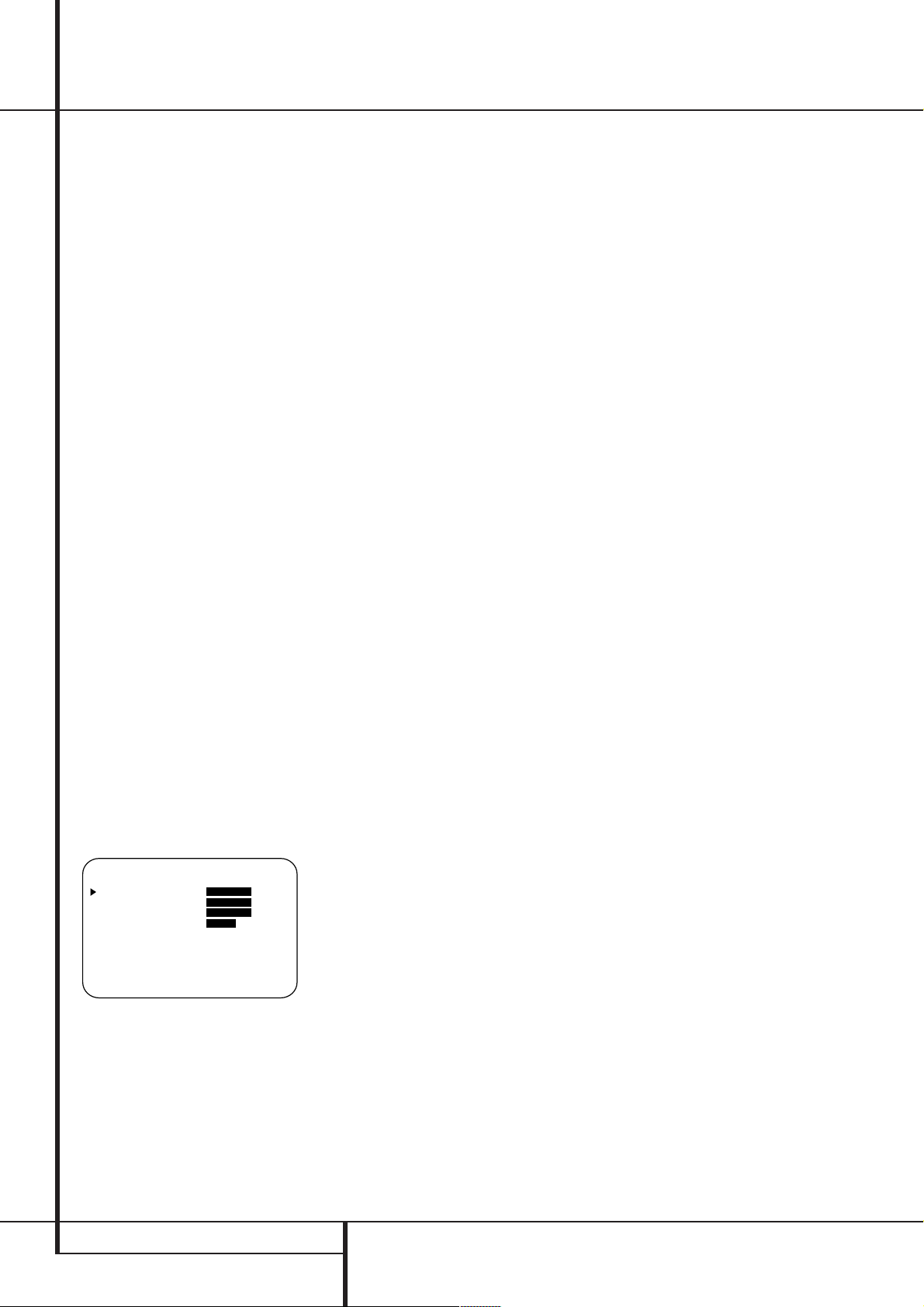
System Configuration
Speaker Setup
This menu tells the AVR5000 which type of
speakers are in use.This is important as it
adjusts the settings that determine which speakers receive low frequency (bass) information. For
each of these settings use the LARGE setting
if the speakers for a particular position are traditional full-range loudspeakers that are capable
of reproducing sounds below 100Hz. Use the
SMALL setting for smaller, frequency-limited
satellite speakers that do not reproduce sounds
below 100Hz. Note that when “small”front (left
and right) speakers are used, a subwoofer is
required to reproduce low frequency sounds. If
you are in doubt as to which category describes
your speakers,consult the specifications in the
speakers’ owner’s manual, or ask your dealer.
Remember that the speaker setup must be made
individually for each input of the AVR5000.
It is best to select the Dolby Pro Logic mode for
making the speaker setup.You should note the
surround mode you´ve associated with the selected input, select the Dolby Pro Logic mode and
after the speaker setup was made with that
input, reset to the surround mode formerly
selected. Note that with the currently selected
input all settings will be copied to other surround
modes too (as far as possible) and need not be
repeated with any other mode (but with each
input used).
1. It is easiest to enter the proper settings for the
speaker setup through the SPEAKER
SETUP menu (Figure 5). If that menu is not
alredy on your screen from the prior adjustments,
press the OSD button
L
to bring up the
MASTER MENU (Figure 1), and then
press the
¤ button
D
twice so that the cursor
is on the SPEAKER SETUP line. At this
point, press the Set button
F
to bring up the
SPEAKER SETUP menu
(Figure 5).
* SPEAKER SETUP *
LEFT/RIGHT: SMALL
CENTER : SMALL
SURROUND : SMALL
SUBWOOFER : SUB
SUB X-OVER FREQ:80 HZ
RETURN TO MENU
Figure 5
2.When the SPEAKER SETUPmenu
appears, the on-screen cursor
› will be at the top
of the list of speaker positions,pointing toward
the LEFT/RIGHT line, which sets the con-
figuration for the front left and right speakers. If
you wish to make a change to the front speakers
configuration, press the
‹/› buttons
E
so
that either LARGE or SMALL appears,
matching the appropriate description from the
definitions shown above.
When SMALL is selected, low frequency front
channel sounds will be sent only to the subwoofer
output. Note that if you choose this option and
there is no subwoofer connected, you will not hear
any low frequency sounds from the front channels.
When LARGE is selected, a full-range output
will be sent to the front left and front right outputs. Depending on the choice made in the
SUBWOOFER line in this menu (see below),
the front left and right bass information may also
be directed to a subwoofer.
Important Note: When a speaker set with two
front satellites and a passive subwoofer is used,
connected to the front speaker outputs
,
the fronts must be set for LARGE.
3.When you have completed your selection for the
front channel, press the
¤ button
D
on the
remote to move the cursor to CENTER.
4. Press the
‹/› buttons
E
on the remote
to select the option that best describes your
Center speaker based on the speaker definitions
shown on this page.
When SMALL is selected, low frequency center
channel sounds will be sent to the Fronts, if they
are set for LARGE and Sub is turned off.When
Sub is on, low frequency center channel sounds
will be sent to the subwoofer only.
When LARGE is selected, a full-range
output will be sent to the center speaker output,
and with analog and digital surround modes NO
center channel signal will be sent to the
subwoofer output.
When NONE is selected, no signal will be sent
to the center channel output. The receiver will
operate in a “phantom” center channel mode
and center channel information will be sent to
the left and right front channel outputs.This
mode is needed if no Center speaker is used
(note that for the use of Logic 7C surround mode
a Center speaker is needed, but Logic 7M works
well without a Center too).
5. When you have completed your selection for
the center channel, press the
¤ button
D
on
the remote to change the cursor to
SURROUND.
6. Press the
‹/› buttons
E
on the remote
to select the option that best describes the surround speakers in your system based on the
speaker definitions shown on this page.
When SMALL is selected, low frequency surround channel sounds will be sent to the Fronts,
when Sub is turned off,or to the subwoofer output when Sub is on. With Pro Logic mode, there
is no bass in the surround channels.
When LARGE is selected, a full-range output
will be sent to the surround channel outputs
(with all analog and digital surround modes),
and, except with Hall and Theater modes, NO
surround channel bass will be sent to the subwoofer output.
When NONE is selected, surround sound information will be split between the front-left and
front-right outputs. Note that for optimal performance when no surround speakers are in use,
the Dolby 3 Stereo mode should be used instead
of Dolby Pro Logic.
7.When you have completed your selection for
the surround channel, press the
¤ button
D
the remote to move the cursor to SUBWOOFER.
8. Press the
‹/› buttons
E
on the remote
to select the option that best describes your system.
The choices available for the subwoofer position
will depend on the settings for the other speakers, particularly the front left/right positions.
If the front left/right speakers are set to
SMALL, the subwoofer will automatically be
set to SUB, which is the “on” position.
If the front left/right speakers are set to
LARGE, three options are available:
• If no subwoofer is connected to the AVR5000,
press the
‹/› buttons
E
on the remote so
that NONE appears in the on-screen menu.
When this option is selected, all bass information
will be routed to the front left/right “main”
speakers.
• If a subwoofer is connected to the AVR5000,
you have the option to have the front left/right
“main” speakers reproduce bass frequencies at
all times, and have the subwoofer operate only
when the AVR5000 is being used with a digital
source that contains a dedicated Low Frequency
Effects, or LFE soundtrack. This allows you to use
both your main and subwoofer speakers to take
advantage of the special bass created for certain
movies.To select that option press
E
on the remote so that SUB(LFE)
‹/› buttons
appears in the on-screen menu.
• If a subwoofer is connected and you wish to
use it for bass reproduction in conjunction with
the main front left/right speakers,regardless of
the type of program source or surround mode
you are listening to, press the
E
on the remote so that SUB
‹/› buttons
L/R+LFE appears in the on-screen menu.
When this option is selected, a “complete”feed
will be sent to the front left/right “main” speakers, and the subwoofer will receive the front left
and right bass frequencies under frequency
selected in the next option setting on this menu,
as described below.
9.When you have completed your selection for the
subwoofer, press the
¤ button n on the remote
to change the cursor to SUB X-OVER
FREQ.
on
22 SYSTEM CONFIGURATION
Page 23
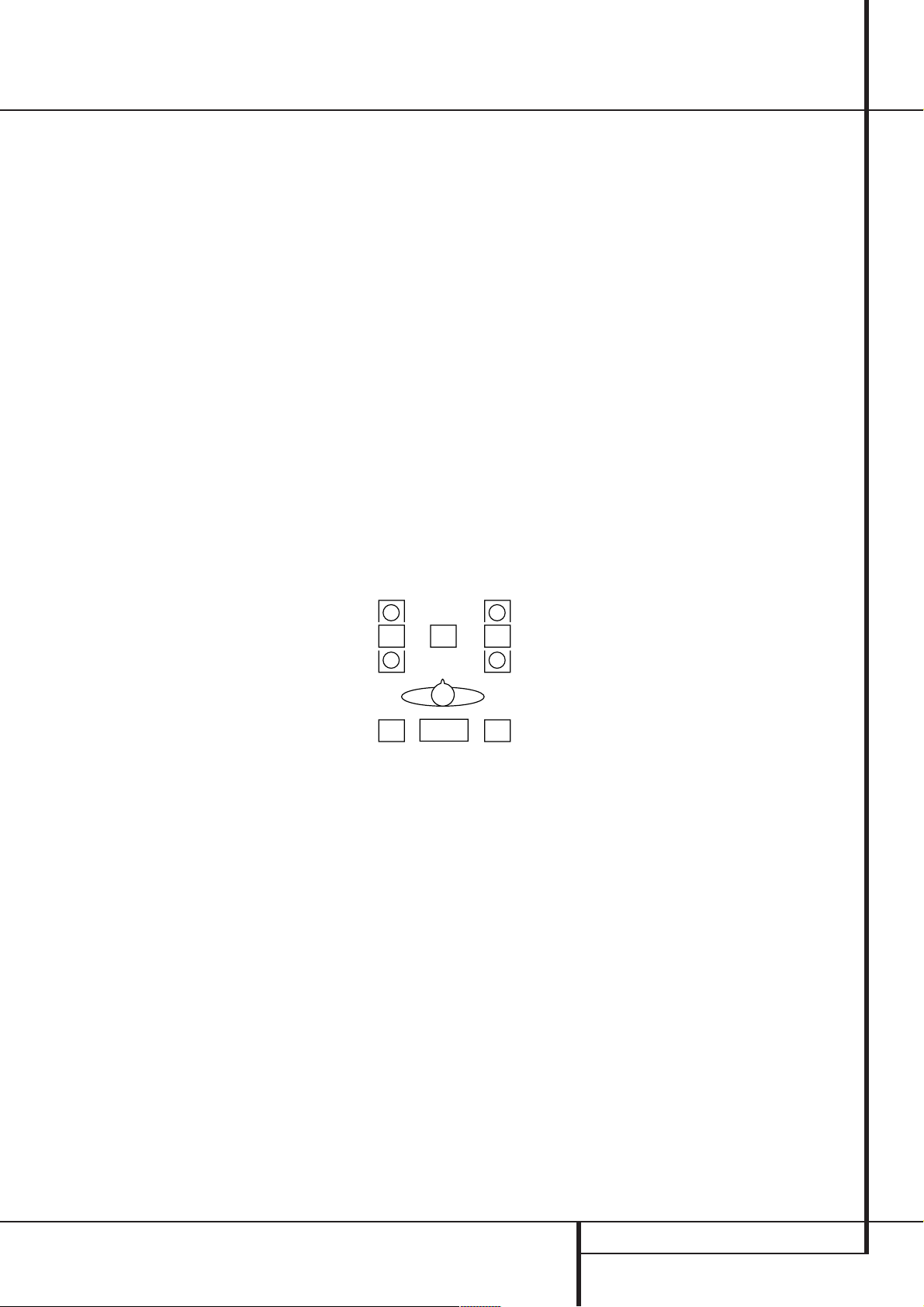
System Configuration
At this line you will select the frequency at which
bass information is directed to the Subwoofer
Output
. The choices available will depend on
the setting made previously for the front
left/right speakers.When making
tions, choose the crossover frequency
these selec-
that is closest to the lower frequency limit of your front
left/right speakers or, if using large full range
front L/R speakers able to reproduce bass below
40Hz, choose the frequency that is closest to the
upper frequency limit of your subwoofer. This figure is normally printed in the Owner’s Manual or
data sheet for the speakers,or consult the speaker’s manufacturer.
• When the front speakers have been set to
LARGE, the crossover choices are 40Hz
or 60Hzto match the typical crossover points
of full range speakers. Choose the option that is
closest to your speakers’ design.
• When the front speakers have been set to
SMALL, the crossover choices are
80Hzor 100 Hzto match the typical
crossover points of the smaller speakers used in
satellite speaker systems.Choose the option that
is closest to your speakers’ design.
10. When all speaker selections have been made,
press the
F
¤ button
D
and then the Set button
to return to main menu.
11. The Speaker Configuration may also be
changed at any time without using the full-OSD
on-screen menu system by pressing the Speaker
Select button on the front panel
. Once the button is pressed, FNT
ı
or remote
SPEAKER will appear in both the lower
third of the video display and the Main
Information Display
Y
.
Within five seconds, either press the front panel
‹/› Selector buttons
D
on the remote to select a different speaker
position, or press the Set Button
5
or the ⁄/¤ buttons
ÔFto
begin the adjustment process for the front left
and right speakers
When the Set button
ÔFhas been pressed
and the system is ready for a change to the front
speaker setting, the on-screen display and Main
Information Display
Y
will read FNT
LARGE or FNTSMALL depending on
the current setting. Press the front panel
Selector Buttons 5or the ⁄/¤ buttons
‹/›
D
on the remote until the desired setting is shown,
using the instructions for “large” or “small”
shown earlier, then press the Set button
ÔF.
If another speaker position needs to be changed,
press the front panel
‹/› Selector buttons
5
or the ⁄/¤ buttons Don the remote to
select a different speaker position, press the Set
button
ÔF and then press the front panel
‹/› Selector buttons
D
on the remote until the correct speaker set-
ting is shown and press the Set button
5
or the ⁄/¤ buttons
Ô
F
again to confirm the selection.
To assist in making these settings,the icons in
the Speaker/Channel Input Indicators
Q
will change as the speaker type is selected at
each position. When only the inner icon box is lit,
the speaker is set for “small.” When the inner box
and the two outer boxes with circles inside them
are lit, the speaker is set for “large." When no
indicator appears at a speaker location, that
position is set for “none” or “no” speaker.
Note: These icons are available only when making setup changes in the semi-OSD mode.
As an example, in Figure 6 below, the left front
and right front speakers are set for “large,” the
center, left surround and right surround speakers
are set for small, and a subwoofer is set.
LR
Figure 6
Adjustments for Other Inputs
After one input has been adjusted for surround
mode, digital input (if any) and speaker type,
return to the INPUT SETUP line on the
AUDIO SETUP menu and enter the settings for each input that you will use. In most
cases, only the digital input and surround mode
will be different from one input to the next, while
the speaker type will usually be the same and
may be quickly entered by entering the same
data used for the original input.
Making Settings independent of
selected Input
After the settings described above have been
made for all input sources in your system, the
following settings, made with any input,will
remain in effect independent of the input
selected.
In order to set delay time for Dolby Digital and
Dolby Pro Logic surround modes, the OSD menu
system must be used.
Delay Settings
Only for the Dolby Digital or Dolby Pro Logic
modes, you will need to adjust the delay time
setting. Note that the delay time is not
adjustable for any other modes.
Important Note: Once the delay time is set
with any input it will be effective with all other
inputs too. Moreover the surround delay time
setting must be made only for either the Dolby
Pro Logic or the Dolby Digital mode.The other
setting will be set automatically.
Due the different distances between the listening
position for the front channel speakers and the
surround speakers,the amount of time it takes
for sound to reach your ears from the front or
surround speakers is different.You may compensate for this difference through the use of the
delay settings to adjust the timing for the specific
speaker placement and acoustic conditions in
your listening room or home theater.
The factory setting is appropriate for most rooms,
but some installations create an uncommon distance between the front and surround speakers
that may cause the arrival of front channel
sounds to become disconnected from surround
channel sounds.
To resynchronize the front and surround channels, follow these steps:
1. Measure the distance from the listening/ viewing position to the front speakers in meters.
2. Measure the distance from the listening/ viewing position to the surround speakers.
3. Subtract the distance to the surround speakers
from the distance to the front speakers and
multiply the result by 3.
a.When setting the delay time for the Dolby
Digital surround modes, the optimal delay time
is the result of that subtraction. For example, if
the front speakers are 3 m away and the surround speakers are 1 m away, the optimal
delay time is figured as (3–1)x3=6. Thus, in
this example, the delay time for Dolby Digital
should be set at six milliseconds.
b.When setting the delay time for the Pro Logic
mode, take the result of the subtraction and
add 15 to obtain the optimal delay time. For
example, if the front speakers are 3 m away
SYSTEM CONFIGURATION 23
Page 24
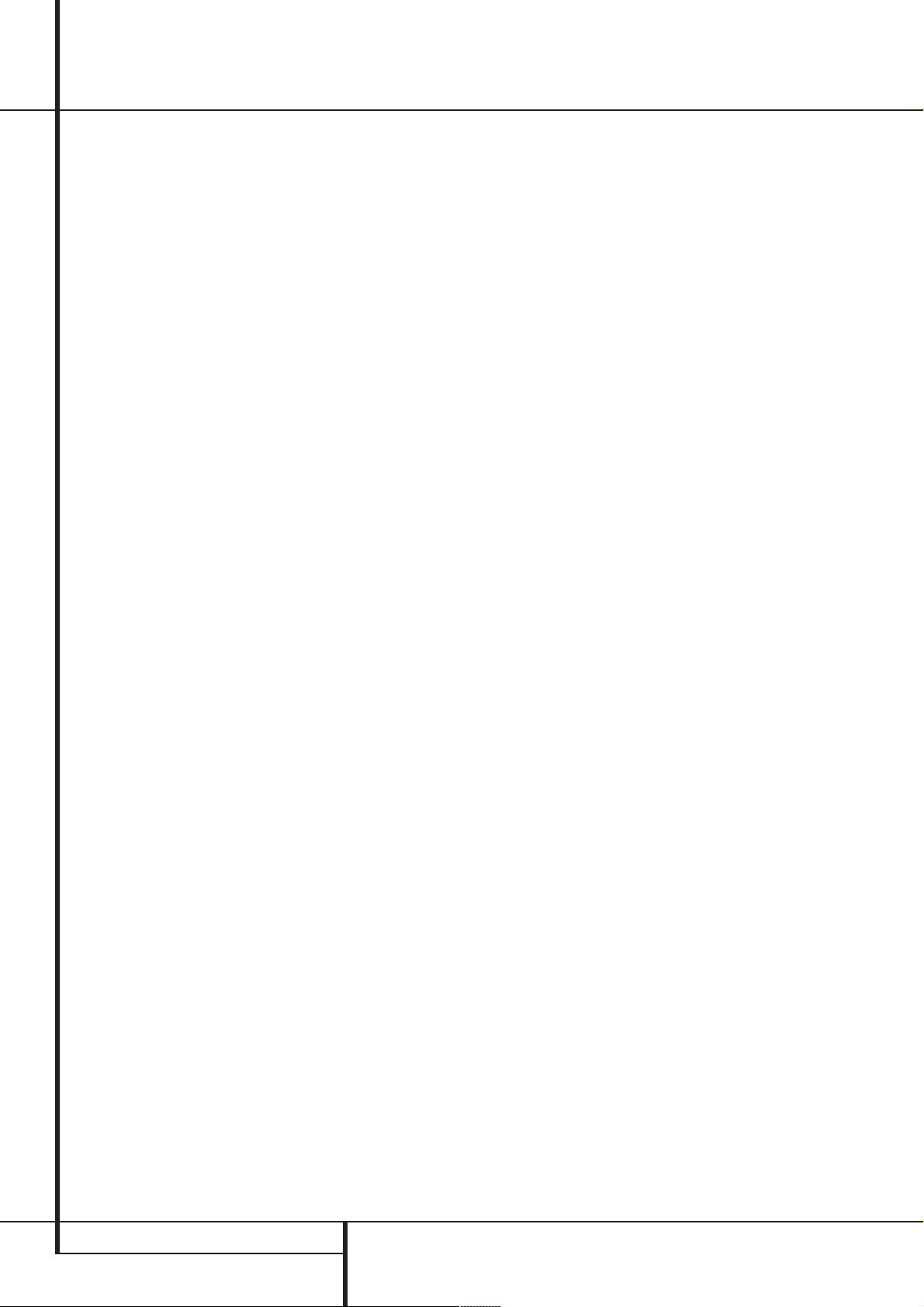
System Configuration
and the surround speakers are 1 m away, the
optimal delay time is figured as
(3–1)x3+15=21. Thus, in this example, the
Pro Logic delay should be set at twenty milliseconds.
NOTE: The DTS, Logic 7, 5CH Stereo, Hall and
Theater modes use a fixed, nonadjustable delay
time.
The Dolby Digital Mode also includes a separate
setting for the center channel delay mode, since
the discrete nature of these signals makes the
location of the center channel speaker more critical. To calculate the delay for the center channel, measure the distance from the preferred listening position in the center of the room to both
the center channel speaker and either the left or
right speaker.
If the distances are equal, no further adjustment
is required and the center delay should be set to
zero. If the distance to the front speakers is
greater than the distance to the center speaker,
you may wish to reposition the speakers by moving the front left and front right speakers closer
to the listening position or the center speaker
further away from the listening position.
If repositioning of the speakers is not possible,
adjust the center delay time, adding one millisecond of center channel delay for every 30 cm
closer to the listening position the center speaker is than the front speakers.For example, if the
front left and front right speakers are each 3 m
from the listening position and the center channel speaker is 2.4 m away, the delay is figured as
300 cm –240 cm=60 cm, suggesting an optimal
center delay of 2 milliseconds.
To set the delay time,continue within the
MASTER MENU (Figure 1). If the system
is not already at that point, press the OSD button
L
to bring up the master menu.To make
the delay settings for the Dolby Digital mode
(this will include the Center delay setting, and
the surround delay for the Pro Logic mode will
be set automatically), press the Set
F
button
and select any input now that is associated with
a digital input and the Dolby Digital surround
mode (the surround mode associated with each
input selected will be indicated by the
Surround Mode Indicators
˜
in the front
panel), then return to the master menu. Press
the
¤ button
D
and then the Set button
F
to bring up the surround setup menu, now press
the
¤ button
D
once.
As the Dolby Digital mode is selected, the
› cur-
sor will stop at the CENTER DELAY
line. Press the
‹/› buttons
E
until the
number calgulated using the formula shown
above appears in the disply.When the
CENTER DELAY is entered, press the
¤
button Donce to move to the SURR
DELAY line so that the delay for the sur-
round speakers may be set. Press the
tons
E
until the desired figure appears in
‹/› but-
the display, using the number calculated using
the formula shown above for the Dolby Digital
surround mode (item 3a). When the delay settings are complete, press the
¤ button
D
once to move to the next line.
Note that the delay settings may also be adjusted at any time when the Dolby Digital or Dolby
Pro Logic modes are in use by pressing the
Delay button on the front panel
, followed by a press of the Set button F.
Next, press the
⁄/¤ buttons n on the remote
er the Selector buttons
Ò
5
on the front panel
or remote
until the desired figure appears in the Main
Information Display
Y
.
Night Mode Settings
The Night mode is a feature of Dolby Digital that
uses special processing to preserve the dynamic
range and full intelligibility of a movie sound
track while reducing the peak level.This prevents
abruptly loud transitions from disturbing others,
without reducing the sonic impact of a digital
source. Note that the Night mode is only available when Dolby Digital signals are played.
To adjust the Night mode setting from the
menu, make certain that the
› cursor is on the
Night line of the SURROUND SETUP
menu. Next, press
‹/› buttons
E
to
choose between the following settings.
OFF: When OFF is in the highlighted video,
the Night mode will not function.
MID: When MID is in the highlighted video, a
mild compression will be applied.
MAX: When MAX is in the highlighted video, a
more severe compression algorithm will be
applied.
We recommend that you select the MID setting
as a starting point and change to the MAX setting later, if desired.
Note that the Night mode may be adjusted
directly any time that a Dolby Digital source is
playing by pressing the Night button
B
.
When the button is pressed, the words
D-RANGE will appear in the lower third of
the video screen and in the Main Information
Display Y. Press the
⁄/¤ button
D
within
three seconds to select the desired setting, then
press Set
F
to confirm the setting.
When all settings for the surround setup have
been made, press the
the
› cursor is next to RETURN TO
MENU, and press the Set button
⁄/¤ buttons
D
F
so that
to
return to the master menu.
Output Level Adjustment
Output level adjustment is a key part of the configuration process for any surround sound product. It is particularly important for a Dolby Digital
receiver such as the AVR5000, as correct outputs
will ensure that you hear sound tracks with the
proper directionality and intensity.
NOTE: Listeners are often confused about the
operation of the surround channels.While some
assume that sound should always be coming
from each speaker, most of the time there will
be little or no sound in the surround channels.
This is because they are only used when a
movie director or sound mixer specifically places
sound there to create ambiance, a special effect
or to continue action from the front of the room
to the rear. When the output levels are properly
set it is normal for surround speakers to operate only occasionally.Artificially increasing the
volume to the rear speakers may destroy the
illusion of an enveloping sound field that duplicates the way you hear sound in a movie theater or concert hall.
IMPORTANT NOTE: The output level can be
adjusted for each digital and analog surround
mode separately.This allows you to compensate
for level differences between speakers,that may
also vary with the surround mode selected, or to
increase or decrease the level of certain speakers
intentionally, depending on the surround mode
selected.
Before beginning the output level adjustment
process, make certain that all speaker connections have been properly made.The system
volume should be turned down at first. Finally,
make certain that the Balance Control
*
is
set to the center “12 o’clock” position.
24 SYSTEM CONFIGURATION
Page 25
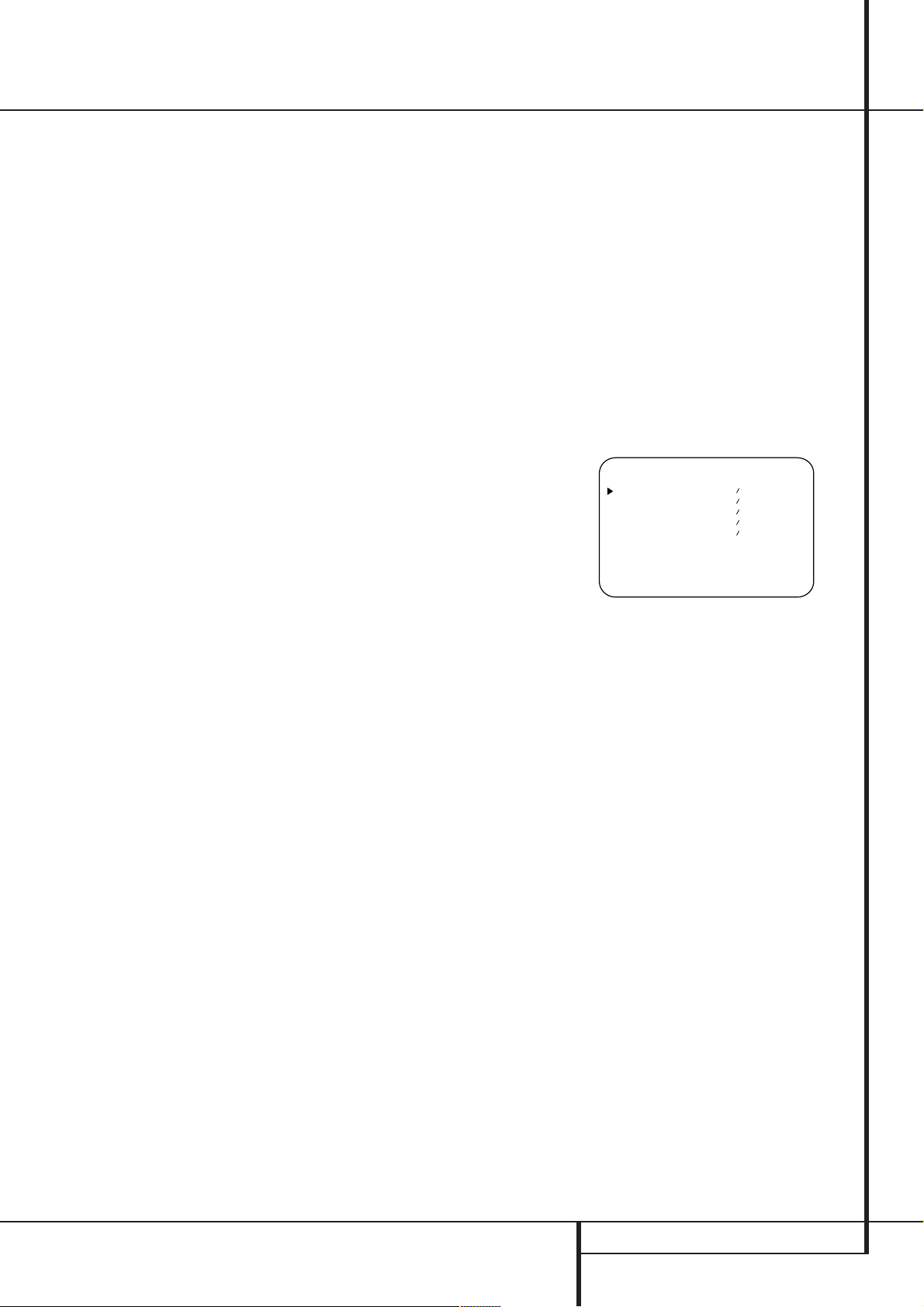
System Configuration
Using EzSet
Harman Kardon’s exclusive EzSet remote makes
it possible to quickly and accurately set the
AVR5000’s output levels without the use of a
sound pressure meter, although manual adjustment is also available. However, for the easiest
set-up, follow these steps while seated in the listening position that will be used most often:
1. Make certain that all speaker positions have
been properly configured for their “large” or
“small” settings (as outlined above) and turn off
the OSD system if it is in use.
2. Adjust the volume so that it is at -15,as
shown in the on-screen display or Main
Information Display
Y
.
3. Select any input associated with the Dolby Pro
Logic surround mode. Remember to make the
same adjustment with all other surround modes
you´ve associated with the inputs used.
4. First a non-automatic pre-test should be
made: Turn on the internal test tone by pressing
the Test tone button
8
. You will hear a test
noise circulate from speaker to speaker in a
clockwise direction around the room.
Listen to make certain that the sound comes
from the speaker position shown in the Main
Information Display
Y
. If the sound from a
speaker location does NOT match the position
indicated, turn the AVR5000 off using the Main
Power Switch
1
and check the speaker
wiring to make certain that each speaker is connected to the correct output terminal.
5. Hold the remote in front of you at arm’s
length, making sure not to cover the EzSet
Sensor Microphone
at the top of the remote
and aim it at the AVR5000, not vertically (like
you’d do with a microphone).
6. Press and hold the SPL Indicator Select
for three seconds. Release the button when
the Program/SPL Indicator
2
stops flashing
and you hear the test noise from the front left
speaker.
7. At this point, the EzSet circuitry will take over,
adjusting the output level of each channel so
that when the process is complete all levels will
be equal and at the set reference point. This
process may take a few minutes,depending on
the extent of adjustment required.
8. During the adjustment you will see the location of the channel position being adjusted
appear in both the on-screen display (if connected) and the Main Information Display
Y
,
alternating with a readout of the output setting,
relative to the reference volume level. As the
adjustment proceeds, a few things will happen
simultaneously:
• The channel position being adjusted will flash
in the Speaker/Channel Position Indicators
Q
. If the test noise is heard from a channel
other than the one shown in the Indicator, there
is an error in the speaker connections.If this is
the case, press the Test Button
8
TWICE to
stop the adjustment. Then, turn the unit off and
verify that all speakers are connected to the
proper Outputs
.
• When the front left channel is being set at the
beginning of the process, EzSet will adjust the
main volume level, as shown by the indication of
the FRONT L LEV alternating in the onscreen display (if connected) and the Main
Information Display
Y
with the volume indication. During the adjustment, the test tone may
seem to pulse, or click,as EzSet changes the
level. This is a normal aspect of the system’s
operation.
• As the other channels are set, the channel
name and the adjustment offset will appear in
the on-screen display (if connected) and the
Main Information Display
is changing, the Program/SPL Indicator
Y
. While the level
2
will change colors to reflect the output level in
relation to the reference.A red indication shows
that the level is too high, while an amber indication shows that the level is too low.When the
Indicator is green, the level is correct, and the
test noise will move to the next channel.
• While adjustments are being made, the red
LED under the AVR Selector
5
will flash.
This is normal, and indicates that EzSet is operating.
9. After the test noise has circulated once
through each channel, it will send the tone to
the front left channel once again, to finally
adjust its output level.
10. Upon completion of the front left channel
adjustment, the Program/SPL Indicator will flash
green three times and then go out. The tone will
stop and the AVR5000 will return to normal
operation.
Manual Output Level Adjustment
Output levels may also be adjusted manually,
either to set them to a specific level with an SPL
meter, or to make fine tuning adjustments to the
levels obtained using the EzSet remote.
Manual output level adjustment is most easily
done through the OUTPUT ADJUST
menu (Figure 7). If you are already at the main
menu, press the
screen
› cursor is next to the OUTPUT
¤ buttons
D
until the on-
ADJUST line. If you are not at the main
menu, press the OSD button
L
to bring up
the MASTER MENU (Figure 1), and then
press the
on-screen
line. Press the Set button
¤ buttons
› cursor is next to the Output adjust
D
three times so that the
F
to bring the
OUTPUT ADJUST menu (Figure 7) to
the screen.
* OUTPUT ADJUST *
FRONT LEFT : 0dB
CENTER : 0dB
FRONT RIGHT: 0dB
SURR RIGHT : 0dB
SURR LEFT : 0dB
RETURN TO MENU
Figure 7
As soon as the new menu appears, you will hear
a test noise circulate from speaker to speaker in
a clockwise direction around the room. The test
noise will play for two seconds in each speaker
before circulating, and a blinking on-screen cursor will appear next to the name of each speaker
location when the sound is at that speaker. Now
turn up the volume until you can hear the noise
clearly.
IMPORTANT NOTE: Because this test noise will
have a much lower level than normal music, the
volume must be lowered after the adjustment
for all channels is made, but BEFORE you return
to the main menu and the test tone turns off.
After checking for speaker placement, let the
test noise circulate again, and listen to see
which channels sound louder than the others.
Using the front left speaker as a reference,press
the
‹/› buttons
E
on the remote to bring
all speakers to the same volume level. Note that
when one of the
‹/› buttons is pushed, the test
noise circulation will pause on the channel being
adjusted to give you time to make the adjustment.When you release the button, the circulation will resume after five seconds.The on-screen
cursor
› can also be moved directly to the
speaker to be adjusted by pressing the
⁄/¤
buttons Don the remote.
SYSTEM CONFIGURATION 25
Page 26

System Configuration
Continue to adjust the individual speakers until
they all have the same volume. Note that adjustments should be made with the
E
on the remote only, NOT the main vol-
‹/› buttons
ume controls.
You may also adjust the output levels manually
while using the level indication feature of the
EzSet remote.To activate the sensor and indicator, simply press and release the SPL Indicator
Select button
on the remote while the test
tone is circulating. The Program/SPL Indicator
2
will change color to indicate the level.
Because the remote functions as level sensor, in
that case all further adjustments can be made
with the front panel buttons only, with help of
an assisting person. Adjust the level using the
‹/› buttons
5
on the front panel until the LED
lights green for all channels.When it is red the
level is too high; when it is amber the level is
too low. Press the SPL Indicator Select
button when you are finished to turn the sensor
and Indicator off.
NOTE: The subwoofer output level is not
adjustable using the test tone.To change the
subwoofer level, follow the steps for Output
Level Trim Adjustment on page 32.
When all channels have an equal volume level,
the adjustment is complete. Now turn the
Volume
Ódown to about -40dB, other-
wise the listening level may be too high as soon
as the source’s music starts to play. To exit this
menu, press the
screen
› cursor is next to the RETURN TO
⁄/¤ buttons
D
until the on-
MENU line, and then press the Set button
F
to turn the test tone off and return to the
MASTER MENU.
The output levels may also be adjusted at any
time using the discrete buttons and semi-OSD
system. To adjust the output levels in this fashion, press the Test Tone Selector
ˆ8.As
soon as the button is pressed, the test tone will
begin to circulate as indicated earlier. The correct
channel from which the test noise should be
heard will be shown in the lower third of the
video screen and in the Main Information
Display
Y
. As an added assist, while the test
noise is circulating, the proper channel position
will also be indicated in the Speaker/Channel
Indicators
correct channel. Turn up the Volume
Q
by a blinking letter within the
Ó
until you can hear the noise clearly.
To adjust the output level, press the Selector
buttons on the front panel
tons
E
until the desired level is shown in
5
or the ‹/› but-
the display or on screen. Once the buttons are
released, the test noise will begin to circulate
again in five seconds.
When all channels have the same output level,
turn the Volume
Ódown to about -40dB,
otherwise the listening level may be too high as
soon as the source’s music starts to play. Afterwards press the Test Tone Selector
ˆ
8
button again to turn the test tone off and complete the process.
IMPORTANT NOTE: The Output level adjustment made will be effective for all inputs, but
only for the actual surround mode selected. To
be effective for any other mode select that mode
(with any input) and repeat the level adjustment
described above.This will also allow you to compensate level differences between speakers,that
may be different with each surround mode, or to
increase or decrease the level of certain speakers
intentionally, depending on the surround mode
selected.
Note: Output level adjustment is not available
for the VMAx or Surround Off mode, as no surround speakers are used (so level differences
between the speakers in the room cannot
occur). But to compensate level differences
between stereo,VMAx and other surround
modes (independently from the input selected)
the outputs can be adjusted with the Level Trim
Adjustment procedure, see page 32,also for the
Surround Off (Stereo) and VMAx modes.
Once the settings outlined on the previous
pages have been made, the AVR5000 is ready
for operation.While there are some additional
settings to be made, these are best done after
you have had an opportunity to listen to a
variety of sources and different kinds of program
material. These advanced settings are described
on pages 36-37 of this manual. In addition, any
of the settings made in the initial configuration
of the unit may be changed at any time.
As you add new or different sources or speakers,
or if you wish to change a setting to better
reflect your listening taste, simply follow the
instructions for changing the settings for that
parameter as shown above. Note that any
settings changed at any time, also when the
discrete buttons are used only, will be stored in
memory in the AVR5000, also if it´s turned off
completely, unless it will be reset (see page 56).
The settings will either depend on the input
(Speaker configuration, analog/digital input
selection, surround mode) or on the surround
mode selected (speaker output level) or be
independent from any input or surround mode
(crossover, only depending on the front speaker
configuration), as described on previous pages.
Having completed the setup and configuration
process for your AVR5000, you are about to
experience the finest in music and home theater
listening. Enjoy!
26 SYSTEM CONFIGURATION
Page 27

Operation
90
min80min70min60min50min
40
min
30
min20min10min
OFF
Basic Operation
Once you have completed the setup and configuration of the AVR5000, it is simple to operate
and enjoy.The following instructions should be
followed for you to maximize your enjoyment of
your new receiver:
Turning the AVR5000 On or Off
• When using the AVR5000 for the first time, you
must press the Main Power Switch
front panel to turn the unit on.This places the unit
in a Standby mode, as indicated by the amber
color of the Power Indicator
is in Standby,you may begin a listening session by
pressing the System Power Control
Source button
Selector
Indicator
!
on the front panel or the AVR
5∫. Note that the Power
3
will turn green.This will turn the
unit on and return it to the input source that was
last used.The unit may also be turned on from
Standby by pressing any of the Source Selector
buttons on the remote
46
NOTE: After pressing one of the Input Selector
buttons
4∂(except VID4) to turn the unit on,
press the AVR Selector
5∫to have the
remote control the AVR functions.
To turn the unit off at the end of a listening session, simply press the System Power Control
2
on the front panel or the Power Off
Button
3åon the remote. Power will be
shut off to any equipment plugged into the rear
panel Switched AC Outlets
Power Indicator
3
will turn amber.
When the remote is used to turn the unit “off”it
is actually placing the system in a Standby mode,
as indicated by the amber color of the Power
Indicator
3
.
When you will be away from home for an
extended period of time it is always a good idea
to completely turn the unit off with the front
panel Main Power Switch
NOTE:All preset memories may be lost if the
unit is left turned off with the Main Power
Switch
1
for more than two weeks.
Using the Sleep Timer
• To program the AVR5000 for automatic turnoff,press the Sleep Button
Each press of the button will increase the time
before shut down in the following sequence:
The sleep time will be displayed in the Preset
Number/Sleep Timer Indicator
count down until the time has elapsed.
3
. Once the unit
∫ç∂
and the
1
.
9
on the remote.
R
1
on the
2
or the
and it will
When the programmed sleep time has elapsed,
the unit will automatically turn off (to Standby
mode). Note that the front panel display will dim
to one half brightness when the Sleep function
is programmed.To cancel the Sleep function,
press and hold the Sleep Button
information display returns to normal brightness
and the Sleep indicator numbers disappear and
the words SLEEP OFFappear in the
Main Information Display
Y
Source Selection
• To select a source, press any of the Source
Selector buttons on the remote
46
ç∂
.
NOTE: After pressing one of the Input Selector
buttons
4∂(except VID4) to turn the unit on,
press the AVR Selector
remote control the AVR functions.
• The input source may also be changed by
.
pressing the front-panel Input Source
Selector button
will move the input selection through the list of
available inputs.
• As the input is changed, the AVR5000 will
automatically switch to the digital input (if
selected), surround mode and speaker configuration that were entered during the configuration
process for that source.
• The front-panel Video 4 Inputs
used to connect a device such as a video game
or camcorder to your home entertainment
system on a temporary basis.
• As the input source is changed, the new input
name will appear momentarily as an on-screen
display in the lower third of the video display.
The input name will also appear in the Main
Information Display
light next to the selected input’s name in the
front-panel Input Indicators
• When a pure audio source (Tuner,CD, Tape, 6
Channel direct inputs) is selected, the last video
input used remains routed to the Video 1 and
Video 2 Outputs
Video 1/ source) and Video Monitor Output
. This permits simultaneous viewing and lis-
tening to different sources.
• When a Video source is selected, its audio signal will be fed to the speakers and the video signal for that input will be routed to the appropriate
Monitor Output jack
on a TV monitor connected to the AVR5000. If a
component video input is connected to the DVD
or Video 2component inputs, it will be
routed to the Component Video Outputs
Make certain that your TV is set to the proper
input to view the appropriate video signal (composite, S-Video or component video, see Notes
for S-Video on page 16).
5∫to have the
!
. Each press of the button
Y
and a green LED will
(except from its own
and will be viewable
.
9
^
.
until the
may be
Controls and Use of Headphones
• Adjust the volume to a comfortable level using
the front panel Volume Control
Volume Up/Down
• The Balance Control
adjust the relative sound output between the left
front and right front speakers.
• To temporarily silence all speaker outputs
press the Mute button
rupt the output to all speakers and the headphone jack, but it will not affect any recording or
dubbing that may be in progress.When the system is muted, the MUTE indicator
in the Main Information Display
the Mute button
normal operation.
• During a listening session you may wish to
adjust the Bass Control
Control
(
acoustics. Note that these controls are not effective with the 6-Channel Direct Input.
• To set the output of the AVR5000 so that the
output is “flat,” with the Tone controls and the
Balance control de-activated, press the Tone
Mode button
the words Tone Out appear momentarily
in the Main Information Display
return the tone controls to an active condition,
press the Tone Mode
so that the words Tone Inmomentarily
appear in the Main Information Display
• For private listening, plug the 6.3 mm stereo
phone plug from a pair of stereo headphones
into the front panel Headphone Jack
that when the headphone’s plug is connected,
the word HEADPHONE will scroll once
across the Main Information Display
all speakers will be silenced.When the headphone plug is removed, the audio feed to the
speakers will be restored.
.
îbuttons.
*
may be used to
˚. This will inter-
˚again to return to
&
and Treble
to suit your listening tastes or room
6
button once or twice so that
6
button once or twice
Ó
Z
Û
Y
or remote
will light
. Press
.To
Y
4
. Note
Y
and
.
OPERATION 27
Page 28

Operation
Surround Mode Chart
MODE FEATURES DELAY TIME RANGE
DOLBY DIGITAL Available only with digital input sources encoded with Dolby Digital data. It provides Center: 0 ms – 5 ms
up to five separate main audio channels and a special dedicated Low Frequency Effects Initial Setting – 0 ms
channel. Surround: 0 ms –15 ms
Initial Setting – 0 ms
DTS Available only with digital input sources encoded with DTS data.Available on special Delay time not adjustable
DVD, LD and audio-only discs, DTS provides up to five separate main audio channels and
a special dedicated low frequency channel.
DOLBY PRO LOGIC The standard mode for analog surround sound decoding. It uses information encoded 15 ms – 30 ms
in a two channel stereo recording to produce four distinct outputs: Left, Center, Right and Initial Setting = 15 ms
a Mono Surround channel. Use this mode for accurate reproduction of programs bearing
the Dolby Surround, DTS Stereo,UltraStereo or other “Surround” logos. Surround-encoded
programs include videocassette, DVD and LD movies, TV and cable programs, radio
programs and audio CDs. Dolby Pro Logic processing may also be used to provide a
pleasing surround effect with some stereophonic source material that does not carry
surround encoding.
LOGIC 7 C
LOGIC 7 M
DOLBY 3 STEREO Uses the information contained in a surround encoded or two channel stereo program to No surround channels
THEATER This surround processing uses matrix surround decoding to simulate a standard movie or Delay time not adjustable
HALL 1 and HALL 2 The two Hall modes offer matrix surround decoding choices that simulate Delay time not adjustable
VMAx Near When only the two front channel loudspeakers are used, Harman’s patented VMAx mode No surround channels
VMAx Far delivers a three-dimensional sound space with the illusion of “phantom speakers”at the
An advanced mode that extracts the maximum surround information from either
conventional stereo material or surround-encoded programs.When used with encoded
material, decoding is more accurate in terms of the placement of sounds, and fades and pans
are much smoother and more realistic than with other decoding techniques. Logic 7 also
delivers increased spaciousness and a wider sound stage when it is used with conventional
natural stereo recordings and music programs throug the use of the natural surround
information present also in those stereo recordings.The Logic 7C or Cinema mode is tailored
to provide an optimal sound field for movie soundtracks.The Logic 7M or Music mode uses a
decoding formula that is best suited to music.
create center channel information. In addition, the information that is normally sent to the
rear channel surround speakers is carefully mixed in with the front left and front right
channels for increased realism. Use this mode when you have a center channel speaker
but no surround speakers.
stage theater with stereo and even pure mono sources.
a medium-sized chamber hall or opera house with stereo and even pure mono sources.
center and surround positions.The VMAx N, or “Near Field” mode should be selected when
your listening position is less than 1,5m from the speakers.The VMAx F, or “Far Field” mode
should be selected when your listening positioin is greater than 1,5m from the speakers.
Delay time not adjustable
5-Channel Stereo This mode takes advantage of multiple speakers to place a stereo signal at both the front and No delay is available for
back of a room. Ideal for playing music in situations such as a party, it places the same signal this mode
at the front-left and surround-left, and at the front-right and surround-right speakers. The center
channel is fed a summed mono mix of the in-phase material of the left and right channels.
SURROUND This mode turns off all surround processing and presents the pure left and right No surround channels
OFF (STEREO) channel presentation of two channel stereo programs.
28 OPERATION
Page 29

Operation
Surround Mode Selection
One of the most important features of the
AVR5000 is its ability to reproduce a full multichannel surround sound field from digital
sources, analog matrix surround encoded programs and standard stereo or even mono programs. In all, a total of thirteen listening modes
are available on the AVR5000.
Selection of a surround mode is based on personal
taste, as well as the type of program source material being used. For example, motion pictures or TV
programs bearing the logo of one of the major
surround encoding processes, such as Dolby
Surround, DTS Stereo or UltraStereo
played in either the Dolby 3 Stereo or Dolby Pro
Logic surround modes depending on the source
material and speakers in use.
However to create wider, enveloping sound field
environments and more defined pans and
flyovers with all analog stereo and surround
recordings select Harman Kardon’s exclusive
Logic 7 mode, that creates a stereophonic left
and right rear signal, just as recorded in real life
(e.g. sound being recorded from left rear side will
be heard from that side only) for a dramatic
improvement in comparison to Dolby Pro Logic.
NOTE: Once a program has been encoded with
matrix surround information, it retains the surround information as long as the program is
broadcast in stereo.Thus,movies with surround
sound may be decoded via any of the analog surround modes such as Pro Logic or Logic 7, when
they are broadcast via conventional TV stations,
cable, pay TV and satellite transmission. In addition, a growing number of made-for-television
programs,sports broadcasts, radio dramas and
music CDs are also recorded in surround sound.
You may view a list of these programs at the Dolby
Laboratories Web site at www.dolby.com.
Even when a program is not listed as carrying
intentional surround information, you may find
that the Pro Logic, Dolby 3 Stereo or Logic 7
modes often deliver enveloping surround presentations through the use of the natural surround
information present in all stereo recordings.
However, for stereo programs without any surround information the Theater, Hall and 5CH
Stereo modes should be tried (5CH Stereo is effective particularly with old ”extreme” stereo recordings) and for mono programs,we suggest that you
try the Theater or Hall modes. And when you use
only two front channel speakers you should select
Harman’s patented VMAx mode, delivering a virtually three dimensional sound space with two
speakers only.
Surround modes are selected using either the
front panel controls or the remote.To select a
surround mode from the front panel, press the
Surround Mode Selector
the list of available modes.To select a surround
††
should be
7
to scroll through
mode using the remote, press the Surround
Mode Selector
A
, and then press the
⁄/¤
buttons Dto change the mode.As you press
the buttons, the Surround mode name will
appear in the Main Information Display
Y
and an individual mode indicator will also light
up
C D F H I J K L N
. As the sur-
round modes change, a green LED will light next
to the current mode in the Surround Mode
Indicators list
˜
on the front panel.
Note that the Dolby Digital or DTS modes may
only be selected when a digital input is in use. In
addition, when a digital source is present, the
AVR5000 will automatically select and switch to
the correct mode (Dolby Digital or DTS), regardless of the mode that has been previously selected. For more information on selecting digital
sources, see the following section of this manual.
To listen to a program in traditional two channel
stereo, using the front left and front right speakers only (plus the subwoofer if installed and configured), follow the instructions shown above for
using the remote until SURR OFF appears
in the Main Information Display
Y
.
Digital Audio Playback
Digital audio is a major advancement over past
systems such as Dolby Pro Logic. It delivers five discrete channels: left front, center, right front, left surround and right surround. Each channel reproduces
full frequency range (20Hz to 20kHz) and offers
dramatically improved dynamic range and significant improvements to signal-to-noise ratios.In
addition, digital systems have the capability to
deliver an additional channel that is specifically
devoted to low frequency information.This is the
“.1” channel referred to when you see these systems descibed as “5.1”.The bass channel is separate from the other channels,but since it is intentionally bandwidth limited, sound designers have
given it that unique designation.
Dolby Digital
Dolby Digital (originally known as AC-3
a standard part of DVD, and is available on
specially encoded LD discs and satellite broadcasts
and it is a part of the new high-definition television
(HDTV) system.
Note that an optional, external RF demodulator
is required to use the AVR5000 to listen to the
Dolby Digital sound tracks available on laser
discs. Connect the RF output of the LD player to
the demodulator and then connect the digital
output of the demodulator to the Optical or
Coaxial inputs
#%
demodulator is required for use with DVD players
or DTS-encoded laser discs.
®
) is
of the AVR5000. No
DTS
DTS is another digital audio system that is capable of delivering 5.1 audio.Although both DTS
and Dolby Digital are digital, they use different
methods of encoding the signals, and thus they
,
require different decoding circuits to convert the
digital signals back to analog.
DTS-encoded sound tracks are available on select
DVD and LD discs, as well as on special audioonly DTS CDs.You may use any LD, DVD or CD
player equipped with a digital output to play
DTS-encoded special audio-only CDs with the
AVR5000, but DTS-LDs can be played on LD
players and DTS-DVDs on DVD players only.All
that is required is to connect the player’s output
to either the Optical or Coaxial input on the
rear panel
or front panel
#%
In order to listen to DVDs encoded with DTS
sound tracks, the DVD player must be compatible
with the DTS signal as indicated by a DTS logo
on the player’s front panel. Note that early DVD
players may not be able to play DTS- encoded
DVDs.This does not indicate a problem with the
AVR5000, as some players cannot pass the DTS
signal through to the digital outputs. If you are in
doubt as to the capability of your DVD player to
handle DTS DVDs, consult the player’s owner’s
manual.
PCM Audio Playback
PCM (Pulse Code Modulation) is the non- compressed digital audio system used for compact
discs, Non-Dolby Digital/DTS Laserdiscs and some
special PCM encoded DVDs.The digital circuits in
the AVR5000 are capable of high quality digitalto-analog decoding, and they may be connected
directly to the digital audio output of your
CD/DVD or LD player (LD only for PCM or DTS
programs, for Dolby Digital laser discs an RF
adapter is needed, see ”Dolby Digital” above).
Connections may be made to either the Optical
or Coaxial inputs
front panel Digital Inputs
on the rear panel or the
#%
To listen to a PCM digital source,first select the
input for the desired source (e.g., CD) to feed its
video signal (if any) to the TV monitor and to
provide its analog audio signal for recording.
Next press the Digital Select button
and then use the
remote, or the Selector buttons
⁄/¤
buttons Don the
5
panel, until the desired choice appears in the
Main Information Display
Set button
ÔFto confirm the choice.
Y
, then press the
When a PCM source is playing, the PCM indicator
A
will light. During PCM playback you may
select any surround mode except Dolby Digital or
DTS.When an HDCD encoded disc is being
played (see below) and the CD player is connected to the AVR 5000 via a digital connection,
select Surround Off as the Surround mode to
enjoy the benefits of the HDCD process.
.
.
Ú
G
on the front
OPERATION 29
Page 30

Operation
Playback from PCM sources may also benefit
from the Logic 7. When playing a stereo or surround-encoded PCM source, such as an LD or CD
or a PCM audio track from DVD, use the Logic 7
C or Cinema mode. For stereo or surround encoded pure music recordings use the Logic 7 M or
Music mode for a wider front sound stage (see
Surround Mode Chart page 28).
HDCD
HDCD, which stands for High Definition
Compatible Digital
®
, is a sophisticated process
that enables the AVR 5000 to deliver outstanding
digital-to-analog decoding of PCM signals from
any DVD or CD player, connected to a digital
input on the AVR 5000, no matter what type of
CD or DVD is played and even when normal,
Non-HDCD-compatible players are used (only a
digital output is needed).
When a CD with the HDCD logo is played, the
AVR 5000 is able to take advantage of the special recording process that is used in the creation
of HDCD disc. The special circuitry enables audio
with extraordinary fidelity,stunning resolution
and the highest possible overall quality.
The AVR 5000 will automatically sense that it is
an HDCD recording and the HDCD indicator
A
will illuminate on the front panel to remind
you that an HDCD disc is playing.
It is important to note that the HDCD process is
completely compatible with standard recordings.
Indeed, the high-quality digital-to-analog
circuitry that is part of HDCD and the HDCD
decoder chip, replacing the monolithic digital
filters used in conventional DACs, will enable
enhanced performance also with normal,
non-HDCD encoded program material.
MP3 Audio Playback
The AVR5000 is one of the first A/V receivers to
provide on-board decoding for the MP3 audio
format used on specific computer audio files and
by portable MP3 players/recorders. In addition,
some new CD and DVD players are capable of
playing back optical discs that are recorded with
MP3, rather than standard CD audio information.
By offering MP3 decoding, the AVR5000 is able
to deliver more precise conversion of the digital
signals to an analog output, along with the benefits of listening to MP3 audio through the
AVR5000’s high current amplifier and the speakers from your surround system, rather than the
smaller speakers and low powered amplifiers typically used with computers.
To take advantage of the AVR5000’s MP3 capabilities, simply connect the PCM output of a computer sound card able to feed the MP3 format to
its digital output, or the PCM output of MP3
compatible CD or DVD players or of a portable
MP3 player with a digital output, to either the
rear panel Digital Inputs
or the front
#%
panel Digital Inputs
. When the digital
MP3 signal is selected, the MP3 Bitstream
Indicator
A
will light, and the audio will begin
playing.
NOTES:
• The AVR5000 is only capable of playing signals
in the MP3 (MPEG 1/Layer 3) format. It is not
compatible with other computer audio codecs.
• The MP 3 DSP mode found in the new
AVR5000 requires an MP3 SPDIF stream.
Presently, only a few units provide this but in the
coming generations of motherboards and operating system updates this will follow, since SPDIF is
the standard for audio & video hardware.
• The digital audio input signal may be either
optical or coaxial, but the signal must be in the
PCM format. Direct connection of USB or serial
data outputs is not possible, even though the signals are in the MP3 format. If you have any questions about the data output format from your
computer or a sound card, check with the
device’s Owner’s Manual or contact the manufacturer’s technical support area.
Selecting a Digital Source
To utilize either digital mode you must have
properly connected a digital source to the
AVR5000. Connect the digital outputs from DVD
players, HDTV receivers, satellite systems or CD
players to the Optical or Coaxial inputs on the
rear or front panel
#%
. In order to provide a backup signal and a source for analog
stereo recording, the analog outputs provided on
digital source equipment should also be connected to their appropriate inputs on the AVR5000
rear panel (e.g., connect the analog stereo audio
output from a DVD to the DVD inputs
on the
rear panel when you connect the source’s digital
outputs).
When playing a digital source such as DVD, first
select its input using the remote or front panel
controls as outlined in this manual in order to
feed its video signal (if any) to the TV monitor
and to provide its analog audio signal for recording. When the digital input appropriate with the
DVD player is not selected automatically (due to
the input settings made earlier during the system
configuration, see page 21), select the digital
source by pressing the Digital Input Selector
button
GÚand then using the
D
on the remote or the Selector buttons
on the front panel to
choose any of the
OPTICAL or COAXIAL
⁄/¤
buttons
5
inputs, as they
appear in the Main Information Display Y,
Display Indicator
BE
or on-screen display.
When the digital source is playing, the AVR5000
will automatically detect whether it is a multichannel Dolby Digital or DTS source or a HDCD,
MP3 or conventional PCM signal, which is the
standard output from CD players.A Bitstream
Indicator
A
will light in the Main
Û
Information Display
to confirm that the
digital signal is Dolby Digital, DTS,MP3, PCM or
HDCD.
Note that a digital input (e.g. coaxial) remains
associated with any analog input (e.g. DVD) as
soon as it is selected, thus the digital input need
not be re-selected each time the appropriate
input choice (e.g. DVD) is made.
Digital Status Indicators
When a digital source is playing, the AVR5000
senses the type of bitstream data that is present.
Using this information, the correct surround mode
will automatically be selected. For example, DTS
bitstreams will cause the unit to switch to DTS
decoding, and Dolby Digital bitstreams will enable
Dolby Digital decoding.When the unit senses
PCM data, from CDs and LDs and some music
DVDs or certain tracks on normal DVDs,it will
allow the appropriate surround mode to be
selected manually. Since the range of available
surround modes depends on the type of digital
data that is present, the AVR5000 uses a variety
of indicators to let you know what type of signal
is present.This will help you to understand the
choice of modes and the input channels recorded
on the disc.
When a digital source is playing, a Bitstream
Indicator
A
will light to show which type of
signal is playing:
DOLBY D: When the DOLBY D indicator
lights, a Dolby Digital bitstream is being received.
Depending on the audio track selected on the
source player and number of channels on the
disc, different surround modes are possible.Note
that only one channel without subwoofer, called
”1.0” audio,or all five channels with subwoofer
(”5.1” audio) or all steps between can be recorded on digitally surround encoded audio tracks
(see NOTE below).With all those tracks, except
”2.0” audio,only the Dolby Digital and VMAx
modes are available.When the Dolby Digital signal is only two channel (”2.0”) these two channels (l and r) often contain Pro Logic surround
informations.With those tracks the AVR5000
automatically switches to the Pro Logic mode,
but you may also select the Vmax mode.
DTS: When the DTS indicator lights, a DTS bitstream is being received.When the unit senses
this type of data, only the DTS mode may be used.
PCM: When the PCM indicator lights, a standard
Pulse Code Modulation, or PCM, signal is being
received.This is the type of digital audio used by
conventional compact disc and laser disc recordings.When a PCM bitstream is present, all modes
except Dolby Digital and DTS are available.Note
that the PCM signal format can be selected on the
DVD player with any audio track, even with Dolby
Digital tracks (but not with Dolby Digital decoding). So,if selected, even ”2.0” D.D. audio tracks
30 OPERATION
Page 31

Operation
can be played with all surround modes, also with
the most effective Logic 7.
®
: When this indicator lights in conjunction with the PCM indicator, the CD that is
playing is encoded using the special High
Definition Compatible Digital
®
process. HDCD
®
discs use 20-bit encoding and other proprietary
processing to provide the ultimate in CD listening. Note that HDCD processing is only available
in the Stereo or Surround Off mode.
MP3: When the MP3 indicator lights, a compatible MPEG 1/Layer 3 digital signal is being
received. This is the popular audio format used by
many computer programs for recording compressed audio files.When an MP3 bitstream is
present, the sound will automatically be played
in the stereo (surround off) mode.The surround
modes are not available during MP3 playback.
In addition to the Bitstream Indicators, the
AVR5000 features a set of unique channel input
indicators that tell you how many channels of
digital information are being received and if the
digital signal is interrupted.
These indicators are the L/C/R/LS/RS/LFE letters
that are inside the center boxes of the
Speaker/Channel Input Indicators
front panel Main Information Display
Q
in the
Û
.
When a standard analog stereo or matrix surround signal is in use, only the “L” and “R”indicators will light, as analog signals have only left
and right channels, respectively, even surround
recordings, carry surround information on the left
and right channels only.
Digital signals, however, may have one to six separate channels, depending on the program material, the method of transmission and the way in
which it was encoded.When a digital signal is
playing, the letters in these indicators will light in
response to the specific signal being received. It
is important to note that although Dolby Digital,
for example, is referred to as a “5.1” system, not
all Dolby Digital DVD or audio tracks selected on
DVD or other Dolby Digital programs are encoded for 5.1. Thus, it is sometimes normal for a
DVD with a Dolby Digital soundtrack to trigger
e.g. only the “L” and “R” indicators.
NOTE: Many DVD discs are recorded with both
“5.1” and “2.0”versions of the same soundtrack, the ”2.0” version often is used with other
languages.When playing a DVD, always be certain to check the type of material on the disc.
Most discs show this information in the form of a
listing or icon on the back of the disc jacket.
When a disc does offer multiple soundtrack
choices you may have to make some adjustments
to your DVD player (usually with the “Audio
Select” button or in a menu screen on the disc)
to send a full 5.1 feed to the AVR5000 or to
select the appropriate audio track and thus language (”2.0” audio tracks can be played with all
surround modes, even with Logic 7,see indicator
”PCM” on page 30). It is also possible for the
type of signal feed to change during the course
of a DVD playback. In some cases the previews
of special material will only be recorded in 2.0
audio, while the main feature is available in 5.1
audio.As long as your DVD player is set for 6channel output, the AVR5000 will automatically
sense changes to the bitstream and channel
count and reflect them in these indicators.
The letters used by the Speaker/Channel Input
Indicators
Q
also flash to indicate when a bitstream has been interrupted. This will happen
when a digital input source is selected before the
playback starts, or when a digital source such as
a DVD is put into a Pause mode.The flashing
indicators remind you that the playback has
stopped due to the absence of a digital signal
and not through any fault of the AVR. This is normal, and the digital playback will resume once
the playback is started again.
Night Mode
A special feature of Dolby Digital is the Night
mode, which enables Dolby Digital input sources
to be played back with full digital intelligibilty
while reducing the maximum peak level and lifting the low levels by
1/4 to 1/3. This prevents
abruptly loud transitions from disturbing others
without reducing the impact of the digital source.
The Night mode is available only when Dolby
Digital mode is selected.
The Night mode may be engaged when a Dolby
Digital DVD is playing by pressing the Night
Button
B
on the remote. Next,press the ⁄/¤
buttons Dto select either the middle range or
full compression versions of the Night mode.To
turn the Night mode off,press the
D
until the message in the lower third of the
⁄/¤ buttons
video display and the Main Information
Display
Y
reads D-RANGE OFF. When
the Night mode is active, the Night Mode
Indicator
O
will also illuminate.
The Night mode may also be selected to always be
on at either level of compression using the options
in the Surround Setup Menu. See page 24 for
information on using the menus to set this option.
IMPORTANT NOTES ON DIGITAL PLAYBACK:
1. When the digital playback source is stopped,
or in a pause, fast forward or chapter search
mode, the digital audio data will momentarily
stop, and the channel position letters inside the
Speaker/Channel Indicators
Q
will flash.
This is normal and does not indicate a problem
with either the AVR5000 or the source machine.
The AVR5000 will return to digital playback as
soon as the data is available and when the
machine is in a standard play mode.
2.Although the AVR5000 will decode virtually all
DVD movies, CDs and HDTV sources, it is possible
that some future digital sources may not be compatible with the AVR5000.
3. Note that not all digitally encoded programs
and not all audio tracks on a DVD contain full
5.1-channel audio. Consult the program guide
that accompanies the DVD or laser disc to determine which type of audio has been recorded on
the disc. The AVR5000 will automatically sense
the type of digital surround encoding used, indicate it in the Bitstream Indicators
Channel Input Indicators
Q
and adjust to
A
and
accommodate it.
4. When a Dolby Digital or DTS source is playing,
you normally may not be able to select some of
the analog surround modes such as Dolby Pro
Logic, Dolby 3, Stereo, Hall, Theater,5CH Stereo
or Logic 7, except with special audio tracks
(see indication ”Dolby Digital” on previous page)
or data format selected (see ”PCM” on previous
page).
5. When a Dolby Digital or DTS source is playing,
it is not possible to make an analog recording
using the Tape
!
record outputs, if the source is connected
or Video 1 or Video 2 or
to any digital input of the AVR5000 only. But the
analog two channel signal of that source, the
”Downmix” to Stereo or Dolby Surround, can be
recorded by connecting its analog audio outputs
to the appropriate analog inputs (e.g. DVD) of
the AVR5000, even if the digital input of the
AVR5000 remains selected.Additionally, the digital signals will be passed through to the Digital
Audio Outputs
.
Tape Recording
In normal operation, the audio or video source
selected for listening through the AVR5000 is
sent to the record outputs.This means that any
program you are watching or listening to may be
recorded simply by placing machines connected
to the outputs for Tape Outputs
or 2 Outputs
in the record mode.
When a digital audio recorder is connected to
any of the Digital Audio Outputs
able to record the digital signal using a CD-R,
MiniDisc or other digital recording system.
Note that all digital signals will be passed
through to both, coaxial and optical, digital outputs simultanously, no matter which kind of digital input was selected.
or Video 1
$
, you are
, HDCD®, High Definition Compatible Digital®and Pacific Microsonics™are either registered trademarks or trademarks of Pacific Microsonics, Inc., in the United
States and/or other countries. HDCD System manufactured under license from Pacific Microsonics, Inc.
OPERATION 31
Page 32

Operation
In addition to the rear panel digital outputs, the
AVR 5000 offers Harman Kardon’s exclusive configurable front panel output jack feature. For easy
connection of portable devices, you may switch
the front panel Digital Coax jack
Video 4 jack
^
from an input to an output by
%
or the
following these steps:
1. Press the OSD button
L
to view the
MASTER MENU (Figure 1).
2. Press the Set button
F
to enter the
IN/OUT SETUP menu (Figure 2).
3. Press the
›
cursor is next to VIDEO 4 or COAXI-
¤
button Dso that the on-screen
AL3 depending on which input you wish to
change to an output. Either input, or both may
be changed at any time.
4. Press either of the
‹/›
buttons E/so
that the word OUTis highlighted.
5. Press the OSD button
L
to exit the menus
and return to normal operation.
Note that once the setting is made, the appropriate Input/Output Status Indicator $ will
turn red, indicating that the selected analog or
digital jacks are now an output, instead of in the
default setting as an input. Once changed to an
output, the setting will remain as long as the
AVR 5000 is turned on, unless the setting is
changed in the OSD menu system, as described
above. Note, however, that once the AVR 5000 is
turned off,the setting is cancelled. When the unit
is turned on again, the front panel jacks will
return to their normal default setting as an input.
If you wish to use their jacks as an output at a
future time, the setting must be changed again
using the OSD menu system, as described above.
NOTES:
• The digital outputs are active only when a digital
signal is present, and they do not convert an analog input to a digital signal, or change the format
of the digital signal (e.g. Dolby Digital to PCM or
vice versa, but coaxial digital signals are converted
to optical signals and vice versa). In additon, the
digital recorder must be compatible with the output signal. For example, the PCM digital input
from a CD player may be recorded on a CD-R or
MiniDisc, but Dolby Digital or DTS signals may not.
• To make an analog recording of a Dolby Digital
or DTS source is not possible, if the source is connected to a digital input of the AVR5000 only.
But the analog two channel signal of that source
can be recorded (see item 5, ”Important Notes
on Digital Playback” above).
Output Level Trim Adjustment
Normal output level adjustment for the
AVR5000 is established using the test tone, as
outlined on pages 24 and 25. In some cases,
however, it may be desirable to adjust the output
levels using program material such as a test disc,
or a selection you are familiar with. Additionally,
the output level for the subwoofer and those for
the Stereo and VMAx modes can only be adjusted using this procedure.
To adjust the output levels using program material, first select the surround mode for which you
want to trim the speakers(see NOTE below), start
your program material source and set the reference volume for the front left and front right
channels using the Volume Control
Óî
Once the reference level has been set, press the
Channel Select button
FRONT L LEV will appear in the Main
Information Display
first press the Set button
the Selector buttons
D
volume control, as this will alter the reference
setting.
Once the change has been made, press the Set
button
tons
next output channel location that you wish to
adjust. To adjust the subwoofer level, press the
Selector buttons 5 or the
until WOOFER LEV appears in the Main
Information Display
(only available if the subwoofer is turned on).
Press the Set button
the desired channel appears in the Main
Information Display
and follow the instructions shown above to
adjust the level.
Repeat the procedure as needed until all channels requiring adjustment have been set. When
all adjustments have been made press the Set
button
to normal operation.
If you are using a disc with noise test signals or
an external signal generator as the source from
which to trim the output levels, you may use the
EzSet feature of the remote to guide you to the
correct SPL level. To use the remote for this purpose, start the test tone from the source and
press and quickly release the SPL Indicator
Select
tone from the source is fed to the speaker you
want to trim, the Program Indicator
change color to indicate the level. Adjust the
level for the appropriate channel until the LED
lights green for all channels.When it is red the
.
CÙand note that
Y
. To change the level,
FÔ, and then use
5
or the
⁄/¤
buttons
to raise or lower the level. DO NOT use the
FÔand then press the Selector but-
5
or the ⁄/¤ buttons Dto select the
⁄/¤ buttons
Y
or on-screen display.
D
FÔwhen the name of
Y
and on-screen display,
FÔtwice, the AVR5000 will return
to activate the sensor. When the test
2
will
level is too high; when it is amber the level is too
low.As the remote is used as sound pressure
level (SPL) sensor, in this case the channels can
be selected and their levels be adjusted, as
described above, with the Channel Select button
Ù
and the Selector5and Set buttons
Ô
on the AVR´s front panel only (with help of
an assisting person). After the output levels of all
channels are aligned,press the SPL Indicator
Select
to turn the sensor and indicator off.
The channel output may also be adjusted using
the full-OSD on-screen menu system. First, set
the volume to a comfortable listening level using
the Volume Control
the OSD button
TER MENU (Figure 1). Press the
D
until the on-screen › cursor is next to the
Óî
L
to bring up the MAS-
. Then, press
¤ Button
CHANNEL ADJUST line. Press the Set
Button
F
to activate the CHANNEL
ADJUST menu (Figure 8).
* CHANNEL ADJUST *
FRONT LEFT : 0dB
CENTER : 0dB
FRONT RIGHT : 0dB
SURR RIGHT : 0dB
SURR LEFT : 0dB
SUBWOOFER : 0dB
CHANNEL RESET: OFF ON
RETURN TO MENU
Figure 8
Once the menu appears on your video screen,
use the
⁄/¤ buttons
› cursor so that it is next to the channel that you
wish to adjust. Then, use the
E
to raise or lower the output level.
When all adjustments are done, press the
D
to move the on-screen
‹/› buttons
⁄/¤
buttons Dto move the on-screen › cursor so
that it is next to RETURN TO MENU
and then press the Set Button
F
if you wish to
go back to the main menu to make other adjustments. If you have no other adjustments to make,
press the OSD button
L
to exit the menu
system.
NOTE:The output levels may be separately
trimmed for each digital and analog surround
mode. If you wish to have different trim levels for a
specific mode, select that mode and then follow the
instructions in the steps shown above.
Changing the levels by the trim adjustment as
described above will automatically change the
level settings in the Output Adjust Menu (Fig. 7,
page 25) correspondingly (and vice versa). With
Stereo and Vmax modes the adjustment procedure described above is the only way to trim the
output level (e.g. to match the Vmax level with
other modes).
32 OPERATION
Page 33
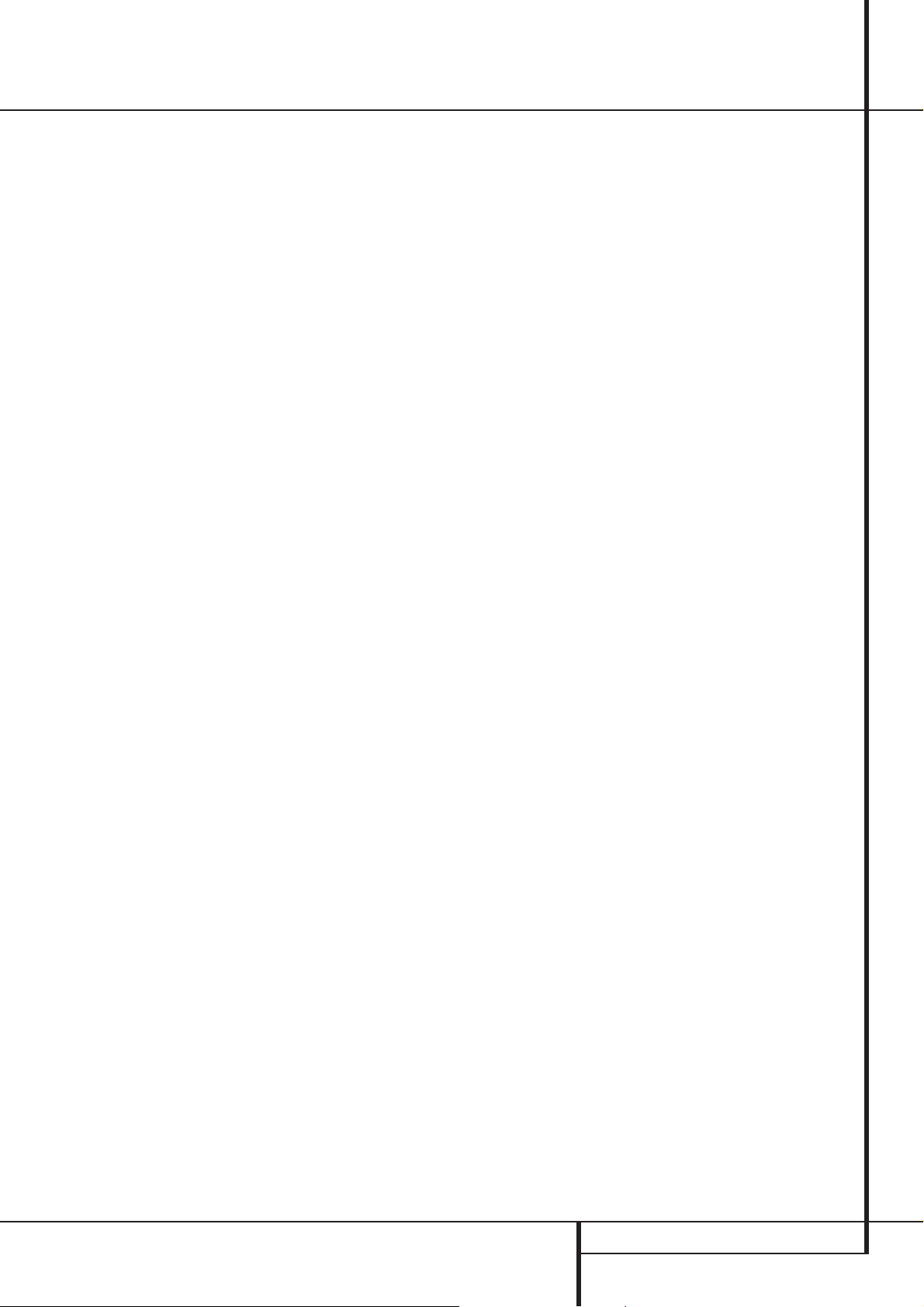
Operation
6-Channel Direct Input
The AVR5000 is equipped for future expansion
through the use of optional, external adapters for
formats that the AVR5000 may not be capable of
processing.When an adapter is connected to the
6-Channel Direct Input
by pressing the 6-Ch Direct Input Selector
. The 6-Channel Direct Input may also be
selected by pressing the Input Source Selector
button
!
on the front panel until the words
6 CH DIRECTappear in the Main
Information Display
lights next to 6 CH in the Input Indicators
Note that when the 6-Channel Direct Input is in
use, you may not select a surround mode, as the
external decoder determines processing. In addition, there is no signal at the record outputs
when the 6-Channel Direct Input is in use, and
the Tone
not be effective.
&(
, you may select it
Y
, and a green LED
and Balance*controls will
Memory Backup
This product is equipped with a memory backup
system that preserves tuner presets and system
configuration information if the unit is turned off
completely, accidentally unplugged or subjected
to a power outage.This memory will last for
approximately two weeks, after which time all
information must be reentered.
Tuner Operation
The AVR5000’s tuner is capable of tuning AM, FM
and FM Stereo broadcast stations and receiving
RDS data. Stations may be tuned manually, or
they may be stored as favorite station presets and
recalled from a 30 position memory.
Station Selection
1. Press the AM/FM Tuner Select button
on the remote to select the tuner as an input. The
tuner may be selected from the front panel by
either pressing the Input Source Selector
.
until the tuner is active or by pressing the Tuner
Band Selector
2. Press the AM/FM Tuner Select button
or Tuner Band Selector9again to switch
between AM and FM so that the desired frequency band is selected.
3. Press the Tuner Mode button
remote or hold the Band Selector
front panel pressed for 3 seconds to select manual or automatic tuning.
When the AUTO indicator
Main Information Display the tuner will only stop
at those stations that have a strong enough signal
to be received with acceptable quality.
When the AUTO indicator
the tuner is in a manual mode and will stop at
each frequency increment in the selected band.
4. To select stations press any Tuning button
K
. When the AUTO indicator Xis illumin-
ated, press the button to cause the tuner to
search for the next highest or lowest frequency
station that has an acceptable signal or hold the
button pressed to tune more quickly and release
it to start the auto search. In the Auto mode the
tuner will play each station in stereo or mono
mode, just as the program is transmitted. If the
AUTO indicator
Tuning button
cy increment at a time, or press and hold it to
locate a specific station. When the TUNED indicator
W
and should be heard with clarity.
9
at any time.
I
X
is illuminated in the
X
is not illuminated,
X
is not illuminated, tap the
8Kto advance one frequen-
illuminates, the station is properly tuned
on the
9
6
6
on the
!
5. Stations may also be tuned directly by pressing
the Direct button
Numeric Keys
tion’s frequency. The desired station will automatically be tuned after the latest number is
entered. If you press an incorrect button while
entering a direct frequency, press the Clear button
to start over.
NOTE:When the FM reception of a stereo
station is weak, audio quality will be increased
by switching to Mono mode by pressing the
Tuner Mode button
ing the Band Selector
pressed for 3 seconds until the STEREO
indicator
Preset Tuning
Using the remote, up to 30 stations may be
stored in the AVR5000’s memory for easy recall
using the front panel controls or the remote.
To enter a station into the memory, first tune the
station using the steps outlined above.Then:
1. Press the Memory button
Note that MEMORY indicator
nate and flash in the Main Information
Display
2. Within five seconds, press the Numeric Keys
H
wish to store this station’s frequency. Once
entered, the preset number will appear in the
Preset Number/Sleep Time Display
8
3. Repeat the process after tuning any additional
stations to be preset.
Recalling Preset Stations
• To manually select a station previously entered
in the preset memory, press the Numeric Keys
H
memory location.
• To manually tune through the list of stored preset stations one by one, press the Preset
Stations Selector buttons
panel or remote.
V
Û
corresponding to the location where you
that correspond to the desired station’s
J
, and then pressing the
H
that correspond to the sta-
I
on the remote or hold-
9
goes out.
.
on the front panel
)Qon the front
on the remote.
U
will illumi-
R
.
OPERATION 33
Page 34

Operation
RDS Operation
The AVR5000 is equipped with RDS (Radio Data
System), which brings a wide range of
information to FM radio. Now in use in many
countries, RDS is a system for transmitting
station call signs or network information, a
description of station program type, text
messages about the station or specifics of a
musical selection, and the correct time.
As more FM stations become equipped with RDS
capabilities, the AVR5000 will serve as an easyto-use center for both information and
entertainment. This section will help you take
maximum advantage of the RDS system.
RDS Tuning
When an FM station is tuned in and it contains
RDS data, the RDS Indicator
nate and the AVR5000 will automatically display
the station’s call sign or other program service in
the Main Information Display
RDS Display Options
The RDS system is capable of transmitting a
wide variety of information in addition to the
initial station call sign that appears when a station is first tuned. In normal RDS operation the
display will indicate the station name, broadcast
network or call letters. Pressing the RDS button
@Penables you to cycle through the various
data types in the following sequence:
AE
will illumi-
Y
.
• The current time of day (CT). Note that it may
take up to two minutes for the time to appear,
in that time the word TIME will flash in the
information display when CT is selected. The
CTIndicator
data is being received. Please note that the
accuracy of the time data is dependent on the
radio station, not the AVR5000.
Some RDS stations may not include some of
these additional features. If the data required
for the selected mode is not being transmitted,
the Main Information Display
a NO TYPE, NO TEXT or NO TIME
message after the individual time out.
In any FM mode the RDS function requires a
strong enough signal for proper operation. If
you receive a partial message, or any of the
RDS, PTY, CT or RT Indicators
AB
going on and off,try slowly adjusting the
antenna or tune to another stronger RDS
station.
AC
will illuminate when time
Y
AEADAC
will show
Program Search (PTY)
An important feature of RDS is its capability of
encoding broadcasts with Program Type (PTY)
codes that indicate the type of material being
broadcast. The following list shows the
abbreviations used to indicate each PTY, along
with an explanation of the PTY:
• (RDS ONLY)
• (TRAFFIC)
• NEWS: News
• AFFAIRS: Current Affairs
• INFO: Infomation
• SPORT: Sports
• EDUCATE: Educational
• DRAMA: Drama
• CULTURE: Culture
• SCIENCE: Science
• VARIED: Varied Speech Programs
• POPM: Popular Music
• ROCKM: Rock Music
• M.O.R.M.: Middle-of-the-Road Music
• The station’s call letters (with some private
stations other information too).
• The station’s frequency.
• The Program Type (PTY) as shown in the list
below.The PTY Indicator
when this data is being received.
• A “text” message (Radiotext, RT) containing
special information from the broadcast station.
Note that this message may scroll across the
display to permit messages longer than the eight
positions in the display. Depending on signal
quality, it may take up to 30 seconds for the text
message to appear; in that time,the word
TEXTwill flash in the Information Display
when RT is selected.The RT Indicator
illuminate when text data is being received and
ready to be displayed.
AD
will illuminate
AB
will
• LIGHTM: Classical Music
• CLASSICS: Serious Classical Music
• OTHERM: Other Music
• WEATHER: Weather Information
• FINANCE: Financial Programs
• CHILDREN: Children’s Programs
• SOCIAL A: Social Affairs Programs
• RELIGION: Religious Broadcasts
• PHONE IN: Phone-In Programs
• TRAVEL: Travel and Touring
• LEISURE: Leisure and Hobby
34 OPERATION
Page 35

Operation
• JAZZ: Jazz Music
• COUNTRY: Country Music
• NATIONAL: National Music
• OLDIES: Oldies Music
• FOLK M: Folk Music
• DOCUMENT: Documentary Programs
• TEST: Emergency Test
• ALARM: Emergency Broadcast Information
You may search for a specific Program Type
(PTY) by following these steps:
1. Press the RDS button
rent PTY is shown in the Main Information
Display
Y
.
2. While the PTY is shown, press the Preset
Up/Down button
to scroll through the list of available PTY types,
as shown above.To simply search for the next
station transmitting any RDS data, use the
Preset Up/Down button
ONLY appears in the display.
3. Press any of the Tuning Up/Down buttons
8K, the tuner begins to scan the FM band
upwards or downwards for the first station that
has RDS data that matches the desired selection, and acceptable signal strength for quality
reception.
4. While the PTY Indicator
display, the tuner will make up to one complete
scan of the entire FM band for the next station
that matches the desired PTY type and has
acceptable reception quality. If no such station
is found, the display will read NONEfor some
seconds and the tuner will return to the last FM
station in use before the search.
@Puntil the cur-
)Qor hold them pressed
)Quntil RDS
AD
flashes in the
NOTE: Many stations do not transmit a specific
PTY. The display will show NONE, when such a
station is selected and PTY is active.
NOTE: Some stations transmit constant traffic
information. To identify as traffic station, they
transmit a specific traffic code constantly, which
causes the TA Indicator
play.These stations can be found by selecting
TRAFFIC, the option in front of NEWS in the list.
The AVR5000 RDS will find the appropriate station, even if it is not broadcasting traffic information when the search is made.
AA
to light in the dis-
OPERATION 35
Page 36
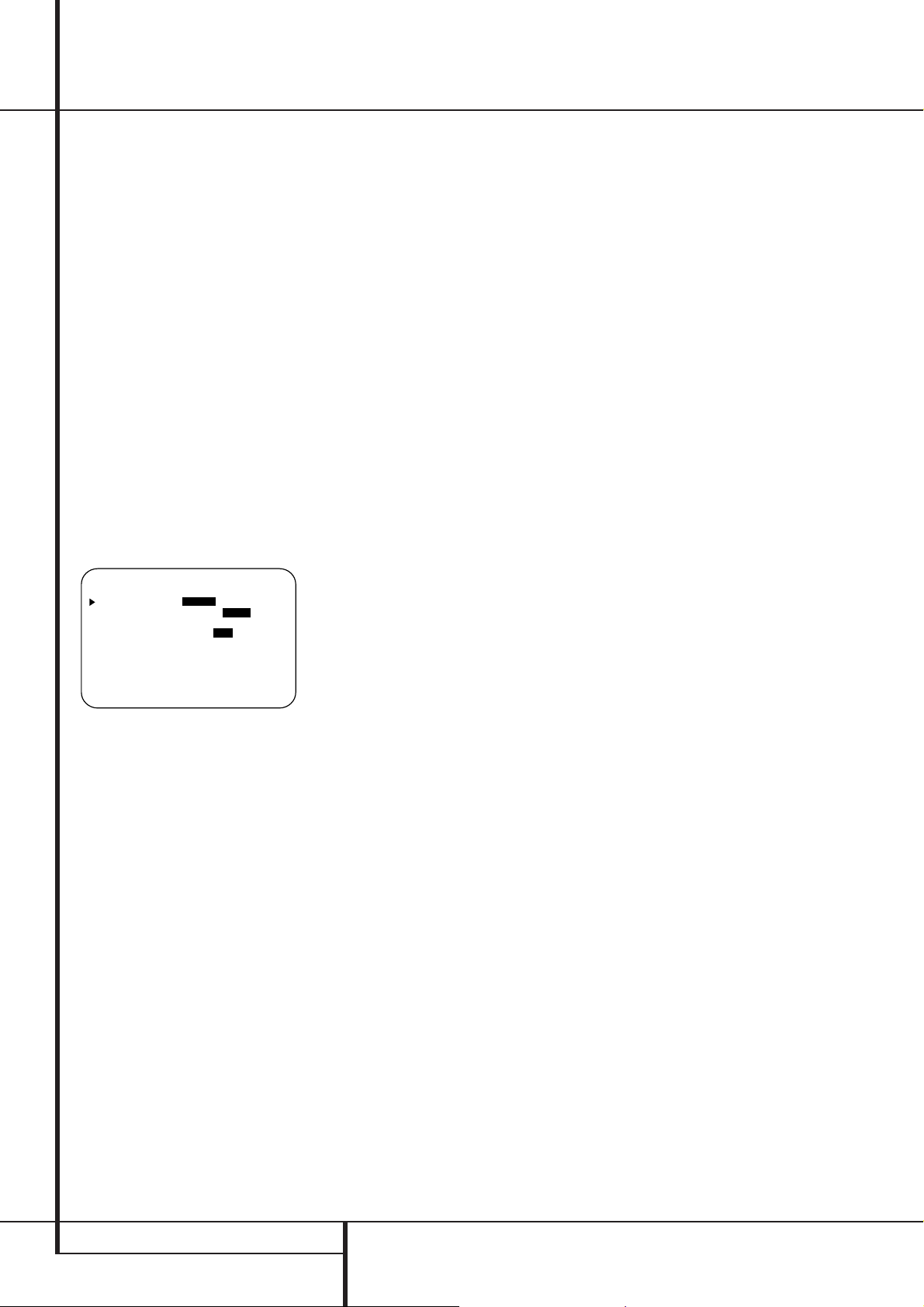
Advanced Features
The AVR5000 is equipped with a number of
advanced features that add extra flexibility to
the unit’s operation.While it is not necessary to
use these features to operate the unit, they provide additional options that you may wish to
use.
Display Brightness
The AVR5000’s front panel Main Information
Display
Û
is set at a default brightness level
that is sufficient for viewing in a normally lit
room. However, in some home theater installations, you may wish to occasionally lower the
brightness of the display, or turn it off completely.
To change the display brightness setting for a
specific listening session, you will need to make
an adjustment in the ADVANCED
SELECT menu. To start the adjustment,
press the OSD button
TER MENU to the screen. Press the
Button Dtwice, until the on-screen ›cursor is
next to the ADVANCED line. Press the Set
Button
F
to enter the ADVANCED
SELECT menu (Figure 9).
* ADVANCED SELECT *
VFD :FULL HALF OFF
VOLUME DEFAULT:OFF ON
DEFAULT VOL SET:25dB
SEMI OSD :OFF ON
SEMI OSD TIME OUT: 35
FULL OSD TIME OUT:205
RETURN TO MENU
Figure 9
To change the brightness setting, at the
ADVANCED SELECT menu, make certain that the on-screen
VFDline, and press the
the desired brightness level is highlighted in the
video display.When FULL is highlighted, the
display is at its normal brightness.When
HALF is highlighted, the display is at half the
normal brightness level. When OFF is highlighted, all of the indicators in the Main
Information Display
however, that the green LEDs for the Input
Indicators
Indicators
Indicator
˜
3
you that the unit is turned on.
If you wish to make other adjustments in the
menu, press the
›
screen
cursor is next to the desired setting or
the RETURN TO MENU line and press
the Set button
ments to make,press the OSD Button
exit the menu system.
L
to bring the MAS-
⁄
›
cursor is next to the
›
Button until
Û
will go dark. Note,
and the Surround Mode
, as well as for the Power
, will always remain lit to remind
⁄/¤
Buttons Duntil the on-
F
. If you have no other adjust-
L
to
The display brightness may also be changed by
pressing and holding the Set button
Ô
on the
front for three seconds until the message in the
Main Information Display
Y
reads VFD
FULL. Within five seconds,press the front
panel Selector buttons
5
until the desired
brightness display level is shown. At that point,
press the Set button
Ô
again to enter the
setting.
Once the desired brightness level is selected, it
will remain in effect until it is changed again or
until the unit is turned off.
Turn On Volume Level
As is the case with most audio/video receivers,
when the AVR5000 is turned on, it will always
return to the volume setting in effect when the
unit was turned off. However, you may prefer to
always have the AVR5000 turn on at a specific
setting, regardless of what was last in use when
the unit was turned off. To change the default
condition so that the same volume level is
always used at turn-on, you will need to make
an adjustment in the ADVANCED
SELECT menu. To start the adjustment,
press the OSD button
TER MENU (Figure 1) to the screen. Press
⁄
the
button Dtwice, until the on-screen
cursor is next to the ADVANCED line. Press
the Set button
ADVANCED SELECT menu (Figure 9).
F
L
to bring the MAS-
to enter the
›
At the ADVANCED SELECT menu
make certain that the on-screen
to the volume default line by pressing the
›
cursor is next
⁄/¤
buttons Das needed. Next, press the ›button
so that the word ONis highlighted in
the video display. Next, press the
¤
button
D
once so that the on-screen ›cursor is next to
the DEFAULT VOL SET line. To set the
desired turn-on volume, press the
E
or hold them pressed until the desired
‹/›
buttons
volume level is shown on the DEFAULT
VOLSET line. Note that this setting may
NOT be made with the regular volume controls.
NOTE: Since the setting for the turn-on volume
cannot be heard while the setting is being made,
you may wish to determine the setting before
making the adjustment. To do this, listen to any
source and adjust the volume to the desired
level using the regular volume controls
Óî
. When the desired volume level to
be used at turn-on is reached, make a note of
the setting as it appears in the lower third of the
video screen or in the Main Information
Display
Y
(a typical volume level will appear
as a negative number such as -25dB). When
making the adjustment, use the
E
to enter this setting.
‹/›
buttons
Unlike some of the other adjustments in this
menu, the turn-on volume default will remain in
effect until it is changed or turned off in this
menu, even when the unit is turned off completely.
If you wish to make other adjustments in the
menu, press the
›
screen
⁄/¤
Buttons Duntil the on-
cursor is next to the desired setting or
the RETURN TO MENU line and press
the Set button
ments to make,press the OSD Button
F
. If you have no other adjust-
L
to
exit the menu system.
36 ADVANCED FEATURES
Page 37
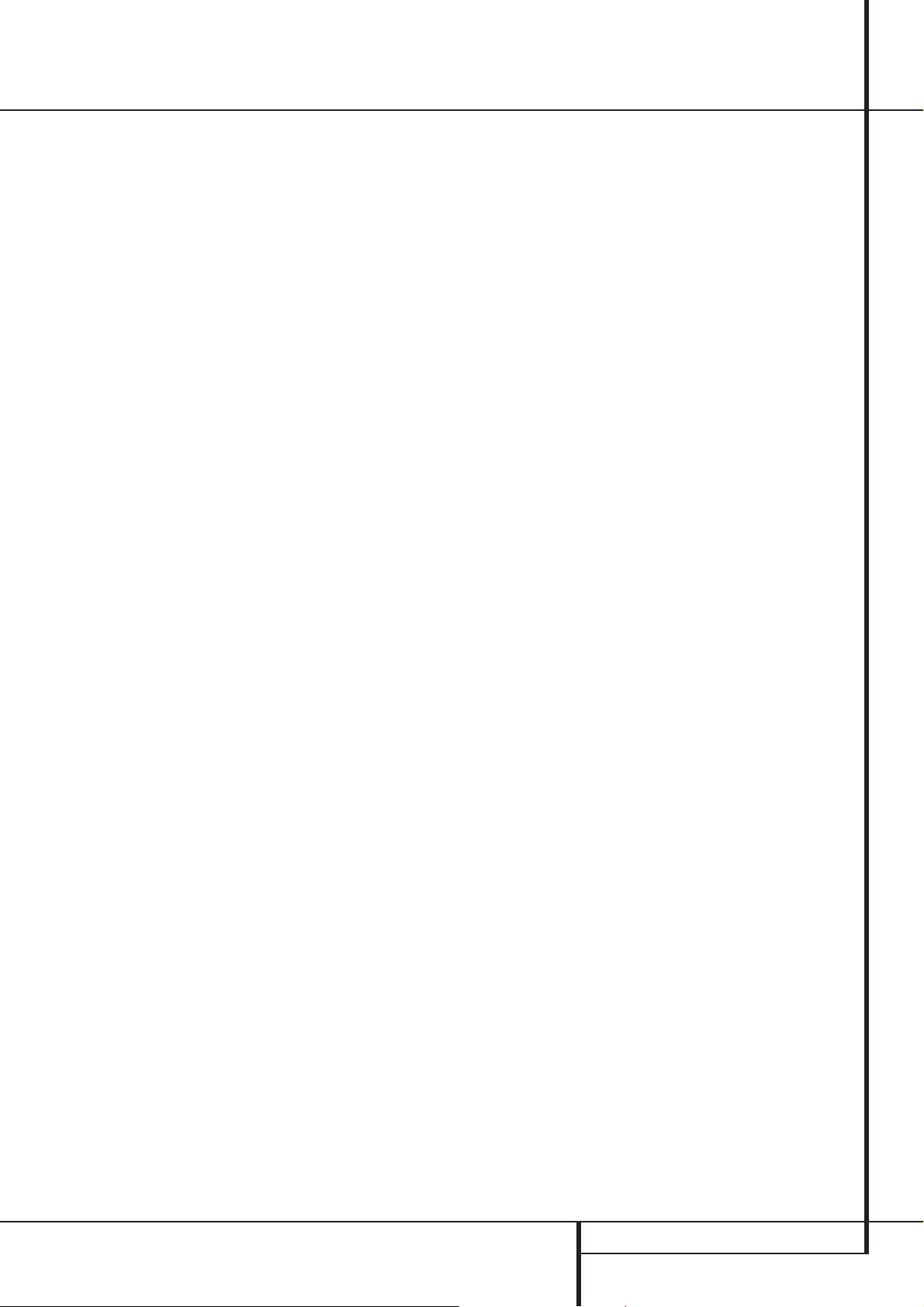
Advanced Features
Semi-OSD Settings
The semi-OSD system places one line messages
at the lower third of the video display screen
whenever the Volume, Input Source, Surround
mode or tuner frequency of any of the configuration settings are changed. The semi-OSD system
is helpful in that enables you to have feedback
on any control changes or remote commands
using the video display when it is difficult to
view the front-panel displays. However, you may
occasionally prefer to turn these displays off for
a particular listening session. You may also want
to adjust the length of time the displays remain
on the screen. Both of those options are possible
with the AVR5000.
To turn off the semi-OSD system, you will need
to make an adjustment in the ADVANCED
SELECT menu (Figure 9). To start the
adjustment, press the OSD button
the MASTER MENU to the screen. Press
⁄
the
Button Dtwice, until the on-screen ¤
cursor is next to the ADVANCED line.
Press the Set Button
F
ADVANCED SELECT menu.
At the ADVANCED SELECT menu
make certain that the on-screen
to the SEMI OSD line by pressing the
buttons Das needed. Next, press the › button
so that the word OFFis highlighted
in the video display.
L
to enter the
› cursor is next
to bring
⁄/¤
Note that this setting is temporary and will
remain active only until it is changed or until the
AVR5000 is turned off. Once the unit is turned
off,the semi-OSD displays will remain activated,
even if they were switched off for the previous
listening session.
To change the length of time that the semi-OSD
displays remain on the screen, go to the
ADVANCED SELECT Menu as outlined earlier, and press the
needed, until the on-screen
⁄/¤
buttons Das
›
cursor is next to
the SEMI-OSD TIME OUTline. Next,
press the
‹/›
Buttons
E
until the desired
time in seconds is displayed. Note that unlike
most of the other options in this menu, this is a
permanent setting change, and the time-out
entry will remain in effect until it is changed,
even when the unit is turned off.
If you wish to make other adjustments in the
menu, press the
›
screen
⁄/¤
Buttons Duntil the on-
cursor is next to the desired setting or
the RETURN TO MENU line and press
the Set button
ments to make,press the OSD Button
F
. If you have no other adjust-
L
to
exit the menu system.
Full-OSD Time Out Adjustment
The FULL-OSDmenu system is used to
simplify the setup and adjustment of the
AVR5000 using a series of on-screen menus. The
factory default setting for these menus leaves
them on the screen for 20 seconds after a period
of inactivity before they disappear from the
screen or Time Out. This Time Out is a safety
measure to prevent the menu text from burning
into the CRTs in your monitor or projector, which
might happen if they were left on indefinitely.
However, some viewers may prefer a slightly
longer or shorter period before the Time Out display.
To change the Full-OSD Time Out, you will need
to make an adjustment in the ADVANCED
SELECT Menu (Figure 1). To start the
adjustment, press the OSD button
the MASTER MENU to the screen. Press
⁄
the
button Dtwice, until the on-screen ¤
cursor is next to the ADVANCED line.
Press the Set Button
F
ADVANCED SELECT Menu (Figure 9).
At the ADVANCED SELECT menu
make certain that the on-screen
to the FULL-OSD TIME OUTline by
pressing the
press the
⁄/¤
Buttons Das needed. Next,
‹/›
buttons
E
time is displayed in seconds. Note that unlike
most of the other options in this menu, this is a
permanent setting change, and the time-out
entry will remain in effect until it is changed,
even when the unit is turned off.
L
to enter the
› cursor is next
until the desired
to bring
If you wish to make other adjustments in the
menu, press the
›
screen
⁄/¤
Buttons Duntil the on-
cursor is next to the desired setting or
the RETURN TO MENU line and press
the Set button
ments to make,press the OSD Button
F
. If you have no other adjust-
L
to
exit the menu system.
ADVANCED FEATURES 37
Page 38
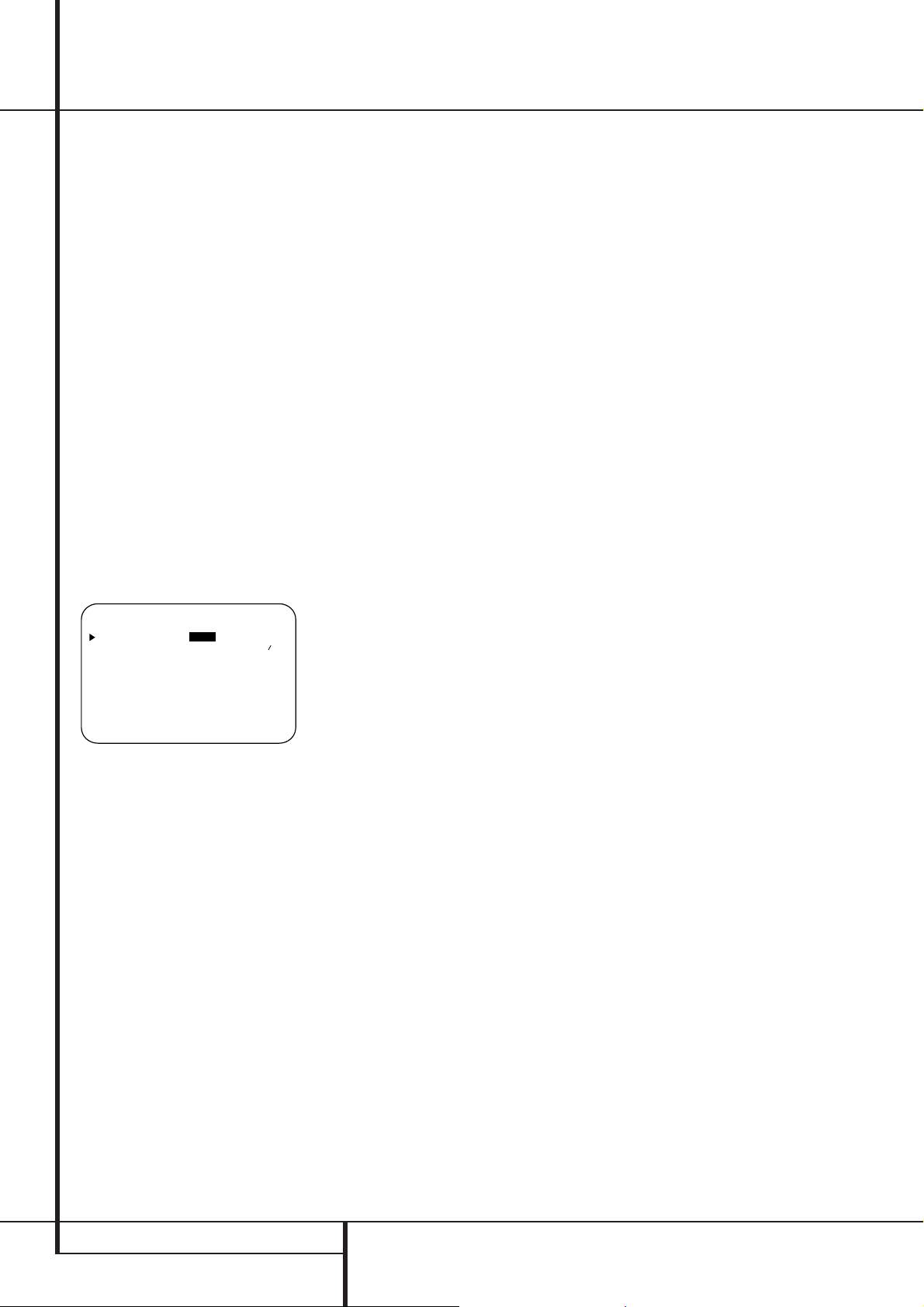
Multiroom Operation
* MULTI-ROOM SETUP *
MULTI-ROOM:OFF ON
MULTI IN :FM PRESET 01
MULTI VOL :25dB
RETURN TO MENU
The AVR5000 is fully equipped to operate as the
control center for a multiroom system with
optional remote external Infrared (IR) sensors,
speakers and power amplifiers.Although some
multi-room installations will require the services
of a specially trained installer, it is possible for
the average do-it-yourself hobbyist to install a
simple remote room system.
Installation
The key to remote room operation is to link the
remote room to the AVR5000’s location with
wire for an infrared receiver and speakers or an
amplifier. For complete installation instructions
for Multiroom use, see page 18.
Multiroom Setup
Once the audio and IR link connections have been
made, the AVR5000 needs to be configured for
multiroom operation using the steps below.Press
the OSD button
MENU (Figure 1) to the screen. Press the
button D, until the on-screen ›cursor is next
to the MULTI-ROOM line. Press the Set
button
SETUP menu (Figure 10).
Figure 10
When the MULTI-ROOMSETUP
menu appears, the on-screen
the MULTI-ROOM line. Since this line is
used to turn the system on and off,do not make
an adjustment here unless you wish to turn the
system on at this time.To turn the system on,
press the
lighted. If you do not wish to turn the system on
at this time or to proceed to the next step, press
¤
the
Button Donce so that the › on-screen
cursor is next to the MULTI IN line.
L
to bring the MASTER
F
to enter the MULTI-ROOM
› cursor will be at
› button
E
so that ONis high-
⁄/¤
At the MULTI IN line, press the
tons
E
until the desired Audio/Video input
‹/›
but-
to the multi-room system appears in the highlighted video.When the selection has been
made, press the
›
on-screen cursor is next to the MULTI
¤
button Donce so that the
VOLline.
At the MULTI VOLline, press the
buttons
E
or hold them pressed until the
‹/›
desired volume level for the multi-room system
is entered. DO NOT use the regular volume control knobs for this setting. When all settings for
the multiroom setup have been made, press the
¤
buttons Donce so that the on-screen
›
cursor is next to the RETURN TO MENU
line and press the Set button
F
. If you have
no other adjustments to make,press the OSD
button
L
to exit the menu system.
Multiroom Operation
When operating the AVR5000 from a remote
room location where an IR sensor link has been
connected to the AVR5000’s rear panel
Multiroom IR Input
the Main remote control or the Zone II remote.
To turn on the multiroom feed, press any of the
Input Selector buttons on the Zone II remote
∫ç∂
or the Main remote
Press the AVR Selector
unit on to the last source, or any of the other
Selector buttons to turn on to a specific source.
As long as an IR feed to the AVR5000 has been
established from the remote room, using any of
the buttons on either remote will control the
remote location volume
tuner frequency u
preset
Q©or mute the output ˚
If the Remote IR Output jack
AVR5000 is connected to an IR Input jack on
compatible Harman Kardon audio components
such as CD, DVD or cassette players, the transport functions of those machines may also be
controlled using the Transport Controls
x
Ƀ©˙∆
control.
To turn the system off from the remote room,
press the Power-Off button
Remember that the AVR5000 may be turned on
or off from the remote room regardless of the
system’s operation or status in the main room.
%
, you may use either
456
5∫to turn the
î, change the
è
, change the tuner
%
on either remote
3å.
.
.
on the
NOTE: When the tuner is selected as the source
for the remote zone, any change to the frequency or preset will also change the station being
listened to in the main room, if the tuner is in
use there. Similarly, if someone in the main room
changes the station, the change will also impact
the remote room.
To activate the feed to the remote room, press
the Multiroom button
Next, press the Set button
on the remote.
F
. Press the
⁄/¤
buttons Dto turn the multiroom feed on or
off.When the multiroom system is on, the Multi
indicator
Display
Display
Press the Set button twice
P
will light in the Main Information
Û
, and the Main Information
Y
or OSD will display MULTI ON.
F
to enter the set-
ting.
When the multiroom system is turned on, the
input selected using the Multiroom Menu will be
fed to the Multiroom Output jacks
on the
rear panel.The volume will be as set in the same
menu, although it may also be adjusted using an
optional IR sensor and the Zone II remote in the
remote location or on the optional audio power
amplifier connected to the Multiroom Output
jacks
.
Once the multiroom system is turned on, it will
remain on even if the AVR5000 is placed in the
Standby mode in the main room by pressing the
Power Off Button
Control
2
3
or the System Power
on the front panel. To turn off the
multiroom system from the main listening room,
even when the AVR is in Standby mode, press
the Multiroom button
button
F
. Press the
the Multi indicator
Information Display
Main Information Display
and then the Set
⁄/¤
buttons Dso that
P
in the Main
Û
goes out, and the
Y
or OSD will
display MULTI OFF.
Even when the AVR is turned off (to Standby
mode) and the Multiroom system is turned off
too, the multiroom system may be turned on at
any time from any room by pressing any of the
Selector buttons
456
∫ç∂
on
the remote in the remote room.
38 ADVANCED FEATURES
Page 39

Programming the Remote
The AVR5000 is equipped with a powerful
remote control that will control not only the
receiver’s functions, but also most popular brands
of audio and video equipment, including CD
players,TV sets, cable boxes, VCRs, satellite
receivers and other home-theater equipment.
Once the AVR5000’s remote is programmed with
the codes for the products you own, it is possible
to eliminate most other remotes and replace
them with the convenience of a single universal
remote control.
Programming the Remote
with Codes
As shipped from the factory, the remote is fully
programmed for all AVR5000 functions, as well as
those of most Harman Kardon CD changers, DVD
players, CD players and cassette decks. In addition,
by following one of the methods below, you may
program the remote to operate a wide range of
devices from other manufacturers.
Note: The Input Selector button Video 4
cannot be programmed with codes as it functions
as input selector for the AVR only. Moreover, only
the default code "001" can be programmed on
the AVR Selector button
5
.
Direct Code Entry
This method is the easiest way to program your
remote to work with different products.
1. Use the tables in the following pages to determine the three-digit code or codes that match
both the product type (e.g.,VCR, TV), and the
specific brand name. If there is more than one
number for a brand, make note of the different
choices.
2. Turn on the unit you wish to program into the
AVR5000 remote.
3. Press and hold both the Input Selector
for the type of product to be entered (e.g.,VCR,
TV) and the Mute button
time.When the Program/SPL Indicator
turns amber and begins flashing, release the buttons. It is important that you begin the next step
within 20 seconds.
4. If the unit you wish to program into the
AVR5000 remote has a remotable Power on/off
function, follow these steps:
a. Point the AVR5000’s remote towards the unit to
be programmed, and enter the first three-digit
code number using the Numeric buttons
If the unit being programmed turns off, the correct code has been entered. Press the Input
Selector
4
again, and note that the red
light under the Input Selector will flash three
times before going dark to confirm the entry.
4
4
at the same
2
H
b. If the product to be programmed does NOT
turn off,continue to enter the three-digit code
numbers until the equipment turns off.At this
point, the correct code has been entered. Press
the Input Selector
4
again and note that
the red light under the Input Selector will
flash three times before going dark to confirm
the entry.
5. If the Power function of the unit to be programmed cannot be remoted, follow these steps
(max. 20 seconds after step 3 above,or else step
3 must be repeated first):
a. Enter the first three-digit code number using
the Numeric buttons
Input Selector
H
and press the
4
again. Press the remote
button of any transport function remotable
with the unit, e.g.Pause or Play
the unit being programmed starts that function, the correct code has been entered.
b. If the unit does not start the function whose
button was pressed, repeat steps 3 and 5a
above with the next three-digit code number
listed in the setup code table for that brand
and product type, until the unit reacts properly
on the transport function transmitted.
6. Try all of the functions on the remote to make
certain that the product operates properly.Keep
in mind that many manufacturers use a number
of different combinations of codes, so it is a good
idea to make certain that not only does the
Power control work, but that the volume, channel
and transport controls work as they should. If
functions do not work properly, you may need to
use a different remote code.
7. If the unit does not react to any code entered, if the code for your product does not
appear in the tables in this manual, or if not all
functions operate properly, try programming the
remote with the Auto Search Method.
Note on Using the AVR5000 remote with a
Harman Kardon CD Recorder.
As shipped from the factory the remote is programmed for controlling Harman Kardon CD
players. But it is able to control most functions
of the CD Recorder CDR2 and CDR20 (see function list on page 44) too after the code ”002” is
entered to the CD Selector button
described above. For returning to the CD player
control commands the code ”001” must be
entered.
.
Auto-Search Method
If the unit you wish to include in the AVR5000’s
remote is not listed in the code tables in this
manual or if the code does not seem to operate
properly, you may wish to program the correct
code using the Auto Search method that follows.
Note that the Auto Search method works only
fl
2
N
with units whose Power functions can be
remoted:
1. Turn on the product that you wish to include in
the AVR5000 remote.
2. Press and hold both the Input Selector
4
for the type of product to be entered (e.g.,VCR,
TV) and the Mute button
time.When the Program/SPL Indicator
at the same
2
turns amber and begins flashing, release the buttons. It is important that you begin the next step
within 20 seconds.
3. To find out if the code for your unit is pre-programmed, point the AVR5000 remote towards the
unit to be programmed, and press and hold the
⁄
buttonD.This will send out a series of codes
from the remote’s built-in data base, with each
.If
flash of the red light under the Input Selector
4
indicating that a code has been sent.When
the device to be programmed turns off,immediately release the
⁄
buttonD. Note that it may take
one minute or more until the right code is found
and the unit turns off.
4. When the
⁄
button was not released in time
after the unit turned off,the proper code will be
”overrun”. That’s why a function test should be
made: Turn the unit on again and, while the
Input Selector
4
still lights red, press the
⁄
buttonDonce, than the ¤button Donce
too.When the unit turns off,the right code was
found, when not, the code was ”overrun”. To refind the correct, while the Input Selector
still lights red, press (not hold pressed) the
4
¤
button Drepeatedly to step backwards
through the codes available and observe the
reaction of the unit at each press.As soon as the
unit turns off the correct code is found.
5. Press the Input Selector
4
again, and
note that the red light will flash three times
before going dark to confirm the entry.
6. Try all of the functions on the remote to make
certain that the product operates. Keep in mind
that many manufacturers use a number of different combinations of codes, and it is a good idea
to make certain that not only the Power control
works, but the volume, channel and transport
controls, as appropriate. If all functions do not
as
work properly, you may need to Auto-Search for
a different code, or enter a code via the Direct
Code Entry method.
PROGRAMMING THE REMOTE 39
Page 40

Programming the Remote
Code Readout
When the code has been entered using the Auto
Search method, it is always a good idea to find
out the exact code so that it may be easily
reentered if necessary.You may also read the
codes to verify which device has been
programmed to a specific Control Selector
button.
1. Press and hold both the Input Selector
for the device you wish to find the code for and
the Mute button
that the Program/SPL Indicator
tally turn amber and begin flashing. Release the
buttons and begin the next step within 20 seconds.
2. Press the Set button
Indicator
that corresponds to the three-digit code, with a
one-second pause between each digit. Count the
number of blinks between each pause to determine the digit of the code. One blink is the number
1, two blinks is the number 2, and so forth.Note
that a rapid sequence of three blinks is used to
indicate a “0.”
Example: One blink, followed by a one-second
pause, followed by six blinks, followed by a onesecond pause, followed by four blinks indicates
that the code has been set to 164.
For future reference enter the Setup Codes for the
equipment in your system here:
DVD ____________ CD ________________
VID1/VCR ________ VID2/TV __________
VID3/CBL/SAT ______________________
TAPE ______________________________
at the same time. Note
F
.The Program/SPL
2
will then blink green in a sequence
2
4
will ini-
Learning Codes from a Remote
In addition to using codes from the remote’s
internal code library,the AVR5000’s remote is
able to “learn” codes from remotes that may not
be in the code library.In addition, you may use
this function to “learn over” the codes from a
preprogrammed device to add functions not
included in the preprogrammed codes.To learn
or transfer codes from an IR remote to the
AVR5000’s remote, follow these steps:
1. Place the front of the original remote with the
code being sent so that it is facing the IR
Transmitter Window
remote “head-to-head.” The remotes should be
between 2 and 4cm apart.
2. Select the button on the remote that you wish
to use as the device selector for the codes about
to be entered. This must be any of the Input
Selectors
3. Press the Input Selector
and the Learn Button
Hold these buttons until the Program/SPL
Indicat
the device selector button turns red. Release the
buttons. It is important that you begin the next
step within 20 seconds.
4. Press the button on the AVR5000 remote that
you wish to program. Note that the Program/
SPL Indicat
Important Note: Codes cannot be taught to all
buttons on the remote.The buttons with the
following numbers are not learnable (for
numbers, see drawing on page 11): 6, 7, 8, 36,
37, 9, 12,33, 19, 29, 20, 21, 22, 23, 26, 27, 28.
5. As long as the Program/SPL Indicator
is on, press and hold the button on the original
remote that you wish to “teach” into the
AVR5000 remote. When the Program/SPL
Indicator
Note that the Program Indicator will then begin
to flash amber again.
NOTE: If the Program/SPL Indicator
red during Step 5, the programming was not successful. Repeat the steps to see if the code will
“take.” If the indicator keeps flashing red in
step 5, this code cannot be taught.
6. Repeat steps 4 though 5 for each button on
the source remote that you wish to transfer to
the AVR5000 remote.
4
2
flashes amber and the light under
2
2
1
on the AVR5000
(except for VID4).
4
button chosen
7
at the same time.
will stop flashing.
2
turns green, release the button.
2
turns
7. Once all codes have been transferred from the
original source remote to the AVR5000 remote,
press the Learn button
LEDs and turn off the learning mode.
8. Repeat Steps 1 through 7 for any additional
remotes you wish to “teach” into the AVR5000
Remote.
Erasing Learned Codes
The AVR5000’s remote allows you to remove or
erase the code learned into a single button for a
single device, to remove or erase all the codes that
have been learned for a single device, or to erase
all commands that have been learned for all
devices.
To erase a single learned code from within a single
device’s settings, follow these steps:
1. Press and hold both the Input Selector
456
be erased has been programmed and the Learn
button
2.When the red LED under the Input Selector
turns red and the Program/SPL Indicator
flashes amber, release the buttons.
3. Press and release the Input Selector
456
individual button to be erased has been programmed.
4. Press the 7 button
5. Press and release the individual button for
which the code is to be erased.The Program/SPL
Indicator
then return to amber.
6.To erase other buttons within the same device,
press them as noted in Step 5.
7.When all buttons to be erased have been
pressed, press the Learn button
the process.
To erase all codes within a single device, follow
these steps:
1. Press and hold both the Input Selector
456
codes and the Learn button
2.When the red LED under the Input Selector
turns red and the Program/SPL Indicator
flashes amber, release the buttons.
3. Press and release the same Input Selector
456
you wish to erase.
4. Press the 8 button
5.The Program/SPL Indicator
and the red light under the Input Selector will
flash on and off once to indicate that the codes
have been erased.
within which the individual button to
7
.
again for the device within which the
2
for which you wish to erase the
again for the device whose codes
7
. This will turn off all
H
three times.
will blink green two times and
7
to complete
7
.
H
three times.
2
will turn off
2
2
40 PROGRAMMING THE REMOTE
Page 41

Programming the Remote
To erase all codes that have been programmed to
all devices in the remote, follow these steps:
1. Press any Input Selector
also the Learn button
2.When the red LED under the Input Selector
turns red and the Program/SPL Indicator
flashes amber, release the buttons.
3. Press and release the same Input Selector
456
4. Press the 9 button
5.The Program/SPL Indicator
and the red light under the Input Selector will
flash on and off once to indicate that the codes
have been erased.
again.
7
H
456
.
three times.
2
and
2
will turn off
Macro Programming
Macros enable you to easily repeat frequently
used combinations of commands with the press
of a single button on the AVR 5000’s remote
control. Once programmed,a macro will send out
up to 19 different remote codes in a pre-determined sequential order enabling you to automate
the process of turning on your system, changing
devices, or other common tasks. The AVR’s
remote can store up to five separate macro command sequences, one that is associated with the
Power On button
accessed by pressing the Macro buttons
1. Press the Mute button
button
M
On button
latest selected Input Selector will light red,
and the Program/SPL Indicator
amber.
2. Enter the steps for the macro sequence by
pressing the button for the actual command
step.Although the macro may contain up to 19
steps, each button press, including those used to
change devices, counts as a step. The
Program/SPL Indicator
to confirm each button press as you enter commands.
NOTE: While entering commands for Power On
of any device during a macro sequence, press the
Mute button
Power ON button.
• Remember to press the appropriate Input
Selector button
changed to another device.This is also needed
for the AVR Selector button
as it’s not lit red and AVR functions shall be programmed.
3. When all the steps have been entered, press
the Sleep button
The red light under the Input Selector
45
will blink and then turn off.
Example: To program the Macro 1
so that it turns on the AVR 5000, TV and a SatReceiver, follow these steps:
• Press the Macro 1 button
buttons at the same time and then release them.
• Note that the Program/SPL Indicator will
flash amber.
• Press the AVR Selector
• Press the Mute
power on command.
• Press the VID 2 Input Selector button
indicate the next command is for “TV Power On.”
• Press the Mute
Power On Command.
0
, and four more that are
M
and the Macro
to be programmed or the Power-
0
at the same time. Note that the
2
will flash
2
will flash green
. DO NOT press the actual
4
before functions are
5
itself,as long
9
to enter the commands.
M
button
M
and Mute
5
.
button to store the AVR’s
button to store the TV
4
.
to
• Press the VID 3 Input Selector button
to indicate the next command is for “SatReceiver Power On.”
• Press the Mute
Receiver Power On command.
• Press the Sleep/Channel Up button
complete the process and store the macro
sequence.
After following these steps, each time you press
the Macro 1 button
all Power On commands.
Erasing Macro Commands
To remove the commands that have been programmed into one of the Macro buttons, follow
these steps:
1. Press the Mute button
button
M
wish to erase.
2. Note that the Program/SPL Indicator
will flash amber, and the LED under the AVR
Selector
3. Within ten seconds, press the Surround
Mode Selector/Channel Down button
4. The red LED under the AVR Selector will go
out, and the Program/SPL Indicator
turn green and flash three times before it goes
out.
5. When the Program/SPL Indicator
out, the Macro has been erased.
button to store the Sat-
M
, the remote will send
and the Macro
that contains the commands you
5
will turn red.
9
2
2
4
to
2
A
will
goes
.
PROGRAMMING THE REMOTE 41
Page 42

Programming the Remote
Programmed Device Functions
Once the AVR5000’s remote has been programmed for the codes of other devices,press the
appropriate Input Selector
remote from control over the AVR5000 to the
additional product.When you press any of these
buttons, it will briefly flash in red to indicate that
you have changed the device being controlled.
When operating a device other than the
AVR5000, the controls may not correspond exactly to the function printed on the remote or button. Some commands,such as the volume control, are the same as they are with the AVR5000.
Other buttons will change their function so that
they correspond to a secondary label on the
remote. For example, the Sleep and Surround
mode selector buttons also function as the
Channel Up and Channel Down buttons when
operating most TV sets, VCRs or Sat-Receivers.
For some products,however,the function of a
particular button does not follow the command
printed on the remote. In order to see which
function a button controls, consult the Function
List tables printed on page 44. To use those
tables, first check the type of device being controlled (e.g.,TV, VCR). Next, look at the remote
control diagram or page 44. Note that each button has a number on it.
To find out what function a particular button has
for a specific device, find the button number on
the Function List and then look in the column for
the device you are controlling. For example, button number 54 is the Macro 2 button for the
AVR5000, but it is the “Favorite” button for
many cable television boxes and satellite
receivers. Button number 32 is the Delay button
for the AVR5000, but the Open/Close button for
CD players.
Note that the numbers used to describe the button functions at the left for the purposes of
describing how a button operates are a different
set of numbers than those used in the rest of this
manual to describe the button functions for the
AVR 5000.
4
to change the
Notes on Using the AVR5000
Remote With Other Devices.
• Manufacturers may use different code sets for
the same product category. For that reason, it is
important that you check to see if the code set
you have entered operates as many controls as
possible. If it appears that only a few functions
operate, check to see if another code set will
work with more buttons.
• Depending on the brand and product type used
the functions listed in the Function List tables
may not correspond with the function the unit
reacts on the command. In these cases it’s a
good idea to edit the reaction of the unit into the
corresponding line of the table or to set up a
separate list.
• When a button is pressed on the AVR5000
remote, the red light under the Input Selector
4
for the product being operated should flash
briefly. If the Device Control Selector flashes for
some but not all buttons for a particular product,
it does NOT indicate a problem with the remote,
but rather that no function is programmed for
the button being pushed.
• The remote was pre-programmed with codes
for units of the latest generation, but some codes
may differ from those needed for earlier units.
When your device doesn’t react as listed in the
function list (page 44/45), let the AVR5000
remote learn the appropriate codes from the
original remote (learning codes see page 40).
Volume Punch-Through
The AVR5000’s remote may be programmed to
operate the Volume Control
from either the TV or the AVR in conjunction
with any of the six devices controlled by the
remote. For example, since the AVR5000 will likely
be used as the sound system for TV viewing,you
may wish to have the AVR’s volume activated
although the remote is set to run the TV.
To program the remote for Volume PunchThrough, follow these steps:
1. Press the Input Selector
wish to have associated with the volume control
and the Mute button
the red light illuminates under the Input Selector
4
and note that the Program/SPL Indicator
2
will flash amber.
2. Press the Volume Up button
that.the Program/SPL Indicator
flashing and stay amber.
3. Press either the AVR Selector
Input Selector
tem’s volume control you wish to have attached
for the punch-through mode.The Program/SPL
Indicator
then go out to confirm the data entry.
Example: To have the AVR’s volume control acti-
vated even though the remote is set to control
the TV, first press the Video/TV Input Selector
4
and the Mute button at the same time.
Next, press the Volume Up button
by the AVR Input Selector
NOTE: Should you wish to return the remote to
the original configuration after entering a Volume
Punch-Through, you will need to repeat the steps
shown above. However, press the Video/TV
Input Selector in steps one and three.
4
, depending on which sys-
2
will blink green three times and
4
for the unit you
at the same time until
2
5
5
.
and the Mute
and note
will stop
or the
, followed
42 PROGRAMMING THE REMOTE
Page 43

Programming the Remote
Channel Control Punch-Through
The AVR 5000’s remote may be programmed to
operate so that the channel control function for
either the TV, cable or satellite receiver used in
your system may be used in conjunction with
one of the other devices controlled by the
remote. For example, while using and controlling
the VCR, you may wish to change channels on a
cable box or satellite receiver without having to
change the device selected by the AVR 5000 or
the remote.To program the remote for Channel
Control Punch-Through, follow these steps:
1. Press the Input Selector button
device you wish to have the channel control associated with and the Mute button
same time until the red light illuminates under the
Input Selector
Indicator
2. Press the Volume Down button
Program/SPL Indicator
and stay amber.
3. Press and release the AVR
Selector button
used to change the channels.The Program/SPL
Indicator
then go out to confirm the data entry.
Example: To control the channels using your TV
while the remote is set to control the VCR,first
press the VID 1/VCR Input Selector button
4
and the Mute button at the same time.
Next, release them and press the Volume Down
button
Selector button
NOTE:To remove the Channel Control Punch-
Through and return the remote to its original configuration, repeat the steps shown in the example
above. However, press the VID 1/VCR Input
Selector in Steps 1 and 3.
4
and the Program/SPL
2
flashes amber.
2
4
for the device that will be
2
will blink green three times and
, followed by the VID 2/TV Input
4
.
4
for the
at the
.The
will stop flashing
5
or Input
Transport Control Punch-Through
The AVR 5000’s remote may be programmed to
operate so that the Transport Control Functions
x (Play,Stop, Fast Forward,Rewind, Pause and
Record) for a VCR,DVD or CD will operate in conjunction with one of the other devices controlled
by the remote. For example, while using and controlling the TV, you may wish to start or stop your
VCR or DVD without having to change the device
selected by the AVR 5000 or the remote. To program the remote for Transport Control PunchThrough, follow these steps:
1. Press the Input Selector
you wish to have the channel control associated
with and the Mute button
until the red light illuminates, under the Input
Selector
2
4
and the Program/ SPL Indicator
flashes amber.
4
for the device
at the same time
2. Press the Play button x.The Program/SPL
Indicator2will stop flashing and stay amber.
3. Press and release the AVR
Selector button
used to change the channels.The Program/SPL
Indicator
then go out to confirm the data entry.
Example: To control the transport of a CD player
while the remote is set to control the TV, press the
VID 2/TV Input Selector button
Mute button
release them and press the Play button x,
followed by the CD Input Selector button
4
.
NOTE:To remove the Channel Control PunchThrough and return the remote to its original configuration, repeat the steps shown in the example
above. However, press the VID 2/TV Input
Selector in Steps 1 and 3.
NOTE: Before programming the remote for
Volume,Channel or Transport Punch-Through,
make certain that any programming needed for
the specific TV, CD, DVD, Cable or Satellite
Receivers has been completed.
4
2
will blink green three times and
at the same time. Next,
5
or Input
for the device that will be
4
and the
Reassigning Device-Control
Selectors
Although any of the Input Selectors4is normally assigned to the category of product shown
on the remote, it is possible to reassign one of
these buttons to operate a second device of
another type. For example, if you have two VCRs
but no cable box receiver, you may program the
CBL/SAT
Before following the normal programming steps
for either Three-Digit entry or Auto Search code
entry, you must first reassign the button with the
following steps:
1. Press the Input Selector
reassign and the Mute button
time until the red light illuminates under the
Input Selector
Indicator
2. Press the Input or Video Device Selector
4
program into the reassigned button.
3. Enter the three-digit code for the specific
model you wish the reassigned button to operate.
4. Press the same Input Selector
in Step 1 once again to store the selection.The
red LED under the re-assigned Input Selector will
flash three times and then go out.
Example: To use the CBL/SAT button to operate
a second VCR, first press the CBL/SAT Input
Selector
same time until the red light glows under the
4
button to operate a second VCR.
4
you wish to
at the same
4
and the Program/SPL
2
flashes amber.
for the device, whose function you wish to
4
pressed
4
and the Mute button at the
CBL/SAT
followed by the three-digit code for the specific
model you wish to control. Finally, press the
CBL/SAT
4
button. Press the VCR4button,
4
button again.
Resetting the Remote Memory
As you add components to your home-theater
system, occasionally you may wish to totally
reprogram the remote control without the confusion of any commands, macros or ”PunchThrough“ programming that you may have done.
To do this,it is possible to reset the remote to the
original factory defaults and command codes by
following these steps. Note, however, that once
the remote is reset, all commands or codes that
you have entered will be erased and will need to
be re-entered:
1. Press any of the Input Selector buttons
and the ”O“ button Hat the same time until
the Program/SPL Indicator
amber.
2. Press the ”3“ button
3.The red LED under the Input Selector
will go out and the Program/SPL Indicator
2
will stop flashing and turn green.
4.The Program/SPL Indicator
green until the remote is reset. Note that this may
take a while,depending on how many commands
are in the memory and need to be erased.
5.When the Program/SPL Indicator
out, the remote has been reset to the factory settings.
H
2
three times.
2
4
begins to flash
4
will remain
2
goes
PROGRAMMING THE REMOTE 43
Page 44

Function List
1
4
8
12
16
20
33
37
41
45
24
30
49
53
5
9
13
17
21
25
27
31
34
38
42
46
50
54
57
60
63
28
58
61
LIGHT
5000
18
35
39
43
47
51
55
10
14
22
64
No. Button Name AVR Function DVD CD/CDR
1 Power Off Power Off Power Off Power Off
2 Power On Power On Power On Power On
2
3
6
7
11
15
19
23
26
29
32
36
40
44
48
52
56
59
62
3 Mute Mute
4 AVR AVR Select
5 DVD DVD Input Select DVD Select
6 CD CD Input Select CD Select
7 Tape Tape Input Select
8 VID 1 Video 1 Select
9 VID 2 Video 2 Select
10 VID 3 Video 3 Select
11 VID 4 Video 4 Select
12 Learn
13 AM/FM Tuner Select
14 6 Ch. Select 6 Ch Input Select
15 SPL SPL
16 Sleep Sleep
17 Test Test Tone -/Input Select
18 TV TV/DVD -/CDP Select
19 Volume Up Volume Up Volume Up
20 Surround Select
21 Night Night Mode Select Subtitle on/off
22 Multi Room Multi-Room Select Sub on/off
23 Volume Down Volume Down Volume Down
24 Channel/Guide Channel Trim Title
⁄
25
26 Speaker/Menu Speaker Adjust Menu Intro/27
fi
28 Set Set Enter
29
fl
30 Digital/Exit
¤
31
32 Delay/Prev. Ch. Delay Adjust Return Open/Close
33 1 111
34 2 222
35 3 333
36 4 444
37 5 555
38 6 666
39 7 777
40 8 888
41 Tun-M Tuner Mode Chapter Repeat
42 9 999
43 0 000
44 Memory Memory Audio Time/CDR Display
45 Tune Up Tune Up
46 Direct Direct Tuner Entry Angle Random
47 Clear Clear Clear Clear
48 Preset Up Preset Tune Up Slow Forward +10/49 Tune Down Tune Down -/
50 OSD OSD
51 D.Skip Disc Skip Disc Skip
52 Preset Down
53 M1
54 M2
55 M3
56 M4
57 Rewind R. Search R. Search
58 Play Play Play
59 Fast Forward F. Search F.Search
60 Record -/Record
61 Stop Stop Stop
62 Pause Pause Pause
63 Skip Down Skip – Skip –
64 Skip Up Skip + Skip +
Surround Mode Select
Move/Adjust Up Up
Move/Adjust Left Left
Move/Adjust Right Right
Digital Input Select
Move/Adjust Down
Preset Tune Down
Open/Close
Down
Slow Rev
-/CDR Select
Track Increment
44 FUNCTION LIST
Page 45

Function List
No. Button Name Tape VCR (VID 1) TV (VID 2) CBL (VID 3) SAT(VID 3)
1 Power Off Power Off Power Off Power Off Power Off Power Off
2 Power On Power On Power On Power On Power On Power On
3 Mute Mute
4 AVR
5 DVD
6 CD
7 Tape Tape Select
8 VID 1 VCR Select
9 VID 2 TV Select
10 VID 3 VID 3 Select
11 VID 4
12 Learn
13 AM/FM
14 6 Ch. Select
15 SPL
16 Sleep Channel + Channel + Channel + Channel +
17 Test
18 TV TV/VCR TV/VCR TV/Cable TV/Sat
19 Volume Up Volume Up Volume Up
20 Surround Select Channel – Channel – Channel –
21 Night
22 Multi Room
23 Volume Down Volume Down
24 Channel/Guide Info/Guide Info/Guide
25
26 Speaker/Menu Menu Menu Menu Menu
27
28 Set Enter Enter Enter Enter
29
30 Digital/Exit Exit Exit Exit Exit
31
32 Delay/Prev. Ch. Prev Channel Prev Channel Prev Channel
33 1 1111
34 2 2222
35 3 3333
36 4 4444
37 5 5555
38 6 6666
39 7 7777
40 8 8888
41 Tun-M
42 9 9999
43 0 0000
44 Memory
45 Tune Up
46 Direct
47 Clear Clear Clear Clear Clear
48 Preset Up
49 Tune Down
50 OSD OSD OSD OSD OSD
51 D.Skip
52 Preset Down
53 M1 Cancel Sleep PPV Cancel
54 M2 Fav Fav
55 M3 Bypass Next
56 M4 Music Alt
57 Rewind Rewind Rewind Day – Say –
58 Play Play Play
59 Fast Forward Fast Fwd Fast Fwd Day + Day +
60 Record Record/Rec.Pause Record
61 Stop Stop Stop
62 Pause Pause
63 Skip Down Scan – Page – Page –
64 Skip Up Scan + Page + Page +
⁄
fi
fl
¤
Up Up Up Up
Left Left Left Left
Right Right Right Right
Down Down Down Down
FUNCTION LIST 45
Page 46

Setup Code Table: TV
Maker (Brand) Name Code Number (3digit) List
AIWA 340 341
AKAI 019 049 050 063 102 123 133 139 141 150 174 182 195 209 225 281 288
ALBA 044 049 050 123 134 163 179 184 195 225 228 239
AMSTRAD 004 011 195
ARC EN CIEL 029 034 074 182 186
ARCAM 029 272
ASTRA 195
ATLANTIC 050 113 236 242 272
AUDIOSONIC 031 076 195
BANG & OLUFSEN 279
BARCO 310 326 327
BEKO 063 184 240 241
BLAUPUNKT 019 053 057 060 113 118 244 245 246 248 249 263
BRANDT ELECTRONIQUE 029 034 074 182 186
BRION VEGA 065 083 167 173 181 196 311
BRIONVEGA 279
BRITANNIA 272
BRUNS 056 065 279
BSR 094 110 139 168 269
BUSH 006 018 049 123 134 139 142 143 179 195 223 225 226 239 262 287
BUSH(UK) 107 147 168
CGE 002 044 054 090 093 094 096 139 142 163 168 189 309 324
CLATONIC 076 123
CONDOR 050 113 272
CROWN 154
CTC CLATRONIC 045
DAEWOO 063 140 145 161 193 195
DECCA(UK) 046 050 102 106 131
DUAL 050 095 139 156 168 243
DUAL-TEC 040 050 168 195
DUMONT 045 065 080 139 146 274 279 294 296 308 330
DUMONT-FINLUX 020 045 061 075 078 091 104 117 147
DYNATRON 049 063
ELBE 121 194 292 323 324
ELTA 195
EMERSON 004 044 065 279 282
EUROPHON 044 045 046 050 068 120 168 273 291
EXPERT 242
FERGUSON 001 032 050 073 074 076 080 082 102 103 121 158 204 244
245 246 251 258 261 274 276 277 283 284 290 299 304
FIDELITY(UK) 133 304
FINLANDIA 033 122 223 262
FINLUX 003 020 045 061 075 078 080 090 091 104 117 139
146 147 163 197 235 274 279 294 296 308 330
FISHER 050 056 065 069 104 117 139 143 156 189 206 275 279
FUJITSU 282
FUNAI 076 094 269 282
GEC 104 120 171 262
GEC(UK) 046 050 102 107 150 162 192
GOLDSTAR 050 055 063 107 139 152 155 168 195 202 203 219 254 272
GOODMANS 018 063 102 139 143 155
GORENJE 124 189
GRAETZ 090 104 136 139 153 159 162 171 198 262
GRANADA 018 033 063 102 104 105 112 120 148 171 209 237 238 240 241 262 280 318
GRANADA(UK) 046 050 090 107 139 143 162 262
GRUNDIG 005 019 053 080 090 101 115 118 166 244 245 246 247 248 249 263 295 296
46 SETUP CODES
Page 47

Setup Code Table: TV (continued)
Maker (Brand) Name Code Number (3digit) List
HANSEATIC 018 049 050 063 104 107 113 143
HIFIVOX 029 034 074 182 186 259
HITACHI 007 009 018 020 023 033 050 074 086 104 107 110 126 127 139 143 150 162
168 171 176 182 185 186 192 212 218 231 259 262 264 270 288 289 299 316
IMPERIAL 002 044 054 090 093 094 142 163 168 189 262 309 324
INTERVISION 342 343 344 345 346 347 348 349 350 351 352 353
INTERFUNK 049 063 065 074 090 104 112 139 150 153 159 182 256 262 279 318
ITT 090 117 134 139 150 157 162 171 193 198 209 256 262 287 298 305
ITT-NOKIA 090 097 104 117 134 136 139 150 153 159 162
171 172 185 193 198 209 256 262 287 298 305
JVC 018 103 123 129 143 158 170 174 182 225 287 319
KARCHER 003 020 031 050 068 107 195 207 217
KATHREIN 124
KENDO 044 045
KORTING 027 065 094 113 279
LOEWE 089
LOEWE OPTA 035 046 049 052 063 065 120 144 213 279
LUXOR 050 090 107 122 127 133 139 150 155 159 172 185 209 262 267
MAGNADYNE 045 046 047 062 065 104 120 139 150 168 265 273 279
MARANTZ 063
MARELLI 279
METZ 019 051 053 065 067 070 092 118 169 244 245 246 279
MINERVA 019 053 080 090 118 244 245 246 248 249 295 296
MITSUBISHI 013 018 019 021 049 063 065 105 124 131 132 143
157 164 183 244 245 246 252 266 281 285 286 287
MULTITECH 031 045 046 050 120 189 195 265
MURPHY(UK) 162
NAD 209
NATIONAL 033 085 104
NEC 018 143 177
NECKERMANN 002 050 065 107 133 139 180 189 250 262 279 312
NOKIA 090 104 117 134 136 139 150 153 157 159
162 171 193 198 209 256 262 287 298 305
NORDMENDE 017 029 034 038 074 083 130 150 165 174 182 186 218 259 262 288 289
OCEANIC 104 108 109 116 139
OCEANIC(F) 150
OPTONICA 190
ORION 004 051 094 131 134 139 150 179 191 195 199 216 269 286 321 322
OSAKI 066 102 123
OTTO VERSAND 018 049 050 053 063 104 107 139 143 244 245 246 250 287 312 317
PANASONIC 016 033 039 085 099 104 135 137 149 150 151 262 270
PATHE' CINEMA 113 121
PATHE' CINEMA(F) 050 168
PATHE' MARCONI 029 034 074 182 186
PHILCO 002 016 044 054 065 090 093 094 104 142 163 168 189 279 309 324
PHILIPS 015 022 049 050 063 065 079 089 111 112 157 158 160 175 188 192
215 217 220 221 250 268 271 272 279 292 297 304 305 318 328 329
PHOENIX 050 075 104 113 148 279
PIONEER 049 063 074 182 209 218 227 262
PROLINE 030 049 102 191 321
PROTECH 063 076 139
QUELLE 003 019 020 037 049 050 053 063 075 078 080 090 091 094 113 115 117
118 131 139 146 147 150 153 155 235 244 245 246 254 256 274 295 296
RADIOLA 050 063 065 079 112 158 160 188 250 297
RADIOMARELLI 045 046 047 062 063 065 104 105 150 168
RANK 147
SETUP CODES 47
Page 48

Setup Code Table: TV (continued)
Maker (Brand) Name Code Number (3digit) List
RBM(UK) 147
REDIFFUSION 059 105 139 171 262 266 298
REDIFFUSION(UK) 150 162
REDIFUSION 104 105
REX 036 040 063 071 079 095 110 138 171 236 242 243 260 262 278 293
RFT 354 355 356 357 358 359
ROADSTAR 031 195
ROTEL 257
RTF 056 065
SABA 014 017 025 029 034 038 046 065 074 077
120 133 178 182 186 218 259 262 279 288 289
SALORA 033 075 107 127 133 136 139 148 150 153 171 172 185 198 209 256 262 267
SAMPO 135
SAMSUNG 050 063 066 076 102 155 189 195 217 314 315 320
SANYO 003 018 020 041 050 056 065 102 117 131 143
189 198 201 206 209 257 275 280 286 287 306
SBR 063 112 157 158 192 268 271
SCHAUB LORENZ 090 104 136 139 153 159 162 171 198 262
SCHNEIDER 031 040 050 063 065 069 079 095 104 112 114 139
148 156 158 160 168 188 243 250 262 271 283 297
SCOTT 282
SEG 045 050 056
SELECO 036 040 063 071 079 095 110 138 171 236 242 243 260 262 278 293 294 324
SHARP 018 094 143 190 206 214 257 317 319
SIEMENS 003 018 019 023 053 066 113 118 206 244 245 246 247 248 249 257 262
SILVER 076
SINGER 045 047 065 104 279 324
SONY 012 018 028 131 143 204 208 211 286 312 313 325
SOUND WAVE 049 113 163
STANDARD 050
STERN 036 040 063 071 079 095 110 138 171 236 242 243 260 262 278 293
TANDBERG 065 078 169 182 259
TANDY 050 096 102 123 190 262
TEC 040 050 168 243
TELEFUNKEN 032 037 064 074 082 178 182 186 187 218 290
TELETECH 195
TELETON 236
TENSAI 050 063 117 123
THOMSON 008 010 017 029 034 074 134 147 174 182 186 218 230 234 259 264 288 289
THORN 053 103 158 222 276 304
THORN-FERGUSON 032 073 074 076 080 082 103 121 158 178 258 261
274 276 277 283 284 290 304 308 312 313 319 330
TOSHIBA 001 018 128 141 143 147 205 287 296 324
TRISTAR 304 319
TRIUMPH 004 046 147 235 294
UHER 069 080 090 113 147 148 236 242 262
ULTRAVOX 044 045 047 050 065 104 133 139 279
UNIVERSUM 003 020 076 155 202 235 244 245 246 308 312 330
VESTEL 125 319
VOXSON 065 090 171 262 279
WALTHAM 262
WATSON 113 244 245 246
WATT RADIO 045 050 068 104 121 139 150 265 272 291
WEGA 018 139 143 279
WEGA COLOR 065 088
WELTBLICK 063
48 SETUP CODES
Page 49
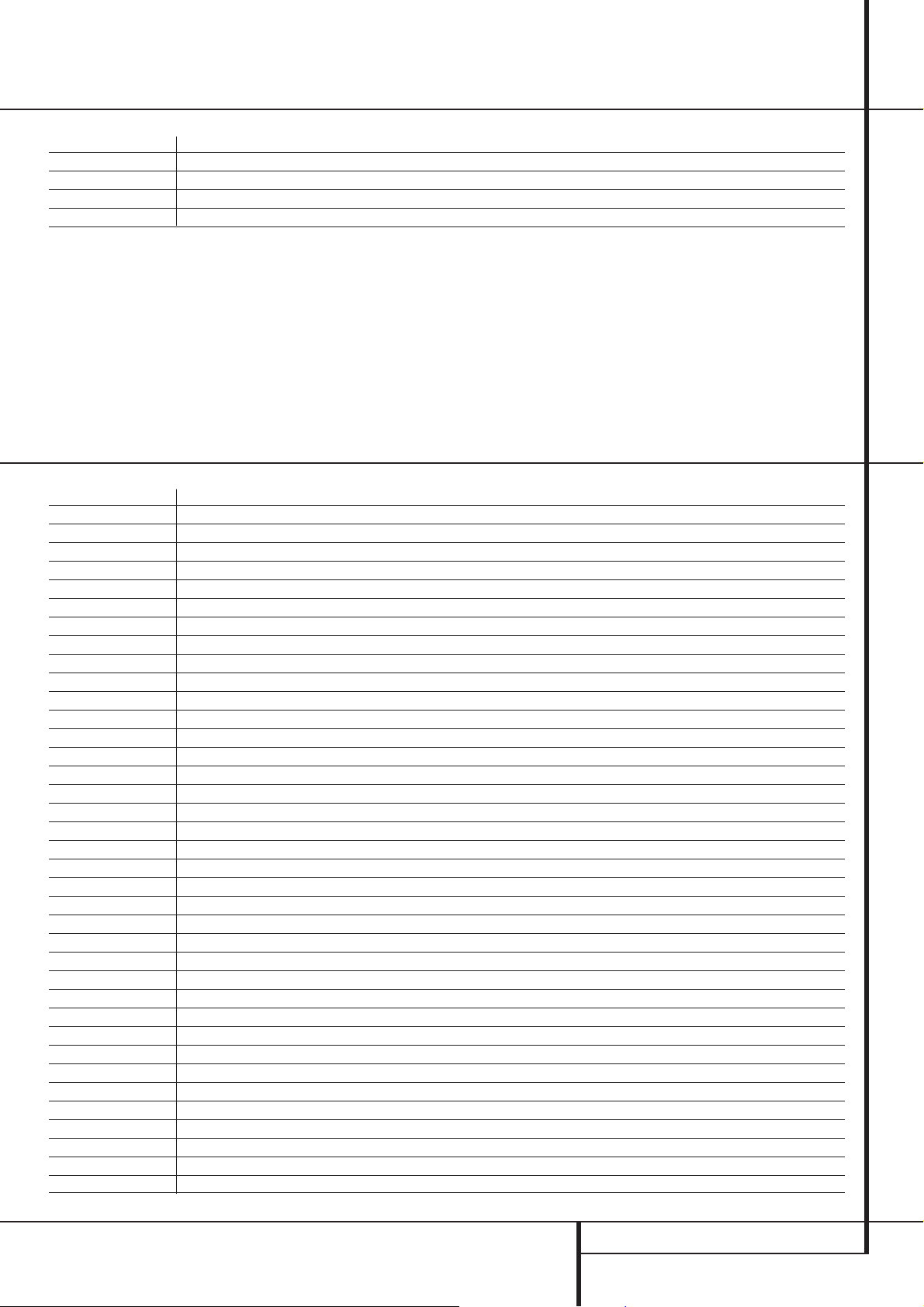
Setup Code Table: TV (continued)
Maker (Brand) Name Code Number (3digit) List
WESTINGHOUSE 063 094 272
WESTON 168
YOKO 050 195
ZANUSSI 036 040 063 071 079 095 110 138 171 236 260 262 278 293
Setup Code Table: VCR
Maker (Brand) Name Code Number (3 digit) List
AIWA 039 044 055 073 112 116 121 148 152
AKAI 028 035 044 053 070 090 092 103 124 133 149 150 155
AKURA 029 112
ALBA 029 061 073 114 119 120 121 136 144
AMSTRAD 039 107 119 148
ANITECH 155
ARC EN CIEL 044 045 090
ARISTONA 049 091 109
ASTRA 148
ASTRO SOUND 155
ATLANTIC 155
AUDIOSONIC 170 171
BANG & OLUFSEN 044 155
BAUR 054 134 155 156 157 158
BLAUPUNKT 086 091 098 107 109 129 137 140 147
BRANDT ELECTRONIQUE 044 045 090
BRAUN 147
BRION VEGA 160 139
BUSH 028 029 061 073 119 120 121 136 144
BUSH(UK) 134
CANON 147
CONDOR 155
CROWN 009 061 144
CROWN/ONWA 148
DAEWOO 009 061 063 064 068 069 144 155
DECCA 039 044 048 148 155
DECCA(UK) 054
DEGRAAF 015 018 039 049 054 148
DUAL 044 090 128 148 155
DUMONT 015 039 054 148 155
DYNATECH 039 148
ELBE 036 148
ELTA 148
EMERSON 011 032 039 060 062 073 127 148 155
FERGUSON 003 005 044 083 085 090 094 100 104 108 122 130 131 135 138
FINLADIA 015 054
FINLUX 015 018 019 039 044 049 053 054 103 107 143 146 147 148 149 159
SETUP CODES 49
Page 50

Setup Code Table: VCR (continued)
Maker (Brand) Name Code Number (3 digit) List
FISHER 008 015 019 032 034 160
FUJITSU 148
FUNAI 039 148
GRANADA(UK) 107
GBC(UK) 054 084
GEC 160
GOLDSTAR 036 055 134 148 155
GOODMANS 029 039 042 050 054 055 061 073 144 148 155
GRAETZ 044 045 084 090 106
GRAETZ(ITT) 160
GRANADA 001 015 019 049 109 147 149 155 160 162
GRANADA(UK) 018 054 134 140
GRUNDIG 054 086 091 097 098 099 109 140 143
HANSEATIC 054 134 155 160
HARMAN/KARDON 036
HIFIVOX 044 045 090
HITACHI 018 025 039 044 074 087 090 134 138 149 160
IMPERIAL 039 042 096 148 155
INTERFUNK 054 084 155 160
INTERVISION 148 155
ITT 015 019 042 044 084 090 103 133 139
ITT/NOKIA 149 150 155 160 162
ITT-NOKIA 015 019 042 044 045 084 090 103 106 133 139
JENSEN 044
JVC 001 004 007 010 044 045 047 085 090 112 115 133 135 141
KARCHER 042 054 134 155
KENDO 103
KENWOOD 019 044 047 112
KOENIG 159
KOERTING 155
KUBA 147 148
LLOYD 039 148
LOEWE 065
LOEWE OPTA 054 082 091 109 140 155
LUXOR 103 106 134 149 160
MAGNADYNE 054 155 159 160
MAGNAVOX 060 062
MARANTZ 036 050 054 073 091 109 111 140
MEMOREX 008 015 019 039 049 055 148
METZ 091 098 105 109 140
MINERVA 086 098 109 140
MITSUBISHI 047 053 054 076 098 123 154 155
MULTITECH 021 029 039 054 098 144 148 155
NATIONAL 107
NEC 036 044 047 090
NECKERMANN 011 019 042 044 054 090 109 127 133 134 139 140 155 156 157 158 160
NESCO 148
NOKIA 015 019 042 044 045 084 090 103 106 133 139
NORDMENDE 004 007 010 014 016 020 022 023 037 039 044 045
047 090 095 097 101 102 125 126 128 132 133 141 142
OCEANIC (ITT) 160
OPTONICA 049 050
ORION 011 031 032 033 059 073 078 127 148 155
OSAKI 039 055 148 155
OTTO VERSAND 054 098 134 147 155 156 157 158 159
PALLADIUM 148 160
50 SETUP CODES
Page 51
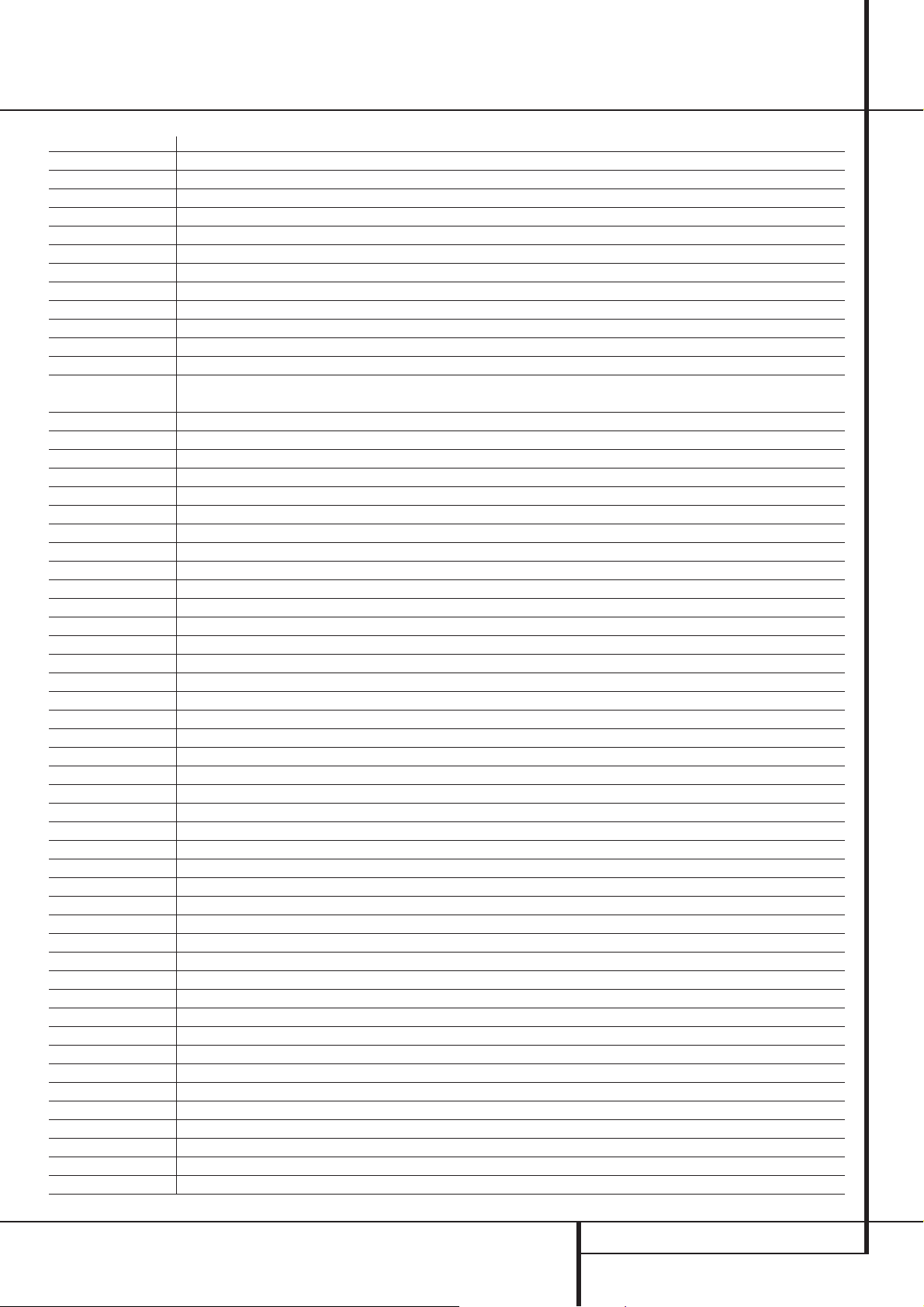
Setup Code Table: VCR (continued)
Maker (Brand) Name Code Number (3 digit) List
PANASONIC 017 071 084 088 089 107 129 137 147 148 160
PATHE' MARCONI 044 045 090
PHILIPS 006 041 043 046 049 050 054 065 079 082 091 109 145 146 155
PIONEER 047 054 113 145
PROLINE 039 148
QUELLE 011 042 044 048 054 055 098 107 109 127 139 140
RADIOLA 049 091 109
RCA 060 062
REALISTIC 008 015 019 039 042 049 050 147 148
REDIFFUSION 160
REX 004 007 044 045 090
ROADSTAR 029 042 055 148
SABA 004 007 009 012 013 014 016 022 023 044
045 047 090 102 125 128 132 133 142
SALORA 001 019 053 134 162
SAMSUNG 009 042 054 056 057 060 062 066 067 092 096 150 155
SANSUI 044 047
SANYO 002 008 015 019 040 073 106 149 151 160
SBR 054 079 082
SCHAUB LORENZ 044 045 084 090 106 160
SCHNEIDER 029 039 042 049 054 091 096 109 148 155 160
SEG 042 096 148
SELECO 044 045 090 155
SHARP 049 050 058 075 148
SIEMENS 019 086 091 098 106 109 140
SINGER 155
SONY 039 048 051 052 077 081 156 157 158
SUNSTAR 039 148
SUPERTEC 148 155
SYLVANIA 039 053 148
TANDBERG 032 127
TEAC 039 044 148
TEC 148 155
TECHNICS 107 147
TELEFUNKEN 004 007 016 024 026 038 044 045 090 128 132
133
TELERENT 147 148
TENSAI 148 155
THOMSON 016 020 044 045 047 090 126 128 133 141
THORN 044 085 090 110 135
THORN-FERGUSON 004 022 023 044 083 085 090 094 100 104 108
130 131 133 135 149 155 156 157 158 160 162
TOSHIBA 009 044 045 053 080 090 153 155
TRANSONIC 155
UHER 042 044 096
ULTRAVOX 139 155 159 160
UNITECH 042
UNIVERSUM 147 148 149 155 156 157 158 160
W.WESTINGHOUSE 160
WATSON 155 159
WELTBLICK 155
WHITE WESTINGHOUSE 139
YAMAHA 036 044
YOKO 042 098 148 155
ZANUSSI 044 045 090
ZENDER 090
SETUP CODES 51
Page 52

Setup Code Table: CD
Maker (Brand) Name Code Number (3 Digit) List
AIWA 072 111 118 156 170
AKAI 050 177 184
ARCAM 220
AUDIOMECA 220
BSR 044 064
CALIFORNIA AUDIO 015 109
CAPETRONIC 070
CROWN 042
DENON 187 188 212
FISHER 023 055 057 068
FUNAI 126
GOLDSTAR (LG) 016 087
GRUNDIG 220 224 225 226 227
HAITAI 099 214
HARMAN KARDON 001 002 025 040 054 190 218 219
HITACHI 049 093
JVC 029 176 195 196
KENWOOD 014 020 023 030 062 078 079 148 151 176 178 181
KYOCERA 012
LINN 220
LUXMAN 018 035 077 102
MAGNAVOX 039 051 113
MARANTZ 043 051 058 084 191 192 193
MBL 184 062
MCINTOSH 194
MERIDIAN 220
MISSION 051
MITSUBISHI 032
MITSUMI 152
NAD 013 074 197 198
NAIM 220
NAKAMICHI 199 200 201 225
NEC 021 069
ONKYO 037 038 045 046 171 175 202 203
PANASONIC 015 075 109 119 158 183 204
PHILIPS 039 051 138 149 209
PIONEER 017 036 071 094 096 100 112 123 131 160 161 162 215
PRIMARE
PROTON 051 210
REALISTIC 049 056 057 058 093 095 104 105 108 164 166
REVOX 220 229
ROTEL 051
SAE 051
SAMSUNG 028
SANSUI 047 051 081 134 157 172
SANYO 033 057 068 082 095 168
SHARP 020 058 073 105 114 151 159 167 180 181
SHERWOOD 003 026 027 041 058 105 133 230 231 232 233
234 235 236 237 238 239 240 241 242 243
SIGNATURE 040
SONY 060 103 115 116 118 132 139 163 205 206 207 208 212 217
T&A 221
TEAC 011 022 048 058 085 086 106 107 110 121 137 146 154
TECHNICS 244 245 246 247 248 249 250
THETA DIGITAL 039
THOMSON 217
52 SETUP CODES
Page 53
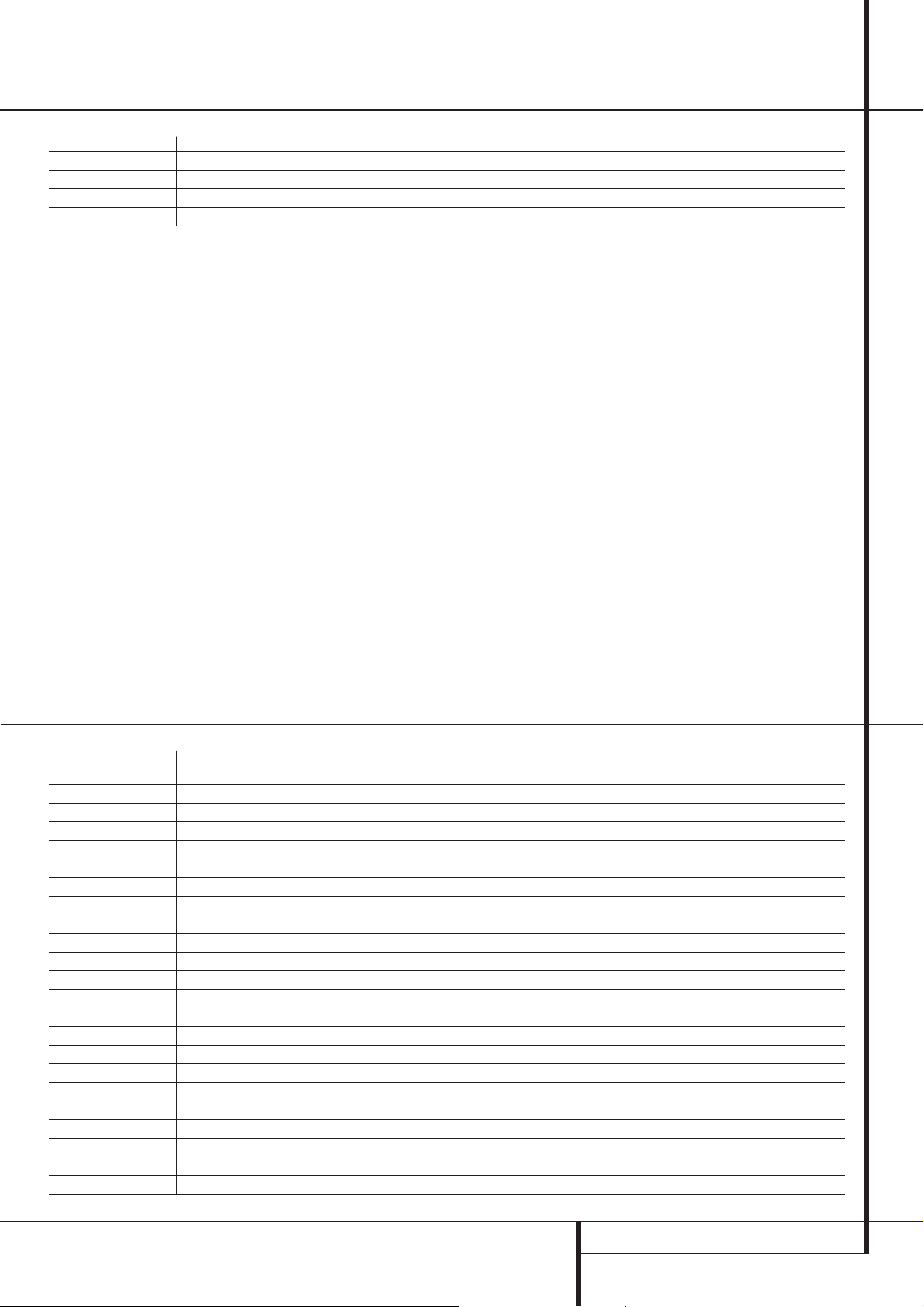
Setup Code Table: CD (continued)
Maker (Brand) Name Code Number (3 Digit) List
THORENS 220
TOSHIBA 013 074 097 151 155 173
UNIVERSUM (QUELLE) 220 222 223
YAMAHA 019 031 053 061 135 169
Setup Code Table: CBL
Maker (Brand) Name Code Number (3digit) List
BT CABLE 007
CABLETIME 008 011 012 016
CLYDE CABLE VISION 017
DECSAT CANAL 010
FILMNET 018 019 020
FRANCE TELECOM 013 021
GEC 017
JERROLD 001 022
MOVIE TIME 028
NSC 028
PHILIPS 023
PIONEER 002
SALORA 003
SAMSUNG 002 024
SATBOX 004
SCIENTIFIC ATLANTA 005 006 025 026
STS 028
TELESERVICE 011 014
TUDI 027
UNITED CABLE 001
VISIOPASS 009
WESTMINSTER CABLE 007
ZENITH 014
SETUP CODES 53
Page 54
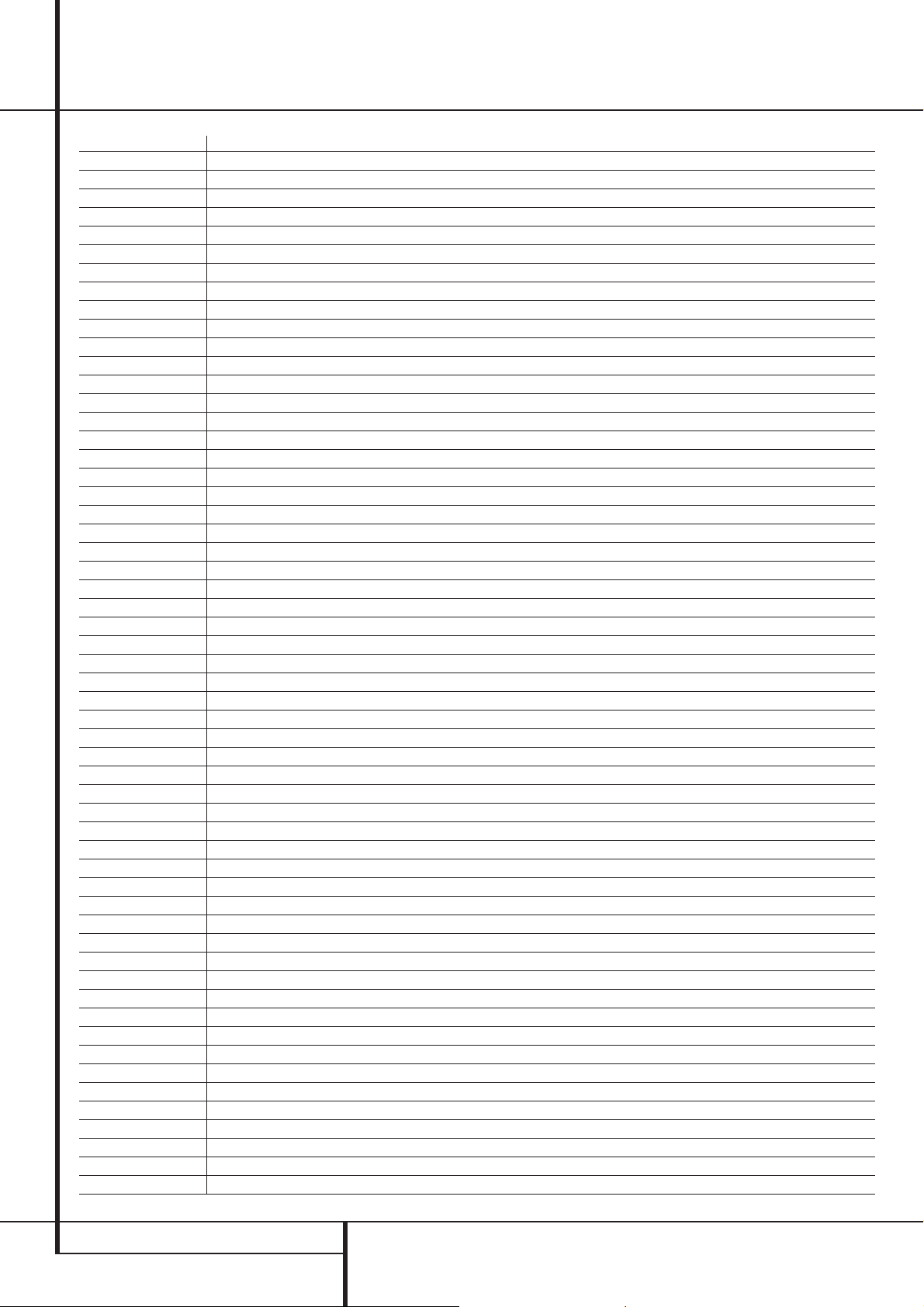
Setup Code Table: SAT
Maker (Brand) Name Code Number (3digit) List
AIWA 141
AKAI 033
ALBA 001 017 024 056 070 111 115 117 126
AMSTRAD 071 097 128 132
ANKARO 051 121 133
ASTRA 068 098 099
ASTRO 175 176 177 178 179 180 181 182
BLAUPUNKT 038 090
BRUNS 133
BUSH 024 048 056 070 077 106 126
BUSH(UK) 053
CAMBRIDGE 060
CAMBRIDGE ARD200 104
ECHOSTAR 016 021 047 050 065 066 072 086 131
ELTASAT 059
FERGUSON 045 048 052 053 063 064 067 077 106 108 111 124
FINLUX 009 010
FTE 080 136 137
FUBA 014 047 121 128 131
G SAT 130
GALAXIS 133
GOLDSTAR 079 107
GOODMANS 111
GRAETZ 088 099
GRANADA 099
GRUNDIG 003 038 053 067 090
HIRSCHMANN 009 038
HITACHI 106 111 120
HUTH 133
IMPERIAL 126
ITT 067 069 099 120 123
ITT-NOKIA 021 067 088 099 120 123
KATHREIN 001 033 080 081 090 091 096 100 110 112 114 118
KOSMOS 080
LEMON 161
LENCO 079
LOEWE 174
LORENZEN 160 161 162 163 164
LUXOR 043 088 095 099 120 123 125 129 130 131
MARANTZ 033
MASPRO 002 049 053 093 096 106 108 113
METZ 090
MINERVA 090
MITSUBISHI 090
MULTISTAR 080
NEC 030 036 046 073
NOKIA 067 088 099 105 120 123
NORSAT 046
OTTO VERSAND 090
PACE 011 048 053 063 064 067 124
PACE MSS SERIES 067
PANASONIC 031 124
PHILIPS 019 032 033 053 121 124
PTT TELECOM 041
QUADRAL 165 166 167 168 169 170 171 172 173
QUELLE 090
54 SETUP CODES
Page 55

Setup Code Table: SAT (continued)
Maker (Brand) Name Code Number (3digit) List
RADIOLA 053
RADIX 047
SAKURA 054 057
SALORA 034 068 088 095 099 120 130 131
SAMSUNG 080 127 132
SAT 127
SCHAUB LORENZ 088 099
SCHNEIDER 053
SIEMENS 038 090
SKY MASTER 133
SKYLAB 121
TANDBERG 008
TANDY 085 122
TECHNISAT 005 006 028 047 084 102 103
TELECOM 041
TELEFUNKEN 083
THORN-FERGUSON 023 045 048 052 053 063 064 067
VORTEC 082 083 132 142
WISI 004 022 026 027 047 123 127 131
ZEHNDER 080 127
ZENITH 044
Setup Code Table: DVD
Maker (Brand) Name Code Number (3 Digit) List
CALIFORNIA AUDIO 040
DENON 002 019 022 034
GE 003 004
GOLDSTAR (LG) 005
HARMAN KARDON 001 032
JVC 006
KENWOOD 007
MAGNAVOX 009 033
MARANTZ 033
MITSUBISHI 023 036
NAD 010
ONKYO 015
PANASONIC 024 025 034 035
PHILIPS 033
PIONEER 012 020 038 041 042
RUNCO 027
SAMSUNG 031
SANYO 013
SHARP 021 028
SONY 014 029
TECHNICS 026
THOMSON 003 004 051
TOSHIBA 033
YAMAHA 016 017 030
SETUP CODES 55
Page 56
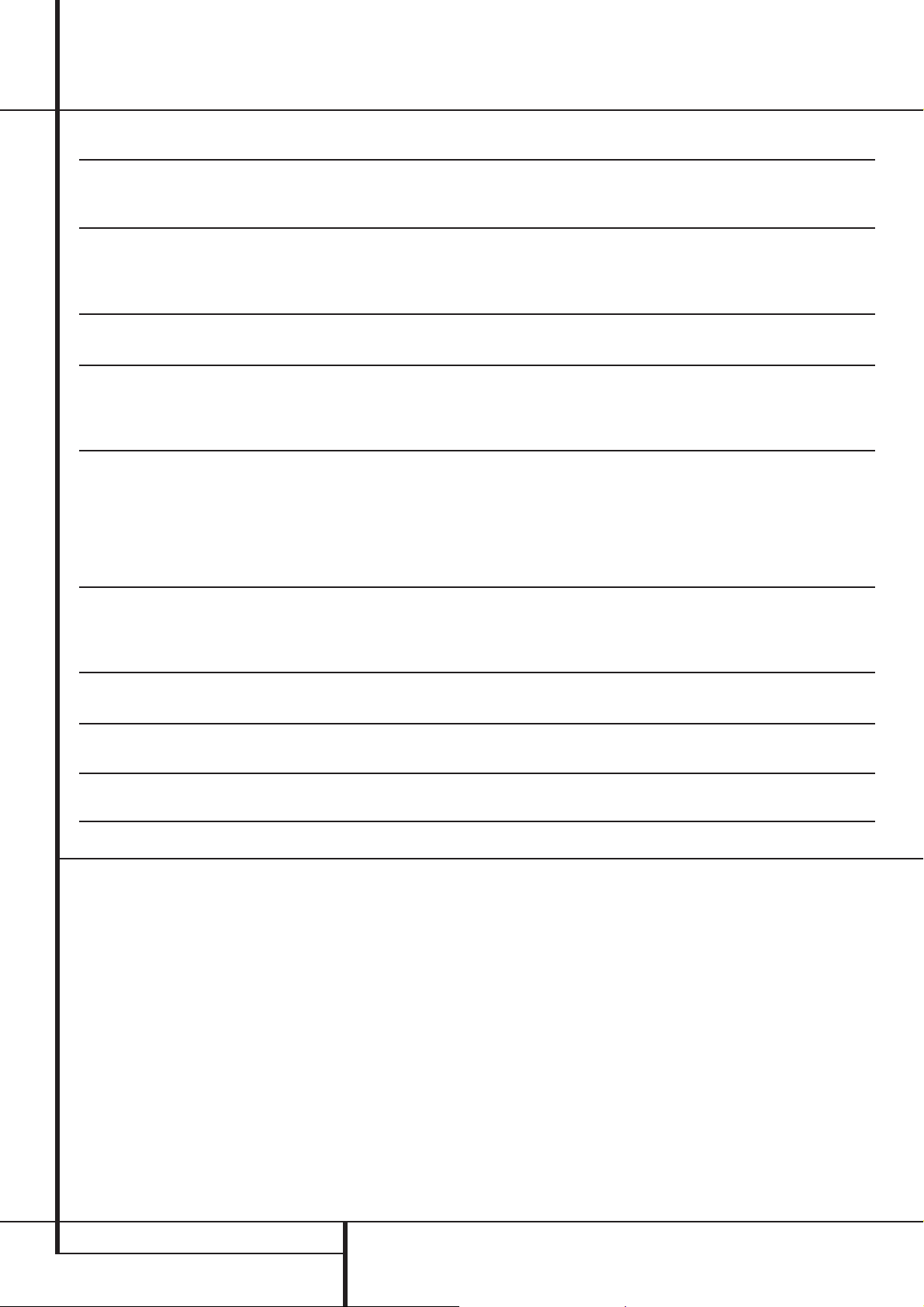
Troubleshooting Guide
SYMPTOM CAUSE SOLUTION
Unit does not function when Main • No AC Power • Make certain AC power cord is plugged
Power Switch is pushed into a live outlet
• Check to see if outlet is switch controlled
Display lights, but no sound • Intermittent input connections • Make certain that all input and speaker
or picture connections are secure
• Mute is on • Press Mute button
• Volume control is down • Turn up volume control
Sound is heard, but Front-Panel • Display brightness is turned off • Follow the instructions in the Display Brightness section
Display does not light on page 36 so that the display is set to VFD FULL
No sound from any speaker; • Amplifier is in protection mode • Check speaker-wire connections for shorts at receiver
light around power switch is red due to possible short and speaker ends
• Amplifier is in protection mode • Contact your local Harman Kardon service depot
due to internal problems
No sound from surround or • Incorrect surround mode • Select a mode other than Stereo
center speakers • Incorrect configuration • Check speaker mode
• Stereo or Mono program material • With (analog or digital) Dolby surround modes, the surround
decoder may not create rear-channel
information from nonencoded programs
• Speakers not properly connected • Check speaker-wire connections or use test tone
to verify connections (see page 25)
Unit does not respond to • Weak batteries in remote • Change remote batteries
remote commands • Wrong device selected • Press the AVR selector
• Remote sensor is obscured • Make certain front-panel sensor is visible to remote or
connect remote sensor
Intermittent buzzing in tuner • Local interference • Move unit or antenna away from computers, fluorescent lights,
motors or other electrical appliances
Letters flash in the Channel Indicator • Digital audio feed paused • Resume play for DVD
Display and Digital Audio stops • Check that Digital Signal is fed to the Digital Input selected
HDCD encoded disc does not trigger • Surround mode in use • Select “Surround Off” mode
HDCD indicator • Analog feed in use • Connect and select digital connection to CD player
Processor Reset
In the rare case where the unit’s operation or the
displays seem abnormal, the cause may involve
the erratic operation of the system’s memory or
microprocessor.
To correct this problem, first unplug the unit from
the AC wall outlet and wait at least three minutes. After the pause,reconnect the AC power
cord and check the unit’s operation.If the system
still malfunctions, a system reset may clear the
problem.
To clear the AVR5000’s entire system memory
including tuner presets, output level settings,
delay times and speaker configuration data, first
put the unit in Standby by pressing the System
Power Control button
Tone Mode
taneously.
The unit will turn on automatically and display
the RESET message in the Main
Information Display
have cleared the memory in this manner, it is necessary to re-establish all system configuration
settings and tuner presets.
6
2
. Next, press the
and the RDS@buttons simul-
Y
. Note that once you
NOTE: Resetting the processor will erase any
configuration settings you have made for speakers, output levels, surround modes, digital input
assignments as well as the tuner presets.After a
reset the unit will be returned to the factory presets, and all settings for these items must be
reentered.
If the system is still operating incorrectly,there
may have been an electronic discharge or severe
AC line interference that has corrupted the memory or microprocessor.
If these steps do not solve the problem, consult
an authorized Harman Kardon service depot.
56 TROUBLESHOOTING GUIDE
Page 57
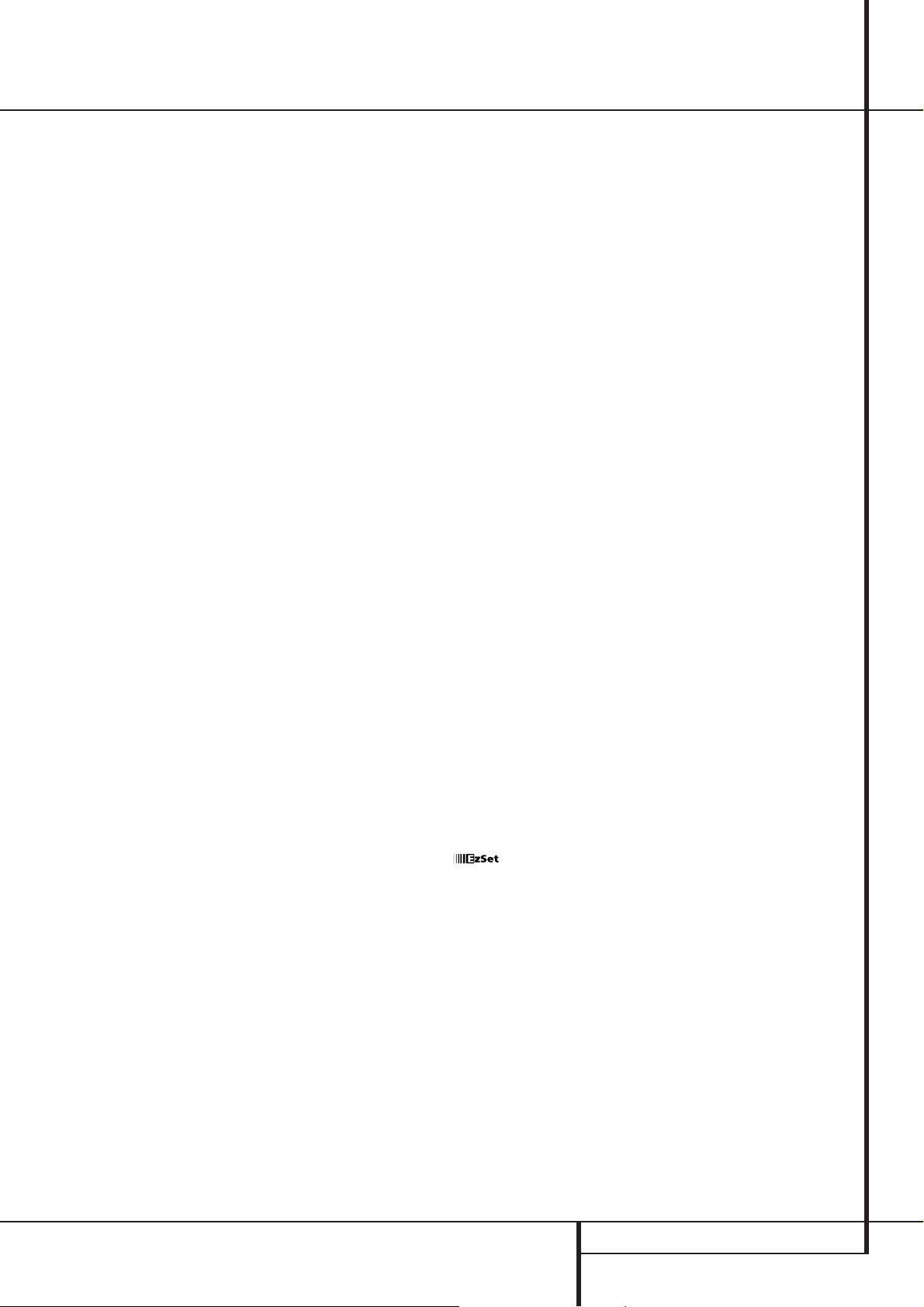
Technical Specifications
Audio Section
Stereo Mode
Continuous Average Power (FTC)
80 Watts per channel, 20Hz–20kHz,
@ < 0.07% THD, both channels driven into 8 ohms
Five-Channel Surround Modes
Power Per Individual Channel
Front L&R channels:
70 Watts per channel,
@ < 0.07% THD, 20Hz–20kHz into 8 ohms
Center channel:
70 Watts, @ < 0.07% THD, 20Hz–20kHz into 8 ohms
Surround channels:
70 Watts per channel,
@ < 0.07% THD, 20Hz–20kHz into 8 ohms
Input Sensitivity/Impedance
Linear (High Level) 200mV/47kohms
Signal-to-Noise Ratio (IHF-A) 95dB
Surround System Adjacent Channel Separation
Analog Decoding 40dB
(Pro Logic, etc.)
Dolby Digital (AC-3) 55dB
DTS 55dB
Frequency Response
@ 1W (+0dB, –3dB) 10Hz–100kHz
High Instantaneous
Current Capability (HCC) ±45 Amps
Transient Intermodulation
Distortion (TIM) Unmeasurable
Rise Time 16 µsec
Slew Rate 40V/µsec**
FM Tuner Section
Frequency Range 87.5–108MHz
Usable Sensitivity IHF 1.3 µV/13.2dBf
Signal-to-Noise Ratio Mono/Stereo: 70/65dB (DIN)
Distortion Mono/Stereo: 0.15/0.3%
Stereo Separation 35dB @ 1kHz
Selectivity ±300kHz: 65dB
Image Rejection 80dB
IF Rejection 90dB
AM Tuner Section
Frequency Range 520–1611kHz
Signal-to-Noise Ratio 45dB
Usable Sensitivity Loop: 500µV
Distortion 1kHz, 50% Mod: 0.8%
Selectivity ±9kHz: 30dB
Video Section
Video Format PAL/NTSC
Input Level/Impedance 1Vp-p /75 ohms
Output Level/Impedance 1Vp-p/75 ohms
Video Frequency
Response 10Hz–8MHz (–3dB)
General
Power Requirement AC 220-240V/ 50Hz
Power Consumption 78W idle, 694W maximum
Dimensions (Max)
Width 440mm
Height 167mm
Depth 435mm
Weight 15.9 kg
Depth measurement includes knobs, buttons and terminal connections.
Height measurement includes feet and chassis.
All features and specifications are subject to change without notice.
Harman Kardon is a registered trademark, and Power for the digital revolution is a
trademark, of Harman International Industries, Inc.
TM
is a trademark of Harman International Industries,Inc.
(Patent No.5,386,478).
*Manufactured under license from Dolby Laboratories.
“Dolby,”“Pro Logic,”“AC-3” and the Double-D symbol are
trademarks of Dolby Laboratories.Confidential Unpublished
Works. ©1992–1999 Dolby Laboratories, Inc.All rights reserved.
†
DTS and DTS Surround are trademarks of Digital Theater Systems, Inc.
††
UltraStereo is a trademark of UltraStereo Corp.
VMAx is a trademark of Harman International Industries, Inc., and is an
implementation of Cooper Bauck Transaural Stereo under patent license.
Logic 7 is a registered trademark of Lexicon, Inc.
Crystal is a registered trademark of Cirrus Logic Corp.
HDCD is a registered trademark of Pacific Microsonics, Inc.
**Without input anti slewing and output isolation networks.
TECHNICAL SPECIFICATIONS 57
Page 58

250 Crossways Park Drive,Woodbury, New York 11797
www.harmankardon.com
Harman Consumer International:
2, route de Tours, 72500 Château-du-Loir, France
© 2000 Harman Kardon, Incorporated
Part No.:J90200012200
