Page 1
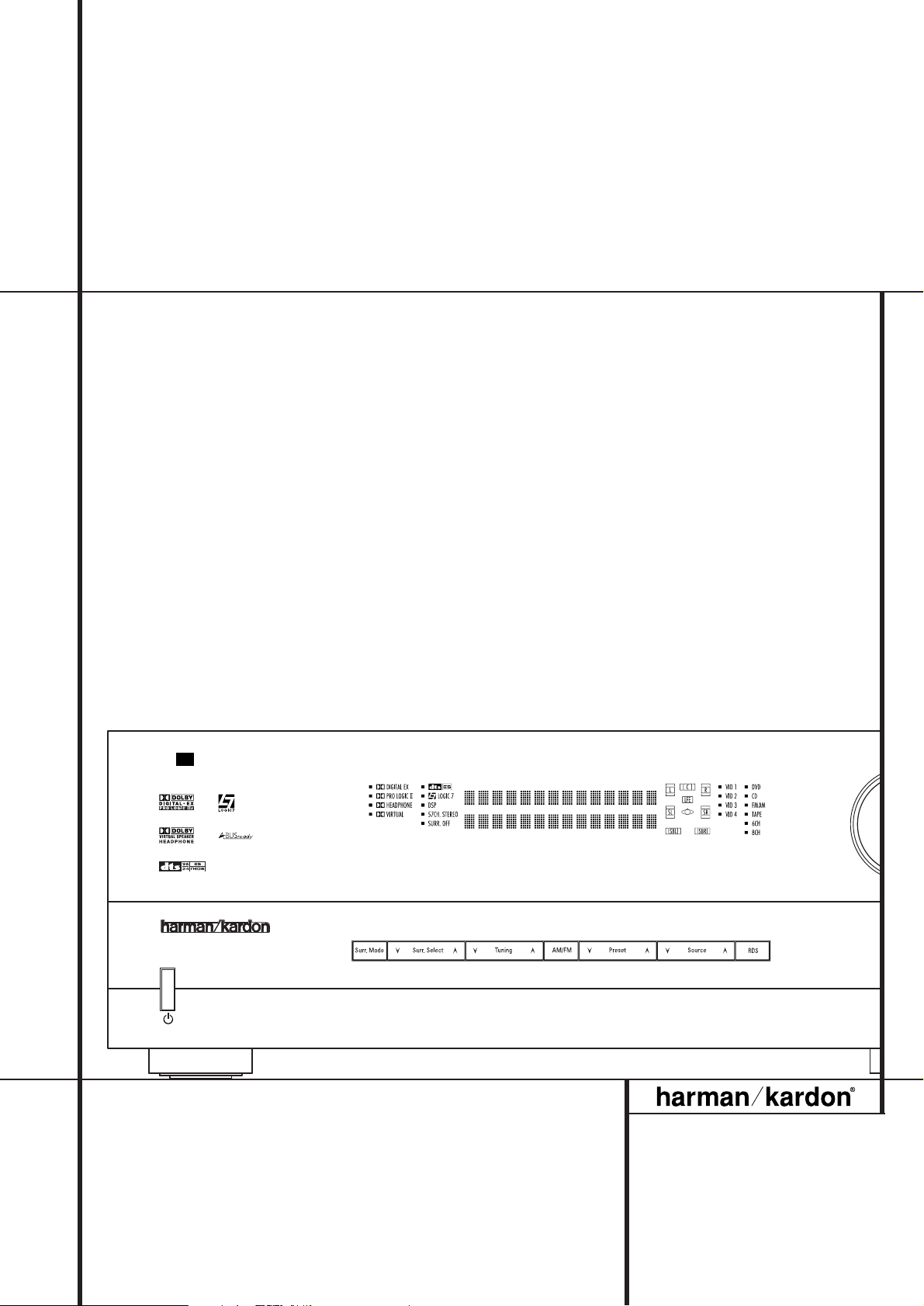
AVR 435
Power for the Digital Revolution
®
AVR 435 Audio/ VideoReceiver
OWNER’S MANUAL
Page 2
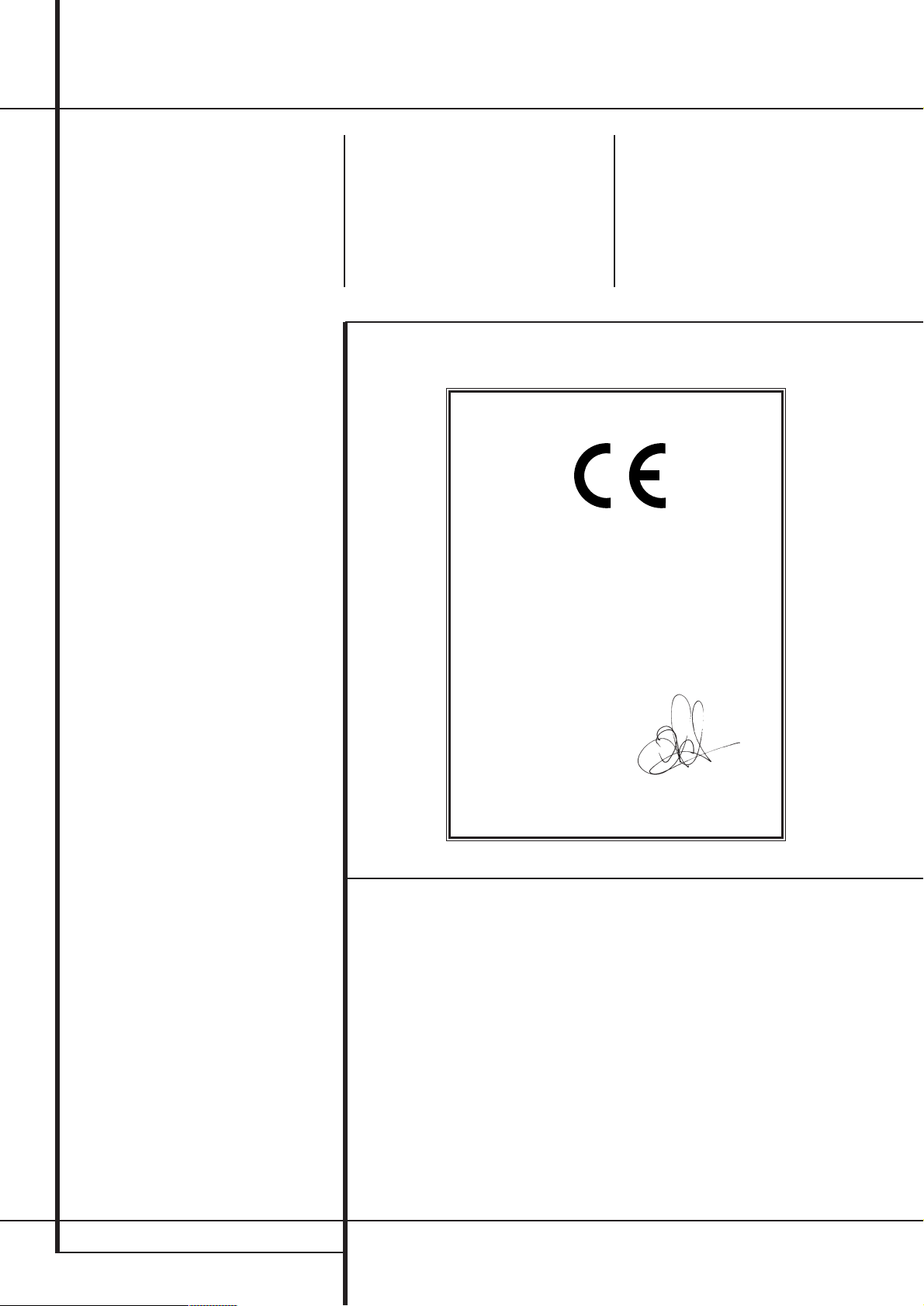
2 TABLE OF CONTENTS
3 Introduction
4 Safety Information
4 Unpacking
5 Front Panel Controls
7 Rear Panel Connections
10 Main Remote Control Functions
14 Zone II Remote Control Functions
15 Installation and Connections
15 Audio Connections
15 Video Connections
16 SCART A/V Connections
18 System and Power Connections
19 Speaker Selection
19 Speaker Placement
20 System Configuration
20 First Turn On
20 Using the On-Screen Display
20 System Setup
20 Input Setup
21 Audio Setup
22 Surround Setup
23 Night Mode Settings
23 Using EzSet/EQ
26 Manual Setup
26 Speaker Setup
28 Speaker Crossover Setting
29 Delay Settings
30 Output Level Adjustment
33 Operation
33 Surround Mode Chart
35 Basic Operation
35 Source Selection
35 6/8-Channel Direct Input
35 Controls and Use of Headphones
36 Surround Mode Selection
36 Digital Audio Playback
36 Dolby Digital
37 DTS
37 PCM Audio Playback
37 MP3 Audio Playback
38 Selecting a Digital Source
38 Digital Bitstream Indicators
38 Speaker/Channel Indicators
39 Night Mode
39 Tape Recording
40 Output Level Adjustment
With Source Signals
40 Dim Function
40 Memory backup
41 Advanced Features
41 Front Panel Display Fade
41 Display Brightness
41 Turn-On Volume Level
41 Semi-OSD Settings
42 Full-OSD Time Out Adjustment
42 Digital Auto-Poll Settings
42 Multiroom Operation
44 Tuner Operation
44 Basic Tuner Operation
44 Station Selection
44 Preset Tuning
45 RDS Operation
45 RDS Tuning
45 RDS Display Options
45 Program Search
Table of Contents
Typographical Conventions
In order to help you use this manual with the remote control, front-panel controls and rear-panel
connections, certain conventions have been used.
EXAMPLE – (bold type) indicates a specific remote control or front-panel button, or rear-panel
connection jack
EXAMPLE – (OCR type) indicates a message that is visible on the front-panel information display
EXAMPLE – (Synchro type) indicates a message that is displayed on the remote control’s LCD screen
1
– (number in a square) indicates a specific front-panel control
– (number in a circle) indicates a rear-panel connection
0
– (number in an oval) indicates a button or indicator on the remote
å
– (letter in an oval) indicates a button on the Zone II remote
46 Programming the Remote
46 Preprogrammed Code Entry
47 Automatic Code Entry
47 Learning Commands
48 Learning Remote Codes for an Input
Selector
48 Device Priority
48 Changing Devices
49 Macro Programming
51 Punch-Through Configuration
52 Renaming
54 Resetting the Remote
54 Backlight Options
56 Troubleshooting Guide
56 Processor Reset
57 Technical Specifications
Declaration of Conformity
We, Harman Consumer Group International
2, route de Tours
72500 Château-du-Loir,
FRANCE
declare in own responsibility, that the product described
in this owner’s manual is in compliance with technical
standards:
EN 55013:2001+A1:2003
EN 55020:2002+A1:2003
EN 61000-3-2:2000
EN 61000-3-3.1995+A1:2001
EN 60065:2002
Jurjen Amsterdam
Harman Consumer Group International
01/05
The appearance of the text or cursor for your receiver’s on-screen menus may vary slightly from the illustrations in
this manual. Whether the text appears in all uppercase or upper- and lowercase characters, performance and
operation remain the same.
Page 3
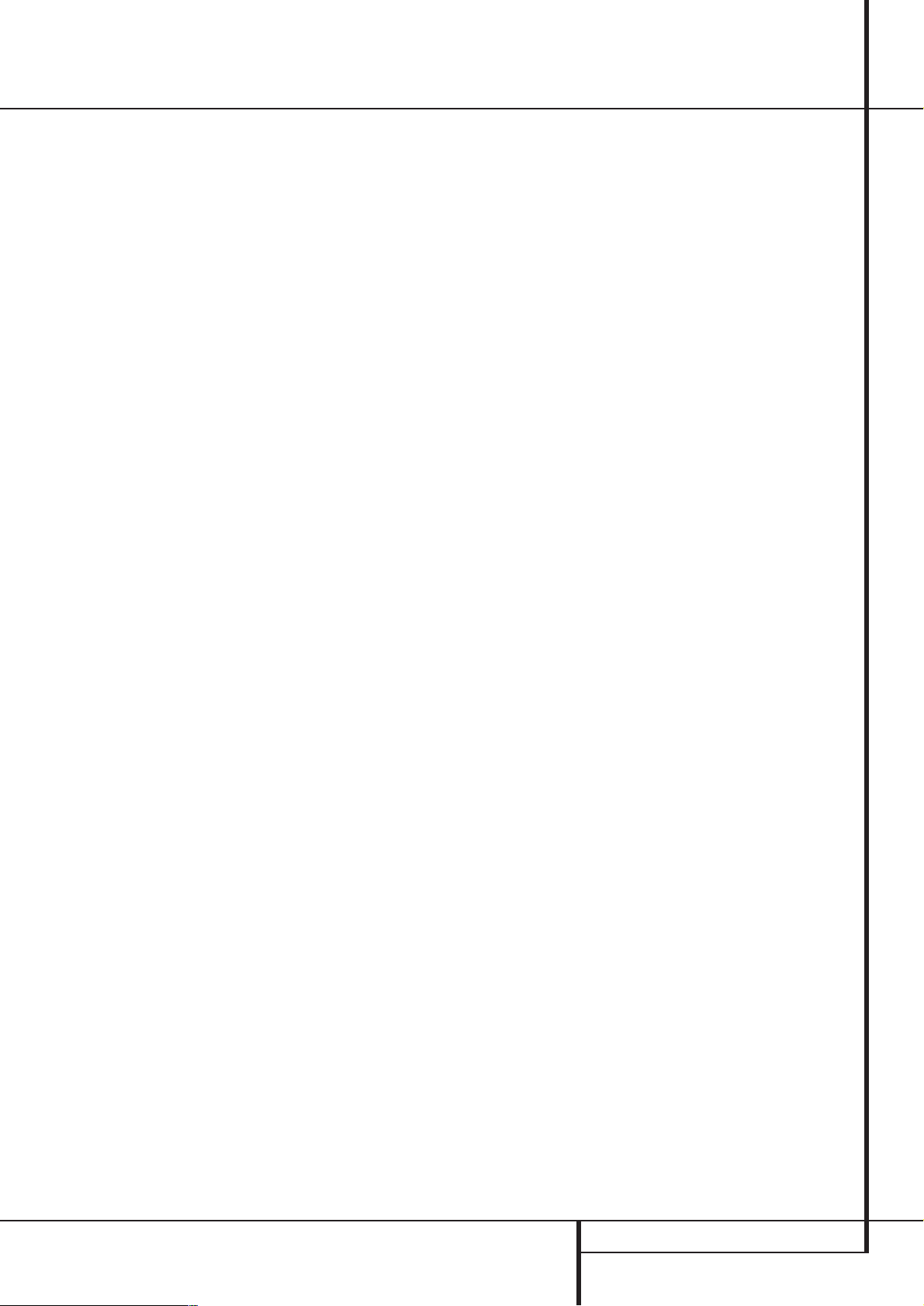
INTRODUCTION 3
Introduction
Thank you for choosing Harman Kardon!
With the purchase of a Harman Kardon AVR 435
you are about to begin many years of listening
enjoyment.
Designed to provide all the excitement and detail
of movie soundtracks and every nuance of musical selections, the AVR 435 is truly a multichannel receiver for the new millennium. In addition
to the traditional 5.1 digital decoding modes
such as Dolby Digital and DTS, it offers the latest
advancements in surround technology such as
Dolby Pro Logic IIx, the full suite of DTS-ES 6.1
modes, DTS Neo:6 and the latest 7.1 channel
versions of Harman's own Logic 7 technology.
The AVR 435 has been engineered so that it is
easy to take advantage of all the power of its
digital technology.To obtain the maximum
enjoyment from your new receiver, we urge you
to read this manual. A few minutes spent
learning the functions of the various controls
will enable you to take advantage of all the
power the AVR is able to deliver.
If you have any questions about this product, its
installation or its operation, please contact your
retailer or custom installer. They are your best
local sources of information.
Description and Features
The AVR 435 is among the most versatile and
multifeatured A/V receivers available, incorporating a wide range of listening options. In addition
to Dolby Digital and DTS decoding for digital
sources, a broad choice of surround modes for
Matrix surround-encoded or Stereo recordings
are available for use with sources such as CD,
VCR, TV broadcasts and the AVR’s own FM/AM
tuner. Along with Dolby Digital EX, DTS-ES
®
,
Dolby Pro Logic IIx, DTS Neo:6, Dolby 3 Stereo,
5 Channel or 7 Channel Stereo and Hall and
Theater modes, the AVR 435 offers Harman
International’s exclusive Logic 7 process in both
5.1 and 7.1 versions to create a wider, more
enveloping field environment and more defined
fly-overs and pans.Although the AVR 435’s
primary use will be in multichannel systems,
advanced technology is at work even when only
two speakers are used. Dolby Virtual Speaker is
available to create enveloping sound fields from
front left and right speakers, and the latest Dolby
Headphone circuitry creates an amazing sense of
openness with headphones.
Two-channel listening with analog sources is
available with full bass management or in a traditional “bypass” mode that creates a straight
signal path from the gain stage to the volume
control.
Finally, the AVR is among the very few A/V
receivers that offer decoding of MP3 data, so
that you may listen to the latest music selections
directly from compatible computers or playback
devices with the power and fidelity you expect
from Harman Kardon.
An important addition to the AVR 435’s impressive list of features is EzSet/EQ,™ which automates the configuration process to make it
quicker, easier and more precise. Using the special microphone supplied with the unit, EzSet/EQ
takes the guesswork out of entering speaker
“size” and crossover information, delay times for
all channels and output levels. In addition to the
configuration settings, EzSet/EQ also includes
room equalization so that the signals sent to
each speaker are tailored to provide accurate
sonic quality with your specific combination of
speaker type, room size and other factors that
influence room acoustics.With EzSet/EQ, your
system is custom-configured in a few minutes
with accuracy that previously required expensive
and hard-to-use test equipment.
In tandem with EzSet/EQ, the AVR 435 includes a
full set of manual configuration settings for
those who wish to custom-trim their system even
further. A Quadruple Crossover bass management system makes it possible to enter different
crossover settings for each speaker group.
Video connections and system integration is a
snap with the AVR 435. For those sources
already in component form, three assignable,
wide-bandwidth inputs are available, and the
Video inputs are renameable.To further enhance
the viewing experience with digital sources or
displays, the AVR 435’s A/V Sync Delay feature
allows you to compensate for the loss of lip sync
due to digital video delays individually for each
input. A bi-directional RS-232 port and a learning remote with a two-line display are among
the many other features that make the
AVR 435’s power simple to use.
Coax and optical digital outputs are available for
direct connection to digital recorders, and two
video recording outputs, preamp-out and a colorcoded eight-channel input make the AVR virtually future-proof, with everything needed to
accommodate tomorrow’s new formats right on
board.
The AVR 435’s flexibility and power extend
beyond your main home theater or listening
room. The AVR includes a sophisticated multizone control system that allows you to select
one source for use in the main room and a different one (Audio only) in a second room.
Complete control over volume is possible with a
separate infrared control link.To make it easy to
operate the AVR from a remote room, a separate
“Zone II” remote is included.
Additional multiroom options include the option
to assign two of the AVR’s output channels to the
multiroom system and the ability to link the AVR
to innovative A-BUS
®
keypads for multiroom oper-
ation without the need for external amplifiers.
The AVR 435’s powerful amplifier uses traditional
Harman Kardon high-current design technologies
to meet the wide dynamic range of any program
selection.
Harman Kardon invented the high-fidelity
receiver more than fifty years ago.With
state-ofthe-art circuitry and time-honored circuit designs,
the AVR is the perfect combina
tion of the latest in
digital audio technology, a
quiet yet powerful
analog amplifier in an
elegant, easy-to-use
package.
■ Dolby* Digital, Dolby Digital EX and
Dolby Pro Logic* IIx Decoding, and the
full suite of DTS
®
modes, including
DTS-ES
®
6.1 Discrete & Matrix and
Neo:6
®
and DTS 96/24
■ Seven channels of high-current amplifi-
cation with two channels assignable to
either surround back or multiroom
applications
■ Harman Kardon’s exclusive Logic 7
®
processing, along with a choice of
Dolby Virtual Speaker processing for
use when only two speakers are
available
■ Dolby Headphone to create spacious,
open sound fields when using headphones
■ MP3 decoding for use with compatible
computers and digital audio players
■ Harman Kardon’s advanced EzSet/EQ™
automatically configures speaker settings and sets room equalization for
quick, easy and accurate system setup
■ High-bandwidth, HDTV-compatible com-
ponent video switching
■ Front panel analog A/V inputs
■ Front panel digital inputs for easy con-
nection to portable digital devices and
the latest video game consoles
■ Multiple digital inputs and outputs
■ On-screen menu and display system
■ Extensive multiroom options, including
a standard Zone II remote, assignable
amplifier channels and A-BUS Ready
®
capability for listening to a separate
source in a remote zone
■ 6-Channel/8-Channel Direct Input and
Page 4
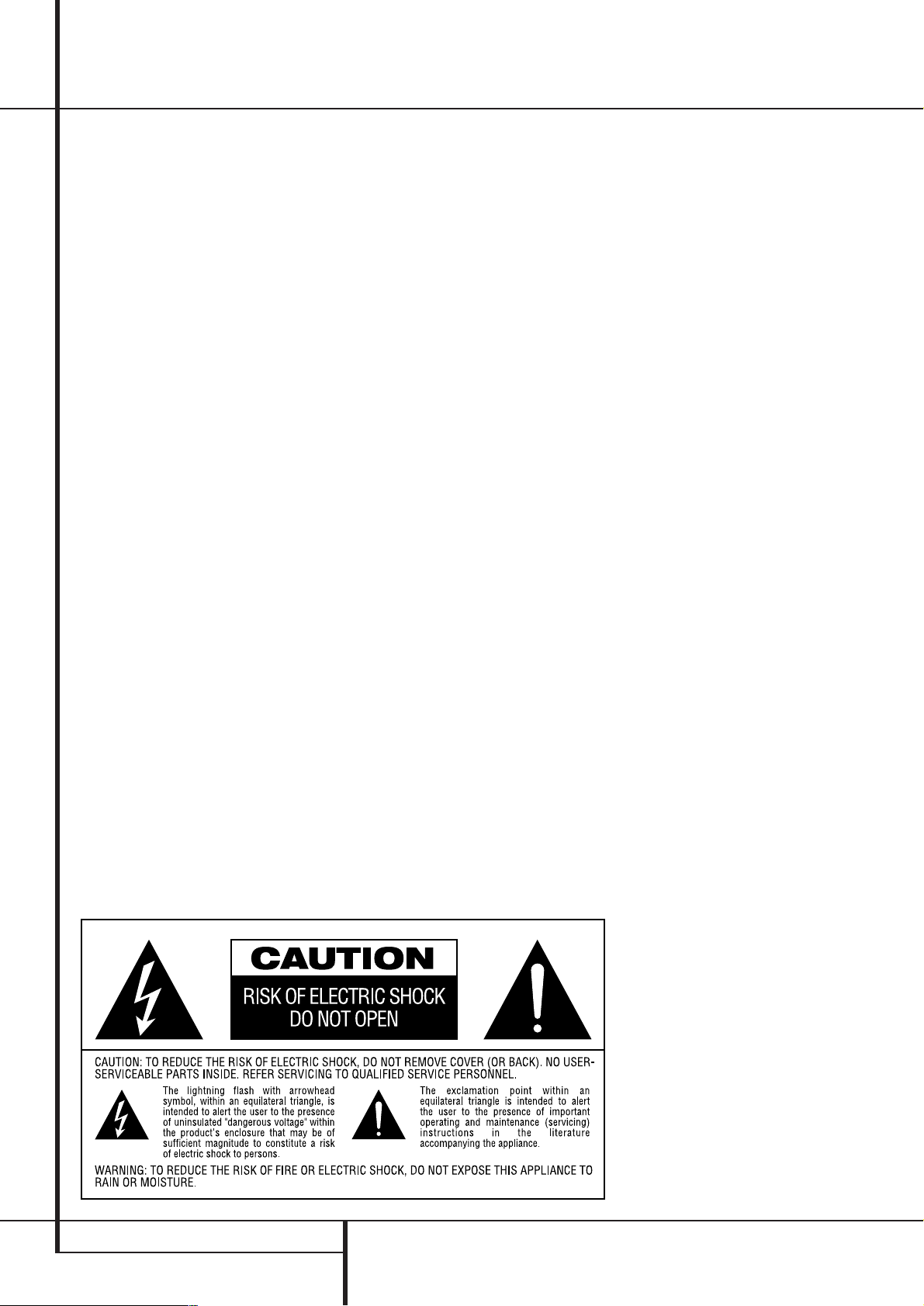
4 INTRODUCTION / SAFETY INFORMATION
Introduction / Safety Information
Preamp Outputs for Easy Expansion and
Use with Future Audio Formats
■ Extensive bass management options,
6/8-channel direct inputs for use with
DVD-Audio or SACD players, including
Quadruple Crossover and individual
settings for each input
■ A/V Sync delay adjustable for each
input delivers perfect lip sync with
digital programs or video displays
■ Main Backlit Remote with Internal
Codes and Learning Capability
Important Safety Information
Verify Line Voltage Before Use
Your AVR 435 has been designed for use with
220-240-Volt AC current. Connection to a line
voltage other than that for which it is intended
can create a safety and fire hazard and may
damage the unit.
If you have any questions about the voltage
requirements for your specific model, or about
the line voltage in your area, contact your dealer
before plugging the unit into a wall outlet.
Do Not Use Extension Cords
To avoid safety hazards, use only the power cord
attached to your unit. We do not recommend
that extension cords be used with this product.
As with all electrical devices, do not run power
cords under rugs or carpets or place heavy
objects on them. Damaged power cords should
be replaced immediately by an authorized service depot with a cord meeting factory specifications.
Handle the AC Power Cord Gently
When disconnecting the power cord from an AC
outlet, always pull the plug, never pull the cord.
If you do not intend to use the unit for any
considerable length of time, disconnect the plug
from the AC outlet.
Do Not Open the Cabinet
There are no user-serviceable components inside
this product. Opening the cabinet may present a
shock hazard, and any modification to the product will void your guarantee. If water or any
metal object such as a paper clip, wire or a
staple accidentally falls inside the unit, disconnect it from the AC power source immediately,
and consult an authorized service station.
Installation Location
■ To assure proper operation and to avoid the
potential for safety hazards, place the unit on
a firm and level surface.When placing the
unit on a shelf, be certain that the shelf and
any mounting hardware can support the
weight of the product.
■ Make certain that proper space is provided
both above and below the unit for ventilation.
If this product will be installed in a cabinet or
other enclosed area, make certain that there
is sufficient air movement within the cabinet.
Under some circumstances a fan may be
required.
■ Do not place the unit directly on a carpeted
surface.
■ Avoid installation in extremely hot or cold
locations, or an area that is exposed to direct
sunlight or heating equipment.
■ Avoid moist or humid locations.
■ Do not obstruct the ventilation slots on the
top of the unit, or place objects directly over
them.
Cleaning
When the unit gets dirty, wipe it with a clean,
soft, dry cloth. If necessary, wipe it with a soft
cloth dampened with mild soapy water, then a
fresh cloth with clean water. Wipe dry immediately with a dry cloth. NEVER use benzene,
aerosol cleaners, thinner, alcohol or any other
volatile cleaning agent. Do not use abrasive
cleaners, as they may damage the finish of metal
parts.Avoid spraying insecticide near the unit.
Moving the Unit
Before moving the unit, be certain to disconnect
any interconnection cords with other components, and make certain that you disconnect the
unit from the AC outlet.
Unpacking
The carton and shipping materials used to protect your new receiver during shipment were
specially designed to cushion it from shock and
vibration. We suggest that you save the carton
and packing materials for use in shipping if you
move, or should the unit ever need repair.
To minimize the size of the carton in storage,
you may wish to flatten it. This is done by carefully slitting the tape seams on the bottom and
collapsing the carton. Other cardboard inserts
may be stored in the same manner. Packing
materials that cannot be collapsed should be
saved along with the carton in a plastic bag.
If you do not wish to save the packaging materials, please note that the carton and other sections of the shipping protection are recyclable.
Please respect the environment and discard
those materials at a local recycling center.
Page 5
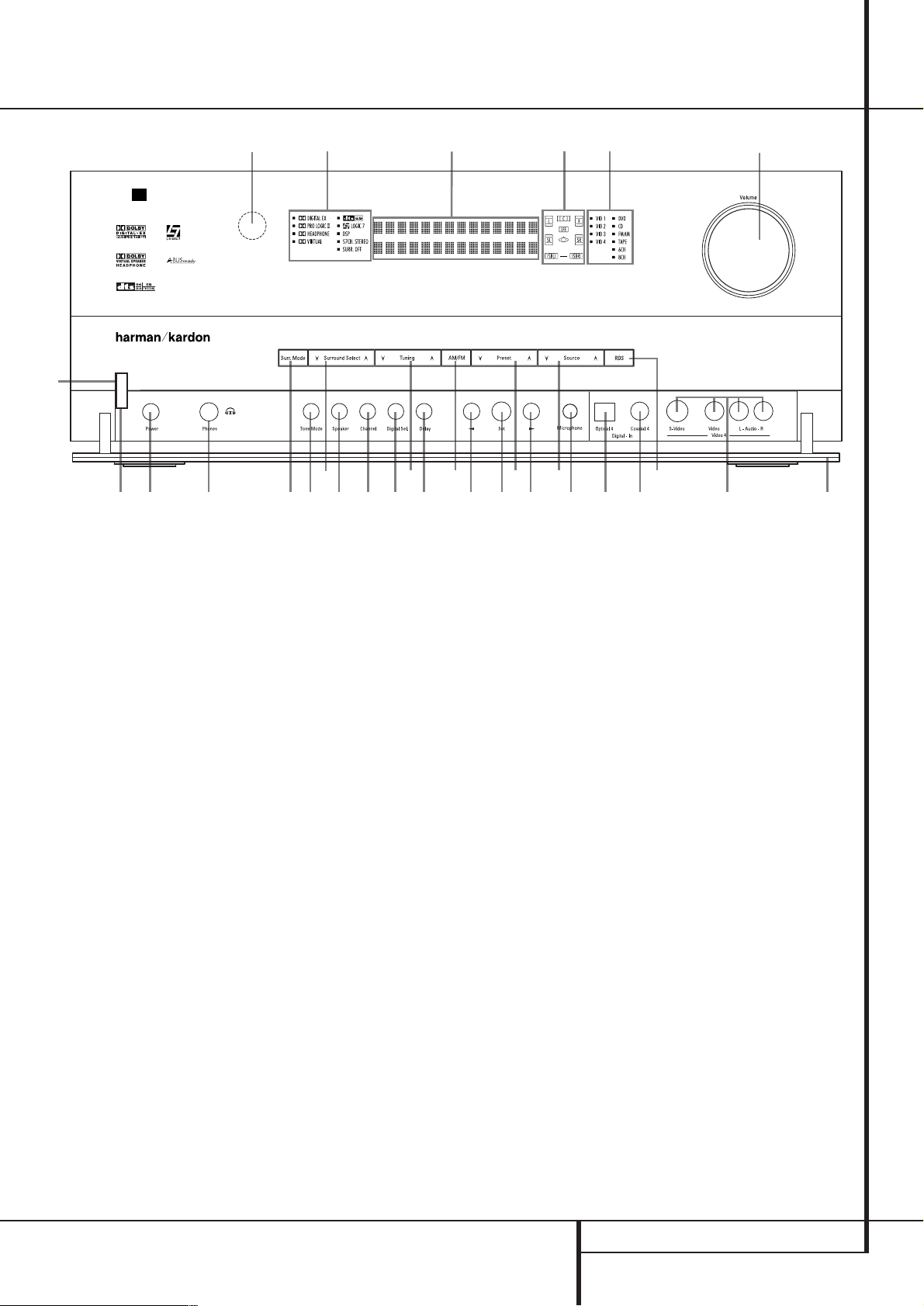
FRONT PANEL CONTROLS 5
1
Main Power Switch: Press this button to
apply power to the AVR. When the switch is
pressed in, the unit is placed in a Standby
mode, as indicated by the orange LED
3
surrounding the System Power Control2.
This button MUST be pressed in to operate the
unit. To turn the unit off completely and prevent
the use of the remote control, this switch
should be pressed until it pops out from the
front panel so that the word “OFF” may be
read at the top of the switch.
NOTE: This switch is normally left in the “ON”
position.
2
System Power Control: When the Main
Power Switch
1
is “ON,” press this button to
turn on the AVR; press it again to turn the unit
off (to Standby). Note that the Power Indicator
surrounding the switch
3
will turn blue when
the unit is on.
3
Power Indicator: This LED will be
illuminated in orange when the unit is in the
Standby mode to signal that the unit is ready to
be turned on. When the unit is in operation, the
indicator will turn blue.
4
Headphone Jack: This jack may be used to
listen to the AVR’s output through a pair of headphones. Be certain that the headphones have a
standard 6.3 mm stereo phone plug. Note that
the main room speakers and all Preamp
Outputs
will automatically be turned off
when the headphone jack is in use.
5
Surround Mode Group Selector: Press this
button to select the top-level group of surround
modes. Each press of the button will select a
major mode grouping in the following order:
Dolby Modes ➜ DTS Digital Modes ➜ DSP
Modes ➜ Stereo Modes ➜ Logic 7 Modes
Once the button is pressed so that the name of
the desired surround mode group appears in the
on-screen display and in the Lower Display Line
˜
, press the Surround Mode Selector9to
cycle through the individual modes available. For
example, press this button to select Dolby modes,
and then press the Surround Mode Selector
9
to choose from the various mode options.
6
Speaker Selector: Press this button to
begin the process of configuring the AVR for the
type of speakers it is being used with. For complete information on configuring the speaker settings using the front-panel controls see page 27.
7‹Button: When an adjustment is being
made using the Channel Select
Ù
or Digital
Select
Û
buttons, this button may be pressed
to scroll through the available options.
8
Tone Mode: Pressing this button enables or
disables the Balance, Bass and Treble tone
controls.When the button is pressed so that the
words
TONE IN appear in the Main Infor-
mation Display
˜
, the settings of the Bass
and Treble controls and of the Balance control
will affect the output signals.When the button is
pressed so that the words
TONE OUT appear
in the Main Information Display
˜
, the
output signal will be “flat,” without any balance,
bass or treble alteration, no matter how the
actual Controls are adjusted. (For more information, see page 22).
Front Panel Controls
1
2
3
4
5
6
7
8
9
)
!
@
#
$
%
^
&
*
(
Ó
Ô
Ò
Ú
Û
Ù
ı
ˆ
˜
¯
Main Power Switch
System Power Control
Power Indicator
Headphone Jack
Surround Mode Group Selector
Speaker Selector
‹
Button
Tone Mode
Surround Mode Selector
Tuning Selector
Tuner Band Selector
Set Button
Preset Station Selector
›
Button
Input Source Selector
RDS Selector
Delay Adjust Selector
Digital Optical 4 Input
EzSet/EQ Microphone Jacks
Digital Coax 4 Jack
Video 4 Input/Output Jacks
Front Panel Control Door
Surround Mode Indicators
Speaker/Channel Input Indicators
Digital Select Button
Channel Select Button
Volume Control
Input Indicators
Main Information Display
Remote Sensor Window
AVR 435
3
2
1 4
¯
Ò
˜
Ú ˆ
9)! # % ^
5 8
6 Ù Û & 7 @ $ ( * Ó Ô
ı
Page 6
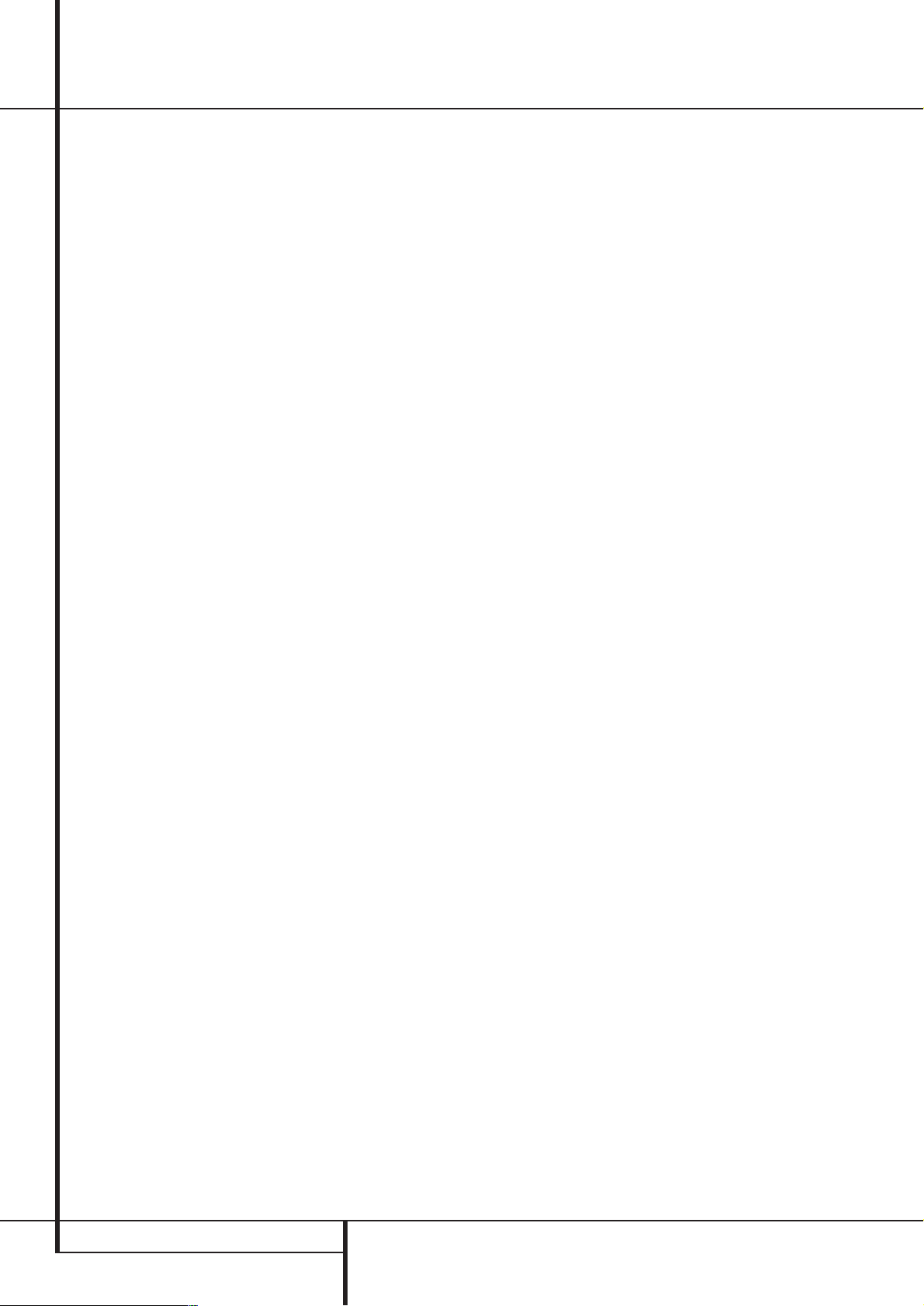
6 FRONT PANEL CONTROLS
Front Panel Controls
9
Surround Mode Selector: Press this
button to cycle through the individual surround
modes available after the Surround Mode
Group Selector
5
was pressed (see item
5
above). Note that depending on the type of
input, some modes are not always available. (See
page 36 for more information about surround
modes).
)
Tuning Selector: Press the left side of the
button to tune lower frequency stations and the
right side of the button to tune higher frequency
stations.When a station with a strong signal is
reached,
MANUAL TUNED or AUTO
TUNED
will appear in the Main Information
Display
˜
(see page 44 for more information
on tuning stations).
!
Tuner Band Selector: Pressing this button
will automatically switch the AVR to the Tuner
mode. Pressing it again will switch between the
AM and FM frequency bands, holding it pressed
for some seconds will switch between stereo and
mono receiving and between automatic and
manual tuning mode (See page 44 for more
information on the tuner).
@
Set Button: When making choices during
the setup and configuration process, press this
button to enter the desired setting as shown in
the Main Information Display
˜
into the
AVR’s memory.
#
Preset Stations Selector: Press this
button to scroll up or down through the list of
stations that have been entered into the preset
memory. (See page 44 for more information on
tuner programming.)
$›Button: When an adjustment is being
made using the Channel Select
Ù
or Digital
Select
Û
buttons, this button may be pressed
to scroll through the available options.
%
Input Source Selector: Press this button to
change the input by scrolling through the list of
input sources.
^ RDS Select Button: Press this button to dis-
play the various messages that are part of the RDS
data system of the AVR’s tuner. (See page 45 for
more information on RDS).
& Delay Adjust Selector: Press this button to
begin the process of adjusting the delay settings
for Dolby surround modes. See page 29 for more
information on delay adjustments.
*
Digital Optical 4 Input: Connect the optical
digital audio output of an audio or video product
to this jack. When the Input is not in use, be
certain to keep the plastic cap installed to avoid
dust contamination that might degrade future
performance.
(
EzSet/EQ Microphone Jack: Before
starting the EzSet/EQ automated setup process,
plug the microphone into this jack. The microphone does not need to be plugged in at other
times.
Ó
Digital Coax 4 Jack: This jack is normally
used for connection to the output of portable
audio devices, video game consoles or other
products that have a coax digital jack.
Ô
Video 4 Input/Output Jacks: These
audio/video jacks may be used for temporary
connection to video games or portable audio/
video products such as camcorders and portable
audio players.
Front-Panel Control Door:To open the
door so that the front-panel jacks and controls
behind this door may be accessed, gently pull the
door down and towards you using either upper
corner of the door.
Ò
Surround Mode Indicators: The current
selected mode or function will appear as one of
these indicators. Note that when the unit is
turned on, the entire list of available modes will
light briefly, and then revert to normal operation
with only the active mode indicator illuminated.
Ú
Speaker/Channel Input Indicators: These
indicators are multipurpose, indicating either the
speaker type selected for each channel or the
incoming data-signal configuration.The left,center,
right, right surround and left surround speaker
indicators are composed of three boxes, while the
subwoofer is a single box. The center box lights
when a “Small” speaker is selected, and the two
outer boxes light when “Large” speakers are
selected. When none of the boxes are lit for the
center, surround or subwoofer channels, no speaker
has been selected for that position. (See page 27
for more information on configuring speakers.) The
letters inside each of the center boxes display
active input channels. For standard analog inputs,
only the L and R will light, indicating a stereo
input. When a digital source is playing, the indicators will light to display the channels begin
received at the digital input. When the letters
flash, the digital input has been interrupted. (See
page 38 for more information on the Channel
Indicators).
Û
Digital Select Button: When playing a
source that has a digital output, press this button
to select between the Optical
*
and
Coaxial
Ó
Digital inputs (See page 36 for
more information).
Ù
Channel Select Button: Press this button
to begin the process of trimming the channel
output levels using an external audio source.
(For more information on output level trim
adjustment, see page 40).
ı
Volume Control:Turn this knob clockwise
to increase the volume, counterclockwise to
decrease the volume. If the AVR is muted,
adjusting volume control will automatically
release the unit from the silenced condition.
ˆ
Input indicators: The current selected
mode or function will appear as one of these
indicators. Note that when the unit is turned on,
the entire list of available modes will light briefly,
and then revert to normal operation with only
the active mode indicator illuminated.
˜
Main Information Display: This display
delivers messages and status indications to help
you operate the receiver.
¯
Remote Sensor Window:The sensor
behind this window receives infrared signals from
the remote control. Aim the remote at this area
and do not block or cover it unless an external
remote sensor is installed.
Page 7
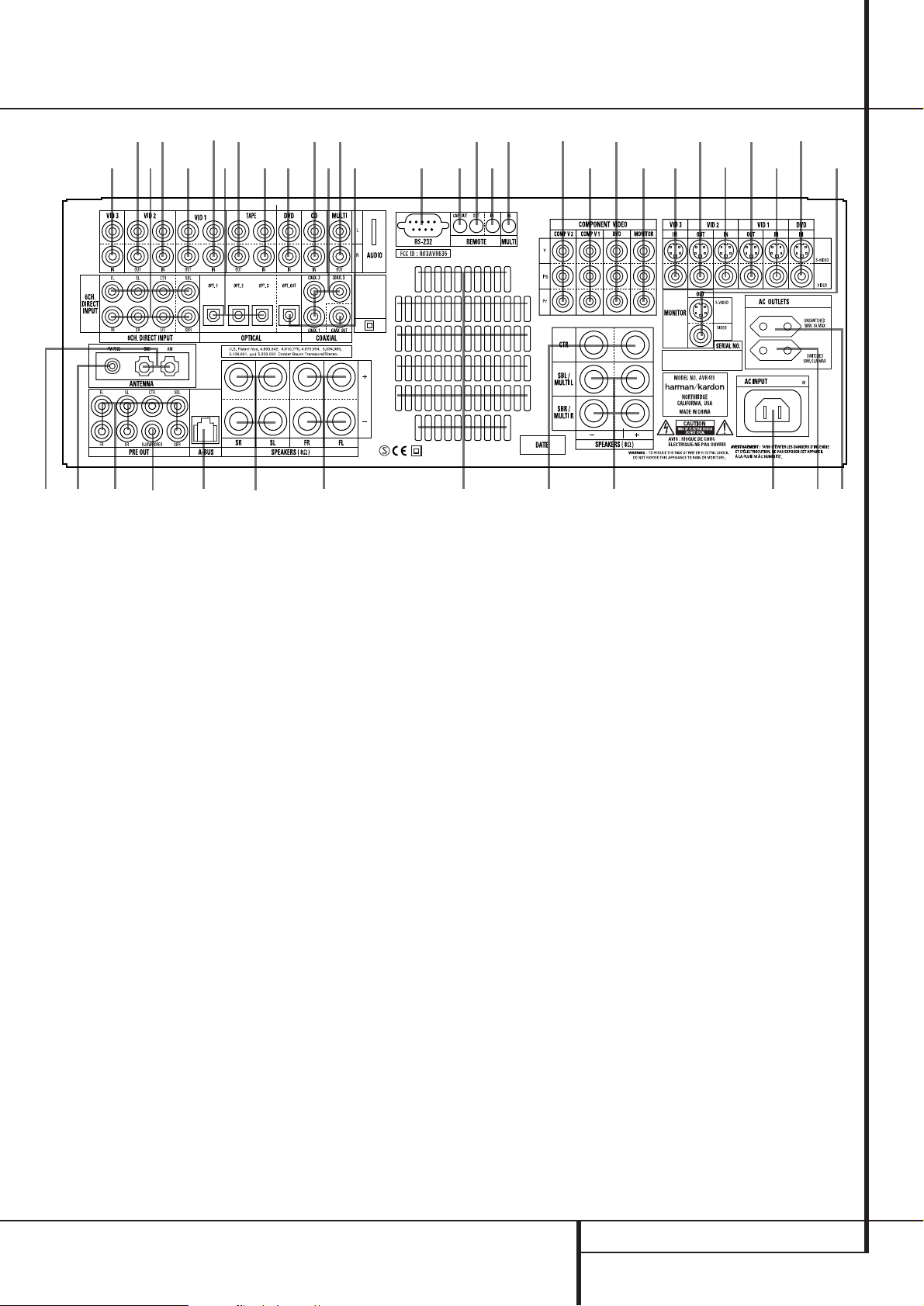
REAR PANEL CONNECTIONS 7
Rear Panel Connections
AM Antenna
FM Antenna
Tape Inputs
Tape Outputs
Subwoofer Output
DVD Audio Inputs
CD Inputs
Multiroom Outputs
A-BUS Connector
8-Channel Direct Inputs
Digital Audio Outputs
Video Monitor Outputs
DVD Video Inputs
Front Speaker Outputs
Center Speaker Outputs
Surround Speaker Outputs
Switched AC Accessory Outlet
Unswitched AC Accessory Outlet
AC Power Cord Jack
Video 2 Component Video Inputs
Component Video Outputs
Video 1 Component Video Inputs
Remote IR Output
Remote IR Input
Multiroom IR Input
Video 1 Video Outputs
Video 1 Video Inputs
Video 2 Video Outputs
Video 3 Video Inputs
Video 2 Video Inputs
Optical Digital Inputs
Coaxial Digital Inputs
Video 2 Audio Outputs
Video 2 Audio Inputs
Video 3 Audio Inputs
Video 1 Audio Inputs
Video 1 Audio Outputs
Preamp Outputs
Surround Back/Multiroom Speaker Outputs
RS-232 Port
Fan Vents
DVD Component Video Inputs
Remote IR Carrier Output
NOTE: To assist in making the correct connections for multichannel input/output and speaker
connections, all connection jacks and terminals
have been color coded in conformance with the
latest CEA standards as follows:
Front Left: White
Front Right: Red
Center: Green
Surround Left: Blue
Surround Right: Gray
Surround Back Left: Brown
Surround Back Right: Tan
Subwoofer (LFE): Purple
Digital Audio: Orange
Composite Video: Yellow
Component Video “Y”: Green
Component Video “Pr”: Red
Component Video “Pb”: Blue
AM Antenna: Connect the AM loop antenna
supplied with the receiver to these terminals. If an
external AM antenna is used, make connections to
the AM and GND terminals in accordance with
the instructions supplied with the antenna.
FM Antenna: Connect the supplied indoor or
an optional external FM antenna to this terminal.
Tape Inputs: Connect these jacks to the
PLAY/OUT jacks of an audio recorder.
Tape Outputs: Connect these jacks to the
RECORD/INPUT jacks of an audio recorder.
Subwoofer Output: Connect this jack to
the line-level input of a powered subwoofer. If an
external subwoofer amplifier is used, connect this
jack to the subwoofer amplifier input.
DVD Audio Inputs: Connect these jacks to
the analog audio jacks on a DVD or other audio
or video source.
CD Inputs: Connect these jacks to the
analog output of a compact disc player or CD
changer or any other audio source.
Multiroom Outputs: Connect these jacks
to an optional audio power amplifier to listen to
the source selected by the multiroom system in a
remote room.
A-BUS Connector: Connect this jack to an
optional A-BUS-certified remote room keypad or
amplifier to extend the multiroom capabilities of
your AVR. See page 18 for more information on
A-BUS.
8-Channel Direct Inputs: These jacks are
used for connection to source devices such as
DVD-Audio or SACD players with discrete analog
outputs. Depending on the source device in use,
all eight jacks may be used, though in many
cases only connections to the front left/right,
center, surround left/right and LFE (subwoofer
input) jacks will be used for standard 5.1 audio
signals.
Digital Audio Outputs: Connect these
jacks to the matching digital input connector on
a digital recorder such as a CD-R or MiniDisc
recorder.
~230V/50Hz
230 V/50Hz
Page 8
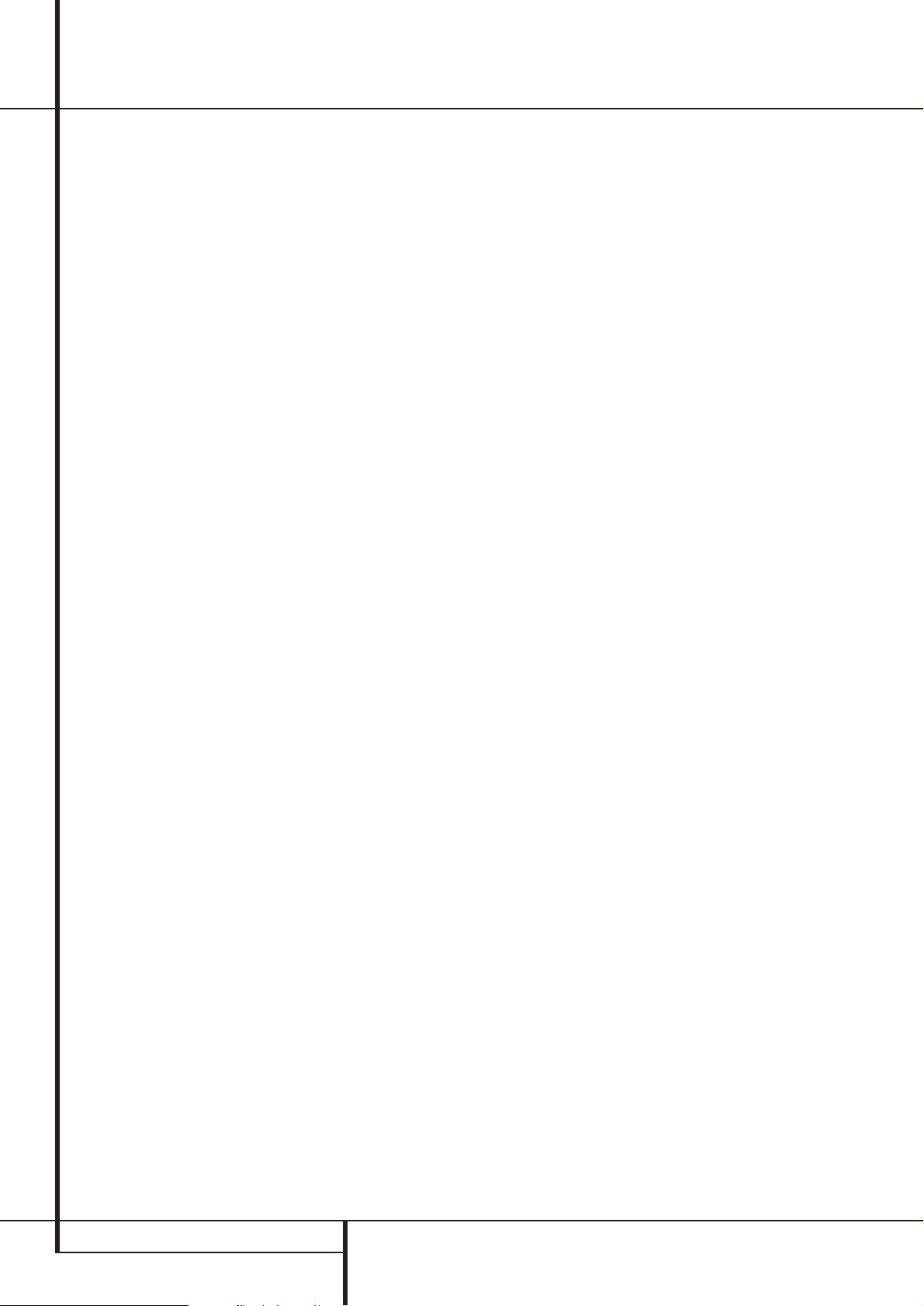
8 REAR PANEL CONNECTIONS
Rear Panel Connections
Video Monitor Outputs: Connect this jack
to the composite and/or S-Video input of a TV
monitor or video projector to view the on-screen
menus and the output of any standard Video or
S-Video source selected by the receiver’s video
switcher.
DVD Video Inputs: Connect these jacks to
the composite or S-Video output jacks on a DVD
player or other video source.
Front Speaker Outputs: Connect these
outputs to the matching + or – terminals on
your left and right speakers. In conformance with
the new CEA color code specification, the White
terminal is the positive, or "+" terminal that
should be connected to the red (+) terminal on
Front Left speaker with the older color coding,
while the Red terminal is the positive, or "+"
terminal that should be connected to the red (+)
terminal on Front Right speaker. Connect the
black (–) terminals on the AVR to the black (–)
terminals on the speakers. See page 15 for more
information on speaker polarity.
Center Speaker Outputs: Connect these
outputs to the matching + and – terminals on
your center channel speaker. In conformance
with the new CEA color code specification, the
Green Terminal is the positive, or "+" terminal
that should be connected to the red (+) terminal
on speakers with the older color coding. Connect
the black (–) terminal on the AVR to the black
negative (–) terminal on your speaker. (See page
15 for more information on speaker polarity.)
Surround Speaker Outputs: Connect
these outputs to the matching + and – terminals
on your surround channel speakers. In conformance with the new CEA color code specification, the Blue terminal is the positive, or "+"
terminal that should be connected to the red (+)
terminal on the Surround Left speaker with older
color coding, while the Gray terminal should be
connected to the red (+) terminal on the
Surround Right speaker with the older color coding. Connect the black (–) terminal on the AVR
to the matching black negative (–) terminals for
each surround speaker. (See page 15 for more
information on speaker polarity.)
Switched AC Accessory Outlet: This outlet may be used to power any device that you
wish to have turn on when the AVR is turned on
with the System Power Control switch
2
.
Unswitched AC Accessory Outlet: This
outlet may be used to power any AC device. The
power will remain on at this outlet regardless of
whether the AVR is on or off (in Standby), provided that the Main Power switch
1
is on.
Note: The total power consumption of all
devices connected to the accessory outlets
should not exceed 100 watts from the
Unswitched Outlet
and 50 W from the
Switched Outlet
.
AC Power Cord Jack: Connect the AC
power cord to this jack when the installation is
complete.To ensure safe operation, use only the
power cord supplied with the unit. If a replacement is required it must be of the same type and
capacity.
Component Video 2 Inputs:These inputs
may be used with any video source device
equipped with analog Y/Pr/Pb or RGB component video outputs.The factory default is for
these jacks to be a linked to the Video 2 input,
but you may change the setting at any time
through the
IN/OUT SETUP menu. See
page 15 for more information on configuring the
component video inputs.
Monitor Component Video Outputs:
Connect these outputs to the component video
inputs of a video projector or monitor. When a
source connected to one of the two
Component Video Inputs
is selected
the signal will be sent to these jacks.
Component Video 1 Inputs:These inputs
may be used with any source device equipped
with analog Y/Pr/Pb or RGB component video
outputs.The factory default is for these jacks to
be a linked to the Video 1 input, but you may
change the setting at any time through the
IN/OUT SETUP menu. See page 15 for
more information on configuring the component
video inputs.
Note: All component inputs/outputs can be
used for RGB signals too, in the same way as
described for the Y/Pr/Pb signals, then connected
to the jacks with the corresponding color.
RGB connection is not possible if the source outputs a separate sync signal (see page 16).
Remote IR Output: This connection permits
the IR sensor in the receiver to serve other
remote controlled devices. Connect this jack to
the “IR IN” jack on Harman Kardon or other
compatible equipment.
Remote IR Input: If the AVR’s front-panel
IR sensor is blocked due to cabinet doors or
other obstructions, an external IR sensor may
be used. Connect the output of the sensor to
this jack.
Multiroom IR Input: Connect the output of
an IR sensor in a remote room to this jack to
operate the AVR’s multiroom control system.
Video 1 Video Outputs: Connect these
jacks to the RECORD/INPUT composite or
S-Video jack on a VCR.
Video 1 Video Inputs: Connect these jacks
to the PLAY/OUT composite or S-Video jacks on
a VCR or other video source.
Video 2 Video Outputs: Connect these
jacks to the RECORD/INPUT composite or
S-Video jacks on a second VCR.
Video 3 Video Inputs: Connect these jacks
to the PLAY/OUT composite or S-Video jacks on
any video source.
Video 2 Video Inputs: Connect these jacks
to the PLAY/OUT composite or S-Video jacks on
a second VCR or other video source.
Optical Digital Inputs: Connect the
optical digital output from a DVD player, HDTV
receiver, the S/PDIF output of a compatible computer sound card playing MP3 files or streams,
LD player, MD player or CD player to these jacks.
The signal may be either a Dolby Digital signal, a
DTS signal, a 2 channel MPEG 1 signal or MP3
data stream or a standard PCM digital source.
Coaxial Digital Inputs: Connect the coax
digital output from a DVD player, HDTV receiver,
the S/PDIF output of a compatible computer
sound card playing MP3 files or streams, LD
player, MD player or CD player to these jacks.
The signal may be either a Dolby Digital signal,
DTS signal, a 2 channel MPEG 1 signal or MP3
data stream or a standard PCM digital source.
Do not connect the RF digital output of an LD
player to these jacks.
Video 2 Audio Outputs: Connect these
jacks to the RECORD/INPUT audio jacks on a
VCR or any Audio recorder.
Video 2 Audio Inputs: Connect these jacks
to the PLAY/OUT audio jacks on a second VCR
or other audio or video source.
Video 3 Audio Inputs: Connect these jacks
to the PLAY/OUT audio jacks on any audio or
video source.
Video 1 Audio Inputs: Connect these jacks
to the PLAY/OUT audio jacks on a VCR or other
audio or video source.
Video 1 Audio Outputs: Connect these
jacks to the RECORD/INPUT audio jacks on
a VCR or any other Audio recorder.
Page 9
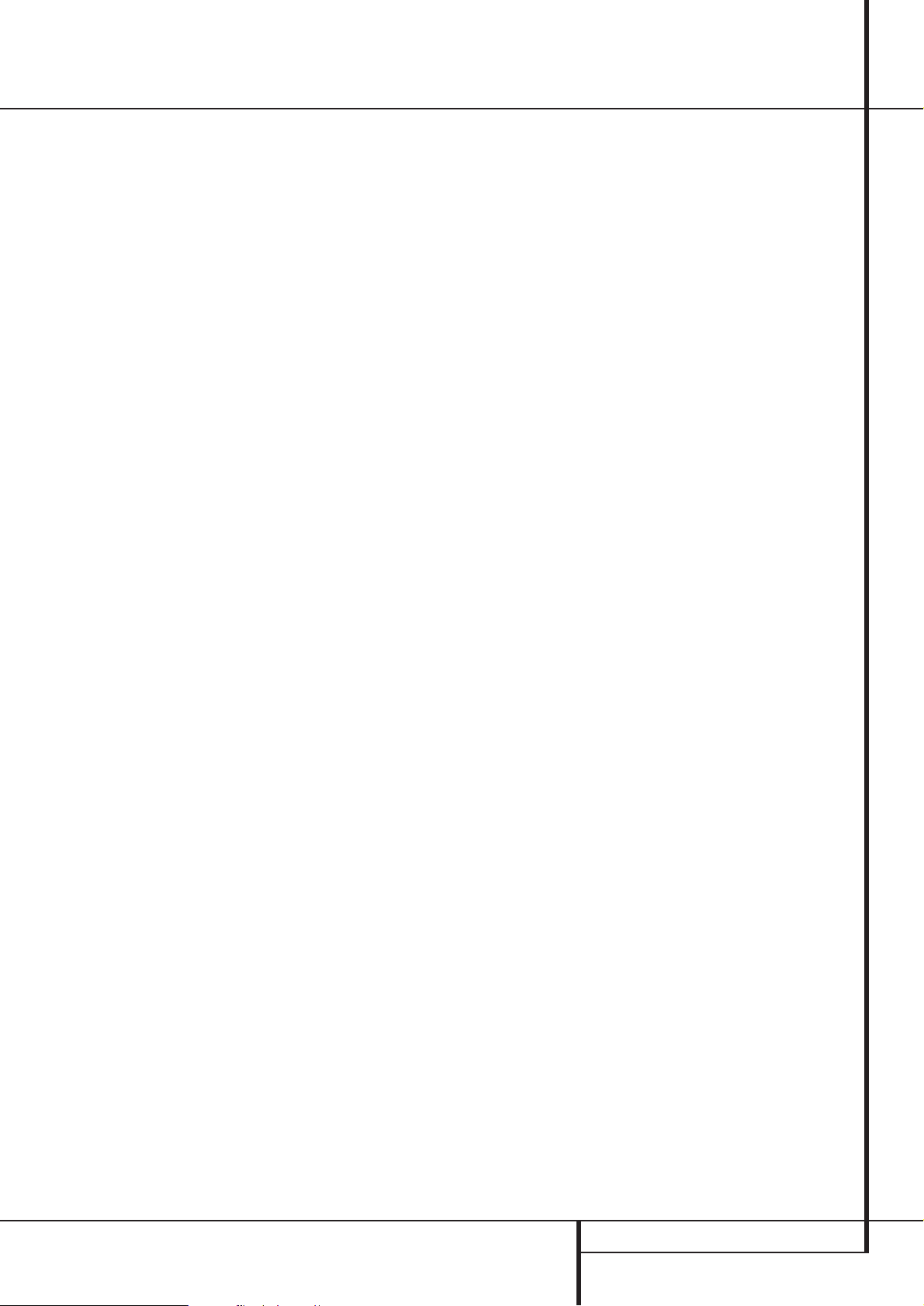
REAR PANEL CONNECTIONS 9
Preamp Outputs: Connect these jacks to
an optional, external power amplifier for applications where higher power is desired.
Surround Back/Multiroom Speaker
Outputs: These speaker terminals are normally
used to power the surround back left/surround
back right speakers in a 7.1 channel system.
However, they may also be used to power the
speakers in a second zone, which will receive the
output selected for a multiroom system.
To change the output fed to these terminals
from the default of the Surround Back speakers
to the Multiroom Output, you must change a
setting in the Multiroom Menu of the OSD system. See page 42 for more information on configuring this speaker output. In normal surround
system use, the brown and black terminals are
the surround back left channel positive (+) and
negative (–) connections and the tan and black
terminals are the surround back right positive
(+) and negative (–) terminals.
For multiroom use, connect the brown and black
SBL terminals to the red and black connections
on the left remote zone speaker and connect the
tan and black SBR terminals to the red and black
terminals on the right remote zone speaker.
RS-232 Port: This jack may be used to control the AVR 435 over a bi-directional RS-232
serial control link to a compatible computer or
programmable remote control system. Due to
the complexity of programming RS-232 commands we strongly recommend that connections
to this port for control purposes be made by a
trained and qualified technician. This jack may
also link to a compatible computer to upgrade
the software and operating system of the
AVR 435 when appropriate upgrades are
available.
Fan Vents: These ventilation holes are the
output of the AVR’s airflow system. To ensure
proper operation of the unit and to avoid possible damage to delicate surfaces, make certain
that these holes are not blocked and that there
is at least three inches of open space between
the vent holes and any wooden or fabric surface.
DVD Component Video Inputs: These
inputs may be used with any source device
equipped with analog Y/Pr/Pb or RGB component video outputs.The factory default is for
these jacks to be a linked to the DVD input, but
you may change the setting at any time through
the
IN/OUT SETUP menu. See page 15 for
more information on configuring the component
video inputs.
Remote IR Carrier Output: The output of
this jack is the full signal received at the
Remote Sensor Window
¯
or input through
the Remote IR Input
including the carrier
frequency that is removed from signals at the
Remote IR Output
. Use this output to
extend IR remote signals to the input of
compatible products by direct connection or
through the use of optional, external IR
“blasters”. If you are in doubt as to which of the
two IR Output jacks to use, we recommend that
you consult with your dealer or installer, or check
with the manufacturer of the external equipment
you wish to control.
Rear Panel Connections
Page 10
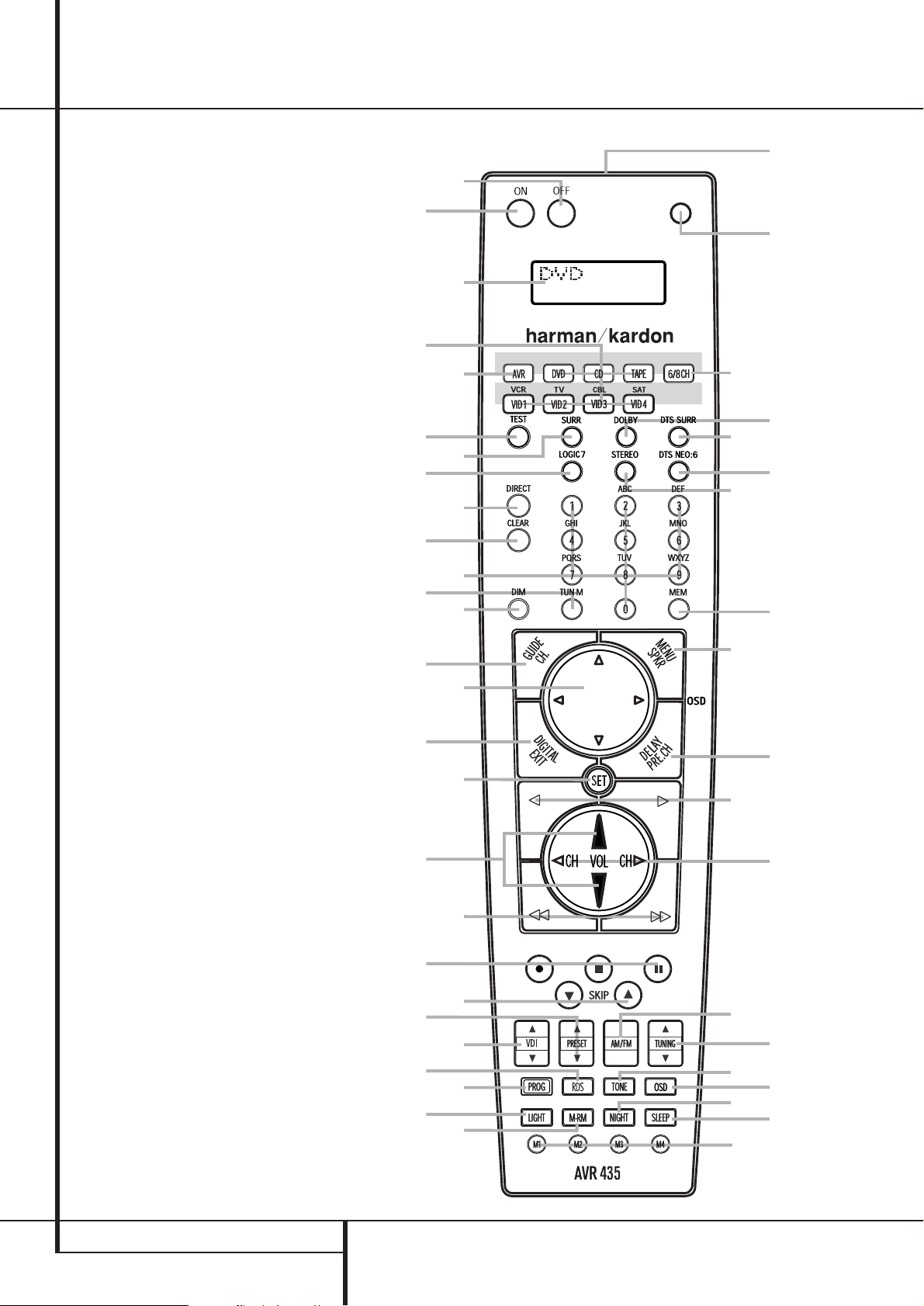
0
1
2
3
4
5
6
7
8
9
A
B
C
D
E
F
G
H
I
J
K
L
M
N
O
P
Q
10 MAIN REMOTE CONTROL FUNCTIONS
Main Remote Control Functions
Power Off Button
IR Transmitter Window
LCD Information Display
Power On Button
Input Selectors
AVR Selector
AM/FM Tuner Select
6-Channel/8-Channel Direct Input
Test Button
Sleep Button
Surround Mode Selector
Night Mode
Channel Select Button
Dim Button
Navigation Button
Set Button
Digital Select
Numeric Keys
Tuner Mode
Direct Button
Tuning Up/Down
OSD Button
Dolby Mode Select Button
DTS Digital Mode Selector
Logic 7 Mode Select Button
Transport Controls
Light Button
Skip Up/Down Buttons
Stereo Mode Select Button
DTS Neo:6 Mode Select
Macro Buttons
RDS Selector Button
Preset Up/Down
Clear Button
Memory Button
Delay/Prev. Ch.
Program Button
Speaker Select
Multiroom
Volume Up/Down
Video Input Button
Channel Up/Down Selector
Mute
Tone Control Button
NOTE: The function names shown here are each
button’s feature when used with the AVR. Most
buttons have additional functions when used
with other devices.
The jack on the upper right side of the remote is
reserved for future use. Do not remove the plug
provided or connect any device to the jack.
3
4
8
O
I
C
G
0
2
5
A
J
H
D
E
F
1
MUTE
7
M
N
P
P
Q
P
6
K
L
B
9
Page 11
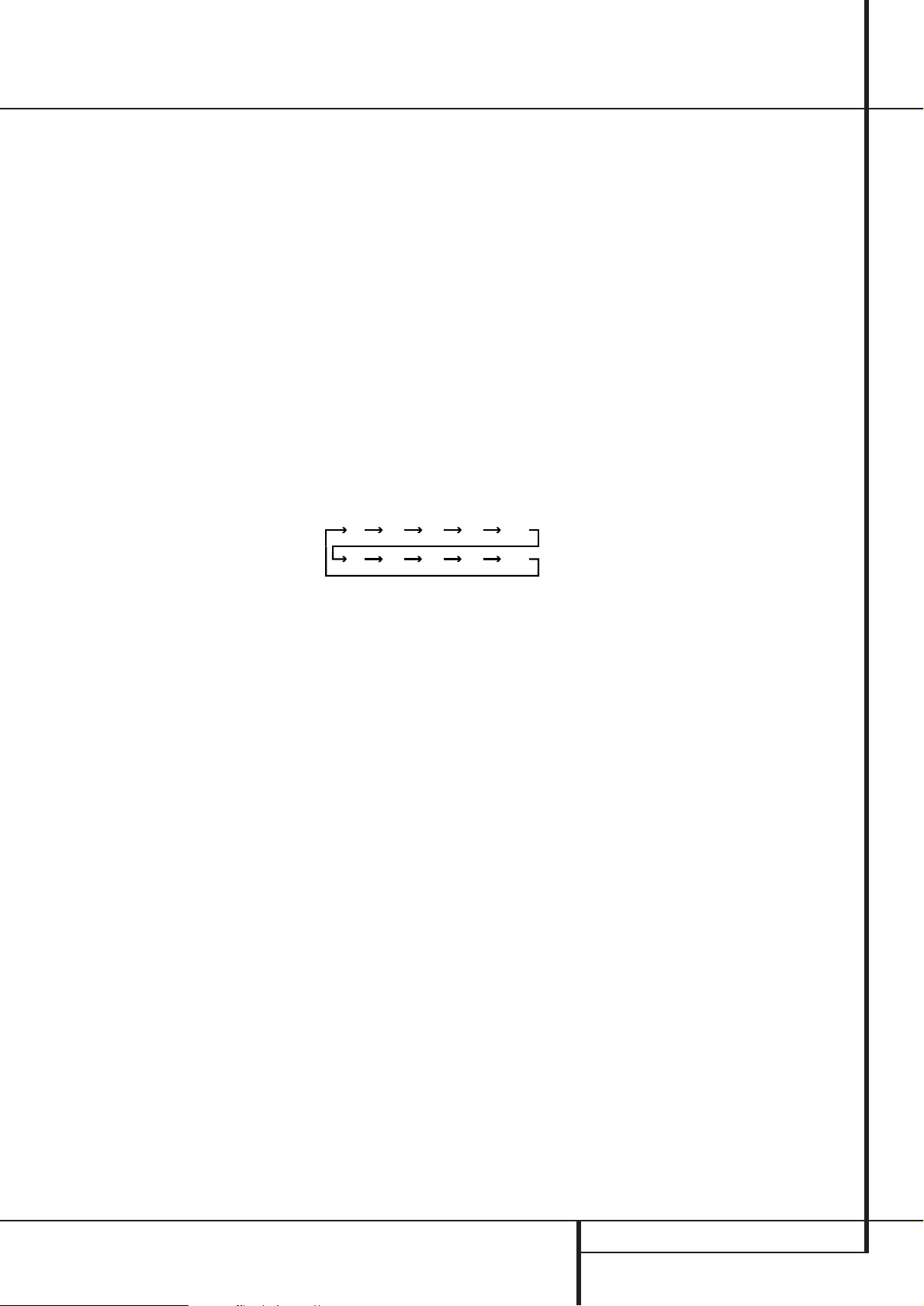
MAIN REMOTE CONTROL FUNCTIONS 11
Main Remote Control Functions
IMPORTANT NOTE: The AVR 435’s remote may
be programmed to control up to seven devices,
including the AVR. Before using the remote, it is
important to remember to press the Input
Selector button
4
that corresponds to the
unit you wish to operate. In addition, the AVR’s
remote is shipped from the factory to operate the
AVR and most Harman Kardon CD or DVD players and cassette decks.The remote is also capable of operating a wide variety of other products
using the control codes that are part of the
remote or by learning commands from other
remotes. Before using the remote with other
products, follow the instructions on pages 46-49
to program the proper codes for the products in
your system.
It is also important to remember that many of
the buttons on the remote take on different
functions, depending on the product selected
using the Input Selector Button
4
.The
descriptions shown here primarily detail the
functions of the remote when it is used to
operate the AVR.
0
Power Off Button: Press this button to
place the AVR or a selected device unit in the
Standby mode. Note that when the AVR is
switched off this will turn off the main room
functions, but if the Multiroom system is activated,
it will continue to function.
1
IR Transmitter Window: Point this window
towards the AVR when pressing buttons on the
remote to make certain that infrared commands
are properly received.
2
LCD Information Display: This two-line
screen displays various information depending
on the commands that have been entered into
the remote.
3
Power On Button: Press this button to turn
on the power to a device selected by pressing one
of the Input Selectors
4
(except Tape).
4
Input Selectors: Pressing one of these
buttons will perform three actions at the same
time. First, if the AVR is not turned on, this will
power up the unit. Next, it will select the source
shown on the button as the input to the AVR.
Finally, it will change the remote control so that
it controls the device selected. After pressing one
of these buttons you must press the AVR
Selector button
5
again to operate the AVR’s
functions with the remote.
5
AVR Selector: Pressing this button will
switch the remote so that it will operate the AVR’s
functions. If the AVR is in the Standby mode, it will
also turn the AVR on.
6
AM/FM Tuner Select: Press this button to
select the AVR’s tuner as the listening choice.
Pressing this button when the tuner is in use will
select between the AM and FM bands.
7
6-Channel/8 Channel Direct Input:
Press this button to select the device connected
to the 6-Channel Direct Inputs or the
8-Channel Direct Inputs
(the input
available will depend on the selection 5.1 or
6.1/7.1 made in the surround mode setting,
see page 24 for more information).
8
Test Tone: Press this button to begin the
sequence used to calibrate the AVR’s output levels. (See page 27 for more information on calibrating the AVR.)
9
Sleep Button: Press this button to place
the unit in the Sleep mode.After the time shown
in the display, the AVR will automatically go into
the Standby mode. Each press of the button
changes the time until turn-off in the following
order:
Hold the button pressed for two seconds to turn
off the Sleep mode setting.
Note that this button is also used to change
channels on your TV, VCR and Sat receiver when
the appropriate source is selected, using the
device Input Selectors
4
.
A
Surround Mode Selector: Press this button to select any of the HALL, THEATER surround
modes. Note that depending on the type of
input, some modes are not always available. (See
page 33 for more information about surround
modes.) Note that this button is also used to
tune channels on your TV, VCR and Sat receiver
when the appropriate source is selected using
the device Input Selector
4
.
B
Night Mode: Press this button to activate
the Night mode.This mode is available only with
Dolby Digital encoded sources, and it preserves
dialog (center channel) intelligibilty at low volume levels (See page 23 for more information).
C
Channel Select Button: This button is
used to start the process of setting the AVR’s
output levels with an external source. Once this
button is pressed, use the
⁄/¤
buttons Eto
select the channel being adjusted, then press the
Set button
F
, followed by the
⁄/¤
buttons
E
again, to change the level setting. (See page
40 for more information.)
D
Dim Button: Press this button to activate
the Dimmer function, which reduces the brightness of the front-panel display, or turns it off
entirely. Press the button once to change the display to reduce the brightness by 50%, and press
it again within five seconds and the main display
will go completely dark. Note that this setting is
temporary; regardless of any changes, the display
will always return to full brightness when the
AVR is turned on.The blue illumination around
the Standby/On Button
1
will always remain
at full brightness regardless of the setting to
remind you that the AVR is still turned on. The
blue accent lighting inside the volume control
will also remain at full brightness when the
panel is at 50%, but go out when the panel
lights are fully dimmed.
E
Navigation Button: This single disc-like
button is used to change or scroll through items
in the on-screen menus or on the front panel or
to make configuration settings such as digital
inputs or delay timing. When changing a setting,
first press the button for the function or setting
to be changed (e.g., press the Digital Select
Button
G
to change a digital input) and then
press one of these buttons to scroll through the
list of options or to increase or decrease a setting. The sections in this manual describing the
individual features and functions contain specific
information on using these buttons for each
application.
F
Set Button: This button is used to enter
settings into the AVR’s memory. It is also used in
the setup procedures for delay time, speaker configuration and channel output level adjustment.
G
Digital Select: Press this button to assign
one of the digital inputs
*Ó
to a source.
(See page 37 for more information on using
digital inputs.)
H
Numeric Keys: These buttons serve as a
ten-button numeric keypad to enter tuner preset
positions.They are also used to select channel
numbers when TV, VCR or Sat receiver has
been selected on the remote, or to select track
numbers on a CD, DVD or LD player, depending
on how the remote has been programmed.
I
Tuner Mode: Press this button when the
tuner is in use to select between automatic
tuning and manual tuning. When the button is
pressed so
MANUAL appears in the Main
Information Display
˜
, pressing the Tuning
buttons
K)will move the frequency up or
down in single-step increments.When the FM
band is in use and
AUTO appears in the Main
Information Display
˜
, pressing this button
will change to monaural reception making even
week stations audible. (See page 44 for more
information.)
J
Direct Button: Press this button when the
tuner is in use to start the sequence for direct
entry of a station’s frequency. After pressing the
button simply press the proper Numeric Keys
H
to select a station (See page 44 for more
information on the tuner).
90
min80min70min60min50min
40
min
30
min20min10min
OFF
Page 12

12 MAIN REMOTE CONTROL FUNCTIONS
K
Tuning Up/Down: When the tuner is in use,
these buttons will tune up or down through the
selected frequency band. If the Tuner Mode but-
ton
I
has been pressed or the Band button
!
on the front panel was held pressed so that
AUTO appears in the Main Information
Display
˜
, pressing either of the buttons will
cause the tuner to seek the next station with
acceptable signal strength for quality reception.
When the
MANUAL appears in the Main
Information Display
˜
, pressing these buttons will tune stations in single-step increments.
(See page 44 for more information.)
L
OSD Button: Press this button to activate
the On Screen Display (OSD) system used to set
up or adjust the AVR’s parameters.
M
Dolby Mode Selector: This button is used
to select one of the available Dolby Surround
processing modes. Each press of this button will
select one of the Dolby Pro Logic II modes, Dolby
3 Stereo or Dolby Digital. Note that the Dolby
Digital mode is only available with a digital input
selected and the other modes only as long as a
Dolby Digital source is not playing (except Pro
Logic II with Dolby Digital 2.0 recordings, see
Note on page 7). See page 23 for the available
Dolby surround mode options.
N
DTS Digital Mode Selector: When a DTS
source is in use the AVR will select the appropriate mode automatically and no other mode will
be available. Pressing this button will display the
mode currently selected by the AVR´s decoder,
depending on the surround material played and
the speaker setting (see item
6
, page 5).When
a DTS source is not in use, this button has no
function. (See page 23, 33 for the available DTS
options.)
O
Logic 7 Selector: Press this button to
select one of the available Logic 7 surround
modes. (See page 33 for the available Logic 7
options.)
P
Transport Control Buttons: These buttons do not have any functions for the AVR, but
they may be programmed for the forward/reverse
play operation of a wide variety of CD or DVD
players, and audio or video- cassette recorders.
(See page 46 for more information on programming the remote.)
Q
Light Button: Press this button to activate
the remote’s built-in backlight for better legibility
of the buttons in a darkened room.
Skip Up/Down Buttons: These buttons do
not have a direct function with the AVR, but
when used with a compatibly programmed CD or
DVD player/changer they will change the tracks
on the disc currently being played.
Stereo Mode Selector: Press this button
to select a stereo playback mode.When the button is pressed so that
DSP SURR OFF
appears in the Main Information Display˜,
the AVR will operate in a bypass mode with true
fully analog, two-channel left/right stereo mode
with no surround processing or bass management as opposed to other modes where digital
processing is used. When the button is pressed
so that
SURROUND OFF appears in the
Main Information Display
˜
, you may enjoy
a two-channel presentation of the sound along
with the benefits of bass management. When
the button is pressed so that
5 C H STEREO
or 7 C H STEREO appears, the stereo signal
is routed to all five speakers, if installed. (See
page 24 for more information on stereo playback
modes).
DTS Neo:6 Mode Selector: Pressing this
selector button cycles the AVR through the
various DTS Neo:6 modes, which extract a fiveor seven-channel surround field from two-channel program material (from PCM source or analog input signal). The first press selects the last
DTS Neo:6 surround mode that was in use, and
each subsequent press selects the next mode in
the following order:
Macro Buttons: Press these buttons to
store or recall a “Macro”, which is a pre-programmed sequence of commands stored in the
remote. (See page 49 for more information on
storing and recalling macros.)
RDS Select Button: Press this button to
display the various messages that are part of the
RDS data system of the AVR’s tuner. (See page 45
for more information on RDS).
Preset Up/Down: When the tuner is in
use, press these buttons to scroll through the
stations programmed into the AVR’s memory.
When CD or DVD is selected using the Input
Selector button
4
, these buttons may function as Slow Fwd/Rev (DVD) or ”+10” (CD,
CDR).
Clear Button: Press this button to clear
incorrect entries when using the remote to directly
enter a radio station’s frequency.
Memory Button: Press this button to enter
a radio station into the AVR’s preset memory. Two
underline indicators will flash at the right side of
the Main Information Display
˜
, you then
have five seconds to enter a preset memory
location using the Numeric Keys
H
. (See
page 44 for more information.)
Delay Select Button: This button selects
adjustments to the A/V Sync Delay and the individual channel displays.The first press of the button displays an
A/V SYNC DELAY message
in the Lower Display Line
˜
and in the onscreen display, which means that you may
change the amount of time that all channels are
delayed together behind the video.This enables
you to compensate for the loss of lip sync that
may be caused by digital video processing in
your display or by television stations.To change
the A/V Sync Delay, press the Set Button
F
while the A/V SYNC DELAY message is
visible and then use the
⁄
/
¤
Navigation
Button
E
to change the setting so that the
sound and the video image are in sync. To
change the delay for an individual output channel, press the
⁄/¤
Navigation Button
E
until the desired channel name is shown, and
then press the Set Button
F
. Use the
⁄/¤
Navigation ButtonsEto change the delay
amount. (See page 29 for more information on
delay options.)
Program Button: This button is used to
begin the process of programming the remote.
Press and hold this button for three seconds to
place the remote in the programming mode.
Once the red LED under the Set Button
F
lights, release the button.You may then select
from the desired option. (See pages 46-54 for
more information on configuring the remote.)
Speaker Select: Press this button to begin
the process of configuring the AVR’s Bass
Management System for use with the type of
speakers used in your system. Once the button
has been pressed, use the
⁄/¤
buttons Eto
select the channel you wish to set up. Press the
Set Button
F
and then select the speaker
type (Large, Small or None) appropriate with the
speaker in use. (See page 27 for more information.)
Multi-Room: Press this button to activate
the Multiroom system or to begin the process of
changing the input or volume level for the second zone. (See page 42 for more information on
the Multiroom system.)
Volume Up/Down: Press these buttons to
raise or lower the system volume.
Main Remote Control Functions
DTS Neo:6 MUSIC
DTS Neo:6
MOVIES
Page 13
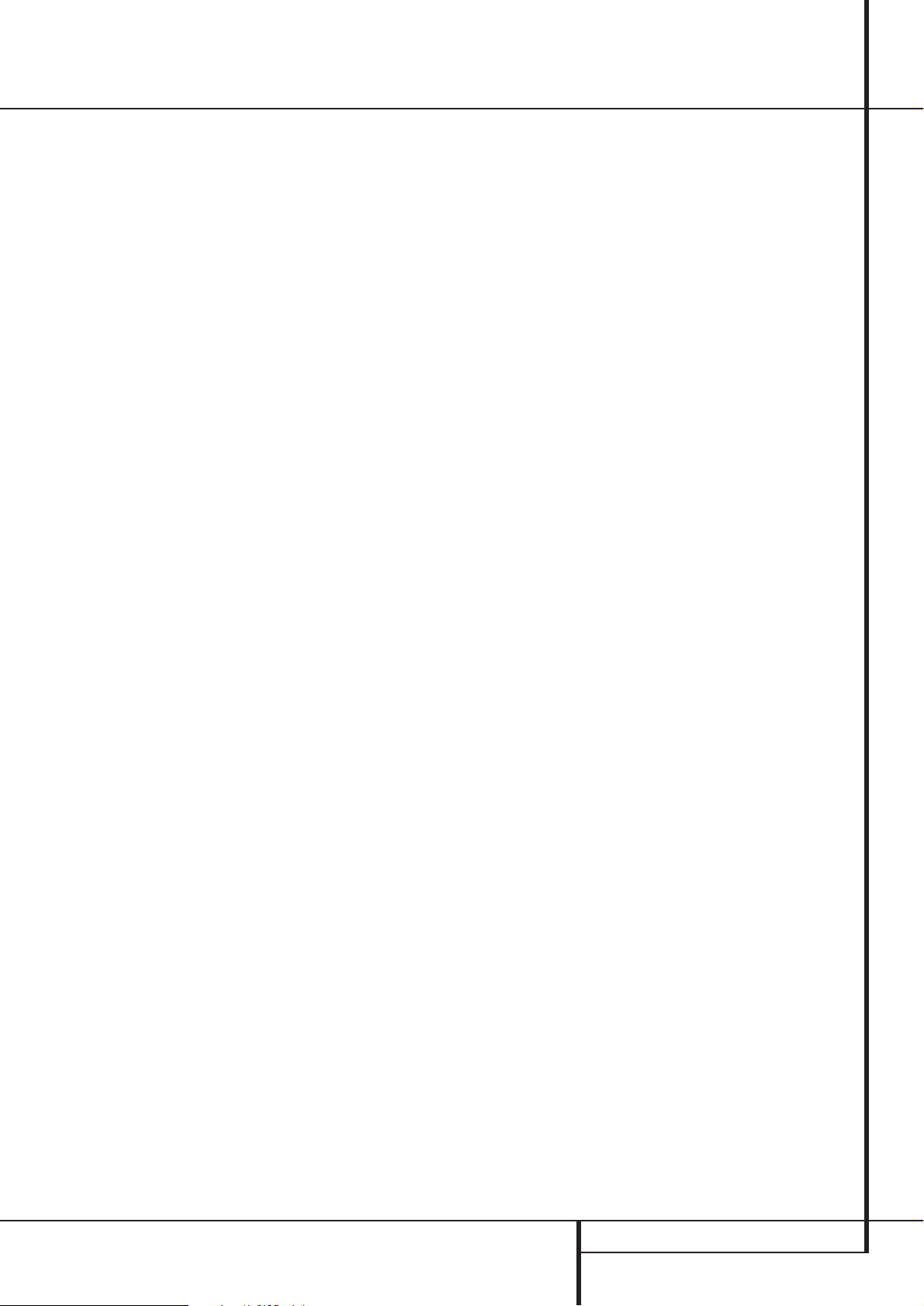
MAIN REMOTE CONTROL FUNCTIONS 13
Main Remote Control Functions
VDI Button: This button does not have any
function for the AVR, but is provided for your use
in programming the codes that are used to scroll
up or down through the available inputs on your
video display.This allows you to switch video
inputs that are directly connected to your video
display.Alternatively, you may program any compatible remote code into the “up” and “down”
portions of this button. For information on
“learning” remote codes into a button on the
AVR remote, follow the instructions shown
on page 48.
Channel Up/Down Selector: This button
has no function when the AVR is being controlled, but when programmed for use with a
VCR, TV, cable box, satellite receiver or other
similar product it will change the channel up or
down. See pages 46-54 for more information on
programming the remote.
Mute: Press this button to momentarily
silence the AVR or TV set being controlled,
depending on which device has been selected.
When the AVR remote is being programmed to
operate another device, this button is pressed with
the Input Selector button
4
to begin the
programming process. (See page 46 for more
information on programming the remote.)
Tone Control Button: This button controls
the tone mode settings, enabling adjustment of
the bass and treble boost/cut. You may also use
it to take the tone controls out of the signal path
completely for “flat” response. The first press of
the button displays a
TONE I N message in
the Lower Display Line
˜
and in the onscreen display.To take the controls out of the
signal path press either of the
⁄
/
¤
Navigation
Buttons
E
until the display reads TONE
OUT
. To change the bass or treble settings,
press the button again until the desired option
appears in the Lower Display Line
˜
and in
the on-screen display and then press either of
the
⁄
/
¤
Navigation ButtonsEto enter the
desired boost or cut setting. See page 22 for
more information on the tone controls.
NOTE: With the press of any remote button the
Input Selector button
45
associated
with the botton pressed will briefly flash red to
confirm the transmission of the command, as
long as there is a function for that button with
the device selected.
Page 14
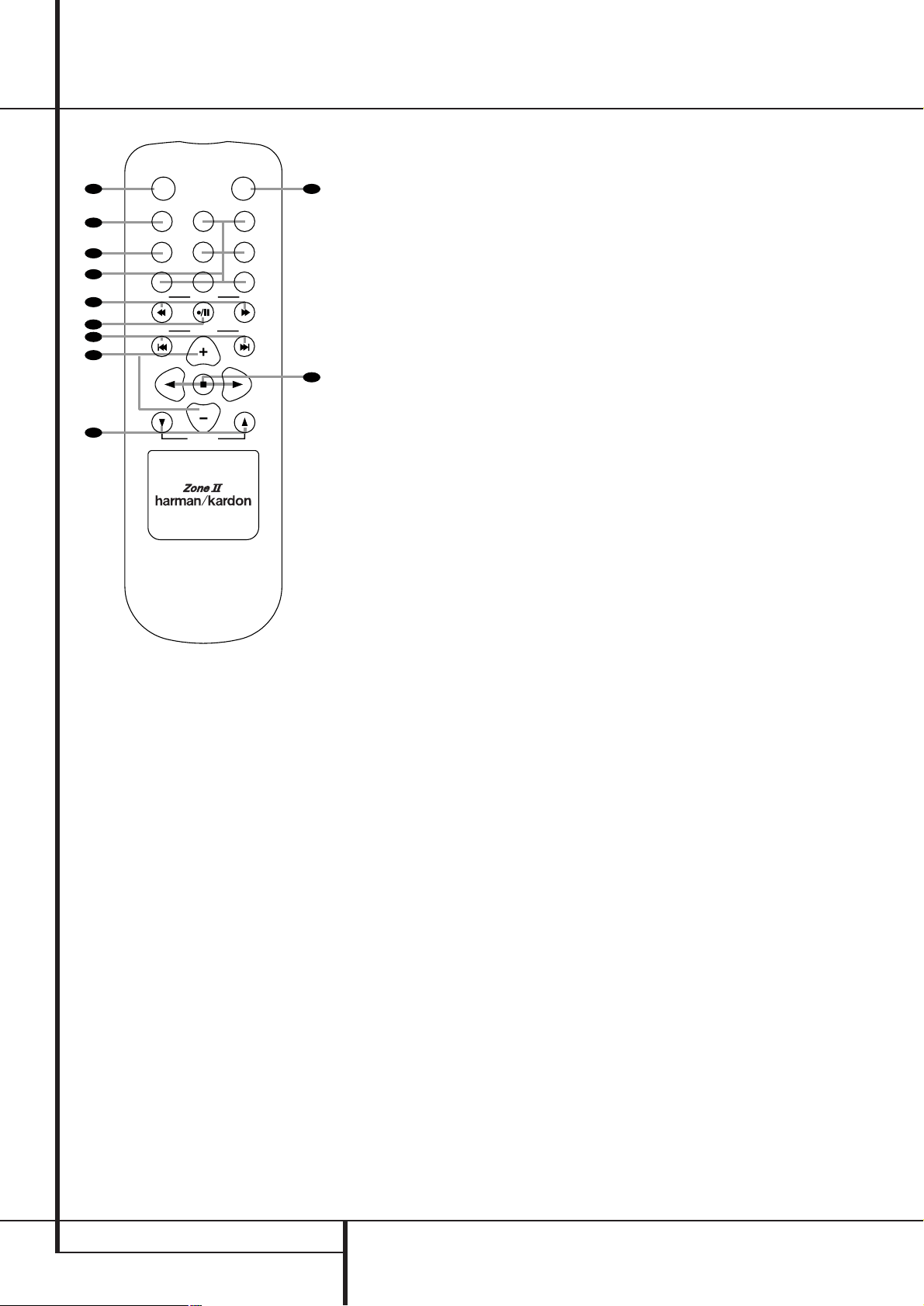
14 ZONE II REMOTE CONTROL FUNCTIONS
Zone II Remote Control Functions
å
Power Off
∫
AVR Selector
ç
AM/FM Tuner Select
∂
Input Selectors
≠
Tuning Up/Down – Fast Play
ƒ
Record/Pause
©
Preset/Track Skip
˙
Disc Skip
î
Volume Up/Down
∆
Play Forward/Reverse/Stop
K Mute
NOTE: The Zone II remote may be used in either
the same room where the AVR is located, or it
may be used in a separate room with an optional infrared sensor that is connected to the AVR’s
Multi IR input jack f. When it is used in the
same room as the AVR, it will control the functions of the AVR or any compatible Harman
Kardon products in that room. When it is used in
a separate room via a sensor connected to the
Multi IR Jack f, the buttons for power, input
source, volume and mute will control the source
and volume for the second zone, as connected
to the Multi Out Jacks •. (See page 42 for
complete information on using the Multiroom
system.)
The Zone II remote may be used in either the
same room where the AVR is located, or it may
be used in a separate room with an optional
infrared sensor that is connected to the AVR’s
Multi IR input jack
.
å
Power Off: When used in the room where
the AVR is located, press this button to place the
unit in Standby.When it is used in a remote
room with a sensor that is connected to the
Multi IR jack
, this button turns the Multi-
Room system off.
∫
AVR Selector: Press this button to turn on
the AVR. The input in use when the unit was last
on will be selected.
ç
AM/FM Tuner Select: Press this button to
select the Tuner as the input to the Multiroom
system. Press it again to change between the
AM and FM bands.
∂
Input Selectors: When the AVR is off,
press one of these buttons to turn the unit on
and to select a specific input. When the unit is
already in use, pressing one of these buttons will
change the input.
≠
Tuning Up/Down – Fast Play: These buttons may be used to change the frequency of
the tuner. These buttons may also control the
Fast Play or Fast Reverse functions of compatible
Harman Kardon CD, DVD or cassette decks in
the same room, or from a remote room when an
IR link is connected to the AVR.
ƒ
Record/Pause: Press this button to activate the Record or Pause function on compatible
Harman Kardon CD, DVD or Cassette Deck
products.
©
Preset Up/Down – Track Skip: When the
AVR’s tuner is selected as the input source, these
buttons will move up or down through the list of
stations that have been stored in the preset
memory.When a CD or DVD player is selected,
these buttons activate the forward or reverse
track or chapter skip functions.
˙
Disc Skip: Press this button to change
discs on compatible Harman Kardon CD or DVD
changers.
î
Volume Up/Down: When used in the
room where the AVR is located, press this button
to raise or lower the volume in that room. When
it is used in a remote room with a sensor that is
connected to the Multi IR Jack
, this button
will raise or lower the volume in the remote
room.
∆
Play Forward/Reverse/Stop: Press these
buttons to control compatible Harman Kardon
CD, DVD or cassette players.
K Mute:When used in the room where the
AVR is located, press this button to temporarily
silence the unit. When it is used in a remote
room with a sensor that is connected to the
Multi IR Jack
, this button will temporarily
silence the feed to the remote room only. Press
the button again to return to the previous volume level.
Important Note: No matter in which room the
Zone II remote is used, as with the main remote
it is important to remember to press the Input
Selector button
∂
that corresponds to the
unit you wish to operate befor you change the
device to be controlled.
/
POWER
A
B
C
D
E
F
G
H
I
AM/
OFF
AVR
FM
DVD
DN
DN
VID 1
VID 3
CD
TUNING
PRESET
DISC SKIP
DISC SKIP
VOLUME
MUTE
VID 2
VID 4
TAPE
UP
UP
K
J
Page 15
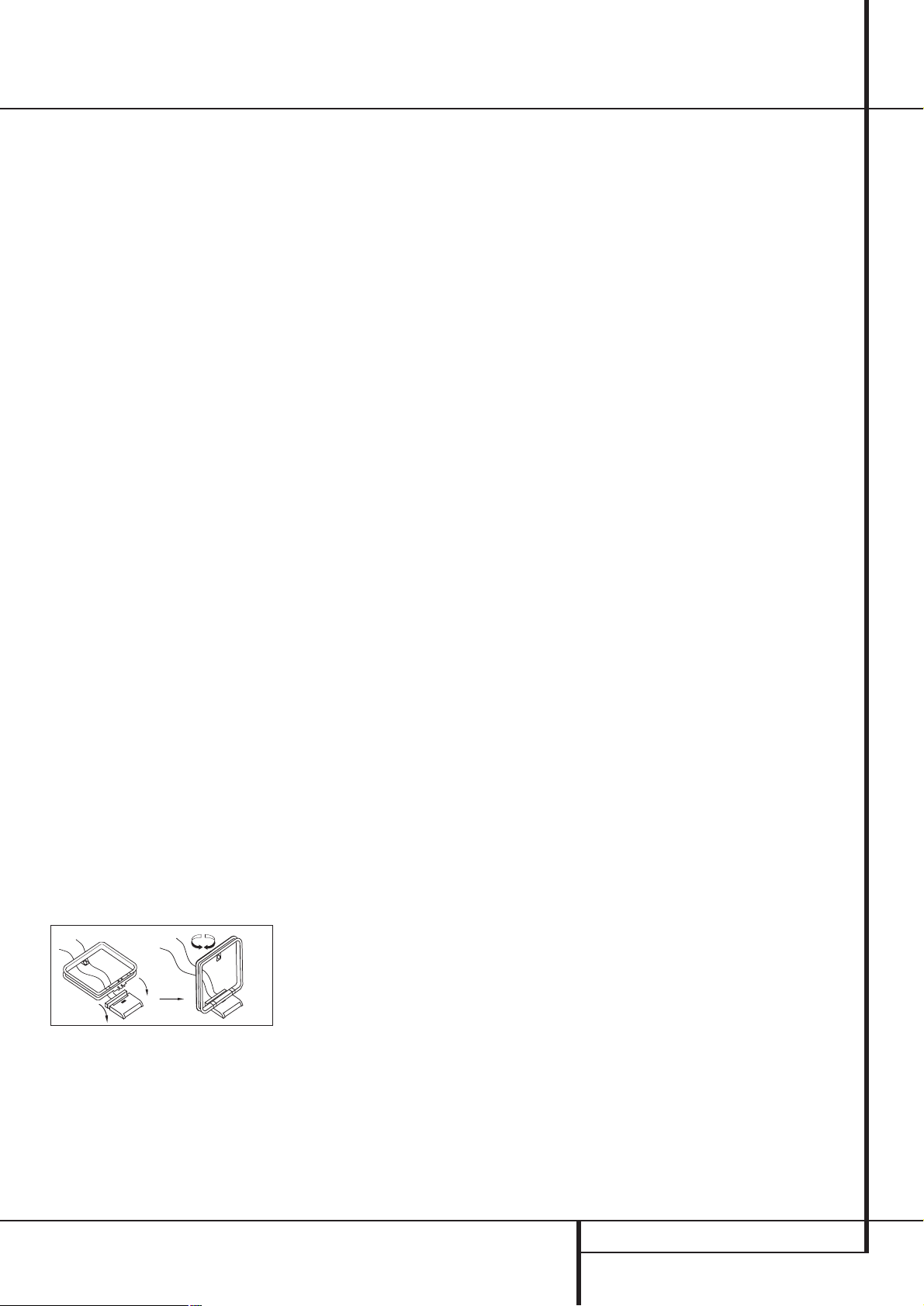
INSTALLATION AND CONNECTIONS 15
After unpacking the unit, and placing it on a solid
surface capable of supporting its weight, you will
need to make the connections to your audio and
video equipment.
Audio Equipment Connections
We recommend that you use high-quality interconnect cables when making connections to
source equipment and recorders to preserve the
integrity of the signals.
When making connections to audio source
equipment or speakers it is always a good
practice to unplug the unit from the AC wall
outlet. This prevents any possibility of
accidentally sending audio or transient signals to
the speakers that may damage them.
1. Connect the analog output of a CD player to
the CD inputs
.
NOTE: When the CD player has both fixed and
variable audio outputs it is best to use the fixed
output unless you find that the input to the
receiver is so low that the sound is noisy, or so
high that the signal is distorted.
2. Connect the analog Play/Out jacks of a cassette deck, MD, CD-R or other audio recorder to
the Tape Input jacks
. Connect the analog
Record/In jacks on the recorder to the Tape
Output jacks
on the AVR.
3. Connect the digital output of any digital
sources such as a CD or DVD changer or player,
advanced video game, a digital satellite receiver,
HDTV tuner or digital cable set-top box or the
output of a compatible computer sound card to
the Optical and Coaxial Digital Inputs
*Ó
.
4. Connect the Coaxial or Optical Digital
Outputs
on the rear panel of the AVR to the
matching digital input connections on a CD-R or
MiniDisc recorder.
5. Assemble the AM Loop Antenna supplied with
the unit as shown below. Connect it to the AM
and GND screw terminals
.
6. Connect the supplied FM antenna to the FM
(75 ohm) connection
. The FM antenna may
be an external roof antenna, an inside powered
or wire lead antenna or a connection from a
cable system. Note that if the antenna or connection uses 300-ohm twin-lead cable, you should
use a 300-ohm-to-75-ohm adapter to make the
connection.
7. Connect the front, center and surround
speaker outputs
to the respective
speakers.
To assure that all the audio signals are carried to
your speakers without loss of clarity or resolution, we suggest that you use high-quality speaker
cable. Many brands of cable are available and
the choice of cable may be influenced by the distance between your speakers and the receiver,
the type of speakers you use, personal preferences and other factors.Your dealer or installer is
a valuable resource to consult in selecting the
proper cable.
Regardless of the brand of cable selected, we
recommend that you use a cable constructed of
fine, multistrand copper with an area greater than
2 mm
2
.
Cable with an area of 1.5 mm
2
may be used for
short runs of less than 4 m. We do not recommend that you use cables with an area less than
1mm
2
due to the power loss and degradation in
performance that will occur.
Cables that are run inside walls should have the
appropriate markings to indicate listing with any
appropriate testing agency standards. Questions
about running cables inside walls should be
referred to your installer or a licensed electrician
who is familiar with the applicable local building
codes in your area.
When connecting wires to the speakers, be certain to observe proper polarity. Note that the
positive (+) terminal of each speaker connection
now carries a specific color code as noted on
page 7. However, most speakers will still use a
red terminal for the postive (+) connection. Connect the “negative” or “black” wire to the same
terminal on both the receiver and the speaker.
NOTE: While most speaker manufacturers
adhere to an industry convention of using black
terminals for negative and red ones for positive,
some manufacturers may vary from this configuration. To assure proper phase and optimal performance, consult the identification plate on your
speaker or the speaker’s manual to verify polarity.
If you do not know the polarity of your speaker,
ask your dealer for advice before proceeding, or
consult the speaker’s manufacturer.
We also recommend that the length of cable
used to connect speaker pairs be identical. For
example, use the same length piece of cable to
connect the front-left and front-right or surround-left and surround-right speakers, even if
the speakers are a different distance from the
AVR.
8. Connections to a subwoofer are normally
made via a line level audio connection from the
Subwoofer Output
to the line-level input
of a subwoofer with a built-in amplifier. When a
passive subwoofer is used, the connection first
goes to a power amplifier, which will be connected to one or more subwoofer speakers. If you are
using a powered subwoofer that does not have
line-level input connections, follow the instructions furnished with the speaker for connection
information.
9. If an external multi-channel audio source with
5.1 or 7.1 outputs such as an external digital
processor/decoder, DVD-Audio or SACD player is
used, connect the outputs of that device to the
8-Channel Direct Inputs
.
Video Equipment Connections
Video equipment is connected in the same manner
as audio components.Again, the use of highquality interconnect cables is recommended to
preserve signal quality.
1. Connect a VCR’s audio and video Play/Out
jacks to the Video 1 or Video 2 In jacks
on the rear panel. The Audio and Video
Record/In jacks on the VCR should be connected
to the Video 1 or Video 2 Out jacks
on the AVR.
2. Connect the analog audio and video outputs
of a satellite receiver, cable TV converter or television set or any other video source to the Video
3
jacks.
3. Connect the analog audio and video outputs
of a DVD or laser disc player to the DVD jacks
.
4. Connect the digital audio outputs of a CD, MD
or DVD player, satellite receiver, cable box or
HDTV converter to the appropriate Optical or
Coaxial Digital Inputs
*Ó
.
NOTE: When connecting a device such as a digital cable box or other set-top tuner product with
a digital audio output, we recommend that you
connect both the digital and analog outputs of
the product to your AVR. The audio input polling
feature of the AVR will then be able to make certain that you have a constant audio feed, since it
will automatically switch the audio input to the
analog jacks if the digital feed is interrupted or
not available for a particular channel.
If your system requires direct connection of a
video source to your display, we suggest that you
consider programming the VDI Buttons
so
that you may change the input used by your display from the AVR’s remote. For information on
“learning” remote codes into a button on the
AVR remote, follow the instructions shown on
page 48.
5. Connect the Composite and S-Video (if
S-Video device is in use) Monitor Output
jacks on the receiver to the composite and
S-Video input of your television monitor or video
projector.
Installation and Connections
Page 16
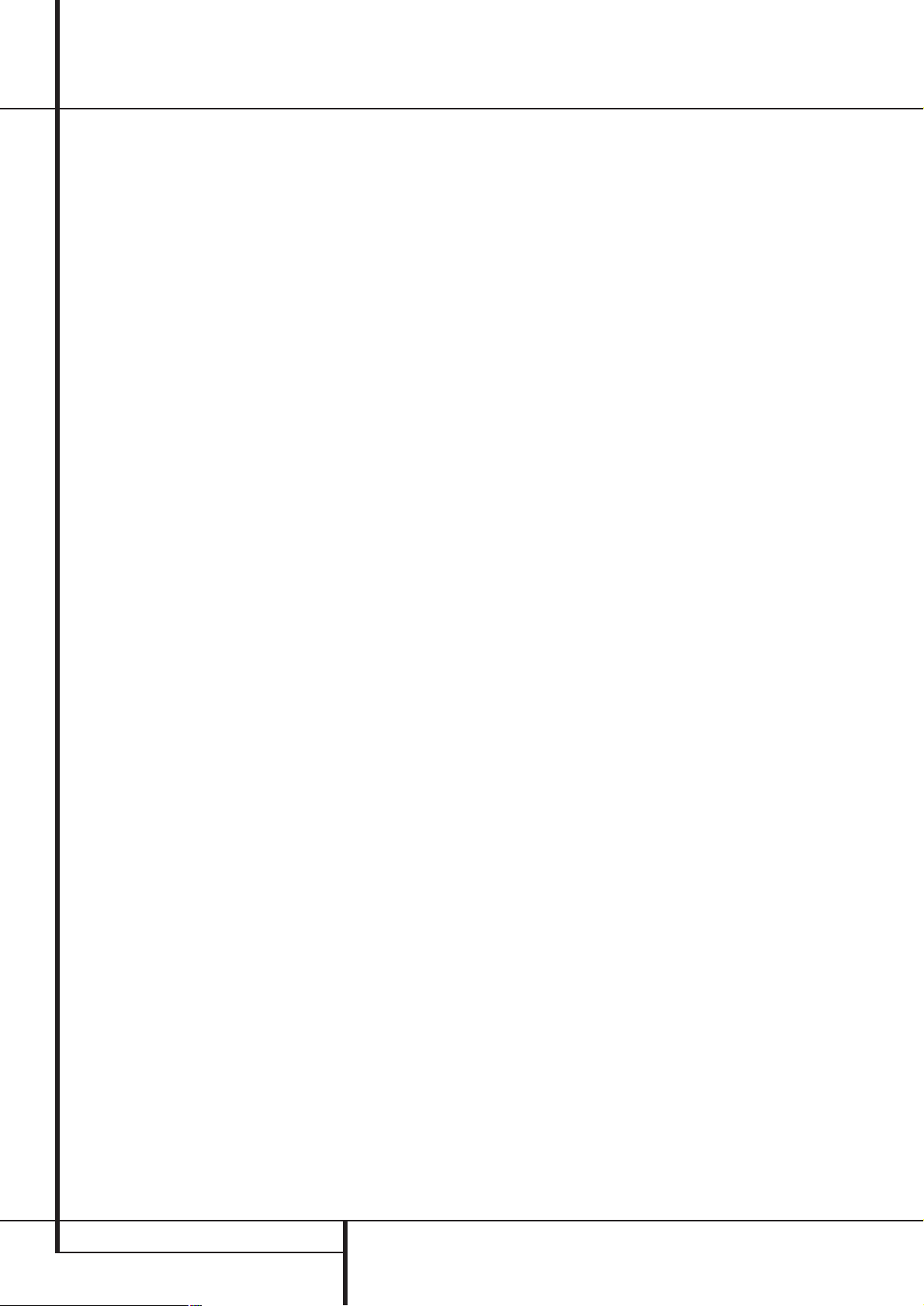
16 INSTALLATION AND CONNECTIONS
Installation and Connections
SCART A/V Connections
For the connections described above your video
device needs RCA (cinch) connectors or/and SVideo connectors for all Audio and Video signals:
Any normal video device (Not SVHS or High 8)
for only playback needs 3 RCA jacks,VCRs for
record and playback even 6 RCA jacks.Any
S-Video device (SVHS, High 8) needs 2 RCA
(Audio) and 1 S-Video jack (Video), if it´s a
playback unit, or 4 RCA (Audio In/Out) and
2 S-Video (Video In/Out) jacks, if it´s a recording
VCR.
Many european video devices are equipped with
RCA (Cinch) or S-Video jacks only partially, not
for all audio and video in/outputs needed as
described above, but with a so called Scart or
Euro-AV connector (almost rectangular jack with
21 pins, see drawings on next page).
In that case the following Scart to Cinch
adapters or cables are needed:
• Units for playback, such as satellite receivers,
camcorders, DVD or LD players, need an
adapter from Scart to 3 RCA plugs, see fig. 1
(normal video devices) or from Scart to 2
RCA+1 S-Video plugs, see fig. 4 (S-Video
devices).
• HiFi VCRs need an adapter from Scart to 6
RCA plugs, see fig. 2 (normal video), or from
Scart to 4 Audio+2S-Video jacks, see fig. 5
(S-Video VCR). Read carefully the instruction
attached to the adapter to find which of the
six plugs is used for the record signal to the
VCR (connect with the AVR´s Out jacks) and
for the playback signal from the VCR (connect
with the AVR´s In jacks). Do not misconnect
Audio and Video signals. Don´t hesitate to
consult your dealer, if you are uncertain.
• If you use only normal video devices the TV
monitor needs an adapter from 3 RCA plugs
to Scart (fig. 3) only. If also S-Video devices are
used an adapter from 2 RCA+1S-Video plugs
to Scart is needed additionally (fig. 6),
connected to the SCART input on your TV that
is provided for S-Video.
Note that only the video plugs (the "yellow"
cinch plug in fig. 3 and the S-Video plug in
fig. 6) must be connected to the TV Monitor
Output
, and the volume on the TV must be
reduced to minimum.
Important Note for Adapter Cables:
If the cinch connectors of the adapter you’ll use
are labeled, connect the Audio and Video ”In”
plugs with the corresponding Audio and Video
”In” jacks on the AVR (and with a VCR connect
the ”Out” plugs to the ”Out” jacks on the AVR).
Note that with some adapter types it may be
just turned around: If no signal is audible/ visible
when the VCR is playing connect the “Out”
plugs to the ”In” jacks on the AVR and turned
around. If the adapter plugs are not labeled in
that way, pay attention to the signal flow directions as shown in the diagrams above and in the
instruction attached to the adapter. If uncertain,
don’t hesitate to consult your dealer.
Important Notes for S-Video connections:
1. Only the S-Video In/Out of S-Video devices
must be connected to the AVR, NOT both,
normal video and S-Video In/Outputs (except the
TV, see item below).
When both connections are made, only the
S-Video signal will be viewed on the screen.
2. Like most common AV units the AVR does not
convert the Video signal to S-Video, only vice
versa. Thus both connections must be made from
the AVR to the TV if both, Video and S-Video
sources, are used, and the appropriate input on
the TV must be selected.
6. If your DVD Player has Y/Pr/Pb analog component video outputs, connect them to the
Component DVD Inputs
. Although this set
of inputs may be assigned to any of the four
video inputs on the AVR 435, the factory default
is for this input to be assigned to the DVD
Audio Inputs
Remember to make a digital
audio connection between the DVD player and
the AVR, with the Coaxial Digital Input 1
being the factory default. For information on
changing the input assignments for either the
component video jacks or the DVD player’s audio
connection, see page 20.
7. If you have other devices with Y/Pr/Pb or RGB
component video outputs, connect the source
device to the Component Video 1 and 2
Inputs
. The audio connections may be to
any of the Video Audio Inputs
Ô
or
the Optical or Coaxial Digital Inputs
*Ó
. When using either of the Component
Video Inputs, make certain that the audio and
video inputs are properly configured in the
IN/OUT SETUP menu, as described on
page 20.
8. If the component video inputs are used,
connect the Component Video Outputto
the component video inputs of your TV, projector
or display device.
9. If you have a camcorder, video game or other
audio/video device that is connected to the AVR
on a temporary, rather than permanent basis,
connect the audio, video and digital audio outputs of that device to the Front Panel Inputs
*ÓÔ
. A device connected to the Video 4
jacks
Ô
is selected as the Video 4 input, and
connected to the digital jacks
*Ó
it is selected
as "Optical 4" or "Coaxial 4" input. (See page
20 for more information on input configuration.)
Video Connection Notes:
• Y/Pr/Pb Component, RGB (see page 17), or
Composite video signals may only be viewed in
their native formats and will not be converted
to the other formats. S-Video signals will be
converted to composite signal. The OSD can be
viewed on the TV screen in any case, with Video
or S-Video input selected on the TV.
• When the component video jacks are used, the
on-screen menus will not be visible.You must
switch to the standard composite or S-Video
input on your TV to view those menus.
• All component inputs/outputs can be used for
RGB signals too, in the same way as described
for the Y/Pr/Pb signals, then connected to the
jacks with the corresponding color. But this is
only correct as long as only the three RGB
video signals are output by the video source,
with a sync signal in the "G" signal only, without any sync signal output separately by the
source.
Page 17
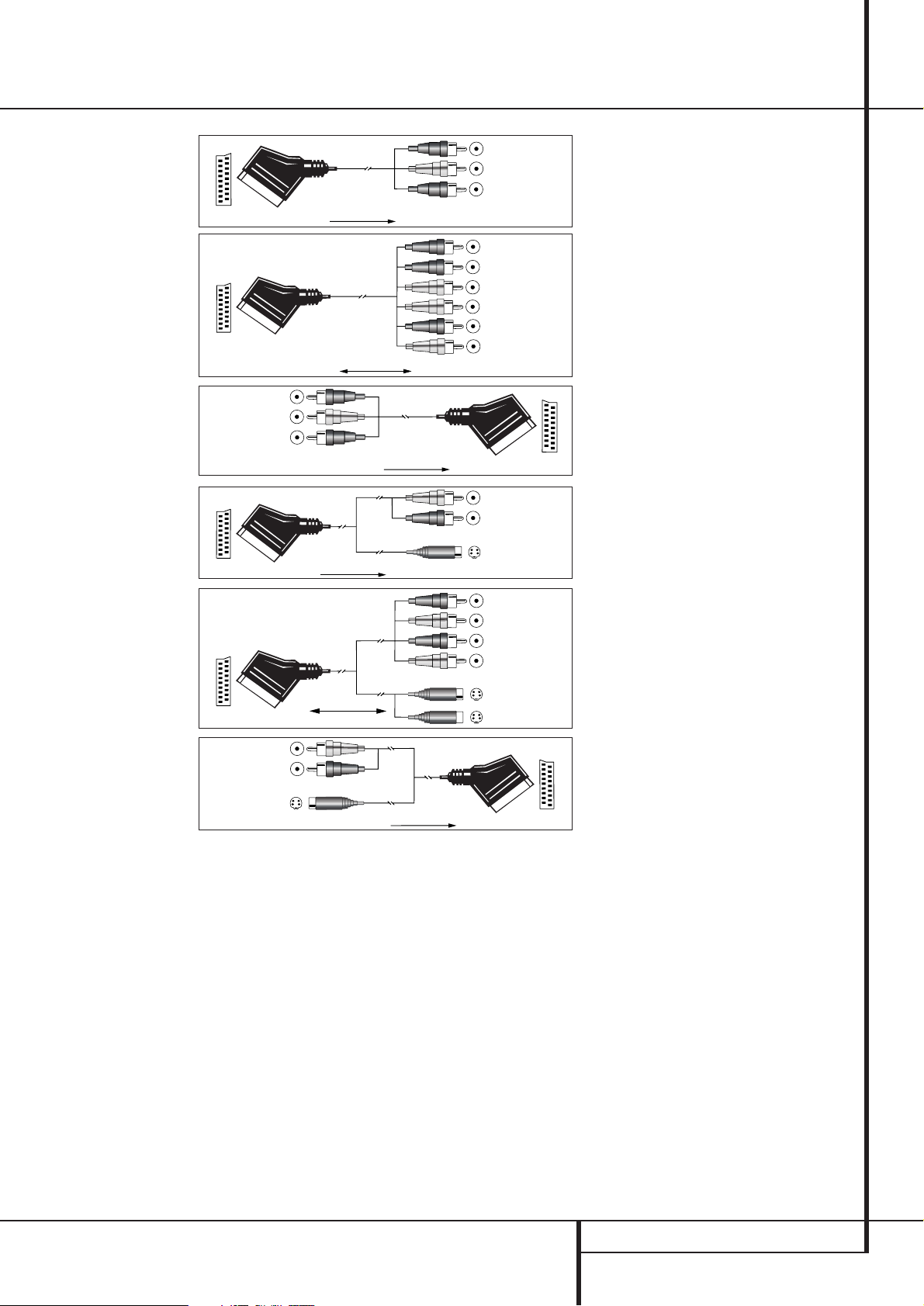
INSTALLATION AND CONNECTIONS 17
Installation and Connections
Black
Yellow
Red
Figure 1:
SCART/Cinch-Adapter for
playback;
signal flow:
SCART → Cinch
Black
Red
Blue
Yellow
Green
White
Figure 2:
SCART/Cinch-Adapter for
record and playback;
signal flow:
SCART ↔ Cinch
Black
Yellow
Red
Figure 3:
Cinch/SCART-Adapter for
playback;
signal flow:
Cinch → SCART
Rot
Schwarz
S-Video In
Figure 4:
SCART/S-Video Adapter
for playback;
signal flow:
SCART → Cinch
Schwarz
Rot
Blau
Gelb
S-Video In
S-Video Out
Figure 5:
SCART/S-Video Adapter
for record and playback;
signal flow:
SCART ↔ Cinch
Rot
Schwarz
S-Video Out
Figure 6:
SCART/S-Video Adapter
for playback;
signal flow:
Cinch → SCART
Black
Yellow
Red
Black
Red
Blue
1
Yellow
Green
1
White
Black
Yellow
Red
Red
Black
S-Video In
Red
Black
S-Video Out
Black
Red
Blue
1
Yellow
S-Video In
S-Video Out
1
Also other colours possible, e.g. brown and grey.
Important Note for the Use of
SCART-Cinch Adapters:
When video sources are connected to the TV
directly with a SCART cable, specific control
signals apart from Audio/Video signals will be
fed to the TV. These specific signals are: With all
video sources, the signal for automatic input
selection that switches the TV automatically to
the appropriate input as soon as the video
source is started. And with DVD players, the
signals automatically turning the TV to 4:3/16:9
format (with 16:9 TVs or with 4:3 TVs with
selectable 16:9 format) and turning the RGB
video decoder of the TV on or off, depending on
the DVD player´s setting. With any adapter cable,
these control signals will be lost and the
appropriate setting of the TV must be made
manually.
Note for RGB signal with SCART:
If you use a unit providing RGB signals on a
SCART output (as e.g. most DVD players do) and
you want to use that RGB signal, this SCART
output must be connected directly to your TV.
Although the AVR can switch three-way video
signals (like component signals Y/Pb/Pr), most
TVs need separate sync signals for RGB (also
with SCART) that cannot be switched and provided by the AVR.
RGB signals can be pathed through the AVR only
when no separate sync signal is needed (see last
”Video Connection Note” on page 16).
Page 18
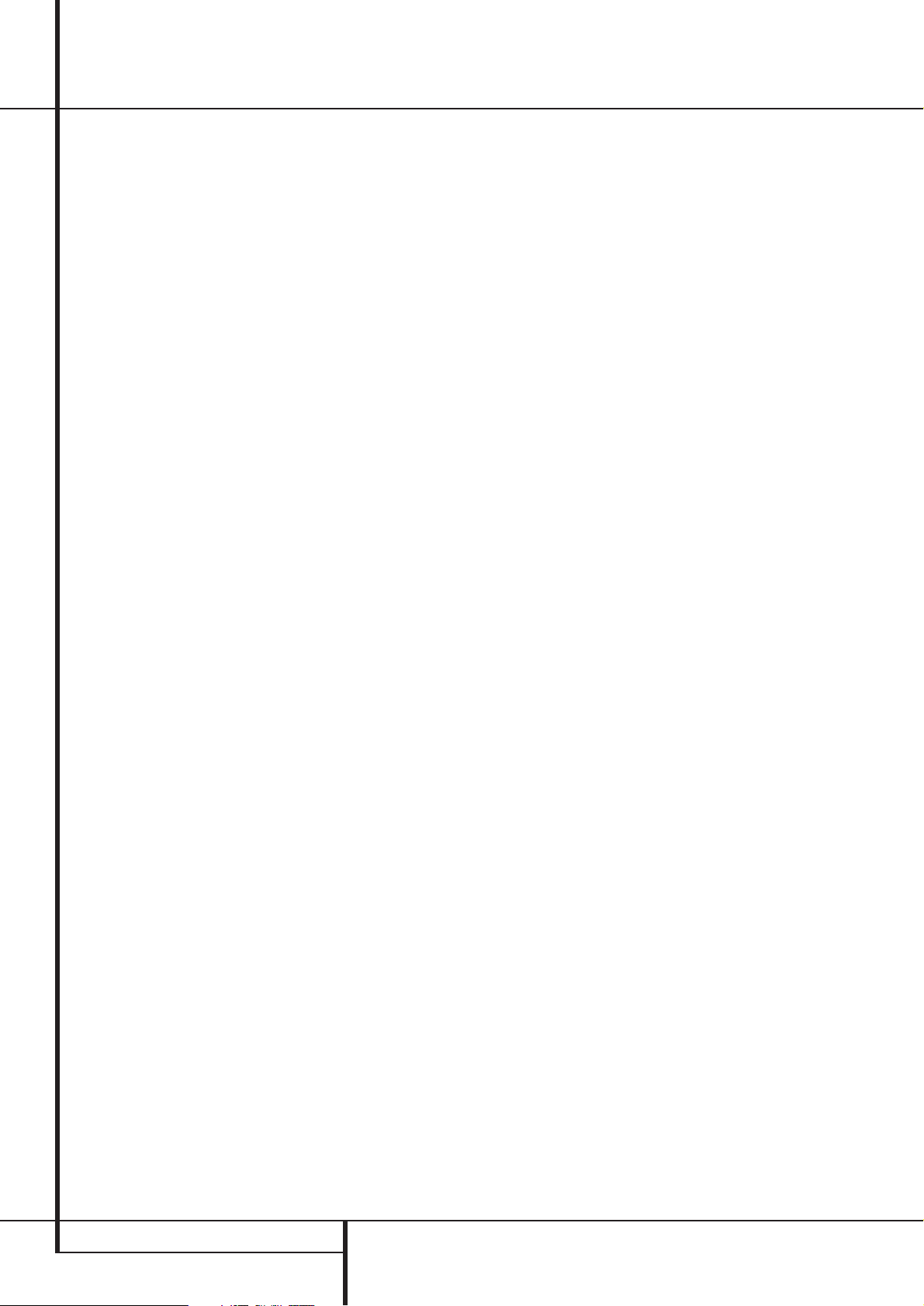
18 INSTALLATION AND CONNECTIONS
System and Power Connections
The AVR 435 is designed for flexible use with
multiroom systems, external control components
and power amplifiers.
Main Room Remote Control Extension
If the receiver is placed behind a solid or smoked
glass cabinet door, the obstruction may prevent
the remote sensor from receiving commands. In
this event, the remote sensor of any Harman
Kardon or other compatible device, not covered
by the door, or an optional remote sensor may
be used. Connect the Remote IR Output of
that device or the output of the remote sensor to
the Remote IR Input jack
.
If other components are also prevented from
receiving remote commands, only one sensor is
needed. Simply use this unit’s sensor or a remote
eye by running a connection from the Remote
IR Output jack
to the Remote IR Input
jack on Harman Kardon or other compatible
equipment.
Multiroom IR Link
The key to remote room operation is to link the
remote room to the AVR’s location with wire for
an infrared receiver and speakers or an amplifier.
The remote room IR receiver (this can be an
optional IR receiver or any other remotable
Harman Kardon device in the remote room with
IR sensor integrated) should be connected to the
AVR via standard coaxial cable. Connect the
Remote IR Output of the device or of the
optional sensor with the Multiroom IR Input
jack
on the AVR’s rear panel.
If other Harman Kardon compatible source
equipment is part of the main room installation,
the Remote IR Output jack
on the rear
panel should be connected to the IR IN jack on
that source device.This will enable the remote
room location to control source equipment
functions.
When a remote IR sensor is used to control nonHarman Kardon source equipment, we recommend that you make a direct connection or use
an optional, external IR “blaster” connected to
the Remote IR Carrier Output Jack
. If you
are in doubt as to which IR Output jack to use
for the equipment in your system, contact your
dealer or installer, or the manufacturer’s support
site and ask whether the unit to be controlled
uses “full carrier” or “stripped” carrier IR commands.When “full carrier commands” are used,
make the connection to the Remote IR Carrier
Output Jack
. Otherwise, make the connec-
tion to the Remote IR Output Jack
as
noted above.
NOTE: All remotely controlled components must
be linked together in a “daisy chain”. Connect
the IR OUT jack of one unit to the IR IN of the
next to establish this chain.
Multiroom Audio Connections
Depending on your system`s requirement and
distance from the AVR to the remote room, three
options are available for audio connection:
Option 1: Use high-quality, shielded audio
interconnect phono cable from the AVR’s location to the remote room. In the remote room,
connect the interconnect cable to a stereo
power amplifier. The amplifier will be connected
to the room’s speakers. At the AVR, plug the
audio interconnect cables into the Multiroom
Output Jacks
on the AVR’s rear panel.
Option 2: Place the amplifier that will provide
power to the remote location speakers in the
same room as the AVR, and connect the
Multiroom Output jacks
on the rear panel
of the AVR to the audio input of the remote
room amplifier. Use the appropriate speaker wire
to connect the optional power amplifier to the
remote speakers. High-quality wire of at least
2.5 mm
2
is recommended for long multiroom
connections.
Option 3: Taking advantage of the AVR’s builtin seven-channel amplifier, it is possible to use
two of the amplifier channels to power speakers
in the remote room. When using this option you
will not be able to use the full 7.1-channel
capabilities of the AVR in the main listening
room, but you will be able to add another
listening room without additional external
power amplifiers.To use the internal amplifiers
to power a remote zone, connect the speakers
for the remote room location to the Surround
Back/Multiroom Speaker Outputs
.
Before using the remote room you will need to
configure the amplifiers for surround operation
by changing a setting in the Multiroom menu,
following the instructions shown on page 42.
NOTE: For all options, you may connect an
optional IR sensor (Harman Kardon He 1000) in
the remote room to the AVR via an appropriate
cable. Connect the sensor’s cable to the
Multiroom IR Input
on the AVR and use
the Zone II remote to control the room volume.
Alternatively, you may install an optional volume
control between the output of the amplifiers and
the speakers.
A-BUS Installation Connections
The AVR is among the very few receivers
available today that offers built-in A-BUS Ready
®
operation. When used with an optional A-BUS
keypad or control module, you have all the
benefits of remote zone operation without the
need for an external power amplifier.
To use the AVR with an approved A-BUS
product, simply connect the keypad or module
that is in the remote room to the AVR using
standard “Category 5” wiring that is properly
rated for the inwall use specific to the installation. Terminate the wiring at the receiver end to
a standard RJ-45 jack in compliance with the
instructions furnished with the A-BUS module.
No further installation or adjustment is needed,
as the A-BUS connector on the AVR routes the
signals in and out of the keypad to their proper
destination for power, signal source and control.
The output fed to the A-BUS jack is determined
by the AVR’s multiroom system, and the menus
may be used as is.
RS-232 Connections
The AVR is equipped with an RS-232 Serial
Connection Port
that may be used for two
purposes.When the port is connected to a compatible, optional, external computer, keypad or
control system the AVR is capable of bi-directional communications that enable the external
system to control the AVR, and for the AVR to
report status and handshake data back to the
controller. Use of the RS-232 port for this type of
control requires specific technical knowledge,
and we recommend that any connection and
programming for control be made by a trained
installer or technician familiar with the equipment being used. The RS-232 port may also be
used as an access point through which the AVR’s
operating system and surround mode memories
may be updated via connection to a compatible
computer. At the time that any upgrade is available, instructions for making the connection and
installing the upgrade will be available through
the Product Support area of the Harman Kardon
Web site at www.harmankardon.com.
The physical connection to the AVR’s RS-232
port is a standard D-9 connection but to assure
compatible and proper operation, specific software commands and pin wiring schemes may be
required.
AC Power Connections
This unit is equipped with two accessory AC
outlets.They may be used to power accessory
devices, but they should not be used with
high-current draw equipment such as power
amplifiers.The total power draw to the
Unswitched Outlet
must not exceed
100 watts, that to the Switched Outlet
50 watts.
The Switched
outlet will receive power only
when the unit is on completely.This is recommended for devices that have no power switch
or a mechanical power switch that may be left in
the “ON” position.
NOTE: Many audio and video products go into a
Standby mode when they are used with
switched outlets, and cannot be fully turned on
using the outlet alone without a remote control
command.
The Unswitched
outlet will receive power
as long as the unit is plugged into a powered AC
outlet and the Main Power Switch
1
is on.
Installation and Connections
Page 19

INSTALLATION AND CONNECTIONS 19
Installation and Connections
The AVR features a removable power cord that
allows wires to be run to a complex installation
so that the unit, itself, need not be installed until
it is ready for connection. When all connections
described above have been made, connect the
AC Power cord to the AC Power Cord Jack
.
The AVR draws significantly more current than
other household devices such as computers that
use removable power cords. For that reason, it is
important that only the cord supplied with the
unit (or a direct replacement of identical capacity) be used.
Once the power cord is connected, you are
almost ready to enjoy the AVR’s incredible power
and fidelity!
Speaker Selection
No matter which type or brand of speakers is
used, the same model or brand of speaker
should be used for the front-left, center and
front-right speakers.This creates a seamless
front soundstage and eliminates the possibility
of distracting sonic disturbances that occur when
a sound moves across mismatched front-channel
speakers.
Speaker Placement
The placement of speakers in a multichannel
home-theater system can have a noticeable
impact on the quality of sound reproduced.
Depending on the type of center-channel speaker in use and your viewing device, place the center speaker either directly above or below your
TV, or in the center behind a perforated frontprojection screen.
Once the center-channel speaker is installed,
position the left-front and right-front speakers so
that they are as far away from one another as
the center-channel speaker is from the preferred
listening position. Ideally, the front-channel
speakers should be placed so that their tweeters
are no more than 60cm above or below the
tweeter in the center-channel speaker.
They should also be at least 0.5 meter from your
TV set unless the speakers are magnetically
shielded to avoid colourings on the TV screen.
Note that most speakers are not shielded, even
with complete surround sets only the Center
speaker may be.
Depending on the specifics of your room
acoustics and the type of speakers in use, you
may find that imaging is improved by moving the
front-left and front-right speakers slightly forward of the center-channel speaker. If possible,
adjust all front loudspeakers so that they are
aimed at ear height when you are seated in the
listening position.
Using these guidelines, you’ll find that it takes
some experimentation to find the correct location for the front speakers in your particular
installation. Don’t be afraid to move things
around until the system sounds correct. Optimize
your speakers so that audio transitions across
the front of the room sound smooth.
When the AVR is used in 5.1-channel operation,
the preferred location for surround speakers is
on the side walls of the room, at or slightly
behind the listening position. In a 7.1-channel
system, both side surround and back surround
speakers are required.The center of the speaker
should face you (see below).
Rear surround speakers are required when a full
7.1-channel system is installed, and they may
also be used in 5.1 channel mode as an alternative mounting position when it is not practical to
place the main surround speakers at the sides of
the room. Speakers may be placed on a rear
wall, behind the listening position.As with the
side speakers, the center of the rear surrounds
should face you. The speakers should be no more
than 2 meters behind the rear of the seating
area.
Subwoofers produce largely nondirectional
sound, so they may be placed almost anywhere
in a room. Actual placement should be based on
room size and shape and the type of subwoofer
used. One method of finding the optimal location for a subwoofer is to begin by placing it in
the front of the room, about 15cm from a wall,
or near the front corner of the room. Another
method is to temporarily place the subwoofer in
the spot where you will normally sit, and then
walk around the room until you find a spot
where the subwoofer sounds best. Place the
subwoofer in that spot. You should also follow
the instructions of the subwoofer’s manufacturer,
or you may wish to experiment with the best
location for a subwoofer in your listening room.
Right Front
Speaker
Left Front
Speaker
No more than
60cm
Center Front Speaker
A) Front Channel Speaker Installation with
Direct-View TV Sets or Rear-Screen Projectors
B) The distance between the left and right
speakers should be equal to the distance from
the seating position to the viewing screen.
You may also experiment with placing the left
and right speakers slightly forward of the center
speaker.
Rear speaker mounting is an alternate location
for 5.1 systems. It is required for 7.1 operation.
TV or Projection Screen
Left Front
Speaker
No more than 2m
speakers are used
when rear-mounted
Center Front
Speaker
Optional Rear-Wall Mounting
Right Front
Speaker
Page 20

20 SYSTEM CONFIGURATION
System Configuration
Once the speakers have been placed in the room
and connected, the remaining steps are to program the system configuration memories.
Although it is necessary to assign input/output
settings and surround mode choices manually, we
recommend that you take advantage of the
power and precision of EzSet/EQ to automatically
select and enter the settings for all other audio
parameters.This will not only save you time; it will
ensure that your room is calibrated and equalized
with an accuracy not possible when these settings
are made manually.You are now ready to power
up the AVR 435 to begin these final adjustments.
First Turn On
You are now ready to power up the AVR to begin
these final adjustments.
1. Make certain that the AC power cord is firmly
inserted in to the AC Power cord Recepticle
and plug the cord into an unswitched AC
outlet. To maintian the unit's safety rating,
DO NOT substitute the power cord for one with
lower current capacity.
2. Press the Main Power Switch
1
in until it
latches and the word “OFF” on the top of the
switch disappears inside the front panel. Note
that the Power Indicator
3
will turn
orange, indicating that the unit is in the
Standby mode.
3. Remove the protective plastic film from the
main front-panel lens. If left in place, the film
may affect the performance of your remote
control.
4. Install the four supplied AAA batteries in the
remote as shown. Be certain to follow the (+)
and (–) polarity indicators that are on the top
of the battery compartment.
5. Turn the AVR on either by pressing the System
Power Control
2
or the Input Source
Selector
%
on the front panel, or via the
remote by pressing the Power On Button
3
, AVR Selector5or any of the Input
Selectors
46
on the remote.The Power
Indicator
3
will turn blue to confirm that the
unit is on, and the Main Information
Display
˜
will also light up.
NOTE: After pressing one of the Input Selector
buttons
4
to turn the unit on, press the AVR
Selector
5
to have the remote control the AVR
functions.
Using the On-Screen Display
When making the following adjustments, you may
find them easier to make via the unit’s on-screen
display system. These easy-to-read displays give
you a clear picture of the current status of the
unit and facilitate speaker, delay, input or digital
selection you are making.
To view the on-screen displays, make certain you
have made a connection from the Video
Monitor Out jack
on the rear panel to the
composite or S-Video input of your TV or projector. In order to view the AVR’s displays, the correct
video input must be selected on your video display. Note that the on-screen menus are not
available when a component video display is in
use.
IMPORTANT NOTE: When viewing the on-screen
menus using a CRT-based projector,plasma display
or any direct-view CRT monitor or television, it is
important that they not be left on the screen for an
extended period of time.As with any video display,
but particularly with projectors, constant display of
a static image such as these menus or video game
images may cause the image to be permanently
“burned into” the CRT. This type of damage is not
covered by the AVR warranty and may not be covered by the projector TV set’s warranty.
The AVR has two on-screen display modes, “SemiOSD” and “Full-OSD.” When making configuration adjustments, it is recommended that the FullOSD mode be used. This will place a complete
status report or option listing on the screen, making it easier to view the available options and
make the settings on the screen.The Semi-OSD
mode uses one-line displays only.
Note that when the full OSD system is in use, the
menu selections are not shown in the Informa-
tion Display
˜
. When the full OSD menu sys-
tem is used, OSD ON will appear in the Upper
Display Line
˜
.
When the semi-OSD system is used in conjunction
with the discrete configuration buttons, the on
screen display will show a single line of text with
the current menu selection. That selection will also
be shown in the Upper or Lower Display Line
˜
.
The full OSD system can always be turned on or
off by pressing the OSD button
L
. When this
button is pressed the
MASTER MENU
(Figure 1) will appear, and adjustments are made
from the individual menus. Note that the menus
will remain on the screen for 20 seconds after the
latest action was made on the screen menu, then
they will “time-out” and disappear from the screen.
The time-out may be increased to as much as
50 seconds by going to the
ADVANCED
SELECT
menu, and changing the item titled
FULL OSD TIME OUT.
The semi-OSD system is also available as a system
default, although it may be turned off by using
the
ADVANCED SELECT menu. (See page
41). With the semi-OSD system, you may make
adjustments directly, by pressing the buttons on
the front panel or remote control for the specific
parameter to be adjusted. For example, to change
the digital input for any of the sources, press the
Digital Select Button
ÛGand then any of
the Selector buttons
‹/›
7$
or
⁄/¤
E
on the front panel or remote.
Figure 1
System Setup
The AVR 435 features an advanced memory system that enables you to establish different configurations for speaker ”size”, component video
assignment, digital input, surround mode and
crossover frequency for each input source.To ease
the speaker setting, the same speaker setting can
also be made for all inputs.This flexibility enables
you to custom tailor the way in which you listen
to each source and have the AVR memorize them.
This means, for example, that you may associate
different surround modes and analog or digital
inputs with different sources, or set different
speaker configurations with the resultant changes
to the bass management system or the use of the
center speaker and/or the Subwoofer. Once these
settings are made, they will automatically be
recalled whenever you select that input.
The factory default settings for the AVR have all
inputs configured for an analog audio input
except for the DVD and Video 3 input, where the
Coaxial Digital Input
and Optical Digital
Input 1
are the default. Once the DSP processing system is used for the first time for any
input, the speaker settings will automatically
default to “Small” at all positions with the subwoofer set to “LFE.” The default setting for the
surround modes is “Surround Off,” or two-channel stereo, although Dolby Digital or DTS will
automatically be selected as appropriate when a
source with digital encoding is in use.
Before using the unit, you will probably want to
change the settings for most inputs so that they
are properly configured to reflect the use of digital or analog inputs and the surround mode associated with the input. Remember that since the
AVR memorizes the settings for each input individually, you will need to make these adjustments
for each input used. However, once they are
made, further adjustment is only required when
system components are changed.
To make this process as quick and as easy as possible, we suggest that you use the full-OSD system with the on-screen menus, and step through
each input.
Input Setup
The first step in configuring the AVR is to select
an input, i.e. to associate an analog or digital
input with each input source in use, e.g. CD or
** MASTER MENU **
IN/OUT SETUP
AUDIO SETUP
SURROUND SELECT
EZSET/EQ
MANUAL SETUP
MULTI-ROOM
ADVANCED
→
Page 21

SYSTEM CONFIGURATION 21
DVD. Note that once an input is selected, all set-
tings for the Digital Input, Speaker Configuration
and Surround Mode will ”attach” themselves to
that input and be stored in a non-volatile memory.This means that once made, the selection of an
input will automatically recall those settings. For
that reason, the procedures described below must
be repeated for each input source so that you
have the opportunity to custom tailor each source
to your specific listening requirements. However,
once made they need not be changed again
unless you need to alter a setting.
When using the full-OSD system to make the
setup adjustments, press the OSD button
L
once so that the MASTER MENU (Figure 1)
appears. Note that the ➞ cursor will be next to
the
IN/OUT SETUP line. Press the Set but-
ton
F
to enter the menu and the IN/OUT
SETUP
menu (Figure 2) will appear on the
screen. Press the
‹/› buttons
E
until the
desired input name appears in the highlighted
video, as well as being indicated in the front
panel Input Indicators
ˆ
. If the input will use
the standard left/right analog inputs, no further
adjustment is needed (except with DVD).
When you are scrolling through the list of available inputs, it is possible that you hear a slight
click from time to time.This is normal, as it is
caused by the relay that is used to switch
between the two Component Video Inputs.
Figure 2
When one of the four Video inputs is selected as
the source, you have the option of renaming the
input as it appears in the on-screen and front
panel messages.This is helpful if you have more
than one VCR, if you wish to associate a specific
product brand name with the input, or to simply
enter any name that will help you to remember
which source is being selected.
To change the input name, press the
⁄
/
¤
Navigation ButtonEon the remote so that
the ➞ cursor is pointing to
TITLE. Next, press
and hold the Set Button
F
for a few seconds
until a flashing box appears to the right of the
colon. Immediately release the Set Button
F
,
as you are now ready to enter the device name.
Press the
⁄
/
¤
Navigation ButtonEand
note that a complete set of alpha-numeric characters will appear with the start of the alphabet in
capital letters followed by the lower-case letters
and then numbers and symbols.When you press
the
¤
Navigation ButtonE, a series of sym-
bols and numbers will appear, followed by a
reverse list of the alphabet in lower-case letters.
Press the button either way until the first letter of
the desired name appears. If you wish to enter a
blank space as the first character, press the
›
Navigation ButtonE.
When the desired character appears, press the
›
Navigation ButtonEand repeat the process
for the next letter, and continue until the desired
name is entered, up to a maximum of fourteen
characters.
Press the Set Button
F
to enter the input
name into the system memory and to proceed
with the configuration process.
If your system includes any sources that are
equipped with Y/Pr/Pb component video outputs,
the AVR is able to switch them to send the proper
signals to your video display. Each of the three
Component Video Inputs
may be
assigned to any source for added system flexibility.The default setting is for the Component
DVD Jacks
to be assigned to the DVD and
6/8-Channel Direct Inputs, with the Component
Video 1 Jacks
assigned to the other inputs. If
your system does not include component video at
this time, or if you do not need to change these
defaults, press the
¤
Navigation Button
E
to go to the next setting.
To change the Component Video assignment, first
make certain that the ➞ cursor is pointing to the
COMPONENT IN line on the menu screen,
and then press the
‹/›
Navigation Button
E
until you see the desired input in the highlighted
video.The clicking noise that you will hear when
the component video inputs is switched is normal, due to the relay used to ensure proper isolation between the three inputs.
When the desired component input has been
selected, press the
¤
Navigation Button
E
go to the next setting.
If you wish to associate one of the digital inputs
with the selected input source, press the
¤
ButtonEon the remote while the IN/OUT
SETUP
menu (Figure 2) is on the screen, and
note that the on-screen cursor will drop down to
the
DIGITAL IN line. Press the
‹/›
Buttons
E
until the name of the desired digital input
appears.To return to the Analog input, press the
buttons until the word
ANALOG appears.
To associate an analog or digital input with the
input source currently selected at any time using
the discrete function buttons, press the Digital
Input Select Button
ÛGon the front panel
or the remote while the full-OSD is not in use.
Within five seconds, make your input selection
using the Selector buttons on the front panel
7$
or the
⁄/¤
E
Buttons on the remote
until the desired digital or analog input is shown
in the Main Information Display
˜
and in
the lower third of the video display connected to
the AVR. Press the Set Button
F
to enter the
new input assignment.
Some digital video input sources, such as a cable
box or HDTV set-top may change between analog
and digital outputs, depending on which channel
is in use.The AVR 435’s Auto Polling feature
allows you to avoid losing the audio feed when
this happens by permitting both analog and digital connections to the same source on the AVR.
Digital audio is the default, and the unit will automatically switch to the analog audio if the digital
audio stream stops.
In cases where only a digital source is used, you
may wish to disable the Auto Polling feature to
prevent the AVR from trying to “find” an analog
source when the digital source is paused. To turn
Auto Polling off for any input, please refer to the
explanations on page 42.
The AVR 435 uses high-quality video decoding
circuitry that makes it possible to convert component inputs to an S-video or composite video output when a receiver that is capable of displaying
a component signal is not available.
When all needed adjustments have been made,
press the
¤
Navigation ButtonEuntil the
➔ cursor is next to
BACK T O MASTER
MENU
to continue with the system configura-
tion.
Audio Setup
This menu allows you to configure the tone controls and to turn the upsampling on or off. If you
do not wish to change any of those settings at
this time, proceed to the next menu screen.
However, to make configuration changes to those
parameters, make certain that the
MASTER
MENU
is on the screen with the ➞ cursor point-
ing to the
AUDIO SETUP line, and press the
Set Button
F
. The AUDIO SETUP menu
(Figure 3) will appear.
Figure 3
The first line controls whether or not the bass/treble tone controls are in the signal path. The normal default is for them to be in-line, but if you
wish to remove them from the circuit for “flat”
response, first make certain that the ➞ cursor is
pointing to the TONE line on the menu and press
the
‹/›
Navigation ButtonEso that OUT
is highlighted in reverse video.
If you wish to leave the tone controls in the signal
path, the amount off boost or cut for bass and
treble may be adjusted by pressing the
⁄/¤
Navigation ButtonEso that the ➞ cursor is
next to the line for the setting you wish to adjust.
Next, press the
‹/›
Navigation Button
E
until the desired setting is shown.
This menu also includes a setting to turn the
unit’s upsampling feature on or off. In normal use,
this feature is turned off, which means that digital
System Configuration
* IN/OUT SETUP *
→
SOURCE : VIDEO 1
TITLE:
COMPONENT IN:COMP V 1
DIGITAL IN :ANALOG
BACK TO MASTER MENU
* AUDIO SETUP *
→
TONE :IN OUT
BASS :0
TREBLE :0
ADC SAMPLING:48k 96k
BACK TO MASTER MENU
Page 22

22 SYSTEM CONFIGURATION
System Configuration
sources are processed at their native sample rate.
For example, a 48kHz digital source will be
processed at 48kHz. However, the AVR allows you
to upsample the incoming 48kHz signals to 96kHz
for added resolution.
To take advantage of this feature, press the
⁄/¤
Navigation ButtonEso that the ➞ cursor is
next to the
UPSAMPLING line and press the
‹/›
Navigation ButtonEso that ONis
highlighted in reverse video. Note that this feature
is only available for the Dolby Pro Logic II-Music,
Dolby Pro Logic II Movie, Dolby Pro Logic and
Dolby 3 Stereo modes.
When all desired changes have been made on
this menu, press the
⁄/¤
Navigation Button
E
so that the ➞ cursor is next to the
BACK T O MAIN MENU line and press
the Set Button
F
.
Surround Setup
The next step for that input is to set the surround
mode you wish to use with that input. Since surround modes are a matter of personal taste, feel
free to select any mode you wish – you may
change it later. The Surround Mode chart on page
33 may help you select the mode best suited to
the input source selected. For example you may
select Dolby Pro Logic II or Logic 7 for most analog inputs and Dolby Digital for inputs connected
to digital sources. In the case of inputs such as a
CD Player, Tape Deck or Tuner, you may wish to set
the mode to Stereo, if that is your preferred listening mode for standard stereo sources, where it is
unlikely that sur
round encoded material will be
used. Alternatively, the 5 Channel Stereo or
Logic 7
Music mode may also be a good choice for
stereo-only source material.
It is easiest to complete the surround setup using
the full-OSD on-screen menus. From the
MASTER menu (Figure 1), press the
⁄/¤
but-
tons
E
until the ➝ cursor is next to the
SURROUND SELECT menu. Press the
Set Button
F
so that the SURROUND
SELECT
menu (Figure 4) is on the screen.
Figure 4
Each of the option lines on this menu (Figure 4)
selects the surround mode category, and within
each of those categories there will be a choice of
the specific mode options.The choice of modes
will vary according to the speaker configuration in
your system.
When the
SURR BACK line of the
SPEAKER SETUP menu (Figure 9) is set to
NONE the AVR will be configured for 5.1-chan-
nel operation, and only the modes appropriate to
a five-speaker system will appear.
When the
SURR BACK line of the
SPEAKER SETUP menu (Figure 9) is set to
SMALL or LARGE the AVR will be configured
for 6.1/7.1-channel operation, and additional
modes such as Dolby Digital EX and 7 STEREO or
Logic 7 7.1 will appear, as they are only available
when seven main speakers are present. In
addition, the modes DTS ES (Discrete) and
DTS+NEO:6 (DTS ES Matrix) available in the AVR
will not appear unless a digital source is playing
the correct bitstream.
Note: When a Dolby Digital or DTS source is
selected and playing, the AVR will select the appropriate surround mode automatically, no matter
which surround mode was selected for that input
as default. Then no other surround modes will be
available, except all Pro Logic II modes with Dolby
Digital 2 channel (2.0) recordings.
To select the mode that will be used as the initial
default for an input, first press the
⁄/¤
buttons
E
until the on-screen cursor is next to the
desired mode’s master category name. Next, press
the Set Button
F
to view the sub-menu. Press
the
‹/›
ButtonsEto scroll through the avail-
able choices, and then press the
¤
Button
E
so that the cursor is next to BACK TO MASTER
MENU
to continue the setup process.
On the
Dolby menu (Figure 5), the selection
choices include Dolby Digital, Dolby Pro Logic II
and IIx Music, Dolby Pro Logic II and IIx Cinema,
Dolby Pro Logic, Dolby Virtual Speaker Reference
and Wide, and Dolby 3 Stereo. A complete explanation of these modes is found on Page 33.
The Dolby Digital EX mode is only available when
the system is set for 6.1/7.1 operation by configuring the Surround Back speakers to “Small” or
“Large” as described on page 27.When a disc is
playing that contains a special “flag” signal in the
digital audio data stream, the EX mode will be
selected automatically. It may also be selected
using this menu or through the front panel or
remote controls.A complete explanation of these
modes is found on page 33.
When the ➞ cursor is pointing to the
MODE
line, press the ‹/›Navigation ButtonsEto
select the desired Dolby surround mode, again
remembering that the choice of available modes
will vary with the type of program material being
played and the number of speakers in your system
configuratioin.
Figure 5
When Dolby Pro Logic II Music or Dolby Pro Logic
IIx Music is selected as the listening mode, three
special settings are available to tailor the sound
field to your listening room environment and your
individual taste and preferences. (When other
Dolby Surround modes are selected, dotted lines
will indicate that these settings are not active.)
• Center Width:This setting adjusts the balance of
the vocal information in the front soundstage
between the center and front left/right speakers.
The lower settings spread the center channel
sound more broadly into the left and right channels.A higher number (up to “7”) produces a
tighter center channel presentatioin.
• Dimension: This setting alters the perceived
depth of the surround field by creating a shallower presentation that appears to move
sounds toward the front of the room, or a deeper presentation that appears to move the center
of the sound field toward the back of the room.
The setting of “O” is a neutral default, with the
range of adjustment shown as “R-3” for a
deeper, rear-oriented sound to “F-3” for a shallower, front-oriented sound.
• Panorama: Switch this setting on or off to add
an enveloping wrap-around presentation that
increases the perception of sound along the
sides of the room.
To change these parameters, press the
⁄/¤
Navigation ButtonsEwhile the DOLBY
SURROUND
menu is on the screen until the ➞
cursor is pointing to the line on the menu with the
parameter you wish to change.Then, press the
‹/›
Navigation ButtonsEto alter the set-
ting to your taste.
Note that when the Dolby Digital mode is selected
there are additional settings available for the
Night mode that are associated with the surround
mode only, not with the input. That´s why these
settings must be made only once, not with each
input in use.
Figure 6
** SURROUND SELECT **
➞
DOLBY SURROUND
DTS
LOGIC 7
DSP (SURR)
STEREO
BACK TO MASTER MENU
** DOLBY SURROUND **
→
MODE: DOLBY PLII
MUSIC
CENTER WIDTH: 3
DIMENSION: 0
PANORAMA: OFF ON
NIGHT: -----
BACK TO SURR SELECT
** DOLBY SURROUND **
→
MODE: DOLBY DIGITAL
CENTER WIDTH: --DIMENSION : --PANORAMA : --NIGHT:OFF MID MAX
BACK TO SURR SELECT
Page 23

SYSTEM CONFIGURATION 23
Night Mode Settings
The Night mode is a feature of Dolby Digital that
uses special processing to preserve the dynamic
range and full intelligibility of a movie sound track
while reducing the peak level. This prevents abruptly loud transitions from disturbing others, without
reducing the sonic impact of a digital source. Note
that the Night mode is only available when the
Dolby Digital surround mode is selected.
To adjust the Night mode setting from the menu
press the OSD Button
L
so that the
MASTER menu appears.Then press the
¤
but-
ton
E
to access the AUDIO SETUP and
press Set
F
to select the SURROUND
SETUP
menu. Press SetFto select the
DOLBY menu (see fig. 5).
To adjust the Night mode setting, make certain
that the
› cursor is on the NIGHT line of the
DOLBY menu. Next, press
‹/›
Buttons
E
to choose between the following settings.
OFF: When OFF is highlighted, the Night mode
will not function.
MID: When MID is in the highlighted video,
a mild compression will be applied.
MAX: When MAX is in the highlighted video,
a more severe compression algorithm will be
applied.
When you want to use the Night mode feature,
we recommend that you select the MID setting as
a starting point and change to the MAX setting
later, if desired.
Note that the Night mode may be adjusted directly any time that Dolby Digital surround mode is
selected by pressing the Night button
B
. When
the button is pressed, the words
D-RANGE fol-
lowed by the current setting (
MID, MAX, OFF)
will appear in the lower third of the video screen
and in the Main Information Display
˜
.
Press the
⁄/¤
buttons Ewithin five seconds
to select the desired setting, then press Set
F
to confirm the setting.
On the
DTS menu, the selection choices made
with the
‹/›
ButtonsEon the remote are
determined by a combination of the type of DTS
program material in use and whether the 5.1 or
6.1/7.1 speaker output configuration is in use.
When the 5.1 configuration is in use the AVR will
automatically select the 5.1 version of DTS
processing when a DTS data stream is received.
When the 6.1/7.1 mode is selected, the DTS-ES
Discrete mode will automatically be activated
when a DTS source with the ES Discrete “flag” is
in use and the DTS-ES Matrix mode will be activated when an ES-Matrix encoded audio track is
received. In both cases the appropriate surround
mode will be indicated in the Lower Display
Line
˜
in the front panel display and on the
screen. When a non-ES DTS disc is in use, when
the 6.1/7.1 mode is chosen the unit automatically
will select the DTS + NEO:6 mode to create a full
eight-speaker surround mode. See page 33 for a
complete explanation of the DTS modes.
On the Logic 7
menu, the selection choices
made with the
‹/›
ButtonsEon the remote
are determined by whether the 5.1 or 6.1/7.1
speaker output configuration is in use. In either
case, the selection of a Logic 7 mode enables
Harman Kardon’s exclusive Logic 7 processing to
create fully enveloping, multichannel surround from
either two-channel Stereo or Matrix-encoded programming such as VHS cassettes, laserdiscs or television broadcasts produced with Dolby surround.
In the 5.1 configuration you may select the Logic
7/5.1 Music, Cinema or Enhanced modes.They
work best with two-channel music, surroundencoded programs or standard two-channel programming of any type, respectively. When the
6.1/7.1 mode is selected, the Logic 7/7.1 Music or
Cinema modes are available, but the output will be
in a full eight-channel sound field. Note that the
Logic 7 modes are not available when either Dolby
Digital or DTS Digital soundtracks are in use.
On the
DSP (SURR) menu, the selection
choices made with the
‹/›
ButtonsEon the
remote select one of the DSP surround modes
that are designed for use with two-channel stereo
programs to create a variety of sound field presentations.The choices available are Hall 1, Hall 2,
or Theater. The Hall and Theater modes are
designed for multichannel installations. See pages
33 and 34 for a complete explanation of the DSP
surround modes. Note that the Hall and Theater
modes are not available when a Dolby Digital or
DTS soundtrack is played.
On the
STEREO menu, the selection choices
made with the
‹/›
ButtonsEon the remote
may either turn the surround processing off for a
traditional two-channel stereo presentation, or
select
5 Stereo
or
7 Stereo depending
on whether the 5.1 or 6.1/7.1 output is in use.
The latter modes feed the stereophonic input signal to both front speakers, to the rear speakers
and to both surround back speakers (if in use),
while the monophonic signal parts are spread
over all speakers, also the Center. See page 30 for
a complete explanation of the 5 Stereo and 7
Stereo modes.
To listen to an analog stereo source without any
bass management, so that the left and right front
speakers receive a full-range signal, straight
through from the input gain section to the volume
control, press the
‹/›
Navigation Button
E
so that SURROUND OFF appears in the highlighted video.To listen to two-channel analog
sources while taking advantage of the AVR’s bassmanagement system, press the
‹/›
Navigation
Button
E
so that SURROUND OFF+DSP
appears in the highlighted video.
After the selections are made in the Dolby, DTS,
Logic 7, DSP (Surround) or Stereo menus, press
the
⁄/¤
buttons Eso that the cursor moves
to the
BACK TO SURR SELECT line and
presss the Set Button
F
.
Using EzSet/EQ
The AVR 435 uses Harman Kardon’s EzSet/EQ
technology to automatically configure your system
to deliver the best possible performance based on
your specific speaker selection, where the speakers are placed in the room and the acoustic influences in your listening room. By using a series of
test signals and the processing power of the Texas
Instruments DA 610 digital signal processor,
EzSet/EQ eliminates the need for manual adjustment of speaker “size”, crossover, delay and output level settings while it adds the power of a
multi-band parametric equalizer to smooth out
the frequency settings for optimal sound reproduction.
In addition to making system setup quick and
easy, EzSet/EQ is more precise than manual settings.With EzSet/EQ you are able to calibrate your
system in a fraction of the time it would take to
enter the settings manually, and with results that
rival those achieved with expensive test equipment and time consuming procedures.The end
result is a system calibration profile that enables
your new receiver to deliver the best possible
sound no matter what type of speakers you have
or what the dimensions of your listening room
are.
We recommend that you take advantage of the
precision of EzSet/EQ to calibrate your system, but
if desired you may also make any of the configuration settings manually, or trim the settings provided by EzSet/EQ by following the instructions on
pages 26–31.
Before starting the EzSet/EQ process, make certain
that you have connected all speakers for your system and that you have both the EzSet/EQ microphone and the extender rod handy. If you have a
standard camera tripod, attach the extender rod
to the tripod, and then screw the microphone to
the top of the rod. Place the tripod at your primary listening position, at least one meter from
the nearest speaker and adjust it so that microphone is at least one meter above ear level. If you
do not have a tripod, simply screw the extender
rod into the bottom of the EzSet/EQ microphone.
Next, plug the microphone into the EzSet/EQ
Microphone Jack
(
located behind the Front
Panel Control Door.The microphone cable is
approximately 6 meters long, which should
accommodate most listening room situations. If
required, you may use an optional extension
cable, available at most electronics stores, for use
in larger rooms. However, we recommend that you
make every effort to avoid using extension cords
for the microphone cable as they may adversely
affect the test results.
System Configuration
Page 24

24 SYSTEM CONFIGURATION
System Configuration
You are now ready to start the EzSet/EQ process
by following these steps:
Step 1. Navigate to the
EZSET/EQ MODE
menu (Fig. 7) by first pressing the OSD Button
L
on the remote. Press the ¤Navigation
Button
E
until the ➔ cursor is pointing to
EZSET/EQ in the MASTER MENU. Press
the Set Button
F
to bring the menu to the
screen.
Figure 7
Step 2. Select one of the two options shown
based on the way you wish to have the system
settings entered:
• In most cases, you will want to use the
Automatic mode, which calibrates the system
for speaker presence, speaker “size”, speaker
crossover, channel output level, speaker-to-listener delay time and room equalization. To
choose this mode simply press the Set Button
F
, as the cursor is already pointing to
Automatic when the menu appears on the
screen.
• If you wish to enter the speaker crossover frequencies yourself, but want to have the
EzSet/EQ system test for and calibrate all the
other functions listed above, press the
¤
Navigation ButtonEto point the cursor at
BACK T O MASTER MENU and then press
the Set Button
F
. At the Master Menu,
press the
¤
Navigation ButtonEagain
so that the cursor is pointing to
MANUAL
SETUP
and then press the Set ButtonF.
Once the
MANUAL SETUP menu (Fig. 16)
appears, follow the instructions on page 28 to
enter your desired settings for the Crossover
Frequencies, and then return to the
EZSET/EQ MODE menu. Press the
¤
Navigation ButtonEagain so that the
cursor is pointing to
MANUAL and then press
the Set Button
F
. When the interim message screen appears to remind you to set the
crossovers, make sure that the cursor is pointing
to
CONTINUE and press the Set Button
F
again since you have already set the
crossovers.
Step 3. The
FAR FIELD MEASURE screen
(Figure 7a) will appear with instructions to place
the microphone, if you have not already done so.
This screen is also the place to set the master volume level. As noted on the screen, use the
Volume Control
ıto adjust the volume
level to –28dB, as shown on the line that appears
at the bottom of the menu when the volume is
adjusted. Press the Set Button
F
when the
volume is set to the proper level.
Figure 7a
Step 4. The final menu screen before the
EzSet/EQ process starts is a warning screen
(Figure 7b) that serves as a reminder to keep the
room as quiet as possible while the system is in
use. Extraneous noise of any kind may adversely
affect the accuracy of the system’s results. Do not
talk while the test tones are circulating, and if
possible, turn off any ventilation systems if the
noise form the air flow is loud enough for you to
hear. Should an outside noise such as a phone
ringing occur during the test process, we recommend that you rerun EzSet/EQ.This screen is also
your reminder that the test tones used by
EzSet/EQ are somewhat loud. Anyone with sensitive hearing should leave the room or use hearing
protection before moving to the next step. If you
do not wish to start the test process at this time,
press the
⁄/¤
Navigation ButtonEto
return to either the EzSet/EQ menu or the Master
Menu, and press the Set Button
F
. To begin
the EzSet/EQ Near Field measurements, press the
‹/›
Navigation ButtonEso that ONis
highlighted in reverse video, and press the Set
Button
F
.
NOTE: Once the EzSet/EQ process starts, the volume control and Standby/Off switches are temporarily disabled while the tests are in progress.
Do not adjust the volume or turn the unit off until
you see the on-screen message change to indicate that EzSet/EQ is finished.
Figure 7b
IMPORTANT NOTE: Anyone with hearing that is
sensitive to loud noises should leave the room at
this point, or use ear protection sufficient to
reduce the noise level at their ears. Inexpensive
foam-style ear plugs, available at most drug
stores, may be used to reduce the sound level to
a tolerable level for anyone who has a problem
with loud noise. If you are uncomfortable with, or
cannot tolerate loud sounds and do not use some
sort of ear protection we strongly recommend
that you leave the room and ask someone else to
be present while the EzSet/EQ process takes
place, or that you do not use EzSet/EQ and enter
the configuration settings manually, as described
on pages 26 through 31.
Step 5. At this point you will begin to hear a
series of test tones circulate among all the speakers in your system. While this is happening, the
AVR 435 is reading the signal to determine which
speaker positions are active, what type of speaker
is present at each active position, what the distance is from the listening position to each speaker, and to begin to build a profile of the impact of
the room’s acoustics on the quality of audio
reproduction. When the test is completed you will
hear the tones stop, and the system will pause
fors long as a minute while the processor makes
its calculations. Do not be alarmed if the “WARNING” message remains on the screen after tones
stop until a results message is displayed as shown
in Step 6 or 7, below.
NOTE: While these tests detect whether a speaker is connected to a particular output, they cannot
determine whether the speaker is in the correct
position. (For example, it can tell whether a
speaker is connected to the Surround Right output, but it cannot tell whether the speaker is on
the right or left side of your listening room.) For
that reason, we strongly recommend that you try
to listen as the tone circulates, matching the
name shown for each channel to the location of
the speaker. If a tone is heard from a speaker
position that does not match the on-screen message, make a note of the incorrect speaker connections.When the test process stops you will see
a message indicating the they Far Field measurements are complete, but since there is a connection error press the
¤
Navigation Button
E
so that the on-screen cursor in Fig. 7 is pointing
to
RETURN TO MASTER MENU and press
the Set Button
F
. At this point, exit all menus
and turn the receiver off. Check all speaker wire
connections and then rerun EzSet/EQ.
Step 6. When the Far Field tests are complete a
message screen will appear to confirm if the procedure was successful or not. In most cases there
will not be any problems and you will see the
message shown in Figure 7c on your screen. If the
speaker positions shown match the actual speaker layout in your system, press the Set Button
F
to complete EzSet/EQ by performing the
Near Field Measurements. Continue the EzSet/EQ
process by pressing the Set Button
F
to take
the Near Field measurements from the front left,
center and right speakers. By taking this separate
set of measurements, the AVR 435 is able to complete its view of the room’s sonic signature and
apply equalization as needed to correct spikes
and dips in the system’s response. Continue these
instructions with Step 8.
* EZSET/EQ MODE *
→
AUTOMATIC
MANUAL
BACK TO MASTER MENU
* FAR FIELD MEASURE *
Place microphone 3ft/1m
above ear level at
listening position, at
least 3 ft/1m away from
the closest speaker.
Set volume to -28dB
→
CONTINUE
BACK TO EZSET/EQ MODE
BACK TO MASTER MENU
VOLUME: -28dB
WARNING !!
During measurement
Please maintain silence
While several loud sound
bursts are heard.
→
START : OFF ON
BACK TO EZSET/EQ MENU
BACK TO MASTER MENU
Page 25

SYSTEM CONFIGURATION 25
System Configuration
Figure 7c
Step 7a. If the measurements are not successful
due to a missing or malfunctioning speaker, the
FAR FIELD EQ ERROR message will
appear as shown in Figure 7d. EzSet/EQ is programmed to look for speaker pairs at the front
left/front right, surround left/surround right and
surround back left/surround back right positions.
If the test results indicate that one, but not both
of the speakers in any of these pairs is present,
the menu will show
NOnext to the speaker posi-
tion where the tests did not report back that a
speaker is present. Should this message appear,
make note of the suspect speaker location, exit all
menus and turn the receiver off. Check all speaker
wire connections and then rerun EzSet/EQ.
Figure 7d
Step 7b. In some cases, the system may not
function properly due to overly high output levels.
When this occurs, you will see the message
shown in Figure 7e. If you see this message verify
that that the microphone is in the correct position, and not too close to any one speaker. Then
press the Set Button
F
to go back to the
MASTER MENU. From there, return to the
EzSet/EQ system and when you are once again at
the
FAR FIELD MEASURE screen, reduce
the system volume level by 3dB before trying
EzSet/EQ again.
Figure 7e
Step 8. When the Far Field measurements are
completed, the system will ask you to take three
Near Field measurements, one at each front
speaker position.These measurements enable
EzSet/EQ to produce the most accurate settings
for both high and low frequency equalization. The
Near Field measurements are similar to the Far
Field tests, except that the system will “listen” to
only one speaker at a time, rather than sending
the test signals to all speakers in rotation.At the
NEAR FIELD E Q SELECT menu (Figure
7f), you will see an instruction to place the microphone in a different position than the one used
for the initial Far Field measurements.This time,
place the microphone close to the speaker to be
measured, at a distance of about 1 meter. In addition, the top of the microphone should be pointed
towards the speaker, rather than pointing up as
was done for the Far Field tests. For the first
measurement, place the microphone so that it is
close to, and pointing towards, the front left
speaker, and with the on-screen ➔ cursor pointing to
1. F L SPEAKER, and press the Set
Button
F
.
Figure 7f
Step 9. You will now see a Warning message
similar to the one shown in Figure 7 except that it
will contain an option to return to the
NEAR
FIELD EQ SELECT
menu (Figure 7f) as
well as the ability to return to the
MASTER
MENU
. If you are ready to proceed with the test,
make certain that the microphone is properly
pointed toward the speaker selected for calibration, press the
›
Navigation ButtonEso
that
ONis highlighted and press the Set Button
F
.
Step 10. One short test signal will be sent to the
speaker position being calibrated and after a
slight pause fro the system to calculate the test
results, you will see either a “Near Field
Complete” message or a “Near Field Error” message. In most cases, the “Complete” message will
appear, in which case you should proceed to Step
11, if an “Error” message appears, go to Step 12.
Step 11. If the test results were successful, the
message shown in Figure 7g will appear. In order
to properly calibrate the system, you will need to
run the Near Field tests for all three front channel
speakers (left, center and right).After running the
test for the front left speaker, make certain that
the cursor is pointing towards
BACK T O
NEAR FIELD
and press the Set Button
F
. When you are taken back to the Near Field
Select menu (Figure 7f) where you should repeat
Steps 8 through 11 until all three front speakers
have been calibrated. When that is done the
EzSet/EQ process is complete and you should
press the
¤
Navigation ButtonEto return
to the Master Menu.
Figure 7g
Step 12. If a “Near Field Error” message
appears, as shown in Figure 7h, you should check
to make certain that the microphone is about one
meter from the speaker being tested and that the
top of the microphone unit is pointing towards
the speaker. You may also have to raise or lower
the master volume to achieve accurate readings.
After checking these two items, as needed, make
certain that the cursor is pointing to the
BACK
TO NEAR FIELD
line and press the Set
Button
F
. This will return you to the NEAR
FIELD EQ SELECT
menu (Figure 7f) where
you should repeat Steps 8 through 11, adjusting
the mike placement and volume level as needed
until the
NEAR FIELD COMPLETE menu
(Figure 7g) appears after the test tone stops.
Figure 7h
When both the Far Field and Near Field measurements have been successfully completed your system is ready for use.Thanks to EzSet/EQ, the settings for speaker “size”, speaker crossover, channel output and individual channel delay time have
been automatically set and require no further
adjustment. In addition, EzSet/EQ also performs a
complete room equalization that tailors the system’s performance for the best possible sound
with your combination of speakers, speaker placement and room acoustics.The next few pages in
this manual detail the procedure for manually
entering system data, but unless you want to
view the setting information and make an adjustment, you are now ready to enjoy the finest in
home theater and music reproduction. Go to
page 35 for complete information on operating
your AVR 435.
* FAR FIELD COMPLETE *
Detected speaker config
FL : YES SBR: YES
CEN : YES SBL: YES
FR : YES SL : YES
SR : YES SUB: YES
→ DO NEAR FIELD
BACK TO MASTER MENU
* FAR FIELD EQ ERROR *
Detected speaker config
FL : YES SBR: YES
CEN : YES SBL: YES
FR : YES SL : YES
SR : NO SUB: YES
Verify spkr connections
Verify mic position
Reduce background noise
→ BACK TO MASTER MENU
* EZSET/EQ ERROR *
An overload detected.
Please verify mic
position.
Reduce the volume by
3 dB and repeat the
procedure.
→ BACK TO MASTER MENU
* NEAR FIELD EQ SELECT *
Please select
1. FL Speaker
→
2. C Speaker
3. FR Speaker
BACK TO MASTER MENU
* NEAR FIELD COMPLETE *
EZSET/EQ has successFully performed
Near Field Eq for
the selected speaker.
→
BACK TO NEAR FIELD
BACK TO MASTER MENU
* NEAR FIELD ERROR *
Near Field Eq was not
successful.
Please check mic
Placement and volume
Setting
→
BACK TO NEAR FIELD
BACK TO MASTER MENU
Page 26

26 SYSTEM CONFIGURATION
System Configuration
Manual Setup
In most cases it is simpler, easier and more accurate to let EzSet/EQ take care of entering the system parameters for speaker “size”, speaker
crossover, channel output and individual channel
delay time. However, if you feel that your listening room or system components are best suited
to manual entry of these settings, the AVR 435
also allows you to enter or trim any of these traditional system parameters. Even if you do make
the settings manually, we recommend that you
run the EzSet/EQ tests first so that a baseline setting is established, and then make your adjustments from there. Note that once EzSet/EQ has
been run you do not need to adjust all system
settings, only those that you want to adjust.
To view or change the current settings, press the
OSD Button
L
on the remote to bring up the
MASTER MENU (Figure 1). Next, press the
¤
Navigation ButtonEas needed until the
cursor is on the
MANUAL SETUP line. Press
the Set Button
F
to view the MANUAL
SETUP
menu (Figure 8).
Figure 8
If you have already run the EzSet/EQ calibration
system, the first line of the menu enables you to
hear the difference between the settings established by EzSet/EQ.The default setting is
ON,
which plays the incoming source with the
EzSet/EQ settings.To hear the system in a Bypass
mode, with none of the equalization filters in the
circuit path, press the
‹/›
Navigation Button
E
so that OFF is highlighted. Note that once
changed, this setting will remain until you
change it again in this menu. While you may
want to use this menu option to hear the difference that EzSet/EQ makes, we recommend that
you leave the setting on to take advantage of the
benefits of EzSet/EQ’s advanced room correction
technology.
The
EZSET ADJUST line on the menu
enables you to set the system’s Tilt, or high-frequency boost. To make this adjustment, first
make sure that
EZSET E Q line is set to ON, as
this item is not available when EzSet EQ is not in
the signal path. When the cursor is on the
EZSET ADJUST line, press the Set Button
F
, and then press the
‹/›
Navigation
Button
E
to enter the desired setting. When
you have completed your adjustment, press the
›
Navigation ButtonEto move the cursor
down to the
BACK T O MANUAL SETUP
line and press the Set ButtonF.
Note on Manual Setup Menus: Each of the
four major manual setup menus (Speaker Size,
Speaker Crossover, Delay Adjust and Channel
Adjust) includes a line that reads
EZSET
SETTINGS
. When the default setting of
OFF is shown you are able to make any
required adjustments that are available on that
menu. However, you may change the setting to
ONat any time to recall the settings established
when EzSet/EQ was last run. It is also important
to note that when the EzSet/EQ settings are in
use, the AVR will not allow any changes to be
made.To trim the settings press the
‹/›
Navigation ButtonEuntil the cursor is on
the
EZSET SETTINGS line on the menu in
use and press the
‹/›
Navigation Button
E
to change the setting to OFF. This will allow
you to make changes to the settings on that
menu.
Speaker Setup
Although using EzSet/EQ to enter the settings for
speaker “size” and crossover point, you may
wish to make changes to those settings, or to
manually enter a complete speaker profile for
your system. In addition, for systems where you
with to have separate speaker configuration settings for each input, rather than use the same
settings for all inputs, you may also configure
that option in these menus.Two separate menus
are used to enter this information, and you may
change the data on either or both, as needed.
The
SPEAKER SIZE menu tells the AVR
about the bass reproduction capabilities of your
speakers.This, in turn, determines which speakers
receive bass information that is derived from
audio tracks or specifically intended for reproduction by low-frequency-capable speakers by the
use of a low-frequency effects (“LFE”) channel in
digital program sources. In addition, by telling
the AVR whether speakers are available for the
Surround Back channels, the information on this
menu is used to determine which surround
modes may be used (e.g., modes such as Dolby
Digital EX, Dolby Pro Logic IIx, or DTS-ES, requiring SBL/SBR speakers, are only available when a
speaker is present in those channels).
The
SPEAKER X-OVER menu is used to
further tailor the bass management system by
determining the frequencies at which bass information is sent to a specific speaker position.This
menu also contains settings to route LFE information and to set the subwoofer high-pass filter
order.
To configure the speakers in your system for use
with the AVR 435, or to check the settings
entered by EzSet/EQ, check the settings on the
various sub-menu groups on the
MANUAL
SETUP
menu, starting with the SPEAKER
SIZE
menu (Figure 9) and then check the
other menus’ settings.To do this, go to the
Manual Setup Menu (Figure 8) by first pressing
the OSD Button
L
to recall the Master Menu
(Figure 1). Next, press the
‹/›
Navigation
Button
E
until the cursor is on the MANU-
AL SETUP
line on the menu in use and press
the Set Button
F
. When the MANUAL
SETUP
Menu is shown, press the
‹/›
Navigation ButtonEagain until the cursor
is on the
SPEAKER SIZE line and press the
Set Button
F
.
Figure 9
On the SPEAKER SIZE menu (Figure 9),
you will see either the factory default settings or,
if EzSet/EQ has been run, the settings recorded
by the test results. In the case for the main
speaker channels, each speaker position (front
left/right, center, surround left/right and surround
back left/right) you have the option of telling the
system if the speakers used are “small” or
“large”. These descriptions do not describe the
actual physical size of the speakers, but rather
refer to the type of speaker. For each of these
settings, select
LARGE when the speakers in a
particular position are traditional full-range loudspeakers. Use the
SMALL setting for smaller,
frequency-limited “satellite” speakers that do not
reproduce sounds below 60Hz. In all cases
except the front left/right speakers you may also
select
NONE. This tells the system that no
speakers are present at the particular position,
allowing the AVR to select the correct surround
modes that are compatible with the number of
speakers installed. For example, in order to use
the Dolby Digital EX, Dolby Pro Logic IIx, DTS-ES
Logic 7/7-channel and 7 Stereo modes, you must
have either Large or Small speakers entered as
the setting for the Surround Back channels.
* MANUAL SETUP *
→ EZSET EQ : OFF ON
EZSET ADJUST
SPEAKER SIZE
SPEAKER XOVER
DELAY ADJUST
CHANNEL ADJUST
BACK TO MASTER MENU
* SPEAKER SIZE *
→ LEFT/RIGHT: SMALL
CENTER : SMALL
SURROUND : SMALL
SURR BACK : NONE MAIN
SUB MODE : SUB
SUB SIZE : 10in/250mm
EZSET SETTINGS: OFF ON
BACK TO MANUAL SETUP
Page 27

SYSTEM CONFIGURATION 27
System Configuration
If you are in doubt as to which setting best
describes your speakers consult the specifications
in the speakers’ owner’s manual, visit the speaker manufacturer’s web site or ask the dealer or
installer from whom you purchased the speakers.
Begin your changes to the speaker setup process
by making certain that the cursor is pointing at
the
LEFT/RIGHT line, which sets the con-
figuration for the front left and right speakers. If
you wish to make a change to the front speakers’
configuration, press the
‹/›
Navigation
Button
E
so that either LARGE or
SMALL appears, matching the appropriate
description from the definitions shown above.
IMPORTANT NOTE: If a change is made to this,
or any speaker position, when you press the
‹/›
Navigation ButtonE, an on-screen warning
message will appear reminding you that
EzSet/EQ must be run. This is necessary to integrate the changed parameter with the EzSet/EQ
test results. Make all desired setting changes on
the
SPEAKER SETUP and SPEAKER
X-OVER
menus once, and then run EzSet/EQ
after all manual adjustments are completed.
When
SMALL is selected, low-frequency front
channel sounds will be sent only to the subwoofer
output. If you choose this option and there is no
subwoofer connected, you will not hear any lowfrequency sounds with front channel signals.
When
LARGE is selected, a full-range output
will be sent to the front left and front right outputs. Depending on the choice made in the
SUBWOOFER line in this menu (see below),
the front left and right bass information may also
be directed to the subwoofer.
Important Note: When a speaker set with a subwoofer and two front satellites connected to the
Sub´s speaker outputs is used, the Sub´s inputs
must be connected to the Front speaker out-
puts
and LARGE must be selected for the
front speakers (and
NONE for the subwoofer, see
below).
3. When you have completed your selection for the
front channel, press the
¤
ButtonEon the
remote to move the cursor to
CENTER.
4. Press the
‹/›
ButtonsEon the remote
to
select the option that best describes your
center
speaker
, based on the speaker definitions shown
below.
When SMALL is selected, low-frequency center
channel sounds will be sent to the Fronts, if they
are set to
LARGE and Sub is turned off (see
below). When Sub is on, low frequency center
channel sounds will be sent to the subwoofer
only.
When
LARGE is selected, a full-range output
will be sent to the center speaker output, and NO
center channel signal will be sent to the subwoofer output (except when the Pro Logic II
Music mode is in use).
NOTE: If you choose Logic 7 as the surround
mode for the particular input source for which
you are configuring your speakers, the AVR will
not make the LARGE option available for the
center speaker. This is due to the requirements of
Logic 7 processing, and does not indicate a problem with your receiver.
When
NONE is selected, no signals will be sent
to the center-channel output.The receiver will
operate in a “phantom” center channel mode.
Center-channel information will be sent to the
left and right front channel outputs and the center channel bass will be sent to the subwoofer
output when
SUB L/R+LFE is selected in
the
SUBWOOFER line in this menu (see
below). This mode is needed if no Center speaker
is used. Note that when the Logic 7 Cinema or
Enhanced surround modes are selected a Center
speaker must be used, the Logic 7 Music mode
works well without a Center too.
5. When you have completed your selection for
the center channel, press the
¤
ButtonEon
the remote to move the cursor to
SURROUND.
6. Press the
‹/›
ButtonsEon the remote to
select the option that best describes the surround
speakers in your system based on the speaker
definitions shown on page 27.
When
SMALL is selected, with all digital sur-
round modes low-frequency surround channel
sounds will be sent to the Fronts when Sub is
turned off or to the subwoofer output when Sub
is on. With any analog surround mode the rear
bass feed depends on the mode selected and the
setting of the Sub and front speakers.
When
LARGE is selected, a full-range output
will be sent to the surround channel outputs (with
all analog and digital surround modes), and,
except with Hall and Theater modes, NO surround
channel bass will be sent to the subwoofer output.
When
NONE is selected, surround-sound infor-
mation will be split between the front left and
front right outputs. For optimal performance
when no surround speakers are in use, the Dolby
3 Stereo mode should be used.
When you are using surround back speakers with
your system, press the
¤
ButtonEon the
remote to move the cursor to
SURR BACK.
This line serves two functions in that it not only
configures the setting for the surround back
channels when they are present, it also tells the
AVR’s processing system to configure the unit for
either 5.1 or 6.1/7.1 operation.
Press the
‹/›
Buttons on the remote to select
the option that best describes the speakers in use
at the left and right back surround positions
based on the definitions on this page:
When
NONE is selected, the system will adjust
so that only 5.1-channel surround processing/
decoding modes are available and the surround
back amplifier channels will not be used. When
this is the case for your system you may wish to
take advantage of the availability of this amplifier
channel pair for use in powering a second set of
speakers that have their source selected by the
AVR’s multiroom control system. See page 38 for
more information.
When
SMALL is selected the system will adjust
so that the full complement of 6.1/7.1 surround
processing/decoding modes are available, and
low-frequency information below the crossover
point (identical with the one for the surround
speakers) will be sent to the subwoofer output
when the subwoofer is set to ON, or to the Front
LEFT/RIGHT when subwoofer is set to OFF.
When
LARGE is selected the system will adjust
so that the full complement of 6.1/7.1 surround
processing/decoding modes are available, and a
full-range signal will be sent to the surround
back channels, with no low-frequency information sent to the subwoofer output.
7. When you have completed your selection for
the surround channels, press the
¤
Button
E
on the remote to move the cursor to SUB
MODE
.
8. Press the
‹/›
ButtonsEon the remote to
select the option that best describes your system.
The choices available for the subwoofer position
will depend on the settings for the other speakers, particularly the front left/right positions.
If the front left/right speakers are set to
SMALL, the subwoofer will automatically be
set to
SUB, which is the “on” position.
If the front left/right speakers are set to
LARGE, three options are available:
• If no subwoofer is connected to the AVR, press
the
‹/›
ButtonsEon the remote so that
NONE appears in the on-screen menu. When
this option is selected, all bass information will
be routed to the front left/right “main” speakers.
• If a subwoofer is connected to the AVR, you
have the option to have the front left/right
“main” speakers reproduce bass frequencies at
all times, and have the subwoofer operate only
when the AVR is being used with a digital
source that contains a dedicated Low
Frequency Effects, or LFE soundtrack. This
allows you to use both your main and subwoofer speakers to take advantage of the special bass created for certain movies.To select
that option press the
‹/›
ButtonsEon the
remote so that
SUB ( LFE) appears in the
on-screen menu.
Page 28

28 SYSTEM CONFIGURATION
• If a subwoofer is connected and you wish to
use it for bass reproduction in conjunction with
the main front left/right speakers, regardless of
the type of program source or Surround mode
you are listening to, press the
‹/›
Buttons
E
on the remote so that SUB L/R+LFE
appears in the on-screen menu. When this
option is selected, a full-range signal will be
sent to the front left/right “main” speakers. The
subwoofer will receive the front left and right
bass frequencies under the crossover frequency
selected in another setting on this menu, as
described below, and also the LFE soundtrack.
After making any required changes to the Subwoofer Mode line, press the
⁄/¤
Navigation
Button
E
to move the cursor to the SUB
SIZE
line.The setting on this line enters the
data of the size of your subwoofer’s driver so that
the proper gain, filters and equalization settings
will be used with EzSet/EQ.
To change the setting, make certain that the cursor is on the
SUB SIZE line and press the
⁄/¤
Navigation ButtonE, so that the set-
ting appears that matches the diameter of your
subwoofer’s driver. If you do not remember what
the size is, you can either measure the driver’s
diameter or consult the owner’s manual for the
speaker.
When you have completed the settings for speaker “size”, press the
⁄/¤
Navigation Button
E
to move the cursor to the BACK T O
MANUAL SETUP
line to continue your
adjustments. It is also important to remember to
re-run the EzSet/EQ system if any changes have
been made to the settings on this menu, following the instructions shown on page 26 for using
the Manual mode.
Speaker Crossover Setting
When all initial speaker “size”settings have been
made, you now have the option to take advantage
of the AVR’s Quadruple Crossover system, which
allows individual crossover settings to be made for
each speaker grouping set to "Small". The low-frequency crossover point is set by the design of your
speakers.
Note: if the Speaker is set to Large in Speaker
Size menu the crossover is automatically set to
40Hz when EzSet/EQ runs.
It is defined as the frequency which is the lowest
possible frequency the speaker is capable of reproducing, or the frequency at which sound is sent to
the speaker’s internal low-frequency driver, as
opposed to the mid-range driver. The settings on
the
SPKR X-OVER menu also allow you to
set the high pass filter that determines which frequencies go to the subwoofer when the AVR 435
is playing back the low frequency effects (LFE)
channel from a digital soundtrack.
Before making any changes to the settings for the
crossover point we suggest that you find the
crossover point for the speakers in each of the four
groupings, front left/right,center, surround and
surround back by looking at the specifications
page of the speaker’s owner’s manual, by getting
that information from the manufacturer’s Web site,
or by contacting your dealer or the manufacturer’s
customer service department. You will need this
figure to accurately configure the next group of
settings.
The factory default setting for all speaker positions is
100Hz. If that setting is acceptable for all channels,
then no adjustments are needed and you may skip
this section.
To make changes to the speaker crossovers or
LFE high-pass filter setting, go to the
SPKR X -
OVER
submenu within the MANUAL
SETUP
menu (Fig. 8).To do this, first press the
OSD Button
L
so that the MASTER
MENU
(Figure 1) appears. Next, press the
‹/›
Navigation ButtonEuntil the cursor is on
the
MANUAL SETUP line on the menu in use
and press the Set Button
F
. When the
MANUAL SETUP menu is shown, press the
‹/›
Navigation ButtonEagain until the
cursor is on the
SPEAKER X-OVER line
and press the Set Button
F
to view the
SPKR X-OVER menu (Figure 10).
Figure 10
To change the setting for any of the four speaker
groups Left/Right, Center, Surrounds or Surround
Back, press the
⁄/¤
ButtonsEuntil the cur-
sor is next to the line where you wish to make a
change and then press the
‹/›
Buttons
E
until the desired setting appears.The available
choices at which point low-frequency information
will be sent to the subwoofer (or to the Front
Left/Right speakers in case subwoofer is set to
OFF), rather than to the speaker channel, are
40Hz, 60Hz, 80Hz, 100Hz, 120Hz, 150Hz and
200Hz. Pick the choice that is identical to the
information for the speakers, or if an exact match
is not possible, pick the closest choice that is
ABOVE the speaker’s lowfrequency limit to avoid
the creation of a low-frequency “hole” where
your system will have no bass information.
When any needed adjustments are made to the
crossovers, one additional adjustment is available
to custom tailor the way information is sent to
the subwoofer. The
LFE LP FLT line
adjusts the frequency cutoff of the low pass filter
that determines the frequency at which information is sent to the subwoofer when playing a digital soundtrack that has a dedicated low frequency effects channel. In most cases the default frequency of 120Hz is appropriate, since that is the
frequency most commonly used in the creation of
LFE channels during a movie’s sound mixing
process. However, you may wish to change the
setting based on your individual preference or the
characteristics and capabilities of your subwoofer.
To change this setting when the
SPEAKER
X-OVER
menu is on the screen, press the
⁄/¤
Navigation ButtonEuntil the cursor
is on the
LFE LP FLT line and then press
the
‹/›
Navigation ButtonEuntil the
desired setting is shown in highlighted video.
When all changes to Speaker Crossover settings
have been made, press the
⁄/¤
Navigation
Button
E
until the cursor is on the BACK
TO MANUAL SETUP
menu and then press-
ing the Set Button
F
so that you may make
any other adjustments to the system parameters.
It is also important to remember to rerun the
EzSet/EQ system if any changes have been made
to the settings on this menu, following the
instructions shown on page 26 for using the
Manual mode.
The Speaker Configuration may also be changed
at any time without using the full-OSD on-screen
menu system by pressing the Speaker Selector
6
on the front panel or on the remote con-
trol. Once the button is pressed,
FRONT
SPEAKER
will appear in both the lower third
of the video display and the Main Information
Display
˜
.
Within five seconds, either press the
‹/›
buttons
7$
on the front panel or the
⁄/¤
buttons
E
on the remote to select a different speaker
position, or press the Set Button
@Fto begin
the adjustment process for the front left and right
speakers.
When the Set button
@Fhas been pressed
and the system is ready for a change to the front
speaker setting, the on-screen display and Main
Information Display
˜
will read FRONT
LARGE
or FRONT SMALL depending on
the current setting. Press the
‹/›
buttons
7$
on the front panel or the
⁄/¤
buttons Eon
the remote until the desired setting is shown,
using the instructions for “large” or “small”
shown earlier, then press the Set button
@F.
If another speaker position needs to be changed,
press the
‹/›
buttons
7$
on the front panel
or the
⁄/¤
buttons Eon the remote to select
a different speaker position, press the Set button
@Fand then the
‹/›
buttons
7$
on the
front panel or the
⁄/¤
buttons Eon the
remote until the correct speaker setting is shown
and press the Set button
@Fagain to con-
firm the selection.
System Configuration
* SPEAKER X-OVER *
→ LEFT/RIGHT: 100 Hz
CENTER : 100 Hz
SURROUND : 100 Hz
SURR BACK : 100 Hz
LFE LP FLT: 120 Hz
EZSET SETTINGS: OFF ON
BACK TO MANUAL SETUP
Page 29

SYSTEM CONFIGURATION 29
System Configuration
To assist in making these settings, the icons in the
Speaker/Channel Input Indicators
Ú
will
change as the speaker type is selected at each
position. When only the inner icon box is lit, the
speaker is set for “small.” When the inner box and
the two outer boxes with circles inside them are
lit, the speaker is set for “large." When no indicator appears at a speaker location, that position is
set for “none” or “no” speaker.
Note: These icons are available only when
making setup changes without the use of the full
OSD mode.
As an example, in the Figure below, all speakers
are set for “large,” and a subwoofer is set.
Delay Settings
Due the different distances between the listening
position for the front channel speakers and the
surround speakers, the amount of time it takes for
sound to reach your ears from the front or surround speakers is different.You may compensate
for this difference through the use of the delay
settings to adjust the timing for the specific
speaker placement and acoustic conditions in your
listening room or home theater.
To re-synchronize the front, center and surround
channels at first measure and note the distance
from the listening/viewing position to the front,
center, surround and surround back (if any) speakers in meters.
If you have already calibrated your system using
EzSet/EQ the delay settings shown will reflect the
results of the measurements made by EzSet/EQ.
No further changes are needed unless you wish to
change an item to reflect your taste or a nonstandard system configuration. To change the settings,
follow the instructions below to enter the distance
between the speaker’s location and your main listening position. The measurements need not be
accurate to the inch, as the system is designed to
accommodate typical listening rather than a specific “sweet spot” position.
In addition to adjusting the delay time for each
individual speaker position, the AVR is among the
few A/V receivers that allows you to adjust the
delay for the combined output of all speakers as a
group.This feature is called A/V Sync Delay; it
allows you to compensate for delays to the video
image that may be caused by the processing in
products such as digital video displays, video
scalers, digital cable or satellite systems, or personal video recorders.With proper adjustment of
the setting for A/V Sync Delay, you can eliminate
the loss of lip sync that may be caused by digital
video applications.
The Delay setting for all speakers configured for
your system will be available only (with 5.1 or
with 6.1/7.1 configuration) when any Dolby surround mode is selected (except Dolby-3-Stereo).
In addition they are selectable with these modes
only, with all other modes the delay times are
fixed. Note that the Delay settings are "Global"
for all inputs, using those Dolby modes, and need
not to be repeated with any input.
To start with the delay settings at first select any
input associated with such a Dolby mode. Next,
continue within the
MANUAL SETUP menu
(Figure 8). If the system is not already at that
point, press the OSD button
L
to bring up the
master menu. Press the
¤
ButtonEthree
times or until the on-screen
›
cursor is pointing at
the
DELAYADJUST line. Press the Set
Button
F
to call up the menu.
Figure 11
Next move the ›cursor to the UNIT line and
select the unit for distances you prefer to enter,
feet or meter. Then move the
›
cursor to the FL
line where the first adjustment is made. Now
press the
‹/›
ButtonsEuntil the distance
from the front left speaker to the preferred listening position is entered. Next press the
¤
Button
E
once to move to the next line.
Now the
›
cursor will be at the CEN line so that
the delay for the center speaker may be set. Press
the
‹/›
ButtonsEuntil the distance from the
main listening position to the center speaker is
entered. Repeat the procedure for all active
speaker positions by pressing the
¤
Button
E
again and use the
‹/›
ButtonsEto change
the setting.
When the delay time for all speaker positions has
been set you may return to the master menu by
pressing the
⁄/¤
Navigation ButtonEuntil
the ➞ cursor is pointing to
BACK TO
MANUAL SETUP
and then pressing the Set
Button
F
. However, if you have a digital video
source or a digital video display that causes lack of
lip sync you may use the A/V Sync adjust feature to
delay the audio signal as it is sent to all channels
(as opposed to the individual settings) so that the
picture and sound are brought back together. We
recommend that this adjustment be made using
the direct access controls on the remote, as shown
below.That enables you to see the image while
making the adjustment; however, you may also
adjust it here using the menu system.
To adjust the A/V Sync delay, press the
⁄/¤
Navigation ButtonEso that the ➞ cursor is
pointing to the
A/V SYNC DELAY line on
the menu and then press the
‹/›
Navigation
Button
E
to delay the sound sufficiently so
that it matches the on-screen video.
Note that the A/V Sync delay setting is unique to
each video input source, so you may enter a different set-ting to compensate for the differences
between any product attached to the Video 1, 2, 3
or 4 inputs.
* DELAY ADJUST *
→ FL :12.0 ft SBR:10.0 ft
CEN:12.0 ft SBL:10.0 ft
FR :12.0 ft SL :10.0 ft
SR :10.0 ft SUB:12.0 ft
UNIT: FEET METER
A/V SYNC DELAY : 0Ms
EZSET SETTINGS : OFF ON
BACK TO MANUAL SETUP
Page 30

30 SYSTEM CONFIGURATION
System Configuration
When the delay settings are complete, press the
¤
ButtonEonce so that the cursor is next to
the
BACK T O MANUAL SETUP menu line
and press the Set Button p to return to the
MANUAL SETUP menu.
Note that the delay settings may also be adjusted
at any time when the Dolby Digital or Dolby Pro
Logic II modes are in use by pressing the Delay
button on the remote
. Then press the
⁄/¤
E
buttons on the remote to select the Center
or Rear channels for adjustment, followed by a
press of the Set button
F
. Next, press the
⁄/¤
buttons Eon the remote until the
desired figure appears in the Main Information
Display
˜
and press the Set button p
twice to confirm the setting and return to the
normal display.
Output Level Adjustment
Output level adjustment is a key part of the configuration of any surround-sound product. It is
particularly important for a digital receiver such
as the AVR, as correct outputs ensure that you
hear sound tracks with the proper directionality
and intensity.
In most cases, you will not need to make any
adjustments to the output level, as the settings
made by running EzSet/EQ are as accurate as
those made manually. However, you are able to
use the
CHANNEL ADJUST menu to trim
the settings to suit your personal preferences or
to configure the system so that the output settings are different from one input source to
another. The ability to make individual output
level adjustments on a per-input basis is useful
for listeners who may prefer different settings for
the subwoofer or an individual channel group
such as the front speakers when playing musical
selections via the CD input as opposed to the
movie soundtracks more frequently used with the
DVD input. This menu also allows you to adjust
the output levels using external sources such as a
test disc or other program material that you use
as a standard, rather than the system’s test tone.
NOTE: Listeners are often confused about the
operation of the surround channels.While some
assume that sound should always be coming
from each speaker, most of the time there will be
little or no sound in the surround channels.This
is because they are only used when a movie
director or sound mixer specifically places sound
there to create ambience, a special effect or to
continue action from the front of the room to the
rear. When the output levels are properly set, it
is normal for surround speakers to operate only
occasionally.Artificially increasing the volume to
the rear speakers may destroy the illusion of an
enveloping sound field that duplicates the way
you hear sound in a movie theater or concert hall.
Before beginning the output level adjustment
process, make certain that all speaker connections have been properly made.The system
volume should be turned down at first.
Manual output level adjustment is most easily
done through the
CHANNEL ADJUST menu
(Figure 12). If you are already at the
MANUAL
SETUP
menu, press the ¤ButtonEuntil
the on-screen
›
cursor is next to the CHAN-
NEL ADJUST
line. If you are not at the main
menu, press the OSD Button v to bring up the
MASTER MENU (Figure 1), and then press
the
¤
ButtonEfour times so that the on-
screen
›
cursor is next to the MANUAL
SETUP
line. Press the Set ButtonF, select
the
CHANNEL ADJUST line and press the
Set Button
F
to bring the CHANNEL
ADJUST
menu (Figure 12) to the screen.
Figure 12
When the CHANNEL ADJUST menu first
appears, the test tone is off. Use the
⁄/¤
Navigation ButtonEto select any channel
for adjustment using an external source, such as
a test disc, from which to judge the output levels.
After the ➔ cursor is pointing to the channel to
be adjusted, press the
‹/›
Navigation Button
E
to raise or lower the output level. However,
before proceeding with any manual adjustment
we recommend that you first use the AVR’s internal test tone generator and automatic sequencer
to send a tone to each channel so that you may
verify that all speaker connections have been
properly made.
To turn the test tone on and have it automatically
circulate among the channels where a speaker
has previously been configured (see page 27),
press the
⁄/¤
Navigation ButtonEuntil
the ➔ cursor is pointing to the
TEST TONE
line on the menu. Next, press the ‹/
›
Navigation ButtonEuntil AUTO is shown.
This will cause the test tone to circulate, starting
at the Front Left speaker. It will circulate clockwise around the room, playing for two seconds in
each speaker before switching to the next speaker position. The ➔ cursor will blink next to the
active speaker to indicate which speaker the
sound should be coming from.
IMPORTANT NOTE: Because this test noise will
have a much lower level than normal music, the
volume must be lowered after the adjustment for
all channels is made, but BEFORE you return to
the main menu and the test tone turns off.
NOTE: Remember to verify that the speakers
have been properly connected. As the test noise
circulates, listen to make certain that the sound
comes from the speaker position shown in the
Main Information Display
˜
. If the sound
comes from a speaker location that does NOT
match the position indicated in the display, turn
the AVR off using the Main Power Switch
1
and check the speaker wiring or connections to
external power amplifiers to make certain that
each speaker is connected to the correct output
terminal.
* CHANNEL ADJUST *
→ FL : 0 dB SBR: 0 dB
CEN: 0 dB SBL: 0 dB
FR : 0 dB SL : 0 dB
SR : 0 dB SUB: 0 dB
TEST TONE : AUTO OFF MAN
LEVEL RESET: OFF ON
LEVEL TRIM: GLOBAL
EZSET SETTINGS: OFF ON
BACK TO MANUAL SETUP
Page 31

SYSTEM CONFIGURATION 31
System Configuration
After checking for speaker placement, let the test
noise circulate again, and listen to see which
channels sound louder than the others. Using the
front left speaker as a reference, press the
‹/›
ButtonsEon the remote to bring all speakers
to the same volume level. When one of the
‹/›
buttons is pushed, the test noise circulation will
pause on the channel being adjusted to give you
time to make the adjustment.When you release
the button, the circulation will resume after five
seconds.The on-screen cursor
›
and the test
noise can also be moved directly to the speaker
to be adjusted by pressing the
⁄/¤
buttons
E
on the remote.
Continue to adjust the individual channels until
the volume level sounds the same from each
speaker. Note that adjustments should be made
with the
‹/›
ButtonsEon the remote only,
NOT the main volume controls.
If you are using a sound-pressure level (SPL)
meter for precise level adjustment with the test
tone, open the main Volume Control
to 15dB and set the individual output level for each
channel so that the meter reads 75dB, CWeighted Slow.After all settings are made turn
the main volume down.
You may also make these same adjustments with
complete manual control over the channel being
adjusted by pressing the
⁄/¤
Navigation
Button
E
until the ➔ cursor is pointing to the
TEST TONE line on the menu and then using
the
‹/›
Navigation ButtonEto select MAN
in the highlighted video. In the MAN mode, the
test tone will also start immediately, but the tone
will only be moved to another channel by pressing
the
⁄/¤
Navigation ButtonE. When the
manual sequencing mode is active, the tone is
turned off by pressing the
⁄/¤
Navigation
Button
E
until the ➔ cursor is pointing to the
TEST TONE line and the
‹/›
Navigation
Button
E
is then pressed to select OFFin the
highlighted video.
The final option for tone adjustment using the
menu system is to not use the internal test tone
at all. To do this, simply use the
⁄/¤
Navigation ButtonEto change the channel
and then use the
⁄/¤
Navigation Button
E
to change the output level. When making
channel output adjustments without the internal
test tone we strongly recommend that you use a
test disc in the “repeat” mode on your DVD or
CD player so that the signal being used is constant throughout the adjustment process.
NOTE: The subwoofer output level is not
adjustable using the test tone.To change the
subwoofer level, follow the steps for Output Level
Trim Adjustment on page 40.
When all channels have an equal volume level,
the adjustment is complete. Now turn the
Volume
down to about -40dB, otherwise
the listening level may be too high as soon as the
source’s music starts to play. To exit this menu,
press the
⁄/¤
buttons Euntil the on-screen
›
cursor is next to the BACK T O MANUAL
SETUP
line, and then press the Set Button
F
to return to the MANUAL SETUP.
The output levels may also be adjusted at any
time using the remote control and semi-OSD system. To adjust the output levels in this fashion,
press the Test Button
8
. As soon as the
button is pressed, the test tone will begin to
circulate as indicated earlier. The correct channel
from which the test noise should be heard will be
shown in the lower third of the video screen and
in the Main Information Display
˜
. While
the test noise is circulating, the proper channel
position will also be indicated in the
Speaker/Channel Input Indicators
Ú
by a
blinking letter within the correct channel. Turn up
the Volume
until you can hear the test
noise clearly.
To adjust the output level, press the
⁄/¤
buttons
E
until the desired level is shown in the
display or on screen. Once the buttons are
released, the test noise will begin to circulate
again in five seconds.
When all channels have the same output level,
turn the Volume
down to about -40dB, otherwise the listening level may be too high as
soon as the source’s music starts to play.
Afterwards press the Test Tone Selector
8
button again to turn the test tone off and
complete the process.
IMPORTANT NOTE: The Output level adjustment made will be effective for all inputs, but
only for the actual surround mode selected. To be
effective for any other mode select that mode
(with any input) and repeat the level adjustment
described above.This will also allow you to compensate level differences between speakers, that
may be different with each surround mode, or to
increase or decrease the level of certain speakers
intentionally, depending on the surround mode
selected.
Note: Output level adjustment is not available
for the Surround Off mode, as no surround speakers are used (so level differences between the
speakers in the room cannot occur). But to compensate level differences between stereo and
other surround modes (independently from the
input selected) the outputs can be adjusted with
the Level Trim Adjustment procedure, see page
40, also for the Surround Off (Stereo) modes.
In addition to the controls for selecting channels
and the test tone operation, the settings on this
menu also allow you to reset the level settings to
either the factory default of 0dB or to re-establish
the settings that were entered by running
EzSet/EQ.
To reset all channel levels to 0dB press
⁄/¤
Navigation ButtonEso that the cursor is
pointing to the
LEVEL RESET line and then
press the
⁄/¤
Navigation ButtonEonce
so
ONappears in highlighted video.
To return to the settings established by EzSet/EQ,
even if you have made manual changes to the
output trims using the steps shown above, press
⁄/¤
Navigation ButtonEso that the cur-
sor is pointing to the
EZSET SETTINGS
line and then press the ⁄/¤Navigation
Button
E
once so ON appears in highlighted
video. Remember that after turning the EzSet/EQ
settings back on you must turn return to this
menu line and change the setting to OFF if you
wish to make any manual trim adjustments.
The final setting in this menu enables you to have
the output levels remain the same for all inputs
or to be adjusted differently for each (or any)
input. While most listeners prefer to keep the
same output levels for all sources, you may wish
to raise or lower some channels, particularly the
subwoofer output for a specific source such as a
CD that is primarily used for music playback.
To enter individual settings for a specific channel,
first make sure that you have either run EzSet/EQ
and/or made any desired manual trim adjustments to set a baseline for all channels.After that
is done, press the OSD Button
L
to exit the
menu system and then select the input for which
you wish to enter different level settings by using
either the Input Source Selectors
%
on the
front panel or the buttons on the remote that are
used to select an input source
467
ç∂
. Next, return to the
CHANNEL OUTPUT submenu using the
steps outlined above.
At the
CHANNEL OUTPUT menu press
⁄/¤
Navigation ButtonEuntil the cursor
is pointing to the
LEVEL TRIM line and then
press the
⁄/¤
Navigation ButtonEonce
so that
INDEPENDENT appears in high-
lighted video.When this setting is active you may
change the channel output levels for any input
without changing the settings previously established for another.
Page 32

32 SYSTEM CONFIGURATION
System Configuration
When all changes to the Channel Output levels
and the associated level trim settings have been
made press the
⁄/¤
Navigation Button
E
until the cursor is on the BACK T O MANUAL
SETUP
menu and then pressing the Set
Button
F
so that you may make any other
adjustments to the system parameters. If the
changes just made complete the manual adjustments needed, press the OSD Button
L
to
exit the menu system and resume normal system
operation.
Additional Input Adjustments
After one input has been adjusted for Surround
mode, digital input (if any), speaker type, and
output levels, go back to the
IN/OUT
SETUP
line on the MASTER MENU (Figure
1) and enter the settings for each input that you
will use. In most cases, only the digital input and
surround mode will be different from one input to
the next, while the speaker type, crossover frequency, Night mode and output level settings will
usually be the same and may be quickly entered
by entering the same data used for the original
input.
Once the settings outlined on the previous pages
have been made, the AVR is ready for operation.
While there are some additional settings to be
made, these are best done after you have had an
opportunity to listen to a variety of sources and
different kinds of program material. These
advanced settings are described on pages 41 to
42 of this manual. In addition, any of the settings
made in the initial configuration of the unit may
be changed at any time.As you add new or different sources or speakers, or if you wish to
change a setting to better reflect your listening
taste, simply follow the instructions for changing
the settings for that parameter as shown in this
section.
Note that any settings changed at any time, also
when the discrete buttons are used only, will be
stored in memory in the AVR, also if it´s turned off
completely, unless it will be reset (see page 56).
Having completed the setup and configuration
process for your AVR, you are about to experience
the finest in music and home-theater listening.
Enjoy!
Page 33

OPERATION 33
Operation
Surround Mode Chart
MODE FEATURES DELAY TIME RANGE
DOLBY DIGITAL Available only with digital input sources encoded with Dolby Digital data. It provides Center: 0 - 30ft / 9m
up to five separate main audio channels and a special dedicated Low Frequency Effects Initial Setting: 12ft / 3.6m
channel. Surround: 0 - 30ft / 9m
Initial Setting: 10ft / 3m
DOLBY DIGITAL EX Available when the receiver is configured for 6.1/7.1 channel operation, Dolby Digital EX is the Center: 0 - 30ft / 9m
latest version of Dolby Digital. When used with movies or other programs that have special Initial Setting: 12ft / 3.6m
encoding, Dolby Digital EX reproduces specially encoded soundtracks so that a full 6.1/7.1 Surround: 0 - 30ft / 9m
soundfield is available.When the receiver is set for 6.1/7.1 operation and a Dolby Digital signal is Initial Setting: 10ft / 3m
present, the EX mode is automatically selected. Even if specific EX encoding is not available to Surround Back: 0 - 30ft / 9m
provide the additional channel, the special algorithms will derive a 6.1/7.1 output. Initial Setting: 10ft / 3m
DTS 5.1 When the speaker configuration is set for 5.1-channel operation, the DTS 5.1 mode is Delay time not adjustable
available when DVD, audio-only music or laserdiscs encoded with DTS data are played.
DTS 5.1 provides up to five separate main audio channels and a special dedicated
low-frequency channel.
DTS-ES 6.1 Matrix When the speaker configuration is set for 6.1/7.1 operation, playback of a DTS-encoded program Delay time not adjustable
DTS-ES 6.1 Discrete source will automatically trigger the selection of one of the two DTS-ES modes. Newer discs with
special DTS-ES discrete encoding will be decoded to provide six discrete, full-bandwidth channels
plus a separate low-frequency channel. All other DTS discs will be decoded using the DTS-ES Matrix
mode, which creates a 6.1-channel sound field from the original 5.1-channel soundtrack.
DOLBY PRO LOGIC II Dolby Pro Logic II is the latest version of Dolby Laboratory’s benchmark surround technology Center: 0 - 30ft / 9m
MOVIE that decodes full-range, discrete left, center right, right surround and left surround channels Initial Setting: 12ft / 3.6m
MUSIC from matrix surround encoded programs and conventional stereo sources when Surround: 0 - 30ft / 9m
PRO LOGIC an analog input or a digital input with PCM or Dolby Digital 2.0 recordings is in use. The Initial Setting: 10ft / 3m
Dolby Pro Logic II Movie mode is optimized for movie soundtracks that are recorded with matrix
surround, by creating separate center, rear left and rear right signals. while the Pro Logic II Music
mode should be used with musical selections that are recorded with matrix surround or even with
normal stereo mode, creating separate rear left and rear right signals
in any case.The Pro Logic mode creates compelling five-channel surround sound from
conventional stereo recordings.
DOLBY PRO LOGIC IIx Dolby Pro Logic IIx is the latest extension of Dolby Pro Logic II technology that creates a discrete Center: 0 - 30ft / 9m
MUSIC 6.1 and 7.1 sound field from matrix surround or two-channel stereo sources in systems Initial Setting: 12ft / 3.6m
MOVIE configured for surround back speakers. Both Movie and Music versions of Pro Logic IIx are Surround: 0 - 30ft / 9m
available.These modes may also be applied to a six-channel source connected to the Initial Setting: 10ft / 3m
8-Channel Direct Inputs
so that the sound field is enhanced by adding back surround
channels.
Logic 7 Cinema Exclusive to Harman Kardon for AV receivers, Logic 7 is an advanced mode that extracts the Delay time not adjustable
Logic 7 Music maximum surround information from either surround-encoded programs or conventional stereo
Logic 7 Enhance material. Depending on the number of speakers in use and the selection made in the
SURROUND
SELECT
menu, the “5.1” versions of Logic 7 modes are available when the 5.1 option is chosen,
while the “7.1” versions of Logic 7 produce a full sound field presentation, including back surround
speakers when the “6.1/7.1” option is chosen. The Logic 7 C (or Cinema) mode should be used
with any source that contains Dolby Surround or similar matrix encoding. Logic 7 C delivers
increased center-channel intelligibility, and more accurate placement of sounds with fades and pans
that are much smoother and more realistic than with former decoding techniques.The Logic 7 M or
Music mode should be used with analog or PCM stereo sources. Logic 7 M enhances the listening
experience by presenting a wider front soundstage and greater rear ambience. Both Logic 7 modes
also direct low-frequency information to the subwoofer (if installed and configured) to deliver
maximum bass impact. The Logic 7 E (or Enhance) mode is an extension of the Logic 7 modes that is
primarily used with musical programs and is available with the 5.1 surround mode option selected
only. Logic 7 E adds additional bass enhancement that circulates low frequencies in the 40Hz to 120Hz
range to the front and surround speakers to deliver a less localized soundstage that appears broader
and wider than when the subwoofer is the sole source of bass energy.
Page 34

34 OPERATION
Operation
Surround Mode Chart
MODE FEATURES DELAY TIME RANGE
DTS Neo:6 Cinema These two modes are available when any analog source is playing to create a six-channel Delay time not adjustable
DTS Neo:6 Music surround presentation from conventional Matrix-encoded and traditional Stereo sources. Select
the Cinema version of Neo:6 when a program with any type of analog Matrix surround encoding
is present. Select the Music version of Neo:6 for optimal processing when a nonencoded,
two-channel stereo program is being played.
DOLBY 3 STEREO Uses the information contained in a surround-encoded or two-channel stereo program to No surround channels
create center-channel information. In addition, the information that is normally sent to the
rear-channel surround speakers is carefully mixed in with the front-left and front-right
channels for increased realism. Use this mode when you have a center-channel speaker
but no surround speakers.
THEATER The THEATER mode creates a sound field that resembles the acoustic feeling of a Delay time not adjustable
standard live performance theater, with stereo and even pure mono sources.
HALL 1 The two Hall modes create sound fields that resemble a small (HALL1) or Delay time not adjustable
HALL 2 medium sized (HALL 2) concert hall, with stereo and even pure mono sources.
Dolby Virtual Speaker Dolby Virtual Speaker technology uses a next-generation advanced algorithm to reproduce the No surround channels
Reference dynamics and surround sound effects of a precisely placed 5.1-channel speaker system using only
Wide front left and right speakers. In the Reference Mode, the apparent width of the sound across
the front image is defined by the distance between the two speakers.The Wide Mode
provides a wider, more spacious front image when the two speakers areclose together.
5-Channel Stereo This mode takes advantage of multiple speakers to place a stereo signal at both the front and No delay available in
7-Channel Stereo back of a room. Depending on whether the AVR has been configured for either 5.1 or 6.1/7.1 these modes
operation, one of these modes, but not both, is available at any time. Ideal for playing music in
situations such as a party, this mode places the same signal at the front-left and surround-left,
and at the front-right and surround-right speakers.The center channel is fed a summed mono
mix of the in-phase material of the left and right channels.
SURROUND This mode turns off all surround processing and presents the pure left- and right- No surround channels
OFF (STEREO) channel presentation of two-channel stereo programs.
Dolby Headphone Dolby Headphone enables ordinary stereo headphones to portray the sound of a five-speaker No surround channels
DH1 surround-playback system. The DH1 mode creates headphone presentation that resembles a small,
DH2 well-damped room and is appropriate for use with both movies and music-only recordings.
DH3 The DH2 mode creates a more acoustically live room particularly suited to music listening.
The DH3 mode creates a larger room, more like a concert hall or movie theater.
Page 35

OPERATION 35
Operation
Basic Operation
Once you have completed the setup and configuration of the AVR, it is simple to operate and
enjoy.The following instructions should be followed for you to maximize your enjoyment of
your new receiver:
Turning the AVR On or Off
• When using the AVR for the first time, you must
press the Main Power Switch
1
on the front
panel to turn the unit on. This places the unit in a
Standby mode, as indicated by the amber color of
the Power Indicator
3
. Once the unit is in
Standby, you may begin a listening session by
pressing the System Power Control
2
or the
Source button
%
on the front panel or the
AVR Selector
5∫. Note that the Power
Indicator
3
will turn blue.This will turn the unit
on and return it to the input source that was last
used. The unit may also be turned on from Standby
by pressing any of the Source Selector buttons
on the remote
4567
∫ç∂
or the
Source button
%
on the front panel.
NOTE: After pressing one of the Input Selector
buttons
4∂to turn the unit on, press the
AVR Selector
5∫to have the remote
control the AVR functions.
To turn the unit off at the end of a listening session, simply press the System Power Control
2
on the front panel or the Power Off Button
3åon the remote. Power will be shut off to
any equipment plugged into the rear panel
Switched AC Outlets
and the Power
Indicator
3
will turn orange.
When the remote is used to turn the unit “off” it
is actually placing the system in a Standby mode,
as indicated by the orange color of the Power
Indicator
3
.
When you will be away from home for an
extended period of time it is always a good idea
to completely turn the unit off with the front
panel Main Power Switch
1
.
NOTE: All preset memories may be lost if the
unit is left turned off with the Main Power
Switch
1
for more than two weeks.
Using the Sleep Timer
• To program the AVR for automatic turn-off,
press the Sleep Button
9
on the remote. Each
press of the button will increase the time before
shut down in the following sequence:
The sleep time will be displayed in the Lower
Display Line
˜
and it will count down until
the time has elapsed.
When the programmed sleep time has elapsed,
the unit will automatically turn off (to Standby
mode). Note that the front panel display will dim
to one half brightness when the Sleep function is
programmed. To cancel the Sleep function, press
and hold the Sleep Button
9
until the information display returns to normal brightness and
the Sleep indicator numbers disappear and the
words
SLEEP OFF appear in the Main
Information Display
˜
.
Source Selection
• To select a source, press any of the Source
Selector buttons on the remote
467
ç∂
.
NOTE: After pressing one of the Input Selector
buttons
4∂to turn the unit on, press the
AVR Selector
5∫to have the remote
control the AVR functions.
• The input source may also be changed by
pressing the front-panel Input Source Selector
button
%
. Each press of the button will move
the input selection through the list of available
inputs.
• As the input is changed, the AVR will automatically switch to the digital input (if selected), surround mode component video input, A/V Sync
Delay and Night Mode configurations that were
in effect the last time that input was used. If the
LEVEL TRIM line on the CHANNEL
ADJUST
menu (Fig. 12) was set to INDE-
PENDENT
, as shown on page 31, the settings
for channel output levels will also change to the
preset values.
• The front-panel Video 4 Inputs
Ô
, Optical
Digital 4 Input
*
or the Coaxial Digital 4
Input
Ó
may be used to connect a device such
as a video game or camcorder to your home
entertainment system on a temporary basis.
• As the input source is changed, the new input
name will appear momentarily as an on-screen
display in the lower third of the video display.The
input name will also appear in the Main
Information Display
˜
.
• When a pure audio input (CD, Tuner,Tape, 6/8
Channel Input) is selected, the last video input
used remains routed to the Video Outputs
(except from its own Video 1/ source) and
Video Monitor Output
. This permits
simultaneous viewing and listening to different
sources.
• When a Video source is selected, its audio
signal will be fed to the speakers and the video
signal for that input will be routed to the appropriate Monitor Output Jack
and will be viewable on a TV monitor connected to the AVR. If a
component video source is connected to the DVD
or Video 1 or 2
Component Inputs,
it will be routed to the Component Video
Outputs
. Make certain that your TV is set to
the proper input to view the appropriate video
signal (composite, S-Video or component video,
see Notes for S-Video on page 16).
6-Channel/8-Channel Direct Input
• There are two input choices available for use
with sources such as a DVD-Audio or SACD player that are connected to the 8-Channel Direct
Inputs
. Select the appropriate input according to the way your system and source equipment is configured:
• The 6 CH DIRECT input should be used
when the SBR and SBL inputs are NOT in use and
the input source device has its own internal bass
management system. This input passes the input
from the source directly through to the volume
control without any analog to digital conversion
and it mutes the unused input jacks to prevent
unwanted noise from interfering with system performance.
• The
8 C H DIRECT INPUT should be
used when an input is connected to all eight
8-Channel Direct Inputs
and when the
input source device has its own internal bass
management system. This input passes the input
from the source directly through to the volume
control without any analog to digital conversion.
Note that when the 6-Channel or 8-Channel
Input is in use, you may not select a surround
mode, as the external decoder determines the
processing in use. In addition, there is no signal
at the record outputs or bass management when
the 6-Channel or 8-Channel Direct Input is in use
and the tone or balance controls will not
function.
Controls and Use of Headphones
• Adjust the volume to a comfortable level using
the front panel Volume Control
ı
or remote
Volume Up/Down
îbuttons.
• To temporarily silence all speaker outputs press
the Mute button
K. This will interrupt the
output to all speakers and the headphone jack,
but it will not affect any recording or dubbing
that may be in progress.When the system is
muted, the word
MUTE will blink in the Main
Information Display
˜
. Press the Mute
button
K again to return to normal
operation.
• During a listening session you may wish to
adjust the Bass Control and Treble Control to
suit your listening tastes or room acoustics. Note
that these controls (and Balance) will not function when the 6/8 channel direct input is in use.
• To set the output of the AVR so that the output
is “flat,” with the tone and balance controls deactivated, press the Tone Mode button
8
once or twice so that the words Tone Out
90
min80min70min60min50min
40
min
30
min20min10min
OFF
Page 36

36 OPERATION
Operation
appear momentarily in the Main Information
Display
˜
. To return the tone controls to an
active condition, press the Tone Mode
8
but-
ton once or twice so that the words
Tone I n
momentarily appear in the Main Information
Display
˜
.
• When the tone controls are active, the amount
of bass and treble boost/cut may be adjusted by
first pressing the Tone Mode Button on the
front panel
8
or the remote two or three
times until the desired setting (
BASS MODE or
TREBLE MODE) appears in the on-screen dis-
play and the Lower Display Line
˜
. Next, use
the
⁄/¤
Navigation ButtonEon the
remote or the
‹/›
Button on the front panel
7$
to change the setting as desired. The unit
will return to normal operation within five seconds after the setting is changed.
• For private listening, plug the 6.3 mm stereo
phone plug from a pair of stereo headphones into
the front panel Headphone Jack
4
.
Note that when the headphone’s plug is connected, the speakers will automatically mute and a
two-channel stereo signal will be sent to the
headphones.The Lower Display Line
˜
will
read
DOLBY H: BP, indicating that the head-
phone output is in the Bypass mode, and to confirm that no processing is being used.
• When the headphones are in use, you may take
advantage of the Dolby Headphone modes to
bring added spaciousness to headphone listening.
Press the Dolby Mode Select Button
M
or
the Surround Mode Group Selector
5
to
cycle through the three Dolby Headphone modes
to select the one that you prefer.
Surround Mode Selection
One of the most important features of the
AVR is its ability to reproduce a full multichannel
surround sound field from digital sources, analog
matrix surround encoded programs and standard
stereo or even mono programs.
Selection of a surround mode is based on personal
taste, as well as the type of program source material being used. For example, CDs, motion pictures or
TV programs bearing the logo of one of the major
surround-encoding processes, such as Dolby
Surround should be played in either the Dolby Pro
Logic II Movie (with movies) or Music (with music)
surround mode, with any DTS NEO:6 mode or
with Harman Kardon´s exclusive Logic 7 Movie
Mode, to create a full range 5.1 channel or (with
Logic 7 and DTS NEO:6) even 7.1 channel surround signal from surround encoded programs,
with a stereophonic left and right rear signal, just
as it was recorded (e.g. sound being recorded
from left rear side will be heard from that side
only, for more details see chart on page 33).
When no rear speakers are in use, the Dolby 3
Stereo mode should be selected with all surround
recordings.
Note that when Dolby Digital 2.0 signals (e.g.
"D.D. 2.0" tracks from DVD), that are encoded
with Dolby Pro Logic information, are received via
any digital input, the Dolby Pro Logic II Movie
mode will be selected automatically (in addition
to the Dolby Digital mode) and will decode a full
range 5.1 channel surround sound even from
those recordings (see also "Dolby Digital" on
page 36).
To create wide, enveloping sound field environments and defined pans and flyovers with all analog stereo recordings select the Dolby Pro Logic II
Music or Emulation mode or Harman Kardon’s
exclusive Logic 7 Music mode for a dramatic
improvement in comparison to the Dolby Pro
Logic (I) mode of former times.
NOTE: Once a program has been encoded with
matrix surround information, it retains the surround
information as long as the program is broadcast in
stereo.Thus, movies with surround sound may be
decoded via any of the analog surround modes
such as Pro Logic II Cinema, Logic 7 Cinema or DTS
Neo:6 Cinema, when they are broadcast via conventional TV stations, cable,
pay-TV and satellite transmission. In addition, a
growing number of made-for-television programs,
sports broadcasts, radio dramas and music CDs are
also recorded in surround sound. You may view a
list of these programs at the Dolby Laboratories
Web site at www.dolby.com.
Even when a program is not listed as carrying
intentional surround information, you may find that
the Dolby Pro Logic II, Dolby Pro Logic IIx,
DTS NEO:6 Music or Logic 7 Music or Enhanced
modes often deliver enveloping surround presentations through the use of the natural surround information present in all stereo recordings.
However, for stereo programs without any surround
information the Theater, Hall and 5/7CH Stereo
modes should be tried (effective particularly with
old ”extreme” stereo recordings) and for mono
programs, we suggest that you try the Theater or
Hall modes.
Surround modes are selected using either the
front panel controls or the remote.To select a new
surround mode from the front panel, first press
the Surround Mode Group Selector Button
5
until the desired major surround mode group
such as Dolby, DTS or Logic 7 is selected. Next,
press the Surround Mode Selector Button
9
to choose the specific individual surround mode.
To select a surround mode using the remote control, press the button for the major surround
mode group that includes the mode you wish to
choose from: Dolby
M
, DTS SurroundN,
DTS Neo:6
, Logic 7O, Stereoor
DSP Surround
A
. The first press of the button
will show the current mode from that group if it is
already in use, or the first available mode if you
are currently using another mode.To cycle
through the available modes in that group press
the button again until the desired mode appears
in the Lower Display Line
˜
and the on-
screen display.
To select from the DSP modes (Hall 1, Hall 2,
Theater) press the Surround Mode Selector
A
repeatedly to scroll through the list of avail-
able modes.
Note that the Dolby Digital or DTS modes may
only be selected when a digital input is in use. In
addition, when a digital source is present, the AVR
will automatically select and switch to the correct
mode (Dolby Digital or DTS), regardless of the
mode that has been previously selected. For more
information on selecting digital sources, see the following section of this manual.
When the 6-Channel/8-Channel direct inputs are
in use there is no surround processing, as these
inputs take the analog output signals from an
optional, external DVD-Audio or SACD player, or
another source device and carry them straight
through to the volume control.
To listen to a program in traditional two-channel
stereo, using the front left and front right
speakers only (plus the subwoofer, if installed and
configured), press the Stereo Button
5
until SURR OFF
appears in the Main
Information Display ˜.
Digital Audio Playback
Digital audio is a major advancement over older
analog surround processing systems such as
Dolby Pro Logic. It delivers five or six discrete
channels: left front, center, right front, left
surround and right surround and with DTS ES (see
below) even surround back (with identical signals
for left and right). Each channel reproduces full
frequency range (20Hz to 20kHz) and offers
dramatically improved dynamic range and
significant improvements to signal-to-noise ratios.
In addition, digital systems have the capability to
deliver an additional channel that is specifically
devoted to low-frequency information. This is the
“.1” channel referred to when you see these
systems described as “5.1,”“6.1” or “7.1”.The
bass channel is separate from the other channels,
but since it is intentionally bandwidth-limited,
sound designers have given it that unique
designation.
Dolby Digital
Dolby Digital (originally known as AC-3
®
) is a
standard part of DVD, and is available on specially
encoded LD discs and satellite broadcasts and it is
a part of the new high-definition television
(HDTV) system.
Note that an optional, external RF demodulator is
required to use the AVR to listen to the Dolby
Digital sound tracks available on laser discs.
Connect the RF output of the LD player to the
demodulator and then connect the digital output
Page 37

OPERATION 37
Operation
of the demodulator to the Optical or Coaxial
inputs
*Ó
of the AVR. No demodulator
is required for use with DVD players or DTSencoded laser discs.
In order to provide maximum playback compatibility with DVDs, the AVR 435 receiver will always
default first to the playback mode embedded in a
disc’s digital “flag” information. For Dolby Digital
discs, the following playback modes are initially
selected after the AVR locks to the incoming digital audio data stream to identify the selected:
• When a 5.1 audio stream is detected, the Dolby
Digital 5.1 format will be selected, regardless
of the number of speakers in your system, in
compliance with Dolby Laboratories licensing
requirements.
• When a disc with the Dolby Digital EX format
flag is played, your system will automatically
switch to the EX mode when seven main channel speakers are available.
• When a disc with Dolby Digital data, but only
2.0 audio is detected, the default mode is
Dolby Digital with Pro Logic II post-processing
when you have a 5.1 speaker system, or Dolby
Digital with Pro Logic IIx post-processing when
you have a 7.1 speaker system.
• Depending on the number of speaker channels
available in your system, once the AVR locks to
the digital signal, you may select any surround
mode or post-processing option that is available, based on the incoming data stream’s possible restrictions and the number of speakers in
your system. For example, when a 5.1 or 2.0
audio stream is in use, you may select alternate
postprocessing such as Logic 7/7-Channel
Movie Mode post-processing to create the rear
surrounds in 7.1 speaker systems.
DTS
DTS is another digital audio system that is capable of delivering 5.1, 6.1 or 7.1 audio.Although
both DTS and Dolby Digital are digital, they use
different methods of encoding the signals, and
thus they require different decoding circuits to
convert the digital signals back to analog.
DTS-encoded sound tracks are available on select
DVD and LD discs, as well as on special audioonly DTS CDs.You may use any LD, DVD or CD
player equipped with a digital output to play
DTS-encoded special audio-only CDs with the
AVR, but DTS-LDs can be played on LD players
and DTS-DVDs on DVD players only.All that is
required is to connect the player’s digital output
to either the Optical or Coaxial input on the
rear panel
or front panel
*Ó
.
In order to listen to DVDs encoded with DTS
sound tracks, the DVD player must be compatible
with the DTS signal as indicated by a DTS logo on
the player’s front panel. Note that early DVD
players may not be able to play DTS- encoded
DVDs.This does not indicate a problem with the
AVR, as some players cannot pass the DTS signal
through to the digital outputs. If you are in doubt
as to the capability of your DVD player to handle
DTS DVDs, consult the player’s owner’s manual.
Please note that some DVD players are shipped
with their output set for Dolby Digital only.To
insure that DTS data is being sent to the AVR,
please check the setup menu system on your
DVD player to make certain that DTS data output
is enabled.
PCM Audio Playback
PCM (Pulse Code Modulation) is the non- compressed digital audio system used for compact
discs, Non-Dolby Digital/DTS Laserdiscs and some
special PCM encoded DVDs.The digital circuits in
the AVR are capable of high quality digital-to-analog decoding, and they may be connected directly
to the digital audio output of your CD/DVD or LD
player (LD only for PCM or DTS programs, for
Dolby Digital laser discs an RF adapter is needed,
see ”Dolby Digital” above).
Connections may be made to either the Optical
or Coaxial inputs
on the rear panel or the
front panel Digital Inputs
*Ó
.
To listen to a PCM digital source,first select the
input for the desired source (e.g., CD) to feed its
video signal (if any) to the TV monitor and to provide its analog audio signal for recording. Next
press the Digital Select button
ÛGand then
use the
⁄/¤
buttons Eon the remote, or the
Selector buttons
7$
on the front panel, until
the desired choice appears in the Lower Display
Line
˜
, then press the Set button @F
to
confirm the choice.
In most cases this will be
48 KHZ, though in
the case of specially mastered, high-resolution
audio discs you will see a
96 KHZ indication.
The
PCM 48 KHZ indication will also appear
when modes or inputs are changed for analog
sources. In those cases the system is telling you
the sampling frequency used internally at the
output of the analog-to-digital converters that
change the incoming signal from a VCR, tape
deck, the tuner, or other ana-log source to digital.
During PCM playback the unit automatically will
turn to the default surround mode or to the
LOGIC 7 mode but you also may select any
surround mode except Dolby Digital or DTS.
MP3 Audio Playback
The AVR is one of the few A/V receivers to provide on-board decoding for the MP3 audio format used on specific computer audio files and by
portable MP3 players/recorders. In addition, some
new CD and DVD players are capable of playing
back optical discs that are recorded with MP3,
rather than standard CD audio information. By
offering MP3 decoding, the AVR is able to deliver
more precise conversion of the digital signals to
an analog output, along with the
benefits of listening to MP3 audio through the
AVR’s high current amplifier and the speakers
from your surround system, rather than the smaller speakers and low powered amplifiers typically
used with computers.
To take advantage of the AVR’s MP3 capabilities,
simply connect the digital (SPDIF) output of a
computer sound card able to feed the MP3 format to its digital output, or the digital (SPDIF)
output of MP3 compatible CD or DVD players or
of a portable MP3 player with a digital output to
either the rear panel Digital Inputs
or
the front panel Digital Inputs
*Ó
.
NOTES:
• The AVR is only capable of playing signals in
the MP3 (MPEG 1/Layer 3) format. It is not compatible with other computer audio codecs.
• The MP 3 DSP mode found in the new AVR
requires an MP3 SPDIF stream. Presently, only a
few units provide this but in the coming generations of motherboards and operating system
updates this will follow, since SPDIF is the standard for audio & video hardware.
• The digital audio input signal may be either
optical or coaxial, but the signal must be in the
MP3 SPDIF format. Direct connection of USB or
serial data outputs is not possible, even though
the signals are in the MP3 format. If you have
any questions about the data output format from
your computer or a sound card, check with the
device’s Owner’s Manual or contact the manufacturer’s technical support area.
• If your computer or sound card’s digital output
is not capable of direct connection to the AVR or
if the output is not capable of delivering MP3
data stream, you may use an optional, external
transcoder, such as those available from Harman
Kardon to convert the USB output of a computer
to a format compatible with the AVR. Contact
your Harman Kardon dealer for additional details.
Page 38

38 OPERATION
Operation
Selecting a Digital Source
To utilize either digital mode you must have
properly connected a digital source to the AVR.
Connect the digital outputs from DVD players,
HDTV receivers, satellite systems or CD players to
the Optical or Coaxial inputs on the rear or
front panel
*Ó
. In order to provide a
backup signal and a source for analog stereo
recording, the analog outputs provided on digital
source equipment should also be connected to
their appropriate inputs on the AVR rear panel
(e.g., connect the analog stereo audio output
from a DVD to the DVD Audio inputs
on the
rear panel when you connect the source’s digital
outputs).
To select a digital source such as DVD, first select
its input using the remote or front panel Input
Selector
4%as outlined in this manual in
order to feed its video signal (if any) to the TV
monitor and to provide its analog audio signal for
recording. When the digital input associated with
the input selected (e.g. “DVD”) is not selected
automatically (due to the input settings made earlier during the system configuration, see page 21),
select the digital source by pressing the Digital
Input Selector button
GÛand then using
the
⁄/¤
buttons Eon the remote or the
Selector buttons
7$
on the front panel to
choose any of the
OPTICAL
or
COAXIAL
inputs, as they appear in the Upper Display
Line
˜
or on-screen display.
When the digital source is playing, the AVR will
automatically detect whether it is a multichannel
Dolby Digital or DTS source or a MP3 or conventional PCM signal, which is the standard output
from CD players.
Note that a digital input (e.g. coaxial) remains
associated with any analog input (e.g. DVD) as
soon as it is selected, thus the digital input need
not be re-selected each time the appropriate
input choice (e.g. DVD) is made.
Digital Bitstream Indicators
When a digital source is playing, the AVR senses
the type of bitstream data that is present. Using
this information, the correct surround mode will
automatically be selected. For example, DTS bitstreams will cause the unit to switch to DTS
decoding, and Dolby Digital bitstreams will enable
Dolby Digital decoding. When the unit senses PCM
data, from CDs and LDs and some music DVDs or
certain tracks on normal DVDs, it will allow the
appropriate surround mode to be selected manually. Since the range of available surround modes
depends on the type of digital data that is present,
the AVR uses a variety of indicators to let you
know what type of signal is present. This will help
you to understand the choice of modes and the
input channels recorded on the disc.
When a digital source is playing, the AVR will
display a variety of messages to indicate the type
of bitstream received. These messages will appear
shortly after an input or surround mode is
changed, and will remain in the Main Infor-
mation Display
˜
for about five seconds
before the display returns to the normal surround
mode indication.
For Dolby Digital and DTS sources, a three digit
indication will appear, showing the number of
channels present in the data. An example of this
type of display is 3/2/.1.
The first number indicates how many discrete
front channel signals are present.
• A 3 tells you that separate front left, center and
front right signals are available.This will be displayed for Dolby Digital 5.1 and DTS 5.1 programs.
• A 2 tells you that separate front left and right
signals are available, but there is no discrete
center channel signal. This will be displayed for
Dolby Digital bit streams that have stereo program material.
• A 1 tells you that there is only a mono channel
available in the Dolby Digital bitstream.
The middle number indicates how many discrete
surround channel signals are present.
• A "3" tells you that separate, discrete left sur-
round, center surround and right surround signals are present. This is available only on discs
with DTS-ES digital audio.
• A 2 tells you that separate surround left and
right signals are available.This will be displayed
for Dolby Digital 5.1 and DTS 5.1 programs.
• A 1 tells you that there is only a single, sur-
round encoded surround channel. This will
appear for Dolby Digital bit streams that have
matrix encoding.
• A 0 indicates that there is no surround channel
information. This will be displayed for two-channel stereo programs.
The last number indicates if there is a discrete
Low Frequency Effects (LFE) channel.This is the
“.1” in the common abbreviation of “5.1” sound
and it is a special channel that contains only bass
frequencies.
• A .1 tells you that an LFE channel is present.
This will be displayed for Dolby Digital 5.1 and
DTS 5.1 programs, as available.
• A 0 indicates that there is no LFE channel information available. However, even when there is
no dedicated LFE channel, low frequency sound
will be present at the subwoofer output when
the speaker configuration is set to show the
presence of subwoofer.
• The information in the right side of the display
will tell you if the digital audio data contains a
special flag signal that will automatically activate the appropriate 6.1 or 7.1 mode.This will
be shown as EX-ON or EX-OFF for Dolby Digital
bitstreams and ES-ON or ES-OFF for DTS bitstreams.
When Dolby Digital 3/2/.1 or DTS 3/2/.1 signals
are being played, the AVR will automatically
switch to the proper surround mode, and no other
processing may be selected. When a Dolby Digital
signal with a 3/1/0 or 2/0/0 signal is detected you
may select any of the Dolby surround modes.
It is always a good idea to check the readout for
the channel data to make certain that it matches
the audio logo information shown on the back of
a DVD package. In some cases you will see indication for “2/0/0” even when the disc contains a
full 5.1, or 3/2/.1 signal.When this happens,
check the audio output settings for your DVD
player or the audio menu selections for the specific disc being played to make certain that the player is sending the correct signal to the AVR.
Speaker/Channel Indicators
In addition to the Bitstream Indicators, the
AVR features a set of unique channel-input indicators that tell you how many channels of digital
information are being received and/or whether
the digital signal is interrupted.
These indicators are the L/C/R/LFE/SL/SR/SBL/SBR
letters that are inside the center boxes of the
Speaker/Channel Input Indicators
Ú
in the
front panel Main Information Display
˜
.
When a standard analog stereo or matrix
surround signal is in use, only the “L” and “R”
Page 39

OPERATION 39
Operation
indicators will light, as analog signals have only
left and right channels.
Digital signals, however, may have one, two, five,
six or seven separate channels, depending on the
program material, the method of transmission
and the way in which it was encoded.When a
digital signal is playing, the letters in these
indicators will light in response to the specific
signal being received. It is important to note that
although Dolby Digital, for example, is referred to
as a “5.1” system, not all Dolby Digital DVDs or
audio tracks selected on DVD or other Dolby
Digital programs are encoded for 5.1. Thus, it is
sometimes normal for a DVD with a Dolby Digital
soundtrack to trigger only the “L” and “R”
indicators.
NOTE: Many DVD discs are recorded with both
“5.1” and “2.0” versions of the same soundtrack. When playing a DVD, always be certain to
check the type of material on the disc. Most discs
show this information in the form of a listing or
icon on the back of the disc jacket.When a disc
does offer multiple soundtrack choices, you may
have to make some adjustments to your DVD
player (usually with the “Audio Select” button or
in a menu screen on the disc) to send a full 5.1
feed to the AVR or to select the appropriate
audio track and thus language. It is also possible
for the type of signal feed to change during the
course of a DVD playback. In some cases the previews of special material will only be recorded in
2.0 audio, while the main feature is available in
5.1 audio.As long as your DVD player is set for
6-channel output, the AVR will automatically
sense changes to the bitstream and channel
count and reflect them in these indicators.
Important Note: When a digital surround
source (Dolby Digital, DTS) is played, the letters
SBL/SBR for the Surround Back channels will
appear only when a DTS ES DISCRETE 6.1 source
is played. Then this surround mode will be
indicated in the front display and on-screen
display.With all other recordings the icons for the
surround back speakers may light (when those
speakers have been configured) to indicate that a
signal will be fed to them (Matrix decoded with
NEO:6, LOGIC 7 or 7 CH Stereo), but no letters
inside will light as the unit will not receive an
input signal for the surround back channels.
The letters used by the Speaker/Channel Input
Indicators
Ú
also flash to indicate when a bitstream has been interrupted. This will happen
when a digital input source is selected before the
playback starts, or when a digital source such as
a DVD is put into a Pause mode.The flashing
indicators remind you that the playback has
stopped due to the absence of a digital signal
and not through any fault of the AVR. This is normal, and the digital playback will resume once
the playback is started again.
Night Mode
A special feature of Dolby Digital is the Night
mode, which enables Dolby Digital input sources
to be played back with full digital intelligibilty
while reducing the maximum peak level and lifting the low levels by
1
/4 to 1/3. This prevents
abruptly loud transitions from disturbing others
without reducing the impact of the digital source.
The Night mode is available only when the Dolby
Digital mode is selected.
The Night mode may be engaged when a Dolby
Digital DVD is playing by pressing the Night
Button
B
on the remote. Next, press the
⁄/¤
buttons Eto select either the middle range or
full compression versions of the Night mode.To
turn the Night mode off, press the
⁄/¤
buttons
E
until the message in the lower third of the
video display and the Lower Display Line
˜
reads D-RANGE OFF.
The Night mode may also be selected to always
be on as soon as the Dolby Digital mode is
activated at either level of compression using the
options in the
Surround Select menu.
See page 23 for information on using the menus
to set this option.
IMPORTANT NOTES ON DIGITAL PLAYBACK:
• When the digital playback source is stopped, or
in a pause, fast forward or chapter search mode,
the digital audio data will momentarily stop, and
the channel position letters inside the Speaker/
Channel Indicators
Ú
will flash. This is normal and does not indicate a problem with either
the AVR or the source machine. The AVR will
return to digital playback as soon as the data is
available and when the machine is in a standard
play mode.
• Although the AVR will decode virtually all DVD
movies, CDs and HDTV sources, it is possible that
some future digital sources may not be compatible
with the AVR.
• Note that not all digitally encoded programs
and not all audio tracks on a DVD contain full
5.1 or 6.1 channel audio. Consult the program
guide that accompanies the DVD or laser disc to
determine which type of audio has been recorded on the disc. The AVR will automatically sense
the type of digital surround encoding used, indicate it in the Channel Input Indicators
Ú
and adjust to accommodate it.
• When a Dolby Digital or DTS source is playing,
you normally may not be able to select some of
the analog surround modes such as Dolby Pro
Logic II, Dolby 3 Stereo, Hall, Theater, 5CH/7CH
Stereo or Logic 7, except with specific Dolby
Digital 2.0 recordings that can be played with
the Pro Logic II modes too (see page 34).
• When a digital source is playing, it is possible
to make an analog recording using the Tape
or Video 1 or Video 2 or record outputs,
even if the source is connected to any digital
input of the AVR only, as long as "Surround Off"
mode is selected (possible with a PCM source
only). But the analog two channel signal, even of
a Dolby Digital (not DTS) source, the ”Downmix”
to Stereo or Dolby Surround, can be recorded by
connecting its analog audio outputs to the
appropriate analog inputs (e.g. DVD) of the AVR.
Additionally, the digital signals will be passed
through to the Digital Audio Outputs
.
Tape Recording
In normal operation, the audio or video source
selected for listening through the AVR is sent to
the record outputs.This means that any program
you are watching or listening to may be recorded
simply by placing machines connected to the outputs for Tape Outputs
or Video 1 or 2
Outputs
in the record mode.
When a digital audio recorder is connected to
any of the Digital Audio Outputs
, you are
able to record the digital signal using a CD-R,
MiniDisc or other digital recording system.
Note that all digital signals will be passed
through to both, coaxial and optical, digital
outputs simultanously, no matter which kind of
digital input was selected.
Page 40

40 OPERATION
Operation
Output Level Adjustment
With Source Signals
Normal output level adjustment for the
AVR is established using the test tone, as outlined on page 26. In some cases, however, it may
be desirable to adjust the output levels using program material such as a test disc, or a selection
you are familiar with. Additionally, the output
level for the subwoofer and those for the Stereo
modes can only be adjusted using this procedure.
Note that all adjustments made with any input
will be effective with all inputs selected, just as it
is the case with the adjustment using the test
tone.
To adjust the output levels using program material, first select the surround mode for which you
want to trim the speakers (see NOTE below), start
your program material source and set the
reference volume for the front left and front right
channels using the Volume Control
î.
Once the reference level has been set, press the
Channel Select button
CÙand note that
FRONT L LEVEL will appear in the Lower
Display Line
˜
. To change the level, first press
the Set button
F@, and then use the
Selector buttons
7$
or the
⁄/¤
buttons
E
to raise or lower the level. DO NOT use the
volume control, as this will alter the reference
setting.
Once the change has been made, press the Set
button
F@and then press the Selector but-
tons
7$
or the
⁄/¤
buttons Eto select
the next output channel location that you wish to
adjust. To adjust the subwoofer level, press the
Selector buttons
7$
or the
⁄/¤
buttons
E
until WOOFER LEVEL appears in the
Main Information Display
˜
or on-screen display (only available if the subwoofer is turned
on).
Press the Set button
F@when the name of
the desired channel appears in the Main
Information Display
˜
and on-screen
display, and follow the instructions shown above
to adjust the level.
Repeat the procedure as needed until all channels requiring adjustment have been set. When
all adjustments have been made and no further
adjustments are made for five seconds, the
AVR will return to normal operation.
The channel output may also be adjusted using
the full-OSD on-screen menu system. First, set the
volume to a comfortable listening level using the
Volume Control
ıî
. Then, press the
OSD button
L
to bring up the MASTER
MENU
(Figure 1). Press the ¤Button Efour
times until the on-screen
› cursor is next to
the
MANUAL SETUP line. Press the Set
Button
F
, select the CHANNEL ADJUST
line and press the Set Button Fto activate the
CHANNEL ADJUST menu (Figure 12).
Figure 12
When the menu appears, the internal test tone
will be turned off.This will allow you to use your
external test disc or other source material as the
test signal. Then, use the
⁄/¤
ButtonsEto
select the channels to be adjusted. At each
channel position use the
‹/›
Buttons Eto
change the output level.
Remember, when you are using a disc with test
signal (e.g. pink noise) or an external signal
generator as the source, the goal is to have the
output level at each channel be equal when
heard at the listening position, with any surround
mode selected. When your test source is a normal
disc with music signals, you may adjust the level
for each channel and surround mode as you prefer, e.g. you may lower the center channel level
when you find it to be too high or increase the
level of the rears when you find it to be too low
with specific surround modes.
If you wish to reset all the levels to their original
factory default of 0dB offset, press the
⁄/¤
ButtonsEso that the on-screen cursor is next
to the
LEVEL RESET line and press the
‹/›
ButtonsEso that the word ONis highlight-
ed. After the levels are reset, resume the procedure outlined above to reset the levels to the
desired settings.When all adjustments are done,
press the
⁄/¤
ButtonsEto move the on-
screen
›
cursor so that it is next to BACK T O
MANUAL SETUP
and then press the Set
Button
F
if you wish to go back to the main
menu to make other adjustments. If you have no
other adjustments to make, press the OSD
Button
L
to exit the menu system.
NOTE: The output levels may be separately
trimmed for each digital and analog surround mode.
If you wish to have different trim levels for a specific
mode, select that mode and then follow the instructions in the steps shown above.
With Stereo modes the adjustment procedure
described above is the only way to trim the output level, e.g. to match the Stereo level with
other modes.
Dim Function
Since the AVR will often be used when movies or
other video programming is viewed under lowlight conditions, you may wish to lower the brightness of the front-panel displays and indicators so
that they do not distract from the video presentation. You may dim the displays using the menu
system, as shown on page 41, or you may control
the brightness directly from the remote.
Simply press the Dim Button
D
once to dim
the front panel to half the normal brightness level;
press it again to turn the displays off. Note that
when the displays are dimmed or turned off, the
blue lighting around the Standby/On Switch
3
will continue to stay lit as a reminder that the AVR
is still turned on.
The accent lighting for the Volume Control
ı
will remain at its normal level, rather than dim
when the panel displays are at half brightness.
Note that all changes to the front-panel brightness level are temporary; the displays will return
to full brightness after the AVR is turned off and
then on again. To return the displays to full brightness without turning the unit off, press the Dim
Button
D
as needed until the displays are on.
In addition to lowering the brightness of the displays or turning them off completely, you may
wish to have them appear whenever a button on
the remote or front panel is pushed, and then
gradually fade out after a set time period. You
may do this by making the appropriate settings in
the
VFD FADE TIME OUT line of the
ADVANCED SELECT menu, as shown on
page 41.
Memory Backup
This product is equipped with a memory backup
system that preserves tuner presets and system
configuration information if the unit is turned off
completely, accidentally unplugged or subjected
to a power outage.This memory will last for
approximately two weeks, after which time all
information must be reentered.
* CHANNEL ADJUST *
→ FL : 0 dB SBR: 0 dB
CEN: 0 dB SBL: 0 dB
FR : 0 dB SL : 0 dB
SR : 0 dB SUB: 0 dB
TEST TONE : AUTO OFF MAN
LEVEL RESET: OFF ON
LEVEL TRIM: GLOBAL
EZSET SETTINGS: OFF ON
BACK TO MANUAL SETUP
Page 41

ADVANCED FEATURES 41
Advanced Features
The AVR is equipped with a number of advanced
features that add extra flexibility to the unit’s
operation. While it is not necessary to use these
features to operate the unit, they provide additional options that you may wish to use.
Front-Panel-Display Fade
In normal operation, the front-panel displays and
indicators remain on at full brightness, although
you may also dim them or turn them off as shown
on page 40. As an additional option, you may also
set the AVR so that the displays are on whenever
a button is pressed on the front panel or remote,
but then fade out after a set period of time.
To set the front-panel displays to the Fade mode,
press the OSD Button
L
to bring the Master
Menu to the screen. Press the
⁄/¤
Navigation
Button
E
so that the ➞ cursor is pointed to
the
ADVANCED line, and press the Set
Button
F
to enter the ADVANCED
SELECT
menu (Figure 13).
Figure 13
With the ADVANCED SELECT menu on
your video display, press the
⁄/¤
Navigation
Button
E
so that the ➞ cursor is pointed to
the
VFD FADE TIME OUT line. Next, press
the
‹/›
Navigation ButtonEso that the
amount of time that you wish the displays to fade
out after a button is pressed is shown.
Once this time is set and the unit returned to normal operation, the displays will remain on for the
time period selected whenever a button is pressed
on the front panel or remote.After that time they
will gradually fade out, with the exception of the
lighting surrounding the Standby/On Switch
3
, which remains on to remind you that the AVR
is turned on. Note that if the displays have been
turned completely off using the Dim Button, as
shown on page 40, the Fade function will not
operate.
If you wish to make adjustments to other items on
the
ADVANCED SELECT menu, press the
⁄/¤
Navigation ButtonEto place the ➞
cursor next to the desired item, or place the ➞
cursor next to the
BACK T O MASTER
MENU
line and press the Set ButtonFto
make an adjustment to another menu. If you have
completed all adjustments, press the OSD
Button
L
to exit the menu system.
Display Brightness
The AVR’s front panel Main Information
Display
˜
is set at a default brightness level
that is sufficient for viewing in a normally lit
room. However, in some home theater installations, you may wish to occasionally lower the
brightness of the display, or turn it off completely.
To change the display brightness setting for a specific listening session, you will need to make an
adjustment in the
ADVANCED SELECT
menu. To start the adjustment, press the OSD
button
L
to bring the MASTER MENU to
the screen. Press the
⁄
Button E, until the on-
screen
›
cursor is next to the ADVANCED line.
Press the Set Button
F
to enter the
ADVANCED SELECT menu (Figure 13).
To change the brightness setting, at the
ADVANCED SELECT menu, make certain
that the on-screen
›
cursor is next to the VFD
line, and press the ›Button Euntil the desired
brightness level is highlighted in the video display.
When
FULL is highlighted, the display is at its
normal brightness.When
HALF is highlighted,
the display is at half the normal brightness level.
When
OFF is highlighted, all of the indicators in
the Main Information Display
˜
will go dark.
Note, however, that the Power Indicator
3
,
will always remain lit to remind you that the unit
is turned on.
If you wish to make other adjustments in the
menu, press the
⁄/¤
Buttons Euntil the on-
screen
›
cursor is next to the desired setting or
the
BACK T O MASTER MENU line and
press the Set button
F
. If you have no other
adjustments to make, press the OSD Button
L
to exit the menu system.
The display brightness may also be changed by
pressing and holding the Set button
@
on the
front for three seconds until the message in the
Main Information Display
˜
reads VFD
FULL
. Within five seconds, press the front panel
Selector buttons
7$
until the desired brightness display level is shown. At that point, press
the Set button
@
again to enter the setting.
Once the desired brightness level is selected, it
will remain in effect until it is changed again or
until the unit is turned off.
Turn On Volume Level
As is the case with most audio/video receivers,
when the AVR is turned on, it will always return to
the volume setting in effect when the unit was
turned off. However, you may prefer to always
have the AVR turn on at a specific setting, regardless of what was last in use when the unit was
turned off.To change the default condition so that
the same volume level is always used at turn-on,
you will need to make an adjustment in the
ADVANCED SELECT menu. To start the
adjustment, press the OSD button
L
to bring
the
MASTER MENU (Figure 1) to the screen.
Press the
⁄
button E, until the on-screen
›
cursor is next to the ADVANCED line. Press the
Set button
F
to enter the ADVANCED
SELECT
menu (Figure 13).
At the
ADVANCED SELECT menu make
certain that the on-screen
›
cursor is next to the
VOLUME DEFAULT line by pressing the
⁄/¤
buttons Eas needed. Next, press the
›
button Eso that the word ONis highlighted in
the video display. Next, press the
¤
button
E
once so that the on-screen ›cursor is next to the
DEFAULT VOL SET line. To set the desired
turn-on volume, press the
‹/›
buttons Eor
hold them pressed until the desired volume level
is shown on the
DEFAULT VOL SET line.
Note that this setting may NOT be made with the
regular volume controls.
NOTE: Since the setting for the turn-on volume
cannot be heard while the setting is being made,
you may wish to determine the setting before
making the adjustment. To do this, listen to any
source and adjust the volume to the desired level
using the regular volume controls
î. When
the desired volume level to be used at turn-on is
reached, make a note of the setting as it appears
in the lower third of the video screen or in the
Main Information Display
˜
.
A typical volume level will appear as a negative
number such as -25dB.When making the
adjustment, use the
‹/›
buttons Eto enter
this setting.
Unlike some of the other adjustments in this
menu, the turn-on volume default will remain in
effect even when the unit is turned off completely,
unless it is changed or turned off in this menu.
If you wish to make other adjustments in the
menu, press the
⁄/¤
Buttons Euntil the on-
screen
›
cursor is next to the desired setting or
the
BACK TO MASTER MENU line and
press the Set button
F
. If you have no other
adjustments to make, press the OSD Button
L
to exit the menu system.
Semi-OSD Settings
The semi-OSD system places one line messages at
the lower third of the video display screen whenever the Volume, Input Source, Surround mode or
tuner frequency of any of the configuration settings are changed. The semi-OSD system is helpful
in that enables you to have feedback on any control changes or remote commands using the video
display when it is difficult to view the front-panel
displays. However, you may occasionally prefer to
turn these displays off for a particular listening
session. You may also want to adjust the length of
time the displays remain on the screen. Both of
those options are possible with the AVR.
* ADVANCED SELECT *
→ VFD FADE TIME OUT: OFF
VFD :FULL HALF OFF
VOLUME DEFAULT : OFF ON
SEMI OSD TIME OUT: 5S
FULL OSD TIME OUT:20S
AUTO POLL :OFF ON
BACK TO MASTER MENU
Page 42

42 ADVANCED FEATURES / MULTIROOM OPERATION
Advanced Features / Multiroom Operation
To turn off the semi-OSD system, you will need to
make an adjustment in the
ADVANCED
SELECT
menu (Figure 13). To start the adjust-
ment, press the OSD button
L
to bring the
MASTER MENU to the screen. Press the
⁄
Button E, until the on-screen › cursor is next to
the
ADVANCED line. Press the Set Button
F
to enter the ADVANCED SELECT menu.
At the
ADVANCED SELECT menu make
certain that the on-screen
› cursor is next to the
SEMI OSD line by pressing the
⁄/¤
buttons
E
as needed. Next, press the ›button Eso
that the word
OFF is highlighted in the video
display.
Note that this setting is temporary and will remain active only until it is changed or until the
AVR is turned off. Once the unit is turned off, the
semi-OSD displays will remain activated, even if
they were switched off for the previous listening
session.
To change the length of time that the semi-OSD
displays remain on the screen, go to the
ADVANCED SELECT Menu as outlined ear-
lier, and press the
⁄/¤
buttons Eas needed,
until the on-screen
›
cursor is next to the
SEMI-OSD TIME OUT line. Next, press the
‹/›
Buttons Euntil the desired time in seconds is displayed. Note that unlike most of the
other options in this menu, this is a permanent
setting change, and the time-out entry will remain
in effect until it is changed, even when the unit is
turned off.
If you wish to make other adjustments in the
menu, press the
⁄/¤
Buttons Euntil the on-
screen
›
cursor is next to the desired setting or
the
BACK T O MASTER MENU line and
press the Set button
F
. If you have no other
adjustments to make, press the OSD Button
L
to exit the menu system.
Full-OSD Time Out Adjustment
The FULLOSD menu system is used to
simplify the setup and adjustment of the AVR
using a series of on-screen menus.The factory
default setting for these menus leaves them on
the screen for 20 seconds after a period of inactivity before they disappear from the screen or
Time Out.This Time Out is a safety measure to
prevent the menu text from burning into the CRTs
in your monitor or projector, which might happen
if they were left on indefinitely. However, some
viewers may prefer a slightly longer or shorter
period before the Time Out display.
To change the Full-OSD Time Out, you will need
to make an adjustment in the
ADVANCED
SELECT
menu (Figure 13). To start the adjust-
ment, press the OSD button
L
to bring the
MASTER MENU to the screen. Press the
⁄
button E, until the on-screen ¤ cursor is next
to the
ADVANCED line. Press the Set Button
F
to enter the ADVANCED SELECT
menu (Figure 13).
At the
ADVANCED SELECT menu make
certain that the on-screen
› cursor is next to the
FULL OSD TIME OUT line by pressing the
⁄/¤
Buttons Eas needed. Next, press the
‹/›
buttons Euntil the desired time is displayed in seconds. Note that unlike most of the
other options in this menu, this is a permanent
setting change, and the time-out entry will remain
in effect until it is changed, even when the unit is
turned off.
If you wish to make other adjustments in the
menu, press the
⁄/¤
Buttons Euntil the
on-screen
›
cursor is next to the desired setting
or the
BACK T O MASTER MENU line and
press the Set button
F
. If you have no other
adjustments to make, press the OSD Button
L
to exit the menu system.
Digital Auto-Poll Settings
In order to provide the greatest flexibility in
accommodating the widest range of sources, the
AVR 435 includes both analog and digital audio
inputs for all sources. In most cases you will want
to use one or the other, but not both. However, in
some circumstances it is desirable to make both
an analog and digital connection between a
source device and the AVR.
An important application for dual audio connections is with cable or satellite boxes, where the
audio output may change depending on the
channel being viewed and the type of audio the
cable system or satellite receiver associates with
it. To eliminate the need to constantly switch back
and for to select an audio type each time you
change channels, the AVR 435 is programmed by
default to automatically “poll” the audio inputs.
When a digital audio stream it is selected first,
but if the digital audio is removed the AVR will
switch to the analog inputs associated with that
input as a back-up. In most systems this is the
correct operation and no further change is
required.
However, if this configuration does not suit your
system application the AVR 435 gives you the
flexibility to turn the digital audio auto polling on
or off on an input-by-input basis.When the Auto
Polling is set to
OFF, the system will keep the
digital audio input active and not attempt to
switch to the analog source even when the digital
data stream stops.
If you wish to change the auto poll setting, first
select the input you wish to configure by pressing
the appropriate Input Selector
on the
remote, or on the
SOURCE line pf the
IN/OUT SETUP menu (Figure 2). Next, with
the
ADVANCED SELECT MENU (Figure
13) on the screen, press the
‹/›
Navigation
Button
E
so that the cursor is pointing to the
AUTO POLL line. Press the
‹/›
Navigation
Button
E
to change a default setting so that
OFF is shown in highlighted video or to ON so
that the original setting is restored and the auto
polling is once again activated.
Since this setting is unique to each input, you
must return to the
IN/OUT SETUP menu to
change any other inputs.To do that, press the
‹/›
Navigation ButtonEso that the cursor
is pointing to the
BACK T O MASTER
MENU
line and press the Set ButtonF.At
the
MASTER MENU (Figure 1), press the
‹/›
Navigation ButtonEso that the cursor is
pointing to the
IN/OUT SETUP line. Press
the Set Button
F
and then follow the instructions shown on page 20 to change the input
source. Return to the
ADVANCED MENU to
reconfigure the auto poll setting for the newly
selected input.
When all changes to the Auto Poll settings have
been made, press the
‹/›
Navigation Button
E
to select another configuration option on the
ADVANCED SETUP Menu, move the cursor
to
BACK T O MASTER MENU line and press
the Set Button
F
to make a change to another menu option, or simply press the OSD Button
L
to exit the menu system.
Multiroom Operation
The AVR is fully equipped to operate as the control center for a complete multiroom system that
is capable of sending one source to a second
zone in the house while separate source is listened to in the main room. In addition to providing for control over the selection of the remote
source and its volume, the AVR offers a comprehensive range of options for powering the
speakers in the second zone.
• Using the line-level Multiroom Audio
Outputs
, the selected source may be fed to
optional, external power amplifiers that may be
matched to the specifics of the installation.
• When the main room system is configured for
5.1 operation, the Surround Back Left/Right
amplifier channels may be used to power the
remote zone so that no additional amplifiers are
required.
• Using built-in A-BUS Ready technology, optional A-BUS modules may be connected to the AVR
via a single Category Five wire, so that remote
zone speakers may be powered directly from the
module or keypad without the need for additional
power, IR sensor or volume control wires to be
run to the second zone.
In addition, the AVR includes a remote IR sensor
input so that remote control commands from the
Zone II remote included with the unit may be
transmitted to the unit, while standard IR
input/output jacks allow the remote zone’s commands to be sent to compatible IR-controlled
source devices.
Page 43

MULTIROOM OPERATION 43
Multiroom Operation
Installation
Although simple remote room systems may be
installed by the average do-it-yourself hobbyist,
the complexity of your multizone/multiroom system involves running wires inside of walls where
the services of a specially trained installer may be
required. Regardless of who does the work,
please remember that local building codes may
govern in-wall electrical work, including proper
specification of any wiring used and the way in
which it is connected. You are responsible for
making certain that all Multiroom installation
work is done properly and in compliance with all
applicable codes and regulations.
For standard installations, follow the instructions
shown on page 16 and 18 for the connection of
speaker wire and IR remote wiring to the AVR.
For installations where the Surround Back
Left/Right amplifier channels are used to power
the remote zone, make certain that the system is
configured for that type of operation, as shown
on page 42.
For installations where A-BUS modules are used,
follow the instructions provided with the A-BUS
remote modules or keypads.
Additional information will also be made available through the Harman Kardon Web Site at
www.harmankardon.com.
RS-232 Control
The AVR is rare among A/V receivers in that it
provides the capability for full remote control
from compatible computers or specialized remote
control systems. RS-232 programming requires
specialized programming knowledge and for that
reason we recommend that it only be done by
qualified installers.
NOTE: The RS-232 port on this product is
for use by authorized service personnel
ONLY.
For more information on using the RS-232 port
for remote control, visit the Harman Kardon Web
site at www.harmankardon.com or contact our
customer service department.
Multiroom Setup
Once the audio and IR link connections have
been made, the AVR needs to be configured for
multiroom operation using the steps below. Press
the OSD button
L
to bring the MASTER
MENU
(Figure 1) to the screen. Press the
⁄
button Etwice, until the on-screen ›cursor is
next to the
MULTI-ROOM line. Press the Set
button
F
to enter the MULTI-ROOM
menu (Figure 14).
Figure 14
When the MULTI-ROOM menu appears, the
on-screen
› cursor will be at the MULTI-
ROOM
line. Since this line is used to turn the
system on and off, do not make an adjustment
here unless you wish to turn the system on at
this time.To turn the system on, press the
› but-
ton
E
so that ONis highlighted. If you do not
wish to turn the system on at this time or to proceed to the next step, press the
¤
Button
E
once so that the › on-screen cursor is next to
the
MULTI I N line.
At the
MULTI I N line, press the
‹/›
buttons
E
until the desired Audio/Video input to the
multi-room system appears in the highlighted
video.When the selection has been made, press
the
¤
button Eonce so that the ›on-screen
cursor is next to the
MULTI VOL line.
At the
MULTI VOL line, press the
‹/›
but-
tons
E
or hold them pressed until the desired
volume level for the multi-room system is
entered. DO NOT use the regular volume control
knobs for this setting. When all settings for the
multiroom setup have been made, press the
¤
buttons Eonce so that the on-screen ›cursor
is next to the
BACK T O MASTER MENU
line and press the Set button F. If you have
no other adjustments to make, press the OSD
button
L
to exit the menu system.
Surround Amplifier Channel
Assignment
The AVR is equipped with seven full-power
amplifier channels to allow for complete 7.1channel operation without the need for additional external amplifiers. However, in some installations you may wish to use the traditional 5.1channel configuration for the main listening
room, which allows the surround back left/right
amplifier channels to be used to power speakers
placed in a remote zone location.
If you wish to use the Surround Back channel
amplifiers to power the remote zone, you must
change a setting in the
MULTIROOM
SETUP
menu. To make that change, first call
up the menu system by pressing the OSD
Button
L
to bring the MASTER MENU
(Figure 1) to the screen. Next, press the
¤
Button Euntil the ›cursor is next to the
MULTI ROOM line. Press the Set Button
F
to enter the MULTIROOM SETUP
menu.
To change the setting so that the Surround Back
amplifiers are fed by the source selected through
the Multiroom system, press the
‹/›
Buttons
E
so that MULTI is highlighted in reverse
video and press the Set Button
F
.
Remember that once this setting is made you will
not be able to take advantage of any of the
6.1/7.1- channel decoding or processing modes,
and no Surround Back speakers must be selected
in the speaker setup procedure outlined earlier. In
addition the speakers used for the remote zone
must be connected to the Surround
Back/Multiroom Speaker Outputs
.The
volume for these speakers is set by the multiroom system, as explained on page 42 of this
manual.
Multiroom Operation
When operating the AVR from a remote room
location where an IR sensor link has been connected to the AVR’s rear panel Multiroom IR
Input
, you may use either the Main remote
control or the Zone II remote.To turn on the multiroom feed, press any of the Input Selector
buttons on the Zone II remote
∫ç∂
or the
Main remote
456
. Press the AVR
Selector
5∫to turn the unit on to the last
source, or any of the other Selector buttons to
turn on to a specific source.
As long as an IR feed to the AVR has been established from the remote room, using any of the
buttons on either remote will control the remote
location volume
î, change the tuner
frequency
Kè, change the tuner preset
©or mute the output K.
If the Remote IR Output jack
on the AVR is
connected to an IR Input jack on compatible
Harman Kardon audio components such as CD,
DVD or cassette players, the transport functions
of those machines may also be controlled using
the Transport Controls
P
Ƀ
©˙∆
on either remote control.
To turn the system off from the remote room,
press the Power-Off button
0å. Remember
that the AVR may be turned on or off from the
remote room regardless of the system’s operation
or status in the main room.
NOTE: When the tuner is selected as the source
for the remote zone, any change to the frequency
or preset will also change the station being listened to in the main room, if the tuner is in use
there. Similarly, if someone in the main room
changes the station, the change will also impact
the remote room.
To activate the feed to the remote room, press
the Multiroom button
on the remote.
Next, press the Set button
F
.
When the
MULTI ON/OFF message
appears in the on-screen display and the Lower
Display Line
˜
, press the Set Button
F
* MULTI-ROOM SETUP *
MULTI-ROOM:OFF ON
MULTI IN :FM PRESET01
MULTI VOL :25dB
SB AMPS :MAIN MULTI
BACK TO MASTER MENU
→
Page 44

44 TUNER OPERATION
Multiroom Operation / Tuner Operation
and then press the
⁄/¤
Navigation Button
E
so that display changes to MULTI O N.
Press the Set Button
F
again to activate the
setting. Note that this method may be used to
turn the Multiroom system on or off even when
the AVR is in the Standby mode in the main listening room.
IMPORTANT NOTE: When an A-BUS module is
connected, the AVR’s Multiroom system must be
turned on before the A-BUS module is able to
communicate with the AVR. Once turned on using
the instructions in the preceding paragraph, the
Multiroom system must remain on in order for the
A-BUS module to operate.
When the unit is in the Standby mode, but ready
for Multiroom or A-BUS operation, the lighting
around the Standby/On Switch
3
remains
blue and a
MULTI O N message appears in the
Lower Display Line
˜
, even though the unit is
“off” in the main listening room.
When the multiroom system is turned on, the input
selected using the Multiroom Menu will be fed to
the Multiroom Output jacks
on the rear
panel as well as the A-BUS Jack
.
The volume will be as set in the same menu,
although it may also be adjusted using an optional IR sensor and the Zone II remote in the remote
location or on the optional audio power amplifier
connected to the Multiroom Output jacks
.
Although changes to the input source or remote
room volume will normally be made using an IR
sensor in the remote room that is connected to
the AVR, it is also possible to change those settings from the main listening room. This is useful
for situations where some or all of the remote
rooms do not have an IR sensor, or to take control
over the remote room without actually being in
that room.
In addition to using the
MULTIROOM menu,
as shown on the previous page, you may change
the source or volume in the remote zone using
the remote. Press the Multiroom Button
on the remote, and when the MULTI
ON/OFF
message appears in the on-screen
display and the Lower Display Line
˜
, press
the Set Button
F
and then press the
⁄/¤
Navigation ButtonEto toggle past
that message to
MULTI LEVEL or
MULTI INPUT.
To change the remote room’s input source,
when
MULTI INPUT appears, press the
Set Button
F
, and then press the
⁄/¤
Navigation ButtonEuntil the desired input
appears in the on-screen display and in the
Lower Display Line
˜
. Remember that only
analog or PCM input sources may be selected for
use with the Multiroom system. Dolby Digital or
DTS sources are not available to the Multiroom
system.
To change the remote room’s volume, when
MULTI LEVEL appears, press the Set
Button
F
, and press the
⁄
/
¤
Navigation
Button
E
to change the volume setting. Note
that this volume adjustment controls the level for
the output to the Multiroom Audio Outputs
and for any speakers connected to the
Surround Back/Multiroom Speaker Outputs
when the Surround Back amplifier channels
are configured for Multiroom use, as shown on
page 42. This adjustment does NOT change the
volume level for any room where an ABUS module is used, as that setting is only adjustable
using the A-BUS module’s volume control or builtin IR sensor.
Once the multiroom system is turned on, it will
remain on even if the AVR is placed in the
Standby mode in the main room by pressing the
Power Off Button
0
or the System Power
Control
2
on the front panel. To turn off the
multiroom system from the main listening room,
when the AVR is on press the Multiroom button
and then the Set button F. Press the
⁄/¤
buttons Eso that the Main
Information Display
˜
or OSD will display
MULTI OFF.
Even when the AVR is turned off (to Standby
mode) and the multiroom system is turned off
too, the multiroom system may be turned on at
any time by pressing the Multiroom button
,
or any of the Selector buttons
∫ç
∂
in the remote room.
Basic Tuner Operation
The AVR’s tuner is capable of tuning AM, FM and
FM Stereo broadcast stations and receiving RDS
data. Stations may be tuned manually, or they may
be stored as favorite station presets and recalled
from a 30 position memory.
Station Selection
1. Press the AM/FM Tuner Select button
6
on the remote to select the tuner as an input. The
tuner may be selected from the front panel by
either pressing the Input Source Selector
%
until the tuner is active or by pressing the Tuner
Band Selector
!
at any time.
2. Press the AM/FM Tuner Select button
6
or
Tuner Band Selector
!
again to switch
between AM and FM so that the desired
frequency band is selected.
3. Press the Tuner Mode button
I
on the
remote or hold the Band Selector
!
on the
front panel pressed for 3 seconds to select
manual or automatic tuning.
When the button is pressed so that
AUTO
appears in the Main Information Display
˜
each press of the Tuning Selectors8K
will
put the tuner in a scan mode that seeks the next
higher or lower frequency station with acceptable
signal strength. An
AUTO S T TUNED indica-
tion will momentarily appear when the station
stops at a stereo FM station, and an AUTO
TUNED
indication will momentarily appear
when an AM or monaural FM station is tuned.
Press the Tuning buttons again to scan to the next
receivable station.
When the button is pressed so that
MANUAL
appears in the Main Information Display
˜
each tap of the Selector will increased or
decrease the frequency by one increment. When
the tuner receives a strong enough signal for adequate reception,
MANUAL TUNED will
appear in the Main Information Display
˜
.
4. Stations may also be tuned directly by pressing
the Direct button
J
, and then pressing the
Numeric Keys
H
that correspond to the station’s frequency. Note that for entering numbers
higher than 100 you need to enter only the "1"
rather than "10", the first "0" will be added
automatically.The desired station will automatically be tuned after the latest number is entered.
If you press an incorrect button while entering a
direct frequency, press the Clear button
to
start over.
NOTE: When the FM reception of a stereo station
is weak, audio quality will be increased by switching to Mono mode by pressing the Tuner Mode
button
I
on the remote or holding the Band
Selector
!
on the front panel so that MANU-
AL
appears momentarily in the Main
Information Display
˜
and then goes out.
Preset Tuning
Using the remote, up to 30 stations may be
stored in the AVR’s memory for easy recall using
the front panel controls or the remote.
To enter a station into the memory, first tune the
station using the steps outlined above.Then:
1. Press the Memory button
on the remote.
Note that two underscore lines will appear in the
Main Information Display
˜
.
2. Within five seconds, press the Numeric
Keys
H
corresponding to the location where
you wish to store this station’s frequency. Once
entered, the preset number will appear in the
Main Information Display
˜
.
3. Repeat the process after tuning any additional
stations to be preset.
Recalling Preset Stations
• To manually select a station previously entered
in the preset memory, press the Numeric Keys
H
that correspond to the desired station’s
memory location.
• To manually tune through the list of stored preset stations one by one, press the Preset
Stations Selector buttons
#on the front
panel or remote.
Page 45

TUNER OPERATION 45
Tuner Operation
RDS Operation
The AVR is equipped with RDS (Radio Data
System), which brings a wide range of information to FM radio. Now in use in many countries,
RDS is a system for transmitting station call signs
or network information, a description of station
program type, text messages about the station or
specifics of a musical selection, and the correct
time.
As more FM stations become equipped with RDS
capabilities, the AVR will serve as an easy-to-use
center for both information and entertainment.
This section will help you take maximum advantage of the RDS system.
RDS Tuning
When an FM station is tuned in and it contains
RDS data, the AVR will automatically display the
station’s call sign or other program service in the
Main Information Display
˜
.
RDS Display Options
The RDS system is capable of transmitting a
wide variety of information in addition to the
initial station call sign that appears when a
station is first tuned. In normal RDS operation
the display will indicate the station name,
broadcast network or call letters. Pressing the
RDS button
^enables you to cycle
through the various data types in the following
sequence:
• The station’s call letters (with some private
stations other information too).
• The station’s frequency (
FREQ).
• The Program Type (
PTY) as shown in the list
below.
NOTE: Many stations do not transmit a specific
PTY. The display will show
NONE, when such a
station is selected and PTY is active.
• A “text” message (Radiotext,
RT) containing
special information from the broadcast station.
Note that this message may scroll across the
display to permit messages longer than the eight
positions in the display. Depending on signal
quality, it may take up to 30 seconds for the text
message to appear; in that time, the word
TEXT will flash in the Information Display
when RT is selected.
• The current time of day (
CT). Note that it may
take up to two minutes for the time to appear,
in that time the word
TIME will flash in the
information display when CT is selected. Please
note that the accuracy of the time data is
dependent on the radio station, not the AVR.
Some RDS stations may not include some of
these additional features. If the data required
for the selected mode is not being transmitted,
the Main Information Display
˜
will show
a
NO TYPE, NO TEXT or NO TIME
message after the individual time out.
In any FM mode the RDS function requires a
strong enough signal for proper operation.
Program Search (PTY)
An important feature of RDS is its capability of
encoding broadcasts with Program Type (PTY)
codes that indicate the type of material being
broadcast. The following list shows the
abbreviations used to indicate each PTY, along
with an explanation of the PTY:
• (RDS ONLY)
• (TRAFFIC)
• NEWS: News
• AFFAIRS: Current Affairs
• INFO: Infomation
• SPORT: Sports
• EDUCATE: Educational
• DRAMA: Drama
• CULTURE: Culture
• SCIENCE: Sciencek
• VARIED: Varied Speech Programs
• POPM: Popular Music
• ROCKM: Rock Music
• M.O.R.M.: Middle-of-the-Road Music
• LIGHTM: Classical Music
• CLASSICS: Serious Classical Music
• OTHERM: Other Music
• WEATHER: Weather Information
• FINANCE: Financial Programs
• CHILDREN: Children’s Programs
• SOCIAL A: Social Affairs Programs
• RELIGION: Religious Broadcasts
• PHONE IN: Phone-In Programs
• TRAVEL: Travel and Touring
• LEISURE: Leisure and Hobby
• JAZZ: Jazz Music
• COUNTRY: Country Music
• NATIONAL: National Music
• OLDIES: Oldies Music
• FOLK M: Folk Music
• DOCUMENT: Documentary Programs
• TEST: Emergency Test
• ALARM: Emergency Broadcast Information
You may search for a specific Program Type (PTY)
by following these steps:
1. Press the RDS button
^until the
current PTY is shown in the Main Information
Display
˜
.
2. While the PTY is shown, press the Preset
Up/Down button
#or hold them pressed
to scroll through the list of available PTY types,
as shown above starting with the PTY currently
received. To simply search for the next station
transmitting any RDS data, use the Preset
Up/Down button
#until RDS ONLY
appears in the display.
3. Press any of the Tuning Up/Down buttons
)K, the tuner begins to scan the FM band
upwards or downwards for the first station that
has RDS data that matches the desired
selection, and acceptable signal strength for
quality reception.
4. The tuner will make up to one complete scan
of the entire FM band for the next station that
matches the desired PTY type and has acceptable reception quality. If no such station is
found, the display will read
NONE for some
seconds and the tuner will return to the last FM
station in use before the search.
NOTE: Some stations transmit constant traffic
information. These stations can be found by
selecting
TRAFFIC, the option in front of
NEWS in the list. The AVR will find the next
appropriate station, even if it is not broadcasting
traffic information when the search is made.
Page 46

46 PROGRAMMING THE REMOTE
Configuring the Remote
The AVR 435 remote is factory-programmed for
all functions needed to operate the unit. In addition, it is also preprogrammed to operate most
recent Harman Kardon DVD players and changers, CD players and changers, CD recorders and
cassette decks.The codes for other brand devices
may be programmed into the AVR 435 remote
using its extensive library of remote codes or a
head-to-head learning process for codes not in
the internal library.
Thanks to the remote’s advanced technology and
two-line LCD display, it is no longer necessary to
look up cumbersome codes when programming
the remote; following the steps outlined below,
you simply search for the brand name from the
remote’s memory. We recommend that you first
try the preprogrammed code entry method. If
that procedure is not successful, then try the
code learning method.
Preprogrammed Code Entry
The easiest way to program the AVR remote for
operation with a source device from another
brand is to follow these steps:
1. Turn on the power to the device you wish to
program into the AVR remote. This is important, as in a later step you will need to see
whether the device turns off to determine
whether the remote has been programmed for
the proper remote codes.
2. Press and hold the Program Button
for
about three seconds while the message shown
in Figure 15 appears in the remote’s LCD
Information Display
2
. Release the but-
ton when the red light under the Set Button
F
appears.
Figure 15
3. The remote’s MAIN MENU message (Figure
16), will appear in the LCD display and the
Set Button
F
will remain illuminated in
red. Press the Set Button
F
to begin the
process of selecting a device and locating the
proper remote codes.
Figure 16
4. SELECT A DEVICE will appear in the LCD
display (Figure 17).
Press the
⁄¤
Navigation ButtonsEto
scroll through the list of device categories and
press the Set Button
F
when the device
you wish to set the codes for appears.
For this example, we will select “TV” to enter the
codes needed to operate your TV.
Figure 17
NOTE: The codes for hard-drive recorder products (PVR) such as TiVo and Replay are programmed by selecting VCR as the device. For
satellite-based TiVo products, check under the
brand name of the product.
5. At the next menu screen on the remote (Figure
18) press the Set Button
F
to enter the
Manual mode, which means that you will
select the brand name of the device from the
list programmed into the remote’s memory.
Figure 18
6. The next menu screen on the remote (Figure
19) will show the start of the list of available
brands. Press the
⁄¤
Navigation Buttons
E
until the brand name of the device you
are programming into the remote appears on
the lower line of the display and then press
the Set Button
F
.
Figure 19
NOTE: If the brand name for the product you
wish to program does not appear in the list, the
codes may still be available, as some manufacturers share codes. If the desired brand is not listed,
press the Clear Button
to exit the programming process, and skip to the instructions
shown on page 47 for the “Automatic” method
of programming the remote. If desired, or if the
codes for your brand are not part of the remote’s
library at all, you may still use the AVR remote to
program most infrared-controlled products by
“learning” the commands from the product’s
original remote into the AVR remote. The instructions for Learning Commands are on page 47.
7. The next step is important, as it determines
which codes will operate the source device or
display. Point the AVR remote at the device
being programmed and, following the instructions shown in the remote’s LCD
Information Display
2
, press and release
the Numeric Keys
H
shown on the menu
screen (Figure 20) one at a time, starting with
the “1” button.After you press the “1”
Button
H
, the remote’s LCD screen will
briefly go blank as the code is being transmitted, but you will see the “transmit” icon
in the upper right corner of the display to
serve as confirmation that the remote is sending out commands.
Figure 20
8. After you press and release the number key,
watch the device being programmed to see
whether it turns off.As shown in the instructions that will appear on the next menu screen
(Figure 21), if your device has turned off, press
the Set Button
F
, and then skip to Step
10. If the unit does not turn off, proceed to the
next step.
Figure 21
9. If the device being programmed into the AVR
remote does not turn off after you have
pressed the “1” key, continue Steps 8 and 9 by
pressing the available numeric keys shown
until the device turns off. If the device still does
not turn off after all choices have been tried,
or if there is only one number key shown as
available to try, the code for this specific
device is not in the AVR remote library under
that brand name. If that is the case, press the
Clear Button
to exit the manual programming mode. Remember that the codes
may still be stored in the AVR remote’s library
under another brand, and you can have the
remote control search for them by following
the instructions below for automatic programming. You may also manually “learn” the
codes for most devices into the AVR remote by
following the Learning Commands instructions
on page 47.
10. When the device being programmed does
turn off after a numeric key has been
pressed, you must press the Set Button
F
within five seconds to enter the setting into
the remote’s memory. After you press the Set
button, the top line of the LCD display will
read SAVING… and then the word SAVED
will flash four times in the center of the bottom line.
11. When the codes are saved the remote will
return to normal operation, and whenever
you press the Input Selector Button
4
that was just programmed, the codes for the
new device will be used. If no further buttons
are pressed, the remote will revert back to
the default setting for AVR commands.
NOTE: Some brands share a common remote
control code for “Power Off” for many models.
For that reason it is possible that even though
the remote appears to be properly programmed,
you may find that some buttons do not appear to
issue the correct command. If this is the case,
repeat the procedure outlined above, but if more
than one numeric key selection is suggested in
Step 7, try a different number to see whether the
remote operates correctly.
Programming the Remote
HOLD PROG BUTTON
FOR 3 SECONDS
MAIN MENU
PROGRAM DEVICE
SELECT A DEVICE
TV
PROGRAM DEVICE
MANUAL
SELECT BRAND
RCA
PRESS A NUMBER
CODE 1 OF 10
POWER OFF? Y:SET
N: NEXT# OR CLR
Page 47

PROGRAMMING THE REMOTE 47
Programming the Remote
Although the AVR remote is preprogrammed with
an extensive library of codes for many major
brands, it is also possible that you may have
attempted to program a product that is too new
or too old, and thus not all of its commands will
be in the code library.You may fill in the codes
for any button that does not operate properly by
using the learning technique shown on page 47.
Automatic Code Entry
In addition to manual code selection using the
brand name list, it is also possible to automatically search through all the codes that are stored
in the AVR remote’s library to see whether a
device will respond even if it is not listed among
the brands that appear when you program the
remote manually.To automatically search
through the codes that are available for a specific
device type (e.g., DVD, VCR), follow these steps:
1. Turn on the power to the device you wish to
program into the AVR remote. This is important, as in a later step you will need to see
whether the device turns off to determine
whether the remote has been programmed for
the proper remote codes.
2. Press and hold the Program Button
for
about three seconds while the message shown
in Figure 15 appears in the remote’s LCD
Information Display
2
. Release the but-
ton when the red light under the Set Button
F
appears.
3. The remote’s MAIN MENU message (Figure
16) will appear in the LCD display and the Set
Button
F
will remain illuminated in red.
Press the Set Button
F
to begin the
process of selecting a device and locating the
proper remote codes.
4. SELECT A DEVICE will appear in the
LCD display (Figure 17).
Press the
⁄¤
Navigation ButtonsEto
scroll through the list of device categories and
press the Set Button
F
when the device
for which you wish to set the codes appears.
For this example, we will select “TV” to enter
the codes needed to operate your TV.
5. At the next menu screen on the remote (Figure
18), press the
⁄
Navigation Buttons
E
so that the bottom line of the LCD display
reads AUTO (Figure 22) and then press the
Set Button
F
to enter the Automatic pro-
gramming mode.
Figure 22
6. As instructed on the next menu screen, press
the
⁄
Navigation ButtonsEto begin
the automatic code search process.Your confirmation that the remote is sending out commands is the movement of a square block
across the top line of the LCD display screen
while the bottom line reads PLEASE WAIT….
You will also see the transmit icon in the upper
right corner of the LCD display’s top line to
remind you that the remote is working even
though you may not see anything happening
to the device being programmed.
7. It will take a few seconds for the remote to
send out the first group of commands, after
which you will see a new display in the LCD
screen, as shown in Figure 23. Following the
instructions, if the device being programmed
has NOT turned off, press the
⁄
Navigation
Buttons
E
again to send another group of
codes. If the device being programmed has
turned off, skip to Step 9.
Figure 23
8. By pressing the ⁄Navigation Buttons
E
again, the remote will send out a new set of
commands.When it pauses, follow the instructions shown in Step 7. Depending on how
many codes are stored for a specific device
type, you may have to repeat this process as
many as fifteen times. Remember, if the device
turns off, skip to Step 9. When all the codes for
the device being programmed have been tried,
the instruction shown in Figure 24 will appear.
This means that the codes for the product you
are trying to program are not in the AVR
remote library and you will have to “learn”
them into the remote following the instructions shown on page 47. Press the Set
Button
F
as instructed to exit the program-
ming process.
Figure 24
9. If the device being programmed does turn off
after following the instructions in Step 7, you
will need to verify the code set by pressing the
Numeric Keys
H
in sequence, as instructed
in Figure 23. Point the remote at the device
being programmed, and press the “1” Button
H
to see whether the device turns back on.
10. After pressing and releasing the “1” Button
H
, check to see whether the device has
turned back on. If it has, skip to Step 12. If it
does not turn on, press the “2” Button
H
,
or the next button in the numeric sequence if
you are repeating the procedure, as instructed by the LCD screen in Figure 25.
Figure 25
11. When pressing the “1” button does not turn
the device being programmed back on,
repeat the procedure by trying the remainder
of the Numeric Keys
H
in sequence, each
time pressing and then releasing the button
to see whether the new device turns back on.
When it does, skip to the next step. However,
if you try all 10 numeric keys and find that
the unit will not turn on, you won’t be able
to use this method to program the device.
Press the Clear Button
to exit the
programming process.You’ll need to follow
the Learning Commands instructions below
to enter the codes for this device into the
AVR remote.
12. When pressing one of the numeric keys in
Step 10 or 11 causes the device being
programmed to turn back on, follow the
instructions shown in Figure 22 and press the
Set Button
F
within five seconds of the
device turning on. After you press the Set
button, the top line of the LCD display will
read SAVING… and then the word SAVED
will flash four times in the center of the
bottom line.
13. When the codes are saved, the remote will
return to normal operation, and whenever
you press the Input Selector Button
4
that was just programmed, the codes for the
new device will be used. If no further buttons
are pressed, the remote will revert back to
the default setting for AVR commands.
Learning Commands
On occasions when the AVR remote does not
contain the codes for a particular product’s
remote in its built-in library, or when you wish to
program a missing or special function into one
button of a device, the AVR remote’s learning
capability allows you to do that. To teach commands from one product’s remote into the AVR
remote, follow these steps:
The process requires that both the device’s original remote and the AVR remote be available.
Before pressing any buttons on either remote,
place them so that the IR transmitter on the
remote from the device to be programmed is facing the Infrared Lens
1
on the AVR’s remote.
The two remotes should be no more than an inch
apart, and there should not be any direct
sunlight or other bright light source near the
remotes.
1. Press and hold the Program Button
for
about three seconds while the message shown
in Figure 15 appears in the remote’s LCD
Information Display
2
. Release the but-
ton when the red light under the Set Button
F
appears.
2. The remote’s MAIN MENU message (Figure
16), will appear in the LCD display and the
Set Button
F
will remain illuminated in
red. Press the
⁄
Navigation Buttons
E
once so that Learn appears on the bottom line
PROGRAM DEVICE
AUTO
POWER OFF?
Y - > 1~ 0 N->
REACH END POINT
EXIT -> SET KEY
POWER ON?
Y - > SET N-> 1 ~ 0
Page 48

48 PROGRAMMING THE REMOTE
Programming the Remote
of the LCD screen, as shown in Figure 26.
Press the Set Button
F
to begin the
process of learning commands from another
device’s remote into the AVR remote.
Figure 26
3. The SELECT A DEVICE message will appear
in the LCD display (Figure 17). Press the
⁄¤
Navigation ButtonsEto scroll through
the list of device categories and press the Set
Button
F
when the device for which you
wish to set the codes appears. For this example, we will select “TV” to enter the codes
needed to operate your TV.
4. The next menu screen (Figure 27) will prompt
you to select the button, or “key,” on the AVR
remote that you wish to program. Press that
button on the AVR remote.
Figure 27
5. Once you press the button to be programmed
on the AVR remote, press and hold the button
on the remote control for the device to be
programmed within five seconds, as instructed
on the next menu screen (Figure 28).
Figure 28
6. Continue to hold the button on the original
remote until the menu on the AVR remote’s
LCD screen changes. If the code is successfully
learned you will see the display shown in
Figure 29. If you see that menu, proceed to
Step 9. If the code is not successfully learned,
you will see the display shown in Figure 30. If
that menu appears, proceed to Step 7.
Figure 29
Figure 30
7. If the message shown in Figure 26 appears in
the display, press the Set Button
F
to try
programming the button again. When the
remote prompts you to press and hold the key
on the original remote again by showing the
display shown in Figure 28, immediately press
the button on the source remote again. To
avoid another failed attempt, make certain
that the windows on the two remotes are facing one another.
8. Continue to hold the button on the original
remote until the AVR’s display changes
again. If the code was successfully learned,
you will see the display shown in Figure 25.
In that case, skip to the next step. If the
LEARN FAILED display (Figure 30) appears
again you may either try to program the key
again, or press the
⁄
Navigation Buttons
E
to stop the process. It is possible that
some remotes may use code sequences or
infrared frequencies that are not compatible
with the AVR remote, and those codes cannot be learned. When the display shown in
Figure 31 appears, press the Set Button
F
to exit the Learning system.
Figure 31
9. When a code has been learned successfully,
you have three options.When the display
shown in Figure 29 is on the LCD screen on
the AVR remote, you may press the Set
Button
F
to learn additional codes from
the buttons on a remote into the AVR
remote. Follow Steps 4 through 8 as often as
needed to complete the code-learning
process.
10. If you wish to change the name that appears
in the LCD display when the button that has
just had a new code learned is pressed,
press the
⁄
Navigation ButtonsEso
that the display shown in Figure 32 appears
in the LCD display. Press the Set Button
F
to open the RENAME KEY menu. Enter the
new name for the key following the instructions shown in the Renaming Individual Keys
section of this manual on page 48. If you find
it more convenient to rename the buttons at
a later time, you may do that separately by
following the instructions on page 52.
Figure 32
11. When you have programmed all keys for the
desired device, press the
⁄
Navigation
Buttons
E
twice when the LEARN
MENU (Figure 29) appears so that you see
the display show in Figure 33. The remote
will return to normal operation.
Figure 33
12. If you wish to program the codes for another
device, repeat the procedure outline above,
but select a different device in Step 3.
Learning Codes for an Input
Selector
The AVR 435’s remote allows you to learn a specific code to be attached to one of the Input
Selectors
4
so that whenever that button is
pressed, you will not only be selecting that
device as the AVR’s input and telling the remote
to use the remote codes that have been programmed to belong to that device, it also allows
you to have that special code transmitted, as
well. This allows you to have an input (or other
command) sent to a display so that when video
sources are directly connected to the display, you
can automatically command it to switch to the
same input selected for the AVR.
To learn a remote code into one of the Input
Selectors
4
, follow the same steps shown
above for learning the keys for an entire device
remote with the following exceptions:
• In Step 3, press the ⁄/¤Navigation
Button
E
until LEARN DEVICE
appears in the bottom line of the LCD display.
• When the
SELECT A DEVICE message
(Figure 26) appears, as described in Step 4,
press the specific Input Selector Button
4
that you wish to have transmit a special
code when it is pressed.
• When the
RENAME DEVICE option is
offered by the remote after the code is programmed, you will be changing the name that
is shown in the remote’s LCD display every
time that Input Selector is pressed.
Device Priority
After having programmed or learnt the different
sources, you can set the Device Priority. The
default setting is that after pressing one of the
Input Selectors and any of its function keys, the
remote control defaults back to controlling the
AVR functions after 6 seconds. You can either
extend this time to 12 seconds, or leave the
remote control to control the last used source,
by following the steps below.
1. Press and hold the Program Button
until the MAIN MENU appears.
2. Press the
¤
Navigation ButtonEuntil
DEVICE PRIORITY appears. Press the Set
Button
F
.
3. Press the ⁄/¤Navigation ButtonEto
select the requested setting. Confirm the setting by pressing the Set Button
F
.
Changing Devices
In the factory default settings, the AVR remote is
programmed so that the commands transmitted
correspond to the device selected by pressing
one of the Input Selectors
4
. This is logical,
as you want the remote to control the device
you have selected. However, in some circumstances you may have configured your system so
that the devices connected to the AVR do not
correspond to the default device settings and
the legends printed on the remote. For example,
if your system has two VCRs you may connect
the second VCR to the VID 2 input. There is no
MAIN MENU
LEARN
SELECT A KEY
TO PROGRAM
PRESS KEY ON
ORIGINAL REMOTE
LEARN MENU
LRN ANOTHER KEY
LEARN FAILED
RETRY
LEARN FAILED
EXIT
LEARN MENU
RENAME KEY
LEARN MENU
END LEARNING
Page 49

PROGRAMMING THE REMOTE 49
Programming the Remote
problem in doing that, but in normal operation
the commands issued after selecting the VID 2
input are for a television, not a VCR.
The AVR remote allows you to correct that situation through the “Changing Devices” process.
That enables you to assign the codes from one
type of device to a different button. For example,
in the steps below, we will explain how to program the VID 2 buttons to provide the commands
to operate a VCR. Of course, you may program
the remote to have any of the devices take on
the code set of any other device, as your system
requires.And, with the AVR remote’s “Rename”
function, you can even change the way the name
of the device appears on the remote’s LCD display so that you see exactly which commands are
being sent.
To program the buttons normally assigned to one
device for the commands of another, follow these
steps:
1. Press and hold the Program Button
for
about three seconds while the message shown
in Figure 15 appears in the remote’s LCD
Information Display
2
. Release the but-
ton when the red light under the Set Button
F
appears.
2. The remote’s MAIN MENU message (Figure
16), will appear in the LCD display and the
Set Button
F
will remain illuminated in
red. Press the
⁄
Navigation Buttons
E
twice so that CHANGE DEVICE appears on
the bottom line of the LCD screen, as shown in
Figure 34. Press the Set Button
F
to begin
the process of reassigning the commands used
for a particular device.
Figure 34
3. The next menu display is where you select the
Input Select, or device, that you wish to
change.When the display shown in Figure 35
appears, press the
⁄¤
Navigation
Buttons
E
to scroll through the list to find
the device you wish to use for another function. In this case we will select “TV,” and show
how to change it to take on the codes for
operating a VCR.When that device’s name
appears, press the Set Button
F
.
Figure 35
4. Once the “old” device type has been selected,
you need to tell the remote which set of
remote codes to use as a replacement for the
device just selected. When the instructions
shown in Figure 36 appear, press the
⁄¤
Navigation ButtonsEto scroll through
the list of device categories to find the name
of the device that you wish to use.The old
device name will remain on the left side of the
LCD screen, while the replacement device list
will scroll to its right. For example, press the
⁄
Navigation ButtonsEuntil the display
screen reads TV
<-VCR to have the VID 2/TV
Button transmit the commands used to control
a VCR. Press the Set Button
F
when the
desired device combination appears.
Figure 36
5. Once the new device is selected, the remainder of the process will select the codes for the
specific brand to be used, and for that reason
they are identical to the way a device is programmed using manual entry. Continue the
process as outlined in the next few steps,
remembering that if the codes for your specific
device are not found you may select any brand
and then “learn” the proper codes into the
AVR remote using the process outlined on
page 47. To begin the process, start by selecting the brand of device, as shown in Figure 19.
Press the
⁄¤
Navigation Buttons
E
until the brand name of the device you are
programming into the remote appears on the
lower line of the display and then press the
Set Button
F
.
6. The next step is important, as it determines
which codes will operate the source device or
display. Point the AVR remote at the device
being programmed and, following the instructions shown on the remote’s LCD
Information Display
2
, press and release
the Numeric Keys
H
one at a time, starting with the “1” button.After you press the
“1” Button
H
the remote’s LCD screen will
briefly go blank as the code is being transmitted, but you will see the “transmit” icon in the
upper right corner of the display to serve as
confirmation that the remote is sending out
commands.
7. After you press and release the number key,
watch the device being programmed to see
whether it turns off.As shown in the instructions that will appear on the next menu screen
(Figure 21), press the Set Button
F
, and
then skip to Step 9. If the unit does not turn
off, proceed to the next step.
8. If the device being programmed into the AVR
remote does NOT turn off after you have
pressed the “1” key, continue Steps 6 and 7 by
pressing the available numeric keys shown
until the device turns off. If the device still does
not turn off after all choices have been tried,
the code for this specific device is not in the
AVR remote library under that brand name. If
that is the case, we suggest that you press the
Set Button
F
to accept the codes from
another brand so that the programming is
completed, but remember that you will then
have to program the remote manually by following the Learning Commands instructions
on page 47.
9. When the device being programmed does
turn off after a numeric key has been
pressed, you must press the Set Button
F
within five seconds to enter the setting into
the remote’s memory. After you press the Set
button, the top line of the LCD display will
read SAVING... and then the word SAVED
will flash four times in the center of the bottom line.
10. When the codes are saved the remote will
return to normal operation, and whenever
you press the Input Selector Button
4
that was just programmed, the display will
show the original device type code at the far
left side of the display, with the name of the
new code set type in brackets. For example,
the display will read TV
<-VCR in our exam-
ple of replacing the TV codes with those for a
VCR.
Macro Programming
Macros enable you to easily repeat frequently
used combinations of multiple remote control
commands with the touch of a single button.
Once a macro is programmed you may send up
to 20 commands with one press of the Power On
or Macro buttons.This will greatly simplify the
process of turning on your system, changing
devices or other common tasks.Thanks to the
remote’s two-line display, it is easier than ever
for you to take advantage of the power of macro
commands.
Recording a Macro
To record a macro into the remote’s memory,
follow these steps:
1. Press and hold the Program Button
for
about three seconds while the message shown
in Figure 15 appears in the remote’s LCD
Information Display
2
. Release the
button when the red light under the Set
Button
F
appears.
2. The remote’s MAIN MENU message (Figure
16), will appear in the LCD display and the
Set Button
F
will remain illuminated in
red. Press the
⁄
Navigation Buttons
E
three times so that MACRO appears on the
bottom line of the LCD screen, as shown in
Figure 37. Press the Set Button
F
to enter
the main macro menu branch.
Figure 37
3. At the next menu screen (Figure 38) press the
Set Button
F
to begin recording a macro.
Figure 38
4. The next display screen (Figure 39) is where
you select the button that will be used to
recall the macro.The choices are the Power
On Button
3
or one of the discrete Macro
MAIN MENU
CHANGE DEVICE
OLD DEVICE TYPE
TV
NEW DEVICE TYPE
TV< -VCR
MAIN MENU
MACRO
MACRO
RECORD A MACRO
Page 50

50 PROGRAMMING THE REMOTE
Programming the Remote
Buttons. Press the ⁄¤Navigation
Buttons
E
until the name of the button
you wish to program the macro into is shown.
For this example we will show how to program a series of commands that will automatically be sent out every time the Power button
is pressed.
Figure 39
5. The next screen that appears (Figure 40) is
where you select the device for the first command that will be sent out as part of the
macro. Press the
⁄¤
Navigation Buttons
E
until the name of the device appears on
the left side of the lower line in the LCD display. For this example, the first button we
want to have the macro “press” is the Power
On button, so the AVR device is selected.
Press the Set Button
F
when the desired
device name appears to move to the next programming step.
Figure 40
6. The next display (Figure 41) is where you
begin entering the individual commands for
the macro, in the order you wish them to be
transmitted. Remember that when you want
to change devices, you must first press the
Input Selector
45
for that button, and
then press the Command or Function key.
Since we want to program a series of events
that occur each time the Power On button is
pressed, press the AVR button. In your specific
macro, this is the first command button.
Figure 41
7. The next display (Figure 42) and the subsequent screens are where the actual macro
programming take place. The words at the left
side of the top line of the display show the
button that is being programmed (e.g., the
Power On Button
3
or one of the Macro
Buttons
) and the indication at the right
side of the top line shows the number of
macro steps available of 20 possible steps.
Following the instructions on the remote’s
LCD screen, press the first key you wish to be
transmitted in the macro. In our example, we
first want the AVR to turn on, so the Power
Button
3
should be pressed.
Figure 42
8. Once the first command button for the macro
has been pressed, continue to press the buttons you wish to be part of the macro, in the
order they will be used. Press each button
within five seconds of the last button, remembering to press the Input Selector
45
when you are changing device functions.
As the buttons on the remote are pressed,
the remote’s display screen will show the
steps in the macro as they are programmed
(Figure 43).
Figure 43
9. For our example, we first want the AVR Power
On button pressed, followed by the TV Power
On, followed by the Cable Box On, followed
by the selection of the Logic 7 mode.To do
that, press the buttons in this order:
• Power On
3
• VID 2/TV
4
• Power On
3
• VID 3/Cable
4
• Power On
3
• AVR
5
• Logic 7
O
As each button is pressed to enter it into the
macro you will see the button names appear
and then scroll up on the LCD display as your
confirmation of the key entry (Figure 43).
10. When all commands for the macro have
been entered, press the Set Button
F
to
save the macro.The display screen will show
the button to which the macro has been programmed and the number of steps used, and
the word SAVED will blink four times in the
lower line of the LCD display.When the display returns to normal, the macro has been
entered and the remote is ready for operation.
11. If a macro has been programmed into the
Power On Button
3
, it will play back
anytime the Power On button is pressed.As
the macro plays, you will see the steps
appear in the remote’s LCD display. Macros
programmed into one of the four discrete
Macro buttons may be activated at any time
by pressing the appropriate button.
Erasing a Macro
Once a macro has been created and stored in
the AVR remote’s memory, you have the option
of erasing it. You may do this at any time by following these steps:
1. Press and hold the Program Button
for
about three seconds while the message
shown in Figure 15 appears in the remote’s
LCD Information Display
2
. Release the
button when the red light under the Set
Button
F
appears.
2. The remote’s MAIN MENU message (Figure
16), will appear in the LCD display and the
Set Button
F
will remain illuminated in
red. Press the
⁄
Navigation Buttons
E
three times so that MACRO appears on the
bottom line of the LCD screen, as shown in
Figure 37. Press the Set Button
F
to enter
the main macro menu branch.
3. At the next menu screen (Figure 44) press
⁄¤
Navigation ButtonsEuntil the
bottom line in the remote’s LCD display reads
ERASE A MACRO, as shown in Figure 44.
Press the Set Button
F
to begin the
process of erasing a macro.
Figure 44
4. The next display screen (Figure 45) is where
you select which macro will be erased. Press
the
⁄¤
Navigation ButtonsEuntil the
number of the macro you wish to erase
appears. For this example we will erase the
Power On macro created in the previous section. When the name of the macro to be
erased appears, press the Set Button
F
.
Figure 45
5. The word ERASED will flash four times in the
bottom line of the remote’s LCD display, and
then the display will return to its normal condition. When that happens the macro is
erased and the remote is returned to normal
operation.
Read a Macro
To check the commands stored in the remote’s
memory for one of the buttons, follow these
steps:
1. Press and hold the Program Button
for
about three seconds while the message
shown in Figure 15 appears in the remote’s
LCD Information Display
2
. Release the
button when the red light under the Set
Button
F
appears.
2. The remote’s MAIN MENU message (Figure
16), will appear in the LCD display and the
Set Button
F
will remain illuminated in
red. Press the
⁄
Navigation Buttons
E
three times so that MACRO appears on the
bottom line of the LCD screen, as shown in
Figure 37. Press the Set Button
F
to enter
the main macro menu branch.
3. At the next menu screen (Figure 46) press the
⁄¤
Navigation ButtonsEuntil the
bottom line in the remote’s LCD display shows
READ A MACRO, as shown in Figure 46.
Press the Set Button
F
to begin the
process of erasing a macro.
Figure 46
RECORD A MACRO
POWER ON
SELECT A DEVICE
AVR
SELECT A DEVICE
AVR
POWER ON 00/20
SELECT KEY PRESS
[AVR]
[AVR] POWER ON
MACRO
ERASE A MACRO
ERASE A MACRO
POWER ON
MACRO
READ A MACRO
Page 51

PROGRAMMING THE REMOTE 51
Programming the Remote
4. The next display screen (Figure 47) is where
you select the macro to be read. Press the
⁄¤
Navigation ButtonsEuntil the
name of the macro you wish to read appears.
For this example, we will read back the Power
On macro created in the previous section.
When the name of the macro to be erased
appears, press the Set Button
F
.
Figure 47
5. As soon as the Set button is pressed, the first
two steps in the macro will be appear in the
remote’s LCD screen.You may then use the
⁄¤
Navigation ButtonsEto step up or
down through the list of commands stored as
the macro.As you read the display, you will
see Device Selector Buttons
45
appear in brackets, (e.g., [AVR]).When the
step in the macro is a function, navigation or
any other button, it will appear next to the
bracketed read-out of the underlying device
(e.g., [AVR] POWER ON).
6. When you are finished reviewing the macro’s
contents, press the Set Button
F
to return
the remote to normal operation.
Punch-Through Configuration
Punch-through is a capability of the remote that
allows the Volume controls, Channel Up/Down
buttons or Transport keys (Play, Stop, Record, Fast
Forward and Reverse, and Skip Up/Down) to link
to a different device. For example, if your TV,
cable box or satellite receiver is connected
through the AVR you will most likely want to use
the AVR’s volume control commands even when
the remote has been set to issue all other commands for the video device. “Punch-through”
enables you to easily program the remote to do
this.
Volume Punch-Through
Follow these steps to enable the Volume
Up/Down and Mute controls from one device to
be used when the remote is otherwise programmed for a different device.
Note for Volume Punch-Through:
The remote’s default settings are for the AVR’s
volume controls to be used when any input or
device is selected with the exception of the VID
2/TV button. There is no need to program the
remote for volume punch-through for the AVR’s
controls with other sources, such as DVD. To have
the AVR’s volume commands used when the TV
device is selected, follow these steps:
1. Press and hold the Program Button
for
about three seconds while the message shown
in Figure 15 appears in the remote’s LCD
Information Display
2
. Release the button
when the red light under the Set Button
F
appears.
2. The remote’s MAIN MENU message (Figure
16), will appear in the LCD display and the
Set Button
F
will remain illuminated in
red. Press the
⁄¤
Navigation Buttons
E
until PUNCH-THROUGH appears on the
bottom line of the LCD screen, as shown in
Figure 48. Press the Set Button
F
to enter
the main punch-through menu branch.
Figure 48
3. At the next menu screen (Figure 49) press the
Set Button
F
to begin programming the
remote for Volume punch-through.
Figure 49
4. The next display screen (Figure 50) is where
you select the device that will receive the
punch-through commands. In our example,
that is the VID 2/TV button, as that is where
we want the AVR’s volume controls to be
active. Press the
⁄¤
Navigation Buttons
E
until the name of the base device appears
and then press the Set Button
F
.
Figure 50
5. At the next display screen (Figure 51), you will
select the device whose Volume Up/Down and
Mute commands will be used. Press the
⁄¤
Navigation ButtonsEuntil the desired
device’s name appears to the right of the
device in use. In our example, that is the AVR
(indicated by AVR). When the desired
combination of devices appears, press the Set
Button
F
.
Figure 51
6. When the Set button is pressed, the display
will change to show you that the new combination of control commands is being saved to
the unit’s memory, as shown in Figure 52. The
word SAVED will flash four times and then
the remote will return to normal operation.
Figure 52
7. Once the punch-through is programmed, the
Volume Up/Down and Mute buttons of the
second device named will be used when those
buttons
are pressed while the master
device is in use.
Returning the Volume Control Settings to
Default Operation:
If you wish to remove the Volume punch-through
so that the commands for Volume and Mute are
returned to the factory default setting, follow the
steps shown above, except that in Steps 4 and 5,
select the same device for both the DEVICE IN
USE on the left side of the bottom line and the
PUNCH-THROUGH device. In the example used,
the display to return the remote to default settings will appear as shown in Figure 53.
Figure 53
Channel Punch-Through
Channel punch-through allows the Channel
Up/Down buttons to send commands to a different device than the one that has been selected
for other commands. For example, you may wish
to use a cable box or satellite receiver as the
source for a VCR, so you would want the
Channel Up/Down Selectors
to transmit
commands to the cable box even though the
other button commands are programmed to
operate the VCR.
To program the AVR for Channel punch-through,
follow these steps.This example will show how
to program channel punch-through so that the
commands programmed for Channel Up/Down
for the VID 3/ Cable device will be transmitted
when the VID 1/VCR device has been selected as
the current device.
1. Press and hold the Program Button
for
about three seconds while the message shown
in Figure 15 appears in the remote’s LCD
Information Display
2
. Release the but-
ton when the red light under the Set Button
F
appears.
2. The remote’s MAIN MENU message (Figure
16), will appear in the LCD display and the
Set Button
F
will remain illuminated in
red. Press the
⁄¤
Navigation Buttons
E
until PUNCH-THROUGH appears on the
bottom line of the LCD screen, as shown in
Figure 48. Press the Set Button
F
to enter
the main punch-through menu branch.
3. At the next menu screen, press the
⁄¤
Navigation ButtonsEuntil CHANNEL
appears on the bottom line of the LCD screen,
as shown in Figure 54. Press the Set Button
F
to begin programming the remote for
Channel punch-through.
Figure 54
4. The next display screen (Figure 55) is where
you select the device that will receive the
punch-through commands. In our example,
that is the VID 1/VCR button, as that is where
we want the cable box’s channel controls to
be active. Press the
⁄¤
Navigation
Buttons
E
until the name of the base
device appears and then press the Set
Button
F
.
READ A MACRO
POWER ON
MAIN MENU
PUNCH-THROUGH
PUNCH-THROUGH
VOLUME
DEVICE IN USE
TV
PUNCH-THROUGH
TV< -AVR
TV< -AVR [VOL]
SAVED
PUNCH-THROUGH
TV< -TV
PUNCH-THROUGH
CHANNEL
Page 52

52 PROGRAMMING THE REMOTE
Programming the Remote
Figure 55
5. At the next display screen (Figure 56), you will
select the device whose Channel Up/Down
commands will be used. Press the
⁄¤
Navigation ButtonsEuntil the desired
device name appears to the right of the device
in use. In our example, that is the cable box.
When the desired combination of devices
appears, press the Set Button
F
.
Figure 56
6. When the Set button is pressed, the display
will change to show you that the new combination of control commands is being saved to
the unit’s memory, as shown in Figure 57. The
word SAVED will flash four times and then
the remote will return to normal operation.
Figure 57
7. Once the punch-through is programmed, the
channel up/down buttons of the second device
named will be used when those buttons
are pressed while the master device is in use.
Returning the Channel Control Settings to
Default Operation:
If you wish to remove the Channel PunchThrough so that the commands for Channel
Up/Down are returned to the factory default setting, follow the steps shown above, except that
in Steps 4 and 5, select the same device for both
the DEVICE IN USE on the left side of the bottom line and the PUNCH-THROUGH device. In
the example used, the display to return the
remote to default settings will appear as shown
in Figure 58.
Figure 58
Transport Punch-Through
Transport punch-through allows the Play
P
,
Stop
P
, Fast Forward/ReverseP, Pause
P
, RecordPand Skip Up/Downbuttons to send commands to a different device
than the one that has been selected for other
commands. For example, you may wish to operate the transport of a second VCR you have connected to the VID 2/TV input, as shown in the
following example.
1. Press and hold the Program Button
for
about three seconds while the message shown
in Figure 15 appears in the remote’s LCD
Information Display
2
. Release the but-
ton when the red light under the Set Button
F
appears.
2. The remote’s MAIN MENU message (Figure
16), will appear in the LCD display and the
Set Button
F
will remain illuminated in
red. Press the
⁄¤
Navigation Buttons
E
until PUNCH-THROUGH appears on the
bottom line of the LCD screen, as shown in
Figure 48. Press the Set Button
F
to enter
the main punch-through menu branch.
3. At the next menu screen, press the
⁄¤
Navigation ButtonsEuntil TRANSPORT appears on the bottom line of the LCD
screen, as shown in Figure 59. Press the Set
Button
F
to begin programming the
remote for transport punch-through.
Figure 59
4. The next display screen (Figure 60) is where
you select the device that will receive the
punch-through commands. In our example,
that is the TV button, as that is where we want
the VCR’s transport controls to be active. Press
the
⁄¤
Navigation ButtonsEuntil the
name of the base device appears and then
press the Set Button
F
.
Figure 60
5. At the next display screen (Figure 61), you will
select the device whose transport commands
will be used. Press the
⁄¤
Navigation
Buttons
E
until the desired device name
appears to the right of the device in use. In our
example, that is the VCR. When the desired
combination of devices appears, press the Set
Button
F
.
Figure 61
6. When the Set button is pressed, the display
will change to show you that the new combination of control commands is being saved to
the unit’s memory, as shown in Figure 62. The
word SAVED will flash four times and then
the remote will return to normal operation.
Figure 62
7. Once the punch-through is programmed, the
transport buttons of the second device named
will be used when those buttons are pressed
while the master device is in use.
Returning the Transport Control Settings
to Default Operation:
If you wish to remove the Transport PunchThrough so that the transport commands are
returned to the factory default setting, follow the
steps shown above, except that in Steps 4 and 5,
select the same device for both the DEVICE IN
USE on the left side of the bottom line and the
PUNCH-THROUGH device. In the example used,
the display to return the remote to default settings will appear as shown in Figure 63.
Figure 63
Renaming
While the names given to the buttons and inputs
on the AVR represent recognizable categories of
audio/ video products, system operation may be
easier if the displays shown in the remote’s LCD
screen are customized to reflect the specific characteristics of a playback source’s brand name or
the new function given to a specific button when
one remote’s controls are programmed into the
AVR remote. The AVR remote allows you to
change the name of either a master device or
any button on the remote using the following
steps.
Renaming a Device
To rename a specific device/input source button,
follow these steps. For this example, we will
show you how to rename the Device/Input
Selector normally shown as “TV” to “HDTV
TUNER.”
1. Press and hold the Program Button
for
about three seconds while the message shown
in Figure 15 appears in the remote’s LCD
Information Display
2
. Release the but-
ton when the red light under the Set Button
F
appears.
2. The remote’s MAIN MENU message (Figure
16), will appear in the LCD display and the
Set Button
F
will remain illuminated in
red. Press the
⁄¤
Navigation Buttons
E
until RENAME appears on the bottom
line of the LCD screen, as shown in Figure 66.
Figure 66
3. At the next menu screen press the
⁄¤
Navigation ButtonsEuntil RENAME
DEVICE appears on the bottom line of the
LCD screen, as shown in Figure 67. Press the
Set Button
F
to begin renaming a device.
Figure 67
DEVICE IN USE
VCR
PUNCH-THROUGH
VCR< -CBL
VCR< -CBL [CHAN]
SAVED
PUNCH-THROUGH
VCR< -VCR
PUNCH-THROUGH
TRANSPORT
DEVICE IN USE
TV
PUNCH-THROUGH
TV< -VCR
TV< -VCR [TRS]
SAVED
PUNCH-THROUGH
TV< -TV
MAIN MENU
RENAME
RENAME
RENAME DEVICE
Page 53

PROGRAMMING THE REMOTE 53
Programming the Remote
4. The next display screen (Figure 68) is where
you select the device that will be renamed. In
our example, that is the TV button. Press the
⁄¤
Navigation ButtonsEuntil the
name of the base device appears and then
press the Set Button
F
.
Figure 68
5. At the next menu screen you will see the
device name on the bottom line of the display
with a blinking cursor box to the right of the
device name. Press the
‹
Navigation
Buttons
E
to return the blinking cursor to
the far left side of the display line.You may
then retitle the device name as shown in the
next step.
6. To enter the new name, press the Numeric
Keys
H
. The letters above the numbered
buttons indicate which letter or symbol will
appear when the button is pressed during the
renaming process.The first press of the button
will enter the first letter shown, subsequent
presses of the same button will change the
display to the other letters above that numbered key. For example, since the first letter we
need to rename the input to HDTV Tuner is an
“H”, you would locate the “H” above the “4”
button, and press the button twice.The first
press shows a “G,” the second press changes
it to an “H.” Consult the table at the end of
this section to see which characters pressing a
particular button generates.
7. After you enter the first letter of the new
device name, there are three options for entering the next character:
a. To enter a letter that requires a different
numeric key to be pressed, simply press that
button. The cursor will automatically move
to the next position and the first letter
accessed by the new button will appear.
Following our example, the next letter needed is a “D,” so you would press the “3”
button once.
b.To enter a letter that uses the same numeric
key, you must first press the
›
Navigation
Buttons
E
to move the blinking cursor
block to the next position. Then press the
Numeric Key
H
as required to enter the
desired letter.
c. To enter a blank space, press the
›
Navigation ButtonsEtwice.The first
press will move the cursor to the right, and
the second press will move the cursor one
more space to the right, leaving a blank
space between the last letter and the next
one.
8. Repeat Step 7 as needed to enter all the
needed letters, numbers, characters and
spaces.
9. When the text entry is complete, press the
Set Button
F
. The LCD display will blink
DEVICE RENAMED three times and then
return to normal operation.
Once a device is renamed you will see the new
name on the top line of the remote’s LCD display
whenever the Input/Device Selector
4
is
pressed, or when any other command/function
button on the remote is pressed after the main
Device Selector is pressed. Note that renaming a
device in the remote will not change the name of
the input used by the on-screen menu system of
the AVR.
Notes on Renaming Devices:
• To move the cursor to the right or left of the
display during the renaming process, press the
‹/›
Navigation ButtonsEas required.
• The table below shows the letters, numbers
and characters that may be accessed by pressing the Numeric Keys:
Key Characters Key Characters
1 [,],/,1 6 M,N,O,6
2 A,B,C,2 7 P,Q,R,S,7
3 D,E,F,3 8 T,U,V,8
4 G,H,I,4 9 W,X,Y,Z,9
5 J,K,L,5 0 -,.,#,0
• Renaming a device changes the name of the
device only, not any of the individual key functions within that device memory.To change the
name of an individual device, follow the
instructions in the next section.
Renaming Individual Keys
Thanks to the programming flexibility of the AVR
remote, an individual button on the remote may
be assigned a feature or function that is different
from the name that appears as the factory
default when the button is pressed. However,
with the Rename Key function it is possible to
rename almost any button on the remote so that
when the button is pressed you will see a more
descriptive or appropriate name displayed.
To rename a specific button on the remote, follow these steps. For this example, we will show
you how to rename the Tone Control Button
, which is normally not used when DVD is
selected so that it reads ZOOM in the remote’s
display.
1. Press and hold the Program Button
for
about three seconds while the message shown
in Figure 15 appears in the remote’s LCD
Information Display
2
. Release the but-
ton when the red light under the Set Button
F
appears.
2. The remote’s MAIN MENU message (Figure
16), will appear in the LCD display and the
Set Button
F
will remain illuminated in
red. Press the
⁄¤
Navigation Buttons
E
until RENAME appears on the bottom
line of the LCD screen, as shown in Figure 66.
3. At the next menu screen press the
⁄¤
Navigation ButtonsEuntil RENAME
KEY appears on the bottom line of the LCD
screen, as shown in Figure 69. Press the Set
Button
F
to continue.
Figure 69
4. The next display screen (Figure 70) is where
you select the device within which the key to
be renamed exists. Press the
⁄¤
Navigation ButtonsEuntil the name of
the base device appears. In our example, since
we want to rename a button within the DVD
device memory, DVD should appear in the
lower line of the LCD.When the desired device
name appears, press the Set Button
F
.
Figure 70
5. At the next menu screen you will select the
first button within the device to be renamed,
as instructed in the display shown in Figure
71. Select the button by simply pressing it on
the remote.
Figure 71
6. Depending on whether or not the button
pressed already has a named function within
the device selected, one of two things will
happen.
a. If the button to be renamed already has a
pre-programmed, or previously renamed
title in the remote’s memory, you will see
that name on the top line of the LCD display, and a blinking block cursor will appear
on the far left side of the bottom line of the
display, as shown in Figure 72.
b. If the button to be renamed does not have a
function in the device selected, the top line
of the LCD screen will be blank, and a blinking block cursor will appear on the far left
side of the bottom line of the display, as
shown in Figure 73.
Figure 72
Figure 73
7. To enter the new name for the key, press the
Numeric Keys
H
. The letters above the
numbered buttons indicate which letters or
symbols will appear when the button is
pressed during the renaming process.The first
press of the button will enter the first character shown, subsequent presses of the same
button will change the display to the other letters above that numbered key. For example,
RENAME DEVICE
TV
RENAME
RENAME KEY
SELECT A DEVICE
DVD
SELECT A KEY
DISC SKIP
Page 54

54 PROGRAMMING THE REMOTE
Programming the Remote
since the first letter we need to rename the
Tone button to Zoom is a “Z,” so you would
locate the “Z” above the “9” button, and
press the button four times.The first press
shows a “W,” the subsequent presses step
through the other letters available until the
“Z” appears. Consult the table on this page to
see which characters are available by pressing
a particular button.
8. After you enter the first letter of the new
device name, there are three options for
entering the next character:
a. To enter a letter that requires a different
numeric key to be pressed, simply press that
button. The cursor will automatically move
to the next position and the first letter
accessed by the new button will appear.
Following our example, the next letter needed is an “O,” so you would press the “6”
button once.
b.To enter a letter that uses the same numeric
key, you must first press the
›
Navigation
Buttons
E
to move the blinking cursor
block to the next position. Then press the
Numeric Key
H
as required to enter the
desired letter. This is the way you would
enter the second “O” in the word ZOOM,
and again for the letter “M.”
c. To enter a blank space, press the
›
Navigation ButtonsEtwice.The first
press will move the cursor to the right, and
the second press will move the cursor one
more space to the right, leaving a blank
space between the last letter and the next
one.
9. Repeat Steps 7 and 8 as needed to complete
entering the needed letters, numbers, characters and spaces.
10. When the text entry is complete, press the
Set Button
F
. The new name will be
entered into the remote’s memory, replacing
the default name.
11. At this point you have two options:
a. If you wish to program an additional key
within the same device, press the Set
Button
F
as instructed by the bottom
line of the LCD display reading ANOTHER
KEY. The remote will return to the SELECT
A KEY menu option as shown in Step 6.
Repeat the instructions in Steps 6 though
11 to rename the next key.
b. If you have no additional keys to rename,
press the
⁄
Navigation Buttons
E
once so that the menu screen displays EXIT
on the bottom line of the display. Press the
Set Button
F
to return the remote to
normal operation.
Notes on Renaming Keys:
• Renaming a key does not change its function.
You may change the function of an individual
key by learning a new code into the remote.
See page 34 for more information.
• When a key is renamed it will only apply to the
specific device selected in Step 4. The same key
may be renamed as needed for each individual
device with which it is used.
Resetting the Remote
Depending on the way in which the remote has
been programmed, there may be a situation
where you wish to totally erase all changes that
have been made to the remote and return it to
the factory defaults.You may do that by following the steps shown below, but remember that
once the remote is reset, ALL changes that have
been made, including programming for use with
other devices, learned keys, macros, punchthrough settings and key names, will be erased
and any settings you had previously made will
have to be reentered.
To erase all settings and reset the remote to the
original factory default settings and displays, follow these steps:
1. Press and hold the Program Button
for
about three seconds while the message shown
in Figure 15 appears in the remote’s LCD
Information Display
2
. Release the but-
ton when the red light under the Set Button
F
appears.
2. The remote’s MAIN MENU message (Figure
16), will appear in the LCD display and the
Set Button
F
will remain illuminated in
red. Press the
⁄¤
Navigation Buttons
E
until USER RESET appears on the bot-
tom line of the LCD screen, as shown in Figure
74.
Figure 74
3. Press the Set ButtonFto reset the
remote. Note that once the Set Button is
pressed the process may not be stopped. While
the remote’s memory is being cleared a
RESETTING... message will appear in the
upper line of the remote’s LCD screen as
shown in Figure 75.
It may take a few minutes for the reset process
to take place, and the length of time will vary
depending on how much customization and
programming has taken place. Please be
patient; as long as the message appears in the
display the remote is functioning properly.
Figure 75
4. When the remote has been totally reset and
returned to the factory default condition, a
REMOTE RESET COMPLETE message will
appear (Figure 76) briefly, and then the remote
will return to normal operation.
Figure 76
Backlight Options
The AVR 435’s remote has a built-in backlight
system that makes it easier to use the remote
when the room lighting is dimmed for an optimal
home theater experience.To turn the backlighting on, simply press the Light Button
Q
. That
button is made from a special “glow” material
that makes it easier to find in dark rooms.This
glow feature does not use any battery power, so
the glow will fade when the remote is kept in a
dark room for an extended period of time.You
may “recharge” it by placing the remote in normal room lighting for a few hours.
Once the Light Button
Q
is pressed, the
remote’s backlighting will remain on for approximately 7 seconds, and when you press any button on the remote while the backlighting is on,
the light will stay on for another 7 seconds.
However, the remote’s “Couch” function will
conserve battery power by turning both the backlighting and the LCD display off when any button
is pressed for more than 30 seconds.
You may also configure the remote so that the
backlighting will come on, any time a button is
pressed.
To set this option, follow these steps:
1. Press and hold the Program Button
for
about 3 seconds while the message shown in
Figure 24 appears in the remote’s LCD display.
Release the button when the red light under
the Set Button
F
appears.
2. When the remote’s Main Menu message (Fig.
25) appears in the LCD display and the Set
Button
F
remains illuminated in red, press
the
⁄¤
Navigation ButtonsEuntil
BACK LIGHT appears in the bottom line
of the LCD screen, as shown in Figure 77.
Figure 77
3. Press the Set ButtonFand then press
the
⁄¤
Navigation ButtonsEagain so
that
ON FULL appears in the bottom line of
the LCD display, as shown in Figure 78.
Figure 78
MAIN MENU
USER RESET
RESETTING...
REMOTE RESET
COMPLETE
MAIN MENU
BACK LIGHT
BACK LIGHT
ON FULL
Page 55

PROGRAMMING THE REMOTE 55
Programming the Remote
4. Press the Set ButtonFone more time.The
LCD display will show the word SAVING on
the top line for about 2 seconds and then flash
SAVED four times on the bottom line to
indicate that the setting has been accepted by
the remote’s memory.
5. The remote’s backlighting will now turn on
whenever a button is pressed. To revert to the
original setting, follow the four steps shown
above, but in Step 3, select the option that has
the word
NORMAL on the bottom line of the
LCD display.
Additional Notes on Configuring and
Operating the Remote:
• When the remote is being programmed, it will
automatically time-out if no button is pressed
within a thirty-second period. The message
shown in Figure 79 will appear briefly, and the
remote will then exit the feature being programmed and any data entered will be lost.
Figure 79
• The programming or configuration process may
also be stopped at any time by pressing the
Clear Button
. The message shown in
Figure 79 will appear, the data entered in the
current process will be lost and the remote will
return to normal operation. Any process that
was underway when the button will be pressed
must be re-started.
• Extensive use of the programming, learning
and configuration functions of the remote may
consume significantly more battery power than
normal remote operation. While the batteries
should last for four to six months in normal
operation, you may find that they need to be
changed sooner after the remote is programmed for the first time.
• When the batteries approach a level below
which the remote will not function, the
remote’s LCD screen will display a LOW
BATTERY warning as shown in Figure 80.We
strongly recommend replacing the batteries as
soon as this message appears to avoid the loss
of programming and configuration settings.
These settings are not lost when the batteries
are changed quickly.
Figure 80
• The remote has a built-in backlight that may be
activated by pressing the Light Button
Q
.
This button is made from a special “glow”
material so that it is easier to find in dark
rooms.This glow feature does not consume any
electricity, but the glow will fade when the
remote is kept in a dark location for an extended period of time.The “glow” feature may be
restored by placing the remote in normal room
light for a few hours.
• The remote’s backlight will remain lit for
approximately five seconds after the Light
Button
Q
is pressed, and it will stay lit for
another five seconds if any key is pressed while
the backlight is on. You may keep the backlight
lit by holding the Light Button, but extensive
use of the backlight will reduce battery life.
• The LCD display will remain on for ten seconds
after a key is pressed and then turn off to conserve battery life.
• When any button is held for more than thirty
seconds the LCD will turn off and the remote
will stop transmitting the codes to conserve
battery life.
TIME OUT OR
CLR KEY PRESSED
AVR
LOW BATTERY
Page 56

56 TROUBLESHOOTING GUIDE
Troubleshooting Guide
Processor Reset
In the rare case where the unit’s operation or the
displays seem abnormal, the cause may involve
the erratic operation of the system’s memory or
microprocessor.
To correct this problem, first unplug the unit from
the AC wall outlet and wait at least three
minutes. After the pause, reconnect the AC
power cord and check the unit’s operation. If the
system still malfunctions, a system reset may
clear the problem.
To clear the AVR’s entire system memory including tuner presets, output level settings, delay
times and speaker configuration data, first put
the unit in Standby by pressing the System
Power Control button
2
. Next, press the
Surround Mode
5
and the RDS^buttons
simultaneously.
The unit will turn on automatically and display
the
RESET message in the Main Infor-
mation Display
˜
. Note that once you have
cleared the memory in this manner, it is necessary
to re-establish all system configuration settings
and tuner presets.
NOTE: Resetting the processor will erase any
configuration settings you have made for
speakers, output levels, surround modes, digital
input assignments as well as the tuner presets.
After a reset the unit will be returned to the
factory presets, and all settings for these items
must be reentered.
If the system is still operating incorrectly, there
may have been an electronic discharge or severe
AC line interference that has corrupted the
memory or microprocessor.
If these steps do not solve the problem, consult
an authorized Harman Kardon service depot.
SYMPTOM CAUSE SOLUTION
Unit does not function when Main • No AC Power • Make certain AC power cord is plugged
Power Switch
1
is pushed into a live outlet
• Check to see if outlet is switch controlled
Display lights, but no sound • Intermittent input connections • Make certain that all input and speaker
or picture connections are secure
• Mute is on • Press Mute button
• Volume control is down • Turn up volume control
Units turns on, but Front-Panel • Display brightness is turned off • Follow the instructions in the Display Brightness section
Display does not light on page 41 so that the display is set to VFD FULL
No sound from any speaker; • Amplifier is in protection mode • Check speaker-wire connections for shorts at receiver
light around Power switch
2
is red due to possible short and speaker ends
• Amplifier is in protection mode • Contact your local Harman Kardon service depot
due to internal problems
No sound from surround or • Incorrect surround mode • Select a mode other than Stereo
center speakers • Input is mono • There is no surround information from mono sources (except with
Theater and Hall surround modes)
• Incorrect configuration • Check speaker mode configuration
• Stereo or Mono program material • Some surround modes may not create rear-channel information
from nonencoded programs
Unit does not respond to • Weak batteries in remote • Change remote batteries
remote commands • Wrong device selected • Press the AVR Selector
5
• Remote sensor ¯is obscured • Make certain front-panel sensor is visible to remote or
connect remote sensor
Intermittent buzzing in tuner • Local interference • Move unit or antenna away from computers, fluorescent lights,
motors or other electrical appliances
Letters flash in the Channel Indicator • Digital audio feed paused • Resume play for DVD
Display Úand Digital Audio stops • Check that Digital Signal is fed to the Digital Input selected
Page 57

TECHNICAL SPECIFICATIONS 57
Technical Specifications
Audio Section
Stereo Mode
Continuous Average Power (FTC)
80 Watts per channel, 20Hz–20kHz,
@ < 0.07% THD, both channels driven into 8 ohms
5/7 Channel Surround Modes
Power Per Individual Channel
Front L&R channels:
65 Watts per channel,
@ < 0.07% THD, 20Hz–20kHz into 8 ohms
Center channel:
65 Watts, @ < 0.07% THD, 20Hz–20kHz into 8 ohms
Surround (L & R Side, L & R Back) channels:
65 Watts per channel,
@ < 0.07% THD, 20Hz–20kHz into 8 ohms
Input Sensitivity/Impedance
Linear (High Level) 200mV/47kohms
Signal-to-Noise Ratio (IHF-A) 95dB
Surround System Adjacent Channel Separation
Analog Decoding 40dB
(Pro Logic, etc.)
Dolby Digital (AC-3) 55dB
DTS 55dB
Frequency Response
@ 1W (+0dB, –3dB) 10Hz–130kHz
High Instantaneous
Current Capability (HCC) ±40 Amps
Transient Intermodulation
Distortion (TIM) Unmeasurable
Rise Time 16 µsec
Slew Rate 40V/µsec**
FM Tuner Section
Frequency Range 87.5–108MHz
Usable Sensitivity IHF 1.3 µV/13.2dBf
Signal-to-Noise Ratio Mono/Stereo: 70/68dB (DIN)
Distortion Mono/Stereo: 0.15/0.2%
Stereo Separation 40dB @ 1kHz
Selectivity ±400kHz: 70dB
Image Rejection 80dB
IF Rejection 90dB
AM Tuner Section
Frequency Range 520–1710kHz
Signal-to-Noise Ratio 45dB
Usable Sensitivity Loop: 500µV
Distortion 1kHz, 50% Mod: 0.8%
Selectivity ±10kHz: 30dB
Video Section
Video Format PAL/NTSC
Input Level/Impedance 1Vp-p/75 ohms
Output Level/Impedance 1Vp-p / 75 ohms
Video Frequency Response
(Composite and S-Video) 10Hz–8MHz (–3dB)
Video Frequency
Response (Component) 10Hz-50MHz (-3dB)
General
Power Requirement AC 220-240V / 50Hz
Power Consumption 59W idle, 1040W maximum
(7 channels driven)
Dimensions (Max)
Width 440mm
Height 165mm
Depth 435mm
Weight 17.7 kg
Depth measurement includes knobs, buttons and terminal connections.
Height measurement includes feet and chassis.
All features and specifications are subject to change without notice.
Harman Kardon and Power for the Digital Revolution are registered trademarks of
Harman International Industries, Incorporated.
is a trademark of Harman International Industries, Inc.
(Patent No.5,386,478).
*Manufactured under license from Dolby Laboratories.
“Dolby,”“Pro Logic,” “Pro Logic II,” "Pro Logix IIx" and the Double-D symbol are
trademarks of Dolby Laboratories. Confidential Unpublished
Works. ©1992 –1999 Dolby Laboratories, Inc.All rights reserved.
DTS and DTS Surround, DTS-ES and DTS Neo:6 are trademarks of Digital Theater Systems, Inc.
Logic 7 is a registered trademark of Harman International Industries, Incorporated.
A-BUS and A-BUS Ready are registered trademarks of Leisure Tech Electronics Pty Ltd Australia.
TiVo is a registered trademark of TiVo, Inc.
Replay TV is a registered trademark of Digital Networks North America, Inc.
**Without input anti slewing and output isolation networks.
Supplied Accessories
The following accessory items are supplied with the AVR 435.
If any of these items are missing, please contact Harman Kardon
customer service at www.harmankardon.com.
• A system remote control
• A Zone II remote control
• An microphone
• Extender rod for microphone
• An AM loop antenna
• An FM wire antenna
• Six AAA batteries
Page 58

250 Crossways Park Drive,Woodbury, New York 11797
www.harmankardon.com
Harman Consumer Group International:
2, route de Tours, 72500 Château-du-Loir, France
© 2005 Harman Kardon, Incorporated
Part No.: ZKD2001HA00-2
