Page 1

harman/kardon
AVR325
A/V DOLBY DIGITAL RECEI VER
SERVICE MANUAL
ESD W ARNING………………………….…….2
LEAKAGE TESTING……………….....……....3
BASIC SPECIFICATIONS…………….….…..4
FRONT PANEL CONTROLS………………...5
FRONT PANEL DISPLAY…………………….7
REAR PANEL CONNECTIONS……..….……8
REMOTE CONTROL FUNCTIONS……..…. .11
INSTALLATION AND CONNECTIONS….....14
TROUBLESHOOTING GUIDE.................... 17
PROCESSOR RESET…………………….....17
SERVICE BULLETIN # H/K2003-05………..18
SERVICE BULLETIN # H/K2004-04………..19
harman/kardon, Inc.
250 Crossways Park Dr.
CONTENTS
TECH TIP HKTT2003-01………………….22
EXPLODED VIEW………….……..……….23
EXPLODED VIEW PARTS LIST………….24
AMPLIFIER BIAS ADJUSTMENT……...…27
BLOCK DIAGRAM………………………….31
ELECTRICAL PARTS LIST………..…..….32
PCB DRAWINGS………………….…….…83
SEMICONDUCTOR PINOUTS……..…….95
SCHEMATICS…………………………..…156
WIRING DIAGRAM..…………….. …...….175
PACKAGE………………………………….176
Woodbury, New York 11797 Rev3 9/2006
Page 2
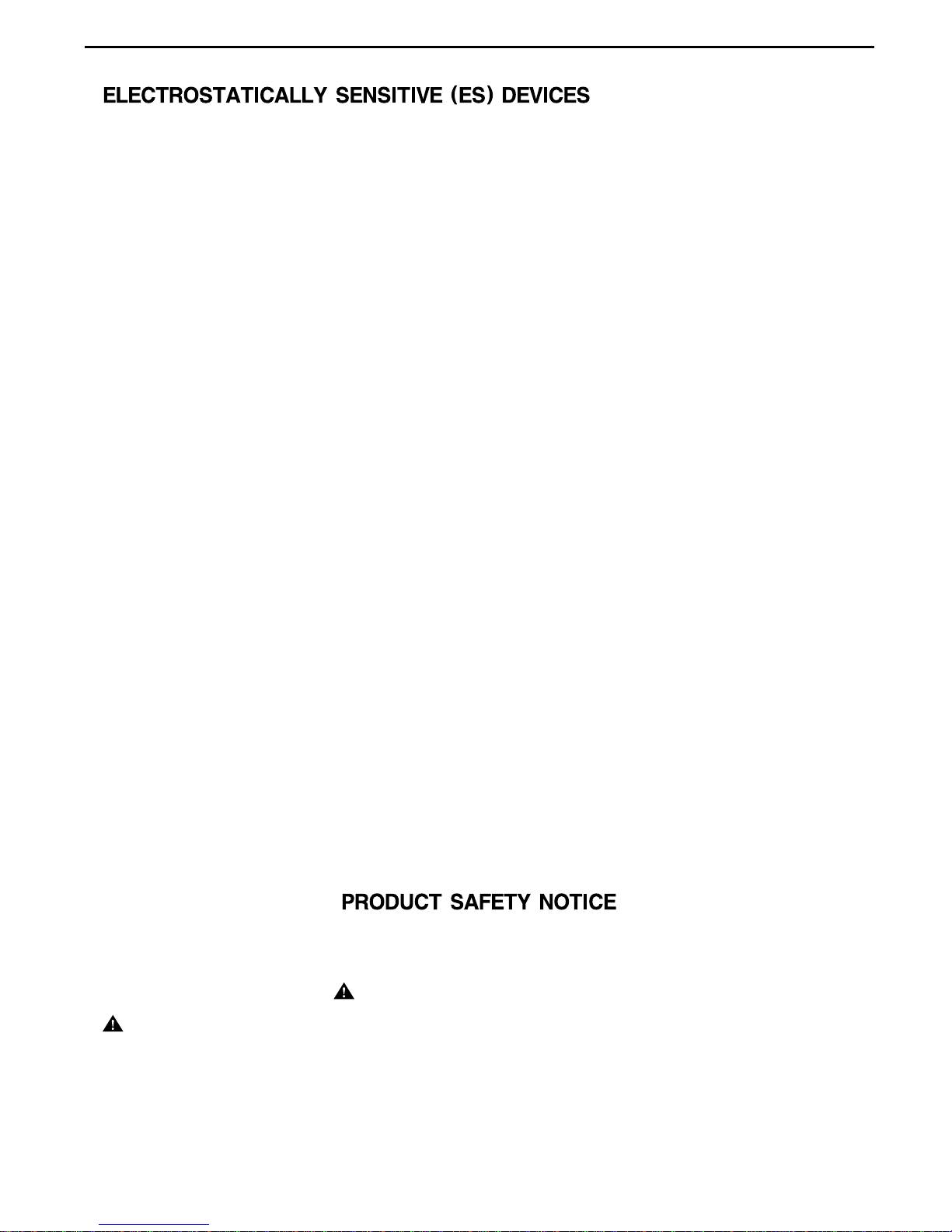
Each precautionin thismanual shouldbe followedduring servicing.
Components identified with the IEC symbol in the parts list are special significance to safety. When replacing a component identified with
, use only the replacement parts designated, or parts with the same ratings or resistance, wattage, or voltage that are designated in the
parts list in this manual. Leakage-current or resistance measurements must be made to determine that exposed parts are acceptably
insulated from the supply circuit before retuming the product to the customer.
Some semiconductor (solid state) devices can be damaged easily by static electricity. Such components commonly are called
Electrostatically Sensitive (ES) Devices. Examples of typical ES devices are integrated circuits and some field effect transistors and
semiconductor "chip" components.
The following techniques should be used to help reduce the incidence of component damage caused by static electricity.
1. Immediately before handling any semiconductor component or semiconductor-equipped assembly, drain off any electrostatic charge on
your body by touching a known earth ground. Alternatively, obtain and wear a commercially available discharging wrist strap device,
which should be removed for potential shock reasons prior to applying power to the unit under test.
2. After removing an electrical assembly equipped with ES devices, place the assembly on a conductive surface such as aluminum foil, to
prevent electrostatic charge build-up or exposure of the assembly.
3. Use only a grounded-tip soldering iron to solder or unsolder ES devices.
4. Use only an anti-static solder removal device. Some solder removal devices not classified as "anti-static" can generate electrical charges
sufficient to damage ES devices.
5. Do not use freon-propelled chemicals. These can generate electrical change sufficient to damage ES devices.
6. Do not remove a replacement ES device from its protective package until immediately before you are ready to install it. (Most replacement
ES devices are packaged with leads electrically shorted together by conductive foam, aluminum foil or comparable conductive material.)
7. Immediately before removing the protective material from the leads of a replacement ES device, touch the protective material to the
chassis or circuit assembly into which the device will be installed.
Be sure no power is applied to the chassis or circuit, and observe all other safety precautions.
8. Minimize bodily motions when handling unpackaged replacement ES devices. (Otherwise harmless motion such as the brushing together
or your clothes fabric or the lifting of your foot from a carpeted floor can generate static electricity sufficient to damage an ES devices.
CAUTION :
AVR325 harman/kardon
Page 3

1. Inspect all lead dress to make certain that
leads are not pinched or that hardware is not
lodged between the chassis and other metal
parts in theunit.
2. Be sure that any protective devices such as
nonmetallic control knobs, insulating fish-
papers, cabinet backs, adjustment and
compartment covers or shields, isolation
resistor-capacity networks, mechanical
insulators, etc. Which were removed for the
servicing are properly re-installed.
Before returning the unit to the user, perform the following safety checks :
3. Be sure that no shock hazard exists ; check for leakage
current usingSimpson Model 229 Leakage Tester, standard
equipment item No. 21641, RCA Model WT540A or use
alternate method as follows : Plug the power cord directly
Into a 120 volt AC receptacle (do not use an Isolation
Transformer for this test). Using two clip leads, connect a
1500 ohms,10watt Resistor paralleledby a 0.15uFcapacitor,in series withall exposed metal cabinet parts and a knownearth ground, such
as a water pipe or conduit. Use a VTVM or VOM with 1000 ohms per volt, or higher sensitivity to measure the AC voltage drop across the
resistor. (See diagram) Move the resistor connection to each exposed metal part having a return path to the chassis (antenna, metal,
cabinet, screwheads, knobsand controlshafts, escutcheon,etc.) and measure the ACvoltage dropacross theresistor.(This testshould be
performed withthe 0.35 voltRMS or more is excessive and indicates a potential shock hazard which must be corrected before returning the
unit to theowner.
AVR325 harman/kardon
Page 4
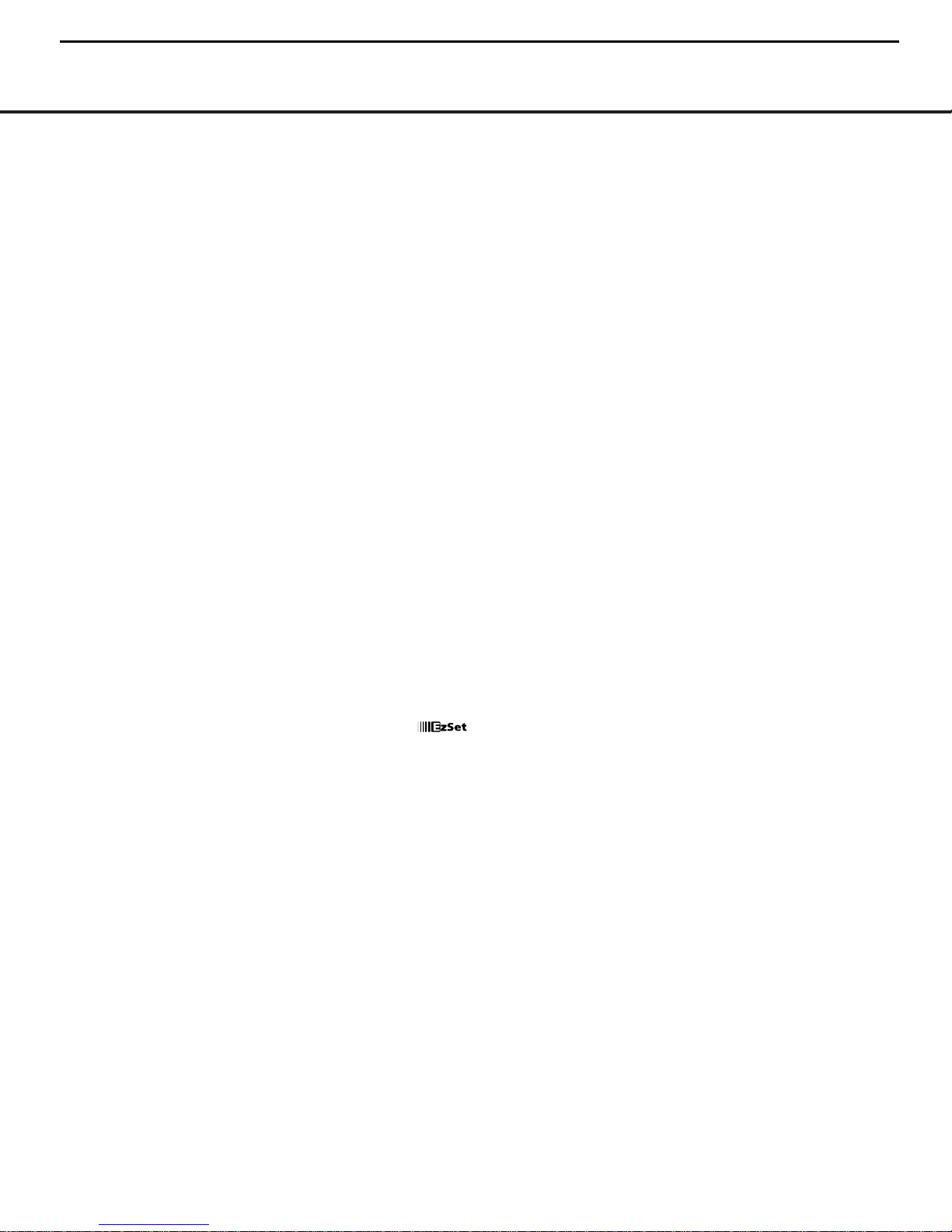
4
AVR 325 TECHNICAL SPECIFICATIONS
Audio Section
Stereo Mode
Continuous Average Power (FTC)
65 Watts per channel,20Hz–20kHz,
@ <0.07% THD,both channels driven into 8 ohms
Seven-Channel Surround Modes
Power per Individual Channel
Front L&R channels:
50 Watts per channel
@ <0.07% THD,20Hz–20kHz into 8 ohms
Center channel:
50 Watts @ <0.07% THD, 20Hz–20kHz into 8 ohms
Surround (L & R Side,L & R back) channels:
50 Watts per channel
@ <0.07% THD,20Hz–20kHz into 8 ohms
Input Sensitivity/Impedance
Linear (High-Level) 200mV/47k ohms
Signal-to-Noise Ratio (IHF-A) 95dB
Surround System Adjacent Channel Separation
Pro Logic I/II 40dB
Dolby Digital (AC-3) 55dB
DTS 55dB
Frequency Response
@ 1W (+0dB,–3dB) 10Hz – 100kHz
High Instantaneous
Current Capability (HCC) ±35 Amps
Transient Intermodulation
Distortion (TIM) Unmeasurable
Slew Rate 40V/µsec
FM Tuner Section
Frequency Range 87.5 –108.0MHz
Usable Sensitivity IHF 1.3µV/ 13.2dBf
Signal-to-Noise Ratio Mono/Stereo 70/68dB
Distortion Mono/Stereo 0.2/0.3%
Stereo Separation 40dB @ 1kHz
Selectivity ±400kHz, 70dB
Image Rejection 80dB
IF Rejection 90dB
AM Tuner Section
Frequency Range 325–1710 kHz
Signal-to-Noise Ratio 45dB
Usable Sensitivity Loop 500 µV
Distortion 1kHz, 50% Mod 0.8%
Selectivity ±10kHz, 30dB
Video Section
Television Format NTSC
Input Level/Impedance 1Vp-p /75 ohms
Output Level/Impedance 1Vp-p /75 ohms
Video Frequency Response
(Composite and S-Video) 10Hz–8MHz (–3dB)
Video Frequency Response
(Component Video) 10Hz–50MHz (–3dB)
General
Power Requirement AC 120V/60Hz
Power Consumption 118W idle,890W maximum
(7 channels driven)
Dimensions Width 17.3 inches (440mm)
Height 6.5 inches (165mm)
Depth 17.1 inches (435mm)
Weight 40 lb (18.1kg)
Depth measurement includes knobs,buttons and ter minal connections.
Height measurement includes feet and chassis.
All features and specifications are subject to change without notice.
Harman Kardon and Power for the Digital Revolution are registered trademarks of
Harman International Industries,Incorporated.
is a trademark of Harman International Industries,Incorporated (patent no.5,386,478).
*Manufactured under license from Dolby Laboratories.“Dolby,”“Pro Logic,”“Pro Logic II” and the
Double-D symbol are trademarks of Dolby Laboratories.Confidential Unpublished Works.
©1992–1999 Dolby Laboratories,Inc.All rights reserved.
DTS,DTS Surround, DTS-ES and DTS Neo:6 are registered trademarks of Digital Theater Systems,Inc.
UltraStereo is a trademark of UltraStereo Corp.
VMAx is a registered trademark of Harman International Industries,Incorporated, and is an
implementation of Cooper Bauck Transaural Stereo under patent license.
Logic 7 is a registered trademark of Harman International Industries,Incorporated.
A-BUS and A-BUS Ready are registered trademarks of LeisureTech Electronics Pty Ltd Australia.
AVR325 harman/kardon
4
TM
Page 5
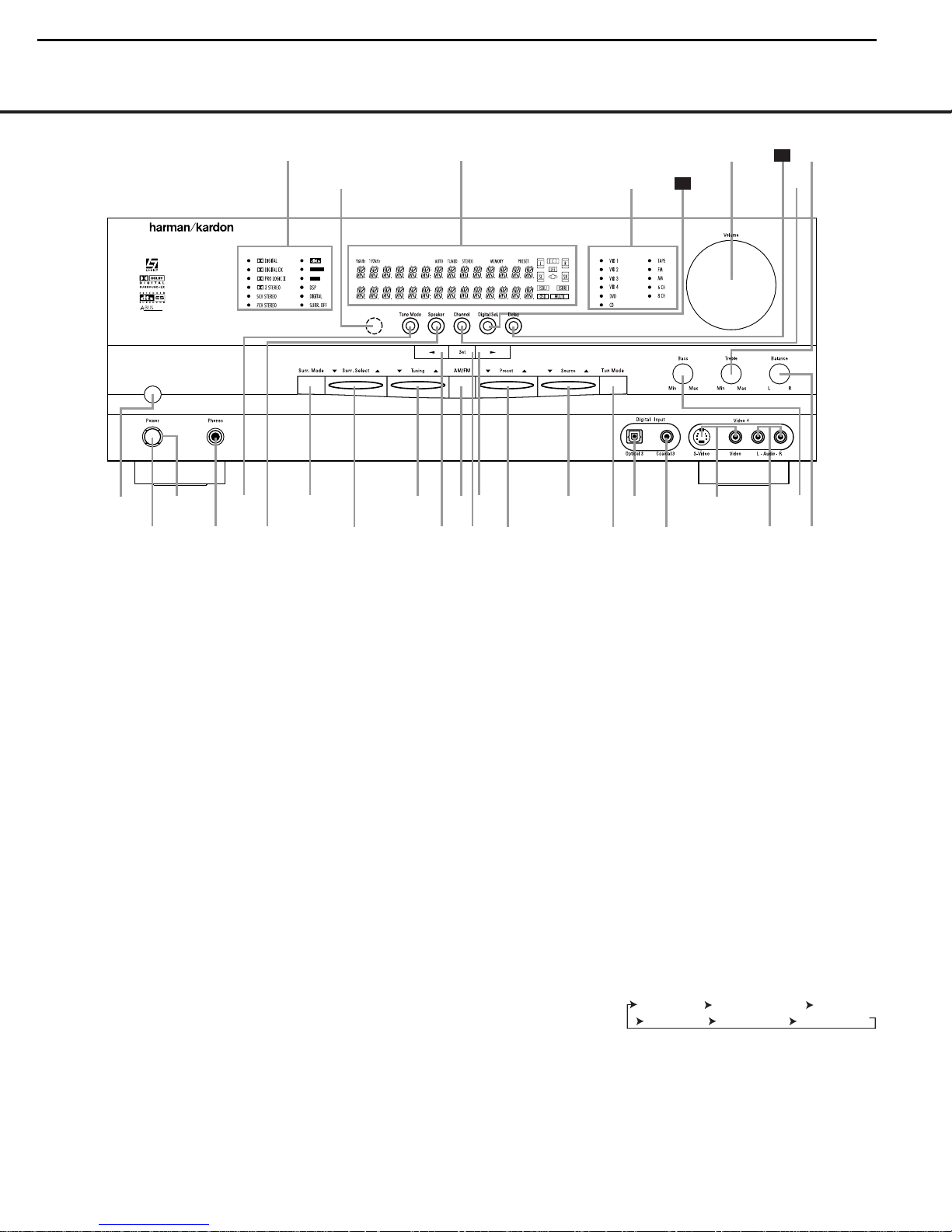
FRONT-PANEL CONTROLS
1 Main Power Switch: Press this button to apply
power to the AVR 325.When the switch is pressed
in, the unit is placed in a Standby mode,as indicated
by the amber
Power Indicator 3 surrounding the
System Power Control 2. This button MUST be
pressed in to operate the unit.To turn the unit off and
prevent the use of the remote control, this switch
should be pressed until it pops out from the front
panel so that the word “OFF”may be read at the top
of the switch.
NOTE: This switch is nor mally left in the “ON” position.
2 System Power Control: When the Main Power
Switch
1
is “ON,”press this button to tur n on the
AVR 325;press it again to turn the unit off.Note that
the
Power Indicator3surrounding the switch will
turn green when the unit is on.
3 Power Indicator: This LED will be lit in amber
when the unit is in the Standby mode to signal that the
unit is ready to be turned on.When the unit is in operation, the indicator will tur n green.
4 Headphone Jack: This jack may be used to listen
to the AVR 325’s output through a pair of headphones.
Be certain that the headphones have a standard
1
/4"
stereo phone plug.The main room speakers will
automatically be turned off when the headphone jack
is in use.
5 Tone Mode: This button controls the tone control
settings,enabling adjustment of the bass and treble
boost/cut or the removal of the tone controls from the
signal path.The first press of the button displays a
TONE IN message in the Main Information
Display
˜.
If you wish to set the tone controls to “flat,”
without any treble or bass alteration, press the
‹
or
›
Selector Buttons )# so that TONE OUT
appears in the Lower Display Line B.
6 Speaker Selector: Press this button to begin the
process of configuring the AVR 325 for the type of
speakers it is being used with. For information on configuring the speaker settings,see page 21.
7 Surround Mode Group Selector: Press this but-
ton to select the top-level group of surround modes.
Each press of the button will select a major mode
grouping in the following order:
Once the button is pressed so that the name of the
desired surround mode group appears in the onscreen display and in the
Lower Display Line B,
press the
Surround Mode Selector 8 to cycle
through the individual modes available.For example,
1 Main Power Switch
2 System Power Control
3 Power Indicator
4 Headphone Jack
5 Tone Mode
6 Speaker Selector
7 Surround Mode Group Selector
8 Surround Mode Selector
9 Tuning Selector
)
‹
Button
! Tuner Band Selector
@ Set Button
#
›
Button
$ Preset Station Selector
% Input Source Selector
^ TunerMode Selector
& Optical 3 Digital Input
* Coaxial 3 Digital Input
( Video 4 Video Input Jacks
Ó Video 4 Audio Input Jacks
Ô Bass Control
Balance Control
Ò Treble Control
Ú Channel Adjust Selector
Û Delay Adjust Selector
Ù Digital Input Selector
ı Volume Control
ˆ Input Indicators
˜ Main Information Display
¯ Remote Sensor Window
˘ Surround Mode Indicators
2
4
5
6
7
9
!
@
#
%
&
Ó
Ô
25
1
3
8 ) $
^
Ú
˘
˜
ˆ
¯
Ò
26
ı
AVR 325
*
(
ready
LOGIC 7
VMAx
FRONT-PANEL CONTROLS
5 5
AVR325 harman/kardon
5
Dolby Modes _ DTS Digital Modes _ VMAx Modes
_
DSP Modes _ Stereo Modes _ Logic 7 Modes
Page 6
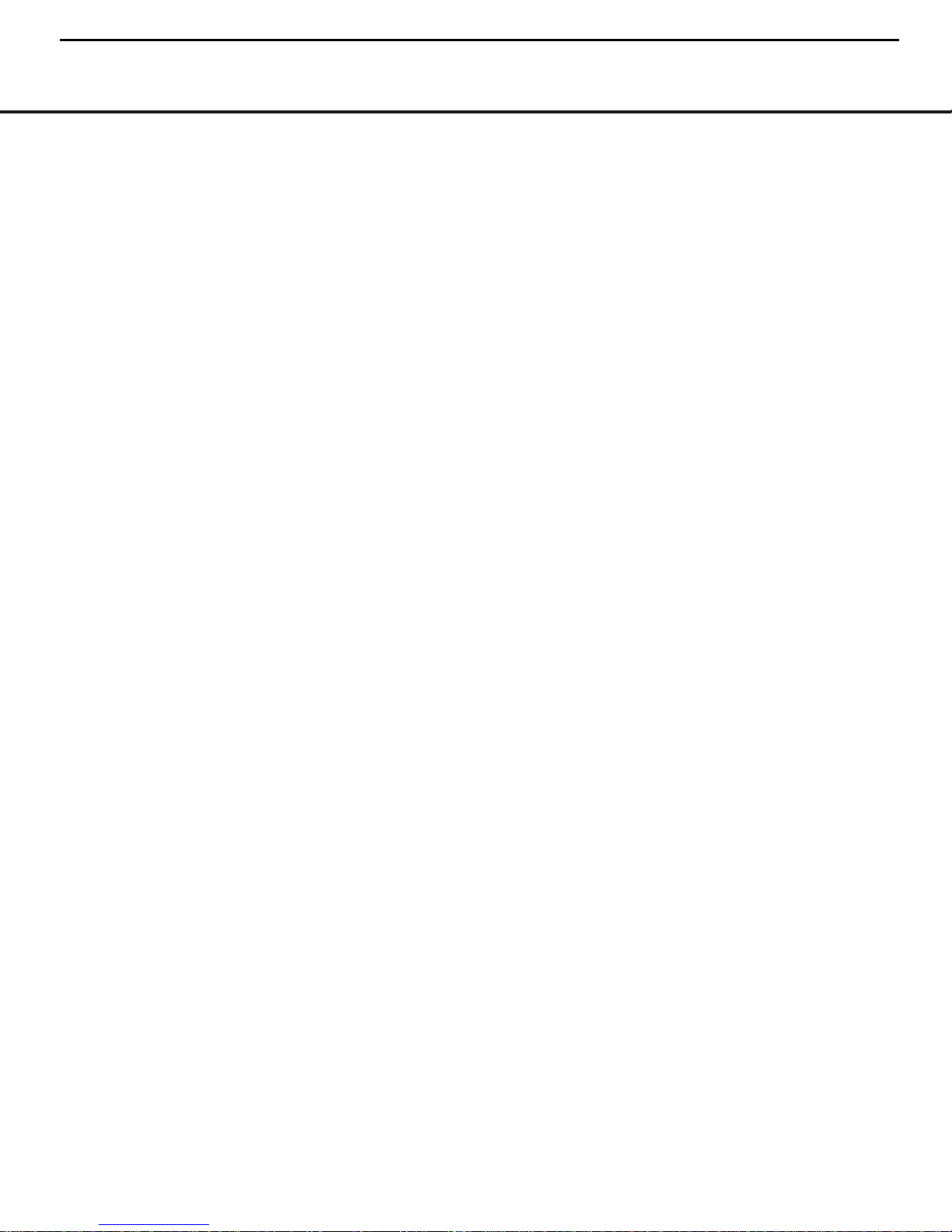
press this button to select Dolby modes,and then
press the
Surround Mode Selector 8 to choose
from the various mode options.
8 Surround Mode Selector: Press this button
to select from among the available surround mode
options for the major mode group selected.The
specific modes will vary based on the number of
speakers available,the major mode group and
whether the input source is digital or analog.For
example,press the
Surround Mode Group Selector
7 to select a major mode grouping such as Dolby or
Logic 7, and then press this button to see the specific
mode choices that are available.For more information
on mode selection, see page 26.
9 Tuning Selector: Press the left side of the button
to tune lower-frequency stations and the right side of
the button to tune higher-frequency stations.When a
station with a strong signal is reached, the
TUNED
Indicator
I will be lit in the Main Information
Display
˜.
)‹Button: When making system configuration
changes using the front-panel controls,press this button to scroll left through the available choices for the
option being adjusted.
! Tuner Band Selector: Pressing this button will
automatically switch the AVR325 to the Tuner mode.
Pressing it again will switch between the AM and FM
frequency bands.(See page 30 for more information
on the tuner.)
@ Set Button: When making system configuration
changes using the front-panel controls,press this button to enter a setting into the unit’s memory.
# › Button: When making system configuration
changes using the front-panel controls,press this button to scroll right through the available choices for the
option being adjusted.
$ Preset Sta tion Selector: Press this button to
scroll up or down through the list of stations that have
been entered into the preset memory.(See pages 30
and 31 for more information on tuner programming.)
% Input Source Selector: Press this button to
change the input by scrolling up or down through the
list of input sources.
^ Tuner Mode Selector: Press this button to select
Auto or Manual tuning.When the button is pressed so
that the
AUTO Indicator J lights,the tuner will search
for the next station with an acceptable signal when the
Tuning Selector 9uéis pressed.When the
button is pressed so that the
AUTO Indicator J is not
lit, each press of the
Tuning Selector 9uéwill
increase the frequency.(See page 30 for more information on using the tuner.) This button may also be used
to switch between Stereo and Mono modes for FM
radio reception.When weak reception is encountered,
press the button until the
Stereo Indicator H goes
out to switch to Mono reception. Press and hold again
to switch back to Stereo mode.(See page 30 for more
information on using the tuner.)
& Optical 3 Digital Input: Connect the optical digital
output of an audio or video product to this jack.
* Coaxial 3 Digital Input: Connect the coaxial dig-
ital input of a digital audio product such as a portable
audio player or video game to this jack.
( Video 4 Video Input Jacks: These jacks may be
used to connect the video play/out jacks of a video
game or portable video product such as a camcorder,
video game or digital still camera to your system.
Ó Video 4 Audio Input Jacks: These audio/video
jacks may be used for connection to the audio play/out
jacks of a video game or portable audio/video product
such as a camcorder or portable audio player.
Ô Bass Control: Use this control to boost or reduce
the low-frequency output of the left/right front channels by as much as ±10dB.Set this control as you
find suitable to adjust to your specific taste or room
acoustics.
Balance Control: Use this control to change the
relative volume for the front left/right channels.
NOTE: When multichannel surround modes are in use,
this control should be at the midpoint, or “12 o’clock,”
position for proper operation.
Ò Treble Control: Use this control to boost or
reduce the high-frequency output of the left/right front
channels by as much as ±10dB.Set this control as
you find suitable to adjust to your specific taste or
room acoustics.
Ú Channel Adjust Selector: Press the button to
begin the process of adjusting the channel level outputs using the source currently playing through your
AVR.For complete information on adjusting the channel output level, see page 31.
Û Delay Adjust Selector: Press this button to
begin the process of adjusting the delay settings for
Dolby surround modes.See page 23 for more information on delay adjustments.
Ù Digital Input Selector: Press this button to begin
the process of selecting a digital source for use with
the currently selected input. Once the button has been
pressed, use the
‹ or › Buttons )# to choose
the desired input and then press the
Set Button @
to enter the setting into the unit’s memory.See page
27 for more information on digital audio.
ı Volume Control: Turn this knob clockwise to
increase the volume,counterclockwise to decrease the
volume.If the AVR 325 is muted,adjusting volume
control will automatically release the unit from the
silenced condition.
ˆ Input Indicators: A green LED will light to the left
of the input that is currently the input source for the
AVR 325.
˜ Main Information Display: This display delivers
messages and status indications to help you operate
the receiver. (See page 7 for a complete explanation
of the Information Display.)
¯ Remote Sensor Window: The sensor behind
this window receives infrared signals from the remote
control.Aim the remote at this area and do not block
or cover it unless an external remote sensor is
installed.
˘ Surround Mode Indicators: These LEDS will
light to show the surround mode and digital bitstream
in use.Note that depending on the specific combination of input sources and surround mode selected,
more than one indicator may light. (See page 28 for
more information.)
FRONT-PANEL CONTROLS
6
AVR325 harman/kardon
6
Page 7
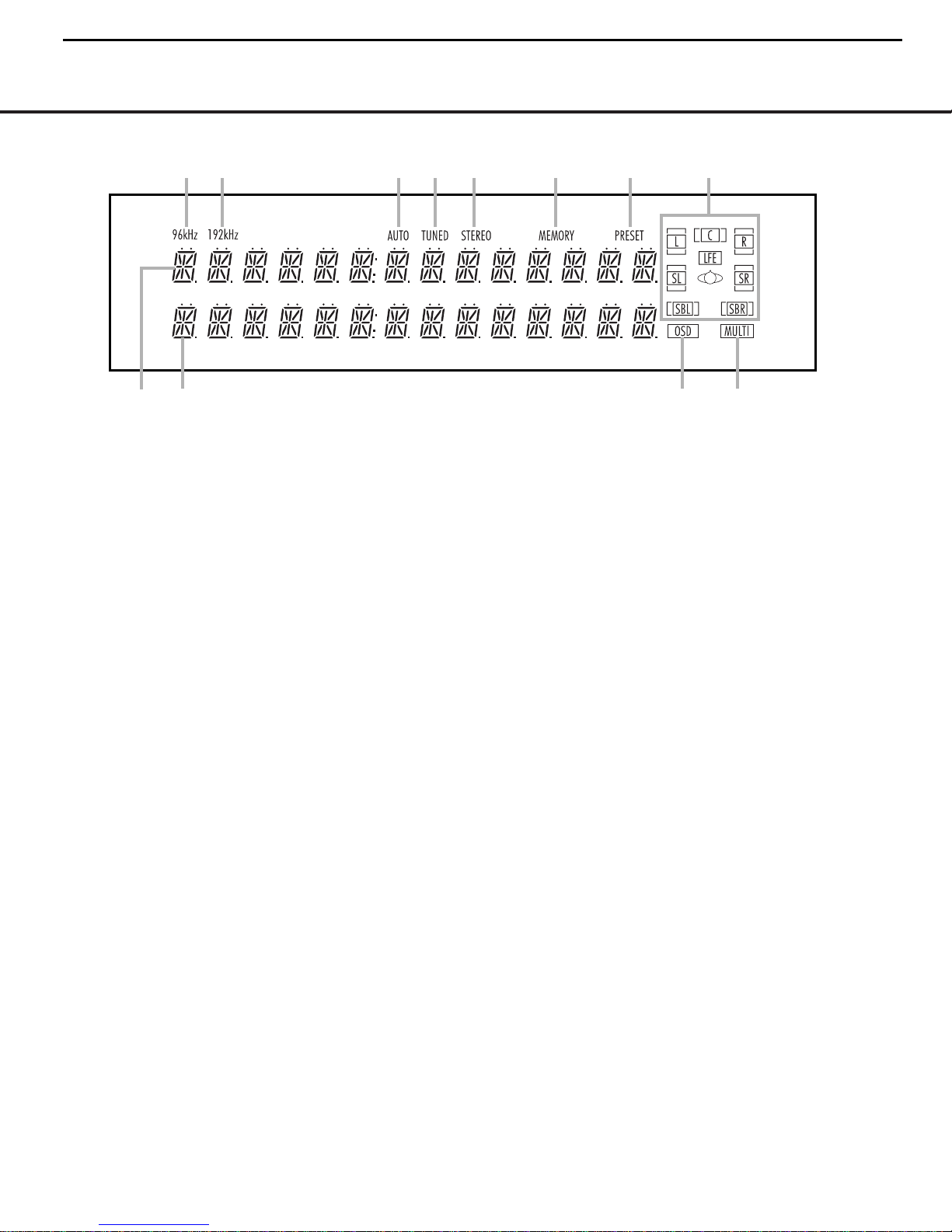
FRONT-PANEL INFORMATION DISPLAY
7
B
C
E
F
G
H
IJ
K
L
A
D
A Upper Display Line
B Lower Display Line
C OSD Indicator
D Multiroom Indicator
E Speaker/Channel Input Indicators
F PRESET Indicator
G MEMORY Indicator
H STEREO Indicator
I TUNED Indicator
J AUTO Indicator
K 192kHz Indicator
L 96kHz Indicator
A Upper Display Line: Depending on the unit’s status,
a variety of messages will appear here.In normal operation,the current audio and video input source information
will appear on this line.
B Lower Display Line: Depending on the unit’s
status,a variety of messages will appear here.In normal operation, the current surround mode name will
appear on this line.
C OSD Indicator: When the OSD system is in use,
this indicator lights to remind you that the other indicators in this display do not function when the OnScreen Display is being used.
D Multiroom Indicator: This indicator lights when
the multiroom system is active.It will remain lit when
the multiroom system is in use even though the main
room system is in the Standby mode and all other
indicators are dark. (See page 34 for more infor mation on the Multiroom system.)
E Speaker/Channel Input Indicators: These indica-
tors are multipurpose,indicating either the speaker type
selected for each channel or the incoming data-signal
configuration.The left, center, right, right surround and
left surround speaker indicators are composed of three
boxes,while the subwoofer is a single box.The center
box lights when a “Small”speaker is selected, and the
two outer boxes light when “Large”speakers are selected.
When none of the boxes are lit for the center, surround
or
subwoofer channels,no speaker has been selected for
one of those positions.(See page 21 for more informa-
tion on speaker setup.) The letters inside each of the
center boxes display the active input channels.For standard analog inputs,only the L and R will light, indicating a
stereo input.When a digital source is playing,the indicators
will light to display the channels being received at the
digital input.When the letters flash, the digital input has
been interrupted. (See page 29 for more information on
the channel indicators.)
F PRESET Indicator: This indicator lights when the
tuner is in use to show that the present number for the
current station being listened to appears in the Upper
Display Line.(See page 30 for more information on
tuner presets.)
G MEMORY Indicator: This indicator flashes when
entering presets and other information into the tuner’s
memory.
H STEREO Indicator: This indicator lights when an
FM station is being tuned in stereo.
I
TUNED Indicator:
This indicator lights when a station is being received with sufficient signal strength to
provide acceptable listening quality.
J AUTO Indicator: This indicator lights when the
tuner’s Auto mode is in use.
K 192kHz Indicator: This indicator lights when the
input source has a 192kHz bit rate.
L 96kHz Indicator: This indicator lights when the
input source has a 96kHz bit rate.
AVR325 harman/kardon
7
Page 8
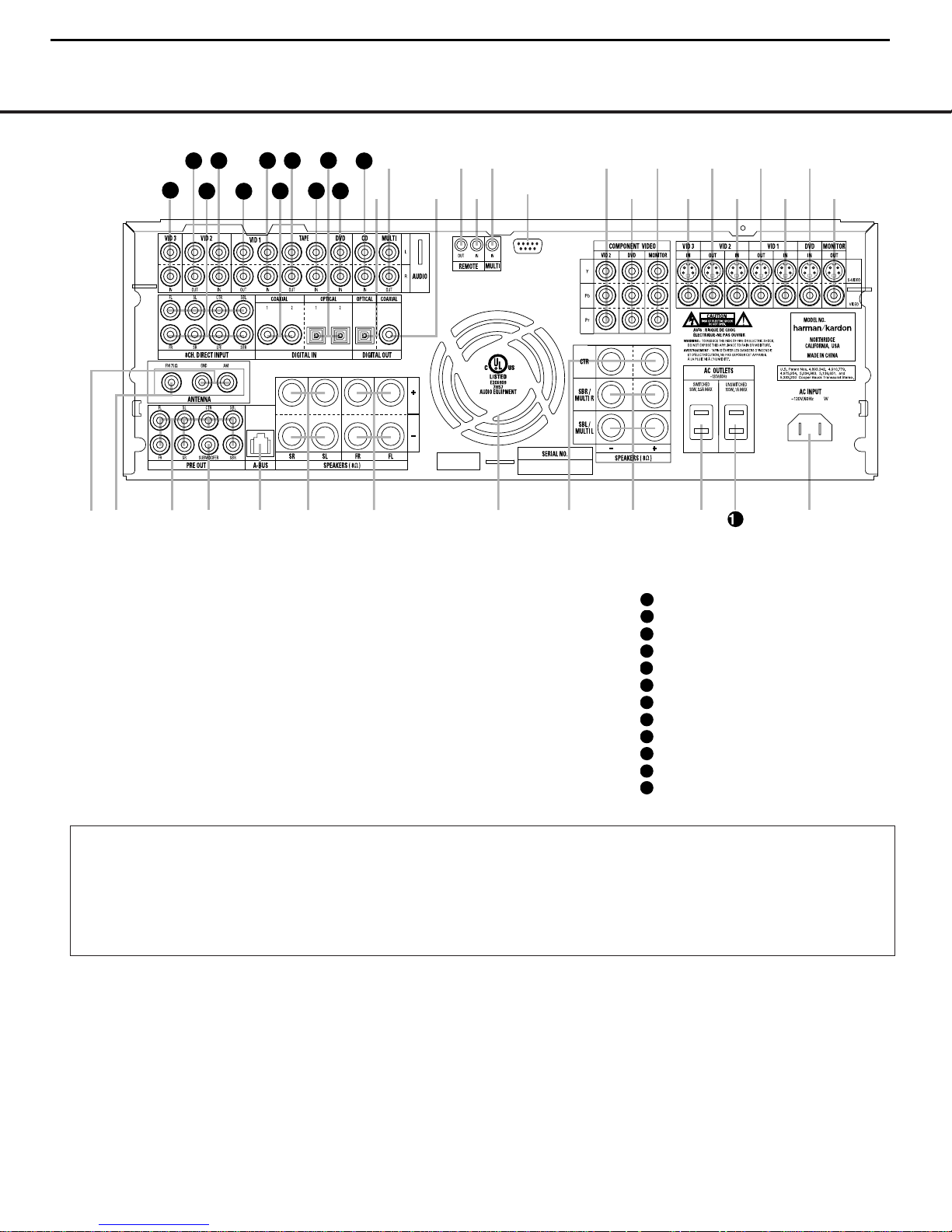
REAR-PANEL CONNECTIONS
¡ AM Antenna
™ FM Antenna
£ Preamp Outputs
¢ Subwoofer Output
∞ A-BUS Connector
§ Surround Speaker Outputs
¶ Front Speaker Outputs
• Fan Vents
ª Center Speaker Outputs
‚ Surround Back/Multiroom Speaker Outputs
⁄ Switched AC Accessory Outlet
¤ Unswitched AC Accessory Outlet
‹ AC Power Cord Jack
› Video Monitor Outputs
fi DVD Video Inputs
fl Video 1 Video Inputs
‡ Video 1 Video Outputs
° Video 2 Video Inputs
· Video 2 Video Outputs
a Video 3 Video Inputs
b Component Video Monitor Outputs
c DVD Component Video Inputs
d Video 2 Component Video Inputs
e RS-232 Port
f Multiroom IR Input
g Remote IR Input
h Remote IR Output
i Coaxial Digital Audio Output
j Multiroom Audio Outputs
k Optical Digital Audio Output
CD Audio Inputs
DVD Audio Inputs
Optical Digital Audio Inputs
Tape Inputs
Tape Outputs
Coaxial Digital Audio Inputs
Video 1 Audio Inputs
Video 1 Audio Outputs
Video 2 Audio Inputs
8-Channel Direct Inputs
Video 2 Audio Outputs
Video 3 Audio Inputs
¡ AM Antenna: Connect the AM loop antenna sup-
plied with the receiver to these terminals.If an external
AM antenna is used, make connections to the
AM and
GND terminals in accordance with the instructions sup-
plied with the antenna.
™ FM Antenna: Connect the supplied indoor (or an
optional external) FM antenna to this terminal.
£ Preamp Outputs: Connect these jacks to an
optional, exter nal power amplifier for applications
where higher power is desired.
¢ Subwoofer Output: Connect this jack to the line-
level input of a powered subwoofer. If an exter nal subwoofer amplifier is used, connect this jack to the subwoofer amplifier input.
∞ A-BUS Connector:
Connect this jack to an optional
A-BUS-certified remote room keypad or amplifier to
extend the multiroom capabilities of your AVR 325.
See page 34 for more information on A-BUS.
§ Surround Speaker Outputs: Connect these out-
puts to the matching + and – terminals on your surround channel speakers.In conformance with the new
CEA color-code specification, the blue ter minal is the
NOTE:To assist in making the correct connections for
multichannel input, output and speaker connections,
all connection jacks and terminals are color-coded
in conformance with the latest CEA standards as
follows:
Front Left: White
Front Right: Red
Center: Green
Surround Left: Blue
Surround Right: Gray
Surround Back Left: Brown
Surround Back Right: Tan
Subwoofer: Purple
Digital Audio: Orange
Composite Video: Yellow
Component Video “Y”: Green
Component Video “Pr”: Red
Component Video “Pb”: Blue
REAR-PANEL CONNECTIONS
8
AVR325 harman/kardon
8
33
41
39
37
35
31
j
hgf
d
b
·
‡
fi
42
40
¡
™
£
¢∞§ ¶
38
36
32
34
k
i
•
e
ª
a
‚
31
32
33
34
35
36
37
38
39
40
41
42
⁄
°c
2
fl
›
AVR 325
‹
Page 9
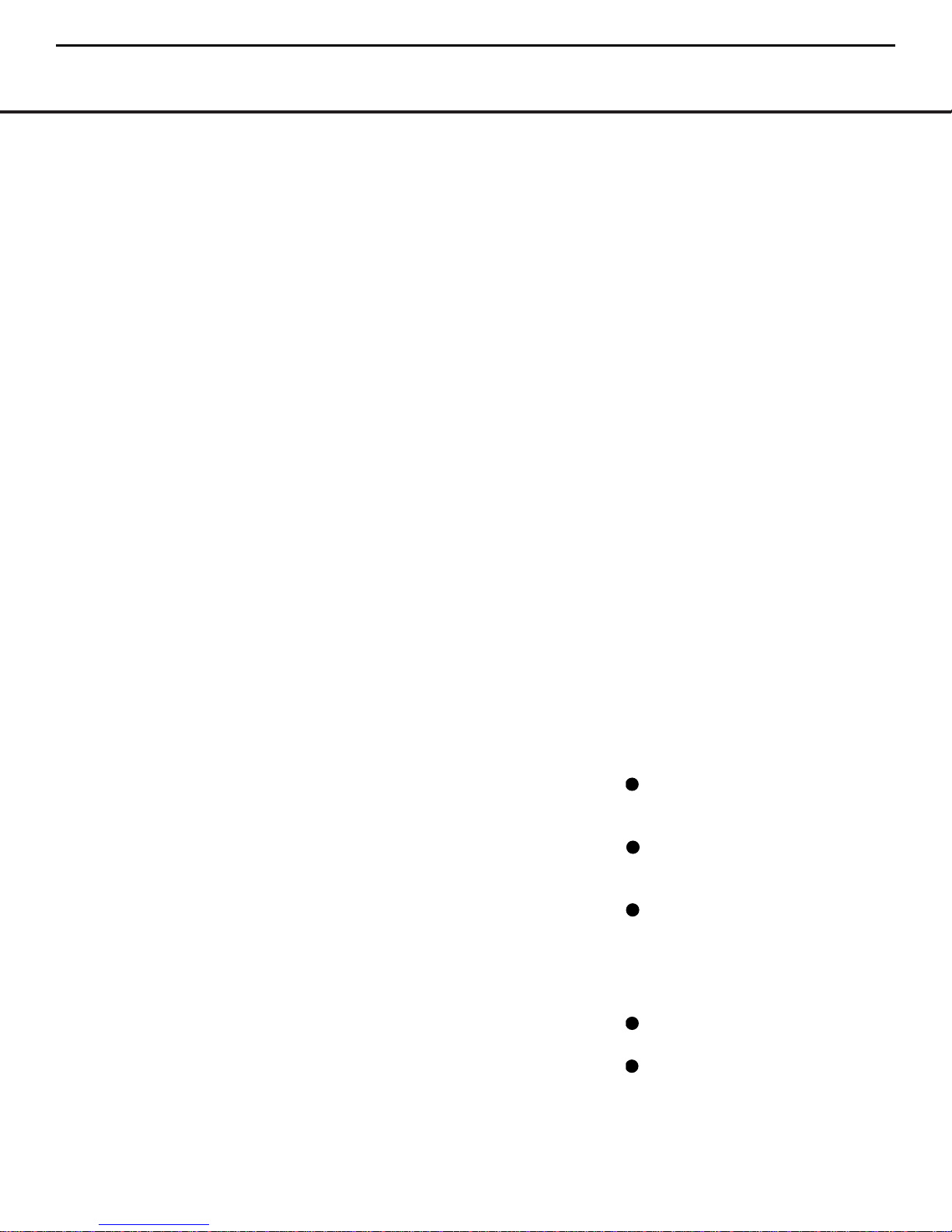
9
REAR-PANEL CONNECTIONS
positive,or “+,” terminal that should be connected to
the red (+) terminal on the Surround Left speaker with
older color-coding,while the gray terminal should be
connected to the red (+) terminal on the Surround
Right speaker with the older color-coding.Connect the
black (–) terminal on the AVR to the matching black
negative (–) terminals for each surround speaker. (See
page 15 for more information on speaker polarity.)
¶ Front Speaker Outputs: Connect these outputs
to the matching + or – terminals on your left and right
speakers.When making speaker connections always
make certain to maintain correct polarity by connecting
the color-coded (white for front left and red for front
right) (+) terminals on the AVR325 to the red (+)
terminals on the speakers and the black (–) terminals
on the AVR325 to the black (–) terminals on the
speakers.See page 15 for more information on
speaker polarity.
• Fan Vents:These ventilation holes are the output
of the AVR 325’s airflow system.To ensure proper
operation of the unit and to avoid possible damage to
delicate surfaces,make certain that these holes are
not blocked and that there is at least three inches of
open space between the vent holes and any wooden
or fabric surface.
ª Center Speaker Outputs: Connect these outputs
to the matching + and – terminals on your center
channel speaker. In confor mance with the new CEA
color-code specification, the green ter minal is the
positive,or “+,” terminal that should be connected to
the red (+) terminal on speakers with the older colorcoding.Connect the black (–) terminal on the AVR to
the black (–) terminal on your speaker. (See page 15
for more information on speaker polarity.)
‚ Surround Back/Multiroom Speaker Outputs:
These speaker terminals are normally used to power
the surround back left/surround back right speakers
in a 7.1 channel system. However,they may also be
used to power the speakers in a second zone,which
will receive the output selected for a multiroom system.
To change the output fed to these terminals from
the default of the Surround Back speakers to the
Multiroom Output, you must change a setting in the
Advanced Menu of the OSD system. See page 32 for
more information on configuring this speaker output. In
normal surround system use,the brown and black terminals are the surround back left channel positive (+)
and negative (–) connections and the tan and black
terminals are the surround back right positive (+) and
negative (–) terminals.For multiroom use,connect the
brown and black SBL terminals to the red and black
connections on the left remote zone speaker and connect the tan and black SBR terminals to the red and
black terminals on the right remote zone speaker.
⁄ Switched AC Accessory Outlet: These outlets
may be used to power any device you wish to have
turned on when the AVR325 is turned on with the
System Power Control Button 2.
¤ Unswitched AC Accessory Outlet: This outlet
may be used to power any AC device.The power will
remain on at this outlet regardless of whether the
AVR 325 is on or off.
NOTE: The total power consumption of all devices
connected to the accessory outlets should not exceed
100 watts.
‹ AC Power Cord Jack: Connect the AC power
cord to this jack when the installation is complete.
To ensure safe operation, use only the power cord
supplied with the unit. If a replacement is required it
must be of the same type and capacity.
› Video Monitor Outputs: Connect these jacks to
the composite or S-Video input of a TV monitor or
video projector to view the on-screen menus and the
output of any standard video source selected by the
receiver’s video switcher.
fi DVD Video Inputs: Connect the composite or S-
Video outputs of a DVD player or other video source
to these jacks.
fl Video 1 Video Inputs: Connect the composite or
S-Video PLAY/OUT jacks of a VCR or other video
source to these jacks.
‡ Video 1 Video Outputs: Connect the composite
or S-Video REC/IN jacks of a VCR or other video
recording device such as a DVD recorder or PVR to
these jacks.
° Video 2 Video Inputs: Connect the composite or
S-Video PLAY/OUT jacks of a VCR or other video
source to these jacks.
· Video 2 Video Outputs: Connect the composite
or S-Video REC/IN jacks of a VCR or other video
recording device such as a DVD recorder or PVR to
these jacks.
a Video 3 Video Inputs: Connect the composite or
S-Video PLAY/OUT jacks of a VCR or other video
source to these jacks.
b Component Video Monitor Outputs: Connect
these outputs to the component video inputs of a
video projector or monitor.When a source connected
to one of the
Component Video Inputs cd is
selected, the signal will be sent to these jacks.
c DVD Component Video Inputs: Connect the
Y/Pr/Pb component video outputs of a DVD player to
these jacks.
d Video 2 Component Video Inputs: Connect the
Y/Pr/Pb component video outputs of an HDTV set-top
converter, satellite receiver or other video source
device with component video outputs to these jacks.
e RS-232 Port: This jack is used to enable the
AVR 325 to be controlled by an exter nal computer
or programmable remote system that uses RS-232
commands.Due to the complexity of RS-232 connections,we recommend that they be made by a
trained and qualified custom installer. See page 16
for more information on the RS-232 control port.
f Multiroom IR Input:Connect the output of an IR
sensor in a remote room to this jack to operate the
AVR 325’s multiroom control system.
g Remote IR Input: If the AVR 325’s front-panel
IR sensor is blocked due to cabinet doors or other
obstructions,an external IR sensor may be used.
Connect the output of the sensor to this jack.
h Remote IR Output: This connection permits the
IR sensor in the receiver to serve other remote controlled devices.Connect this jack to the “IR IN”jack on
Harman Kardon (or other compatible) equipment.
i Coaxial Digital Audio Output: Connect this jack
to the coaxial digital input of a CD-R/RW, MiniDisc or
other digital recorder.
j Multiroom Audio Outputs: Connect these jacks
to the optional external audio power amplifier and
video distribution system that delivers the source
selected for multizone distribution.
k Optical Digital Audio Output: Connect this jack
to the optical digital input connector on a CD-R/RW,
MiniDisc or other digital recorder.
CD Audio Inputs: Connect these jacks to the
analog audio output of a compact disc player or CD
changer.
DVD Audio Inputs: Connect the left/right analog
outputs of a DVD player or other audio source to
these jacks.
Optical Digital Audio Inputs: Connect the optical
digital output from a DVD player, HDTV receiver,the
S/P-DIF output of a compatible computer sound card
playing MP3 files or streams,LD player or CD
player
to these jacks.The signal may be a Dolby Digital signal,
a DTS signal or a standard PCM digital source.
Tape Inputs: Connect these jacks to the PLAY/OUT
jacks of an audio recorder.
Tape Outputs: Connect these jacks to the
RECORD/INPUT jacks of an audio recorder.
AVR325 harman/kardon
9
31
32
33
34
35
Page 10
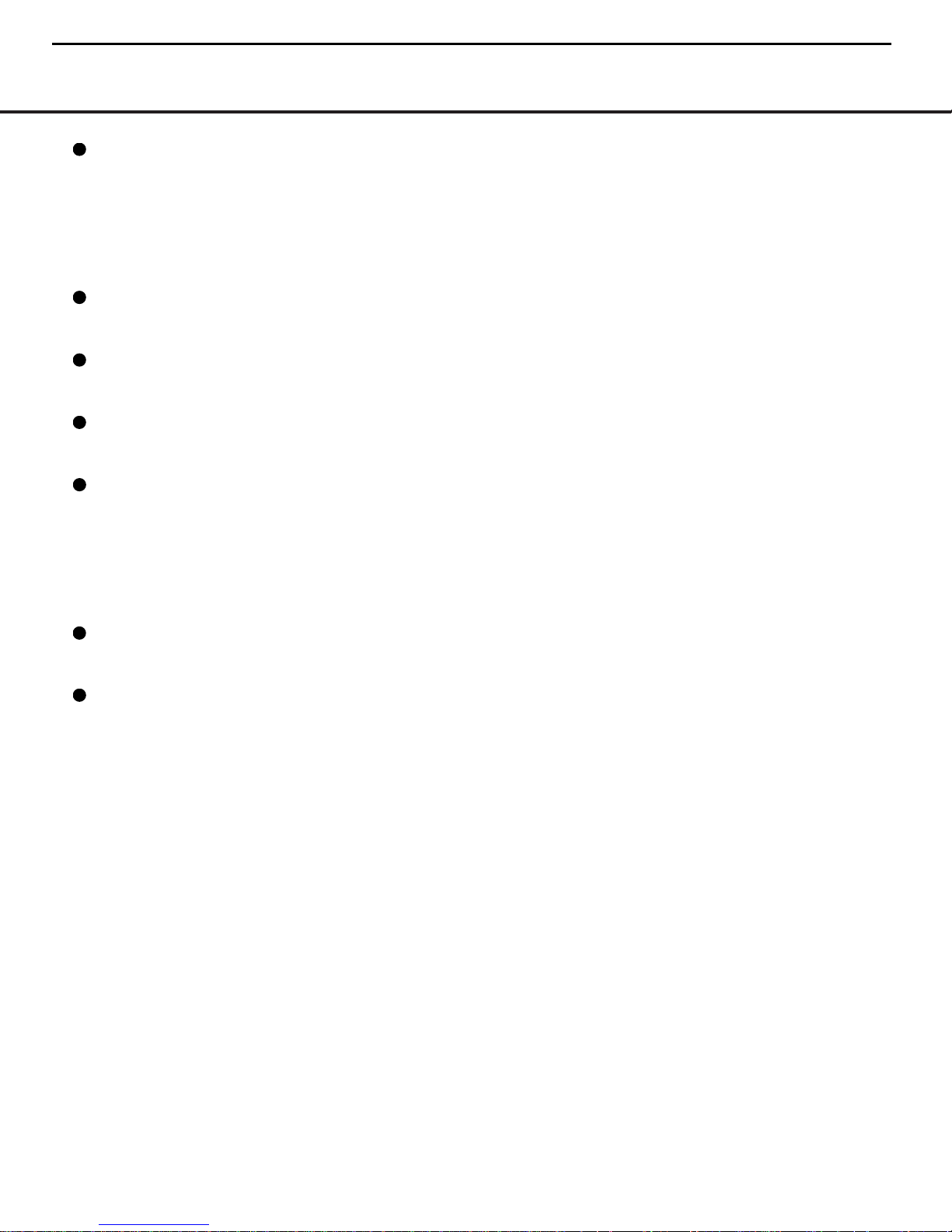
Coaxial Digital Audio Inputs: Connect the coax
digital output from a DVD player,HDTV receiver,the
S/P-DIF output of a compatible computer
sound card
playing MP3 files or streams,LD player
or CD player to
these jacks.The signal may be a Dolby Digital signal,
DTS signal or a standard PCM digital source.Do n ot
connect the RF digital output of an LD player to
these jacks.
Video 1 Audio Inputs: Connect the left/right
PLAY/OUT audio output jacks on a VCR or other video
source to these jacks.
Video 1 Audio Outputs: Connect the left/right
REC/IN audio input jacks on a VCR or other video
source to these jacks.
Video 2 Audio Inputs: Connect the left/right
PLAY/OUT audio output jacks on a VCR or other video
source to these jacks.
8-Channel Direct Inputs: These jacks are used
for connection to source devices such as DVD-Audio
or SACD players with discrete analog outputs.Depending
on the source device in use,all eight jacks may be
used, though in many cases only connections to the
front left/right, center,surround left/right and LFE
(subwoofer input) jacks will be used for standard 5.1
audio signals.
Video 2 Audio Outputs: Connect the left/right
REC/IN audio input jacks on a VCR or other video
source to these jacks.
Video 3 Audio Inputs: Connect the left/right
PLAY/OUT audio output jacks on a VCR, PVR, cable
set-top,satellite receiver, HDTV receiver or other video
source to these jacks.
REAR-PANEL CONNECTIONS
10
AVR325 harman/kardon
10
36
37
38
39
40
41
42
Page 11
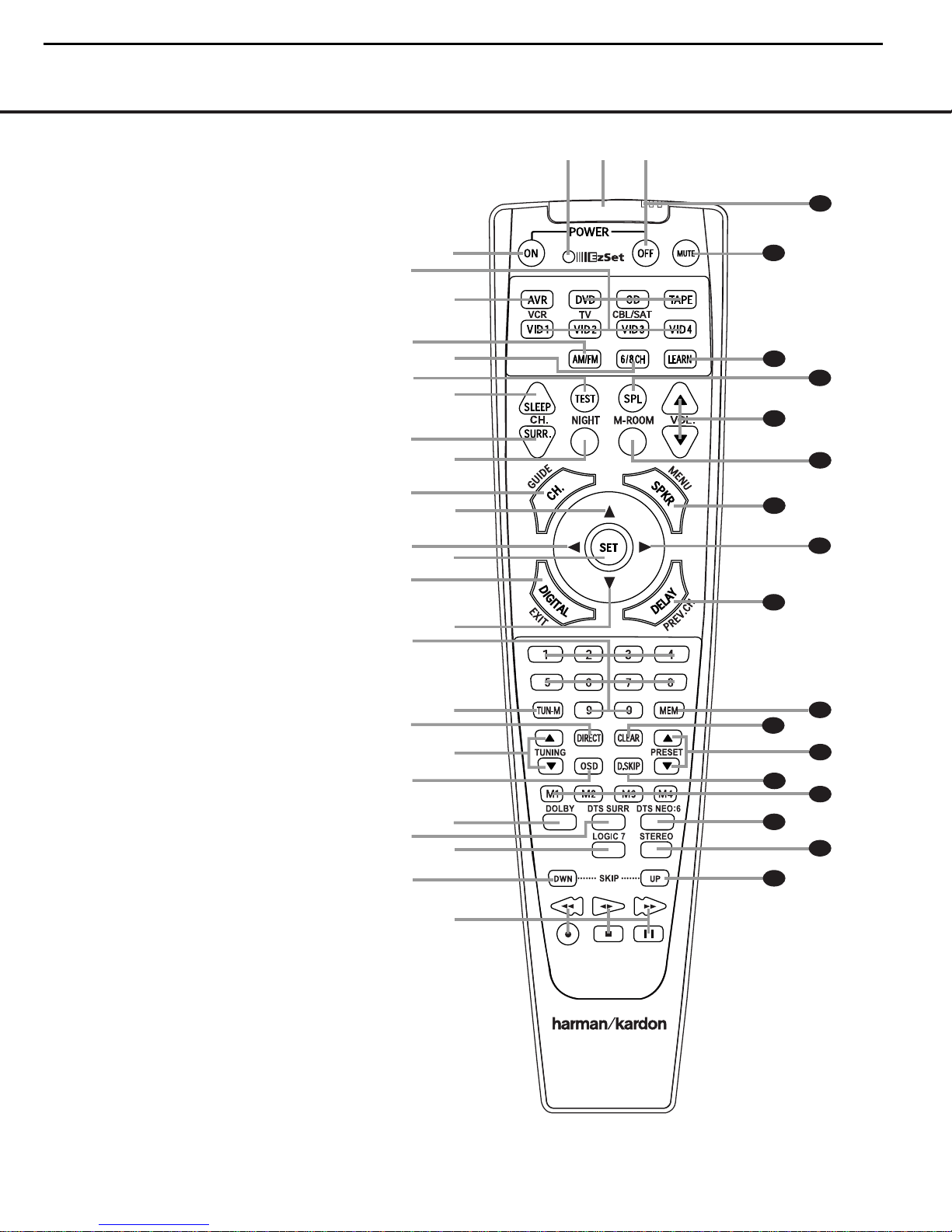
MAIN REMOTE CONTROL FUNCTIONS
11
●
●
●
●
●
●
●
●
●
●
●
●
●
●
●
●
●
a Power Off Button
b IR Transmitter Window
c Program/SPL Indicator
d Power On Button
e Input Selectors
f AVR Selector
g AM/FM Tuner Select
h 6-Channel/8-Channel Direct Input
i Test Button
j Sleep Button
k Surround Mode Selector
l Night Mode
m Channel Select Button
n
⁄/¤
Buttons
o
‹
Button
p Set Button
q Digital Select
r Numeric Keys
s Tuner Mode
t Direct Button
u Tuning Up/Down
v OSD Button
w Dolby Mode Selector
x DTS Digital Mode Selector
y Logic 7 Mode Select Button
z Skip Down Button
` Transport Controls
28
Skip Up Button
29
Stereo Mode Select Button
30
DTS Neo:6 Mode Select
31
Macro Buttons
32
Disc Skip Button
33
Preset Up/Down
34
Clear Button
35
Memory Button
36
Delay/Prev.Ch.
37
›
Button
38
Speaker Select
39
Multiroom
40
Volume Up/Down
41
SPL Selector
42 Learn Button
43
Mute
44
EzSet Sensor Microphone
NOTE: The function names shown here are each button’s feature when used with the AVR325. Most buttons have additional functions when used with other devices.See pages
40–41 for a list of these functions.
AVR 325
a
bc
d
e
g
h
i
j
l
n
o
32
30
29
37
36
35
34
33
31
38
x
39
40
41
42
43
44
f
m
k
p
q
n
r
s
t
u
v
w
y
28
`
z
AVR325 harman/kardon
11
Page 12
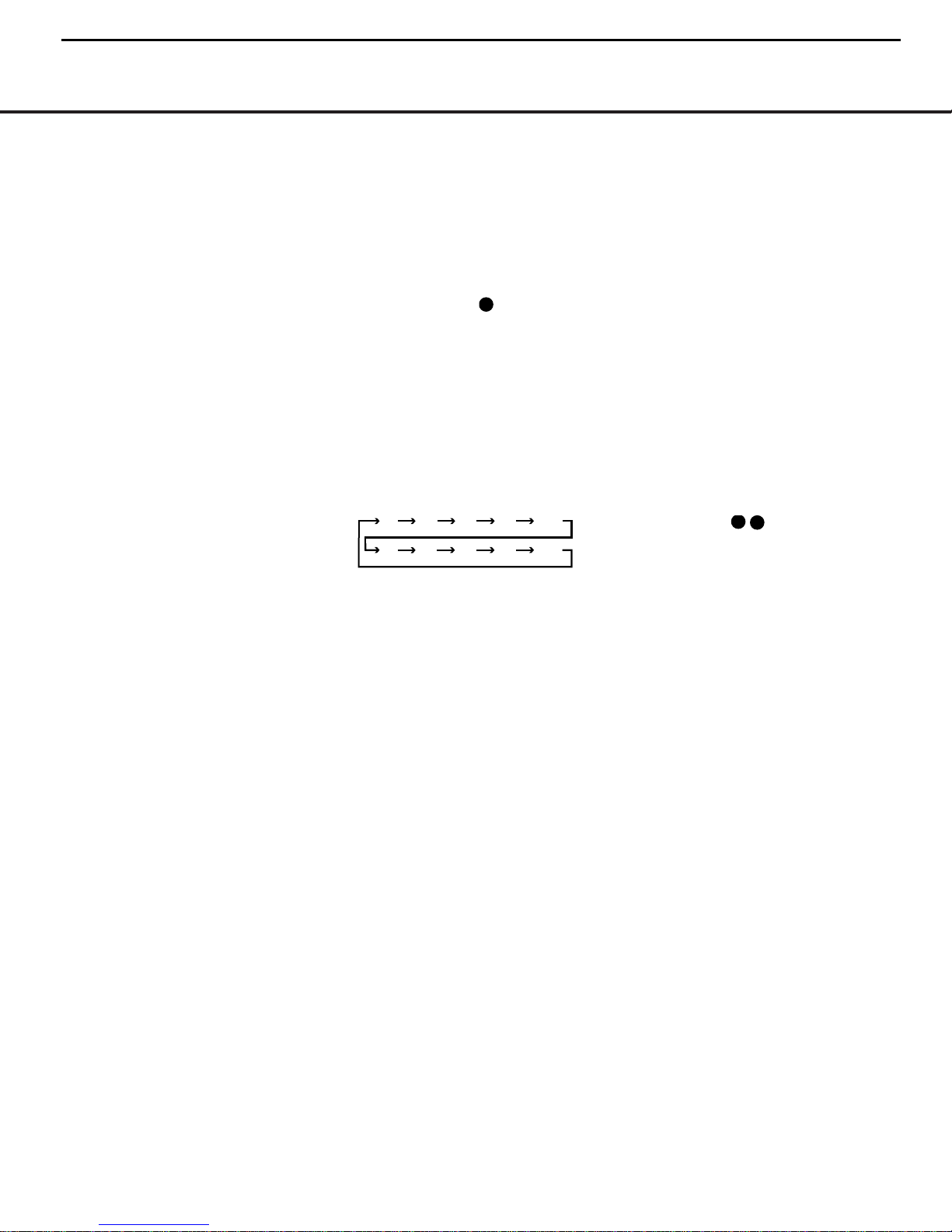
12
MAIN REMOTE CONTROL FUNCTIONS
IMPORTANT NOTE:The AVR 325’s remote may be
programmed to control up to eight devices,including
the AVR 325.Before using the remote, it is important to
remember to press the Input Selector Button e
that corresponds to the unit you wish to operate.
In addition, the AVR 325’s remote is shipped from
the factory to operate the AVR 325and most
Harman Kardon CD or DVD players and cassette
decks.The remote is also capable of operating a
wide variety of other products using the control codes
that are part of the remote.Before using the remote
with other products,follow the instructions on pages
36–37 to program the proper codes for the products
in your system.
It is also important to remember that many of the buttons on the remote take on different functions,depending on the product selected using the Device Control
Selectors.The descriptions shown here primarily detail
the functions of the remote when it is used to operate
the AVR 325.(See page 40 for infor mation about
alternate functions for the remote’s buttons.)
a Power Off Button: Press this button to place the
AVR 325 or a selected device in the Standby mode.
Note that this will turn off the main room functions,but if
the Multiroom system is activated, it will continue to
function.
b IR Transmitter Window:Point this window
towards the AVR 325 when pressing buttons on the
remote to make certain that infrared commands are
properly received.
c Program/SPL Indicator: This three-color indica-
tor is used to guide you through the process of programming the remote or learning commands from a
remote into the AVR325’s remote code memory and
it is also used as a level indicator when using the
remote’s EzSet capabilities.(See page 24 for more
information on setting output levels,and see page 36
for information on programming the remote.)
d Power On Button: Press this button to turn on
the power to a device selected by pressing one of the
Input Selectors e.
e Input Selectors: Pressing one of these buttons
will perform three actions at the same time.First, if the
AVR 325 is not tur ned on, this will power up the unit.
Next, it will select the source shown on the button as
the input to the AVR325. Finally, it will change the
remote control so that it controls the device selected.
After pressing one of these buttons you must press
the
AVR Selector Button f again to operate the
AVR 325’s functions with the remote.
f AVR Selector: Pressing this button will switch the
remote so that it will operate the AVR325’s functions.If
the AVR325 is in the Standby mode, it will also tur n the
AVR 325 on.
g AM/FM Tuner Select: Press this button to select
the AVR325’s tuner as the listening choice.Pressing
this button when the tuner is already in use will select
between the AM and FM bands.
h
6-Channel/8-Channel Direct Input: Press
this button to select the device connected to the
8-Channel Direct Inputs .
(See page 26 for
more information.)
i Test Button: Press this button to begin the
sequence used to calibrate the AVR 325’s output levels.
(See page 24 for more information on calibrating the
AVR 325.)
j Sleep Button: Press this button to place the unit
in the Sleep mode.After the time shown in the display,
the AVR 325 will automatically go into the Standby
mode.Each press of the button changes the time until
turn-off in the following order:
This button is also used to change channels on your
TV when the TV is selected.
When the AVR 325 remote is being programmed with
the codes to operate another device,this button is also
used in the “Auto Search” process. (See page 36 for
more information on programming the remote.)
k Surround Mode Selector: Press this button to
cycle through the DSP,VMAx and Stereo surround
modes such as Hall,Theater,VMAx Near and Far,and
Surround Off.This button is also used to tune channels
when the TV is selected using the device
Input
Selector
e.When the AVR 325 remote is being
programmed with the codes of another device,this
button is also used in the “Auto Search” process.
(See page 36 for more information on programming
the remote.)
l Night Mode: Press this button to activate the
Night mode.This mode is available in specially
encoded digital sources,and it preserves dialogue
(center channel) intelligibility at low volume levels.
m Channel Select Button: This button is used to
start the process of setting the AVR 325’s output levels to
an external source.Once this button is pressed, use the
⁄/¤
Buttons n
to select the channel being adjusted,
then press the Set Button p, followed by the
⁄/¤
Buttons
n again, to change the level setting. (See
page 31 for more information.)
n
⁄/¤
Buttons:These multipurpose buttons are
used to change or scroll through items in the on-
screen menus,make configuration settings such as
digital inputs or delay timing,or to select surround
modes.When changing a setting, first press the button
for the function or setting to be changed (e.g., press
the
Surround Mode Selector k to select a sound
field mode or the
Digital Select Button q to
change a digital input) and then press one of these
buttons to scroll through the list of options or to
increase or decrease a setting.The sections in this
manual describing the individual features and functions
contain specific information on using these buttons for
each application.
o
‹
Button:This button is used to change the
menu selection or setting during some of the setup
procedures for the AVR325.
p Set Button:This button is used to enter settings
into the AVR 325’s memory.It is also used in the
setup procedures for delay time,speaker configuration
and channel output level adjustment.
q Digital Select: Press this button to assign one
of the digital inputs
&* to a source.(See
page 27 for more information on using digital inputs.)
r Numeric Keys: These buttons ser ve as a 10-
button numeric keypad to enter tuner preset positions.
They are also used to select channel numbers when
TV,Cable or SAT has been selected on the remote,or
to select track numbers on a CD,DVD or LD player,
depending on how the remote has been programmed.
s Tuner Mode: Press this button when the tuner is
in use to select between automatic tuning and manual
tuning.When the button is pressed so that the
AUTO
Indicator
J goes out, pressing the TuningButtons
u9
≠
will move the frequency up or down in
single-step increments.When the FM band is in use,
pressing this button when a station’s signal is weak will
change to monaural reception. (See page 30 for more
information.)
t Direct Button: Press this button when the tuner
is in use to start the sequence for direct entry of a station’s frequency.After pressing the button, simply
press the proper
Numeric Keys r to select a sta-
tion. (See page 30 for more infor mation on the tuner.)
u Tuning Up/Down:When the tuner is in use,these
buttons will tune up or down through the selected frequency band. If the
Tuner Mode Button s^ has
been pressed so that the
AUTO Indicator J is illumi-
nated, pressing and holding either of the buttons for
three seconds will cause the tuner to seek the next station with acceptable signal strength for quality reception.
When the
AUTO Indicator J is NOT illuminated,
pressing these buttons will tune stations in single-step
increments.(See page 30 for more information.)
AVR325 harman/kardon
12
40
90
min80min70min60min50min
30
40
min20min10min
min
OFF
33
36
Page 13
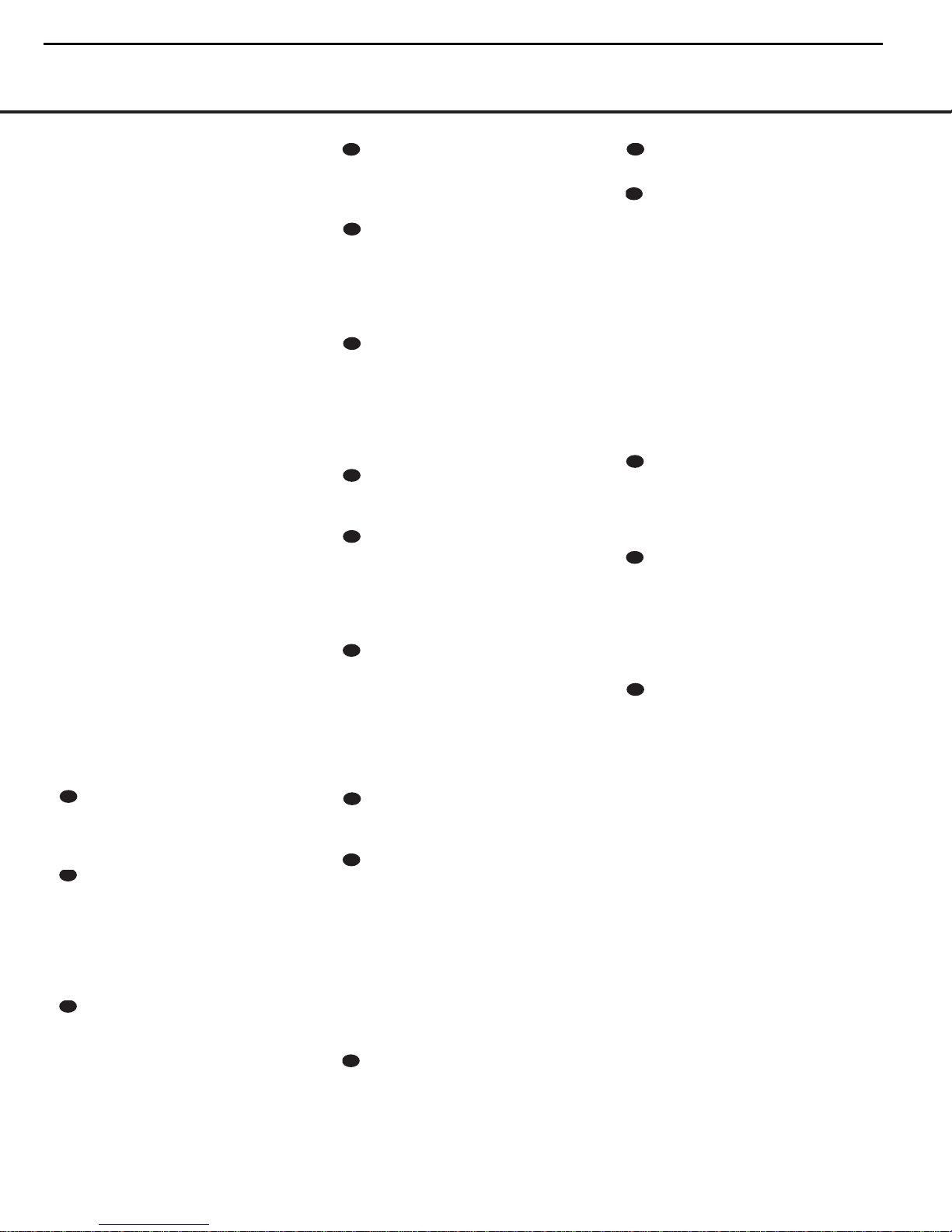
MAIN REMOTE CONTROL FUNCTIONS
13
MAIN REMOTE CONTROL FUNCTIONS
v OSD Button: Press this button to activate the
On-Screen Display (OSD) system used to set up or
adjust the AVR 325’s parameters.
w Dolby Mode Selector: This button is used to
select from among the available Dolby Surround processing modes.Each press of this button will select
one of the Dolby Pro Logic II modes or Dolby 3
Stereo.When a Dolby Digital-encoded source is in use,
the Dolby Digital mode may also be selected. (See
page 28 for the available Dolby surround mode
options.)
x DTS Digital Mode Selector: When a DTS-
encoded digital source is selected, each press of this
button will scroll through the available DTS modes.The
specific choice of modes will vary according to whether
or not the source material contains DTS-ES 6.1
Discrete encoding.When a DTS source is not in use,
this button has no function. (See page 28 for the available DTS Digital options.)
y Logic 7 Mode Select Button: Press this button
to select from among the available Logic 7 surround
modes.(See page 28 for the available Logic 7
options.)
z Skip Down Button: This button does not have a
direct function with the AVR 325,but when used with
a compatibly programmed CD or DVD changer it will
change to the previous disc in the changer or
carousel.
` Transport Controls: These buttons do not have
any functions for the AVR325, but they may be
programmed for the forward/reverse play operation
of a wide variety of CD or DVD players,and audio or
video cassette recorders.(See page 38 for more
information.)
Skip Up Button: This button does not have a
direct function with the AVR 325,but when used with
a compatibly programmed CD or DVD changer it will
change the disc currently being played in the changer.
Stereo Mode Select Button: Press this button
to select a stereo listening mode.The first press of
the button places the AVR in a true,two-channel,
left/right stereo mode with no surround processing.
The next press selects either five-channel stereo or
seven-channel stereo,depending on the speaker
configuration.
DTS Neo:6 Mode Select: Press this button to
select a DTS Neo:6 mode.These modes take a twochannel stereo- or matrix surround-encoded source
and create a full five-, six- or seven-channel sound
field. (See page 28 for the available DTS Neo:6
options.)
Macro Buttons: Press these buttons to store or
recall a “Macro”,which is a preprogrammed sequence
of commands stored in the remote.(See page 37 for
more information on storing and recalling macros.)
Disc Skip Buttons:This button has no direct
function for the AVR 325 but is most often used to
change to the next disc in a CD or DVD player when
the remote is programmed for that type of device.
(See page 38 for more information on using the
remote with products other than the AVR 325.)
Preset Up/Down: When the tuner is in use,
press these buttons to scroll through the stations
programmed into the AVR 325’s memory.When
some source devices,such as CD players,VCRs and
cassette decks,are selected using the device
Input
Selectors
e, these buttons may function as
Chapter Step or Track Advance.
Clear Button: Press this button to clear incorrect
entries when using the remote to directly enter a radio
station’s frequency.
Memory Button: Press this button to enter a
radio station into the AVR 325’s preset memory.Once
the
MEMORY Indicator G flashes,you have five
seconds to enter a preset memory location using
the
Numeric Keys r. (See page 30 for more
information.)
Delay/Prev Ch.: Press this button to begin
the process for setting the delay times used by the
AVR 325 when processing surround sound.After
pressing this button, the delay times are entered by
pressing the
Set Button p and then using the
⁄/¤
Buttons n to change the setting. Press the
Set Button p again to complete the process.
(See page 23 for more information.)
›
Button: Press this button to change a setting
or selection when configuring many of the AVR325’s
settings.
Speaker Select: Press this button to begin
the process of configuring the AVR 325’s bass management system for use with the type of speakers
used in your system. Once the button has been
pressed, use the
⁄/¤
Buttons n to select the
channel you wish to set up.Press the
Set Button
p and then select another channel to configure.
When all adjustments have been completed, press
the
Set Button p twice to exit the settings and
return to normal operation. (See page 21 for more
information.)
Multiroom: Press this button to activate the multiroom system or to begin the process of changing the
input or volume level for the second zone.(See page
34 for more information on the Multiroom system.)
Volume Up/Down: Press these buttons to raise
or lower the system volume.
SPL Selector:This button activates the
AVR 325’s EzSet function to quickly and accurately
calibrate the AVR325’s output levels.Press and hold
the button for three seconds and then release it. Press
the “
5” or “7” Numeric Key r to indicate whether
you are using a 5.1-channel or a 6.1/7.1-channel
speaker system with the AVR 325.The test tone will
begin circulating,and the
Program/SPL Indicator
c will change colors.During this sequence,EzSet
will automatically adjust the output levels for all channels until they are equal, as shown by the
Program/
SPL Indicator
c lighting green for each channel.
Press this button again when the adjustment is complete to turn off the test tone.(See page 24 for more
information on EzSet.)
Learn Button: Press this button to begin
the
process of “learning”the codes from another
product’s
remote into the AVR 325’s remote.(See page 36
for more information on using the remote’s learning
function.)
Mute: Press this button to momentarily silence
the AVR 325 or TV set being controlled,depending on
which device has been selected.When the AVR 325
remote is being programmed to operate another device,
this button is pressed with the
Input Selector Button
e to begin the programming process.(See page
36 for more information on programming the remote.)
EzSet Sensor Microphone: The sensor microphone for the EzSet microphone is behind these slots.
When using the remote to calibrate speaker output
levels using EzSet, be sure that you do not hold the
remote in a way that covers these slots.(See page 24
for more information on using EzSet.)
AVR325 harman/kardon
13
28
29
30
31
32
33
34
35
36
38
39
37
40
41
42
43
44
Page 14
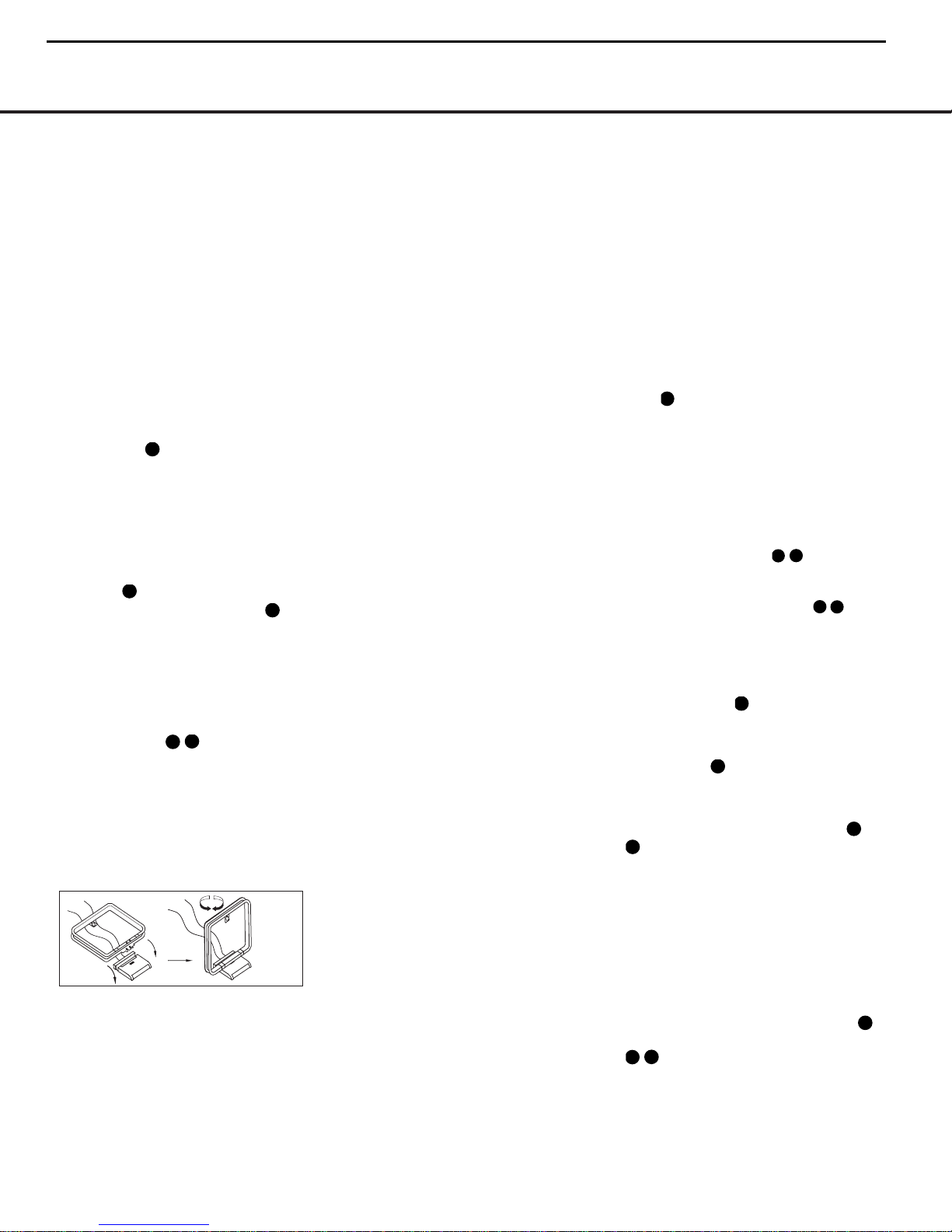
14
INSTALLATION AND CONNECTIONS
System Installation
After unpacking the unit, locating it in a place with adequate ventilation and placing it on a solid surface capable
of supporting its weight, you will need to make the connections to your audio and video equipment.
IMPORTANT NOTE:For your personal safety and to
avoid possible damage to your equipment and speakers,
it is always a good practice to turn off and unplug the
AVR and ALL source equipment from the AC output
before making any audio or video system connections.
Audio Equipment Connections
We recommend that you use high-quality interconnect
cables when making connections to source equipment
and recorders to preserve the integrity of the signals.
1. Connect the analog output of a CD player to the
CD Audio Inputs .
NOTE: When the CD player has both fixed and vari-
able audio outputs,it is best to use the fixed output
unless you find that the input to the receiver is so low
that the sound is noisy,or so high that it is distorted.
2. Connect the analog Play/Out jacks of a cassette
deck, MD, CD-R or other audio recorder to the
Tape
Input Jacks
. Connect the analog Record/In jacks
on the recorder to the
Tape Output Jacks on
the AVR 325.
3. Connect the output of any digital sources such as
a CD or DVD changer or player, advanced video
game,a digital satellite receiver,HDTV tuner or digital
cable set-top box or the output of a compatible
computer sound card to the
Optical and Coaxial
Digital Audio Inputs
&*.
4.Connect the coaxial or optical
Digital Audio Outputs
ik on the rear panel of the AVR325 to the matching
digital input connections on a CD-R or MiniDisc recorder.
5.Assemble the AM Loop Antenna supplied with the
unit. Connect it to the
AM and GND Screw
Terminals
¡.
6. Connect the supplied FM antenna to the
FM (75-
ohm)
Connection ™. The FM antenna may be an
external roof antenna, an inside powered or wire-lead
antenna or a connection from a cable TV system.If
the antenna or connection uses 300-ohm twin-lead
cable,you must use the 300-ohm-to-75-ohm adapter
supplied with the unit to make the connection.
7. Connect the front, center,surround and surround
back speaker outputs
§¶ª‚ to the respective
speakers.
To ensure that all the audio signals are carried to your
speakers without loss of clarity or resolution, we suggest that you use high-quality speaker cable.Many
brands of cable are available and the choice of cable
may be influenced by the distance between your
speakers and the receiver, the type of speakers you
use,personal preferences and other factors.Your dealer
or installer is a valuable resource to consult in selecting the proper cable.
Regardless of the brand of cable selected, we recommend that you use a cable constructed of
multistrand
copper with a gauge of 14 or smaller.
Remember that
in specifying cable,the lower the number, the thicker
the cable.
Cable with a gauge of 16 may be used for short runs
of less than 10 feet.We do not recommend that you
use cables with an AWG equivalent of 18 or higher,
due to the power loss and degradation in performance
that will occur.
Cables that are run inside walls should have the appropriate markings to indicate listing with UL, CSA or other
appropriate testing agency standards.Questions about
running cables inside walls should be referred to your
installer or a licensed electrician who is familiar with
the NEC and/or the applicable local building codes in
your area.
When connecting wires to the speakers,be certain to
observe proper polarity.Note that the positive (+) terminal of each speaker connection now carries a specific color code,as noted on page 8. However, most
speakers still use a red terminal for the positive (+)
connection. Connect the “negative” or “black” wire
to the same terminal on both the receiver and the
speaker.
NOTE: While most speaker manufacturers adhere to
an industry convention of using black terminals for
negative and red ones for positive,some may vary
from this configuration.To ensure proper phase and
optimal performance,consult the identification plate on
your speaker or the speaker’s manual to verify polarity.
If you do not know the polarity of your speaker, ask
your dealer for advice before proceeding,or consult
the speaker’s manufacturer.
We also recommend that the length of cable used
to connect speaker pairs be identical. For example,
use the same length piece of cable to connect the
front-left and front-right or surround-left and surround-right speakers,even if the speakers are a
different distance from the AVR 325.
8. Connections to a subwoofer are nor mally made via
a line-level audio connection from the
Subwoofer
Output
¢ to the line-level input of a subwoofer with
a built-in amplifier.When a passive subwoofer is used,
the connection first goes to a power amplifier, which
will be connected to one or more subwoofer speakers.
If you are using a powered subwoofer that does not
have line-level input connections,follow the instructions furnished with the speaker for connection information.
9. If an exter nal multichannel audio source with 5.1
outputs such as an external digital processor/decoder,
DVD-Audio or SACD player is used, connect the
outputs of that device to the
8-Channel Direct
Inputs
.
Video Equipment Connections
Video equipment is connected in the same manner as
audio components.Again, the use of high-quality interconnect cables is recommended to preserve signal
quality.
1. Connect a VCR’s or other video source’s audio and
video Play/Out jacks to the
Video 1/Video 2 Audio
and Video Input Jacks fl° on the rear
panel.The Audio and Video Record/In jacks on the
VCR should be connected to the
Video 1/Video 2
Audio
and Video Output Jacks ‡· on
the AVR325.
2. Connect the analog audio and video outputs of a
satellite receiver, cable TV converter,television set or
any other video source to the
Video 3 Audio and
Video Input Jacks a .
3. Connect the analog audio and video outputs of a
DVD or laser disc player to the
DVD Audio and
Video Inputs fi .
4. Connect the digital audio outputs of a DVD player,
satellite receiver, cable box or HDTV converter to the
appropriate
Optical or Coaxial Digital Inputs
&*.
5. Connect the
Video Monitor Output › jacks on
the receiver to the composite or S-Video input of your
television monitor or video projector.
6. If your DVD player and monitor both have component video connections,connect the component outputs of the DVD player to the
DVD Component
Video Inputs
c. Even when component video connections are used, the audio connections should still
be made to either the analog
DVD Audio Inputs
or any of the Optical or Coaxial Digital Input Jacks
.
7. If other devices with component video outputs are
available,connect it to the
Video 2 Component
Video Inputs
d.The audio connections for this
AVR325 harman/kardon
14
31
34
36
33
35
40
39
37
38
41
42
32
36
33
32
33
36
Page 15
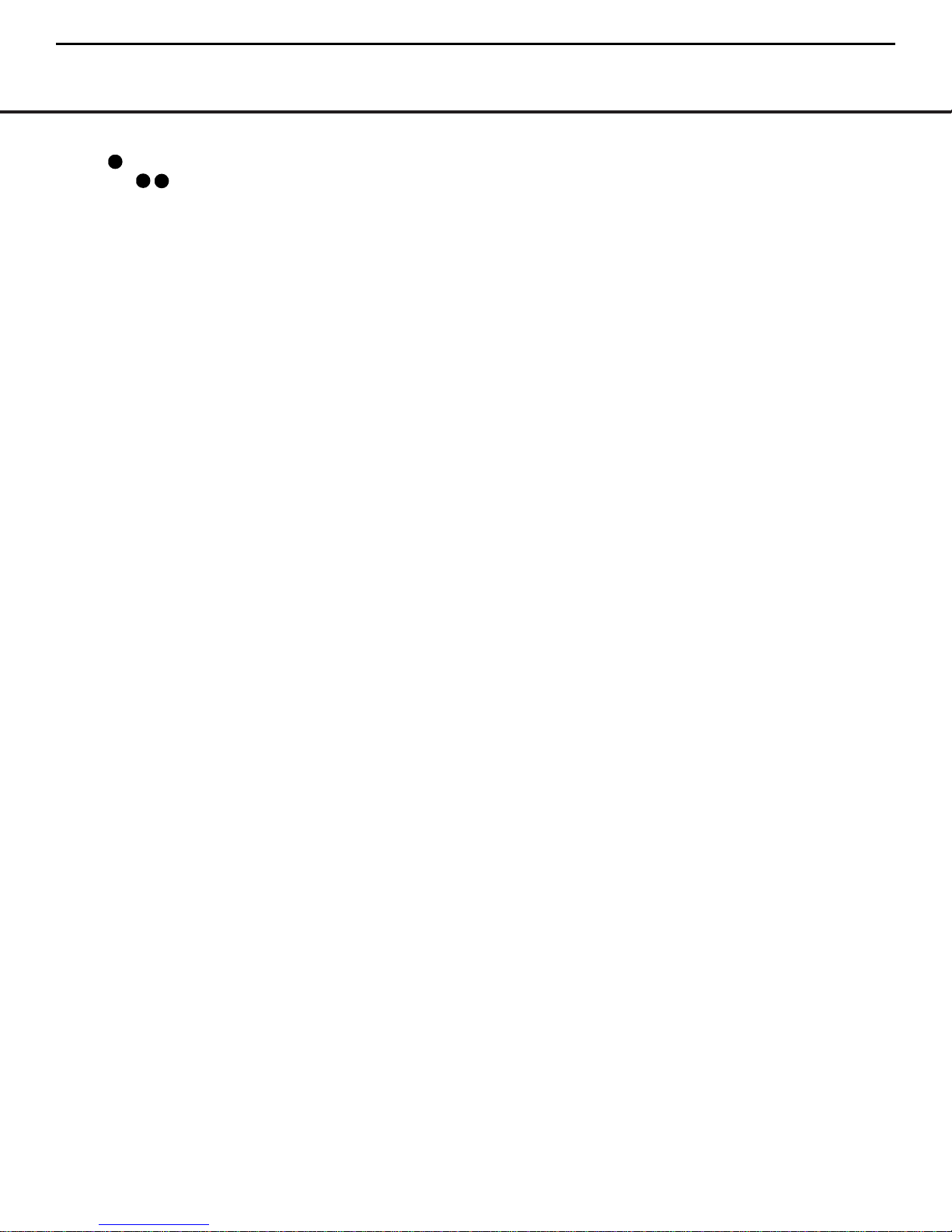
15
INSTALLATION AND CONNECTIONS
device should be made to either the Video 2 Audio
Inputs
or any of the Optical or Coaxial Digital
Input Jacks
.
8. If the component video inputs are used, connect
the
Component Video Monitor Outputs b to the
component video inputs of your TV, projector or display device.
9. If you have a camcorder,video game or other
audio/video device that is connected to the AVR on a
temporary rather than permanent basis,connect the
audio,video and digital audio outputs of that device to
the
Front-Panel Inputs &*(Ó.A device con-
nected here is selected as the Video 4 input,and the
digital inputs must be assigned to the Video 4 input.
(See page 19 for more information on input configuration.)
Video Connection Notes:
• When the component video jacks are used, the on-
screen menus are not visible and you must switch
to the standard composite or S-Video input on your
TV to view them.
• The AVR 325 will accept either standard composite,
S-Video or Y/Pr/Pb component video signals.
However, it will not convert composite or S signals
to component video.
• Component and composite video signals may only
be viewed in their native formats.
System and Power Connections
The AVR 325 is designed for flexible use with multiroom systems,external control components and
power amplifiers.
Main Room Remote Control Extension
If the receiver is placed behind a solid or smoked
glass cabinet door, the obstruction may prevent the
remote sensor from receiving commands.In this
event, an optional remote sensor may be used.
Connect the output of the remote sensor to the
Remote IR Input g jack.
If other components are also prevented from receiving
remote commands,only one sensor is needed. Simply
use this unit’s sensor or a remote eye by running a
connection from the
Remote IR Output h jack to
the Remote IR Input jack on Harman Kardon or other
compatible equipment.
Multiroom IR Link
The remote room IR receiver should be connected to
the AVR 325 via standard coaxial cable.Plug the IR connection cable into the
Multiroom IR Input f jack on
the AVR 325’s rear panel.
If other Harman Kardon compatible source equipment
is part of the main room installation, the
Remote IR
Output h jack on the rear panel should be connected
to the IR IN jack on source equipment.This will enable
the remote room location to control source equipment
functions.
NOTE: All remotely controlled components must be
linked together in a “daisy chain.” Connect the
IR OUT
jack of one unit to the IR IN of the next to establish
this chain.
Multiroom Connections
The AVR 325 is equipped with multizone capabilities
that allow it to send a separate audio source to the
remote zone from the one selected for use in the
main room.
Depending on your system’s requirement, three
options are available for audio connection:
Option 1: Use high-quality,shielded audio interconnect cable from the AVR 325’s location to the remote
room. In the remote room, connect the interconnect
cable to a stereo power amplifier.The amplifier will be
connected to the room’s speakers.At the AVR 325,
plug the audio interconnect cables into the
Multiroom
Audio Output
j jacks on the AVR 325’s rear panel.
Option 2: Connect the Multiroom Audio Output j
jacks on the AVR325 to the inputs of an optional
stereo power amplifier. Run high-quality speaker wire
from the amplifier to the speakers in the remote room.
Option 3: Taking advantage of the AVR 325’s built-in
seven-channel amplifier, it is possible to use two of the
amplifier channels to power speakers in the remote
room.When using this option you will not be able to
use the full 7.1-channel capabilities of the AVR 325 in
the main listening room, but you will be able to add
another listening room without additional external
power amplifiers.To use the internal amplifiers to
power a remote zone,connect the speakers for
the remote room location to the
Surround Back/
Multiroom Speaker Outputs
‚. Before using the
remote room you will need to configure the amplifiers
for surround operation by changing a setting in the
Advanced Select menu, following the instructions
shown on page 32.
NOTE: For all options,you may connect an optional IR
sensor in the remote room to the AVR 325 via an
appropriate cable.Connect the sensor’s cable to the
Multiroom IR Input f on the AVR 325 and use the
Zone II remote to control the room volume.Alternatively,you may install an optional volume control
between the output of the amplifiers and the speakers.
A-BUS®Installation Connections
The AVR 325 is among the very few receivers available today that offer built-in A-BUS Ready
®
operation.
When used with an optional A-BUS keypad or control
module,you have all the benefits of remote zone
operation without the need for an external power
amplifier.
To use the AVR 325 with an approved A-BUS product, simply connect the keypad or module that is in
the remote room to the AVR 325 using standard
Category 5 wiring that is properly rated for the in-wall
use specific to the installation.Terminate the wiring
at the receiver end to a standard RJ-45 jack in
compliance with the instructions furnished with the
A-BUS module.
No further installation or adjustment is needed, as the
A-BUS connector on the AVR 325 routes the signals
in and out of the keypad to their proper destination for
power, signal source and control. The output fed to the
A-BUS jack is determined by the AVR 325’s multiroom system, and the menus may be used as is.
RS-232 Connections
The AVR 325 includes an RS-232 serial port connection that may be used to control the unit via compatible optional, exter nal keypads or control systems.The
physical connection to the AVR 325 from the control
device is a standard D-9 connection, but to ensure
compatible and proper operation, specific software
commands and pin wiring schemes are required.
Due to the complexity of RS-232 connections,
we recommend that they be made only by trained
installers familiar with their use.To obtain additional
information on the use of the AVR 325 with RS-232
control, please contact Har man Kardon’s customer
service department or consult our Web site at
www.harmankardon.com.
AC Power Connections
This unit is equipped with two accessory AC outlets.
They may be used to power accessory devices,but
they should not be used with high-current-draw equipment such as power amplifiers.The total power draw
to each outlet may not exceed 100 watts.
The
Switched AC Accessory Outlet ⁄ will receive
power only when the unit is on.This is recommended
for devices that have no power switch or a mechanical
power switch that may be left in the “ON”position.
NOTE: Many audio and video products go into a
Standby mode when they are used with switched outlets,and cannot be fully turned on using the outlet
alone without a remote control command.
The
Unswitched AC Accessory Outlet ¤ will
receive power as long as the unit is plugged into a
powered AC outlet.
AVR325 harman/kardon
15
39
33
36
Page 16
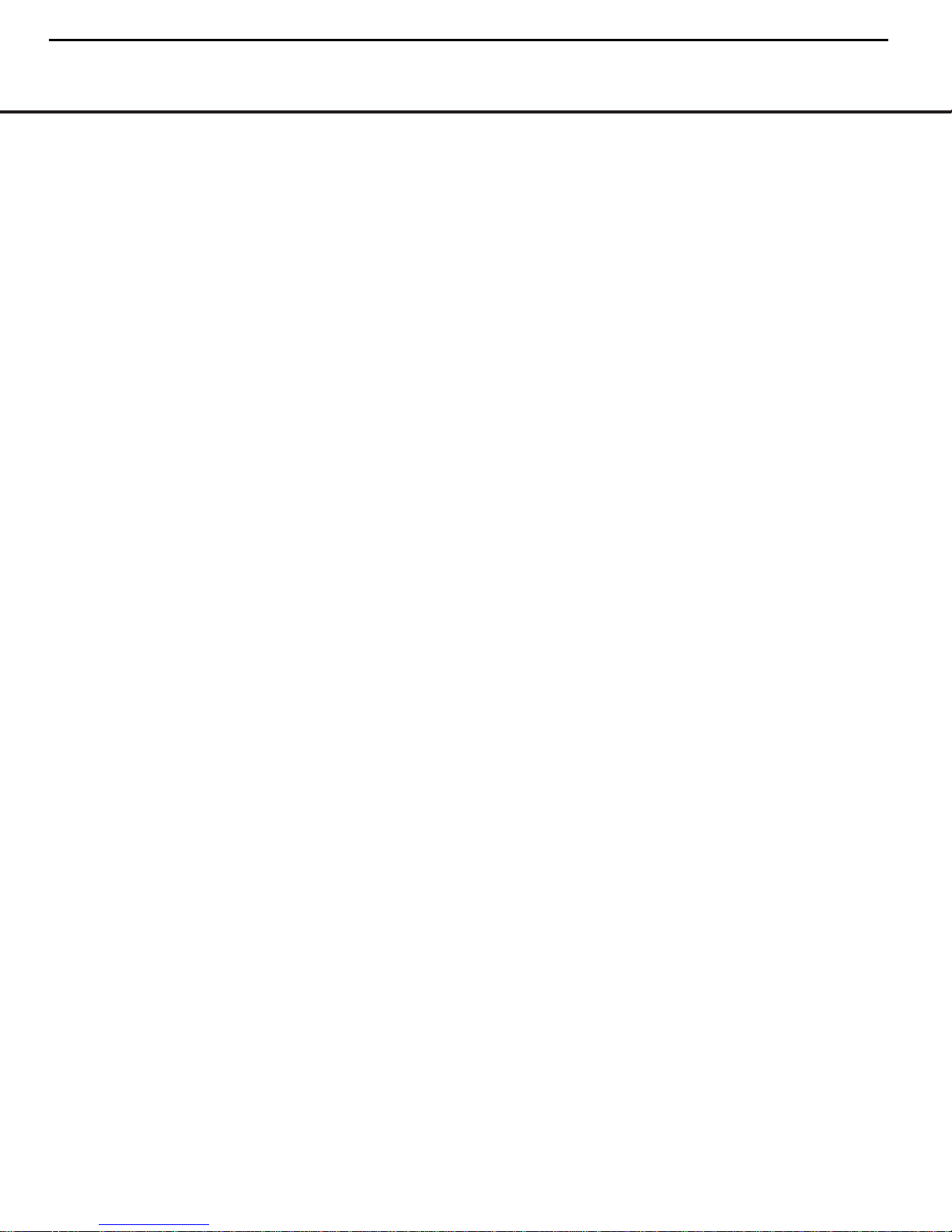
16
INSTALLATION AND CONNECTIONS
The AVR 325 features a removable power cord that
allows wires to be run to a complex installation so that
the unit itself need not be installed until it is ready for
connection.When all connections described above
have been made,connect the AC power cord to the
AC Power Cord Jack ‹.
The AVR 325 draws significantly more current than
other household devices,such as computers,that use
removable power cords.For that reason, it is important
that only the cord supplied with the unit (or a direct
replacement of identical capacity) be used.
Once the power cord is connected, you are almost
ready to enjoy the AVR 325’s incredible power and
fidelity!
AVR325 harman/kardon
16
Page 17
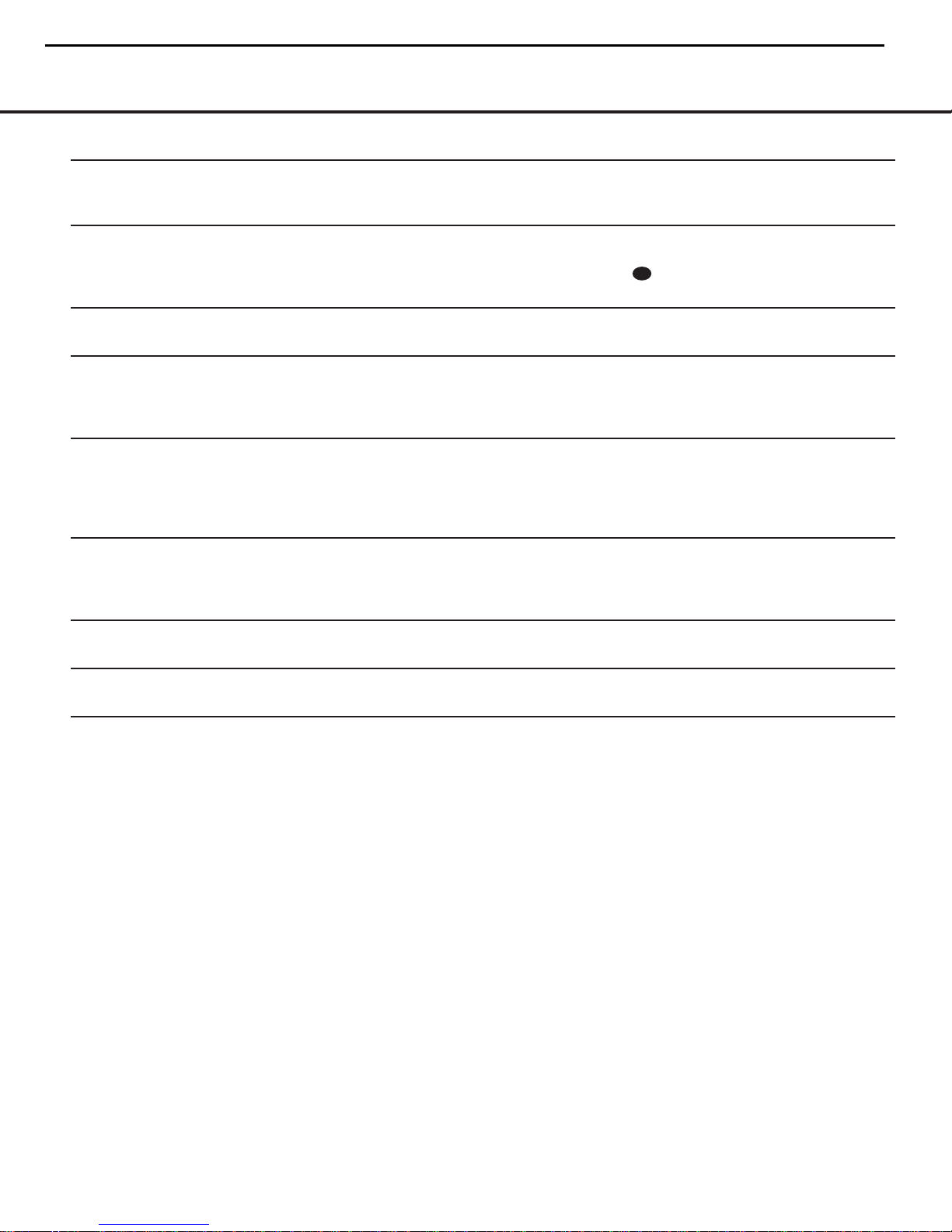
TROUBLESHOOTING GUIDE
SYMPTOM CAUSE SOLUTION
Unit does not function when Main • No AC Power • Make certain AC power cord is plugged into
Power Switch is pushed a live outlet
• Check to see whether outlet is switch-controlled
Display lights,but no sound • Intermittent input connections • Make certain that all input and speaker connections
or picture are secure
•
Mute is on • Press Mute Button
• Volume control is down • Turn up volume control
Unit turns on, but front panel • Display brightness is turned off • Follow the instructions in the Display Brightness section
display does not light up on page 32 so that the display is set to VFD FULL
No sound from any speaker; • Amplifier is in protection mode • Check speaker wire connections for shorts at receiver and
light around power switch is red due to possible short speaker ends
• Amplifier is in protection mode • Contact your local Harman Kardon service center
due to internal problems
No sound from surround or • Incorrect surround mode • Select a mode other than Stereo
center speakers • Input is monaural • There is no surround information from mono sources
• Incorrect configuration • Check speaker mode configuration
• Stereo or Mono program material • The surround decoder may not create center- or rear-channel
information from nonencoded programs
Unit does not respond to • Weak batteries in remote • Change remote batteries
remote commands • Wrong device selected • Press the AVR selector
• Remote sensor is obscured • Make certain front panel sensor is visible to remote
or connect remote sensor
Intermittent buzzing in tuner • Local interference • Move unit or antenna away from computers,fluorescent
lights,motors or other electrical appliances
Letters flash in the channel indicator • Digital audio feed paused • Resume play for DVD
display and digital audio stops • Check that Digital Input is selected
Processor Reset
In the rare case where the unit’s operation or the displays seem abnormal, the cause may involve the erratic
operation of the system’s memory or microprocessor.
To correct this problem, first unplug the unit from the
AC wall outlet and wait at least three minutes. After the
pause,reconnect the AC power cord and check the
unit’s operation.If the system still malfunctions, a system reset may clear the problem.
To clear the AVR 325’s entire system memory including tuner presets,output level settings,delay times and
speaker configuration data, first put the unit in Standby
by pressing the
System Power Control Button 2.
Next, press and hold the
Surround Mode 7 and
the
TunerMode Selector ^ buttons for three
seconds.
The unit will turn on automatically and display the
RESET message in the Main Information
Display
˜.
NOTE: Resetting the processor will erase any configuration settings you have made for speakers,output
levels,surround modes,digital input assignments as
well as the tuner presets.After a reset the unit will be
returned to the factory presets,and all settings for
these items must be reentered.
If the system is still operating incorrectly,there may
have been an electronic discharge or severe AC line
interference that has corrupted the memory or
microprocessor.
If these steps do not solve the problem, consult an
authorized Harman Kardon service center.
17
TROUBLESHOOTING GUIDE
AVR325 harman/kardon
17
43
Page 18
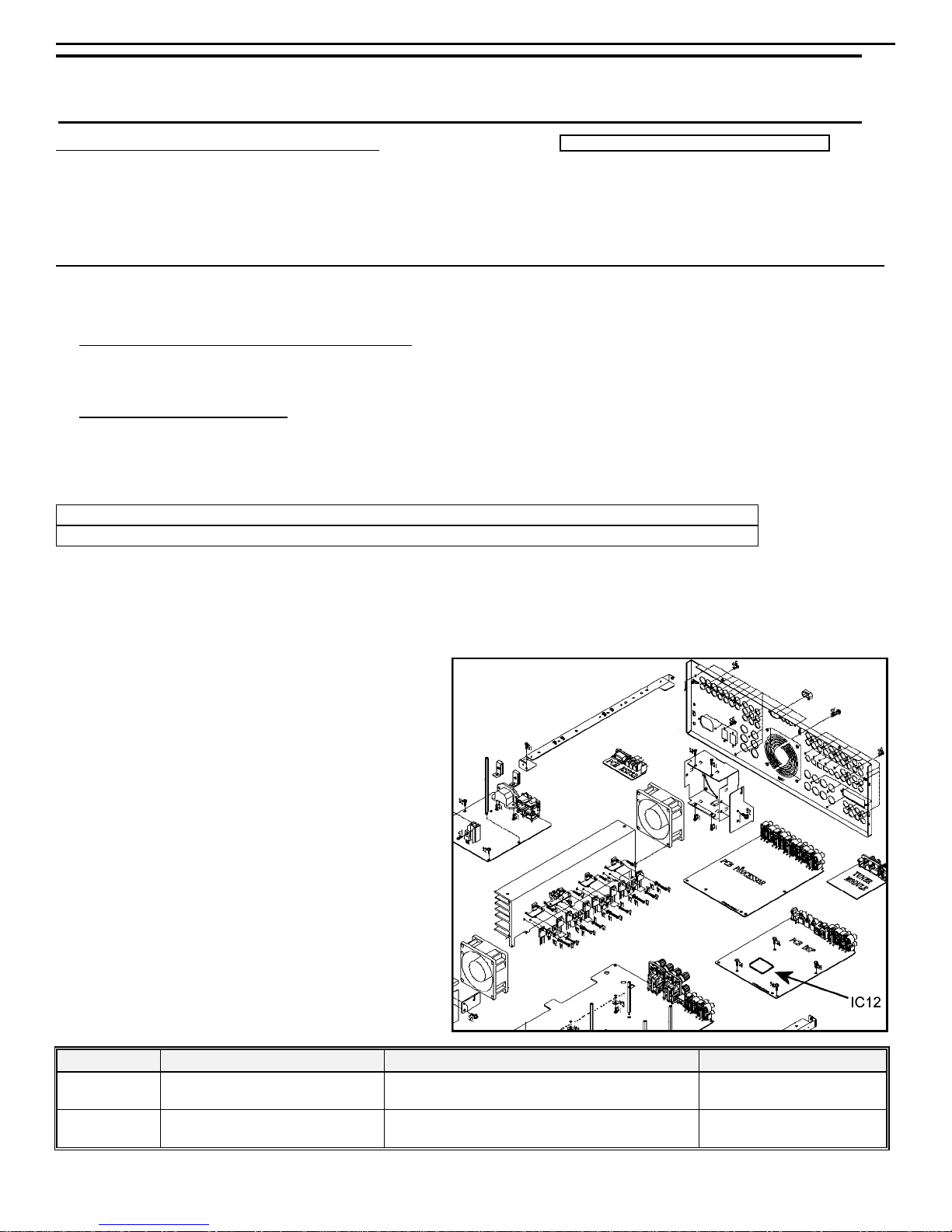
AVR325 harman/kardon
18
harman/kardon
Service Bulletin
Service bulletin # H/K2003-05 Sept. 2003
Warranty labor rate: MAJOR repair
To: All harman/kardon Service Centers
Model: AVR325/AVR525
Subject: Software Upgrade
A software upgr ade is possible for the sub Micro CXP82852-375Q (IC12) in models AVR325 and AVR525;
units without the upgrade may exhibi t the following symptoms:
1) Dolby Digital EX mode only, Delay adjustment, any speaker size selected: Adjusting the delay time at 14 feet or
greater for surround back, surround or center channels, may generate a distortion (like a feedback signal) from the
subwoofer output. Lowering the delay level below 14 feet eliminates the distortion.
2) The Triple Crossover feature: Settings allow a different crossover point to be used for the front left/right, center
and surround speakers. If the settings are not configured properly, the user could actually create a frequency notch
and “cut out” certain bass frequencies, or, over-enhance bass frequencies by overlapping the X-Over points.
(NOTE: It would be a rare occurrence where symptom #2 would generate a complaint)
AVR325 IC12, (CXP82852-375Q) order and replace with h/k part # 55646260 (CXP82860-390Q).
AVR525 IC12, (CXP82852-377Q) order and replace with h/k part # 55645960 (CXP82860-391Q).
WARNING: FOLLOW PROPER STATIC CONTROL PROCEDURES and use caution during the removal of
the DSP board, and during installation of new IC12 to prevent damage.
Sub Micro CXP82852-375Q (IC12) is on the DSP board. Remove top cover, Processor board, all Molex connectors
and rear screws necessary to access DSP board.
Disengage both Processor and DSP PCB from the
rear PCB connector by pushing back on the rear
board; lift the Processor PCB up and out of the unit.
Not all connectors need to be removed – when
enough connectors are unplugged, the Processor
PCB can be lifted out of the way to access the DSP
board.
Disengage the DSP PCB from its rear connector by
pushing back on the rear PCB; lift the DSP PCB up
and out of the unit.
Locate and replace IC12; See drawing.
After replacement, replace all connectors and
screws. CAUTION: At the rear screws, if using a
power tool, use care and minimum force to avoid
damaging the various plastic receptacles.
Test the unit.
Model
AVR325
AVR525
Serial Number ( 120v)
All Seria l Numbers Affected
All Seria l Numbers Affected
Status Action
Dolby Digital Ex Mode Delay Adjustment
Oscillation; Triple Crossover
Dolby Digital Ex Mode Delay Adjustment
Oscillation; Triple Crossover
Change IC12
Change IC12
Page 19
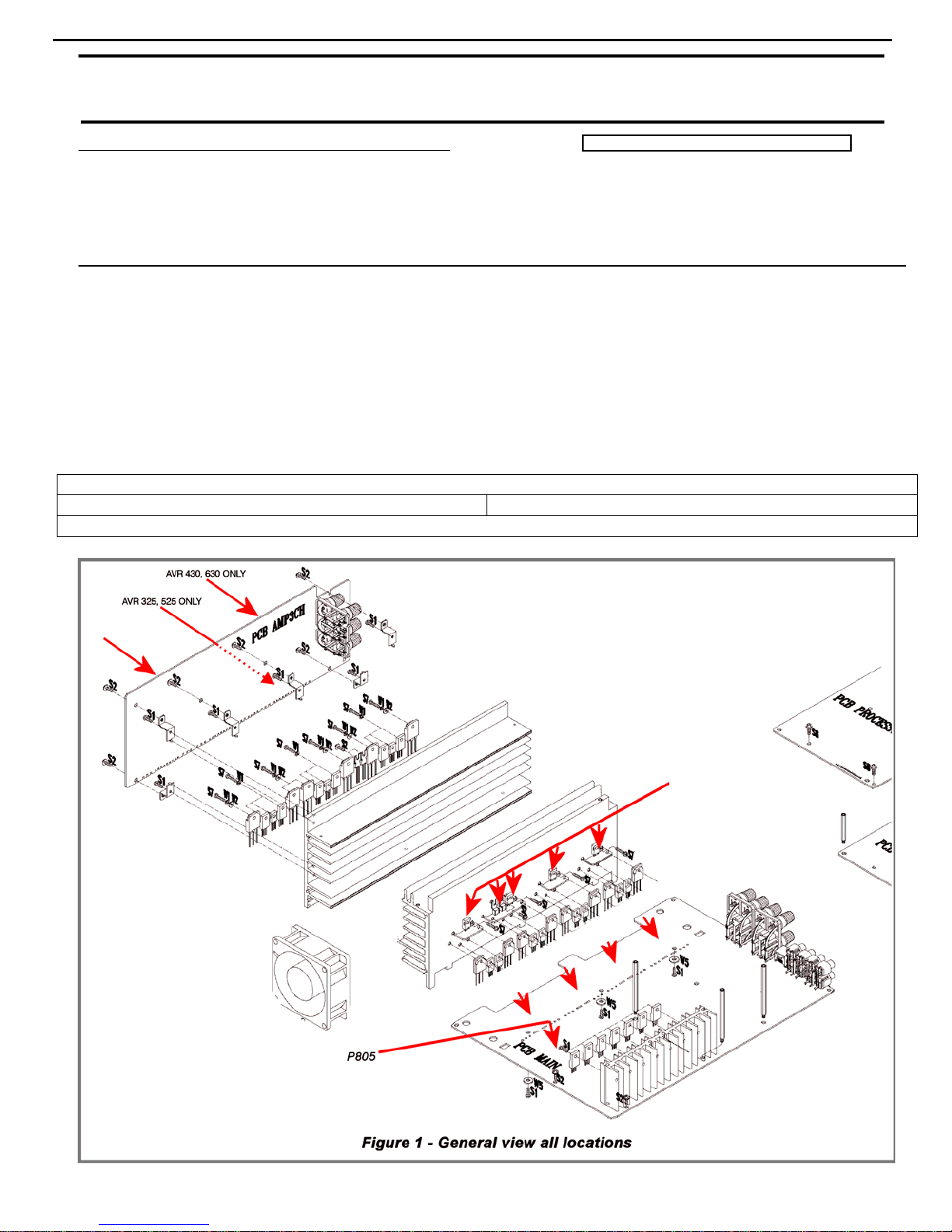
19
AVR325 harman/kardon
harman/kardon Service Bulletin
Service bulletin # HK2004-04 Rev1 August 2005
To: All harman/kardon Service Centers
Model: AVR325, AVR525, AVR430, AVR630
Subject: Rewiring Bias/Fan cables
In the event you receive an AVR325, AVR525, AVR430 or AVR630 with the complaint: “the unit
intermittently goes in standby or the fan runs constantly” perform the following modification. Please
note other component or connection failures can cause the unit to go in to standby.
Synopsis: Hard wire Bias/Fan cables (7 cables, 12 connectors) from Bias PCB’s to main PCB, surround PCB.
Recheck all bias voltages.
1) Remove the top cover
2) Remove the DSP and Processor boards.
3) Locate and identify Bias cables connecting Bias and Surround PCB’s to main PCB:
All models MAIN PCB Location: P805, N801, N802, N803, N804
AVR430,630 SURROUND PCB Location: N301,P307 AVR325,525 SURROUND PCB Lo c ation: P 307, P310
All models BIAS PCB Location: P812, P813, P814, P815, P816
Warranty labor rate: MAJOR repair
Page 20
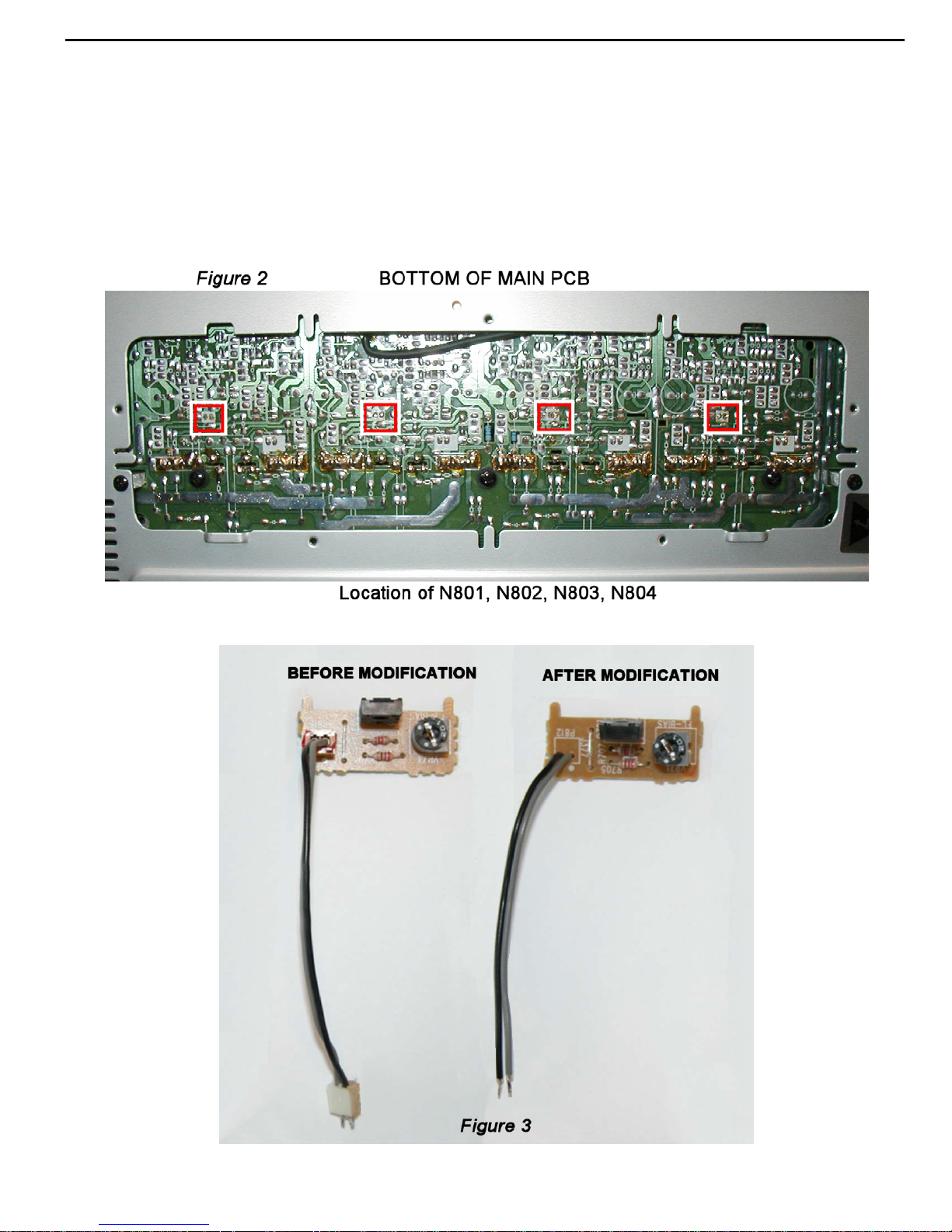
20
AVR325 harman/kardon
4) Unplug each the cable on the Bias PCB, desolder the female plugs, cut the connectors off each wire,
strip the insulation 1/8” on each end and solder directly to the PCB assembly in each location.
5) For locations N801, N802, N803, N804 on the Main PCB, set the unit on its side and remove the
bottom grille. (See Figure 2) Desolder and remove each connector. Cut the connectors off each wire,
strip the insulation 1/8” on each end and solder directly to the PCB assembly in each location.
6) For location P805 (see Figure 1) on the Main PCB, unplug the cable, carefully cut away the female
plug with diagonal cutters on the PCB surface, leaving the three conductors intact. Cut the connector
off each wire, strip the insulation 1/8” on each end, slide a piece of shrink tubing on each conductor
and solder each wire directly to the three conductors on the PCB. Heat the shrink tubing to complete
the connection, and add some silicon seal or similar adherent to affix the wires on the PCB.
Page 21
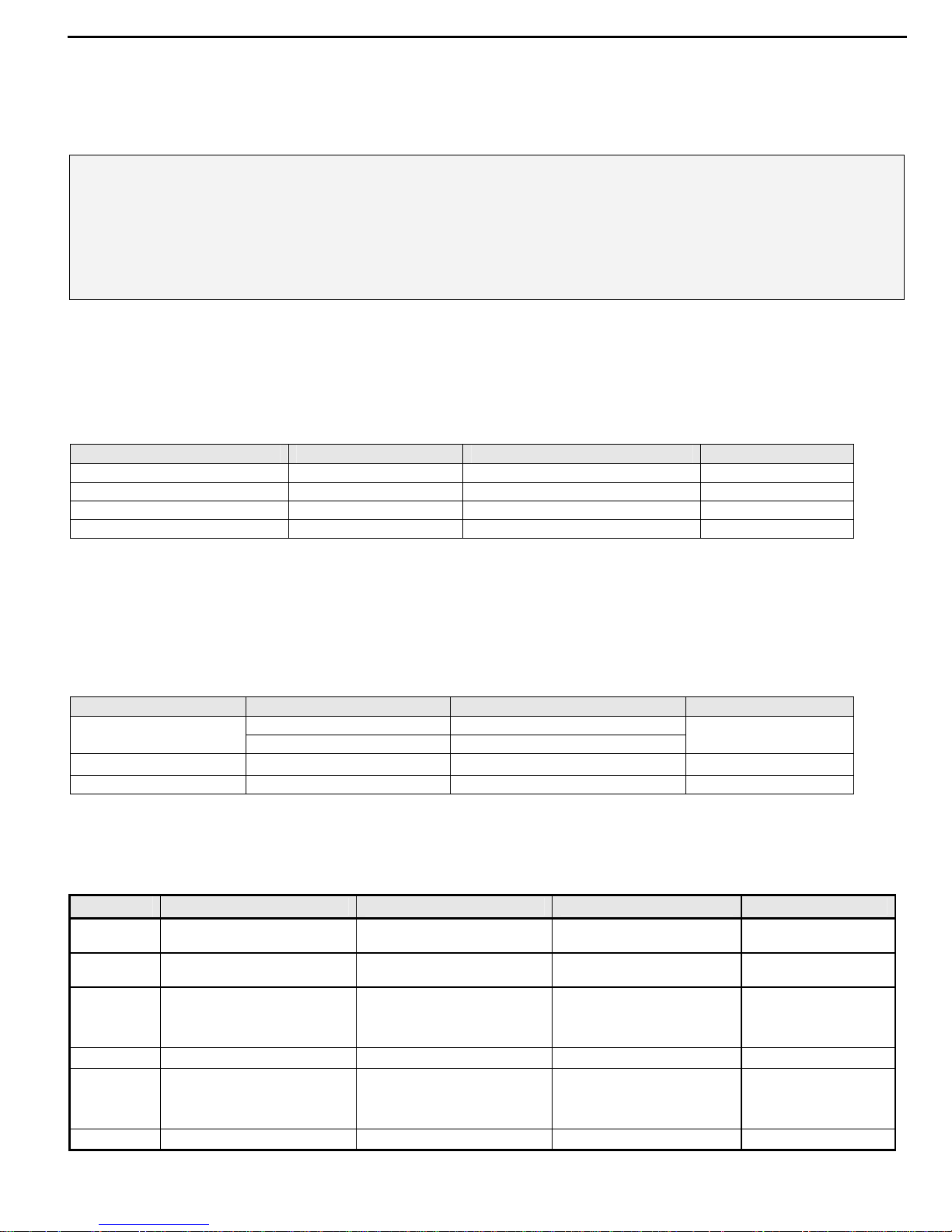
21
AVR325 harman/kardon
7) Replace the DSP and Processor boards
8) Recheck all bias voltages, following the instructions below:
MAIN AMP IDLE CURRENT ADJUSTMENT PROCEDURE
(Set variable resistors for MAIN/SURROUND Boa rd)
Specialized equipment/parts needed:
Variable AC transformer (“Variac” type) to adjust and monitor AC line voltage.
Two pin harness plug to connect DMM to idle current test points, hk part# 55212910NR or equivalent
Conditions:
No Signal; No Load
AC Line Voltage adjust to: 120V/60Hz (120v model) or 230V/50Hz (230v model)
After turning the unit ON for 25 minutes or more to keep the Power/Driver TR at normal temperature,
adjust the DC voltage at the two pin connector to the specified value by rotating the variable resistors.
VR71-74 are located on the Bias PCB’s.
P801-804 are located on the main PCB just below the Bias PCB’s. To guide/seat the two pin harness plug
into the sockets, you may have to attach the harness wire to a long blade screwdriver as P801-803 are in
a deep recess.
CHANNEL ADJUSTMENT M E ASUREME NT POI NT VOLTAGE
FRONT L CHAN VR71 P801 23mV ±2mV
FRONT R CHAN VR74 P804 23mV ±2mV
SURROUND L CHAN VR73 P803 23mV ± 2mV
SURROUND R CHAN VR72 P802 23mV ±2mV
SURROUND BACK A MP IDLE CURRENT ADJUSTMENT PROCEDURE
Same conditions as above.
After turning the unit ON for 25 minutes or more to keep the Power/Driver TR at normal temperature,
adjust the voltage value at the two pin connector to the specified value by rotating the variable resistors.
AVR325-525: VR31,41,51 and P301,308,309 are located at the center of the Surround PCB
AVR430-630: VR31,32,51 and P301,308,309 are located at the top edge of the Surround PCB
CHANNEL ADJUSTMENT MEASUREMENT POINT VOLTAGE
CENTER
SURROUND BACK L VR31 P301 23mV ±2mV
SURROUND BACK R VR51 P309 23mV ±2mV
AVR325-525 VR41 P308
AVR430-630 VR32 P308
23mV ±2mV
9) After 5 minutes, check all voltages again at measurement points and re-adjust if necessary.
10) After more 5 minutes, check all voltages again at measurement points and re-adjust if necessary.
11) Replace the top cover and test the unit.
Model
AVR325
AVR525
AVR430
AVR430
AVR630
AVR630
Serial Number ( 120v) Ser i al Number (230v)
All serial num bers af f ected n/a
All serial num bers af f ected n/a
TF0001-01000
to
TF0001-08116
TF0007-08117 and above TF0007-06664 and above Modifi ed by Factory None Required
TF0002-01000
to
TF0002-11138
TF0002-11139 and above TF0007-05651 and above Modifi ed by Factory None Required
TF0006-01000
to
TF0006-06663
TF0007-01000
to
TF0007-05650
Unit may shut down or f an
Unit may shut down or f an
Unit may shut down or f an
Unit may shut down or f an
Status Action
may run conti nuously
may run conti nuously
may run conti nuously
may run conti nuously
Hard wire bias cables
to PCB’s
Hard wire bias cables
to PCB’s
Hard wire bias cables
to PCB’s
Hard wire bias cables
to PCB’s
Page 22
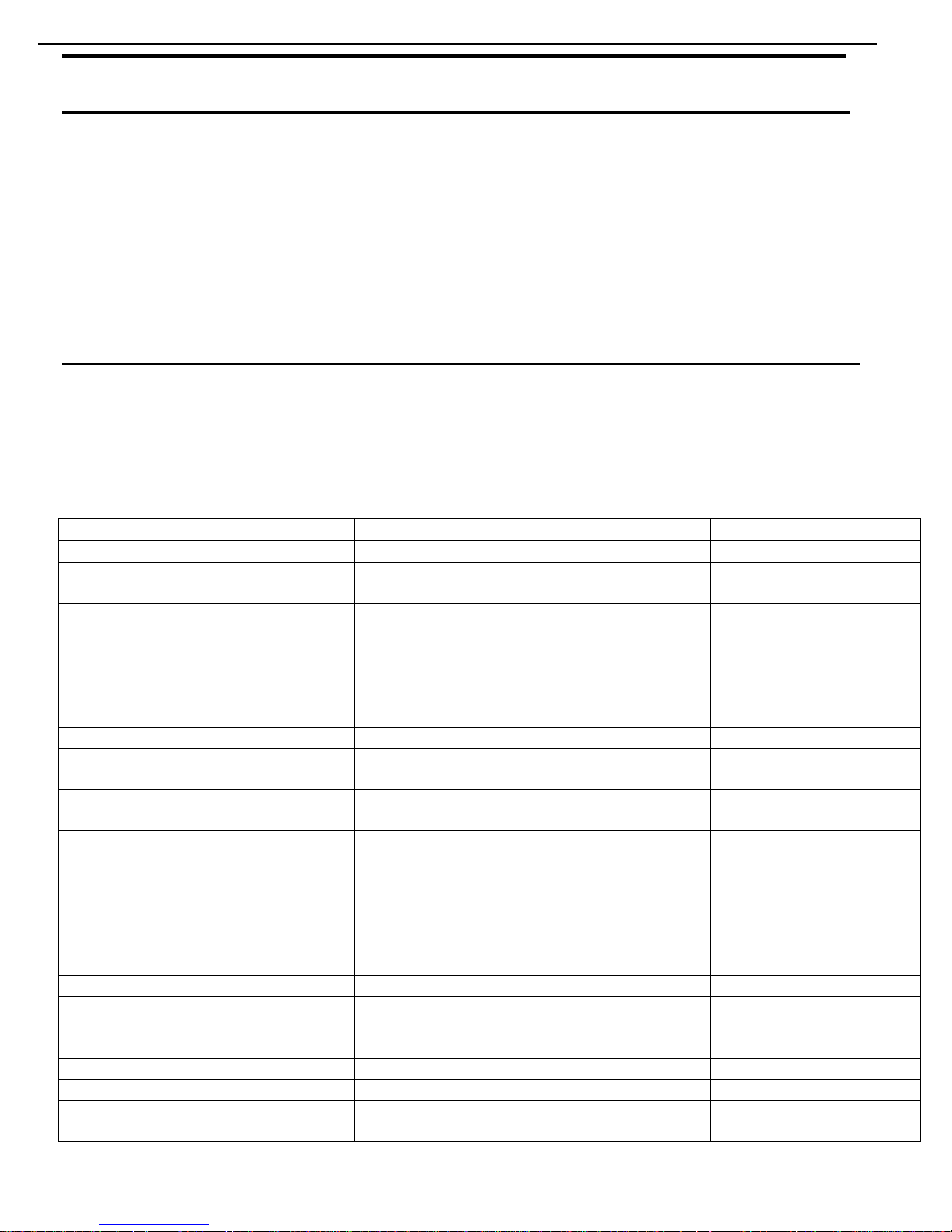
AVR325 harman/kardon
22
harman/kardon TECH TIPS
Troubleshooting tips and solutions to common service problems
For models:
AVR7000/7200/7300/8000
AVR100/200/300/500
AVR110/210/310/510
AVR120/220/320/520
AVR125/225/325/525
AVR130/230/330/430/630
AVR135/235/335/435/635
AVR10
DPR1001
DPR1005
DPR2005
HK3370/3470/3375/3475
HK3250
Subject: Backup Memory on AVR/DPR/HK series receivers
In the event of the complaint: “the receiver is losing its memory (any programmed system set t in gs)
when the unit is turned off, or after the unit is unplugged (briefly*)”:
Check and replace:
Model Designator Location Description Part number
AVR10
AVR7000 C730 Front PCB 0.047 Farad 5.5v capacitor
AVR7200 C106 Front PCB 0.047 Farad 5.5v capacitor # P10790-ND
AVR7300 C657 DSP PCB 0.047 Farad 5.5v capacitor # H01-CEZXA0479MN-5
AVR8000 C726 Front PCB 0.047 Farad 5.5v capacitor
AVR100/200 C412 Front PCB 0.047 Farad 5.5v capacitor # CEGT-B473J-0J0
AVR300 C906 Front PCB 0.1Farad 5.5v capacitor
AVR500 C906 Front PCB 0.1Farad 5.5v capacitor
AVR110/210/310/510
AVR120/220/320/520
AVR125/225 C734,C885 Front PCB two 0.1F capacitors in parallel # BCESOHD104
AVR325/525 C106 Front PCB 0.047 Farad 5.5v capacitor # P10790-ND
AVR130/230/330 BAT1 Front PCB 3.6v Battery # HABGP40BVH3A3H
AVR135/235/335 BAT1 Front PCB 3.6v Battery # HGP15BNH3A3H
AVR430/630 C657 DSP PCB 0.047 Farad 5.5v capacitor # CEZXA0479MN-5
AVR435/635 C557 DSP PCB 0.047 Farad 5.5v capacitor # H03-CEZXA0479MN-0
DPR1001 BC601 Main PCB 0.1Farad 5.5v capacitor # CEGT-B104J-0J0
DPR1005/2005 C437
HK3370/3470 C301 Front PCB 0.1Farad 5.5v capacitor # CEGT-B104J-0J0
HK3375/3475 C301 Front PCB 0.1Farad 5.5v capacitor # CEGT-B104J-0J0
HK3250
* After approximately two weeks of being disconnected from A C suppl y , even a nor mall y functioning receiver may
lose any program med settings and switch t o default settings. (Four weeks for the DPR1005 & 2005)
C712
D709
C216 Front PCB 0.047 Farad 5.5v capacitor # P10790-ND
C712
D709
Front PCB
Processor
PCB
Front PCB
0.047 Farad 5.5v capacitor
and 1N4148 diode
0.047 Farad 5.5v capacitor # CEZXA0479MN-5
0.047 Farad 5.5v capacitor
and 1N4148 diode
TIP# HKTT2003-01 Rev5
#3439247315
#2058322101
# P10790-ND or
# J3432147324X
# 55230310NR or
# P10790-ND
# J4433210421X
or # P10791-ND
# J4433210421X
or # P10791-ND
#3439247315
#2058322101
Page 23

AVR325 harman/kardon
23
Page 24
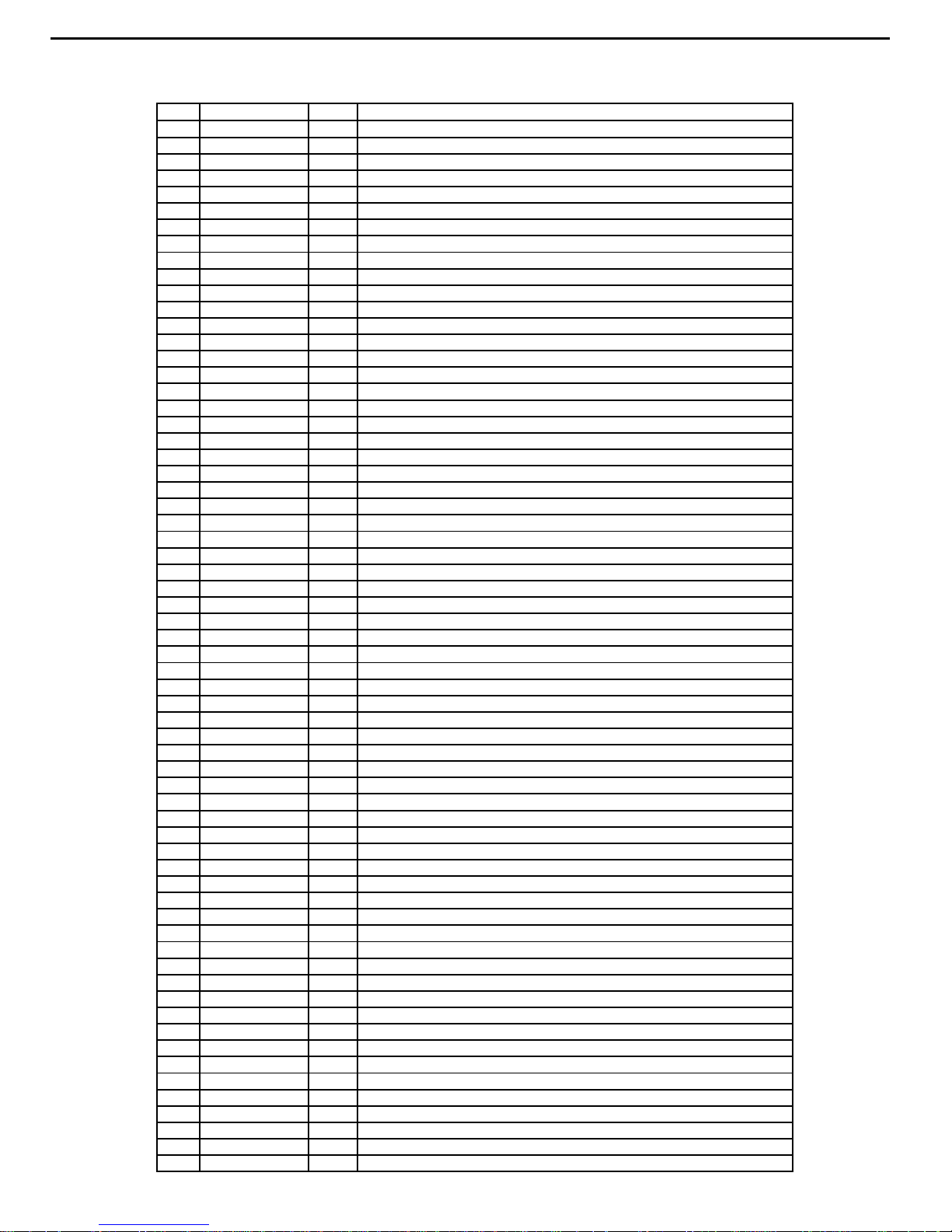
T
X
A
P
R
X
0
X
A
R
X
A
Y
X
A
X
A
Y
X
A
5
X
A
Y
X
A
X
A
X
A
5
X
A
X
A
X
A
4
X
A
Y
X
L
X
X
A
T
X
A
Y
X
A
Y
X
A
A
X
A
X
A
T
X
S
0
X
J
0
X
A
E
R
X
A
X
A
X
A
E
X
Z
X
A
H
X
A
X
A
5
V
X
A
-
X
A
5
X
0
X
X
A
)
X
A
-
X
S
X
X
A
0
X
A
T
X
A
H
X
A
-
X
P
R
0
55615050
/
X
A
-
K
X
0
X
A
5
X
R
L
X
X
A
X
AVR325 harman/kardon
24
AVR 325 EXPLODED VIEW PARTS LIS
# Part Number Q'ty Description
1 55178050X
2 55142780N
3 55050690X
4 55124350X
5 55178000N
6 55178020X
7 55177810X
8 55177820X
9 55405770X
10 55177800X
11 55191560X
12 55177740X
13 55405840X
14 55177990X
15 55177750X
16 55178030X
17 55445260X
18 55125440X
19 55175950X
20 55182550X
21 55445110X
22 55445160X
23 55174760X
24 55445360X
25 55406540X
26 55171510X
27 55179910OO 1 PR-ROT 100K0 OHM NON-LINEAR RK14K12400BQ 0
28 55113960X
29 55179920OO 2 PR-ROT 100K0 OHM NON-LINEAR RK14K12400BR 0
30 55177570X
31 55134900N
32 55191530X
33 55178940X
34 55178440X
35 55155930X
36 55177960X
37 55178930X
38 55406440X
39 55507280
40 55406640X
41 55406840X
42 55509100X
43 55436090X
44 55168710X
45 55406340X
46 55149520X
47 55436080X
48 55178170X
49 55222020X
50 55407240X
51 55176410X
52 55222010X
53 55206550N
54
55 55406240X
56 BLAN
57 55509110X
58 55406940X
59 55246370X
60 55125440N
61 55191600X
62 55191420X
63 55191450X
1
C PUN COVER TO
1 DISPLAY HNA-15LL01
1 CONN-PHJAC 6.35 ST HORZ CKX3-6.35-04 BK 0
1
C PUN BRACKET HEADPHONE
1 SW PUSH POWER SWITCH 5.0A 250.0V 100MI0OHM 1T 2P
1
C MLD BUTTON INDICATOR STAND-B
1
C DEC BUTTON POWER
1
C DEC BUTTON STANDB
1
C DEC CABINET PANEL FRONT 32
1
C DEC CRYSTAL FILTER DISPLA
1
C NON-METAL DIFFUSER 0.2T 62.5*41 WH
1
C DEC KNOB MAIN HIPS 94H
1
C DEC CRYSTAL DISPLAY AVR32
1
C NON-METAL DIFFUSER 0.2T 59.6*41 WH
3
C DEC KNOB TONE
2
C MLD BUTTON INDICATOR VIDEO
1
C DEC BUTTON 7 KE
3 D-LEM TOTX178B RD RND C
1 CON PHONO SCKT RCA 1P W/GND JE010003MN
1
C PUN SHIELD DIGITAL E
1
C DEC BUTTON 3 KE
1
C DEC BUTTON 5 KE
4
C FOOT RUBBER ROUND 3.0MM 25.0MM JIS 60 Y DI
4
C FOOT ASSY ROUND 12.5MM 50MM
1
C CPL CABINET CHASSIS MAIN SECC 1.0
1 CON PHONO SCKT RCA-313P 3 PIN
1 CON DIN SCKT SOCKET CONNECTOR SVHS EST-S408
1
C PUN SHIELD FENCE TON
1 SWIROT EC16B24204A5 5V 500U0A 10T 3P 0 0
1
C PLASTIC MOLD REFRACTOR B WH
1
C PLASTIC MOLD REFRACTOR E WH
1
C MLD HOLDER FL-GUID
1 IC-REMOTE RPM6938-RSIP-A3 RECEIVER 38KH
1
C NON-METAL DIFFUSER REFLECTOR C W
1
C PLASTIC MOLD REFRACTOR F WH
1
C CPL CABINET CHASSIS FRONT AVR32
1 TF-LAM POWER-TRANSFORMER 120
1
C PUN COVER TRANS BOTTOM AVR325 1
C PUN BRACKET FAN FRONT AVR32
1 FAN RDL8025B C185HS10H1910 ( WIRE:300MM) 0 A
1 CONN-SPE TERMINAL SPKR 6P SH0611708P FE 19MM 6
6
C PUN BRACKET HEATSINK SECIT RT2250(PAV5005
1
C METAL HEATSINK(AMP) 3CH AVR325 7 CON DIN SCKT MIX SOCKET RCA-118JP1
1 CON PHONO SCKT RCA 9P W/GNDCAP JW-4109RS
2
C PUN BRACKET FRAME-GUIDE SECC T1.
2
C PUN BRACKET AC INLE
1
C METAL STANDOFF HEX MF M4X8 6MMOD 111.2
1
C METAL HEATSINK 17*15*30 AVR520 1 CON MAINS INLET A/C INLET 7014-NG
1 CONN-SPE AC OUTLET 2P 110V FE 12.75MM 2 BK 0
1 EPR TUNER MODULE KST-M1011MW0-62 AVR325 OEM US
1
C METAL HEATSINK(MAIN) AVR325 -
1 FAN RDL8025B C185HS10H1910 ( WIRE:400MM) 0 A
1
C PUN BRACKET FAN REAR AVR32
1 CON PHONO SCKT RCA 1P W/GND JE010003LN OG
1 D-LEM TOTX178B RD RND C
1 CON PHONO SCKT RCA 2P W/GNDCAP JW-1502SN OO
2 CON PHONO SCKT RCA 4P JW-4104RS
2 CON PHONO SCKT RCA 4P JW-4104RSC
Page 25
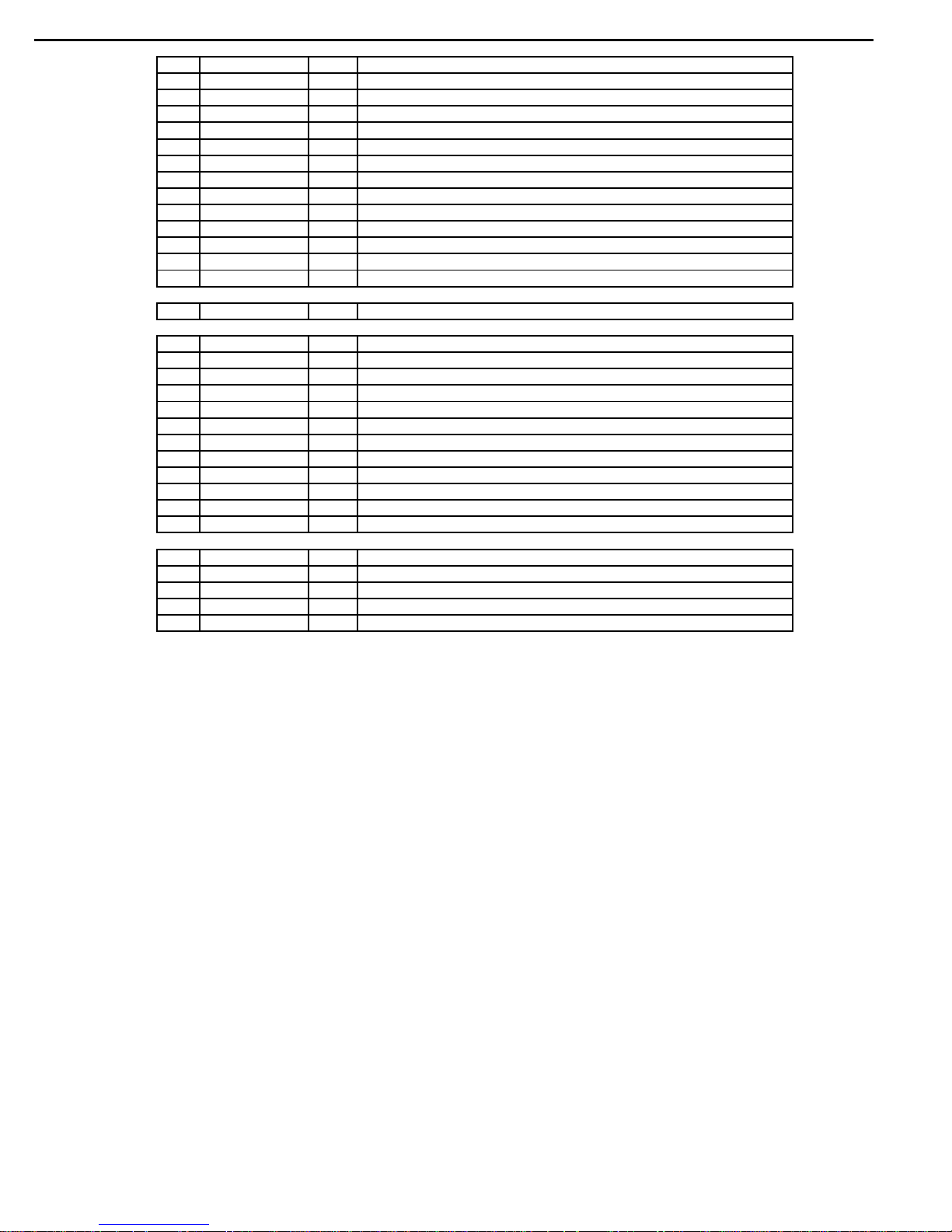
X
A
5
55554510
5
R
X
X
A
0
X
X
A
-
X
C
R
P
X
A
H
X
A
-
X
X
A
5
X
A
B
X
X
A
T
X
X
X
X
X
X
X
X
X
X
X
X
L
X
X
X
X
X
AVR325 harman/kardon
25
64 55405670X
65
66 67472300N
67 55176390X
68 55176420X
69 55176330X
70 55407040X
71 55426050X
72 55436070N
73 55176400X
74 55407140X
75 55212250X
76 55406740X
77 55125220X
X
55178960X
S1 55127070X
S2 55127120X
S3 55309240X
S4 55127090X
S5 55127280X
S6 55164800X
S7 55178320X
S8 55231250X
S9 55178340X
SG 55135460X
SF 55453660X
N1 55309350X
1
C CPL REAR PANEL AVR32
1 AC PLASTIC DUST COVER AVR32
1 CONN-SPE 87204-6063 SUB D FE 2.77MM 9 -- 1630 A1
3 CON PHONO SCKT STEREO JACK JW350S
1
C PUN BRACKET BKT GROUND ET 0.5T AVR52
5 CON PHONO SCKT RCA 4P JW4104RS GND
4
C METAL STANDOFF HEX MF M4X8 6MMOD 31.9H 1 JACK-TELE SNAP-IN GOLDEN TELECOM GDL1-8P8
1 CONN-SPE TERMINAL SPKR 8P SH081136J
1
C METAL HEATSINK REG 118*20*50
4
C METAL STANDOFF HEX MF M4X8 6MMOD 61.9H 2 CABLE-FIX CLAMP WIRE UL DENNISON 0 0
1
C PUN COVER BOTTOM AVR32
3
C BUFFER PC
1
C SPRING PLATE SPRING GND C5212 0.2
72 SCREW-ST 3MM 10MM
31 SCREW-ST 3MM 8MM
4 SCREW-BM 4MM 10MM
8 SCREW-ST 4MM 8MM
5 SCREW-ST 3MM 6MM
1 SCREW-ST 3MM 8MM
35 SCREW-ST 3MM 12MM
5 SCREW 4MM 8MM
4 SCREW-ST 4MM 10MM
46 SCREW-ST 3MM 10MM
8 SCREW-ST 5MM 10MM
4 NUT-HEXAGON 4.0MM 5.0MM CIRCULAR EXTERNA
W1 55127300X
W2 55127310X
W3 55168690X
W4 55131730X
W5 20372500X
35 WASHER-SPRING 3
14 WASHER-FLAT 3
4 WASHER-SPRING 4
4 WASHER-FLAT 4
3 WASHER FIBER 3 X 7.9 X 0.8T
Page 26
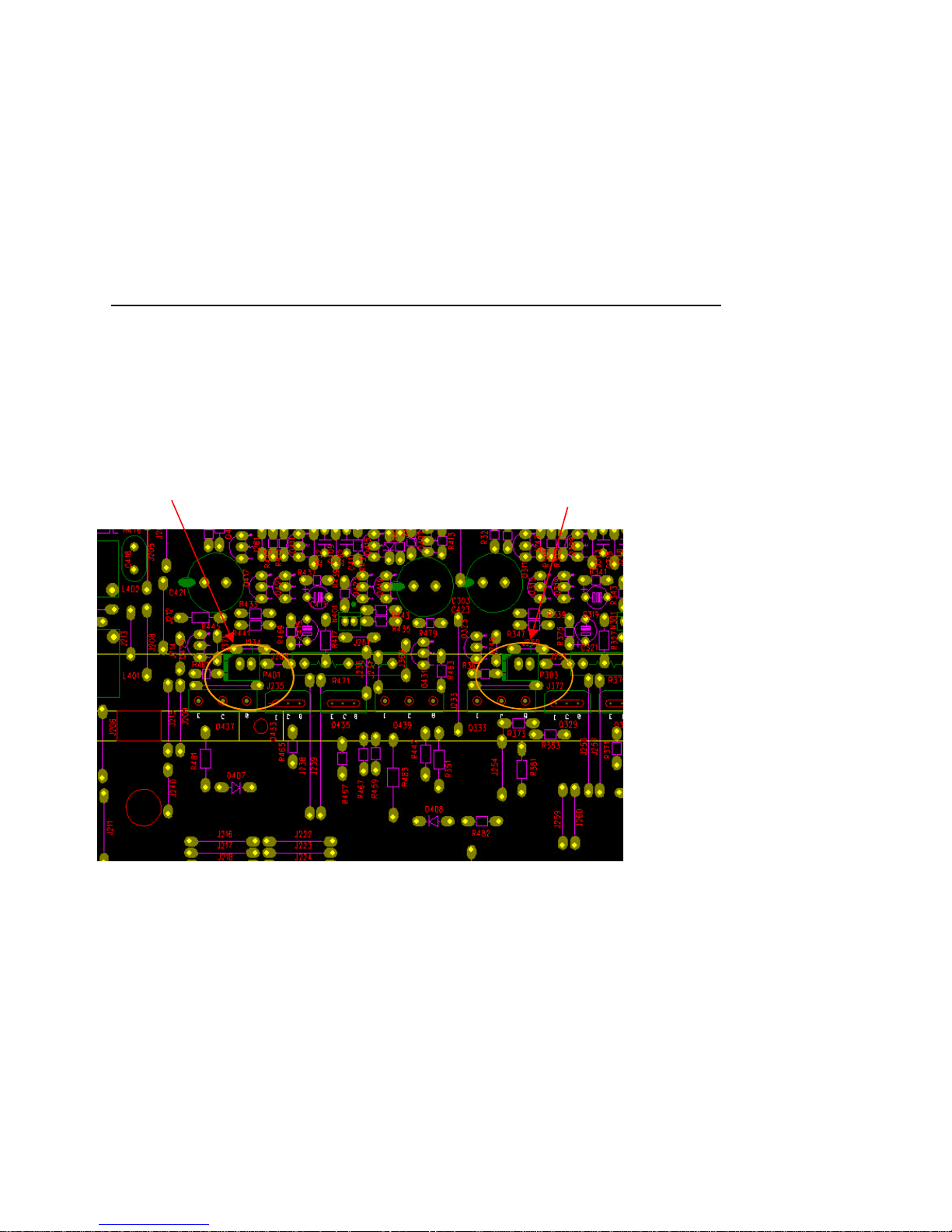
AVR325/525 Alignment spec. rev01.
1. MAIN B'D
: 5 Min. After power on, please set up Bias as below,
Front Left > adjusting VR71, check P801 to 23mV +2mV/- 1mV.
Surr Left > adjusting VR73 check P803 to 23mV +2mv/-1mV.
Front Right > adjusting VR74 check P804 to 23mV +2mV/-1mV.
Surr Right > adjusting VR72 check P802 to 23mV +2mV/-1mV.
P801 FRONT L-CH P803 SURROUND L-CH
AVR325 harman/kardon
26
Page 27
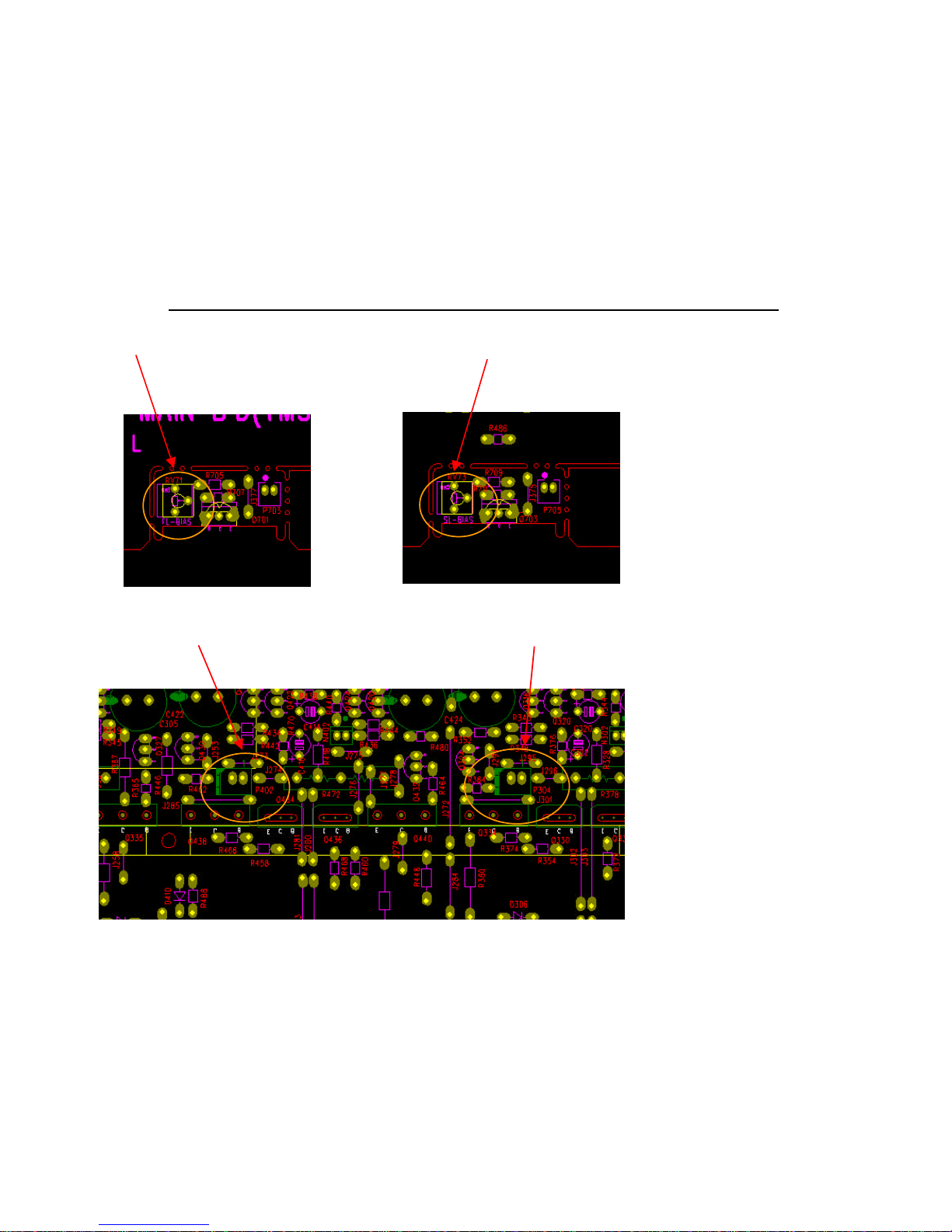
VR71 FRONT L-CH VR73 SURROUND L-CH
P804 FRONT R-CH P802 SURROUND R-CH
AVR325 harman/kardon
27
Page 28
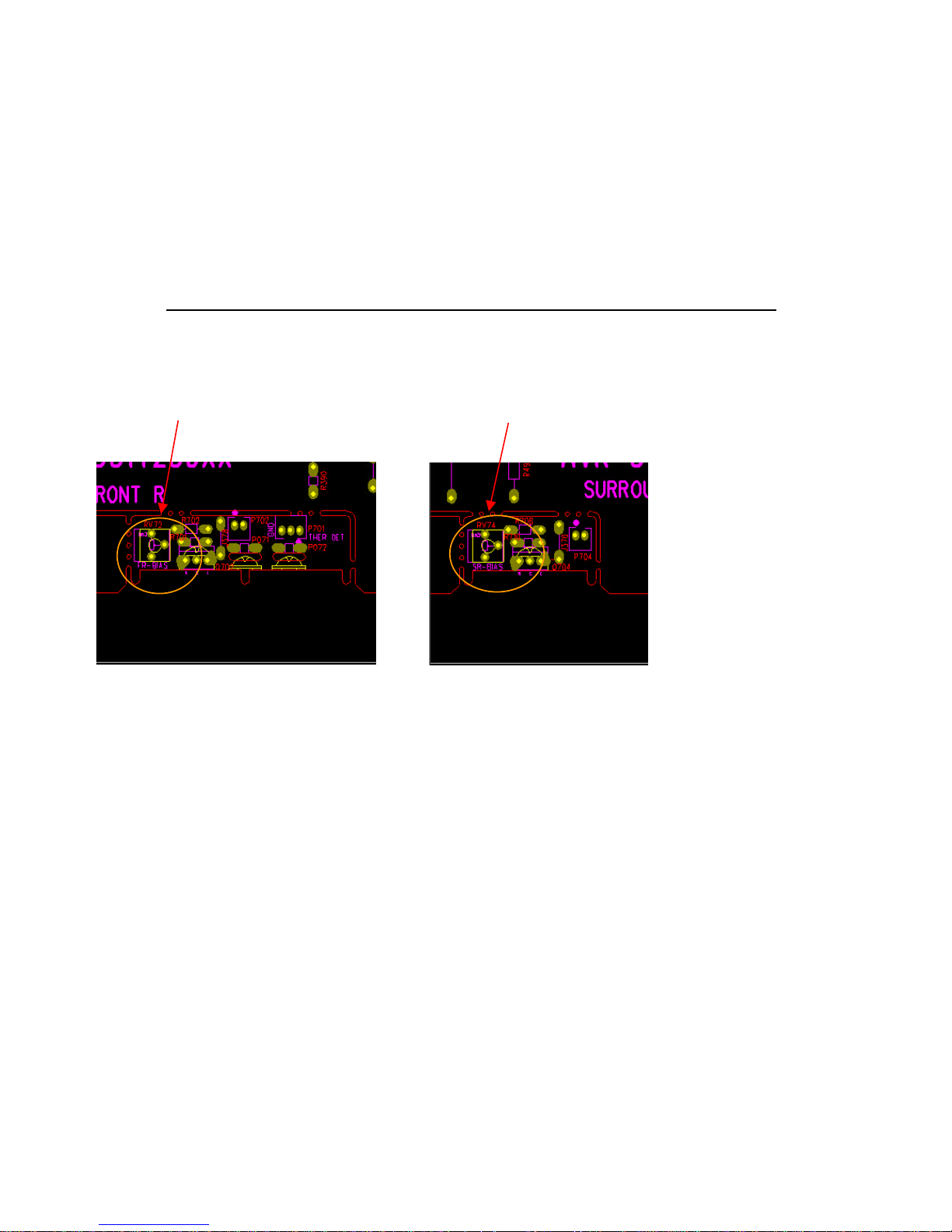
VR74 FRONT R-CH VR72 SURROUND R-CH
AVR325 harman/kardon
28
Page 29
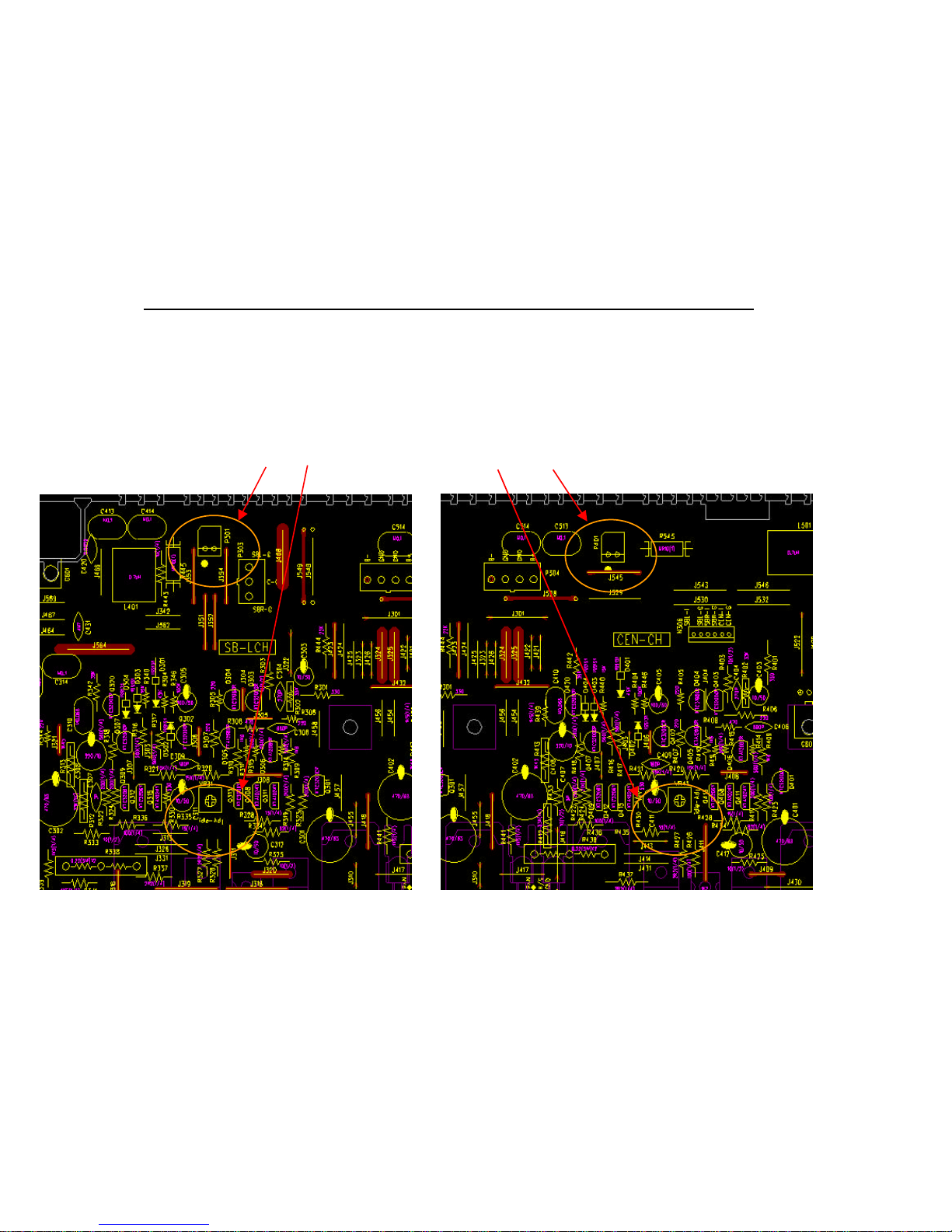
2. BACK SURROUND B'D
: 5 Min. After power on, please set up Bias as below,
SBL > adjusting VR31 check P301 to 23mV +2mv/-1mV.
Center > adjusting VR41 check P308 to 23mV +2mV/-1mV.
SBR > adjusting VR51 check P309 to 23mV +2mV/-1mV.
P301 VR31 BACK SURROUND L-CH VR41 P308 CENTER-CH
AVR325 harman/kardon
29
Page 30
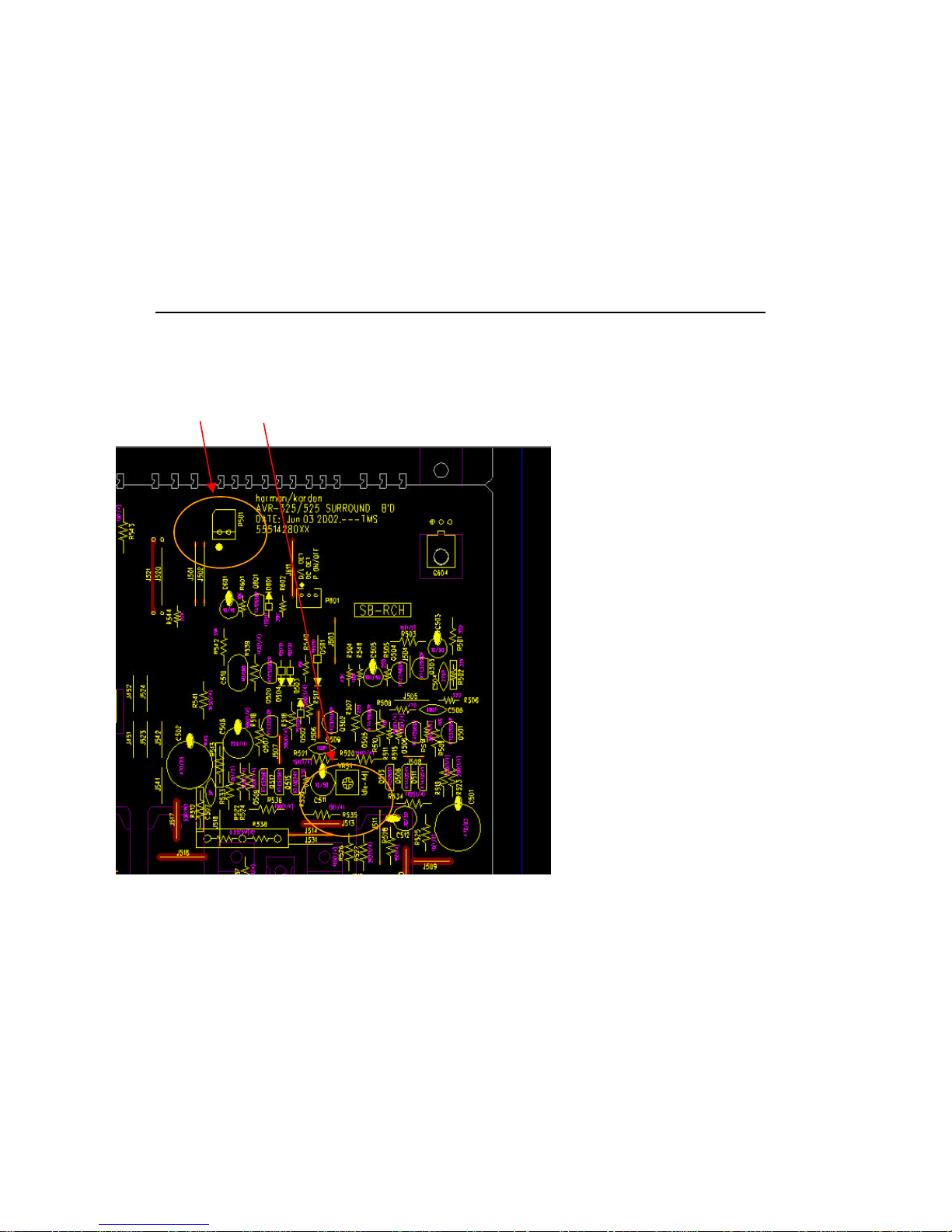
P309 VR51 BACK SURROUND R-CH
AVR325 harman/kardon
30
Page 31

31
Page 32

s
0
V
V
V
0
V
V
V
0
V
V
V
s
A
AVR325 harman/kardon
32
AVR325 Electrical Parts List
Ref.
Designator
SURROUND PCB
Capacitor
C301
C302
C303
C304
C305
C306
C307
C308
C309
C310
C311
C312
C313
C314
C320
C331
C401
C402
C403
C404
C405
C406
C407
C408
C409
C410
C411
C412
C413
C414
C420
C431
C501
C502
C503
C504
C505
C506
C507
C508
C509
C510
C511
C512
C513
C514
C520
C531
C601
13076940AM 1
13076940AM 1
2026888030 1
7042839071 1
2026907030 1
4043358071 1
2024633071 1
2026908030 1
8043472071 1
5517940071 1
2026888030 1
2026888030 1
5517936071 1
5517936071 1
1105558071 1
1105556071 1
13076940AM 1
13076940AM 1
2026888030 1
7042839071 1
2026907030 1
4043358071 1
2024633071 1
2026908030 1
8043472071 1
5517940071 1
2026888030 1
2026888030 1
5517936071 1
5517936071 1
1105558071 1
1105556071 1
13076940AM 1
13076940AM 1
2026888030 1
7042839071 1
2026907030 1
4043358071 1
2024633071 1
2026908030 1
8043472071 1
5517940071 1
2026888030 1
2026888030 1
5517936071 1
5517936071 1
1105558071 1
1105556071 1
1500213030 1
Qty Description
CE 470U0F +20% 63.0V 85C
PC
CE 470U0F +20% 63.0V 85C
PC
CE 10U0F +20% 50.0V 85C
PC
CC 270P0F +10% -10% 50.0V Y5P
PC
CE 100U0F +20% 25.0V 85C
PC
CC 680P0F +10% -10% 50.0V Y5P
PC
CC 3P0F +0P25F -0P25F 50.0V NP
PC
CE 220U0F +20% 10.0V 85C
PC
CC 180P0F +10% -10% 50.0V Y5P
PC
CPM 68N0F +5% 63.0
PC
CE 10U0F +20% 50.0V 85C
PC
CE 10U0F +20% 50.0V 85C
PC
CPM 100N0F +10% 63.0
PC
CPM 100N0F +10% 63.0
PC
CC 4N7F +10% -10% 50.0V Y5P
PC
CC 3N3F +10% -10% 50.0V Y5P
PC
CE 470U0F +20% 63.0V 85C
PC
CE 470U0F +20% 63.0V 85C
PC
CE 10U0F +20% 50.0V 85C
PC
CC 270P0F +10% -10% 50.0V Y5P
PC
CE 100U0F +20% 25.0V 85C
PC
CC 680P0F +10% -10% 50.0V Y5P
PC
CC 3P0F +0P25F -0P25F 50.0V NP
PC
CE 220U0F +20% 10.0V 85C
PC
CC 180P0F +10% -10% 50.0V Y5P
PC
CPM 68N0F +5% 63.0
PC
CE 10U0F +20% 50.0V 85C
PC
CE 10U0F +20% 50.0V 85C
PC
CPM 100N0F +10% 63.0
PC
CPM 100N0F +10% 63.0
PC
CC 4N7F +10% -10% 50.0V Y5P
PC
CC 3N3F +10% -10% 50.0V Y5P
PC
CE 470U0F +20% 63.0V 85C
PC
CE 470U0F +20% 63.0V 85C
PC
CE 10U0F +20% 50.0V 85C
PC
CC 270P0F +10% -10% 50.0V Y5P
PC
CE 100U0F +20% 25.0V 85C
PC
CC 680P0F +10% -10% 50.0V Y5P
PC
CC 3P0F +0P25F -0P25F 50.0V NP
PC
CE 220U0F +20% 10.0V 85C
PC
CC 180P0F +10% -10% 50.0V Y5P
PC
CPM 68N0F +5% 63.0
PC
CE 10U0F +20% 50.0V 85C
PC
CE 10U0F +20% 50.0V 85C
PC
CPM 100N0F +10% 63.0
PC
CPM 100N0F +10% 63.0
PC
CC 4N7F +10% -10% 50.0V Y5P
PC
CC 3N3F +10% -10% 50.0V Y5P
PC
CE 10U0F +20% 16.0V 85C
PC
Semiconductor
D301
7043654016 1
D-SLP 1N4148 100.0V 150E-3
PC
Page 33

A
A
A
A
A
A
A
A
A
A
A
A
V
V
V
A
V
V
V
V
V
V
V
V
V
V
A
A
A
A
V
V
V
V
A
V
V
V
V
V
V
V
V
V
V
A
A
A
A
V
V
V
V
A
V
V
V
AVR325 harman/kardon
33
Ref.
Designator
SURROUND PCB
D302
D303
D304
D401
D402
D403
D404
D501
D502
D503
D504
D601
Q301
Q302
Q303
Q304
Q305
Q306
Q307
Q308
Q309
Q311
Q312
Q313
Q314
Q315
Q316
Q317
Q318
Q319
Q320
Q401
Q402
Q403
Q404
Q405
Q406
Q407
Q408
Q409
Q411
Q412
Q413
Q414
Q415
Q416
Q417
Q418
Q419
Q420
Q501
Q502
Q503
Q504
Q505
Q506
Q507
7043654016 1
7043654016 1
7043654016 1
7043654016 1
7043654016 1
7043654016 1
7043654016 1
7043654016 1
7043654016 1
7043654016 1
7043654016 1
7043654016 1
2055660056 1
2055660056 1
2055660056 1
2050808056 1
5523309056 1
2064785056 1
2055660056 1
5513326056 1
5513324056 1
5513326056 1
5513324056 1
5513324056 1
551332700 1
5513326056 1
551791900 1
551792000 1
551791800 1
551791500 1
2055660056 1
2055660056 1
2055660056 1
2055660056 1
2050808056 1
5523309056 1
2064785056 1
2055660056 1
5513326056 1
5513324056 1
5513326056 1
5513324056 1
5513324056 1
551332700 1
5513326056 1
551791900 1
551792000 1
551791800 1
551791500 1
2055660056 1
2055660056 1
2055660056 1
2055660056 1
2050808056 1
5523309056 1
2064785056 1
2055660056 1
Qty Description
D-SLP 1N4148 100.0V 150E-3
PC
D-SLP 1N4148 100.0V 150E-3
PC
D-SLP 1N4148 100.0V 150E-3
PC
D-SLP 1N4148 100.0V 150E-3
PC
D-SLP 1N4148 100.0V 150E-3
PC
D-SLP 1N4148 100.0V 150E-3
PC
D-SLP 1N4148 100.0V 150E-3
PC
D-SLP 1N4148 100.0V 150E-3
PC
D-SLP 1N4148 100.0V 150E-3
PC
D-SLP 1N4148 100.0V 150E-3
PC
D-SLP 1N4148 100.0V 150E-3
PC
D-SLP 1N4148 100.0V 150E-3
PC
TR-SHPLF KTC3200BL N 100MI0A 120
PC
TR-SHPLF KTC3200BL N 100MI0A 120
PC
TR-SHPLF KTC3200BL N 100MI0A 120
PC
TR-SLPLF KTC3198BL N 150MI0
PC
TR-SLPLF 2SA1145Y TO-92MOD P -50MI0A -150
PC
TR-SHPLF KTA1268BL P 100MI0A 120
PC
TR-SHPLF KTC3200BL N 100MI0A 120
PC
TR-SLPLF KTA1024 Y P 50MI0A -150
PC
TR-SLPLF KTC3206 Y N 50MI0A 150
PC
TR-SLPLF KTA1024 Y P 50MI0A -150
PC
TR-SLPLF KTC3206 Y N 50MI0A 150
PC
TR-SLPLF KTC3206 Y N 50MI0A 150
PC
TR-SHPLF 2SC4137 N 100MI0A 20
PC
TR-SLPLF KTA1024 Y P 50MI0A -150
PC
TR-SHPLF 2SA1859A P -2.0
PC
TR-SHPLF 2SC4883A N 2.0
PC
TR-SHPLF 2SC5358-R N 15.0
PC
TR-SHPLF 2SA1986-R P -15.0
PC
TR-SHPLF KTC3200BL N 100MI0A 120
PC
TR-SHPLF KTC3200BL N 100MI0A 120
PC
TR-SHPLF KTC3200BL N 100MI0A 120
PC
TR-SHPLF KTC3200BL N 100MI0A 120
PC
TR-SLPLF KTC3198BL N 150MI0
PC
TR-SLPLF 2SA1145Y TO-92MOD P -50MI0A -150
PC
TR-SHPLF KTA1268BL P 100MI0A 120
PC
TR-SHPLF KTC3200BL N 100MI0A 120
PC
TR-SLPLF KTA1024 Y P 50MI0A -150
PC
TR-SLPLF KTC3206 Y N 50MI0A 150
PC
TR-SLPLF KTA1024 Y P 50MI0A -150
PC
TR-SLPLF KTC3206 Y N 50MI0A 150
PC
TR-SLPLF KTC3206 Y N 50MI0A 150
PC
TR-SHPLF 2SC4137 N 100MI0A 20
PC
TR-SLPLF KTA1024 Y P 50MI0A -150
PC
TR-SHPLF 2SA1859A P -2.0
PC
TR-SHPLF 2SC4883A N 2.0
PC
TR-SHPLF 2SC5358-R N 15.0
PC
TR-SHPLF 2SA1986-R P -15.0
PC
TR-SHPLF KTC3200BL N 100MI0A 120
PC
TR-SHPLF KTC3200BL N 100MI0A 120
PC
TR-SHPLF KTC3200BL N 100MI0A 120
PC
TR-SHPLF KTC3200BL N 100MI0A 120
PC
TR-SLPLF KTC3198BL N 150MI0
PC
TR-SLPLF 2SA1145Y TO-92MOD P -50MI0A -150
PC
TR-SHPLF KTA1268BL P 100MI0A 120
PC
TR-SHPLF KTC3200BL N 100MI0A 120
PC
Page 34

V
V
V
V
V
V
V
A
A
A
A
V
V
s
AVR325 harman/kardon
34
Ref.
Designator
SURROUND PCB
Q508
Q509
Q511
Q512
Q513
Q514
Q515
Q516
Q517
Q518
Q519
Q520
Q601
Resistor
R301
R302
R303
R304
R305
R306
R307
R308
R309
R310
R311
R312
R313
R314
R315
R316
R317
R318
R319
R320
R321
R322
R323
R324
R325
R326
R327
R328
R329
R330
R333
R334
R335
R336
R337
R338
R339
R340
R341
R342
R343
5513326056 1
5513324056 1
5513326056 1
5513324056 1
5513324056 1
551332700 1
5513326056 1
551791900 1
551792000 1
551791800 1
551791500 1
2055660056 1
2064785056 1
6044155016 1
3093949016 1
5523281016 1
2046951016 1
2046945016 1
2046945016 1
2046945016 1
5088297016 1
5088299016 1
5088299016 1
6044156016 1
5549851016 1
8043701016 1
6044156016 1
6044156016 1
6044156016 1
6044156016 1
6044156016 1
9057109016 1
5088301016 1
5088301016 1
9057109016 1
9057109016 1
9057109016 1
5523281016 1
5088295016 1
4043891016 1
3093937016 1
8043700016 1
6044155016 1
5523281016 1
1105959016 1
3093937016 1
5088295016 1
4043891016 1
551793400 1
4043563016 1
5088301016 1
4043563016 1
9057113016 1
5524229016 1
Qty Description
TR-SLPLF KTA1024 Y P 50MI0A -150
PC
TR-SLPLF KTC3206 Y N 50MI0A 150
PC
TR-SLPLF KTA1024 Y P 50MI0A -150
PC
TR-SLPLF KTC3206 Y N 50MI0A 150
PC
TR-SLPLF KTC3206 Y N 50MI0A 150
PC
TR-SHPLF 2SC4137 N 100MI0A 20
PC
TR-SLPLF KTA1024 Y P 50MI0A -150
PC
TR-SHPLF 2SA1859A P -2.0
PC
TR-SHPLF 2SC4883A N 2.0
PC
TR-SHPLF 2SC5358-R N 15.0
PC
TR-SHPLF 2SA1986-R P -15.0
PC
TR-SHPLF KTC3200BL N 100MI0A 120
PC
TR-SHPLF KTA1268BL P 100MI0A 120
PC
RCF 330R0 OHM +5% 250MI0W
PC
RCF 33K0 OHM +5% 250MI0W
PC
RMF 10R0 OHM +5% 500MI0W
PC
RCF 43K0 OHM +5% 250MI0W
PC
RCF 220R0 OHM +5% 250MI0W
PC
RCF 220R0 OHM +5% 250MI0W
PC
RCF 220R0 OHM +5% 250MI0W
PC
RCF 470R0 OHM +5% 250MI0W
PC
RCF 1K6 OHM +5% 250MI0W
PC
RCF 1K6 OHM +5% 250MI0W
PC
RCF 560R0 OHM +5% 250MI0W
PC
RMF 33K0 OHM +1% 250MI0W
PC
RCF 1K8 OHM +5% 250MI0W
PC
RCF 560R0 OHM +5% 250MI0W
PC
RCF 560R0 OHM +5% 250MI0W
PC
RCF 560R0 OHM +5% 250MI0W
PC
RCF 560R0 OHM +5% 250MI0W
PC
RCF 560R0 OHM +5% 250MI0W
PC
RCF 200R0 OHM +5% 250MI0W
PC
RCF 15K0 OHM +5% 250MI0W
PC
RCF 15K0 OHM +5% 250MI0W
PC
RCF 200R0 OHM +5% 250MI0W
PC
RCF 200R0 OHM +5% 250MI0W
PC
RCF 200R0 OHM +5% 250MI0W
PC
RMF 10R0 OHM +5% 500MI0W
PC
RCF 100R0 OHM +5% 250MI0W
PC
RCF 2R2 OHM +5% 250MI0W
PC
RCF 15R0 OHM +5% 250MI0W
PC
RCF 1K2 OHM +5% 250MI0W
PC
RCF 330R0 OHM +5% 250MI0W
PC
RMF 10R0 OHM +5% 500MI0W
PC
RCF 82R0 OHM +5% 250MI0W
PC
RCF 15R0 OHM +5% 250MI0W
PC
RCF 100R0 OHM +5% 250MI0W
PC
RCF 2R2 OHM +5% 250MI0W
PC
RW 220MI0 OHM +5% 5.0W 100PPM/'C -100PPM/'C
PC
RCF 1K5 OHM +5% 250MI0W
PC
RCF 15K0 OHM +5% 250MI0W
PC
RCF 1K5 OHM +5% 250MI0W
PC
RCF 39K0 OHM +5% 250MI0W
PC
RCF 10R0 OHM +5% 250MI0W
PC
Page 35

AVR325 harman/kardon
35
Ref.
Designator
SURROUND PCB
R344
R345
R346
R401
R402
R403
R404
R405
R406
R407
R408
R409
R410
R411
R412
R413
R414
R415
R416
R417
R418
R419
R420
R421
R422
R423
R424
R425
R426
R427
R428
R429
R430
R433
R434
R435
R436
R437
R438
R439
R440
R441
R442
R443
R444
R445
R446
R501
R502
R503
R504
R505
R506
R507
R508
R509
R510
6044158016 1
6044255016 1
3093951016 1
6044155016 1
3093949016 1
5523281016 1
2046951016 1
2046945016 1
2046945016 1
2046945016 1
5088297016 1
5088299016 1
5088299016 1
6044156016 1
5549851016 1
8043701016 1
6044156016 1
6044156016 1
6044156016 1
6044156016 1
6044156016 1
9057109016 1
5088301016 1
5088301016 1
9057109016 1
9057109016 1
9057109016 1
5523281016 1
5088295016 1
4043891016 1
3093937016 1
8043700016 1
6044155016 1
5523281016 1
1105959016 1
3093937016 1
5088295016 1
4043891016 1
551793400 1
4043563016 1
5088301016 1
4043563016 1
9057113016 1
5524229016 1
6044158016 1
6044255016 1
3093951016 1
6044155016 1
3093949016 1
5523281016 1
2046951016 1
2046945016 1
2046945016 1
2046945016 1
5088297016 1
5088299016 1
5088299016 1
Qty Description
RCF 22K0 OHM +5% 250MI0W
PC
RMOF 10R0 OHM +5% 1.0W
PC
RCF 100K0 OHM +5% 250MI0W
PC
RCF 330R0 OHM +5% 250MI0W
PC
RCF 33K0 OHM +5% 250MI0W
PC
RMF 10R0 OHM +5% 500MI0W
PC
RCF 43K0 OHM +5% 250MI0W
PC
RCF 220R0 OHM +5% 250MI0W
PC
RCF 220R0 OHM +5% 250MI0W
PC
RCF 220R0 OHM +5% 250MI0W
PC
RCF 470R0 OHM +5% 250MI0W
PC
RCF 1K6 OHM +5% 250MI0W
PC
RCF 1K6 OHM +5% 250MI0W
PC
RCF 560R0 OHM +5% 250MI0W
PC
RMF 33K0 OHM +1% 250MI0W
PC
RCF 1K8 OHM +5% 250MI0W
PC
RCF 560R0 OHM +5% 250MI0W
PC
RCF 560R0 OHM +5% 250MI0W
PC
RCF 560R0 OHM +5% 250MI0W
PC
RCF 560R0 OHM +5% 250MI0W
PC
RCF 560R0 OHM +5% 250MI0W
PC
RCF 200R0 OHM +5% 250MI0W
PC
RCF 15K0 OHM +5% 250MI0W
PC
RCF 15K0 OHM +5% 250MI0W
PC
RCF 200R0 OHM +5% 250MI0W
PC
RCF 200R0 OHM +5% 250MI0W
PC
RCF 200R0 OHM +5% 250MI0W
PC
RMF 10R0 OHM +5% 500MI0W
PC
RCF 100R0 OHM +5% 250MI0W
PC
RCF 2R2 OHM +5% 250MI0W
PC
RCF 15R0 OHM +5% 250MI0W
PC
RCF 1K2 OHM +5% 250MI0W
PC
RCF 330R0 OHM +5% 250MI0W
PC
RMF 10R0 OHM +5% 500MI0W
PC
RCF 82R0 OHM +5% 250MI0W
PC
RCF 15R0 OHM +5% 250MI0W
PC
RCF 100R0 OHM +5% 250MI0W
PC
RCF 2R2 OHM +5% 250MI0W
PC
RW 220MI0 OHM +5% 5.0W 100PPM/'C -100PPM/'C
PC
RCF 1K5 OHM +5% 250MI0W
PC
RCF 15K0 OHM +5% 250MI0W
PC
RCF 1K5 OHM +5% 250MI0W
PC
RCF 39K0 OHM +5% 250MI0W
PC
RCF 10R0 OHM +5% 250MI0W
PC
RCF 22K0 OHM +5% 250MI0W
PC
RMOF 10R0 OHM +5% 1.0W
PC
RCF 100K0 OHM +5% 250MI0W
PC
RCF 330R0 OHM +5% 250MI0W
PC
RCF 33K0 OHM +5% 250MI0W
PC
RMF 10R0 OHM +5% 500MI0W
PC
RCF 43K0 OHM +5% 250MI0W
PC
RCF 220R0 OHM +5% 250MI0W
PC
RCF 220R0 OHM +5% 250MI0W
PC
RCF 220R0 OHM +5% 250MI0W
PC
RCF 470R0 OHM +5% 250MI0W
PC
RCF 1K6 OHM +5% 250MI0W
PC
RCF 1K6 OHM +5% 250MI0W
PC
Page 36

s
E
E
E
0
0
0
AVR325 harman/kardon
36
Ref.
Designator
SURROUND PCB
R511
R512
R513
R514
R515
R516
R517
R518
R519
R520
R521
R522
R523
R524
R525
R526
R527
R528
R529
R530
R533
R534
R535
R536
R537
R538
R539
R540
R541
R542
R543
R544
R545
R546
R601
R602
VR31
VR41
VR51
6044156016 1
5549851016 1
8043701016 1
6044156016 1
6044156016 1
6044156016 1
6044156016 1
6044156016 1
9057109016 1
5088301016 1
5088301016 1
9057109016 1
9057109016 1
9057109016 1
5523281016 1
5088295016 1
4043891016 1
3093937016 1
8043700016 1
6044155016 1
5523281016 1
1105959016 1
3093937016 1
5088295016 1
4043891016 1
551793400 1
4043563016 1
5088301016 1
4043563016 1
9057113016 1
5524229016 1
6044158016 1
6044255016 1
3093951016 1
3093948016 1
9057113016 1
552503200 1
552503200 1
552503200 1
Qty Description
RCF 560R0 OHM +5% 250MI0W
PC
RMF 33K0 OHM +1% 250MI0W
PC
RCF 1K8 OHM +5% 250MI0W
PC
RCF 560R0 OHM +5% 250MI0W
PC
RCF 560R0 OHM +5% 250MI0W
PC
RCF 560R0 OHM +5% 250MI0W
PC
RCF 560R0 OHM +5% 250MI0W
PC
RCF 560R0 OHM +5% 250MI0W
PC
RCF 200R0 OHM +5% 250MI0W
PC
RCF 15K0 OHM +5% 250MI0W
PC
RCF 15K0 OHM +5% 250MI0W
PC
RCF 200R0 OHM +5% 250MI0W
PC
RCF 200R0 OHM +5% 250MI0W
PC
RCF 200R0 OHM +5% 250MI0W
PC
RMF 10R0 OHM +5% 500MI0W
PC
RCF 100R0 OHM +5% 250MI0W
PC
RCF 2R2 OHM +5% 250MI0W
PC
RCF 15R0 OHM +5% 250MI0W
PC
RCF 1K2 OHM +5% 250MI0W
PC
RCF 330R0 OHM +5% 250MI0W
PC
RMF 10R0 OHM +5% 500MI0W
PC
RCF 82R0 OHM +5% 250MI0W
PC
RCF 15R0 OHM +5% 250MI0W
PC
RCF 100R0 OHM +5% 250MI0W
PC
RCF 2R2 OHM +5% 250MI0W
PC
RW 220MI0 OHM +5% 5.0W 100PPM/'C -100PPM/'C
PC
RCF 1K5 OHM +5% 250MI0W
PC
RCF 15K0 OHM +5% 250MI0W
PC
RCF 1K5 OHM +5% 250MI0W
PC
RCF 39K0 OHM +5% 250MI0W
PC
RCF 10R0 OHM +5% 250MI0W
PC
RCF 22K0 OHM +5% 250MI0W
PC
RMOF 10R0 OHM +5% 1.0W
PC
RCF 100K0 OHM +5% 250MI0W
PC
RCF 10K0 OHM +5% 250MI0W
PC
RCF 39K0 OHM +5% 250MI0W
PC
PR 200R0 OHM +20% 500MI0W
PC
PR 200R0 OHM +20% 500MI0W
PC
PR 200R0 OHM +20% 500MI0W
PC
Miscellaneou
G601
G602
G603
G604
G605
L301
L401
L501
N306
NJ31
P301
P303
P304
P307
P308
55135980NR 1
55135980NR 1
55135980NR 1
55135980NR 1
55135980NR 1
551795600 1
551795600 1
551795600 1
55504010NR 1
55436090NR 1
55104560 1
55171550 1
55175430 1
55090080 1
55104560 1
TERMLUG GND
PC
TERMLUG GND
PC
TERMLUG GND
PC
TERMLUG GND
PC
TERMLUG GND
PC
LFA 1MM 10MM 5 LEFT 0.0MM NON
PC
LFA 1MM 10MM 5 LEFT 0.0MM NON
PC
LFA 1MM 10MM 5 LEFT 0.0MM NON
PC
WIRECONASY DL 2.0MM 6P 250MM UL1533 SHIELD 26 1
PC
CONN-SPE TERMINAL SPKR 6P SH0611708P FE 19MM 6 BK 0
PC
CONN 2.5MM 2 MA R NAT 0 0
PC
CON 3.96MM PITCH MOLEX 35313-031
PC
CON 3.96MM PITCH MOREX 35313-041
PC
CONN 2.0MM 3 MA ST NAT LW2002P03 0 0
PC
CONN 2.5MM 2 MA R NAT 0 0
PC
Page 37

V
V
s
R
0
0
0
0
V
0
0
0
0
0
0
0
0
0
0
R
R
R
R
R
R
R
R
0
0
0
0
AVR325 harman/kardon
37
Ref.
Designator
SURROUND PCB
P309
P310
PO51
PO52
W301
W302
DSP PCB
Capacitor
C1
C104
C105
C106
C108
C109
C112
C113
C114
C115
C116
C117
C118
C119
C120
C121
C124
C125
C126
C127
C131
C132
C133
C134
C135
C136
C137
C138
C139
C140
C141
C142
C143
C144
C145
C146
C147
C148
C149
C150
C151
C152
C153
C154
C155
C156
55104560 1
55090080 1
55179640NR 1
55505180NR 1
20925490 1
55583940 1
1013896091 1
2050659091 1
2050659091 1
1012100039 1
1012100039 1
1012100039 1
1012100039 1
1012100039 1
1012100039 1
2050659091 1
2050659091 1
2028804091 1
1105871091 1
1105871091 1
1105871091 1
1105871091 1
1105871091 1
1105871091 1
1105871091 1
1105871091 1
2050659091 1
2050659091 1
1012100039 1
1013863091 1
1013863091 1
1013863091 1
1013863091 1
1013863091 1
1013863091 1
1013863091 1
1013863091 1
2026902030 1
1012100039 1
1012100039 1
2050659091 1
1012100039 1
1012100039 1
1012100039 1
1012100039 1
1012100039 1
1012100039 1
1012100039 1
1012100039 1
2050659091 1
2050659091 1
2050659091 1
Qty Description
CONN 2.5MM 2 MA R NAT 0 0
PC
CONN 2.0MM 3 MA ST NAT LW2002P03 0 0
PC
POS 100R0 OHM 16.0
PC
POS 100R0 OHM 16.0
PC
WCL 080-05-05 UL1007 HOOK-UP 22 80MM BK 5 5 20297640
PC
WCL 230-05-05 UL1007 HOOK-UP 22 230MM BK 5 5 20297640
PC
CCCFMIC 10N0F +10% -10% 50.0V X7
PC
CCCFMIC 100P0F +5% -5% 50.0V NP
PC
CCCFMIC 100P0F +5% -5% 50.0V NP
PC
CE 10U0F +20% 16.0V 85C
PC
CE 10U0F +20% 16.0V 85C
PC
CE 10U0F +20% 16.0V 85C
PC
CE 10U0F +20% 16.0V 85C
PC
CE 10U0F +20% 16.0V 85C
PC
CE 10U0F +20% 16.0V 85C
PC
CCCFMIC 100P0F +5% -5% 50.0V NP
PC
CCCFMIC 100P0F +5% -5% 50.0V NP
PC
CCCFMIC 100N0F +80% -20% 16.0V Y5
PC
CCCFMIN 560P0F +5% -5% 50.0V NP
PC
CCCFMIN 560P0F +5% -5% 50.0V NP
PC
CCCFMIN 560P0F +5% -5% 50.0V NP
PC
CCCFMIN 560P0F +5% -5% 50.0V NP
PC
CCCFMIN 560P0F +5% -5% 50.0V NP
PC
CCCFMIN 560P0F +5% -5% 50.0V NP
PC
CCCFMIN 560P0F +5% -5% 50.0V NP
PC
CCCFMIN 560P0F +5% -5% 50.0V NP
PC
CCCFMIC 100P0F +5% -5% 50.0V NP
PC
CCCFMIC 100P0F +5% -5% 50.0V NP
PC
CE 10U0F +20% 16.0V 85C
PC
CCCFMIC 2N7F +10% -10% 50.0V X7
PC
CCCFMIC 2N7F +10% -10% 50.0V X7
PC
CCCFMIC 2N7F +10% -10% 50.0V X7
PC
CCCFMIC 2N7F +10% -10% 50.0V X7
PC
CCCFMIC 2N7F +10% -10% 50.0V X7
PC
CCCFMIC 2N7F +10% -10% 50.0V X7
PC
CCCFMIC 2N7F +10% -10% 50.0V X7
PC
CCCFMIC 2N7F +10% -10% 50.0V X7
PC
CE 100U0F +20% 16.0V 85C
PC
CE 10U0F +20% 16.0V 85C
PC
CE 10U0F +20% 16.0V 85C
PC
CCCFMIC 100P0F +5% -5% 50.0V NP
PC
CE 10U0F +20% 16.0V 85C
PC
CE 10U0F +20% 16.0V 85C
PC
CE 10U0F +20% 16.0V 85C
PC
CE 10U0F +20% 16.0V 85C
PC
CE 10U0F +20% 16.0V 85C
PC
CE 10U0F +20% 16.0V 85C
PC
CE 10U0F +20% 16.0V 85C
PC
CE 10U0F +20% 16.0V 85C
PC
CCCFMIC 100P0F +5% -5% 50.0V NP
PC
CCCFMIC 100P0F +5% -5% 50.0V NP
PC
CCCFMIC 100P0F +5% -5% 50.0V NP
PC
Page 38

R
0
0
0
V
V
V
V
0
R
0
0
0
0
0
0
0
0
0
0
R
R
R
R
R
R
R
R
V
R
0
0
AVR325 harman/kardon
38
Ref.
Designator
DSP PCB
C157
C158
C159
C160
C161
C162
C163
C164
C165
C166
C167
C168
C169
C170
C171
C172
C173
C174
C175
C176
C177
C178
C179
C180
C181
C182
C183
C184
C185
C186
C187
C188
C189
C190
C191
C192
C193
C194
C195
C196
C197
C198
C199
C2
C204
C205
C206
C207
C210
C211
C212
C213
C214
C215
C216
C217
C221
Qty Description
1013855091 1
1012100039 1
1024427039 1
1024427039 1
1012100039 1
1012100039 1
1012100039 1
1012100039 1
2026902030 1
2050659091 1
2050659091 1
1012100039 1
2050659091 1
2028804091 1
2028804091 1
1012100039 1
2028804091 1
2028804091 1
1012100039 1
2050659091 1
1013855091 1
1024427039 1
1105871091 1
1105871091 1
1105871091 1
1105871091 1
1105871091 1
1105871091 1
1105871091 1
1105871091 1
1012100039 1
2050659091 1
2050659091 1
1013863091 1
1013863091 1
1013863091 1
1013863091 1
2034206039 1
1013863091 1
1013863091 1
1013863091 1
1013863091 1
2028804091 1
1013896091 1
1012100039 1
2050659091 1
2050659091 1
1012100039 1
1012100039 1
1012100039 1
1012100039 1
1012100039 1
1012100039 1
1012100039 1
1012100039 1
1012100039 1
1012100039 1
CCCFMIC 1N0F +10% -10% 50.0V X7
PC
CE 10U0F +20% 16.0V 85C
PC
CE 100U0F +20% 16.0V 85C
PC
CE 100U0F +20% 16.0V 85C
PC
CE 10U0F +20% 16.0V 85C
PC
CE 10U0F +20% 16.0V 85C
PC
CE 10U0F +20% 16.0V 85C
PC
CE 10U0F +20% 16.0V 85C
PC
CE 100U0F +20% 16.0V 85C
PC
CCCFMIC 100P0F +5% -5% 50.0V NP
PC
CCCFMIC 100P0F +5% -5% 50.0V NP
PC
CE 10U0F +20% 16.0V 85C
PC
CCCFMIC 100P0F +5% -5% 50.0V NP
PC
CCCFMIC 100N0F +80% -20% 16.0V Y5
PC
CCCFMIC 100N0F +80% -20% 16.0V Y5
PC
CE 10U0F +20% 16.0V 85C
PC
CCCFMIC 100N0F +80% -20% 16.0V Y5
PC
CCCFMIC 100N0F +80% -20% 16.0V Y5
PC
CE 10U0F +20% 16.0V 85C
PC
CCCFMIC 100P0F +5% -5% 50.0V NP
PC
CCCFMIC 1N0F +10% -10% 50.0V X7
PC
CE 100U0F +20% 16.0V 85C
PC
CCCFMIN 560P0F +5% -5% 50.0V NP
PC
CCCFMIN 560P0F +5% -5% 50.0V NP
PC
CCCFMIN 560P0F +5% -5% 50.0V NP
PC
CCCFMIN 560P0F +5% -5% 50.0V NP
PC
CCCFMIN 560P0F +5% -5% 50.0V NP
PC
CCCFMIN 560P0F +5% -5% 50.0V NP
PC
CCCFMIN 560P0F +5% -5% 50.0V NP
PC
CCCFMIN 560P0F +5% -5% 50.0V NP
PC
CE 10U0F +20% 16.0V 85C
PC
CCCFMIC 100P0F +5% -5% 50.0V NP
PC
CCCFMIC 100P0F +5% -5% 50.0V NP
PC
CCCFMIC 2N7F +10% -10% 50.0V X7
PC
CCCFMIC 2N7F +10% -10% 50.0V X7
PC
CCCFMIC 2N7F +10% -10% 50.0V X7
PC
CCCFMIC 2N7F +10% -10% 50.0V X7
PC
CE 47U0F +20% 16.0V 85C
PC
CCCFMIC 2N7F +10% -10% 50.0V X7
PC
CCCFMIC 2N7F +10% -10% 50.0V X7
PC
CCCFMIC 2N7F +10% -10% 50.0V X7
PC
CCCFMIC 2N7F +10% -10% 50.0V X7
PC
CCCFMIC 100N0F +80% -20% 16.0V Y5
PC
CCCFMIC 10N0F +10% -10% 50.0V X7
PC
CE 10U0F +20% 16.0V 85C
PC
CCCFMIC 100P0F +5% -5% 50.0V NP
PC
CCCFMIC 100P0F +5% -5% 50.0V NP
PC
CE 10U0F +20% 16.0V 85C
PC
CE 10U0F +20% 16.0V 85C
PC
CE 10U0F +20% 16.0V 85C
PC
CE 10U0F +20% 16.0V 85C
PC
CE 10U0F +20% 16.0V 85C
PC
CE 10U0F +20% 16.0V 85C
PC
CE 10U0F +20% 16.0V 85C
PC
CE 10U0F +20% 16.0V 85C
PC
CE 10U0F +20% 16.0V 85C
PC
CE 10U0F +20% 16.0V 85C
PC
Page 39

0
0
V
0
R
V
0
R
V
V
V
V
V
V
V
V
V
V
V
V
V
V
V
V
0
V
V
V
V
V
V
V
V
V
V
V
V
V
V
V
V
V
V
V
V
V
AVR325 harman/kardon
39
Ref.
Designator
DSP PCB
C223
C224
C230
C231
C232
C233
C236
C239
C240
C241
C254
C255
C257
C258
C267
C274
C275
C276
C278
C279
C280
C281
C282
C283
C284
C285
C286
C290
C291
C292
C293
C296
C297
C298
C299
C3
C300
C301
C302
C303
C304
C305
C306
C307
C308
C309
C310
C311
C313
C314
C315
C316
C317
C321
C327
C328
C335
Qty Description
2050659091 1
2050659091 1
20269180AM 1
20269180AM 1
2028804091 1
2050652091 1
1013896091 1
20269180AM 1
20269180AM 1
2028804091 1
2050652091 1
1013896091 1
2028804091 1
2028804091 1
2028804091 1
1012100039 1
2028804091 1
2028804091 1
1012100039 1
2026885039 1
2028804091 1
2026883039 1
1012100039 1
2028804091 1
1012100039 1
1024427039 1
2028804091 1
2028804091 1
2028804091 1
2028804091 1
2028804091 1
2028804091 1
2028804091 1
2028804091 1
2028804091 1
2050652091 1
2028804091 1
2028804091 1
2028804091 1
2028804091 1
2028804091 1
2028804091 1
2028804091 1
2028804091 1
2028804091 1
2028804091 1
2028804091 1
2028804091 1
2028804091 1
2028804091 1
2028804091 1
2028804091 1
2028804091 1
2028804091 1
2028804091 1
2028804091 1
2028804091 1
CCCFMIC 100P0F +5% -5% 50.0V NP
PC
CCCFMIC 100P0F +5% -5% 50.0V NP
PC
CE 1MI0F +20% 6.3V 85C
PC
CE 1MI0F +20% 6.3V 85C
PC
CCCFMIC 100N0F +80% -20% 16.0V Y5
PC
CCCFMIC 22P0F +5% -5% 50.0V NP
PC
CCCFMIC 10N0F +10% -10% 50.0V X7
PC
CE 1MI0F +20% 6.3V 85C
PC
CE 1MI0F +20% 6.3V 85C
PC
CCCFMIC 100N0F +80% -20% 16.0V Y5
PC
CCCFMIC 22P0F +5% -5% 50.0V NP
PC
CCCFMIC 10N0F +10% -10% 50.0V X7
PC
CCCFMIC 100N0F +80% -20% 16.0V Y5
PC
CCCFMIC 100N0F +80% -20% 16.0V Y5
PC
CCCFMIC 100N0F +80% -20% 16.0V Y5
PC
CE 10U0F +20% 16.0V 85C
PC
CCCFMIC 100N0F +80% -20% 16.0V Y5
PC
CCCFMIC 100N0F +80% -20% 16.0V Y5
PC
CE 10U0F +20% 16.0V 85C
PC
CE 2U2F +20% 50.0V 85C
PC
CCCFMIC 100N0F +80% -20% 16.0V Y5
PC
CE 470N0F +20% 50.0V 85C
PC
CE 10U0F +20% 16.0V 85C
PC
CCCFMIC 100N0F +80% -20% 16.0V Y5
PC
CE 10U0F +20% 16.0V 85C
PC
CE 100U0F +20% 16.0V 85C
PC
CCCFMIC 100N0F +80% -20% 16.0V Y5
PC
CCCFMIC 100N0F +80% -20% 16.0V Y5
PC
CCCFMIC 100N0F +80% -20% 16.0V Y5
PC
CCCFMIC 100N0F +80% -20% 16.0V Y5
PC
CCCFMIC 100N0F +80% -20% 16.0V Y5
PC
CCCFMIC 100N0F +80% -20% 16.0V Y5
PC
CCCFMIC 100N0F +80% -20% 16.0V Y5
PC
CCCFMIC 100N0F +80% -20% 16.0V Y5
PC
CCCFMIC 100N0F +80% -20% 16.0V Y5
PC
CCCFMIC 22P0F +5% -5% 50.0V NP
PC
CCCFMIC 100N0F +80% -20% 16.0V Y5
PC
CCCFMIC 100N0F +80% -20% 16.0V Y5
PC
CCCFMIC 100N0F +80% -20% 16.0V Y5
PC
CCCFMIC 100N0F +80% -20% 16.0V Y5
PC
CCCFMIC 100N0F +80% -20% 16.0V Y5
PC
CCCFMIC 100N0F +80% -20% 16.0V Y5
PC
CCCFMIC 100N0F +80% -20% 16.0V Y5
PC
CCCFMIC 100N0F +80% -20% 16.0V Y5
PC
CCCFMIC 100N0F +80% -20% 16.0V Y5
PC
CCCFMIC 100N0F +80% -20% 16.0V Y5
PC
CCCFMIC 100N0F +80% -20% 16.0V Y5
PC
CCCFMIC 100N0F +80% -20% 16.0V Y5
PC
CCCFMIC 100N0F +80% -20% 16.0V Y5
PC
CCCFMIC 100N0F +80% -20% 16.0V Y5
PC
CCCFMIC 100N0F +80% -20% 16.0V Y5
PC
CCCFMIC 100N0F +80% -20% 16.0V Y5
PC
CCCFMIC 100N0F +80% -20% 16.0V Y5
PC
CCCFMIC 100N0F +80% -20% 16.0V Y5
PC
CCCFMIC 100N0F +80% -20% 16.0V Y5
PC
CCCFMIC 100N0F +80% -20% 16.0V Y5
PC
CCCFMIC 100N0F +80% -20% 16.0V Y5
PC
Page 40

V
V
V
0
V
V
0
V
V
0
V
V
V
V
V
V
V
R
V
0
0
R
s
A
P
P
A
P
T
5
T
C
S
P
P
P
P
P
P
S
P
s
AVR325 harman/kardon
40
Ref.
Designator
DSP PCB
C336
C337
C338
C339
C340
C341
C342
C343
C344
C345
C346
C347
C348
C349
C350
C351
C352
C4
C400
C401
C500
C901
Qty Description
2028804091 1
2028804091 1
2028804091 1
2067807091 1
2028804091 1
2028806091 1
2067807091 1
2028804091 1
2028804091 1
2050664091 1
2028804091 1
2028804091 1
2028804091 1
2028804091 1
2028804091 1
2028804091 1
2028804091 1
1013896091 1
2028804091 1
2050652091 1
2050657091 1
1013896091 1
CCCFMIC 100N0F +80% -20% 16.0V Y5
PC
CCCFMIC 100N0F +80% -20% 16.0V Y5
PC
CCCFMIC 100N0F +80% -20% 16.0V Y5
PC
CCCFMIC 330P0F +5% -5% 50.0V NP
PC
CCCFMIC 100N0F +80% -20% 16.0V Y5
PC
CCCFMIC 220N0F +80% -20% 16.0V Y5
PC
CCCFMIC 330P0F +5% -5% 50.0V NP
PC
CCCFMIC 100N0F +80% -20% 16.0V Y5
PC
CCCFMIC 100N0F +80% -20% 16.0V Y5
PC
CCCFMIC 220P0F +5% -5% 50.0V NP
PC
CCCFMIC 100N0F +80% -20% 16.0V Y5
PC
CCCFMIC 100N0F +80% -20% 16.0V Y5
PC
CCCFMIC 100N0F +80% -20% 16.0V Y5
PC
CCCFMIC 100N0F +80% -20% 16.0V Y5
PC
CCCFMIC 100N0F +80% -20% 16.0V Y5
PC
CCCFMIC 100N0F +80% -20% 16.0V Y5
PC
CCCFMIC 100N0F +80% -20% 16.0V Y5
PC
CCCFMIC 10N0F +10% -10% 50.0V X7
PC
CCCFMIC 100N0F +80% -20% 16.0V Y5
PC
CCCFMIC 22P0F +5% -5% 50.0V NP
PC
CCCFMIC 47P0F +5% -5% 50.0V NP
PC
CCCFMIC 10N0F +10% -10% 50.0V X7
PC
Semiconductor
D100
IC03
IC04
IC05
IC06
IC07
IC09
IC12
IC14
IC15
IC16
IC17
IC19
IC20
IC21
IC22
IC23
IC24
IC28
IC33
IC34
IC35
IC4 55242890MU 1 PC IC-LOGIC QUAD 2-INPUT 74VHC157M SOIC16 MULTIPLEXER HCMOS
2049651085 1
55142610MT 1
55204160MU 1
55142610MT 1
55451460MS 1
55142610MT 1
55133310MT 1
55519380MS 1
55133310MT 1
55157760KV 1
55476130MS 1
5512538AMU 1
55142610MT 1
55142610MT 1
55142610MT 1
55142610MT 1
55142610MT 1
55142610MT 1
55125420MT 1
55170220MT 1
55170220MT 1
55142610MT 1
D-SLP 1SS355 35.0V 225MI0
PC
IC-OPERAMP NJM2068M DUAL O
PC
IC-CONV CS5360-KS A/D
PC
IC-OPERAMP NJM2068M DUAL O
PC
IC-CONV CS4382-KQ 8CH D/
PC
IC-OPERAMP NJM2068M DUAL O
PC
IC-LOGIC M74HCU04M1R INVERTER HC
PC
IC-MICROCONT CXP82852-375Q SUB AVR32
PC
IC-LOGIC M74HCU04M1R INVERTER HC
PC
IC-EPROM AT27LV040A-90J
PC
IC-SPECFUNC AK4114VQ LQFP48 DIGITAL INTERFACE TRAN
PC
IC-LOWFREQ CS493263-CL G VERSION DSP
PC
IC-OPERAMP NJM2068M DUAL O
PC
IC-OPERAMP NJM2068M DUAL O
PC
IC-OPERAMP NJM2068M DUAL O
PC
IC-OPERAMP NJM2068M DUAL O
PC
IC-OPERAMP NJM2068M DUAL O
PC
IC-OPERAMP NJM2068M DUAL O
PC
IC-LOGIC 74VHC244MX INVERTER CMO
PC
IC-LOGIC F/F 74VHC574MX FLIP/FLOP HCMOS
PC
IC-LOGIC F/F 74VHC574MX FLIP/FLOP HCMOS
PC
IC-OPERAMP NJM2068M DUAL O
PC
Resistor
R1
R10
R100
R101
R102
1013594091 1
1013471091 1
1013577091 1
1013577091 1
1013522091 1
RMGCFMIC 4K7 OHM +5% 62MI5W
PC
RMGCFMIC 75R0 OHM +5% 62MI5W
PC
RMGCFMIC 1K0 OHM +5% 62MI5W
PC
RMGCFMIC 1K0 OHM +5% 62MI5W
PC
RMGCFMIC 47K0 OHM +5% 62MI5W
PC
Page 41

AVR325 harman/kardon
41
Ref.
Designator
DSP PCB
R103
R104
R107
R108
R109
R11
R110
R111
R112
R113
R116
R117
R118
R119
R12
R120
R121
R122
R123
R124
R125
R132
R133
R134
R135
R136
R137
R138
R139
R14
R140
R141
R142
R145
R146
R147
R148
R149
R150
R151
R152
R153
R154
R155
R156
R157
R158
R159
R16
R160
R161
R162
R163
R164
R165
R166
R167
Qty Description
1013534091 1
1013534091 1
1013534091 1
1013534091 1
1013577091 1
1013522091 1
1013522091 1
1013577091 1
1013596091 1
1013596091 1
1013596091 1
1013596091 1
1013493091 1
1013579091 1
1013493091 1
1013579091 1
1013493091 1
1013493091 1
1013579091 1
1013579091 1
1013493091 1
1013577091 1
1013579091 1
1013596091 1
1013596091 1
1013579091 1
1013579091 1
1013596091 1
1013596091 1
1013501091 1
1013579091 1
1013577091 1
1013522091 1
1013593091 1
1013593091 1
1013593091 1
1013593091 1
1013593091 1
1013593091 1
1013593091 1
1013593091 1
1013577091 1
1013522091 1
1013522091 1
1013478091 1
1013501091 1
1013478091 1
1013501091 1
1013594091 1
1013501091 1
1013522091 1
1013441091 1
1013577091 1
1013534091 1
1013534091 1
1013534091 1
1013534091 1
RMGCFMIC 100K0 OHM +5% 62MI5W
PC
RMGCFMIC 100K0 OHM +5% 62MI5W
PC
RMGCFMIC 100K0 OHM +5% 62MI5W
PC
RMGCFMIC 100K0 OHM +5% 62MI5W
PC
RMGCFMIC 1K0 OHM +5% 62MI5W
PC
RMGCFMIC 47K0 OHM +5% 62MI5W
PC
RMGCFMIC 47K0 OHM +5% 62MI5W
PC
RMGCFMIC 1K0 OHM +5% 62MI5W
PC
RMGCFMIC 5K6 OHM +5% 62MI5W
PC
RMGCFMIC 5K6 OHM +5% 62MI5W
PC
RMGCFMIC 5K6 OHM +5% 62MI5W
PC
RMGCFMIC 5K6 OHM +5% 62MI5W
PC
RMGCFMIC 560R0 OHM +5% 62MI5W
PC
RMGCFMIC 1K2 OHM +5% 62MI5W
PC
RMGCFMIC 560R0 OHM +5% 62MI5W
PC
RMGCFMIC 1K2 OHM +5% 62MI5W
PC
RMGCFMIC 560R0 OHM +5% 62MI5W
PC
RMGCFMIC 560R0 OHM +5% 62MI5W
PC
RMGCFMIC 1K2 OHM +5% 62MI5W
PC
RMGCFMIC 1K2 OHM +5% 62MI5W
PC
RMGCFMIC 560R0 OHM +5% 62MI5W
PC
RMGCFMIC 1K0 OHM +5% 62MI5W
PC
RMGCFMIC 1K2 OHM +5% 62MI5W
PC
RMGCFMIC 5K6 OHM +5% 62MI5W
PC
RMGCFMIC 5K6 OHM +5% 62MI5W
PC
RMGCFMIC 1K2 OHM +5% 62MI5W
PC
RMGCFMIC 1K2 OHM +5% 62MI5W
PC
RMGCFMIC 5K6 OHM +5% 62MI5W
PC
RMGCFMIC 5K6 OHM +5% 62MI5W
PC
RMGCFMIC 10K0 OHM +5% 62MI5W
PC
RMGCFMIC 1K2 OHM +5% 62MI5W
PC
RMGCFMIC 1K0 OHM +5% 62MI5W
PC
RMGCFMIC 47K0 OHM +5% 62MI5W
PC
RMGCFMIC 4K3 OHM +5% 62MI5W
PC
RMGCFMIC 4K3 OHM +5% 62MI5W
PC
RMGCFMIC 4K3 OHM +5% 62MI5W
PC
RMGCFMIC 4K3 OHM +5% 62MI5W
PC
RMGCFMIC 4K3 OHM +5% 62MI5W
PC
RMGCFMIC 4K3 OHM +5% 62MI5W
PC
RMGCFMIC 4K3 OHM +5% 62MI5W
PC
RMGCFMIC 4K3 OHM +5% 62MI5W
PC
RMGCFMIC 1K0 OHM +5% 62MI5W
PC
RMGCFMIC 47K0 OHM +5% 62MI5W
PC
RMGCFMIC 47K0 OHM +5% 62MI5W
PC
RMGCFMIC 150R0 OHM +5% 62MI5W
PC
RMGCFMIC 10K0 OHM +5% 62MI5W
PC
RMGCFMIC 150R0 OHM +5% 62MI5W
PC
RMGCFMIC 10K0 OHM +5% 62MI5W
PC
RMGCFMIC 4K7 OHM +5% 62MI5W
PC
RMGCFMIC 10K0 OHM +5% 62MI5W
PC
RMGCFMIC 47K0 OHM +5% 62MI5W
PC
RMGCFMIC 10R0 OHM +5% 62MI5W
PC
RMGCFMIC 1K0 OHM +5% 62MI5W
PC
RMGCFMIC 100K0 OHM +5% 62MI5W
PC
RMGCFMIC 100K0 OHM +5% 62MI5W
PC
RMGCFMIC 100K0 OHM +5% 62MI5W
PC
RMGCFMIC 100K0 OHM +5% 62MI5W
PC
Page 42

AVR325 harman/kardon
42
Ref.
Designator
DSP PCB
R168
R169
R17
R170
R171
R172
R173
R174
R175
R176
R177
R178
R179
R18
R180
R181
R182
R183
R184
R185
R186
R187
R188
R189
R19
R190
R191
R192
R193
R194
R195
R196
R197
R198
R199
R2
R200
R201
R202
R203
R204
R205
R206
R208
R209
R21
R210
R211
R212
R213
R214
R215
R216
R22
R224
R225
R23
Qty Description
1013509091 1
1013501091 1
1013594091 1
1013501091 1
1013577091 1
1013577091 1
1013522091 1
1013522091 1
1013478091 1
1013501091 1
1013478091 1
1013501091 1
1013501091 1
1032875091 1
1013441091 1
1013596091 1
1013596091 1
1013596091 1
1013596091 1
1013509091 1
1013501091 1
1013501091 1
1013493091 1
1013579091 1
1032875091 1
1013579091 1
1013493091 1
1013493091 1
1013579091 1
1013579091 1
1013493091 1
1013594091 1
1013598091 1
1013579091 1
1013596091 1
1013594091 1
1013596091 1
1013579091 1
1013579091 1
1013596091 1
1013596091 1
1013579091 1
1013577091 1
1013593091 1
1013593091 1
1013594091 1
1013593091 1
1013593091 1
1013593091 1
1013593091 1
1013593091 1
1013593091 1
1013577091 1
1013594091 1
1013577091 1
1013522091 1
1013522091 1
RMGCFMIC 20K0 OHM +5% 62MI5W
PC
RMGCFMIC 10K0 OHM +5% 62MI5W
PC
RMGCFMIC 4K7 OHM +5% 62MI5W
PC
RMGCFMIC 10K0 OHM +5% 62MI5W
PC
RMGCFMIC 1K0 OHM +5% 62MI5W
PC
RMGCFMIC 1K0 OHM +5% 62MI5W
PC
RMGCFMIC 47K0 OHM +5% 62MI5W
PC
RMGCFMIC 47K0 OHM +5% 62MI5W
PC
RMGCFMIC 150R0 OHM +5% 62MI5W
PC
RMGCFMIC 10K0 OHM +5% 62MI5W
PC
RMGCFMIC 150R0 OHM +5% 62MI5W
PC
RMGCFMIC 10K0 OHM +5% 62MI5W
PC
RMGCFMIC 10K0 OHM +5% 62MI5W
PC
RMGCFMIC 0 OHM +0% 62MI5W
PC
RMGCFMIC 10R0 OHM +5% 62MI5W
PC
RMGCFMIC 5K6 OHM +5% 62MI5W
PC
RMGCFMIC 5K6 OHM +5% 62MI5W
PC
RMGCFMIC 5K6 OHM +5% 62MI5W
PC
RMGCFMIC 5K6 OHM +5% 62MI5W
PC
RMGCFMIC 20K0 OHM +5% 62MI5W
PC
RMGCFMIC 10K0 OHM +5% 62MI5W
PC
RMGCFMIC 10K0 OHM +5% 62MI5W
PC
RMGCFMIC 560R0 OHM +5% 62MI5W
PC
RMGCFMIC 1K2 OHM +5% 62MI5W
PC
RMGCFMIC 0 OHM +0% 62MI5W
PC
RMGCFMIC 1K2 OHM +5% 62MI5W
PC
RMGCFMIC 560R0 OHM +5% 62MI5W
PC
RMGCFMIC 560R0 OHM +5% 62MI5W
PC
RMGCFMIC 1K2 OHM +5% 62MI5W
PC
RMGCFMIC 1K2 OHM +5% 62MI5W
PC
RMGCFMIC 560R0 OHM +5% 62MI5W
PC
RMGCFMIC 4K7 OHM +5% 62MI5W
PC
RMGCFMIC 6K8 OHM +5% 62MI5W
PC
RMGCFMIC 1K2 OHM +5% 62MI5W
PC
RMGCFMIC 5K6 OHM +5% 62MI5W
PC
RMGCFMIC 4K7 OHM +5% 62MI5W
PC
RMGCFMIC 5K6 OHM +5% 62MI5W
PC
RMGCFMIC 1K2 OHM +5% 62MI5W
PC
RMGCFMIC 1K2 OHM +5% 62MI5W
PC
RMGCFMIC 5K6 OHM +5% 62MI5W
PC
RMGCFMIC 5K6 OHM +5% 62MI5W
PC
RMGCFMIC 1K2 OHM +5% 62MI5W
PC
RMGCFMIC 1K0 OHM +5% 62MI5W
PC
RMGCFMIC 4K3 OHM +5% 62MI5W
PC
RMGCFMIC 4K3 OHM +5% 62MI5W
PC
RMGCFMIC 4K7 OHM +5% 62MI5W
PC
RMGCFMIC 4K3 OHM +5% 62MI5W
PC
RMGCFMIC 4K3 OHM +5% 62MI5W
PC
RMGCFMIC 4K3 OHM +5% 62MI5W
PC
RMGCFMIC 4K3 OHM +5% 62MI5W
PC
RMGCFMIC 4K3 OHM +5% 62MI5W
PC
RMGCFMIC 4K3 OHM +5% 62MI5W
PC
RMGCFMIC 1K0 OHM +5% 62MI5W
PC
RMGCFMIC 4K7 OHM +5% 62MI5W
PC
RMGCFMIC 1K0 OHM +5% 62MI5W
PC
RMGCFMIC 47K0 OHM +5% 62MI5W
PC
RMGCFMIC 47K0 OHM +5% 62MI5W
PC
Page 43

AVR325 harman/kardon
43
Ref.
Designator
DSP PCB
R233
R234
R235
R24
R242
R243
R244
R253
R254
R255
R256
R257
R258
R259
R263
R264
R265
R276
R277
R278
R279
R280
R281
R282
R283
R284
R285
R286
R287
R296
R3
R310
R312
R313
R314
R319
R320
R322
R323
R324
R325
R326
R327
R328
R329
R330
R333
R335
R336
R337
R347
R348
R350
R352
R353
R355
R356
Qty Description
1013577091 1
1013522091 1
1013577091 1
1013594091 1
1013522091 1
1013586091 1
1013471091 1
1013441091 1
1013441091 1
1013441091 1
1013441091 1
1013441091 1
1013441091 1
1013522091 1
1013493091 1
1013522091 1
1013586091 1
1013501091 1
1013594091 1
1013594091 1
1013471091 1
1013577091 1
1013522091 1
1013441091 1
1013441091 1
1013441091 1
1013441091 1
1013441091 1
1013441091 1
1013493091 1
1013594091 1
1013577091 1
1013586091 1
2074028091 1
2074028091 1
1013522091 1
1013577091 1
1013501091 1
1013501091 1
1013501091 1
1013501091 1
1013501091 1
1013501091 1
1013501091 1
1013501091 1
1013501091 1
1013441091 1
1013483091 1
1013483091 1
1013474091 1
1013441091 1
1013441091 1
1013441091 1
1013501091 1
1013441091 1
1013501091 1
1013441091 1
RMGCFMIC 1K0 OHM +5% 62MI5W
PC
RMGCFMIC 47K0 OHM +5% 62MI5W
PC
RMGCFMIC 1K0 OHM +5% 62MI5W
PC
RMGCFMIC 4K7 OHM +5% 62MI5W
PC
RMGCFMIC 47K0 OHM +5% 62MI5W
PC
RMGCFMIC 2K2 OHM +5% 62MI5W
PC
RMGCFMIC 75R0 OHM +5% 62MI5W
PC
RMGCFMIC 10R0 OHM +5% 62MI5W
PC
RMGCFMIC 10R0 OHM +5% 62MI5W
PC
RMGCFMIC 10R0 OHM +5% 62MI5W
PC
RMGCFMIC 10R0 OHM +5% 62MI5W
PC
RMGCFMIC 10R0 OHM +5% 62MI5W
PC
RMGCFMIC 10R0 OHM +5% 62MI5W
PC
RMGCFMIC 47K0 OHM +5% 62MI5W
PC
RMGCFMIC 560R0 OHM +5% 62MI5W
PC
RMGCFMIC 47K0 OHM +5% 62MI5W
PC
RMGCFMIC 2K2 OHM +5% 62MI5W
PC
RMGCFMIC 10K0 OHM +5% 62MI5W
PC
RMGCFMIC 4K7 OHM +5% 62MI5W
PC
RMGCFMIC 4K7 OHM +5% 62MI5W
PC
RMGCFMIC 75R0 OHM +5% 62MI5W
PC
RMGCFMIC 1K0 OHM +5% 62MI5W
PC
RMGCFMIC 47K0 OHM +5% 62MI5W
PC
RMGCFMIC 10R0 OHM +5% 62MI5W
PC
RMGCFMIC 10R0 OHM +5% 62MI5W
PC
RMGCFMIC 10R0 OHM +5% 62MI5W
PC
RMGCFMIC 10R0 OHM +5% 62MI5W
PC
RMGCFMIC 10R0 OHM +5% 62MI5W
PC
RMGCFMIC 10R0 OHM +5% 62MI5W
PC
RMGCFMIC 560R0 OHM +5% 62MI5W
PC
RMGCFMIC 4K7 OHM +5% 62MI5W
PC
RMGCFMIC 1K0 OHM +5% 62MI5W
PC
RMGCFMIC 2K2 OHM +5% 62MI5W
PC
RMGCFMIC 3R3 OHM +5% 62MI5W
PC
RMGCFMIC 3R3 OHM +5% 62MI5W
PC
RMGCFMIC 47K0 OHM +5% 62MI5W
PC
RMGCFMIC 1K0 OHM +5% 62MI5W
PC
RMGCFMIC 10K0 OHM +5% 62MI5W
PC
RMGCFMIC 10K0 OHM +5% 62MI5W
PC
RMGCFMIC 10K0 OHM +5% 62MI5W
PC
RMGCFMIC 10K0 OHM +5% 62MI5W
PC
RMGCFMIC 10K0 OHM +5% 62MI5W
PC
RMGCFMIC 10K0 OHM +5% 62MI5W
PC
RMGCFMIC 10K0 OHM +5% 62MI5W
PC
RMGCFMIC 10K0 OHM +5% 62MI5W
PC
RMGCFMIC 10K0 OHM +5% 62MI5W
PC
RMGCFMIC 10R0 OHM +5% 62MI5W
PC
RMGCFMIC 220R0 OHM +5% 62MI5W
PC
RMGCFMIC 220R0 OHM +5% 62MI5W
PC
RMGCFMIC 100R0 OHM +5% 62MI5W
PC
RMGCFMIC 10R0 OHM +5% 62MI5W
PC
RMGCFMIC 10R0 OHM +5% 62MI5W
PC
RMGCFMIC 10R0 OHM +5% 62MI5W
PC
RMGCFMIC 10K0 OHM +5% 62MI5W
PC
RMGCFMIC 10R0 OHM +5% 62MI5W
PC
RMGCFMIC 10K0 OHM +5% 62MI5W
PC
RMGCFMIC 10R0 OHM +5% 62MI5W
PC
Page 44

AVR325 harman/kardon
44
Ref.
Designator
DSP PCB
R357
R359
R360
R362
R363
R364
R365
R366
R367
R368
R369
R370
R371
R372
R373
R374
R375
R376
R377
R378
R380
R381
R382
R385
R387
R388
R389
R390
R391
R392
R393
R394
R396
R397
R398
R399
R4
R400
R401
R402
R403
R404
R407
R408
R410
R411
R412
R421
R422
R423
R424
R425
R428
R429
R430
R431
R432
Qty Description
1013474091 1
1013495091 1
1013494091 1
1013441091 1
1013441091 1
1013501091 1
1013483091 1
1013594091 1
1013474091 1
1013501091 1
1013501091 1
1013501091 1
1013501091 1
1013483091 1
1013483091 1
1013501091 1
1013483091 1
1013441091 1
1013441091 1
1013441091 1
1013478091 1
1013534091 1
1013534091 1
1013534091 1
1013534091 1
1013478091 1
1013478091 1
1013534091 1
1013534091 1
1013534091 1
1013534091 1
1013478091 1
1013594091 1
1013478091 1
1013594091 1
1013534091 1
1013594091 1
1013534091 1
1013534091 1
1013534091 1
1013478091 1
1013478091 1
1013534091 1
1013534091 1
1013534091 1
1013534091 1
1013478091 1
1013590091 1
1013590091 1
1013501091 1
1013508091 1
1013441091 1
1013501091 1
1013594091 1
1013590091 1
1013501091 1
1013501091 1
RMGCFMIC 100R0 OHM +5% 62MI5W
PC
RMGCFMIC 680R0 OHM +5% 62MI5W
PC
RMGCFMIC 620R0 OHM +5% 62MI5W
PC
RMGCFMIC 10R0 OHM +5% 62MI5W
PC
RMGCFMIC 10R0 OHM +5% 62MI5W
PC
RMGCFMIC 10K0 OHM +5% 62MI5W
PC
RMGCFMIC 220R0 OHM +5% 62MI5W
PC
RMGCFMIC 4K7 OHM +5% 62MI5W
PC
RMGCFMIC 100R0 OHM +5% 62MI5W
PC
RMGCFMIC 10K0 OHM +5% 62MI5W
PC
RMGCFMIC 10K0 OHM +5% 62MI5W
PC
RMGCFMIC 10K0 OHM +5% 62MI5W
PC
RMGCFMIC 10K0 OHM +5% 62MI5W
PC
RMGCFMIC 220R0 OHM +5% 62MI5W
PC
RMGCFMIC 220R0 OHM +5% 62MI5W
PC
RMGCFMIC 10K0 OHM +5% 62MI5W
PC
RMGCFMIC 220R0 OHM +5% 62MI5W
PC
RMGCFMIC 10R0 OHM +5% 62MI5W
PC
RMGCFMIC 10R0 OHM +5% 62MI5W
PC
RMGCFMIC 10R0 OHM +5% 62MI5W
PC
RMGCFMIC 150R0 OHM +5% 62MI5W
PC
RMGCFMIC 100K0 OHM +5% 62MI5W
PC
RMGCFMIC 100K0 OHM +5% 62MI5W
PC
RMGCFMIC 100K0 OHM +5% 62MI5W
PC
RMGCFMIC 100K0 OHM +5% 62MI5W
PC
RMGCFMIC 150R0 OHM +5% 62MI5W
PC
RMGCFMIC 150R0 OHM +5% 62MI5W
PC
RMGCFMIC 100K0 OHM +5% 62MI5W
PC
RMGCFMIC 100K0 OHM +5% 62MI5W
PC
RMGCFMIC 100K0 OHM +5% 62MI5W
PC
RMGCFMIC 100K0 OHM +5% 62MI5W
PC
RMGCFMIC 150R0 OHM +5% 62MI5W
PC
RMGCFMIC 4K7 OHM +5% 62MI5W
PC
RMGCFMIC 150R0 OHM +5% 62MI5W
PC
RMGCFMIC 4K7 OHM +5% 62MI5W
PC
RMGCFMIC 100K0 OHM +5% 62MI5W
PC
RMGCFMIC 4K7 OHM +5% 62MI5W
PC
RMGCFMIC 100K0 OHM +5% 62MI5W
PC
RMGCFMIC 100K0 OHM +5% 62MI5W
PC
RMGCFMIC 100K0 OHM +5% 62MI5W
PC
RMGCFMIC 150R0 OHM +5% 62MI5W
PC
RMGCFMIC 150R0 OHM +5% 62MI5W
PC
RMGCFMIC 100K0 OHM +5% 62MI5W
PC
RMGCFMIC 100K0 OHM +5% 62MI5W
PC
RMGCFMIC 100K0 OHM +5% 62MI5W
PC
RMGCFMIC 100K0 OHM +5% 62MI5W
PC
RMGCFMIC 150R0 OHM +5% 62MI5W
PC
RMGCFMIC 3K3 OHM +5% 62MI5W
PC
RMGCFMIC 3K3 OHM +5% 62MI5W
PC
RMGCFMIC 10K0 OHM +5% 62MI5W
PC
RMGCFMIC 18K0 OHM +5% 62MI5W
PC
RMGCFMIC 10R0 OHM +5% 62MI5W
PC
RMGCFMIC 10K0 OHM +5% 62MI5W
PC
RMGCFMIC 4K7 OHM +5% 62MI5W
PC
RMGCFMIC 3K3 OHM +5% 62MI5W
PC
RMGCFMIC 10K0 OHM +5% 62MI5W
PC
RMGCFMIC 10K0 OHM +5% 62MI5W
PC
Page 45

V
s
2
7
7
7
2
7
2
2
2
7
2
7
2
7
2
2
7
0
A
L
L
L
T
F
AVR325 harman/kardon
45
Ref.
Designator
DSP PCB
R433
R434
R5
R6
R7
R8
R9
R901
R902
R903
R904
R905
R907
R908
R909
R910
Miscellaneou
JUM1
JUM2
JUM3
JUM4
L100
L101
L102
L105
L106
L109
L111
L112
L113
L114
L115
L116
L117
L118
L120
L121
L999
N400
N401
N402
N403
N404
NJ71
NJ72
NJ73
NJ74
NJ75
NJ76
NJ77
P402
P403
T101
W402
Y100
Qty Description
1013590091 1
1013441091 1
1013594091 1
1013594091 1
1013594091 1
1013594091 1
1013594091 1
1032875091 1
1032875091 1
1032875091 1
1032875091 1
1032875091 1
1013483091 1
1013594091 1
1032875091 1
2028804091 1
1032875091 1
1032875091 1
1032875091 1
1032875091 1
5512669050 1
5512665050 1
5512665050 1
5512665050 1
5512669050 1
5512665050 1
5512669050 1
5512669050 1
5512669050 1
5512665050 1
5512669050 1
5512665050 1
5512669050 1
5512665050 1
5512669050 1
5512669050 1
5512665050 1
55174670 1
551641500 1
55597160NR 1
55597170NR 1
55597160NR 1
55191450 1
55191420 1
55191600 1
55125430NR 1
55125430NR 1
55125440NR 1
55246370 1
55123320 1
55090050 1
55176540NR 1
55622850 1
55126140NR 1
RMGCFMIC 3K3 OHM +5% 62MI5W
PC
RMGCFMIC 10R0 OHM +5% 62MI5W
PC
RMGCFMIC 4K7 OHM +5% 62MI5W
PC
RMGCFMIC 4K7 OHM +5% 62MI5W
PC
RMGCFMIC 4K7 OHM +5% 62MI5W
PC
RMGCFMIC 4K7 OHM +5% 62MI5W
PC
RMGCFMIC 4K7 OHM +5% 62MI5W
PC
RMGCFMIC 0 OHM +0% 62MI5W
PC
RMGCFMIC 0 OHM +0% 62MI5W
PC
RMGCFMIC 0 OHM +0% 62MI5W
PC
RMGCFMIC 0 OHM +0% 62MI5W
PC
RMGCFMIC 0 OHM +0% 62MI5W
PC
RMGCFMIC 220R0 OHM +5% 62MI5W
PC
RMGCFMIC 4K7 OHM +5% 62MI5W
PC
RMGCFMIC 0 OHM +0% 62MI5W
PC
CCCFMIC 100N0F +80% -20% 16.0V Y5
PC
RMGCFMIC 0 OHM +0% 62MI5W
PC
RMGCFMIC 0 OHM +0% 62MI5W
PC
RMGCFMIC 0 OHM +0% 62MI5W
PC
RMGCFMIC 0 OHM +0% 62MI5W
PC
FBEAD SURFACE MT 2500OHM FCM2012H-252T0
PC
FBEAD SURFACE MT 300OHM FCM2012V-301T0
PC
FBEAD SURFACE MT 300OHM FCM2012V-301T0
PC
FBEAD SURFACE MT 300OHM FCM2012V-301T0
PC
FBEAD SURFACE MT 2500OHM FCM2012H-252T0
PC
FBEAD SURFACE MT 300OHM FCM2012V-301T0
PC
FBEAD SURFACE MT 2500OHM FCM2012H-252T0
PC
FBEAD SURFACE MT 2500OHM FCM2012H-252T0
PC
FBEAD SURFACE MT 2500OHM FCM2012H-252T0
PC
FBEAD SURFACE MT 300OHM FCM2012V-301T0
PC
FBEAD SURFACE MT 2500OHM FCM2012H-252T0
PC
FBEAD SURFACE MT 300OHM FCM2012V-301T0
PC
FBEAD SURFACE MT 2500OHM FCM2012H-252T0
PC
FBEAD SURFACE MT 300OHM FCM2012V-301T0
PC
FBEAD SURFACE MT 2500OHM FCM2012H-252T0
PC
FBEAD SURFACE MT 2500OHM FCM2012H-252T0
PC
FBEAD SURFACE MT 300OHM FCM2012V-301T0
PC
CONN 2.0MM 19 MA R NAT SOCKET MOLEX 35237-1910 0
PC
WIRECONASY UNIQUE 4P 160MM UL1007 PVC DISCRETE 26 1
PC
WIRECONASY DL 2.0MM 15P 110MM UL1533 SHIELD 26 1
PC
WIRECONASY DL 2.0MM 3P 110MM UL2547 26 1
PC
WIRECONASY DL 2.0MM 15P 110MM UL1533 SHIELD 26 1
PC
CON PHONO SCKT RCA 4P JW-4104RSC
PC
CON PHONO SCKT RCA 4P JW-4104RS
PC
CON PHONO SCKT RCA 2P W/GNDCAP JW-1502SN OO
PC
D-LEM TORX178B RD RND C
PC
D-LEM TORX178B RD RND C
PC
D-LEM TOTX178B RD RND C
PC
CON PHONO SCKT RCA 1P W/GND JE010003LN OG
PC
CONN 2.0MM 5 MA ST NAT LW2002P05 0 0
PC
CONN 2.0MM 10 MA ST NAT LW2002P10 0 0
PC
TFPULSE TRANSFORMER 110UH FP-110 FERRIT MAGNE
PC
WCL 330-05-05 UL1007 HOOK-UP 16 330MM BK 5 5 55622750
PC
CRESONATOR 10M0 HZ 25.0 OHM 0
PC
Page 46

V
B
s
V
V
V
V
s
A
A
W
A
A
A
A
A
W
A
A
A
W
A
A
4
V
A
L
s
AVR325 harman/kardon
46
Ref.
Designator
DSP PCB
Y101
POWER SUPPLY PC
Capacitor
C101
C102
C103
C104
C105
C106
C107
C108
C109
C110
C111
C112
C113
C114
C115
C116
C117
C118
C120
C201
C202
C203
C204
C205
CA11
553483500 1
2029347016 1
1303935030 1
1303935030 1
2026901030 1
7042852071 1
7042852071 1
7042852071 1
2029347016 1
2029347016 1
7042852071 1
1303935030 1
13039870AM 1
2029347016 1
2029347016 1
2026884030 1
2026888030 1
2026884030 1
55095470NR 1
13073530AM 1
55326560NR 1
55326560NR 1
5509543071 1
5509543071 1
5509543071 1
55095460NR 1
Qty Description
VCXO 12M288 HZ +50 PPM -50 PPM 0 OHM 3.3
PC
CC 100N0F +80% -20% 50.0V F
PC
CE 100U0F +20% 35.0V 85C
PC
CE 100U0F +20% 35.0V 85C
PC
CE 47U0F +20% 50.0V 85C
PC
CC 10N0F +10% -10% 50.0V Y5P
PC
CC 10N0F +10% -10% 50.0V Y5P
PC
CC 10N0F +10% -10% 50.0V Y5P
PC
CC 100N0F +80% -20% 50.0V F
PC
CC 100N0F +80% -20% 50.0V F
PC
CC 10N0F +10% -10% 50.0V Y5P
PC
CE 100U0F +20% 35.0V 85C
PC
CE 2MI2F +20% 16.0V 85C
PC
CC 100N0F +80% -20% 50.0V F
PC
CC 100N0F +80% -20% 50.0V F
PC
CE 1U0F +20% 50.0V 85C
PC
CE 10U0F +20% 50.0V 85C
PC
CE 1U0F +20% 50.0V 85C
PC
CC 4N7F +20% -20% 250.0V Y5
PC
CE 470U0F +20% 50.0V 85C
PC
CE 6MI8F +20% 63.0V 85C
PC
CE 6MI8F +20% 63.0V 85C
PC
CPM 100N0F +10% 250.0
PC
CPM 100N0F +10% 250.0
PC
CPM 100N0F +10% 250.0
PC
CPPMX 100N0F +20% -20%
PC
Semiconductor
D101
D102
D103
D104
D105
D106
D107
D108
D109
D110
D111
D112
D113
D114
D115
D201
Q101
Q102
IC11
Resistor
R101
2041506016 1
2041506016 1
2047534016 1
2041506016 1
2041506016 1
2041506016 1
2041506016 1
7043654016 1
2087388016 1
2041506016 1
7043654016 1
2041506016 1
2052696016 1
7043654016 1
2041506016 1
55179320NR 1
2064785056 1
5514267056 1
55179250MU 1
5518010016 1
D-SR 1N4004 400.0V 1.0
PC
D-SR 1N4004 400.0V 1.0
PC
D-ZENER BZX55B30 30V 500MI0
PC
D-SR 1N4004 400.0V 1.0
PC
D-SR 1N4004 400.0V 1.0
PC
D-SR 1N4004 400.0V 1.0
PC
D-SR 1N4004 400.0V 1.0
PC
D-SLP 1N4148 100.0V 150E-3
PC
D-ZENER 1N5236B 7.5V 500MI0
PC
D-SR 1N4004 400.0V 1.0
PC
D-SLP 1N4148 100.0V 150E-3
PC
D-SR 1N4004 400.0V 1.0
PC
D-ZENER 1N5231B 5.1V 500MI0
PC
D-SLP 1N4148 100.0V 150E-3
PC
D-SR 1N4004 400.0V 1.0
PC
D-BRDLC BRIDGE BU10-0
PC
TR-SHPLF KTA1268BL P 100MI0A 120
PC
TR-SLPLF MPSA06 N 500MI0
PC
IC-REGPOSFXD KIA7805API TO-220IS NORMA
PC
RA 3M3 OHM +10% 500MI0W
PC
Page 47

B
3
s
X
X
A
E
0
P
0
0
0
0
A
V
A
T
s
AVR325 harman/kardon
47
Ref.
Designator
POWER SUPPLY PC
R102
R103
R104
R105
R106
R107
R108
R109
R110
R111
R112
R113
R115
R116
R201
R202
R203
Miscellaneou
F101
FH10
FH11
G101
G102
HK11
N202
N203
N204
N205
NS21
NS22
P201
P206
P207
P208
SK11
TP11
1106757016 1
1106757016 1
3093938016 1
2046946016 1
7043056016 1
1105967016 1
2046946016 1
1105964016 1
3093951016 1
3093948016 1
6044156016 1
2047253016 1
5088301016 1
20330130 1
9057113016 1
9057113016 1
3093951016 1
55584080NR 1
55170330CM 1
55170330CM 1
55135980NR 1
55135980NR 1
55176410 1
55597180NR 1
55597760NR 1
55503580NR 1
55503510NR 1
55206550NR 1
55222010 1
55171550 1
55146620 1
55123510 1
55123510 1
55127440NR 1
55506180NR 1
55127070 1
55127120 2
55222020 2
Qty Description
RCF 1R0 OHM +5% 250MI0W
PC
RCF 1R0 OHM +5% 250MI0W
PC
RCF 22R0 OHM +5% 250MI0W
PC
RCF 2K2 OHM +5% 250MI0W
PC
RCF 5K6 OHM +5% 250MI0W
PC
RCF 2K7 OHM +5% 250MI0W
PC
RCF 2K2 OHM +5% 250MI0W
PC
RCF 1K0 OHM +5% 250MI0W
PC
RCF 100K0 OHM +5% 250MI0W
PC
RCF 10K0 OHM +5% 250MI0W
PC
RCF 560R0 OHM +5% 250MI0W
PC
RCF 4R7 OHM +5% 250MI0W
PC
RCF 15K0 OHM +5% 250MI0W
PC
BCL 0.5MM TIN ANNEALED COPPER 6.0MM 8MM F49
PC
RCF 39K0 OHM +5% 250MI0W
PC
RCF 39K0 OHM +5% 250MI0W
PC
RCF 100K0 OHM +5% 250MI0W
PC
FUSULSLWBL 10.0 A 250.0 V
PC
TERMFUSEHLDR FUSE-HOLDER J4210020001
PC
TERMFUSEHLDR FUSE-HOLDER J4210020001
PC
TERMLUG GND
PC
TERMLUG GND
PC
PC
PC
PC
PC
PC
PC
PC
PC
PC
PC
PC
PC
PC
PC
PC
PC
C HEATSINK 17*15*30 AVR520 -- M
WIRECONASY DL 3.96MM 3P 140MM UL1007 RIBBON 16 1
WIRECONASY DL 3.96MM 4P 160MM UL1007 RIBBON 16 1
WIRECONASY DL 2.0MM 3P 650MM UL1007 RIBBON 26 1
WIRECONASY DL 2.0MM 3P 280MM UL1007 RIBBON 26 1
CONN-SPE AC OUTLET 2P 110V FE 12.75MM 2 BK 0
CON MAINS INLET A/C INLET 7014-NG
CON 3.96MM PITCH MOLEX 35313-031
CONN 2.5MM 7 MA ST NAT 0
CON 3.96MM PITCH HEADER 2 POS MOLEX 35328-021
CON 3.96MM PITCH HEADER 2 POS MOLEX 35328-021
RELAYPWR 12.0V 270.0OHM 10.0
TF-LAM ST/BY-TRANSFORMER 120
SCREW-ST 3MM 10MM JIS B 1122 J5636140010X 19 0 0
SCREW-ST 3MM 8MM JIS B 1122 J5636140040X 53 0 0
C PUN BRACKET AC INLET SECC 1.0
MAIN PCB
Capacitor
C101
C102
C103
C104
C107
C108
C109
C110
C111
C112
C113
2093665016 1
2093665016 1
2093665016 1
2093665016 1
2093665016 1
2093665016 1
2093665016 1
2093665016 1
2093665016 1
2093665016 1
2093665016 1
CC 100P0F +10% -10% 50.0V Y5P
PC
CC 100P0F +10% -10% 50.0V Y5P
PC
CC 100P0F +10% -10% 50.0V Y5P
PC
CC 100P0F +10% -10% 50.0V Y5P
PC
CC 100P0F +10% -10% 50.0V Y5P
PC
CC 100P0F +10% -10% 50.0V Y5P
PC
CC 100P0F +10% -10% 50.0V Y5P
PC
CC 100P0F +10% -10% 50.0V Y5P
PC
CC 100P0F +10% -10% 50.0V Y5P
PC
CC 100P0F +10% -10% 50.0V Y5P
PC
CC 100P0F +10% -10% 50.0V Y5P
PC
Page 48

V
V
0
0
V
V
V
V
V
V
R
0
0
AVR325 harman/kardon
48
Ref.
Designator
MAIN PCB
C114
C115
C116
C117
C118
C119
C120
C206
C207
C208
C209
C210
C211
C212
C213
C214
C301
C302
C303
C304
C305
C306
C307
C308
C309
C310
C313
C314
C315
C316
C317
C318
C319
C320
C321
C322
C323
C324
C325
C326
C327
C328
C329
C330
C331
C332
C333
C401
C402
C403
C404
C405
C406
C407
C408
C409
C410
Qty Description
2093665016 1
2093665016 1
2093665016 1
2093665016 1
2093665016 1
2029347016 1
2029347016 1
2026907030 1
2026887030 1
2026907030 1
2093665016 1
2026884030 1
2026888030 1
2026729091 1
2026907030 1
2026729091 1
2026888030 1
2026888030 1
13076940AM 1
13076940AM 1
13076940AM 1
13076940AM 1
2076264016 1
2076264016 1
2026907030 1
2026907030 1
5512607016 1
5512607016 1
2024633071 1
2024633071 1
8043472071 1
8043472071 1
2026888030 1
2026888030 1
2026888030 1
2026888030 1
5517940071 1
5517940071 1
5517936071 1
5517936071 1
5517936071 1
5517936071 1
1105554071 1
1105554071 1
2026908030 1
2026908030 1
2051399016 1
2026888030 1
2026888030 1
2076264016 1
2076264016 1
2026907030 1
2026907030 1
2026908030 1
2026908030 1
2024633071 1
2024633071 1
CC 100P0F +10% -10% 50.0V Y5P
PC
CC 100P0F +10% -10% 50.0V Y5P
PC
CC 100P0F +10% -10% 50.0V Y5P
PC
CC 100P0F +10% -10% 50.0V Y5P
PC
CC 100P0F +10% -10% 50.0V Y5P
PC
CC 100N0F +80% -20% 50.0V F
PC
CC 100N0F +80% -20% 50.0V F
PC
CE 100U0F +20% 25.0V 85C
PC
CE 4U7F +20% 50.0V 85C
PC
CE 100U0F +20% 25.0V 85C
PC
CC 100P0F +10% -10% 50.0V Y5P
PC
CE 1U0F +20% 50.0V 85C
PC
CE 10U0F +20% 50.0V 85C
PC
CCCFMIN 100N0F +80% -20% 50.0V Y5
PC
CE 100U0F +20% 25.0V 85C
PC
CCCFMIN 100N0F +80% -20% 50.0V Y5
PC
CE 10U0F +20% 50.0V 85C
PC
CE 10U0F +20% 50.0V 85C
PC
CE 470U0F +20% 63.0V 85C
PC
CE 470U0F +20% 63.0V 85C
PC
CE 470U0F +20% 63.0V 85C
PC
CE 470U0F +20% 63.0V 85C
PC
CC 270P0F +10% -10% 50.0V 2B4
PC
CC 270P0F +10% -10% 50.0V 2B4
PC
CE 100U0F +20% 25.0V 85C
PC
CE 100U0F +20% 25.0V 85C
PC
CC 680P0F +10% -10% 50.0V 2B4
PC
CC 680P0F +10% -10% 50.0V 2B4
PC
CC 3P0F +0P25F -0P25F 50.0V NP
PC
CC 3P0F +0P25F -0P25F 50.0V NP
PC
CC 180P0F +10% -10% 50.0V Y5P
PC
CC 180P0F +10% -10% 50.0V Y5P
PC
CE 10U0F +20% 50.0V 85C
PC
CE 10U0F +20% 50.0V 85C
PC
CE 10U0F +20% 50.0V 85C
PC
CE 10U0F +20% 50.0V 85C
PC
CPM 68N0F +5% 63.0
PC
CPM 68N0F +5% 63.0
PC
CPM 100N0F +10% 63.0
PC
CPM 100N0F +10% 63.0
PC
CPM 100N0F +10% 63.0
PC
CPM 100N0F +10% 63.0
PC
CC 2N2F +10% -10% 50.0V Y5P
PC
CC 2N2F +10% -10% 50.0V Y5P
PC
CE 220U0F +20% 10.0V 85C
PC
CE 220U0F +20% 10.0V 85C
PC
CC 4N7F +20% -20% 16.0V Y5
PC
CE 10U0F +20% 50.0V 85C
PC
CE 10U0F +20% 50.0V 85C
PC
CC 270P0F +10% -10% 50.0V 2B4
PC
CC 270P0F +10% -10% 50.0V 2B4
PC
CE 100U0F +20% 25.0V 85C
PC
CE 100U0F +20% 25.0V 85C
PC
CE 220U0F +20% 10.0V 85C
PC
CE 220U0F +20% 10.0V 85C
PC
CC 3P0F +0P25F -0P25F 50.0V NP
PC
CC 3P0F +0P25F -0P25F 50.0V NP
PC
Page 49

V
V
V
V
V
V
R
V
V
V
V
V
V
V
V
V
V
V
V
AVR325 harman/kardon
49
Ref.
Designator
MAIN PCB
C411
C412
C413
C414
C415
C416
C417
C418
C419
C420
C421
C422
C423
C424
C425
C426
C429
C430
C431
C432
C433
C434
C501
C502
C503
C504
C505
C506
C507
C508
C509
C510
C511
C512
C513
C514
C515
C516
C517
C518
C519
C520
C521
C522
C523
C524
C526
C527
C528
C529
C569
C570
C601
C602
Qty Description
8043472071 1
8043472071 1
2026888030 1
2026888030 1
2026888030 1
2026888030 1
5517936071 1
5517936071 1
5517936071 1
5517936071 1
13076940AM 1
13076940AM 1
13076940AM 1
13076940AM 1
1105554071 1
1105554071 1
2026888030 1
5517940071 1
5517940071 1
2025267030 1
2044901016 1
2051399016 1
5509543071 1
5509543071 1
5509543071 1
55180370NR 1
55180370NR 1
1036482071 1
1036482071 1
1036482071 1
4043313030 1
4043313030 1
1036482071 1
1036482071 1
1036482071 1
55126160NR 1
13039870AM 1
1036482071 1
13039900NR 1
2026888030 1
2026888030 1
2026888030 1
2026888030 1
2026888030 1
2026888030 1
2026888030 1
2026907030 1
2029347016 1
1036482071 1
1036482071 1
5512607016 1
5512607016 1
2044901016 1
2044901016 1
CC 180P0F +10% -10% 50.0V Y5P
PC
CC 180P0F +10% -10% 50.0V Y5P
PC
CE 10U0F +20% 50.0V 85C
PC
CE 10U0F +20% 50.0V 85C
PC
CE 10U0F +20% 50.0V 85C
PC
CE 10U0F +20% 50.0V 85C
PC
CPM 100N0F +10% 63.0
PC
CPM 100N0F +10% 63.0
PC
CPM 100N0F +10% 63.0
PC
CPM 100N0F +10% 63.0
PC
CE 470U0F +20% 63.0V 85C
PC
CE 470U0F +20% 63.0V 85C
PC
CE 470U0F +20% 63.0V 85C
PC
CE 470U0F +20% 63.0V 85C
PC
CC 2N2F +10% -10% 50.0V Y5P
PC
CC 2N2F +10% -10% 50.0V Y5P
PC
CE 10U0F +20% 50.0V 85C
PC
CPM 68N0F +5% 63.0
PC
CPM 68N0F +5% 63.0
PC
CE 470U0F +20% 10.0V 85C
PC
CC 10N0F +20% -20% 16.0V Y5S
PC
CC 4N7F +20% -20% 16.0V Y5
PC
CPM 100N0F +10% 250.0
PC
CPM 100N0F +10% 250.0
PC
CPM 100N0F +10% 250.0
PC
CE 10MI0F +20% 63.0V 85C
PC
CE 10MI0F +20% 63.0V 85C
PC
CPF 47N0F +10% 100.0
PC
CPF 47N0F +10% 100.0
PC
CPF 47N0F +10% 100.0
PC
CE 2MI2F +20% 35.0V 85C
PC
CE 2MI2F +20% 35.0V 85C
PC
CPF 47N0F +10% 100.0
PC
CPF 47N0F +10% 100.0
PC
CPF 47N0F +10% 100.0
PC
CE 6MI8F +20% 16.0V 85C
PC
CE 2MI2F +20% 16.0V 85C
PC
CPF 47N0F +10% 100.0
PC
CE 2MI2F +20% 50.0V 85C
PC
CE 10U0F +20% 50.0V 85C
PC
CE 10U0F +20% 50.0V 85C
PC
CE 10U0F +20% 50.0V 85C
PC
CE 10U0F +20% 50.0V 85C
PC
CE 10U0F +20% 50.0V 85C
PC
CE 10U0F +20% 50.0V 85C
PC
CE 10U0F +20% 50.0V 85C
PC
CE 100U0F +20% 25.0V 85C
PC
CC 100N0F +80% -20% 50.0V F
PC
CPF 47N0F +10% 100.0
PC
CPF 47N0F +10% 100.0
PC
CC 680P0F +10% -10% 50.0V 2B4
PC
CC 680P0F +10% -10% 50.0V 2B4
PC
CC 10N0F +20% -20% 16.0V Y5S
PC
CC 10N0F +20% -20% 16.0V Y5S
PC
Page 50

s
W
A
A
W
A
A
A
A
A
A
A
A
A
A
A
A
A
A
A
A
A
A
A
A
4
R
F
R
P
L
L
L
L
L
L
L
V
V
V
V
V
V
A
A
V
V
V
V
V
V
V
V
V
V
AVR325 harman/kardon
50
Ref.
Designator
MAIN PCB
Semiconductor
D204
D205
D206
D207
D301
D302
D303
D304
D305
D306
D307
D308
D401
D402
D403
D404
D405
D406
D407
D408
D409
D410
D411
D412
D501
D502
D503
D505
IC22
IC51
IC52
IC53
IC54
IC55
IC56
IC57
IC59
Q301
Q302
Q303
Q304
Q305
Q306
Q307
Q308
Q309
Q310
Q311
Q312
Q313
Q314
Q315
Q316
Q317
Q318
Qty Description
5517804016 1
7043654016 1
7043654016 1
2052696016 1
7043654016 1
7043654016 1
7043654016 1
7043654016 1
7043654016 1
7043654016 1
7043654016 1
7043654016 1
7043654016 1
7043654016 1
7043654016 1
7043654016 1
7043654016 1
7043654016 1
7043654016 1
7043654016 1
7043654016 1
7043654016 1
7043654016 1
7043654016 1
55179320NR 1
55179300NR 1
55125540NR 1
55179300NR 1
55142610MT 1
20832440MU 1
55124020MU 1
55125450MU 1
55505780MU 1
55123960MU 1
55123990MU 1
55179240MU 1
55094390MU 1
2055660056 1
2055660056 1
2055660056 1
2055660056 1
2055660056 1
2055660056 1
2050808056 1
2050808056 1
5523309056 1
5523309056 1
2064785056 1
2064785056 1
2055660056 1
2055660056 1
5513326056 1
5513326056 1
5513324056 1
5513324056 1
D-ZENER MTZJ 12.0V 500MI0
PC
D-SLP 1N4148 100.0V 150E-3
PC
D-SLP 1N4148 100.0V 150E-3
PC
D-ZENER 1N5231B 5.1V 500MI0
PC
D-SLP 1N4148 100.0V 150E-3
PC
D-SLP 1N4148 100.0V 150E-3
PC
D-SLP 1N4148 100.0V 150E-3
PC
D-SLP 1N4148 100.0V 150E-3
PC
D-SLP 1N4148 100.0V 150E-3
PC
D-SLP 1N4148 100.0V 150E-3
PC
D-SLP 1N4148 100.0V 150E-3
PC
D-SLP 1N4148 100.0V 150E-3
PC
D-SLP 1N4148 100.0V 150E-3
PC
D-SLP 1N4148 100.0V 150E-3
PC
D-SLP 1N4148 100.0V 150E-3
PC
D-SLP 1N4148 100.0V 150E-3
PC
D-SLP 1N4148 100.0V 150E-3
PC
D-SLP 1N4148 100.0V 150E-3
PC
D-SLP 1N4148 100.0V 150E-3
PC
D-SLP 1N4148 100.0V 150E-3
PC
D-SLP 1N4148 100.0V 150E-3
PC
D-SLP 1N4148 100.0V 150E-3
PC
D-SLP 1N4148 100.0V 150E-3
PC
D-SLP 1N4148 100.0V 150E-3
PC
D-BRDLC BRIDGE BU10-0
PC
D-BRDLC BRIDGE W2-04F FRONTIE
PC
D-BRDLC BU6-04
PC
D-BRDLC BRIDGE W2-04F FRONTIE
PC
IC-OPERAMP NJM2068M DUAL O
PC
IC-REGPOSFXD KIA7815API NORMA
PC
IC-REGNEGFXD KIA7915PI NORMA
PC
IC-REGPOSFXD BA033T NORMA
PC
IC-REGPOSFXD KIA7824API TO-220IS NORMA
PC
IC-REGPOSFXD KIA7805API NORMA
PC
IC-REGNEGFXD KIA7905PI NORMA
PC
IC-REGULADJ KA337 TO-220
PC
IC-REGPOSFXD KIA7812API NORMA
PC
TR-SHPLF KTC3200BL N 100MI0A 120
PC
TR-SHPLF KTC3200BL N 100MI0A 120
PC
TR-SHPLF KTC3200BL N 100MI0A 120
PC
TR-SHPLF KTC3200BL N 100MI0A 120
PC
TR-SHPLF KTC3200BL N 100MI0A 120
PC
TR-SHPLF KTC3200BL N 100MI0A 120
PC
TR-SLPLF KTC3198BL N 150MI0
PC
TR-SLPLF KTC3198BL N 150MI0
PC
TR-SLPLF 2SA1145Y TO-92MOD P -50MI0A -150
PC
TR-SLPLF 2SA1145Y TO-92MOD P -50MI0A -150
PC
TR-SHPLF KTA1268BL P 100MI0A 120
PC
TR-SHPLF KTA1268BL P 100MI0A 120
PC
TR-SHPLF KTC3200BL N 100MI0A 120
PC
TR-SHPLF KTC3200BL N 100MI0A 120
PC
TR-SLPLF KTA1024 Y P 50MI0A -150
PC
TR-SLPLF KTA1024 Y P 50MI0A -150
PC
TR-SLPLF KTC3206 Y N 50MI0A 150
PC
TR-SLPLF KTC3206 Y N 50MI0A 150
PC
Page 51

V
V
V
V
V
V
V
V
A
A
A
A
A
A
A
A
V
V
V
V
V
V
V
V
A
A
V
V
V
V
V
V
V
V
V
V
V
V
V
V
V
V
V
A
V
V
V
V
A
A
A
A
A
A
A
A
A
AVR325 harman/kardon
51
Ref.
Designator
MAIN PCB
Q319
Q320
Q321
Q322
Q323
Q324
Q327
Q328
Q329
Q330
Q331
Q332
Q333
Q334
Q335
Q336
Q337
Q338
Q401
Q402
Q403
Q404
Q405
Q406
Q407
Q408
Q409
Q410
Q411
Q412
Q413
Q414
Q415
Q416
Q417
Q418
Q419
Q420
Q421
Q422
Q423
Q424
Q425
Q426
Q429
Q430
Q431
Q432
Q433
Q434
Q435
Q436
Q437
Q438
Q439
Q440
Q441
Qty Description
5513326056 1
5513326056 1
5513324056 1
5513324056 1
5513324056 1
5513324056 1
5513326056 1
5513326056 1
551791900 1
551791900 1
551792000 1
551792000 1
551791800 1
551791800 1
551791500 1
551791500 1
2055660056 1
2055660056 1
2055660056 1
2055660056 1
2055660056 1
2055660056 1
2055660056 1
2055660056 1
2050808056 1
2050808056 1
2055660056 1
2064785056 1
5523309056 1
5523309056 1
2064785056 1
2064785056 1
2055660056 1
2055660056 1
5513326056 1
5513326056 1
5513324056 1
5513324056 1
5513326056 1
5513326056 1
5513324056 1
5513324056 1
2055660056 1
2050808056 1
5513324056 1
5513324056 1
5513326056 1
5513326056 1
551791900 1
551791900 1
551792000 1
551792000 1
551791800 1
551791800 1
551791500 1
551791500 1
2050808056 1
TR-SLPLF KTA1024 Y P 50MI0A -150
PC
TR-SLPLF KTA1024 Y P 50MI0A -150
PC
TR-SLPLF KTC3206 Y N 50MI0A 150
PC
TR-SLPLF KTC3206 Y N 50MI0A 150
PC
TR-SLPLF KTC3206 Y N 50MI0A 150
PC
TR-SLPLF KTC3206 Y N 50MI0A 150
PC
TR-SLPLF KTA1024 Y P 50MI0A -150
PC
TR-SLPLF KTA1024 Y P 50MI0A -150
PC
TR-SHPLF 2SA1859A P -2.0
PC
TR-SHPLF 2SA1859A P -2.0
PC
TR-SHPLF 2SC4883A N 2.0
PC
TR-SHPLF 2SC4883A N 2.0
PC
TR-SHPLF 2SC5358-R N 15.0
PC
TR-SHPLF 2SC5358-R N 15.0
PC
TR-SHPLF 2SA1986-R P -15.0
PC
TR-SHPLF 2SA1986-R P -15.0
PC
TR-SHPLF KTC3200BL N 100MI0A 120
PC
TR-SHPLF KTC3200BL N 100MI0A 120
PC
TR-SHPLF KTC3200BL N 100MI0A 120
PC
TR-SHPLF KTC3200BL N 100MI0A 120
PC
TR-SHPLF KTC3200BL N 100MI0A 120
PC
TR-SHPLF KTC3200BL N 100MI0A 120
PC
TR-SHPLF KTC3200BL N 100MI0A 120
PC
TR-SHPLF KTC3200BL N 100MI0A 120
PC
TR-SLPLF KTC3198BL N 150MI0
PC
TR-SLPLF KTC3198BL N 150MI0
PC
TR-SHPLF KTC3200BL N 100MI0A 120
PC
TR-SHPLF KTA1268BL P 100MI0A 120
PC
TR-SLPLF 2SA1145Y TO-92MOD P -50MI0A -150
PC
TR-SLPLF 2SA1145Y TO-92MOD P -50MI0A -150
PC
TR-SHPLF KTA1268BL P 100MI0A 120
PC
TR-SHPLF KTA1268BL P 100MI0A 120
PC
TR-SHPLF KTC3200BL N 100MI0A 120
PC
TR-SHPLF KTC3200BL N 100MI0A 120
PC
TR-SLPLF KTA1024 Y P 50MI0A -150
PC
TR-SLPLF KTA1024 Y P 50MI0A -150
PC
TR-SLPLF KTC3206 Y N 50MI0A 150
PC
TR-SLPLF KTC3206 Y N 50MI0A 150
PC
TR-SLPLF KTA1024 Y P 50MI0A -150
PC
TR-SLPLF KTA1024 Y P 50MI0A -150
PC
TR-SLPLF KTC3206 Y N 50MI0A 150
PC
TR-SLPLF KTC3206 Y N 50MI0A 150
PC
TR-SHPLF KTC3200BL N 100MI0A 120
PC
TR-SLPLF KTC3198BL N 150MI0
PC
TR-SLPLF KTC3206 Y N 50MI0A 150
PC
TR-SLPLF KTC3206 Y N 50MI0A 150
PC
TR-SLPLF KTA1024 Y P 50MI0A -150
PC
TR-SLPLF KTA1024 Y P 50MI0A -150
PC
TR-SHPLF 2SA1859A P -2.0
PC
TR-SHPLF 2SA1859A P -2.0
PC
TR-SHPLF 2SC4883A N 2.0
PC
TR-SHPLF 2SC4883A N 2.0
PC
TR-SHPLF 2SC5358-R N 15.0
PC
TR-SHPLF 2SC5358-R N 15.0
PC
TR-SHPLF 2SA1986-R P -15.0
PC
TR-SHPLF 2SA1986-R P -15.0
PC
TR-SLPLF KTC3198BL N 150MI0
PC
Page 52

V
V
V
A
A
A
A
V
V
V
V
s
AVR325 harman/kardon
52
Ref.
Designator
MAIN PCB
Q442
Q443
Q601
Q602
Q605
Q606
Q607
Q608
Q701
Q702
Q703
Q704
Resistor
R101
R102
R105
R106
R109
R110
R113
R114
R207
R209
R211
R213
R214
R215
R216
R217
R218
R219
R220
R221
R223
R224
R225
R301
R302
R303
R304
R305
R306
R307
R308
R309
R310
R311
R312
R313
R314
R315
R316
R317
R318
R319
Qty Description
5513326056 1
5517923056 1
5513329056 1
5513329056 1
2050821056 1
2050808056 1
2050821056 1
2050808056 1
551332700 1
551332700 1
551332700 1
551332700 1
5088295016 1
5088295016 1
5088295016 1
5088295016 1
5088295016 1
5088295016 1
5088295016 1
5088295016 1
3093951016 1
8043703016 1
1105964016 1
5088295016 1
3093951016 1
5088295016 1
3093951016 1
3093951016 1
3093951016 1
3093951016 1
3093951016 1
5088295016 1
7043060016 1
7043062016 1
3093949016 1
6044155016 1
6044155016 1
3093936016 1
3093936016 1
3093949016 1
3093949016 1
2046951016 1
2046951016 1
3093951016 1
3093951016 1
5088299016 1
5088299016 1
5088299016 1
5088299016 1
5088297016 1
5088297016 1
2046945016 1
2046945016 1
2046945016 1
TR-SLPLF KTA1024 Y P 50MI0A -150
PC
TR-SLPSWA KRC107M N
PC
TR-SLPLF KTD1302 B N 300MI0A 20
PC
TR-SLPLF KTD1302 B N 300MI0A 20
PC
TR-SLPLF KTA1266 Y P 150MI0
PC
TR-SLPLF KTC3198BL N 150MI0
PC
TR-SLPLF KTA1266 Y P 150MI0
PC
TR-SLPLF KTC3198BL N 150MI0
PC
TR-SHPLF 2SC4137 N 100MI0A 20
PC
TR-SHPLF 2SC4137 N 100MI0A 20
PC
TR-SHPLF 2SC4137 N 100MI0A 20
PC
TR-SHPLF 2SC4137 N 100MI0A 20
PC
RCF 100R0 OHM +5% 250MI0W
PC
RCF 100R0 OHM +5% 250MI0W
PC
RCF 100R0 OHM +5% 250MI0W
PC
RCF 100R0 OHM +5% 250MI0W
PC
RCF 100R0 OHM +5% 250MI0W
PC
RCF 100R0 OHM +5% 250MI0W
PC
RCF 100R0 OHM +5% 250MI0W
PC
RCF 100R0 OHM +5% 250MI0W
PC
RCF 100K0 OHM +5% 250MI0W
PC
RCF 27K0 OHM +5% 250MI0W
PC
RCF 1K0 OHM +5% 250MI0W
PC
RCF 100R0 OHM +5% 250MI0W
PC
RCF 100K0 OHM +5% 250MI0W
PC
RCF 100R0 OHM +5% 250MI0W
PC
RCF 100K0 OHM +5% 250MI0W
PC
RCF 100K0 OHM +5% 250MI0W
PC
RCF 100K0 OHM +5% 250MI0W
PC
RCF 100K0 OHM +5% 250MI0W
PC
RCF 100K0 OHM +5% 250MI0W
PC
RCF 100R0 OHM +5% 250MI0W
PC
RCF 51K0 OHM +5% 250MI0W
PC
RCF 270K0 OHM +5% 250MI0W
PC
RCF 33K0 OHM +5% 250MI0W
PC
RCF 330R0 OHM +5% 250MI0W
PC
RCF 330R0 OHM +5% 250MI0W
PC
RCF 10R0 OHM +5% 250MI0W
PC
RCF 10R0 OHM +5% 250MI0W
PC
RCF 33K0 OHM +5% 250MI0W
PC
RCF 33K0 OHM +5% 250MI0W
PC
RCF 43K0 OHM +5% 250MI0W
PC
RCF 43K0 OHM +5% 250MI0W
PC
RCF 100K0 OHM +5% 250MI0W
PC
RCF 100K0 OHM +5% 250MI0W
PC
RCF 1K6 OHM +5% 250MI0W
PC
RCF 1K6 OHM +5% 250MI0W
PC
RCF 1K6 OHM +5% 250MI0W
PC
RCF 1K6 OHM +5% 250MI0W
PC
RCF 470R0 OHM +5% 250MI0W
PC
RCF 470R0 OHM +5% 250MI0W
PC
RCF 220R0 OHM +5% 250MI0W
PC
RCF 220R0 OHM +5% 250MI0W
PC
RCF 220R0 OHM +5% 250MI0W
PC
Page 53

AVR325 harman/kardon
53
Ref.
Designator
MAIN PCB
R320
R321
R322
R323
R324
R325
R326
R327
R328
R329
R330
R331
R332
R333
R334
R335
R336
R337
R338
R339
R340
R341
R342
R343
R344
R345
R346
R347
R348
R349
R350
R351
R352
R353
R354
R363
R364
R365
R366
R367
R368
R369
R370
R371
R372
R373
R374
R375
R376
R378
R379
R380
R381
R382
R383
R384
R385
Qty Description
2046945016 1
2046945016 1
2046945016 1
6044156016 1
6044156016 1
6044156016 1
6044156016 1
5549851016 1
5549851016 1
6044156016 1
6044156016 1
8043701016 1
8043701016 1
6044156016 1
6044156016 1
6044156016 1
6044156016 1
6044156016 1
6044156016 1
9057109016 1
9057109016 1
5088301016 1
5088301016 1
5088301016 1
5088301016 1
9057109016 1
9057109016 1
9057109016 1
9057109016 1
9057109016 1
9057109016 1
5523281016 1
5523281016 1
5088295016 1
5088295016 1
3093937016 1
3093937016 1
3093937016 1
3093937016 1
5523281016 1
5523281016 1
5088295016 1
5088295016 1
4043891016 1
4043891016 1
4043891016 1
4043891016 1
1105959016 1
1105959016 1
551793400 1
551793400 1
4043563016 1
4043563016 1
9057113016 1
9057113016 1
5088301016 1
5088301016 1
RCF 220R0 OHM +5% 250MI0W
PC
RCF 220R0 OHM +5% 250MI0W
PC
RCF 220R0 OHM +5% 250MI0W
PC
RCF 560R0 OHM +5% 250MI0W
PC
RCF 560R0 OHM +5% 250MI0W
PC
RCF 560R0 OHM +5% 250MI0W
PC
RCF 560R0 OHM +5% 250MI0W
PC
RMF 33K0 OHM +1% 250MI0W
PC
RMF 33K0 OHM +1% 250MI0W
PC
RCF 560R0 OHM +5% 250MI0W
PC
RCF 560R0 OHM +5% 250MI0W
PC
RCF 1K8 OHM +5% 250MI0W
PC
RCF 1K8 OHM +5% 250MI0W
PC
RCF 560R0 OHM +5% 250MI0W
PC
RCF 560R0 OHM +5% 250MI0W
PC
RCF 560R0 OHM +5% 250MI0W
PC
RCF 560R0 OHM +5% 250MI0W
PC
RCF 560R0 OHM +5% 250MI0W
PC
RCF 560R0 OHM +5% 250MI0W
PC
RCF 200R0 OHM +5% 250MI0W
PC
RCF 200R0 OHM +5% 250MI0W
PC
RCF 15K0 OHM +5% 250MI0W
PC
RCF 15K0 OHM +5% 250MI0W
PC
RCF 15K0 OHM +5% 250MI0W
PC
RCF 15K0 OHM +5% 250MI0W
PC
RCF 200R0 OHM +5% 250MI0W
PC
RCF 200R0 OHM +5% 250MI0W
PC
RCF 200R0 OHM +5% 250MI0W
PC
RCF 200R0 OHM +5% 250MI0W
PC
RCF 200R0 OHM +5% 250MI0W
PC
RCF 200R0 OHM +5% 250MI0W
PC
RMF 10R0 OHM +5% 500MI0W
PC
RMF 10R0 OHM +5% 500MI0W
PC
RCF 100R0 OHM +5% 250MI0W
PC
RCF 100R0 OHM +5% 250MI0W
PC
RCF 15R0 OHM +5% 250MI0W
PC
RCF 15R0 OHM +5% 250MI0W
PC
RCF 15R0 OHM +5% 250MI0W
PC
RCF 15R0 OHM +5% 250MI0W
PC
RMF 10R0 OHM +5% 500MI0W
PC
RMF 10R0 OHM +5% 500MI0W
PC
RCF 100R0 OHM +5% 250MI0W
PC
RCF 100R0 OHM +5% 250MI0W
PC
RCF 2R2 OHM +5% 250MI0W
PC
RCF 2R2 OHM +5% 250MI0W
PC
RCF 2R2 OHM +5% 250MI0W
PC
RCF 2R2 OHM +5% 250MI0W
PC
RCF 82R0 OHM +5% 250MI0W
PC
RCF 82R0 OHM +5% 250MI0W
PC
RW 220MI0 OHM +5% 5.0W 100PPM/'C -100PPM/'C
PC
RW 220MI0 OHM +5% 5.0W 100PPM/'C -100PPM/'C
PC
RCF 1K5 OHM +5% 250MI0W
PC
RCF 1K5 OHM +5% 250MI0W
PC
RCF 39K0 OHM +5% 250MI0W
PC
RCF 39K0 OHM +5% 250MI0W
PC
RCF 15K0 OHM +5% 250MI0W
PC
RCF 15K0 OHM +5% 250MI0W
PC
Page 54

AVR325 harman/kardon
54
Ref.
Designator
MAIN PCB
R386
R387
R388
R389
R390
R391
R392
R393
R401
R402
R403
R404
R405
R406
R407
R408
R409
R410
R411
R412
R413
R414
R415
R416
R417
R418
R419
R420
R421
R422
R423
R424
R425
R426
R427
R428
R429
R430
R431
R432
R433
R434
R435
R436
R437
R438
R439
R440
R441
R442
R443
R444
R445
R446
R447
R448
R457
Qty Description
4043563016 1
4043563016 1
3093936016 1
3093936016 1
6044158016 1
6044158016 1
6044255016 1
6044255016 1
6044155016 1
6044155016 1
3093949016 1
3093949016 1
5088299016 1
5088299016 1
5088299016 1
5088299016 1
2046945016 1
2046945016 1
2046945016 1
2046945016 1
2046945016 1
2046945016 1
2046951016 1
2046951016 1
5549851016 1
5549851016 1
8043701016 1
8043701016 1
6044156016 1
6044156016 1
6044156016 1
6044156016 1
6044156016 1
6044156016 1
6044156016 1
6044156016 1
6044156016 1
6044156016 1
6044156016 1
6044156016 1
9057109016 1
9057109016 1
9057109016 1
9057109016 1
5088301016 1
5088301016 1
5088301016 1
5088301016 1
9057109016 1
9057109016 1
9057109016 1
9057109016 1
5523281016 1
5523281016 1
5523281016 1
5523281016 1
5088295016 1
RCF 1K5 OHM +5% 250MI0W
PC
RCF 1K5 OHM +5% 250MI0W
PC
RCF 10R0 OHM +5% 250MI0W
PC
RCF 10R0 OHM +5% 250MI0W
PC
RCF 22K0 OHM +5% 250MI0W
PC
RCF 22K0 OHM +5% 250MI0W
PC
RMOF 10R0 OHM +5% 1.0W
PC
RMOF 10R0 OHM +5% 1.0W
PC
RCF 330R0 OHM +5% 250MI0W
PC
RCF 330R0 OHM +5% 250MI0W
PC
RCF 33K0 OHM +5% 250MI0W
PC
RCF 33K0 OHM +5% 250MI0W
PC
RCF 1K6 OHM +5% 250MI0W
PC
RCF 1K6 OHM +5% 250MI0W
PC
RCF 1K6 OHM +5% 250MI0W
PC
RCF 1K6 OHM +5% 250MI0W
PC
RCF 220R0 OHM +5% 250MI0W
PC
RCF 220R0 OHM +5% 250MI0W
PC
RCF 220R0 OHM +5% 250MI0W
PC
RCF 220R0 OHM +5% 250MI0W
PC
RCF 220R0 OHM +5% 250MI0W
PC
RCF 220R0 OHM +5% 250MI0W
PC
RCF 43K0 OHM +5% 250MI0W
PC
RCF 43K0 OHM +5% 250MI0W
PC
RMF 33K0 OHM +1% 250MI0W
PC
RMF 33K0 OHM +1% 250MI0W
PC
RCF 1K8 OHM +5% 250MI0W
PC
RCF 1K8 OHM +5% 250MI0W
PC
RCF 560R0 OHM +5% 250MI0W
PC
RCF 560R0 OHM +5% 250MI0W
PC
RCF 560R0 OHM +5% 250MI0W
PC
RCF 560R0 OHM +5% 250MI0W
PC
RCF 560R0 OHM +5% 250MI0W
PC
RCF 560R0 OHM +5% 250MI0W
PC
RCF 560R0 OHM +5% 250MI0W
PC
RCF 560R0 OHM +5% 250MI0W
PC
RCF 560R0 OHM +5% 250MI0W
PC
RCF 560R0 OHM +5% 250MI0W
PC
RCF 560R0 OHM +5% 250MI0W
PC
RCF 560R0 OHM +5% 250MI0W
PC
RCF 200R0 OHM +5% 250MI0W
PC
RCF 200R0 OHM +5% 250MI0W
PC
RCF 200R0 OHM +5% 250MI0W
PC
RCF 200R0 OHM +5% 250MI0W
PC
RCF 15K0 OHM +5% 250MI0W
PC
RCF 15K0 OHM +5% 250MI0W
PC
RCF 15K0 OHM +5% 250MI0W
PC
RCF 15K0 OHM +5% 250MI0W
PC
RCF 200R0 OHM +5% 250MI0W
PC
RCF 200R0 OHM +5% 250MI0W
PC
RCF 200R0 OHM +5% 250MI0W
PC
RCF 200R0 OHM +5% 250MI0W
PC
RMF 10R0 OHM +5% 500MI0W
PC
RMF 10R0 OHM +5% 500MI0W
PC
RMF 10R0 OHM +5% 500MI0W
PC
RMF 10R0 OHM +5% 500MI0W
PC
RCF 100R0 OHM +5% 250MI0W
PC
Page 55

AVR325 harman/kardon
55
Ref.
Designator
MAIN PCB
R458
R459
R460
R461
R462
R463
R464
R465
R466
R467
R468
R469
R470
R471
R472
R473
R474
R475
R476
R477
R478
R479
R480
R481
R482
R483
R484
R485
R486
R487
R488
R489
R490
R491
R492
R493
R494
R497
R498
R501
R502
R503
R504
R505
R506
R507
R508
R509
R510
R512
R513
R514
R515
R593
R594
R601
R602
Qty Description
5088295016 1
5088295016 1
5088295016 1
3093937016 1
3093937016 1
3093937016 1
3093937016 1
4043891016 1
4043891016 1
4043891016 1
4043891016 1
1105959016 1
1105959016 1
551793400 1
551793400 1
3093936016 1
3093936016 1
6044255016 1
6044255016 1
3093936016 1
3093936016 1
3093951016 1
3093951016 1
4043563016 1
5088301016 1
4043563016 1
9057113016 1
3093948016 1
6044158016 1
9057113016 1
4043563016 1
5088301016 1
4043563016 1
9057113016 1
6044158016 1
7043057016 1
20330130 1
1105961016 1
8043703016 1
9057113016 1
9057113016 1
3093951016 1
404405500 1
150227100 1
150227100 1
804427700 1
804427800 1
804427800 1
404405500 1
9057109016 1
1105963016 1
404405500 1
804427800 1
5088297016 1
5088297016 1
1105964016 1
3093951016 1
RCF 100R0 OHM +5% 250MI0W
PC
RCF 100R0 OHM +5% 250MI0W
PC
RCF 100R0 OHM +5% 250MI0W
PC
RCF 15R0 OHM +5% 250MI0W
PC
RCF 15R0 OHM +5% 250MI0W
PC
RCF 15R0 OHM +5% 250MI0W
PC
RCF 15R0 OHM +5% 250MI0W
PC
RCF 2R2 OHM +5% 250MI0W
PC
RCF 2R2 OHM +5% 250MI0W
PC
RCF 2R2 OHM +5% 250MI0W
PC
RCF 2R2 OHM +5% 250MI0W
PC
RCF 82R0 OHM +5% 250MI0W
PC
RCF 82R0 OHM +5% 250MI0W
PC
RW 220MI0 OHM +5% 5.0W 100PPM/'C -100PPM/'C
PC
RW 220MI0 OHM +5% 5.0W 100PPM/'C -100PPM/'C
PC
RCF 10R0 OHM +5% 250MI0W
PC
RCF 10R0 OHM +5% 250MI0W
PC
RMOF 10R0 OHM +5% 1.0W
PC
RMOF 10R0 OHM +5% 1.0W
PC
RCF 10R0 OHM +5% 250MI0W
PC
RCF 10R0 OHM +5% 250MI0W
PC
RCF 100K0 OHM +5% 250MI0W
PC
RCF 100K0 OHM +5% 250MI0W
PC
RCF 1K5 OHM +5% 250MI0W
PC
RCF 15K0 OHM +5% 250MI0W
PC
RCF 1K5 OHM +5% 250MI0W
PC
RCF 39K0 OHM +5% 250MI0W
PC
RCF 10K0 OHM +5% 250MI0W
PC
RCF 22K0 OHM +5% 250MI0W
PC
RCF 39K0 OHM +5% 250MI0W
PC
RCF 1K5 OHM +5% 250MI0W
PC
RCF 15K0 OHM +5% 250MI0W
PC
RCF 1K5 OHM +5% 250MI0W
PC
RCF 39K0 OHM +5% 250MI0W
PC
RCF 22K0 OHM +5% 250MI0W
PC
RCF 8K2 OHM +5% 250MI0W
PC
BCL 0.5MM TIN ANNEALED COPPER 6.0MM 8MM F841
PC
RCF 270R0 OHM +5% 250MI0W
PC
RCF 27K0 OHM +5% 250MI0W
PC
RCF 39K0 OHM +5% 250MI0W
PC
RCF 39K0 OHM +5% 250MI0W
PC
RCF 100K0 OHM +5% 250MI0W
PC
RMOF 3R3 OHM +5% 2.0W
PC
RMOF 10R0 OHM +5% 2.0W
PC
RMOF 10R0 OHM +5% 2.0W
PC
RMOF 2R2 OHM +5% 2.0W
PC
RMOF 4R7 OHM +5% 2.0W
PC
RMOF 4R7 OHM +5% 2.0W
PC
RMOF 3R3 OHM +5% 2.0W
PC
RCF 200R0 OHM +5% 250MI0W
PC
RCF 680R0 OHM +5% 250MI0W
PC
RMOF 3R3 OHM +5% 2.0W
PC
RMOF 4R7 OHM +5% 2.0W
PC
RCF 470R0 OHM +5% 250MI0W
PC
RCF 470R0 OHM +5% 250MI0W
PC
RCF 1K0 OHM +5% 250MI0W
PC
RCF 100K0 OHM +5% 250MI0W
PC
Page 56

s
E
E
E
E
6
6
6
6
2
A
0
0
0
0
0
0
0
0
0
0
0
AVR325 harman/kardon
56
Ref.
Designator
MAIN PCB
R603
R604
R605
R606
R607
R608
R609
R610
R611
R612
R613
R614
R615
R616
R701
R702
R705
R707
R708
R709
R710
R711
VR71
VR72
VR73
VR74
Qty Description
1105964016 1
3093951016 1
3093948016 1
3093948016 1
9057112016 1
3093948016 1
5088295016 1
3093948016 1
3093948016 1
9057112016 1
3093948016 1
5088295016 1
4043891016 1
4043891016 1
8043700016 1
6044155016 1
6044155016 1
8043700016 1
6044155016 1
6044155016 1
8043700016 1
8043700016 1
553078700 1
553078700 1
553078700 1
553078700 1
RCF 1K0 OHM +5% 250MI0W
PC
RCF 100K0 OHM +5% 250MI0W
PC
RCF 10K0 OHM +5% 250MI0W
PC
RCF 10K0 OHM +5% 250MI0W
PC
RCF 12K0 OHM +5% 250MI0W
PC
RCF 10K0 OHM +5% 250MI0W
PC
RCF 100R0 OHM +5% 250MI0W
PC
RCF 10K0 OHM +5% 250MI0W
PC
RCF 10K0 OHM +5% 250MI0W
PC
RCF 12K0 OHM +5% 250MI0W
PC
RCF 10K0 OHM +5% 250MI0W
PC
RCF 100R0 OHM +5% 250MI0W
PC
RCF 2R2 OHM +5% 250MI0W
PC
RCF 2R2 OHM +5% 250MI0W
PC
RCF 1K2 OHM +5% 250MI0W
PC
RCF 330R0 OHM +5% 250MI0W
PC
RCF 330R0 OHM +5% 250MI0W
PC
RCF 1K2 OHM +5% 250MI0W
PC
RCF 330R0 OHM +5% 250MI0W
PC
RCF 330R0 OHM +5% 250MI0W
PC
RCF 1K2 OHM +5% 250MI0W
PC
RCF 1K2 OHM +5% 250MI0W
PC
PR 200R0 OHM +30% 100MI0W
PC
PR 200R0 OHM +30% 100MI0W
PC
PR 200R0 OHM +30% 100MI0W
PC
PR 200R0 OHM +30% 100MI0W
PC
Miscellaneou
L301
L302
L401
L402
N801
N802
N803
N804
N805
N806
N807
N808
N809
NJ11
NJ12
NJ13
NJ14
P801
P802
P803
P804
P805
P806
P807
P808
P809
P810
P811
551795600 1
551795600 1
551795600 1
551795600 1
551586800 1
551586800 1
551586800 1
551586800 1
55597850NR 1
55504040NR 1
55432960NR 1
551912400 1
55559240NR 1
55191450 1
55191420 1
55426050NR 1
55436070NR 1
55146560 1
55146560 1
55146560 1
55146560 1
55090080 1
55123310 1
55171550 1
55146630 1
55146560 1
55146560 1
55174630 1
LFA 1MM 10MM 5 LEFT 0.0MM NON
PC
LFA 1MM 10MM 5 LEFT 0.0MM NON
PC
LFA 1MM 10MM 5 LEFT 0.0MM NON
PC
LFA 1MM 10MM 5 LEFT 0.0MM NON
PC
WIRECONASY UNIQUE 2 80MM UL1007 PVC DISCRETE 2
PC
WIRECONASY UNIQUE 2 80MM UL1007 PVC DISCRETE 2
PC
WIRECONASY UNIQUE 2 80MM UL1007 PVC DISCRETE 2
PC
WIRECONASY UNIQUE 2 80MM UL1007 PVC DISCRETE 2
PC
WIRECONASY DL 2.0MM 8P 180MM UL1533 SHIELD 26 1
PC
WIRECONASY DL 2.0MM 15P 350MM UL1533 SHIELD 26 1
PC
WIRECONASY DL 2.0MM 3P 210MM UL1007 RIBBON 26 1
PC
WIRECONASY UNIQUE 3P 500MM UL1007 PVC DISCRETE 26 1
PC
WIRECONASY DL 2.0MM 3P 250MM UL1007 RIBBON 26 1
PC
CON PHONO SCKT RCA 4P JW-4104RSC
PC
CON PHONO SCKT RCA 4P JW-4104RS
PC
JACK-TELE SNAP-IN GOLDEN TELECOM GDL1-8P8C 8T BK 0
PC
CONN-SPE TERMINAL SPKR 8P SH081136JP FE 19MM 8 -- 0
PC
CONN 2.5MM 2 MA ST NAT 0
PC
CONN 2.5MM 2 MA ST NAT 0
PC
CONN 2.5MM 2 MA ST NAT 0
PC
CONN 2.5MM 2 MA ST NAT 0
PC
CONN 2.0MM 3 MA ST NAT LW2002P03 0 0
PC
CONN 2.0MM 4 MA ST NAT LW2002P04 0 0
PC
CON 3.96MM PITCH MOLEX 35313-031
PC
CONN 2.5MM 8 MA ST NAT 0
PC
CONN 2.5MM 2 MA ST NAT 0
PC
CONN 2.5MM 2 MA ST NAT 0
PC
CONN 2.0MM 19 MA ST NAT MOLEX 35336-1910 0
PC
Page 57

V
V
A
E
s
0
0
0
0
0
0
0
0
0
0
0
0
0
0
0
0
0
0
0
0
0
0
AVR325 harman/kardon
57
Ref.
Designator
MAIN PCB
P812
P813
P814
P815
P816
PO71
PO72
F501
F502
F503
F504
F505
F506
G101
G102
HK11
W801
PROCESSOR PCB
55090070 1
55090070 1
55090080 1
55090070 1
55090070 1
55505180NR 1
55179640NR 1
55127120 4
55127070 7
555052000 1
555052000 1
555052000 1
555052000 1
555051900 1
555051900 1
55135980NR 1
55135980NR 1
55176400 1
55310330 1
Qty Description
CONN 2.0MM 2 MA ST NAT LW2002P0200T 0 0
PC
CONN 2.0MM 2 MA ST NAT LW2002P0200T 0 0
PC
CONN 2.0MM 3 MA ST NAT LW2002P03 0 0
PC
CONN 2.0MM 2 MA ST NAT LW2002P0200T 0 0
PC
CONN 2.0MM 2 MA ST NAT LW2002P0200T 0 0
PC
POS 100R0 OHM 16.0
PC
POS 100R0 OHM 16.0
PC
SCREW-ST 3MM 8MM JIS B 1122 J5636140040X 53 0 0
PC
SCREW-ST 3MM 10MM JIS B 1122 J5636140010X 19 0 0
PC
FUSTIM 2.0 A 250.0 V 0 A1
PC
FUSTIM 2.0 A 250.0 V 0 A1
PC
FUSTIM 2.0 A 250.0 V 0 A1
PC
FUSTIM 2.0 A 250.0 V 0 A1
PC
FUSTIM 1.0 A 250.0 V 0 A1
PC
FUSTIM 1.0 A 250.0 V 0 A1
PC
TERMLUG GND
PC
TERMLUG GND
PC
PC
PC
C HEATSINK REG 118*20*50H AVR520 -- M
WCL 110-10-10 UL1007 HOOK-UP 22 110MM RD 10 10 20300350
Capacitor
C1
C10
C100
C101
C102
C103
C104
C105
C106
C107
C108
C109
C11
C110
C111
C112
C113
C114
C115
C116
C117
C118
C119
C12
C120
C121
C122
C123
C124
C125
C126
C127
C128
2050659091 1
2050659091 1
2026783030 1
2026783030 1
2026783030 1
2026783030 1
2026783030 1
2026783030 1
1500213030 1
1500213030 1
2026783030 1
2026783030 1
2050659091 1
2050656091 1
2050656091 1
2026783030 1
5555854030 1
5555854030 1
2050656091 1
5555854030 1
2050656091 1
5555854030 1
2026783030 1
2050659091 1
2026783030 1
1500213030 1
2026783030 1
1500213030 1
1500213030 1
1500213030 1
1500213030 1
2026783030 1
2050668091 1
CCCFMIC 100P0F +5% -5% 50.0V NP
PC
CCCFMIC 100P0F +5% -5% 50.0V NP
PC
CE 47U0F +20% 16.0V 85C 2025164
PC
CE 47U0F +20% 16.0V 85C 2025164
PC
CE 47U0F +20% 16.0V 85C 2025164
PC
CE 47U0F +20% 16.0V 85C 2025164
PC
CE 47U0F +20% 16.0V 85C 2025164
PC
CE 47U0F +20% 16.0V 85C 2025164
PC
CE 10U0F +20% 16.0V 85C
PC
CE 10U0F +20% 16.0V 85C
PC
CE 47U0F +20% 16.0V 85C 2025164
PC
CE 47U0F +20% 16.0V 85C 2025164
PC
CCCFMIC 100P0F +5% -5% 50.0V NP
PC
CCCFMIC 33P0F +5% -5% 50.0V NP
PC
CCCFMIC 33P0F +5% -5% 50.0V NP
PC
CE 47U0F +20% 16.0V 85C 2025164
PC
CE 10U0F +20% 16.0V 85C
PC
CE 10U0F +20% 16.0V 85C
PC
CCCFMIC 33P0F +5% -5% 50.0V NP
PC
CE 10U0F +20% 16.0V 85C
PC
CCCFMIC 33P0F +5% -5% 50.0V NP
PC
CE 10U0F +20% 16.0V 85C
PC
CE 47U0F +20% 16.0V 85C 2025164
PC
CCCFMIC 100P0F +5% -5% 50.0V NP
PC
CE 47U0F +20% 16.0V 85C 2025164
PC
CE 10U0F +20% 16.0V 85C
PC
CE 47U0F +20% 16.0V 85C 2025164
PC
CE 10U0F +20% 16.0V 85C
PC
CE 10U0F +20% 16.0V 85C
PC
CE 10U0F +20% 16.0V 85C
PC
CE 10U0F +20% 16.0V 85C
PC
CE 47U0F +20% 16.0V 85C 2025164
PC
CCCFMIC 470P0F +5% -5% 50.0V NP
PC
Page 58

0
0
0
0
0
0
0
0
0
0
0
0
0
0
0
R
0
0
0
0
0
0
0
0
0
0
0
0
0
0
0
0
0
0
AVR325 harman/kardon
58
Ref.
Designator
PROCESSOR PCB
C129
C13
C130
C131
C132
C133
C134
C135
C136
C137
C138
C139
C14
C140
C141
C142
C143
C144
C145
C146
C147
C148
C149
C15
C150
C151
C152
C153
C154
C155
C156
C157
C158
C159
C16
C160
C161
C162
C163
C164
C165
C166
C167
C168
C169
C17
C170
C171
C172
C173
C174
C175
C176
C177
C178
C179
C18
2026783030 1
1500213030 1
2050656091 1
1500213030 1
2026783030 1
2026783030 1
2050656091 1
2050668091 1
2050656091 1
2050656091 1
2026783030 1
5555854030 1
1500213030 1
5555854030 1
2050656091 1
5555854030 1
2050656091 1
5555854030 1
2026783030 1
2026783030 1
1500213030 1
2050656091 1
1500213030 1
2026783030 1
1013862091 1
1500213030 1
1500213030 1
2026783030 1
2050656091 1
2050656091 1
2050656091 1
2050656091 1
2026783030 1
1500213030 1
1500213030 1
1500213030 1
2050656091 1
1500213030 1
2050656091 1
1500213030 1
2026783030 1
2050656091 1
2050656091 1
2026783030 1
1500213030 1
1500213030 1
1500213030 1
2050656091 1
1500213030 1
2050656091 1
1500213030 1
2026783030 1
4043309030 1
4043309030 1
2050659091 1
2050659091 1
2026783030 1
Qty Description
CE 47U0F +20% 16.0V 85C 2025164
PC
CE 10U0F +20% 16.0V 85C
PC
CCCFMIC 33P0F +5% -5% 50.0V NP
PC
CE 10U0F +20% 16.0V 85C
PC
CE 47U0F +20% 16.0V 85C 2025164
PC
CE 47U0F +20% 16.0V 85C 2025164
PC
CCCFMIC 33P0F +5% -5% 50.0V NP
PC
CCCFMIC 470P0F +5% -5% 50.0V NP
PC
CCCFMIC 33P0F +5% -5% 50.0V NP
PC
CCCFMIC 33P0F +5% -5% 50.0V NP
PC
CE 47U0F +20% 16.0V 85C 2025164
PC
CE 10U0F +20% 16.0V 85C
PC
CE 10U0F +20% 16.0V 85C
PC
CE 10U0F +20% 16.0V 85C
PC
CCCFMIC 33P0F +5% -5% 50.0V NP
PC
CE 10U0F +20% 16.0V 85C
PC
CCCFMIC 33P0F +5% -5% 50.0V NP
PC
CE 10U0F +20% 16.0V 85C
PC
CE 47U0F +20% 16.0V 85C 2025164
PC
CE 47U0F +20% 16.0V 85C 2025164
PC
CE 10U0F +20% 16.0V 85C
PC
CCCFMIC 33P0F +5% -5% 50.0V NP
PC
CE 10U0F +20% 16.0V 85C
PC
CE 47U0F +20% 16.0V 85C 2025164
PC
CCCFMIC 2N2F +10% -10% 50.0V X7
PC
CE 10U0F +20% 16.0V 85C
PC
CE 10U0F +20% 16.0V 85C
PC
CE 47U0F +20% 16.0V 85C 2025164
PC
CCCFMIC 33P0F +5% -5% 50.0V NP
PC
CCCFMIC 33P0F +5% -5% 50.0V NP
PC
CCCFMIC 33P0F +5% -5% 50.0V NP
PC
CCCFMIC 33P0F +5% -5% 50.0V NP
PC
CE 47U0F +20% 16.0V 85C 2025164
PC
CE 10U0F +20% 16.0V 85C
PC
CE 10U0F +20% 16.0V 85C
PC
CE 10U0F +20% 16.0V 85C
PC
CCCFMIC 33P0F +5% -5% 50.0V NP
PC
CE 10U0F +20% 16.0V 85C
PC
CCCFMIC 33P0F +5% -5% 50.0V NP
PC
CE 10U0F +20% 16.0V 85C
PC
CE 47U0F +20% 16.0V 85C 2025164
PC
CCCFMIC 33P0F +5% -5% 50.0V NP
PC
CCCFMIC 33P0F +5% -5% 50.0V NP
PC
CE 47U0F +20% 16.0V 85C 2025164
PC
CE 10U0F +20% 16.0V 85C
PC
CE 10U0F +20% 16.0V 85C
PC
CE 10U0F +20% 16.0V 85C
PC
CCCFMIC 33P0F +5% -5% 50.0V NP
PC
CE 10U0F +20% 16.0V 85C
PC
CCCFMIC 33P0F +5% -5% 50.0V NP
PC
CE 10U0F +20% 16.0V 85C
PC
CE 47U0F +20% 16.0V 85C 2025164
PC
CE 1MI0F +20% 6.3V 85C
PC
CE 1MI0F +20% 6.3V 85C
PC
CCCFMIC 100P0F +5% -5% 50.0V NP
PC
CCCFMIC 100P0F +5% -5% 50.0V NP
PC
CE 47U0F +20% 16.0V 85C 2025164
PC
Page 59

0
0
0
0
0
V
V
V
0
0
0
0
0
0
0
0
0
0
0
0
0
0
0
0
0
0
0
0
0
0
0
0
0
0
0
0
0
0
0
0
0
0
0
0
0
0
0
AVR325 harman/kardon
59
Ref.
Designator
PROCESSOR PCB
C180
C181
C182
C183
C184
C185
C186
C187
C188
C19
C191
C192
C193
C194
C195
C196
C197
C198
C199
C2
C20
C200
C201
C202
C203
C204
C21
C22
C23
C24
C25
C26
C27
C28
C29
C3
C30
C31
C32
C33
C34
C35
C36
C37
C38
C39
C4
C40
C41
C42
C43
C44
C45
C46
C47
C48
C49
2050659091 1
2050659091 1
2050659091 1
2050659091 1
2050659091 1
2028804091 1
2028804091 1
2028804091 1
2050656091 1
1500213030 1
2050659091 1
2050659091 1
2050659091 1
2050659091 1
1500213030 1
1500213030 1
1500213030 1
1500213030 1
2050656091 1
2050659091 1
1500213030 1
2050656091 1
2026783030 1
2026783030 1
2050656091 1
2050656091 1
2050659091 1
2050659091 1
2050659091 1
2050659091 1
2050659091 1
2050659091 1
2050659091 1
2050659091 1
2050659091 1
2050659091 1
2050659091 1
2050659091 1
2050659091 1
2050659091 1
2050659091 1
2050659091 1
2050659091 1
1500213030 1
1500213030 1
2026783030 1
2050659091 1
1500213030 1
1500213030 1
2026783030 1
2050659091 1
2050659091 1
2050659091 1
2050659091 1
2050659091 1
2050659091 1
2050659091 1
Qty Description
CCCFMIC 100P0F +5% -5% 50.0V NP
PC
CCCFMIC 100P0F +5% -5% 50.0V NP
PC
CCCFMIC 100P0F +5% -5% 50.0V NP
PC
CCCFMIC 100P0F +5% -5% 50.0V NP
PC
CCCFMIC 100P0F +5% -5% 50.0V NP
PC
CCCFMIC 100N0F +80% -20% 16.0V Y5
PC
CCCFMIC 100N0F +80% -20% 16.0V Y5
PC
CCCFMIC 100N0F +80% -20% 16.0V Y5
PC
CCCFMIC 33P0F +5% -5% 50.0V NP
PC
CE 10U0F +20% 16.0V 85C
PC
CCCFMIC 100P0F +5% -5% 50.0V NP
PC
CCCFMIC 100P0F +5% -5% 50.0V NP
PC
CCCFMIC 100P0F +5% -5% 50.0V NP
PC
CCCFMIC 100P0F +5% -5% 50.0V NP
PC
CE 10U0F +20% 16.0V 85C
PC
CE 10U0F +20% 16.0V 85C
PC
CE 10U0F +20% 16.0V 85C
PC
CE 10U0F +20% 16.0V 85C
PC
CCCFMIC 33P0F +5% -5% 50.0V NP
PC
CCCFMIC 100P0F +5% -5% 50.0V NP
PC
CE 10U0F +20% 16.0V 85C
PC
CCCFMIC 33P0F +5% -5% 50.0V NP
PC
CE 47U0F +20% 16.0V 85C 2025164
PC
CE 47U0F +20% 16.0V 85C 2025164
PC
CCCFMIC 33P0F +5% -5% 50.0V NP
PC
CCCFMIC 33P0F +5% -5% 50.0V NP
PC
CCCFMIC 100P0F +5% -5% 50.0V NP
PC
CCCFMIC 100P0F +5% -5% 50.0V NP
PC
CCCFMIC 100P0F +5% -5% 50.0V NP
PC
CCCFMIC 100P0F +5% -5% 50.0V NP
PC
CCCFMIC 100P0F +5% -5% 50.0V NP
PC
CCCFMIC 100P0F +5% -5% 50.0V NP
PC
CCCFMIC 100P0F +5% -5% 50.0V NP
PC
CCCFMIC 100P0F +5% -5% 50.0V NP
PC
CCCFMIC 100P0F +5% -5% 50.0V NP
PC
CCCFMIC 100P0F +5% -5% 50.0V NP
PC
CCCFMIC 100P0F +5% -5% 50.0V NP
PC
CCCFMIC 100P0F +5% -5% 50.0V NP
PC
CCCFMIC 100P0F +5% -5% 50.0V NP
PC
CCCFMIC 100P0F +5% -5% 50.0V NP
PC
CCCFMIC 100P0F +5% -5% 50.0V NP
PC
CCCFMIC 100P0F +5% -5% 50.0V NP
PC
CCCFMIC 100P0F +5% -5% 50.0V NP
PC
CE 10U0F +20% 16.0V 85C
PC
CE 10U0F +20% 16.0V 85C
PC
CE 47U0F +20% 16.0V 85C 2025164
PC
CCCFMIC 100P0F +5% -5% 50.0V NP
PC
CE 10U0F +20% 16.0V 85C
PC
CE 10U0F +20% 16.0V 85C
PC
CE 47U0F +20% 16.0V 85C 2025164
PC
CCCFMIC 100P0F +5% -5% 50.0V NP
PC
CCCFMIC 100P0F +5% -5% 50.0V NP
PC
CCCFMIC 100P0F +5% -5% 50.0V NP
PC
CCCFMIC 100P0F +5% -5% 50.0V NP
PC
CCCFMIC 100P0F +5% -5% 50.0V NP
PC
CCCFMIC 100P0F +5% -5% 50.0V NP
PC
CCCFMIC 100P0F +5% -5% 50.0V NP
PC
Page 60

0
0
V
V
0
0
0
0
0
0
0
0
0
0
0
0
0
0
0
0
0
0
0
0
0
0
R
R
0
0
0
0
0
s
W
W
W
A
A
AVR325 harman/kardon
60
Ref.
Designator
PROCESSOR PCB
C5
C50
C51
C52
C55
C56
C57
C58
C59
C6
C60
C61
C62
C63
C64
C65
C66
C67
C68
C69
C7
C70
C71
C72
C73
C78
C79
C8
C80
C81
C82
C83
C84
C85
C86
C87
C88
C89
C9
C90
C91
C92
C93
C94
C95
C96
C97
C98
C99
2026783030 1
2050659091 1
2028804091 1
2028804091 1
2026783030 1
1500213030 1
1500213030 1
2026783030 1
1500213030 1
1500213030 1
1500213030 1
2050659091 1
2050659091 1
2050659091 1
2050659091 1
2050659091 1
2050656091 1
2050656091 1
2050656091 1
2050656091 1
1500213030 1
2050659091 1
2050659091 1
2050659091 1
2050659091 1
2026783030 1
5555854030 1
2026783030 1
5555854030 1
2026783030 1
5555854030 1
5555854030 1
1500213030 1
1500213030 1
2026783030 1
1500213030 1
1500213030 1
2026783030 1
2050659091 1
1500213030 1
1500213030 1
2026783030 1
1013862091 1
1013862091 1
2026783030 1
2026783030 1
2026783030 1
2026783030 1
2026783030 1
Qty Description
CE 47U0F +20% 16.0V 85C 2025164
PC
CCCFMIC 100P0F +5% -5% 50.0V NP
PC
CCCFMIC 100N0F +80% -20% 16.0V Y5
PC
CCCFMIC 100N0F +80% -20% 16.0V Y5
PC
CE 47U0F +20% 16.0V 85C 2025164
PC
CE 10U0F +20% 16.0V 85C
PC
CE 10U0F +20% 16.0V 85C
PC
CE 47U0F +20% 16.0V 85C 2025164
PC
CE 10U0F +20% 16.0V 85C
PC
CE 10U0F +20% 16.0V 85C
PC
CE 10U0F +20% 16.0V 85C
PC
CCCFMIC 100P0F +5% -5% 50.0V NP
PC
CCCFMIC 100P0F +5% -5% 50.0V NP
PC
CCCFMIC 100P0F +5% -5% 50.0V NP
PC
CCCFMIC 100P0F +5% -5% 50.0V NP
PC
CCCFMIC 100P0F +5% -5% 50.0V NP
PC
CCCFMIC 33P0F +5% -5% 50.0V NP
PC
CCCFMIC 33P0F +5% -5% 50.0V NP
PC
CCCFMIC 33P0F +5% -5% 50.0V NP
PC
CCCFMIC 33P0F +5% -5% 50.0V NP
PC
CE 10U0F +20% 16.0V 85C
PC
CCCFMIC 100P0F +5% -5% 50.0V NP
PC
CCCFMIC 100P0F +5% -5% 50.0V NP
PC
CCCFMIC 100P0F +5% -5% 50.0V NP
PC
CCCFMIC 100P0F +5% -5% 50.0V NP
PC
CE 47U0F +20% 16.0V 85C 2025164
PC
CE 10U0F +20% 16.0V 85C
PC
CE 47U0F +20% 16.0V 85C 2025164
PC
CE 10U0F +20% 16.0V 85C
PC
CE 47U0F +20% 16.0V 85C 2025164
PC
CE 10U0F +20% 16.0V 85C
PC
CE 10U0F +20% 16.0V 85C
PC
CE 10U0F +20% 16.0V 85C
PC
CE 10U0F +20% 16.0V 85C
PC
CE 47U0F +20% 16.0V 85C 2025164
PC
CE 10U0F +20% 16.0V 85C
PC
CE 10U0F +20% 16.0V 85C
PC
CE 47U0F +20% 16.0V 85C 2025164
PC
CCCFMIC 100P0F +5% -5% 50.0V NP
PC
CE 10U0F +20% 16.0V 85C
PC
CE 10U0F +20% 16.0V 85C
PC
CE 47U0F +20% 16.0V 85C 2025164
PC
CCCFMIC 2N2F +10% -10% 50.0V X7
PC
CCCFMIC 2N2F +10% -10% 50.0V X7
PC
CE 47U0F +20% 16.0V 85C 2025164
PC
CE 47U0F +20% 16.0V 85C 2025164
PC
CE 47U0F +20% 16.0V 85C 2025164
PC
CE 47U0F +20% 16.0V 85C 2025164
PC
CE 47U0F +20% 16.0V 85C 2025164
PC
Semiconductor
D1
D12
D14
D15
D16
5550638085 1
5550638085 1
5550638085 1
2049651085 1
2049651085 1
D-ZENER UDZS 9.1B 9.1V 200MI0
PC
D-ZENER UDZS 9.1B 9.1V 200MI0
PC
D-ZENER UDZS 9.1B 9.1V 200MI0
PC
D-SLP 1SS355 35.0V 225MI0
PC
D-SLP 1SS355 35.0V 225MI0
PC
Page 61

A
W
A
A
W
W
P
P
P
P
P
P
P
P
P
P
P
P
P
P
P
P
P
A
A
A
A
M
M
A
A
M
V
A
A
M
M
V
M
A
M
A
A
A
A
M
A
A
AVR325 harman/kardon
61
Ref.
Designator
PROCESSOR PCB
D17
D18
D19
D2
D6
D8
D9
IC1
IC10
IC12
IC13
IC14
IC15
IC16
IC17
IC18
IC19
IC2
IC20
IC21
IC22
IC23
IC24
IC25
IC26
IC3
IC4
IC5
IC6
IC7
IC8
IC9
Q1
Q10
Q11
Q12
Q13
Q14
Q15
Q16
Q17
Q18
Q19
Q2
Q20
Q21
Q22
Q23
Q24
Q25
Q26
Q27
Q28
Q29
Q3
Q30
Q31
2049651085 1
5550638085 1
5517771085 1
2049651085 1
2049651085 1
5550638085 1
5550638085 1
55142610MT 1
55142750MU 1
55142610MT 1
55142610MT 1
55506480MT 1
55142610MT 1
55142610MT 1
55142610MT 1
55142720MU 1
55179480MT 1
55142720MU 1
55142590MT 1
55142610MT 1
55142610MT 1
55142610MT 1
55142610MT 1
55142610MT 1
55142610MT 1
55506490MT 1
55142610MT 1
55506480MT 1
55142750MU 1
55142610MT 1
55142610MT 1
55142610MT 1
5513871092 1
5513871092 1
5513871092 1
5513871092 1
5513319092 1
5513319092 1
5513871092 1
5513871092 1
5513319092 1
5513329056 1
5513871092 1
5514267056 1
5513319092 1
5513319092 1
5513329056 1
5513319092 1
5513871092 1
5513319092 1
5513871092 1
5513871092 1
5513871092 1
5513871092 1
5513319092 1
5513871092 1
5513871092 1
Qty Description
D-SLP 1SS355 35.0V 225MI0
PC
D-ZENER UDZS 9.1B 9.1V 200MI0
PC
D-ZENER UDZS 5.1 B 5.1V 200MI0W
PC
D-SLP 1SS355 35.0V 225MI0
PC
D-SLP 1SS355 35.0V 225MI0
PC
D-ZENER UDZS 9.1B 9.1V 200MI0
PC
D-ZENER UDZS 9.1B 9.1V 200MI0
PC
IC-OPERAMP NJM2068M DUAL O
PC
IC-SWITCH TC9273N-007 DIP28 ANALOG SWITCH
PC
IC-OPERAMP NJM2068M DUAL O
PC
IC-OPERAMP NJM2068M DUAL O
PC
IC-SWITCH NJU7311AM ANALOG SWITCH
PC
IC-OPERAMP NJM2068M DUAL O
PC
IC-OPERAMP NJM2068M DUAL O
PC
IC-OPERAMP NJM2068M DUAL O
PC
IC-LOWFREQ KIC9459F SOP24 TONE/VOL/BAL/MUTE
PC
IC-LOWFREQ TC9482F SOP28 TONE/VOL/BAL/MUTE
PC
IC-LOWFREQ KIC9459F SOP24 TONE/VOL/BAL/MUTE
PC
IC-OPERAMP NJM5532M DUAL O
PC
IC-OPERAMP NJM2068M DUAL O
PC
IC-OPERAMP NJM2068M DUAL O
PC
IC-OPERAMP NJM2068M DUAL O
PC
IC-OPERAMP NJM2068M DUAL O
PC
IC-OPERAMP NJM2068M DUAL O
PC
IC-OPERAMP NJM2068M DUAL O
PC
IC-SWITCH NJU7312AM ANALOG SWITCH
PC
IC-OPERAMP NJM2068M DUAL O
PC
IC-SWITCH NJU7311AM ANALOG SWITCH
PC
IC-SWITCH TC9273N-007 DIP28 ANALOG SWITCH
PC
IC-OPERAMP NJM2068M DUAL O
PC
IC-OPERAMP NJM2068M DUAL O
PC
IC-OPERAMP NJM2068M DUAL O
PC
TR-SLPSWA KTD1304 N 20V 300MI0
PC
TR-SLPSWA KTD1304 N 20V 300MI0
PC
TR-SLPSWA KTD1304 N 20V 300MI0
PC
TR-SLPSWA KTD1304 N 20V 300MI0
PC
TR-SSD DTA114YKA P 10K0 OHM 47K0 OH
PC
TR-SSD DTA114YKA P 10K0 OHM 47K0 OH
PC
TR-SLPSWA KTD1304 N 20V 300MI0
PC
TR-SLPSWA KTD1304 N 20V 300MI0
PC
TR-SSD DTA114YKA P 10K0 OHM 47K0 OH
PC
TR-SLPLF KTD1302 B N 300MI0A 20
PC
TR-SLPSWA KTD1304 N 20V 300MI0
PC
TR-SLPLF MPSA06 N 500MI0
PC
TR-SSD DTA114YKA P 10K0 OHM 47K0 OH
PC
TR-SSD DTA114YKA P 10K0 OHM 47K0 OH
PC
TR-SLPLF KTD1302 B N 300MI0A 20
PC
TR-SSD DTA114YKA P 10K0 OHM 47K0 OH
PC
TR-SLPSWA KTD1304 N 20V 300MI0
PC
TR-SSD DTA114YKA P 10K0 OHM 47K0 OH
PC
TR-SLPSWA KTD1304 N 20V 300MI0
PC
TR-SLPSWA KTD1304 N 20V 300MI0
PC
TR-SLPSWA KTD1304 N 20V 300MI0
PC
TR-SLPSWA KTD1304 N 20V 300MI0
PC
TR-SSD DTA114YKA P 10K0 OHM 47K0 OH
PC
TR-SLPSWA KTD1304 N 20V 300MI0
PC
TR-SLPSWA KTD1304 N 20V 300MI0
PC
Page 62

M
A
M
M
A
M
A
A
M
A
M
A
M
A
A
A
V
V
A
V
M
M
A
A
V
A
A
A
s
AVR325 harman/kardon
62
Ref.
Designator
PROCESSOR PCB
Q32
Q33
Q34
Q35
Q36
Q37
Q38
Q39
Q4
Q40
Q41
Q42
Q43
Q44
Q45
Q46
Q47
Q48
Q49
Q5
Q50
Q54
Q58
Q59
Q6
Q7
Q8
Q9
5513319092 1
5513871092 1
5513319092 1
5513319092 1
5513871092 1
5513319092 1
5513871092 1
5513871092 1
5513318092 1
5513871092 1
5513319092 1
5513871092 1
5513319092 1
5513871092 1
5513871092 1
5513871092 1
5513329056 1
5513335056 1
5514267056 1
5513335056 1
5513319092 1
5513318092 1
5513871092 1
5513871092 1
5513329056 1
5513871092 1
5513871092 1
5513871092 1
Qty Description
TR-SSD DTA114YKA P 10K0 OHM 47K0 OH
PC
TR-SLPSWA KTD1304 N 20V 300MI0
PC
TR-SSD DTA114YKA P 10K0 OHM 47K0 OH
PC
TR-SSD DTA114YKA P 10K0 OHM 47K0 OH
PC
TR-SLPSWA KTD1304 N 20V 300MI0
PC
TR-SSD DTA114YKA P 10K0 OHM 47K0 OH
PC
TR-SLPSWA KTD1304 N 20V 300MI0
PC
TR-SLPSWA KTD1304 N 20V 300MI0
PC
TR-SSD DTC114YKA N 10K0 OHM 47K0 OH
PC
TR-SLPSWA KTD1304 N 20V 300MI0
PC
TR-SSD DTA114YKA P 10K0 OHM 47K0 OH
PC
TR-SLPSWA KTD1304 N 20V 300MI0
PC
TR-SSD DTA114YKA P 10K0 OHM 47K0 OH
PC
TR-SLPSWA KTD1304 N 20V 300MI0
PC
TR-SLPSWA KTD1304 N 20V 300MI0
PC
TR-SLPSWA KTD1304 N 20V 300MI0
PC
TR-SLPLF KTD1302 B N 300MI0A 20
PC
TR-SLPLF MPSA56 Y P -500MI0A -300
PC
TR-SLPLF MPSA06 N 500MI0
PC
TR-SLPLF MPSA56 Y P -500MI0A -300
PC
TR-SSD DTA114YKA P 10K0 OHM 47K0 OH
PC
TR-SSD DTC114YKA N 10K0 OHM 47K0 OH
PC
TR-SLPSWA KTD1304 N 20V 300MI0
PC
TR-SLPSWA KTD1304 N 20V 300MI0
PC
TR-SLPLF KTD1302 B N 300MI0A 20
PC
TR-SLPSWA KTD1304 N 20V 300MI0
PC
TR-SLPSWA KTD1304 N 20V 300MI0
PC
TR-SLPSWA KTD1304 N 20V 300MI0
PC
Resistor
R1
R10
R107
R109
R11
R110
R112
R113
R114
R115
R116
R117
R118
R119
R12
R120
R121
R122
R123
R124
R125
R126
R127
R128
R129
R13
1013474091 1
1013474091 1
1013474091 1
1013534091 1
1013474091 1
1013534091 1
1013474091 1
1013534091 1
1013534091 1
1013517091 1
1013517091 1
1013517091 1
1013517091 1
1013534091 1
1013534091 1
1013534091 1
1013474091 1
1013577091 1
1013534091 1
1013534091 1
1013577091 1
1013474091 1
1013491091 1
1013594091 1
1013534091 1
1013474091 1
RMGCFMIC 100R0 OHM +5% 62MI5W
PC
RMGCFMIC 100R0 OHM +5% 62MI5W
PC
RMGCFMIC 100R0 OHM +5% 62MI5W
PC
RMGCFMIC 100K0 OHM +5% 62MI5W
PC
RMGCFMIC 100R0 OHM +5% 62MI5W
PC
RMGCFMIC 100K0 OHM +5% 62MI5W
PC
RMGCFMIC 100R0 OHM +5% 62MI5W
PC
RMGCFMIC 100K0 OHM +5% 62MI5W
PC
RMGCFMIC 100K0 OHM +5% 62MI5W
PC
RMGCFMIC 33K0 OHM +5% 62MI5W
PC
RMGCFMIC 33K0 OHM +5% 62MI5W
PC
RMGCFMIC 33K0 OHM +5% 62MI5W
PC
RMGCFMIC 33K0 OHM +5% 62MI5W
PC
RMGCFMIC 100K0 OHM +5% 62MI5W
PC
RMGCFMIC 100K0 OHM +5% 62MI5W
PC
RMGCFMIC 100K0 OHM +5% 62MI5W
PC
RMGCFMIC 100R0 OHM +5% 62MI5W
PC
RMGCFMIC 1K0 OHM +5% 62MI5W
PC
RMGCFMIC 100K0 OHM +5% 62MI5W
PC
RMGCFMIC 100K0 OHM +5% 62MI5W
PC
RMGCFMIC 1K0 OHM +5% 62MI5W
PC
RMGCFMIC 100R0 OHM +5% 62MI5W
PC
RMGCFMIC 470R0 OHM +5% 62MI5W
PC
RMGCFMIC 4K7 OHM +5% 62MI5W
PC
RMGCFMIC 100K0 OHM +5% 62MI5W
PC
RMGCFMIC 100R0 OHM +5% 62MI5W
PC
Page 63

AVR325 harman/kardon
63
Ref.
Designator
PROCESSOR PCB
R130
R131
R132
R133
R134
R135
R136
R137
R138
R139
R14
R140
R141
R142
R143
R144
R145
R146
R147
R148
R149
R15
R150
R151
R152
R153
R154
R155
R156
R157
R158
R159
R16
R160
R161
R162
R163
R164
R165
R166
R167
R168
R169
R17
R170
R171
R172
R173
R174
R175
R176
R177
R178
R179
R18
R180
R181
1013534091 1
1013474091 1
1013585091 1
1013474091 1
1013503091 1
1013503091 1
1013474091 1
1013474091 1
1013577091 1
1013577091 1
1013534091 1
1013577091 1
1013474091 1
1013474091 1
1013577091 1
1013577091 1
1013577091 1
1013534091 1
1013534091 1
1013491091 1
1013491091 1
1013534091 1
1013577091 1
1013577091 1
1013577091 1
1013577091 1
1013577091 1
1013577091 1
1013590091 1
1013590091 1
1013503091 1
1013590091 1
1013534091 1
1013590091 1
1013534091 1
1013534091 1
1013503091 1
1013503091 1
1013503091 1
1013474091 1
1013474091 1
1013577091 1
1013577091 1
1013534091 1
1013577091 1
1013474091 1
1013474091 1
1013498091 1
1013474091 1
1013534091 1
1013534091 1
1013593091 1
1013491091 1
1013593091 1
1013474091 1
1013498091 1
1013534091 1
Qty Description
RMGCFMIC 100K0 OHM +5% 62MI5W
PC
RMGCFMIC 100R0 OHM +5% 62MI5W
PC
RMGCFMIC 2K0 OHM +5% 62MI5W
PC
RMGCFMIC 100R0 OHM +5% 62MI5W
PC
RMGCFMIC 12K0 OHM +5% 62MI5W
PC
RMGCFMIC 12K0 OHM +5% 62MI5W
PC
RMGCFMIC 100R0 OHM +5% 62MI5W
PC
RMGCFMIC 100R0 OHM +5% 62MI5W
PC
RMGCFMIC 1K0 OHM +5% 62MI5W
PC
RMGCFMIC 1K0 OHM +5% 62MI5W
PC
RMGCFMIC 100K0 OHM +5% 62MI5W
PC
RMGCFMIC 1K0 OHM +5% 62MI5W
PC
RMGCFMIC 100R0 OHM +5% 62MI5W
PC
RMGCFMIC 100R0 OHM +5% 62MI5W
PC
RMGCFMIC 1K0 OHM +5% 62MI5W
PC
RMGCFMIC 1K0 OHM +5% 62MI5W
PC
RMGCFMIC 1K0 OHM +5% 62MI5W
PC
RMGCFMIC 100K0 OHM +5% 62MI5W
PC
RMGCFMIC 100K0 OHM +5% 62MI5W
PC
RMGCFMIC 470R0 OHM +5% 62MI5W
PC
RMGCFMIC 470R0 OHM +5% 62MI5W
PC
RMGCFMIC 100K0 OHM +5% 62MI5W
PC
RMGCFMIC 1K0 OHM +5% 62MI5W
PC
RMGCFMIC 1K0 OHM +5% 62MI5W
PC
RMGCFMIC 1K0 OHM +5% 62MI5W
PC
RMGCFMIC 1K0 OHM +5% 62MI5W
PC
RMGCFMIC 1K0 OHM +5% 62MI5W
PC
RMGCFMIC 1K0 OHM +5% 62MI5W
PC
RMGCFMIC 3K3 OHM +5% 62MI5W
PC
RMGCFMIC 3K3 OHM +5% 62MI5W
PC
RMGCFMIC 12K0 OHM +5% 62MI5W
PC
RMGCFMIC 3K3 OHM +5% 62MI5W
PC
RMGCFMIC 100K0 OHM +5% 62MI5W
PC
RMGCFMIC 3K3 OHM +5% 62MI5W
PC
RMGCFMIC 100K0 OHM +5% 62MI5W
PC
RMGCFMIC 100K0 OHM +5% 62MI5W
PC
RMGCFMIC 12K0 OHM +5% 62MI5W
PC
RMGCFMIC 12K0 OHM +5% 62MI5W
PC
RMGCFMIC 12K0 OHM +5% 62MI5W
PC
RMGCFMIC 100R0 OHM +5% 62MI5W
PC
RMGCFMIC 100R0 OHM +5% 62MI5W
PC
RMGCFMIC 1K0 OHM +5% 62MI5W
PC
RMGCFMIC 1K0 OHM +5% 62MI5W
PC
RMGCFMIC 100K0 OHM +5% 62MI5W
PC
RMGCFMIC 1K0 OHM +5% 62MI5W
PC
RMGCFMIC 100R0 OHM +5% 62MI5W
PC
RMGCFMIC 100R0 OHM +5% 62MI5W
PC
RMGCFMIC 820R0 OHM +5% 62MI5W
PC
RMGCFMIC 100R0 OHM +5% 62MI5W
PC
RMGCFMIC 100K0 OHM +5% 62MI5W
PC
RMGCFMIC 100K0 OHM +5% 62MI5W
PC
RMGCFMIC 4K3 OHM +5% 62MI5W
PC
RMGCFMIC 470R0 OHM +5% 62MI5W
PC
RMGCFMIC 4K3 OHM +5% 62MI5W
PC
RMGCFMIC 100R0 OHM +5% 62MI5W
PC
RMGCFMIC 820R0 OHM +5% 62MI5W
PC
RMGCFMIC 100K0 OHM +5% 62MI5W
PC
Page 64

AVR325 harman/kardon
64
Ref.
Designator
PROCESSOR PCB
R183
R184
R185
R186
R188
R189
R19
R191
R192
R193
R194
R195
R196
R197
R198
R2
R20
R200
R201
R202
R203
R204
R205
R207
R208
R209
R21
R210
R211
R212
R213
R214
R215
R216
R217
R218
R22
R220
R221
R222
R223
R224
R226
R227
R228
R229
R23
R230
R231
R232
R233
R234
R235
R236
R237
R238
R239
1013534091 1
1013474091 1
1013474091 1
1013534091 1
1013534091 1
1013474091 1
1013517091 1
1013534091 1
1013534091 1
1013534091 1
1013534091 1
1013474091 1
1013503091 1
1013465091 1
1013474091 1
1013534091 1
1013517091 1
1013582091 1
1013465091 1
1013582091 1
1013503091 1
1013474091 1
1013577091 1
1013591091 1
1013441091 1
1013441091 1
1013534091 1
1013586091 1
1013553091 1
1013594091 1
1013586091 1
1013508091 1
1013591091 1
1013594091 1
1013586091 1
1013586091 1
1013491091 1
1013586091 1
1013577091 1
1013591091 1
1013508091 1
1013586091 1
1013586091 1
1013553091 1
1013586091 1
1013577091 1
1013586091 1
1013591091 1
1013594091 1
1013474091 1
1013534091 1
1013534091 1
1013582091 1
1013517091 1
1013582091 1
1013594091 1
1013534091 1
Qty Description
RMGCFMIC 100K0 OHM +5% 62MI5W
PC
RMGCFMIC 100R0 OHM +5% 62MI5W
PC
RMGCFMIC 100R0 OHM +5% 62MI5W
PC
RMGCFMIC 100K0 OHM +5% 62MI5W
PC
RMGCFMIC 100K0 OHM +5% 62MI5W
PC
RMGCFMIC 100R0 OHM +5% 62MI5W
PC
RMGCFMIC 33K0 OHM +5% 62MI5W
PC
RMGCFMIC 100K0 OHM +5% 62MI5W
PC
RMGCFMIC 100K0 OHM +5% 62MI5W
PC
RMGCFMIC 100K0 OHM +5% 62MI5W
PC
RMGCFMIC 100K0 OHM +5% 62MI5W
PC
RMGCFMIC 100R0 OHM +5% 62MI5W
PC
RMGCFMIC 12K0 OHM +5% 62MI5W
PC
RMGCFMIC 47R0 OHM +5% 62MI5W
PC
RMGCFMIC 100R0 OHM +5% 62MI5W
PC
RMGCFMIC 100K0 OHM +5% 62MI5W
PC
RMGCFMIC 33K0 OHM +5% 62MI5W
PC
RMGCFMIC 1K5 OHM +5% 62MI5W
PC
RMGCFMIC 47R0 OHM +5% 62MI5W
PC
RMGCFMIC 1K5 OHM +5% 62MI5W
PC
RMGCFMIC 12K0 OHM +5% 62MI5W
PC
RMGCFMIC 100R0 OHM +5% 62MI5W
PC
RMGCFMIC 1K0 OHM +5% 62MI5W
PC
RMGCFMIC 3K6 OHM +5% 62MI5W
PC
RMGCFMIC 10R0 OHM +5% 62MI5W
PC
RMGCFMIC 10R0 OHM +5% 62MI5W
PC
RMGCFMIC 100K0 OHM +5% 62MI5W
PC
RMGCFMIC 2K2 OHM +5% 62MI5W
PC
RMGCFMIC 470K0 OHM +5% 62MI5W
PC
RMGCFMIC 4K7 OHM +5% 62MI5W
PC
RMGCFMIC 2K2 OHM +5% 62MI5W
PC
RMGCFMIC 18K0 OHM +5% 62MI5W
PC
RMGCFMIC 3K6 OHM +5% 62MI5W
PC
RMGCFMIC 4K7 OHM +5% 62MI5W
PC
RMGCFMIC 2K2 OHM +5% 62MI5W
PC
RMGCFMIC 2K2 OHM +5% 62MI5W
PC
RMGCFMIC 470R0 OHM +5% 62MI5W
PC
RMGCFMIC 2K2 OHM +5% 62MI5W
PC
RMGCFMIC 1K0 OHM +5% 62MI5W
PC
RMGCFMIC 3K6 OHM +5% 62MI5W
PC
RMGCFMIC 18K0 OHM +5% 62MI5W
PC
RMGCFMIC 2K2 OHM +5% 62MI5W
PC
RMGCFMIC 2K2 OHM +5% 62MI5W
PC
RMGCFMIC 470K0 OHM +5% 62MI5W
PC
RMGCFMIC 2K2 OHM +5% 62MI5W
PC
RMGCFMIC 1K0 OHM +5% 62MI5W
PC
RMGCFMIC 2K2 OHM +5% 62MI5W
PC
RMGCFMIC 3K6 OHM +5% 62MI5W
PC
RMGCFMIC 4K7 OHM +5% 62MI5W
PC
RMGCFMIC 100R0 OHM +5% 62MI5W
PC
RMGCFMIC 100K0 OHM +5% 62MI5W
PC
RMGCFMIC 100K0 OHM +5% 62MI5W
PC
RMGCFMIC 1K5 OHM +5% 62MI5W
PC
RMGCFMIC 33K0 OHM +5% 62MI5W
PC
RMGCFMIC 1K5 OHM +5% 62MI5W
PC
RMGCFMIC 4K7 OHM +5% 62MI5W
PC
RMGCFMIC 100K0 OHM +5% 62MI5W
PC
Page 65

AVR325 harman/kardon
65
Ref.
Designator
PROCESSOR PCB
R24
R240
R241
R242
R243
R244
R245
R246
R247
R248
R249
R25
R250
R251
R252
R253
R254
R255
R256
R257
R258
R259
R26
R261
R262
R263
R264
R265
R266
R267
R268
R269
R27
R270
R271
R272
R274
R275
R276
R277
R278
R279
R28
R280
R281
R282
R283
R284
R285
R286
R287
R288
R289
R29
R290
R292
R293
1013586091 1
1013595091 1
1013534091 1
1013474091 1
1013474091 1
1013534091 1
1013534091 1
1013534091 1
1013577091 1
1013601091 1
1013577091 1
1013491091 1
1013595091 1
1013534091 1
1013534091 1
1013474091 1
1013577091 1
1013585091 1
1013577091 1
1013586091 1
1013553091 1
1013586091 1
1013534091 1
1013586091 1
1013508091 1
1013584091 1
1013577091 1
1013517091 1
1013517091 1
1013517091 1
1013586091 1
1013577091 1
1013491091 1
1013585091 1
1013508091 1
1013586091 1
1013586091 1
1013553091 1
1013586091 1
1013577091 1
1013585091 1
1013577091 1
1013534091 1
1013474091 1
1013534091 1
1013534091 1
1013595091 1
1013491091 1
1013595091 1
1013577091 1
1013534091 1
1013474091 1
1013534091 1
1013491091 1
1013474091 1
1013586091 1
1013577091 1
Qty Description
RMGCFMIC 2K2 OHM +5% 62MI5W
PC
RMGCFMIC 5K1 OHM +5% 62MI5W
PC
RMGCFMIC 100K0 OHM +5% 62MI5W
PC
RMGCFMIC 100R0 OHM +5% 62MI5W
PC
RMGCFMIC 100R0 OHM +5% 62MI5W
PC
RMGCFMIC 100K0 OHM +5% 62MI5W
PC
RMGCFMIC 100K0 OHM +5% 62MI5W
PC
RMGCFMIC 100K0 OHM +5% 62MI5W
PC
RMGCFMIC 1K0 OHM +5% 62MI5W
PC
RMGCFMIC 9K1 OHM +5% 62MI5W
PC
RMGCFMIC 1K0 OHM +5% 62MI5W
PC
RMGCFMIC 470R0 OHM +5% 62MI5W
PC
RMGCFMIC 5K1 OHM +5% 62MI5W
PC
RMGCFMIC 100K0 OHM +5% 62MI5W
PC
RMGCFMIC 100K0 OHM +5% 62MI5W
PC
RMGCFMIC 100R0 OHM +5% 62MI5W
PC
RMGCFMIC 1K0 OHM +5% 62MI5W
PC
RMGCFMIC 2K0 OHM +5% 62MI5W
PC
RMGCFMIC 1K0 OHM +5% 62MI5W
PC
RMGCFMIC 2K2 OHM +5% 62MI5W
PC
RMGCFMIC 470K0 OHM +5% 62MI5W
PC
RMGCFMIC 2K2 OHM +5% 62MI5W
PC
RMGCFMIC 100K0 OHM +5% 62MI5W
PC
RMGCFMIC 2K2 OHM +5% 62MI5W
PC
RMGCFMIC 18K0 OHM +5% 62MI5W
PC
RMGCFMIC 1K8 OHM +5% 62MI5W
PC
RMGCFMIC 1K0 OHM +5% 62MI5W
PC
RMGCFMIC 33K0 OHM +5% 62MI5W
PC
RMGCFMIC 33K0 OHM +5% 62MI5W
PC
RMGCFMIC 33K0 OHM +5% 62MI5W
PC
RMGCFMIC 2K2 OHM +5% 62MI5W
PC
RMGCFMIC 1K0 OHM +5% 62MI5W
PC
RMGCFMIC 470R0 OHM +5% 62MI5W
PC
RMGCFMIC 2K0 OHM +5% 62MI5W
PC
RMGCFMIC 18K0 OHM +5% 62MI5W
PC
RMGCFMIC 2K2 OHM +5% 62MI5W
PC
RMGCFMIC 2K2 OHM +5% 62MI5W
PC
RMGCFMIC 470K0 OHM +5% 62MI5W
PC
RMGCFMIC 2K2 OHM +5% 62MI5W
PC
RMGCFMIC 1K0 OHM +5% 62MI5W
PC
RMGCFMIC 2K0 OHM +5% 62MI5W
PC
RMGCFMIC 1K0 OHM +5% 62MI5W
PC
RMGCFMIC 100K0 OHM +5% 62MI5W
PC
RMGCFMIC 100R0 OHM +5% 62MI5W
PC
RMGCFMIC 100K0 OHM +5% 62MI5W
PC
RMGCFMIC 100K0 OHM +5% 62MI5W
PC
RMGCFMIC 5K1 OHM +5% 62MI5W
PC
RMGCFMIC 470R0 OHM +5% 62MI5W
PC
RMGCFMIC 5K1 OHM +5% 62MI5W
PC
RMGCFMIC 1K0 OHM +5% 62MI5W
PC
RMGCFMIC 100K0 OHM +5% 62MI5W
PC
RMGCFMIC 100R0 OHM +5% 62MI5W
PC
RMGCFMIC 100K0 OHM +5% 62MI5W
PC
RMGCFMIC 470R0 OHM +5% 62MI5W
PC
RMGCFMIC 100R0 OHM +5% 62MI5W
PC
RMGCFMIC 2K2 OHM +5% 62MI5W
PC
RMGCFMIC 1K0 OHM +5% 62MI5W
PC
Page 66

AVR325 harman/kardon
66
Ref.
Designator
PROCESSOR PCB
Qty Description
R294
R295
R296
R298
R299
R3
R30
R300
R301
R302
R303
R304
R305
R306
R307
R308
R309
R31
R310
R311
R312
R313
R314
R315
R316
R317
R318
R319
R32
R320
R321
R322
R323
R324
R325
R326
R327
R329
R33
R334
R335
R336
R337
R34
R343
R344
R345
R346
R347
R348
R349
R35
R350
R351
R352
R353
R354
1013585091 1
1013508091 1
1013586091 1
1013586091 1
1013553091 1
1013491091 1
1013474091 1
1013586091 1
1013577091 1
1013585091 1
1013577091 1
1013474091 1
1013534091 1
1013534091 1
1013595091 1
1013534091 1
1013595091 1
1013474091 1
1013577091 1
1013534091 1
1013595091 1
1013534091 1
1013474091 1
1013441091 1
1013441091 1
1013586091 1
1013586091 1
1013534091 1
1013491091 1
1013577091 1
1013517091 1
1013505091 1
1013505091 1
1013577091 1
1013577091 1
1013577091 1
1013586091 1
1013577091 1
1013534091 1
1013577091 1
1013491091 1
1013586091 1
1013586091 1
1013491091 1
1013577091 1
1013577091 1
1013577091 1
1013577091 1
1013577091 1
1013577091 1
1013577091 1
1013534091 1
1013577091 1
1013592091 1
1013592091 1
1013491091 1
1013491091 1
RMGCFMIC 2K0 OHM +5% 62MI5W
PC
RMGCFMIC 18K0 OHM +5% 62MI5W
PC
RMGCFMIC 2K2 OHM +5% 62MI5W
PC
RMGCFMIC 2K2 OHM +5% 62MI5W
PC
RMGCFMIC 470K0 OHM +5% 62MI5W
PC
RMGCFMIC 470R0 OHM +5% 62MI5W
PC
RMGCFMIC 100R0 OHM +5% 62MI5W
PC
RMGCFMIC 2K2 OHM +5% 62MI5W
PC
RMGCFMIC 1K0 OHM +5% 62MI5W
PC
RMGCFMIC 2K0 OHM +5% 62MI5W
PC
RMGCFMIC 1K0 OHM +5% 62MI5W
PC
RMGCFMIC 100R0 OHM +5% 62MI5W
PC
RMGCFMIC 100K0 OHM +5% 62MI5W
PC
RMGCFMIC 100K0 OHM +5% 62MI5W
PC
RMGCFMIC 5K1 OHM +5% 62MI5W
PC
RMGCFMIC 100K0 OHM +5% 62MI5W
PC
RMGCFMIC 5K1 OHM +5% 62MI5W
PC
RMGCFMIC 100R0 OHM +5% 62MI5W
PC
RMGCFMIC 1K0 OHM +5% 62MI5W
PC
RMGCFMIC 100K0 OHM +5% 62MI5W
PC
RMGCFMIC 5K1 OHM +5% 62MI5W
PC
RMGCFMIC 100K0 OHM +5% 62MI5W
PC
RMGCFMIC 100R0 OHM +5% 62MI5W
PC
RMGCFMIC 10R0 OHM +5% 62MI5W
PC
RMGCFMIC 10R0 OHM +5% 62MI5W
PC
RMGCFMIC 2K2 OHM +5% 62MI5W
PC
RMGCFMIC 2K2 OHM +5% 62MI5W
PC
RMGCFMIC 100K0 OHM +5% 62MI5W
PC
RMGCFMIC 470R0 OHM +5% 62MI5W
PC
RMGCFMIC 1K0 OHM +5% 62MI5W
PC
RMGCFMIC 33K0 OHM +5% 62MI5W
PC
RMGCFMIC 15K0 OHM +5% 62MI5W
PC
RMGCFMIC 15K0 OHM +5% 62MI5W
PC
RMGCFMIC 1K0 OHM +5% 62MI5W
PC
RMGCFMIC 1K0 OHM +5% 62MI5W
PC
RMGCFMIC 1K0 OHM +5% 62MI5W
PC
RMGCFMIC 2K2 OHM +5% 62MI5W
PC
RMGCFMIC 1K0 OHM +5% 62MI5W
PC
RMGCFMIC 100K0 OHM +5% 62MI5W
PC
RMGCFMIC 1K0 OHM +5% 62MI5W
PC
RMGCFMIC 470R0 OHM +5% 62MI5W
PC
RMGCFMIC 2K2 OHM +5% 62MI5W
PC
RMGCFMIC 2K2 OHM +5% 62MI5W
PC
RMGCFMIC 470R0 OHM +5% 62MI5W
PC
RMGCFMIC 1K0 OHM +5% 62MI5W
PC
RMGCFMIC 1K0 OHM +5% 62MI5W
PC
RMGCFMIC 1K0 OHM +5% 62MI5W
PC
RMGCFMIC 1K0 OHM +5% 62MI5W
PC
RMGCFMIC 1K0 OHM +5% 62MI5W
PC
RMGCFMIC 1K0 OHM +5% 62MI5W
PC
RMGCFMIC 1K0 OHM +5% 62MI5W
PC
RMGCFMIC 100K0 OHM +5% 62MI5W
PC
RMGCFMIC 1K0 OHM +5% 62MI5W
PC
RMGCFMIC 3K9 OHM +5% 62MI5W
PC
RMGCFMIC 3K9 OHM +5% 62MI5W
PC
RMGCFMIC 470R0 OHM +5% 62MI5W
PC
RMGCFMIC 470R0 OHM +5% 62MI5W
PC
Page 67

AVR325 harman/kardon
67
Ref.
Designator
PROCESSOR PCB
Qty Description
R355
R356
R357
R358
R359
R36
R360
R361
R362
R363
R364
R365
R366
R367
R368
R369
R37
R370
R371
R372
R373
R374
R375
R38
R39
R4
R40
R41
R42
R43
R44
R45
R46
R47
R48
R49
R5
R50
R51
R52
R53
R54
R55
R56
R57
R58
R59
R6
R60
R61
R62
R63
R64
R65
R66
R67
R68
1013491091 1
1013491091 1
1013491091 1
1013491091 1
1013491091 1
1013491091 1
1013491091 1
1013491091 1
1013491091 1
1013491091 1
1013491091 1
1013491091 1
1013491091 1
1013491091 1
1013491091 1
1013491091 1
1013586091 1
1013491091 1
1013491091 1
1013491091 1
1013491091 1
1013491091 1
1013491091 1
1013586091 1
1013491091 1
1013491091 1
1013534091 1
1013534091 1
1013534091 1
1013534091 1
1013474091 1
1013534091 1
1013491091 1
1013534091 1
1013491091 1
1013491091 1
1013534091 1
1013534091 1
1013491091 1
1013534091 1
1013586091 1
1013586091 1
1013517091 1
1013517091 1
1013491091 1
1013534091 1
1013491091 1
1013491091 1
1013534091 1
1013577091 1
1013517091 1
1013474091 1
1013474091 1
1013534091 1
1013534091 1
1013534091 1
1013534091 1
RMGCFMIC 470R0 OHM +5% 62MI5W
PC
RMGCFMIC 470R0 OHM +5% 62MI5W
PC
RMGCFMIC 470R0 OHM +5% 62MI5W
PC
RMGCFMIC 470R0 OHM +5% 62MI5W
PC
RMGCFMIC 470R0 OHM +5% 62MI5W
PC
RMGCFMIC 470R0 OHM +5% 62MI5W
PC
RMGCFMIC 470R0 OHM +5% 62MI5W
PC
RMGCFMIC 470R0 OHM +5% 62MI5W
PC
RMGCFMIC 470R0 OHM +5% 62MI5W
PC
RMGCFMIC 470R0 OHM +5% 62MI5W
PC
RMGCFMIC 470R0 OHM +5% 62MI5W
PC
RMGCFMIC 470R0 OHM +5% 62MI5W
PC
RMGCFMIC 470R0 OHM +5% 62MI5W
PC
RMGCFMIC 470R0 OHM +5% 62MI5W
PC
RMGCFMIC 470R0 OHM +5% 62MI5W
PC
RMGCFMIC 470R0 OHM +5% 62MI5W
PC
RMGCFMIC 2K2 OHM +5% 62MI5W
PC
RMGCFMIC 470R0 OHM +5% 62MI5W
PC
RMGCFMIC 470R0 OHM +5% 62MI5W
PC
RMGCFMIC 470R0 OHM +5% 62MI5W
PC
RMGCFMIC 470R0 OHM +5% 62MI5W
PC
RMGCFMIC 470R0 OHM +5% 62MI5W
PC
RMGCFMIC 470R0 OHM +5% 62MI5W
PC
RMGCFMIC 2K2 OHM +5% 62MI5W
PC
RMGCFMIC 470R0 OHM +5% 62MI5W
PC
RMGCFMIC 470R0 OHM +5% 62MI5W
PC
RMGCFMIC 100K0 OHM +5% 62MI5W
PC
RMGCFMIC 100K0 OHM +5% 62MI5W
PC
RMGCFMIC 100K0 OHM +5% 62MI5W
PC
RMGCFMIC 100K0 OHM +5% 62MI5W
PC
RMGCFMIC 100R0 OHM +5% 62MI5W
PC
RMGCFMIC 100K0 OHM +5% 62MI5W
PC
RMGCFMIC 470R0 OHM +5% 62MI5W
PC
RMGCFMIC 100K0 OHM +5% 62MI5W
PC
RMGCFMIC 470R0 OHM +5% 62MI5W
PC
RMGCFMIC 470R0 OHM +5% 62MI5W
PC
RMGCFMIC 100K0 OHM +5% 62MI5W
PC
RMGCFMIC 100K0 OHM +5% 62MI5W
PC
RMGCFMIC 470R0 OHM +5% 62MI5W
PC
RMGCFMIC 100K0 OHM +5% 62MI5W
PC
RMGCFMIC 2K2 OHM +5% 62MI5W
PC
RMGCFMIC 2K2 OHM +5% 62MI5W
PC
RMGCFMIC 33K0 OHM +5% 62MI5W
PC
RMGCFMIC 33K0 OHM +5% 62MI5W
PC
RMGCFMIC 470R0 OHM +5% 62MI5W
PC
RMGCFMIC 100K0 OHM +5% 62MI5W
PC
RMGCFMIC 470R0 OHM +5% 62MI5W
PC
RMGCFMIC 470R0 OHM +5% 62MI5W
PC
RMGCFMIC 100K0 OHM +5% 62MI5W
PC
RMGCFMIC 1K0 OHM +5% 62MI5W
PC
RMGCFMIC 33K0 OHM +5% 62MI5W
PC
RMGCFMIC 100R0 OHM +5% 62MI5W
PC
RMGCFMIC 100R0 OHM +5% 62MI5W
PC
RMGCFMIC 100K0 OHM +5% 62MI5W
PC
RMGCFMIC 100K0 OHM +5% 62MI5W
PC
RMGCFMIC 100K0 OHM +5% 62MI5W
PC
RMGCFMIC 100K0 OHM +5% 62MI5W
PC
Page 68

s
A
0
AVR325 harman/kardon
68
Ref.
Designator
PROCESSOR PCB
R69
R7
R70
R71
R73
R74
R75
R76
R77
R78
R79
R8
R83
R85
R86
R87
R89
R9
R90
R91
R92
R93
R94
R95
R96
R97
1013595091 1
1013586091 1
1013595091 1
1013577091 1
1013491091 1
1013517091 1
1013474091 1
1013491091 1
1013474091 1
1013474091 1
1013474091 1
1013586091 1
1013517091 1
1013534091 1
1013534091 1
1013517091 1
1013517091 1
1013491091 1
1013517091 1
1013577091 1
1013577091 1
1013577091 1
1013577091 1
1013577091 1
1013577091 1
1013517091 1
Qty Description
RMGCFMIC 5K1 OHM +5% 62MI5W
PC
RMGCFMIC 2K2 OHM +5% 62MI5W
PC
RMGCFMIC 5K1 OHM +5% 62MI5W
PC
RMGCFMIC 1K0 OHM +5% 62MI5W
PC
RMGCFMIC 470R0 OHM +5% 62MI5W
PC
RMGCFMIC 33K0 OHM +5% 62MI5W
PC
RMGCFMIC 100R0 OHM +5% 62MI5W
PC
RMGCFMIC 470R0 OHM +5% 62MI5W
PC
RMGCFMIC 100R0 OHM +5% 62MI5W
PC
RMGCFMIC 100R0 OHM +5% 62MI5W
PC
RMGCFMIC 100R0 OHM +5% 62MI5W
PC
RMGCFMIC 2K2 OHM +5% 62MI5W
PC
RMGCFMIC 33K0 OHM +5% 62MI5W
PC
RMGCFMIC 100K0 OHM +5% 62MI5W
PC
RMGCFMIC 100K0 OHM +5% 62MI5W
PC
RMGCFMIC 33K0 OHM +5% 62MI5W
PC
RMGCFMIC 33K0 OHM +5% 62MI5W
PC
RMGCFMIC 470R0 OHM +5% 62MI5W
PC
RMGCFMIC 33K0 OHM +5% 62MI5W
PC
RMGCFMIC 1K0 OHM +5% 62MI5W
PC
RMGCFMIC 1K0 OHM +5% 62MI5W
PC
RMGCFMIC 1K0 OHM +5% 62MI5W
PC
RMGCFMIC 1K0 OHM +5% 62MI5W
PC
RMGCFMIC 1K0 OHM +5% 62MI5W
PC
RMGCFMIC 1K0 OHM +5% 62MI5W
PC
RMGCFMIC 33K0 OHM +5% 62MI5W
PC
Miscellaneou
GND1
SK1
J10
J11
J12
J23
J24
J25
J26
J31
J34
J38
J39
J40
J41
J7
J8
J9
N2
NJ51
NJ52
NJ53
NJ54
NJ55
P1
P10
P11
P12
55135980NR 1
55506590NR 1
1032875091 1
1032875091 1
1032875091 1
1032875091 1
1032875091 1
1032875091 1
1032875091 1
1032875091 1
1032875091 1
1032875091 1
1032875091 1
1032875091 1
1032875091 1
1032875091 1
1032875091 1
1032875091 1
55174670 1
55176330 1
55176330 1
55176330 1
55176330 1
55176330 1
55090080 1
55123340 1
55090080 1
55123310 1
TERMLUG GND
PC
RELAYSGNL 12.0V 960.0OHM 3.0
PC
RMGCFMIC 0 OHM +0% 62MI5W
PC
RMGCFMIC 0 OHM +0% 62MI5W
PC
RMGCFMIC 0 OHM +0% 62MI5W
PC
RMGCFMIC 0 OHM +0% 62MI5W
PC
RMGCFMIC 0 OHM +0% 62MI5W
PC
RMGCFMIC 0 OHM +0% 62MI5W
PC
RMGCFMIC 0 OHM +0% 62MI5W
PC
RMGCFMIC 0 OHM +0% 62MI5W
PC
RMGCFMIC 0 OHM +0% 62MI5W
PC
RMGCFMIC 0 OHM +0% 62MI5W
PC
RMGCFMIC 0 OHM +0% 62MI5W
PC
RMGCFMIC 0 OHM +0% 62MI5W
PC
RMGCFMIC 0 OHM +0% 62MI5W
PC
RMGCFMIC 0 OHM +0% 62MI5W
PC
RMGCFMIC 0 OHM +0% 62MI5W
PC
RMGCFMIC 0 OHM +0% 62MI5W
PC
CONN 2.0MM 19 MA R NAT SOCKET MOLEX 35237-1910 0
PC
CON PHONO SCKT RCA 4P JW4104RS GND
PC
CON PHONO SCKT RCA 4P JW4104RS GND
PC
CON PHONO SCKT RCA 4P JW4104RS GND
PC
CON PHONO SCKT RCA 4P JW4104RS GND
PC
CON PHONO SCKT RCA 4P JW4104RS GND
PC
CONN 2.0MM 3 MA ST NAT LW2002P03 0 0
PC
CONN 2.0MM 8 MA ST NAT LW2002P08 0 0
PC
CONN 2.0MM 3 MA ST NAT LW2002P03 0 0
PC
CONN 2.0MM 4 MA ST NAT LW2002P04 0 0
PC
Page 69

V
s
0
0
0
0
0
0
0
0
0
0
0
0
2
0
V
0
AVR325 harman/kardon
69
Ref.
Designator
PROCESSOR PCB
P13
P3
P4
P5
P6
P7
P8
P9
IDEO PCB
Capacitor
C100
C101
C102
C103
C104
C105
C106
C107
C108
C109
C110
C111
C112
C113
C114
C115
C116
C117
C118
C119
C120
C121
C122
C123
C124
C125
C126
C127
C128
C129
C130
C131
C132
C133
C134
C135
C136
C137
C138
C151
C152
C153
C154
C155
55090080 1
55123310 1
55123330 1
55090050 1
55123380 1
55123380 1
55230480 1
55123380 1
2026908030 1
1500213030 1
2026908030 1
2026908030 1
1500213030 1
2026908030 1
2026908030 1
1500213030 1
2026908030 1
2026908030 1
1500213030 1
2026908030 1
2050659091 1
2050659091 1
2050659091 1
2026783030 1
1500213030 1
2026783030 1
2050659091 1
2050659091 1
2050659091 1
1500213030 1
1500213030 1
2050668091 1
2050659091 1
2050659091 1
2050659091 1
20330130 1
2026884030 1
20330130 1
2025267030 1
2025267030 1
2025267030 1
2025267030 1
2025267030 1
2025267030 1
2026908030 1
1500213030 1
2026908030 1
2026902030 1
2026908030 1
2026783030 1
2028804091 1
2050659091 1
Qty Description
CONN 2.0MM 3 MA ST NAT LW2002P03 0 0
PC
CONN 2.0MM 4 MA ST NAT LW2002P04 0 0
PC
CONN 2.0MM 6 MA ST NAT LW2002P06 0 0
PC
CONN 2.0MM 10 MA ST NAT LW2002P10 0 0
PC
CONN 2.0MM 15 MA ST NAT LW2002P15 0 0
PC
CONN 2.0MM 15 MA ST NAT LW2002P15 0 0
PC
CONN 1.25MM 31 FE ST BK 00-6216-131-821-808 0 0
PC
CONN 2.0MM 15 MA ST NAT LW2002P15 0 0
PC
CE 220U0F +20% 10.0V 85C
PC
CE 10U0F +20% 16.0V 85C
PC
CE 220U0F +20% 10.0V 85C
PC
CE 220U0F +20% 10.0V 85C
PC
CE 10U0F +20% 16.0V 85C
PC
CE 220U0F +20% 10.0V 85C
PC
CE 220U0F +20% 10.0V 85C
PC
CE 10U0F +20% 16.0V 85C
PC
CE 220U0F +20% 10.0V 85C
PC
CE 220U0F +20% 10.0V 85C
PC
CE 10U0F +20% 16.0V 85C
PC
CE 220U0F +20% 10.0V 85C
PC
CCCFMIC 100P0F +5% -5% 50.0V NP
PC
CCCFMIC 100P0F +5% -5% 50.0V NP
PC
CCCFMIC 100P0F +5% -5% 50.0V NP
PC
CE 47U0F +20% 16.0V 85C 2025164
PC
CE 10U0F +20% 16.0V 85C
PC
CE 47U0F +20% 16.0V 85C 2025164
PC
CCCFMIC 100P0F +5% -5% 50.0V NP
PC
CCCFMIC 100P0F +5% -5% 50.0V NP
PC
CCCFMIC 100P0F +5% -5% 50.0V NP
PC
CE 10U0F +20% 16.0V 85C
PC
CE 10U0F +20% 16.0V 85C
PC
CCCFMIC 470P0F +5% -5% 50.0V NP
PC
CCCFMIC 100P0F +5% -5% 50.0V NP
PC
CCCFMIC 100P0F +5% -5% 50.0V NP
PC
CCCFMIC 100P0F +5% -5% 50.0V NP
PC
BCL 0.5MM TIN ANNEALED COPPER 6.0MM 8MM
PC
CE 1U0F +20% 50.0V 85C
PC
BCL 0.5MM TIN ANNEALED COPPER 6.0MM 8MM F208
PC
CE 470U0F +20% 10.0V 85C
PC
CE 470U0F +20% 10.0V 85C
PC
CE 470U0F +20% 10.0V 85C
PC
CE 470U0F +20% 10.0V 85C
PC
CE 470U0F +20% 10.0V 85C
PC
CE 470U0F +20% 10.0V 85C
PC
CE 220U0F +20% 10.0V 85C
PC
CE 10U0F +20% 16.0V 85C
PC
CE 220U0F +20% 10.0V 85C
PC
CE 100U0F +20% 16.0V 85C
PC
CE 220U0F +20% 10.0V 85C
PC
CE 47U0F +20% 16.0V 85C 2025164
PC
CCCFMIC 100N0F +80% -20% 16.0V Y5
PC
CCCFMIC 100P0F +5% -5% 50.0V NP
PC
Page 70

V
0
0
0
0
0
0
V
0
R
0
R
R
0
0
0
R
R
V
V
V
V
R
0
R
V
AVR325 harman/kardon
70
Ref.
Designator
IDEO PCB
Qty Description
C156
C157
C158
C159
C160
C161
C162
C163
C164
C165
C166
C167
C168
C169
C170
C171
C172
C173
C174
C175
C176
C177
C178
C180
C181
C183
C184
C185
C186
C187
C188
C189
C190
C191
C192
C193
C194
C195
C196
C197
C198
C199
C200
C201
C202
C203
C204
C205
C206
C248
C251
C252
C253
C254
C255
C256
C257
2050659091 1
2050659091 1
2050659091 1
2050659091 1
2050659091 1
2026783030 1
2028804091 1
2050654091 1
2026884030 1
2026896030 1
2026884030 1
1013862091 1
2026894030 1
2050659091 1
1013839091 1
8043459071 1
2026894030 1
1013896091 1
8043459071 1
4043335071 1
2026884030 1
2050656091 1
2050659091 1
2050659091 1
1013896091 1
7042852071 1
2026885030 1
2026888030 1
2026894030 1
1013896091 1
2026902030 1
2028804091 1
2026902030 1
2028804091 1
2026902030 1
2028804091 1
2026902030 1
2028804091 1
2026894030 1
1013896091 1
2026888030 1
2026908030 1
2067807091 1
2026885030 1
2026725071 1
2026908030 1
1500213030 1
2026908030 1
1500213030 1
2028804091 1
1032875091 1
20330130 1
1032875091 1
20330130 1
1032875091 1
20441240 1
1032875091 1
CCCFMIC 100P0F +5% -5% 50.0V NP
PC
CCCFMIC 100P0F +5% -5% 50.0V NP
PC
CCCFMIC 100P0F +5% -5% 50.0V NP
PC
CCCFMIC 100P0F +5% -5% 50.0V NP
PC
CCCFMIC 100P0F +5% -5% 50.0V NP
PC
CE 47U0F +20% 16.0V 85C 2025164
PC
CCCFMIC 100N0F +80% -20% 16.0V Y5
PC
CCCFMIC 10P0F +0P5F -0P5F 50.0V NP
PC
CE 1U0F +20% 50.0V 85C
PC
CE 330N0F +20% 50.0V 85C
PC
CE 1U0F +20% 50.0V 85C
PC
CCCFMIC 2N2F +10% -10% 50.0V X7
PC
CE 100U0F +20% 10.0V 85C
PC
CCCFMIC 100P0F +5% -5% 50.0V NP
PC
CCCFMIC 560P0F +10% -10% 50.0V X7
PC
CC 22P0F +5% -5% 50.0V NP0
PC
CE 100U0F +20% 10.0V 85C
PC
CCCFMIC 10N0F +10% -10% 50.0V X7
PC
CC 22P0F +5% -5% 50.0V NP0
PC
CC 18P0F +5% -5% 50.0V NP0
PC
CE 1U0F +20% 50.0V 85C
PC
CCCFMIC 33P0F +5% -5% 50.0V NP
PC
CCCFMIC 100P0F +5% -5% 50.0V NP
PC
CCCFMIC 100P0F +5% -5% 50.0V NP
PC
CCCFMIC 10N0F +10% -10% 50.0V X7
PC
CC 10N0F +10% -10% 50.0V Y5P
PC
CE 2U2F +20% 50.0V 85C
PC
CE 10U0F +20% 50.0V 85C
PC
CE 100U0F +20% 10.0V 85C
PC
CCCFMIC 10N0F +10% -10% 50.0V X7
PC
CE 100U0F +20% 16.0V 85C
PC
CCCFMIC 100N0F +80% -20% 16.0V Y5
PC
CE 100U0F +20% 16.0V 85C
PC
CCCFMIC 100N0F +80% -20% 16.0V Y5
PC
CE 100U0F +20% 16.0V 85C
PC
CCCFMIC 100N0F +80% -20% 16.0V Y5
PC
CE 100U0F +20% 16.0V 85C
PC
CCCFMIC 100N0F +80% -20% 16.0V Y5
PC
CE 100U0F +20% 10.0V 85C
PC
CCCFMIC 10N0F +10% -10% 50.0V X7
PC
CE 10U0F +20% 50.0V 85C
PC
CE 220U0F +20% 10.0V 85C
PC
CCCFMIC 330P0F +5% -5% 50.0V NP
PC
CE 2U2F +20% 50.0V 85C
PC
CC 22N0F +10% -10% 50.0V Z5
PC
CE 220U0F +20% 10.0V 85C
PC
CE 10U0F +20% 16.0V 85C
PC
CE 220U0F +20% 10.0V 85C
PC
CE 10U0F +20% 16.0V 85C
PC
CCCFMIC 100N0F +80% -20% 16.0V Y5
PC
RMGCFMIC 0 OHM +0% 62MI5W
PC
BCL 0.5MM TIN ANNEALED COPPER 6.0MM 8MM
PC
RMGCFMIC 0 OHM +0% 62MI5W
PC
BCL 0.5MM TIN ANNEALED COPPER 6.0MM 8MM
PC
RMGCFMIC 0 OHM +0% 62MI5W
PC
BCL 0.5MM TIN ANNEALED COPPER 7.5MM 8MM
PC
RMGCFMIC 0 OHM +0% 62MI5W
PC
Page 71

V
0
V
V
V
0
s
A
A
A
A
A
A
A
A
A
R
R
R
L
S
S
D
R
R
R
R
V
V
M
M
V
A
A
A
V
V
s
AVR325 harman/kardon
71
Ref.
Designator
IDEO PCB
Qty Description
C258
C289
C291
C292
C293
C294
C295
C311
C313
Semiconductor
D100
D101
D102
D104
D106
D107
D109
D110
D115
IC10
IC11
IC12
IC13
IC14
IC15
IC18
IC19
IC20
IC21
IC22
IC23
IC25
IC26
IC27
Q100
Q101
Q102
Q103
Q104
Q105
Q107
Q110
Q111
Q112
20330130 1
2026908030 1
2026902030 1
2028804091 1
2026902030 1
2028804091 1
2026908030 1
2028804091 1
2026783030 1
7043654016 1
7043654016 1
7043654016 1
7043654016 1
2049651085 1
2049651085 1
2049651085 1
2049651085 1
7043654016 1
55125370MT 1
55125370MT 1
55125370MT 1
55489850MT 1
55489680MT 1
55489850MT 1
20361320MU 1
20718660MT 1
20718660MT 1
40440440MU 1
55179610MU 1
55489850MT 1
55489680MT 1
55489680MT 1
55489750MT 1
5513325056 1
5510193056 1
5513319092 1
5513319092 1
5510193056 1
5513321056 1
5513321056 1
5513321056 1
5510193056 1
5513325056 1
BCL 0.5MM TIN ANNEALED COPPER 6.0MM 8MM F210
PC
CE 220U0F +20% 10.0V 85C
PC
CE 100U0F +20% 16.0V 85C
PC
CCCFMIC 100N0F +80% -20% 16.0V Y5
PC
CE 100U0F +20% 16.0V 85C
PC
CCCFMIC 100N0F +80% -20% 16.0V Y5
PC
CE 220U0F +20% 10.0V 85C
PC
CCCFMIC 100N0F +80% -20% 16.0V Y5
PC
CE 47U0F +20% 16.0V 85C 2025164
PC
D-SLP 1N4148 100.0V 150E-3
PC
D-SLP 1N4148 100.0V 150E-3
PC
D-SLP 1N4148 100.0V 150E-3
PC
D-SLP 1N4148 100.0V 150E-3
PC
D-SLP 1SS355 35.0V 225MI0
PC
D-SLP 1SS355 35.0V 225MI0
PC
D-SLP 1SS355 35.0V 225MI0
PC
D-SLP 1SS355 35.0V 225MI0
PC
D-SLP 1N4148 100.0V 150E-3
PC
IC-SWITCH NJM2296 SOP16 VIDEO
PC
IC-SWITCH NJM2296 SOP16 VIDEO
PC
IC-SWITCH NJM2296 SOP16 VIDEO
PC
IC-VIDEOPROC MM1505XNRE AMPLIFIER&DRIVE
PC
IC-VIDEOPROC MM1501XNRE AMPLIFIER&DRIVE
PC
IC-VIDEOPROC MM1505XNRE AMPLIFIER&DRIVE
PC
IC-REGPOSFXD KIA7806PI NORMA
PC
IC-LOGIC BU4094BF SHIFT REGISTER CMO
PC
IC-LOGIC BU4094BF SHIFT REGISTER CMO
PC
IC-LIN BA7046 2856 A0 MU
PC
IC-SPECFUNC M35013 OS
PC
IC-VIDEOPROC MM1505XNRE AMPLIFIER&DRIVE
PC
IC-VIDEOPROC MM1501XNRE AMPLIFIER&DRIVE
PC
IC-VIDEOPROC MM1501XNRE AMPLIFIER&DRIVE
PC
IC-VIDEOPROC MM1511XNRE AMPLIFIER&DRIVE
PC
TR-SLPLF 2SC1740S R N 150MI0A 50
PC
TR-SLPLF 2SA933ASR P -3.0A -20
PC
TR-SSD DTA114YKA P 10K0 OHM 47K0 OH
PC
TR-SSD DTA114YKA P 10K0 OHM 47K0 OH
PC
TR-SLPLF 2SA933ASR P -3.0A -20
PC
TR-SLPLF DTC114YSA N 100MI0
PC
TR-SLPLF DTC114YSA N 100MI0
PC
TR-SLPLF DTC114YSA N 100MI0
PC
TR-SLPLF 2SA933ASR P -3.0A -20
PC
TR-SLPLF 2SC1740S R N 150MI0A 50
PC
Resistor
R100
R101
R102
R103
R104
R105
R106
R107
1013471091 1
1013470091 1
1013471091 1
1013471091 1
1013470091 1
1013471091 1
1013471091 1
1013470091 1
RMGCFMIC 75R0 OHM +5% 62MI5W
PC
RMGCFMIC 68R0 OHM +5% 62MI5W
PC
RMGCFMIC 75R0 OHM +5% 62MI5W
PC
RMGCFMIC 75R0 OHM +5% 62MI5W
PC
RMGCFMIC 68R0 OHM +5% 62MI5W
PC
RMGCFMIC 75R0 OHM +5% 62MI5W
PC
RMGCFMIC 75R0 OHM +5% 62MI5W
PC
RMGCFMIC 68R0 OHM +5% 62MI5W
PC
Page 72

V
W
W
AVR325 harman/kardon
72
Ref.
Designator
IDEO PCB
R108
R109
R110
R111
R112
R113
R114
R115
R116
R117
R118
R119
R120
R121
R122
R123
R124
R125
R126
R127
R128
R129
R130
R131
R132
R133
R134
R135
R136
R137
R138
R146
R147
R148
R149
R150
R151
R152
R153
R154
R155
R156
R157
R158
R159
R160
R161
R162
R163
R165
R166
R167
R168
R169
R170
R171
R172
Qty Description
1013471091 1
1013471091 1
1013470091 1
1013471091 1
1013501091 1
1013501091 1
1013501091 1
1013471091 1
1013470091 1
1013471091 1
1013501091 1
1013501091 1
1013501091 1
1013471091 1
1013470091 1
1013471091 1
1013501091 1
1013501091 1
1013501091 1
1013470091 1
1013470091 1
1013470091 1
1105964016 1
1105964016 1
1105964016 1
1105964016 1
1105964016 1
1105964016 1
1013471091 1
1013471091 1
1013470091 1
1013503091 1
1013503091 1
1013577091 1
1013553091 1
1013501091 1
1013553091 1
1013562091 1
1013538091 1
5088303016 1
1013562091 1
1013476091 1
1032875091 1
1013542091 1
1013598091 1
1013586091 1
1105964016 1
1105964016 1
1105964016 1
1013474091 1
1013517091 1
1013586091 1
1013470091 1
1013600091 1
1032875091 1
1013538091 1
1013517091 1
RMGCFMIC 75R0 OHM +5% 62MI5W
PC
RMGCFMIC 75R0 OHM +5% 62MI5W
PC
RMGCFMIC 68R0 OHM +5% 62MI5W
PC
RMGCFMIC 75R0 OHM +5% 62MI5W
PC
RMGCFMIC 10K0 OHM +5% 62MI5W
PC
RMGCFMIC 10K0 OHM +5% 62MI5W
PC
RMGCFMIC 10K0 OHM +5% 62MI5W
PC
RMGCFMIC 75R0 OHM +5% 62MI5W
PC
RMGCFMIC 68R0 OHM +5% 62MI5W
PC
RMGCFMIC 75R0 OHM +5% 62MI5W
PC
RMGCFMIC 10K0 OHM +5% 62MI5W
PC
RMGCFMIC 10K0 OHM +5% 62MI5W
PC
RMGCFMIC 10K0 OHM +5% 62MI5W
PC
RMGCFMIC 75R0 OHM +5% 62MI5W
PC
RMGCFMIC 68R0 OHM +5% 62MI5W
PC
RMGCFMIC 75R0 OHM +5% 62MI5W
PC
RMGCFMIC 10K0 OHM +5% 62MI5W
PC
RMGCFMIC 10K0 OHM +5% 62MI5W
PC
RMGCFMIC 10K0 OHM +5% 62MI5W
PC
RMGCFMIC 68R0 OHM +5% 62MI5W
PC
RMGCFMIC 68R0 OHM +5% 62MI5W
PC
RMGCFMIC 68R0 OHM +5% 62MI5W
PC
RCF 1K0 OHM +5% 250MI0W
PC
RCF 1K0 OHM +5% 250MI0W
PC
RCF 1K0 OHM +5% 250MI0W
PC
RCF 1K0 OHM +5% 250MI0W
PC
RCF 1K0 OHM +5% 250MI0W
PC
RCF 1K0 OHM +5% 250MI0W
PC
RMGCFMIC 75R0 OHM +5% 62MI5W
PC
RMGCFMIC 75R0 OHM +5% 62MI5W
PC
RMGCFMIC 68R0 OHM +5% 62MI5W
PC
RMGCFMIC 12K0 OHM +5% 62MI5W
PC
RMGCFMIC 12K0 OHM +5% 62MI5W
PC
RMGCFMIC 1K0 OHM +5% 62MI5W
PC
RMGCFMIC 470K0 OHM +5% 62MI5W
PC
RMGCFMIC 10K0 OHM +5% 62MI5W
PC
RMGCFMIC 470K0 OHM +5% 62MI5W
PC
RMGCFMIC 1M0 OHM +10% 62MI5
PC
RMGCFMIC 150K0 OHM +5% 62MI5W
PC
RCF 150K0 OHM +5% 250MI0W
PC
RMGCFMIC 1M0 OHM +10% 62MI5
PC
RMGCFMIC 120R0 OHM +5% 62MI5W
PC
RMGCFMIC 0 OHM +0% 62MI5W
PC
RMGCFMIC 220K0 OHM +5% 62MI5W
PC
RMGCFMIC 6K8 OHM +5% 62MI5W
PC
RMGCFMIC 2K2 OHM +5% 62MI5W
PC
RCF 1K0 OHM +5% 250MI0W
PC
RCF 1K0 OHM +5% 250MI0W
PC
RCF 1K0 OHM +5% 250MI0W
PC
RMGCFMIC 100R0 OHM +5% 62MI5W
PC
RMGCFMIC 33K0 OHM +5% 62MI5W
PC
RMGCFMIC 2K2 OHM +5% 62MI5W
PC
RMGCFMIC 68R0 OHM +5% 62MI5W
PC
RMGCFMIC 8K2 OHM +5% 62MI5W
PC
RMGCFMIC 0 OHM +0% 62MI5W
PC
RMGCFMIC 150K0 OHM +5% 62MI5W
PC
RMGCFMIC 33K0 OHM +5% 62MI5W
PC
Page 73

V
s
0
0
0
A
A
A
A
A
A
A
0
S
AVR325 harman/kardon
73
Ref.
Designator
IDEO PCB
Qty Description
R173
R174
R180
R186
R187
R188
R189
R200
R251
R252
R253
R254
Miscellaneou
SK10
SK11
SK12
J101
J105
J108
J112
J113
J125
J126
J132
J134
J135
J198
J199
J202
J203
J234
J257
J301
J307
J308
J309
J310
J315
J316
J317
L100
L101
L102
L103
L104
L105
L106
L107
L108
L110
N601
N602
NJ91 55436080 1 PC
NJ92
1013586091 1
1013470091 1
1032875091 1
1013536091 1
1032875091 1
1013501091 1
1013592091 1
1013485091 1
1032875091 1
1032875091 1
1032875091 1
1032875091 1
55489950NR 1
55489950NR 1
55489950NR 1
1032875091 1
1032875091 1
1032875091 1
1032875091 1
1032875091 1
1032875091 1
1032875091 1
1032875091 1
1032875091 1
1032875091 1
1032875091 1
1032875091 1
1032875091 1
1032875091 1
1032875091 1
1032875091 1
1032875091 1
1032875091 1
1032875091 1
1032875091 1
1032875091 1
1032875091 1
1032875091 1
1032875091 1
5517950018 1
5517950018 1
5517950018 1
5516884016 1
5516884016 1
5516884016 1
5516884016 1
5517935016 1
5517935016 1
5516884016 1
55548950NR 1
55174670 1
55149520 1
PC
PC
PC
PC
PC
PC
PC
PC
PC
PC
PC
PC
PC
PC
PC
PC
PC
PC
PC
PC
PC
PC
PC
PC
PC
PC
PC
PC
PC
PC
PC
PC
PC
PC
PC
PC
PC
PC
PC
PC
PC
PC
PC
PC
PC
PC
PC
PC
PC
PC
PC
PC
RMGCFMIC 2K2 OHM +5% 62MI5W
RMGCFMIC 68R0 OHM +5% 62MI5W
RMGCFMIC 0 OHM +0% 62MI5W
RMGCFMIC 120K0 OHM +5% 62MI5W
RMGCFMIC 0 OHM +0% 62MI5W
RMGCFMIC 10K0 OHM +5% 62MI5W
RMGCFMIC 3K9 OHM +5% 62MI5W
RMGCFMIC 270R0 OHM +5% 62MI5W
RMGCFMIC 0 OHM +0% 62MI5W
RMGCFMIC 0 OHM +0% 62MI5W
RMGCFMIC 0 OHM +0% 62MI5W
RMGCFMIC 0 OHM +0% 62MI5W
RELAYPWR 5.0V 178.0OHM
RELAYPWR 5.0V 178.0OHM
RELAYPWR 5.0V 178.0OHM
RMGCFMIC 0 OHM +0% 62MI5W
RMGCFMIC 0 OHM +0% 62MI5W
RMGCFMIC 0 OHM +0% 62MI5W
RMGCFMIC 0 OHM +0% 62MI5W
RMGCFMIC 0 OHM +0% 62MI5W
RMGCFMIC 0 OHM +0% 62MI5W
RMGCFMIC 0 OHM +0% 62MI5W
RMGCFMIC 0 OHM +0% 62MI5W
RMGCFMIC 0 OHM +0% 62MI5W
RMGCFMIC 0 OHM +0% 62MI5W
RMGCFMIC 0 OHM +0% 62MI5W
RMGCFMIC 0 OHM +0% 62MI5W
RMGCFMIC 0 OHM +0% 62MI5W
RMGCFMIC 0 OHM +0% 62MI5W
RMGCFMIC 0 OHM +0% 62MI5W
RMGCFMIC 0 OHM +0% 62MI5W
RMGCFMIC 0 OHM +0% 62MI5W
RMGCFMIC 0 OHM +0% 62MI5W
RMGCFMIC 0 OHM +0% 62MI5W
RMGCFMIC 0 OHM +0% 62MI5W
RMGCFMIC 0 OHM +0% 62MI5W
RMGCFMIC 0 OHM +0% 62MI5W
RMGCFMIC 0 OHM +0% 62MI5W
RMGCFMIC 0 OHM +0% 62MI5W
LFBEAD 80.582OHM 100M0HZ FB-30 HC-358
LFBEAD 80.582OHM 100M0HZ FB-30 HC-358
LFBEAD 80.582OHM 100M0HZ FB-30 HC-358
LF 47U0H +10% 5.8 OHM 70MI0
LF 47U0H +10% 5.8 OHM 70MI0
LF 47U0H +10% 5.8 OHM 70MI0
LF 47U0H +10% 5.8 OHM 70MI0
LF 22U0H +10% 3.4 OHM 130.0
LF 22U0H +10% 3.4 OHM 130.0
LF 47U0H +10% 5.8 OHM 70MI0
WIRECONASY DL 2.0MM 10P 380MM UL1007 RIBBON 26 1
CONN 2.0MM 19 MA R NAT SOCKET MOLEX 35237-1910 0
CON PHONO SCKT RCA 9P W/GNDCAP JW-4109RS
RD,RD,RD,BU,BU,BU,GN,GN,GN
CON DIN SCKT MIX SOCKET RCA-118JP1
Page 74

V
S
S
S
S
S
S
0
0
F
F
B
s
V
V
V
0
0
V
V
V
V
V
R
R
V
s
A
A
A
L
A
A
4
4
C
M
s
AVR325 harman/kardon
74
Ref.
Designator
IDEO PCB
NJ93
NJ94
NJ95
NJ96
NJ97
NJ98
P600
P601
P602
P603
Y100
Y101
KEY PC
Capacitor
C140
C141
C142
C143
C144
C220
C221
C222
C600
C601
C602
C603
C604
C605
C606
C900
C901
C902
C903
Qty Description
55149520 1
55149520 1
55149520 1
55149520 1
55149520 1
55149520 1
55123330 1
55090060 1
55174630 1
55174630 1
552522500 1
551794700 1
2028804091 1
2028804091 1
2028804091 1
2050659091 1
2050659091 1
1013879091 1
1013879091 1
2028804091 1
2025183039 1
2025183039 1
2025183039 1
2025183039 1
2025183039 1
2025205039 1
2028804091 1
2028804091 1
1013862091 1
1013862091 1
2028804091 1
CON DIN SCKT MIX SOCKET RCA-118JP1
PC
CON DIN SCKT MIX SOCKET RCA-118JP1
PC
CON DIN SCKT MIX SOCKET RCA-118JP1
PC
CON DIN SCKT MIX SOCKET RCA-118JP1
PC
CON DIN SCKT MIX SOCKET RCA-118JP1
PC
CON DIN SCKT MIX SOCKET RCA-118JP1
PC
CONN 2.0MM 6 MA ST NAT LW2002P06 0 0
PC
CONN 2.0MM 7 MA ST NAT LW2002P07 0 0
PC
CONN 2.0MM 19 MA ST NAT MOLEX 35336-1910 0
PC
CONN 2.0MM 19 MA ST NAT MOLEX 35336-1910 0
PC
FILQZ 17M734475 HZ +30 PPM 30K0 OHM PARALLEL 22P0
PC
FILQZ 14M31818 HZ +30 PPM 30K0 OHM PARALLEL 22P0
PC
CCCFMIC 100N0F +80% -20% 16.0V Y5
PC
CCCFMIC 100N0F +80% -20% 16.0V Y5
PC
CCCFMIC 100N0F +80% -20% 16.0V Y5
PC
CCCFMIC 100P0F +5% -5% 50.0V NP
PC
CCCFMIC 100P0F +5% -5% 50.0V NP
PC
CCCFMIC 22N0F +80% -20% 50.0V Y5
PC
CCCFMIC 22N0F +80% -20% 50.0V Y5
PC
CCCFMIC 100N0F +80% -20% 16.0V Y5
PC
CE 1U0F +20% 50.0V 85C
PC
CE 1U0F +20% 50.0V 85C
PC
CE 1U0F +20% 50.0V 85C
PC
CE 1U0F +20% 50.0V 85C
PC
CE 1U0F +20% 50.0V 85C
PC
CE 100U0F +20% 6.3V 85C
PC
CCCFMIC 100N0F +80% -20% 16.0V Y5
PC
CCCFMIC 100N0F +80% -20% 16.0V Y5
PC
CCCFMIC 2N2F +10% -10% 50.0V X7
PC
CCCFMIC 2N2F +10% -10% 50.0V X7
PC
CCCFMIC 100N0F +80% -20% 16.0V Y5
PC
Semiconductor
D600
D601
D602
D800
D900
D901
IC60
IC61
IC62
Q600
Q601
Q800
Resistor
R172
R201
R202
2049651085 1
2049651085 1
2049651085 1
55179330NR 1
2049651085 1
2049651085 1
55179630NR 1
55179630NR 1
55197900MU 1
5517922056 1
5517922056 1
5513318092 1
1013577091 1
1013577091 1
1013579091 1
D-SLP 1SS355 35.0V 225MI0
PC
D-SLP 1SS355 35.0V 225MI0
PC
D-SLP 1SS355 35.0V 225MI0
PC
D-LEM RED/GREEN 5 RD RND C
PC
D-SLP 1SS355 35.0V 225MI0
PC
D-SLP 1SS355 35.0V 225MI0
PC
PHOTCOUP PC-17T1 PHOTOCOUPLER DIP
PC
PHOTCOUP PC-17T1 PHOTOCOUPLER DIP
PC
IC-SPECFUNC UPD4721 DRIVERS/RECEIVERS CMOS RS-232
PC
TR-SLPSWA KRA107M P
PC
TR-SLPSWA KRA107M P
PC
TR-SSD DTC114YKA N 10K0 OHM 47K0 OH
PC
RMGCFMIC 1K0 OHM +5% 62MI5W
PC
RMGCFMIC 1K0 OHM +5% 62MI5W
PC
RMGCFMIC 1K2 OHM +5% 62MI5W
PC
Page 75

B
s
2
2
2
2
2
2
A
L
0
AVR325 harman/kardon
75
Ref.
Designator
KEY PC
R203
R204
R205
R206
R207
R208
R209
R211
R212
R213
R214
R215
R216
R217
R218
R219
R220
R221
R600
R601
R602
R603
R604
R605
R606
R607
R608
R609
R800
R801
R802
R803
Qty Description
1013582091 1
1013586091 1
1013588091 1
1013590091 1
1013596091 1
1013600091 1
1013508091 1
1013577091 1
1013579091 1
1013582091 1
1013586091 1
1013588091 1
1013590091 1
1013596091 1
1013600091 1
1013508091 1
1013501091 1
1013501091 1
1013491091 1
1013592091 1
1013465091 1
1013522091 1
1013465091 1
1013485091 1
1013534091 1
1013522091 1
1013594091 1
1013594091 1
1013495091 1
1013495091 1
1013481091 1
1013481091 1
RMGCFMIC 1K5 OHM +5% 62MI5W
PC
RMGCFMIC 2K2 OHM +5% 62MI5W
PC
RMGCFMIC 2K7 OHM +5% 62MI5W
PC
RMGCFMIC 3K3 OHM +5% 62MI5W
PC
RMGCFMIC 5K6 OHM +5% 62MI5W
PC
RMGCFMIC 8K2 OHM +5% 62MI5W
PC
RMGCFMIC 18K0 OHM +5% 62MI5W
PC
RMGCFMIC 1K0 OHM +5% 62MI5W
PC
RMGCFMIC 1K2 OHM +5% 62MI5W
PC
RMGCFMIC 1K5 OHM +5% 62MI5W
PC
RMGCFMIC 2K2 OHM +5% 62MI5W
PC
RMGCFMIC 2K7 OHM +5% 62MI5W
PC
RMGCFMIC 3K3 OHM +5% 62MI5W
PC
RMGCFMIC 5K6 OHM +5% 62MI5W
PC
RMGCFMIC 8K2 OHM +5% 62MI5W
PC
RMGCFMIC 18K0 OHM +5% 62MI5W
PC
RMGCFMIC 10K0 OHM +5% 62MI5W
PC
RMGCFMIC 10K0 OHM +5% 62MI5W
PC
RMGCFMIC 470R0 OHM +5% 62MI5W
PC
RMGCFMIC 3K9 OHM +5% 62MI5W
PC
RMGCFMIC 47R0 OHM +5% 62MI5W
PC
RMGCFMIC 47K0 OHM +5% 62MI5W
PC
RMGCFMIC 47R0 OHM +5% 62MI5W
PC
RMGCFMIC 270R0 OHM +5% 62MI5W
PC
RMGCFMIC 100K0 OHM +5% 62MI5W
PC
RMGCFMIC 47K0 OHM +5% 62MI5W
PC
RMGCFMIC 4K7 OHM +5% 62MI5W
PC
RMGCFMIC 4K7 OHM +5% 62MI5W
PC
RMGCFMIC 680R0 OHM +5% 62MI5W
PC
RMGCFMIC 680R0 OHM +5% 62MI5W
PC
RMGCFMIC 180R0 OHM +5% 62MI5W
PC
RMGCFMIC 180R0 OHM +5% 62MI5W
PC
Miscellaneou
L102
L103
L600
L601
L602
L603
L900
N702
N703
N741
N790
NJ60
NJ61
NJ62
NJ63
NJ64
NJ65
NJ66
P760
P761
P780
P791
5512669050 1
5512669050 1
5512669050 1
5512669050 1
5512669050 1
5512669050 1
5516884016 1
551758000 1
551758200 1
55504170NR 1
55503280NR 1
55176390 1
55176390 1
55176390 1
55554510NR 1
55125430NR 1
55175950 1
55050690 1
55123310 1
55123310 1
55123310 1
55090070 1
FBEAD SURFACE MT 2500OHM FCM2012H-252T0
PC
FBEAD SURFACE MT 2500OHM FCM2012H-252T0
PC
FBEAD SURFACE MT 2500OHM FCM2012H-252T0
PC
FBEAD SURFACE MT 2500OHM FCM2012H-252T0
PC
FBEAD SURFACE MT 2500OHM FCM2012H-252T0
PC
FBEAD SURFACE MT 2500OHM FCM2012H-252T0
PC
LF 47U0H +10% 5.8 OHM 70MI0
PC
WIRECONASY UNIQUE 8P 100MM UL1007 PVC DISCRETE 26 1
PC
WIRECONASY UNIQUE 5P 100MM UL1007 PVC DISCRETE 26 1
PC
WIRECONASY DL 2.0MM 5P 800MM UL1007 RIBBON 26 1
PC
WIRECONASY DL 2.0MM 3P 600MM UL1007 RIBBON 26 1
PC
CON PHONO SCKT STEREO JACK JW350S
PC
CON PHONO SCKT STEREO JACK JW350S
PC
CON PHONO SCKT STEREO JACK JW350S
PC
CONN-SPE 87204-6063 WITH DUST COVER FE 2.77MM 9 -- 0 0
PC
D-LEM TORX178B RD RND C
PC
CON PHONO SCKT RCA 1P W/GND JE010003MN
PC
CONN-PHJAC 6.35 ST HORZ CKX3-6.35-04 BK 0
PC
CONN 2.0MM 4 MA ST NAT LW2002P04 0 0
PC
CONN 2.0MM 4 MA ST NAT LW2002P04 0 0
PC
CONN 2.0MM 4 MA ST NAT LW2002P04 0 0
PC
CONN 2.0MM 2 MA ST NAT LW2002P0200T 0 0
PC
Page 76

B
A
-
A
T
P
P
P
P
P
P
P
P
P
P
P
P
P
P
P
P
P
P
P
P
s
R
R
V
0
V
V
0
0
0
V
0
0
V
V
0
0
0
0
0
0
0
V
AVR325 harman/kardon
76
Ref.
Designator
KEY PC
BK60
BK61
S200
S201
S202
S203
S204
S205
S206
S207
S208
S209
S211
S212
S213
S214
S215
S216
S217
S218
S219
S220
W100
W900
Qty Description
55176420 1
55182550 1
55145270KX 1
55145270KX 1
55145270KX 1
55145270KX 1
55145270KX 1
55145270KX 1
55145270KX 1
55145270KX 1
55145270KX 1
55145270KX 1
55145270KX 1
55145270KX 1
55145270KX 1
55145270KX 1
55145270KX 1
55145270KX 1
55145270KX 1
55145270KX 1
55145270KX 1
55145270KX 1
552133600 1
552133600 1
PC
PC
PC
PC
PC
PC
PC
PC
PC
PC
PC
PC
PC
PC
PC
PC
PC
PC
PC
PC
PC
PC
PC
PC
C PUN BRACKET BKT GROUND ET 0.5T AVR520 -
C PUN SHIELD DIGITAL E
SWITACT VERTICAL TACTILE F/B 50MI0A 12.0V 500MI0OHM 1T 1
SWITACT VERTICAL TACTILE F/B 50MI0A 12.0V 500MI0OHM 1T 1
SWITACT VERTICAL TACTILE F/B 50MI0A 12.0V 500MI0OHM 1T 1
SWITACT VERTICAL TACTILE F/B 50MI0A 12.0V 500MI0OHM 1T 1
SWITACT VERTICAL TACTILE F/B 50MI0A 12.0V 500MI0OHM 1T 1
SWITACT VERTICAL TACTILE F/B 50MI0A 12.0V 500MI0OHM 1T 1
SWITACT VERTICAL TACTILE F/B 50MI0A 12.0V 500MI0OHM 1T 1
SWITACT VERTICAL TACTILE F/B 50MI0A 12.0V 500MI0OHM 1T 1
SWITACT VERTICAL TACTILE F/B 50MI0A 12.0V 500MI0OHM 1T 1
SWITACT VERTICAL TACTILE F/B 50MI0A 12.0V 500MI0OHM 1T 1
SWITACT VERTICAL TACTILE F/B 50MI0A 12.0V 500MI0OHM 1T 1
SWITACT VERTICAL TACTILE F/B 50MI0A 12.0V 500MI0OHM 1T 1
SWITACT VERTICAL TACTILE F/B 50MI0A 12.0V 500MI0OHM 1T 1
SWITACT VERTICAL TACTILE F/B 50MI0A 12.0V 500MI0OHM 1T 1
SWITACT VERTICAL TACTILE F/B 50MI0A 12.0V 500MI0OHM 1T 1
SWITACT VERTICAL TACTILE F/B 50MI0A 12.0V 500MI0OHM 1T 1
SWITACT VERTICAL TACTILE F/B 50MI0A 12.0V 500MI0OHM 1T 1
SWITACT VERTICAL TACTILE F/B 50MI0A 12.0V 500MI0OHM 1T 1
SWITACT VERTICAL TACTILE F/B 50MI0A 12.0V 500MI0OHM 1T 1
SWITACT VERTICAL TACTILE F/B 50MI0A 12.0V 500MI0OHM 1T 1
WIRECONASY UNIQUE 1P 300MM UL1007 PVC DISCRETE 22 1
WIRECONASY UNIQUE 1P 300MM UL1007 PVC DISCRETE 22 1
FRONT PCB
Capacitor
C100
C101
C102
C103
C104
C105
C106
C107
C108
C109
C110
C111
C112
C113
C114
C115
C116
C117
C118
C119
C122
C123
C124
C125
C126
C127
C128
C129
1013842091 1
1013842091 1
2028804091 1
2026783030 1
2026901030 1
2028804091 1
551343600 1
2026888030 1
2026895030 1
2028804091 1
2026901030 1
2050659091 1
2050659091 1
2050659091 1
2028804091 1
2050659091 1
2050659091 1
2028804091 1
2028804091 1
2026888030 1
2050659091 1
2050659091 1
2050659091 1
2050659091 1
2050659091 1
2050659091 1
2050659091 1
2028804091 1
CCCFMIC 820P0F +10% -10% 50.0V X7
PC
CCCFMIC 820P0F +10% -10% 50.0V X7
PC
CCCFMIC 100N0F +80% -20% 16.0V Y5
PC
CE 47U0F +20% 16.0V 85C 2025164
PC
CE 47U0F +20% 50.0V 85C
PC
CCCFMIC 100N0F +80% -20% 16.0V Y5
PC
CM 47MI0F +80% -20% 5.5V 70C
PC
CE 10U0F +20% 50.0V 85C
PC
CE 100N0F +20% 50.0V 85C
PC
CCCFMIC 100N0F +80% -20% 16.0V Y5
PC
CE 47U0F +20% 50.0V 85C
PC
CCCFMIC 100P0F +5% -5% 50.0V NP
PC
CCCFMIC 100P0F +5% -5% 50.0V NP
PC
CCCFMIC 100P0F +5% -5% 50.0V NP
PC
CCCFMIC 100N0F +80% -20% 16.0V Y5
PC
CCCFMIC 100P0F +5% -5% 50.0V NP
PC
CCCFMIC 100P0F +5% -5% 50.0V NP
PC
CCCFMIC 100N0F +80% -20% 16.0V Y5
PC
CCCFMIC 100N0F +80% -20% 16.0V Y5
PC
CE 10U0F +20% 50.0V 85C
PC
CCCFMIC 100P0F +5% -5% 50.0V NP
PC
CCCFMIC 100P0F +5% -5% 50.0V NP
PC
CCCFMIC 100P0F +5% -5% 50.0V NP
PC
CCCFMIC 100P0F +5% -5% 50.0V NP
PC
CCCFMIC 100P0F +5% -5% 50.0V NP
PC
CCCFMIC 100P0F +5% -5% 50.0V NP
PC
CCCFMIC 100P0F +5% -5% 50.0V NP
PC
CCCFMIC 100N0F +80% -20% 16.0V Y5
PC
Page 77

V
0
0
0
0
V
V
0
0
V
V
V
0
0
V
V
V
V
V
V
V
V
V
s
A
A
A
A
A
A
A
A
A
A
A
A
A
A
A
A
A
AVR325 harman/kardon
77
Ref.
Designator
FRONT PCB
Qty Description
C130
C131
C132
C133
C134
C135
C136
C137
C138
C139
C140
C141
C142
C143
C144
C300
C301
C302
C303
C304
C305
C306
C307
C308
C309
C310
C311
C312
C313
C314
C315
C316
C317
C318
C319
C320
2028804091 1
2026783030 1
2026783030 1
2026783030 1
2026783030 1
1036482071 1
1036482071 1
2026783030 1
2026783030 1
2028804091 1
2028804091 1
1500213030 1
1500213030 1
2026888030 1
2028804091 1
1500213030 1
1500213030 1
3093623071 1
3093623071 1
8043459071 1
8043459071 1
1500213030 1
1500213030 1
2026783030 1
2026783030 1
1500213030 1
1500213030 1
5517937071 1
5517937071 1
55179410NR 1
55179410NR 1
5517939071 1
5517939071 1
5517937071 1
5517937071 1
2028804091 1
CCCFMIC 100N0F +80% -20% 16.0V Y5
PC
CE 47U0F +20% 16.0V 85C 2025164
PC
CE 47U0F +20% 16.0V 85C 2025164
PC
CE 47U0F +20% 16.0V 85C 2025164
PC
CE 47U0F +20% 16.0V 85C 2025164
PC
CPF 47N0F +10% 100.0
PC
CPF 47N0F +10% 100.0
PC
CE 47U0F +20% 16.0V 85C 2025164
PC
CE 47U0F +20% 16.0V 85C 2025164
PC
CCCFMIC 100N0F +80% -20% 16.0V Y5
PC
CCCFMIC 100N0F +80% -20% 16.0V Y5
PC
CE 10U0F +20% 16.0V 85C
PC
CE 10U0F +20% 16.0V 85C
PC
CE 10U0F +20% 50.0V 85C
PC
CCCFMIC 100N0F +80% -20% 16.0V Y5
PC
CE 10U0F +20% 16.0V 85C
PC
CE 10U0F +20% 16.0V 85C
PC
CC 100P0F +5% -5% 50.0V NP0
PC
CC 100P0F +5% -5% 50.0V NP0
PC
CC 22P0F +5% -5% 50.0V NP0
PC
CC 22P0F +5% -5% 50.0V NP0
PC
CE 10U0F +20% 16.0V 85C
PC
CE 10U0F +20% 16.0V 85C
PC
CE 47U0F +20% 16.0V 85C 2025164
PC
CE 47U0F +20% 16.0V 85C 2025164
PC
CE 10U0F +20% 16.0V 85C
PC
CE 10U0F +20% 16.0V 85C
PC
CPM 18N0F +5% 100.0
PC
CPM 18N0F +5% 100.0
PC
CPM 82N0F +5% 100.0
PC
CPM 82N0F +5% 100.0
PC
CPM 3N3F +5% 100.0
PC
CPM 3N3F +5% 100.0
PC
CPM 18N0F +5% 100.0
PC
CPM 18N0F +5% 100.0
PC
CCCFMIC 100N0F +80% -20% 16.0V Y5
PC
Semiconductor
D100
D101
D102
D103
D104
D105
D106
D108
D110
D111
D112
D113
D114
D115
D116
D117
D118
D119
2049651085 1
2049651085 1
2049651085 1
2049651085 1
2049651085 1
2049651085 1
2049651085 1
2041506016 1
2049651085 1
2049651085 1
2049651085 1
2049651085 1
2049651085 1
2049651085 1
2049651085 1
2049651085 1
20329450 1
2049651085 1
D-SLP 1SS355 35.0V 225MI0
PC
D-SLP 1SS355 35.0V 225MI0
PC
D-SLP 1SS355 35.0V 225MI0
PC
D-SLP 1SS355 35.0V 225MI0
PC
D-SLP 1SS355 35.0V 225MI0
PC
D-SLP 1SS355 35.0V 225MI0
PC
D-SLP 1SS355 35.0V 225MI0
PC
D-SR 1N4004 400.0V 1.0
PC
D-SLP 1SS355 35.0V 225MI0
PC
D-SLP 1SS355 35.0V 225MI0
PC
D-SLP 1SS355 35.0V 225MI0
PC
D-SLP 1SS355 35.0V 225MI0
PC
D-SLP 1SS355 35.0V 225MI0
PC
D-SLP 1SS355 35.0V 225MI0
PC
D-SLP 1SS355 35.0V 225MI0
PC
D-SLP 1SS355 35.0V 225MI0
PC
BCL 0.6MM TIN ANNEALED COPPER 25.0MM 8MM
PC
D-SLP 1SS355 35.0V 225MI0
PC
Page 78

A
0
D
D
D
D
D
D
D
D
D
D
D
D
D
D
D
D
D
D
D
D
D
D
D
D
D
D
D
D
D
D
D
D
D
D
D
D
D
D
D
D
D
D
D
D
D
D
D
D
D
D
D
D
D
5
S
AVR325 harman/kardon
78
Ref.
Designator
FRONT PCB
Qty Description
D120
D200
D700
D701
D702
D703
D704
D705
D706
D707
D708
D709
D710
D711
D712
D713
D714
D715
D716
D717
D718
D719
D720
D721
D722
D723
D724
D725
D726
D727
D728
D730
D731
D732
D733
D734
D735
D736
D737
D738
D739
D740
D741
D742
D743
D744
D745
D746
D747
D748
D749
D750
D751
D752
D753
IC10
IC11
2041506016 1
20329450 1
55199400NR 1
55199400NR 1
55199400NR 1
55199400NR 1
55199400NR 1
55199400NR 1
55199400NR 1
55199400NR 1
55199400NR 1
55199400NR 1
55199400NR 1
55199400NR 1
55199400NR 1
55199400NR 1
55199400NR 1
55199400NR 1
55199400NR 1
55199400NR 1
55199400NR 1
55199400NR 1
55199400NR 1
55199400NR 1
55199400NR 1
55199400NR 1
55199400NR 1
55199400NR 1
55199400NR 1
55199400NR 1
55199400NR 1
55199400NR 1
55199400NR 1
55199400NR 1
55199400NR 1
55199400NR 1
55199400NR 1
55199400NR 1
55199400NR 1
55199400NR 1
55199400NR 1
55199400NR 1
55199400NR 1
55199400NR 1
55199400NR 1
55199400NR 1
55199400NR 1
55199400NR 1
55199400NR 1
55199400NR 1
55199400NR 1
55199400NR 1
55199400NR 1
55199400NR 1
55199400NR 1
55519410MS 1
20718660MT 1
D-SR 1N4004 400.0V 1.0
PC
BCL 0.6MM TIN ANNEALED COPPER 25.0MM 8MM F245
PC
D-LEM CT-3SGTA GN RND 3.0 CL 60M0C
PC
D-LEM CT-3SGTA GN RND 3.0 CL 60M0C
PC
D-LEM CT-3SGTA GN RND 3.0 CL 60M0C
PC
D-LEM CT-3SGTA GN RND 3.0 CL 60M0C
PC
D-LEM CT-3SGTA GN RND 3.0 CL 60M0C
PC
D-LEM CT-3SGTA GN RND 3.0 CL 60M0C
PC
D-LEM CT-3SGTA GN RND 3.0 CL 60M0C
PC
D-LEM CT-3SGTA GN RND 3.0 CL 60M0C
PC
D-LEM CT-3SGTA GN RND 3.0 CL 60M0C
PC
D-LEM CT-3SGTA GN RND 3.0 CL 60M0C
PC
D-LEM CT-3SGTA GN RND 3.0 CL 60M0C
PC
D-LEM CT-3SGTA GN RND 3.0 CL 60M0C
PC
D-LEM CT-3SGTA GN RND 3.0 CL 60M0C
PC
D-LEM CT-3SGTA GN RND 3.0 CL 60M0C
PC
D-LEM CT-3SGTA GN RND 3.0 CL 60M0C
PC
D-LEM CT-3SGTA GN RND 3.0 CL 60M0C
PC
D-LEM CT-3SGTA GN RND 3.0 CL 60M0C
PC
D-LEM CT-3SGTA GN RND 3.0 CL 60M0C
PC
D-LEM CT-3SGTA GN RND 3.0 CL 60M0C
PC
D-LEM CT-3SGTA GN RND 3.0 CL 60M0C
PC
D-LEM CT-3SGTA GN RND 3.0 CL 60M0C
PC
D-LEM CT-3SGTA GN RND 3.0 CL 60M0C
PC
D-LEM CT-3SGTA GN RND 3.0 CL 60M0C
PC
D-LEM CT-3SGTA GN RND 3.0 CL 60M0C
PC
D-LEM CT-3SGTA GN RND 3.0 CL 60M0C
PC
D-LEM CT-3SGTA GN RND 3.0 CL 60M0C
PC
D-LEM CT-3SGTA GN RND 3.0 CL 60M0C
PC
D-LEM CT-3SGTA GN RND 3.0 CL 60M0C
PC
D-LEM CT-3SGTA GN RND 3.0 CL 60M0C
PC
D-LEM CT-3SGTA GN RND 3.0 CL 60M0C
PC
D-LEM CT-3SGTA GN RND 3.0 CL 60M0C
PC
D-LEM CT-3SGTA GN RND 3.0 CL 60M0C
PC
D-LEM CT-3SGTA GN RND 3.0 CL 60M0C
PC
D-LEM CT-3SGTA GN RND 3.0 CL 60M0C
PC
D-LEM CT-3SGTA GN RND 3.0 CL 60M0C
PC
D-LEM CT-3SGTA GN RND 3.0 CL 60M0C
PC
D-LEM CT-3SGTA GN RND 3.0 CL 60M0C
PC
D-LEM CT-3SGTA GN RND 3.0 CL 60M0C
PC
D-LEM CT-3SGTA GN RND 3.0 CL 60M0C
PC
D-LEM CT-3SGTA GN RND 3.0 CL 60M0C
PC
D-LEM CT-3SGTA GN RND 3.0 CL 60M0C
PC
D-LEM CT-3SGTA GN RND 3.0 CL 60M0C
PC
D-LEM CT-3SGTA GN RND 3.0 CL 60M0C
PC
D-LEM CT-3SGTA GN RND 3.0 CL 60M0C
PC
D-LEM CT-3SGTA GN RND 3.0 CL 60M0C
PC
D-LEM CT-3SGTA GN RND 3.0 CL 60M0C
PC
D-LEM CT-3SGTA GN RND 3.0 CL 60M0C
PC
D-LEM CT-3SGTA GN RND 3.0 CL 60M0C
PC
D-LEM CT-3SGTA GN RND 3.0 CL 60M0C
PC
D-LEM CT-3SGTA GN RND 3.0 CL 60M0C
PC
D-LEM CT-3SGTA GN RND 3.0 CL 60M0C
PC
D-LEM CT-3SGTA GN RND 3.0 CL 60M0C
PC
D-LEM CT-3SGTA GN RND 3.0 CL 60M0C
PC
IC-MICROCONT CXP82860-374Q MAIN AVR32
PC
IC-LOGIC BU4094BF SHIFT REGISTER CMO
PC
Page 79

S
S
S
T
4
P
A
A
A
A
A
A
M
M
M
M
M
M
M
M
M
M
M
M
M
M
M
M
M
M
M
M
M
M
M
M
M
M
M
s
AVR325 harman/kardon
79
Ref.
Designator
FRONT PCB
Qty Description
IC12
IC13
IC14
IC15
IC16
IC30
Q100
Q106
Q107
Q108
Q109
Q110
Q111
Q112
Q114
Q115
Q116
Q700
Q701
Q702
Q703
Q704
Q705
Q706
Q707
Q708
Q709
Q710
Q711
Q712
Q713
Q714
Q715
Q716
Q717
Q718
Q719
Q720
Q721
Q722
20718660MT 1
20718660MT 1
20718660MT 1
55087180MT 1
55179630NR 1
55142240MU 1
5514267056 1
5513321056 1
5513321056 1
5513321056 1
5513321056 1
5513321056 1
5513318092 1
5513318092 1
5513318092 1
5513318092 1
5517922056 1
5513333092 1
5513333092 1
5513333092 1
5513333092 1
5513333092 1
5513333092 1
5513333092 1
5513333092 1
5513333092 1
5513333092 1
5513333092 1
5513333092 1
5513333092 1
5513333092 1
5513333092 1
5513333092 1
5513333092 1
5513333092 1
5513333092 1
5513333092 1
5513333092 1
5513333092 1
5513333092 1
IC-LOGIC BU4094BF SHIFT REGISTER CMO
PC
IC-LOGIC BU4094BF SHIFT REGISTER CMO
PC
IC-LOGIC BU4094BF SHIFT REGISTER CMO
PC
IC-LOGIC BU4051BCF MULTIPLEXER HC
PC
PHOTCOUP PC-17T1 PHOTOCOUPLER DIP
PC
IC-OPERAMP NJM2068DD DUAL O
PC
TR-SLPLF MPSA06 N 500MI0
PC
TR-SLPLF DTC114YSA N 100MI0
PC
TR-SLPLF DTC114YSA N 100MI0
PC
TR-SLPLF DTC114YSA N 100MI0
PC
TR-SLPLF DTC114YSA N 100MI0
PC
TR-SLPLF DTC114YSA N 100MI0
PC
TR-SSD DTC114YKA N 10K0 OHM 47K0 OH
PC
TR-SSD DTC114YKA N 10K0 OHM 47K0 OH
PC
TR-SSD DTC114YKA N 10K0 OHM 47K0 OH
PC
TR-SSD DTC114YKA N 10K0 OHM 47K0 OH
PC
TR-SLPSWA KRA107M P
PC
TR-SSD DTC114TKA N 10K0 OH
PC
TR-SSD DTC114TKA N 10K0 OH
PC
TR-SSD DTC114TKA N 10K0 OH
PC
TR-SSD DTC114TKA N 10K0 OH
PC
TR-SSD DTC114TKA N 10K0 OH
PC
TR-SSD DTC114TKA N 10K0 OH
PC
TR-SSD DTC114TKA N 10K0 OH
PC
TR-SSD DTC114TKA N 10K0 OH
PC
TR-SSD DTC114TKA N 10K0 OH
PC
TR-SSD DTC114TKA N 10K0 OH
PC
TR-SSD DTC114TKA N 10K0 OH
PC
TR-SSD DTC114TKA N 10K0 OH
PC
TR-SSD DTC114TKA N 10K0 OH
PC
TR-SSD DTC114TKA N 10K0 OH
PC
TR-SSD DTC114TKA N 10K0 OH
PC
TR-SSD DTC114TKA N 10K0 OH
PC
TR-SSD DTC114TKA N 10K0 OH
PC
TR-SSD DTC114TKA N 10K0 OH
PC
TR-SSD DTC114TKA N 10K0 OH
PC
TR-SSD DTC114TKA N 10K0 OH
PC
TR-SSD DTC114TKA N 10K0 OH
PC
TR-SSD DTC114TKA N 10K0 OH
PC
TR-SSD DTC114TKA N 10K0 OH
PC
Resistor
R100
R101
R102
R103
R104
R105
R106
R108
R119
R120
R121
R122
R123
R124
1013529091 1
1013529091 1
1013594091 1
1013441091 1
1013522091 1
1013534091 1
1013600091 1
1013501091 1
1013501091 1
1013501091 1
1013501091 1
1013501091 1
1013594091 1
1013594091 1
RMGCFMIC 68K0 OHM +5% 62MI5W
PC
RMGCFMIC 68K0 OHM +5% 62MI5W
PC
RMGCFMIC 4K7 OHM +5% 62MI5W
PC
RMGCFMIC 10R0 OHM +5% 62MI5W
PC
RMGCFMIC 47K0 OHM +5% 62MI5W
PC
RMGCFMIC 100K0 OHM +5% 62MI5W
PC
RMGCFMIC 8K2 OHM +5% 62MI5W
PC
RMGCFMIC 10K0 OHM +5% 62MI5W
PC
RMGCFMIC 10K0 OHM +5% 62MI5W
PC
RMGCFMIC 10K0 OHM +5% 62MI5W
PC
RMGCFMIC 10K0 OHM +5% 62MI5W
PC
RMGCFMIC 10K0 OHM +5% 62MI5W
PC
RMGCFMIC 4K7 OHM +5% 62MI5W
PC
RMGCFMIC 4K7 OHM +5% 62MI5W
PC
Page 80

W
W
AVR325 harman/kardon
80
Ref.
Designator
FRONT PCB
R125
R128
R129
R130
R131
R132
R133
R134
R135
R136
R137
R138
R140
R141
R142
R145
R146
R147
R148
R149
R150
R151
R152
R153
R154
R155
R156
R157
R158
R159
R160
R161
R162
R163
R164
R165
R166
R167
R168
R169
R170
R171
R173
R174
R175
R176
R177
R180
R302
R303
R304
R305
R306
R307
R308
R309
R310
Qty Description
1013594091 1
1013577091 1
1013577091 1
1013577091 1
1013594091 1
1013594091 1
1013577091 1
1013577091 1
1013594091 1
1013501091 1
1013594091 1
1013501091 1
1013577091 1
1013577091 1
1013577091 1
1013577091 1
1013474091 1
1013577091 1
1013577091 1
1013577091 1
1013577091 1
1013474091 1
1013577091 1
1013577091 1
1013577091 1
1013577091 1
1013474091 1
1013577091 1
1013577091 1
1013577091 1
1013577091 1
1013474091 1
1013577091 1
1013577091 1
1013577091 1
1013501091 1
1013501091 1
1013501091 1
1013501091 1
1013474091 1
1032875091 1
1032875091 1
1013501091 1
1013501091 1
5088297016 1
1013522091 1
1013592091 1
4043567016 1
1013577091 1
1013577091 1
1013534091 1
1013534091 1
1013562091 1
1013562091 1
1013522091 1
1013522091 1
1013483091 1
RMGCFMIC 4K7 OHM +5% 62MI5W
PC
RMGCFMIC 1K0 OHM +5% 62MI5W
PC
RMGCFMIC 1K0 OHM +5% 62MI5W
PC
RMGCFMIC 1K0 OHM +5% 62MI5W
PC
RMGCFMIC 4K7 OHM +5% 62MI5W
PC
RMGCFMIC 4K7 OHM +5% 62MI5W
PC
RMGCFMIC 1K0 OHM +5% 62MI5W
PC
RMGCFMIC 1K0 OHM +5% 62MI5W
PC
RMGCFMIC 4K7 OHM +5% 62MI5W
PC
RMGCFMIC 10K0 OHM +5% 62MI5W
PC
RMGCFMIC 4K7 OHM +5% 62MI5W
PC
RMGCFMIC 10K0 OHM +5% 62MI5W
PC
RMGCFMIC 1K0 OHM +5% 62MI5W
PC
RMGCFMIC 1K0 OHM +5% 62MI5W
PC
RMGCFMIC 1K0 OHM +5% 62MI5W
PC
RMGCFMIC 1K0 OHM +5% 62MI5W
PC
RMGCFMIC 100R0 OHM +5% 62MI5W
PC
RMGCFMIC 1K0 OHM +5% 62MI5W
PC
RMGCFMIC 1K0 OHM +5% 62MI5W
PC
RMGCFMIC 1K0 OHM +5% 62MI5W
PC
RMGCFMIC 1K0 OHM +5% 62MI5W
PC
RMGCFMIC 100R0 OHM +5% 62MI5W
PC
RMGCFMIC 1K0 OHM +5% 62MI5W
PC
RMGCFMIC 1K0 OHM +5% 62MI5W
PC
RMGCFMIC 1K0 OHM +5% 62MI5W
PC
RMGCFMIC 1K0 OHM +5% 62MI5W
PC
RMGCFMIC 100R0 OHM +5% 62MI5W
PC
RMGCFMIC 1K0 OHM +5% 62MI5W
PC
RMGCFMIC 1K0 OHM +5% 62MI5W
PC
RMGCFMIC 1K0 OHM +5% 62MI5W
PC
RMGCFMIC 1K0 OHM +5% 62MI5W
PC
RMGCFMIC 100R0 OHM +5% 62MI5W
PC
RMGCFMIC 1K0 OHM +5% 62MI5W
PC
RMGCFMIC 1K0 OHM +5% 62MI5W
PC
RMGCFMIC 1K0 OHM +5% 62MI5W
PC
RMGCFMIC 10K0 OHM +5% 62MI5W
PC
RMGCFMIC 10K0 OHM +5% 62MI5W
PC
RMGCFMIC 10K0 OHM +5% 62MI5W
PC
RMGCFMIC 10K0 OHM +5% 62MI5W
PC
RMGCFMIC 100R0 OHM +5% 62MI5W
PC
RMGCFMIC 0 OHM +0% 62MI5W
PC
RMGCFMIC 0 OHM +0% 62MI5W
PC
RMGCFMIC 10K0 OHM +5% 62MI5W
PC
RMGCFMIC 10K0 OHM +5% 62MI5W
PC
RCF 470R0 OHM +5% 250MI0W
PC
RMGCFMIC 47K0 OHM +5% 62MI5W
PC
RMGCFMIC 3K9 OHM +5% 62MI5W
PC
RCF 47K0 OHM +5% 250MI0W
PC
RMGCFMIC 1K0 OHM +5% 62MI5W
PC
RMGCFMIC 1K0 OHM +5% 62MI5W
PC
RMGCFMIC 100K0 OHM +5% 62MI5W
PC
RMGCFMIC 100K0 OHM +5% 62MI5W
PC
RMGCFMIC 1M0 OHM +10% 62MI5
PC
RMGCFMIC 1M0 OHM +10% 62MI5
PC
RMGCFMIC 47K0 OHM +5% 62MI5W
PC
RMGCFMIC 47K0 OHM +5% 62MI5W
PC
RMGCFMIC 220R0 OHM +5% 62MI5W
PC
Page 81

Z
0
0
0
AVR325 harman/kardon
81
Ref.
Designator
FRONT PCB
R311
R312
R313
R314
R315
R316
R317
R318
R319
R320
R321
R322
R323
R700
R701
R702
R703
R704
R705
R706
R707
R709
R711
R713
R715
R717
R718
R720
R722
R724
R725
R726
R727
R728
R729
R730
R731
R732
R733
R734
R735
R736
R737
R738
R739
R740
R741
R742
R743
R744
R745
R746
RM10
RV10
RV30
RV31
RV32
Qty Description
1013483091 1
1013491091 1
1013491091 1
1013534091 1
1013534091 1
1013512091 1
1013512091 1
1013592091 1
1013592091 1
1013586091 1
1013586091 1
1013495091 1
1013495091 1
1013465091 1
1013465091 1
1013465091 1
1013465091 1
1013465091 1
1013465091 1
1013478091 1
1013465091 1
1013465091 1
1013465091 1
1013465091 1
1013465091 1
1013465091 1
1013478091 1
1013465091 1
1013465091 1
1013478091 1
1013478091 1
1013478091 1
1013478091 1
1013478091 1
1013478091 1
1013478091 1
1013478091 1
1013478091 1
1013478091 1
1013478091 1
1013478091 1
1013478091 1
1013478091 1
1013478091 1
1013478091 1
1013478091 1
1013478091 1
1013478091 1
1013478091 1
1013478091 1
1013478091 1
1013478091 1
55155930MU 1
55134900NR 1
551799200 1
551799200 1
551799100 1
RMGCFMIC 220R0 OHM +5% 62MI5W
PC
RMGCFMIC 470R0 OHM +5% 62MI5W
PC
RMGCFMIC 470R0 OHM +5% 62MI5W
PC
RMGCFMIC 100K0 OHM +5% 62MI5W
PC
RMGCFMIC 100K0 OHM +5% 62MI5W
PC
RMGCFMIC 22K0 OHM +5% 62MI5W
PC
RMGCFMIC 22K0 OHM +5% 62MI5W
PC
RMGCFMIC 3K9 OHM +5% 62MI5W
PC
RMGCFMIC 3K9 OHM +5% 62MI5W
PC
RMGCFMIC 2K2 OHM +5% 62MI5W
PC
RMGCFMIC 2K2 OHM +5% 62MI5W
PC
RMGCFMIC 680R0 OHM +5% 62MI5W
PC
RMGCFMIC 680R0 OHM +5% 62MI5W
PC
RMGCFMIC 47R0 OHM +5% 62MI5W
PC
RMGCFMIC 47R0 OHM +5% 62MI5W
PC
RMGCFMIC 47R0 OHM +5% 62MI5W
PC
RMGCFMIC 47R0 OHM +5% 62MI5W
PC
RMGCFMIC 47R0 OHM +5% 62MI5W
PC
RMGCFMIC 47R0 OHM +5% 62MI5W
PC
RMGCFMIC 150R0 OHM +5% 62MI5W
PC
RMGCFMIC 47R0 OHM +5% 62MI5W
PC
RMGCFMIC 47R0 OHM +5% 62MI5W
PC
RMGCFMIC 47R0 OHM +5% 62MI5W
PC
RMGCFMIC 47R0 OHM +5% 62MI5W
PC
RMGCFMIC 47R0 OHM +5% 62MI5W
PC
RMGCFMIC 47R0 OHM +5% 62MI5W
PC
RMGCFMIC 150R0 OHM +5% 62MI5W
PC
RMGCFMIC 47R0 OHM +5% 62MI5W
PC
RMGCFMIC 47R0 OHM +5% 62MI5W
PC
RMGCFMIC 150R0 OHM +5% 62MI5W
PC
RMGCFMIC 150R0 OHM +5% 62MI5W
PC
RMGCFMIC 150R0 OHM +5% 62MI5W
PC
RMGCFMIC 150R0 OHM +5% 62MI5W
PC
RMGCFMIC 150R0 OHM +5% 62MI5W
PC
RMGCFMIC 150R0 OHM +5% 62MI5W
PC
RMGCFMIC 150R0 OHM +5% 62MI5W
PC
RMGCFMIC 150R0 OHM +5% 62MI5W
PC
RMGCFMIC 150R0 OHM +5% 62MI5W
PC
RMGCFMIC 150R0 OHM +5% 62MI5W
PC
RMGCFMIC 150R0 OHM +5% 62MI5W
PC
RMGCFMIC 150R0 OHM +5% 62MI5W
PC
RMGCFMIC 150R0 OHM +5% 62MI5W
PC
RMGCFMIC 150R0 OHM +5% 62MI5W
PC
RMGCFMIC 150R0 OHM +5% 62MI5W
PC
RMGCFMIC 150R0 OHM +5% 62MI5W
PC
RMGCFMIC 150R0 OHM +5% 62MI5W
PC
RMGCFMIC 150R0 OHM +5% 62MI5W
PC
RMGCFMIC 150R0 OHM +5% 62MI5W
PC
RMGCFMIC 150R0 OHM +5% 62MI5W
PC
RMGCFMIC 150R0 OHM +5% 62MI5W
PC
RMGCFMIC 150R0 OHM +5% 62MI5W
PC
RMGCFMIC 150R0 OHM +5% 62MI5W
PC
IC-REMOTE RPM6938-RSIP-A3 RECEIVER 38KH
PC
SWIROT EC16B24204A5 5V 500U0A 10T 3P 0 0
PC
PR-ROT 100K0 OHM NON-LINEAR RK14K12400BR 0
PC
PR-ROT 100K0 OHM NON-LINEAR RK14K12400BR 0
PC
PR-ROT 100K0 OHM NON-LINEAR RK14K12400BQ 0
PC
Page 82

s
F
A
A
A
6
6
6
S
J
A
E
R
B
AVR325 harman/kardon
82
Ref.
Designator
FRONT PCB
Miscellaneou
Qty Description
DP10
W100
W101
W102
Y100
J177
J178
J179
J180
J181
J182
J183
J184
J185
J186
J187
J188
J189
J190
J191
J192
J193
J194
J195
J196
J197
J198
J200
J201
J202
J203
J208
J215
J310
J400
J401
L100
L101
N102
N103
N104
N105
N106
N107
N108
N109
N110
N111
NJ80
NJ81
P100
P101
P103
FN10
55142780NR 1
552133600 1
552133600 1
552133600 1
55126140NR 1
1032875091 1
1032875091 1
1032875091 1
1032875091 1
1032875091 1
1032875091 1
1032875091 1
1032875091 1
1032875091 1
1032875091 1
1032875091 1
1032875091 1
1032875091 1
1032875091 1
1032875091 1
1032875091 1
1032875091 1
1032875091 1
1032875091 1
1032875091 1
1032875091 1
1032875091 1
1032875091 1
1032875091 1
1032875091 1
1032875091 1
1032875091 1
5517938016 1
1032875091 1
1032875091 1
1032875091 1
5517938016 1
5517938016 1
552131400 1
5555914A0 1
55596550NR 1
556813800 1
55558760NR 1
55510380NR 1
55558740NR 1
551758800 1
5550306A0 1
552132300 1
55171510 1
55113960 1
55123320 1
55123340 1
55230490 1
55177570 1
55505880N
DISPLAY HNA-15LL01
PC
WIRECONASY UNIQUE 1P 300MM UL1007 PVC DISCRETE 22 1
PC
WIRECONASY UNIQUE 1P 300MM UL1007 PVC DISCRETE 22 1
PC
WIRECONASY UNIQUE 1P 300MM UL1007 PVC DISCRETE 22 1
PC
CRESONATOR 10M0 HZ 25.0 OHM 0
PC
RMGCFMIC 0 OHM +0% 62MI5W
PC
RMGCFMIC 0 OHM +0% 62MI5W
PC
RMGCFMIC 0 OHM +0% 62MI5W
PC
RMGCFMIC 0 OHM +0% 62MI5W
PC
RMGCFMIC 0 OHM +0% 62MI5W
PC
RMGCFMIC 0 OHM +0% 62MI5W
PC
RMGCFMIC 0 OHM +0% 62MI5W
PC
RMGCFMIC 0 OHM +0% 62MI5W
PC
RMGCFMIC 0 OHM +0% 62MI5W
PC
RMGCFMIC 0 OHM +0% 62MI5W
PC
RMGCFMIC 0 OHM +0% 62MI5W
PC
RMGCFMIC 0 OHM +0% 62MI5W
PC
RMGCFMIC 0 OHM +0% 62MI5W
PC
RMGCFMIC 0 OHM +0% 62MI5W
PC
RMGCFMIC 0 OHM +0% 62MI5W
PC
RMGCFMIC 0 OHM +0% 62MI5W
PC
RMGCFMIC 0 OHM +0% 62MI5W
PC
RMGCFMIC 0 OHM +0% 62MI5W
PC
RMGCFMIC 0 OHM +0% 62MI5W
PC
RMGCFMIC 0 OHM +0% 62MI5W
PC
RMGCFMIC 0 OHM +0% 62MI5W
PC
RMGCFMIC 0 OHM +0% 62MI5W
PC
RMGCFMIC 0 OHM +0% 62MI5W
PC
RMGCFMIC 0 OHM +0% 62MI5W
PC
RMGCFMIC 0 OHM +0% 62MI5W
PC
RMGCFMIC 0 OHM +0% 62MI5W
PC
RMGCFMIC 0 OHM +0% 62MI5W
PC
LF 4U7H +10% 1.7 OHM 190.0
PC
RMGCFMIC 0 OHM +0% 62MI5W
PC
RMGCFMIC 0 OHM +0% 62MI5W
PC
RMGCFMIC 0 OHM +0% 62MI5W
PC
LF 4U7H +10% 1.7 OHM 190.0
PC
LF 4U7H +10% 1.7 OHM 190.0
PC
WIRECONASY UNIQUE 4P 220MM UL1007 PVC DISCRETE 2
PC
WIRECONASY DL 2.0MM 4P 650MM UL1007 RIBBON 26 1
PC
WIRECONASY DL 2.0MM 10P 580MM UL1533 SHIELD 26 1
PC
WIRECONASY UNIQUE 7P 480MM UL1007 PVC DISCRETE 2
PC
WIRECONASY DL 2.0MM 9P 450MM UL1007 RIBBON 26 1
PC
WIRECONASY UNIQUE 4 600MM UL1533 SHIELD 26 1
PC
WIRECONASY DL 2.0MM 6P 550MM UL1533 SHIELD 26 1
PC
WIRECONASY UNIQUE 2P 100MM UL1007 PVC DISCRETE 26 1
PC
WIRECONASY DL 2.5MM 7P 400MM UL1007 RIBBON 24 1
PC
WIRECONASY UNIQUE 4P 100MM UL1007 PVC DISCRETE 2
PC
CON PHONO SCKT RCA-313P 3 PIN
PC
CON DIN SCKT SOCKET CONNECTOR SVHS EST-S408
PC
CONN 2.0MM 5 MA ST NAT LW2002P05 0 0
PC
CONN 2.0MM 8 MA ST NAT LW2002P08 0 0
PC
CONN 1.25MM 31 FE R BK 00-6216-031-120-808 0 0
PC
PC
PC
1
C PUN SHIELD FENCE TON
FFC CABLE 25MM 600MM 31 PIN FROM FRONT TO PROC PC
Page 83

AVR325 harman/kardon
83
Page 84

AVR325 harman/kardon
84
Page 85

AVR325 harman/kardon
85
Page 86

AVR325 harman/kardon
86
Page 87

AVR325 harman/kardon
87
Page 88

AVR325 harman/kardon
88
Page 89

AVR325 harman/kardon
89
Page 90

AVR325 harman/kardon
90
Page 91

AVR325 harman/kardon
91
Page 92

AVR325 harman/kardon
92
Page 93

AVR325 harman/kardon
93
Page 94

AVR325 harman/kardon
94
Page 95

AVR325 harman/kardon
95
Page 96

AVR325 harman/kardon
96
Page 97

AVR325 harman/kardon
97
Page 98

AVR325 harman/kardon
AVR325 harman/kardon
98
Page 99

AVR325 harman/kardon
99
Page 100

CMOS 8-bit Single Chip Microcomputer
Description
The CXP82532/82540 microcomputer is composed
of a CPU, ROM RAM, and I/O ports. These chips
feature many other high-performance circuits in a
single-chip CMOS design, including an A/D
converter, serial interface, timer/counter, time-base
timer, capture timer/counter, fluorescent display
controller/driver, remote control receiver.
This device also includes a power-on reset function
and sleep/stop functions which can be used to
achieve low power consumption.
Features
• Instruction set which supports a wide array of data types
— 213 types of instructions which include 16-bit calculations, multiplication and division arithmetic, and
boolean bit operations.
• Minimum instruction cycle 400ns for 10MHz operation
• On-chip ROM 32K bytes (CXP82532)
40K bytes (CXP82540)
• On-chip RAM 1120 bytes (Including fluorescent display data area)
• Peripheral functions:
— A/D converter 8-bit, 8-channel, successive approximation system
(conversion time 32µs/10MHz)
— Serial interface On-chip 8-bit, 8-stage FIFO (1 to 8 bytes auto transfer) 1 channel
8-bit clock synchronized 1 channel
— Timers 8-bit timer
8-bit timer/counter
19-bit time-base timer
16-bit capture timer/counter
— Fluorescent display controller/driver
Maximum of 336 segment display available
1 to 16 digits dynamic display
Dimmer function
High voltage tolerance output (40V)
On-chip pull-down resistor (Mask option)
— Remote control receiver circuit
On-chip noise elimination circuit
On-chip 6 stage FIFO 8-bit pulse measurement counter
• Interrupts 14 factors, 15 vectors multi-interruption possible
• Standby mode Sleep/stop
• Package 80-pin plastic QFP
• Piggyback/evaluator CXP82500 80-pin ceramic QFP
Structure
Silicon gate CMOS IC
– 1 –
E92Y32B16-PS
Sony reserves the right to change products and specifications without prior notice. This information does not convey any license by
any implication or otherwise under any patents or other right. Application circuits shown, if any, are typical examples illustrating the
operation of the devices. Sony cannot assume responsibility for any problems arising out of the use of these circuits.
CXP82532/82540
80 pin QFP (Plastic)
AVR325 harman/kardon
100
