Page 1
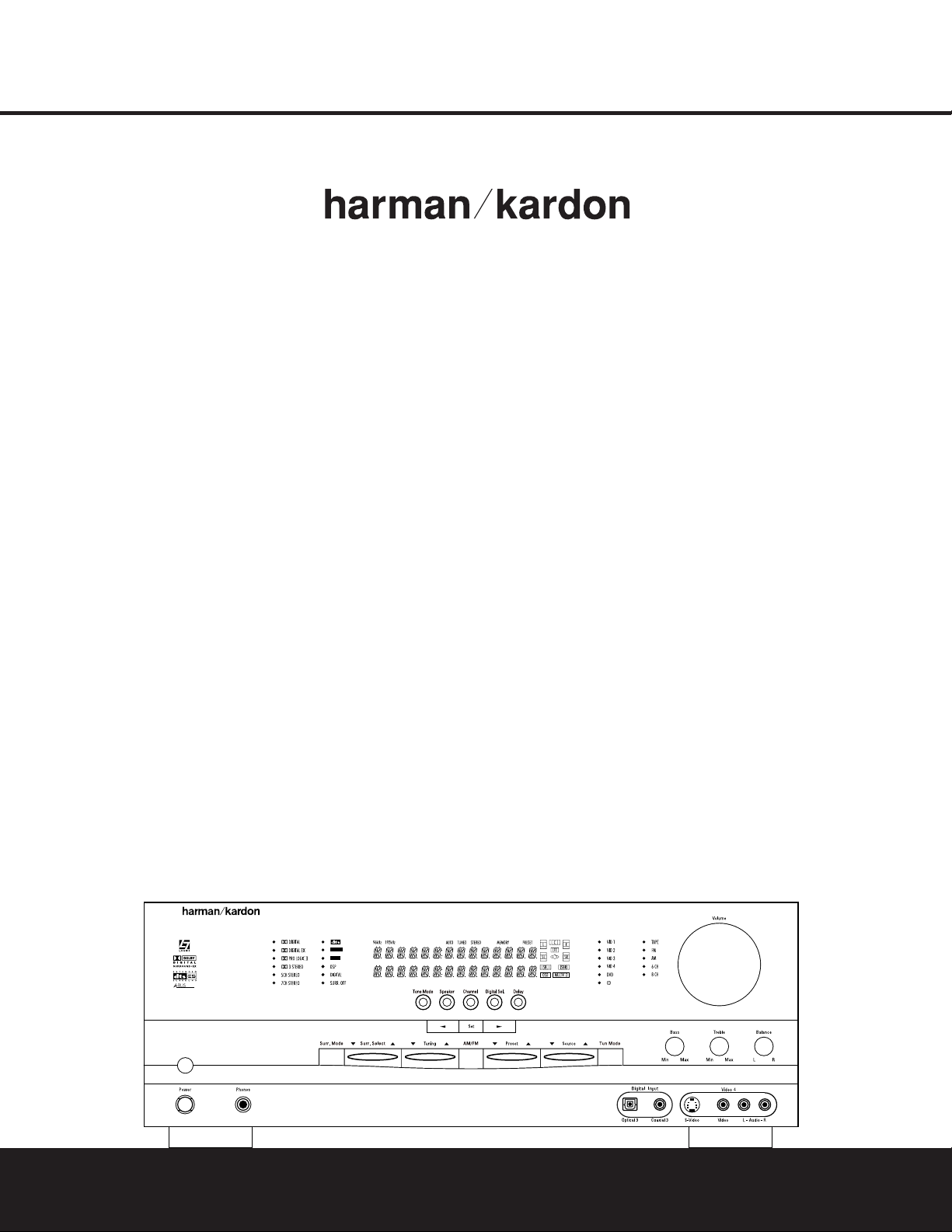
AVR 325
ready
LOGIC 7
VMAx
AVR 325
AUDIO/VIDEO RECEIVER
OWNER’S MANUAL
®
Power for the Digital Revolution.
®
Page 2
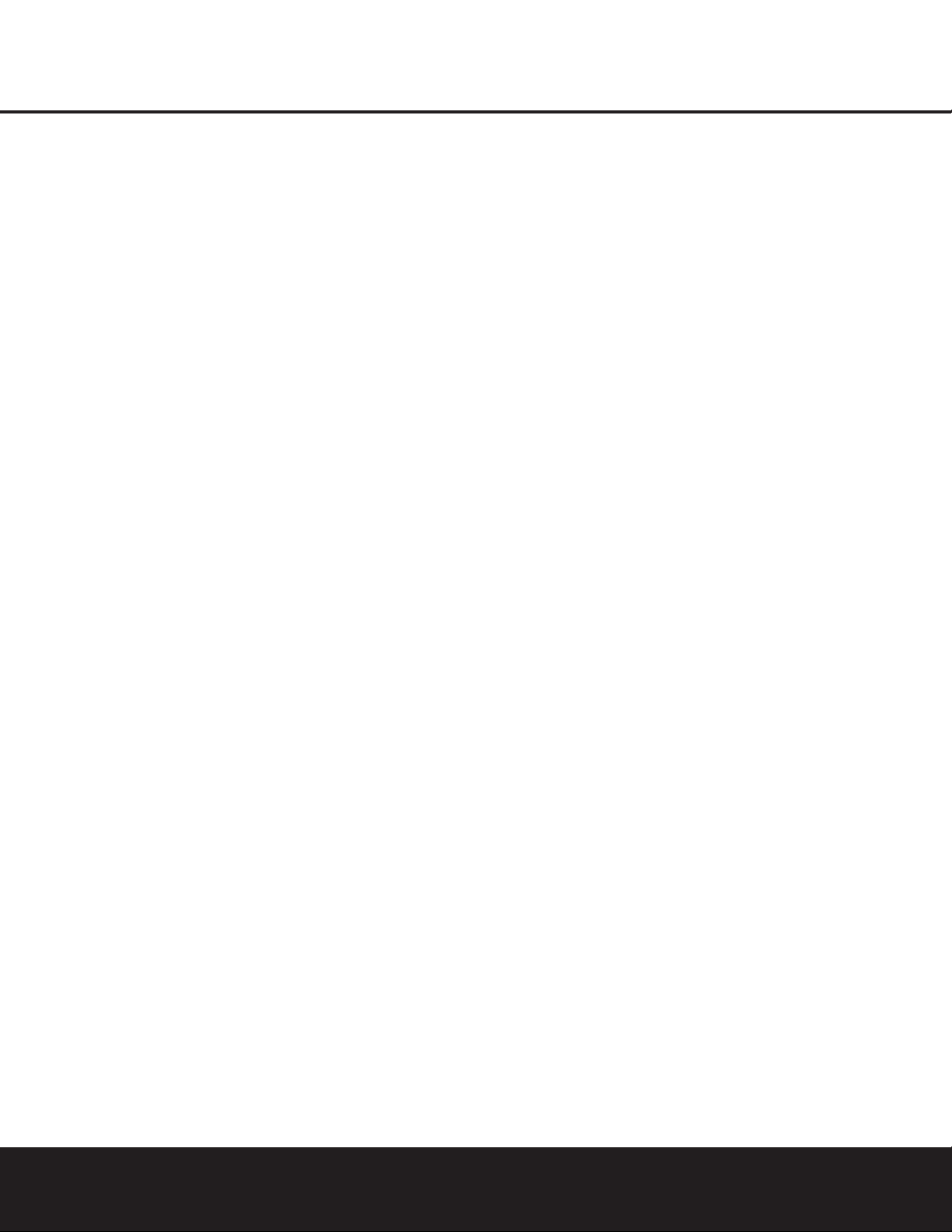
AVR 325 AUDIO/VIDEO RECEIVER
3 Introduction
4 Important Safety Information
4 Unpacking
5 Front-Panel Controls
7 Front-Panel Information Display
8 Rear-Panel Connections
11 Main Remote Control Functions
14 Zone II Remote Control Functions
15 Installation and Connections
18 System Configuration
18 Speaker Placement
18 System Setup
19 Input Setup
20 Surround Setup
21 Speaker Setup
23 Delay Settings
24 Output Level Adjustment
24 Using EzSet
™
25 Manual Output Level Adjustment
26 Operation
26 Basic Operation
26 Source Selection
26 6-Channel/8-Channel Direct Input
26 Volume Control
26 Surround Mode Selection
27 Digital Audio Playback
28 Surround Mode Chart
30 Tuner Operation
31 Tape Recording
31 Output Level Trim Adjustment
32 Advanced Features
32 Surround Amplifier Channel Assignment
32 Display Brightness
32 Turn-On Volume Level
32 Semi-OSD Settings
33 Full-OSD Time-Out Adjustment
34 Multiroom Operation
34 Multiroom Setup
34 Multiroom Operation
36 Programming the Remote
36 Programming the Remote
36 Direct Code Entry
36 Auto Search Method
36 Code Readout
36 Learning Codes
37 Macro Programming
38 Programmed Device Functions
38 Volume Punch-Through
38 Channel Control Punch-Through
39 Transport Control Punch-Through
39 Reassigning Device Control
Selectors
39 Resetting the Remote Memory
40 Function List
42 Setup Code Tables
54 Troubleshooting Guide
54 Processor Reset
55 Technical Specifications
See trademark acknowledgements on page 55.
2 TABLE OF CONTENTS
Typographical Conventions
In order to help you use this manual with the remote control, front-panel controls and rear-panel connections,
certain conventions have been used.
EXAMPLE – (bold type) indicates a specific remote control or front-panel button, or rear-panel
connection jack
EXAMPLE – (OCR type) indicates a message that is visible on-screen or on the front-panel
information display
1 – (number in a square) indicates a specific front-panel control
¡ – (number in a circle) indicates a rear-panel connection
a – (number in an oval) indicates a button or indicator on the remote
A – (letter in a square) indicates an indicator in the front-panel display
å
– (letter in an oval) indicates a button on the Zone II remote
Page 3
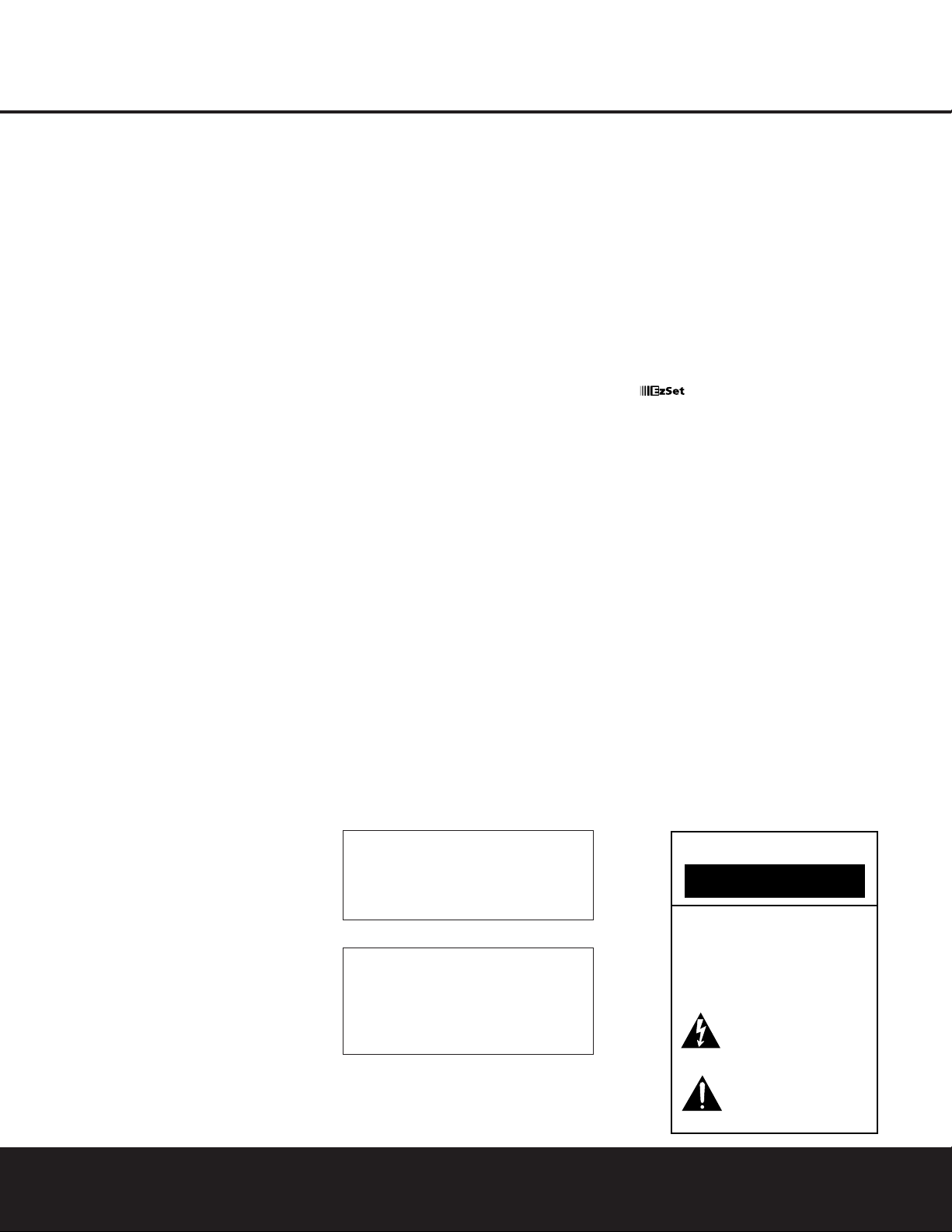
INTRODUCTION
Thank you for choosing Harman Kardon®! With
the purchase of a Harman Kardon
®
AVR 325 you are
about to begin many years of listening enjoyment.
Designed to provide all the excitement and detail of
movie soundtracks and
every nuance of musical selec-
tions,the AVR 325
is truly a multichannel receiver for
the new millennium.
The AVR 325 has been engineered so that it is easy
to take advantage of all the power of its digital technology.However,to obtain the maximum enjoyment
from your new receiver, we urge you to read this
manual.A few minutes spent learning the functions of
the various controls will enable you to take advantage
of all the power the AVR 325 is able to deliver.
If you have any questions about this product, its installation or its operation, please contact your retailer or
custom installer. They are your best local sources of
information.
Description and Features
The AVR 325 is among the most versatile and multifeatured A/V receivers available, incorporating a wide
range of listening options.In addition to Dolby
* Digital
and DTS
®
decoding for digital sources,a broad choice
of Matrix surround-encoded or Stereo surround modes
are available for use with sources such as CD,VCR,
TV broadcasts and the AVR325’s own FM/AM tuner.
Along with Dolby Digital EX, Dolby Pro Logic
* II,
DTS Neo:6
®
, Dolby 3 Stereo,and Hall and Theater
modes,the AVR 325 offers Harman
International’s
exclusive Logic 7
®
process in both 5.1 and 7.1 versions
to create a wider, more enveloping
field environment
and more defined fly-overs and pans.Another exclusive
is VMAx
®
, which uses proprietary processing to create
an open, spacious sound field even when only two
front speakers are available.Finally,the AVR 325 offers
decoding of MP3 data, so that you may listen to the
latest music selections directly from compatible
computers or playback devices with the power and
fidelity you expect from Harman Kardon.
In addition to providing a wide range of listening
options,the AVR 325 is easy to configure so that it
provides the best results with your speakers and specific listening-room environment. On-screen menus
make it simple to enter settings for speaker configurations and bass management, and the EzSet
™
remote
measures a system’s sound levels and automatically
calibrates them for perfectly balanced sound field
presentation.
For the ultimate in flexibility, the AVR 325 features
connections for five video devices,all with both composite and S-Video inputs.Two additional audio inputs
are available,and six digital inputs make the AVR 325
capable of handling all the latest digital audio sources.
For compatibility with the latest HDTV video sources
and progressive scan DVD players,the AVR 325 also
features two-input, wide-bandwidth, low-crosstalk
component video switching.
The front panel offers coax and optical digital inputs
for direct connection to digital recorders.Two video
recording outputs,preamp-out and a color-coded
eight-channel input, with complete digital bass management, make the AVR 325 virtually future-proof,with
everything needed to accommodate tomorrow’s new
formats right onboard.
The AVR 325’s flexibility and power extend beyond
your main home theater or listening room.The
AVR 325 includes a sophisticated multizone control
system that allows you to select one source for use in
the main room and a different source for audio and
video distribution to a second zone.Complete volume
control in the second zone is possible with a separate
infrared control link.To make it easy to operate the
AVR 325 from a remote zone, a separate “Zone II”
remote is included.Additional multiroom options
include the option to assign two of the AVR325’s output channels to the multiroom system and the ability to
link the AVR325 to innovative A-BUS
®
keypads for
multiroom operation without the need for external
amplifiers.
The AVR 325’s powerful amplifier uses traditional
Harman Kardon high-current design technologies
to meet the wide dynamic range of any program
selection.
Harman Kardon invented the high-fidelity receiver
almost fifty years ago.With
state-of-the-art circuitry
and time-honored circuit designs,the AVR 325 is
the perfect combina
tion of the latest in digital audio
technology,a
quiet yet powerful analog amplifier in
an
elegant, easy-to-use package.
For Canadian model
Modèle pour les Canadien
■ A wide range of digital and matrix surround
modes, including Dolby®Digital, Dolby Digital EX
,
Dolby Pro Logic
®
II,DTS®,DTS-ES®Discrete and
Matrix, and DTS Neo:6
®
■ Seven channels of high-current amplification
with two channels assignable to either surround
back or multiroom applications
■
Harman Kardon’s exclusive Logic 7®processing
,
available for the first time with both 7.1 and
5.1 processing in a variety of modes, and two
modes of VMAx
®
■ MP3 decoding for use with computers and
digital audio players
■
™
remote automatically sets
output
levels for optimum performance
■ High-bandwidth, HDTV-compatible component
video switching
■ Discrete front-panel coaxial and optical digital
inputs for easy connection to portable digital
devices and the latest video game consoles
■ Extensive bass management options, including three separate crossover groupings
■ On-screen menu and display system
■ Extensive multiroom options, including a stan-
dard Zone II remote, assignable amplifier
channels and A-BUS Ready
®
capability for lis-
tening to a separate source in a remote zone
M
Cet appareil numérique de la classe B est conforme
à la norme NMB-003 du Canada.
Sur les modèles dont la fiche est polarisee:
ATTENTION:Pour éviter les chocs électriques, introduire
la lame la plus large de la fiche dans la borne
correspondante de la prise et pousser jusqu’au fond.
This class B digital apparatus complies with Canadian
ICES-003.
For models having a power cord with a polarized plug:
CAUTION: To prevent electric shock, match wide blade
of plug to wide slot, fully insert.
INTRODUCTION 3
CAUTION
RISK OF ELECTRIC SHOCK
DO NOT OPEN
CAUTION: To prevent electric shock,
do not use this (polarized)
plug with an extension cord,
receptacle or other outlet
unless the blades can
be fully inserted to
prevent blade exposure.
The lightning flash with arrowhead symbol,
within an equilateral triangle, is intended to
alert the user to the presence of uninsulated
“dangerous voltage” within the product’s
enclosure that may be of sufficient magnitude to constitute a
risk of electric shock to persons.
The exclamation point within an equilateral
triangle is intended to alert the user to the
presence of important operating and
maintenance (servicing) instructions in the
literature accompanying the appliance.
T
Page 4
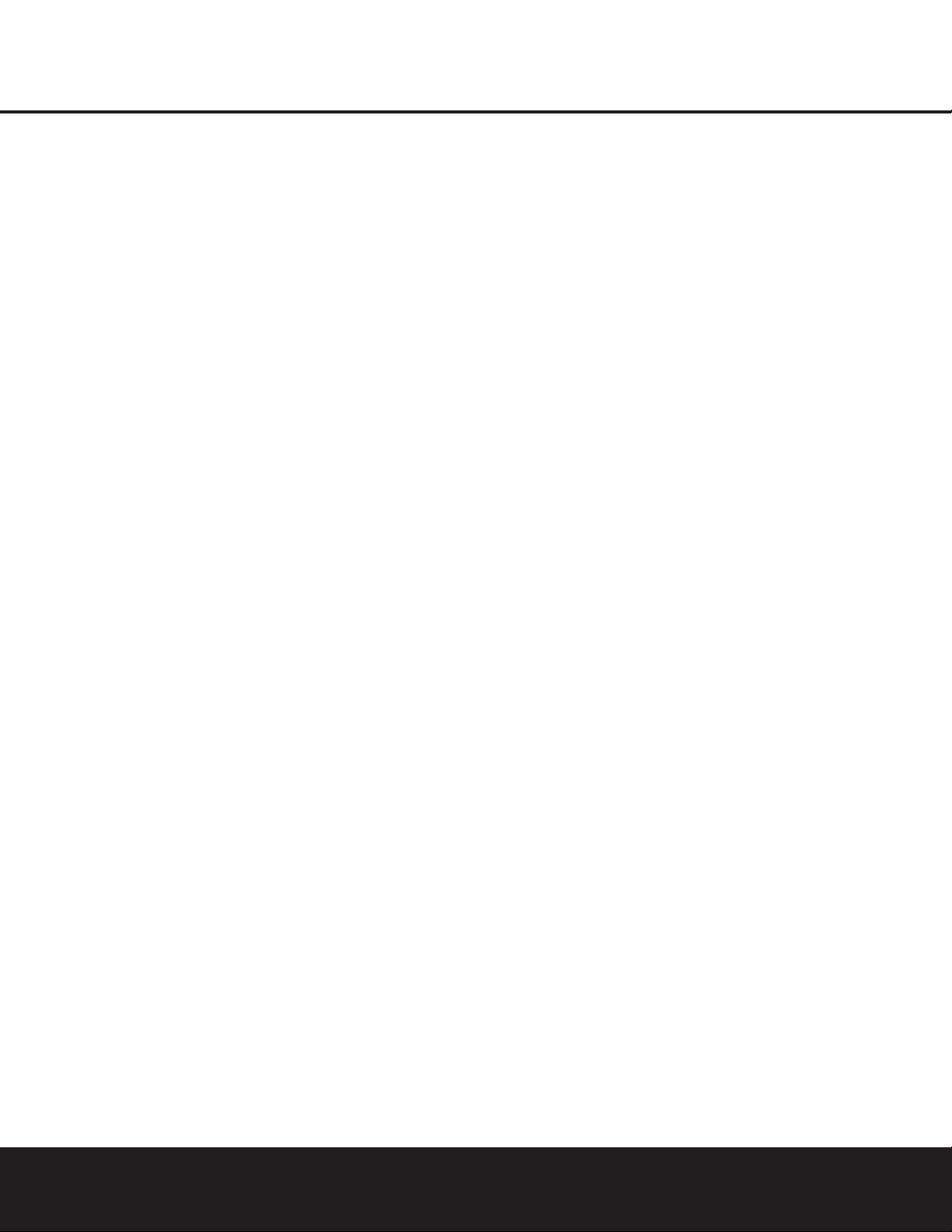
SAFETY INFORMATION
Important Safety Information
Verify Line Voltage Before Use
Your AVR 325 has been designed for use with
120-volt AC current.Connection to a line voltage
other than that for which it is intended can create a
safety and fire hazard and may damage the unit.
If you have any questions about the voltage requirements
for your specific model, or about the line voltage in your
area, contact your selling dealer before plugging the unit
into a wall outlet.
Do Not Use Extension Cords
To avoid safety hazards, use only the power cord
attached to your unit.We do not recommend that
extension cords be used with this product.As with all
electrical devices,do not run power cords under rugs
or carpets or place heavy objects on them. Damaged
power cords should be replaced immediately by an
authorized service center with a cord meeting factory
specifications.
Handle the AC Power Cord Gently
When disconnecting the power cord from an AC outlet, always pull the plug; never pull the cord.If you do
not intend to use the unit for any considerable length
of time,disconnect the plug from the AC outlet.
Do Not Open the Cabinet
There are no user-serviceable components inside this
product. Opening the cabinet may present a shock
hazard, and any modification to the product will void
your guarantee.If water or any metal object such as a
paper clip,wire or a staple accidentally falls inside the
unit, disconnect it from the AC power source immediately,and consult an authorized service center.
CATV or Antenna Grounding
If an outside antenna or cable system is connected to
this product, be certain that it is grounded so as to provide some protection against voltage surges and static
charges.Section 810 of the National Electrical Code,
ANSI/NFPA No. 70-1984, provides information with
respect to proper grounding of the mast and supporting
structure,grounding of the lead-in wire to an antenna
discharge unit, size of grounding conductors,location
of antenna discharge unit, connection to grounding
electrodes and requirements of the grounding
electrode.
NOTE TO CATV SYSTEM INSTALLER: This reminder
is provided to call the CATV (Cable TV) system
installer’s attention to article 820-40 of the NEC that
provides guidelines for proper grounding and, in particular, specifies that the cable ground shall be connected to the grounding system of the building,as
close to the point of cable entry as possible.
Installation Location
■ To ensure proper operation and to avoid the potential for safety hazards,place the unit on a firm and
level surface.When placing the unit on a shelf, be
certain that the shelf and any mounting hardware
can support the weight of the product.
■ Make certain that proper space is provided both
above and below the unit for ventilation. If this
product will be installed in a cabinet or other
enclosed area, make certain that there is sufficient
air movement within the cabinet. Under some circumstances a fan may be required.
■ Do not place the unit directly on a carpeted surface.
■ Avoid installation in extremely hot or cold locations,
or in an area that is exposed to direct sunlight or
heating equipment.
■ Avoid moist or humid locations.
■ Do not obstruct the ventilation slots on the top of
the unit, or place objects directly over them.
■ Due to the weight of the AVR 325 and the heat
generated by the amplifiers,there is the remote
possibility that the rubber padding on the bottom
of the unit’s feet may leave marks on certain
wood or veneer materials.Use caution when
placing the unit on soft woods or other materials
that may be damaged by heat or heavy objects.
Cleaning
When the unit gets dirty,wipe it with a clean, soft, dry
cloth. If necessary, wipe it with a soft cloth dampened
with mild soapy water, then a fresh cloth with clean
water. Wipe dry immediately with a dry cloth. NEVER
use benzene,aerosol cleaners,thinner, alcohol or any
other volatile cleaning agent. Do not use abrasive
cleaners,as they may damage the finish of metal parts.
Avoid spraying insecticide near the unit.
Moving the Unit
Before moving the unit, be certain to disconnect any
interconnection cords with other components,and
make certain that you disconnect the unit from the
AC outlet.
Important Information for the User
This equipment has been tested and found to comply
with the limits for a Class-B digital device,pursuant to
Part 15 of the FCC Rules.The limits are designed to
provide reasonable protection against harmful interference in a residential installation.This equipment generates,
uses and can radiate radio-frequency energy
and,
if not installed and used in accordance with the
instructions,may cause harmful interference to radio
communication. However, there is no guarantee that
harmful interference will not occur in a particular installation. If this equipment does cause harmful interfer-
ence to radio or television reception, which can be
determined by turning the equipment off and on, the
user is encouraged to try to correct the interference by
one or more of the following measures:
■ Reorient or relocate the receiving antenna.
■ Increase the separation between the equipment
and receiver.
■ Connect the equipment into an outlet on a circuit
different from that to which the receiver is connected.
■ Consult the dealer or an experienced radio/TV
technician for help.
This device complies with Part 15 of the FCC Rules.
Operation is subject to the following two conditions:
(1) this device may not cause harmful interference,
and (2) this device must accept interference received,
including interference that may cause undesired
operation.
NOTE: Changes or modifications may cause this
unit to fail to comply with Part 15 of the FCC Rules
and may void the user’s authority to operate the
equipment.
Unpacking
The carton and shipping materials used to protect your
new receiver during shipment were specially designed
to cushion it from shock and vibration.We suggest
that you save the carton and packing materials for use
in shipping if you move,or should the unit ever need
repair.
To minimize the size of the carton in storage, you may
wish to flatten it.This is done by carefully slitting the
tape seams on the bottom and collapsing the carton.
Other cardboard inserts may be stored in the same
manner. Packing materials that cannot be collapsed
should be saved along with the carton in a plastic bag.
If you do not wish to save the packaging materials,
please note that the carton and other sections of the
shipping protection are recyclable.Please respect the
environment and discard those materials at a local
recycling center.
At this time you should remove the protective plastic
film from the front-panel lens.Leaving the film in place
may affect the performance of your remote control.
4 SAFETY INFORMATION4 SAFETY INFORMATION
Page 5
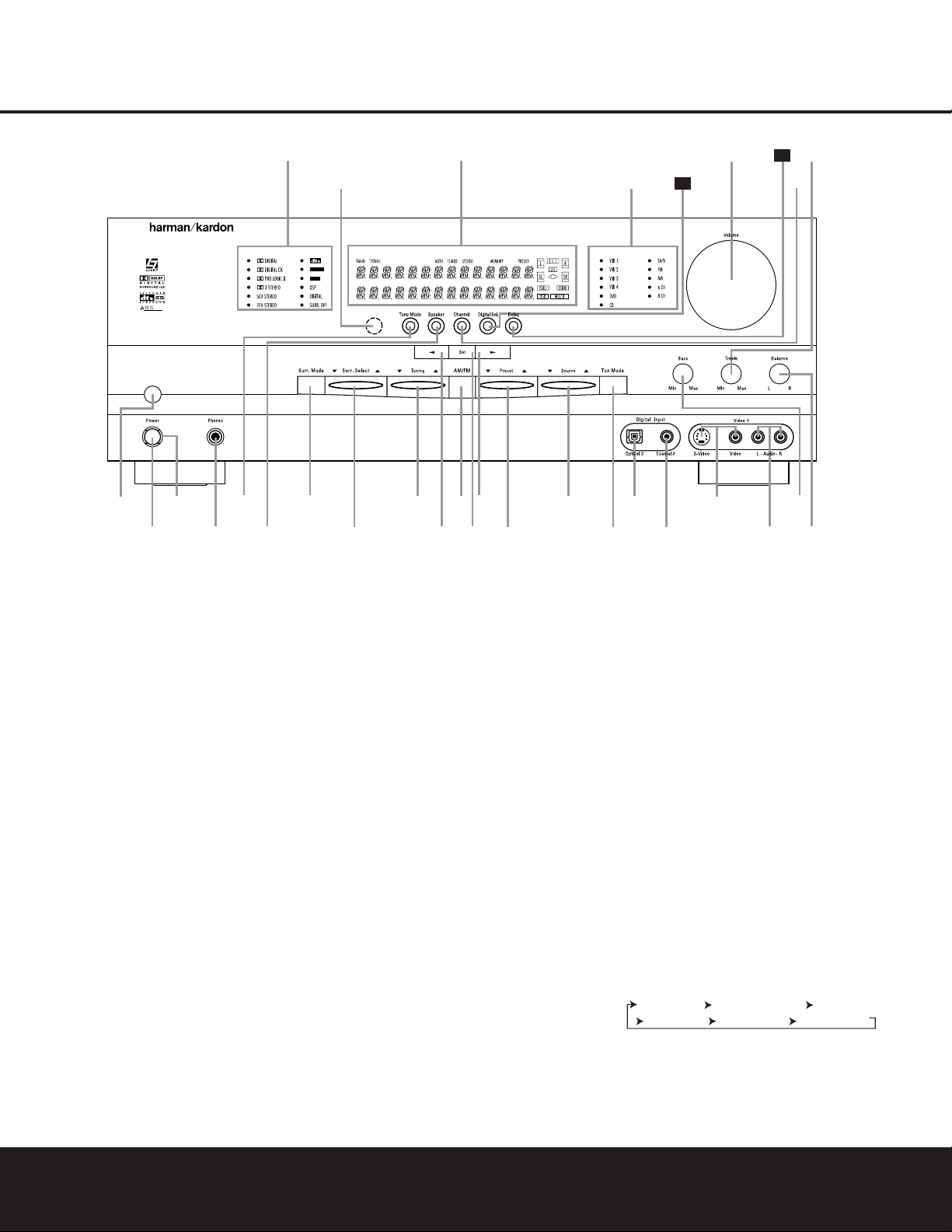
FRONT-PANEL CONTROLS
1 Main Power Switch: Press this button to apply
power to the AVR 325.When the switch is pressed
in, the unit is placed in a Standby mode,as indicated
by the amber
Power Indicator 3 surrounding the
System Power Control 2. This button MUST be
pressed in to operate the unit.To turn the unit off and
prevent the use of the remote control, this switch
should be pressed until it pops out from the front
panel so that the word “OFF”may be read at the top
of the switch.
NOTE: This switch is normally left in the “ON”position.
2 System Power Control: When the Main Power
Switch
1
is “ON,” press this button to turn on the
AVR 325;press it again to turn the unit off.Note that
the
Power Indicator3surrounding the switch will
turn green when the unit is on.
3 Power Indicator: This LED will be lit in amber
when the unit is in the Standby mode to signal that the
unit is ready to be turned on.When the unit is in operation, the indicator will turn green.
4 Headphone Jack: This jack may be used to listen
to the AVR 325’s output through a pair of headphones.
Be certain that the headphones have a standard
1
/4"
stereo phone plug.The main room speakers will
automatically be turned off when the headphone jack
is in use.
5 Tone Mode: This button controls the tone control
settings,enabling adjustment of the bass and treble
boost/cut or the removal of the tone controls from the
signal path.The first press of the button displays a
TONE IN message in the Main Information
Display
˜.
If you wish to set the tone controls to “flat,”
without any treble or bass alteration, press the
‹
or
›
Selector Buttons )# so that TONE OUT
appears in the Lower Display Line B.
6 Speaker Selector: Press this button to begin the
process of configuring the AVR 325 for the type of
speakers it is being used with. For information on configuring the speaker settings,see page 21.
7 Surround Mode Group Selector: Press this but-
ton to select the top-level group of surround modes.
Each press of the button will select a major mode
grouping in the following order:
Once the button is pressed so that the name of the
desired surround mode group appears in the onscreen display and in the
Lower Display Line B,
press the
Surround Mode Selector 8 to cycle
through the individual modes available.For example,
1 Main Power Switch
2 System Power Control
3 Power Indicator
4 Headphone Jack
5 Tone Mode
6 Speaker Selector
7 Surround Mode Group Selector
8 Surround Mode Selector
9 Tuning Selector
)
‹
Button
! Tuner Band Selector
@ Set Button
#
›
Button
$ Preset Station Selector
% Input Source Selector
^ TunerMode Selector
& Optical 3 Digital Input
* Coaxial 3 Digital Input
( Video 4 Video Input Jacks
Ó Video 4 Audio Input Jacks
Ô Bass Control
Balance Control
Ò Treble Control
Ú Channel Adjust Selector
Û Delay Adjust Selector
Ù Digital Input Selector
ı Volume Control
ˆ Input Indicators
˜ Main Information Display
¯ Remote Sensor Window
˘ Surround Mode Indicators
2
4
5
6
7
9
!
@
#
%
&
Ó
Ô
25
1
3
8 ) $
^
Ú
˘
˜
ˆ
¯
Ò
26
ı
AVR 325
*
(
ready
LOGIC 7
VMAx
FRONT-PANEL CONTROLS
FRONT-PANEL CONTROLS 55
Dolby Modes _ DTS Digital Modes _ VMAx Modes
_
DSP Modes _ Stereo Modes _ Logic 7 Modes
Page 6
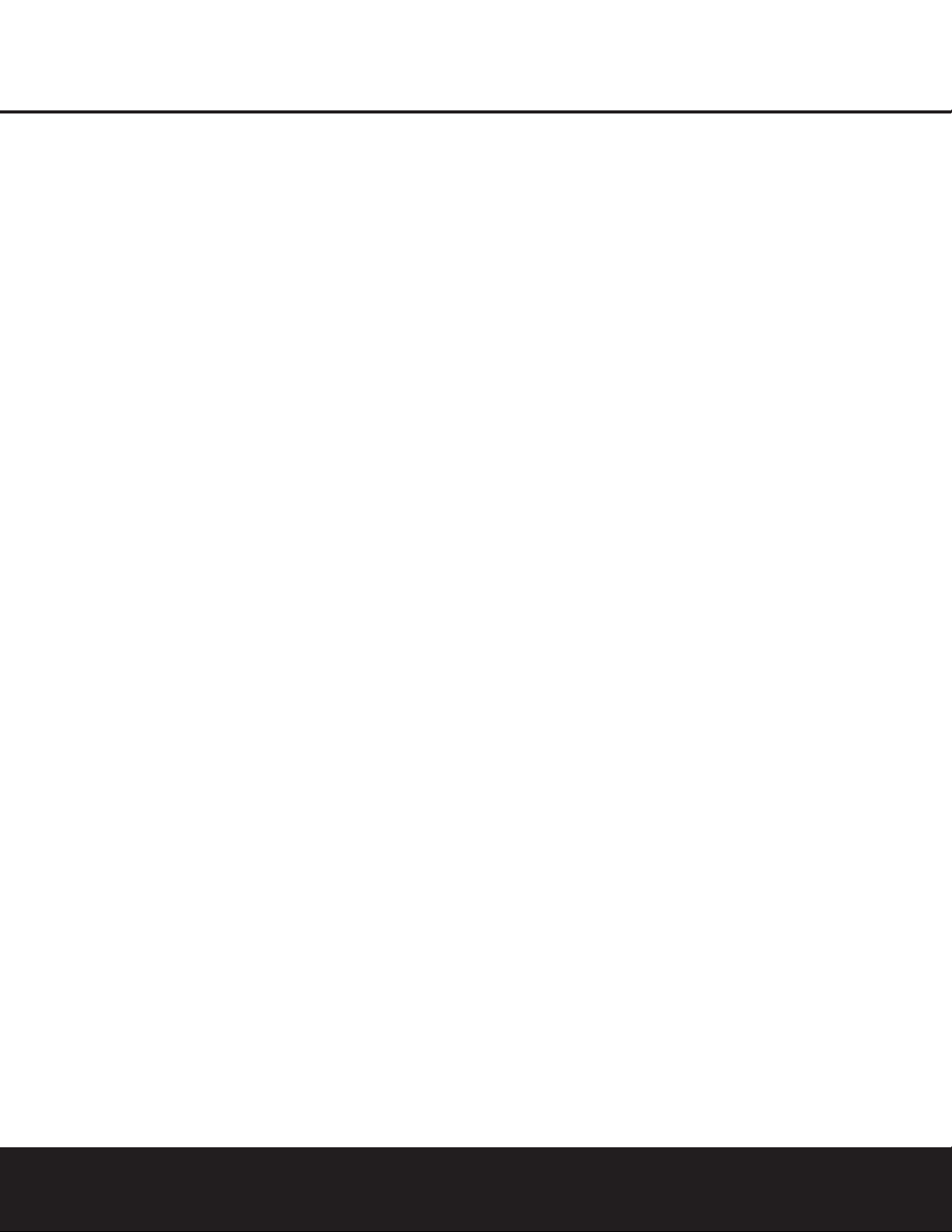
press this button to select Dolby modes,and then
press the
Surround Mode Selector 8 to choose
from the various mode options.
8 Surround Mode Selector: Press this button
to select from among the available surround mode
options for the major mode group selected.The
specific modes will vary based on the number of
speakers available,the major mode group and
whether the input source is digital or analog.For
example,press the
Surround Mode Group Selector
7 to select a major mode grouping such as Dolby or
Logic 7, and then press this button to see the specific
mode choices that are available.For more information
on mode selection, see page 26.
9 Tuning Selector: Press the left side of the button
to tune lower-frequency stations and the right side of
the button to tune higher-frequency stations.When a
station with a strong signal is reached, the
TUNED
Indicator
I will be lit in the Main Information
Display
˜.
)‹Button: When making system configuration
changes using the front-panel controls,press this button to scroll left through the available choices for the
option being adjusted.
! Tuner Band Selector: Pressing this button will
automatically switch the AVR325 to the Tuner mode.
Pressing it again will switch between the AM and FM
frequency bands.(See page 30 for more information
on the tuner.)
@ Set Button: When making system configuration
changes using the front-panel controls,press this button to enter a setting into the unit’s memory.
# › Button: When making system configuration
changes using the front-panel controls,press this button to scroll right through the available choices for the
option being adjusted.
$ Preset Sta tion Selector: Press this button to
scroll up or down through the list of stations that have
been entered into the preset memory.(See pages 30
and 31 for more information on tuner programming.)
% Input Source Selector: Press this button to
change the input by scrolling up or down through the
list of input sources.
^ Tuner Mode Selector: Press this button to select
Auto or Manual tuning.When the button is pressed so
that the
AUTO Indicator J lights,the tuner will search
for the next station with an acceptable signal when the
Tuning Selector 9uéis pressed.When the
button is pressed so that the
AUTO Indicator J is not
lit, each press of the
Tuning Selector 9uéwill
increase the frequency.(See page 30 for more information on using the tuner.) This button may also be used
to switch between Stereo and Mono modes for FM
radio reception.When weak reception is encountered,
press the button until the
Stereo Indicator H goes
out to switch to Mono reception. Press and hold again
to switch back to Stereo mode.(See page 30 for more
information on using the tuner.)
& Optical 3 Digital Input: Connect the optical digital
output of an audio or video product to this jack.
* Coaxial 3 Digital Input: Connect the coaxial dig-
ital input of a digital audio product such as a portable
audio player or video game to this jack.
( Video 4 Video Input Jacks: These jacks may be
used to connect the video play/out jacks of a video
game or portable video product such as a camcorder,
video game or digital still camera to your system.
Ó Video 4 Audio Input Jacks: These audio/video
jacks may be used for connection to the audio play/out
jacks of a video game or portable audio/video product
such as a camcorder or portable audio player.
Ô Bass Control: Use this control to boost or reduce
the low-frequency output of the left/right front channels by as much as ±10dB.Set this control as you
find suitable to adjust to your specific taste or room
acoustics.
Balance Control: Use this control to change the
relative volume for the front left/right channels.
NOTE: When multichannel surround modes are in use,
this control should be at the midpoint, or “12 o’clock,”
position for proper operation.
Ò Treble Control: Use this control to boost or
reduce the high-frequency output of the left/right front
channels by as much as ±10dB.Set this control as
you find suitable to adjust to your specific taste or
room acoustics.
Ú Channel Adjust Selector: Press the button to
begin the process of adjusting the channel level outputs using the source currently playing through your
AVR.For complete information on adjusting the channel output level, see page 31.
Û Delay Adjust Selector: Press this button to
begin the process of adjusting the delay settings for
Dolby surround modes.See page 23 for more information on delay adjustments.
Ù Digital Input Selector: Press this button to begin
the process of selecting a digital source for use with
the currently selected input. Once the button has been
pressed, use the
‹ or › Buttons )# to choose
the desired input and then press the
Set Button @
to enter the setting into the unit’s memory.See page
27 for more information on digital audio.
ı Volume Control:Turn this knob clockwise to
increase the volume,counterclockwise to decrease the
volume.If the AVR 325 is muted,adjusting volume
control will automatically release the unit from the
silenced condition.
ˆ Input Indicators: A green LED will light to the left
of the input that is currently the input source for the
AVR 325.
˜ Main Information Display: This display delivers
messages and status indications to help you operate
the receiver. (See page 7 for a complete explanation
of the Information Display.)
¯ Remote Sensor Window: The sensor behind
this window receives infrared signals from the remote
control.Aim the remote at this area and do not block
or cover it unless an external remote sensor is
installed.
˘ Surround Mode Indicators: These LEDS will
light to show the surround mode and digital bitstream
in use.Note that depending on the specific combination of input sources and surround mode selected,
more than one indicator may light. (See page 28 for
more information.)
FRONT-PANEL CONTROLS
6 FRONT-PANEL CONTROLS
Page 7
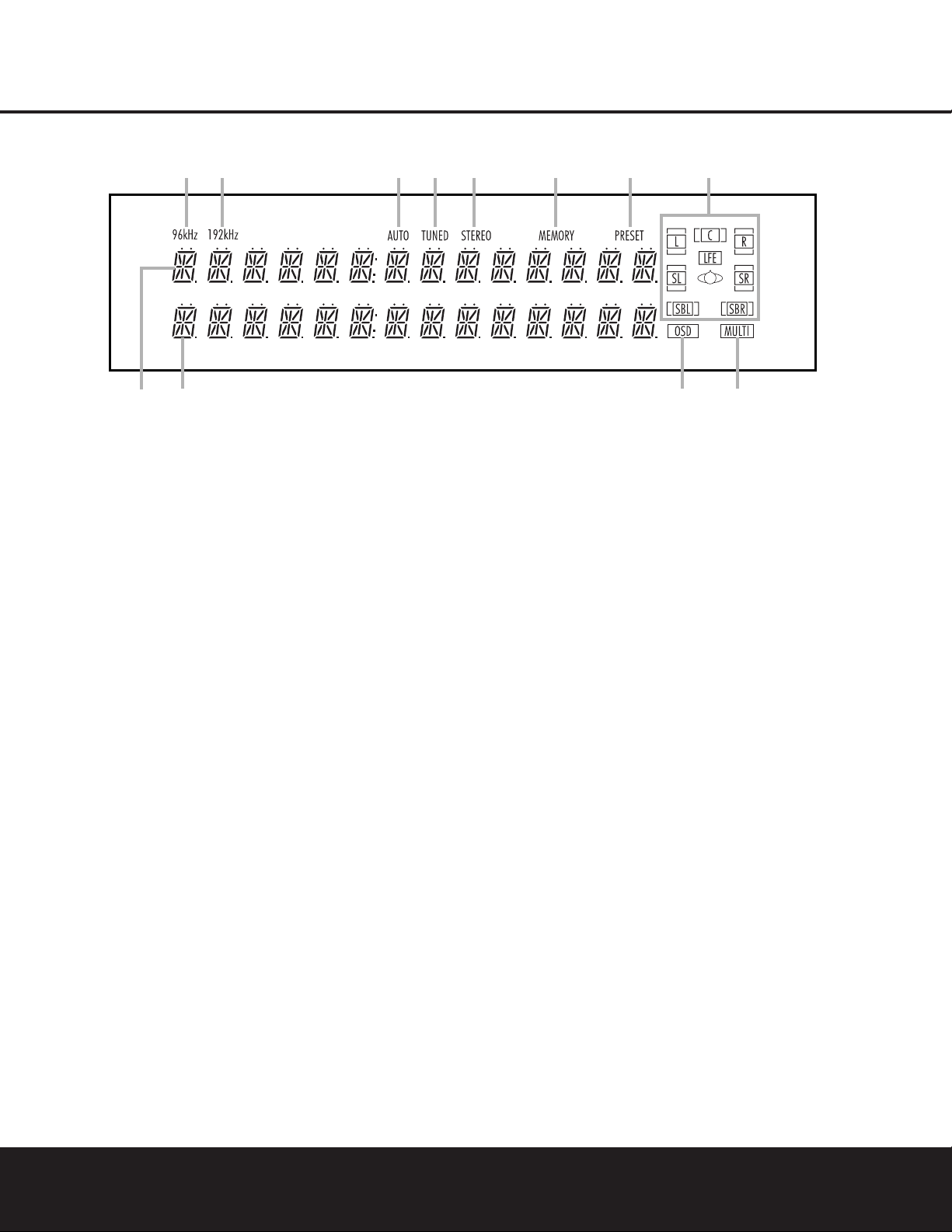
FRONT-PANEL INFORMATION DISPLAY
FRONT-PANEL INFORMATION DISPLAY 7
B
C
E
F
G
H
IJ
K
L
A
D
A Upper Display Line
B Lower Display Line
C OSD Indicator
D Multiroom Indicator
E Speaker/Channel Input Indicators
F PRESET Indicator
G MEMORY Indicator
H STEREO Indicator
I TUNED Indicator
J AUTO Indicator
K 192kHz Indicator
L 96kHz Indicator
A Upper Display Line: Depending on the unit’s status,
a variety of messages will appear here.In normal operation,the current audio and video input source information
will appear on this line.
B Lower Display Line: Depending on the unit’s
status,a variety of messages will appear here. In normal operation, the current surround mode name will
appear on this line.
C OSD Indicator: When the OSD system is in use,
this indicator lights to remind you that the other indicators in this display do not function when the OnScreen Display is being used.
D Multiroom Indicator: This indicator lights when
the multiroom system is active.It will remain lit when
the multiroom system is in use even though the main
room system is in the Standby mode and all other
indicators are dark. (See page 34 for more information on the Multiroom system.)
E Speaker/Channel Input Indicators: These indica-
tors are multipurpose,indicating either the speaker type
selected for each channel or the incoming data-signal
configuration.The left, center,right, right surround and
left surround speaker indicators are composed of three
boxes,while the subwoofer is a single box. The center
box lights when a “Small”speaker is selected, and the
two outer boxes light when “Large”speakers are selected.
When none of the boxes are lit for the center, surround
or
subwoofer channels,no speaker has been selected for
one of those positions.(See page 21 for more informa-
tion on speaker setup.) The letters inside each of the
center boxes display the active input channels.For standard analog inputs,only the L and R will light, indicating a
stereo input.When a digital source is playing, the indicators
will light to display the channels being received at the
digital input.When the letters flash, the digital input has
been interrupted. (See page 29 for more information on
the channel indicators.)
F PRESET Indicator: This indicator lights when the
tuner is in use to show that the present number for the
current station being listened to appears in the Upper
Display Line.(See page 30 for more information on
tuner presets.)
G MEMORY Indicator: This indicator flashes when
entering presets and other information into the tuner’s
memory.
H STEREO Indicator: This indicator lights when an
FM station is being tuned in stereo.
I
TUNED Indicator:
This indicator lights when a station is being received with sufficient signal strength to
provide acceptable listening quality.
J AUTO Indicator: This indicator lights when the
tuner’s Auto mode is in use.
K 192kHz Indicator: This indicator lights when the
input source has a 192kHz bit rate.
L 96kHz Indicator: This indicator lights when the
input source has a 96kHz bit rate.
Page 8
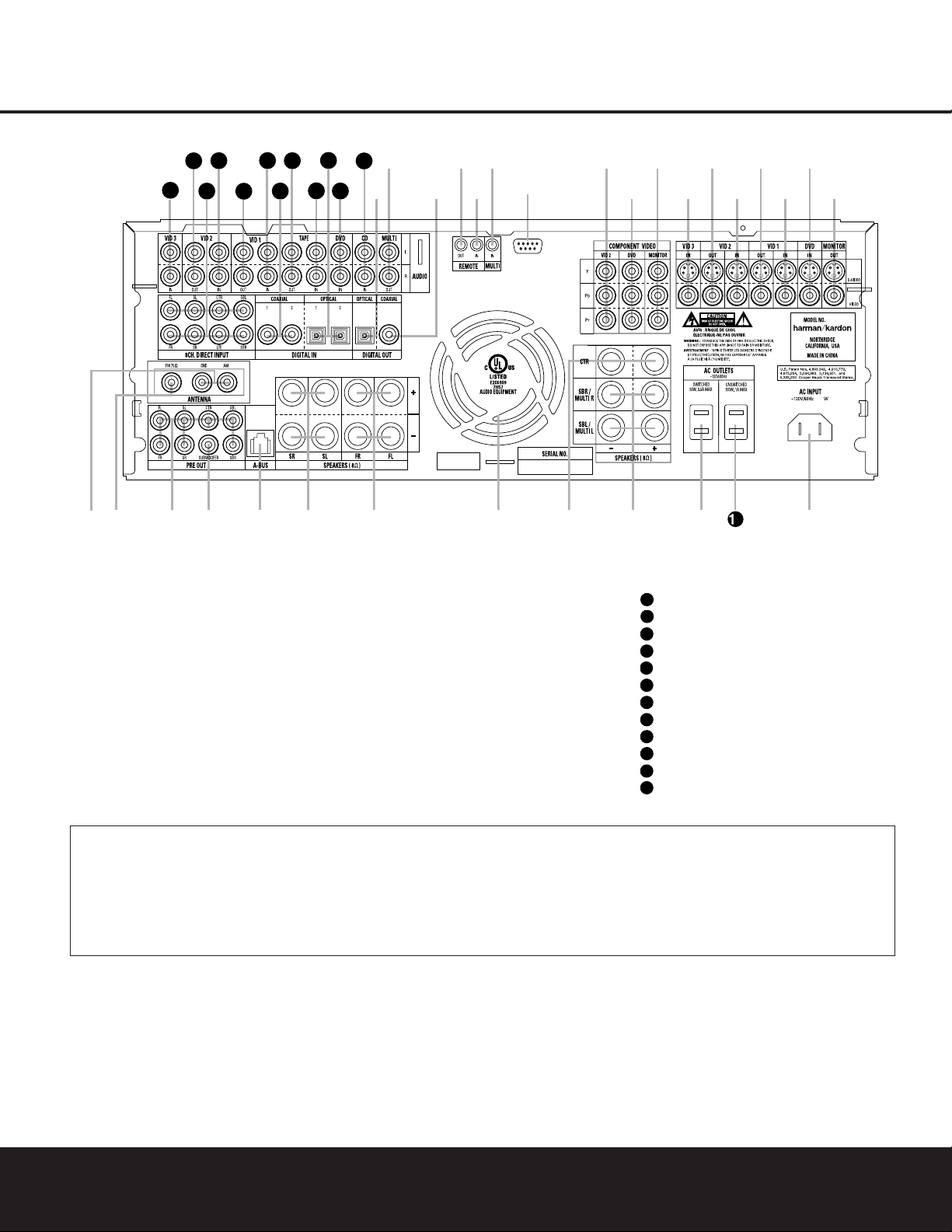
8 REAR-PANEL CONNECTIONS
REAR-PANEL CONNECTIONS
¡ AM Antenna
™ FM Antenna
£ Preamp Outputs
¢ Subwoofer Output
∞ A-BUS Connector
§ Surround Speaker Outputs
¶ Front Speaker Outputs
• Fan Vents
ª Center Speaker Outputs
‚ Surround Back/Multiroom Speaker Outputs
⁄ Switched AC Accessory Outlet
¤ Unswitched AC Accessory Outlet
‹ AC Power Cord Jack
› Video Monitor Outputs
fi DVD Video Inputs
fl Video 1 Video Inputs
‡ Video 1 Video Outputs
° Video 2 Video Inputs
· Video 2 Video Outputs
a Video 3 Video Inputs
b Component Video Monitor Outputs
c DVD Component Video Inputs
d Video 2 Component Video Inputs
e RS-232 Port
f Multiroom IR Input
g Remote IR Input
h Remote IR Output
i Coaxial Digital Audio Output
j Multiroom Audio Outputs
k Optical Digital Audio Output
CD Audio Inputs
DVD Audio Inputs
Optical Digital Audio Inputs
Tape Inputs
Tape Outputs
Coaxial Digital Audio Inputs
Video 1 Audio Inputs
Video 1 Audio Outputs
Video 2 Audio Inputs
8-Channel Direct Inputs
Video 2 Audio Outputs
Video 3 Audio Inputs
¡ AMAntenna: Connect the AM loop antenna sup-
plied with the receiver to theseterminals.If an external
AM antenna is used,make connections to the
AM and
GND terminals in accordance with the instructions sup-
plied with the antenna.
™ FM Antenna: Connect the supplied indoor (or an
optional external) FM antenna to this terminal.
£ Preamp Outputs: Connect these jacks to an
optional, external power amplifier for applications
where higher power is desired.
¢ Subwoofer Output: Connect this jack to the line-
level input of a powered subwoofer. If an external subwoofer amplifier is used, connect this jack to the subwoofer amplifier input.
∞ A-BUS Connector:
Connect this jack to an optional
A-BUS-certified remote room keypad or amplifier to
extend the multiroom capabilities of your AVR 325.
See page 34 for more information on A-BUS.
§ Surround Speaker Outputs: Connect these out-
puts to the matching + and – terminals on your surround channel speakers.In conformance with the new
CEA color-code specification, the blue terminal is the
NOTE:To assist in making the correct connections for
multichannel input, output and speaker connections,
all connection jacks and terminals are color-coded
in conformance with the latest CEA standards as
follows:
Front Left: White
Front Right: Red
Center: Green
Surround Left: Blue
Surround Right: Gray
Surround Back Left: Brown
Surround Back Right: Tan
Subwoofer: Purple
Digital Audio: Orange
Composite Video: Yellow
Component Video “Y”: Green
Component Video “Pr”: Red
Component Video “Pb”: Blue
REAR-PANEL CONNECTIONS
8 REAR-PANEL CONNECTIONS
33
41
39
37
35
31
j
h
f
d
b
·
‡
fi
42
40
¡
™
£
¢∞§ ¶
38
36
32
34
k
i
g
•
e
ª
a
‚
31
32
33
34
35
36
37
38
39
40
41
42
⁄
°c
2
fl
›
AVR 325
‹
Page 9

REAR-PANEL CONNECTIONS 9
REAR-PANEL CONNECTIONS
positive,or “+,”terminal that should be connected to
the red (+) terminal on the Surround Left speaker with
older color-coding, while the gray terminal should be
connected to the red (+) terminal on the Surround
Right speaker with the older color-coding. Connect the
black (–) terminal on the AVR to the matching black
negative (–) terminals for each surround speaker. (See
page 15 for more information on speaker polarity.)
¶ Front Speaker Outputs: Connect these outputs
to the matching + or – terminals on your left and right
speakers.When making speaker connections always
make certain to maintain correct polarity by connecting
the color-coded (white for front left and red for front
right) (+) terminals on the AVR325 to the red (+)
terminals on the speakers and the black (–) terminals
on the AVR325 to the black (–) terminals on the
speakers.See page 15 for more information on
speaker polarity.
• Fan Vents:These ventilation holes are the output
of the AVR 325’s airflow system. To ensure proper
operation of the unit and to avoid possible damage to
delicate surfaces,make certain that these holes are
not blocked and that there is at least three inches of
open space between the vent holes and any wooden
or fabric surface.
ª Center Speaker Outputs: Connect these outputs
to the matching + and – terminals on your center
channel speaker. In conformance with the new CEA
color-code specification, the green terminal is the
positive,or “+,”terminal that should be connected to
the red (+) terminal on speakers with the older colorcoding.Connect the black (–) ter minal on the AVR to
the black (–) terminal on your speaker. (See page 15
for more information on speaker polarity.)
‚ Surround Back/Multiroom Speaker Outputs:
These speaker terminals are normally used to power
the surround back left/surround back right speakers
in a 7.1 channel system. However, they may also be
used to power the speakers in a second zone,which
will receive the output selected for a multiroom system.
To change the output fed to these ter minals from
the default of the Surround Back speakers to the
Multiroom Output, you must change a setting in the
Advanced Menu of the OSD system. See page 32 for
more information on configuring this speaker output. In
normal surround system use,the brown and black terminals are the surround back left channel positive (+)
and negative (–) connections and the tan and black
terminals are the surround back right positive (+) and
negative (–) terminals.For multiroom use, connect the
brown and black SBL terminals to the red and black
connections on the left remote zone speaker and connect the tan and black SBR terminals to the red and
black terminals on the right remote zone speaker.
⁄ Switched AC Accessory Outlet:These outlets
may be used to power any device you wish to have
turned on when the AVR325 is turned on with the
System Power Control Button 2.
¤ Unswitched AC Accessory Outlet:This outlet
may be used to power any AC device. The power will
remain on at this outlet regardless of whether the
AVR 325 is on or off.
NOTE: The total power consumption of all devices
connected to the accessory outlets should not exceed
100 watts.
‹ AC Power Cord Jack: Connect the AC power
cord to this jack when the installation is complete.
To ensure safe operation, use only the power cord
supplied with the unit. If a replacement is required it
must be of the same type and capacity.
› Video Monitor Outputs: Connect these jacks to
the composite or S-Video input of a TV monitor or
video projector to view the on-screen menus and the
output of any standard video source selected by the
receiver’s video switcher.
fi DVD Video Inputs: Connect the composite or S-
Video outputs of a DVD player or other video source
to these jacks.
fl Video 1 Video Inputs: Connect the composite or
S-Video PLAY/OUT jacks of a VCR or other video
source to these jacks.
‡ Video 1 Video Outputs: Connect the composite
or S-Video REC/IN jacks of a VCR or other video
recording device such as a DVD recorder or PVR to
these jacks.
° Video 2 Video Inputs: Connect the composite or
S-Video PLAY/OUT jacks of a VCR or other video
source to these jacks.
· Video 2 Video Outputs: Connect the composite
or S-Video REC/IN jacks of a VCR or other video
recording device such as a DVD recorder or PVR to
these jacks.
a Video 3 Video Inputs: Connect the composite or
S-Video PLAY/OUT jacks of a VCR or other video
source to these jacks.
b Component Video Monitor Outputs: Connect
these outputs to the component video inputs of a
video projector or monitor. When a source connected
to one of the
Component Video Inputs cd is
selected, the signal will be sent to these jacks.
c DVD Component Video Inputs: Connect the
Y/Pr/Pb component video outputs of a DVD player to
these jacks.
d Video 2 Component Video Inputs: Connect the
Y/Pr/Pb component video outputs of an HDTV set-top
converter, satellite receiver or other video source
device with component video outputs to these jacks.
e RS-232 Port: This jack is used to enable the
AVR 325 to be controlled by an exter nal computer
or programmable remote system that uses RS-232
commands.Due to the complexity of RS-232 connections,we recommend that they be made by a
trained and qualified custom installer. See page 16
for more information on the RS-232 control port.
f Multiroom IR Input:Connect the output of an IR
sensor in a remote room to this jack to operate the
AVR 325’s multiroom control system.
g Remote IR Input: If the AVR 325’s front-panel
IR sensor is blocked due to cabinet doors or other
obstructions,an external IR sensor may be used.
Connect the output of the sensor to this jack.
h Remote IR Output: This connection permits the
IR sensor in the receiver to serve other remote controlled devices.Connect this jack to the “IR IN” jack on
Harman Kardon (or other compatible) equipment.
i Coaxial Digital Audio Output: Connect this jack
to the coaxial digital input of a CD-R/RW, MiniDisc or
other digital recorder.
j Multiroom Audio Outputs: Connect these jacks
to the optional external audio power amplifier and
video distribution system that delivers the source
selected for multizone distribution.
k Optical Digital Audio Output: Connect this jack
to the optical digital input connector on a CD-R/RW,
MiniDisc or other digital recorder.
CD Audio Inputs: Connect these jacks to the
analog audio output of a compact disc player or CD
changer.
DVD Audio Inputs: Connect the left/right analog
outputs of a DVD player or other audio source to
these jacks.
Optical Digital Audio Inputs: Connect the optical
digital output from a DVD player, HDTV receiver,the
S/P-DIF output of a compatible computer sound card
playing MP3 files or streams,LD player or CD
player
to these jacks.The signal may be a Dolby Digital signal,
a DTS signal or a standard PCM digital source.
Tape Inputs: Connect these jacks to the PLAY/OUT
jacks of an audio recorder.
Tape Outputs: Connect these jacks to the
RECORD/INPUT jacks of an audio recorder.
31
32
33
34
35
Page 10
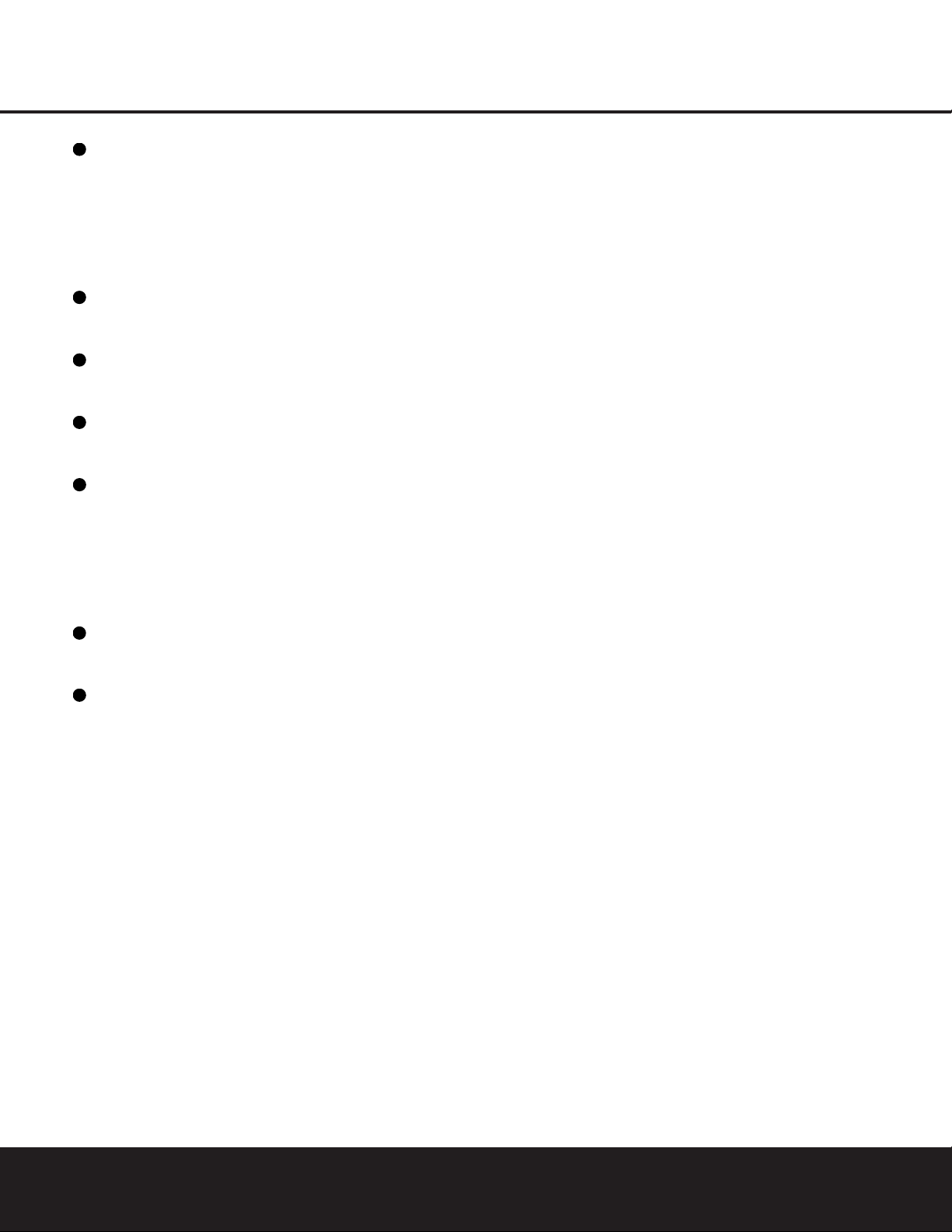
Coaxial Digital Audio Inputs: Connect the coax
digital output from a DVD player, HDTV receiver,the
S/P-DIF output of a compatible computer
sound card
playing MP3 files or streams,LD player
or CD player to
these jacks.The signal may be a Dolby Digital signal,
DTS signal or a standard PCM digital source.Do not
connect the RF digital output of an LD player to
these jacks.
Video 1 Audio Inputs: Connect the left/right
PLAY/OUT audio output jacks on a VCR or other video
source to these jacks.
Video 1 Audio Outputs: Connect the left/right
REC/IN audio input jacks on a VCR or other video
source to these jacks.
Video 2 Audio Inputs: Connect the left/right
PLAY/OUT audio output jacks on a VCR or other video
source to these jacks.
8-Channel Direct Inputs: These jacks are used
for connection to source devices such as DVD-Audio
or SACD players with discrete analog outputs.Depending
on the source device in use,all eight jacks may be
used, though in many cases only connections to the
front left/right, center, surround left/right and LFE
(subwoofer input) jacks will be used for standard 5.1
audio signals.
Video 2 Audio Outputs: Connect the left/right
REC/IN audio input jacks on a VCR or other video
source to these jacks.
Video 3 Audio Inputs: Connect the left/right
PLAY/OUT audio output jacks on a VCR, PVR, cable
set-top,satellite receiver,HDTV receiver or other video
source to these jacks.
REAR-PANEL CONNECTIONS
10 REAR-PANEL CONNECTIONS
36
37
38
39
40
41
42
Page 11

MAIN REMOTE CONTROL FUNCTIONS
MAIN REMOTE CONTROL FUNCTIONS 11MAIN REMOTE CONTROL FUNCTIONS 11
●
●
●
●
●
●
●
●
●
●
●
●
●
●
●
●
●
a Power Off Button
b IR Transmitter Window
c Program/SPL Indicator
d Power On Button
e Input Selectors
f AVR Selector
g AM/FM Tuner Select
h 6-Channel/8-Channel Direct Input
i Test Button
j Sleep Button
k Surround Mode Selector
l Night Mode
m Channel Select Button
n
⁄/¤
Buttons
o
‹
Button
p Set Button
q Digital Select
r Numeric Keys
s Tuner Mode
t Direct Button
u Tuning Up/Down
v OSD Button
w Dolby Mode Selector
x DTS Digital Mode Selector
y Logic 7 Mode Select Button
z Skip Down Button
` Transport Controls
28
Skip Up Button
29
Stereo Mode Select Button
30
DTS Neo:6 Mode Select
31
Macro Buttons
32
Disc Skip Button
33
Preset Up/Down
34
Clear Button
35
Memory Button
36
Delay/Prev.Ch.
37
›
Button
38
Speaker Select
39
Multiroom
40
Volume Up/Down
41
SPL Selector
42 Learn Button
43
Mute
44
EzSet Sensor Microphone
NOTE: The function names shown here are each button’s feature when used with the AVR325. Most buttons have additional functions when used with other devices.See pages
40–41 for a list of these functions.
AVR 325
a
bc
d
e
g
h
i
j
l
n
o
32
30
29
37
36
35
34
33
31
38
x
39
40
41
42
43
44
f
m
k
p
q
n
r
s
t
u
v
w
y
28
`
z
Page 12
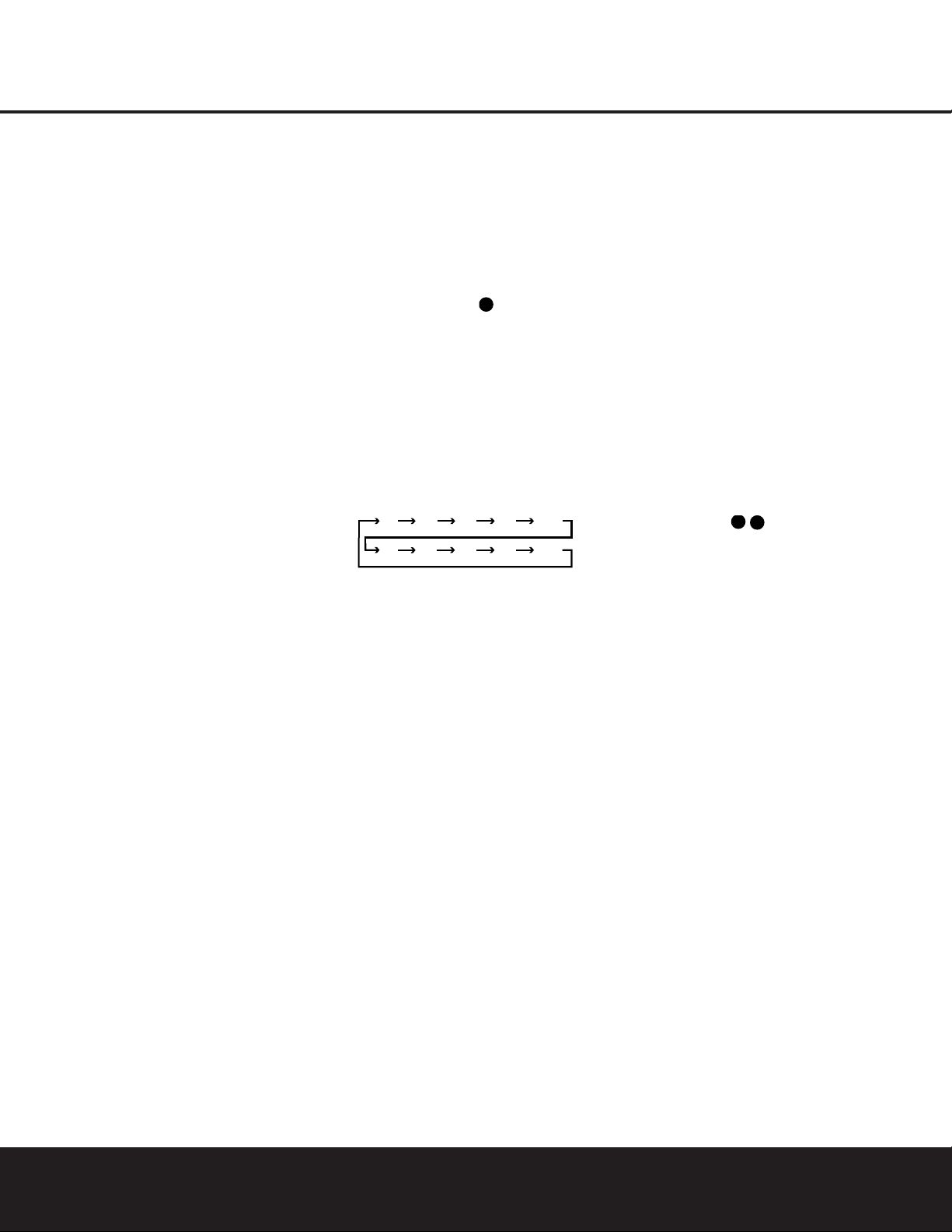
12 MAIN REMOTE CONTROL FUNCTIONS
MAIN REMOTE CONTROL FUNCTIONS
IMPORTANT NOTE:The AVR 325’s remote may be
programmed to control up to eight devices,including
the AVR 325.Before using the remote,it is important to
remember to press the Input Selector Button e
that corresponds to the unit you wish to operate.
In addition, the AVR 325’s remote is shipped from
the factory to operate the AVR 325and most
Harman Kardon CD or DVD players and cassette
decks.The remote is also capable of operating a
wide variety of other products using the control codes
that are part of the remote.Before using the remote
with other products,follow the instructions on pages
36–37 to program the proper codes for the products
in your system.
It is also important to remember that many of the buttons on the remote take on different functions,depending on the product selected using the Device Control
Selectors.The descriptions shown here primarily detail
the functions of the remote when it is used to operate
the AVR 325.(See page 40 for information about
alternate functions for the remote’s buttons.)
a Power Off Button: Press this button to place the
AVR 325 or a selected device in the Standby mode.
Note that this will turn off the main room functions,but if
the Multiroom system is activated, it will continue to
function.
b IR Transmitter Window:Point this window
towards the AVR 325 when pressing buttons on the
remote to make certain that infrared commands are
properly received.
c Program/SPL Indicator: This three-color indica-
tor is used to guide you through the process of programming the remote or learning commands from a
remote into the AVR325’s remote code memory and
it is also used as a level indicator when using the
remote’s EzSet capabilities.(See page 24 for more
information on setting output levels,and see page 36
for information on programming the remote.)
d Power On Button: Press this button to turn on
the power to a device selected by pressing one of the
Input Selectors e.
e Input Selectors: Pressing one of these buttons
will perform three actions at the same time.First, if the
AVR 325 is not tur ned on, this will power up the unit.
Next, it will select the source shown on the button as
the input to the AVR325. Finally,it will change the
remote control so that it controls the device selected.
After pressing one of these buttons you must press
the
AVR Selector Button f again to operate the
AVR 325’s functions with the remote.
f AVR Selector:Pressing this button will switch the
remote so that it will operate the AVR325’s functions.If
the AVR325 is in the Standby mode,it will also tur n the
AVR 325 on.
g AM/FM T uner Select:Press this button to select
the AVR325’s tuner as the listening choice.Pressing
this button when the tuner is already in use will select
between the AM and FM bands.
h
6-Channel/8-Channel Direct Input: Press
this button to select the device connected to the
8-Channel Direct Inputs .
(See page 26 for
more information.)
i Test Button: Press this button to begin the
sequence used to calibrate the AVR 325’s output levels.
(See page 24 for more information on calibrating the
AVR 325.)
j Sleep Button: Press this button to place the unit
in the Sleep mode.After the time shown in the display,
the AVR 325 will automatically go into the Standby
mode.Each press of the button changes the time until
turn-off in the following order:
This button is also used to change channels on your
TV when the TV is selected.
When the AVR 325 remote is being programmed with
the codes to operate another device,this button is also
used in the “Auto Search” process.(See page 36 for
more information on programming the remote.)
k Surround Mode Selector: Press this button to
cycle through the DSP,VMAx and Stereo surround
modes such as Hall,Theater,VMAx Near and Far,and
Surround Off. This button is also used to tune channels
when the TV is selected using the device
Input
Selector
e.When the AVR 325 remote is being
programmed with the codes of another device,this
button is also used in the “Auto Search” process.
(See page 36 for more information on programming
the remote.)
l Night Mode: Press this button to activate the
Night mode.This mode is available in specially
encoded digital sources,and it preserves dialogue
(center channel) intelligibility at low volume levels.
m Channel Select Button: This button is used to
start the process of setting the AVR 325’s output levels to
an external source.Once this button is pressed, use the
⁄/¤
Buttons n
to select the channel being adjusted,
then press the Set Button p, followed by the
⁄/¤
Buttons
n again, to change the level setting.(See
page 31 for more information.)
n
⁄/¤
Buttons:These multipurpose buttons are
used to change or scroll through items in the on-
screen menus,make configuration settings such as
digital inputs or delay timing,or to select surround
modes.When changing a setting,first press the button
for the function or setting to be changed (e.g., press
the
Surround Mode Selector k to select a sound
field mode or the
Digital Select Button q to
change a digital input) and then press one of these
buttons to scroll through the list of options or to
increase or decrease a setting.The sections in this
manual describing the individual features and functions
contain specific information on using these buttons for
each application.
o
‹
Button:This button is used to change the
menu selection or setting during some of the setup
procedures for the AVR325.
p Set Button:This button is used to enter settings
into the AVR 325’s memory. It is also used in the
setup procedures for delay time,speaker configuration
and channel output level adjustment.
q Digital Select: Press this button to assign one
of the digital inputs
&* to a source.(See
page 27 for more information on using digital inputs.)
r Numeric Keys: These buttons serve as a 10-
button numeric keypad to enter tuner preset positions.
They are also used to select channel numbers when
TV, Cable or SAT has been selected on the remote, or
to select track numbers on a CD,DVD or LD player,
depending on how the remote has been programmed.
s Tuner Mode: Press this button when the tuner is
in use to select between automatic tuning and manual
tuning.When the button is pressed so that the
AUTO
Indicator
J goes out, pressing the TuningButtons
u9
≠
will move the frequency up or down in
single-step increments.When the FM band is in use,
pressing this button when a station’s signal is weak will
change to monaural reception. (See page 30 for more
information.)
t Direct Button: Press this button when the tuner
is in use to start the sequence for direct entry of a station’s frequency. After pressing the button, simply
press the proper
Numeric Keys r to select a sta-
tion. (See page 30 for more information on the tuner.)
u Tuning Up/Down: When the tuner is in use,these
buttons will tune up or down through the selected frequency band. If the
Tuner Mode Button s^ has
been pressed so that the
AUTO Indicator J is illumi-
nated, pressing and holding either of the buttons for
three seconds will cause the tuner to seek the next station with acceptable signal strength for quality reception.
When the
AUTO Indicator J is NOT illuminated,
pressing these buttons will tune stations in single-step
increments.(See page 30 for more information.)
40
90
min80min70min60min50min
30
40
min20min10min
min
OFF
33
36
Page 13
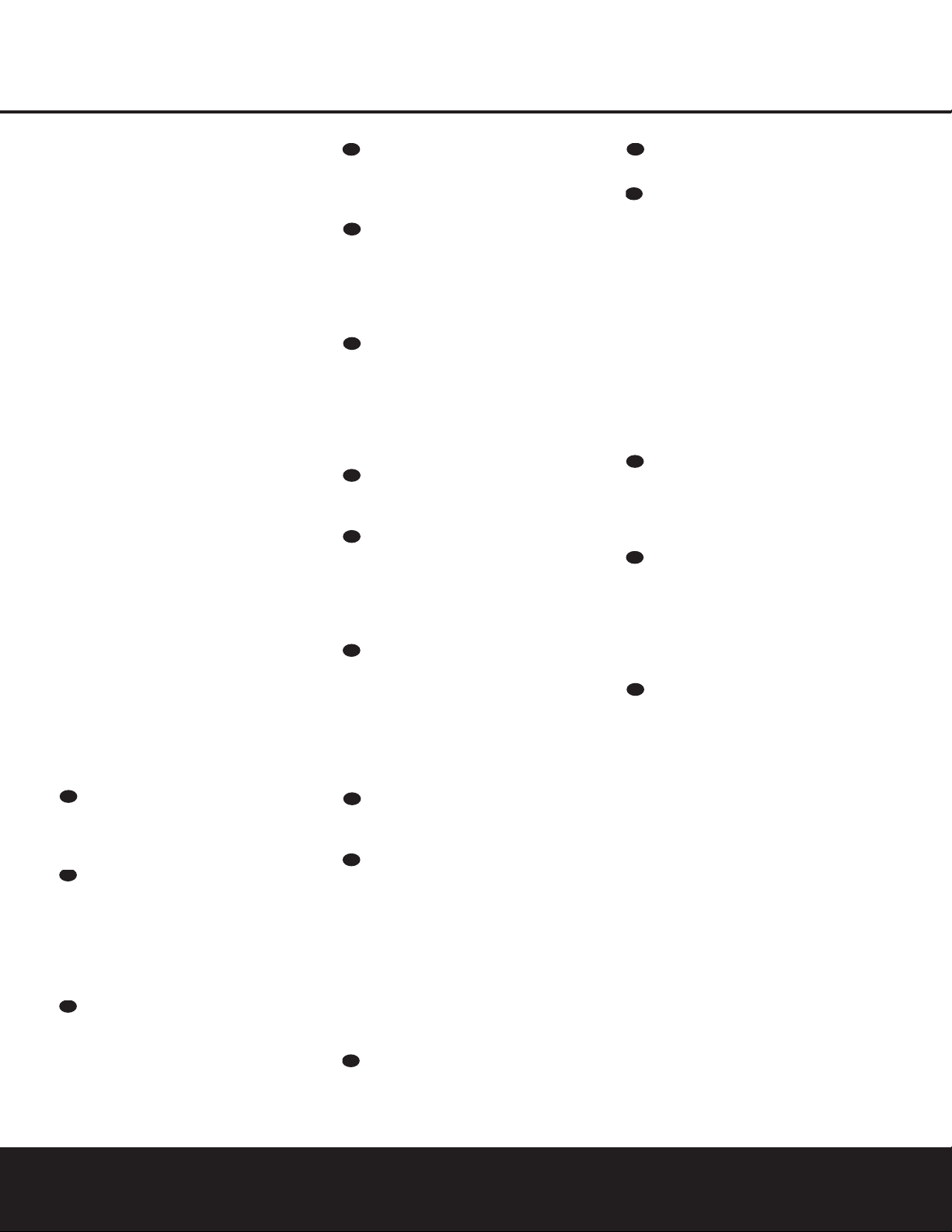
MAIN REMOTE CONTROL FUNCTIONS 13
MAIN REMOTE CONTROL FUNCTIONS
MAIN REMOTE CONTROL FUNCTIONS 13
MAIN REMOTE CONTROL FUNCTIONS
v OSD Button: Press this button to activate the
On-Screen Display (OSD) system used to set up or
adjust the AVR 325’s parameters.
w Dolby Mode Selector: This button is used to
select from among the available Dolby Surround processing modes.Each press of this button will select
one of the Dolby Pro Logic II modes or Dolby 3
Stereo.When a Dolby Digital-encoded source is in use,
the Dolby Digital mode may also be selected. (See
page 28 for the available Dolby surround mode
options.)
x DTS Digital Mode Selector: When a DTS-
encoded digital source is selected, each press of this
button will scroll through the available DTS modes.The
specific choice of modes will vary according to whether
or not the source material contains DTS-ES 6.1
Discrete encoding.When a DTS source is not in use,
this button has no function. (See page 28 for the available DTS Digital options.)
y Logic 7 Mode Select Button: Press this button
to select from among the available Logic 7 surround
modes.(See page 28 for the available Logic 7
options.)
z Skip Down Button: This button does not have a
direct function with the AVR 325,but when used with
a compatibly programmed CD or DVD changer it will
change to the previous disc in the changer or
carousel.
` Transport Controls: These buttons do not have
any functions for the AVR325, but they may be
programmed for the forward/reverse play operation
of a wide variety of CD or DVD players,and audio or
video cassette recorders.(See page 38 for more
information.)
Skip Up Button: This button does not have a
direct function with the AVR 325,but when used with
a compatibly programmed CD or DVD changer it will
change the disc currently being played in the changer.
Stereo Mode Select Button: Press this button
to select a stereo listening mode.The first press of
the button places the AVR in a true, two-channel,
left/right stereo mode with no surround processing.
The next press selects either five-channel stereo or
seven-channel stereo,depending on the speaker
configuration.
DTS Neo:6 Mode Select: Press this button to
select a DTS Neo:6 mode.These modes take a twochannel stereo- or matrix surround-encoded source
and create a full five-, six- or seven-channel sound
field. (See page 28 for the available DTS Neo:6
options.)
Macro Buttons: Press these buttons to store or
recall a “Macro”, which is a preprogrammed sequence
of commands stored in the remote.(See page 37 for
more information on storing and recalling macros.)
Disc Skip Buttons:This button has no direct
function for the AVR 325 but is most often used to
change to the next disc in a CD or DVD player when
the remote is programmed for that type of device.
(See page 38 for more information on using the
remote with products other than the AVR 325.)
Preset Up/Down: When the tuner is in use,
press these buttons to scroll through the stations
programmed into the AVR 325’s memory.When
some source devices,such as CD players,VCRs and
cassette decks,are selected using the device
Input
Selectors
e, these buttons may function as
Chapter Step or Track Advance.
Clear Button: Press this button to clear incorrect
entries when using the remote to directly enter a radio
station’s frequency.
Memory Button: Press this button to enter a
radio station into the AVR 325’s preset memory. Once
the
MEMORY Indicator G flashes,you have five
seconds to enter a preset memory location using
the
Numeric Keys r. (See page 30 for more
information.)
Delay/Prev Ch.: Press this button to begin
the process for setting the delay times used by the
AVR 325 when processing surround sound.After
pressing this button, the delay times are entered by
pressing the
Set Button p and then using the
⁄/¤
Buttons n to change the setting. Press the
Set Button p again to complete the process.
(See page 23 for more information.)
›
Button: Press this button to change a setting
or selection when configuring many of the AVR325’s
settings.
Speaker Select: Press this button to begin
the process of configuring the AVR 325’s bass management system for use with the type of speakers
used in your system. Once the button has been
pressed, use the
⁄/¤
Buttons n to select the
channel you wish to set up.Press the
Set Button
p and then select another channel to configure.
When all adjustments have been completed, press
the
Set Button p twice to exit the settings and
return to normal operation. (See page 21 for more
information.)
Multiroom: Press this button to activate the multiroom system or to begin the process of changing the
input or volume level for the second zone.(See page
34 for more information on the Multiroom system.)
Volume Up/Down: Press these buttons to raise
or lower the system volume.
SPL Selector:This button activates the
AVR 325’s EzSet function to quickly and accurately
calibrate the AVR325’s output levels.Press and hold
the button for three seconds and then release it. Press
the “
5” or “7” Numeric Key r to indicate whether
you are using a 5.1-channel or a 6.1/7.1-channel
speaker system with the AVR 325.The test tone will
begin circulating,and the
Program/SPL Indicator
c will change colors.During this sequence, EzSet
will automatically adjust the output levels for all channels until they are equal, as shown by the
Program/
SPL Indicator
c lighting green for each channel.
Press this button again when the adjustment is complete to turn off the test tone.(See page 24 for more
information on EzSet.)
Learn Button: Press this button to begin
the
process of “learning”the codes from another
product’s
remote into the AVR 325’s remote. (See page 36
for more information on using the remote’s learning
function.)
Mute: Press this button to momentarily silence
the AVR 325 or TV set being controlled, depending on
which device has been selected.When the AVR 325
remote is being programmed to operate another device,
this button is pressed with the
Input Selector Button
e to begin the programming process.(See page
36 for more information on programming the remote.)
EzSet Sensor Microphone: The sensor microphone for the EzSet microphone is behind these slots.
When using the remote to calibrate speaker output
levels using EzSet, be sure that you do not hold the
remote in a way that covers these slots.(See page 24
for more information on using EzSet.)
28
29
30
31
32
33
34
35
36
37
38
39
40
41
42
43
44
Page 14

14 ZONE II REMOTE CONTROL FUNCTIONS
ZONE II REMOTE CONTROL FUNCTIONS
å
Power Off: When used in the room where the
AVR 325 is located,press this button to place the unit
in Standby.When it is used in a remote room with a
sensor that is connected to the
Multiroom IR Input
f jack, this button turns the Multiroom system on
and off.
∫
AVR Selector: Press this button to turn on the
AVR 325. The input in use when the unit was last on
will be selected.
ç
AM/FM Tuner Select:Press this button to
select the Tuner as the input to the Multiroom system.
Press it again to change between the AM and FM
bands.
∂
Input Selectors: When the AVR 325 is off,
press one of these buttons to select a specific input
and turn the unit on.When the unit is already in use,
pressing one of these buttons will change the input.
≠
Tuning Up/Do wn – Fast Play: When this
remote is used in the same room as the AVR325,
these buttons may be used to change the frequency
of the tuner. These buttons may also control the
Fast Play or Fast Reverse functions of compatible
Harman Kardon CD,DVD or cassette decks in the
same room, or from a remote room when an IR link
is connected to the AVR325.
ƒ
Record/Pause: Press this button to activate
the Record or Pause function on compatible
Harman Kardon CD,DVD or cassette deck products.
©
Preset Up/Down – Track Skip: When the
AVR 325’s tuner is selected as the input source, these
buttons will move up or down through the list of stations that have been stored in the preset memory.
When a CD or DVD changer or player is selected,
these buttons activate the Forward or Reverse Track
or Chapter Skip functions.
˙
Disc Skip: Press these buttons to change discs
on compatible Harman Kardon CD or DVD changers
or players.
Volume Up/Down: When used in the room
where the AVR 325 is located,press this button to
raise or lower the volume in that room.When used in
a remote room with a sensor that is connected to the
Multiroom IR Input f jack, this button will raise or
lower the volume in the remote room.
∆
Play Forward/Reverse/Stop: Press these buttons to control compatible Harman Kardon CD,DVD
or cassette players.
˚
Mute: When used in the room where the
AVR 325 is located, press this button to temporarily
silence the unit.When it is used in a remote room with
a sensor that is connected to the
Multiroom IR Input
f jack, this button will temporarily silence the feed to
the remote room only.Press the button again to return
to the previous volume level.
å
Power Off
∫
AVR Selector
ç
AM/FM Tuner Select
∂
Input Selectors
≠
Tuning Up/Down – Fast Play
ƒ
Record/Pause
©
Preset Up/Down – Track Skip
˙
Disc Skip
Volume Up/Down
∆
Play Forward/Reverse/Stop
˚
Mute
/
NOTE: The Zone II remote may be used in either the same room where the AVR 325 is located, or it may be used
in a separate room with an optional infrared sensor that is connected to the AVR 325’s
Multiroom IR Input f
jack. When it is used in the same room as the AVR325, it will control the functions of the AVR 325 or any compatible Harman Kardon products in that room.When it is used in a separate room via a sensor connected to the
Multiroom IR Input f jack, the buttons for Power, Input Source,Volume and Mute will control the source and
volume for the second zone,as connected to the
Multiroom Audio Output j jacks. (See page 34 for complete
information on using the Multiroom system.)
POWER
A
B
C
D
E
F
G
H
I
I
AM/
OFF
AVR
FM
DVD
DN
DN
VID 1
VID 3
CD
TUNING
PRESET
DISC SKIP
DISC SKIP
VOLUME
MUTE
K
VID 2
VID 4
TAPE
UP
UP
J
I
Page 15
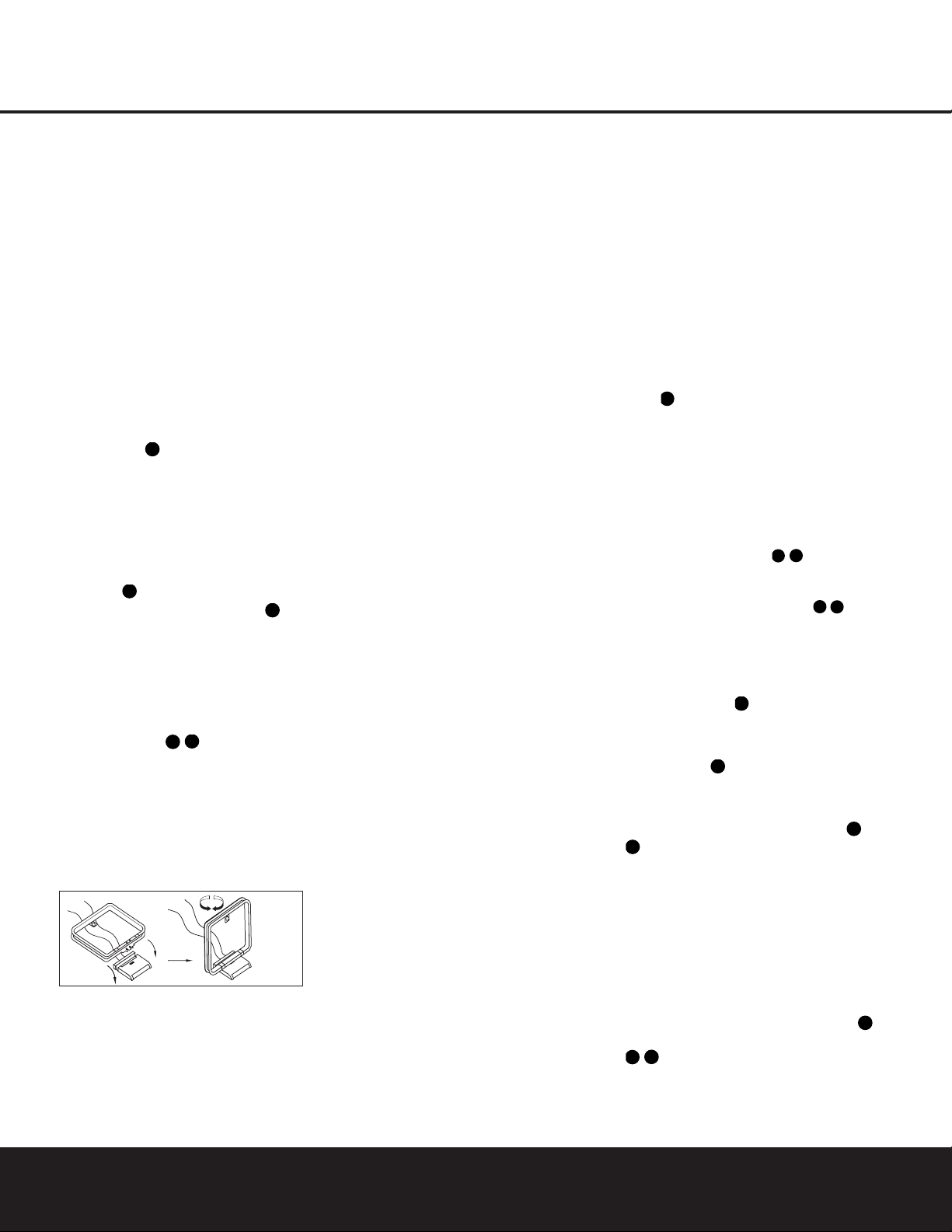
INSTALLATION AND CONNECTIONS 15
INSTALLATION AND CONNECTIONS
System Installation
After unpacking the unit, locating it in a place with adequate ventilation and placing it on a solid surface capable
of supporting its weight, you will need to make the connections to your audio and video equipment.
IMPORTANT NOTE:For your personal safety and to
avoid possible damage to your equipment and speakers,
it is always a good practice to turn off and unplug the
AVR and ALL source equipment from the AC output
before making any audio or video system connections.
Audio Equipment Connections
We recommend that you use high-quality interconnect
cables when making connections to source equipment
and recorders to preserve the integrity of the signals.
1. Connect the analog output of a CD player to the
CD Audio Inputs .
NOTE: When the CD player has both fixed and vari-
able audio outputs,it is best to use the fixed output
unless you find that the input to the receiver is so low
that the sound is noisy,or so high that it is distorted.
2. Connect the analog Play/Out jacks of a cassette
deck, MD, CD-R or other audio recorder to the
Tape
Input Jacks
. Connect the analog Record/In jacks
on the recorder to the
Tape Output Jacks on
the AVR 325.
3. Connect the output of any digital sources such as
a CD or DVD changer or player, advanced video
game,a digital satellite receiver,HDTV tuner or digital
cable set-top box or the output of a compatible
computer sound card to the
Optical and Coaxial
Digital Audio Inputs
&*.
4.Connect the coaxial or optical
Digital Audio Outputs
ik on the rear panel of the AVR325 to the matching
digital input connections on a CD-R or MiniDisc recorder.
5.Assemble the AM Loop Antenna supplied with the
unit. Connect it to the
AM and GND Screw
Terminals
¡.
6. Connect the supplied FM antenna to the
FM (75-
ohm)
Connection ™. The FM antenna may be an
external roof antenna, an inside powered or wire-lead
antenna or a connection from a cable TV system.If
the antenna or connection uses 300-ohm twin-lead
cable,you must use the 300-ohm-to-75-ohm adapter
supplied with the unit to make the connection.
7. Connect the front, center, surround and surround
back speaker outputs
§¶ª‚ to the respective
speakers.
To ensure that all the audio signals are carried to your
speakers without loss of clarity or resolution, we suggest that you use high-quality speaker cable.Many
brands of cable are available and the choice of cable
may be influenced by the distance between your
speakers and the receiver, the type of speakers you
use,personal preferences and other factors.Your dealer
or installer is a valuable resource to consult in selecting the proper cable.
Regardless of the brand of cable selected, we recommend that you use a cable constructed of
multistrand
copper with a gauge of 14 or smaller.
Remember that
in specifying cable,the lower the number,the thicker
the cable.
Cable with a gauge of 16 may be used for short runs
of less than 10 feet.We do not recommend that you
use cables with an AWG equivalent of 18 or higher,
due to the power loss and degradation in performance
that will occur.
Cables that are run inside walls should have the appropriate markings to indicate listing with UL, CSA or other
appropriate testing agency standards.Questions about
running cables inside walls should be referred to your
installer or a licensed electrician who is familiar with
the NEC and/or the applicable local building codes in
your area.
When connecting wires to the speakers,be certain to
observe proper polarity.Note that the positive (+) terminal of each speaker connection now carries a specific color code,as noted on page 8. However,most
speakers still use a red terminal for the positive (+)
connection. Connect the “negative” or “black” wire
to the same terminal on both the receiver and the
speaker.
NOTE: While most speaker manufacturers adhere to
an industry convention of using black terminals for
negative and red ones for positive,some may vary
from this configuration.To ensure proper phase and
optimal performance,consult the identification plate on
your speaker or the speaker’s manual to verify polarity.
If you do not know the polarity of your speaker, ask
your dealer for advice before proceeding,or consult
the speaker’s manufacturer.
We also recommend that the length of cable used
to connect speaker pairs be identical. For example,
use the same length piece of cable to connect the
front-left and front-right or surround-left and surround-right speakers,even if the speakers are a
different distance from the AVR 325.
8. Connections to a subwoofer are normally made via
a line-level audio connection from the
Subwoofer
Output
¢ to the line-level input of a subwoofer with
a built-in amplifier. When a passive subwoofer is used,
the connection first goes to a power amplifier, which
will be connected to one or more subwoofer speakers.
If you are using a powered subwoofer that does not
have line-level input connections,follow the instructions furnished with the speaker for connection information.
9. If an external multichannel audio source with 5.1
outputs such as an external digital processor/decoder,
DVD-Audio or SACD player is used, connect the
outputs of that device to the
8-Channel Direct
Inputs
.
Video Equipment Connections
Video equipment is connected in the same manner as
audio components.Again, the use of high-quality interconnect cables is recommended to preserve signal
quality.
1. Connect a VCR’s or other video source’s audio and
video Play/Out jacks to the
Video 1/Video 2 Audio
and Video Input Jacks fl° on the rear
panel.The Audio and Video Record/In jacks on the
VCR should be connected to the
Video 1/Video 2
Audio
and Video Output Jacks ‡· on
the AVR325.
2. Connect the analog audio and video outputs of a
satellite receiver, cable TV converter, television set or
any other video source to the
Video 3 Audio and
Video Input Jacks a .
3. Connect the analog audio and video outputs of a
DVD or laser disc player to the
DVD Audio and
Video Inputs fi .
4. Connect the digital audio outputs of a DVD player,
satellite receiver, cable box or HDTV converter to the
appropriate
Optical or Coaxial Digital Inputs
&*.
5. Connect the
Video Monitor Output › jacks on
the receiver to the composite or S-Video input of your
television monitor or video projector.
6. If your DVD player and monitor both have component video connections,connect the component outputs of the DVD player to the
DVD Component
Video Inputs
c. Even when component video connections are used, the audio connections should still
be made to either the analog
DVD Audio Inputs
or any of the Optical or Coaxial Digital Input Jacks
.
7. If other devices with component video outputs are
available,connect it to the
Video 2 Component
Video Inputs
d.The audio connections for this
31
34
36
33
35
40
39
37
38
41
42
32
36
33
32
33
36
Page 16
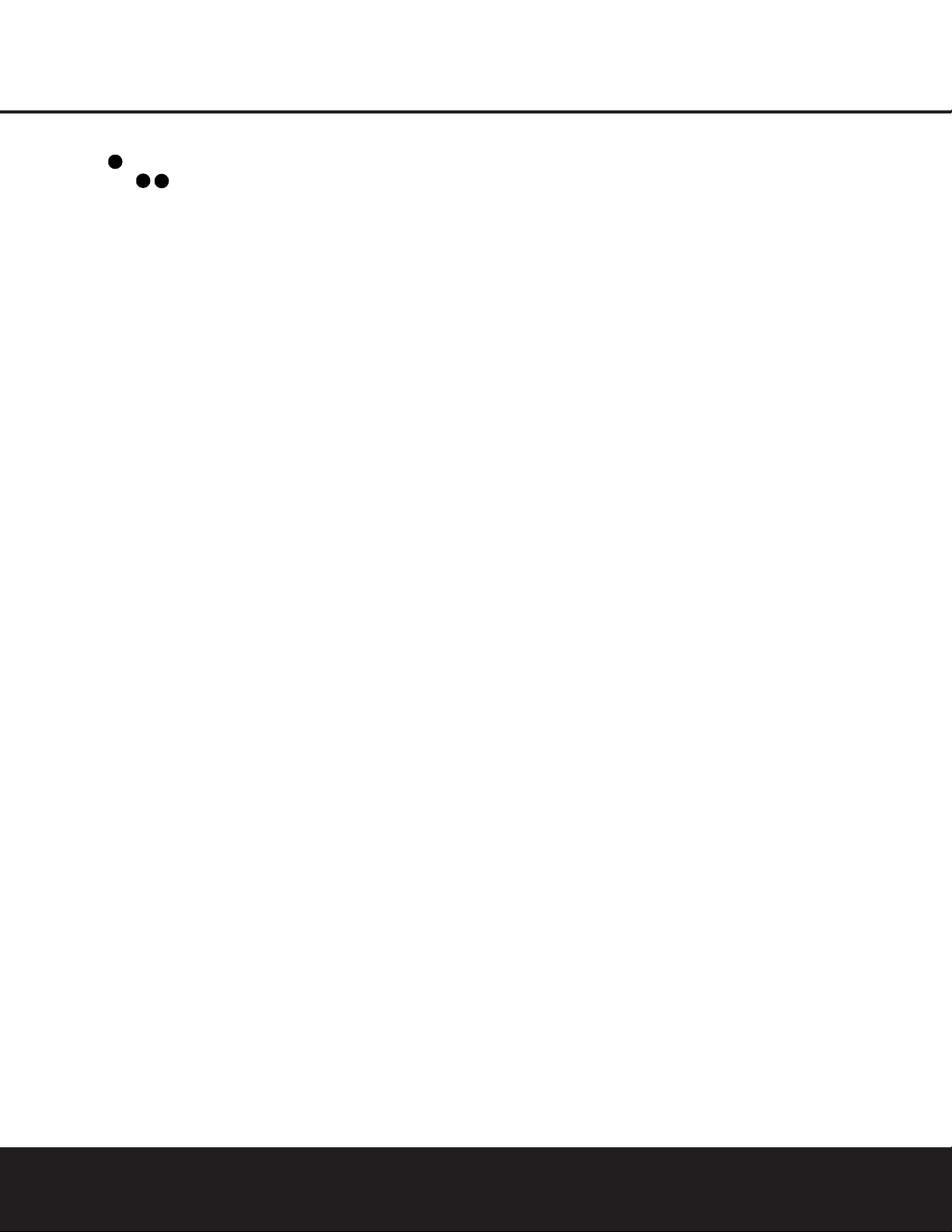
16 INSTALLATION AND CONNECTIONS
INSTALLATION AND CONNECTIONS
device should be made to either the Video 2 Audio
Inputs
or any of the Optical or Coaxial Digital
Input Jacks
.
8. If the component video inputs are used, connect
the
Component Video Monitor Outputs b to the
component video inputs of your TV, projector or display device.
9. If you have a camcorder, video game or other
audio/video device that is connected to the AVR on a
temporary rather than permanent basis,connect the
audio,video and digital audio outputs of that device to
the
Front-Panel Inputs &*(Ó.A device con-
nected here is selected as the Video 4 input,and the
digital inputs must be assigned to the Video 4 input.
(See page 19 for more information on input configuration.)
Video Connection Notes:
• When the component video jacks are used, the on-
screen menus are not visible and you must switch
to the standard composite or S-Video input on your
TV to view them.
• The AVR 325 will accept either standard composite,
S-Video or Y/Pr/Pb component video signals.
However, it will not convert composite or S signals
to component video.
• Component and composite video signals may only
be viewed in their native formats.
System and Power Connections
The AVR 325 is designed for flexible use with multiroom systems,external control components and
power amplifiers.
Main Room Remote Control Extension
If the receiver is placed behind a solid or smoked
glass cabinet door, the obstruction may prevent the
remote sensor from receiving commands.In this
event, an optional remote sensor may be used.
Connect the output of the remote sensor to the
Remote IR Input g jack.
If other components are also prevented from receiving
remote commands,only one sensor is needed. Simply
use this unit’s sensor or a remote eye by running a
connection from the
Remote IR Output h jack to
the Remote IR Input jack on Harman Kardon or other
compatible equipment.
Multiroom IR Link
The remote room IR receiver should be connected to
the AVR 325 via standard coaxial cable. Plug the IR connection cable into the
Multiroom IR Input f jack on
the AVR 325’s rear panel.
If other Harman Kardon compatible source equipment
is part of the main room installation, the
Remote IR
Output h jack on the rear panel should be connected
to the IR IN jack on source equipment.This will enable
the remote room location to control source equipment
functions.
NOTE: All remotely controlled components must be
linked together in a “daisy chain.” Connect the
IR OUT
jack of one unit to the IR IN of the next to establish
this chain.
Multiroom Connections
The AVR 325 is equipped with multizone capabilities
that allow it to send a separate audio source to the
remote zone from the one selected for use in the
main room.
Depending on your system’s requirement, three
options are available for audio connection:
Option 1: Use high-quality,shielded audio interconnect cable from the AVR 325’s location to the remote
room. In the remote room, connect the interconnect
cable to a stereo power amplifier. The amplifier will be
connected to the room’s speakers.At the AVR 325,
plug the audio interconnect cables into the
Multiroom
Audio Output
j jacks on the AVR 325’s rear panel.
Option 2: Connect the Multiroom Audio Output j
jacks on the AVR325 to the inputs of an optional
stereo power amplifier. Run high-quality speaker wire
from the amplifier to the speakers in the remote room.
Option 3: Taking advantage of the AVR 325’s built-in
seven-channel amplifier, it is possible to use two of the
amplifier channels to power speakers in the remote
room.When using this option you will not be able to
use the full 7.1-channel capabilities of the AVR 325 in
the main listening room, but you will be able to add
another listening room without additional external
power amplifiers.To use the internal amplifiers to
power a remote zone,connect the speakers for
the remote room location to the
Surround Back/
Multiroom Speaker Outputs
‚. Before using the
remote room you will need to configure the amplifiers
for surround operation by changing a setting in the
Advanced Select menu, following the instructions
shown on page 32.
NOTE: For all options,you may connect an optional IR
sensor in the remote room to the AVR 325 via an
appropriate cable.Connect the sensor’s cable to the
Multiroom IR Input f on the AVR 325 and use the
Zone II remote to control the room volume.Alternatively,you may install an optional volume control
between the output of the amplifiers and the speakers.
A-BUS®Installation Connections
The AVR 325 is among the very few receivers available today that offer built-in A-BUS Ready
®
operation.
When used with an optional A-BUS keypad or control
module,you have all the benefits of remote zone
operation without the need for an external power
amplifier.
To use the AVR 325 with an approved A-BUS product, simply connect the keypad or module that is in
the remote room to the AVR 325 using standard
Category 5 wiring that is properly rated for the in-wall
use specific to the installation.Terminate the wiring
at the receiver end to a standard RJ-45 jack in
compliance with the instructions furnished with the
A-BUS module.
No further installation or adjustment is needed, as the
A-BUS connector on the AVR 325 routes the signals
in and out of the keypad to their proper destination for
power, signal source and control. The output fed to the
A-BUS jack is determined by the AVR 325’s multiroom system, and the menus may be used as is.
RS-232 Connections
The AVR 325 includes an RS-232 serial port connection that may be used to control the unit via compatible optional, external keypads or control systems.The
physical connection to the AVR 325 from the control
device is a standard D-9 connection, but to ensure
compatible and proper operation, specific software
commands and pin wiring schemes are required.
Due to the complexity of RS-232 connections,
we recommend that they be made only by trained
installers familiar with their use.To obtain additional
information on the use of the AVR 325 with RS-232
control, please contact Harman Kardon’s customer
service department or consult our Web site at
www.harmankardon.com.
AC Power Connections
This unit is equipped with two accessory AC outlets.
They may be used to power accessory devices,but
they should not be used with high-current-draw equipment such as power amplifiers.The total power draw
to each outlet may not exceed 100 watts.
The
Switched AC Accessory Outlet ⁄ will receive
power only when the unit is on.This is recommended
for devices that have no power switch or a mechanical
power switch that may be left in the “ON”position.
NOTE: Many audio and video products go into a
Standby mode when they are used with switched outlets,and cannot be fully turned on using the outlet
alone without a remote control command.
The
Unswitched AC Accessory Outlet ¤ will
receive power as long as the unit is plugged into a
powered AC outlet.
39
33
36
Page 17
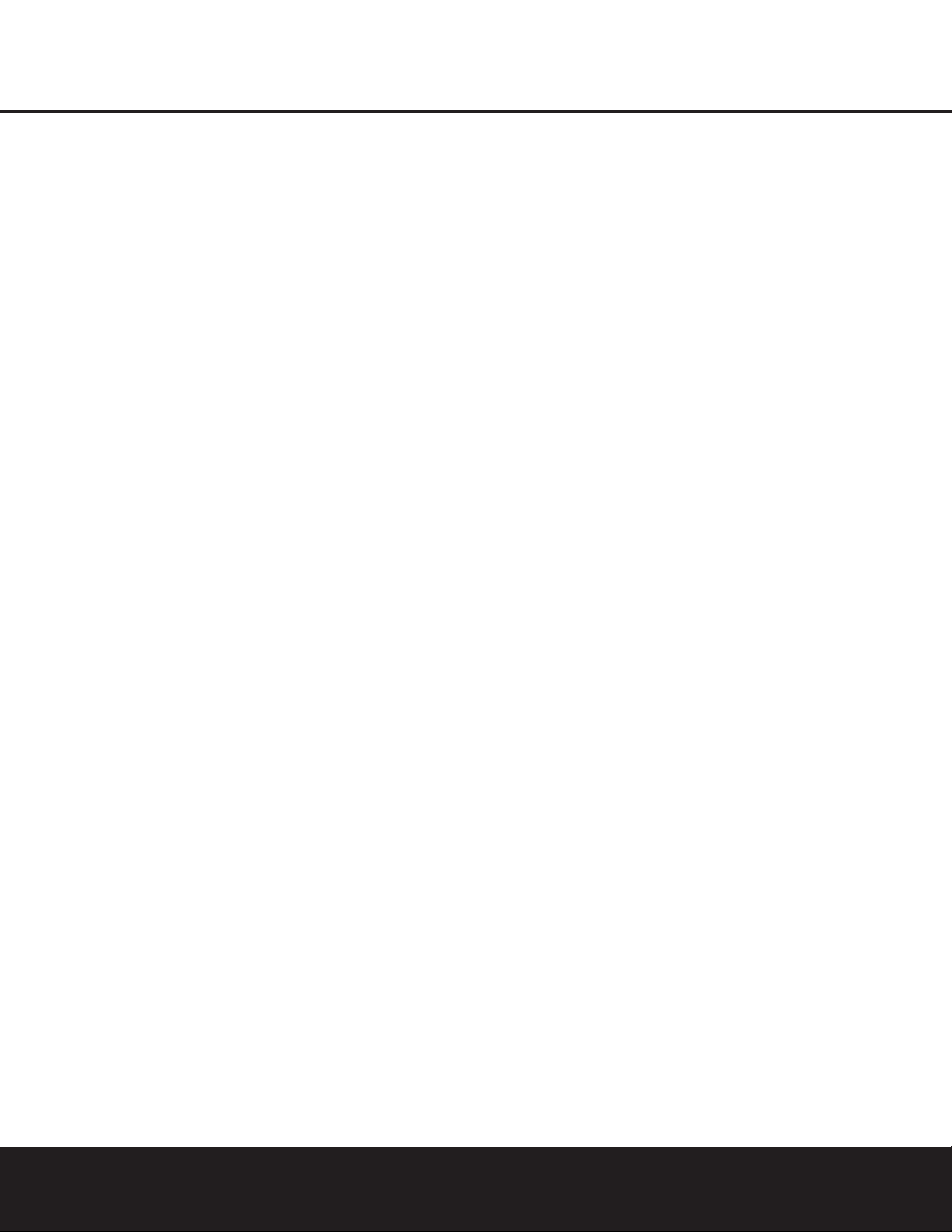
INSTALLATION AND CONNECTIONS 17
INSTALLATION AND CONNECTIONS
The AVR 325 features a removable power cord that
allows wires to be run to a complex installation so that
the unit itself need not be installed until it is ready for
connection.When all connections described above
have been made,connect the AC power cord to the
AC Power Cord Jack ‹.
The AVR 325 draws significantly more current than
other household devices,such as computers, that use
removable power cords.For that reason, it is important
that only the cord supplied with the unit (or a direct
replacement of identical capacity) be used.
Once the power cord is connected, you are almost
ready to enjoy the AVR 325’s incredible power and
fidelity!
Page 18

18 SYSTEM CONFIGURATION
SYSTEM CONFIGURATION
When all audio,video and system connections have
been made,there are a few configuration adjustments
that must be made.A few minutes spent to correctly
configure and calibrate the unit will greatly add to your
listening experience.
Speaker Selection and Placement
The placement of speakers in a multichannel home
theater system can have a noticeable impact on the
quality of sound reproduced.
No matter which type or brand of speakers is used,
the same model or brand of speaker should be used
for the left front, center and right front speakers.This
creates a seamless front soundstage and eliminates
the possibility of distracting sonic disturbances that
occur when a sound moves across mismatched
front-channel speakers.
Speaker Placement
Depending on the type of center channel speaker
in
use and your viewing device,place the center speaker
either directly above or below your TV, or in the center
behind a perforated front projection screen.
Once the center channel speaker is installed, position
the front left and front right speakers so that they are
as far away from one another as the center channel
speaker is from the preferred listening position. Ideally,
the front channel speakers should be placed so that
their tweeters are no more than 24" above or below
the tweeter in the center channel speaker.
Depending on the specifics of your room acoustics
and the type of speakers in use,you may find that
imaging is improved by moving the left front and right
front speakers slightly forward of the center channel
speaker. If possible, adjust all front loudspeakers
so that they are aimed at ear height when you are
seated in the listening position.
Using these guidelines,you’ll find that it takes some
experimentation to find the correct location for the front
speakers in your particular installation. Don’t be afraid to
move things around until the system sounds correct.
Optimize your speakers so that audio transitions across
the front of the room sound smooth, and sounds from
all speakers appear to arrive at the listening position at
the same time (without delay from the center speaker
compared to the left and right speakers).
When the AVR 325 is used in 5.1-channel operation,
the preferred location for surround speakers is on the
side walls of the room, at or slightly behind the listening position. In a 7.1-channel system, both side surround and back surround speakers are required.The
center of the speaker should face into the room.The
A) Front-Channel Speaker Installation With Direct-View
TV Sets or Rear-Screen Projectors
B) Rear speaker mounting is an alternate location for
5.1 systems.It is required for 7.1 operation.
speakers should be located so that the bottom of the
cabinet is at least two feet higher than the listeners’
ears when the listeners are seated in the desired area.
Rear surround speakers are required when a full 7.1channel system is installed, and they may also be
used in 5.1-channel systems as an alternative mounting position when it is not practical to place the main
surround speakers on the sides of the room. Speakers
may be placed on a rear wall, behind the listening
position.As with the side speakers, rear surrounds
should be located so that the bottom of the cabinet is
at least two feet higher than the listeners’ ears.The
speakers should be no more than six feet behind the
rear of the seating area.
If dipole-type speakers are used on either the side or
rear walls of the room, please note that if there are
arrows on the speakers they should face the front of
the room for the side speakers,or toward the center
of the wall for the rear speakers.
Subwoofers produce nondirectional sound, so they
may be placed almost anywhere in a room.Actual
placement should be based on room size and shape
and the type of subwoofer used. One method of finding the optimal location for a subwoofer is to begin by
placing it in the front of the room, about six inches
from a wall, or near the front corner of the room.
Another method is to temporarily place the subwoofer
at your normal listening position, and then walk
around the room until you find a spot where the subwoofer sounds best. Place the subwoofer in that spot.
You should also follow the instructions of the subwoofer’s manufacturer, or you may wish to experiment with the best location for a subwoofer in your
listening room.
System Setup
Once the speakers have been placed in the room and
connected, the remaining steps in the setup process
are to program the AVR325’s bass management system for the type of speakers used in your system,
calibrate the output levels,and set the delay times
used by the surround sound processor.
You are now ready to power up the AVR 325 to begin
these final adjustments.
1. Make certain that the AC power cord is firmly
inserted into the
AC Power Cord Jack ‹
and plug the cord into an unswitched AC outlet.
To maintain the unit’s safety rating, DO NOT
substitute the power cord for one with lower
current capacity.
2. Press the
Main Power Switch 1 in until it
latches and the word “OFF”on the top of the
switch disappears inside the front panel. Note that
the
Power Indicator 3 will turn amber,
indicating that the unit is in the Standby mode.
3. Remove the protective plastic film from the frontpanel lens.If left in place, the film may affect the
performance of your remote control.
18 SYSTEM CONFIGURATION
TV or Projection Screen
Left Front
Speaker
speakers are used
when rear-mounted
No more than 6 feet
Center Front
Speaker
Rear-Wall Mounting
Right Front
Speaker
Page 19

SYSTEM CONFIGURATION 19
SYSTEM CONFIGURATION
4. Install the three supplied AAA batteries in the
remote as shown. Be certain to follow the (+)
and (–) polarity indicators that are on the top of
the battery compartment.
5.Turn the AVR 325 on either by pressing the
System Power Control 2 on the front panel,
or via the remote by pressing the
Power On
Button
d, the AVR Selector f or any of
the
Input Selectors eg on the remote.The
Power Indicator 3 will turn green to confirm
that the unit is on, and the
Main Information
Display
˜ will also light.
Using the On-Screen Display
When making the following adjustments,you may find
it easier to use the AVR325’s on-screen display system.These easy-to-read displays give you a clear picture of the current status of the unit and make it easy
to see which speaker, delay,input or digital selection
you are making.
To view the on-screen menus, make certain that you
have made a connection from the
Video Monitor
Out Jack
› on the rear panel to the composite or
S-Video input of your TV or projector. In order to
view the AVR325’s displays,the correct video source
must be selected on the video display.The on-screen
menus are not available when a component video
display is in use.
IMPORTANT NOTE:When viewing the on-screen
menus using a CRT-based projector, plasma display or
any direct-view CRT monitor or television,it is important
that they not be left on the screen for an extended period
of time.The constant display of a static image such as
these menus or video game images may cause the
image to be permanently “burned into”the projection
tubes,plasma screen or CRT. This type of damage is not
covered by the AVR 325 warranty and may not be covered by the projector/TV set’s warranty.
The AVR 325 has two on-screen display modes,
“Semi-OSD” and “Full-OSD.”When making configuration adjustments,it is recommended that the Full-OSD
mode be used.This will place an option listing on the
screen, making it easier to view the available options.
Making Configuration Adjustments
The full-OSD system is available by pressing the OSD
Button
v.When this button is pressed, the
MASTER MENU (Figure 1) will appear, and
adjustments are made from the individual menus.
Figure 1
The semi-OSD system is also available,allowing you
to make adjustments directly,by pressing the appropriate buttons on the front panel or remote control for
the specific parameter to be adjusted. For example, to
change the digital input for any of the sources,press
the
Digital Select Button q and then press the
⁄/¤
Buttons n to scroll through the list of
options as they appear in the on-screen display or the
Lower Display Line B.
To use the full-OSD menu system, press the
OSD
Button
v.When the menu is on the screen, press
the
⁄/¤
Buttons n until the on-screen ›cursor
is next to the item you wish to adjust, and then press
the
Set Button p to adjust that item. The menus
will remain on the screen for 20 seconds,and then
they will “time-out”and disappear from
the screen.The
time-out may be increased to as much as 50 seconds
by going to the
ADVANCED menu, and changing
the item titled
FULL OSD TIME OUT.
When the full-OSD system is in use,the menu selections are not shown in the
Main Information Display
˜AB.When the full-OSD menu system is used,
OSD ON will appear in the Upper Display Line
A and the OSD Indicator C will light to remind
you that a video display must be used.When the
semi-OSD system is used in conjunction with the discrete configuration buttons,the on-screen display will
show a single line of text with the current menu selection.That selection will also be shown in the
Upper
Display Line
A or the Lower Display Line B,
depending on which parameter is being adjusted.
Setting the System Configuration Memory
The AVR 325 features an advanced memory system
that enables you to establish different configurations
for the speaker configuration, digital input, surround
mode,delay times, crossover frequency and output
levels for each input source.This flexibility enables you
to customize the way in which you listen to each
source and have the AVR325 memorize those settings.This means,for example, that you may use different output levels or trims for different sources,or
set different speaker configurations with the resultant
changes to the bass management system. Once these
settings are made,they will automatically be recalled
whenever you select that input.
The factory default settings for the AVR 325 have all
inputs configured for an analog audio input except for
the DVD input, where the
Coaxial Digital Audio
Input 1
is the default.The default speaker settings are for “Large”speakers at the front left/right,
“Small” at all other positions,and the subwoofer on.
However, once the DSP processing system is used
the first time for any input, the speaker settings will
automatically default to “Small”at all positions with
the subwoofer set to “LFE.” The default setting for the
surround modes is “Surround Off,” or two-channel
stereo,although Dolby Digital or DTS will automatically
be selected as appropriate when a source with digital
encoding is in use.
Before using the unit, you will probably want to
change the settings for most inputs so that they are
properly configured to reflect the use of digital or analog inputs,the type of speakers installed and the surround mode specifics of your home theater system.
Remember that since the AVR325 memorizes the
settings for each input individually,you will need to
make these adjustments for each input used.
However, once they are made,further adjustment is
only required when system components are changed.
To make this process as quick and easy as possible,
we suggest that you use the full-OSD system with the
on-screen menus,and step through each input. Once
you have completed the settings for the first input,
many settings may be duplicated for the remaining
inputs.It is also a good idea to set the configuration
data in the order these items are listed in the
MAS-
TER MENU
, as some settings require a specific
entry in a prior menu item. Remember that once the
settings are made for one input, they must be made
for all other input sources in your system.
Input Setup
The first step in configuring the AVR 325 is to configure
each input. Once an input is selected,
all settings for
the Digital Input, Speaker Configuration, Surround
Mode and Delay Timing will “attach” themselves to that
input and be stored in a nonvolatile memory.This
means that once made,the selection of an input will
automatically recall those settings.For that reason, the
procedures described below must be repeated for
each input source so that you have the opportunity to
customize each source to your specific listening
requirements.However,once made, they need not be
changed again unless you need to alter a setting.
SYSTEM CONFIGURATION 19
* MASTER MENU *
INPUT SETUP
SURROUND SELECT
SPEAKER SETUP
DELAY ADJUST
CHANNEL ADJUST
MULTI-ROOM
ADVANCED
EXIT
36
Page 20
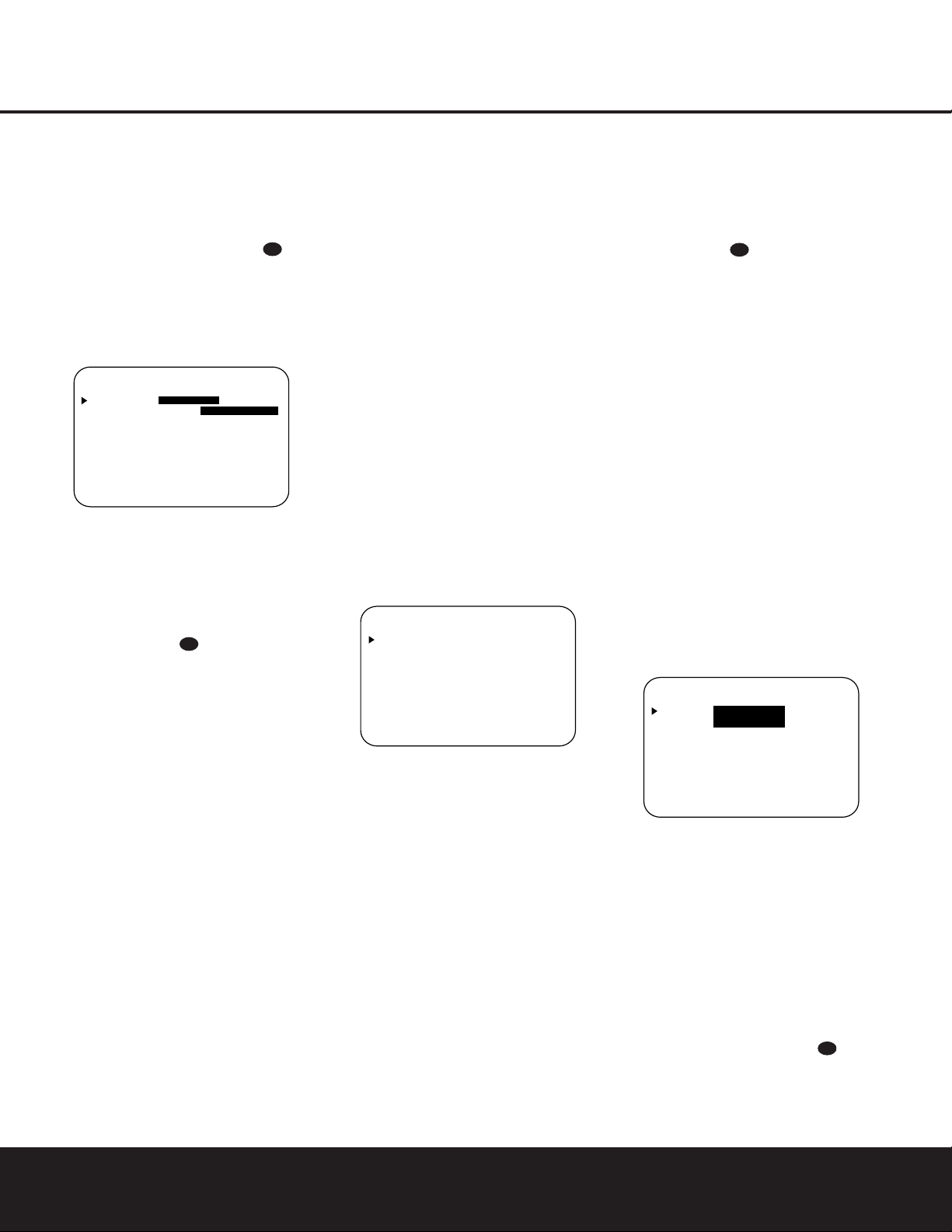
SYSTEM CONFIGURATION
20 SYSTEM CONFIGURATION20 SYSTEM CONFIGURATION
When using the full-OSD system to make the setup
adjustments,press the
OSD Button v once so that
the
MASTER MENU (Figure 1) appears.The
›
cursor will be next to the INPUT SETUP line.
Press the
Set Button p to enter the menu and the
INPUT SETUP menu (Figure 2) will appear on
the screen. Press the
‹/›
Buttons o until the
desired input name appears in the highlighted video,
as well as being indicated in the front-panel
Input
Indicators
ˆ by the green LED next to the desired
input name.If the input will use the standard left/right
analog inputs,no further adjustment is needed.
Figure 2
If you wish to associate one of the digital inputs with
the selected input source,press the
¤
Button n
on the remote while the INPUT SETUP menu
(Figure 2) is on the screen, and the on-screen cursor
will drop down to the
DIGITAL IN line. Press
the
‹/›
Buttons o until the name of the
desired digital input appears.To return to the analog
input, press the buttons until the word
ANALOG
appears.When the correct input source appears,press
the
¤
Button n once so that the ›cursor
appears next to
BACK TO MASTER MENU,
and press the
Set Button p.
To change the digital input at any time using the discrete function buttons and the semi-OSD system,
press the
Digital Select Button q on the remote.
Within five seconds,make your input selection using
the
⁄/¤
Buttons n until the desired digital or
analog input is shown in the
Upper Display Line A
and in the lower line of the on-screen display.Press
the
Set Button p to enter the new digital input
assignment.
When all needed adjustments have been made,press
the
¤
Button n until the ›cursor is next to
BACK TO MASTER MENU to continue with
the system configuration.
Surround Setup
T
he next step is to set the surround mode you wish
to use with the input that was previously selected in
the
INPUT menu. Since surround modes are a
matter of personal taste,feel free to select any mode
you wish – you may change it later. However,to make
it easier to establish the initial parameters for the
AVR 325, it is best to select Dolby Pro Logic II or
Logic 7 for most analog inputs and Dolby Digital for
inputs connected to digital sources.In the case of
inputs such as a CD Player, Tape Deck or Tuner, you
may wish to set the mode to Stereo (“Surround off”)
as they are not typically used with multichannel
program material, and it is unlikely that sur
round-
encoded material will be used.Alter natively,the
Logic 7
Music mode is a good choice for stereo-only source
material. See page 28 for more information on available surround modes.
When selecting surround modes for digital program
material, the AVR 325 will always examine the data
stream and automatically select Dolby Digital or DTS
as applicable.
It is easiest to complete the surround setup using the
full-OSD on-screen menus.From the
MASTER
MENU (Figure 1), press the ⁄/¤Buttons n
until the ›cursor is next to the SURROUND
SELECT
line.Press the Set Button p until the
SURROUND SELECT menu (Figure 3) is on
the screen.
Figure 3
Each of the option lines on this menu (Figure 3)
selects the surround mode category,and within each
of those categories there will be a choice of the
specific mode options.The choice of modes will
vary according to the speaker configuration in your
system.When the
SURR BACK line of the
SPEAKER SETUP menu (Figure 5) is set to
NONE the AVR 325 will be configured for 5.1-
channel operation, and only the modes appropriate to
a five-speaker system will appear. When the
SURR
BACK
line of the SPEAKER SETUP menu
(Figure 5) is set to
SMALL or LARGE the
AVR 325 will be configured for 6.1/7.1-channel operation, and additional modes such as Dolby Digital EX
and DTS-ES will appear, as they are only available
when seven main speakers are present. In addition,
some of the modes available in the AVR 325 will
not appear unless a digital source is selected and is
playing the correct bitstream.
To select the mode that will be used as the initial
default for an input, first press the
⁄/¤
Buttons
n until the on-screen cursor is next to the desired
mode’s master category name,such as
DOLBY,
DTS, DSP (SURR) or VMAx. Next, press
the
Set Button p to view the sub-menu. Press the
‹/›
Buttons o to scroll through the available
choices,and then press the
¤
Button n so that
the cursor is next to
BACK TO MASTER
MENU
to continue the setup process.
The following few paragraphs detail the instructions
needed for modes with multiple choices.
On the
DOLBY menu (Figure 4), choices include
Dolby Digital, Dolby Pro Logic II-Music,Dolby Pro
Logic II-Movie,Dolby Pro Logic II-Emulation and Dolby
3 Stereo.The Dolby Digital EX mode is only available
when the system is set for 6.1/7.1 operation by configuring the Surround Back speakers to “Small”or
“Large” as described on page 22.When a disc is
playing that contains a special “flag”signal in the digital
audio data stream, the EX mode will be selected automatically.It may also be selected using this menu or
through the front panel or remote controls as shown
on page 27.A complete explanation of these modes
is found on page 28.
When the Dolby Digital mode is selected, there are
additional settings available for the Night mode.
Figure 4
The Night mode is a feature of Dolby Digital that uses
special processing to preserve the dynamic range and
full intelligibility of a movie soundtrack while reducing
the peak level.This prevents abruptly loud transitions
from disturbing others,without reducing the sonic
impact of a digital source.The Night mode is only
available when specially encoded Dolby Digital signals
are played.
To adjust the Night mode setting, make certain that the
›
cursor is on the NIGHT line of the DOLBY
menu. Next, press ‹/›Buttons o to choose
between the following settings,as they appear in the
on-screen display:
37
* INPUT SETUP *
INPUT :VIDEO 1
DIGITAL IN :OPTICAL 1
BACK TO MASTER MENU
37
* SURROUND SELECT *
DOLBY
DTS
LOGIC 7
DSP (SURR)
VMAx
STEREO
BACK TO MASTER MENU
37
* DOLBY *
MODE: DOLBY
DIGITAL
NIGHT: OFF MID MAX
BACK TO SURR SELECT
37
Page 21

SYSTEM CONFIGURATIONSYSTEM CONFIGURATION
SYSTEM CONFIGURATION 21SYSTEM CONFIGURATION 21
OFF:When OFF is highlighted, the Night mode
will not function.
MID:When MID is highlighted, a mild compres-
sion will be applied.
MAX:When MAX is highlighted, a more severe
compression algorithm will be applied.
We recommend that you select the
MID setting as a
starting point and change to the
MAX setting later,if
desired.
The Night mode may also be adjusted directly any
time a Dolby Digital source is playing by pressing the
Night Mode Button l. When the button is
pressed,
D-RANGE will appear in the lower third
of the video screen and in the
Main Information
Display
˜. Press the ⁄/¤Button n within
three seconds to select the desired setting.
When all settings for the surround setup have been
made,press the
⁄/¤
Buttons n so that the
›
cursor is next to BACK TO MASTER MENU,
and press the
Set Button p to retur n to the
MASTER MENU.
On the
DTS menu, the choices made with the ‹/
›
Buttons o on the remote are determined by a
combination of the type of program material in use
and whether the 5.1- or 6.1/7.1-channel configuration is in use.
When a DTS source is playing,the choice of modes
for 7.1 systems will vary according to the type of program source (DTS 5.1, DTS-ES Matrix or DTS-ES
Discrete). Press the
‹/›
Buttons o to scroll
through the choices that are available for your system
and the program in use.The DTS Neo:6 Music mode
is available with analog stereo sources and the DTS
Neo:6 Cinema mode is available with analog matrix
surround-encoded sources to deliver an enhanced
5.1-channel sound field.
When the 5.1 configuration is in use,the AVR will
automatically select the 5.1 version of DTS processing
when a DTS data stream is selected.When the
6.1/7.1 mode is selected, the DTS-ES Discrete mode
will automatically be activated when a DTS source with
the ES Discrete “flag”is in use.When a non-ES DTS
disc is in use,you may select the DTS-ES Matrix
mode through this menu to create a full eight-speaker
surround mode.See page 28 for a complete explanation of the DTS modes.
On the
LOGIC 7
menu, the choices
made with
the
‹/›
Buttons o on the remote are deter-
mined by whether the 5.1- or 6.1/7.1-channel configuration is in use.In either case, the selection of a
Logic 7 mode enables Harman Kardon’s exclusive
Logic 7 processing to create fully enveloping,multi-
channel surround sound from either two-channel
Stereo or Matrix-encoded programming such as VHS
cassettes,laser discs or television broadcasts produced with Dolby surround.
In the 5.1 configuration, you may select the Logic 7/
5.1 Music,Cinema or Enhance mode.They work best
with two-channel music,surround-encoded programs
or standard two-channel programming of any type,
respectively.For 6.1/7.1 configurations,the Music and
Cinema modes may be selected.The Logic 7 modes
are not available when either Dolby Digital or DTS
digital soundtracks are in use.See page 28 for a
complete explanation of the Logic 7 modes.
On the
DSP (SURR) menu, the choices made
with the
‹/›
Buttons o on the remote select
from one of the DSP surround modes that are
designed for use with two-channel stereo programs
to create a variety of sound field presentations.The
choices available are Hall 1, Hall 2,Theater,VMAx
Near and VMAx Far.The Hall and Theater modes are
designed for multichannel installations,while the two
VMAx modes are optimized for use in delivering a full
surround field when only the front left and front right
speakers are installed. See page 28 for a complete
explanation of the DSP surround modes.
On the
STEREO menu, the choices made with the
‹/›
Buttons o on the remote may either
turn the surround processing off for a traditional twochannel stereo presentation, or select
5 STEREO
or 7 STEREO
depending on whether the 5.1 or
6.1/7.1 output is in use.The latter modes feed a twochannel presentation to all speakers,regardless of the
number of speakers in use.See page 28 for a complete explanation of the 5 Stereo and 7 Stereo
modes.
After the selections are made on the Dolby,DTS,
Logic 7, DSP (Surround) or Stereo menus,press the
⁄/¤
Buttons n so that the cursor moves to the
BACK TO MASTER MENU line and press
the
Set Button p.
Speaker Setup
This menu tells the AVR 325 which type of speakers
are in use.This is important as it adjusts the settings
that decide whether your system will use the “5-channel” or “6-channel/7-channel”modes, as well as
determining which speakers receive low-frequency
(bass) information.
For each of these settings,use the
LARGE setting
if the speakers for a particular position are traditional
full-range loudspeakers.Use the
SMALL setting for
smaller, frequency-limited satellite speakers that do not
reproduce sounds below 200Hz. Note that when
“small” speakers are used, a subwoofer is required to
reproduce low-frequency sounds.Remember that the
“large” and “small”descriptions do not refer to the
actual physical size of the speakers,but to their ability
to reproduce low-frequency
sounds.If you are in
doubt as to which category
describes your speakers,
consult the specifications in the speakers’ owner’s
manual, or ask your dealer.
This menu screen also allows you to enter the settings
for the AVR 325’s Triple Crossover feature, which
allows a different crossover point to be used for the
front left/right, center and surround speakers.In systems where full-range or tower speakers are used for
the front soundstage or where different brands or
models are in use at the various speaker positions,this
feature allows you to customize the bass management
and redirection circuits with a precision not previously
possible.
It is easiest to enter the proper settings for speaker
setup through the
SPEAKER SETUP menu
(Figure 5). If that menu is not already on your screen
from the prior adjustments,press the
OSD Button
v to bring up the MASTER MENU (Figure 1),
and then press the
¤ Buttonn until the cursor is
on the
SPEAKER SETUP line.At this point,
press the
Set Button p to bring
up the
SPEAKER SETUP menu (Figure 5).
Figure 5
The first line of the SPEAKER SETUP menu
(Figure 5) allows you to switch the menu to change
either the underlying speaker size setting or the exact
crossover point used for that speaker group.For the
first pass through the menu, leave the setting at its
default option of
SIZE, and then proceed as outlined below.Once the speaker choices have been set,
you may wish to return to this line to change the
option so that the crossover settings may be adjusted.
Begin the speaker setup process by making certain that
the cursor is pointing toward the
LEFT/RIGHT
line,which sets the configuration for the front left and
right speakers.If you wish to make a change to the
front speakers’ configuration, press the
‹/›
Buttons
o so that either LARGE or SMALL
appears,matching the appropriate description from the
definitions shown above.
37
37
37
37
37
* SPEAKER SETUP *
MODE :SIZE X-OVER
LEFT/RIGHT : LARGE
CENTER : SMALL
SURROUND : SMALL
SURR BACK : SMALL
SUBWOOFER : SUB(LFE)
BASS MGR : GLOBAL
BACK TO MASTER MENU
37
Page 22

SYSTEM CONFIGURATIONSYSTEM CONFIGURATION
22 SYSTEM CONFIGURATION22 SYSTEM CONFIGURATION
When SMALL is selected, low-frequency sounds will
be sent only to the subwoofer output. If you choose this
option and there is no subwoofer connected, you will
not hear any low-frequency sounds from the front
channels.
When
LARGE is selected, a full-range output will be
sent to the front left and front right outputs.Depending
on the choice made in the
SUBWOOFER line in
this menu, bass information may also be directed to the
front left/right speakers,a subwoofer or both.
NOTE: When the front speakers are set to the
LARGE option and the surround mode is set to
"Surround Off", or pure two-channel stereo, when an
analog signal source is present it will be routed directly
from the input to the volume control without being digitized or processed. If you have full-range front speakers
and wish to remove all digital processing from the circuit
path, select this configuration.If you wish to set this
option for use with only one input, such as a CD player
that uses an external DAC or an optional, external
phono preamp,you may also wish to choose the
INDEPENDENT setting on the BASS
MGR
line at the bottom of this menu so that only
those inputs where the analog bypass is desired will
be routed in this fashion, while other analog inputs such
as a VCR or cable box will be digitized for surround
processing.
When you have completed your selection for the front
channel, press the
¤
Button n on the remote to
move the cursor to
CENTER.
Press the
‹/›
Buttons o on the remote
to
select the option that best describes your system, based on
the speaker definitions shown below.
When SMALL is selected, low-frequency center
channel sounds will be sent only to the subwoofer output. If you choose this option and there is no subwoofer
connected, you will not hear low-frequency sounds from
the center channel.
When
LARGE is selected, a full-range output will be
sent to the center speaker output, and NO center
channel signal will be sent to the subwoofer output.
NOTE: If you choose Logic 7 as the surround mode
for the particular input source for which you are configuring your speakers,the AVR 325 will not make the
“large” option available for the center speaker. This is
due to the requirements of Logic 7 processing,and
does not indicate a problem with your receiver.
When
NONE is selected, no signals will be sent to
the center channel output.The receiver will operate in
a “phantom”center channel mode and center channel
information will be sent to the left and right front channel outputs.When only front left and right speakers are
used, with no center or surround speakers,VMAx is a
good alternative mode.
When you have completed your selection for the center channel, press the
¤
Button n on the remote
to move the cursor to
SURROUND.
Press the
‹/›
Buttons o on the remote to
select the option that best describes the surround
speakers in your system based on the speaker
definitions shown on this page.
When
SMALL is selected, low-frequency surround
channel sounds will be sent to the subwoofer output
only.If you choose this option and there is no subwoofer connected, you will not hear any low-frequency
sounds from the surround channel.
When
LARGE is selected, a full-range output will
be sent to the surround channel outputs,and NO surround channel signals will be sent to the subwoofer
output.
When
NONE is selected, surround sound information will be split between the front left and front right
outputs.For optimal performance when no surround
speakers are in use,the Dolby 3 Stereo mode should
be used.
When you have completed your selections for the
main surround channels,press the
¤ Buttonn on
the remote to move the cursor to
SURR BACK.
This line serves two functions in that it not only configures the setting for the surround back channels when
they are present; it also tells the AVR 325’s processing
system to configure the unit for either 5.1 or 6.1/7.1
operation.
Press the
‹/› Buttons o on the remote to
select the option that best describes the speakers in
use at the left and right back surround positions based
on the definitions on this page:
When
NONE is selected, the system will adjust so
that only 5.1-channel surround processing/decoding
modes are available and the surround back amplifier
channels will not be used.When this is the case for
your system you may wish to take advantage of the
availability of this amplifier channel pair for use in powering a second set of speakers that have their source
selected by the AVR 325’s multiroom control system.
See page 34 for more information.
When
SMALL is selected, the system will adjust so
that the full complement of 6.1/7.1 surround processing
/
decoding modes are available,and low-frequency
information below the crossover point will be sent to
the subwoofer output. If you choose this option and
there is no subwoofer connected, you will not hear
any low-frequency sounds from the surround back
channel.
When
LARGE is selected, the system will adjust so
that the full complement of 6.1/7.1 surround processing/decoding modes are available,and a full-range
signal will be sent to the surround back channels,with
no low-frequency information sent to the subwoofer
output.
When you have completed your selection for the back
surround channels,press the
¤
Button n on the
remote to move the cursor to
SUBWOOFER.
Press the
‹/›
Buttons o on the remote to
select the option that best describes your system.
The choices available for the subwoofer position will
depend on the settings for the other speakers,particularly the front left/right positions.
If the front left/right speakers are set to
SMALL,
the subwoofer will automatically be set to
SUB,
which is the “on”position.
If the front left/right speakers are set to
LARGE,
three options are available:
• If no subwoofer is connected to the AVR325,
press the
‹/›
Buttons o on the remote
so that
NONE appears in the on-screen menu.
When this option is selected, all bass information
will be routed to the front left/right “main”speakers.
• If a subwoofer is connected to the AVR325, you
have the option to have the front left/right “main”
speakers reproduce bass frequencies at all times,
and have the subwoofer operate only when the
AVR 325 is being used with a digital source that
contains a dedicated Low-Frequency Effects,or
LFE, soundtrack.This allows you to use both your
main and subwoofer speakers to take advantage
of the special bass created for certain movies.
Press
‹/›
Buttons o on the remote so
that
SUB (LFE) appears in the on-screen
menu.
• If a subwoofer is connected and you wish to use it
for bass reproduction in conjunction with the main
front left/right speakers,regardless of the type of
program source or Surround mode you are listening to,press the
‹/›
Buttons o on the
remote so that
SUB LFE+L/R appears in
the on-screen menu.When this option is selected,
a full-range signal will be sent to the front left/right
“main” speakers,and the subwoofer will receive
the bass frequencies under frequency selected,
as described below.
37
37
37
37
37
37
37
Page 23

SYSTEM CONFIGURATIONSYSTEM CONFIGURATION
SYSTEM CONFIGURATION 23SYSTEM CONFIGURATION 23
When all initial speaker “size”settings have been
made,you now have the option to take advantage of
the AVR 325’s Triple Crossover system,which allows
individual crossover settings to be made for each
speaker grouping.The low-frequency crossover point
is set by the design of your speakers.Depending on
the design and driver complement of your speakers,it
is defined as the frequency which is either the lowest
possible frequency the speaker is capable of reproducing,or the frequency at which sound is sent to the
speaker’s internal low-frequency driver, as opposed to
the mid-range driver. Before making any changes to
the settings for the crossover point, we suggest that
you find the crossover point for the speakers in each
of the three groupings,front left/right, center and surrounds,by looking at the specifications page of the
speakers’ owner’s manual, by getting that information
from the manufacturer’s Web site, or by contacting
your dealer or the manufacturer’s customer service
department.You will need this figure to accurately
configure the next group of settings.
The factory default setting for all speaker positions is
100Hz. If that setting is acceptable for all channels,
then no adjustments are needed and you may skip
this section. However, should you wish to change one
of the settings,please proceed by pressing the
⁄
Button n so that the cursor moves back up to the
top of the list of setting options.Press the
⁄/¤
Buttons n so that X-OVER is highlighted and
the menu data will change to the screen shown in
Figure 6.
Figure 6
To change the setting for any of the three speaker
groups,press the
⁄/¤
Buttons n until the cursor
is next to the line where you wish to make a change
and then press the
‹/›
Buttons o until the
desired setting appears.The available choices at which
point low-frequency information will be sent to the
subwoofer, rather than to the main speaker channel,
are 40Hz, 60Hz, 80Hz,100Hz,120Hz and 200Hz.
Pick the choice that is identical to the information for
the speakers,or if an exact match is not possible, pick
the closest choice that is ABOVE the speaker’s lowfrequency limit or crossover point to avoid the creation
of a low-frequency “hole”where your system will have
no bass information.
In cases where
LARGE has been selected as the
front channel speaker option and
LFE+L/R has
been selected as the subwoofer option, the front
channel sound information below the setting shown
will be sent to BOTH the front channel speakers and
the subwoofer. Note,also, that when the
LARGE-
LFE+L/R
setting has been selected, the
crossover point is set by making adjustments at the
SUBWOOFER line,but the setting for the front
left/right speakers will automatically change in tandem
so that the same setting appears for both speaker
positions.This ensures that there is no “hole”in the
sound field due to different crossover points at the
front and subwoofer speakers.
When all crossover settings have been made,or in
those cases where none are needed, press the
¤
Button n so that the cursor is next to the BASS
MGR
line to make the final setting on this menu.
This setting allows you to use the same speaker configuration and crossover settings for all inputs,or to
have different settings for each input. In most cases
the factory default setting of
GLOBAL will be
appropriate,as most listeners do not need to have
individualized speaker settings.However,some listeners,particularly those with full-range front speakers
that are used for both movies and music,may prefer
that different crossover points be used when listening
to music through a CD player as opposed to a movie
from a DVD player, VCR or cable/satellite set-top.
If you wish to customize the crossovers to each input,
make certain that the cursor is on the
BASS MGR
line and press the ‹/›Buttons o so that
INDIVIDUAL appears in highlighted video.
When this setting is entered by exiting the menu, the
configuration settings just entered will apply to the
current input ONLY, and you will need to go back to
the
INPUT menu to select another input, and then
return to this menu page again to change the settings
for the next input. Repeat the procedure for any input
where you wish to have a different set of speaker configuration and crossover settings.
When all speaker selections have been made,press
the
¤
Button n and then the Set Button p to
return to the
MASTER MENU.
Delay Settings
Due to the different distances between the listening
position for the front channel speakers and the surround speakers,the amount of time it takes for sound
to reach your ears from the front versus surround
speakers differs.You may compensate for this difference through the use of the delay settings to adjust
the timing for the speaker placement and acoustic
conditions in your listening room or home theater.
The AVR 325’s advanced software enables you to
quickly and easily set delay times without the need to
calculate them using a complex formula. Instead, all
you need to do is measure the approximate distance
between your listening position and each of the
speakers in your system.When you enter those distances into the AVR’s memory as shown below, the
AVR’s microprocessor does the rest of the work, calculating the proper delay time.The measurements
need not be accurate to the inch, as the system is
designed to accommodate a typical listening area
rather than require the precise measurement to one
“sweet spot” position.
Due to the differences in the way each surround
mode operates,some modes allow for a greater range
of delay times than others.To avoid problems, we
recommend that delay times be adjusted using the
Dolby Digital mode.If a different mode is selected at a
later time,the AVR 325 will automatically restrict the
delay settings to those required by the surround mode
in use.
Delay times are only adjustable for the Dolby modes,
so you will notice that the
DELAY menu may not
be accessed when any other mode,such as a DTS or
Logic 7 option, has been selected. In addition,when a
non-Dolby Digital mode such as Dolby 3 Stereo or
Pro Logic II is selected, adjustments may be made to
the Surround speakers only.
To set the delay time for a specific input, the
DELAY ADJUST menu (Figure 7) should be
visible on your on-screen display.If the system is not
already at that point, press the
OSD Button v to
bring up the
MASTER MENU, press the
¤
Button n three times or until the on-screen ›cur-
sor is pointing at the
DELAY ADJUST line.
Press the
Set Button p to call up the menu.
Figure 7
Once the DELAY ADJUST menu is on your
screen, note that the default setting to enter the distances from the speakers to the listening position is in
feet. If your measurements are in feet, proceed to the
next step; if your measurements are made in meters,
press the
¤
Button n until the on-screen ›cursor
is at the
UNIT line on the menu. Then,press the
** SPEAKER SETUP **
MODE :SIZE X-OVER
LEFT/RIGHT:100HZ
CENTER :100HZ
SURROUND :100HZ
SURR BACK :----SUBWOOFER :SUB (LFE)
BASS MGR :GLOBAL
BACK TO MASTER MENU
37
37
* DELAY ADJUST *
CENTER :10FT
SURROUND :10FT
SURR BACK :10FT
UNIT :FEET METER
BACK TO MASTER MENU
Page 24

SYSTEM CONFIGURATIONSYSTEM CONFIGURATION
24 SYSTEM CONFIGURATION24 SYSTEM CONFIGURATION
‹/›
Buttons o so that METER is high-
lighted.When the change in measurement units is
made,press the
⁄/¤
Buttons n to return the
›
cursor to the CENTER position.
With the on-screen
›
cursor pointing to CENTER,
press the
‹/›
Buttons o until the distance
from the center speaker to the preferred listening
position is entered. Next, press the
¤
Button n to
move the cursor to the
SURROUND line and use
the
‹/›
Buttons o again to enter the dis-
tance from the video display at the front of the room
to the surround speakers.Finally,if the system is
configured for 7.1 operation by entering
LARGE
or SMALL on the SURR BACK line of the
SPEAKER SETUP menu,press the ¤Button
n again and use the ‹/›Buttons o to
enter the distance from the video display at the front
of the room to the surround speakers.Remember that
this last adjustment will only be needed when you have
surround back speakers installed and Dolby Digital
chosen as the surround mode.
When the speaker-to-listening-position distance has
been entered for all active speaker positions,press the
⁄/¤
Buttons n until the on-screen cursor is next
to
BACK TO MASTER MENU and press the
Set Button p.
The delay settings may be changed at any time
directly from the remote control by pressing the
Delay Button .CENTER DELAY will
appear in the
Lower Display Line B, but you
may press the
⁄/¤
Buttons n to select any
of the speaker groups.
Press the
Set Button p when the desired speaker
group appears,and then press the
⁄/¤
Buttons
n again to enter the distance from the speaker to
the listening position. Press the
Set Button p
again to enter the data.You may then press the ⁄/
¤
Buttons n to select another speaker group to
repeat the procedure as needed, or wait five seconds
for the system to return to normal operation.
Output Level Adjustment
Output level adjustment is a key part of the configuration of any surround sound product. It is particularly
important for a digital receiver such as the AVR 325,
as correct outputs ensure that you hear soundtracks
with the proper directionality and intensity.
IMPORTANT NOTE:Listeners are often confused
about the operation of the surround channels.While
some assume that sound should always be coming
from each speaker, most of the time there will be little
or no sound in the surround channels.This is because
they are only used when a movie director or sound
mixer specifically places sound there to create ambience or a special effect, or to continue action from
the front of the room to the rear. When the output
levels are properly set, it is normal for surround
speakers to operate only occasionally.Artificially
increasing the volume to the rear speakers may
destroy the illusion of an enveloping sound field that
duplicates the way
you hear sound in a movie theater or
concert hall.
Before beginning the output level adjustment process,
make certain that all speaker connections have been
properly made.The system volume should be set to
the level that you will use during a typical listening
session.While the AVR 325 allows you to set output
levels manually,we recommend that the EzSet system
be used when the AVR is first installed,to establish the
initial level settings.
Using EzSet
Harman Kardon’s exclusive EzSet remote makes it
possible to quickly and accurately set the AVR325’s
output levels without the use of a sound pressure
meter, although manual adjustment is also available.
However, for the easiest setup,follow these steps
while seated in the listening position that will be used
most often:
1. Make certain that all speaker positions have been
properly configured for their “large”or “small” settings (as outlined above) and turn off the OSD
system if it is in use.
2. Adjust the volume so that it is at
-15dB,as
shown in the on-screen display or
Main
Information Display
˜.
3. Hold the remote in front of you at arm’s length,
being sure not to cover the
EzSet Sensor
Microphone
at the top of the remote.
4. Press and hold the
SPL Selector Button for
three seconds.Release it when the
Program/
SPL Indicator
c stops flashing and remains
lit.Within five seconds, press the
5 Button r
on the remote if your system is configured for
5.1 operation with standard speakers or the
7 Button r on the remote if your system is
configured for 6.1/7.1 operation with a full
speaker complement including rear surround
speakers.Once the correct channel configuration
button has been pressed, the test noise will be
heard from the front left speaker.
5. At this point, EzSet will take over, adjusting the
output level of each channel so that when the
process is complete all levels will be equal and at
the set reference point.This process may take a
few minutes,depending on the extent of adjustment required.
6. During the adjustment, you will see the location of
the channel position being adjusted appear in the
on-screen display (if connected) and in the
Main
Information Display
˜, alternating with a
readout of the output setting,relative to the reference volume level, and in the
Speaker/Channel
Input Indicators
E where the letters for the
channel being adjusted will flash to indicate the
channel from which the test tone should be
heard.As the adjustment proceeds, a few things
will happen simultaneously:
• The channel position being adjusted will flash in
the
Speaker/Channel Input Indicators E.
If the test noise is heard from a channel other
than the one shown in the indicator, there is an
error in the speaker connections.If this is the
case,press the
Test Button i TWICE to
stop the adjustment.Then, turn the unit off and
verify that all speakers are connected to the
proper
Outputs §¶ª‚.
• As the individual channels are set, the channel
name and the adjustment offset will appear in
the on-screen display (if connected) and the
Main Information Display ˜. While the level
is changing,the
Program/SPL Indicator c
will change colors to reflect the output level in
relation to the reference.A red indication shows
that the level is too high, while an amber indication shows that the level is too low.When the
indicator is green, the level is correct, and the
test noise will move to the next channel.
• While adjustments are being made,the red LED
under the
AVR Selector f will flash.This is
normal, and indicates that EzSet is operating.
7. After the test noise has circulated once through
each channel, it will send the tone to each channel once again, to verify the settings.
8. After two complete circulations of the tone,the
levels are set.The
Program/SPL Indicator c
will remain green at each channel. Upon completion of the second circulation, the
Program/SPL
Indicator
c will flash green twice and then go
out.The tone will stop and the AVR 325 will
return to normal operation.
If you find that the output levels chosen by EzSet are
either uncomfortably low or high, you may repeat the
procedure.Return to Step 2 and adjust the master
volume either slightly higher or lower to accommodate
your particular room layout and your tastes.You may
repeat this procedure as many times as necessary to
37
37
37
37
36
44
41
Page 25

SYSTEM CONFIGURATIONSYSTEM CONFIGURATION
SYSTEM CONFIGURATION 25SYSTEM CONFIGURATION 25
achieve a desired result. In order to prevent possible
damage to your hearing or your equipment, we
emphasize that you should avoid setting the master
volume above 0dB.
NOTE: The subwoofer output is not adjusted when the
test tone is in use.To adjust the subwoofer output you
must use an external source,following the instructions
on page 32.
Manual Output Level Adjustment
Output levels may also be adjusted manually,either to
set them to a specific level with an SPL meter, or to
make fine-tuning adjustments to the levels obtained
using the EzSet remote.
Figure 8
Manual output level adjustment is most easily done
through the
CHANNEL ADJUST menu
(Figure 8). If you are already at the
MASTER
MENU
, press the ¤Button n until the on-
screen
›
cursor is next to the CHANNEL
ADJUST
line.If you are not at the MASTER
MENU
, press the OSD Button v to bring up the
MASTER MENU (Figure 1), and then press the
¤
Button n until the on-screen ›cursor is next
to the
CHANNEL ADJUST line. Press the Set
Button
p to bring the CHANNEL ADJUST
menu (Figure 8) to the screen.
When the
CHANNEL ADJUST menu
appears,press the
¤
Button n until the on-screen
›
cursor is next to the TEST TONE line. Press
the
‹/›
Buttons o so that ON is highlighted
and the AVR’s internal test tone will begin to circulate
from speaker to speaker in a clockwise direction into
all speakers.The test noise will play for two seconds in
each speaker before circulating,and a blinking onscreen cursor will appear next to the name of each
speaker location when the sound is at that speaker.
NOTE: Remember to verify that the speakers have
been properly connected.As the test noise circulates,
listen to make certain that the sound comes from the
speaker position shown in the
Main Information
Display
˜. If the sound from a speaker location
does NOT match the position indicated in the display,
turn the AVR325 off using the
Main Power Switch
1 and check the speaker wiring or connections to
external power amplifiers to make certain that each
speaker is connected to the correct output terminal.
After checking for speaker placement, let the test
noise circulate again, and listen to see which channels
sound louder than the others.Using the front left
speaker as a reference,press the
‹/›
Buttons
o on the remote to bring all speakers to the
same volume level.When one of the
‹/›
Buttons
o is pushed, the test noise circulation will
pause on the channel being adjusted to give you time
to make the adjustment.When you release the button,
the circulation will resume after five seconds.
Continue to adjust the individual channels until the
volume level sounds the same from each speaker.
Adjustments should be made with the
‹/›
Buttons
o on the remote only, NOT the main volume
controls.If you are using a sound-pressure level (SPL)
meter for precise level adjustment, set the volume so
that the meter reads 75dB,C-Weighting Slow.
You may also adjust the output levels manually while
using the level indication feature of the EzSet remote.
To activate the sensor and indicator,simply press and
release the
SPL Selector Button on the remote
while the test tone is circulating.The
Program/SPL
Indicator
c will change color to indicate the level.
Adjust the level using the
‹/›
Buttons o until
the LED lights green for all channels.When it is red, the
level is too high; when it is amber, the level is too low.
Press the
SPL Selector Button when you are
finished to turn the sensor and indicator off.
NOTE: The subwoofer level is not adjustable when the
normal test tone is in use.The subwoofer output level
may also be adjusted when the channel levels are
being trimmed to a program source rather than the
test tone,as shown on page 31.
When all channels have an equal volume level, the
adjustment is complete.To exit this menu,press the
⁄/¤
Buttons n until the on-screen ›cursor is
next to the
BACK TO MASTER MENU line,
and then press the
Set Button p to retur n to the
MASTER MENU.
The output levels may also be adjusted at any time
using the remote control and semi-OSD system.To
adjust the output levels in this fashion, press the
Test
Button
i.As soon as the button is pressed, the
test tone will begin to circulate as indicated earlier. The
correct channel from which the test noise should be
heard will be shown in the lower third of the video
screen and in the
Lower Display Line B. While the
test noise is circulating,the proper channel position will
also be indicated in the
Speaker/Channel Input
Indicators
E by a blinking letter within the correct
channel.
To adjust the output level, press the
⁄/¤
Buttons
n until the desired level is shown in the display or
on-screen. Once the buttons are released, the test
noise will begin to circulate again in five seconds.
When all channels have the same output level, press
the
Test Button i again to complete the process.
NOTE: Output level adjustment is not available for the
VMAx or Surround Off modes.
Additional Input Adjustments
After one input has been adjusted for Surround mode,
digital input (if any), speaker type,and output levels,
go back to the
INPUT SETUP line on the
MASTER MENU (Figure 1) and enter the set-
tings for each input that you will use.In most cases,
only the digital input and surround mode will be different from one input to the next, while the speaker type,
crossover frequency,Night mode and output level
settings will usually be the same and may be quickly
entered by entering the same data used for the
original input.
When all settings and adjustments have been made,
press the
OSD Button v to return to normal oper-
ation of the AVR.
Once the settings outlined on the previous pages have
been made,the AVR 325 is ready for operation.While
there are some additional settings to be made,these
are best done after you have had an opportunity to listen to a variety of sources and different kinds of program material.These advanced settings are described
on pages 32 to 33 of this manual. In addition, any of
the settings made in the initial configuration of the unit
may be changed at any time.As you add new or different sources or speakers,or if you wish to change a
setting to better reflect your listening taste,simply follow the instructions for changing the settings for that
parameter as shown in this section.
Having completed the setup and configuration process
for your AVR 325,you are about to experience the
finest in music and home theater listening.Enjoy!
* CHANNEL ADJUST *
FL :0 dB SBR :0 dB
CEN :0 dB SBL :0 dB
FR :0 dB SL :0 dB
SR :0 dB SUB :0 dB
CHANNEL RESET :OFF ON
TEST TONE :OFF ON
BACK TO MASTER MENU
37
37
37
37
41
37
41
Page 26

Basic Operation
Once you have completed the initial setup and configuration of the AVR 325,it is simple to operate and
enjoy.The following instructions will help you maximize
the enjoyment of your new receiver:
Turning the AVR 325 On or Off
• When using the AVR 325 for the first time,you must
press the
Main Power Switch1on the front panel
to turn the unit on.This places the unit in a Standby
mode,as indicated by the amber color of the
Power
Indicator
3
.Once the unit is in Standby, you may
begin a listening session by pressing the
System
Power Control
2
on the front panel, or the Power
On Button
d or AVR Selector f on the remote.
The
Power Indicator3will turn green.This will tur n
the unit on and return it to the input source that was last
used.The unit may also be turned on from Standby by
pressing any of the
Input Selector Buttons eg
ç∂
on the remote or the Input Source Selector
Button
%
on the front panel.
NOTE: After pressing one of the Input Selector
Buttons
eg to turn the unit on,press the AVR
Selector
f to set the remote control to the AVR325
functions.
To tur n the unit off at the end of a listening session,
simply press the
System Power Control 2 on the
front panel or the
Power Off Button aåon the
remote.Power will be shut off to any equipment
plugged into the rear-panel
Switched AC Accessory
Outlet
⁄ and the Power Indicator 3 will turn
amber.
When the remote is used to turn the unit “off” it is
actually placing the system in a Standby mode,as indicated by the amber color of the
Power Indicator 3.
•To program the AVR 325 for automatic turn-off,
press the
Sleep Button j on the remote.Each
press of the button will decrease the time before shutdown in the following sequence:
The sleep time will be displayed in the
Lower Display
Line
B and it will count down until the time has
elapsed.
When the programmed sleep time has elapsed, the
unit will automatically turn off. The front-panel display
will dim to one-half brightness when the Sleep function
is programmed.To cancel the Sleep function,
press
and hold the
Sleep Buttonj until the information
display returns to normal brightness; the Sleep
indicator numbers will disappear and the words
SLEEP OFF will appear in the Lower Display
Line
B
.
When you will be away from home for an extended
period of time it is always a good idea to completely
turn the unit off with the front-panel
Main Power
Switch
1
.
NOTE: All preset memories are lost if the unit is left
turned off by using the
Main Power Switch1for
more than two weeks.
Source Selection
•To select a source,press any of the Input
Selector Buttons
eg
ç∂
on the remote.
• The input source may also be changed by pressing
the front-panel
Input Source Selector Button %.
Each press of the button will move the input selection
through the list of available inputs.
• As the input is changed,the AVR 325 will automatically switch to the digital input (if selected), surround
mode,speaker configuration, output levels, crossover
frequency and night mode status that were entered
during the configuration process for that source.
• The front-panel
Video 4 Inputs (Ó, Optical 3
Digital Input
&
or the Coaxial 3 Digital Input
*
may be used to connect a device such as a video
game or camcorder to your home entertainment system
on a temporary basis.
• As the input source is changed,the new input name
will appear momentarily as an on-screen display in the
lower third of the video display.The input name will
also appear in the
Main Information Display ˜
and a green LED will light next to the selected input’s
name in the front-panel
Input Indicators ˆ.
• When an audio source is selected,the last video input
used remains routed to the
Video 1/Video 2 Outputs
‡· and Video Monitor Outputs ›.This permits
simultaneous viewing and listening to different sources.
• When a composite or S-Video source is selected,the
video signal for that input will be routed to the
Video
Monitor Output
›
and will be viewable on a TV monitor
connected to the AVR 325.
6-Channel/8-Channel Direct Input
• There are two input choices available for use with
sources such as a DVD-Audio or SACD player that are
connected to the
8-Channel Direct Inputs .
Select the appropriate input according to the way your
system and source equipment is configured:
■ 6CHDIRECT should be used when the
SBR and SBL inputs are NOT in use and the
input source device has its own internal bass
management system.This input passes the input
from the source directly through to the volume
control without any analog to digital conversion
and it mutes the unused input jacks to prevent
unwanted noise from interfering with system performance.
■ 8CHDIRECT should be used when an
input is connected to all eight
8-Channel Direct
Inputs
and when the input source device
has its own internal bass management system.
This input passes the input from the source
directly through to the volume control without any
analog-to-digital conversion and it mutes the
unused input jacks to prevent unwanted noise
from interfering with system performance.
Volume Control
• Adjust the volume to a comfortable level using the
front-panel
Volume Control ı or remote Volume
Up/Down Buttons
.
• To temporarily silence all speaker outputs,press the
Mute Button K . This will interrupt the output to
all speakers and the headphone jack, but it will not
affect any recording or dubbing that may be in
progress.When the system is muted, the word
MUTE will flash in the Main Information Display
˜. Press the Mute Buttons K again to
return to normal operation.
• You may adjust the bass and treble tone controls at
any point during a listening session by simply turning
the
Bass Control Ô or Treble Control Ò until
the desired setting is achieved.You may also totally
remove the tone controls from the circuit so that the
output is “flat”at any time by pressing the
Tone Mode
Button
5 and then pressing the ‹/› Buttons
)# so that TONE OFF appears in the on-
screen display and the
Lower Display Line B .
• For private listening,plug the 1/4" stereo phone
plug from a pair of stereo headphones into the frontpanel
Headphone Jack4.When the headphone’s
plug is connected, the word
HEADPHONE will
scroll once across the
Lower Display Line B and
all speakers will be silenced.When the headphone
plug is removed, the audio feed to the speakers will
be restored.
Surround Mode Selection
One of the most important features of the AVR 325
is its ability to reproduce a full multichannel surround
sound field from digital sources,analog matrix
surround-encoded programs and standard stereo
programs.
Selection of a surround mode is based on personal
taste,as well as the type of program source material
being used. For example, motion pictures or TV pro-
OPERATION
26 OPERATION
90
min80min70min60min50min
30
40
min20min10min
min
OFF
40
40
40
43
43
Page 27

OPERATION
OPERATION 27
grams bearing the logo of one of the major surroundencoding processes,such as Dolby Surround, DTS
Stereo or UltraStereo,
® may be played in either the
Dolby Digital, Dolby Pro Logic II Cinema,DTS Neo:6
Cinema, or Logic 7 Cinema surround modes depending
on the source material.
NOTE: Once a program has been encoded with matrix
surround information, it retains the surround information
as long as the program is broadcast in stereo.Thus,
movies with surround sound may be decoded via any
of the analog surround modes such as Pro Logic II
Cinema, Logic 7 Cinema or DTS Neo:6 Cinema,when
they are broadcast via conventional TV stations, cable,
pay-TV and satellite transmission. In addition,a growing
number of made-for-television programs, sports broadcasts,radio dramas and music CDs are also recorded in
surround sound.You may view a list of these programs
at the Dolby Laboratories Web site at www.dolby.com.
Even when a program is not listed as carrying intentional
surround information, you may find that the Pro Logic II,
Logic 7 Enhanced or DTS Neo:6,VMAx and the Hall or
Theater modes often deliver enveloping surround presentations through the use of the natural information
present in all stereo recordings.
Surround modes may be changed at any time by
using either the front panel or remote control.To
select a new surround mode from the front panel, first
press the
Surround Mode Group Selector Button
7 until the desired major surround mode group such
as Dolby,DTS or Logic 7 is selected. Next, press the
Surround Mode Selector Button 8 to choose the
specific individual surround mode.
To select a surround mode using the remote, press
the button for the major surround mode group that
includes the mode you wish to choose from:
Dolby
w, DTS Surround x, DTS Neo:6 ,
Logic 7 y, Stereo or DSP Surround k.
The first press of the button will show the current
mode from that group if it is already in use,or the first
available mode if you are currently using another
mode.To cycle through the available modes in that
group,press the button again until the desired mode
appears in the
Lower Display Line B and the on-
screen display.
As the surround modes change,a green LED will light
next to the current mode in the
Surround Mode
Indicators
˘ list on the front panel.
The Dolby Digital, Dolby Digital EX and DTS 5.1,
DTS-ES Matrix and DTS-ES Discrete modes may only
be selected when a digital input is in use.In addition,
when a digital source is present, the AVR 325 will
automatically select and switch to the correct mode,
regardless of the mode that has been previously
selected. For more information on selecting digital
sources,see the Digital Audio Playback section below.
When the 6-channel/8-channel direct inputs are in
use there is no surround processing,as these inputs
take the analog output signals from an optional, external DVD-Audio or SACD player, or another source
device and carry them straight through to the volume
control without any further digital processing.
To listen to a program in traditional two-channel stereo,
using the front left and front right speakers only (plus
the subwoofer, if installed and configured), press the
Stereo Button until SURR OFF appears in the
Main Information Display ˜, or press the Surround
Mode Group Selector
7 until the Stereo
modes
appear in the on-screen display and
Lower Display
Line
B.Next,press the Surround Mode Select
Button
8 until SURROUND OFF appears in
the on-screen display and
Lower Display Line B.
Digital Audio Playback
Digital audio is a major advancement over older analog
surround processing systems such as Dolby Pro Logic.
It delivers five discrete channels: left front,center,right
front, left surround and right surround.Each channel
reproduces full frequency range (20Hz to 20kHz) and
offers dramatically improved dynamic range and significant improvements to signal-to-noise ratios.In addition,
digital systems have the capability to deliver an additional
channel that is specifically devoted to low-frequency
information.This is the “.1” channel referred to when you
see these systems described as “5.1,” “6.1” or “7.1”.
The bass channel is separate from the other channels,
but since it is intentionally bandwidth-limited, sound
designers have given it that unique designation.
Dolby Digital
Dolby Digital is a standard part of DVD,and is available
on specially encoded LD discs and satellite broadcasts
and it is a part of the high-definition television (HDTV)
system.
An optional, external RF demodulator is required to
use the AVR 325 to listen to the Dolby Digital soundtracks available on laser discs.Connect the RF output
of the LD player to the demodulator and then connect
the digital output of the demodulator to the
Optical or
Coaxial Inputs &* of the AVR 325.No
demodulator is required for use with DVD players or
DTS-encoded laser discs.
DTS
DTS is another digital audio system that is capable of
delivering 5.1 or 6.1 discrete or matrix sound field
reproduction.Although both DTS and Dolby Digital are
digital, they use different methods of encoding the signals,and thus they require different decoding circuits
to convert the digital signals back to analog.
DTS-encoded soundtracks are available on select DVD
and LD discs,as well as on special audio-only DTS
discs.You may use any LD or CD player equipped
with a digital output to play DTS-encoded discs with
the AVR 325.All that is required is to connect the
player’s output to either an
Optical or Coaxial Input
on the rear panel or front panel &*.
In order to listen to DVDs encoded with DTS sound-
tracks,the DVD player must be compatible with the
DTS signal as indicated by a DTS logo on the player’s
front panel. Early DVD players may not be able to play
DTS-encoded DVDs.This does not indicate a problem
with the AVR 325,as some players cannot pass the
DTS signal through to the digital outputs.If you are in
doubt as to the capability of your DVD player to handle
DTS discs,consult the player’s owner’s manual.
NOTE: Some DVD players have a default setting that
does not pass through the DTS signal. Before playing
DVDs with a DTS soundtrack, make certain that the
settings in your DVD player have been properly adjusted
so that DTS audio is passed through. Consult the
owner’s manual for your DVD player for more
information on making these settings.
Selecting a Digital Source
To utilize either digital mode, you must have properly
connected a digital source to the AVR325. Connect
the digital outputs from DVD players,HDTV receivers,
satellite systems or CD players to the
Optical or
Coaxial Inputs &* . In order to provide a
backup signal and a source for analog stereo recording,
the analog outputs provided on digital source equipment
should also be connected to their appropriate inputs on
the AVR 325 rear panel (e.g.,connect the analog stereo
audio output from a DVD to the
DVD Audio Inputs
on the rear panel when you connect the source’s digital outputs).
If you have not already configured an input for a digital
source using the on-screen menus as shown on page
20, first select the input using the remote or frontpanel controls as outlined in this manual. Next, select
the digital source by pressing the
Digital Select
Button
qP and then using the ⁄/¤Buttons
n on the remote or the‹/›Selector Buttons
)# on the front panel to
choose any of the
(Continued on p.29)
29
30
29
33
36
33
36
33
36
32
Page 28

OPERATION
28 OPERATION
Surround Mode Chart
MODE FEATURES
Dolby Digital Available only with digital input sources encoded with Dolby Digital data.It provides up to five separate main audio channels and
a special dedicated Low-Frequency Effects channel.
Dolby Digital EX Available when the receiver is configured for 6.1/7.1-channel operation,Dolby Digital EX is the latest version of Dolby Digital.When used with
movies or other programs that have special encoding,Dolby Digital EX reproduces specially encoded soundtracks so that a full 6.1/7.1 sound field is
available.When the receiver is set for 6.1/7.1 operation and a Dolby Digital signal is present, the EX mode is automatically selected. Even if specific
EX encoding is not available to provide the additional channel, the special algorithms will derive a 6.1/7.1 output.
DTS 5.1 When the speaker configuration is set for 5.1-channel operation, the DTS 5.1 mode is available when DVD, audio-only music or laser discs encoded
with DTS data are played. DTS 5.1 provides up to five separate main audio channels and a special dedicated low-frequency channel.
DTS-ES 6.1 Matrix When the speaker configuration is set for 6.1/7.1 operation, playback of a DTS-encoded program source will automatically trigger the selection
DTS-ES 6.1 Discrete of one of the two DTS-ES modes. Newer discs with special DTS-ES discrete encoding will be decoded to provide six discrete, full-bandwidth
channels plus a separate low-frequency channel.All other DTS discs will be decoded using the DTS-ES Matrix mode, which creates a 6.1-channel
sound field from the original 5.1-channel soundtrack.
Dolby Pro Logic II Dolby Pro Logic II is the latest version of Dolby Laboratory’s benchmark surround technology that decodes full-range,discrete left, center right,
Movie right surround and left surround channels from either matrix surround-encoded programs and conventional stereo sources when an analog input
Music is in use.The Dolby Pro Logic II Movie mode is optimized for movie soundtracks, while the Pro Logic II Music mode should be used with
Emulation musical selections.The Pro Logic II Emulation mode re-creates original Pro Logic processing for those who prefer that presentation.
Logic 7 Cinema Exclusive to Harman Kardon for A/Vreceivers, Logic 7 is an advanced mode that extracts the maximum surround information from either
Logic 7 Music surround-encoded programs or conventional stereo material. Depending on the number of speakers in use and the selection made in the
Logic 7 Enhance
SURROUND SELECT menu, the “5.1” versions of Logic 7 modes are available when the 5.1 option is chosen, while the “7.1”versions of
Logic 7 produce a full sound field presentation, including back surround speakers when the “6.1/7.1”option is chosen. The Logic 7 C (or Cinema)
mode should be used with any source that contains Dolby Surround or similar matrix encoding.Logic 7 C delivers increased center-channel
intelligibility,and more accurate placement of sounds with fades and pans that are much smoother and more realistic than with other decoding
techniques.The Logic 7 M or Music mode should be used with analog or PCM stereo sources.Logic 7 M enhances the listening experience by
presenting a wider front soundstage and greater rear ambience.Both Logic 7 modes also direct low-frequency information to the subwoofer
(if installed and configured) to deliver maximum bass impact.The Logic 7 E (or Enhance) mode, available only when the 5.1 option is chosen,
is an extension of the Logic 7 mode that is primarily used with musical programs.Logic 7 adds additional bass enhancement that circulates low
frequencies in the 40Hz to 120Hz range to the front and surround speakers to deliver a less localized soundstage that appears broader and wider
than when the subwoofer is the sole source of bass energy.
DTS Neo:6 Cinema These two modes are available when any analog source is playing to create a six-channel surround presentation from conventional Matrix-encoded
DTS Neo:6 Music and traditional Stereo sources. Select the Cinema version of Neo:6 when a program with any type of analog Matrix surround encoding is present.
Select the Music version of Neo:6 for optimal processing when a nonencoded, two-channel stereo program is being played.
Dolby 3 Stereo Uses the information contained in a surround-encoded or two-channel stereo program to create center-channel information. In addition, the
information that is normally sent to the rear-channel surround speakers is carefully mixed in with the front-left and front-right channels for increased
realism. Use this mode when you have a center channel speaker but no surround speakers.
Theater The Theater mode creates a sound field that resembles the acoustic feeling of a standard live-performance theater.
Hall 1, Hall 2 The two Hall modes create sound fields that resemble a small (Hall 1) and medium-sized (Hall 2) concert hall.
VMAx Near When only the two front-channel loudspeakers are used, Harman’s patented VMAx mode delivers a three-dimensional sound space with the illusion
VMAx Far of “phantom speakers”at the center and surround positions.The VMAx N, or “Near Field,” mode should be selected when your listening position is
less than five feet from the speakers.The VMAx F, or “Far Field,” mode should be selected when your listening position is greater than five feet from
the speakers.The VMAx modes are also available using the
Headphones Output 4. When headphones are being used,the Far Field mode will
appear to push the sound field away from your ears,reducing the “inside the head” sensation often experienced when using headphones.
5-Channel Stereo This mode takes advantage of multiple speakers to place a stereo signal at both the front and back of a room. Depending on whether the AVR
7-Channel Stereo has been configured for either 5.1 or 6.1/7.1 operation, one of these modes,but not both,is available at any time. Ideal for playing music in
situations such as a party,it places the same signal at the front-left and surround-left, and front-right and surround-right speakers.
The center channel is fed a summed mono mix of the in-phase material of the left and right channels.
Surround This mode turns off all surround processing and presents the pure left- and right-channel presentation of two-channel stereo programs.
Off (Stereo)
Page 29

OPERATION
OPERATION 29OPERATION 29
OPTICAL or COAXIAL
inputs,as they
appear in the
Upper Display Line A or on-screen
display.When the digital source is playing,the
AVR 325 will automatically detect which type of digital
data stream is being decoded and display that information in the
Upper Display Line A.
Digital Bitstream Indicators
When a digital source is playing,the AVR 325 senses
the type of bitstream data that is present. Using this
information, the correct surround mode will automatically be selected. For example, DTS bitstreams will
cause the unit to switch to DTS decoding,and Dolby
Digital bitstreams will enable Dolby Digital decoding.
When the unit senses PCM data from CDs and LDs,
it will allow the appropriate surround sources to be
selected manually.Since the range of available surround modes is dependent on the type of digital data
that is present, the AVR 325 uses display indicators to
let you know what type of signal is present.This will
help you to understand the choice of modes.
To help you see which type of digital source is playing,
the
Surround Mode Indicators ˘ in combination
with the
Information Display ˜ also ser ve as
bitstream indications to show which type of bitstream
is present, as well as the surround mode in use,if
applicable.
Dolby Digital: When the green LED next to the Dolby
Digital or Dolby Digital EX mode is lit, a Dolby Digital
bitstream is being received. Depending on the settings
on the source player and specific surround information
and number of channels on the disc,a number of surround modes are possible.For discs with full 5.1
audio,only the Dolby Digital and VMAx modes are
available.
DTS: When the green LED next to the DTS logo
lights,a DTS bitstream is being received. When the
unit senses this type of data, only the applicable DTS
mode may be used.
PCM: When the green LED next to the word DIGITAL
lights,a standard Pulse Code Modulation, or PCM, signal is being received.This is the type of digital audio
used by conventional compact disc and laser disc
recordings.When a PCM bitstream is present, all
modes except Dolby Digital and DTS are available.
MP3: When MP3 appears on the Lower Display
Line
B a compatible MPEG 1/Layer 3 digital signal
is being received.This is the popular audio for mat
used by many computer programs for recording compressed audio files.When an MP3 bitstream is present, the sound will automatically be played in the
Stereo (Surround Off) mode.The surround modes are
not available during MP3 playback.There are many
different forms of MP3 encoding available and the
format is used at a number of different bit rates.The
AVR 325 may not be compatible with all forms of
MP3, particularly when the data file is encoded at
128kb/s or above.
Speaker/Channel Indicators
In addition to the bitstream indicators,the AVR 325
features a set of unique channel-input indicators that
tell you how many channels of digital information are
being received and/or whether the digital signal is
interrupted. (See Figure 9.)
Figure 9
These indicators are the L/C/R/LFE/SL/SR/SBL/SBR
letters that are inside the center boxes of the
Speaker/Channel Input Indicators E in the frontpanel
Main Information Display ˜.When a
standard analog signal is in use,only the “L” and “R”
indicators will light, as
analog signals have only left
and right channels.
Digital signals,however,may have two, five,six or
seven channels,depending on the program material,
the method of transmission and the way in which it
was encoded.When a digital signal is playing, the letters in these indicators will light in response to the
specific signal being received. It is important to note
that although Dolby Digital, for example,is referred to
as a “5.1”system, not all Dolby Digital DVDs or programs are encoded for 5.1.Thus, it is sometimes normal for a DVD with a Dolby Digital soundtrack to trigger only the “L” and “R”indicators.
NOTE: Many DVD discs are recorded with both “5.1”
and “2.0”versions of the same soundtrack. When
playing a DVD,always be certain to check the type of
material on the disc.Most discs show this information
in the form of a listing or icon on the back of the disc
jacket.When a disc does offer multiple soundtrack
choices,you may have to make some adjustments to
your DVD player (usually with the “Audio Select” button
or in a menu screen on the disc) to send a full 5.1
feed to the AVR 325.It is also possible for the type of
signal feed to change during the course of a DVD
playback. In some cases,the previews of special
material will only be recorded in 2.0 audio,while the
main feature is available in 5.1 audio.The AVR 325
will automatically sense changes to the bitstream and
channel count and reflect them in these indicators.
The letters used by the
Speaker/Channel Input
Indicators
E also flash to indicate when a bitstream
has been interrupted.This will happen when a digital
input source is selected before the playback starts,or
when a digital source such as a DVD is paused.The
flashing indicators remind you that the playback has
stopped due to the absence of a digital signal and not
through any fault of the AVR325. This is normal, and
the digital playback will resume once the playback is
started again.
Night Mode
A special feature of Dolby Digital is the Night mode,
which enables specially encoded Dolby Digital input
sources to be played back with full digital intelligibility
while reducing the minimum peak level by 1/4 to 1/3.
This prevents abruptly loud transitions from disturbing
others,without reducing the impact of the digital
source.The Night mode is available only when Dolby
Digital signals with special data are being played.
The Night mode may be engaged when a Dolby
Digital DVD is playing by pressing the
Night Mode
Button
l on the remote.Next,press the ⁄/
¤
Buttons n to select either the middle range or
full compression versions of the Night mode.To turn
the Night mode off, press the
⁄/¤
Buttons n
until the message in the lower third of the video display and in the
Lower Display Line B reads
D-RANGE OFF.
The Night mode may also be selected to always be on
at either level of compression using the options in the
DOLBY menu. See page 20 for information on
using the menus to set this option.
IMPORTANT NOTES ON DIGITAL PLAYBACK:
• When the digital playback source is stopped,or in a
pause,fast forward or chapter search mode, the digital
audio data will momentarily stop,and the channel
position letters inside the
Speaker/Channel Input
Indicators
E will flash. This is normal and does not
indicate a problem with either the AVR 325 or the
source machine.The AVR 325 will return to digital
playback as soon as the data is available and when
the machine is in a standard play mode.
• Although the AVR 325 will decode virtually all current
DVD movies,CDs and HDTV sources,it is possible that
some future digital sources may not be compatible with
the AVR 325.
• Not all digitally encoded programs contain full 5.1or 6.1-channel audio.Consult the program guide that
accompanies the DVD or laser disc to determine
which type of audio has been recorded on the disc.
The AVR 325 will automatically sense the type of
digital surround encoding used and adjust to
accommodate it.
Page 30
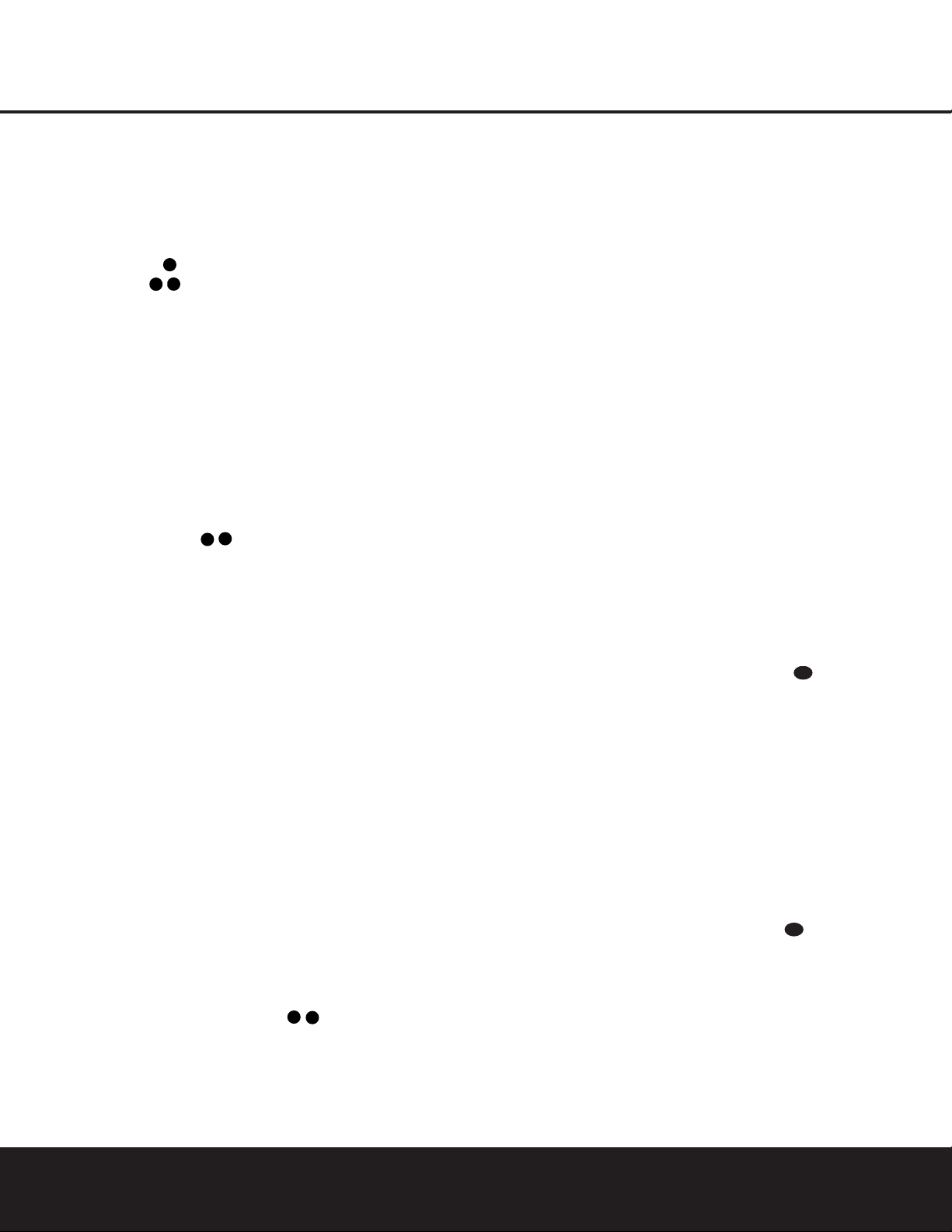
• When a digital source is playing, you may not be
able to select some of the analog surround modes
such as Dolby Pro Logic II, Dolby 3, Stereo, Hall,
Theater or Logic 7.
• When a Dolby Digital or DTS source is playing,
it is not possible to make an analog recording using
the
Tape Outputs and Video 1 or Video 2
Audio Outputs
. However, the digital signals
will be passed through to the
Digital Audio Outputs
ik.
PCM Audio Playback
PCM (Pulse Code Modulation) is the noncompressed
digital audio system used for compact discs and laser
discs.It is also the format used as an output by audio
transcoders such as the Harman Kardon DAL 150.
The digital circuits in the AVR 325 are capable of highquality digital-to-analog decoding,and they may be
connected directly to the digital audio output of your
CD or LD player.
Connections may be made to either the rear-panel
Optical or Coaxial Inputs or the front-panel
Digital Inputs &*.
To listen to a PCM digital source, first select the input for
the desired source (e.g., CD). Next press the
Digital
Select Button
Pq and then use the ⁄/
¤
Buttons n on the remote,or the‹/›Selector
Buttons
)# on the front panel, until the desired
choice appears in the
Main Information Display ˜.
During PCM playback, you may select any Surround
mode except Dolby Digital or DTS.
MP3 Audio Playback
The AVR 325 is one of the few receivers equipped for
onboard decoding for the MP3 audio format used by
computers and portable audio devices.By offering
MP3 decoding,the AVR 325 is able to deliver precise
conversion of the digital signals to an analog output,
along with the benefits of listening to the MP3 audio
through the AVR325’s high-current amplifier and the
speakers from your surround system, rather than the
smaller speakers and low-powered amplifiers typically
used with computers.
To take advantage of the AVR 325’s MP3 capabilities,
simply connect the PCM output of a computer’s sound
card or the PCM output of a portable digital audio
device to either the rear-panel
Digital Inputs
or the front-panel Digital Inputs &*. When the
digital signal is available,the
Lower Display Line B
will indicate that an MP3 bitstream is present, and the
audio will begin playing.
NOTES:
• The AVR 325 is only capable of playing signals in
the MP3 (MPEG 1/Layer 3) format. It is not compatible with other computer audio codecs.
• The digital audio input signal may be either optical
or coaxial, but the signal must be in the PCM format.
Direct connection of USB or serial data outputs is not
possible,even though the signals are in the MP3 format. If you have any questions about the data output
format from your computer or a sound card, check
with the device’s owner’s manual or contact the manufacturer’s technical support area.
• If your computer or sound card’s digital output is not
capable of direct connection to the AVR 325,you may
use the DAL 150, an optional, external transcoder,
available from Harman Kardon, to convert the USB
output of a computer to a format compatible with
the AVR.Contact your Harman Kardon dealer for
additional details.
• Due to the wide variation in MP3 formats and
encoding speeds,it is possible that the AVR 325 may
not be compatible with all MP3 input signals.Some
may produce unacceptable results and some may not
be decoded.This is not a fault of either the computer
or the AVR 325,but rather a by-product of the unpredictable nature of MP3 playback.
Tuner Operation
The AVR 325’s tuner is capable of tuning AM, FM and
FM Stereo broadcast stations.Stations may be tuned
manually,or they may be stored as favorite station presets and recalled from a 30-position memory.
Station Selection
1. Press the AM/FM T uner Select Button g
ç
on the remote to select the tuner as an input.The tuner
may be selected from the front panel by pressing
either
the
Input Source Selector % until the tuner is
active or the
Tuner Band Selector ! at any time.
2. Press the
AM/FM Tuner Select Button g
ç
or Tuner Band Selector ! again to switch between
AM and FM so that the desired frequency band is
selected.
3. Press the
Tuner Mode Button^s to select
manual or automatic tuning.
When the
AUTO Indicator J is illuminated in the
Main Information Display ˜ the tuner will only stop
at those stations that have a strong enough signal to be
received with acceptable quality.
When the
AUTO Indicator J is not lit, the tuner is in
a manual mode and will stop at each frequency increment in the selected band.
4.To select stations,press the
Tuning Selector
Button
9
u
é
.When the AUTO Indicator J
is lit, press the button to cause the tuner to search for
the next highest- or lowest-frequency station that has
an acceptable signal. Hold the
Tuning Selector
Button
9
u
é
to scan through the stations with
acceptable signals.Press the
Tuner Mode Button
^
s to switch to the manual tuning mode,in which
each press of the
Tuning Selector Button
9
u
é
advances one frequency increment; press and
hold selector button to scan through all frequency
increments.
When tuning FM stations in the Auto mode, the tuner
will only select stereo stations.To tune to the next station, press the button again. If the
STEREO Indicator
H is not lit, tap the Tuning SelectorButton
9
u
é
to advance one frequency increment at a
time,or press and hold it to locate a specific station.
When the
TUNED Indicator I lights, the station is
properly tuned and should be heard with clarity.
5. Stations may also be tuned directly by pressing the
Direct Button t, and then pressing the Numeric
Keys
r
that correspond to the station’s frequency.
The desired station will automatically be tuned. If you
press an incorrect button while entering a direct frequency,press the
Clear Button to start over.
NOTE: When the FM reception of a station is weak,
audio quality will be increased by switching to Mono
mode by pressing the
Tuner Mode Button
^
s
until the STEREO Indicator H goes out.
Preset Tuning
Using the remote,up to 30 stations may be stored in
the AVR 325’s memory for easy recall using the frontpanel controls or the remote.
To enter a station into the memor y, first tune the station using the steps outlined above.Then:
1. Press the
Memory Button on the remote.
The
MEMORY Indicator G will light and flash in the
Main Information Display ˜.
2.Within five seconds, press the
Numeric Keys r
corresponding to the location where you wish to store
this station’s frequency. Once entered, the preset number will appear in the
Main Information DIsplay ˜.
3. Repeat the process after tuning any additional stations to be preset.
OPERATION
30 OPERATION
35
41
38
36
33
33
36
34
35
Page 31

OPERATIONOPERATION
OPERATION 31OPERATION 31
Recalling Preset Stations
• To manually select a station previously entered in the
preset memory,press the
Numeric Keys r that
correspond to the desired station’s memory location.
• To manually tune through the list of stored preset
stations one by one,press the
Preset Stations
Selector Buttons
$
©
on the front panel or
remote.
Tape Recording
In normal operation, the audio or video source
selected for listening through the AVR 325 is sent to
the record outputs.This means that any program you
are watching or listening to may be recorded simply
by placing machines connected to the outputs for
Tape Outputs or Video 1/Video 2 Audio and
Video Outputs ‡· in the Record mode.
When a digital audio recorder is connected to the
Digital Audio Outputs ik, you are able to record
the digital signal using a CD-R, MiniDisc or other digital
recording system.
NOTES:
• The digital outputs are active only when a digital signal is present, and they do not convert an analog
input to a digital signal, or change the format of the
digital signal. In addition, the digital recorder must
be compatible with the output signal. For example,
the PCM digital input from a CD player may be
recorded on a CD-R or MiniDisc,but Dolby Digital or
DTS signals may not.
• Please make certain that you are aware of any
copyright restrictions on any material you copy.
Unauthorized duplication of copyrighted materials is
prohibited by federal law.
Output Level Trim Adjustment
Normal output level adjustment for the AVR 325 is
established using the test tone,as outlined on pages
24 and 25. In some cases,however,it may be desirable to adjust the output levels using program material
such as a test disc,or a selection you are familiar with.
Additionally,the output level for the subwoofer can only
be adjusted using this procedure.
To adjust the output levels using program material, first
set the reference volume for the front left and front right
channels using the Volume Control ı
î
.
If you are using a disc with test signals or an external
signal generator as the source from which to trim the
output levels,you may use the EzSet feature of the
remote to guide you to the correct SPL level.To use
the remote for this purpose,press and quickly release
the
SPL Selector Button to activate the sensor.
While the test tone is circulating,the
Program/SPL
Indicator
c will change color to indicate the level.
Adjust the level using the
⁄/¤
Buttonsnuntil
the LED lights green for all channels.When it is red
the level is too high; when it is amber the level is too
low.Press the
SPL Selector Button to turn the
sensor and indicator off.
Once the reference level has been set, press the
Channel Select Buttonmand FRONT L
LEV
will appear in the Lower Display Line B.
To change the level, first press the
Set Button p,
and then use the
⁄/¤
Buttonsnto raise or
lower the level. DO NOT use the volume control,
as this will alter the reference setting.
Once the change has been made,press the
Set
Button
p and then press the ⁄/¤Buttons
n
to select the next output channel location that you
wish to adjust.To adjust the subwoofer level, press
the
⁄/¤
Buttonsnuntil WOOFER LEV
appears in the Main Information Display ˜ or
on-screen display.
Repeat the procedure as needed until all channels
requiring adjustment have been set.When all adjustments have been made and no further adjustments
are made for five seconds,the AVR 325 will return to
normal operation.
The channel output for any input may also be adjusted
using the full-OSD on-screen menu system. First, set
the volume to a comfortable listening level using the
Volume Control ı
î
.Then, press the OSD
Button
v to bring up the MASTER MENU
(Figure 1). Press the ¤Button n until the on-
screen
›
cursor is next to the CHANNEL
ADJUST
line.Press the Set Button p to
activate the
CHANNEL ADJUST menu.
Once the menu appears on your video screen, first
use the
⁄/¤
Buttons n to move the on-screen
›
cursor so that it is next to the TEST TONE
line.Press the ‹/›Buttons o so that OFF
is highlighted.This will tur n off the test tone and allow
you to use your external test disc or other source
material as the reference.Then, use the
⁄/¤
Buttons n to select the channels to be adjusted.
At each channel position, use the
‹/›
Buttons
o to change the output level. Remember, th e
goal is to have the output level at each channel be
equal when heard at the listening position.
If you wish to reset all the levels to their original
factory default of 0dB offset, press the
⁄/¤
Buttons
n so that the on-screen cursor is next to the
CHANNEL RESET line and press the ‹/
›
Buttons o so that the word ON is highlighted.
After the levels are reset, resume the procedure outlined above to reset the levels to the desired settings.
When all adjustments are done,press the
⁄/¤
Buttonsnto move the on-screen ›cursor so that
it is next to
BACK TO MASTER MENU and
then press the
Set Button p if you wish to go
back to the main menu to make other adjustments.
If you have no other adjustments to make,press the
OSD Button v to exit the menu system.
NOTE: The output levels may be separately trimmed for
each digital and analog surround mode.If you wish to
have different trim levels for a specific mode,select that
mode and then follow the instructions in the steps shown
earlier .
Memory Backup
This product is equipped with a memory backup system that preserves the system configuration information
and tuner presets if the unit is accidentally unplugged
or subjected to a power outage.This memory will last
for approximately two weeks,after which time all information must be reentered.
33
35
38
41
40
41
41
40
37
37
37
Page 32

32 ADVANCED FEATURES
ADVANCED FEATURES
The AVR 325 is equipped with a number of advanced
features that add extra flexibility to the unit’s operation.
While it is not necessary to use these features to
operate the unit, they provide additional options that
you may wish to use.
Surround Amplifier Channel Assignment
The AVR 325 is equipped with seven full-power
amplifier channels to allow for complete 7.1-channel
operation without the need for additional external
amplifiers.However,in some installations you may wish
to use the traditional 5.1-channel configuration for the
main listening room, which allows the surround back
left/right amplifier channels to be used to power
speakers placed in a remote zone location.
If you wish to use the Surround Back channel amplifiers to power the remote zone,you must change a
setting in the
ADVANCED SELECT menu.
To make that change, first call up the menu system
by pressing the
OSD Button v to bring the
MASTER MENU (Figure 1) to the screen. Next,
press the
¤
Button n until the ›cursor is next to
the
ADVANCED line.Press the Set Button p
to enter the ADVANCED SELECT menu
(Figure 10).
Figure 10
To change the setting so that the Surround Back
amplifiers are fed by the source selected through the
Multiroom system, press the
‹/›
Buttons o
so that MR SP is highlighted in reverse video and
press the
Set Button p.
Remember that once this setting is made you will not
be able to take advantage of any of the 6.1/7.1channel decoding or processing modes,and that the
speakers used for the remote zone must be connected
to the Surround Back/Multiroom Speaker Outputs
‚.The volume for these speakers is set by the
multiroom system, as explained on page 34 of this
manual.
Once this setting is made,you may press the
¤
Button n to make any of the other adjustments
available on this menu. If no other adjustments are
needed, press the
OSD Button v to exit the menu
system.
Display Brightness
The AVR 325’s Main Information Display ˜ is set
at a default brightness level that is sufficient for viewing
in a normally lit room. However, in some home theater
installations,you may wish to occasionally lower the
brightness of the display,or turn it off completely.
To change the display brightness setting for a specific
listening session, you will need to make an adjustment
in the
ADVANCED SELECT menu. To start
the adjustment, press the
OSD Button v to bring
the
MASTER MENU to the screen. Press the
¤
Button n, until the on-screen ›cursor is next to
the
ADVANCED line.Press the Set Button p
to enter the
ADVANCED SELECT
menu
(Figure 10).
To change the brightness setting, at the ADVANCED
SELECT menu, make certain that the on-screen
›
cursor is next to the VFD line,and press the
›
Button until the desired brightness level is highlighted in the video display.When
FULL is highlighted, the display is at its normal brightness.When
HALF is highlighted, the display is at half the normal brightness level.When
OFF is highlighted, all of
the indicators in the
Main Information Display ˜
will go dark. However, the green LEDs for the Input
Indicators
ˆ and the Surround Mode Indicators
˘, as well as for the Power Indicator 3, will always
remain lit to remind you that the unit is turned on.
Once the desired brightness level is selected, it will
remain in effect until it is changed again or until the
unit is turned off.
If you wish to make other adjustments,press the
⁄/¤
Buttons n until the on-screen ›cursor is
next to the desired setting or the
BACK TO
MASTER MENU
line and press the Set Button
p. If you have no other adjustments to make,press
the
OSD Button v to exit the menu system.
Turn-On Volume Level
As is the case with most audio/video receivers,when
the AVR 325 is turned on,it will always return to the
volume setting in effect when the unit was turned off.
However, you may prefer to always have the AVR 325
turn on at a specific setting,regardless of what was
last in use when the unit was turned off. To change the
default condition so that the same volume level is
always used at turn-on, you will need to make an
adjustment in the
ADVANCED SELECT
menu.To start the adjustment, press the OSD Button
v to bring the MASTER MENU (Figure 1)
to the screen. Press the
¤
Button n, until the on-
screen
›
cursor is next to the ADVANCED line.
Press the Set Button p to enter the ADVANCED
SELECT
menu (Figure 10).
At the ADVANCED SELECT menu make
certain that the on-screen
›
cursor is next to the
VOLUME DEFAULT line by pressing the
⁄/¤
Buttons n as needed. Next, press the
›
Button so that the word ON is highlighted in
the video display.Next, press the
¤
Button n
once so that the on-screen ›cursor is next to the
DEFAULT VOL SET line.To set the desired
turn-on volume,press the
‹/›
Buttons o
until the desired volume level is shown on the
DEFAULT VOL SET line.This setting may
NOT be made with the regular volume controls.
NOTE: Since the setting for the turn-on volume cannot be heard while the setting is being made,you may
wish to determine the setting before making the
adjustment.To do this,listen to any source and adjust
the volume to the desired level using the regular
Volume Controls ı
î
.When the desired
volume level to be used at turn-on is reached, make a
note of the setting as it appears in the lower third of
the video screen or in the
Lower Display Line B.
(A typical volume level will appear as a negative number such as –25dB.) When making the adjustment,
use the
‹/›
Buttons o to enter this setting.
Unlike some of the other adjustments in this menu, the
turn-on volume default will remain in effect until it is
changed or turned off in this menu, even when the
unit is turned off.
If you wish to make other adjustments,press the
⁄/¤
Buttons n until the on-screen ›cursor is
next to the desired setting or the
BACK TO
MASTER MENU
line and press the Set Button
p. If you have no other adjustments to make,press
the
OSD Button v to exit the menu system.
Semi-OSD Settings
The semi-OSD system places one-line messages at
the lower third of the video display screen whenever
the Volume, Input Source,Surround mode or tuner
frequency of any of the configuration settings are
changed.The semi-OSD system is helpful in that it
enables you to have feedback on any control changes
or remote commands using the video display when it
is difficult to view the front-panel displays.However,
you may occasionally prefer to turn these displays off
for a particular listening session.You may also want to
adjust the length of time the displays remain on the
screen. Both of those options are possible with the
AVR 325.
* ADVANCED SELECT *
SB AMPS:SB SP MR SP
VFD :FULL HALF OFF
VOLUME DEFAULT:OFF ON
DEFAULT VOL SET:25dB
SEMI OSD :OFF ON
SEMI OSD TIME OUT: 3SEC
FULL OSD TIME OUT:20SEC
BACK TO MASTER MENU
37
37
37
37
40
37
Page 33
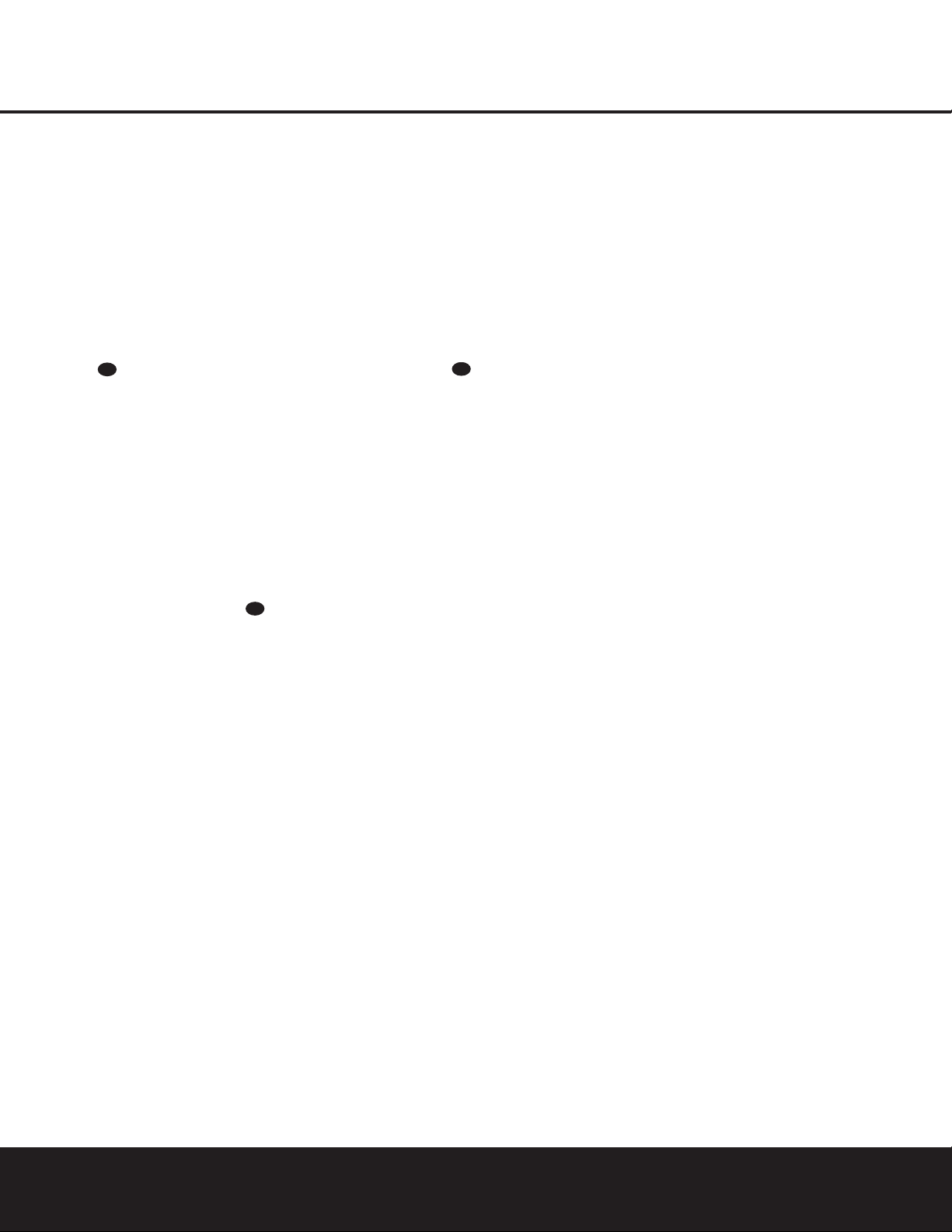
ADVANCED FEATURES
ADVANCED FEATURES 33
To tur n off the semi-OSD system, you’ll need
to make an adjustment in the
ADVANCED
SELECT
menu (Figure 10).To start the adjust-
ment, press the
OSD Button v to bring the
MASTER MENU to the screen. Press the ¤
Button n,until the on-screen › cursor is next to
the
ADVANCED line.Press the Set Button p
to enter the ADVANCED SELECT menu.
At the
ADVANCED SELECT menu, make
certain that the on-screen
› cursor is next to the
SEMI OSD DEFAULT line by pressing the
⁄/¤
Buttons n as needed. Next, press the ›
Button so that the word OFF is highlighted in
the video display.
This setting is temporary and will remain active only
until it is changed or until the AVR 325 is turned off.
Once the unit is turned off, the semi-OSD displays will
remain activated, even if they were switched off for the
previous listening session.
To change the length of time that the semi-OSD
displays remain on the screen, go to the ADVANCED
SELECT menu as outlined earlier,and press the
⁄/¤
Buttons n as needed, until the on-screen
›
cursor is next to the SEMI OSD TIME OUT
line.Next, press the ‹/›Buttons o until the
desired time in seconds is displayed. Unlike most of
the other options in this menu, this is a permanent
setting change,and the time-out entry will remain in
effect until it is changed, even when the unit is turned off.
If you wish to make other adjustments,press the
⁄/¤
Buttons n until the on-screen ›cursor is
next to the desired setting or the
BACK TO
MASTER MENU
line and press the Set Button
p. If you have no other adjustments to make,press
the
OSD Button v to exit the menu system.
Full-OSD Time-Out Adjustment
The FULL OSD menu system is used to simplify
the setup and adjustment of the AVR325, using a
series of on-screen menus.The factory default setting
for these menus leaves them on the screen for 20
seconds after a period of inactivity before they disappear from the screen (Time-Out).Time-Out is a safety
measure to prevent image retention of the menu text
in your monitor or projector, which might happen if it
were left on indefinitely.However,some viewers may
prefer a slightly longer or shorter period before the
Time-Out display.
To change the full-OSD Time-Out, you will need to
make an adjustment in the
ADVANCED
SELECT
menu (Figure 10).To start the adjust-
ment, press the
OSD Button v to bring the
MASTER MENU to the screen. Press the ¤
Button n, until the on-screen › cursor is next to
the
ADVANCED line.Press the Set Button p
to enter the ADVANCED menu (Figure 10).
At the
ADVANCED SELECT menu (Figure
10) make certain that the on-screen
› cursor is next
to the
FULL OSD TIME OUT line by press-
ing the
⁄/¤
Buttons n as needed. Next, press
the
‹/›
Buttons o until the desired time is
displayed in seconds.Unlike most of the other options
in this menu, this is a permanent setting change,and
the Time-Out entry will remain in effect until it is
changed, even if the unit is turned off.
If you wish to make other adjustments,press the
⁄/¤
Buttons n until the on-screen ›cursor is
next to the desired setting or the
RETURN TO
MASTER MENU
line and press the Set Button
p. If you have no other adjustments to make,press
the
OSD Button v to exit the menu system.
37
37
37
Page 34
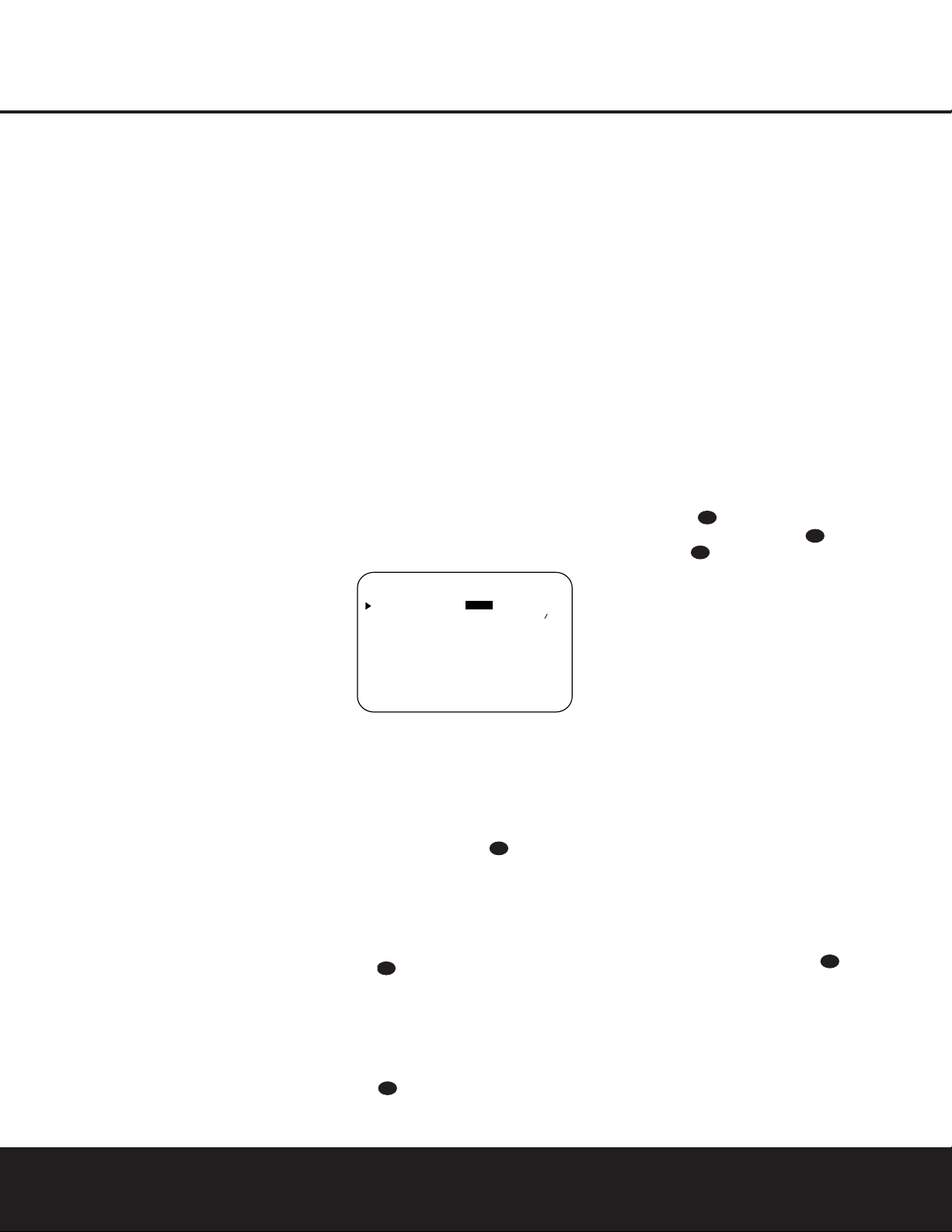
34 MULTIROOM OPERATION
MULTIROOM OPERATION
The AVR 325 is fully equipped to operate as the control center for a complete multiroom system that is
capable of sending one source to a second zone in
the house while a separate source is listened to in the
main room. In addition to providing for control over the
selection of the remote source and its volume,the
AVR 325 offers a comprehensive range of options for
powering the speakers in the second zone.
■ Using the line-level Multiroom Audio Outputs j,
the selected source may be fed to optional, external power amplifiers that may be matched to the
specifics of the installation.
■ When the main room system is configured for 5.1
operation, the Surround Back Left/Right amplifier
channels may be used to power the remote zone
so that no additional amplifiers are required.
■ Using built-in A-BUS Ready technology, optional
A-BUS modules may be connected to the AVR325
via a single Category 5 wire,so that remote zone
speakers may be powered directly from the module
or keypad without the need for additional power,
IR sensor or volume control wires to be run to the
second zone.
In addition, the AVR 325 includes a remote IR sensor
input so that remote control commands from the
Zone II remote included with the unit may be transmitted
to the unit, while standard IR input/output jacks allow
the remote zone’s commands to be sent to compatible
IR-controlled source devices.
Installation
Although simple remote room systems may be
installed by the average do-it-yourself hobbyist, the
complexity of your multizone/multiroom system
involves running wires inside of walls where the
services of a specially trained installer may be
required. Regardless of who does the work, please
remember that local building codes may govern
in-wall electrical work, including proper specification of
any wiring used and the way in which it is connected.
You are responsible for making certain that all multiroom installation work is done properly and in
compliance with all applicable codes and regulations.
For standard installations,follow the instructions shown
on page 16 for the connection of speaker wire and IR
remote wiring to the AVR 325.
For installations where the Surround Back Left/Right
amplifier channels are used to power the remote zone,
make certain that the system is configured for that
type of operation, as shown on page 22.
For installations where A-BUS modules are used,follow the instructions provided with the A-BUS remote
modules or keypads.Additional information will also be
made available through the Harman Kardon Web site
at www.harmankardon.com.
RS-232 Control
The AVR 325 is rare among A/V receivers in that it
provides the capability for full remote control from
compatible computers or specialized remote control
systems.RS-232 programming requires specialized
programming knowledge and for that reason we recommend that it only be done by qualified installers.
For more information on using the RS-232 port for
remote control, visit the Harman Kardon Web site at
www.harmankardon.com or contact our customer
service department.
Multiroom Setup
Once the audio and IR link connections have been
made,the AVR 325 needs to be configured for multiroom operation. Press the
OSD Button v to bring
the
MASTER MENU (Figure 1) to the screen.
Press the
¤
Button n, until the on-screen ›cur-
sor is next to the
MULTI-ROOM line.Press the
Set Button p to enter the MULTI-ROOM
menu (Figure 11).
Figure 11
When the MULTI-ROOM menu appears,the
on-screen
› cursor will be at the MULTI-
ROOM
line.Since this line is used to turn the system
on and off, don’t make an adjustment here unless you
wish to turn the system on at this time.To turn the system on, press the
› Button so that ON is high-
lighted. If you do not wish to turn the system on at
this time,or to proceed to the next step, press the
¤
Button n once so that the › on-screen cursor is
next to the
MULTI IN line.
At the
MULTI IN line, press the ‹/›Buttons
o until the desired input to the multiroom
system appears in the highlighted video.When the
selection has been made,press the
¤
Button n
once so that the ›on-screen cursor is next to the
MULTI VOL line.
At the
MULTI VOL line, press the ‹/›Buttons
o until the desired volume level for the multiroom system is entered. DO NOT use the regular volume control knobs for this setting.When all settings
for the multiroom setup have been made,press the
⁄/¤
Buttons n until the on-screen ›cursor is
next to the
BACK TO MASTER MENU line.
If you have no other adjustments to make,press the
OSD Button v to exit the menu system.
Multiroom Operation
When operating the AVR325 from a remote room
location where an IR sensor link has been connected
to the AVR325’s rear-panel
Multiroom IR Input f,
you may use either the main remote control or the
Zone II remote.To turn on the multiroom feed,press
any of the
Input Selector buttons on the Zone II
remote
ç∂
or the main remote
eg. Press
the
AVR Selector f∫to turn the unit on to the
last source,or any of the other Selector buttons to
turn on to a specific source.
As long as an IR feed to the AVR325 has been
established from the remote room, using any of the
buttons on either remote will control the remote location volume
î
, change the tuner frequency
u
É
, change the tuner preset
©
or mute
the output
˚
.
If the
Remote IR Output Jack h on the AVR 325
is connected to an IR Input jack on compatible
Harman Kardon audio components such as CD,DVD
or cassette players,the transport functions of those
machines may also be controlled using the
Transport
Controls
`
ƒ˙∆
on either remote control.
To tur n the system off from the remote room, press
the
Power Off Button aå. Remember that the
AVR 325 may be tur ned on or off from the remote
room, regardless of the system’s operation or status in
the main room.
NOTE: When the tuner is selected as the source for
the remote zone,any change to the frequency or preset will also change the station being listened to in the
main room, if the tuner is in use there.Similarly,if
someone in the main room changes the station, the
change will also impact the remote room.
To activate the feed to the remote room, while you are
in the main listening room where the AVR325 is
located, press the
Multiroom Button on the
remote.Next, press the
Set Button p. Press the
⁄/¤
Buttons n to turn the multiroom feed on or
off. When the multiroom system is on, the
Multiroom
Indicator
D will light in the Main Information
Display
˜, and the Lower Display Line B or
OSD will display
MULTI ON. Press the Set
Button
p to enter the setting.
* MULTI-ROOM *
MULTI-ROOM:OFF ON
MULTI IN :FM PRESET 01
MULTI VOL :25dB
BACK TO MASTER MENU
40
43
33
37
37
37
39
Page 35

MULTIROOM OPERATION
MULTIROOM OPERATION 35
When the multiroom system is turned on, the input
selected using the multiroom menu will be fed to the
Multiroom Audio Outputs j on the rear panel as
well as the
A-BUS Jack ∞.The volume will be as set
in the previous selection, although it may also be
adjusted using an optional IR sensor and the Zone II
remote in the remote location, or the A-BUS keypad,
or on the optional audio power amplifier connected to
the
Multiroom Audio Outputs j.
Once the multiroom system is turned on, it will remain
on even if the AVR 325 is placed in the Standby
mode in the main room by pressing the
Power Off
Button
å
or the System Power Control 2 on
the front panel.To turn off the multiroom system, even
when the AVR is in Standby mode in the main listening
room, press the
Multiroom Button and then
the
Set Button p. Press the ⁄/¤Buttons n
so that the Multiroom Indicator D in the Main
Information Display
˜ goes out, and the Main
Information Display
˜ or OSD will display
MULTI OFF. Press the Set Button p to enter
the setting and turn the unit off.
Even when the AVR325 is turned off in the main
room, the multiroom system may be turned on at any
time by pressing the
Multiroom Button , or any
of the
Selector Buttons
∫ç∂
in the
remote room.
39
39
Page 36

36 PROGRAMMING THE REMOTE
PROGRAMMING THE REMOTE
The AVR 325 is equipped with a powerful remote
control that will control not only the receiver’s functions,but also most popular brands of audio and video
equipment, including CD players,cassette decks,TV
sets,cable boxes,VCRs, satellite receivers and other
home theater equipment. Once the AVR 325’s remote
is programmed with the codes for the products you
own, it is possible to eliminate most other
remotes and
replace them with the convenience of a single,backlit
universal remote control.
Programming the Remote
The AVR325 remote is factory-programmed for all AVR
functions,as well as those of most Harman Kardon CD
changers,DVD players,CD players and cassette decks.
In addition, by following one of the methods below, you
may program the remote to operate a wide range of
devices from other manufacturers.
Direct Code Entry
This method is the easiest way to program your
remote to work with different products.
1. Use the tables in the following pages to determine
the three-digit code or codes that match both the
product type (e.g., VCR,TV) and the specific brand
name.If there is more than one number for a
brand, make note of the different choices.
2.Turn on the unit you wish to program into the
AVR 325 remote.
3. Press and hold both the
Input Selector e for
the product you wish to control (e.g., VCR,TV) and
the
Mute Button at the same time.When
the red light under the
Input Selector e stays
lit and the
Program/SPL Indicator c turns
amber and begins flashing,release the buttons.
It is important that you begin the next step within
20 seconds.
4. Point the AVR 325’s remote toward the unit to be
programmed, and enter the first three-digit code
using the
Numeric Keys r. If the unit turns off,
the correct code has been entered. Press the
Input
Selector
e again, and note that the red light will
flash three times before going dark to confirm the
entry.
5. If the device to be programmed in does NOT turn
off, continue to enter three-digit codes until the
equipment turns off. At this point, the correct code
has been entered. Press the
Input Selector e
again and note that the red light under the Input
Selector
e will flash three times before going
dark to confirm the entry.
6.Try all of the functions on the remote to make certain that the product operates properly.Keep in
mind that many manufacturers use a number of
different combinations of codes,so it is a good
idea to make certain that not only the power
control, but the volume,channel and transport
controls work as they should. If functions do not
work properly,you may need to use a different
remote code.
7. If a code cannot be entered to turn the unit off, if
the code for your product does not appear in the
tables in this manual, or if not all functions operate properly,try programming the remote with
the Auto Search Method.
Auto Search Method
If the unit you wish to include in the AVR 325’s remote
is not listed in the code tables in this manual or if the
code does not seem to operate properly, you may wish
to program the correct code using the Auto Search
method that follows:
1.Turn on the unit that you wish to include in the
AVR 325 remote.
2. Press the
Input Selector e for the type of
product to be entered (e.g., VCR,TV) and the
Mute Button at the same time.Hold both
buttons until the red light under the Input Selector
e stays lit and the Program/SPL Indicator c
turns amber and begins flashing.The next step
must take place while the red light is on, and it
must begin within 20 seconds after the light
appears.
3. Point the AVR 325 remote toward the unit to be
programmed, and press either the
⁄
or ¤Button
n.Each press will send out a series of codes
from the remote’s built-in database.When the unit
being programmed turns off, release the
⁄ /¤
Button n, as that is your indication that the
correct code is in use.
4. Press the
Input Selector e; the red light under
the Input Selector will flash three times before
going dark to confirm the entry.
5.Try all of the functions on the remote to make certain that the product operates.Keep in mind that
many manufacturers use a number of different
combinations of codes,and it is a good idea to
make certain that not only the power control
works,but also the volume, channel and transport
controls,as appropriate. If all functions do not work
properly,you may need to Auto-Search for a different code,or enter a code via the Direct Code
Entry method.
Code Readout
When the code has been entered using the Auto
Search method, it is always a good idea to find out the
exact code so that it may be easily reentered if necessary.You may also read the codes to verify which
device has been programmed to a specific Control
Selector button.
1. Press and hold both the
Input Selector e
for the device you wish to find the code for and
the
Mute Button at the same time. The
Program/SPL Indicator c will turn amber
and begin flashing,and the red light under the
Input Selector e will stay lit. Release the but-
tons and begin the next step within 20 seconds.
2.Press the
Set Button p.The Program/SPL
Indicator
c will then blink green in a sequence
that corresponds to the three-digit code,with a onesecond pause between each digit. Count the number of blinks between pauses to determine the digit
of the code.One blink is the number 1, two blinks is
the number 2, and so forth.Ten blinks are used to
indicate a “0.”
Example: One blink, followed by a one-second pause,
followed by six blinks,followed by a one-second
pause,followed by ten blinks indicates that the code
has been set to 160.
For future reference, enter the setup codes for the
equipment in your system here:
DVD ____________ CD ________________
VID1/VCR __________ VID2/TV __________
VID3/CBL ________ VID3/SAT __________
VID4 ____________ TAPE______________
Learning Codes
In addition to using codes from the remote’s internal
code library,the AVR 325’s remote is able to “lear n”
codes from remotes that may not be in the code
library.In addition, you may use this function to “learn
over” the codes from a preprogrammed device to add
functions not included in the preprogrammed codes.
To lear n or transfer codes from an IR remote to the
AVR 325’s remote, follow these steps:
1. Place the front of the original remote with the code
being sent so that it is facing the
IR Transmitter
Window
b on the AVR 325 remote “head-tohead.” The remotes should be between one and
three inches apart.
2. Select the button on the remote that you wish to
use as the device selector for the codes about
to be entered.This may be any of the
Input
Selectors
e.
3. Press the
Input Selector e button chosen and
the
Learn Button at the same time. Hold
these buttons until the
Program/SPL Indicator
c flashes amber and the light under the device
selector button turns red. Release the buttons.
42
43
43
43
Page 37

PROGRAMMING THE REMOTE
PROGRAMMING THE REMOTE 37
4. Press the button on the AVR 325 remote that you
wish to program.The
Program/SPL Indicator
c will stop flashing.
5.Within five seconds, press and hold the button on
the original remote that you wish to “teach”into
the AVR 325 remote.When the
Program/SPL
Indicator
c turns green three times,release
the button.The Program Indicator will then begin
to flash amber again.
NOTE: If the Program/SPL Indicator c turns
red during Step 5, the programming was not successful. Repeat the steps to see whether the code
will “take.”
6. Repeat Steps 4 though 6 for each button on the
source remote that you wish to transfer to the
AVR 325 remote.
7. Once all codes have been transferred from the
original source remote to the AVR 325 remote,
press the
Learn Button .
8. Repeat Steps 1 through 7 for any additional
remotes you wish to “teach”into the AVR 325
remote.
Erasing Learned Codes
The AVR 325’s remote allows you to remove or erase
the code learned into a single button for a single device,
to remove or erase the code set for all the codes that
have been programmed into specific device buttons,or
to erase all commands that have been learned to all
devices.
To erase a single lear ned code from within a single
device’s settings,follow these steps:
1. Press and hold both the
Input Selector e within
which the individual button to be erased has been
programmed and the
Learn Button .
2.When the red LED under the
Input Selector turns
red and the
Program/SPL Indicator c flashes
amber, release the buttons.
3. Press and release the
Input Selector e again for
the device within which the individual button to be
erased has been programmed.
4. Press the
7 Button r four times.
5. Press and release the individual button for which the
code is to be erased.The
Program/SPL Indicator
c will blink green two times and then return to
amber.
6.To erase other buttons within the same device, press
them as described in Step 5.
7.When all buttons to be erased have been pressed,
press the
Learn Button to complete the
process.
To erase all codes within a single device, follow these
steps:
1. Press and hold both the
Input Selector e for
which you wish to erase the codes and the
Learn
Button
.
2.When the red LED under the
Input Selector turns
red and the
Program/SPL Indicator c flashes
amber, release the buttons.
3. Press and release the
Input Selector e again for
the device whose codes you wish to erase.
4. Press the
8 Button r four times.
5.The
Program/SPL Indicator c will turn off and
the red light under the
Input Selector will flash on
and off once to indicate that the codes have been
erased.
To erase all codes that have been programmed to all
devices in the remote,follow these steps:
1. Press any
Input Selector e for which you wish to
erase the codes and also the
Learn Button .
2.When the red LED under the
Input Selector turns
red and the
Program/SPL Indicator c flashes
amber, release the buttons.
3. Press and release the
Input Selector e again for
the device whose codes you wish to erase.
4. Press the
9 Button r four times.
5.The
Program/SPL Indicator c will turn off and
the red light under the
Input Selector will flash on
and off once to indicate that the codes have been
erased.
Macro Programming
Macros enable you to easily repeat frequently used
combinations of commands with the press of a single
button on the AVR325’s remote control. Once programmed, a macro will send out up to 19 different
remote codes in a predetermined sequential order
enabling you to automate the process of turning on
your system, changing devices,or other common
tasks.The AVR 325’s remote can store up to five
separate macro command sequences: one that is
associated with the
Power On Button a and four
more that are accessed by pressing the
Macro
Buttons
.
1. Press the
Mute Button and the Macro
Button
to be programmed or the Power On
Button
a at the same time.An Input Selector
ef will light red, and the Program/SPL
Indicator
c will flash amber.
2. Enter the steps for the macro sequence by pressing the button for the actual command step.
Although the macro may contain up to 19 steps,
each button press,including those used to change
devices,counts as a step.The
Program/SPL
Indicator
c will flash green to confirm each
button press as you enter commands.
NOTE: While entering commands for Power On/Off of
any device during a macro sequence,press the
Mute
Button
.DONOT press the actual Power button.
3.When all the steps have been entered,press the
Sleep Button j to enter the commands.The
red light under the
Input Selectors ef will
blink and then turn off.
Example: To program the Macro 1 button so that it
turns on the AVR325, TV and a cable box,follow
these steps:
• Press the
Macro 1 Button and Mute
Button
at the same time and then release
them.
• Note that the
Program/SPL Indicator c will
flash amber.
• Press the
AVRSelector f.
• Press the
Mute Button to store the
AVR 325’s Power On command.
• Press the
VID 2 Input Selector Button e to
indicate the next command is for “TV Power On.”
• Press the
Mute Button to store the TV
Power On Command.
• Press the
VID 3 Input Selector Button e to
indicate the next command is for “Cable Power On.”
• Press the Mute Button to store the Cable
Power On command.
• Press the
Sleep/Channel Up Button j to
complete the process and store the macro
sequence.
After following these steps,each time you press
the
Macro 1 Button , the remote will send
the Power On/Off command.
42
42
42
42
42
31
31
43
43
43
31
43
43
43
31
Page 38

38 PROGRAMMING THE REMOTE
PROGRAMMING THE REMOTE
Erasing Macro Commands
To remove the commands that have been programmed into one of the Macro buttons,follow these
steps:
1. Press the
Mute Button and the Macro
Button
that contains the commands you
wish to erase.
2.The
Program/SPL Indicator c will flash
amber, and the LED under the
AVR Selector f
will turn red.
3.Within ten seconds, press the
Surround Mode
Selector/Channel Down Button
k.
4.The red LED under the
AVR Selector f will
go out, and the
Program/SPL Indicator c
will turn green and flash three times before it
goes out.
5.When the
Program/SPL Indicator c goes
out, the Macro has been erased.
Figure 12
Programmed Device Functions
Once the AVR 325’s remote has been programmed for
the codes of other devices,press the appropriate
Input
Selector
e to change the remote from controlling
the AVR 325 to controlling the additional product. When
you press any one of the selectors,it will briefly flash in
red to indicate that you have changed the device being
controlled.
When operating a device other than the AVR 325,the
controls may not correspond exactly to the function
printed on the remote or button. Some commands,
such as the volume control, are the same as they are
with the AVR 325.Other buttons will change their
function so that they correspond to a secondary label
on the remote.For example,the Sleep and Surround
mode selector buttons also function as the Channel Up
and Channel Down buttons when operating most TV
sets,VCRs or cable boxes.The Channel Up/Down
indication is printed directly on the remote.For many
standard CD players,cassette decks,VCRs and DVD
functions,the standard function icons are printed on
top of the buttons.
For some products,however,the function of a particular button does not follow the command printed on
the remote.In order to see which function a button
controls,consult the Function List tables on pages 40
and 41.To use those tables,first check the type of
device being controlled (e.g., TV, VCR).Next,look at
the remote control diagram in Figure 12. Note that
each button has a number on it.
T
o find out what function a particular button has for
a specific device,find the button number on the
Function List and then look in the column for the device
you are controlling.For example, button number 45
is the Direct button for the AVR 325,but it is the
“Favorite”button for many cable television boxes
and satellite receivers.Button number 31 is the Delay
button for the AVR 325,but the Open/Close button for
CD players.
NOTE: The numbers used to describe the button
functions in Figure 12 for the purposes of describing
how a button operates are a different set of numbers
than those used in the rest of this manual to describe
the button functions for the AVR325.
Notes on Using the AVR 325 Remote With Other
Devices.
• Manufacturers may use different code sets for the
same product category.For that reason, it is important that you check to see whether the code set you
have entered operates as many controls as possible.
If it appears that only a few functions operate,check
to see whether another code set will work with more
buttons.
• When a button is pressed on the AVR 325 remote,
the red light under the
Input Selector ef for
the product being operated should flash briefly.If
the Device Control Selector flashes for some but
not all buttons for a particular product, it does NOT
indicate a problem with the remote but rather that
no function is programmed for the button being
pushed.
Volume Punch-Through
The AVR 325’s remote may be programmed to operate the
Volume Control and Mute functions of either the TV or the AVR 325 in conjunction
with any of the devices controlled by the remote.For
example,since the AVR 325 will likely be used as the
sound system for TV viewing, you may wish to have
the AVR325’s volume activated, although the remote
is set to run the TV. Either the AVR 325 or TV volume
control may be associated with any of the remote’s
devices.To program the remote for Volume PunchThrough, follow these steps:
1. Press the
Input Selector e for the unit you wish
to have associated with the volume control and the
Mute Button at the same time until the red
light appears under the
Input Selector e; the
Program/SPL Indicator c will flash amber.
2. Press the
Volume Up Button ; the Program/
SPL Indicator c will stop flashing and stay amber.
3. Press either the AVR Selectorf or the Input
Selector
e,depending on which system’s
volume control you wish to have attached for the
punch-through mode.The
Program/SPL Indicator
c will blink green three times and then go out to
confirm the data entry.
Example: To have the AVR 325’s volume control
activated even though the remote is set to control
the TV, first press the
Video/TV Input Selector
e and the Mute Button at the same time.
Next, press the
Volume Up Button , followed
by the
AVR Selector f.
NOTE: Should you wish to return the remote to the
original configuration after entering a Volume PunchThrough, you will need to repeat the steps shown
above.However,press the same Input Selector in
Steps 1 and 3.
Channel Control Punch-Through
The AVR325’s remote may be programmed to operate
so that the channel control function for either the TV,
cable or satellite receiver used in your system may be
used in conjunction with one of the other devices controlled by the remote.For example,while using and controlling the VCR,you may wish to change channels on a
cable box or satellite receiver without having to change
31
AVR 325
43
40
43
43
40
43
40
Page 39

PROGRAMMING THE REMOTE
PROGRAMMING THE REMOTE 39
the device selected by the AVR325 or the remote.
To program the remote for Channel Control PunchThrough, follow these steps:
1. Press the
Input Selector Button ef for the
device you wish to have the channel control associated with and the
Mute Button at the same
time until the red light appears under the
Input
Selector
ef and the Program/SPL Indicator
c flashes amber.
2. Press the
Volume Down Button . The
Program/SPL Indicator c will stop flashing
and stay amber.
3. Press and release the
Input Selector Button e
for the device that will be used to change the channels.The
Program/SPL Indicator c will blink
green three times and then go out to confirm the
data entry.
Example: To control the channels using your cable
box or satellite receiver while the remote is set to
control the VCR,first press the
VID 1/VCR Input
Selector Button
e and the Mute Button
at the same time.Next, release them and press the
Volume Down Button ,followed by the VID 2/
TV Input Selector Button
e.
NOTE: To remove the Channel Control Punch-Through
and return the remote to its original configuration, repeat
the steps shown in the example above.However,press
the same Input Selector in Steps 1 and 3.
Transport Control Punch-Through
The AVR325’s remote may be programmed to operate
so that the
Transport Control Functions ` (Play,
Stop,Fast Forward, Rewind,Pause and Record) for a
VCR, DVD or CD will operate in conjunction with one of
the other devices controlled by the remote.For example,while using and controlling the TV, you may wish to
start or stop your VCR or DVD without having to change
the device selected by the AVR325 or the remote.To
program the remote for Transport Control PunchThrough, follow these steps:
1. Press the
Input Selector ef for the device
you wish to have the channel control associated with
and the
Mute Button at the same time until
the red light appears under the
Input Selector e
and the Program/SPL Indicator c flashes
amber.
2. Press the
Play Button `.The Program/SPL
Indicator
c will stop flashing and stay amber.
3. Press and release the
Input Selector Button e
for the device that will be used to change the channels.The
Program/SPL Indicator c will blink
green three times and then go out to confirm the
data entry.
Example: To control the transport of a DVD player
while the remote is set to control the TV, first press
the
VID 2/TV Input Selector Button e and the
Mute Button at the same time.Next, release
them and press the
Play Button `, followed by
the
DVD Input Selector Button e.
NOTES:
• To remove the Channel Control Punch-Through and
return the remote to its original configuration, repeat
the steps in the example above.However,press the
same Input Selector in Steps 1 and 3.
• Before programming the remote for Volume,Channel
or Transport Punch-Through, make certain that any
programming needed for the specific TV, CD, DVD,
cable or satellite receivers has been completed.
Reassigning Device Control Selectors
Although each Input Selector e is normally
assigned to the category of product shown on the
remote,it is possible to reassign one of these buttons to
operate a second device of another type.For example,
if you have two VCRs but no satellite receiver, you may
program the “SAT” button to operate a second VCR.
Before following the normal programming steps for
either Three-Digit entry or Auto Search code entry, you
must first reassign the button with the following steps:
1. Press the
Input Selector e you wish to reassign
and the
Mute Button at the same time until
the red light appears under the
Input Selector e
and the Program/ SPL Indicator c flashes
amber.
2. Press the
Input Selector e for the device you
wish to program into the reassigned button.
3. Enter the three-digit code for the specific model
you wish the reassigned button to operate.
4. Press the same
Input Selector e pressed in
Step 1 once again to store the selection.The red
LED under the reassigned Input Selector will flash
three times and then go out.
Example: To use the CBL/SAT button to operate a
second VCR,first press the
CBL/SAT Input
Selector
e and the Mute Button at the
same time until the red light glows under the
CBL/SATButton e.Press the VCR Button e,
followed by the three-digit code for the specific
model you wish to control. Finally, press the
CBL/SAT Button e again.
Resetting the Remote Memory
As you add components to your home theater system,
occasionally you may wish to totally reprogram the
remote control without the confusion of any commands,
macros or ”Punch-Through“ programming that you may
have done.To do this, it is possible to reset the remote
to the original factory defaults and command codes by
following these steps.However,once the remote is
reset, all commands or codes that you have entered will
be erased and will need to be reentered:
1. Press any of the
Input Selector Buttons e and
the
”O“ Button r at the same time until the
Program/SPL Indicator c begins to flash amber.
2. Press the
”3“ Button r three times.
3.The red LED under the
Input Selector e will go
out and the
Program/SPL Indicator c will stop
flashing and turn green.
4.The
Program/SPL Indicator c will remain green
until the remote is reset. Note that this may take a
while,depending on how many commands are in the
memory that need to be erased.
5.When the
Program/SPL Indicator c goes out,
the remote has been reset to the factory settings.
43
40
43
40
43
43
43
43
Page 40

40 FUNCTION LIST
FUNCTION LIST
No. Button Name AVR Function DVD CD/CD-R Tape VCR (VID1) TV (VID2) CBL (VID3) SAT (VID3)
1 Power On Power On Power On Power On Power On Power On Power On Power On Power On
2 Power Off Power Off Power Off Power Off Power Off Power Off Power Off Power Off Power Off
3 Mute Mute Mute Mute Mute Mute Mute Mute Mute
4 AVR AVR Select
5 DVD DVD Input Select DVD Select
6 CD CD Input Select CD Select
7 Tape Tape Input Select Tape Select
8 VID 1 Video 1 Select VCR Select
9 VID 2 Video 2 Select TV Select
10 VID 3 Video 3 Select VID3 Select VID3 Select
11 VID 4 Video 4 Select
12 AM/FM Tuner Select
13 6/8 Ch.Select
6/8 Ch. Input Select
14 Learn
15 Sleep Sleep Channel + Channel + Channel + Channel +
16 Test Test Tone TV/DVD Input Select TV/VCR TV/VCR TV/Cable TV/Sat
17 SPL EzSet/SPL
18 Volume Up Volume Up Input Level Up Volume Up Volume Up Volume Up Volume Up
19 Surround Select
Surround Mode Select
CDR Select Channel – Channel – Channel – Channel –
20 Night Night Mode Select
Subtitle On/Off
CDR Select
21 Multiroom Multiroom Select
22 Volume Down Volume Down
Input Level Down
Volume Down Volume Down Volume Down
23 Channel/Guide Channel T rim Title Info/Guide Info/Guide
24
⁄
Move/Adjust Up Up Up Up Up Up
25 Speaker/Menu Speaker Adjust Menu Intro Scan Menu Menu Menu Menu
26
fi
Move/Adjust Left Left Left Left Left Left
27 Set Set Enter Enter Enter Enter Enter
28
fl
Move/Adjust Right Right Right Right Right Right
29 Digital/Exit
Digital Input Select
Open/Close Exit Exit Exit Exit
30
¤
Move/Adjust Down
Down Down Down Down Down
31 Delay/Prev. Ch. Delay Adjust Return Open/Close Prev Channel Prev Channel Prev Channel
32 1 111 1111
33 2 222 2222
34 3 333 3333
35 4 444 4444
36 5 555 5555
37 6 666 6666
38 7 777 7777
39 8 888 8888
40 Tun-M Tuner Mode Chapter Repeat
41 9 999 9999
42 0 000 0000
43 Memory Memory Audio Time
44 Tune Up Tune Up Next Chapter Track Direct Cancel Sleep
Page 41

FUNCTION LIST
FUNCTION LIST 41
No. Button Name AVR Function DVD CD/CD-R Tape VCR (VID1) TV (VID2) CBL (VID3) SAT (VID3)
45 Direct Direct Tuner Entry Angle Random Play FAV FAV
46 Clear Clear Clear Clear Clear Clear Bypass Next
47 Preset Up Preset Tune Up Slow Forward +10 Music Alt
48 Tune Down Tune Down Prev Chapter
Track Increment
49 OSD OSD Program OSD OSD OSD OSD
50 D.Skip Disc Skip Disc Skip
51 Preset Down
Preset T une Down
Slow Rev
52 M1 Macro 1
53 M2 Macro 2
54 M3 Macro 3
55 M4 Macro 4
56 Dolby Dolby Modes
57 DTS SURR DTS Digital Modes
58 DTS Neo:6 DTS Neo:6 Select
59 Logic 7 Logic 7 Select
60 Stereo Stereo Mode Select
61 Skip Down Skip – Skip – Scan –
62 Skip Up Skip + Skip + Scan +
63 Rewind R. Search R. Search Rewind Rewind
64 Play Play Play Play Play
65 Fast Forward F. Search F.Search Fast Fwd Fast Fwd Day + Day +
66 Record Record Record Record
67 Stop Stop Stop Stop Stop
68 Pause Pause Pause Pause
Page 42
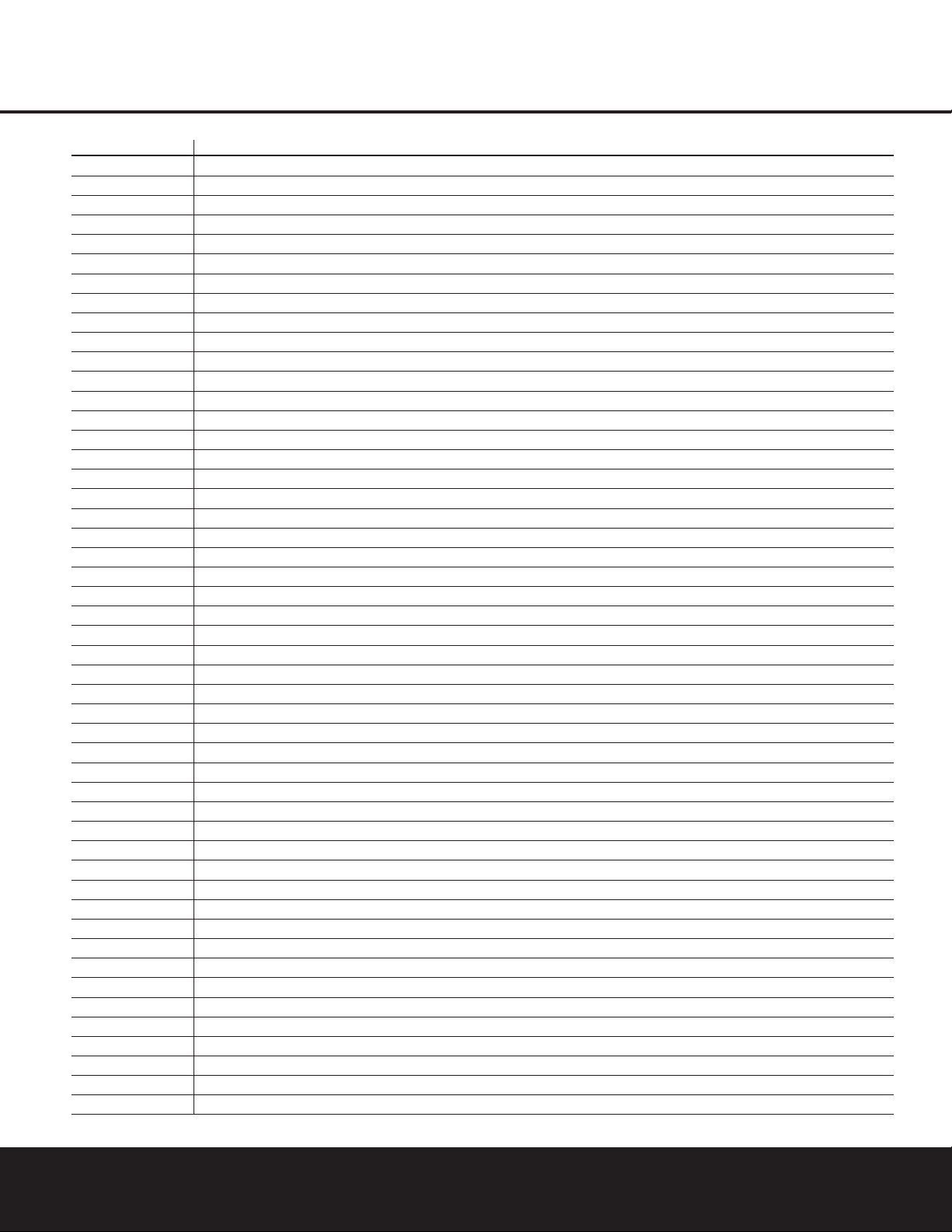
42 SETUP CODE TABLES
SETUP CODE TABLE: TV
Manufacturer/Brand Setup Code Number
A MARK 103 132
ADMIRAL 192
AKAI 001 160
AMPRO 070 164
AMSTRAD 053
ANAM 045 055 057 076 095 099 103 106 109 112 122
AOC 001 011 103
BLAUPUNKT 084
BROKSONIC 205 206
CANDLE 001 002 003 011
CAPEHART 059
CENTURION 170 171
CENTRONIC 045
CITIZEN 001 002 003 011 045 092 094 132
CLASSIC 045
CONCERTO 011
CONTEC 041 045 051 052
CORANDO 172
CORONADO 132
CRAIG 045 055 157 158 159
CROWN 045 132
CURTIS MATHES 001 092 107 132
CXC 045
DAEWOO 011 022 023 038 045 046 056 068 073 094 098 102 105 108 111 114 116 118 119 127 132
DAYTRON 107 132
DIGI LINK 200
DYNASTY 045
DYNATECH 063
ELECTROHOME 074 132
EMERSON 001 012 033 045 048 049 051 052 091 107 132 137 139 141 157 158 162 205
FISHER 013 058
FUNAI 033 045
FUTURETECH 045
GE 001 014 015 038 057 070 071 107 121 133 141 145 163 199
GOLDSTAR 011 093 097 101 103 104 107 110 113 118 128 132
GRUNDIG 193
HALL MARK 107
HARMAN KARDON 201
HITACHI 001 011 015 016 017 018 029 043 072 132 144 147
INFINITY 148
INKEL 120
JBL 148
JC PENNEY 001 011 014 015 030 035 092 132 145
JENSEN 019
JVC 038 040 079 134
KAWASHO 173
KEC 045
KENWOOD 001 204
KLOSS 002 060
Page 43

SETUP CODE TABLE: TV
SETUP CODE TABLES 43
Manufacturer/Brand Setup Code Number
KMC 132
KTV 001 045 132 162
LLOYTRON 172 173
LODGENET 069
LOGIK 069
LUXMAN 011
LXI 013 021 053 077 145 148
MAGNAVOX 001 003 011 060 061 062 064 065 118 132 145 148
MARANTZ 001 074 148
MATSUI 148
MEMOREX 013 069 107
METZ 084
MGA 001 011 033 044 050 074 107
MIDLAND 199
MINERVA 084
MITSUBISHI 001 011 030 033 042 044 100 107 115 154 160 167 168
MTC 175 176
NAD 021 031
NATIONAL 177 178 179 180 181 182
NEC 001 013 022 025 030 042 057 121 123 125
NIKEI 045
ONKING 045
ONWA 045
OPTONICA 025 077
ORION 207 208 209 210 211
PANASONIC 038 057 076 087 148 169
PENNEY 199
PHILCO 001 003 011 030 045 057 060 061 064 065 118 132 148
PHILIPS 001 003 011 040 060 067 088 132 145 148
PIONEER 001 024 029 031 032 107 213 214
PORTLAND 011 132
PROSCAN 133
PROTON 059 107 122 132 165
QUASAR 038 057 087
RADIO SHACK 025 045 048 107 118 132 195 196 197 198
RCA 001 011 029 030 057 071 133 145 161 163 199
REALISTIC 013 025 045 048 195 196 197
RUNCO 152 153
SAA 183
SAMPO 001 059 107
SAMSUNG 051 085 092 096 104 107 118 124 128 132 145
SANYO 013 026 027 037 041 054 058 078
SCOTT 033 045 049 107 132
SEARS 011 013 021 033 035 058 078 092 107 132 145
SHARP 011 020 025 028 033 034 077 132 154
SIEMENS 084
SIGNATURE 069
SONY 043 067 075 117 130 136 194 212
SOUNDESIGN 003 033 045 107
Page 44
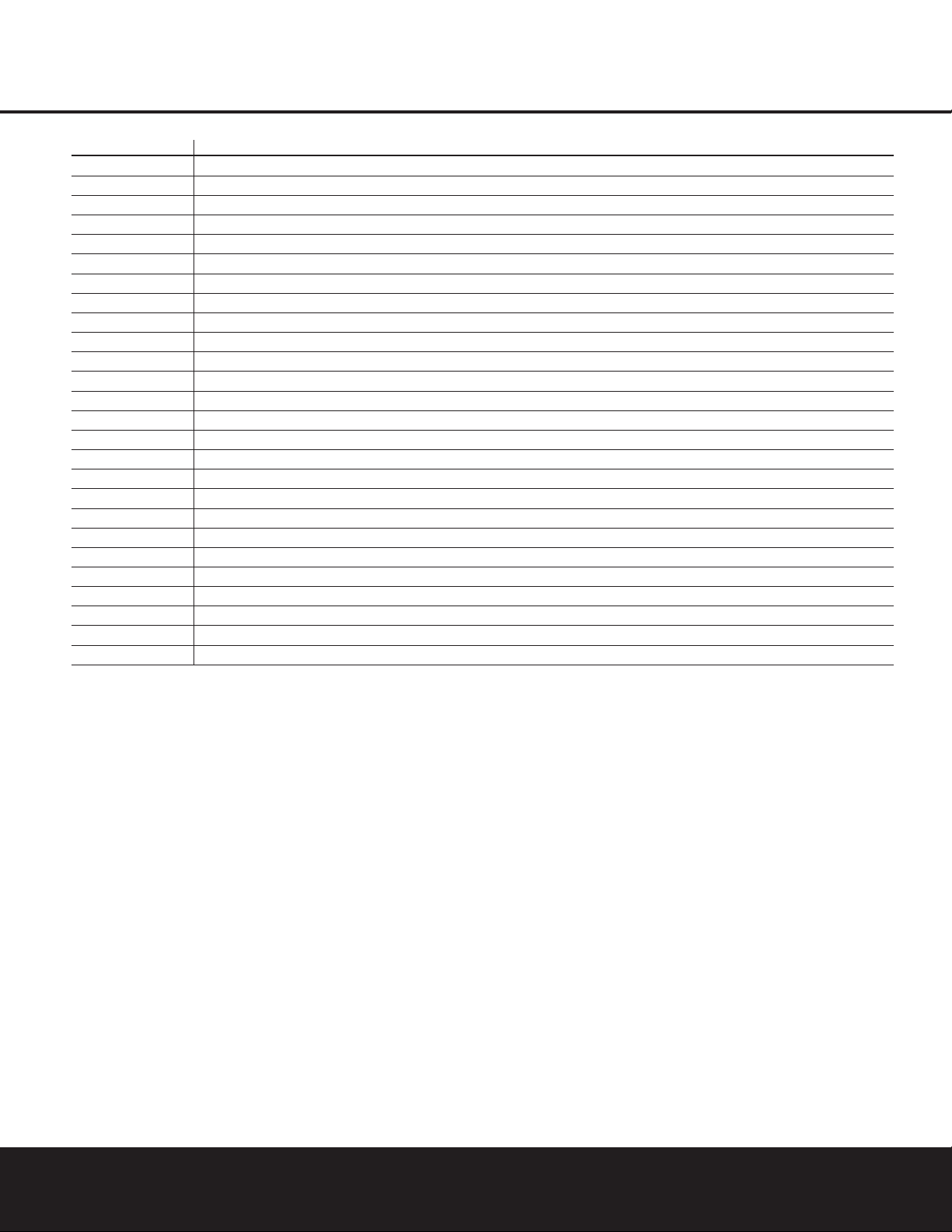
44 SETUP CODE TABLES
SETUP CODE TABLE: TV
Manufacturer/Brand Setup Code Number
SPECTRICON 103
SSS 011 045
SUPREMACY 002
SYLVANIA 001 003 011 060 061 064 065 107 118 131 145 148
SYMPHONIC 184
TANDY 077
TATUNG 057 063
TECHNICS 080
TECHWOOD 011
TEKNIKA 001 002 003 011 030 033 036 045 069 074 092 094 132
TELEFUNKEN 039 047 083
TELERENT 069
TERA 156
THOMSON 190 191
TMK 011 107
TOSHIBA 013 021 035 042 052 063 092 129 202
TOTEVISION 132
UNIVERSAL 014 015
VIDEO CONCEPTS 160
VIDTECH 011 107
WARDS 011 014 015 025 033 061 062 064 065 069 071 107 132 148
YAMAHA 001 011
YORK 107
YUPITERU 045
ZENITH 069 070 090 094
ZONDA 103
Page 45

SETUP CODE TABLE: VCR
SETUP CODE TABLES 45
Manufacturer/Brand Setup Code Number
AIWA 040
AKAI 022 048 050 108 109 126
AMPRO 076
AMSTRAD 133
ANAM 037 039 089
ASA 134
AUDIO DYNAMICS 018 029 044 048
BROKSONIC 041 043 110 147 166
CANDLE 134 135 137
CANON 034 037 039 135 140
CAPEHART 094
CITIZEN 134
CRAIG 003 045 116
CURTIS MATHES 037 039
DAEWOO 012 014 017 068 069 094 096 097 098 102 103 104
DAYTRON 094
DBX 018 029 044 048
DUAL 136
DYNATECH 040 057
ELECTROHOME 063
EMERSON 013 023 031 033 035 037 040 041 042 043 050 087 110 112 119
FERGUSON 136
FINLUX 133
FISHER 003 015 016 017
FUNAI 040 133
GE 037 039 067 076 093 095 124 127
GO VIDEO 113 117
GOLDSTAR 018 019 026 087 092 100 107
GRAETZ 136
HARMAN KARDON 018 049
HITACHI 011 040 048 067 118 130
INSTANT REPLAY 037 039
ITT 136
JCL 037 039
JC PENNEY 018 019 021 039 045 070 087
JENSEN 048
JVC 018 037 039 048 052 054 059 064 111 130 132
KENWOOD 020 044 048 052
LLOYD 040
LXI 019 020 040 087
MAGIN 045
MAGNAVOX 037 039 040 071 072
MARANTZ 018 037 039 071 073
MARTA 087
MATSUI 033 036
MEI 037 039
MEMOREX 003 017 020 037 039 040 057 076 087 115 120
MGA 049 050 063
MINOLTA 019 026
Page 46

46 SETUP CODE TABLES
SETUP CODE TABLE: VCR
Manufacturer/Brand Setup Code Number
MITSUBISHI 019 026 049 050 053 055 063 065 131 145 146
MTC 133
MULTITECH 030 040
NAD 139
NATIONAL 140
NEC 018 029 044 048 052
NORDMENDE 048
OPTIMUS 159
OPTONICA 057 058
ORION 147 166
PANASONIC 070 074 078 086 114 125 150 167 172
PENTAX 019 026 037 039 067
PHILCO 037 039 040 071
PHILIPS 037 039 040 058 071 075 087
PILOT 087
PIONEER 019 027 052
PORTLAND 094
PULSAR 076
QUARTZ 001 020
QUASAR 039 070 079 125 144
RADIO SHACK 133 134 137 140 141 142 152 158 159 160 161
RCA 019 026 039 066 067 093 095 124 125 127 157 172
REALISTIC 003 015 017 020 037 039 040 045 057 058 087 137 152 159 160
RICO 062
RUNCO 128
SABA 136
SAISHO 143
SALORA 020
SAMSUNG 038 045 088 090 091 093 095 098 099 101 105 106 109
SANSUI 028 048 052 116 147 166
SANYO 003 014 017 020 115
SCHAUB LORENZ 136
SCOTT 023 043 098 110 112
SEARS 003 015 016 017 019 020 026 037 047 077 084 087
SHARP 037 058 129 156
SHINTOM 030
SONY 003 016 037 056 060 061 062 080 081 082 129
SOUNDESIGN 040
STS 019
SYLVANIA 037 039 040 063 071
SYMPHONIC 040
TANDY 017 040
TASHICO 134
TATUNG 044 048
TEAC 040 044 048
TECHNICS 037 039
TEKNIKA 025 037 039 040 087
TELEFUNKEN 136
THOMAS 040
Page 47

SETUP CODE TABLE: VCR
SETUP CODE TABLES 47
Manufacturer/Brand Setup Code Number
THOMSON 136
THORN 136
TMK 013
TOSHIBA 015 019 047 051 063 085 098 112 155
TOTEVISION 045 087
UNITECH 045
VECTOR RESEARCH 018
VICTOR 052
VIDEO CONCEPTS 018 040 050
VIDEOSONIC 045
WARDS 003 019 023 030 037 039 040 045 057 058 112
YAMAHA 018 040 044 048
ZENITH 040 052 060 062 076 083 087
Page 48
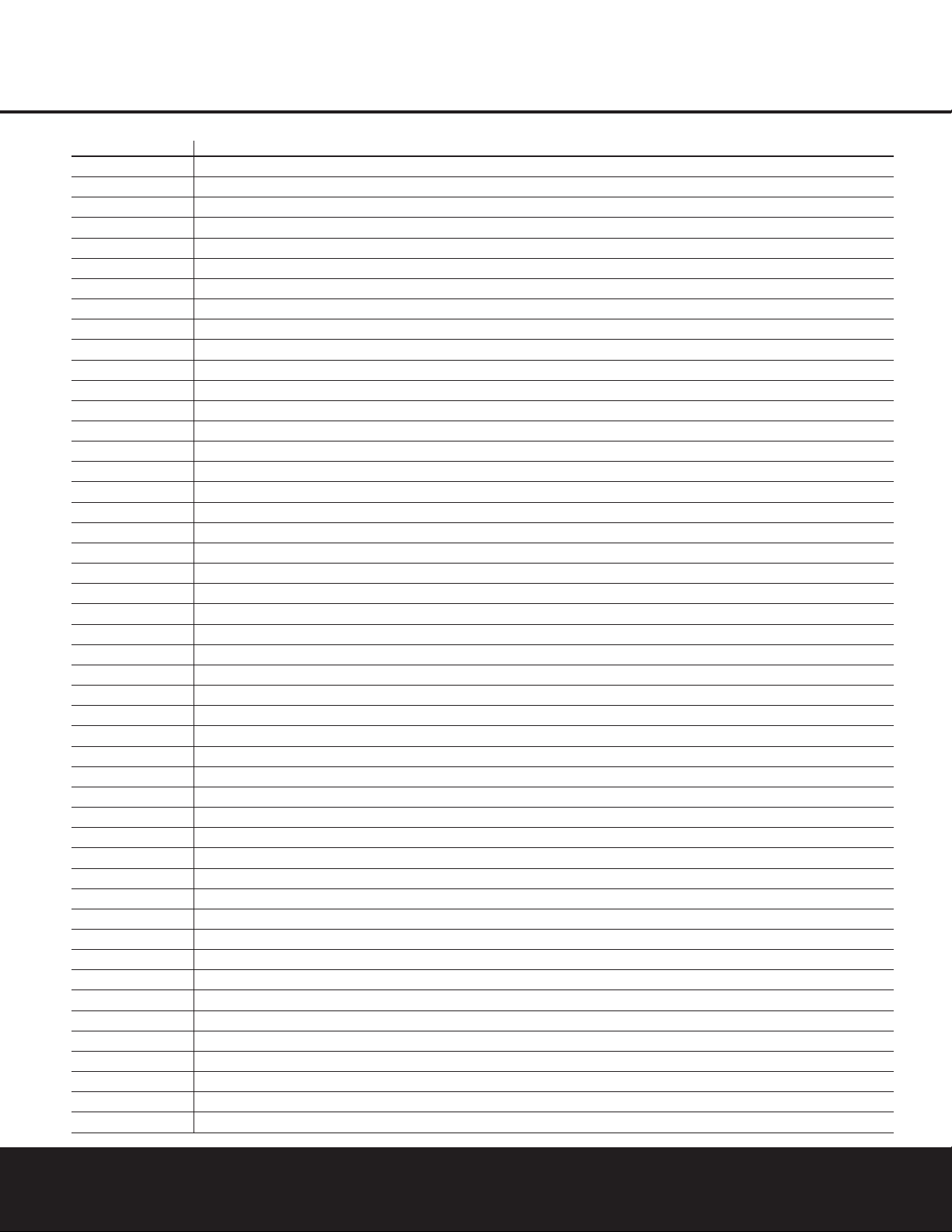
48 SETUP CODE TABLES
SETUP CODE TABLE: CD
Manufacturer/Brand Setup Code Number
ADC 012
ADCOM 049 063 069
AIWA 072 111 118 156 170
AKAI 050 177 184
AUDIO TECHNICA 053
AUDIOACCESS 125
AUDIOFILE 211
BSR 044 064
CALIFORNIA AUDIO 015 109
CAPETRONIC 070
CARRERA 064 087
CARVER 051 057 136 140 141 143 144 145 185 186
CASIO 066 117 122 166
CLARINETTE 122 166
CROWN 042
CURTIS MATHES 066
DENON 187 188 213
EMERSON 049 052 093 108
FISHER 023 055 057 068
FRABA 117
FUNAI 126
GE 164
GENEXXA 017 096 108
GOLDSTAR 016 087
HAITAI 099 214
HARMAN KARDON 001 002 025 040 054 190 218 219
HITACHI 049 093
INKEL 026 027 216
JC PENNEY 021 066 098 147
JENSEN 153
JVC 029 176 195 196
KENWOOD 014 020 023 030 062 078 079 148 151 176 178 181
KYOCERA 012
LOTTE 108
LUXMAN 018 035 077 102
LXI 066 164
MAGNAVOX 039 051 113
MARANTZ 043 051 058 084 191 192 193
MCINTOSH 194
MCS 021 066 080 098
MEMOREX 096
MGA 032
MISSION 051
MITSUBISHI 032
MITSUMI 152
MODULAIRE 122 166
NAD 013 074 197 198
NAKAMICHI 199 200 201
Page 49

SETUP CODE TABLE: CD
SETUP CODE TABLES 49
Manufacturer/Brand Setup Code Number
NEC 021 069
NIKKO 053 055
NSM 051
ONKYO 037 038 045 046 171 175 202 203
OPTIMUS 020 036 056 057 064 065 089 090 091 092 096 099 104 212
PANASONIC 015 075 109 119 158 183 204
PHILIPS 039 051 138 149 209
PIONEER 017 036 071 094 096 100 112 123 131 160 161 162 215
PROTON 051 210
QUASAR 015 109
RADIO SHACK 122 126 213
RCA 024 049 081 093 150
RCX 169
REALISTIC 049 056 057 058 093 095 104 105 108 164 166
ROTEL 051
SAE 051
SAMSUNG 028
SANSUI 047 051 081 134 157 172
SANYO 033 057 068 082 095 168
SCOTT 108
SEARS 066
SHARP 020 058 073 105 114 151 159 167 180 181
SHERWOOD 003 026 027 041 058 105 133
SIGNATURE 040
SONY 060 103 115 116 118 132 139 163 205 206 207 208 212 217
SOUNDSTREAM 124
STS 012
SYLVANIA 051
SYMPHONIC 059 110
TAEKWANG 177
TANDY 096
TEAC 011 022 048 058 085 086 106 107 110 121 137 146 154
TECHWOOD 083
THETA DIGITAL 039
TOSHIBA 013 074 097 151 155 173
VECTOR RESEARCH 087
VICTOR 029 120 130
WARDS 040 095
YAMAHA 019 031 053 061 135 169
YORK 122 166
Page 50

50 SETUP CODE TABLES
SETUP CODE TABLE: TAPE
Manufacturer/Brand Setup Code Number
HARMAN KARDON 001
SETUP CODE TABLE: AUDIO
Manufacturer/Brand Setup Code Number
HARMAN KARDON 001
SETUP CODE TABLE: DVD
Manufacturer/Brand Setup Code Number
APEX DIGITAL 061
CALIFORNIA AUDIO 040
DENON 002 019 022 034 051
GE 003 004
GOLDSTAR 005
HARMAN KARDON 001 032
JVC 006
KENWOOD 007 050
LG 005 055 064
LOTTE 008
MAGNAVOX 033 056
MARANTZ 033 059
MITSUBISHI 023 036
NAD 010 062
ONKYO 009 015 048
OPTIMUS 011 050
PANASONIC 024 025 030 034 035 044 052
PHILIPS 033 056
PIONEER 012 020 038 041 046 047 065
PROCEED 060
PROSCAN 003 004 037
RCA 003 004 018 037
RUNCO 027
SAMSUNG 031 053 054
SANYO 013 049
SHARP 021 028 050
SONY 015 029 043 045
TECHNICS 026
THOMSON 003 004
TOSHIBA 009 033 047 057 058
YAMAHA 016 017 030 063
ZENITH 005 033 055 064
ZENITH DIVX 039
Page 51

SETUP CODE TABLE: SAT
SETUP CODE TABLES 51
Manufacturer/Brand Setup Code Number
ALPHASTAR 472
ALPHASTAR DBS 450
ALPHASTAR DSR 422 442
AMPLICA 356
BIRDVIEW 414 425
BSR 359
CAPETRONICS 359
CHANNEL MASTER 320 321 322 325 361
CHAPARRAL 315 316 319 380 451
CITOH 360
CURTIS MATHES 356
DRAKE 312 313 317 318 413 481
DX ANTENNA 331 352 362 379 483
ECHOSTAR 364 395 397 452 453 463 477 478 484 485
ELECTRO HOME 392
EUROPLUS 415
FUJITSU 324 328 329 334
GENERAL INSTRUMENT 303 311 323 365 403 454 468 474
HITACHI DBS 455
HOUSTON TRACKER 463
HUGHES 372 437
HYTEK 359
JANIEL 366
JERROLD 367 454 464 468
KATHREIN 410
LEGEND 453
LUXOR 368
MACOM 317 365 369 370 371
MAGNAVOX 461 473
MEMOREX 453
NEXTWAVE 423 424
NORSAT 373 374
OPTIMUS 466
PANASONIC 366 469
PANASONIC DBS 457
PANSAT 420
PERSONAL CABLE 418
PHILIPS 375
PICO 407
PRESIDENT 326 404
PRIMESTAR 412 454 464 475
RCA 301 408 436 439 458 465
REALISTIC 349 377 480
SAMSUNG 422 442
SATELLITE SERVICE CO 335 341 353 388
SCIENTIFIC ATLANTA 339
SONY 405 438
STAR CHOICE DBS 459
STARCAST 347
SUPER GUIDE 327 423 424
TEECOM 330 333 378 390 391 393 409
TOSHIBA 302 426 443 460 461 462 470
UNIDEN 323 332 348 349 350 351 354 355 381 382 383 389 403 466 479 480
ZENITH 385 386 387 394 419
Page 52

SETUP CODE TABLE: CBL
52 SETUP CODE TABLES
Manufacturer/Brand Setup Code Number
ABC 001 003 011 045 048 052 059 110
ALLEGRO 111
AMERICAST 212
ANTRONIX 021
ARCHER 012 014 021 031 112
BELCOR 113
CABLE STAR 033 113
CENTURION 092
CENTURY 014
CITIZEN 014 111
COLOUR VOICE 069 090
COMBANO 083 084
COMTRONICS 026 037
DIAMOND 030
DIGI 114
EAGLE 027 037 046 186
EASTERN 063 066 070 115
ELECTRICORD 039
EMERSON 112
FOCUS 116
G.I. 001 003 011 015 017 093 095 096 097
GC ELECTRONICS 113
GE 076
GEMINI 015 029 032 060
GENERAL 210
GENERAL INSTRUMENT 168
GOLDEN CHANNEL 037
GOODMIND 112
HAMLIN 055 056 061 099 100 101 117 175 207 208
HITACHI 001 061 188
HOSPITALITY 074 080
JASCO 111
JERROLD 001 002 003 011 015 016 017 073 093 095 096 097 162 167
LINDSAY 118
M-NET 043
MACOM 040 191
MAGNAVOX 017 019 068 082
MEMOREX 058
MOVIE TIME 035 039
NSC 022 035 044 075 190
OAK 023 038 043 059 094 196 197
PACE 179
PANASONIC 050 053 176 177 189 214
PANTHER 114
PARAGON 058
PHILIPS 013 019 020 027 069 085 090
PIONEER 001 041 057 079 119 171 200 209
PRELUDE 120
PTS 018 054 075 076
Page 53

SETUP CODE TABLE: CBL
SETUP CODE TABLES 53
Manufacturer/Brand Setup Code Number
PULSAR 058
RADIO SHACK 111 112 213
RCA 053 214
RECOTON 116
REGAL 055 056 061 099 100 101 207
REGENCY 063 115
REMBRANT 032
SAMSUNG 037 072 186
SCIENTIFIC ATLANTA 003 018 047 048 049 051 052 110 183 184 203 204
SEAM 121
SHERITECH 029
SIGNAL 037
SIGNATURE 001 188
SL MARX 037
SPRUCER 053 081 177 189
STARCOM 002 011 015 016 163
STARGATE 015 037 120
SYLVANIA 071
TADIRAN 037
TANDY 024
TELECAPATION 028
TEXSCAN 036 071
TFC 122
TIMELESS 123
TOCOM 045 046 062 170 205
TOSHIBA 058
UNIKA 014 021 031
UNITED CABLE 011 059
UNIVERSAL 012 014 021 031 033 034 039 042 113
VIDEOWAY 124 211
VIEWSTAR 019 022 025 086 087 088 089 190
ZENITH 058 065 098 125 211
ZENTEK 116
Page 54

TROUBLESHOOTING GUIDE
SYMPTOM CAUSE SOLUTION
Unit does not function when Main • No AC Power • Make certain AC power cord is plugged into
Power Switch is pushed a live outlet
• Check to see whether outlet is switch-controlled
Display lights,but no sound • Intermittent input connections • Make certain that all input and speaker connections
or picture are secure
•
Mute is on • Press Mute Button
• Volume control is down • Turn up volume control
Unit turns on, but front panel • Display brightness is turned off • Follow the instructions in the Display Brightness section
display does not light up on page 32 so that the display is set to VFD FULL
No sound from any speaker; • Amplifier is in protection mode • Check speaker wire connections for shorts at receiver and
light around power switch is red due to possible short speaker ends
• Amplifier is in protection mode • Contact your local Harman Kardon service center
due to internal problems
No sound from surround or • Incorrect surround mode • Select a mode other than Stereo
center speakers • Input is monaural • There is no surround information from mono sources
• Incorrect configuration • Check speaker mode configuration
• Stereo or Mono program material • The surround decoder may not create center- or rear-channel
information from nonencoded programs
Unit does not respond to • Weak batteries in remote • Change remote batteries
remote commands • Wrong device selected • Press the AVR selector
• Remote sensor is obscured • Make certain front panel sensor is visible to remote
or connect remote sensor
Intermittent buzzing in tuner • Local interference • Move unit or antenna away from computers, fluorescent
lights,motors or other electrical appliances
Letters flash in the channel indicator • Digital audio feed paused • Resume play for DVD
display and digital audio stops • Check that Digital Input is selected
Processor Reset
In the rare case where the unit’s operation or the displays seem abnormal, the cause may involve the erratic
operation of the system’s memory or microprocessor.
To correct this problem, first unplug the unit from the
AC wall outlet and wait at least three minutes. After the
pause,reconnect the AC power cord and check the
unit’s operation.If the system still malfunctions, a system reset may clear the problem.
To clear the AVR 325’s entire system memory including tuner presets,output level settings, delay times and
speaker configuration data, first put the unit in Standby
by pressing the
System Power Control Button 2.
Next, press and hold the
Surround Mode 7 and
the
Tuner Mode Selector ^ buttons for three
seconds.
The unit will turn on automatically and display the
RESET message in the Main Information
Display
˜.
NOTE: Resetting the processor will erase any configuration settings you have made for speakers,output
levels,surround modes, digital input assignments as
well as the tuner presets.After a reset the unit will be
returned to the factory presets,and all settings for
these items must be reentered.
If the system is still operating incorrectly,there may
have been an electronic discharge or severe AC line
interference that has corrupted the memory or
microprocessor.
If these steps do not solve the problem, consult an
authorized Harman Kardon service center.
54 TROUBLESHOOTING GUIDE
TROUBLESHOOTING GUIDE
43
Page 55

TECHNICAL SPECIFICATIONS 55
AVR 325 TECHNICAL SPECIFICATIONS
Audio Section
Stereo Mode
Continuous Average Power (FTC)
65 Watts per channel,20Hz–20kHz,
@ <0.07% THD, both channels driven into 8 ohms
Seven-Channel Surround Modes
Power per Individual Channel
Front L&R channels:
50 Watts per channel
@ <0.07% THD, 20Hz–20kHz into 8 ohms
Center channel:
50 Watts @ <0.07% THD,20Hz–20kHz into 8 ohms
Surround (L & R Side,L & R back) channels:
50 Watts per channel
@ <0.07% THD, 20Hz–20kHz into 8 ohms
Input Sensitivity/Impedance
Linear (High-Level) 200mV/47k ohms
Signal-to-Noise Ratio (IHF-A) 95dB
Surround System Adjacent Channel Separation
Pro Logic I/II 40dB
Dolby Digital (AC-3) 55dB
DTS 55dB
Frequency Response
@ 1W (+0dB,– 3dB) 10Hz –100kHz
High Instantaneous
Current Capability (HCC) ±35 Amps
Transient Intermodulation
Distortion (TIM) Unmeasurable
Slew Rate 40V/µsec
FM Tuner Section
Frequency Range 87.5–108.0MHz
Usable Sensitivity IHF 1.3µV/13.2dBf
Signal-to-Noise Ratio Mono/Stereo 70/68dB
Distortion Mono/Stereo 0.2/0.3%
Stereo Separation 40dB @ 1kHz
Selectivity ±400kHz, 70dB
Image Rejection 80dB
IF Rejection 90dB
AM Tuner Section
Frequency Range 325–1710kHz
Signal-to-Noise Ratio 45dB
Usable Sensitivity Loop 500 µV
Distortion 1kHz, 50% Mod 0.8%
Selectivity ±10kHz, 30dB
Video Section
Television Format NTSC
Input Level/Impedance 1Vp-p/75 ohms
Output Level/Impedance 1Vp-p/75 ohms
Video Frequency Response
(Composite and S-Video) 10Hz–8MHz (–3dB)
Video Frequency Response
(Component Video) 10Hz–50MHz (–3dB)
General
Power Requirement AC 120V/60Hz
Power Consumption 118W idle, 890W maximum
(7 channels driven)
Dimensions Width 17.3 inches (440mm)
Height 6.5 inches (165mm)
Depth 17.1 inches (435mm)
Weight 40 lb (18.1kg)
Depth measurement includes knobs,buttons and terminal connections.
Height measurement includes feet and chassis.
All features and specifications are subject to change without notice.
Harman Kardon and Power for the Digital Revolution are registered trademarks of
Harman International Industries,Incorporated.
is a trademark of Harman International Industries,Incorporated (patent no. 5,386,478).
*Manufactured under license from Dolby Laboratories.“Dolby,” “Pro Logic,”“Pro Logic II” and the
Double-D symbol are trademarks of Dolby Laboratories.Confidential Unpublished Works.
©1992–1999 Dolby Laboratories,Inc.All rights reserved.
DTS,DTS Surround, DTS-ES and DTS Neo:6 are registered trademarks of Digital Theater Systems, Inc.
UltraStereo is a trademark of UltraStereo Corp.
VMAx is a registered trademark of Harman International Industries,Incorporated, and is an
implementation of Cooper Bauck Transaural Stereo under patent license.
Logic 7 is a registered trademark of Harman International Industries,Incorporated.
A-BUS and A-BUS Ready are registered trademarks of LeisureTech Electronics Pty Ltd Australia.
TM
Page 56

®
250 Crossways Park Drive,Woodbury, New York 11797
www.harmankardon.com
© 2002 Harman International Industries,Incorporated
Part No.55406040XX
