Page 1

AVR3000RDS
Audio/Video Receiver
DD, DTS, HDCD, MP3
PRELIMINARY
SERVICE MANUAL
harman/kardon
Power for the digital revolution®
Harman International SNC - Harman Consumer International 2,route de Tours 72500 Château du Loir
Page 2
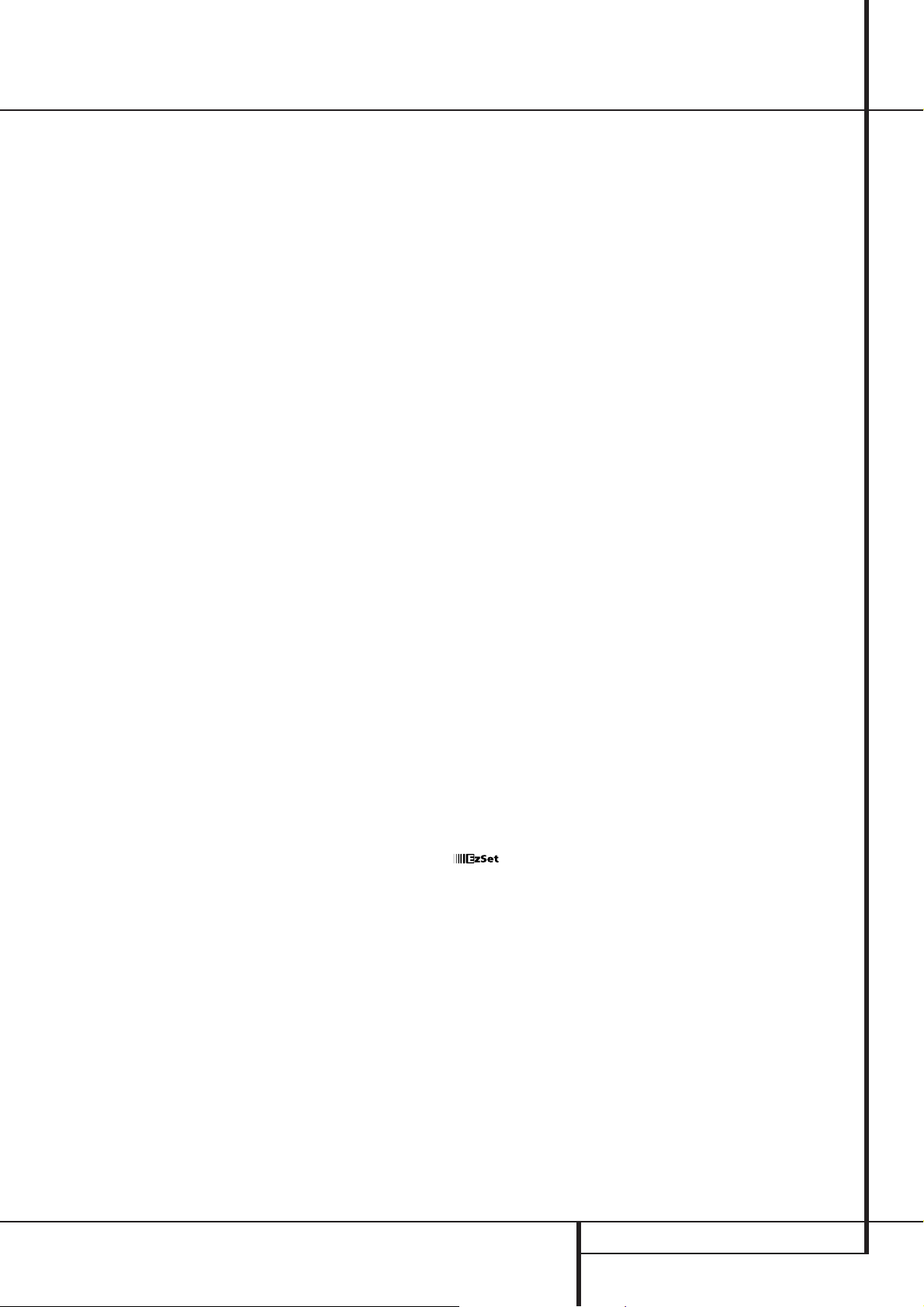
Technical Specifications
Audio Section
Stereo Mode
Continuous Average Power (FTC)
50 Watts per channel, 20Hz–20kHz,
@ < 0.07% THD, both channels driven into 8 ohms
Five-Channel Surround Modes
Power Per Individual Channel
Front L&R channels:
40 Watts per channel,
@ < 0.07% THD, 20Hz–20kHz into 8 ohms
Center channel:
40 Watts, @ < 0.07% THD, 20Hz–20kHz into 8 ohms
Surround channels:
40 Watts per channel,
@ < 0.07% THD, 20Hz–20kHz into 8 ohms
Input Sensitivity/Impedance
Linear (High Level) 200mV/47kohms
Signal-to-Noise Ratio (IHF-A) 95dB
Surround System Adjacent Channel Separation
Analog Decoding 40dB
(Pro Logic, etc.)
Dolby Digital (AC-3) 55dB
DTS 55dB
Frequency Response
@ 1W (+0dB, –3dB) 10Hz–100kHz
High Instantaneous
Current Capability (HCC) ±25 Amps
Transient Intermodulation
Distortion (TIM) Unmeasurable
Rise Time 16 µsec
Slew Rate 40V/µsec**
FM T uner Section
Frequency Range 87.5–108MHz
Usable Sensitivity IHF 1.3 µV/13.2dBf
Signal-to-Noise Ratio Mono/Stereo: 70/65dB (DIN)
Distortion Mono/Stereo: 0.15/0.3%
Stereo Separation 35dB @ 1kHz
Selectivity ±300kHz: 65dB
Image Rejection 80dB
IF Rejection 90dB
AM T uner Section
Frequency Range 520–1611kHz
Signal-to-Noise Ratio 45dB
Usable Sensitivity Loop: 500µV
Distortion 1kHz, 50% Mod: 0.8%
Selectivity ±9kHz: 30dB
Video Section
Video Format PAL/NTSC
Input Level/Impedance 1Vp-p/75 ohms
Output Level/Impedance 1Vp-p/75 ohms
Video Frequency
Response 10Hz–8MHz (–3dB)
General
Power Requirement AC 220-240V/50Hz
Power Consumption 72W idle, 470W maximum
Dimensions (Max)
Width 440mm
Height 167mm
Depth 435mm
Weight 14.0 kg
Depth measurement includes knobs, buttons and terminal connections.
Height measurement includes feet and chassis.
All features and specifications are subject to change without notice.
Harman Kardon is a registered trademark, and Power for the digital revolution is a
trademark, of Harman International Industries, Inc.
TM
is a trademark of Harman International Industries,Inc.
(Patent No.5,386,478).
*Manufactured under license from Dolby Laboratories.
“Dolby,”“Pro Logic,”“AC-3” and the Double-D symbol are
trademarks of Dolby Laboratories.Confidential Unpublished
Works. ©1992–1999 Dolby Laboratories, Inc.All rights reserved.
†
DTS and DTS Surround are trademarks of Digital Theater Systems, Inc.
††
UltraStereo is a trademark of UltraStereo Corp.
VMAx is a trademark of Harman International Industries, Inc., and is an
implementation of Cooper Bauck Transaural Stereo under patent license.
Logic 7 is a registered trademark of Lexicon, Inc.
Crystal is a registered trademark of Cirrus Logic Corp.
**Without input anti slewing and output isolation networks.
TECHNICAL SPECIFICATIONS 2
Page 3
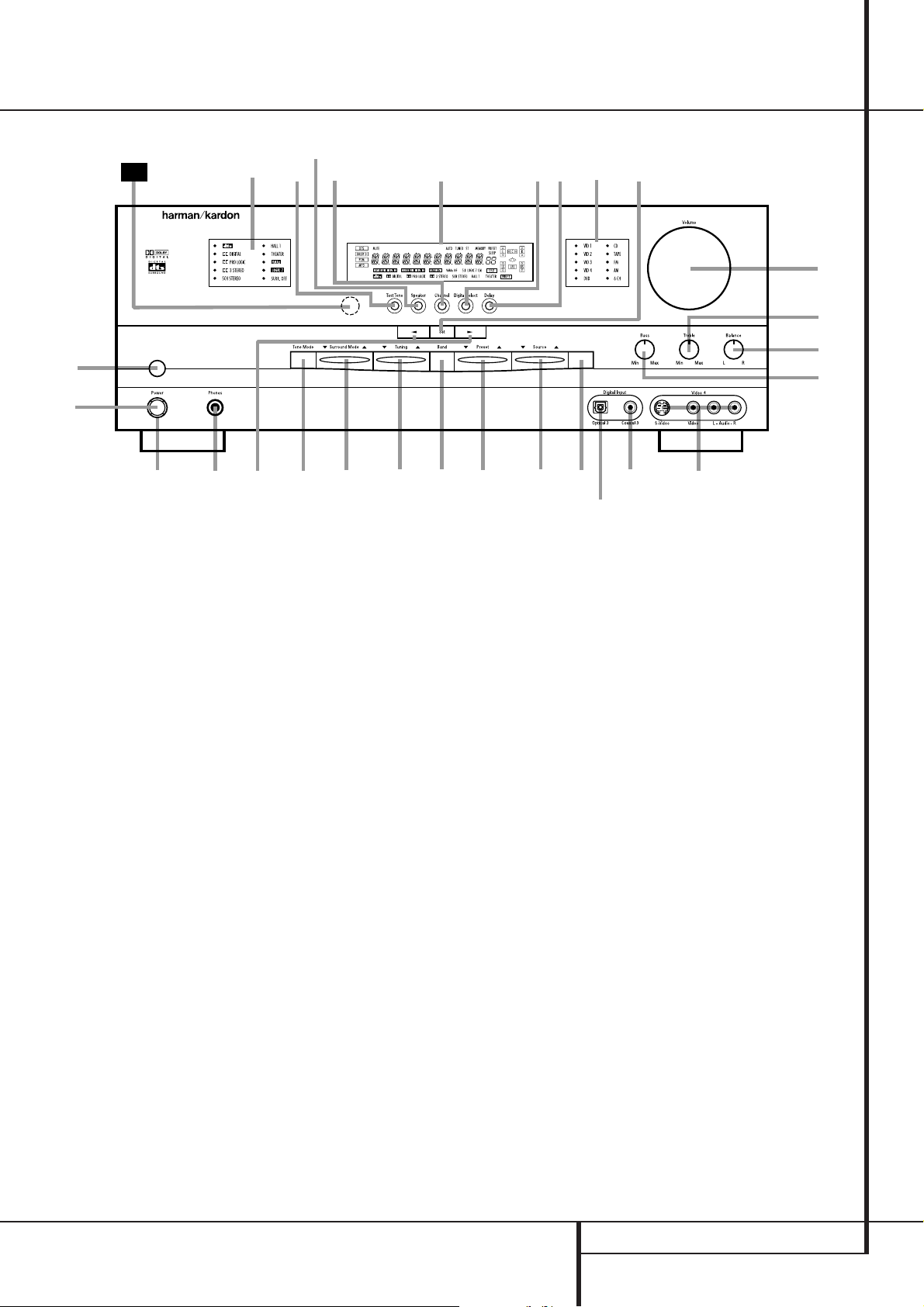
Front Panel Controls
4
1
3
5
7
8
9
)
!
@
#
$
%
^
*
&
(
29
2
6
Ò
ˆ
Ù
AVR 3000
ı
Û
Ú
Ô
Ó
RDS
RDS
PTY
CT
RT
TA
Main Power Switch
1
System Power Control
2
Power Indicator
3
Headphone Jack
4
Selector Buttons
5
Tone Mode
6
Surround Mode Selector
7
Tuning
8
Tuner Band Selector
9
Preset Stations Selector
)
1
Main Power Switch: Press this button to
apply power to the AVR 3000. When the switch
is pressed in, the unit is placed in a Standby
mode, as indicated by the amber LED
rounding the System Power Control
button MUST be pressed in to operate the unit.
To turn the unit off completely and prevent the
use of the remote control, this switch should be
pressed until it pops out from the front panel
so that the word “OFF” may be read at the top
of the switch.
NOTE:This switch is normally left in the “ON”
position.
3
sur-
2
. This
Input Source Selector
!
RDS Select Button
@
Digital Optical 3 Input
#
Digital Coax 3 Input
$
Video 4 input jacks
%
Bass Control
^
Balance Control
&
Treble Control
*
Volume Control
(
Set Button
Ó
2
System Power Control:When the Main
Power Switch
turn on the AVR 3000; press it again to turn the
unit off (to Standby). Note that the Power
Indicator surrounding the switch
green when the unit is on.
3
Power Indicator:This LED will be illumi-
nated in amber when the unit is in the Standby
mode to signal that the unit is ready to be
turned on. When the unit is in operation, the
indicator will turn green.
4
Headphone Jack:This jack may be used to
listen to the AVR 3000’s output through a pair
of headphones. Be certain that the headphones
have a standard 6.3 mm stereo phone plug.
Note that the speakers and all Preamp Outputs
will automatically be turned off when the
headphone jack is in use.
1
is “ON,” press this button to
3
will turn
Input Indicators
Ô
Delay
Digital Input Selector
Ò
Main Information Display
Ú
Channel Select Button
Û
Speaker Select Button
Ù
Test Tone Selector
ı
Surround Mode Indicators
ˆ
Remote Sensor Window
˜
5
Selector Buttons:When you are establish-
ing the AVR 3000’s configuration settings, use
these buttons to select from the choices available,
as shown in the Main Information Display
6
Tone Mode: Pressing this button enables or
disables the Balance, Bass and Treble tone controls.When the button is pressed so that the
words TONE IN appear in the Main
Information Display
Bass
^
and Treble*controls and of the
Balance control
nals.When the button is pressed so that the
words TONE OUT appear in the Main
Information Display
will be “flat,” without any balance, bass or treble
alteration.
Ú
, the settings of the
&
will affect the output sig-
Ú
, the output signal
Ú
.
FRONT PANEL CONTROLS 3
Page 4
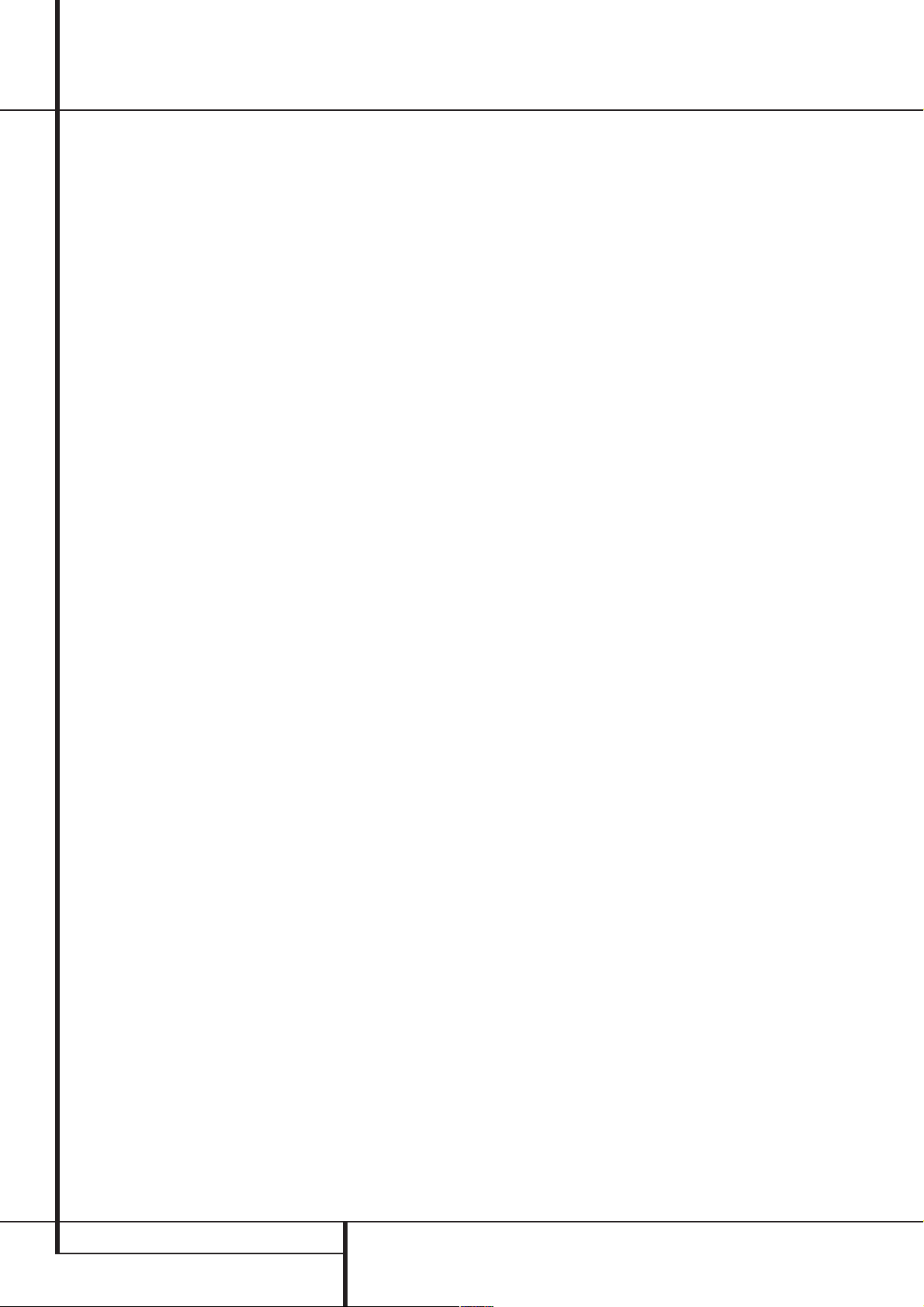
Front Panel Controls
7
Surround Mode Selector: Press this but-
ton to change the surround mode by scrolling
through the list of available modes. Note that
Dolby Digital and DTS modes can be selected
only when a digital input is used (See page 26
for more information about surround modes.)
8
Tuning Selector: Press the left side of the
button to tune lower frequency stations and the
right side of the button to tune higher frequency
stations.When a station with a strong signal is
reached, the TUNED indicator
in the Main Information Display
page 31 for more information on tuning stations).
9
Tuner Band Selector: Pressing this button
will automatically switch the AVR to the Tuner
mode. Pressing it again will switch between the
AM and FM frequency bands, holding it pressed
for some seconds will switch between stereo
and mono receiving and between automatic and
manual tuning mode (See page 31 for more
information on the tuner).
)
Preset Stations Selector: Press this but-
ton to scroll up or down through the list of stations that have been entered into the preset
memory. (See page 31 for more information on
tuner programming.)
!
Input Source Selector: Press this button
to change the input by scrolling through the list
of input sources.
@ RDS Select Button: Press this button to dis-
play the various messages that are part of the
RDS data system of the AVR 3000’s tuner. (See
page 32 for more information on RDS).
#
Digital Optical 3 Input: Connect the opti-
cal digital audio output of an audio or video product to this jack.When the Input is not in use, be
certain to keep the plastic cap installed to avoid
dust contamination that might degrade future
performance.
W
will illuminate
Ú
(see
$
Digital Coax 3 Input:This jack is normally
used for connection to the output of portable
digital audio devices, video game consoles or
other products that have a coax digital jack.
%
Video 4 Input Jacks:These audio/video
jacks may be used for temporary connection to
video games or portable audio/video products
such as camcorders and portable audio players.
^
Bass Control:Turn this control to modify the
low frequency output of the left/right channels by
as much as ±10dB. Set this control to a suitable
position for your taste or room acoustics.
&
Balance Control:Turn this control to
change the relative volume for the front
left/right channels.
NOTE:For proper operation of the surround
modes this control should be at the midpoint or
“12 o’clock” position.
*
T r eble Control:Turn this control to modify
the high frequency output of the left/right channels by as much as ±10dB. Set this control to a
suitable position for your taste or room acoustics.
(
Volume Control:Turn this knob clockwise
to increase the volume, counterclockwise to
decrease the volume. If the AVR is muted,
adjusting volume control will automatically
release the unit from the silenced condition.
Ó
Set Button:When making choices during
the setup and configuration process,press this
button to enter the desired setting as shown in
the Main Information Display
AVR 3000’s memory.The set button may also be
used to change the display brightness.
(See page 34.)
Ú
into the
Ô
Input indicators: A green LED will light in
front of the input that is currently being used as
the source for the AVR 3000.
Delay: Press this button to begin the
sequence of steps required to enter delay time
settings. (See page 21 for more information on
delay times.)
Ò
Digital Input Selector:When playing a
source that has a digital output, press this
button to select between the Optical
and Coaxial
27-29 for more information on digital audio.)
Ú
delivers messages and status indications to help
you operate the receiver. (See pages 7–8 for a
complete explanation of the Information
Display.)
Û
Channel Select Button: Press this button
to begin the process of trimming the channel
output levels using an external audio source.
(For more information on output level trim
adjustment, see page 30.)
Ù
Speaker Select Button: Press this button
to begin the process of selecting the speaker
positions that are used in your listening room.
(See page 19 for more information on setup and
configuration.)
ı
T est T one Selector: Press this button to
begin the process of adjusting the channel output levels using the internal test tone as a reference. (For more information on output level
adjustment, see page 22.)
ˆ
Surround Mode Indicators: A green LED
will light in front of the surround mode that is
currently in use.
˜
behind this window receives infrared signals
from the remote control. Aim the remote at this
area and do not block or cover it unless an
external remote sensor is installed.
$
Digital inputs. (See pages
Main Information Display:This display
Remote Sensor Window:The sensor
#
4 FRONT PANEL CONTROLS
Page 5
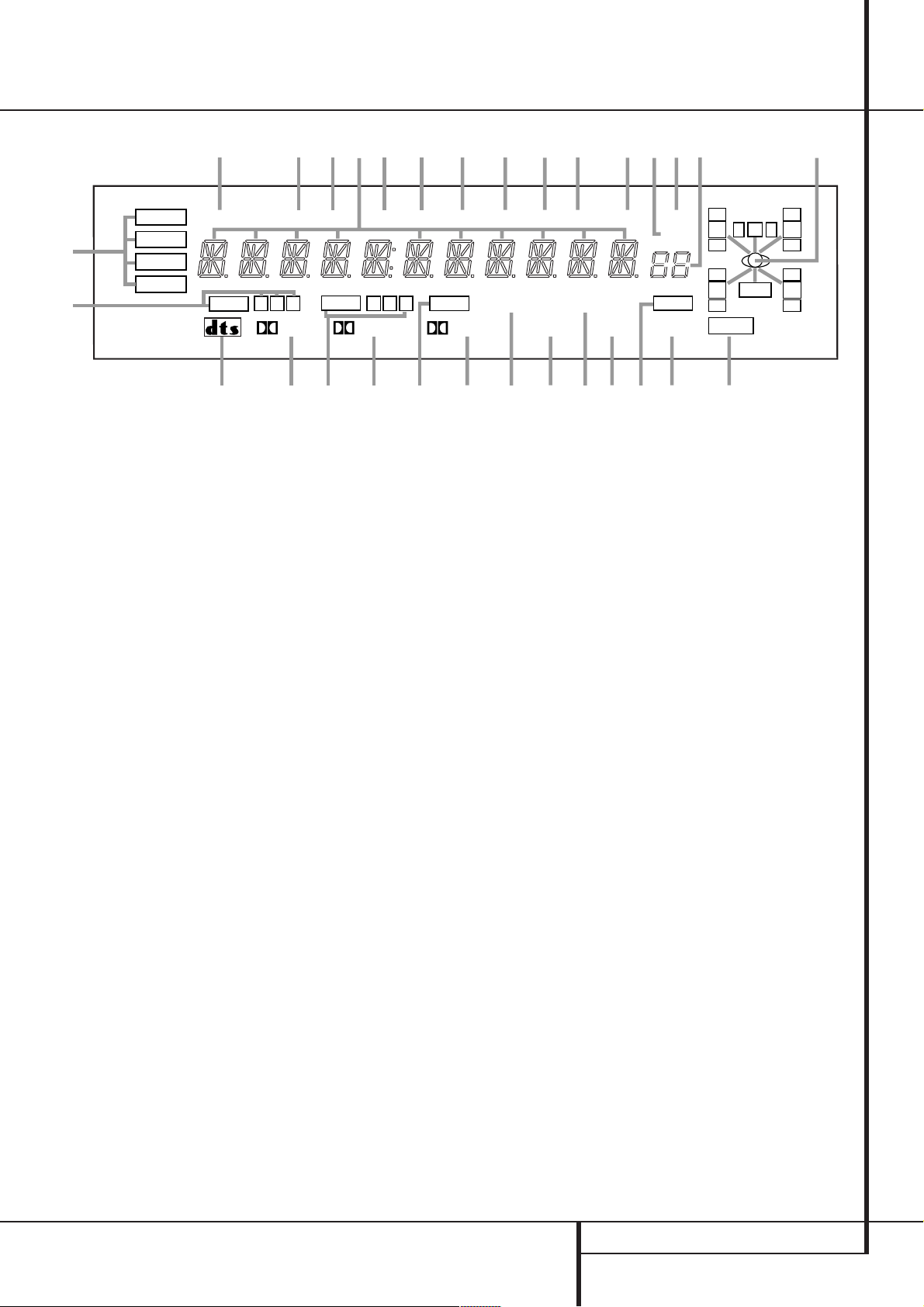
Front Panel Information Display
COAXIAL
THEATER
5 CH STEREO
HALL
3
-
STEREO
PRO LOGIC
DIGITAL
DTS
DOLBY D
PCM
MP3
NIGHT
OPTICAL
ANALOG
OSD
LFE
0CL0
1 2 3
1 2 3
MEMORY PRESET
SLEEP
AUTO
5.1 LOGIC 7 CM
VMAx NF
MUTE
TUNED ST
A
B
D
E
N
O
K
M
L
T
U
S
RQ
Y
X
W
V
F
H
I
J
O
O
R
O
O
LS
O
O
RS
O
O
C
G
RDS
AE
PTY
ADCTACRTABTAAA
P
A
Bitstream Indicators
B
Optical Source Indicators
C
DTS Mode Indicator
D
Dolby Digital Indicator
E
Coaxial Source Indicators
F
Dolby Pro Logic Indicator
G
Analog Input Indicator
H
Dolby 3 Stereo Indicator
I
VMAx Mode Indicator
J
5 Channel Stereo Indicator
K
Logic 7 Mode Indicators
A
Bitstream™ Indicators:When the input is a
digital source, one of these indicators will light to
display the specific type of signal in use.
B
Optical Source Indicators:These indica-
tors light to show when a Optical Digital Input
has been selected.
C
DTS Mode Indicator:This indicator illumi-
nates when the DTS mode is selected.
D
Dolby Digital Indicator:This indicator illu-
minates when Dolby Digital mode is selected.
E
Coaxial Source Indicators:These indica-
tors light to show when a Coaxial Digital Input
has been selected.
F
Dolby Pro Logic Indicator:This indicator
lights when the Dolby ProLogic mode has been
selected.
G
Analog Input Indicator:This indicator
lights when an analog input source has been
selected.
H
Dolby 3 Stereo Indicator:This indicator
lights when the Dolby 3 Stereo Mode has been
selected.
I
VMAx Mode Indicator:This indicator illu-
minates to show that the VMAx mode is in use.
VMAx F appears when the Far Field VMAx
mode is selected; VMAxN appears when the
Near Field VMAx mode is selected. (See page 26
for a description of the VMAx Modes.)
L
Hall Mode Indicator
M
OSD Indicator
N
Theater Mode Indicator
O
Night Mode Indicator
P
Mute Indicator
Q
Speaker/Channel Input Indicators
R
Preset Number/Sleep Timer
S
Preset Indicator
T
Sleep Indicator
U
Memory Indicator
V
Stereo Indicator
J
5 Channel Stereo Indicator:This indica-
tor lights when the 5 Channel Stereo mode has
been selected.
K
Logic 7 Mode Indicators:These indicators
illuminate when the Logic 7 mode is in use.
LOGIC 7C appears for the Cinema version
of Logic 7, LOGIC 7M appears for the
Music version of Logic 7. (See page 26 for a
description of the Logic 7 Modes.)
L
Hall Mode Indicator: This indicator lights
when the Hall mode has been selected.
M
OSD Indicator:When the OSD system is in
use, this indicator lights to remind you that the
other indicators in this display do not function
when the On Screen Display is being used.
N
Theater Mode Indicator:This indicator illu-
minates to show that the Theater mode is in use.
O
Night Mode Indicator:This indicator
lights when the AVR 3000 is in the Night mode,
which preserves the dynamic range of digital
program material at low volume levels.
P
Mute Indicator:This indicator illuminates
to remind you that the AVR 3000’s output has
been silenced by pressing the Mute button
. Press the Mute button again to return to
the previously selected output level.
W
Tuned Indicator
X
Auto Indicator
Y
Main Information Display
AA
Traffic Indicator
AB
Radiotext Indicator
AC
Clock Timer Indicator
AD
Program Type Indicator
AE
RDS Indicator
Q
Speaker/Channel Input Indicators:These
indicators are multipurpose, indicating either the
speaker type selected for each channel or the
incoming data-signal configuration.The left, center, right, right surround and left surround speaker
indicators are composed of three boxes, while the
subwoofer is a single box.The center box lights
when a “Small” speaker is selected, and the two
outer boxes light when “Large” speakers are
selected.When none of the boxes are lit for the
center, surround or subwoofer channels, no
speaker has been selected for that position. (See
page 19 for more information on configuring
speakers.) The letters inside each of the center
boxes display active input channels. For standard
analog inputs, only the L and R will light,indicating a stereo input.When a digital source is playing, the indicators will light to display the channels begin received at the digital input.When the
letters flash, the digital input has been interrupted. (See page 28 for more information on the
Channel Indicators).
R
Preset Number/Sleep Timer:When the
tuner is in use, these numbers indicate the specific preset memory location in use. (See page 31
for more information on preset stations.) When
the Sleep function is in use, these numbers show
how many minutes remain before the unit goes
into the Standby mode.
FRONT PANEL INFORMATION DISPLAY 5
Page 6
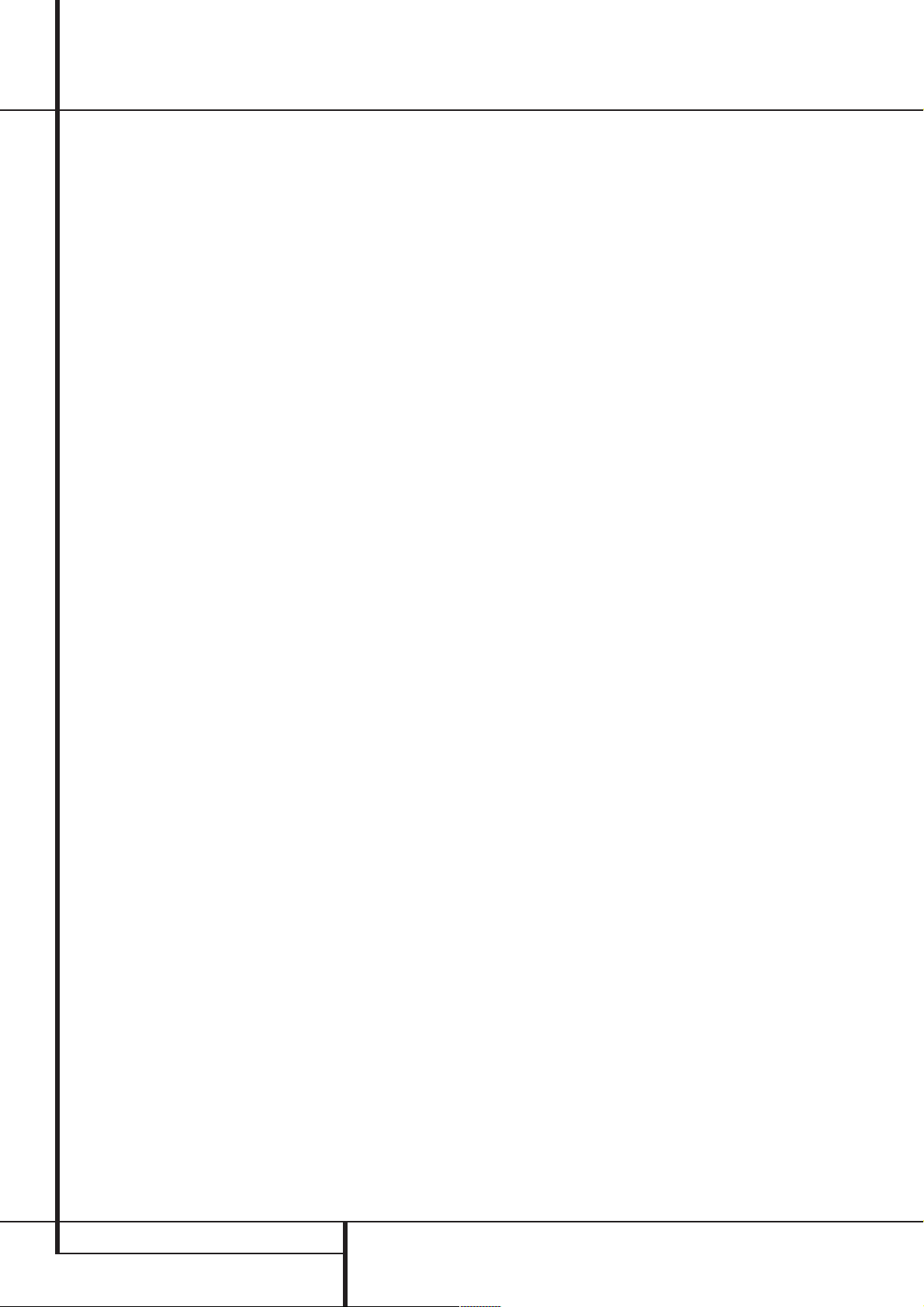
Front Panel Information Display
S
Preset Indicator:This indicator lights when
the tuner is in use to show that the Preset
Number/Sleep Timer
tion’s preset memory number. (See page 31 for
more information on tuner presets.)
T Sleep Indicator: This indicator lights when
the Sleep function is in use.The numbers in the
Preset/Sleep Number Indicators will show the
minutes remaining before the AVR 3000 goes
into the Standby mode. (See page 25 for more
information on the Sleep function.)
U
Memory Indicator:This indicator flashes
when entering presets and other information
into the tuner’s memory.
V Stereo Indicator: This indicator illuminates
when an FM station is being tuned in stereo.
W
T uned Indicator:This indicator illuminates
when a station is being received with sufficient signal strength to provide acceptable listening quality.
X Auto Indicator:This indicator illuminates
when the tuner’s Auto mode is in use.
Y Main Information Display: This display
shows messages relating to the status, input
source, surround mode, tuner, volume level or
other aspects of unit’s operation.
R
is showing the sta-
AA
This indicator illuminates if the RDS station
tuned somtimes transmits traffic information
(see page 32 for more information on RDS).
AB
nates when the RDS station tuned is transmitting radiotext (RT) data.
AC
minates when the RDS station tuned is transmitting the CT (clock time) code, indicating the current time of day.
AD
when the RDS station tuned is transmitting program type data, or during a PTY search.
AE
when the station tuned is transmitting RDS data.
T A T raffic Announcement Indicator:
RT Text Indicator:This indicator illumi-
Clock Time Indicator: This indicator illu-
PTY Indicator: This indicator illuminates
RDS Indicator: This indicator illuminates
6 FRONT PANEL INFORMATION DISPLAY
Page 7
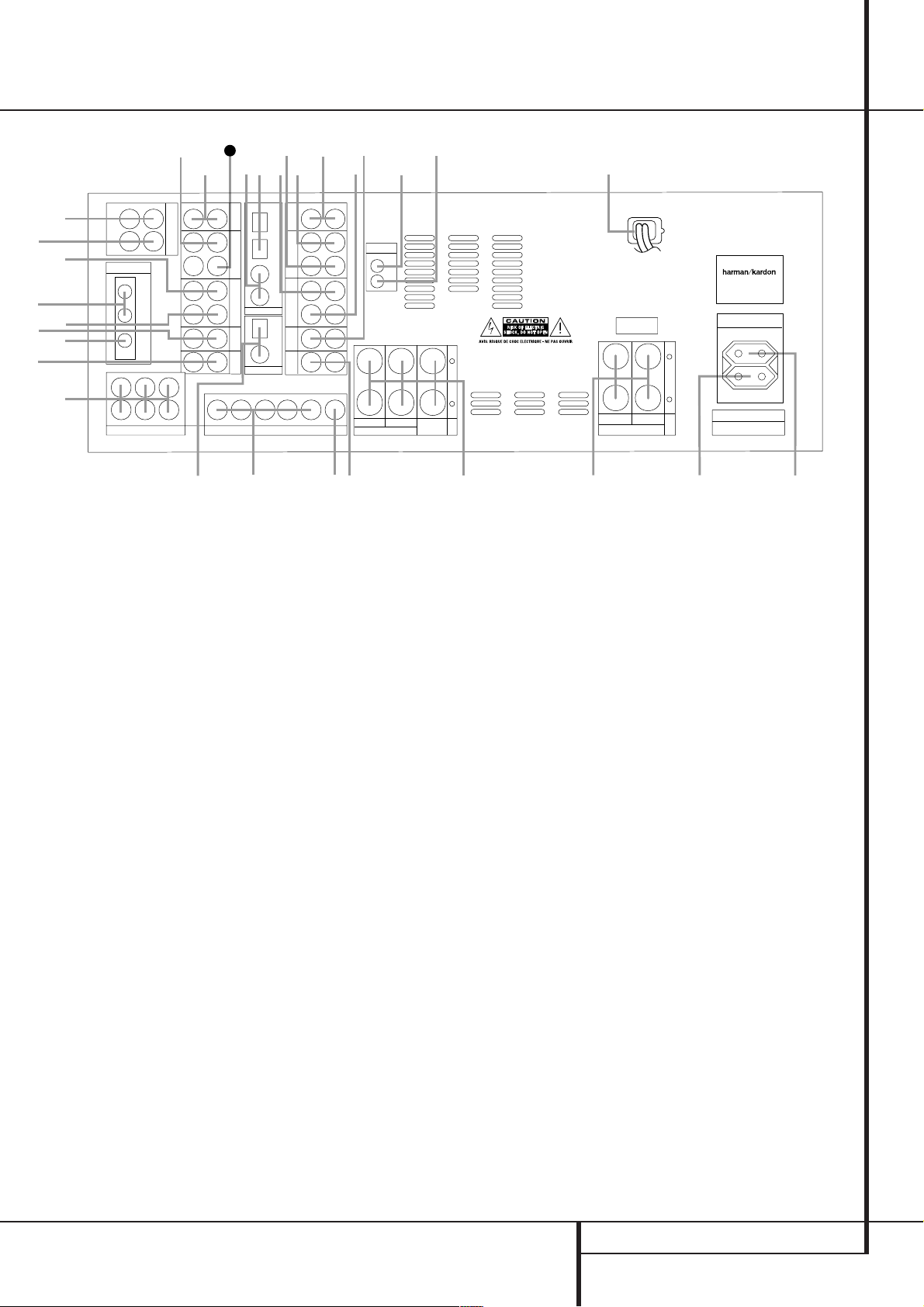
Rear Panel Connections
AC INPUT
~230V/50HZ A
TAPE
FRONT SPKRS (8Ω)
RIGHT LEFT
CENTER
SPKR (8Ω)
PRE OUT
6 CH. DIRECT INPUT
ANTENNA
DIGITAL IN
DIGITAL OUT
VID 3 VID 3
REMOTE
VID 2 VID 2
OPT
OPT
COAX
COAX
VID 1 VID 1
DVD DVD
CD
MON.
OUT
IN
OUT
AM
GND
FM
75Ω
IN
OUT
1
2
1
2
IN
OUT
IN
OUT
IN
OUT
L R
CENTER SL FL
SUBWOOFER SR FR
L R
VIDEO S-VIDEO
+
–
+
–
SURR. SPKRS (8Ω)
SERIAL NO.
RIGHT LEFT
⁄
¤
‹
›
fi
fl
°
a
b
c
d
e
f
g
j
‡
¢
§
•
FL FR SL SR CENTER SUBWOOFER
31
IN
OUT
h
k
‚
¡
™
£
∞
¶
ª
i
·
MODEL NO. AVR 3000
NORTHRIDGE
CALIFORNIA, USA
MADE IN CHINA
AC OUTLETS
~230V/50Hz
UNSWITCHED / 100W MAX
SWITCHED / 50W MAX
Tape Inputs
Tape Outputs
Video 1 Audio Inputs
AM Antenna
Video 1 Audio Outputs
DVD Audio Inputs
FM Antenna
CD Inputs
6-Channel Direct Inputs
Digital Audio Outputs
Preamp Outputs
Subwoofer Output
Video Monitor Outputs
Front/Center Speaker Outputs
Tape Inputs: Connect these jacks to the
PLAY/OUT jacks of an audio recorder.
Tape Outputs: Connect these jacks to the
RECORD/INPUT jacks of an audio recorder.
Video 1 Audio Inputs:Connect these jacks
to the PLAY/OUT audio jacks on a VCR or other
video source.
supplied with the receiver to theseterminals. If an
external AMantenna is used, make connections to
the AM and GND terminals in accordance with
the instructions supplied with the antenna.
AMAntenna:Connect theAM loop antenna
Surround Speaker Outputs
Switched AC Accessory Outlet
Unswitched AC Accessory Outlet
AC Power Cord
Remote IR Output
Remote IR Input
DVD Video Inputs
Video 1 Video Outputs
Video 3 Video Inputs
Video 2 Video Inputs
Video 2 Video Outputs
Video 1 Video Inputs
Optical Digital Inputs
Coaxial Digital Inputs
Video 1 Audio Outputs:Connect these
jacks to the RECORD/INPUT audio jacks on
a VCR or any other Audio recorder.
DVD Audio Inputs: Connect these jacks to
the analog audio jacks on a DVD or other video
source.
FM Antenna: Connect the supplied indoor or
an optional external FM antenna to this terminal.
CD Inputs: Connect these jacks to the ana-
log output of a compact disc player or CD
changer.
Video 3 Audio Inputs
Video 2 Audio Inputs
Video 2 Audio Outputs
6-Channel Direct Inputs: If an external
digital audio decoder is used, connect the outputs of that decoder to these jacks.
Digital Audio Outputs: Connect these
jacks to the matching digital input connector on
a digital recorder such as a CD-R or MiniDisc
recorder.
Preamp Outputs: These jacks may be con-
nected to an external power amplifier.
Subwoofer Output: Connect this jack to
the line-level input of a powered subwoofer. If
an external subwoofer amplifier is used, connect
this jack to the subwoofer amplifier input.
REAR PANEL CONNECTIONS 7
Page 8
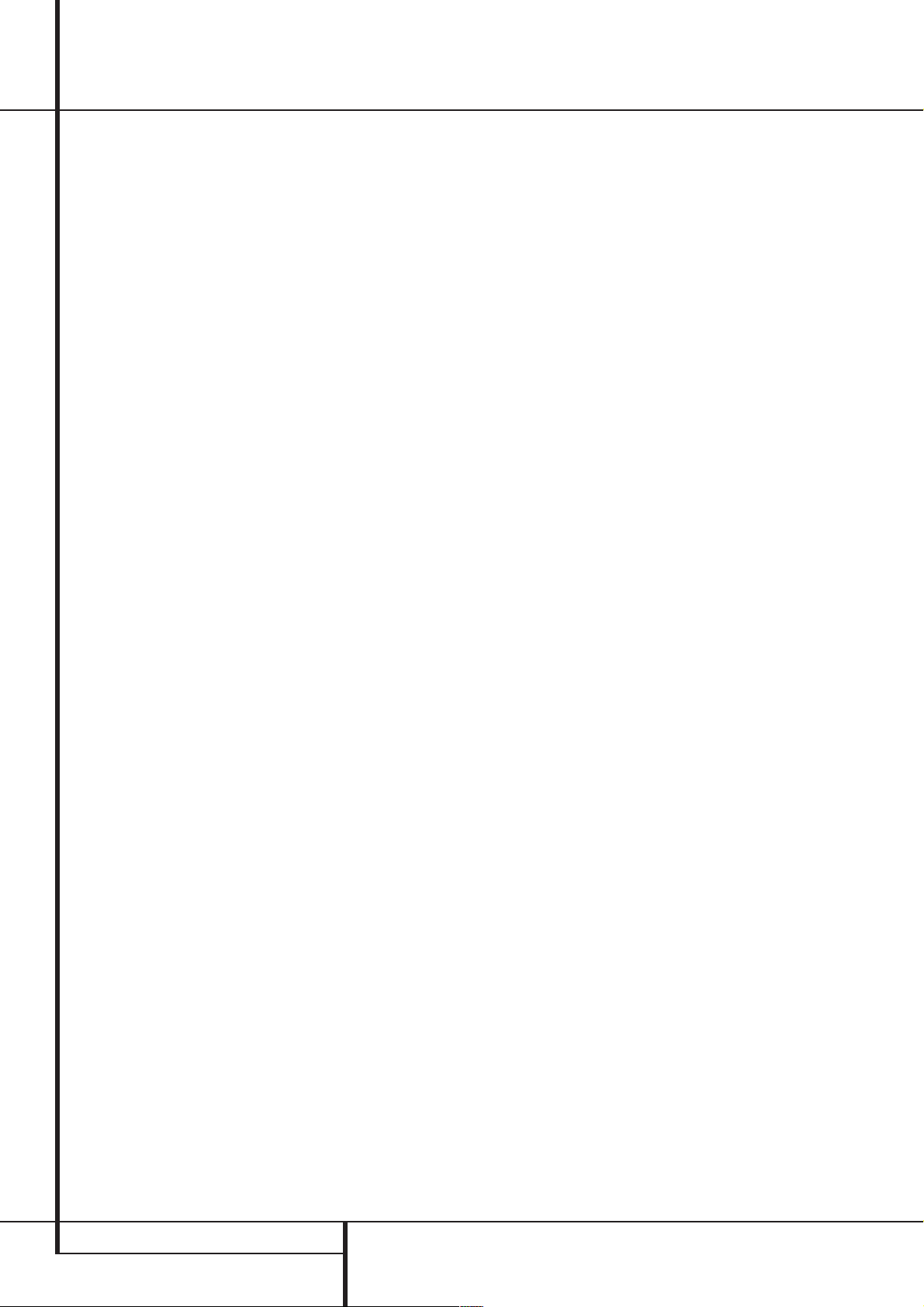
Rear Panel Connections
Video Monitor Outputs: Connect these
jacks to the composite and/or S-Video input of a
TV monitor or video projector to view the onscreen menus and the output of any video source
selected by the receiver’s video switcher.
Front/Center Speaker Outputs: Connect
these outputs to the matching + or – terminals
on your front/center speakers.When making
speaker connections,always make certain to
maintain correct polarity by connecting the red
(+) terminals on the AVR 3000 to the red (+)
terminals on the speaker and the black (–) terminals on the AVR 3000 to the black (–) terminals on the speakers.(See page 14 for more
information on speaker polarity.)
Surround Speaker Outputs: Connect
these outputs to the matching + or – terminals
on your left and right surround speakers.When
making speaker connections always make certain to maintain correct polarity by connecting
the red (+) terminals on the AVR 3000 to the
red (+) terminals on the speakers and the black
(–) terminals on the AVR 3000 to the black (–)
terminals on the speakers.See page 14 for more
information on speaker polarity.
Switched AC Accessory Outlet: This out-
let may be used to power any device that you
wish to have turn on when the unit is turned on
with the System Power Controlswitch
Unswitched AC Accessory Outlet: This
outlet may be used to power any AC device. The
power will remain on at this outlet regardless of
whether the AVR 3000 is on or off (in Standby),
provided that the Main Power switch
Note: The total power consumption of all
devices connected to the accessory outlets
should not exceed 100 watts from the
Unswitched Outlet
Switched Outlet
AC Power Cord:Connect the AC plug to an
unswitched AC wall output.
Remote IR Output:This connection per-
mits the IR sensor in the receiver to serve other
remote controlled devices. Connect this jack to
the “IR IN” jack on Harman Kardon or other
compatible equipment.
and 50 W from the
.
1
2
is on.
.
Remote IR Input: If the AVR 3000’s front-
panel IR sensor is blocked due to cabinet doors
or other obstructions, an external IR sensor
may be used. Connect the output of the sensor
to this jack.
DVD Video Inputs: Connect these jacks to
the composite or S-Video output jacks on a DVD
player or other video source.
Video 1 Video Outputs: Connect these
jacks to the RECORD/INPUT composite or
S-Video jack on a VCR.
Video 3 Video Inputs: Connect these jacks
to the PLAY/OUT composite or S-Video jacks on
any video source.
Video 2 Video Inputs: Connect these jacks
to the PLAY/OUT composite or S-Video jacks on
a second VCR or other video source.
Video 2 Video Outputs: Connect these
jacks to the RECORD/INPUT composite or
S-Video jacks on a second VCR.
Video 1 Video Inputs: Connect these jacks
to the PLAY/OUT composite or S-Video jacks on
a VCR or other video source.
Optical Digital Inputs: Connect the optical
digital output from a DVD player, HDTV receiver,
LD player, MD player or CD player to these jacks.
The signal may be either a Dolby Digital signal, a
DTS signal or a standard PCM digital source.
Coaxial Digital Inputs: Connect the coax
digital output from a DVD player, HDTV receiver,
LD player, MD player or CD player to these jacks.
The signal may be either a Dolby Digital signal,
DTS signal or a standard PCM digital source. Do
not connect the RF digital output of an LD player to these jacks.
Video 3 Audio Inputs:Connect these jacks
to the PLAY/OUT audio jacks on any audio or
video source.
Video 2 Audio Inputs:Connect these jacks
to the PLAY/OUT audio jacks on a VCR or other
video source.
Video 2 Audio Outputs:Connect these
jacks to the RECORD/INPUT audio jacks on a
VCR or any Audio recorder.
Note: Either the Video or S-Video output of any
S-Video source must be connected to the AVR
3000, not both in parallel, otherwise the video
may be disturbed or its performance be adversely effected.
8 REAR PANEL CONNECTIONS
Page 9
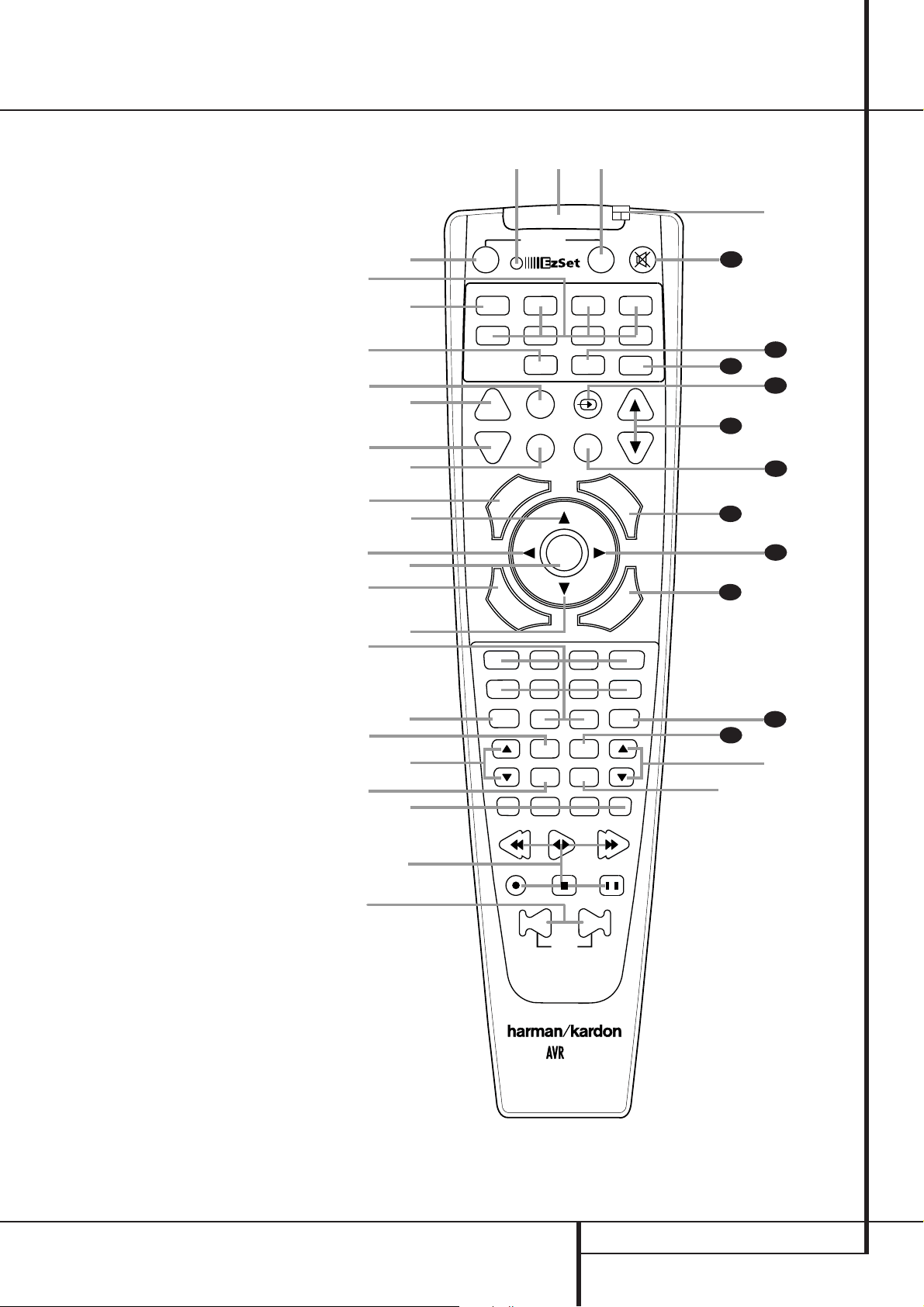
Remote Control Functions
POWER
AVR
AM/FM
VCR
6 CH.
OFF
ON
SLEEP
SURR.
PR
C
H
.
D
I
G
I
T
A
L
M
E
N
U
S
P
K
R
N
O
R
M
A
L
D
E
L
A
Y
SET
TUN-M
MEM
RDS
OSD
DIRECT
TUNING
PRESET
CLEAR
DWN
UP
TEST
NIGHT
3000
SKIP
a
bc
d
e
f
g
h
i
j
k
l
m
n
p
o
q
n
s
r
t
u
v
w
`
32
30
29
DVD
CD
TAPE
VID 2
TV
CBL/SAT
VID 4VID 1
VID 3
SPL
1
2
3
4
7
6
5
9
0
8
M2
M3
M4
M1
28
VOL.
37
36
35
34
33
31
38
z
x
y
TM
0
Power On Button
1
IR Transmitter Window
2
Program/SPL Indicator
3
Power Off Button
4
Input Selectors
5
AVR Selector
6
AM/FM Tuner Select
7
EzSet Sensor Microphone
8
Test Button
9
Sleep Button
A
Surround Mode Selector
B
Night Mode
C
Channel Select Button
⁄/¤
D
E
F
G
H
I
J
K
L
M
N
O
P
Q
Buttons
‹
Button
Set Button
Digital Select
Numeric Keys
Tuner Mode
Direct Button
Tuning Up/Down
OSD Button
Macro Buttons
Transport Controls
Skip Up/Down Buttons
RDS Select Button
Preset Up/Down
Clear Button
Memory Button
Delay/Prev. Ch.
›
Button
Speaker Select
Spare Button
Volume Up/Down
TV/Video Selector
SPL Indicator Select
6-Channel Direct Input
Mute
NOTE:The function names shown here are each
button’s feature when used with the AVR. Most
buttons have additional functions when used
with other devices. See page 40-41 for a list of
these functions.
REMOTE CONTROL FUNCTIONS 9
Page 10
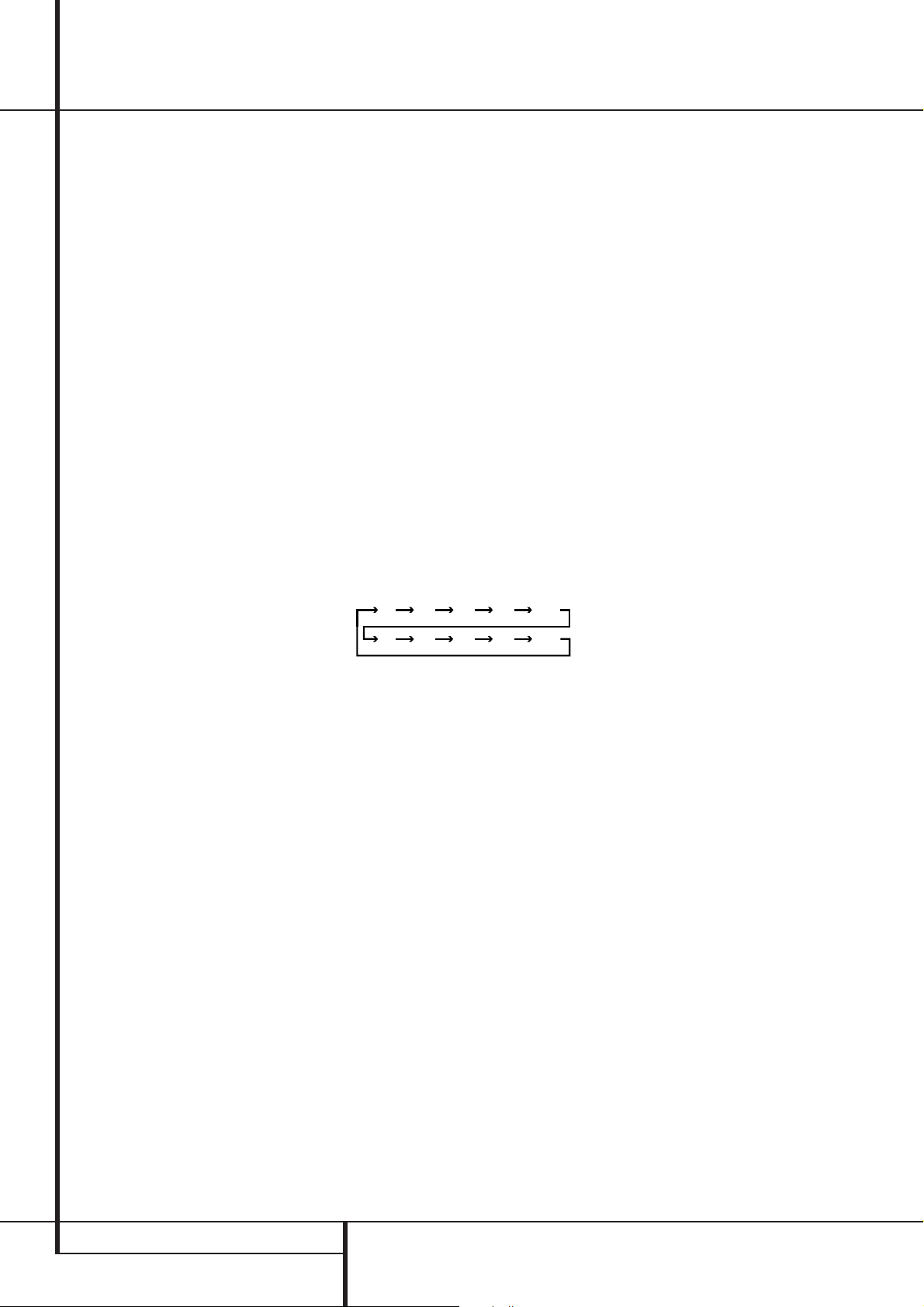
Remote Control Functions
90
min80min70min60min50min
40
min
30
min20min10min
OFF
IMPORTANT NOTE:The AVR 3000’s remote
may be programmed to control up to seven
devices, including the AVR 3000. Before using
the remote, it is important to remember to press
the Input Selector button
4
that corresponds to the unit you wish to operate.In addition, the AVR 3000’s remote is shipped from the
factory to operate the AVR 3000 and most
Harman Kardon CD or DVD players and cassette
decks.The remote is also capable of operating a
wide variety of other products using the control
codes that are part of the remote. Before using
the remote with other products, follow the
instructions on pages 36 to program the proper
codes for the products in your system.
It is also important to remember that many of the
buttons on the remote take on different functions, depending on the product selected using
the Input Selectors.The descriptions shown here
primarily detail the functions of the remote when
it is used to operate the AVR 3000. (See page 40
for information about alternate functions for the
remote’s buttons.)
0
Power On Button: Press this button to
turn on the power to a device selected by pressing
one of the Input Selectors
1
IR T ransmitter Window:Point this window
4
(except Tape).
towards the AVR 3000 when pressing buttons on
the remote to make certain that infrared commands are properly received.
2
Program/SPL Indicator:This three-color
indicator is used to guide you through the
process of programming the remote and it is also
used as a level indicator when using the remote’s
EzSet capabilities. (See page 23 for more information on setting output levels, and see page 36
for information on programming the remote.)
3
Power Off Button: Press this button to
place the AVR 3000 or a selected device unit in
the Standby mode.
4
Input Selectors: Pressing one of these
buttons will perform three actions at the same
time. First,if the AVR is not turned on,this will
power up the unit. Next, it will select the source
shown on the button as the input to the AVR.
Finally, it will change the remote control so that
it controls the device selected. After pressing one
of these buttons you must press the AVR
Selector button
5
again to operate the
AVR’s functions with the remote.
5
AVR Selector:Pressing this button will
switch the remote so that it will operate the AVR’s
functions. If the AVR is in the Standby mode, it will
also turn the AVR on.
6
AM/FM T uner Select: Press this button to
select the AVR’s tuner as the listening choice.
Pressing this button when the tuner is in use will
select between the AM and FM bands.
7
EzSetSensor Microphone:The sensor
microphone for the EzSet microphone is behind
these slots.When using the remote to calibrate
speaker output levels using EzSet, be sure that
you do not hold the remote in a way that covers
these slots. (See page 23 for more information
on using EzSet).
8
T est T one:Press this button to begin the
sequence used to calibrate the AVR 3000’s output
levels. (See page 22 for more information on
calibrating the AVR 3000.)
9
Sleep Button: Press this button to place
the unit in the Sleep mode.After the time shown
in the display, the AVR 3000 will automatically
go into the Standby mode. Each press of the
button changes the time until turn-off in the following order:
Hold the button pressed for two seconds to turn
off the Sleep mode setting.
Note that this button is also used to change
channels on your TV, VCR and SAT receiver when
selected.
A
Surround Mode Selector: Press this
button to begin the process of changing
the surround mode. After the button has
been pressed, use the
⁄/¤
buttons Dto
select the desired surround mode (See page 27
for more information). Note that this button is
also used to tune channels when the TV, VCR
and SAT receiver is selected using the Input
Selector
B
4
.
Night Mode: Press this button to activate
the Night mode.This mode is available only with
Dolby Digital encoded digital sources, and it preserves dialog (center channel) intelligibilty at low
volume levels (See page 29 for more information).
C
Channel Select Button:This button is
used to start the process of setting the AVR 3000’s
output levels with an external source. Once this
button is pressed, use the
⁄/¤
buttonsDto
select the channel being adjusted, then press the
Set button
F
, followed by the
⁄/¤
buttons
again, to change the level setting. (See page 30 for
more information.)
⁄/¤
D
Buttons:These are multi-purpose
buttons. They will be used most frequently to select
a surround mode.To change the surround mode,
first press the SURR/CH
¤
buttonA. Next
press these buttons to scroll up or down through
the list of surround modes that appear in the Main
Information Display
Ú
.These buttons are also
used to increase or decrease output levels when
configuring the unit with either the internal test
tone or an external source.They are also used to
enter delay time settings after the Delay button
has been pressed.
When the AVR 3000 remote is being programmed
for the codes of another device, these buttons are
also used in the “Auto Search” process (See page
36 for more information on programming the
remote.)
‹
E
Button:This button is used to change
the menu selection or setting during some of the
setup procedures for the AVR.
F
Set Button:This button is used to enter
settings into the AVR 3000’s memory.It is also
used in the setup procedures for delay time,
speaker configuration and channel output level
adjustment.
G
Digital Select: Press this button to assign
one of the digital inputs
#$
to a
source. (See page 28 for more information on
using digital inputs.)
H
Numeric Keys:These buttons serve as a
ten-button numeric keypad to enter tuner preset
positions.They are also used to select channel
numbers when TV, VCR or Sat receiver has
been selected on the remote, or to select track
numbers on a CD, DVD or LD player, depending
on how the remote has been programmed.
I
Tuner Mode: Press this button when the
tuner is in use to select between automatic tuning and manual tuning. When the button is
pressed so that the AUTO indicator
out, pressing the Tuning buttons
X
goes
K8will
move the frequency up or down in single-step
increments.When the FM band is in use and the
AUTO indicator
X
is on, pressing this button
will change to monaural reception making even
week stations audible. (See page 31 for more
information.)
10 REMOTE CONTROL FUNCTIONS
Page 11
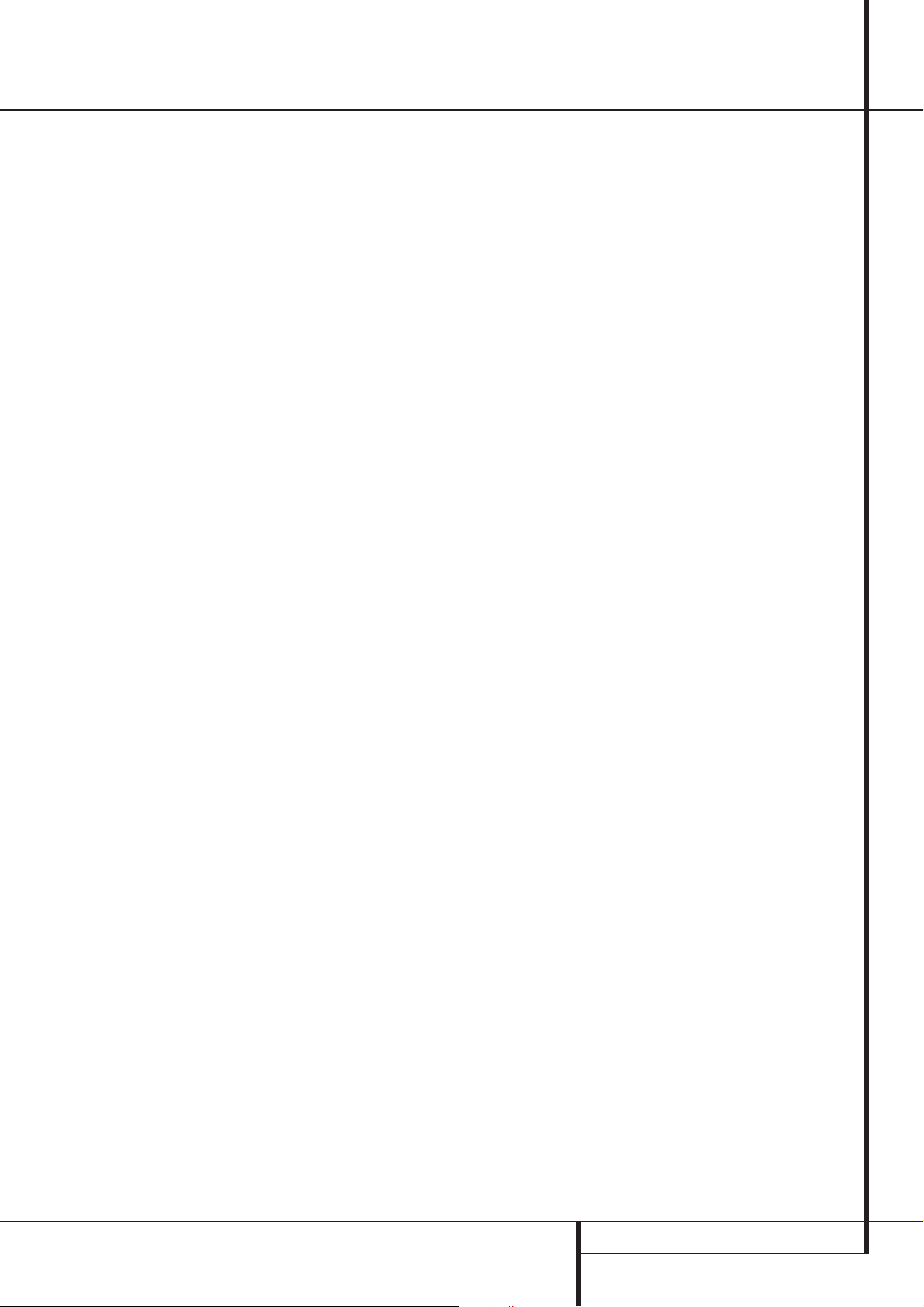
Remote Control Functions
J
Direct Button: Press this button when the
tuner is in use to start the sequence for direct
entry of a station’s frequency. After pressing the
button simply press the proper Numeric Keys
H
to select a station (See page 31 for more
information on the tuner).
K
Tuning Up/Down: When the tuner is in use,
these buttons will tune up or down through the
selected frequency band. If the Tuner Mode but-
ton
I
has been pressed or the Band button
@
on the front panel was held pressed so that
the AUTO indicator
either of the buttons will cause the tuner to seek
the next station with acceptable signal strength
for quality reception.When the AUTO indicator
X
is NOT illuminated, pressing these buttons will
tune stations in single-step increments. (See page
31 for more information.)
L
OSD Button: Press this button to activate
the On Screen Display (OSD) system used to set
up or adjust the AVR 3000’s parameters.
M
Macro Buttons: Press these buttons
to store or recall a “Macro”, which is a
pre-programmed sequence of commands
stored in the remote. (See page 37 for more
information on storing and recalling macros.)
N
Transport Buttons: These buttons do not
have any functions for the AVR, but they may be
programmed for the forward/reverse play operation of a wide variety of CD or DVD players, and
audio or video- cassette recorders. (See page 36
for more information on programming the
remote.)
O
Skip Up/Down Buttons: These buttons
do not have a direct function with the AVR
3000, but when used with a compatibly programmed CD or DVD changer they will change
the tracks on the disc currently being played in
the changer.
P
RDS Select Button: Press this button to
display the various messages that are part of the
RDS data system of the AVR 3000’s tuner. (See
page 32 for more information on RDS).
X
is illuminated, pressing
Q
Preset Up/Down:When the tuner is in
use, press these buttons to scroll through the
stations programmed into the AVR 3000’s memory.When CD or DVD is selected using the
Input Selector button
4
, these buttons may
function as Slow Fwd/Rev (DVD) or ”+10” (CD).
Clear Button: Press this button to clear
incorrect entries when using the remote to
directly enter a radio station’s frequency.
Memory Button: Press this button to enter
a radio station into the AVR 3000’s preset
memory.After pressing the button the MEMORY
indicator
U
will flash; you then have five sec-
onds to enter a preset memory location using
the Numeric Keys
H
. (See page 31 for more
information.)
Delay/Prev Ch.: Press this button to begin
the process for setting the delay times used by
the AVR 3000 when processing surround sound.
After pressing this button, the delay times are
entered by pressing the Set button
then using the
⁄/¤
buttons Dto change the
F
and
setting. Press the Set button again to complete
the process. (See page 21 for more information.)
›
Button: Press this button to change a set-
ting or selection when configuring many of the
AVR’s settings.
Speaker Select: Press this button to
begin the process of configuring the AVR
3000’s Bass Management System for use with
the type of speakers used in your system. Once
the button has been pressed, use the
tons
D
to select the channel you wish to set
up. Press the Setbutton
F
⁄/¤
and then select
but-
the speaker type (see page 19 for more information.)
Spare Button:This button does not have
any function for the operation of the AVR3000,
but it can turn on/off the Multiroom system on
other Harman Kardon AV-receivers with that feature and the Sub-function on DVD players.
Volume Up/Down:Press these buttons to
raise or lower the system volume.
TV/Video Button: This button does not
have a direct function on the AVR 3000, but
when used with a compatibly programmed VCR,
DVD or satellite receiver that has a “TV/Video”
function, pressing this button will switch
between the output of the player or receiver and
the external video input to that player. Consult
the Owner’s Manual for your specific player or
receiver for the details of how it implements this
function.
SPL Indicator Select: This button acti-
vates the AVR 3000’s EzSet function to quickly
and accurately calibrate the AVR 3000’s output
levels. Press and hold the button for three seconds and then release it. Note that the Test Tone
will begin circulating, and the Program
Indicator
2
will change colors. During this
sequence, EzSet will automatically adjust the
output levels for all channels until they are
equal, as shown by the Program Indicator
lighting green for each channel. (See page 23
for more information on EzSet.)
6-Ch. Direct Input: Press this button to
select the component connected to the 6-Ch.
Direct Input
Mute: Press this button to momentarily
as the source
silence the AVR 3000 or TV set being controlled,
depending on which device has been selected.
When the AVR 3000 remote is being programmed
to operate another device,this button is pressed
with the Input Selector button
4
to begin
the programming process. (See page 36 for more
information on programming the remote.)
NOTE:As any of the remote buttons pressed is
active with the device selected, the corresponding Selector button
45
will briefly flash
red to confirm your selection.
REMOTE CONTROL FUNCTIONS 11
Page 12
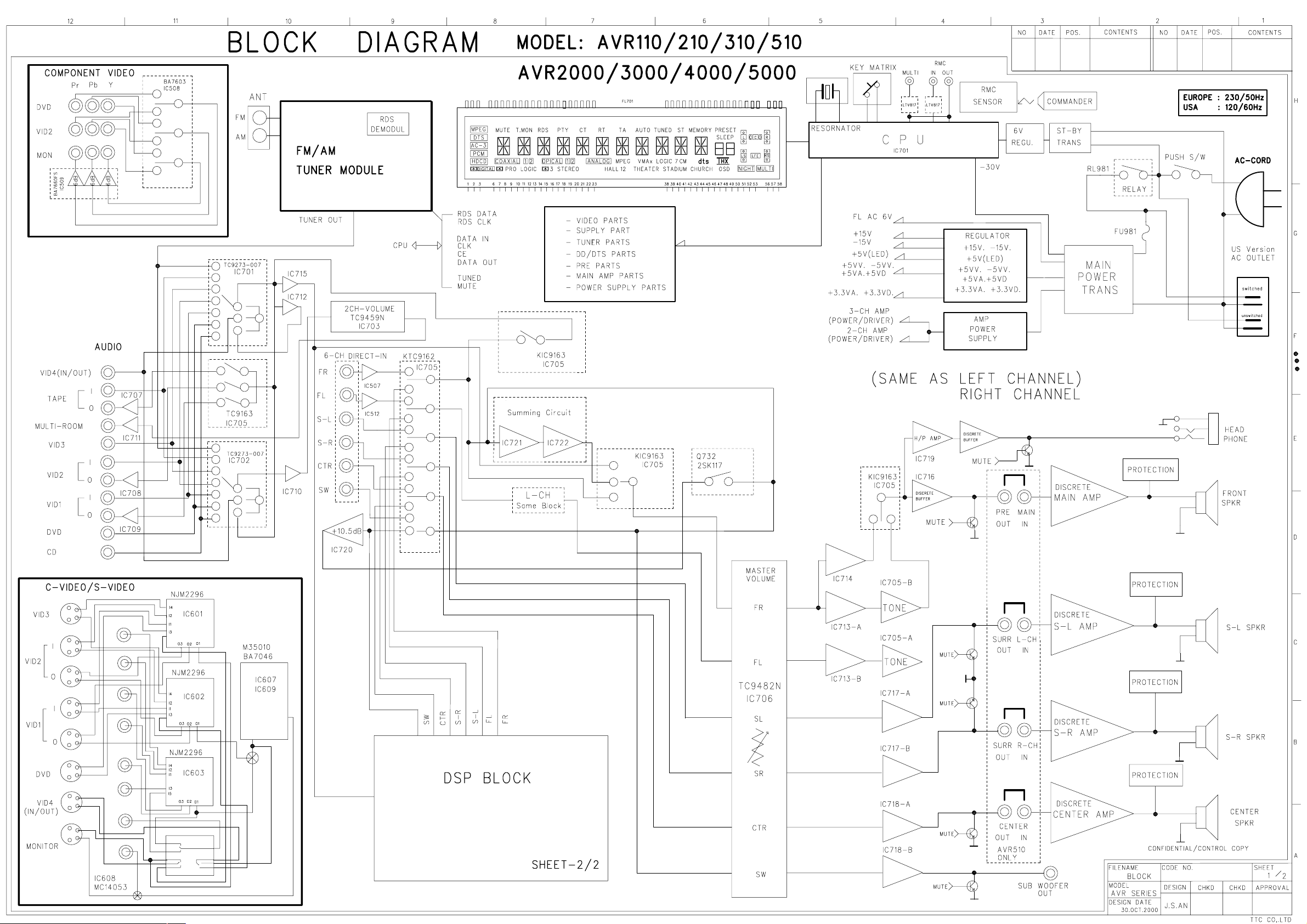
FL201
Page 13
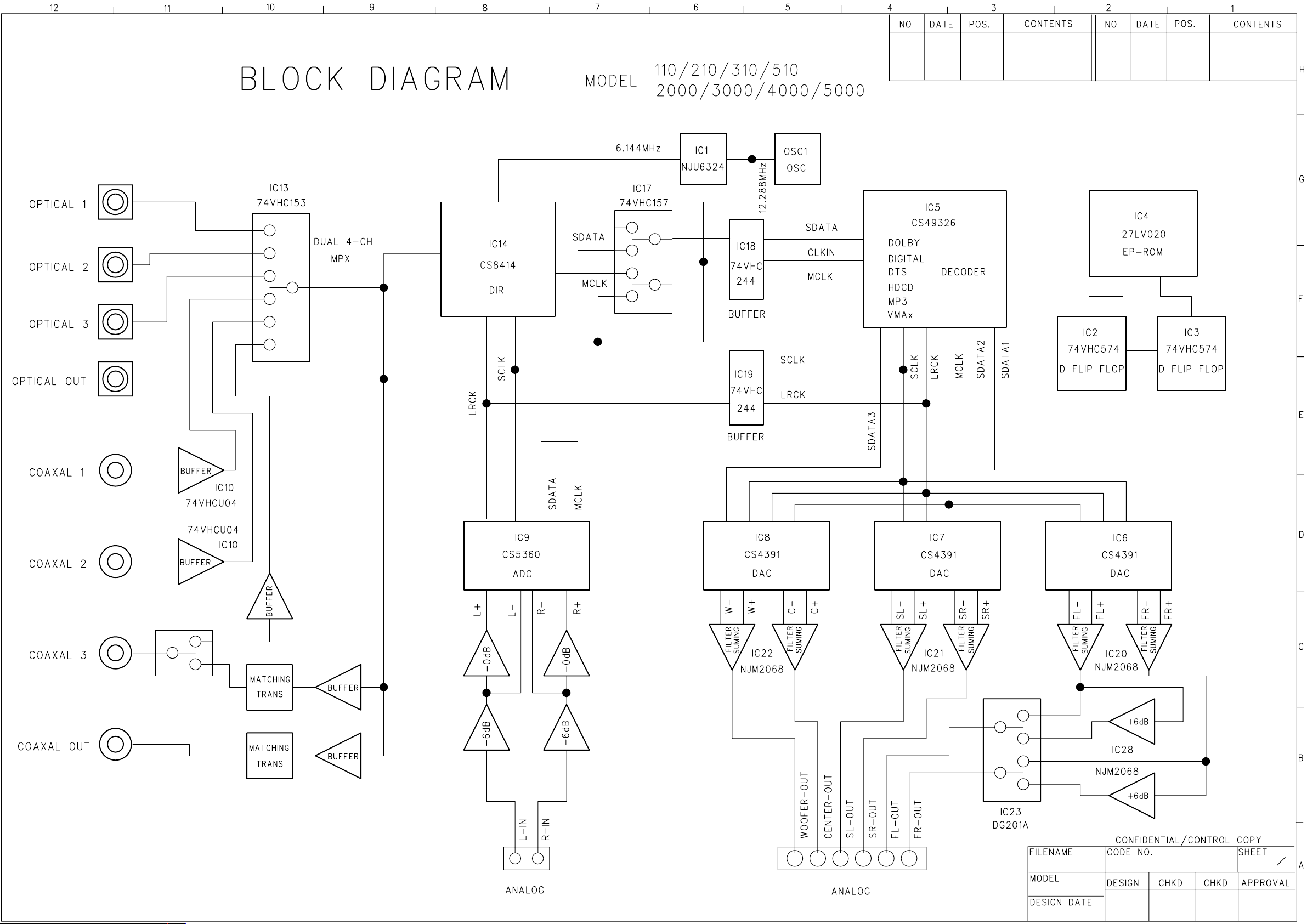
Page 14
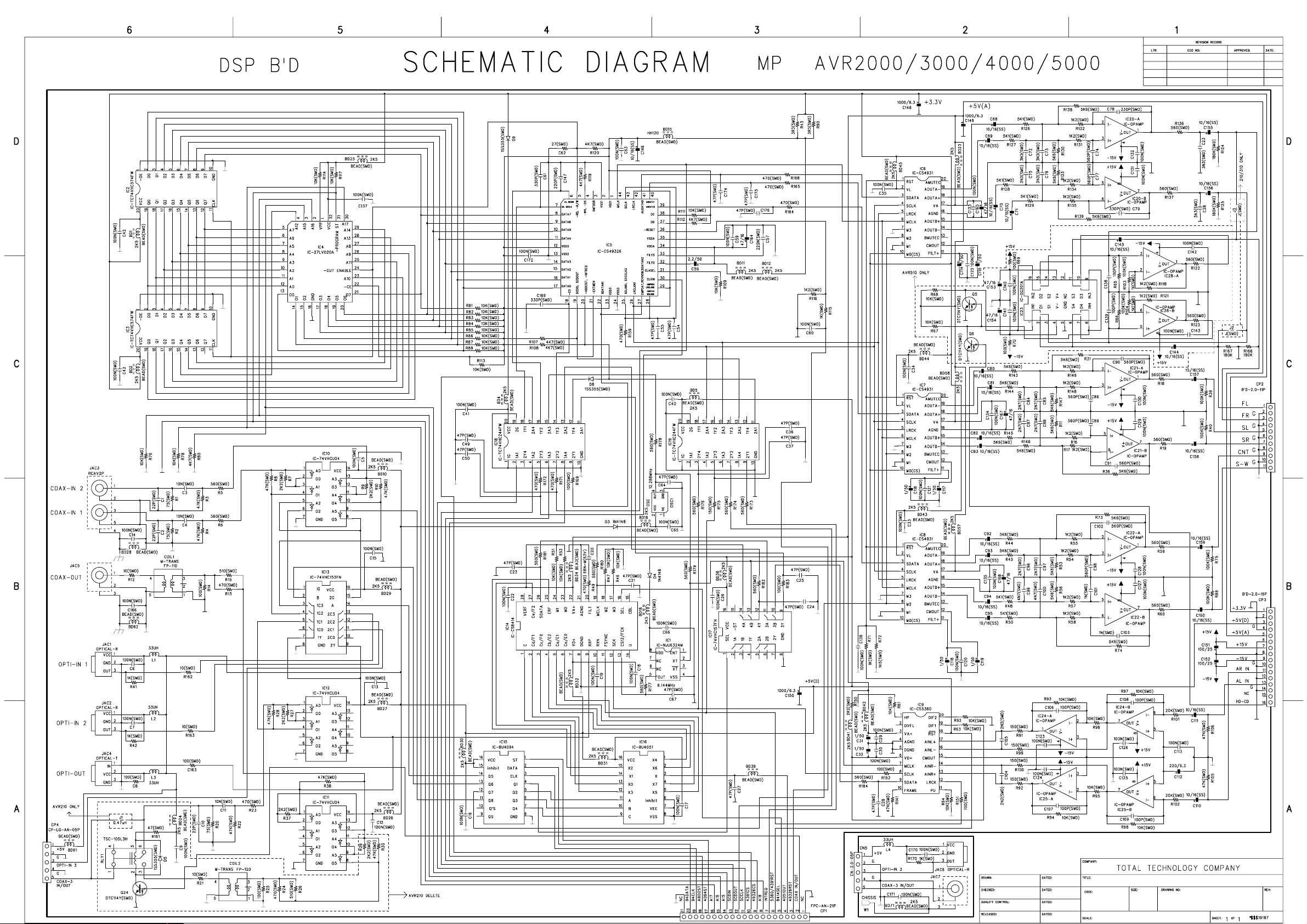
Page 15
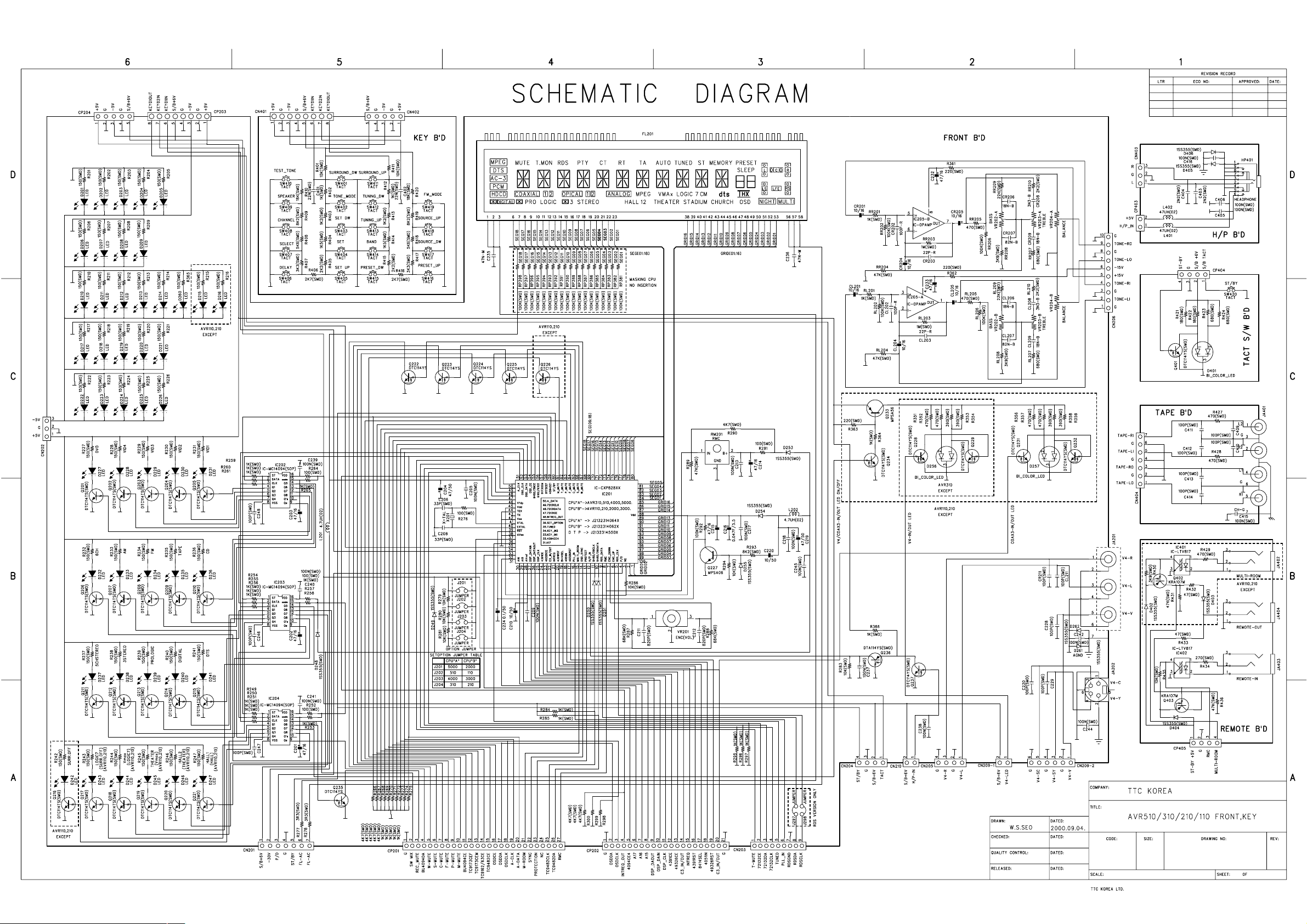
Page 16

Page 17
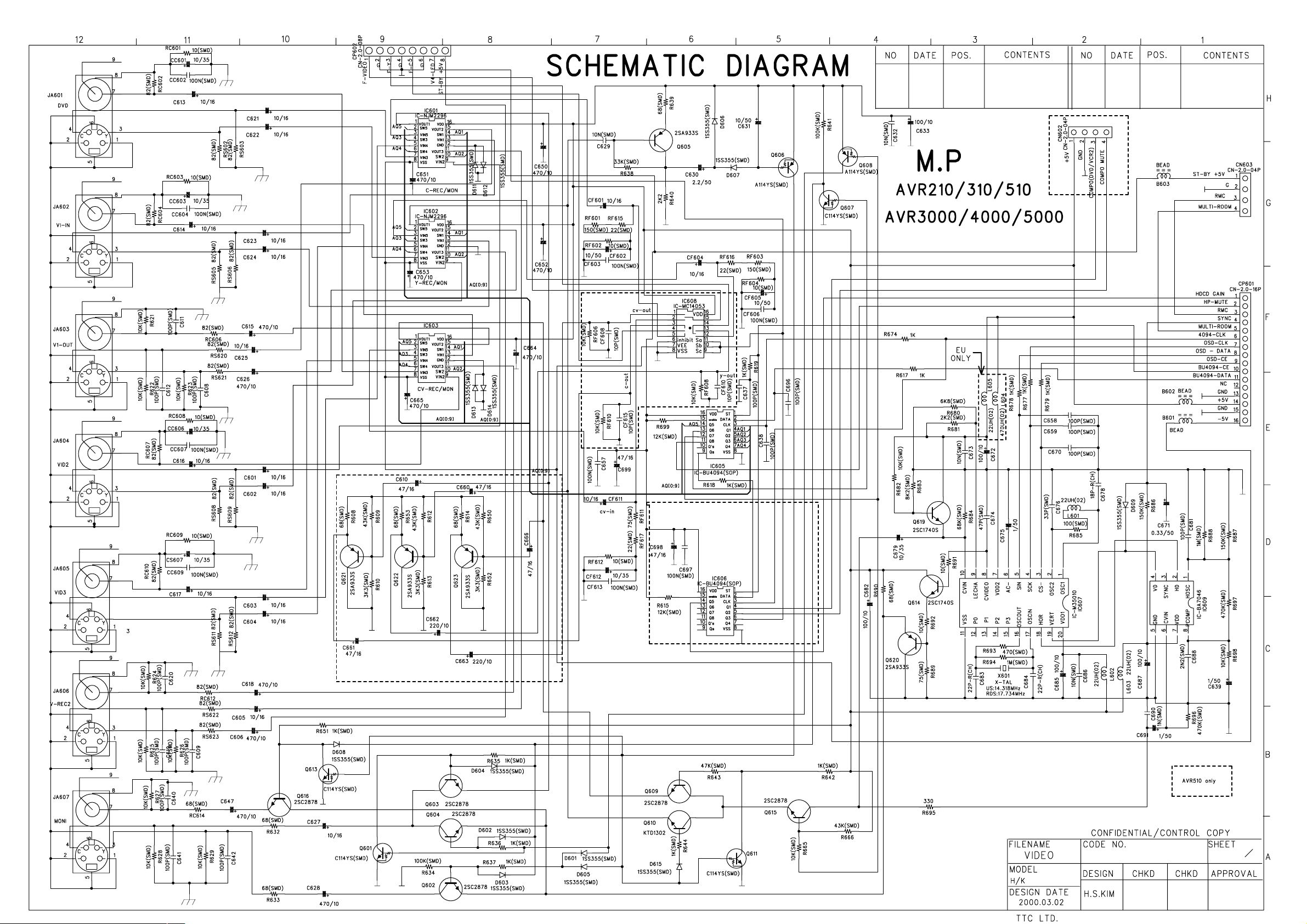
Page 18
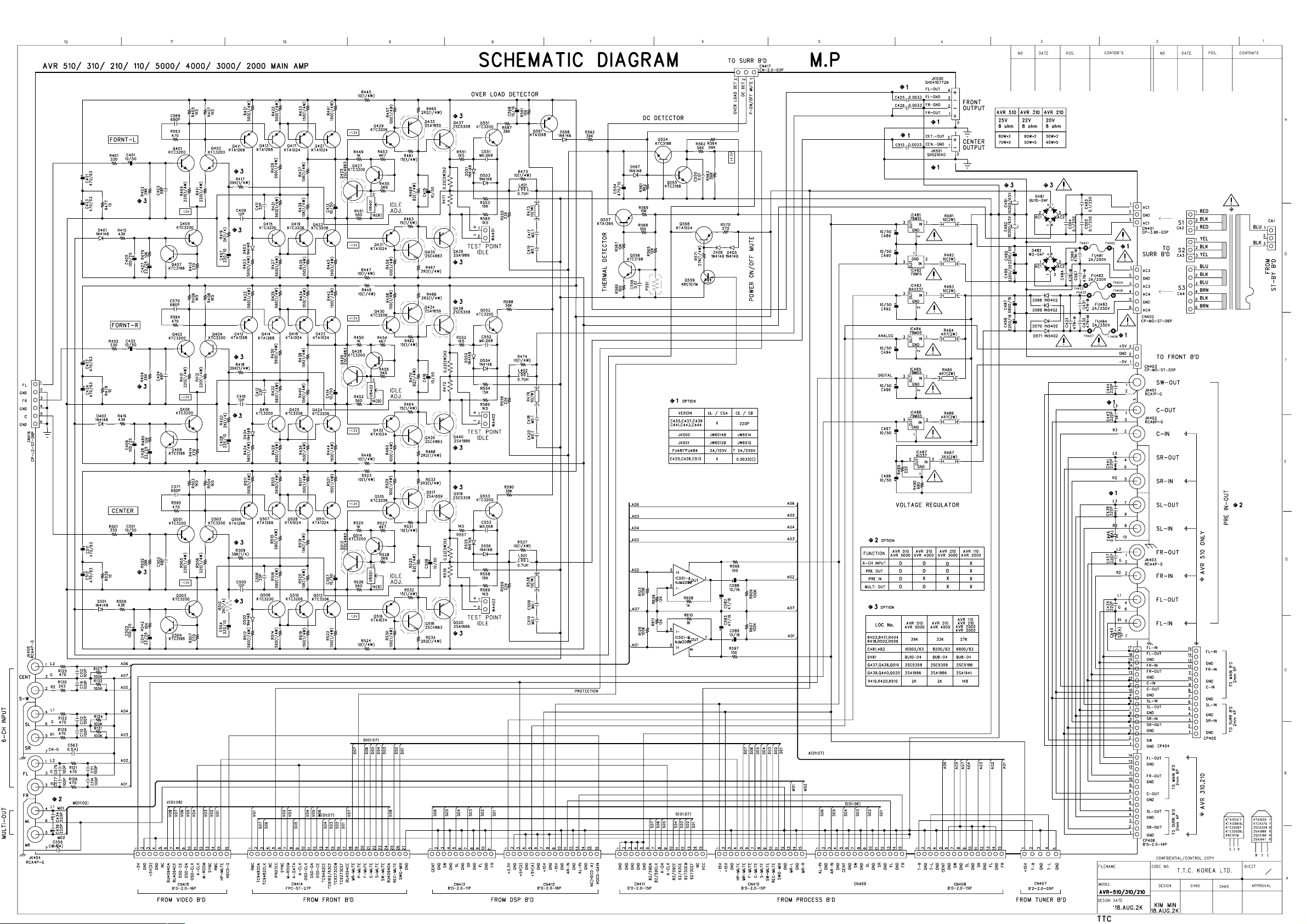
Page 19
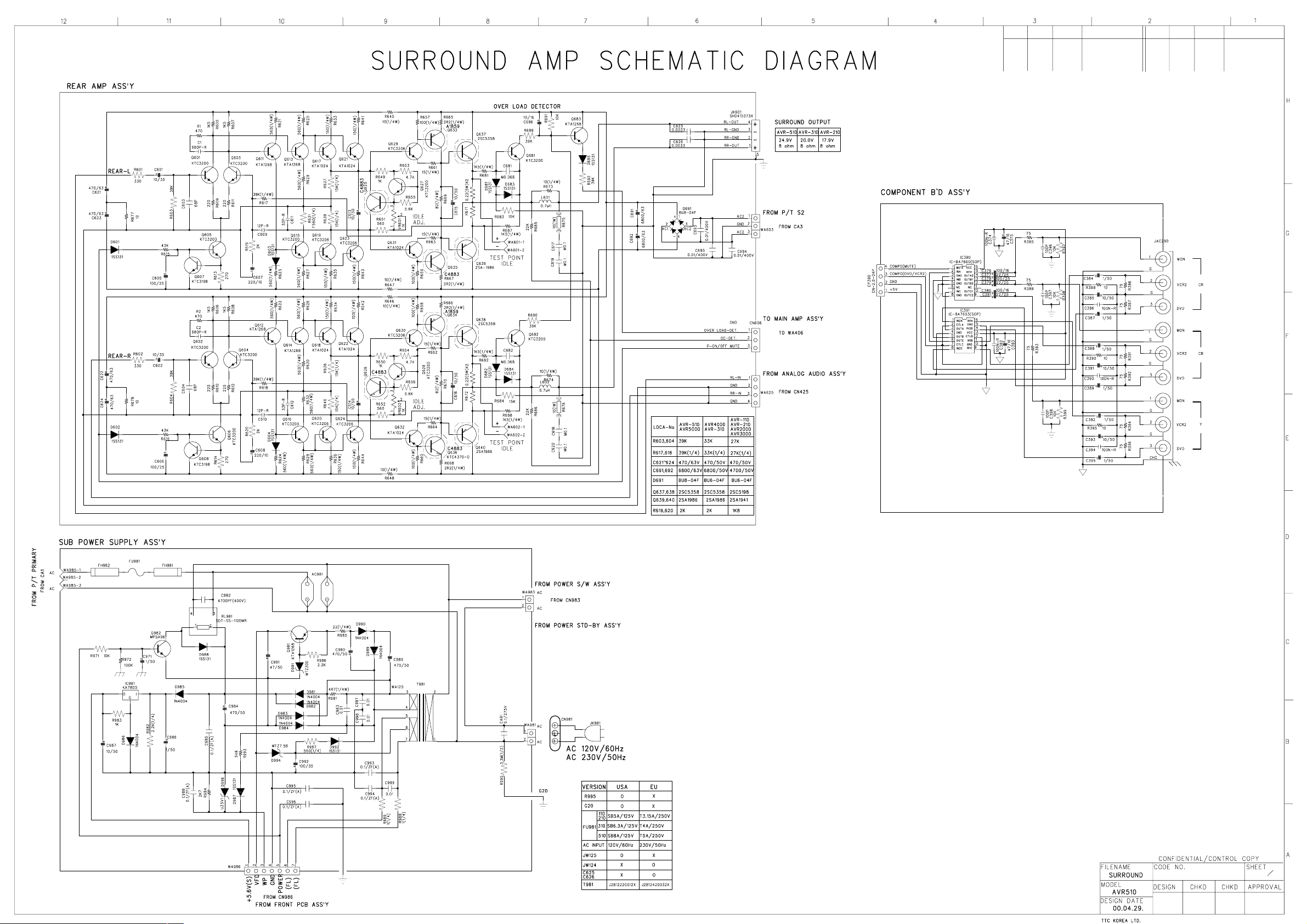
Page 20
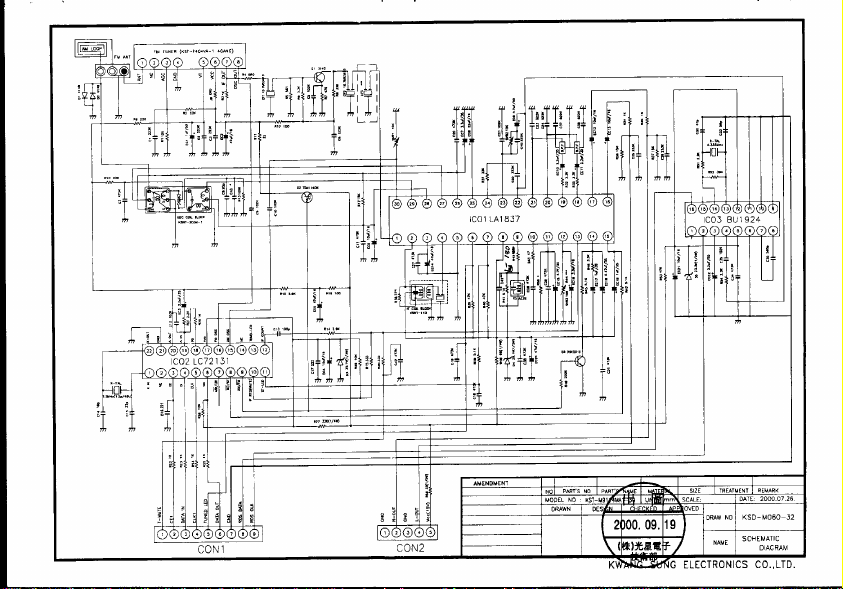
Page 21

Page 22
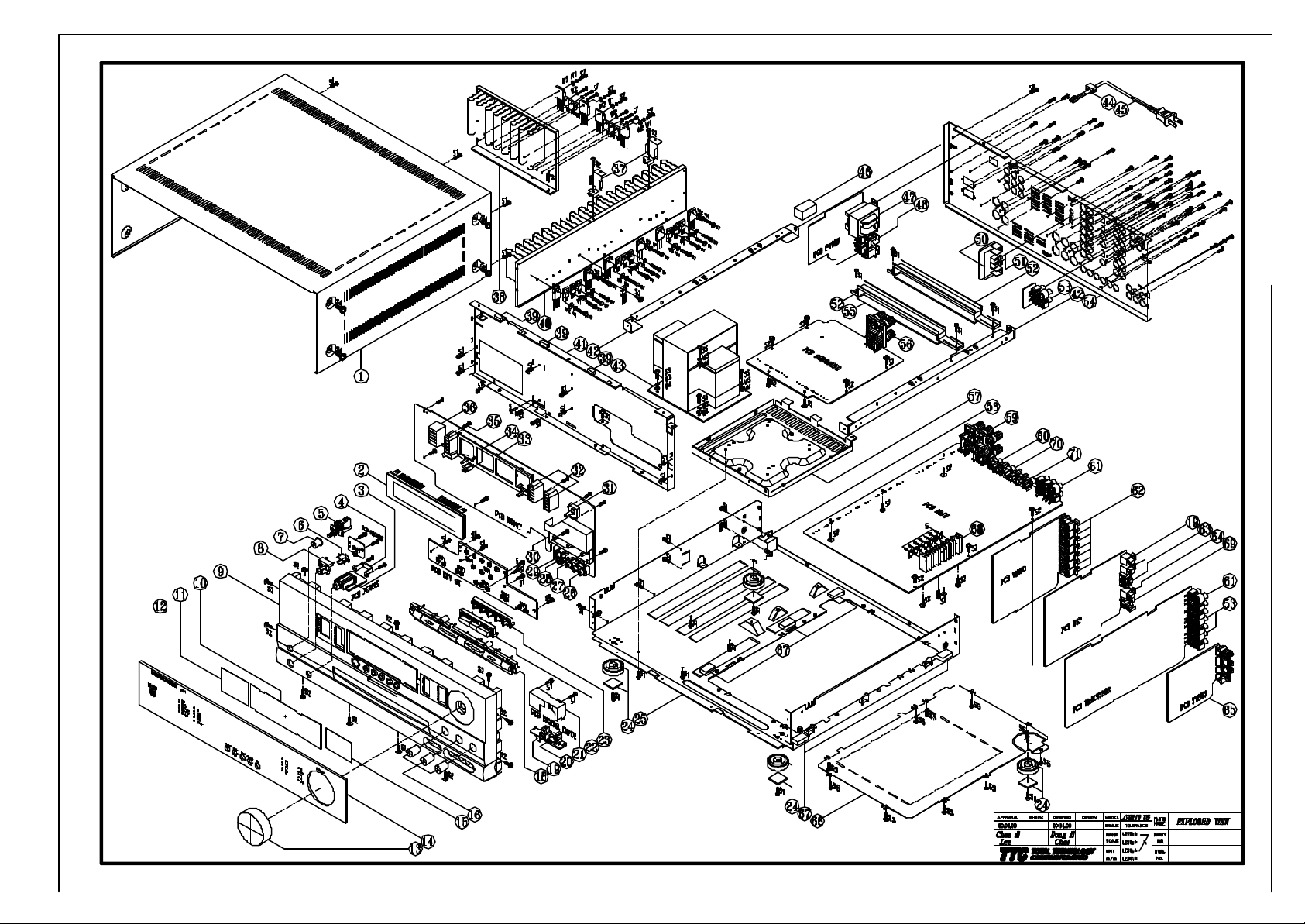
I
E
D
BCF
G
H
A
Page 23
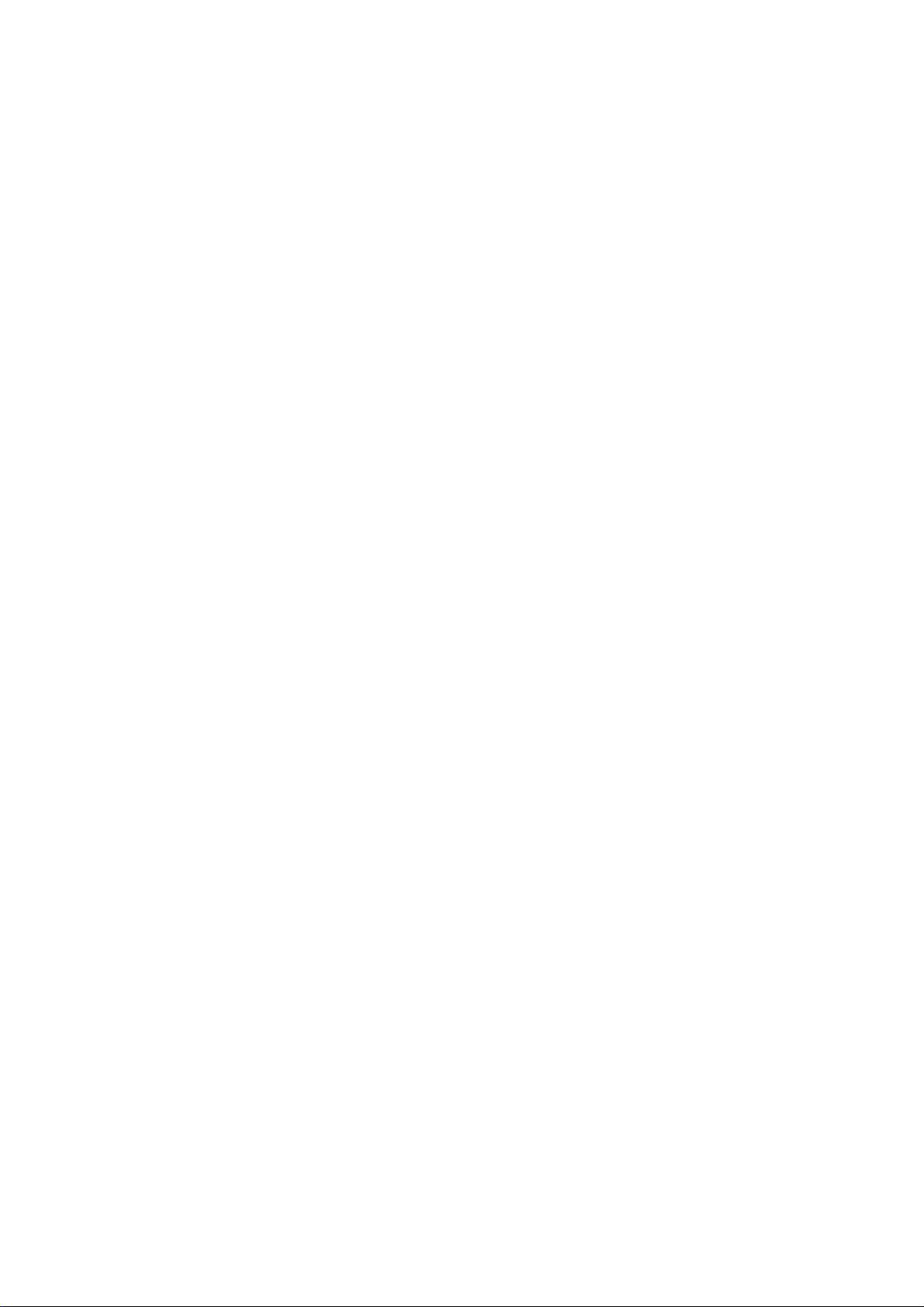
PL DWG NO.: 4KJHAVRD
PL TITLE : AVRD SERIES MECH PL
ISSUE DATE: 05-22-00
ISSUED BY : CHICK PETER
* = CRITICAL ITEM
ITEM DRAWING NO. PART NAME/TEXT UM QTYFAC
A JE00007702EA FRONT BD ASM AVR2000EU PC 1
A JE00007703EA FRONT BD ASM AVR3000EU PC 1
A JE00007704EA FRONT BD ASM AVR4000EU PC 1
A JE00007705EA FRONT BD ASM AVR5000EU PC 1
B JE00008502EA VIDEO BD ASM AVR2000EU PC 1
B JE00008503EA VIDEO BD ASM AVR3000/40000EU PC 1
B JE00008505EA VIDEO BD ASM AVR5000EU PC 1
C JE00009302EA DSP BD ASM AVR2000EU PC 1
C JE00009303EA DSP BD ASM AVR3000EU PC 1
C JE00009304EA DSP BD ASM AVR4000EU PC 1
C JE00009305EA DSP BD ASM AVR5000EU PC 1
D JE00009902EA MAIN BD ASM AVR2000EU PC 1
D JE00009903EA MAIN BD ASM AVR3000EU PC 1
D JE00009904EA MAIN BD ASM AVR4000EU PC 1
D JE00009905EA MAIN BD ASM AVR5000EU PC 1
E JE00010102EA SURROUND BD ASM AVR2000EU PC 1
E JE00010103EA SURROUND BD ASM AVR3000EU PC 1
E JE00010104EA SURROUND BD ASM AVR4000EU PC 1
E JE00010105EA SURROUND BD ASM AVR5000EU PC 1
F JE00008902UA PROCESSOR BD ASM AVR2000/3000EU PC
F JE00008903UA PROCESSOR BD ASM AVR4000EU PC
F JE00008905UA PROCESSOR BD ASM AVR5000EU PC
G J4099100180X TUNER EU KST-9011 AVR2/3/4/5000EU PC 1
H JE00008102UA KEY BD ASM AVR2000/3000EU PC
H JE00008103UA KEY BD ASM AVR4000/5000EU PC
I NO PARTS POWER BD ASM AVR2000EU PC
I NO PARTS POWER BD ASM AVR3000EU PC
I NO PARTS POWER BD ASM AVR4000EU PC
I NO PARTS POWER BD ASM AVR5000EU PC
9 J85000017300 PANEL FRONT AVR5000EU PC 1
9 J85000017400 PANEL FRONT AVR4000EU PC 1
9 J85000017500 PANEL FRONT AVR2000/3000EU PC 1
/ JE00007702EA FRONT PANEL ASSY AVR2000EU PC
/ JE00007703EA FRONT PANEL ASSY AVR3000EU PC
/ JE00007704EA FRONT PANEL ASSY AVR4000EU PC
/ JE00007705EA FRONT PANEL ASSY AVR5000EU PC
13 J85100022000 KNOB VOLUM MAIN HIPS 94H AVR2/3/4/5000EU PC 1
16 J85100009000 KNOB TONE HIPS AVR2/3/4/5000EU PC 1
14 J85300020501 WINDOW W/BADGE AVR5000EU PC 1
14 J85300020601 WINDOW W/BADGE AVR4000EU PC 1
14 J85300020701 WINDOW W/BADGE AVR3000EU PC 1
14 J85300020801 WINDOW W/BADGE AVR2000EU PC 1
10 J85500004000 FILTER DISPLAY AVR2/3/4/5000EU PC 1
5 J46205000001 SW PUSH, POWER, SD AVR2/3/4/5000EU PC 1
/ J4305100061X CNT ASSY 2P 500MME PC 1
/ J4305100075X CNT ASS'Y 2P 500MM PC 1
/ J4305100076X CNT ASS'Y 2P 500MM PC 1
7 J85200049000 BUTTON POWER HIPS AVR2/3/4/5000EU PC 1
8 J85200052000 BUTTON STANDBY AVR2/3/4/5000EU PC 1
22 J85200051000 BUTTON 3-KEYS HIPS AVR2/3/4/5000EU PC
23 J85200053000 BUTTON 5-KEYS HIPS AVR2/3/4/5000EU PC
Page 24
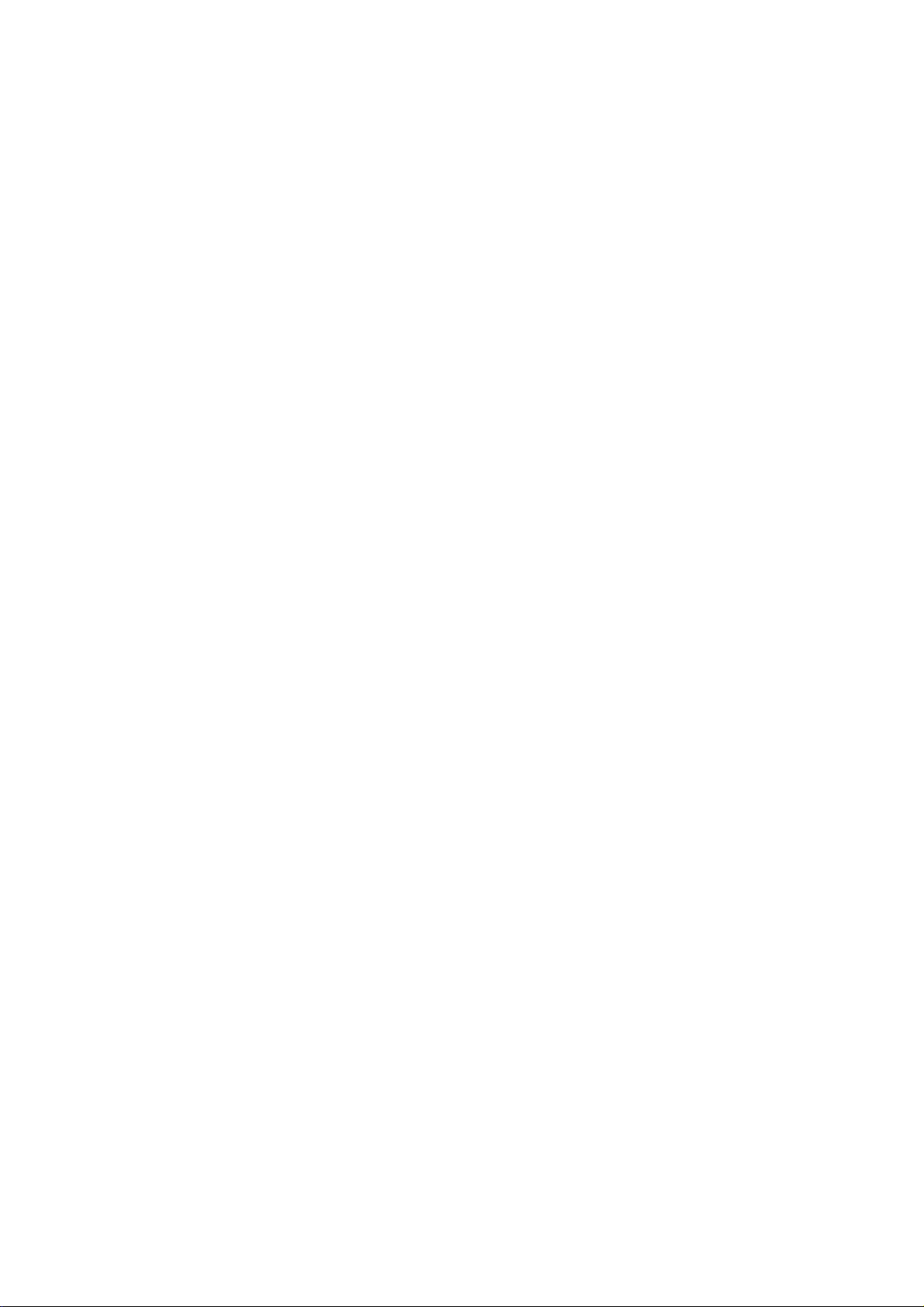
18 J85200050000 BUTTON 7-KEYS HIPS AVR2/3/4/5000EU PC
6 J85400019000 INDICATOR STANDBY PC 1
17 J85400020000 INDICATOR VIDEO 4 PC 1
4 J60300002000 BRACKET HEADPHONE PC 1
1 J60100008000 COVER TOP AVR2/3/4/5000EU PC 1
25 J60000010000 CHASSIS MAIN AVR2/3/4/5000EU PC 1
66 J60120501100 COVER-BOTTOM AVR2/3/4/5000EU PC 1
/ J5636140220X SCREW AVR2/3/4/5000EU PC 1
57 J60120502000 TRANS-BOTTOM PC 1
24 J85900501000 FOOT-ASS'Y AVR2/3/4/5000EU PC 1
24 J85900503000 FOOT-RUBBER AVR2/3/4/5000EU PC 1
/ J60200012000 FRAME-GUIDE SECC T PC 1
/ J60300501000 BRKT-PCB PC 1
/ J5214004010X BRKT MAIN H/S AVR2 PC 1
55 J97200503000 CUSHION-BRK'T EVA AVR2/3/4/5000EU PC 1
/ J60020003200 CH FRONT SECC 1.0T PC 1
40 J60500009000 HEATSINK MAIN AVR4/5 PC 1
40 J60500011000 HEATSINK MAIN AVR3 PC 1
40 J60500014000 HEATSINK MAIN AVR2 PC 1
/ J5241004030X HEAT-SINK(POWER)35 PC 1
38 J60500010000 HEATSINK SURROUND PC 1
38 J60500012000 HEATSINK SURROUND PC 1
38 J60500015000 HEATSINK SURROUND PC 1
W1 J5541001010X WASHER SPRING PC 1
W2 J5541001020X WASHER FLAT PC 1
43 J2802410022X POWER TRANS 230/50 AVR4000EU PC 1
43 J2802410051X POWER TRANS 230/50 AVR2000/3000EU PC 1
43 J2802410061X POWER TRANS 230/50 AVR5000EU PC 1
47 J2812420032X STAND-BY TRANSFORMER AVR2/3/4/5000EU
45 J2161001032X CORD POWER CE AVR2/3/4/5000EU PC 1
W3 J5541001030X WASHER SPRING PC 1
W4 J5541001040X WASHERPLAT INNER PC 1
54 J60110009100 PANEL REAR SAVR5000 PC 1
54 J60110009300 PANEL REAR AVR4000 PC 1
54 J60110009500 PANEL REAR AVR3000 PC 1
54 J60110009700 PANEL REAR AVR2000 PC 1
44 J65100000100 BUSHING-AC CORD PC 1
/ J97200501000 PCB SPONGE PC 1
46 J97200502000 CUSHION(A)EVA AVR2/3/4/5000EU PC 1
S1 J5636140010X SCREW PC 1
S2 J5636140040X SCREW PC 1
/ J5636130080X SCREW PC 1
/ JAVR7000SCRW SCREW 3X12PT AVR2/3/4/5000EU PC 1
S3 J5636140080X SCREW A124008000 AVR2/3/4/5000EU PC 1
S9 J90720301080 SCREW 3*10 TEETH T PC 1
S4 J5636140150X SCREW AVR2/3/4/5000EU PC 1
Page 25
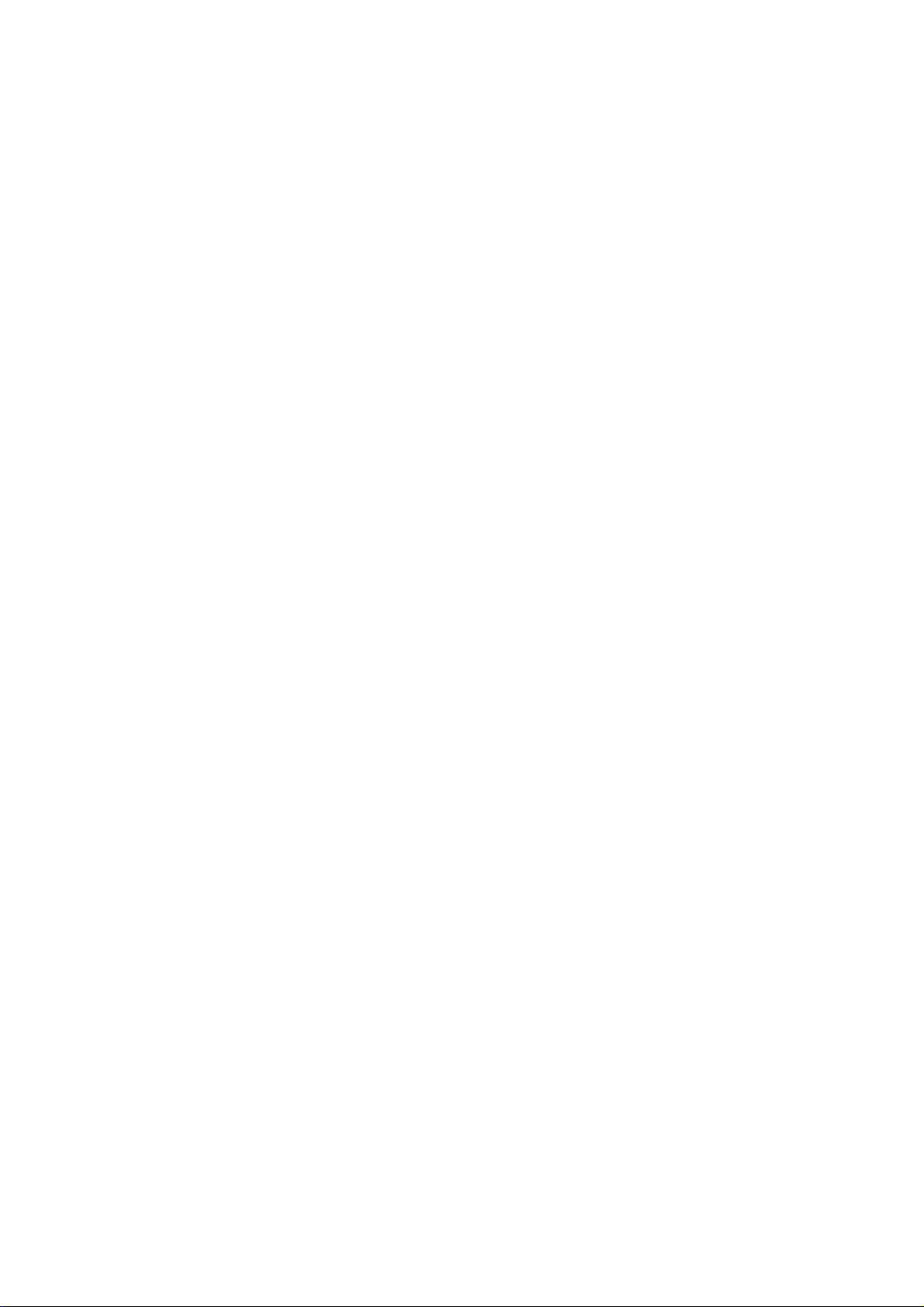
PL DWG NO.: JE000077
PL TITLE : AVRD SER.FRONT BD ASM
ISSUE DATE: 05-22-00
ISSUED BY : KK HO
* = CRITICAL ITEM
E ITEM DRAWING NO. PART NAME/TEXT UM QTYFAC
#005 JE00007702EA AVR2000EU FRTBD AS PC
#006 JE00007703EA AVR3000EU FRTBD AS PC
#007 JE00007704EA AVR4000EU FRTBD AS PC
#008 JE00007705EA AVR5000EU FRTBD AS PC
'050 7043654016 D-SLP 1N4148 100.0 PC 1
'051 J63330000600 SPONGE SENSOR H:25 PC 1
'052 J4420040300X CNT PLUG 2.5 3P PC 1
CN201 J4305100051X CNT ASSY 7P 450MM PC 1
CN202 J4305100052X CNT ASSY 3P 620MM PC 1
CN203 J4305100055X CNT ASSY 9P 400MM PC 1
CN204 J4305100053X CNT ASSY 4P 100MM PC 1
CN205 J4305100058X CNT ASSY 4P 360MM PC 1
CN206 J4305100057X CNT ASSY 10P 220MM PC 1
CN207 J4112213801X FPC CABLE 21P 380M PC 1
CN208 J4112275001X FPC CABLE 27P 500M PC 1
CN209 J4305100059X CNT ASSY 8P 500MM PC 1
CN210 J4305100063X CNT ASSY 2P 100MM PC 1
CP201 J4422212740X FPC PLUG 27P 1.25 PC 1
CP202 J4422212140X FPC PLUG 21P 1.25M PC 1
CP203 J4420030840X CNT PLUG 2.0 ST 8P PC 1
CP204 J4420030540X CNT PLUG 2.0 ST 5P PC 1
C203 2026783030 CE 47U0F +20% 16.0 PC 1
C210 2026888030 CE 10U0F +20% 50.0 PC 1
C216 J3433247321X CAP GOLD 0.047F 5. PC 1
D201 J2301213022X LED GN LTL1CHGEC 3 PC 1
D202 J2301213022X LED GN LTL1CHGEC 3 PC 1
D203 J2301213022X LED GN LTL1CHGEC 3 PC 1
D204 J2301213022X LED GN LTL1CHGEC 3 PC 1
D205 J2301213022X LED GN LTL1CHGEC 3 PC 1
D206 J2301213022X LED GN LTL1CHGEC 3 PC 1
D207 J2301213022X LED GN LTL1CHGEC 3 PC 1
D208 J2301213022X LED GN LTL1CHGEC 3 PC 1
D209 J2301213022X LED GN LTL1CHGEC 3 PC 1
D210 J2301213022X LED GN LTL1CHGEC 3 PC 1
D211 J2301213022X LED GN LTL1CHGEC 3 PC 1
D212 J2301213022X LED GN LTL1CHGEC 3 PC 1
D213 J2301213022X LED GN LTL1CHGEC 3 PC 1
D214 J2301213022X LED GN LTL1CHGEC 3 PC 1
D215 J2301213022X LED GN LTL1CHGEC 3 PC 1
D216 J2301213022X LED GN LTL1CHGEC 3 PC 1
D217 J2301213022X LED GN LTL1CHGEC 3 PC 1
D218 J2301213022X LED GN LTL1CHGEC 3 PC 1
D219 J2301213022X LED GN LTL1CHGEC 3 PC 1
D220 J2301213022X LED GN LTL1CHGEC 3 PC 1
D221 J2301213022X LED GN LTL1CHGEC 3 PC 1
D222 J2301213022X LED GN LTL1CHGEC 3 PC 1
D223 J2301213022X LED GN LTL1CHGEC 3 PC 1
D224 J2301213022X LED GN LTL1CHGEC 3 PC 1
D225 J2301213022X LED GN LTL1CHGEC 3 PC 1
D226 J2301213022X LED GN LTL1CHGEC 3 PC 1
D227 J2301213022X LED GN LTL1CHGEC 3 PC 1
Page 26
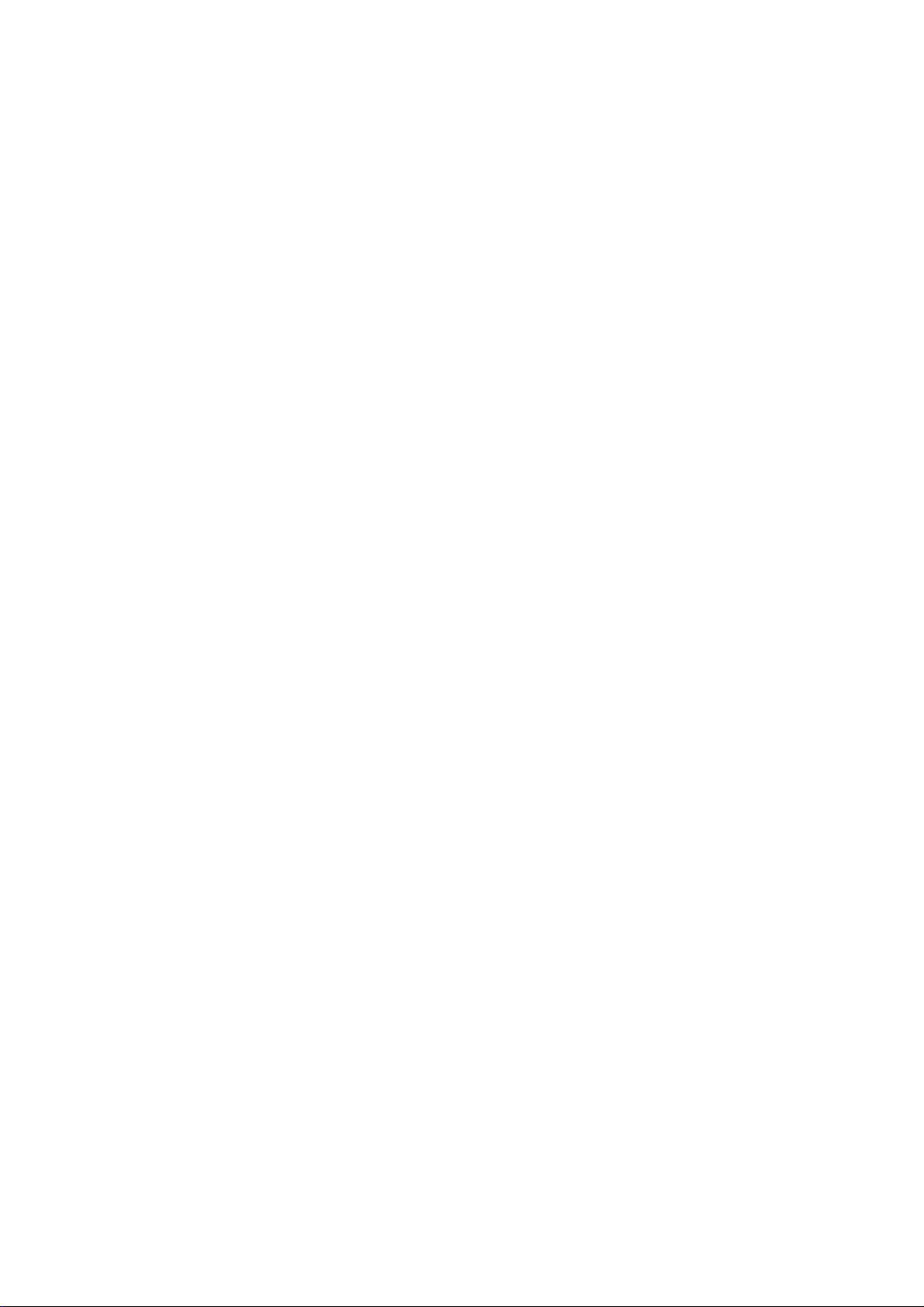
D228 J2301213022X LED GN LTL1CHGEC 3 PC 1
D229 J2301213022X LED GN LTL1CHGEC 3 PC 1
D230 J2301213022X LED GN LTL1CHGEC 3 PC 1
D231 J2301213022X LED GN LTL1CHGEC 3 PC 1
D232 J2301213022X LED GN LTL1CHGEC 3 PC 1
D233 J2301213022X LED GN LTL1CHGEC 3 PC 1
D234 J2301213022X LED GN LTL1CHGEC 3 PC 1
D235 J2301213022X LED GN LTL1CHGEC 3 PC 1
D236 J2301213022X LED GN LTL1CHGEC 3 PC 1
D237 J2301213022X LED GN LTL1CHGEC 3 PC 1
D238 J2301213022X LED GN LTL1CHGEC 3 PC 1
D239 J2301213022X LED GN LTL1CHGEC 3 PC 1
D240 J2301213022X LED GN LTL1CHGEC 3 PC 1
D241 J2301213022X LED GN LTL1CHGEC 3 PC 1
D242 J2301213022X LED GN LTL1CHGEC 3 PC 1
D243 J2301213022X LED GN LTL1CHGEC 3 PC 1
D244 J2301213022X LED GN LTL1CHGEC 3 PC 1
D245 J2301213022X LED GN LTL1CHGEC 3 PC 1
D246 J2301213022X LED GN LTL1CHGEC 3 PC 1
D247 J2301213022X LED GN LTL1CHGEC 3 PC 1
D256 J2302210012X LED RED/GREEN 3F PC 1
D257 J2302210012X LED RED/GREEN 3F PC 1
D260 J2301213022X LED GN LTL1CHGEC 3 PC 1
FL201 J2352230020X VFD HNA-16LL15 PC 1
FN201 J60600006000 SHIELD FENCE TONE PC 1
IC201 J2132314070X IC CPU CXP82860-31 PC 1
IC201 J2132314071X IC CPU CXP82860-31 PC 1
IC201 J2132314074X IC CPU DCR600 CXP8 PC 1
IC201 J2132314075X IC CPU CXP82860-32 PC 1
IC205 J2110212000X IC OPAMP 2068DD PC 1
JA201 J44303000100 JACK RCA 3P PC 1
JA202 J44311000100 JACK S-VIDEO 1P PC 1
L201 J2616247920X COIL 4.7UH K PC 1
L202 J2616247920X COIL 4.7UH K PC 1
RM201 J2411220017X REM 38HZ PC 1
RM201 J2411320014X REM 38KHZ PC 1
VR201 J32616100001 ENCODER EC 16E PC 1
VR202 J32214000201 VR-ROTARY 14MM PC 1
VR203 J32214000201 VR-ROTARY 14MM PC 1
VR204 J32214000101 VR-ROTARY 14MM PC 1
C2 W201 J4305100025X LUG WIRE 1P 200MM PC 1
X201 J3911030020X RESONATOR ZTA10MTT PC 1
PL DWG NO.: JE000078
PL TITLE : AVRD SER.FRONT BD APP
ISSUE DATE: 05-22-00
ISSUED BY : KK HO
* = CRITICAL ITEM
E ITEM DRAWING NO. PART NAME/TEXT UM QTYFAC
#005 JE00007802EA AVR2000EU FRTBD AP PC
#006 JE00007803EA AVR3000EU FRTBD AP PC
#007 JE00007804EA AVR4000EU FRTBD AP PC
#008 JE00007805EA AVR5000EU FRTBD AP PC
'021 J4020100070A PCB FRONT 384*163 PC 1
CL201 1500213030 CE 10U0F +20% 16.0 PC 1
CL202 3093623071 CC 100P0F +5% -5% PC 1
CL203 8043459071 CC 22P0F +5% -5% 5 PC 1
Page 27

CL204 1500213030 CE 10U0F +20% 16.0 PC 1
CL205 1500213030 CE 10U0F +20% 16.0 PC 1
CL206 J3640183232X CAP M POLY 18NF 10 PC 1
CL207 J3640823232X CAP M POLY 82NF 10 PC 1
CL208 J3640332232X CAP POLY 3N3F 100V PC 1
CL209 J3640183232X CAP M POLY 18NF 10 PC 1
CR201 1500213030 CE 10U0F +20% 16.0 PC 1
CR202 3093623071 CC 100P0F +5% -5% PC 1
CR203 8043459071 CC 22P0F +5% -5% 5 PC 1
CR204 1500213030 CE 10U0F +20% 16.0 PC 1
CR205 1500213030 CE 10U0F +20% 16.0 PC 1
CR206 J3640183232X CAP M POLY 18NF 10 PC 1
CR207 J3640823232X CAP M POLY 82NF 10 PC 1
CR208 J3640332232X CAP POLY 3N3F 100V PC 1
CR209 J3640183232X CAP M POLY 18NF 10 PC 1
C201 2026783030 CE 47U0F +20% 16.0 PC 1
C202 2026783030 CE 47U0F +20% 16.0 PC 1
C204 2026901030 CE 47U0F +20% 50.0 PC 1
C214 2026783030 CE 47U0F +20% 16.0 PC 1
C215 2026783030 CE 47U0F +20% 16.0 PC 1
C219 2026901030 CE 47U0F +20% 50.0 PC 1
C220 2026888030 CE 10U0F +20% 50.0 PC 1
C232 2026783030 CE 47U0F +20% 16.0 PC 1
C233 2026783030 CE 47U0F +20% 16.0 PC 1
C234 J3470110871X CE SG 0.1UF 50V M PC 1
C235 J3600473330X CP .047U 100V K PC 1
C236 J3600473330X CP .047U 100V K PC 1
Q222 J2021220001X TR NPN KRC107M PC 1
Q222 J2021220102X TR NPN DTC114YSA PC 1
Q223 J2021220001X TR NPN KRC107M PC 1
Q223 J2021220102X TR NPN DTC114YSA PC 1
Q224 J2021220001X TR NPN KRC107M PC 1
Q224 J2021220102X TR NPN DTC114YSA PC 1
Q225 J2021220001X TR NPN KRC107M PC 1
Q225 J2021220102X TR NPN DTC114YSA PC 1
Q226 J2021220001X TR NPN KRC107M PC 1
Q226 J2021220102X TR NPN DTC114YSA PC 1
Q227 J2021020801X TR MPSA06 Y TO-92 PC 1
Q233 J2021000601X TR PNP MPSA56 Y PC 1
Q235 J2021220001X TR NPN KRC107M PC 1
Q235 J2021220102X TR NPN DTC114YSA PC 1
PL DWG NO.: JE000080
PL TITLE : AVRD SER. FRONT BD SMT
ISSUE DATE: 05-22-00
ISSUED BY : KK HO
* = CRITICAL ITEM
E ITEM DRAWING NO. PART NAME/TEXT UM QTYFAC
#005 JE00008002EA AVR2000EU FRTBD SM PC
#006 JE00008003EA AVR3000EU FRTBD SM PC
#007 JE00008004EA AVR4000EU FRTBD SM PC
#008 JE00008005EA AVR5000EU FRTBD SM PC
CL211 1105867091 CCCFMIN 100P0F +5% PC 1
CR211 1105867091 CCCFMIN 100P0F +5% PC 1
C205 2026729091 CCCFMIN 100N0F +80 PC 1
C206 5088236091 CCCFMIN 33P0F +5% PC 1
C208 5088236091 CCCFMIN 33P0F +5% PC 1
Page 28

C209 2026729091 CCCFMIN 100N0F +80 PC 1
C211 1507090091 CCCFMIN 820P0F +10 PC 1
C212 1507090091 CCCFMIN 820P0F +10 PC 1
C213 2026729091 CCCFMIN 100N0F +80 PC 1
C217 2026729091 CCCFMIN 100N0F +80 PC 1
C218 2026729091 CCCFMIN 100N0F +80 PC 1
C228 1105867091 CCCFMIN 100P0F +5% PC 1
C229 1105867091 CCCFMIN 100P0F +5% PC 1
C230 1105867091 CCCFMIN 100P0F +5% PC 1
C237 2026729091 CCCFMIN 100N0F +80 PC 1
C238 2026729091 CCCFMIN 100N0F +80 PC 1
C239 2026729091 CCCFMIN 100N0F +80 PC 1
C240 2026729091 CCCFMIN 100N0F +80 PC 1
C241 2026729091 CCCFMIN 100N0F +80 PC 1
C242 2026729091 CCCFMIN 100N0F +80 PC 1
C244 2026729091 CCCFMIN 100N0F +80 PC 1
C245 2026729091 CCCFMIN 100N0F +80 PC 1
C246 1105867091 CCCFMIN 100P0F +5% PC 1
C247 1105867091 CCCFMIN 100P0F +5% PC 1
C248 1105867091 CCCFMIN 100P0F +5% PC 1
D248 J2244010104X DIODE CHIP 1SS355 PC 1
D249 J2244010104X DIODE CHIP 1SS355 PC 1
D250 J2244010104X DIODE CHIP 1SS355 PC 1
D251 J2244010104X DIODE CHIP 1SS355 PC 1
D253 J2244010104X DIODE CHIP 1SS355 PC 1
D254 J2244010104X DIODE CHIP 1SS355 PC 1
D255 J2244010104X DIODE CHIP 1SS355 PC 1
D261 J2244010104X DIODE CHIP 1SS355 PC 1
D262 J2244010104X DIODE CHIP 1SS355 PC 1
D263 8044051091 RMGCFMIN 0 OHM +0% PC 1
D264 8044051091 RMGCFMIN 0 OHM +0% PC 1
IC202 J2141004002X IC BU4094 SOP16 PC 1
IC203 J2141004002X IC BU4094 SOP16 PC 1
IC204 J2141004002X IC BU4094 SOP16 PC 1
Q201 J2041220202X TR DTC114TK SMT3 PC 1
Q201 J2041220701X TR KRC111S SOT23 PC 1
Q202 J2041220202X TR DTC114TK SMT3 PC 1
Q202 J2041220701X TR KRC111S SOT23 PC 1
Q203 J2041220202X TR DTC114TK SMT3 PC 1
Q203 J2041220701X TR KRC111S SOT23 PC 1
Q204 J2041220202X TR DTC114TK SMT3 PC 1
Q204 J2041220701X TR KRC111S SOT23 PC 1
Q205 J2041220202X TR DTC114TK SMT3 PC 1
Q205 J2041220701X TR KRC111S SOT23 PC 1
Q206 J2041220202X TR DTC114TK SMT3 PC 1
Q206 J2041220701X TR KRC111S SOT23 PC 1
Q207 J2041220202X TR DTC114TK SMT3 PC 1
Q207 J2041220701X TR KRC111S SOT23 PC 1
Q208 J2041220202X TR DTC114TK SMT3 PC 1
Q208 J2041220701X TR KRC111S SOT23 PC 1
Q209 J2041220202X TR DTC114TK SMT3 PC 1
Q209 J2041220701X TR KRC111S SOT23 PC 1
Q210 J2041220202X TR DTC114TK SMT3 PC 1
Q210 J2041220701X TR KRC111S SOT23 PC 1
Q211 J2041220202X TR DTC114TK SMT3 PC 1
Q211 J2041220701X TR KRC111S SOT23 PC 1
Q212 J2041220202X TR DTC114TK SMT3 PC 1
Q212 J2041220701X TR KRC111S SOT23 PC 1
Page 29

Q213 J2041220202X TR DTC114TK SMT3 PC 1
Q213 J2041220701X TR KRC111S SOT23 PC 1
Q214 J2041220202X TR DTC114TK SMT3 PC 1
Q214 J2041220701X TR KRC111S SOT23 PC 1
Q215 J2041220202X TR DTC114TK SMT3 PC 1
Q215 J2041220701X TR KRC111S SOT23 PC 1
Q216 J2041220202X TR DTC114TK SMT3 PC 1
Q216 J2041220701X TR KRC111S SOT23 PC 1
Q217 J2041220202X TR DTC114TK SMT3 PC 1
Q217 J2041220701X TR KRC111S SOT23 PC 1
Q218 J2041220202X TR DTC114TK SMT3 PC 1
Q218 J2041220701X TR KRC111S SOT23 PC 1
Q219 J2041220202X TR DTC114TK SMT3 PC 1
Q219 J2041220701X TR KRC111S SOT23 PC 1
Q220 J2041220202X TR DTC114TK SMT3 PC 1
Q220 J2041220701X TR KRC111S SOT23 PC 1
Q221 J2041220202X TR DTC114TK SMT3 PC 1
Q221 J2041220701X TR KRC111S SOT23 PC 1
Q228 J2041220102X TR NPN DTC114YKA PC 1
Q228 J2041220201X TR CHIP NPN KRC107 PC 1
Q229 J2041220102X TR NPN DTC114YKA PC 1
Q229 J2041220201X TR CHIP NPN KRC107 PC 1
Q231 J2041220102X TR NPN DTC114YKA PC 1
Q231 J2041220201X TR CHIP NPN KRC107 PC 1
Q232 J2041220102X TR NPN DTC114YKA PC 1
Q232 J2041220201X TR CHIP NPN KRC107 PC 1
Q234 J2041220102X TR NPN DTC114YKA PC 1
Q234 J2041220201X TR CHIP NPN KRC107 PC 1
Q236 J2041200101X TR PNP KRA107S PC 1
Q236 J2041200102X TR PNP DTA114YKA PC 1
Q237 J2041220102X TR NPN DTC114YKA PC 1
Q237 J2041220201X TR CHIP NPN KRC107 PC 1
RL201 2047195091 RMGCFMIN 1K0 OHM + PC 1
RL202 5088663091 RMGCFMIN 100K0 OHM PC 1
RL203 5088667091 RMGCFMIN 1M0 OHM + PC 1
RL204 1106648091 RMGCFMIN 47K0 OHM PC 1
RL205 9057440091 RMGCFMIN 470R0 OHM PC 1
RL206 5088663091 RMGCFMIN 100K0 OHM PC 1
RL207 2047194091 RMGCFMIN 680R0 OHM PC 1
RL208 6044439091 RMGCFMIN 3K9 OHM + PC 1
RL209 6044440091 RMGCFMIN 22K0 OHM PC 1
RL210 8044039091 RMGCFMIN 2K2 OHM + PC 1
RR201 2047195091 RMGCFMIN 1K0 OHM + PC 1
RR202 5088663091 RMGCFMIN 100K0 OHM PC 1
RR203 5088667091 RMGCFMIN 1M0 OHM + PC 1
RR204 1106648091 RMGCFMIN 47K0 OHM PC 1
RR205 9057440091 RMGCFMIN 470R0 OHM PC 1
RR206 5088663091 RMGCFMIN 100K0 OHM PC 1
RR207 2047194091 RMGCFMIN 680R0 OHM PC 1
RR208 6044439091 RMGCFMIN 3K9 OHM + PC 1
RR209 6044440091 RMGCFMIN 22K0 OHM PC 1
RR210 8044039091 RMGCFMIN 2K2 OHM + PC 1
R201 8044037091 RMGCFMIN 150R0 OHM PC 1
R202 8044037091 RMGCFMIN 150R0 OHM PC 1
R203 8044037091 RMGCFMIN 150R0 OHM PC 1
R204 8044037091 RMGCFMIN 150R0 OHM PC 1
R205 8044037091 RMGCFMIN 150R0 OHM PC 1
R206 8044037091 RMGCFMIN 150R0 OHM PC 1
Page 30

R207 8044037091 RMGCFMIN 150R0 OHM PC 1
R208 8044037091 RMGCFMIN 150R0 OHM PC 1
R209 8044037091 RMGCFMIN 150R0 OHM PC 1
R210 8044037091 RMGCFMIN 150R0 OHM PC 1
R211 8044037091 RMGCFMIN 150R0 OHM PC 1
R212 8044037091 RMGCFMIN 150R0 OHM PC 1
R213 8044037091 RMGCFMIN 150R0 OHM PC 1
R214 8044037091 RMGCFMIN 150R0 OHM PC 1
R215 8044037091 RMGCFMIN 150R0 OHM PC 1
R216 8044037091 RMGCFMIN 150R0 OHM PC 1
R217 8044037091 RMGCFMIN 150R0 OHM PC 1
R218 8044037091 RMGCFMIN 150R0 OHM PC 1
R219 8044037091 RMGCFMIN 150R0 OHM PC 1
R220 8044037091 RMGCFMIN 150R0 OHM PC 1
R221 8044037091 RMGCFMIN 150R0 OHM PC 1
R222 8044037091 RMGCFMIN 150R0 OHM PC 1
R223 8044037091 RMGCFMIN 150R0 OHM PC 1
R224 8044037091 RMGCFMIN 150R0 OHM PC 1
R225 8044037091 RMGCFMIN 150R0 OHM PC 1
R226 8044037091 RMGCFMIN 150R0 OHM PC 1
R227 8044037091 RMGCFMIN 150R0 OHM PC 1
R228 8044037091 RMGCFMIN 150R0 OHM PC 1
R229 8044037091 RMGCFMIN 150R0 OHM PC 1
R230 8044037091 RMGCFMIN 150R0 OHM PC 1
R231 8044037091 RMGCFMIN 150R0 OHM PC 1
R232 8044037091 RMGCFMIN 150R0 OHM PC 1
R233 8044037091 RMGCFMIN 150R0 OHM PC 1
R234 8044037091 RMGCFMIN 150R0 OHM PC 1
R235 8044037091 RMGCFMIN 150R0 OHM PC 1
R236 8044037091 RMGCFMIN 150R0 OHM PC 1
R237 8044037091 RMGCFMIN 150R0 OHM PC 1
R238 8044037091 RMGCFMIN 150R0 OHM PC 1
R239 8044037091 RMGCFMIN 150R0 OHM PC 1
R240 8044037091 RMGCFMIN 150R0 OHM PC 1
R241 8044037091 RMGCFMIN 150R0 OHM PC 1
R242 8044037091 RMGCFMIN 150R0 OHM PC 1
R243 8044037091 RMGCFMIN 150R0 OHM PC 1
R244 8044037091 RMGCFMIN 150R0 OHM PC 1
R245 8044037091 RMGCFMIN 150R0 OHM PC 1
R246 8044037091 RMGCFMIN 150R0 OHM PC 1
R247 8044037091 RMGCFMIN 150R0 OHM PC 1
R249 2047195091 RMGCFMIN 1K0 OHM + PC 1
R250 2047195091 RMGCFMIN 1K0 OHM + PC 1
R251 2047195091 RMGCFMIN 1K0 OHM + PC 1
R252 7043420091 RMGCFMIN 100R0 OHM PC 1
R253 2047195091 RMGCFMIN 1K0 OHM + PC 1
R254 2047195091 RMGCFMIN 1K0 OHM + PC 1
R255 2047195091 RMGCFMIN 1K0 OHM + PC 1
R256 2047195091 RMGCFMIN 1K0 OHM + PC 1
R257 7043420091 RMGCFMIN 100R0 OHM PC 1
R258 2047195091 RMGCFMIN 1K0 OHM + PC 1
R259 2047195091 RMGCFMIN 1K0 OHM + PC 1
R260 2047195091 RMGCFMIN 1K0 OHM + PC 1
R261 2047195091 RMGCFMIN 1K0 OHM + PC 1
R264 7043420091 RMGCFMIN 100R0 OHM PC 1
R265 2047195091 RMGCFMIN 1K0 OHM + PC 1
R266 3094431091 RMGCFMIN 4K7 OHM + PC 1
R267 3094431091 RMGCFMIN 4K7 OHM + PC 1
Page 31

R268 3094431091 RMGCFMIN 4K7 OHM + PC 1
R269 3094431091 RMGCFMIN 4K7 OHM + PC 1
R270 3094431091 RMGCFMIN 4K7 OHM + PC 1
R271 2047195091 RMGCFMIN 1K0 OHM + PC 1
R272 2047195091 RMGCFMIN 1K0 OHM + PC 1
R273 2047195091 RMGCFMIN 1K0 OHM + PC 1
R274 2047195091 RMGCFMIN 1K0 OHM + PC 1
R275 2047195091 RMGCFMIN 1K0 OHM + PC 1
R276 7043420091 RMGCFMIN 100R0 OHM PC 1
R277 1035519091 RMGCFMIN 2R2 OHM + PC 1
R278 1035519091 RMGCFMIN 2R2 OHM + PC 1
R279 5088661091 RMGCFMIN 10K0 OHM PC 1
R280 5088661091 RMGCFMIN 10K0 OHM PC 1
R281 5088661091 RMGCFMIN 10K0 OHM PC 1
R283 5088661091 RMGCFMIN 10K0 OHM PC 1
R284 2047195091 RMGCFMIN 1K0 OHM + PC 1
R285 2047195091 RMGCFMIN 1K0 OHM + PC 1
R286 5088661091 RMGCFMIN 10K0 OHM PC 1
R287 1106650091 RMGCFMIN 68K0 OHM PC 1
R288 1106650091 RMGCFMIN 68K0 OHM PC 1
R289 1106648091 RMGCFMIN 47K0 OHM PC 1
R290 3094431091 RMGCFMIN 4K7 OHM + PC 1
R291 7043420091 RMGCFMIN 100R0 OHM PC 1
R292 5088663091 RMGCFMIN 100K0 OHM PC 1
R293 1106646091 RMGCFMIN 8K2 OHM + PC 1
R294 5088661091 RMGCFMIN 10K0 OHM PC 1
R295 2047195091 RMGCFMIN 1K0 OHM + PC 1
R296 2047195091 RMGCFMIN 1K0 OHM + PC 1
R297 2047195091 RMGCFMIN 1K0 OHM + PC 1
R298 3094431091 RMGCFMIN 4K7 OHM + PC 1
R299 3094431091 RMGCFMIN 4K7 OHM + PC 1
R300 3094431091 RMGCFMIN 4K7 OHM + PC 1
R351 9057440091 RMGCFMIN 470R0 OHM PC 1
R352 9057440091 RMGCFMIN 470R0 OHM PC 1
R353 1106642091 RMGCFMIN 390R0 OHM PC 1
R354 1106642091 RMGCFMIN 390R0 OHM PC 1
R356 9057440091 RMGCFMIN 470R0 OHM PC 1
R357 9057440091 RMGCFMIN 470R0 OHM PC 1
R358 1106642091 RMGCFMIN 390R0 OHM PC 1
R359 1106642091 RMGCFMIN 390R0 OHM PC 1
R361 2047192091 RMGCFMIN 220R0 OHM PC 1
R362 2047192091 RMGCFMIN 220R0 OHM PC 1
R363 2047192091 RMGCFMIN 220R0 OHM PC 1
R364 2047195091 RMGCFMIN 1K0 OHM + PC 1
R365 8044037091 RMGCFMIN 150R0 OHM PC 1
R366 2047195091 RMGCFMIN 1K0 OHM + PC 1
Page 32

PL DWG NO.: JE000081
PL TITLE : AVRD SER.KEY BD ASM
ISSUE DATE: 05-22-00
ISSUED BY : KK HO
* = CRITICAL ITEM
E ITEM DRAWING NO. PART NAME/TEXT UM QTYFAC
CN401 J4305100054X CNT ASSY 8P 100MM PC 1
CN402 J4305100056X CNT ASSY 5P 100MM PC 1
CN403 J4305100062X CNT ASSY 3P 600MM PC 1
CN404 J4305100071X CNT ASSY 7P 100MM PC 1
CP403 J4420030240X CON WAFER 2P 2.0 PC 1
CP404 J4420030440X CNT PLUG 4P 2.0MM PC 1
CP405 J4420030440X CNT PLUG 4P 2.0MM PC 1
D401 J2302210012X LED RED/GREEN 3F PC 1
D401 J2302310012X LED RED/GREEN 5 PC 1
FN401 J60300028000 BKT GROUND ET 0.5T PC 1
FN402 J60300028000 BKT GROUND ET 0.5T PC 1
HP401 J44329000102 JACK MIC 9P GOLD PC 1
IC401 J2123239001X IC PC-17T1 PHOTOCO PC 1
IC402 J2123239001X IC PC-17T1 PHOTOCO PC 1
JA401 J44302401201 JACK RCA 4P S PC 1
JA402 J44333000001 STEREO JACK JW-350 PC 1
JA403 J44333000001 STEREO JACK JW-350 PC 1
JA404 J44333000001 STEREO JACK JW-350 PC 1
L401 J2616247020X COIL 47UH PC 1
L402 J2616247020X COIL 47UH PC 1
Q402 J2021200002X TR PNP DTA114YS PC 1
Q402 J2021200501X TR PNP KRA107M PC 1
C2 W401 J4305100025X LUG WIRE 1P 200MM PC 1
PL DWG NO.: JE000082
PL TITLE : AVRD SER.KEY BD APP
ISSUE DATE: 05-22-00
ISSUED BY : KK HO
* = CRITICAL ITEM
E ITEM DRAWING NO. PART NAME/TEXT UM QTYFAC
'021 J4020100080A PCB KEY 247*163 PC 1
Q403 J2021200002X TR PNP DTA114YS PC 1
Q403 J2021200501X TR PNP KRA107M PC 1
PL DWG NO.: JE000084
PL TITLE : AVRD SER. KEY BD SMT
ISSUE DATE: 05-22-00
ISSUED BY : KK HO
* = CRITICAL ITEM
E ITEM DRAWING NO. PART NAME/TEXT UM QTYFAC
C401 3093924091 CCCFMIN 22N0F +10% PC 1
C402 3093924091 CCCFMIN 22N0F +10% PC 1
C403 1105933091 CCCFMIN 2N2F +10% PC 1
C404 1105933091 CCCFMIN 2N2F +10% PC 1
C405 2026729091 CCCFMIN 100N0F +80 PC 1
C406 2026729091 CCCFMIN 100N0F +80 PC 1
C409 1105867091 CCCFMIN 100P0F +5% PC 1
C410 1105867091 CCCFMIN 100P0F +5% PC 1
Page 33

C411 1105867091 CCCFMIN 100P0F +5% PC 1
C412 1105867091 CCCFMIN 100P0F +5% PC 1
C413 1105867091 CCCFMIN 100P0F +5% PC 1
C414 1105867091 CCCFMIN 100P0F +5% PC 1
C415 2026729091 CCCFMIN 100N0F +80 PC 1
C416 2026729091 CCCFMIN 100N0F +80 PC 1
D402 J2244010104X DIODE CHIP 1SS355 PC 1
D403 J2244010104X DIODE CHIP 1SS355 PC 1
D404 J2244010104X DIODE CHIP 1SS355 PC 1
D405 J2244010104X DIODE CHIP 1SS355 PC 1
D406 J2244010104X DIODE CHIP 1SS355 PC 1
J407 8044051091 RMGCFMIN 0 OHM +0% PC 1
J408 8044051091 RMGCFMIN 0 OHM +0% PC 1
Q401 J2041220102X TR NPN DTC114YKA PC 1
Q401 J2041220201X TR CHIP NPN KRC107 PC 1
R401 5088661091 RMGCFMIN 10K0 OHM PC 1
R402 2047195091 RMGCFMIN 1K0 OHM + PC 1
R403 7043423091 RMGCFMIN 1K2 OHM + PC 1
R404 4043829091 RMGCFMIN 1K5 OHM + PC 1
R405 8044039091 RMGCFMIN 2K2 OHM + PC 1
R406 5088659091 RMGCFMIN 2K7 OHM + PC 1
R407 1106644091 RMGCFMIN 3K3 OHM + PC 1
R408 8044040091 RMGCFMIN 5K6 OHM + PC 1
R409 1106646091 RMGCFMIN 8K2 OHM + PC 1
R410 9057443091 RMGCFMIN 18K0 OHM PC 1
R411 5088661091 RMGCFMIN 10K0 OHM PC 1
R412 2047195091 RMGCFMIN 1K0 OHM + PC 1
R413 7043423091 RMGCFMIN 1K2 OHM + PC 1
R414 4043829091 RMGCFMIN 1K5 OHM + PC 1
R415 8044039091 RMGCFMIN 2K2 OHM + PC 1
R416 5088659091 RMGCFMIN 2K7 OHM + PC 1
R417 1106644091 RMGCFMIN 3K3 OHM + PC 1
R418 8044040091 RMGCFMIN 5K6 OHM + PC 1
R419 1106646091 RMGCFMIN 8K2 OHM + PC 1
R420 9057443091 RMGCFMIN 18K0 OHM PC 1
R421 6044437091 RMGCFMIN 180R0 OHM PC 1
R422 6044437091 RMGCFMIN 180R0 OHM PC 1
R423 2047194091 RMGCFMIN 680R0 OHM PC 1
R424 2047194091 RMGCFMIN 680R0 OHM PC 1
R427 9057440091 RMGCFMIN 470R0 OHM PC 1
R428 9057440091 RMGCFMIN 470R0 OHM PC 1
R429 9057440091 RMGCFMIN 470R0 OHM PC 1
R430 6044439091 RMGCFMIN 3K9 OHM + PC 1
R431 1106648091 RMGCFMIN 47K0 OHM PC 1
R432 6044435091 RMGCFMIN 47R0 OHM PC 1
R433 6044435091 RMGCFMIN 47R0 OHM PC 1
R434 6044438091 RMGCFMIN 270R0 OHM PC 1
R435 5088661091 RMGCFMIN 10K0 OHM PC 1
R436 1106648091 RMGCFMIN 47K0 OHM PC 1
Page 34

PL DWG NO.: JE000085
PL TITLE : AVRD SER.VIDEO BD ASM
ISSUE DATE: 05-22-00
ISSUED BY : KK HO
* = CRITICAL ITEM
E ITEM DRAWING NO. PART NAME/TEXT UM QTYFAC
#004 JE00008502EA AVR2000EU VIDBD AS PC
#005 JE00008503EA AVR3000EU VIDBD AS PC
#006 JE00008505EA AVR5000EU VIDBD AS PC
B601 J2631200022X BEAD AX 80.5 OHM PC 1
B602 J2631200022X BEAD AX 80.5 OHM PC 1
B603 J2631200022X BEAD AX 80.5 OHM PC 1
CN602 J4305100065X CNT ASSY 4P 380MM PC 1
CN603 J4305100064X CNT ASSY 4P 250MM PC 1
CP601 J4423331600X CNT PLUG BD'BD 2.0 PC 1
CP602 J4420030840X CNT PLUG 2.0 ST 8P PC 1
C2 G001 J4305100030X CNT ASSY 1P 100MM PC 1
IC607 J2116209002X IC OSD M35013 PC 1
IC609 J2116204001X IC VIDEO BA7046 PC 1
JA601 J44312000100 JACK RCA+S GNDCAP PC 1
JA602 J44312000100 JACK RCA+S GNDCAP PC 1
JA603 J44312000100 JACK RCA+S GNDCAP PC 1
JA604 J44312000100 JACK RCA+S GNDCAP PC 1
JA605 J44312000100 JACK RCA+S GNDCAP PC 1
JA606 J44312000100 JACK RCA+S GNDCAP PC 1
JA607 J44312000100 JACK RCA+S GNDCAP PC 1
J034 J2631200012X BEAD AXIAL 6MM PC 1
J050 J2631200012X BEAD AXIAL 6MM PC 1
J051 J2631200012X BEAD AXIAL 6MM PC 1
J052 J2631200012X BEAD AXIAL 6MM PC 1
X601 J3913010026X CRYSTAL 14.31818 PC 1
X601 J3914010076X CRYS 17.734475MHZ PC 1
PL DWG NO.: JE000086
PL TITLE : AVRD SER.VIDEO BD APP
ISSUE DATE: 05-22-00
ISSUED BY : KK HO
* = CRITICAL ITEM
E ITEM DRAWING NO. PART NAME/TEXT UM QTYFAC
#004 JE00008603EA AVR3000EU VIDBD AP PC
#005 JE00008605EA AVR5000EU VIDBD AP PC
'021 J4020100110A PCB VIDEO 163*163 PC 1
'021 J4020100120X PCB VIDEO 163*163 PC 1
CC601 2026888030 CE 10U0F +20% 50.0 PC 1
CC603 2026888030 CE 10U0F +20% 50.0 PC 1
CC606 2026888030 CE 10U0F +20% 50.0 PC 1
CF601 2026888030 CE 10U0F +20% 50.0 PC 1
CF602 2026888030 CE 10U0F +20% 50.0 PC 1
CF604 2026888030 CE 10U0F +20% 50.0 PC 1
CF605 2026888030 CE 10U0F +20% 50.0 PC 1
CF611 2026888030 CE 10U0F +20% 50.0 PC 1
CF612 2026888030 CE 10U0F +20% 50.0 PC 1
CS607 2026888030 CE 10U0F +20% 50.0 PC 1
C601 2026888030 CE 10U0F +20% 50.0 PC 1
C602 2026888030 CE 10U0F +20% 50.0 PC 1
Page 35

C603 2026888030 CE 10U0F +20% 50.0 PC 1
C604 2026888030 CE 10U0F +20% 50.0 PC 1
C605 2025267030 CE 470U0F +20% 10. PC 1
C605 2026888030 CE 10U0F +20% 50.0 PC 1
C606 2025267030 CE 470U0F +20% 10. PC 1
C610 2026783030 CE 47U0F +20% 16.0 PC 1
C613 2026888030 CE 10U0F +20% 50.0 PC 1
C614 2026888030 CE 10U0F +20% 50.0 PC 1
C615 2025267030 CE 470U0F +20% 10. PC 1
C616 2026888030 CE 10U0F +20% 50.0 PC 1
C617 2026888030 CE 10U0F +20% 50.0 PC 1
C618 2025267030 CE 470U0F +20% 10. PC 1
C621 2026888030 CE 10U0F +20% 50.0 PC 1
C622 2026888030 CE 10U0F +20% 50.0 PC 1
C623 2026888030 CE 10U0F +20% 50.0 PC 1
C624 2026888030 CE 10U0F +20% 50.0 PC 1
C625 2025267030 CE 470U0F +20% 10. PC 1
C625 2026888030 CE 10U0F +20% 50.0 PC 1
C626 2025267030 CE 470U0F +20% 10. PC 1
C626 2026888030 CE 10U0F +20% 50.0 PC 1
C627 2025267030 CE 470U0F +20% 10. PC 1
C627 2026888030 CE 10U0F +20% 50.0 PC 1
C628 2025267030 CE 470U0F +20% 10. PC 1
C628 2026888030 CE 10U0F +20% 50.0 PC 1
C630 2026885030 CE 2U2F +20% 50.0V PC 1
C631 2026888030 CE 10U0F +20% 50.0 PC 1
C633 2026894030 CE 100U0F +20% 10. PC 1
C639 2026884030 CE 1U0F +20% 50.0V PC 1
C647 2025267030 CE 470U0F +20% 10. PC 1
C650 2025267030 CE 470U0F +20% 10. PC 1
C651 2025267030 CE 470U0F +20% 10. PC 1
C652 2025267030 CE 470U0F +20% 10. PC 1
C653 2025267030 CE 470U0F +20% 10. PC 1
C660 2026783030 CE 47U0F +20% 16.0 PC 1
C661 2026783030 CE 47U0F +20% 16.0 PC 1
C662 2026908030 CE 220U0F +20% 10. PC 1
C663 2026908030 CE 220U0F +20% 10. PC 1
C664 2025267030 CE 470U0F +20% 10. PC 1
C665 2025267030 CE 470U0F +20% 10. PC 1
C666 2026783030 CE 47U0F +20% 16.0 PC 1
C671 2026896030 CE 330N0F +20% 50. PC 1
C672 2026894030 CE 100U0F +20% 10. PC 1
C675 2026884030 CE 1U0F +20% 50.0V PC 1
C678 J3513180270X CC/DISC 18P 50V J PC 1
C679 2026888030 CE 10U0F +20% 50.0 PC 1
C682 2026894030 CE 100U0F +20% 10. PC 1
C683 8043459071 CC 22P0F +5% -5% 5 PC 1
C684 8043459071 CC 22P0F +5% -5% 5 PC 1
C685 2026894030 CE 100U0F +20% 10. PC 1
C687 2026894030 CE 100U0F +20% 10. PC 1
C691 2026884030 CE 1U0F +20% 50.0V PC 1
C698 2026783030 CE 47U0F +20% 16.0 PC 1
C699 2026783030 CE 47U0F +20% 16.0 PC 1
L601 J2616222020X COIL LAL02 22UH K PC 1
L602 J2616222020X COIL LAL02 22UH K PC 1
L603 J2616222020X COIL LAL02 22UH K PC 1
Q602 J2021021501X TR KTC2874 B NPN T PC 1
Q602 J2021021601X TR KTC2874 A NPN T PC 1
Page 36

Q603 J2021021501X TR KTC2874 B NPN T PC 1
Q603 J2021021601X TR KTC2874 A NPN T PC 1
Q604 J2021021501X TR KTC2874 B NPN T PC 1
Q604 J2021021601X TR KTC2874 A NPN T PC 1
Q605 J2021000102X TR PNP 2SA933S PC 1
Q609 J2021021501X TR KTC2874 B NPN T PC 1
Q609 J2021021601X TR KTC2874 A NPN T PC 1
Q610 J2021060001X TR NPN KTD1302 B PC 1
Q614 J2021220002X TR NPN 2SC1740S PC 1
Q615 J2021021501X TR KTC2874 B NPN T PC 1
Q615 J2021021601X TR KTC2874 A NPN T PC 1
Q616 J2021021501X TR KTC2874 B NPN T PC 1
Q616 J2021021601X TR KTC2874 A NPN T PC 1
Q619 J2021220002X TR NPN 2SC1740S PC 1
Q620 J2021000102X TR PNP 2SA933S PC 1
Q621 J2021000102X TR PNP 2SA933S PC 1
Q622 J2021000102X TR PNP 2SA933S PC 1
Q623 J2021000102X TR PNP 2SA933S PC 1
R617 1105964016 RCF 1K0 OHM +5% 25 PC 1
R619 1105964016 RCF 1K0 OHM +5% 25 PC 1
R640 2046946016 RCF 2K2 OHM +5% 25 PC 1
R674 1105964016 RCF 1K0 OHM +5% 25 PC 1
R686 5088303016 RCF 150K0 OHM +5% PC 1
R695 6044155016 RCF 330R0 OHM +5% PC 1
TBD J2616222020X COIL LAL02 22UH K PC 1
TBD1 J2616247020X COIL 47UH PC 1
PL DWG NO.: JE000088
PL TITLE : AVRD SER.VIDEO BD SMT
ISSUE DATE: 05-22-00
ISSUED BY : KK HO
* = CRITICAL ITEM
E ITEM DRAWING NO. PART NAME/TEXT UM QTYFAC
CC602 2026729091 CCCFMIN 100N0F +80 PC 1
CC604 2026729091 CCCFMIN 100N0F +80 PC 1
CC607 2026729091 CCCFMIN 100N0F +80 PC 1
CC609 2026729091 CCCFMIN 100N0F +80 PC 1
CF603 2026729091 CCCFMIN 100N0F +80 PC 1
CF606 2026729091 CCCFMIN 100N0F +80 PC 1
CF608 1105944091 CCCFMIN 10P0F +0P2 PC 1
CF610 1105944091 CCCFMIN 10P0F +0P2 PC 1
CF613 2026729091 CCCFMIN 100N0F +80 PC 1
CF615 1105944091 CCCFMIN 10P0F +0P2 PC 1
C608 1105867091 CCCFMIN 100P0F +5% PC 1
C609 1105867091 CCCFMIN 100P0F +5% PC 1
C611 1105867091 CCCFMIN 100P0F +5% PC 1
C612 1105867091 CCCFMIN 100P0F +5% PC 1
C619 1105867091 CCCFMIN 100P0F +5% PC 1
C620 1105867091 CCCFMIN 100P0F +5% PC 1
C629 1105934091 CCCFMIN 10N0F +10% PC 1
C632 1105934091 CCCFMIN 10N0F +10% PC 1
C637 1105867091 CCCFMIN 100P0F +5% PC 1
C638 1105867091 CCCFMIN 100P0F +5% PC 1
C640 1105867091 CCCFMIN 100P0F +5% PC 1
C641 1105867091 CCCFMIN 100P0F +5% PC 1
C642 1105867091 CCCFMIN 100P0F +5% PC 1
C657 2026729091 CCCFMIN 100N0F +80 PC 1
Page 37

C658 1105867091 CCCFMIN 100P0F +5% PC 1
C659 1105867091 CCCFMIN 100P0F +5% PC 1
C670 1105867091 CCCFMIN 100P0F +5% PC 1
C673 1105934091 CCCFMIN 10N0F +10% PC 1
C674 4043518091 CCCFMIN 47P0F +5% PC 1
C676 5088236091 CCCFMIN 33P0F +5% PC 1
C681 1105867091 CCCFMIN 100P0F +5% PC 1
C686 1105934091 CCCFMIN 10N0F +10% PC 1
C688 1105933091 CCCFMIN 2N2F +10% PC 1
C690 1105932091 CCCFMIN 1N0F +10% PC 1
C696 1105867091 CCCFMIN 100P0F +5% PC 1
C697 2026729091 CCCFMIN 100N0F +80 PC 1
D601 J2244010104X DIODE CHIP 1SS355 PC 1
D602 J2244010104X DIODE CHIP 1SS355 PC 1
D603 J2244010104X DIODE CHIP 1SS355 PC 1
D604 J2244010104X DIODE CHIP 1SS355 PC 1
D605 J2244010104X DIODE CHIP 1SS355 PC 1
D606 J2244010104X DIODE CHIP 1SS355 PC 1
D607 J2244010104X DIODE CHIP 1SS355 PC 1
D608 J2244010104X DIODE CHIP 1SS355 PC 1
D609 J2244010104X DIODE CHIP 1SS355 PC 1
D611 J2244010104X DIODE CHIP 1SS355 PC 1
D612 J2244010104X DIODE CHIP 1SS355 PC 1
D613 J2244010104X DIODE CHIP 1SS355 PC 1
D614 J2244010104X DIODE CHIP 1SS355 PC 1
D615 J2244010104X DIODE CHIP 1SS355 PC 1
IC601 J2116012001X IC VIDEO NJM2296 PC 1
IC602 J2116012001X IC VIDEO NJM2296 PC 1
IC603 J2116012001X IC VIDEO NJM2296 PC 1
IC605 J2141004002X IC BU4094 SOP16 PC 1
IC606 J2141004002X IC BU4094 SOP16 PC 1
IC608 J2141004003X IC BU4053 PC 1
IC619 J2141004002X IC BU4094 SOP16 PC 1
Q601 J2041220102X TR NPN DTC114YKA PC 1
Q601 J2041220201X TR CHIP NPN KRC107 PC 1
Q606 J2041200101X TR PNP KRA107S PC 1
Q606 J2041200102X TR PNP DTA114YKA PC 1
Q607 J2041220102X TR NPN DTC114YKA PC 1
Q607 J2041220201X TR CHIP NPN KRC107 PC 1
Q608 J2041200101X TR PNP KRA107S PC 1
Q608 J2041200102X TR PNP DTA114YKA PC 1
Q611 J2041220102X TR NPN DTC114YKA PC 1
Q611 J2041220201X TR CHIP NPN KRC107 PC 1
Q613 J2041220102X TR NPN DTC114YKA PC 1
Q613 J2041220201X TR CHIP NPN KRC107 PC 1
RC601 3094425091 RMGCFMIN 10R0 OHM PC 1
RC602 1106639091 RMGCFMIN 75R0 OHM PC 1
RC602 9057437091 RMGCFMIN 82R0 OHM PC 1
RC603 3094425091 RMGCFMIN 10R0 OHM PC 1
RC604 1106639091 RMGCFMIN 75R0 OHM PC 1
RC604 9057437091 RMGCFMIN 82R0 OHM PC 1
RC606 1106639091 RMGCFMIN 75R0 OHM PC 1
RC606 9057437091 RMGCFMIN 82R0 OHM PC 1
RC607 1106639091 RMGCFMIN 75R0 OHM PC 1
RC607 9057437091 RMGCFMIN 82R0 OHM PC 1
RC608 3094425091 RMGCFMIN 10R0 OHM PC 1
RC609 3094425091 RMGCFMIN 10R0 OHM PC 1
RC610 1106639091 RMGCFMIN 75R0 OHM PC 1
Page 38

RC610 9057437091 RMGCFMIN 82R0 OHM PC 1
RC612 1106639091 RMGCFMIN 75R0 OHM PC 1
RC612 9057437091 RMGCFMIN 82R0 OHM PC 1
RC614 1106639091 RMGCFMIN 75R0 OHM PC 1
RC614 3094427091 RMGCFMIN 68R0 OHM PC 1
RF601 8044037091 RMGCFMIN 150R0 OHM PC 1
RF601 9057437091 RMGCFMIN 82R0 OHM PC 1
RF602 3094425091 RMGCFMIN 10R0 OHM PC 1
RF603 8044037091 RMGCFMIN 150R0 OHM PC 1
RF603 9057437091 RMGCFMIN 82R0 OHM PC 1
RF604 3094425091 RMGCFMIN 10R0 OHM PC 1
RF606 5088661091 RMGCFMIN 10K0 OHM PC 1
RF608 5088661091 RMGCFMIN 10K0 OHM PC 1
RF610 5088661091 RMGCFMIN 10K0 OHM PC 1
RF611 8044037091 RMGCFMIN 150R0 OHM PC 1
RF611 9057437091 RMGCFMIN 82R0 OHM PC 1
RF612 3094425091 RMGCFMIN 10R0 OHM PC 1
RF615 1106639091 RMGCFMIN 75R0 OHM PC 1
RF615 3094426091 RMGCFMIN 22R0 OHM PC 1
RF615 8044051091 RMGCFMIN 0 OHM +0% PC 1
RF616 1106639091 RMGCFMIN 75R0 OHM PC 1
RF616 3094426091 RMGCFMIN 22R0 OHM PC 1
RF616 8044051091 RMGCFMIN 0 OHM +0% PC 1
RF617 1106639091 RMGCFMIN 75R0 OHM PC 1
RF617 3094426091 RMGCFMIN 22R0 OHM PC 1
RF617 8044051091 RMGCFMIN 0 OHM +0% PC 1
RS602 1106639091 RMGCFMIN 75R0 OHM PC 1
RS602 9057437091 RMGCFMIN 82R0 OHM PC 1
RS603 1106639091 RMGCFMIN 75R0 OHM PC 1
RS603 9057437091 RMGCFMIN 82R0 OHM PC 1
RS605 1106639091 RMGCFMIN 75R0 OHM PC 1
RS605 9057437091 RMGCFMIN 82R0 OHM PC 1
RS606 1106639091 RMGCFMIN 75R0 OHM PC 1
RS606 9057437091 RMGCFMIN 82R0 OHM PC 1
RS608 1106639091 RMGCFMIN 75R0 OHM PC 1
RS608 9057437091 RMGCFMIN 82R0 OHM PC 1
RS609 1106639091 RMGCFMIN 75R0 OHM PC 1
RS609 9057437091 RMGCFMIN 82R0 OHM PC 1
RS611 1106639091 RMGCFMIN 75R0 OHM PC 1
RS611 9057437091 RMGCFMIN 82R0 OHM PC 1
RS612 1106639091 RMGCFMIN 75R0 OHM PC 1
RS612 9057437091 RMGCFMIN 82R0 OHM PC 1
RS620 1106639091 RMGCFMIN 75R0 OHM PC 1
RS620 9057437091 RMGCFMIN 82R0 OHM PC 1
RS621 1106639091 RMGCFMIN 75R0 OHM PC 1
RS621 9057437091 RMGCFMIN 82R0 OHM PC 1
RS622 1106639091 RMGCFMIN 75R0 OHM PC 1
RS622 9057437091 RMGCFMIN 82R0 OHM PC 1
RS623 1106639091 RMGCFMIN 75R0 OHM PC 1
RS623 9057437091 RMGCFMIN 82R0 OHM PC 1
R608 3094427091 RMGCFMIN 68R0 OHM PC 1
R609 8044041091 RMGCFMIN 7K5 OHM + PC 1
R610 1106644091 RMGCFMIN 3K3 OHM + PC 1
R612 8044043091 RMGCFMIN 43K0 OHM PC 1
R613 1106644091 RMGCFMIN 3K3 OHM + PC 1
R614 7043420091 RMGCFMIN 100R0 OHM PC 1
R615 2047199091 RMGCFMIN 12K0 OHM PC 1
R617 2047195091 RMGCFMIN 1K0 OHM + PC 1
Page 39

R618 2047195091 RMGCFMIN 1K0 OHM + PC 1
R619 2047195091 RMGCFMIN 1K0 OHM + PC 1
R621 5088661091 RMGCFMIN 10K0 OHM PC 1
R622 5088661091 RMGCFMIN 10K0 OHM PC 1
R623 5088661091 RMGCFMIN 10K0 OHM PC 1
R624 5088661091 RMGCFMIN 10K0 OHM PC 1
R625 5088661091 RMGCFMIN 10K0 OHM PC 1
R626 5088661091 RMGCFMIN 10K0 OHM PC 1
R627 5088661091 RMGCFMIN 10K0 OHM PC 1
R628 5088661091 RMGCFMIN 10K0 OHM PC 1
R629 5088661091 RMGCFMIN 10K0 OHM PC 1
R632 1106639091 RMGCFMIN 75R0 OHM PC 1
R632 9057437091 RMGCFMIN 82R0 OHM PC 1
R633 1106639091 RMGCFMIN 75R0 OHM PC 1
R633 3094427091 RMGCFMIN 68R0 OHM PC 1
R634 5088663091 RMGCFMIN 100K0 OHM PC 1
R635 2047195091 RMGCFMIN 1K0 OHM + PC 1
R636 2047195091 RMGCFMIN 1K0 OHM + PC 1
R637 2047195091 RMGCFMIN 1K0 OHM + PC 1
R638 8044042091 RMGCFMIN 33K0 OHM PC 1
R639 3094427091 RMGCFMIN 68R0 OHM PC 1
R641 5088663091 RMGCFMIN 100K0 OHM PC 1
R642 2047195091 RMGCFMIN 1K0 OHM + PC 1
R643 1106648091 RMGCFMIN 47K0 OHM PC 1
R644 2047195091 RMGCFMIN 1K0 OHM + PC 1
R650 7043425091 RMGCFMIN 15K0 OHM PC 1
R651 2047195091 RMGCFMIN 1K0 OHM + PC 1
R652 1106644091 RMGCFMIN 3K3 OHM + PC 1
R653 3094427091 RMGCFMIN 68R0 OHM PC 1
R661 8044051091 RMGCFMIN 0 OHM +0% PC 1
R662 8044051091 RMGCFMIN 0 OHM +0% PC 1
R665 5088661091 RMGCFMIN 10K0 OHM PC 1
R666 8044043091 RMGCFMIN 43K0 OHM PC 1
R670 8044051091 RMGCFMIN 0 OHM +0% PC 1
R674 2047195091 RMGCFMIN 1K0 OHM + PC 1
R677 2047195091 RMGCFMIN 1K0 OHM + PC 1
R678 2047195091 RMGCFMIN 1K0 OHM + PC 1
R679 2047195091 RMGCFMIN 1K0 OHM + PC 1
R680 4043830091 RMGCFMIN 6K8 OHM + PC 1
R681 8044039091 RMGCFMIN 2K2 OHM + PC 1
R682 5088661091 RMGCFMIN 10K0 OHM PC 1
R683 1106646091 RMGCFMIN 8K2 OHM + PC 1
R684 1106650091 RMGCFMIN 68K0 OHM PC 1
R685 7043420091 RMGCFMIN 100R0 OHM PC 1
R687 6044442091 RMGCFMIN 150K0 OHM PC 1
R688 5088667091 RMGCFMIN 1M0 OHM + PC 1
R689 6044437091 RMGCFMIN 180R0 OHM PC 1
R690 3094427091 RMGCFMIN 68R0 OHM PC 1
R691 3094425091 RMGCFMIN 10R0 OHM PC 1
R692 3094425091 RMGCFMIN 10R0 OHM PC 1
R693 6044437091 RMGCFMIN 180R0 OHM PC 1
R694 5088667091 RMGCFMIN 1M0 OHM + PC 1
R696 4043835091 RMGCFMIN 470K0 OHM PC 1
R697 4043835091 RMGCFMIN 470K0 OHM PC 1
R698 5088661091 RMGCFMIN 10K0 OHM PC 1
R699 2047199091 RMGCFMIN 12K0 OHM PC 1
Page 40

Page 41

PL DWG NO.: JE000089
PL TITLE : AVRD SER.PROCESSOR BD ASM
ISSUE DATE: 05-22-00
ISSUED BY : KK HO
* = CRITICAL ITEM
E ITEM DRAWING NO. PART NAME/TEXT UM QTYFAC
#005 JE00008904EA AVR4000EU PROBD AS PC
CN408 J4423331500X CNT 2.O 35237-1510 PC 1
CN409 J4423331500X CNT 2.O 35237-1510 PC 1
CN410 J4423331500X CNT 2.O 35237-1510 PC 1
CN411 J4423331500X CNT 2.O 35237-1510 PC 1
CP205 J4420030440X CNT PLUG 4P 2.0MM PC 1
CP206 J4420031040X CNT PLUG 2.0 10P PC 1
CP403 J4420030340X CNT PLUG 2.0 ST 3P PC 1
CP404 J4420030740X CNT PLUG 2.0ST 7P PC 1
CP405 J4420031240X CNT PLUG12P 2.0MM PC 1
IC701 J2115206007X IC TC9273N-007 PC 1
IC702 J2115206007X IC TC9273N-007 PC 1
JK701 J44302401201 JACK RCA 4P S PC 1
JK701 J44306000101 JACK RCA 6P GND W/ PC 1
JK702 J44302401201 JACK RCA 4P S PC 1
JK703 J44302001401 JACK RCA 2P WR JW1 PC 1
JK703 J44302401201 JACK RCA 4P S PC 1
PL DWG NO.: JE000090
PL TITLE : AVRD SER.PROCESSOR BD APP
ISSUE DATE: 05-22-00
ISSUED BY : KK HO
* = CRITICAL ITEM
E ITEM DRAWING NO. PART NAME/TEXT UM QTYFAC
'021 J4020100090B PCB PROCESS 280*28 PC 1
C709 J3470910030X CE RA/TAP 10UF 16V PC 1
C710 2026783030 CE 47U0F +20% 16.0 PC 1
C711 J3470910030X CE RA/TAP 10UF 16V PC 1
C714 J3470910030X CE RA/TAP 10UF 16V PC 1
C715 2026783030 CE 47U0F +20% 16.0 PC 1
C716 J3470910030X CE RA/TAP 10UF 16V PC 1
C723 J3470910030X CE RA/TAP 10UF 16V PC 1
C724 2026783030 CE 47U0F +20% 16.0 PC 1
C725 J3470910030X CE RA/TAP 10UF 16V PC 1
C728 J3470910030X CE RA/TAP 10UF 16V PC 1
C729 2026783030 CE 47U0F +20% 16.0 PC 1
C730 J3470910030X CE RA/TAP 10UF 16V PC 1
C741 J3470910030X CE RA/TAP 10UF 16V PC 1
C742 2026783030 CE 47U0F +20% 16.0 PC 1
C743 J3470910030X CE RA/TAP 10UF 16V PC 1
C744 J3470910030X CE RA/TAP 10UF 16V PC 1
C745 2026783030 CE 47U0F +20% 16.0 PC 1
C746 J3470910030X CE RA/TAP 10UF 16V PC 1
C747 J3470910030X CE RA/TAP 10UF 16V PC 1
C749 2026783030 CE 47U0F +20% 16.0 PC 1
C751 J3470910030X CE RA/TAP 10UF 16V PC 1
C752 J3470910030X CE RA/TAP 10UF 16V PC 1
C754 2026783030 CE 47U0F +20% 16.0 PC 1
C756 J3470910030X CE RA/TAP 10UF 16V PC 1
Page 42

C757 2026783030 CE 47U0F +20% 16.0 PC 1
C758 2026783030 CE 47U0F +20% 16.0 PC 1
C760 2026783030 CE 47U0F +20% 16.0 PC 1
C761 2026783030 CE 47U0F +20% 16.0 PC 1
C764 2026783030 CE 47U0F +20% 16.0 PC 1
C765 2026783030 CE 47U0F +20% 16.0 PC 1
C768 2026783030 CE 47U0F +20% 16.0 PC 1
C769 2026783030 CE 47U0F +20% 16.0 PC 1
C770 2026783030 CE 47U0F +20% 16.0 PC 1
C771 2026783030 CE 47U0F +20% 16.0 PC 1
C773 2026783030 CE 47U0F +20% 16.0 PC 1
C774 2026783030 CE 47U0F +20% 16.0 PC 1
C776 J3470910030X CE RA/TAP 10UF 16V PC 1
C777 2026783030 CE 47U0F +20% 16.0 PC 1
C778 J3470910030X CE RA/TAP 10UF 16V PC 1
C779 J3470910030X CE RA/TAP 10UF 16V PC 1
C780 2026783030 CE 47U0F +20% 16.0 PC 1
C781 J3470910030X CE RA/TAP 10UF 16V PC 1
C782 J3470910030X CE RA/TAP 10UF 16V PC 1
C783 2026783030 CE 47U0F +20% 16.0 PC 1
C784 J3470910030X CE RA/TAP 10UF 16V PC 1
C787 J3470910030X CE RA/TAP 10UF 16V PC 1
C788 2026783030 CE 47U0F +20% 16.0 PC 1
C789 J3470910030X CE RA/TAP 10UF 16V PC 1
C792 J3470910030X CE RA/TAP 10UF 16V PC 1
C795 2026783030 CE 47U0F +20% 16.0 PC 1
C796 J3470910030X CE RA/TAP 10UF 16V PC 1
C797 2026783030 CE 47U0F +20% 16.0 PC 1
C798 2026783030 CE 47U0F +20% 16.0 PC 1
C799 2026783030 CE 47U0F +20% 16.0 PC 1
C800 J3470910030X CE RA/TAP 10UF 16V PC 1
C801 J3470910030X CE RA/TAP 10UF 16V PC 1
C802 J3470910030X CE RA/TAP 10UF 16V PC 1
C804 J3470910030X CE RA/TAP 10UF 16V PC 1
C805 J3470910030X CE RA/TAP 10UF 16V PC 1
C807 2026783030 CE 47U0F +20% 16.0 PC 1
C808 J3470910030X CE RA/TAP 10UF 16V PC 1
C809 J3470910030X CE RA/TAP 10UF 16V PC 1
C811 2026783030 CE 47U0F +20% 16.0 PC 1
C813 J3470910030X CE RA/TAP 10UF 16V PC 1
C814 J3470910030X CE RA/TAP 10UF 16V PC 1
C816 2026783030 CE 47U0F +20% 16.0 PC 1
C818 J3470910030X CE RA/TAP 10UF 16V PC 1
C819 J3470910030X CE RA/TAP 10UF 16V PC 1
C821 2026783030 CE 47U0F +20% 16.0 PC 1
C822 J3470910030X CE RA/TAP 10UF 16V PC 1
C823 J3470910030X CE RA/TAP 10UF 16V PC 1
C825 2026783030 CE 47U0F +20% 16.0 PC 1
C826 J3470910030X CE RA/TAP 10UF 16V PC 1
C827 J3470910030X CE RA/TAP 10UF 16V PC 1
C829 2026783030 CE 47U0F +20% 16.0 PC 1
C831 J3470910030X CE RA/TAP 10UF 16V PC 1
C832 J3470910030X CE RA/TAP 10UF 16V PC 1
C834 2026783030 CE 47U0F +20% 16.0 PC 1
C836 J3470910030X CE RA/TAP 10UF 16V PC 1
C837 J3470910030X CE RA/TAP 10UF 16V PC 1
C839 2026783030 CE 47U0F +20% 16.0 PC 1
C841 J3470910030X CE RA/TAP 10UF 16V PC 1
Page 43

C842 J3470910030X CE RA/TAP 10UF 16V PC 1
C844 2026783030 CE 47U0F +20% 16.0 PC 1
C846 J3470910030X CE RA/TAP 10UF 16V PC 1
C847 J3470910030X CE RA/TAP 10UF 16V PC 1
C849 2026783030 CE 47U0F +20% 16.0 PC 1
C851 J3470910030X CE RA/TAP 10UF 16V PC 1
C852 J3470910030X CE RA/TAP 10UF 16V PC 1
C854 2026783030 CE 47U0F +20% 16.0 PC 1
C856 J3470910030X CE RA/TAP 10UF 16V PC 1
C857 J3470910030X CE RA/TAP 10UF 16V PC 1
C859 2026783030 CE 47U0F +20% 16.0 PC 1
C861 J3470133111X CE 330U 6V3 M 6.3* PC 1
C862 J3470910030X CE RA/TAP 10UF 16V PC 1
C864 2026783030 CE 47U0F +20% 16.0 PC 1
C866 J3470133111X CE 330U 6V3 M 6.3* PC 1
C867 2026783030 CE 47U0F +20% 16.0 PC 1
Q732 J2021120003X FET RA/TAP 2SK117Y PC 1
PL DWG NO.: JE000092
PL TITLE : AVRD SER.PROCESSOR BD SMT
ISSUE DATE: 05-22-00
ISSUED BY : KK HO
* = CRITICAL ITEM
E ITEM DRAWING NO. PART NAME/TEXT UM QTYFAC
C701 1105867091 CCCFMIN 100P0F +5% PC 1
C702 1105867091 CCCFMIN 100P0F +5% PC 1
C703 1105867091 CCCFMIN 100P0F +5% PC 1
C704 1105867091 CCCFMIN 100P0F +5% PC 1
C705 1105867091 CCCFMIN 100P0F +5% PC 1
C706 1105867091 CCCFMIN 100P0F +5% PC 1
C707 1105867091 CCCFMIN 100P0F +5% PC 1
C708 1105867091 CCCFMIN 100P0F +5% PC 1
C712 1105867091 CCCFMIN 100P0F +5% PC 1
C713 1105867091 CCCFMIN 100P0F +5% PC 1
C717 1105867091 CCCFMIN 100P0F +5% PC 1
C718 1105867091 CCCFMIN 100P0F +5% PC 1
C719 1105867091 CCCFMIN 100P0F +5% PC 1
C720 1105867091 CCCFMIN 100P0F +5% PC 1
C721 1105867091 CCCFMIN 100P0F +5% PC 1
C722 1105867091 CCCFMIN 100P0F +5% PC 1
C726 1105867091 CCCFMIN 100P0F +5% PC 1
C727 1105867091 CCCFMIN 100P0F +5% PC 1
C731 1105867091 CCCFMIN 100P0F +5% PC 1
C732 1105867091 CCCFMIN 100P0F +5% PC 1
C733 1105867091 CCCFMIN 100P0F +5% PC 1
C734 1105867091 CCCFMIN 100P0F +5% PC 1
C735 1105867091 CCCFMIN 100P0F +5% PC 1
C736 1105867091 CCCFMIN 100P0F +5% PC 1
C737 1105867091 CCCFMIN 100P0F +5% PC 1
C738 1105867091 CCCFMIN 100P0F +5% PC 1
C739 1105867091 CCCFMIN 100P0F +5% PC 1
C740 1105867091 CCCFMIN 100P0F +5% PC 1
C750 5088236091 CCCFMIN 33P0F +5% PC 1
C755 5088236091 CCCFMIN 33P0F +5% PC 1
C759 1105867091 CCCFMIN 100P0F +5% PC 1
C762 1105867091 CCCFMIN 100P0F +5% PC 1
C763 1105867091 CCCFMIN 100P0F +5% PC 1
Page 44

C767 1105867091 CCCFMIN 100P0F +5% PC 1
C772 1105867091 CCCFMIN 100P0F +5% PC 1
C775 1105867091 CCCFMIN 100P0F +5% PC 1
C793 1105933091 CCCFMIN 2N2F +10% PC 1
C794 1105933091 CCCFMIN 2N2F +10% PC 1
C812 5088236091 CCCFMIN 33P0F +5% PC 1
C817 5088236091 CCCFMIN 33P0F +5% PC 1
C820 1105867091 CCCFMIN 100P0F +5% PC 1
C824 1105867091 CCCFMIN 100P0F +5% PC 1
C828 1105867091 CCCFMIN 100P0F +5% PC 1
C830 5088236091 CCCFMIN 33P0F +5% PC 1
C833 1105867091 CCCFMIN 100P0F +5% PC 1
C835 5088236091 CCCFMIN 33P0F +5% PC 1
C838 1105867091 CCCFMIN 100P0F +5% PC 1
C840 5088236091 CCCFMIN 33P0F +5% PC 1
C843 1105867091 CCCFMIN 100P0F +5% PC 1
C845 5088236091 CCCFMIN 33P0F +5% PC 1
C848 1105867091 CCCFMIN 100P0F +5% PC 1
C850 1105933091 CCCFMIN 2N2F +10% PC 1
C853 1105867091 CCCFMIN 100P0F +5% PC 1
C855 5088236091 CCCFMIN 33P0F +5% PC 1
C858 8043682091 CCCFMIN 680P0F +10 PC 1
C860 8043682091 CCCFMIN 680P0F +10 PC 1
C863 8043682091 CCCFMIN 680P0F +10 PC 1
C865 8043682091 CCCFMIN 680P0F +10 PC 1
C868 1105867091 CCCFMIN 100P0F +5% PC 1
C869 1105867091 CCCFMIN 100P0F +5% PC 1
C870 1105867091 CCCFMIN 100P0F +5% PC 1
C871 1105867091 CCCFMIN 100P0F +5% PC 1
IC703 J2115006001X IC VOL TC9459F SOP PC 1
IC704 J2121005001X IC SW KIC9162AF SO PC 1
IC705 J2121005002X IC SW KIC9163AF SO PC 1
IC706 J2115006002X IC VOL TC9482F SOP PC 1
IC707 J2110012004X IC OPAMP NJM2068 PC 1
IC708 J2110012004X IC OPAMP NJM2068 PC 1
IC709 J2110012004X IC OPAMP NJM2068 PC 1
IC710 J2110012004X IC OPAMP NJM2068 PC 1
IC711 J2110012004X IC OPAMP NJM2068 PC 1
IC712 J2110012004X IC OPAMP NJM2068 PC 1
IC713 J2110012004X IC OPAMP NJM2068 PC 1
IC714 J2110012004X IC OPAMP NJM2068 PC 1
IC715 J2110012004X IC OPAMP NJM2068 PC 1
IC716 J2110012004X IC OPAMP NJM2068 PC 1
IC717 J2110012004X IC OPAMP NJM2068 PC 1
IC718 J2110012004X IC OPAMP NJM2068 PC 1
IC719 J2110012005X IC AMP NJM4556AM D PC 1
IC720 J2110012004X IC OPAMP NJM2068 PC 1
IC721 J2110012004X IC OPAMP NJM2068 PC 1
IC722 J2110012004X IC OPAMP NJM2068 PC 1
Q701 J2021220801X TR NPN KTD1304 PC 1
Q702 J2021220801X TR NPN KTD1304 PC 1
Q703 J2041200101X TR PNP KRA107S PC 1
Q703 J2041200102X TR PNP DTA114YKA PC 1
Q704 J2021220801X TR NPN KTD1304 PC 1
Q705 J2021220801X TR NPN KTD1304 PC 1
Q706 J2041200101X TR PNP KRA107S PC 1
Q706 J2041200102X TR PNP DTA114YKA PC 1
Q707 J2041200101X TR PNP KRA107S PC 1
Page 45

Q707 J2041200102X TR PNP DTA114YKA PC 1
Q708 J2021220801X TR NPN KTD1304 PC 1
Q709 J2021220801X TR NPN KTD1304 PC 1
Q710 J2021220801X TR NPN KTD1304 PC 1
Q711 J2021220801X TR NPN KTD1304 PC 1
Q712 J2041200101X TR PNP KRA107S PC 1
Q712 J2041200102X TR PNP DTA114YKA PC 1
Q713 J2021220801X TR NPN KTD1304 PC 1
Q714 J2021220801X TR NPN KTD1304 PC 1
Q715 J2041200101X TR PNP KRA107S PC 1
Q715 J2041200102X TR PNP DTA114YKA PC 1
Q716 J2021220801X TR NPN KTD1304 PC 1
Q717 J2021220801X TR NPN KTD1304 PC 1
Q718 J2041200101X TR PNP KRA107S PC 1
Q718 J2041200102X TR PNP DTA114YKA PC 1
Q719 J2021220801X TR NPN KTD1304 PC 1
Q720 J2021220801X TR NPN KTD1304 PC 1
Q721 J2041200101X TR PNP KRA107S PC 1
Q721 J2041200102X TR PNP DTA114YKA PC 1
Q722 J2021220801X TR NPN KTD1304 PC 1
Q723 J2021220801X TR NPN KTD1304 PC 1
Q724 J2041200101X TR PNP KRA107S PC 1
Q724 J2041200102X TR PNP DTA114YKA PC 1
Q725 J2041200101X TR PNP KRA107S PC 1
Q725 J2041200102X TR PNP DTA114YKA PC 1
Q727 J2021220801X TR NPN KTD1304 PC 1
Q729 J2021220801X TR NPN KTD1304 PC 1
Q730 J2041200101X TR PNP KRA107S PC 1
Q730 J2041200102X TR PNP DTA114YKA PC 1
Q731 J2041220102X TR NPN DTC114YKA PC 1
Q731 J2041220201X TR CHIP NPN KRC107 PC 1
Q733 J2041200101X TR PNP KRA107S PC 1
Q733 J2041200102X TR PNP DTA114YKA PC 1
Q734 J2041220102X TR NPN DTC114YKA PC 1
Q734 J2041220201X TR CHIP NPN KRC107 PC 1
Q735 J2041200101X TR PNP KRA107S PC 1
Q735 J2041200102X TR PNP DTA114YKA PC 1
Q736 J2041200101X TR PNP KRA107S PC 1
Q736 J2041200102X TR PNP DTA114YKA PC 1
R701 9057440091 RMGCFMIN 470R0 OHM PC 1
R702 4043835091 RMGCFMIN 470K0 OHM PC 1
R703 9057440091 RMGCFMIN 470R0 OHM PC 1
R704 4043835091 RMGCFMIN 470K0 OHM PC 1
R705 9057440091 RMGCFMIN 470R0 OHM PC 1
R706 4043835091 RMGCFMIN 470K0 OHM PC 1
R707 9057440091 RMGCFMIN 470R0 OHM PC 1
R708 4043835091 RMGCFMIN 470K0 OHM PC 1
R709 7043420091 RMGCFMIN 100R0 OHM PC 1
R710 9057440091 RMGCFMIN 470R0 OHM PC 1
R711 2047202091 RMGCFMIN 180K0 OHM PC 1
R712 5088663091 RMGCFMIN 100K0 OHM PC 1
R713 2047195091 RMGCFMIN 1K0 OHM + PC 1
R714 9057440091 RMGCFMIN 470R0 OHM PC 1
R715 2047202091 RMGCFMIN 180K0 OHM PC 1
R716 5088663091 RMGCFMIN 100K0 OHM PC 1
R717 2047195091 RMGCFMIN 1K0 OHM + PC 1
R718 7043420091 RMGCFMIN 100R0 OHM PC 1
R719 8044039091 RMGCFMIN 2K2 OHM + PC 1
Page 46

R720 8044039091 RMGCFMIN 2K2 OHM + PC 1
R721 9057440091 RMGCFMIN 470R0 OHM PC 1
R722 4043835091 RMGCFMIN 470K0 OHM PC 1
R723 9057440091 RMGCFMIN 470R0 OHM PC 1
R724 4043835091 RMGCFMIN 470K0 OHM PC 1
R725 8044039091 RMGCFMIN 2K2 OHM + PC 1
R726 8044039091 RMGCFMIN 2K2 OHM + PC 1
R727 7043420091 RMGCFMIN 100R0 OHM PC 1
R728 9057440091 RMGCFMIN 470R0 OHM PC 1
R729 2047202091 RMGCFMIN 180K0 OHM PC 1
R730 5088663091 RMGCFMIN 100K0 OHM PC 1
R731 2047195091 RMGCFMIN 1K0 OHM + PC 1
R732 9057440091 RMGCFMIN 470R0 OHM PC 1
R733 2047202091 RMGCFMIN 180K0 OHM PC 1
R734 5088663091 RMGCFMIN 100K0 OHM PC 1
R735 2047195091 RMGCFMIN 1K0 OHM + PC 1
R736 7043420091 RMGCFMIN 100R0 OHM PC 1
R737 9057440091 RMGCFMIN 470R0 OHM PC 1
R738 4043835091 RMGCFMIN 470K0 OHM PC 1
R739 9057440091 RMGCFMIN 470R0 OHM PC 1
R740 4043835091 RMGCFMIN 470K0 OHM PC 1
R741 9057440091 RMGCFMIN 470R0 OHM PC 1
R742 4043835091 RMGCFMIN 470K0 OHM PC 1
R743 9057440091 RMGCFMIN 470R0 OHM PC 1
R744 4043835091 RMGCFMIN 470K0 OHM PC 1
R745 7043420091 RMGCFMIN 100R0 OHM PC 1
R746 9057440091 RMGCFMIN 470R0 OHM PC 1
R747 1106648091 RMGCFMIN 47K0 OHM PC 1
R748 5088663091 RMGCFMIN 100K0 OHM PC 1
R749 9057440091 RMGCFMIN 470R0 OHM PC 1
R750 1106648091 RMGCFMIN 47K0 OHM PC 1
R751 5088663091 RMGCFMIN 100K0 OHM PC 1
R752 7043420091 RMGCFMIN 100R0 OHM PC 1
R753 7043420091 RMGCFMIN 100R0 OHM PC 1
R754 9057440091 RMGCFMIN 470R0 OHM PC 1
R756 5088663091 RMGCFMIN 100K0 OHM PC 1
R757 2047195091 RMGCFMIN 1K0 OHM + PC 1
R758 5088660091 RMGCFMIN 5K1 OHM + PC 1
R759 5088663091 RMGCFMIN 100K0 OHM PC 1
R760 9057440091 RMGCFMIN 470R0 OHM PC 1
R761 5088663091 RMGCFMIN 100K0 OHM PC 1
R762 2047195091 RMGCFMIN 1K0 OHM + PC 1
R763 5088660091 RMGCFMIN 5K1 OHM + PC 1
R764 5088663091 RMGCFMIN 100K0 OHM PC 1
R765 7043420091 RMGCFMIN 100R0 OHM PC 1
R766 8044039091 RMGCFMIN 2K2 OHM + PC 1
R767 8044039091 RMGCFMIN 2K2 OHM + PC 1
R768 2047195091 RMGCFMIN 1K0 OHM + PC 1
R769 2047195091 RMGCFMIN 1K0 OHM + PC 1
R770 7043420091 RMGCFMIN 100R0 OHM PC 1
R771 9057440091 RMGCFMIN 470R0 OHM PC 1
R772 4043835091 RMGCFMIN 470K0 OHM PC 1
R773 5088663091 RMGCFMIN 100K0 OHM PC 1
R774 9057440091 RMGCFMIN 470R0 OHM PC 1
R775 4043835091 RMGCFMIN 470K0 OHM PC 1
R776 5088663091 RMGCFMIN 100K0 OHM PC 1
R778 7043420091 RMGCFMIN 100R0 OHM PC 1
R779 8044039091 RMGCFMIN 2K2 OHM + PC 1
Page 47

R780 8044039091 RMGCFMIN 2K2 OHM + PC 1
R781 7043420091 RMGCFMIN 100R0 OHM PC 1
R782 7043420091 RMGCFMIN 100R0 OHM PC 1
R783 2047195091 RMGCFMIN 1K0 OHM + PC 1
R784 2047195091 RMGCFMIN 1K0 OHM + PC 1
R785 2047195091 RMGCFMIN 1K0 OHM + PC 1
R786 2047195091 RMGCFMIN 1K0 OHM + PC 1
R787 2047195091 RMGCFMIN 1K0 OHM + PC 1
R788 2047195091 RMGCFMIN 1K0 OHM + PC 1
R789 7043420091 RMGCFMIN 100R0 OHM PC 1
R790 7043420091 RMGCFMIN 100R0 OHM PC 1
R791 7043420091 RMGCFMIN 100R0 OHM PC 1
R792 7043420091 RMGCFMIN 100R0 OHM PC 1
R793 2047195091 RMGCFMIN 1K0 OHM + PC 1
R794 2047195091 RMGCFMIN 1K0 OHM + PC 1
R795 2047195091 RMGCFMIN 1K0 OHM + PC 1
R796 2047195091 RMGCFMIN 1K0 OHM + PC 1
R797 2047195091 RMGCFMIN 1K0 OHM + PC 1
R798 2047195091 RMGCFMIN 1K0 OHM + PC 1
R799 7043420091 RMGCFMIN 100R0 OHM PC 1
R800 7043420091 RMGCFMIN 100R0 OHM PC 1
R801 7043420091 RMGCFMIN 100R0 OHM PC 1
R802 7043420091 RMGCFMIN 100R0 OHM PC 1
R803 2047195091 RMGCFMIN 1K0 OHM + PC 1
R804 2047195091 RMGCFMIN 1K0 OHM + PC 1
R805 2047195091 RMGCFMIN 1K0 OHM + PC 1
R806 7043420091 RMGCFMIN 100R0 OHM PC 1
R807 7043420091 RMGCFMIN 100R0 OHM PC 1
R808 2047195091 RMGCFMIN 1K0 OHM + PC 1
R809 2047195091 RMGCFMIN 1K0 OHM + PC 1
R810 2047195091 RMGCFMIN 1K0 OHM + PC 1
R811 7043420091 RMGCFMIN 100R0 OHM PC 1
R812 9057440091 RMGCFMIN 470R0 OHM PC 1
R813 2047202091 RMGCFMIN 180K0 OHM PC 1
R814 5088663091 RMGCFMIN 100K0 OHM PC 1
R815 2047195091 RMGCFMIN 1K0 OHM + PC 1
R816 9057440091 RMGCFMIN 470R0 OHM PC 1
R817 2047202091 RMGCFMIN 180K0 OHM PC 1
R818 5088663091 RMGCFMIN 100K0 OHM PC 1
R819 2047195091 RMGCFMIN 1K0 OHM + PC 1
R820 7043420091 RMGCFMIN 100R0 OHM PC 1
R821 8044039091 RMGCFMIN 2K2 OHM + PC 1
R822 8044039091 RMGCFMIN 2K2 OHM + PC 1
R823 3094434091 RMGCFMIN 27K0 OHM PC 1
R823 5088661091 RMGCFMIN 10K0 OHM PC 1
R830 1106648091 RMGCFMIN 47K0 OHM PC 1
R831 9057440091 RMGCFMIN 470R0 OHM PC 1
R832 5088663091 RMGCFMIN 100K0 OHM PC 1
R833 8044039091 RMGCFMIN 2K2 OHM + PC 1
R834 8044040091 RMGCFMIN 5K6 OHM + PC 1
R835 5088663091 RMGCFMIN 100K0 OHM PC 1
R836 7043420091 RMGCFMIN 100R0 OHM PC 1
R837 7043420091 RMGCFMIN 100R0 OHM PC 1
R838 8044048091 RMGCFMIN 3M3 OHM + PC 1
R839 7043420091 RMGCFMIN 100R0 OHM PC 1
R840 7043420091 RMGCFMIN 100R0 OHM PC 1
R841 5088663091 RMGCFMIN 100K0 OHM PC 1
R842 2047199091 RMGCFMIN 12K0 OHM PC 1
Page 48

R843 2047199091 RMGCFMIN 12K0 OHM PC 1
R844 2047199091 RMGCFMIN 12K0 OHM PC 1
R845 1106644091 RMGCFMIN 3K3 OHM + PC 1
R846 1106644091 RMGCFMIN 3K3 OHM + PC 1
R847 5088663091 RMGCFMIN 100K0 OHM PC 1
R848 2047199091 RMGCFMIN 12K0 OHM PC 1
R849 2047199091 RMGCFMIN 12K0 OHM PC 1
R850 2047199091 RMGCFMIN 12K0 OHM PC 1
R851 1106644091 RMGCFMIN 3K3 OHM + PC 1
R852 1106644091 RMGCFMIN 3K3 OHM + PC 1
R853 5088663091 RMGCFMIN 100K0 OHM PC 1
R854 8044039091 RMGCFMIN 2K2 OHM + PC 1
R855 8044039091 RMGCFMIN 2K2 OHM + PC 1
R856 8044039091 RMGCFMIN 2K2 OHM + PC 1
R857 8044039091 RMGCFMIN 2K2 OHM + PC 1
R858 8044039091 RMGCFMIN 2K2 OHM + PC 1
R859 8044039091 RMGCFMIN 2K2 OHM + PC 1
R860 3094432091 RMGCFMIN 9K1 OHM + PC 1
R861 3094432091 RMGCFMIN 9K1 OHM + PC 1
R861 9057443091 RMGCFMIN 18K0 OHM PC 1
R862 9057443091 RMGCFMIN 18K0 OHM PC 1
R863 9057443091 RMGCFMIN 18K0 OHM PC 1
R864 2047192091 RMGCFMIN 220R0 OHM PC 1
R865 8044039091 RMGCFMIN 2K2 OHM + PC 1
R866 8044039091 RMGCFMIN 2K2 OHM + PC 1
R867 7043420091 RMGCFMIN 100R0 OHM PC 1
R868 7043420091 RMGCFMIN 100R0 OHM PC 1
R869 7043420091 RMGCFMIN 100R0 OHM PC 1
R870 7043420091 RMGCFMIN 100R0 OHM PC 1
R871 7043420091 RMGCFMIN 100R0 OHM PC 1
R872 7043420091 RMGCFMIN 100R0 OHM PC 1
R873 7043420091 RMGCFMIN 100R0 OHM PC 1
R874 7043420091 RMGCFMIN 100R0 OHM PC 1
R875 7043420091 RMGCFMIN 100R0 OHM PC 1
R876 7043420091 RMGCFMIN 100R0 OHM PC 1
R878 7043420091 RMGCFMIN 100R0 OHM PC 1
R879 7043420091 RMGCFMIN 100R0 OHM PC 1
R880 7043420091 RMGCFMIN 100R0 OHM PC 1
R881 7043420091 RMGCFMIN 100R0 OHM PC 1
R882 9057440091 RMGCFMIN 470R0 OHM PC 1
R883 2047202091 RMGCFMIN 180K0 OHM PC 1
R884 5088663091 RMGCFMIN 100K0 OHM PC 1
R885 9057440091 RMGCFMIN 470R0 OHM PC 1
R886 2047202091 RMGCFMIN 180K0 OHM PC 1
R887 5088663091 RMGCFMIN 100K0 OHM PC 1
R888 9057440091 RMGCFMIN 470R0 OHM PC 1
R889 2047202091 RMGCFMIN 180K0 OHM PC 1
R890 2047195091 RMGCFMIN 1K0 OHM + PC 1
R891 8044040091 RMGCFMIN 5K6 OHM + PC 1
R892 5088663091 RMGCFMIN 100K0 OHM PC 1
R893 9057440091 RMGCFMIN 470R0 OHM PC 1
R894 2047202091 RMGCFMIN 180K0 OHM PC 1
R895 2047195091 RMGCFMIN 1K0 OHM + PC 1
R896 8044040091 RMGCFMIN 5K6 OHM + PC 1
R897 5088663091 RMGCFMIN 100K0 OHM PC 1
R898 9057440091 RMGCFMIN 470R0 OHM PC 1
R899 5088663091 RMGCFMIN 100K0 OHM PC 1
R901 8044040091 RMGCFMIN 5K6 OHM + PC 1
Page 49

R902 5088663091 RMGCFMIN 100K0 OHM PC 1
R903 2047195091 RMGCFMIN 1K0 OHM + PC 1
R904 9057440091 RMGCFMIN 470R0 OHM PC 1
R905 5088663091 RMGCFMIN 100K0 OHM PC 1
R907 8044040091 RMGCFMIN 5K6 OHM + PC 1
R908 5088663091 RMGCFMIN 100K0 OHM PC 1
R909 2047195091 RMGCFMIN 1K0 OHM + PC 1
R910 9057440091 RMGCFMIN 470R0 OHM PC 1
R911 5088663091 RMGCFMIN 100K0 OHM PC 1
R912 2047195091 RMGCFMIN 1K0 OHM + PC 1
R913 8044040091 RMGCFMIN 5K6 OHM + PC 1
R914 5088663091 RMGCFMIN 100K0 OHM PC 1
R915 2047195091 RMGCFMIN 1K0 OHM + PC 1
R916 9057440091 RMGCFMIN 470R0 OHM PC 1
R917 5088663091 RMGCFMIN 100K0 OHM PC 1
R918 2047195091 RMGCFMIN 1K0 OHM + PC 1
R919 5088661091 RMGCFMIN 10K0 OHM PC 1
R920 5088663091 RMGCFMIN 100K0 OHM PC 1
R921 2047195091 RMGCFMIN 1K0 OHM + PC 1
R922 9057440091 RMGCFMIN 470R0 OHM PC 1
R923 5088663091 RMGCFMIN 100K0 OHM PC 1
R924 2047195091 RMGCFMIN 1K0 OHM + PC 1
R925 8044040091 RMGCFMIN 5K6 OHM + PC 1
R926 5088663091 RMGCFMIN 100K0 OHM PC 1
R927 2047195091 RMGCFMIN 1K0 OHM + PC 1
R928 9057440091 RMGCFMIN 470R0 OHM PC 1
R929 5088663091 RMGCFMIN 100K0 OHM PC 1
R930 2047195091 RMGCFMIN 1K0 OHM + PC 1
R931 2047196091 RMGCFMIN 1K8 OHM + PC 1
R931 4043829091 RMGCFMIN 1K5 OHM + PC 1
R931 8044039091 RMGCFMIN 2K2 OHM + PC 1
R932 5088663091 RMGCFMIN 100K0 OHM PC 1
R933 2047192091 RMGCFMIN 220R0 OHM PC 1
R934 9057440091 RMGCFMIN 470R0 OHM PC 1
R935 3094434091 RMGCFMIN 27K0 OHM PC 1
R936 5088663091 RMGCFMIN 100K0 OHM PC 1
R937 2047195091 RMGCFMIN 1K0 OHM + PC 1
R938 2047196091 RMGCFMIN 1K8 OHM + PC 1
R938 4043829091 RMGCFMIN 1K5 OHM + PC 1
R938 8044039091 RMGCFMIN 2K2 OHM + PC 1
R939 5088663091 RMGCFMIN 100K0 OHM PC 1
R940 2047192091 RMGCFMIN 220R0 OHM PC 1
R941 3094432091 RMGCFMIN 9K1 OHM + PC 1
R942 9057440091 RMGCFMIN 470R0 OHM PC 1
R943 2047202091 RMGCFMIN 180K0 OHM PC 1
R944 5088663091 RMGCFMIN 100K0 OHM PC 1
R945 9057440091 RMGCFMIN 470R0 OHM PC 1
R946 2047202091 RMGCFMIN 180K0 OHM PC 1
R947 5088663091 RMGCFMIN 100K0 OHM PC 1
R948 3094434091 RMGCFMIN 27K0 OHM PC 1
R949 2047192091 RMGCFMIN 220R0 OHM PC 1
R950 9057440091 RMGCFMIN 470R0 OHM PC 1
R951 2047195091 RMGCFMIN 1K0 OHM + PC 1
R952 2047195091 RMGCFMIN 1K0 OHM + PC 1
R953 5088663091 RMGCFMIN 100K0 OHM PC 1
R954 8044040091 RMGCFMIN 5K6 OHM + PC 1
R955 5088663091 RMGCFMIN 100K0 OHM PC 1
R956 3094432091 RMGCFMIN 9K1 OHM + PC 1
Page 50

R956 9057443091 RMGCFMIN 18K0 OHM PC 1
R957 2047195091 RMGCFMIN 1K0 OHM + PC 1
R958 2047195091 RMGCFMIN 1K0 OHM + PC 1
R959 2047195091 RMGCFMIN 1K0 OHM + PC 1
R960 2047195091 RMGCFMIN 1K0 OHM + PC 1
R961 2047195091 RMGCFMIN 1K0 OHM + PC 1
R962 2047195091 RMGCFMIN 1K0 OHM + PC 1
R963 5088655091 RMGCFMIN 560R0 OHM PC 1
R964 5088655091 RMGCFMIN 560R0 OHM PC 1
R965 9057440091 RMGCFMIN 470R0 OHM PC 1
R966 9057440091 RMGCFMIN 470R0 OHM PC 1
R967 3094434091 RMGCFMIN 27K0 OHM PC 1
R968 3094434091 RMGCFMIN 27K0 OHM PC 1
R969 9057443091 RMGCFMIN 18K0 OHM PC 1
R970 9057443091 RMGCFMIN 18K0 OHM PC 1
Page 51

PL DWG NO.: JE000093
PL TITLE : AVRD SER.DSP BD ASM
ISSUE DATE: 05-22-00
ISSUED BY : KK HO
* = CRITICAL ITEM
E ITEM DRAWING NO. PART NAME/TEXT UM QTYFAC
#005 JE00009303EA AVR3000EU DSPBD AS PC
#006 JE00009302EA AVR2000EU DSPBD AS PC
#007 JE00009304EA AVR4000EU DSPBD AS PC
#008 JE00009305EA AVR5000EU DSPBD AS PC
'050 J60600014000 SHIELD DIGITAL ET PC 1
CN05 J4305100060X CNT ASSY 5P 480MM PC 1
COIL1 J2831020205X TRANS PULSE 110UH PC 1
COIL2 J2831020305X TRANS PULSE 110UH PC 1
CP01 J4422212140X FPC PLUG 21P 1.25M PC 1
CP02 J4423331100X CNT PLUG BD'BD 2.0 PC 1
CP03 J4423331600X CNT PLUG BD'BD 2.0 PC 1
CP04 J4420130540X CNT 2.0MM 5P PC 1
C112 2025256030 CE 220U0F +20% 6.3 PC 1
C148 20269180AM CE 1MI0F +20% 6.3V PC 1
C149 20269180AM CE 1MI0F +20% 6.3V PC 1
C150 20269180AM CE 1MI0F +20% 6.3V PC 1
JAC1 J2123806001X FIBER TORX178B PC 1
JAC2 J2123806001X FIBER TORX178B PC 1
JAC3 J44302001100 JACK RA 2P OO JC02 PC 1
JAC4 J2123806002X FIBER OPT TRANS PC 1
JAC5 J44301000700 JACK RCA 1P O W/GN PC 1
JAC6 J2123806001X FIBER TORX178B PC 1
JAC7 J44301000600 JACK RCA 1P O W/GN PC 1
OSC1 J3914010025X CRY 12.28MHZ PC 1
RLY1 J5511610020X RELAY TSC-105L3H PC 1
C2 W001 J4305100020X LUG WIRE 1P 100MM PC 1
PL DWG NO.: JE000094
PL TITLE : AVRD SER.DSP BD APP
ISSUE DATE: 05-22-00
ISSUED BY : KK HO
* = CRITICAL ITEM
E ITEM DRAWING NO. PART NAME/TEXT UM QTYFAC
#005 JE00009403EA AVR3000EU DSPBD AP PC
#006 JE00009402EA AVR2000EU DSPBD AP PC
#007 JE00009404EA AVR4000EU DSPBD AP PC
#008 JE00009405EA AVR5000EU DSPBD AP PC
'022 J4020100100D PCB DSP 144*184XT PC 1
'022 J4020100130A PCB DSP 144*184XT PC 1
C020 J3640683220X CMP 0.068U 63V J PC 1
C031 2026884030 CE 1U0F +20% 50.0V PC 1
C032 2026884030 CE 1U0F +20% 50.0V PC 1
C056 2026885030 CE 2U2F +20% 50.0V PC 1
C068 J3470910030X CE RA/TAP 10UF 16V PC 1
C069 J3470910030X CE RA/TAP 10UF 16V PC 1
C070 J3470910030X CE RA/TAP 10UF 16V PC 1
C071 J3470910030X CE RA/TAP 10UF 16V PC 1
C080 J3470910030X CE RA/TAP 10UF 16V PC 1
C081 J3470910030X CE RA/TAP 10UF 16V PC 1
Page 52

C082 J3470910030X CE RA/TAP 10UF 16V PC 1
C083 J3470910030X CE RA/TAP 10UF 16V PC 1
C092 J3470910030X CE RA/TAP 10UF 16V PC 1
C093 J3470910030X CE RA/TAP 10UF 16V PC 1
C094 J3470910030X CE RA/TAP 10UF 16V PC 1
C095 J3470910030X CE RA/TAP 10UF 16V PC 1
C110 J3470910030X CE RA/TAP 10UF 16V PC 1
C111 J3470910030X CE RA/TAP 10UF 16V PC 1
C114 2026884030 CE 1U0F +20% 50.0V PC 1
C115 2026884030 CE 1U0F +20% 50.0V PC 1
C116 2026884030 CE 1U0F +20% 50.0V PC 1
C117 2026884030 CE 1U0F +20% 50.0V PC 1
C118 2026884030 CE 1U0F +20% 50.0V PC 1
C119 2026884030 CE 1U0F +20% 50.0V PC 1
C144 J3470910030X CE RA/TAP 10UF 16V PC 1
C145 J3470910030X CE RA/TAP 10UF 16V PC 1
C146 J3470910030X CE RA/TAP 10UF 16V PC 1
C151 2026902030 CE 100U0F +20% 16. PC 1
C152 2026902030 CE 100U0F +20% 16. PC 1
C153 2026783030 CE 47U0F +20% 16.0 PC 1
C154 2026783030 CE 47U0F +20% 16.0 PC 1
C155 J3470910030X CE RA/TAP 10UF 16V PC 1
C156 J3470910030X CE RA/TAP 10UF 16V PC 1
C157 J3470910030X CE RA/TAP 10UF 16V PC 1
C158 J3470910030X CE RA/TAP 10UF 16V PC 1
C159 J3470910030X CE RA/TAP 10UF 16V PC 1
C160 J3470910030X CE RA/TAP 10UF 16V PC 1
C164 2026783030 CE 47U0F +20% 16.0 PC 1
C165 2026783030 CE 47U0F +20% 16.0 PC 1
C167 2026783030 CE 47U0F +20% 16.0 PC 1
C168 2026783030 CE 47U0F +20% 16.0 PC 1
PL DWG NO.: JE000096
PL TITLE : AVRD SER.DSP BD T-SMT
ISSUE DATE: 05-22-00
ISSUED BY : KK HO
* = CRITICAL ITEM
E ITEM DRAWING NO. PART NAME/TEXT UM QTYFAC
#001 JE00009602UA AVR210US DSPBD T-S PC
#002 JE00009603UA AVR310US DSPBD T-S PC
#003 JE00009605UA AVR510US DSPBD T-S PC
#004 JE00009601UA AVR110US DSPBD T-S PC
#005 JE00009603EA AVR3000EU DSPBD T- PC
#006 JE00009602EA AVR2000EU DSPBD T- PC
#007 JE00009604EA AVR4000EU DSPBD T- PC
#008 JE00009605EA AVR5000EU DSPBD T- PC
#009 JE00009606UA DCR600US DSPBD T-S PC
BD05 J2631300204X BEAD CHIP/TAP HB-1 PC 1
BD16 J2631300204X BEAD CHIP/TAP HB-1 PC 1
BD18 J2631300204X BEAD CHIP/TAP HB-1 PC 1
BD61 J2631300204X BEAD CHIP/TAP HB-1 PC 1
C003 1105934091 CCCFMIN 10N0F +10% PC 1
C004 1105934091 CCCFMIN 10N0F +10% PC 1
C010 6044108091 CCCFMIN 22P0F +5% PC 1
C011 1105934091 CCCFMIN 10N0F +10% PC 1
C019 2026729091 CCCFMIN 100N0F +80 PC 1
C021 4043518091 CCCFMIN 47P0F +5% PC 1
Page 53

C023 4043518091 CCCFMIN 47P0F +5% PC 1
C024 4043518091 CCCFMIN 47P0F +5% PC 1
C025 4043518091 CCCFMIN 47P0F +5% PC 1
C028 4043518091 CCCFMIN 47P0F +5% PC 1
C055 4043518091 CCCFMIN 47P0F +5% PC 1
C057 2026732091 CCCFMIN 220N0F +80 PC 1
C060 2047195091 RMGCFMIN 1K0 OHM + PC 1
C062 1105864091 CCCFMIN 27P0F +5% PC 1
C067 4043518091 CCCFMIN 47P0F +5% PC 1
C072 3093923091 CCCFMIN 2N7F +10% PC 1
C073 3093923091 CCCFMIN 2N7F +10% PC 1
C074 1105871091 CCCFMIN 560P0F +5% PC 1
C075 3093923091 CCCFMIN 2N7F +10% PC 1
C076 3093923091 CCCFMIN 2N7F +10% PC 1
C077 1105871091 CCCFMIN 560P0F +5% PC 1
C078 1105871091 CCCFMIN 560P0F +5% PC 1
C079 1105871091 CCCFMIN 560P0F +5% PC 1
C084 3093923091 CCCFMIN 2N7F +10% PC 1
C085 3093923091 CCCFMIN 2N7F +10% PC 1
C086 1105871091 CCCFMIN 560P0F +5% PC 1
C087 3093923091 CCCFMIN 2N7F +10% PC 1
C088 3093923091 CCCFMIN 2N7F +10% PC 1
C089 1105871091 CCCFMIN 560P0F +5% PC 1
C090 1105871091 CCCFMIN 560P0F +5% PC 1
C091 1105871091 CCCFMIN 560P0F +5% PC 1
C096 3093923091 CCCFMIN 2N7F +10% PC 1
C097 3093923091 CCCFMIN 2N7F +10% PC 1
C098 1105871091 CCCFMIN 560P0F +5% PC 1
C099 2046934091 CCCFMIN 4N7F +10% PC 1
C100 2046934091 CCCFMIN 4N7F +10% PC 1
C101 1105932091 CCCFMIN 1N0F +10% PC 1
C102 1105871091 CCCFMIN 560P0F +5% PC 1
C103 1105932091 CCCFMIN 1N0F +10% PC 1
C104 1105933091 CCCFMIN 2N2F +10% PC 1
C105 1105933091 CCCFMIN 2N2F +10% PC 1
C106 1105867091 CCCFMIN 100P0F +5% PC 1
C107 1105867091 CCCFMIN 100P0F +5% PC 1
C108 1105867091 CCCFMIN 100P0F +5% PC 1
C109 1105867091 CCCFMIN 100P0F +5% PC 1
C120 2026729091 CCCFMIN 100N0F +80 PC 1
C121 2026729091 CCCFMIN 100N0F +80 PC 1
C122 2026729091 CCCFMIN 100N0F +80 PC 1
C136 2026729091 CCCFMIN 100N0F +80 PC 1
C138 1105867091 CCCFMIN 100P0F +5% PC 1
C139 1105867091 CCCFMIN 100P0F +5% PC 1
C163 7043420091 RMGCFMIN 100R0 OHM PC 1
C178 2026729091 CCCFMIN 100N0F +80 PC 1
D003 J2244010104X DIODE CHIP 1SS355 PC 1
D004 J2244010104X DIODE CHIP 1SS355 PC 1
D005 J2244010104X DIODE CHIP 1SS355 PC 1
D008 J2244010104X DIODE CHIP 1SS355 PC 1
IC01 J2129012001X IC CLK NJU6324M PC 1
IC04 J2131328001X IC AT27LV020A PC 1
IC04 J2131328004X IC EPROM AT27LV020 PC 1
IC05 J2135326005X IC CS493263-CL PLC PC 1
IC06 J2133926005X IC DAC CS4391-KS S PC 1
IC07 J2133926005X IC DAC CS4391-KS S PC 1
IC08 J2133926005X IC DAC CS4391-KS S PC 1
Page 54

IC09 J2133926002X IC ADC CS5360-KS PC 1
IC10 J2116007001X IC 74HCU04M1R HEX PC 1
IC11 J2116007001X IC 74HCU04M1R HEX PC 1
IC12 J2116007001X IC 74HCU04M1R HEX PC 1
IC13 J2142032005X IC 74VHC153MX PC 1
IC14 J2136926001X IC DIR CS8414-CS PC 1
IC15 J2141004002X IC BU4094 SOP16 PC 1
IC16 J2141004001X IC BU4051 SOP16 PC 1
IC17 J2142032006X IC 74VHC157MX PC 1
IC18 J2142032002X IC TC74VHC244MX PC 1
IC19 J2142032002X IC TC74VHC244MX PC 1
IC20 J2110012004X IC OPAMP NJM2068 PC 1
IC21 J2110012004X IC OPAMP NJM2068 PC 1
IC22 J2110012004X IC OPAMP NJM2068 PC 1
IC23 J2121012002X IC SW NJU201AM PC 1
IC24 J2110012004X IC OPAMP NJM2068 PC 1
IC25 J2110012004X IC OPAMP NJM2068 PC 1
IC28 J2110012004X IC OPAMP NJM2068 PC 1
L001 J2611433022X COIL CHIP 33UH K F PC 1
L002 J2611433022X COIL CHIP 33UH K F PC 1
L003 J2611433022X COIL CHIP 33UH K F PC 1
L004 J2611433022X COIL CHIP 33UH K F PC 1
Q005 J2041220102X TR NPN DTC114YKA PC 1
Q005 J2041220201X TR CHIP NPN KRC107 PC 1
Q006 J2041220102X TR NPN DTC114YKA PC 1
Q006 J2041220201X TR CHIP NPN KRC107 PC 1
Q024 J2041220102X TR NPN DTC114YKA PC 1
Q024 J2041220201X TR CHIP NPN KRC107 PC 1
R003 1106648091 RMGCFMIN 47K0 OHM PC 1
R004 1106648091 RMGCFMIN 47K0 OHM PC 1
R005 5088655091 RMGCFMIN 560R0 OHM PC 1
R006 5088655091 RMGCFMIN 560R0 OHM PC 1
R007 8044039091 RMGCFMIN 2K2 OHM + PC 1
R008 1106648091 RMGCFMIN 47K0 OHM PC 1
R009 8044039091 RMGCFMIN 2K2 OHM + PC 1
R010 1106648091 RMGCFMIN 47K0 OHM PC 1
R011 8044040091 RMGCFMIN 5K6 OHM + PC 1
R012 3094425091 RMGCFMIN 10R0 OHM PC 1
R013 9057440091 RMGCFMIN 470R0 OHM PC 1
R014 7043420091 RMGCFMIN 100R0 OHM PC 1
R015 2047193091 RMGCFMIN 510R0 OHM PC 1
R016 7043423091 RMGCFMIN 1K2 OHM + PC 1
R017 7043423091 RMGCFMIN 1K2 OHM + PC 1
R018 5088655091 RMGCFMIN 560R0 OHM PC 1
R019 5088655091 RMGCFMIN 560R0 OHM PC 1
R020 1106639091 RMGCFMIN 75R0 OHM PC 1
R021 3094425091 RMGCFMIN 10R0 OHM PC 1
R022 1106648091 RMGCFMIN 47K0 OHM PC 1
R023 9057440091 RMGCFMIN 470R0 OHM PC 1
R024 9057440091 RMGCFMIN 470R0 OHM PC 1
R025 7043420091 RMGCFMIN 100R0 OHM PC 1
R026 2047193091 RMGCFMIN 510R0 OHM PC 1
R027 8044039091 RMGCFMIN 2K2 OHM + PC 1
R028 1106648091 RMGCFMIN 47K0 OHM PC 1
R029 8044039091 RMGCFMIN 2K2 OHM + PC 1
R030 1106648091 RMGCFMIN 47K0 OHM PC 1
R031 8044040091 RMGCFMIN 5K6 OHM + PC 1
R036 8044040091 RMGCFMIN 5K6 OHM + PC 1
Page 55

R037 8044039091 RMGCFMIN 2K2 OHM + PC 1
R038 1106648091 RMGCFMIN 47K0 OHM PC 1
R039 5088663091 RMGCFMIN 100K0 OHM PC 1
R040 5088663091 RMGCFMIN 100K0 OHM PC 1
R041 2047195091 RMGCFMIN 1K0 OHM + PC 1
R042 2047195091 RMGCFMIN 1K0 OHM + PC 1
R044 8044040091 RMGCFMIN 5K6 OHM + PC 1
R045 8044040091 RMGCFMIN 5K6 OHM + PC 1
R046 5088661091 RMGCFMIN 10K0 OHM PC 1
R047 5088661091 RMGCFMIN 10K0 OHM PC 1
R048 5088660091 RMGCFMIN 5K1 OHM + PC 1
R049 9057440091 RMGCFMIN 470R0 OHM PC 1
R050 5088660091 RMGCFMIN 5K1 OHM + PC 1
R051 5088661091 RMGCFMIN 10K0 OHM PC 1
R052 5088661091 RMGCFMIN 10K0 OHM PC 1
R053 8044040091 RMGCFMIN 5K6 OHM + PC 1
R054 7043423091 RMGCFMIN 1K2 OHM + PC 1
R055 7043423091 RMGCFMIN 1K2 OHM + PC 1
R056 8044040091 RMGCFMIN 5K6 OHM + PC 1
R057 7043423091 RMGCFMIN 1K2 OHM + PC 1
R058 7043423091 RMGCFMIN 1K2 OHM + PC 1
R059 5088655091 RMGCFMIN 560R0 OHM PC 1
R060 5088655091 RMGCFMIN 560R0 OHM PC 1
R061 5088661091 RMGCFMIN 10K0 OHM PC 1
R062 5088661091 RMGCFMIN 10K0 OHM PC 1
R063 5088661091 RMGCFMIN 10K0 OHM PC 1
R064 5088661091 RMGCFMIN 10K0 OHM PC 1
R065 5088663091 RMGCFMIN 100K0 OHM PC 1
R066 5088663091 RMGCFMIN 100K0 OHM PC 1
R067 5088661091 RMGCFMIN 10K0 OHM PC 1
R068 5088661091 RMGCFMIN 10K0 OHM PC 1
R071 2047195091 RMGCFMIN 1K0 OHM + PC 1
R072 4043829091 RMGCFMIN 1K5 OHM + PC 1
R073 8044040091 RMGCFMIN 5K6 OHM + PC 1
R074 8044040091 RMGCFMIN 5K6 OHM + PC 1
R075 5088663091 RMGCFMIN 100K0 OHM PC 1
R076 5088661091 RMGCFMIN 10K0 OHM PC 1
R078 5088661091 RMGCFMIN 10K0 OHM PC 1
R080 3094431091 RMGCFMIN 4K7 OHM + PC 1
R081 5088661091 RMGCFMIN 10K0 OHM PC 1
R082 5088661091 RMGCFMIN 10K0 OHM PC 1
R083 5088661091 RMGCFMIN 10K0 OHM PC 1
R084 5088661091 RMGCFMIN 10K0 OHM PC 1
R085 5088661091 RMGCFMIN 10K0 OHM PC 1
R086 5088661091 RMGCFMIN 10K0 OHM PC 1
R087 5088661091 RMGCFMIN 10K0 OHM PC 1
R088 5088661091 RMGCFMIN 10K0 OHM PC 1
R089 5088663091 RMGCFMIN 100K0 OHM PC 1
R091 8044037091 RMGCFMIN 150R0 OHM PC 1
R092 8044037091 RMGCFMIN 150R0 OHM PC 1
R093 5088661091 RMGCFMIN 10K0 OHM PC 1
R094 5088661091 RMGCFMIN 10K0 OHM PC 1
R095 5088661091 RMGCFMIN 10K0 OHM PC 1
R096 5088661091 RMGCFMIN 10K0 OHM PC 1
R097 5088661091 RMGCFMIN 10K0 OHM PC 1
R098 5088661091 RMGCFMIN 10K0 OHM PC 1
R099 8044037091 RMGCFMIN 150R0 OHM PC 1
R100 8044037091 RMGCFMIN 150R0 OHM PC 1
Page 56

R101 3094433091 RMGCFMIN 20K0 OHM PC 1
R102 3094433091 RMGCFMIN 20K0 OHM PC 1
R103 2047195091 RMGCFMIN 1K0 OHM + PC 1
R104 2047195091 RMGCFMIN 1K0 OHM + PC 1
R105 5088663091 RMGCFMIN 100K0 OHM PC 1
R106 5088663091 RMGCFMIN 100K0 OHM PC 1
R107 3094431091 RMGCFMIN 4K7 OHM + PC 1
R108 3094431091 RMGCFMIN 4K7 OHM + PC 1
R109 5088661091 RMGCFMIN 10K0 OHM PC 1
R111 5088661091 RMGCFMIN 10K0 OHM PC 1
R112 3094431091 RMGCFMIN 4K7 OHM + PC 1
R113 5088661091 RMGCFMIN 10K0 OHM PC 1
R114 5088661091 RMGCFMIN 10K0 OHM PC 1
R115 2047195091 RMGCFMIN 1K0 OHM + PC 1
R116 2026729091 CCCFMIN 100N0F +80 PC 1
R117 5088661091 RMGCFMIN 10K0 OHM PC 1
R118 7043423091 RMGCFMIN 1K2 OHM + PC 1
R119 3094431091 RMGCFMIN 4K7 OHM + PC 1
R120 3094431091 RMGCFMIN 4K7 OHM + PC 1
R121 7043423091 RMGCFMIN 1K2 OHM + PC 1
R122 5088655091 RMGCFMIN 560R0 OHM PC 1
R123 5088655091 RMGCFMIN 560R0 OHM PC 1
R124 2047202091 RMGCFMIN 180K0 OHM PC 1
R125 2047202091 RMGCFMIN 180K0 OHM PC 1
R126 5088660091 RMGCFMIN 5K1 OHM + PC 1
R127 5088660091 RMGCFMIN 5K1 OHM + PC 1
R128 5088660091 RMGCFMIN 5K1 OHM + PC 1
R129 5088660091 RMGCFMIN 5K1 OHM + PC 1
R130 8044040091 RMGCFMIN 5K6 OHM + PC 1
R131 7043423091 RMGCFMIN 1K2 OHM + PC 1
R132 7043423091 RMGCFMIN 1K2 OHM + PC 1
R133 8044040091 RMGCFMIN 5K6 OHM + PC 1
R134 7043423091 RMGCFMIN 1K2 OHM + PC 1
R135 7043423091 RMGCFMIN 1K2 OHM + PC 1
R136 5088655091 RMGCFMIN 560R0 OHM PC 1
R137 5088655091 RMGCFMIN 560R0 OHM PC 1
R138 8044040091 RMGCFMIN 5K6 OHM + PC 1
R139 8044040091 RMGCFMIN 5K6 OHM + PC 1
R141 1106648091 RMGCFMIN 47K0 OHM PC 1
R143 8044040091 RMGCFMIN 5K6 OHM + PC 1
R144 8044040091 RMGCFMIN 5K6 OHM + PC 1
R145 8044040091 RMGCFMIN 5K6 OHM + PC 1
R146 8044040091 RMGCFMIN 5K6 OHM + PC 1
R147 8044040091 RMGCFMIN 5K6 OHM + PC 1
R148 7043423091 RMGCFMIN 1K2 OHM + PC 1
R149 7043423091 RMGCFMIN 1K2 OHM + PC 1
R151 7043420091 RMGCFMIN 100R0 OHM PC 1
R152 7043420091 RMGCFMIN 100R0 OHM PC 1
R159 9057440091 RMGCFMIN 470R0 OHM PC 1
R160 2047195091 RMGCFMIN 1K0 OHM + PC 1
R161 6044435091 RMGCFMIN 47R0 OHM PC 1
R162 3094425091 RMGCFMIN 10R0 OHM PC 1
R163 3094425091 RMGCFMIN 10R0 OHM PC 1
R164 9057440091 RMGCFMIN 470R0 OHM PC 1
R165 9057440091 RMGCFMIN 470R0 OHM PC 1
R166 2047202091 RMGCFMIN 180K0 OHM PC 1
R167 2047202091 RMGCFMIN 180K0 OHM PC 1
R168 9057440091 RMGCFMIN 470R0 OHM PC 1
Page 57

R169 9057440091 RMGCFMIN 470R0 OHM PC 1
R170 2047195091 RMGCFMIN 1K0 OHM + PC 1
R171 3094428091 RMGCFMIN 120R0 OHM PC 1
R172 9057440091 RMGCFMIN 470R0 OHM PC 1
R173 5088655091 RMGCFMIN 560R0 OHM PC 1
R174 5088655091 RMGCFMIN 560R0 OHM PC 1
R175 8044037091 RMGCFMIN 150R0 OHM PC 1
R176 5088655091 RMGCFMIN 560R0 OHM PC 1
R177 5088655091 RMGCFMIN 560R0 OHM PC 1
R178 5088655091 RMGCFMIN 560R0 OHM PC 1
R179 5088655091 RMGCFMIN 560R0 OHM PC 1
R180 5088655091 RMGCFMIN 560R0 OHM PC 1
R181 5088655091 RMGCFMIN 560R0 OHM PC 1
R182 5088655091 RMGCFMIN 560R0 OHM PC 1
R183 7043420091 RMGCFMIN 100R0 OHM PC 1
R184 5088655091 RMGCFMIN 560R0 OHM PC 1
PL DWG NO.: JE000098
PL TITLE : AVRD SER.DSP BD B-SMT
ISSUE DATE: 05-22-00
ISSUED BY : KK HO
* = CRITICAL ITEM
E ITEM DRAWING NO. PART NAME/TEXT UM QTYFAC
BD01 J2631300204X BEAD CHIP/TAP HB-1 PC 1
BD02 J2631300204X BEAD CHIP/TAP HB-1 PC 1
BD04 J2631300204X BEAD CHIP/TAP HB-1 PC 1
BD10 J2631300204X BEAD CHIP/TAP HB-1 PC 1
BD11 J2631300204X BEAD CHIP/TAP HB-1 PC 1
BD12 J2631300204X BEAD CHIP/TAP HB-1 PC 1
BD15 J2631300224X BEAD CHIP/TAP,HH-1 PC 1
BD23 J2631300204X BEAD CHIP/TAP HB-1 PC 1
BD24 J2631300204X BEAD CHIP/TAP HB-1 PC 1
BD25 J2631300204X BEAD CHIP/TAP HB-1 PC 1
BD26 J2631300204X BEAD CHIP/TAP HB-1 PC 1
BD27 J2631300204X BEAD CHIP/TAP HB-1 PC 1
BD28 J2631300204X BEAD CHIP/TAP HB-1 PC 1
BD29 J2631300204X BEAD CHIP/TAP HB-1 PC 1
BD30 J2631300204X BEAD CHIP/TAP HB-1 PC 1
BD31 J2631300204X BEAD CHIP/TAP HB-1 PC 1
BD32 J2631300204X BEAD CHIP/TAP HB-1 PC 1
BD34 J2631300204X BEAD CHIP/TAP HB-1 PC 1
BD38 J2631300204X BEAD CHIP/TAP HB-1 PC 1
BD41 J2631300204X BEAD CHIP/TAP HB-1 PC 1
BD42 J2631300204X BEAD CHIP/TAP HB-1 PC 1
BD43 J2631300204X BEAD CHIP/TAP HB-1 PC 1
BD44 J2631300204X BEAD CHIP/TAP HB-1 PC 1
BD45 J2631300204X BEAD CHIP/TAP HB-1 PC 1
BD57 J2631300204X BEAD CHIP/TAP HB-1 PC 1
BD58 J2631300204X BEAD CHIP/TAP HB-1 PC 1
BD62 J2631300204X BEAD CHIP/TAP HB-1 PC 1
BD71 J2631300204X BEAD CHIP/TAP HB-1 PC 1
C001 6044108091 CCCFMIN 22P0F +5% PC 1
C002 6044108091 CCCFMIN 22P0F +5% PC 1
C005 2026729091 CCCFMIN 100N0F +80 PC 1
C006 2026729091 CCCFMIN 100N0F +80 PC 1
C007 2026729091 CCCFMIN 100N0F +80 PC 1
C008 2026729091 CCCFMIN 100N0F +80 PC 1
Page 58

C009 2026729091 CCCFMIN 100N0F +80 PC 1
C012 2026729091 CCCFMIN 100N0F +80 PC 1
C013 2026729091 CCCFMIN 100N0F +80 PC 1
C014 2026729091 CCCFMIN 100N0F +80 PC 1
C015 2026729091 CCCFMIN 100N0F +80 PC 1
C016 2026729091 CCCFMIN 100N0F +80 PC 1
C017 2026729091 CCCFMIN 100N0F +80 PC 1
C018 2026729091 CCCFMIN 100N0F +80 PC 1
C022 2026729091 CCCFMIN 100N0F +80 PC 1
C026 2026729091 CCCFMIN 100N0F +80 PC 1
C029 2026729091 CCCFMIN 100N0F +80 PC 1
C030 2026729091 CCCFMIN 100N0F +80 PC 1
C033 2026729091 CCCFMIN 100N0F +80 PC 1
C034 2026729091 CCCFMIN 100N0F +80 PC 1
C035 2026729091 CCCFMIN 100N0F +80 PC 1
C036 4043518091 CCCFMIN 47P0F +5% PC 1
C037 4043518091 CCCFMIN 47P0F +5% PC 1
C040 2026729091 CCCFMIN 100N0F +80 PC 1
C041 2026729091 CCCFMIN 100N0F +80 PC 1
C042 2026729091 CCCFMIN 100N0F +80 PC 1
C043 2026729091 CCCFMIN 100N0F +80 PC 1
C049 4043518091 CCCFMIN 47P0F +5% PC 1
C050 4043518091 CCCFMIN 47P0F +5% PC 1
C059 2026729091 CCCFMIN 100N0F +80 PC 1
C061 2046897091 CCCFMIN 330P0F +5% PC 1
C063 2026729091 CCCFMIN 100N0F +80 PC 1
C064 1105867091 CCCFMIN 100P0F +5% PC 1
C065 2026729091 CCCFMIN 100N0F +80 PC 1
C066 2026729091 CCCFMIN 100N0F +80 PC 1
C113 2026729091 CCCFMIN 100N0F +80 PC 1
C123 2026729091 CCCFMIN 100N0F +80 PC 1
C124 2026729091 CCCFMIN 100N0F +80 PC 1
C125 2026729091 CCCFMIN 100N0F +80 PC 1
C126 2026729091 CCCFMIN 100N0F +80 PC 1
C127 2026729091 CCCFMIN 100N0F +80 PC 1
C128 2026729091 CCCFMIN 100N0F +80 PC 1
C129 2026729091 CCCFMIN 100N0F +80 PC 1
C130 2026729091 CCCFMIN 100N0F +80 PC 1
C131 2026729091 CCCFMIN 100N0F +80 PC 1
C132 2026729091 CCCFMIN 100N0F +80 PC 1
C133 2026729091 CCCFMIN 100N0F +80 PC 1
C134 2026729091 CCCFMIN 100N0F +80 PC 1
C135 2026729091 CCCFMIN 100N0F +80 PC 1
C137 2026729091 CCCFMIN 100N0F +80 PC 1
C140 2026729091 CCCFMIN 100N0F +80 PC 1
C141 2026729091 CCCFMIN 100N0F +80 PC 1
C142 2026729091 CCCFMIN 100N0F +80 PC 1
C143 2026729091 CCCFMIN 100N0F +80 PC 1
C147 3093873091 CCCFMIN 220P0F +5% PC 1
C166 2026729091 CCCFMIN 100N0F +80 PC 1
C169 2046897091 CCCFMIN 330P0F +5% PC 1
C170 2026729091 CCCFMIN 100N0F +80 PC 1
C171 2026729091 CCCFMIN 100N0F +80 PC 1
C172 2026729091 CCCFMIN 100N0F +80 PC 1
C174 4043518091 CCCFMIN 47P0F +5% PC 1
C175 4043518091 CCCFMIN 47P0F +5% PC 1
C176 4043518091 CCCFMIN 47P0F +5% PC 1
D009 J2244010104X DIODE CHIP 1SS355 PC 1
Page 59

IC02 J2142032001X IC F/F 74VHC574MX PC 1
IC03 J2142032001X IC F/F 74VHC574MX PC 1
R001 1106639091 RMGCFMIN 75R0 OHM PC 1
R002 1106639091 RMGCFMIN 75R0 OHM PC 1
R043 1511259091 RMGCFMIN 3R3 OHM + PC 1
R069 7043420091 RMGCFMIN 100R0 OHM PC 1
R070 7043420091 RMGCFMIN 100R0 OHM PC 1
R090 1511259091 RMGCFMIN 3R3 OHM + PC 1
R150 1035519091 RMGCFMIN 2R2 OHM + PC 1
Page 60

PL DWG NO.: JE000099
PL TITLE : AVRD SER.MAIN BD ASM
ISSUE DATE: 05-22-00
ISSUED BY : KK HO
* = CRITICAL ITEM
E ITEM DRAWING NO. PART NAME/TEXT UM QTYFAC
#005 JE00009902EA AVR2000EU MNBD ASM PC
#006 JE00009903EA AVR3000EU MNBD ASM PC
#007 JE00009904EA AVR4000EU MNBD ASM PC
#008 JE00009905EA AVR5000EU MNBD ASM PC
'050 J60530002100 H/SINK REG 118*20* PC 1
CN401 J4420050300X CNT ST 35313-0310 PC 1
CN402 J4420040600X CNT PLUG 2.5 6P PC 1
CN403 J4420040300X CNT PLUG 2.5 3P PC 1
CN407 J4423230500X CNT 2.0MM 35336-05 PC 1
CN408 J4423231500X CNT 2.0 35336-1510 PC 1
CN409 J4423231500X CNT 2.0 35336-1510 PC 1
CN410 J4423231500X CNT 2.0 35336-1510 PC 1
CN411 J4423231500X CNT 2.0 35336-1510 PC 1
CN412 J4423231600X CONNECTOR PC 1
CN413 J4423231100X CONNECTOR PC 1
CN414 J4422112740X FPC PLUG 27P 1.25 PC 1
CN415 J4423231600X CONNECTOR PC 1
CN416 J4420030640X CNT PLUG 2.0 6P ST PC 1
CN417 J4420040300X CNT PLUG 2.5 3P PC 1
CP404 J4305100067X CNT ASSY12P 390MM PC 1
CP405 J4305100068X CNT ASSY 10P 390+5 PC 1
CP406 J4305100069X CNT ASSY 10P 390+5 PC 1
C421 13076940AM CE 470U0F +20% 63. PC 1
C422 13076940AM CE 470U0F +20% 63. PC 1
C423 13076940AM CE 470U0F +20% 63. PC 1
C424 13076940AM CE 470U0F +20% 63. PC 1
C481 J34204103661 CE 10000UF 63V PC 1
C481 J3420468266X CE 6800UF 63V PC 1
C481 J3420482266X CAPE82 00UF63V PC 1
C482 J34204103661 CE 10000UF 63V PC 1
C482 J3420468266X CE 6800UF 63V PC 1
C482 J3420482266X CAPE82 00UF63V PC 1
C485 J3470122261X CE 2200UP 35V PC 1
C486 J3470122261X CE 2200UP 35V PC 1
C487 J3420668236X CE SHL 6800U 16V M PC 1
C488 J3470122231X CE 2200UF 16V PC 1
C511 13076940AM CE 470U0F +20% 63. PC 1
C512 13076940AM CE 470U0F +20% 63. PC 1
D481 J2202306007X DIODE BU8-04F PC 1
D481 J2202376107X DIODE BU10-04 PC 1
D482 J2203336007X DIODE W2-04F PC 1
D568 J2221244000X DIODE RECT 1N5402S PC 1
D569 J2221244000X DIODE RECT 1N5402S PC 1
D570 J2221244000X DIODE RECT 1N5402S PC 1
D571 J2221244000X DIODE RECT 1N5402S PC 1
FU481 J5502220320X FUSE 2A/125V PC 1
FU481 J5503320330X FUSE T 250V/2.0A PC 1
FU482 J5502220320X FUSE 2A/125V PC 1
FU482 J5503320330X FUSE T 250V/2.0A PC 1
FU483 J5502220320X FUSE 2A/125V PC 1
FU483 J5503320330X FUSE T 250V/2.0A PC 1
Page 61

FU484 J5502220320X FUSE 2A/125V PC 1
FU484 J5503320330X FUSE T 250V/2.0A PC 1
G011 J4200020000X GND PLATE PC 1
IC481 J2112505021X IC 7815PI TO-220IS PC 1
IC482 J2112505018X IC KIA7915PI TO220 PC 1
IC483 J2112504001X IC BA033T PC 1
IC484 J2112505019X IC KIA7805PI TO220 PC 1
IC485 J2112505019X IC KIA7805PI TO220 PC 1
IC486 J2112505014X IC KIA7905PI PC 1
IC487 J2112503001X IC REG ADJ KA33 TO PC 1
IC501 J2110212000X IC OPAMP 2068DD PC 1
JK401 J44301000300 JACK RCA 1P BK GND PC 1
JK401 J44301001100 JACK RCA 1P BROWN PC 1
JK402 J44302000900 JACK RCA 2P BB W/G PC 1
JK402 J44302401201 JACK RCA 4P S PC 1
JK403 J44303000500 JACK RCA 3P BBB W/ PC 1
JK403 J44306000101 JACK RCA 6P GND W/ PC 1
JK404 J44302401201 JACK RCA 4P S PC 1
JK405 J44302401201 JACK RCA 4P S PC 1
JK405 J44306000101 JACK RCA 6P GND W/ PC 1
JP401 J44001600000 TERMINAL SCREW 6P PC 1
C2 L401 J1451000030X COIL-AF CHOKE .7UH PC 1
C2 L402 J1451000030X COIL-AF CHOKE .7UH PC 1
C2 L501 J1451000030X COIL-AF CHOKE .7UH PC 1
P551 J2431100002X POSISTOR PTC PC 1
Q425 J2021520302X TR NPN 2SC4883A PC 1
Q426 J2021520302X TR NPN 2SC4883A PC 1
Q433 J2021500102X TR PNP 2SA1859A PC 1
Q434 J2021500102X TR PNP 2SA1859A PC 1
Q435 J2021520302X TR NPN 2SC4883A PC 1
Q436 J2021520302X TR NPN 2SC4883A PC 1
Q437 J2002520103X TR NPN 2SC5358-R PC 1
Q437 J2002520203X TR NPN 2SC5198-R(1 PC 1
Q438 J2002520103X TR NPN 2SC5358-R PC 1
Q438 J2002520203X TR NPN 2SC5198-R(1 PC 1
Q439 J2002500103X TR PNP 2SA1986-R PC 1
Q439 J2002500203X TR PNP 2SA1941-R(1 PC 1
Q440 J2002500103X TR PNP 2SA1986-R PC 1
Q440 J2002500203X TR PNP 2SA1941-R(1 PC 1
Q513 J2021520302X TR NPN 2SC4883A PC 1
Q517 J2021500102X TR PNP 2SA1859A PC 1
Q518 J2021520302X TR NPN 2SC4883A PC 1
Q519 J2002520103X TR NPN 2SC5358-R PC 1
Q519 J2002520203X TR NPN 2SC5198-R(1 PC 1
Q520 J2002500103X TR PNP 2SA1986-R PC 1
Q520 J2002500203X TR PNP 2SA1941-R(1 PC 1
R471 J3076228421X RES MPR 0.22 5W J PC 1
R472 J3076228421X RES MPR 0.22 5W J PC 1
R475 J3010100620X RES OXIDE 10 1W J PC 1
R476 J3010100620X RES OXIDE 10 1W J PC 1
R481 J3030100720X RES 10 OHM 2W J PC 1
R482 J3030100720X RES 10 OHM 2W J PC 1
R483 J3030100720X RES 10 OHM 2W J PC 1
R484 J3030479720X RES 4R7 OHM 2W J PC 1
R485 J3030479720X RES 4R7 OHM 2W J PC 1
R486 J3030479720X RES 4R7 OHM 2W J PC 1
R487 J3030339720X RES OX 3R3 2W J PC 1
R536 J3076228421X RES MPR 0.22 5W J PC 1
Page 62

R538 J3010100620X RES OXIDE 10 1W J PC 1
VR401 J3211310210X RES SEMI 1K PC 1
VR402 J3211310210X RES SEMI 1K PC 1
VR501 J3211310210X RES SEMI 1K PC 1
WA401 J4420040200X CNT ST 5267-02A PC 1
WA402 J4420040200X CNT ST 5267-02A PC 1
WA403 J4420040200X CNT ST 5267-02A PC 1
W401 J4305100072X CNT ASSY 1P 250MM PC 1
PL DWG NO.: JE000100
PL TITLE : AVRD SER.MAIN BD APP
ISSUE DATE: 05-22-00
ISSUED BY : KK HO
* = CRITICAL ITEM
E ITEM DRAWING NO. PART NAME/TEXT UM QTYFAC
#005 JE00010002EA AVR2000EU MNBD APP PC
#006 JE00010003EA AVR3000EU MNBD APP PC
#007 JE00010004EA AVR4000EU MNBD APP PC
#008 JE00010005EA AVR5000EU MNBD APP PC
'020 J4022100170B PCB MAIN 330*247 PC 1
C111 2093665016 CC 100P0F +10% -10 PC 1
C112 2093665016 CC 100P0F +10% -10 PC 1
C113 2093665016 CC 100P0F +10% -10 PC 1
C114 2093665016 CC 100P0F +10% -10 PC 1
C115 2093665016 CC 100P0F +10% -10 PC 1
C116 2093665016 CC 100P0F +10% -10 PC 1
C401 2026888030 CE 10U0F +20% 50.0 PC 1
C402 2026888030 CE 10U0F +20% 50.0 PC 1
C403 1105530071 CC 68P0F +5% -5% 5 PC 1
C404 1105530071 CC 68P0F +5% -5% 5 PC 1
C405 2026907030 CE 100U0F +20% 25. PC 1
C406 2026907030 CE 100U0F +20% 25. PC 1
C407 2026908030 CE 220U0F +20% 10. PC 1
C408 2026908030 CE 220U0F +20% 10. PC 1
C409 3093607071 CC 12P0F +5% -5% 5 PC 1
C410 3093607071 CC 12P0F +5% -5% 5 PC 1
C411 6043915071 CC 33P0F +5% -5% 5 PC 1
C412 6043915071 CC 33P0F +5% -5% 5 PC 1
C413 2026888030 CE 10U0F +20% 50.0 PC 1
C414 2026888030 CE 10U0F +20% 50.0 PC 1
C415 2026888030 CE 10U0F +20% 50.0 PC 1
C416 2026888030 CE 10U0F +20% 50.0 PC 1
C417 J3640104320X CP MET .1U 63V -K PC 1
C418 J3640104320X CP MET .1U 63V -K PC 1
C419 J3640104320X CP MET .1U 63V -K PC 1
C420 J3640104320X CP MET .1U 63V -K PC 1
C425 1105556071 CC 3N3F +10% -10% PC 1
C426 1105556071 CC 3N3F +10% -10% PC 1
C431 J3600473330X CP .047U 100V K PC 1
C432 J3600473330X CP .047U 100V K PC 1
C433 J3600473330X CP .047U 100V K PC 1
C434 2025004016 CC 220P0F +10% -10 PC 1
C435 2025004016 CC 220P0F +10% -10 PC 1
C436 2025004016 CC 220P0F +10% -10 PC 1
C437 2025004016 CC 220P0F +10% -10 PC 1
C439 2025004016 CC 220P0F +10% -10 PC 1
C441 2025004016 CC 220P0F +10% -10 PC 1
Page 63

C443 2025004016 CC 220P0F +10% -10 PC 1
C444 2025004016 CC 220P0F +10% -10 PC 1
C445 2024647071 CC 100N0F +80% -20 PC 1
C446 2024647071 CC 100N0F +80% -20 PC 1
C483 J3640104350X CP MET .1U 250V -M PC 1
C484 J3600473330X CP .047U 100V K PC 1
C489 2026888030 CE 10U0F +20% 50.0 PC 1
C490 2026888030 CE 10U0F +20% 50.0 PC 1
C492 2026888030 CE 10U0F +20% 50.0 PC 1
C494 2026888030 CE 10U0F +20% 50.0 PC 1
C496 2026888030 CE 10U0F +20% 50.0 PC 1
C497 2026888030 CE 10U0F +20% 50.0 PC 1
C498 2026888030 CE 10U0F +20% 50.0 PC 1
C501 2026888030 CE 10U0F +20% 50.0 PC 1
C502 1105530071 CC 68P0F +5% -5% 5 PC 1
C503 2026907030 CE 100U0F +20% 25. PC 1
C504 2026908030 CE 220U0F +20% 10. PC 1
C505 3093607071 CC 12P0F +5% -5% 5 PC 1
C506 6043915071 CC 33P0F +5% -5% 5 PC 1
C507 2026888030 CE 10U0F +20% 50.0 PC 1
C508 2026888030 CE 10U0F +20% 50.0 PC 1
C509 J3640104320X CP MET .1U 63V -K PC 1
C510 J3640104320X CP MET .1U 63V -K PC 1
C513 1105556071 CC 3N3F +10% -10% PC 1
C551 J3640683220X CMP 0.068U 63V J PC 1
C552 J3640683220X CMP 0.068U 63V J PC 1
C553 J3640683220X CMP 0.068U 63V J PC 1
C554 J3470147121X CE SG 470U 10V M PC 1
C555 7042852071 CC 10N0F +10% -10% PC 1
C556 7042852071 CC 10N0F +10% -10% PC 1
C558 2029347016 CC 100N0F +80% -20 PC 1
C563 2029347016 CC 100N0F +80% -20 PC 1
C564 J3640104350X CP MET .1U 250V -M PC 1
C565 J3640104350X CP MET .1U 250V -M PC 1
C566 J3600473330X CP .047U 100V K PC 1
C567 J3600473330X CP .047U 100V K PC 1
C568 1500213030 CE 10U0F +20% 16.0 PC 1
C569 4043358071 CC 680P0F +10% -10 PC 1
C570 4043358071 CC 680P0F +10% -10 PC 1
C571 4043358071 CC 680P0F +10% -10 PC 1
C576 2093665016 CC 100P0F +10% -10 PC 1
C577 2093665016 CC 100P0F +10% -10 PC 1
C582 2026783030 CE 47U0F +20% 16.0 PC 1
C583 2026783030 CE 47U0F +20% 16.0 PC 1
C588 1500213030 CE 10U0F +20% 16.0 PC 1
C589 1500213030 CE 10U0F +20% 16.0 PC 1
D401 7043654016 D-SLP 1N4148 100.0 PC 1
D402 7043654016 D-SLP 1N4148 100.0 PC 1
D403 7043654016 D-SLP 1N4148 100.0 PC 1
D404 7043654016 D-SLP 1N4148 100.0 PC 1
D405 7043654016 D-SLP 1N4148 100.0 PC 1
D406 7043654016 D-SLP 1N4148 100.0 PC 1
D501 7043654016 D-SLP 1N4148 100.0 PC 1
D502 7043654016 D-SLP 1N4148 100.0 PC 1
D551 7043654016 D-SLP 1N4148 100.0 PC 1
D552 7043654016 D-SLP 1N4148 100.0 PC 1
D553 7043654016 D-SLP 1N4148 100.0 PC 1
D554 7043654016 D-SLP 1N4148 100.0 PC 1
Page 64

D555 7043654016 D-SLP 1N4148 100.0 PC 1
D556 7043654016 D-SLP 1N4148 100.0 PC 1
D566 7043654016 D-SLP 1N4148 100.0 PC 1
D567 7043654016 D-SLP 1N4148 100.0 PC 1
FH401 J4210020001X FUSE CLIP 0.3T PC 1
FH402 J4210020001X FUSE CLIP 0.3T PC 1
FH403 J4210020001X FUSE CLIP 0.3T PC 1
FH404 J4210020001X FUSE CLIP 0.3T PC 1
FH405 J4210020001X FUSE CLIP 0.3T PC 1
FH406 J4210020001X FUSE CLIP 0.3T PC 1
FH407 J4210020001X FUSE CLIP 0.3T PC 1
FH408 J4210020001X FUSE CLIP 0.3T PC 1
Q401 J2021020701X TR NPN KTC3200 BL PC 1
Q402 J2021020701X TR NPN KTC3200 BL PC 1
Q403 J2021020701X TR NPN KTC3200 BL PC 1
Q404 J2021020701X TR NPN KTC3200 BL PC 1
Q405 J2021020701X TR NPN KTC3200 BL PC 1
Q406 J2021020701X TR NPN KTC3200 BL PC 1
Q407 J2021020201X TR NPN KTC3198 BL PC 1
Q408 J2021020201X TR NPN KTC3198 BL PC 1
Q411 J2021005101X TR PNP KTA1268 BL PC 1
Q412 J2021005101X TR PNP KTA1268 BL PC 1
Q413 J2021005101X TR PNP KTA1268 BL PC 1
Q414 J2021005101X TR PNP KTA1268 BL PC 1
Q415 J2021020701X TR NPN KTC3200 BL PC 1
Q416 J2021020701X TR NPN KTC3200 BL PC 1
Q417 J2021000101X TR PNP KTA1024 PC 1
Q418 J2021000101X TR PNP KTA1024 PC 1
Q419 J2021020501X TR NPN KTC3206 PC 1
Q420 J2021020501X TR NPN KTC3206 PC 1
Q421 J2021000101X TR PNP KTA1024 PC 1
Q422 J2021000101X TR PNP KTA1024 PC 1
Q423 J2021020501X TR NPN KTC3206 PC 1
Q424 J2021020501X TR NPN KTC3206 PC 1
Q427 J2021020701X TR NPN KTC3200 BL PC 1
Q428 J2021020701X TR NPN KTC3200 BL PC 1
Q429 J2021020501X TR NPN KTC3206 PC 1
Q430 J2021020501X TR NPN KTC3206 PC 1
Q431 J2021000101X TR PNP KTA1024 PC 1
Q432 J2021000101X TR PNP KTA1024 PC 1
Q501 J2021020701X TR NPN KTC3200 BL PC 1
Q502 J2021020701X TR NPN KTC3200 BL PC 1
Q503 J2021020701X TR NPN KTC3200 BL PC 1
Q504 J2021020201X TR NPN KTC3198 BL PC 1
Q506 J2021005101X TR PNP KTA1268 BL PC 1
Q507 J2021005101X TR PNP KTA1268 BL PC 1
Q508 J2021020701X TR NPN KTC3200 BL PC 1
Q509 J2021000101X TR PNP KTA1024 PC 1
Q510 J2021020501X TR NPN KTC3206 PC 1
Q511 J2021000101X TR PNP KTA1024 PC 1
Q512 J2021020501X TR NPN KTC3206 PC 1
Q514 J2021020701X TR NPN KTC3200 BL PC 1
Q515 J2021020501X TR NPN KTC3206 PC 1
Q516 J2021000101X TR PNP KTA1024 PC 1
Q551 J2021020701X TR NPN KTC3200 BL PC 1
Q552 J2021020701X TR NPN KTC3200 BL PC 1
Q553 J2021020701X TR NPN KTC3200 BL PC 1
Q554 J2021020201X TR NPN KTC3198 BL PC 1
Page 65

Q555 J2021020201X TR NPN KTC3198 BL PC 1
Q556 J2021020201X TR NPN KTC3198 BL PC 1
Q557 J2021000201X TR PNP KTA1266 Y PC 1
Q558 J2021000101X TR PNP KTA1024 PC 1
Q559 J2021220001X TR NPN KRC107M PC 1
Q559 J2021220102X TR NPN DTC114YSA PC 1
Q561 J2021005101X TR PNP KTA1268 BL PC 1
R121 5088297016 RCF 470R0 OHM +5% PC 1
R122 5088297016 RCF 470R0 OHM +5% PC 1
R123 3093951016 RCF 100K0 OHM +5% PC 1
R124 3093951016 RCF 100K0 OHM +5% PC 1
R125 5088297016 RCF 470R0 OHM +5% PC 1
R126 5088297016 RCF 470R0 OHM +5% PC 1
R127 3093951016 RCF 100K0 OHM +5% PC 1
R128 3093951016 RCF 100K0 OHM +5% PC 1
R129 5088297016 RCF 470R0 OHM +5% PC 1
R130 2046946016 RCF 2K2 OHM +5% 25 PC 1
R131 3093951016 RCF 100K0 OHM +5% PC 1
R132 3093951016 RCF 100K0 OHM +5% PC 1
R401 6044155016 RCF 330R0 OHM +5% PC 1
R402 6044155016 RCF 330R0 OHM +5% PC 1
R403 3093949016 RCF 33K0 OHM +5% 2 PC 1
R403 8043703016 RCF 27K0 OHM +5% 2 PC 1
R403 9057113016 RCF 39K0 OHM +5% 2 PC 1
R404 3093949016 RCF 33K0 OHM +5% 2 PC 1
R404 8043703016 RCF 27K0 OHM +5% 2 PC 1
R404 9057113016 RCF 39K0 OHM +5% 2 PC 1
R405 4043563016 RCF 1K5 OHM +5% 25 PC 1
R406 4043563016 RCF 1K5 OHM +5% 25 PC 1
R407 4043563016 RCF 1K5 OHM +5% 25 PC 1
R408 4043563016 RCF 1K5 OHM +5% 25 PC 1
R409 2046945016 RCF 220R0 OHM +5% PC 1
R410 2046945016 RCF 220R0 OHM +5% PC 1
R411 2046945016 RCF 220R0 OHM +5% PC 1
R412 2046945016 RCF 220R0 OHM +5% PC 1
R413 1105961016 RCF 270R0 OHM +5% PC 1
R414 1105961016 RCF 270R0 OHM +5% PC 1
R415 2046951016 RCF 43K0 OHM +5% 2 PC 1
R416 2046951016 RCF 43K0 OHM +5% 2 PC 1
R417 3093949016 RCF 33K0 OHM +5% 2 PC 1
R417 8043703016 RCF 27K0 OHM +5% 2 PC 1
R417 9057113016 RCF 39K0 OHM +5% 2 PC 1
R418 3093949016 RCF 33K0 OHM +5% 2 PC 1
R418 8043703016 RCF 27K0 OHM +5% 2 PC 1
R418 9057113016 RCF 39K0 OHM +5% 2 PC 1
R419 1105966016 RCF 2K0 OHM +5% 25 PC 1
R419 8043701016 RCF 1K8 OHM +5% 25 PC 1
R420 1105966016 RCF 2K0 OHM +5% 25 PC 1
R420 8043701016 RCF 1K8 OHM +5% 25 PC 1
R421 6044156016 RCF 560R0 OHM +5% PC 1
R422 6044156016 RCF 560R0 OHM +5% PC 1
R423 6044156016 RCF 560R0 OHM +5% PC 1
R424 6044156016 RCF 560R0 OHM +5% PC 1
R425 6044156016 RCF 560R0 OHM +5% PC 1
R426 6044156016 RCF 560R0 OHM +5% PC 1
R427 6044156016 RCF 560R0 OHM +5% PC 1
R428 6044156016 RCF 560R0 OHM +5% PC 1
R429 6044156016 RCF 560R0 OHM +5% PC 1
Page 66

R430 6044156016 RCF 560R0 OHM +5% PC 1
R431 6044156016 RCF 560R0 OHM +5% PC 1
R432 6044156016 RCF 560R0 OHM +5% PC 1
R433 5088296016 RCF 150R0 OHM +5% PC 1
R434 5088296016 RCF 150R0 OHM +5% PC 1
R435 5088296016 RCF 150R0 OHM +5% PC 1
R436 5088296016 RCF 150R0 OHM +5% PC 1
R437 5088301016 RCF 15K0 OHM +5% 2 PC 1
R438 5088301016 RCF 15K0 OHM +5% 2 PC 1
R439 5088301016 RCF 15K0 OHM +5% 2 PC 1
R440 5088301016 RCF 15K0 OHM +5% 2 PC 1
R441 5088296016 RCF 150R0 OHM +5% PC 1
R442 5088296016 RCF 150R0 OHM +5% PC 1
R443 5088296016 RCF 150R0 OHM +5% PC 1
R444 5088296016 RCF 150R0 OHM +5% PC 1
R445 3093936016 RCF 10R0 OHM +5% 2 PC 1
R446 3093936016 RCF 10R0 OHM +5% 2 PC 1
R447 3093936016 RCF 10R0 OHM +5% 2 PC 1
R448 3093936016 RCF 10R0 OHM +5% 2 PC 1
R449 1105964016 RCF 1K0 OHM +5% 25 PC 1
R450 1105964016 RCF 1K0 OHM +5% 25 PC 1
R451 6044156016 RCF 560R0 OHM +5% PC 1
R452 6044156016 RCF 560R0 OHM +5% PC 1
R453 4043564016 RCF 4K7 OHM +5% 25 PC 1
R454 4043564016 RCF 4K7 OHM +5% 25 PC 1
R455 7043056016 RCF 5K6 OHM +5% 25 PC 1
R456 7043056016 RCF 5K6 OHM +5% 25 PC 1
R457 5088295016 RCF 100R0 OHM +5% PC 1
R458 5088295016 RCF 100R0 OHM +5% PC 1
R459 5088295016 RCF 100R0 OHM +5% PC 1
R460 5088295016 RCF 100R0 OHM +5% PC 1
R461 3093937016 RCF 15R0 OHM +5% 2 PC 1
R462 3093937016 RCF 15R0 OHM +5% 2 PC 1
R463 3093937016 RCF 15R0 OHM +5% 2 PC 1
R464 3093937016 RCF 15R0 OHM +5% 2 PC 1
R465 4043891016 RCF 2R2 OHM +5% 25 PC 1
R466 4043891016 RCF 2R2 OHM +5% 25 PC 1
R467 4043891016 RCF 2R2 OHM +5% 25 PC 1
R468 4043891016 RCF 2R2 OHM +5% 25 PC 1
R469 1105959016 RCF 82R0 OHM +5% 2 PC 1
R470 1105959016 RCF 82R0 OHM +5% 2 PC 1
R473 3093936016 RCF 10R0 OHM +5% 2 PC 1
R474 3093936016 RCF 10R0 OHM +5% 2 PC 1
R477 3093936016 RCF 10R0 OHM +5% 2 PC 1
R478 3093936016 RCF 10R0 OHM +5% 2 PC 1
R489 2046945016 RCF 220R0 OHM +5% PC 1
R490 1105963016 RCF 680R0 OHM +5% PC 1
R501 6044155016 RCF 330R0 OHM +5% PC 1
R502 3093949016 RCF 33K0 OHM +5% 2 PC 1
R502 8043703016 RCF 27K0 OHM +5% 2 PC 1
R502 9057113016 RCF 39K0 OHM +5% 2 PC 1
R503 4043563016 RCF 1K5 OHM +5% 25 PC 1
R504 4043563016 RCF 1K5 OHM +5% 25 PC 1
R505 2046945016 RCF 220R0 OHM +5% PC 1
R506 2046945016 RCF 220R0 OHM +5% PC 1
R507 1105961016 RCF 270R0 OHM +5% PC 1
R508 2046951016 RCF 43K0 OHM +5% 2 PC 1
R509 3093949016 RCF 33K0 OHM +5% 2 PC 1
Page 67

R509 8043703016 RCF 27K0 OHM +5% 2 PC 1
R509 9057113016 RCF 39K0 OHM +5% 2 PC 1
R510 1105966016 RCF 2K0 OHM +5% 25 PC 1
R510 8043701016 RCF 1K8 OHM +5% 25 PC 1
R511 6044156016 RCF 560R0 OHM +5% PC 1
R512 6044156016 RCF 560R0 OHM +5% PC 1
R513 6044156016 RCF 560R0 OHM +5% PC 1
R514 6044156016 RCF 560R0 OHM +5% PC 1
R515 6044156016 RCF 560R0 OHM +5% PC 1
R516 6044156016 RCF 560R0 OHM +5% PC 1
R517 5088296016 RCF 150R0 OHM +5% PC 1
R518 5088296016 RCF 150R0 OHM +5% PC 1
R519 5088301016 RCF 15K0 OHM +5% 2 PC 1
R520 5088301016 RCF 15K0 OHM +5% 2 PC 1
R521 5088296016 RCF 150R0 OHM +5% PC 1
R522 5088296016 RCF 150R0 OHM +5% PC 1
R523 3093936016 RCF 10R0 OHM +5% 2 PC 1
R524 3093936016 RCF 10R0 OHM +5% 2 PC 1
R525 1105964016 RCF 1K0 OHM +5% 25 PC 1
R526 6044156016 RCF 560R0 OHM +5% PC 1
R527 4043564016 RCF 4K7 OHM +5% 25 PC 1
R528 7043056016 RCF 5K6 OHM +5% 25 PC 1
R529 5088295016 RCF 100R0 OHM +5% PC 1
R530 5088295016 RCF 100R0 OHM +5% PC 1
R531 3093937016 RCF 15R0 OHM +5% 2 PC 1
R532 3093937016 RCF 15R0 OHM +5% 2 PC 1
R533 4043891016 RCF 2R2 OHM +5% 25 PC 1
R534 4043891016 RCF 2R2 OHM +5% 25 PC 1
R535 1105959016 RCF 82R0 OHM +5% 2 PC 1
R537 3093936016 RCF 10R0 OHM +5% 2 PC 1
R539 3093936016 RCF 10R0 OHM +5% 2 PC 1
R551 4043563016 RCF 1K5 OHM +5% 25 PC 1
R552 4043563016 RCF 1K5 OHM +5% 25 PC 1
R553 5088301016 RCF 15K0 OHM +5% 2 PC 1
R554 5088301016 RCF 15K0 OHM +5% 2 PC 1
R555 6044158016 RCF 22K0 OHM +5% 2 PC 1
R556 6044158016 RCF 22K0 OHM +5% 2 PC 1
R557 4043563016 RCF 1K5 OHM +5% 25 PC 1
R558 5088301016 RCF 15K0 OHM +5% 2 PC 1
R559 6044158016 RCF 22K0 OHM +5% 2 PC 1
R561 7043057016 RCF 8K2 OHM +5% 25 PC 1
R562 1105971016 RCF 56K0 OHM +5% 2 PC 1
R563 1105971016 RCF 56K0 OHM +5% 2 PC 1
R564 1105971016 RCF 56K0 OHM +5% 2 PC 1
R565 9057112016 RCF 12K0 OHM +5% 2 PC 1
R566 5088295016 RCF 100R0 OHM +5% PC 1
R567 3093948016 RCF 10K0 OHM +5% 2 PC 1
R568 3093948016 RCF 10K0 OHM +5% 2 PC 1
R569 3093948016 RCF 10K0 OHM +5% 2 PC 1
R570 1105961016 RCF 270R0 OHM +5% PC 1
R571 8043703016 RCF 27K0 OHM +5% 2 PC 1
R585 4043563016 RCF 1K5 OHM +5% 25 PC 1
R586 4043563016 RCF 1K5 OHM +5% 25 PC 1
R587 9057113016 RCF 39K0 OHM +5% 2 PC 1
R588 9057113016 RCF 39K0 OHM +5% 2 PC 1
R589 4043563016 RCF 1K5 OHM +5% 25 PC 1
R590 9057113016 RCF 39K0 OHM +5% 2 PC 1
R591 3093948016 RCF 10K0 OHM +5% 2 PC 1
Page 68

R592 9057113016 RCF 39K0 OHM +5% 2 PC 1
R593 5088297016 RCF 470R0 OHM +5% PC 1
R594 5088297016 RCF 470R0 OHM +5% PC 1
R595 5088297016 RCF 470R0 OHM +5% PC 1
R596 5088295016 RCF 100R0 OHM +5% PC 1
R597 5088295016 RCF 100R0 OHM +5% PC 1
R606 3093951016 RCF 100K0 OHM +5% PC 1
R607 3093951016 RCF 100K0 OHM +5% PC 1
R608 1105964016 RCF 1K0 OHM +5% 25 PC 1
R609 9057112016 RCF 12K0 OHM +5% 2 PC 1
R610 1105964016 RCF 1K0 OHM +5% 25 PC 1
R611 9057112016 RCF 12K0 OHM +5% 2 PC 1
Page 69

PL DWG NO.: JE000101
PL TITLE : AVRD SER.SURROUND BD ASM
ISSUE DATE: 05-22-00
ISSUED BY : KK HO
* = CRITICAL ITEM
E ITEM DRAWING NO. PART NAME/TEXT UM QTYFAC
#005 JE00010102EA AVR2000EU SURBD AS PC
#006 JE00010103EA AVR3000EU SURBD AS PC
#007 JE00010104EA AVR4000EU SURBD AS PC
#008 JE00010105EA AVR5000EU SURBD AS PC
'050 J60530006000 HEAT SINK 16X7.5X3 PC 1
'055 J5636140010X SCREW PC 1
'060 J90400038000 LABEL FUSE SB5A/12 PC 1
AC981 J1561000006X AC OUTLET CE PC 1
AC981 J44900000110 AC OUTLET A204D004 PC 1
AC981 J44901000100 AC OUTLET A304D007 PC 1
BKT1 J60300028000 BKT GROUND ET 0.5T PC 1
BKT2 J60300028000 BKT GROUND ET 0.5T PC 1
CA81 J3926100000X X-C .1U PCX2 335M PC 1
CN606 J4305100066X CNT ASSY 3P 900MM PC 1
CP390 J4420030440X CNT PLUG 4P 2.0MM PC 1
C378 2026907030 CE 100U0F +20% 25. PC 1
C621 13073530AM CE 470U0F +20% 50. PC 1
C621 13076940AM CE 470U0F +20% 63. PC 1
C622 13073530AM CE 470U0F +20% 50. PC 1
C622 13076940AM CE 470U0F +20% 63. PC 1
C623 13073530AM CE 470U0F +20% 50. PC 1
C623 13076940AM CE 470U0F +20% 63. PC 1
C624 13073530AM CE 470U0F +20% 50. PC 1
C624 13076940AM CE 470U0F +20% 63. PC 1
C691 J3420447256X CE DL 4700U 50V PC 1
C691 J3420468256X CE 6800UF 50V PC 1
C691 J3420468266X CE 6800UF 63V PC 1
C692 J3420447256X CE DL 4700U 50V PC 1
C692 J3420468256X CE 6800UF 50V PC 1
C692 J3420468266X CE 6800UF 63V PC 1
C982 J3531472412X CAP AC250V 472-M PC 1
C984 13073530AM CE 470U0F +20% 50. PC 1
C989 13073530AM CE 470U0F +20% 50. PC 1
C990 13073530AM CE 470U0F +20% 50. PC 1
D691 J2202306007X DIODE BU8-04F PC 1
D691 J2202366007X DIODE BU6-04F PC 1
D981 2041506016 D-SR 1N4004 400.0V PC 1
D982 2041506016 D-SR 1N4004 400.0V PC 1
D983 2041506016 D-SR 1N4004 400.0V PC 1
D984 2041506016 D-SR 1N4004 400.0V PC 1
D985 2041506016 D-SR 1N4004 400.0V PC 1
D986 2041506016 D-SR 1N4004 400.0V PC 1
D989 2041506016 D-SR 1N4004 400.0V PC 1
D990 2041506016 D-SR 1N4004 400.0V PC 1
FU981 J5502250320X FUSE SB 5A/125V PC 1
FU981 J5502263320X FUSE SB 6.3A/125V PC 1
FU981 J5502270320X FUSE SB 7A/125V PC 1
FU981 J5503331330X FUSE 250V 3.15A PC 1
FU981 J5503340330X FUSET 4A/250V PC 1
FU981 J5503350330X FUSE 5A/250V PC 1
C2 H012 J4305100026X LUG WIRE 1P 200MM PC 1
Page 70

C2 H020 J4305100026X LUG WIRE 1P 200MM PC 1
IC390 J2116004001X IC BA7660FS 3-CH PC 1
IC391 J2116004003X IC BA7603F VIDEO PC 1
IC981 J2112505000X IC KIA7805P TO-220 PC 1
JA290 J44309000000 JACK RCA 9P GNDCAP PC 1
JK601 J44001400000 TERMINAL SCREW 4P PC 1
C2 L601 J1451000030X COIL-AF CHOKE .7UH PC 1
C2 L602 J1451000030X COIL-AF CHOKE .7UH PC 1
Q625 J2021520302X TR NPN 2SC4883A PC 1
Q626 J2021520302X TR NPN 2SC4883A PC 1
Q633 J2021500102X TR PNP 2SA1859A PC 1
Q634 J2021500102X TR PNP 2SA1859A PC 1
Q635 J2021520302X TR NPN 2SC4883A PC 1
Q636 J2021520302X TR NPN 2SC4883A PC 1
Q637 J2002520103X TR NPN 2SC5358-R PC 1
Q637 J2002520203X TR NPN 2SC5198-R(1 PC 1
Q638 J2002520103X TR NPN 2SC5358-R PC 1
Q638 J2002520203X TR NPN 2SC5198-R(1 PC 1
Q639 J2002500103X TR PNP 2SA1986-R PC 1
Q639 J2002500203X TR PNP 2SA1941-R(1 PC 1
Q640 J2002500103X TR PNP 2SA1986-R PC 1
Q640 J2002500203X TR PNP 2SA1941-R(1 PC 1
RL981 J5511300010X RELAY 10A 12V PC 1
RL981 J5511300020X RELAY SDT-S-112DMR PC 1
R671 J3076228421X RES MPR 0.22 5W J PC 1
R672 J3076228421X RES MPR 0.22 5W J PC 1
R675 J3010100620X RES OXIDE 10 1W J PC 1
R676 J3010100620X RES OXIDE 10 1W J PC 1
R995 J3091335033X RES 3.3MOHM 1/2W PC 1
T981 J2812220012X ST'BY TRANS AVR510 PC 1
T981 J2812220031X STBY TRANS AVR110 PC 1
T981 J2812420032X ST'BY TRANS AVR510 PC 1
VR601 J3211310210X RES SEMI 1K PC 1
VR602 J3211310210X RES SEMI 1K PC 1
WA601 J4420040200X CNT ST 5267-02A PC 1
WA602 J4420040200X CNT ST 5267-02A PC 1
WA603 J4420050300X CNT ST 35313-0310 PC 1
WA625 J4420030440X CNT PLUG 4P 2.0MM PC 1
WA981 J4420060260X CONNECTOR PC 1
WA983 J4420060200X CONNECTOR PC 1
WA985 J4420060200X CONNECTOR PC 1
WA986 J4420040700X CNT PLUG 2.5 7P PC 1
C2 W301 J4305100073X CNT ASSY 1P 80MM # PC 1
C2 W302 J4305100073X CNT ASSY 1P 80MM # PC 1
PL DWG NO.: JE000102
PL TITLE : AVRD SER.SURROUND BD APP
ISSUE DATE: 05-22-00
ISSUED BY : KK HO
* = CRITICAL ITEM
E ITEM DRAWING NO. PART NAME/TEXT UM QTYFAC
#004 JE00010203EA AVR3000EU SURBD AP PC
#005 JE00010204EA AVR4000EU SURBD AP PC
#006 JE00010205EA AVR5000EU SURBD AP PC
'020 J4021100160A PCB SURR 247*247 PC 1
'020 J4021100170X PCB SURR 247*247 PC 1
C374 2024647071 CC 100N0F +80% -20 PC 1
Page 71

C375 2026783030 CE 47U0F +20% 16.0 PC 1
C376 2026902030 CE 100U0F +20% 16. PC 1
C377 2026889030 CE 22U0F +20% 25.0 PC 1
C379 2026889030 CE 22U0F +20% 25.0 PC 1
C380 2026902030 CE 100U0F +20% 16. PC 1
C381 2026889030 CE 22U0F +20% 25.0 PC 1
C382 2024647071 CC 100N0F +80% -20 PC 1
C383 2026783030 CE 47U0F +20% 16.0 PC 1
C384 2026884030 CE 1U0F +20% 50.0V PC 1
C387 2026884030 CE 1U0F +20% 50.0V PC 1
C388 2026884030 CE 1U0F +20% 50.0V PC 1
C389 2026884030 CE 1U0F +20% 50.0V PC 1
C392 2026884030 CE 1U0F +20% 50.0V PC 1
C395 2026884030 CE 1U0F +20% 50.0V PC 1
C396 2093665016 CC 100P0F +10% -10 PC 1
C397 2093665016 CC 100P0F +10% -10 PC 1
C398 2093665016 CC 100P0F +10% -10 PC 1
C399 2029347016 CC 100N0F +80% -20 PC 1
C601 2026888030 CE 10U0F +20% 50.0 PC 1
C602 2026888030 CE 10U0F +20% 50.0 PC 1
C603 1105530071 CC 68P0F +5% -5% 5 PC 1
C604 1105530071 CC 68P0F +5% -5% 5 PC 1
C605 2026907030 CE 100U0F +20% 25. PC 1
C606 2026907030 CE 100U0F +20% 25. PC 1
C607 2026908030 CE 220U0F +20% 10. PC 1
C608 2026908030 CE 220U0F +20% 10. PC 1
C609 3093607071 CC 12P0F +5% -5% 5 PC 1
C610 3093607071 CC 12P0F +5% -5% 5 PC 1
C611 6043915071 CC 33P0F +5% -5% 5 PC 1
C612 6043915071 CC 33P0F +5% -5% 5 PC 1
C613 2026888030 CE 10U0F +20% 50.0 PC 1
C614 2026888030 CE 10U0F +20% 50.0 PC 1
C615 2026888030 CE 10U0F +20% 50.0 PC 1
C616 2026888030 CE 10U0F +20% 50.0 PC 1
C617 J3640104320X CP MET .1U 63V -K PC 1
C618 J3640104320X CP MET .1U 63V -K PC 1
C619 J3640104320X CP MET .1U 63V -K PC 1
C620 J3640104320X CP MET .1U 63V -K PC 1
C625 1105556071 CC 3N3F +10% -10% PC 1
C626 1105556071 CC 3N3F +10% -10% PC 1
C629 4043358071 CC 680P0F +10% -10 PC 1
C630 4043358071 CC 680P0F +10% -10 PC 1
C681 J3640683220X CMP 0.068U 63V J PC 1
C682 J3640683220X CMP 0.068U 63V J PC 1
C693 J3640104350X CP MET .1U 250V -M PC 1
C694 J3640104350X CP MET .1U 250V -M PC 1
C695 J3640104350X CP MET .1U 250V -M PC 1
C696 1500213030 CE 10U0F +20% 16.0 PC 1
C971 2026884030 CE 1U0F +20% 50.0V PC 1
C983 7042852071 CC 10N0F +10% -10% PC 1
C985 2049503016 CC 100N0F +10% -10 PC 1
C986 2026884030 CE 1U0F +20% 50.0V PC 1
C987 2026888030 CE 10U0F +20% 50.0 PC 1
C988 2049503016 CC 100N0F +10% -10 PC 1
C991 2026901030 CE 47U0F +20% 50.0 PC 1
C992 1303935030 CE 100U0F +20% 35. PC 1
C993 2049503016 CC 100N0F +10% -10 PC 1
C994 2049503016 CC 100N0F +10% -10 PC 1
Page 72

C995 2049503016 CC 100N0F +10% -10 PC 1
C997 7042852071 CC 10N0F +10% -10% PC 1
C998 7042852071 CC 10N0F +10% -10% PC 1
C999 7042852071 CC 10N0F +10% -10% PC 1
D601 7043654016 D-SLP 1N4148 100.0 PC 1
D602 7043654016 D-SLP 1N4148 100.0 PC 1
D603 7043654016 D-SLP 1N4148 100.0 PC 1
D604 7043654016 D-SLP 1N4148 100.0 PC 1
D681 7043654016 D-SLP 1N4148 100.0 PC 1
D682 7043654016 D-SLP 1N4148 100.0 PC 1
D683 7043654016 D-SLP 1N4148 100.0 PC 1
D684 7043654016 D-SLP 1N4148 100.0 PC 1
D685 7043654016 D-SLP 1N4148 100.0 PC 1
D987 7043654016 D-SLP 1N4148 100.0 PC 1
D988 7043654016 D-SLP 1N4148 100.0 PC 1
D991 J2221430635X D-ZENER .5W 30V J PC 1
D992 7043654016 D-SLP 1N4148 100.0 PC 1
D994 J2221475535X D-Z/AX 0.5W 7.5V U PC 1
D996 J2221451535X D-ZENER .5W 5V1 J PC 1
FH981 J4210020001X FUSE CLIP 0.3T PC 1
FH982 J4210020001X FUSE CLIP 0.3T PC 1
Q601 J2021020701X TR NPN KTC3200 BL PC 1
Q602 J2021020701X TR NPN KTC3200 BL PC 1
Q603 J2021020701X TR NPN KTC3200 BL PC 1
Q604 J2021020701X TR NPN KTC3200 BL PC 1
Q605 J2021020701X TR NPN KTC3200 BL PC 1
Q606 J2021020701X TR NPN KTC3200 BL PC 1
Q607 J2021020201X TR NPN KTC3198 BL PC 1
Q608 J2021020201X TR NPN KTC3198 BL PC 1
Q611 J2021005101X TR PNP KTA1268 BL PC 1
Q612 J2021005101X TR PNP KTA1268 BL PC 1
Q613 J2021005101X TR PNP KTA1268 BL PC 1
Q614 J2021005101X TR PNP KTA1268 BL PC 1
Q615 J2021020701X TR NPN KTC3200 BL PC 1
Q616 J2021020701X TR NPN KTC3200 BL PC 1
Q617 J2021000101X TR PNP KTA1024 PC 1
Q618 J2021000101X TR PNP KTA1024 PC 1
Q619 J2021020501X TR NPN KTC3206 PC 1
Q620 J2021020501X TR NPN KTC3206 PC 1
Q621 J2021000101X TR PNP KTA1024 PC 1
Q622 J2021000101X TR PNP KTA1024 PC 1
Q623 J2021020501X TR NPN KTC3206 PC 1
Q624 J2021020501X TR NPN KTC3206 PC 1
Q627 J2021020701X TR NPN KTC3200 BL PC 1
Q628 J2021020701X TR NPN KTC3200 BL PC 1
Q629 J2021020501X TR NPN KTC3206 PC 1
Q630 J2021020501X TR NPN KTC3206 PC 1
Q631 J2021000101X TR PNP KTA1024 PC 1
Q632 J2021000101X TR PNP KTA1024 PC 1
Q681 J2021020701X TR NPN KTC3200 BL PC 1
Q682 J2021020701X TR NPN KTC3200 BL PC 1
Q683 J2021005101X TR PNP KTA1268 BL PC 1
Q981 J2021005101X TR PNP KTA1268 BL PC 1
Q982 J2021020801X TR MPSA06 Y TO-92 PC 1
R385 7043052016 RCF 75R0 OHM +5% 2 PC 1
R386 7043052016 RCF 75R0 OHM +5% 2 PC 1
R387 7043052016 RCF 75R0 OHM +5% 2 PC 1
R389 7043052016 RCF 75R0 OHM +5% 2 PC 1
Page 73

R391 7043052016 RCF 75R0 OHM +5% 2 PC 1
R392 7043052016 RCF 75R0 OHM +5% 2 PC 1
R393 7043052016 RCF 75R0 OHM +5% 2 PC 1
R394 7043052016 RCF 75R0 OHM +5% 2 PC 1
R396 7043052016 RCF 75R0 OHM +5% 2 PC 1
R397 3093948016 RCF 10K0 OHM +5% 2 PC 1
R398 3093948016 RCF 10K0 OHM +5% 2 PC 1
R399 3093948016 RCF 10K0 OHM +5% 2 PC 1
R601 6044155016 RCF 330R0 OHM +5% PC 1
R602 6044155016 RCF 330R0 OHM +5% PC 1
R603 3093949016 RCF 33K0 OHM +5% 2 PC 1
R603 8043703016 RCF 27K0 OHM +5% 2 PC 1
R603 9057113016 RCF 39K0 OHM +5% 2 PC 1
R604 3093949016 RCF 33K0 OHM +5% 2 PC 1
R604 8043703016 RCF 27K0 OHM +5% 2 PC 1
R604 9057113016 RCF 39K0 OHM +5% 2 PC 1
R605 4043563016 RCF 1K5 OHM +5% 25 PC 1
R606 4043563016 RCF 1K5 OHM +5% 25 PC 1
R607 4043563016 RCF 1K5 OHM +5% 25 PC 1
R608 4043563016 RCF 1K5 OHM +5% 25 PC 1
R609 2046945016 RCF 220R0 OHM +5% PC 1
R610 2046945016 RCF 220R0 OHM +5% PC 1
R611 2046945016 RCF 220R0 OHM +5% PC 1
R612 2046945016 RCF 220R0 OHM +5% PC 1
R613 1105961016 RCF 270R0 OHM +5% PC 1
R614 1105961016 RCF 270R0 OHM +5% PC 1
R615 2046951016 RCF 43K0 OHM +5% 2 PC 1
R616 2046951016 RCF 43K0 OHM +5% 2 PC 1
R617 3093949016 RCF 33K0 OHM +5% 2 PC 1
R617 8043703016 RCF 27K0 OHM +5% 2 PC 1
R617 9057113016 RCF 39K0 OHM +5% 2 PC 1
R618 3093949016 RCF 33K0 OHM +5% 2 PC 1
R618 8043703016 RCF 27K0 OHM +5% 2 PC 1
R618 9057113016 RCF 39K0 OHM +5% 2 PC 1
R619 1105966016 RCF 2K0 OHM +5% 25 PC 1
R619 8043701016 RCF 1K8 OHM +5% 25 PC 1
R620 1105966016 RCF 2K0 OHM +5% 25 PC 1
R620 8043701016 RCF 1K8 OHM +5% 25 PC 1
R621 6044156016 RCF 560R0 OHM +5% PC 1
R622 6044156016 RCF 560R0 OHM +5% PC 1
R623 6044156016 RCF 560R0 OHM +5% PC 1
R624 6044156016 RCF 560R0 OHM +5% PC 1
R625 6044156016 RCF 560R0 OHM +5% PC 1
R626 6044156016 RCF 560R0 OHM +5% PC 1
R627 6044156016 RCF 560R0 OHM +5% PC 1
R628 6044156016 RCF 560R0 OHM +5% PC 1
R629 6044156016 RCF 560R0 OHM +5% PC 1
R630 6044156016 RCF 560R0 OHM +5% PC 1
R631 6044156016 RCF 560R0 OHM +5% PC 1
R632 6044156016 RCF 560R0 OHM +5% PC 1
R633 5088296016 RCF 150R0 OHM +5% PC 1
R634 5088296016 RCF 150R0 OHM +5% PC 1
R635 5088296016 RCF 150R0 OHM +5% PC 1
R636 5088296016 RCF 150R0 OHM +5% PC 1
R637 5088301016 RCF 15K0 OHM +5% 2 PC 1
R638 5088301016 RCF 15K0 OHM +5% 2 PC 1
R639 5088301016 RCF 15K0 OHM +5% 2 PC 1
R640 5088301016 RCF 15K0 OHM +5% 2 PC 1
Page 74

R641 5088296016 RCF 150R0 OHM +5% PC 1
R642 5088296016 RCF 150R0 OHM +5% PC 1
R643 5088296016 RCF 150R0 OHM +5% PC 1
R644 5088296016 RCF 150R0 OHM +5% PC 1
R645 3093936016 RCF 10R0 OHM +5% 2 PC 1
R646 3093936016 RCF 10R0 OHM +5% 2 PC 1
R647 3093936016 RCF 10R0 OHM +5% 2 PC 1
R648 3093936016 RCF 10R0 OHM +5% 2 PC 1
R649 1105964016 RCF 1K0 OHM +5% 25 PC 1
R650 1105964016 RCF 1K0 OHM +5% 25 PC 1
R651 6044156016 RCF 560R0 OHM +5% PC 1
R652 6044156016 RCF 560R0 OHM +5% PC 1
R653 4043564016 RCF 4K7 OHM +5% 25 PC 1
R654 4043564016 RCF 4K7 OHM +5% 25 PC 1
R655 7043056016 RCF 5K6 OHM +5% 25 PC 1
R656 7043056016 RCF 5K6 OHM +5% 25 PC 1
R657 5088295016 RCF 100R0 OHM +5% PC 1
R658 5088295016 RCF 100R0 OHM +5% PC 1
R659 5088295016 RCF 100R0 OHM +5% PC 1
R660 5088295016 RCF 100R0 OHM +5% PC 1
R661 3093937016 RCF 15R0 OHM +5% 2 PC 1
R662 3093937016 RCF 15R0 OHM +5% 2 PC 1
R663 3093937016 RCF 15R0 OHM +5% 2 PC 1
R664 3093937016 RCF 15R0 OHM +5% 2 PC 1
R665 4043891016 RCF 2R2 OHM +5% 25 PC 1
R666 4043891016 RCF 2R2 OHM +5% 25 PC 1
R667 4043891016 RCF 2R2 OHM +5% 25 PC 1
R668 4043891016 RCF 2R2 OHM +5% 25 PC 1
R669 1105959016 RCF 82R0 OHM +5% 2 PC 1
R670 1105959016 RCF 82R0 OHM +5% 2 PC 1
R673 3093936016 RCF 10R0 OHM +5% 2 PC 1
R674 3093936016 RCF 10R0 OHM +5% 2 PC 1
R677 3093936016 RCF 10R0 OHM +5% 2 PC 1
R678 3093936016 RCF 10R0 OHM +5% 2 PC 1
R679 5088297016 RCF 470R0 OHM +5% PC 1
R680 5088297016 RCF 470R0 OHM +5% PC 1
R681 4043563016 RCF 1K5 OHM +5% 25 PC 1
R682 4043563016 RCF 1K5 OHM +5% 25 PC 1
R683 5088301016 RCF 15K0 OHM +5% 2 PC 1
R684 5088301016 RCF 15K0 OHM +5% 2 PC 1
R685 6044158016 RCF 22K0 OHM +5% 2 PC 1
R686 6044158016 RCF 22K0 OHM +5% 2 PC 1
R687 4043563016 RCF 1K5 OHM +5% 25 PC 1
R688 4043563016 RCF 1K5 OHM +5% 25 PC 1
R689 9057113016 RCF 39K0 OHM +5% 2 PC 1
R690 9057113016 RCF 39K0 OHM +5% 2 PC 1
R691 3093948016 RCF 10K0 OHM +5% 2 PC 1
R692 9057113016 RCF 39K0 OHM +5% 2 PC 1
R971 3093948016 RCF 10K0 OHM +5% 2 PC 1
R972 3093951016 RCF 100K0 OHM +5% PC 1
R981 2047253016 RCF 4R7 OHM +5% 25 PC 1
R982 2046946016 RCF 2K2 OHM +5% 25 PC 1
R983 1105964016 RCF 1K0 OHM +5% 25 PC 1
R984 1105967016 RCF 2K7 OHM +5% 25 PC 1
R985 3093938016 RCF 22R0 OHM +5% 2 PC 1
R986 2046946016 RCF 2K2 OHM +5% 25 PC 1
R987 6044156016 RCF 560R0 OHM +5% PC 1
R988 1106757016 RCF 1R0 OHM +5% 25 PC 1
Page 75

R989 1106757016 RCF 1R0 OHM +5% 25 PC 1
R993 7043056016 RCF 5K6 OHM +5% 25 PC 1
Page 76

Page 77

Page 78

Page 79

Page 80

Page 81

Page 82

Page 83

Page 84

