Page 1
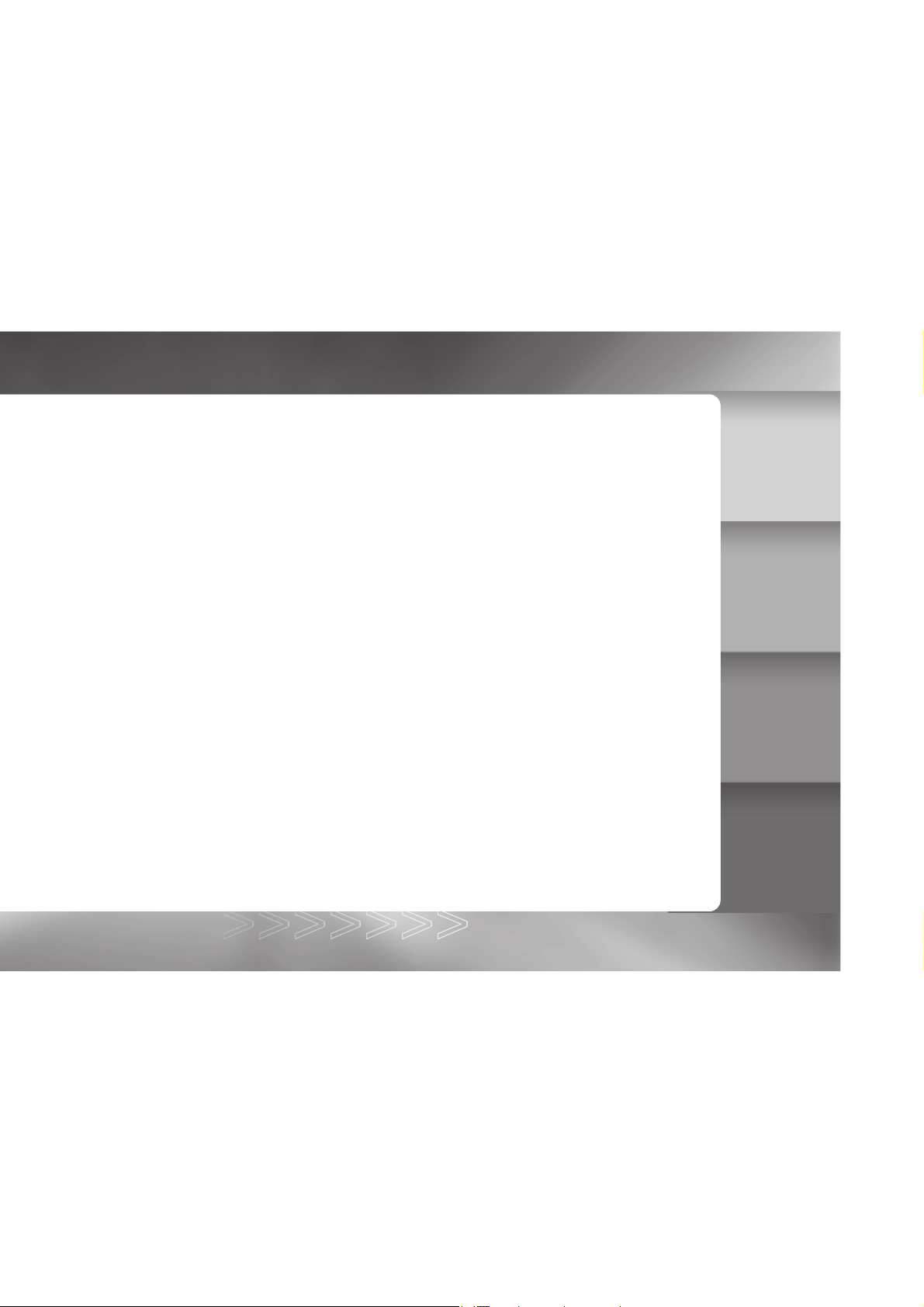
IM±Æª©GAT.p65 92/7/30, ¤W¤È 09:441
1
Page 2
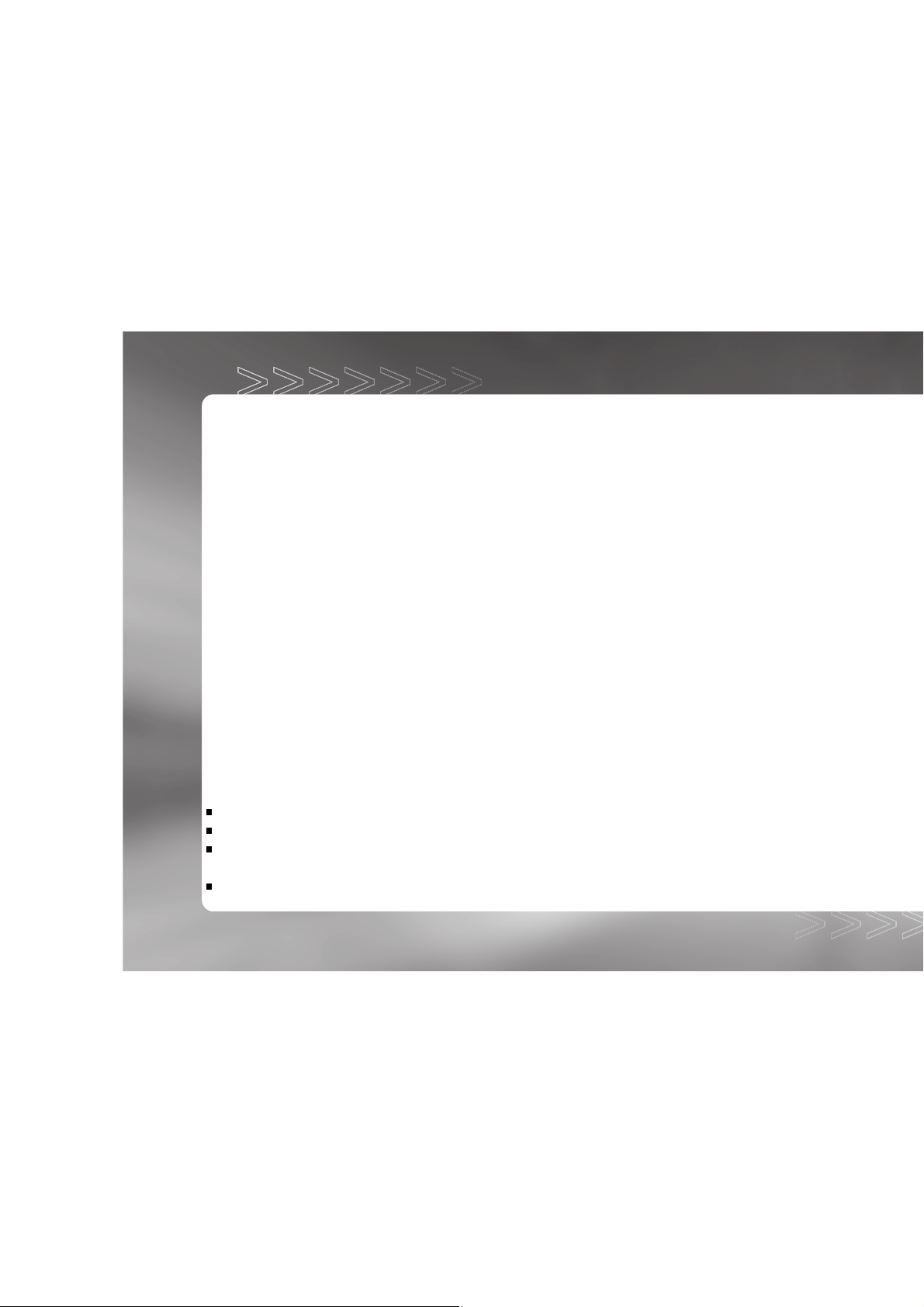
FCC STATEMENT
FCC declaration of conformity
Responsible party:
Gateway Companies, Inc.
610 Gateway Drive, North Sioux City, SD 57049
(605) 232-2000 Fax:(605) 232-2023
This device complies with Part 15 of the FCC Rules. Operation is subject to the following two
conditions:
(1) This device may not cause harmful interference, and
(2)This device must accept any interference received, including interference that may cause
undesired operation
Note: This equipment has been tested and found to comply with the limits for Class B digital
devices, pursuant to Part 15 of the FCC rules. These limits are designed to provide reasonable
protection against harmful interference in a residential installation. This equipment generates,
uses and can radiate radio frequency energy and, if not installed and used in accordance with
the instructions, may cause harmful interference to radio communications. However, there is
no guarantee that interference will not occur in a particular installation. If this equipment does
cause harmful interference to radio or television reception, which can be determined by
turning the equipment off and on, the user is encouraged to try to correct the interference by
one or more of the following measures:
Reorient or relocate the receiving antenna
Increase the separation between the equipment and receiver
Connect the equipment into an outlet on a circuit different from that to which the receiver
is connected
Consult the dealer or an experienced radio/TV technician for help
2
IM±Æª©GAT.p65 92/7/30, ¤W¤È 09:442
Page 3
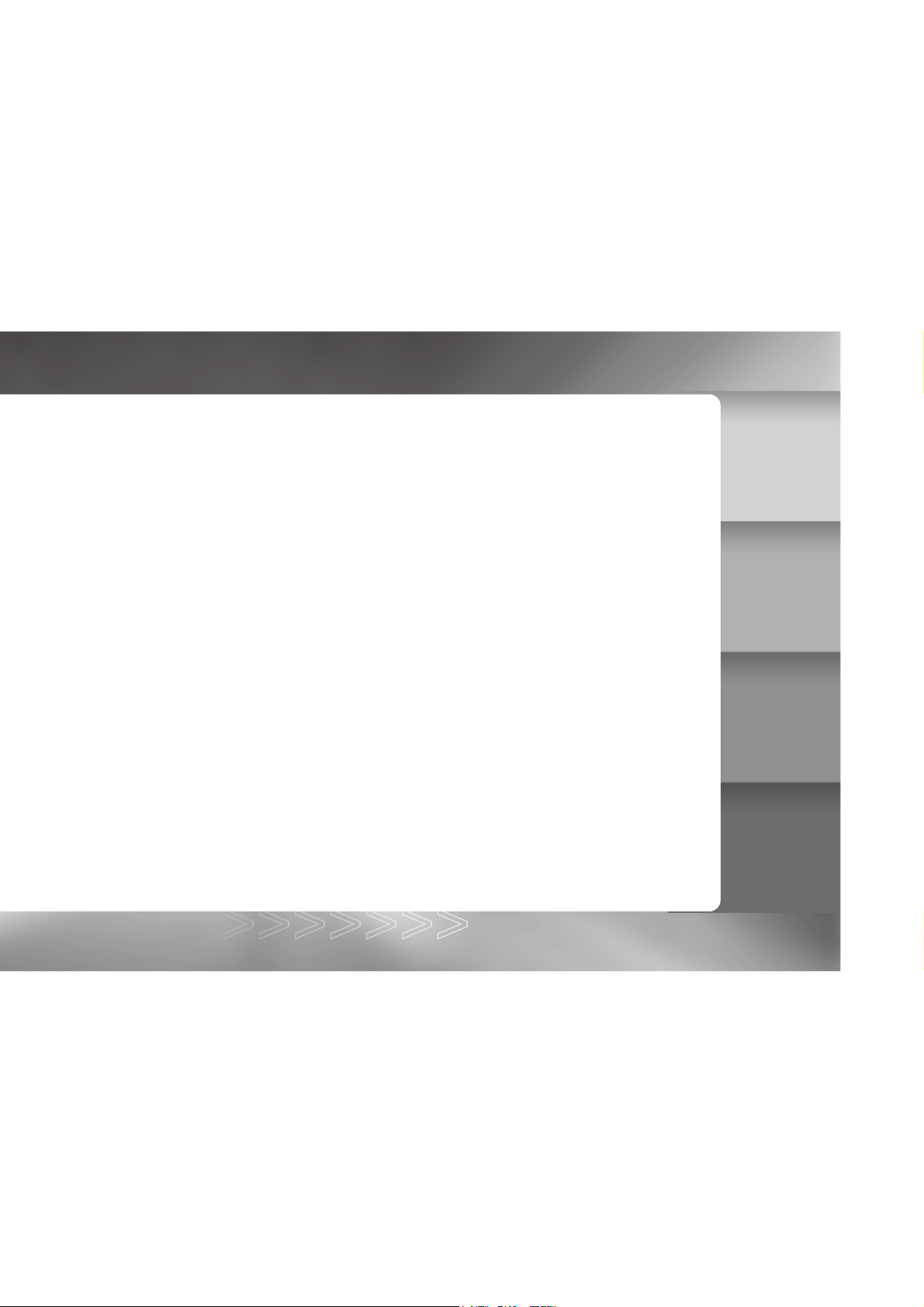
Use of shielded cable is required to comply with Class B limits in Subpart B of Part 15 of the
al
ge
FCC rules. Do not make any changes or modifications to the equipment unless otherwise
specified in the manual. If such changes or modifications should be made, you could be
required to stop operation of the equipment.
Canada
Industry Canada (IC)
Unintentional emitter per ICES-003
This digital apparatus does not exceed the Class B limits for radio noise emissions from digit
apparatus as set out in the radio interf erence regulations of Industry Canada.
Le présent appareil numérique n’émet pas de bruits radioélectriques dépassant les limites
applicables aux appareils numériques de Classe B prescrites dans le règlement sur le brouilla
radioélectrique édicté par Industrie Canada.
/NMB-003
TRADEMARK INFORMATION
© 2003 Gateway, Inc. All rights reserved. Gateway, Gateway Country, the Gateway
stylized logo, and the black-and-white spot design are trademarks or registered
trademarks of Gateway, Inc. in the United States and other countries. All other brands
and product names are trademarks or registered trademarks of their respective
companies.
READ THIS FIRST
Notice:
1. Product design and specifications are subject to change without notice. This includes
primary product specifications, software, software drivers, and user’s manual. This User
Manual is a general reference guide for the product.
2. Gateway assumes no liability for any errors or discrepancies in this user’s manual.
IM±Æª©GAT.p65 92/7/30, ¤W¤È 09:443
3
Page 4
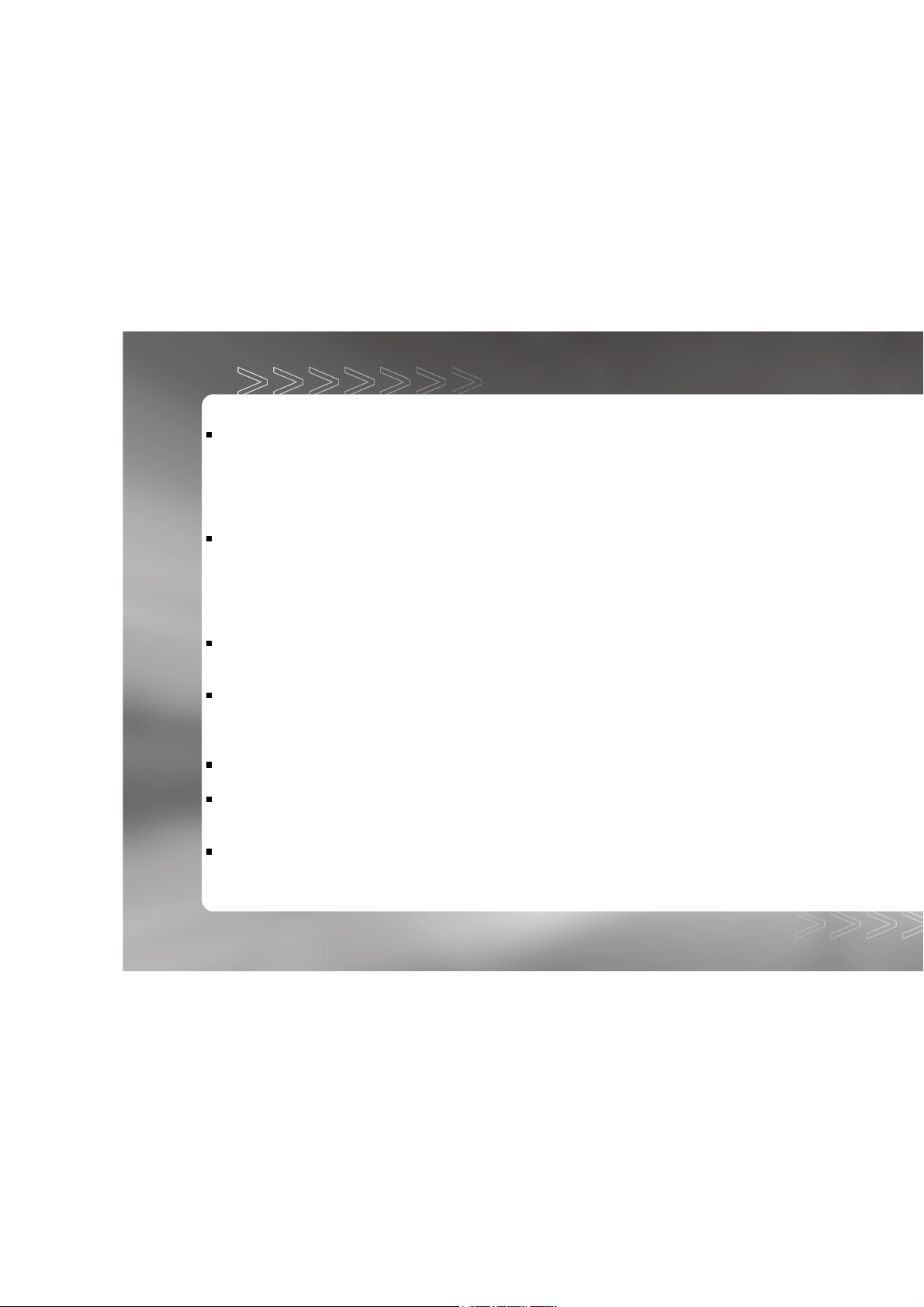
WARNINGS
Do not use this camera if it is emitting smoke (or an unusual odor), if it becomes unusually
hot to the touch, produces a peculiar noise, or exhibits any other abnormal conditions.
Operating the camera in any of these circumstances may cause a fire or an electrical
shock. Stop using the camera immediately, turn the camera off and remove the batteries.
Contact Gateway for repairs. Never attempt to repair this camera by yourself, as this may
be dangerous.
Do not expose the camera to moisture and make sure no water gets into the camera. Take
particular care when using the camera under extreme weather conditions, such as rain or
snow, or when operating the camera at the beach or near water. Avoid using this camera
in places subject to extreme moisture. Do not use the camera if water has entered the
camera. Turn the camera off and remove the batteries. Contact Gateway. Do not continue
to use the camera as this may cause a fire or an electrical shock.
Do not use the camera if any foreign objects have entered the camera. Turn the camera off
and remove the batteries. Contact Gateway. Do notcontinue to use the camera as this
may cause a fire or an electrical shock.
Do not place the camera in an unstable location such as on a wobbly table or sloping
surface where the camera may fall or tip over and cause injury. If the camera has been
dropped or damaged, turn the camera off and remove the batteries. Contact Gateway. Do
not continue to use the camera as this may cause a fire or an electrical shock.
Do not insert or drop metallic or other foreign objects into the camera through access
points such as the SD memory card slot. This may cause a fire or an electrical shock.
Do not attempt to modify this camera. Do not remove the camera casing. This may cause
a fire or an electrical shock. Internal inspection and repairs should only be carried out by
an authorized service facility.
Never operate this camera in any way while driving a vehicle. This may cause a traffic
accident.
4
IM±Æª©GAT.p65 92/7/30, ¤W¤È 09:444
Page 5
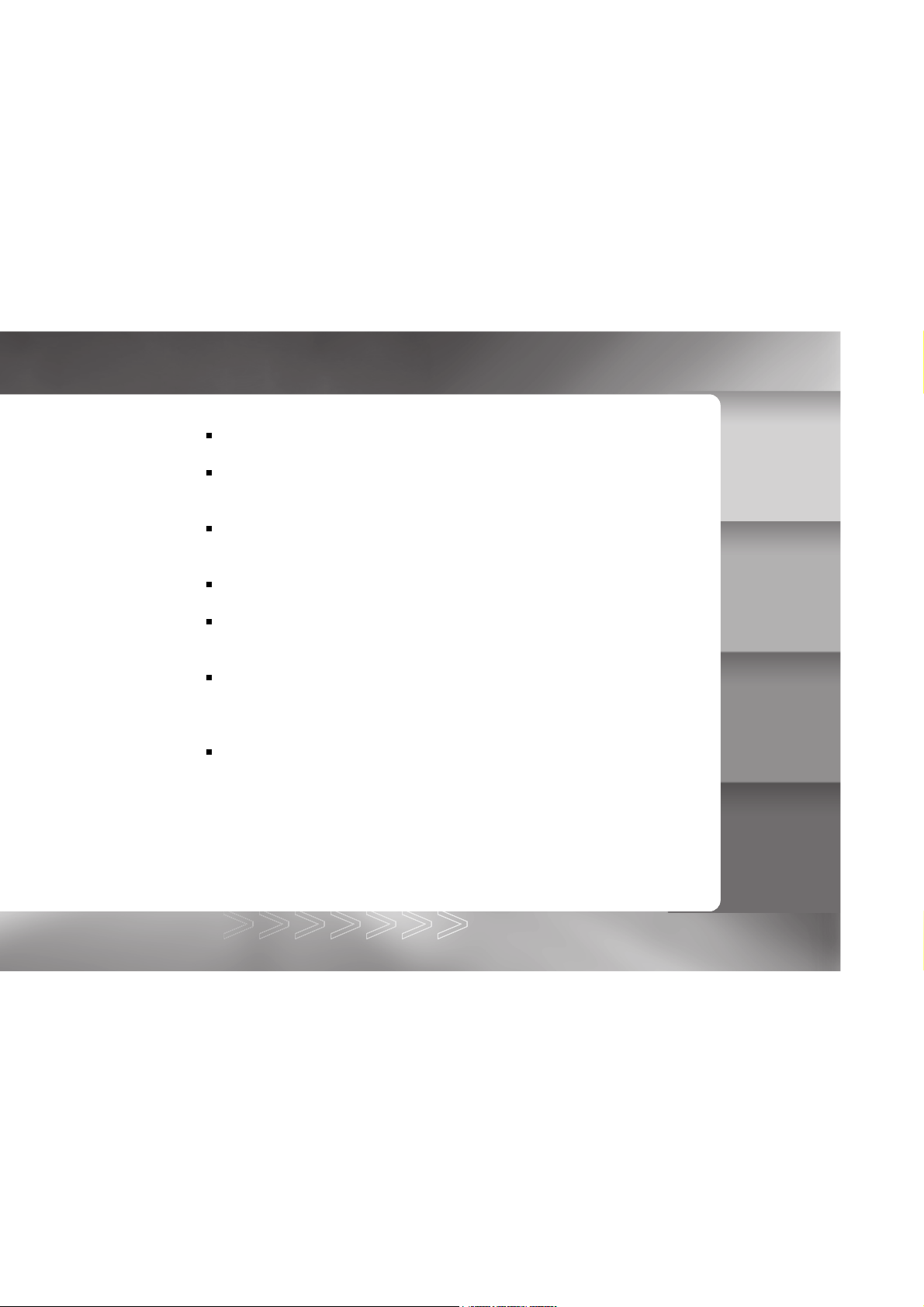
CAUTIONS
Do not place this camera in a location affected by oil fumes or steam, such as near a
cooking stove or humidifier. This may cause a fire or an electrical shock.
Do not leave this camera in a location subject to extremely high temperatures, such as in a
sealed vehicle or in direct sunlight. Exposure to high temperatures may adversely affect
the camera case and internal components and may cause a fire.
Do not cover or wrap the camera with a cloth or quilt. This may cause heat to build up and
distort the camera case and cause a fire. Always use the camera and accessories in well-
ventilated locations.
Handle the camera carefully and do not expose the camera to shock or vibration. Handling
the camera roughly may cause a malfunction.
Do not use batteries other than those specified for use with your camera. Use of unsuitable
batteries may result in the batteries splitting, or leaking and may cause a fire, injury, or
soiling of the battery compartment.
When placing the batteries into the camera, check the polarity markings on the batteries
(- and + ) to ensure that the batteries are inserted correctly. Incorrect battery polarity will
result in camera inoperability and may result in the batteries splitting or leaking and causing
a fire, injury, or soiling of the battery compartment.
Remove the batteries if the camera will not be used for an extended period of time. The
batteries may leak and cause a fire, injury or soiling of the battery compartment. If the
batteries leak, clean and wipe the battery compartment carefully and install new batteries.
Wash your hands carefully if you touch the battery fluid.
IM±Æª©GAT.p65 92/7/30, ¤W¤È 09:445
5
Page 6
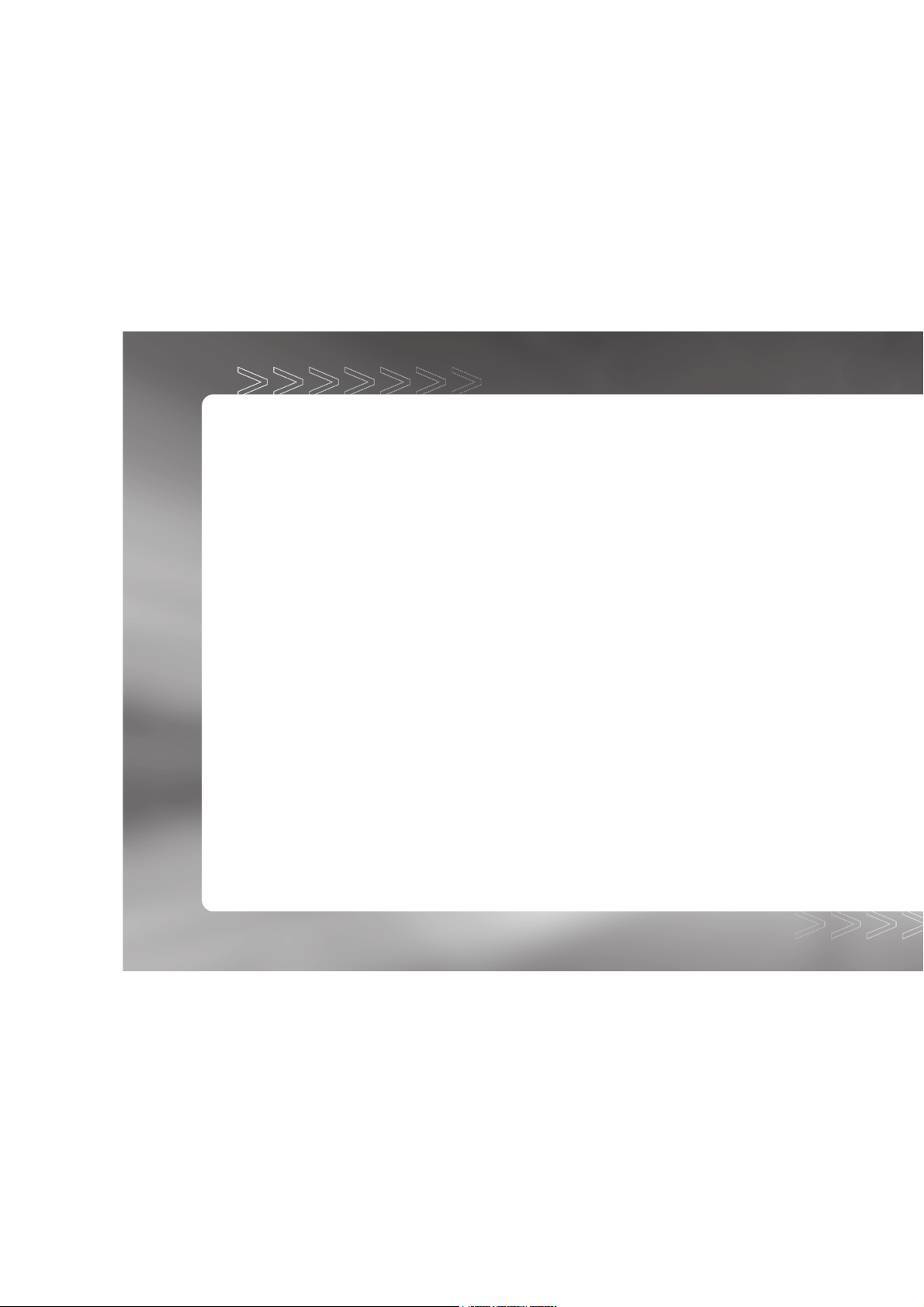
CONTENTS
Introduction..........................................................................................................................8
Package Contents
Getting to Know Your Camera...........................................................................................9
Names of Parts
LCD Monitor Indicator
Getting Started....................................................................................................................13
Installing Batteries
Attaching the Hand Strap
Inserting an SD Memory Card (optional accessory)
Setting the Date and Time
Record Mode.......................................................................................................................16
Taking Pictures
Using the Normal Mode
Digital Zoom Photography
Self-timer Photography
Using the Macro Mode
Setting the Flash
Setting the Image Resolution and Quality
Playback Mode....................................................................................................................24
Playing Back Photographed Images (Single-Frame Playback)
Displaying Thumbnail Images
Viewing Image Information
Zoom Playback
Slideshow Display
6
IM±Æª©GAT.p65 92/7/30, ¤W¤È 09:446
Page 7
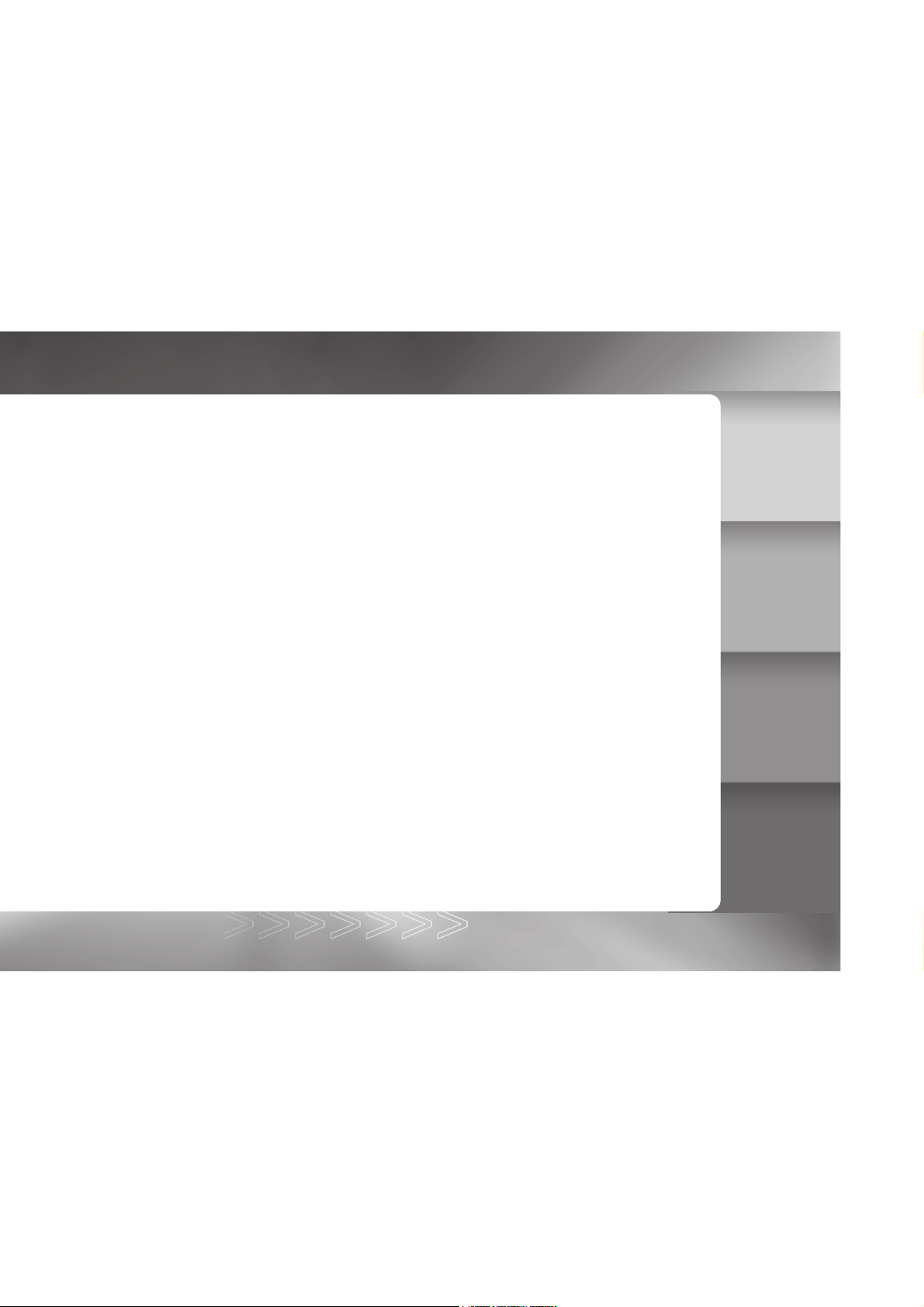
Movie Mode........................................................................................................................27
Recording Video Clips
Viewing Video Clips
Deleting Images.................................................................................................................29
Formatting the SD Memory Card....................................................................................30
Protecting Images.............................................................................................................30
Setting the DPOF.................................................................................................................31
Menu Options.....................................................................................................................32
Record Menu
Movie Menu
Playback Menu
Setup Menu
Transferring Recorded Images/Video Clips Your Computer....................................40
Using the Camera as a PC Camera.................................................................................42
Specifications.....................................................................................................................45
IM±Æª©GAT.p65 92/7/30, ¤W¤È 09:447
7
Page 8
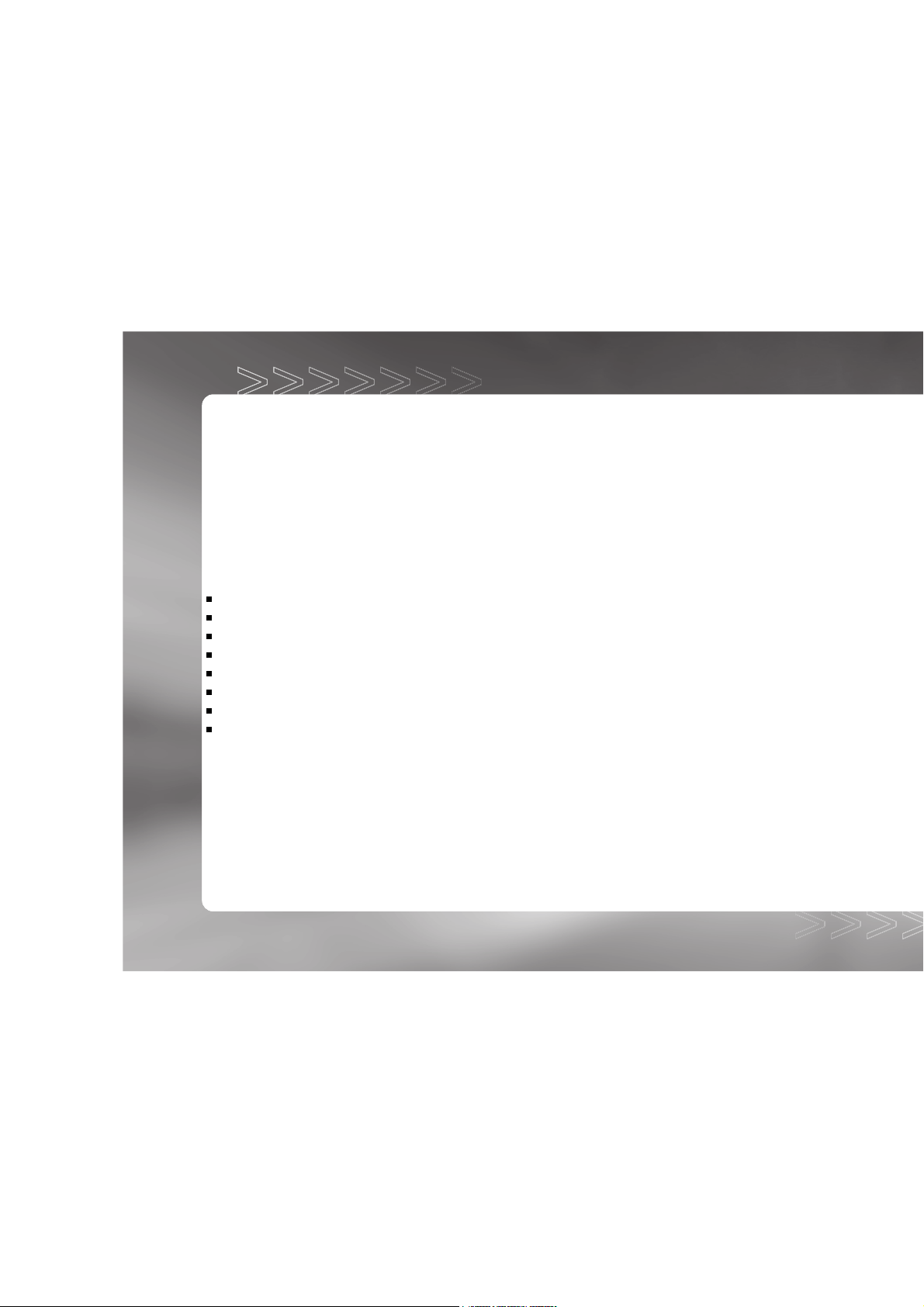
Introduction
Thank you for the purchase of the digital camera. With the camera, you will live a whole new
camera experience and make photo shooting more interesting and fun. We will guide you
through the whole picture taking process. Keep this manual on hand and enjoy your time.
Package Contents
Carefully unpack your camera and ensure that you have the following items:
Common Product Components:
Digital camera
USB cable
Video cable
Software CD-ROM
User’s manual
Camera strap
Camera pouch
2 AA alkaline batteries
8
IM±Æª©GAT.p65 92/7/30, ¤W¤È 09:448
Page 9
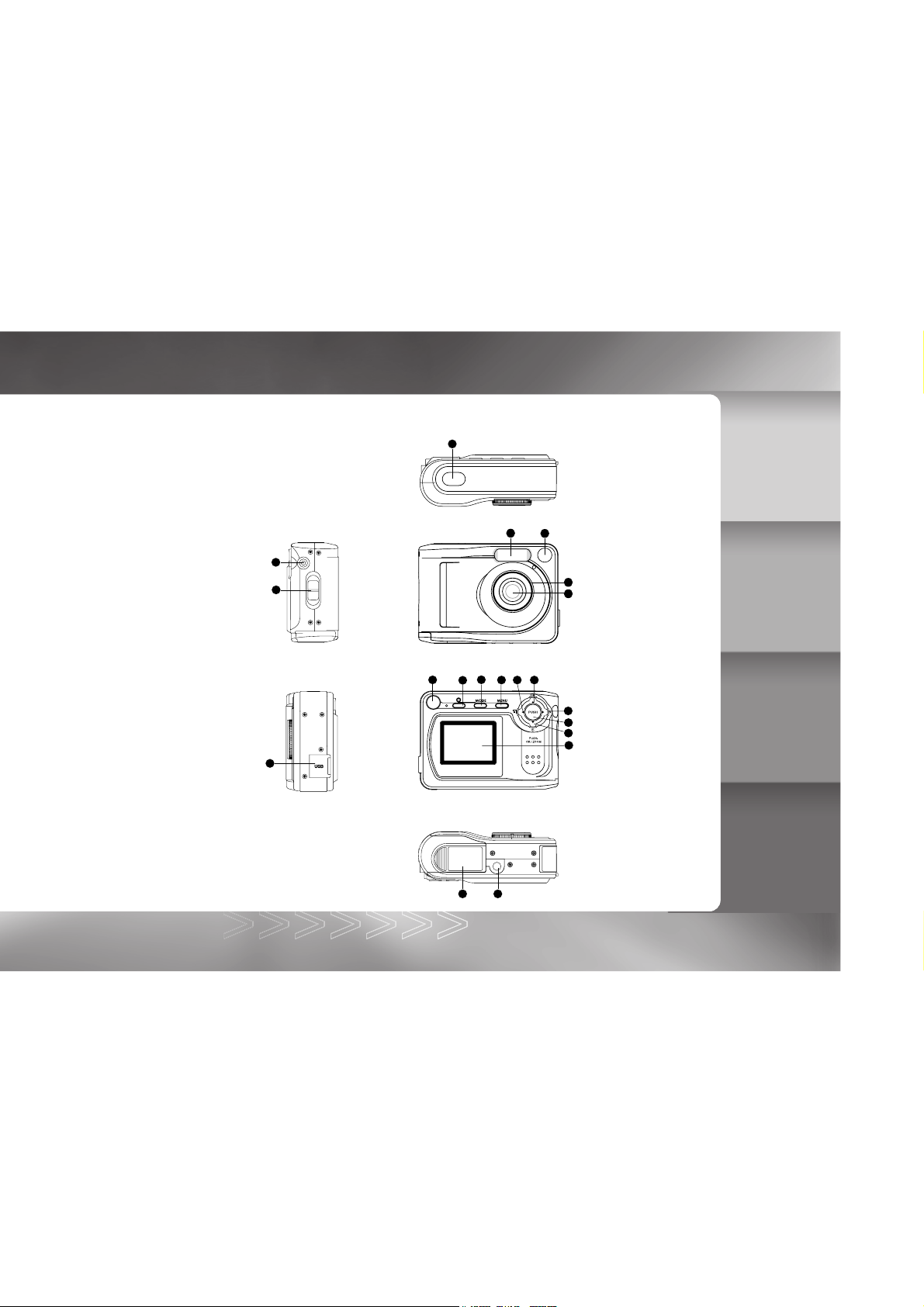
Getting to Know Your Camera
1
3
2
9
8
4
5
7
6
11
12 14 13
10
15
17
16
18
IM±Æª©GAT.p65 92/7/30, ¤W¤È 09:459
1920
9
Page 10
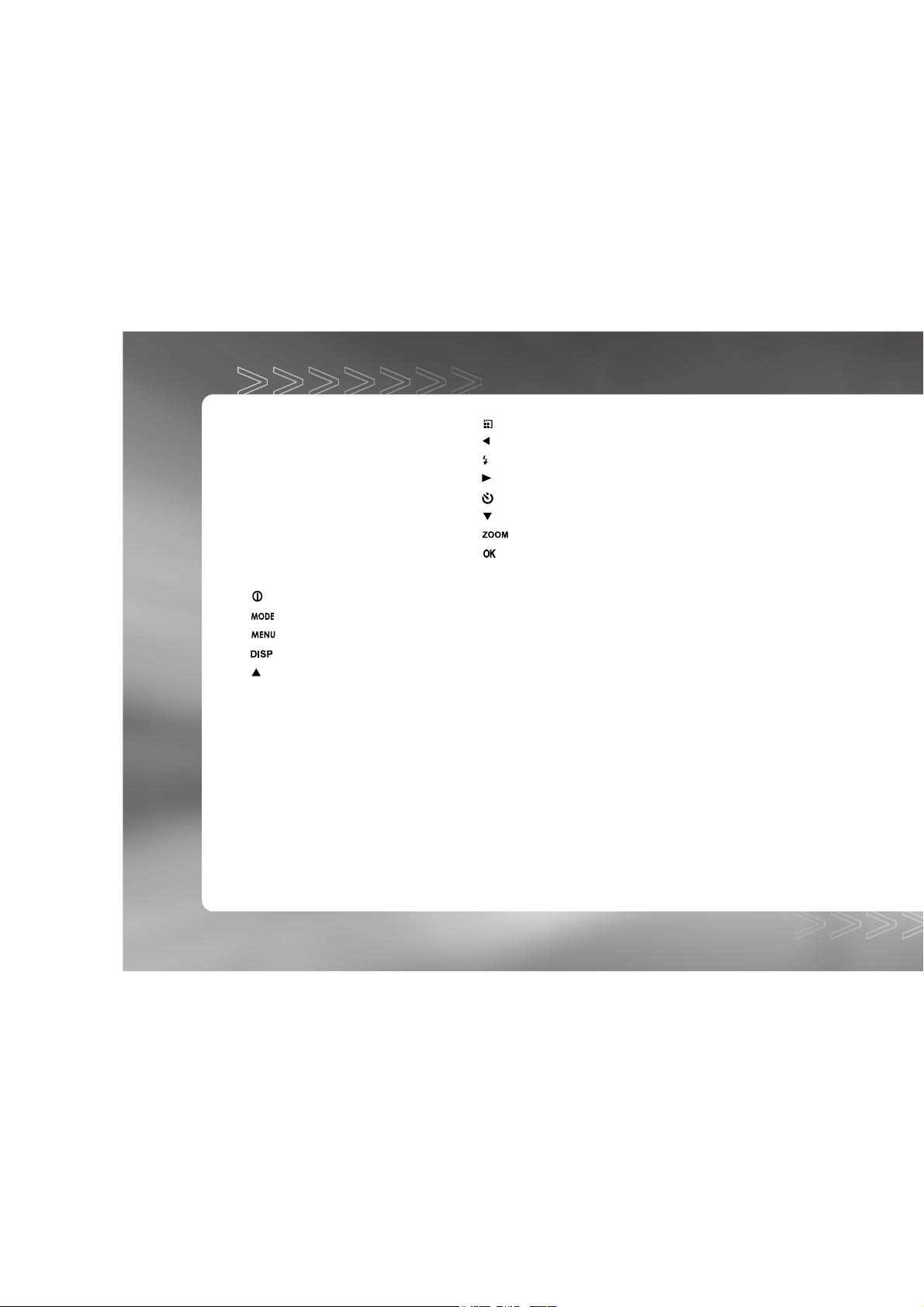
Names of Parts
1. Shutter button
2. Strap eyelet
3. VIDEO OUT jack
4. Flash
5. Viewfinder window
6. Lens
7. Focus dial
8. USB connector
9. Viewfinder
10.
11.
12. Menu button
13. Display button
Power button
Mode button
Arrow button(up)
14. Quality/Resolution button
Arrow button(left)
15. Flash button
Arrow button(right)
16. Self-timer button
Arrow button(down)
17. Zoom button
OK button
18. LCD monitor
19. Tripod socket
20. Battery/card cover
10
IM±Æª©GAT.p65 92/7/30, ¤W¤È 09:4510
Page 11
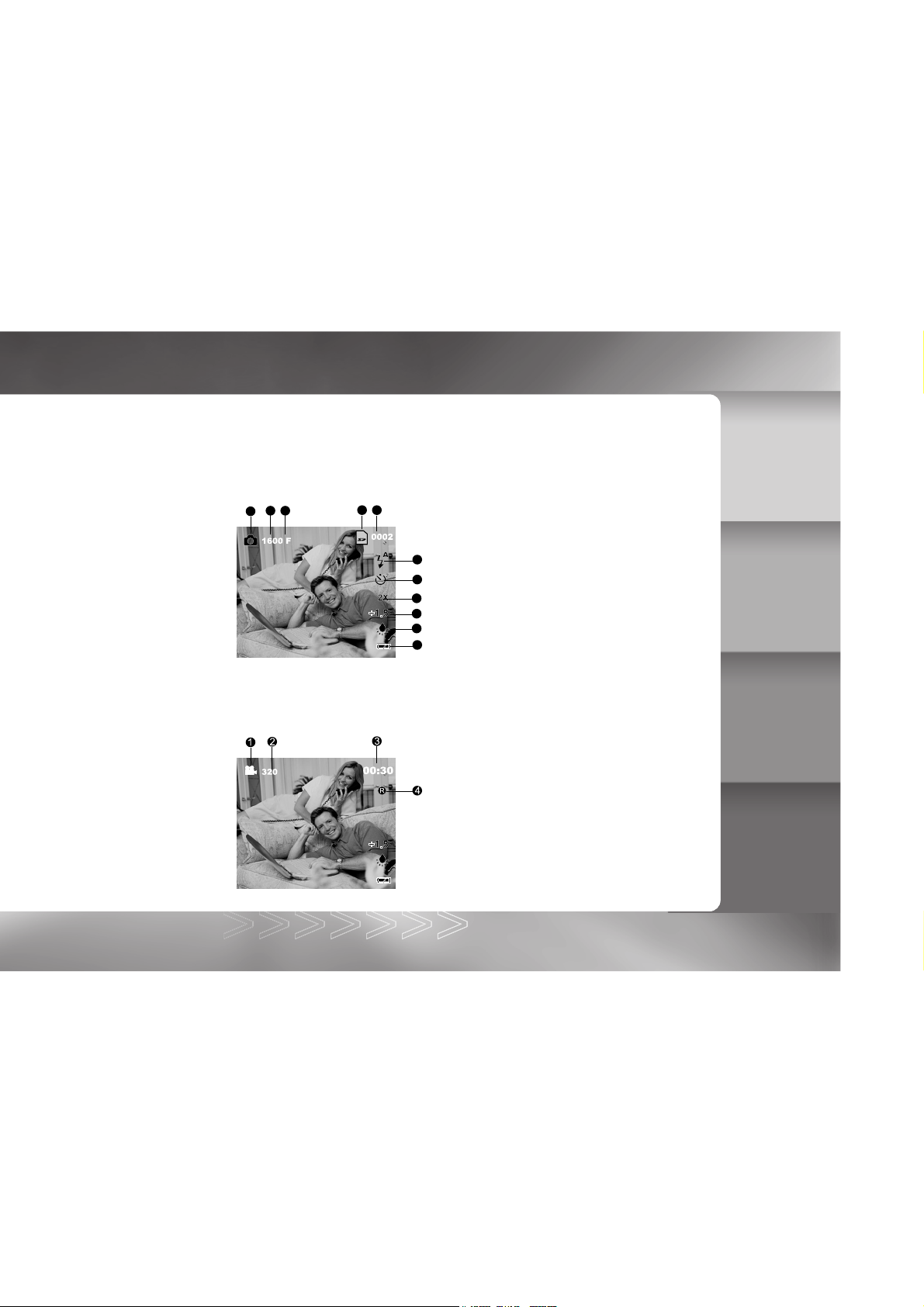
LCD Monitor Indicator
The indicators displayed when recording images:
4
2 3
1
5
6
7
8
9
10
11
1. Record mode
2. Resolution
3. Quality
4. Card indicator
5. Number of recordable image
6. Flash
7. Self-timer
8. Digital zoom
9. EV compensation
*No indication: 0 EV
10. White balance
*No indication: Auto
11. Battery level
1. Movie mode
2. Resolution
3. Possible recording time
4. Recording state (in progress)
IM±Æª©GAT.p65 92/7/30, ¤W¤È 09:4511
11
Page 12
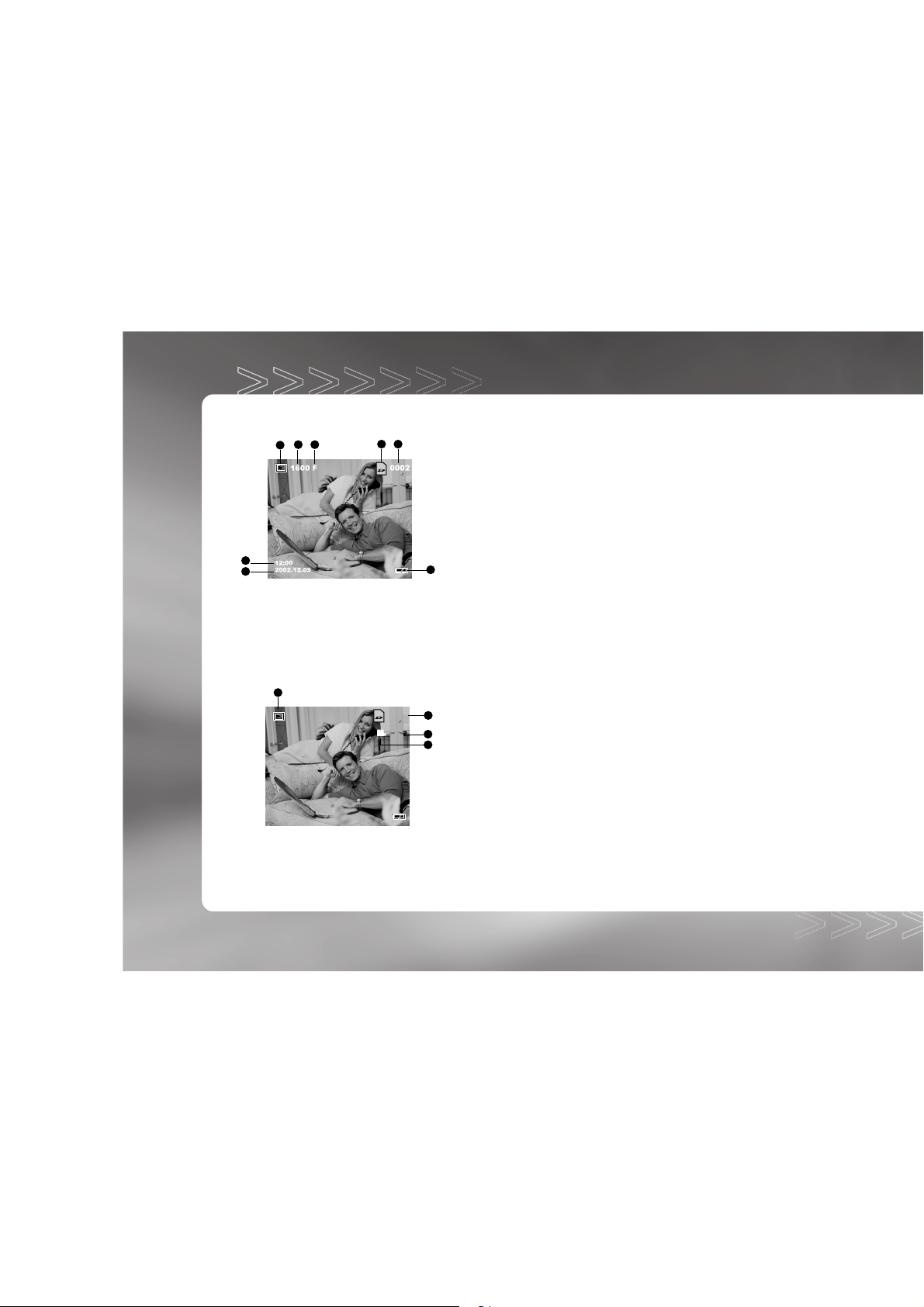
The indicators displayed when playing images back:
4
0002
00:21
5
6
2
4
3
2 3
1
7
8
1
1. Playback mode
2. Resolution
3. Quality
4. Card indicator
5. File number
6. Battery level
7. Captured time
8. Captured date
1. Playback mode
2. File number
3. Movie indicator
4. Recorded time
12
IM±Æª©GAT.p65 92/7/30, ¤W¤È 09:4612
Page 13
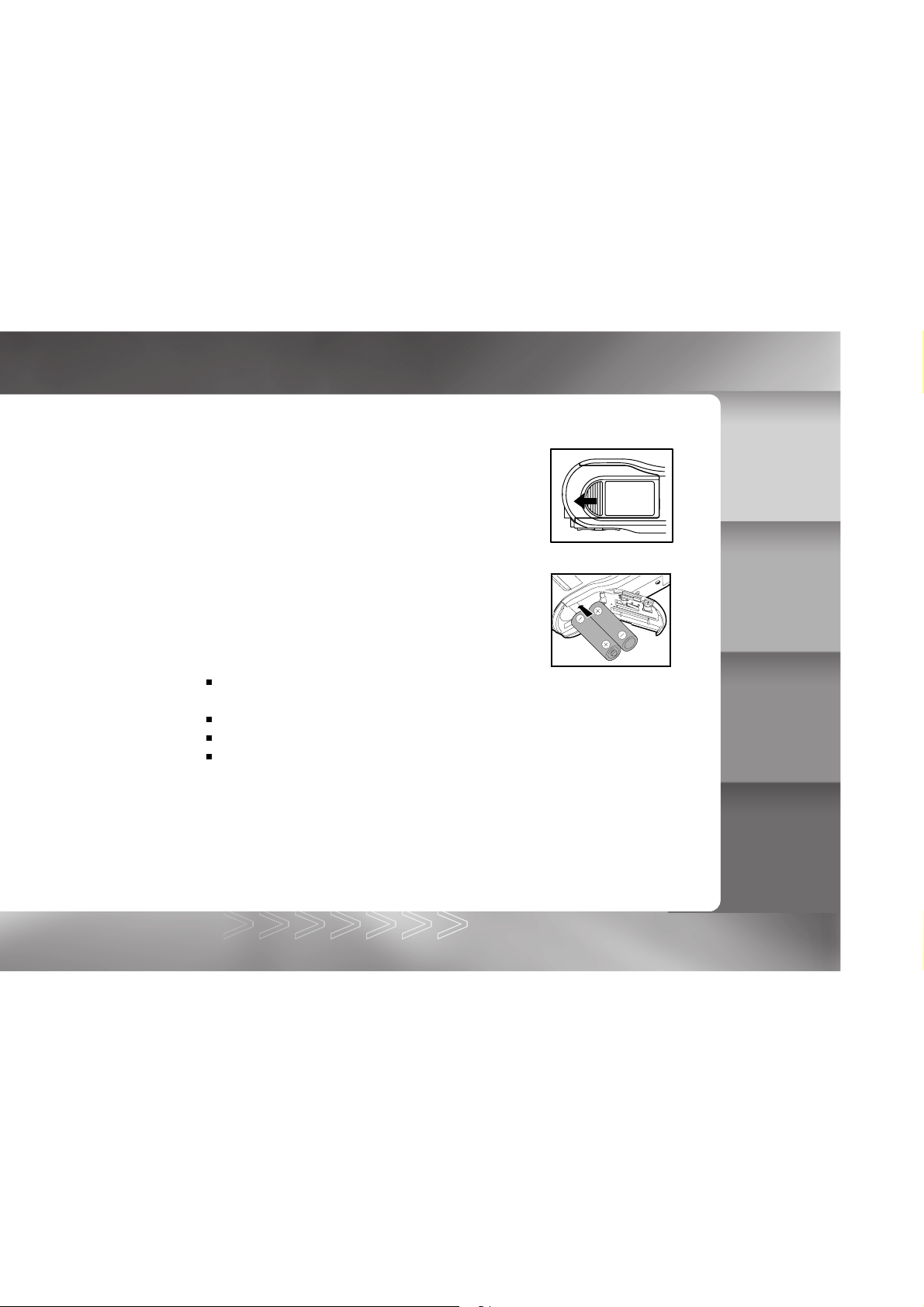
Getting Started
You use 2 AA size batteries (Alkaline, Ni-MH or Lithium) to power the camera.
Installing Batteries
1. Make sure the camera is turned off.
2. Slide the battery/card cover.
3. Insert the batteries, noting correct polarity (+ and -).
4. Close the battery/card cover firmly.
Note:
If you will not be using the batteries for an extended period of time, remove them from the
camera to prevent leakage or corrosion.
Never use manganese batteries.
Never use batteries of different types (together) or mix old and new batteries.
Avoid using batteries in extremely cold environments as low temperatures can shorten the
battery life and reduce camera performance.
IM±Æª©GAT.p65 92/7/30, ¤W¤È 09:4613
13
Page 14
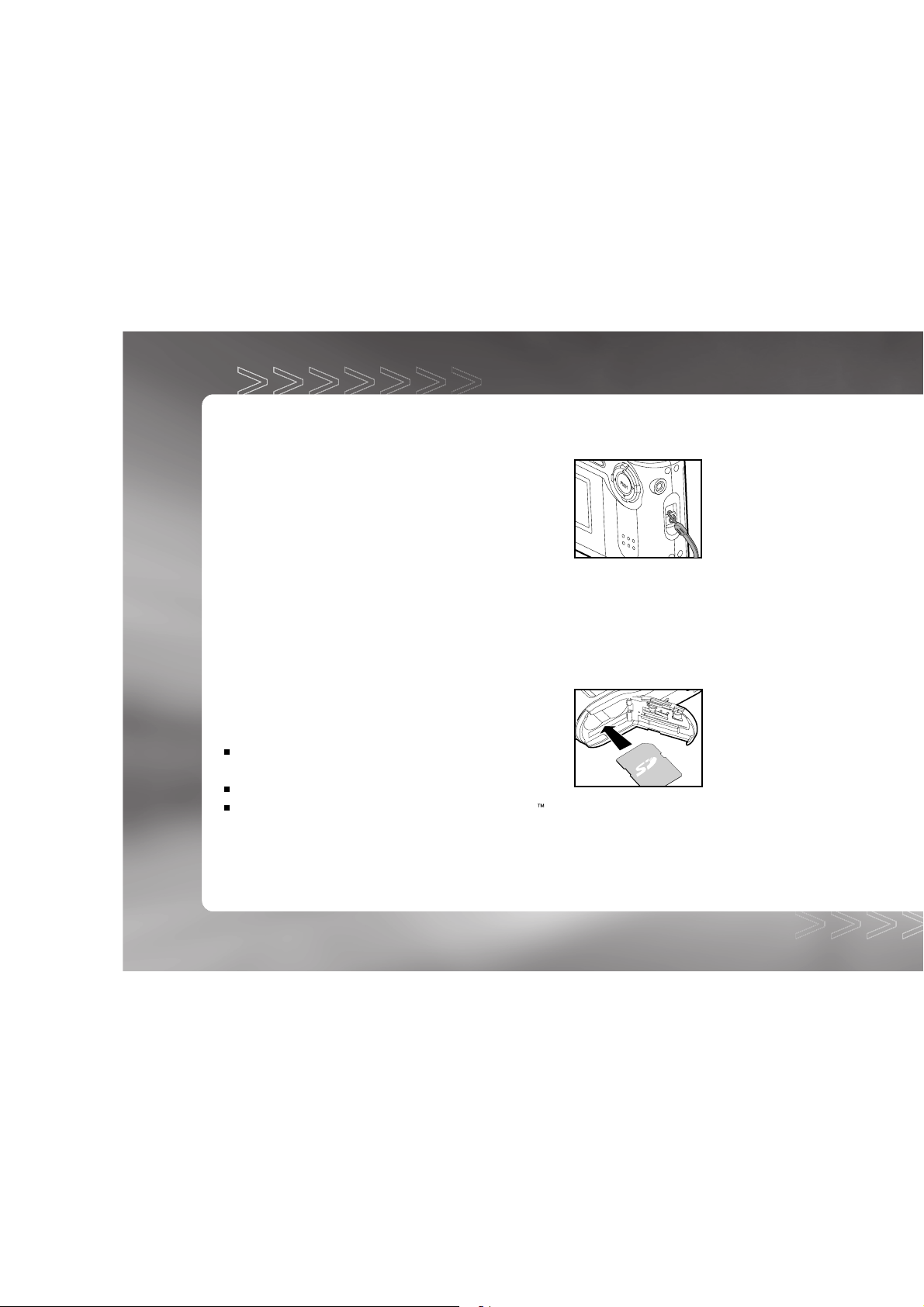
Attaching the Hand Strap
To prevent accidental dropping of the camera, always use the strap.
Attach the hand strap as follows:
1. Thread the small loop of the hand strap
through the strap eyelet on the camera.
2. Pull the large loop through the small loop
until the strap is firmly secured.
Inserting an SD Memory Card
The camera comes with 8MB of internal memory, allowing you to store images and video clips
in the camera. However, you can expand the memory capacity by using an optional SD
memory card so that you can store more images and video clips.
1. Make sure the camera is turned off.
2. Open the battery/card cover.
3. Insert an SD memory card:
The front side of the memory card (printed arrow)
should face towards the front side of the camera.
If the card cannot be inserted, check the orientation.
This camera is also compatible with the MultiMediaCard .
4. Close the battery/card cover.
14
IM±Æª©GAT.p65 92/7/30, ¤W¤È 09:4614
Page 15

To remove a memory card:
Make sure the camera is off. Open the battery/card cover. Press lightly on the edge of the
memory card and it will eject.
Note:
To prevent valuable data from being accidentally erased
from an SD memory card you can slide the write protect
tab (on the side of the SD memory card) to “LOCK”.
To save, edit, or erase data on an SD memory card, you
must unlock the card .
Setting the Date and Time
The date/time setting screen (on Step 5) will pop out under the two situations below:
When first turning the camera on.
When turning the power on after leaving the camera without batteries for an extended
period of time.
1. Turn the camera on by pressing the
2. Toggle the button to
/ / mode.
3. Press the button.
4. SETUP MENU will be highlighted, and press the button.
5. Move to the DATE/TIME by using the
DATE/TIME menu appears.
To select an item, press the or button.
To change the value for each option, press the or
button.
When all options are set, press the button.
button.
or button, and press the button.
IM±Æª©GAT.p65 92/7/30, ¤W¤È 09:4615
15
Page 16

Record Mode
Taking Pictures
Your camera is equipped with both an optical viewfinder and a 1.5" LCD monitor to compose
images. Taking images using the optical viewfinder will conserve battery power. If your
batteries are low, it is recommended that you only compose images by using the viewfinder.
Using the LCD monitor, you can compose images more accurately, but at the cost of battery
consumption. Always use the LCD monitor for macro shots, however, to avoid parallax
effects. The LCD monitor must be used when Digital Zoom is used.
Using the Viewfinder
1. Turn the camera on by pressing the button.
2. Toggle the button to the
3. Compose your shot in the viewfinder.
4. Press the shutter button.
Using the LCD Monitor
1. Turn the camera on by pressing the button.
2. Toggle the button to the
By default, the LCD monitor is on.
3. Compose your shot on the display screen.
4. Press the shutter button.
Note:
You may turn off the LCD monitor by pressing the button.
mode.
mode.
16
IM±Æª©GAT.p65 92/7/30, ¤W¤È 09:4616
Page 17

Note:
The LCD monitor darkens in strong sunlight or bright light. This is not a malfunction.
Using the LCD monitor for an extended period of time will decrease the number of images
you can take. To increase battery longevity, turn the LCD monitor off and use the viewfinder
instead.
Always use the LCD monitor for macro shots.
The LCD monitor must be on when Digital Zoom is to be used.
Using the Normal Mode
Normal mode is used to take images where the distance to the subject is 3.9 ft (1.2 m) or more.
Select this mode for general shooting, including portraits and scenery.
1. Toggle the button to the
2. Set the focus dial to the
3. Compose the picture.
4. Press the shutter button.
Note:
For better results, we recommend that you use the Normal mode if the distance to the
subject is 2.3 ft (0.7 m) or more.
mode.
position.
Digital Zoom Photography
By using digital zoom, images appear closer. Whereas digital zoom is a compelling feature, the
more an image is enlarged (zoomed), the more pixilated (grainier) the image will appear. To
enable the digital zoom, toggle the button.
17
IM±Æª©GAT.p65 92/7/30, ¤W¤È 09:4617
Page 18

1. Toggle the button to the mode.
2. Turn on the LCD monitor by pressing the button.
3. To enable the digital zoom, press the button.
You may select 2X/3X/4X by toggling the button.
Normal display 2X 3X 4X
4. Press the shutter button to capture a "zoomed" image.
Self-Timer Photography
When the self-timer is used, the camera automatically takes a picture after 10 or 2 seconds.
This allows you to get into the scene when taking group images.
1. Secure the camera to a tripod or place it on a stable surface.
2. Power on the camera, and toggle the button to the mode.
3. Press the
button.
You may select or self-timer mode by toggling the
button.
[No display]Setting off
4. Compose the scene.
5. Press the shutter button.
The self-timer function is activated.
The photograph is then taken after the preset time.
18
IM±Æª©GAT.p65 92/7/30, ¤W¤È 09:4618
Page 19

To cancel self-timer photography at any time, press the shutter button to disrupt the
sequence.
Note:
After an image is taken using the self-timer, the self-timer mode is turned off.
If you wish to take another image using the self-timer, repeat these steps.
Using the Macro Mode
Use the macro (close-up) mode to shoot a close-up of a subject (such as flowers or insects)
where the range is between 1.3~1.6 ft (0.4~0.5 m).
1. Toggle the button to the
2. Set the focus dial to the
icon appears on the LCD monitor.
The
3. Compose the scene.
4. Press the shutter button.
To cancel macro photography at any time, set the focus dial to the position.
Note:
When shooting a close-up in macro mode, use the LCD monitor to compose your shot,
avoiding the off-center parallax phenomenon.
There is not a distinct point (subject range) at which normal mode is favored over macro
mode; take an image in both normal and macro modes and compare the results.
After a macro shot is taken, DO NOT FORGET to reset the lens to the normal position.
mode.
position.
IM±Æª©GAT.p65 92/7/30, ¤W¤È 09:4619
19
Page 20

Setting the Flash
The flash is designed to function automatically when lighting conditions warrant the use of the
flash. You can take an image using a flash mode suitable to your circumstances. If you change
the flash mode, the camera will retain that setting even if the camera is turned off.
1. Toggle the button to the
2. Press the
button repeatedly until your desired flash
mode.
mode appears on the LCD monitor.
3. Compose the image and press the shutter button.
20
IM±Æª©GAT.p65 92/7/30, ¤W¤È 09:4620
Page 21

The camera has three flash modes: Automatic Flash, Red-Eye Reduction and Flash Off.
The table below will help you choose the appropriate flash mode:
Flash mode Description
Auto flash The flash fires automatically according to the ambient lighting
conditions. Select this mode for general photography.
Red-eye reduction "Red-eye" (when the eyes of people in photographs are red) happens
when people are photographed in dark places using a flash, and is
caused by the light of the flash reflecting in the eyes. In this flash
mode, the flash is emitted automatically according to the conditions
and red-eye is reduced. Red-eye reduction is most effective when
the people being photographed are looking into the camera, and when
you photograph from as close as possible.
Flash off The flash will not fire. Select this mode when taking images in a place
where flash photography is prohibited, or when the distance to the
subject is beyond the effective range of the flash.
IM±Æª©GAT.p65 92/7/30, ¤W¤È 09:4621
21
Page 22

Setting Image Resolution and Quality
Resolution and quality settings determine the pixel size (dimension), image file size, and
compression ratio for your images. These settings affect the number of images that can be
stored in memory, or on a memory card. As you get to know the camera, it is recommended
that you try each quality and resolution setting to get an appreciation for the effects that these
settings will have on your images.
Higher resolution and higher quality images offer the best photographic results but produce
large files sizes. Therefore, fewer images will take up more memory space.
High resolution and quality settings are recommended for printed output and situations requiring
the finest detail. Lower resolution/quality images take up less memory space and may be quite
suitable for sharing images via e-mail, in a report, or on a web page.
To change image resolution and quality settings:
1. Toggle the button to the
2. Press the button.
Select the desired quality and resolution by toggling the button.
1600F 1600N 1280 640
3. Compose your image.
4. Press the shutter button.
mode.
22
IM±Æª©GAT.p65 92/7/30, ¤W¤È 09:4722
Page 23

Number of Recordable Images
The frame counter indicates the approximate number of images that can be stored on the
internal memory or the memory card at the camera's image quality and size settings. The
number of recordable images may vary depending on the recorded subject and the capacity
of the memory card, or if there are files other than images, or when the recording is made
while switching the picture quality/resolution.
Camera
Mode
Resolution Quality Number of storage
(Initial Estimated Storage
with 8MB internal memory)
Still Image
(1600)
1280x960 pixels
(1280)
640x480 pixels
(640)
Video Clip 320x240 pixels
(320)
Fine
(F)
Normal
(N)
Approx. 10 pieces 1600x1200 pixels
Approx. 20 pieces
-
Approx. 40 pieces
-
Approx. 80 pieces
-
Approx. 46 sec.
The number of recordable images also varies with the subject and the capacity
of the memory card.
The number of remaining images that can be recorded, shown on the LCD monitor,
will decrease by 1 every time you take a new shot. If, however, the file size is too
minimal, the number will remain the same after the shot is taken.
By the same token, the number will decrease by more than 1 if the file size is too large.
IM±Æª©GAT.p65 92/7/30, ¤W¤È 09:4723
23
Page 24

Playback Mode
In the mode, you can view, magnify your images or play back video clips. This mode even
provides thumbnail images display and slide show, allowing you to quickly search for the
image that you want or play the images back one by one automatically.
Playing Back Photographed Images (Single-Frame Playback)
Play back photographed still images one image at a time.
1. Toggle the button to the
The last recorded image appears on the LCD monitor.
2. Select the image that you want to view by using the
or button.
To view the previous image, press the button.
To view the next image, press the button.
Note:
If there is no image stored in the internal memory or on the memory card, the [NO IMAGE]
message will appear on the LCD monitor.
You can also view your images on the TV screen. First connect one end of the video cable
to the video out jack of the camera. Then connect the other end to the video input jack of
the TV. Toggle the button to the
mode.
mode and then turn the TV and camera on.
24
IM±Æª©GAT.p65 92/7/30, ¤W¤È 09:4724
Page 25

Displaying Thumbnail Images
This function allows you to view thumbnail images on the LCD monitor simultaneously so that
you may search for a particular image.
1. Toggle the button to the mode.
The last image frame appears on the LCD monitor.
2. Toggle the button until the thumbnail screen appears.
3. Use the
image to be displayed at regular size.
4. Press the button to display the selected image on full screen.
, , or button to move the cursor to select the
Viewing Image Information
Image information can be viewed on the LCD monitor during the image playback.
Toggle the ( ) button until the image information appears on the LCD monitor.
( ) button
IM±Æª©GAT.p65 92/7/30, ¤W¤È 09:4725
25
Page 26

Zoom Playback
While reviewing your images, you may enlarge a selected portion of an image. This
magnification allows you to view fine details.
Video clips cannot be displayed using the zoom playback feature.
1. Toggle the button to the mode.
The last image frame appears on the LCD monitor.
2. Use the
3. Adjust the zoom ratio by using the button.
Press the button repeatedly, the available
magnification ratios are displayed in the following order:
Normal display 2X 3X 4X
When the image is displayed enlarged, you will see a red frame with a red box inside.
The red frame indicates the entire image, while the red box shows the location
of the currently enlarged area.
4. Use the
or button to select the frame you want to enlarge.
, , , or button to select the area to enlarge.
Slideshow Display
The slideshow function enables you to playback your images automatically in sequential
order as a slide show. This is a very useful and entertaining feature for reviewing recorded
images and for presentation.
1. Toggle the button to the mode.
2. Press the button.
26
IM±Æª©GAT.p65 92/7/30, ¤W¤È 09:4726
Page 27

3. Select SLIDE SHOW by using the or button.
4. Set the playback interval by using the or button and
then press the button.
The slideshow starts displaying your images on the LCD
monitor, one by one, with the interval that you set.
To stop the slideshow display, press the button.
Note:
You can adjust the slideshow display interval within the range of 1 sec. to 9 sec. For
slideshow interval settings, refer to SLIDE SHOW in the Playback menu.
Movie Mode
Recording Video Clips
The movie mode allows you to record video clips at a resolution
of 320x240 pixels.
1. Turn the camera on by pressing the
2. Toggle the button to the
button.
mode.
The recordable movie time displays on the LCD monitor.
3. You can start recording a video clip by pressing the shutter button.
The elapsed time displays on the LCD monitor while recording a video clip.
To stop recording, press the shutter button again.
320
00:30
Note:
In movie mode, image size/quality, self-timer, flash and digital zoom cannot be set or
activated.
IM±Æª©GAT.p65 92/7/30, ¤W¤È 09:4827
27
Page 28

Viewing Video Clips
To view the recorded video clips, follow the steps below:
1. Toggle the button to the mode with the
camera powered on.
2. Select the video clip that you want to view by using the
or button.
3. Press the shutter button to start.
To pause playback at any time, press the shutter button again.
To stop playback, press the button.
28
IM±Æª©GAT.p65 92/7/30, ¤W¤È 09:4828
Page 29

Deleting Images
You can delete one image/video clip or all images/video clips at a time.
To delete one image or video clip at a time:
1. Toggle the button to the
2. Press the button.
3. Use the
4. Use the
and press the
5. "ERASE CURRENT?" message appears on the image.
Use the or button to select the image to be erased. To erase the image, press the
button.
To cancel deletion, press the or button.
To delete all images or video clips at once:
1. Toggle the button to the mode.
2. Press the button.
3. Use the
4. Use the
the button.
ERASE ALL menu appears.
5. To confirm deletion, use the
If all images are deleted, the [NO IMAGE] message pops up.
or button to select ERASE.
or button to select ERASE ONE,
button.
or button to select ERASE.
or button to select ERASE ALL, and press
mode.
or button to select YES, and press the button.
IM±Æª©GAT.p65 92/7/30, ¤W¤È 09:4829
29
Page 30

Formatting the SD Memory Card
Formatting the SD card will erase all the images on the SD memory card. Be sure the SD
memory card is properly inserted into the camera before formatting it.
1. Toggle the button to the / / mode.
2. Press the button.
3. SETUP MENU will be highlighted, and press the
4. Use the
5. Use the
FORMAT MEDIA menu appears.
6. Use the
button.
Note:
A locked SD memory card cannot be formatted. Unlock the SD memory card first.
Formatting the SD memory card also erases all data stored on it. Before formatting the
card, make sure that all the images are unnecessary.
An SD memory card having any problem cannot be properly formatted.
If no memory card is inserted inside the camera, the internal memory will be formatted.
or button to select FORMAT MEDIA.
or button to select FORMAT, and press the
button.
or button to select YES, and press the
button.
30
IM±Æª©GAT.p65 92/7/30, ¤W¤È 09:4830
Page 31

Setting the DPOF
DPOF is the standard for recording printing information directly on the SD memory cards and
other media. Files saved in the DPOF format can be printed using compatible printers or
through a laboratory printing service.
1. Toggle the button to the mode.
2. Press the button.
3. Move to DPOF by using the
4. You can select the desired DPOF sub-menu by using the
or button, press the button.
ONE BY ONE: Select image quantity on the selected image.
Select the image by using the or button.
Select the desired quantity (0:Disable; 1~9: Enable) by
using the
ALL 1 PCS: Set image quantity as 1.
Press the button to confirm the setting.
DELETE ALL: Delete all DPOF settings (Quantity: 0).
Press the button to confirm the setting.
5. To exit from the menu mode at anytime, press the button again or press the
button.
Note:
This function can be used only on still image files.
or button, and press the button.
button.
IM±Æª©GAT.p65 92/7/30, ¤W¤È 09:4831
31
Page 32

Menu Options
Record Menu
Record menu items: SETUP MENU, QUICK VIEW and EV & WHITE BALANCE.
1. Toggle the button to the mode.
2. Press the button.
3. Move to the desired menu item by using the
On SETUP MENU and EV & WHITE BALANCE, press the
button to confirm the selection.
4. Change the settings by using the or button and then
press the button.
To exit from the menu mode at anytime, press the button again or press the
button.
SETUP MENU
For more details, refer to the SETUP MENU section.
QUICK VIEW
If Quick View is enabled, each image will be displayed on the LCD momentarily after it is
captured. If disabled, no image will be displayed immediately after capture.
ON : Enable quick view.
OFF: Disable quick view.
or button.
32
IM±Æª©GAT.p65 92/7/30, ¤W¤È 09:4832
Page 33

EV & WHITE BALANCE
+2.0
-2.0
EV COMPENSATION
Your camera adjusts the exposure of each scene automatically. However, if the subject is
very dark, or very bright, you may override the camera's automatic exposure determination to
make the subject brighter or darker. This is called EV compensation. The EV compensation
of the camera can be adjusted from -2.0EV to +2.0EV in 0.5EV step.
WHITE BALANCE
The human eye adapts to changes in light so that white objects still appear white even when
the light changes. With cameras, however, the color of the subject is influenced by the color
of light surrounding it. This color adjustment is called "white balance adjustment". This setting
allows you to set the white balance when taking photographs under specific lighting condition.
:Automatic adjustment. :Outdoors in cloudy weather.
AUTO
:In tungsten light. :Outdoors on a sunny day.
:In fluorescent light.
Note:
Use the or button to select the white balance setting.
Use the or button to set the EV compensation value.
To confirm the selection, press the button.
IM±Æª©GAT.p65 92/7/30, ¤W¤È 09:4833
33
Page 34

Movie Menu
Movie menu items: SETUP MENU and EV & WHITE BALANCE.
1. Toggle the
2. Press the button.
3. Move to the desired menu item by using the
On SETUP MENU and EV & WHITE BALANCE, press the
button to confirm the selection.
4. Change the settings by using the or button and
then press the
To exit from the menu mode at anytime, press the button again or press the
button.
button to the mode.
or button.
button.
SETUP MENU
For more details, refer to the SETUP MENU section.
EV & WHITE BALANCE
Refer to EV & WHITE BALANCE in the Record Menu section.
34
IM±Æª©GAT.p65 92/7/30, ¤W¤È 09:4834
Page 35

Playback Menu
Playback menu items: SETUP MENU, SLIDE SHOW, ERASE, COPY TO CARD and DPOF.
1. Toggle the button to the mode.
2. Press the button.
3. Move to the desired menu item by using the
On SETUP MENU, press the button to confirm the
selection.
or button.
4. Change the settings by using the
then press the
button.
or button and
To exit from the menu mode at anytime, press the button
again or press the button.
SETUP
For more details, refer to the SETUP MENU section.
SLIDE SHOW
Your camera can display your images sequentially as a slide show at a selected interval.
[1 SEC], [3 SEC], [5 SEC], [7 SEC], [9 SEC]
Refer to section in this manual titled SLIDESHOW DISPLAY for further details.
IM±Æª©GAT.p65 92/7/30, ¤W¤È 09:4835
35
Page 36

ERASE
This option allows you to delete one image/video clip or delete all images/video clips from the
memory at one time. If you wish to delete the images or video clips in the internal memory,
ensure that the memory card is not inserted in the camera. Otherwise, you will delete the
images or video clips stored on the memory card.
Refer to section in this manual titled DELETING IMAGES for further details.
COPY TO CARD
This feature allows you to copy your images from the camera's internal memory to a memory
card. Of course, you can only do this if you have a memory card installed and some images
in internal memory.
COPY : Copy all images in the internal memory to the memory card.
CANCEL : Cancel the operation.
DPOF
DPOF allows you to embed printing information on your memory card.
Refer to section in this manual titled SETTING THE DPOF for further details.
36
IM±Æª©GAT.p65 92/7/30, ¤W¤È 09:4836
Page 37

Setup Menu
Setup menu items: LCD BRIGHTNESS, DATE/TIME, LANGUAGE, SOUND, FORMAT MEDIA, FILE
NO. MEMORY, AUTO POWER OFF, LIGHT FREQUENCY, FACTORY SETUP and VIDEO MODE.
1. Toggle the button to the / / mode.
2. Press the button.
3. SETUP MENU will be highlighted, and press the button.
SETUP menu appears.
4. Move to the desired menu item by using the or button.
5. Change the settings by using the or button and then press the button.
LCD BRIGHTNESS
This option adjusts the brightness of the LCD monitor.
DATE/TIME
Set current date and time.
Refer to section in this manual titled SETTING THE DATE AND TIME for further details.
LANGUAGE
Specify in which language menus and messages are to be displayed on the LCD monitor.
IM±Æª©GAT.p65 92/7/30, ¤W¤È 09:4837
37
Page 38

SOUND
Specify whether or not beeps are to be generated when buttons are pressed.
OFF: Beeps are not generated.
ON : Beeps are generated.
FORMAT MEDIA
This utility formats the media (internal memory or memory card) and erases all stored images
and data.To format the memory card, refer to section in this manual titled FORMATTING THE
SD MEMORY CARD for further details.
FILE NO. MEMORY
Reset the file number. Set this option before formatting the media (internal memory or memory
card).
OFF:Reset the file number.
Default file number: 0001.
ON : Does not reset the file number.
For the next captured image, the file number will be assigned the last recorded file
number +1.
AUTO POWER OFF
If no operation is performed for a specific period of time, the power to the camera is
automatically turned off. This feature is useful to reduce battery wear.
[1 Min], [3 Min], [5 Min], [10 Min], [OFF]
38
IM±Æª©GAT.p65 92/7/30, ¤W¤È 09:4838
Page 39

LIGHT FREQUENCY
The camera supports different lighting frequencies: 50Hz and 60Hz. When photographing
under fluorescent lighting, select the correct frequency setting depending on your local
area's voltage. This function is only effective if you set the White Balance to (Fluorescent)
setting.
50Hz: Light frequency is set to 50Hz.
60Hz: Light frequency is set to 60Hz.
FACTORY SETUP
This function will restore all the parameters to the default settings.
CANCEL: Retain the current settings.
SETUP : Reset to default settings.
Press the button to confirm the selection.
FACTORY SETUP menu appears.
To return to default settings, select YES by using the
press the
button.
or button and
VIDEO MODE
Set the video output format for displaying recorded images on a television.
NTSC: NTSC system.
PAL
: PAL system.
IM±Æª©GAT.p65 92/7/30, ¤W¤È 09:4839
39
Page 40

Transferring Recorded Images/Video Clips to Your
Computer
To transfer images/video clips from the camera to your computer, follow these steps:
Step 1: Installing the USB driver
Step 2: Connecting the camera to your computer
Step 3: Downloading images/video clips
System Requirements (Windows)
Pentium 166 MHz or higher
Windows 98/98SE/Me/2000/XP
32MB RAM or more available (64MB or
more recommended)
128MB hard disk space
CD-ROM drive
An available USB port
Color monitor (800x600, 24-bit or higher
recommended)
System Requirements (Macintosh)
PowerPC G3/G4
OS 8.6 or later
32MB RAM or more available (64MB or more
recommended)
128MB hard disk space
CD-ROM drive
An available USB port
Color monitor (800x600, 24-bit or higher
recommended)
Step 1: Installing the USB Driver
The USB driver on the CD-ROM is exclusively for Windows 98 and Mac OS 8.6 computers.
1. Insert the CD-ROM that came with the camera into your CD-ROM drive.
2. Follow the on-screen instructions to complete the installation.
3. After the USB driver has been installed, restart your computer.
40
IM±Æª©GAT.p65 92/7/30, ¤W¤È 09:4840
Page 41

Step 2: Connecting the Camera to Your Computer
1. Connect one end of the USB cable to an available USB port on your computer.
2. Connect the other end of the USB cable to the USB connector on the camera.
The camera will automatically power on.
3. The USB MODE menu appears on the LCD monitor.
4. Use the or button to select DISK DRIVE and press the
button.
DISK DRIVE is displayed on the LCD monitor.
5. From the Windows desktop double click on "My Computer".
Look for a new "removable disk" icon appearing in the "My
Computer" window. Your recorded images/video clips
will be in a folder on this "removable disk". (For Mac users,
double-click the "untitled" disk drive on the desktop.)
Note:
When transferring images to the computer, there is no need to install any batteries into the
camera. The camera will automatically power on when connected to the computer via USB
cable.
Step 3: Downloading Images/Video Clips
When the camera is turned on and connected to your computer, it is considered to be a disk
drive, just like a floppy disk or CD. You can download (transfer) images by copying them from
the "removable disk" ("untitled" disk on a Macintosh) to your computer hard drive.
Windows
Open the "removable disk" by double clicking on it. Double click on the folder. Your images
are inside the folder(s). Select the images that you want, then choose "Copy" from the
"Edit" menu. Open the destination location and choose "Paste" from the "Edit" menu. You
41
IM±Æª©GAT.p65 92/7/30, ¤W¤È 09:4841
Page 42

may also drag and drop image files from the camera to a desired location.
Macintosh
Open the "untitled" disk window and the hard disk or the destination location. Drag and
drop from the camera disk to the desired destination.
Note:
Memory card users may prefer to use a memory card reader (highly recommended).
Using This Camera as a PC Camera
This camera can act as a PC camera, allowing you to hold a videoconference and talk to
business associates over the Internet or corporate Intranet, or conduct real-time conversation
with friends or family.
To use this camera as a PC camera, follow the steps below:
Step 1: Installing the PC camera driver
Step 2: Connecting the camera to your computer
Step 3: Running the software application (for example: Windows NetMeeting)
System Requirements for Videoconferencing
To use this camera for videoconferencing, your computer must contain the following
components:
Microphone
Sound card
Speakers or headphones
Network connection
42
IM±Æª©GAT.p65 92/7/30, ¤W¤È 09:4842
Page 43

Step 1: Installing the PC Camera Driver
The PC camera driver on the supplied CD-ROM is exclusively for Windows. The PC camera
function provided on this camera is not supported by the Macintosh platform.
Step 2: Connecting the Camera to Your Computer
1. Connect one end of the USB cable to an available USB port on your computer.
2. Connect the other end of the USB cable to the USB connector on the camera.
The camera will automatically power on.
3. The USB MODE menu appears on the LCD monitor.
4. Use the
or button to select PC CAMERA and press the button.
PC CAMERA is displayed on the LCD monitor.
5. Position the camera steadily on top of your computer monitor or use a tripod.
Note:
When using this camera as a PC camera, there is no need to install any batteries into the
camera. The camera will automatically power on when connected to the computer via USB
cable.
Step 3: Running the Software Application (for example: Windows NetMeeting)
To use Windows NetMeeting for videoconferencing:
1. Launch Windows NetMeeting.
(Start==> Programs ==> Accessories ==> Communications ==> NetMeeting)
2. Click the Start Video button to view live video.
3. Click the Place Call button.
4. Type the e-mail address or the network address of the computer that you are calling.
5. Click Call.
The person you are calling must have Windows NetMeeting running and also accept your
call to start the video conference.
IM±Æª©GAT.p65 92/7/30, ¤W¤È 09:4843
43
Page 44

Note:
For more information about the operation of videoconference application software, refer
to its online help.
44
IM±Æª©GAT.p65 92/7/30, ¤W¤È 09:4844
Page 45

Specifications
Item Description
Sensor 2.0 megapixels CMOS
Color depth 10-bit
Image Resolution 1600x1200, 1280x960, 640x480
Image Quality Fine, Normal
Compressing method JPEG
File format Exif(ver. 2.1), DCF(ver. 1.1), DPOF(ver. 1.0), AVI(Motion JPEG)
LCD 1.5” color LCD
Self-timer 10 sec./2 sec. delay
Zoom 2x/3x/4x digital zoom
Capture modes Still photographs or movie clips recording
Memory type Internal memory : 8MB
External memory : SD memory card/MultiMediaCard(MMC)
Effective flash range 3.9~6.6 ft (1.2~ 2.0 m)
Lens Fixed Focus
Focal Length: f=9.96mm
Aperture: F2.8
Focal range Macro: 1.3~1.6 ft (0.4~ 0.5 m)
Normal: 3.9 ft (1.2 m) ~ infinity
Exposure compensation -2.0 ~ +2.0 EV (0.5EV step)
White balance Auto, Daylight, Fluorescent, Tungsten, Cloudy
Interface USB connector , VIDEO OUT jack
Power 2 AA batteries (Alkaline, NiMh, Lithium)
Dimensions 3.2x2.4x1.2" (82x60x30.5 mm)
Weight 3.9 oz (110 g)
*Design and specifications are subject to change without notice.
IM±Æª©GAT.p65 92/7/30, ¤W¤È 09:4845
45
