Page 1
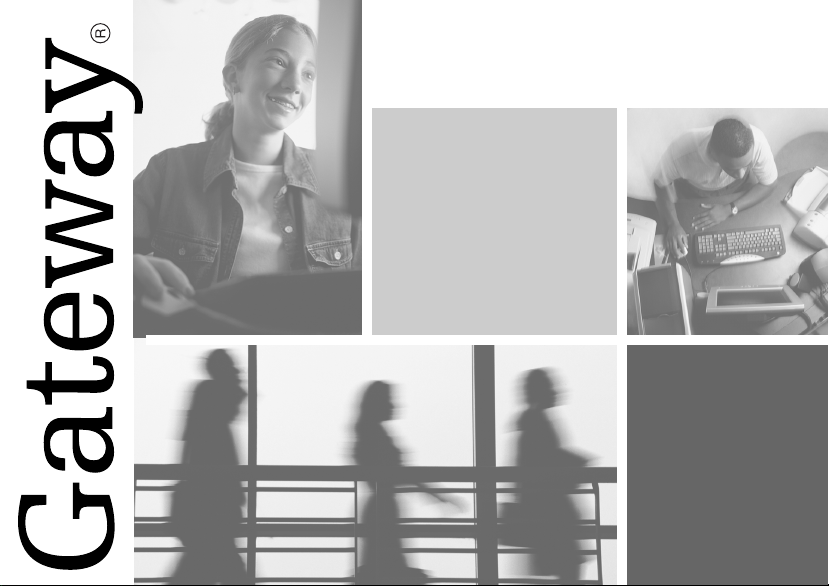
DC-M50
digital camera
user's guide
Page 2
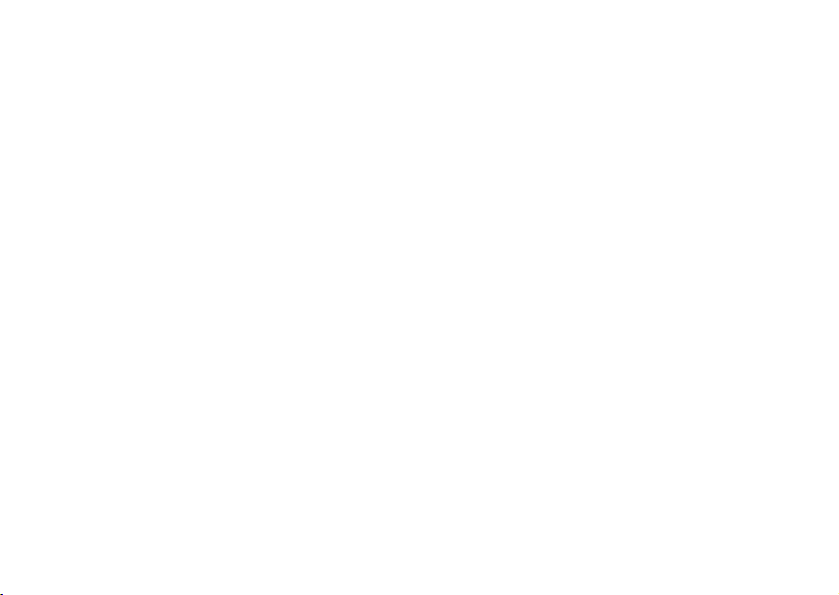
SYSTEM REQUIREMETS WINDOWS
• Windows®98 / 98 SE / Windows®2000 Prof./ Windows® Me / Windows®XP
• 32 MB RAM
•110 MB free memory capacity
• VGA color monitor
• CD ROM drive
• USB
SYSTEM REQUIREMETS
IMac,iBook,G3 blue&white series,G4 series
• MacOS 9.0~10.1.3
• 64 MB RAM or higher
•110 MB free memory capacity
• VGA color monitor
• CD ROM drive
• USB
Page 3
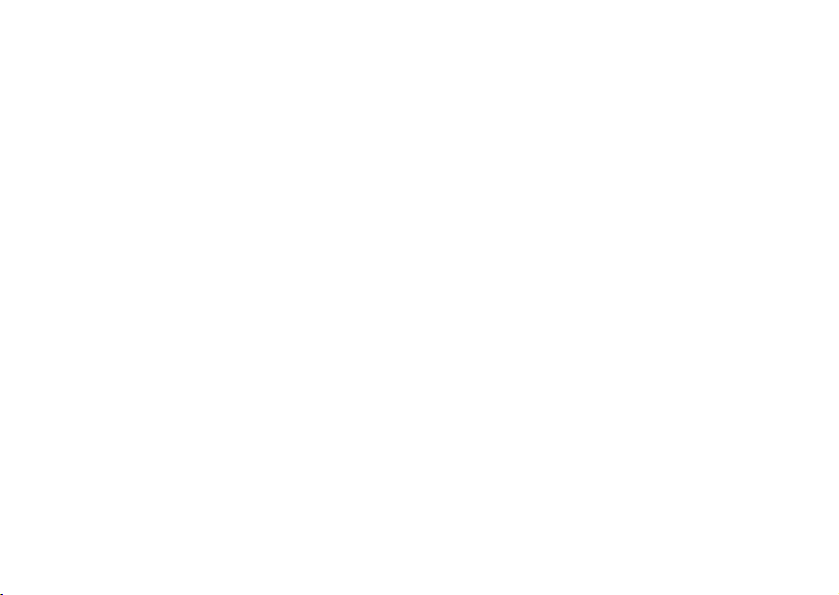
3
Take the time to read through this instruction manual so you can enjoy all your
camera’s features.
Canada
Industry Canada (IC)
Unintentional emitter per ICES-003 / NMB-003
This digital apparatus does not exceed the Class B limits for radio noise emissions from digital
apparatus as set out in the radio interference regulations of Industry Canada.
Le présent appareil numérique n'émet pas de bruits radioélectriques dépassant les limites
applicables aux appareils numériques de Classe B prescrites dans le règlement sur le brouillage
radioélectrique édicté par Industrie Canada.
Page 4
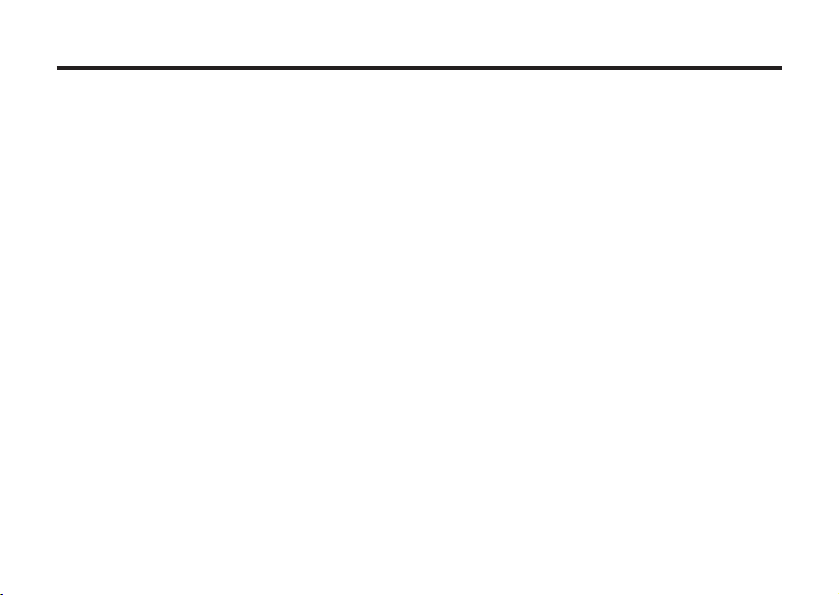
4
Regulatory compliance statements
United States of America
Federal Communications Commission (FCC)
Unintentional emitter per FCC Part 15
This device has been tested and found to comply with the limits for a Class B digital device,
pursuant to Part 15 of the FCC rules. These limits are designed to provide reasonable protection
against harmful interference in a residential installation. This equipment generates, uses, and can
radiate radio frequency energy and, if not installed and used in accordance with the instructions,
may cause harmful interference to radio or television reception. However, there is no guarantee that
interference will not occur in a particular installation. If this equipment does cause interference to
radio and television reception, which can be determined by turning the equipment off and on, the
user is encouraged to try to correct the interference by one or more of the following measures:
• Reorient or relocate the receiving antenna
• Increase the separation between the equipment and receiver
• Connect the equipment to an outlet on a different circuit from that to which the receiver is
connected. Consult the dealer or an experienced radio/TV technician for help.
Page 5
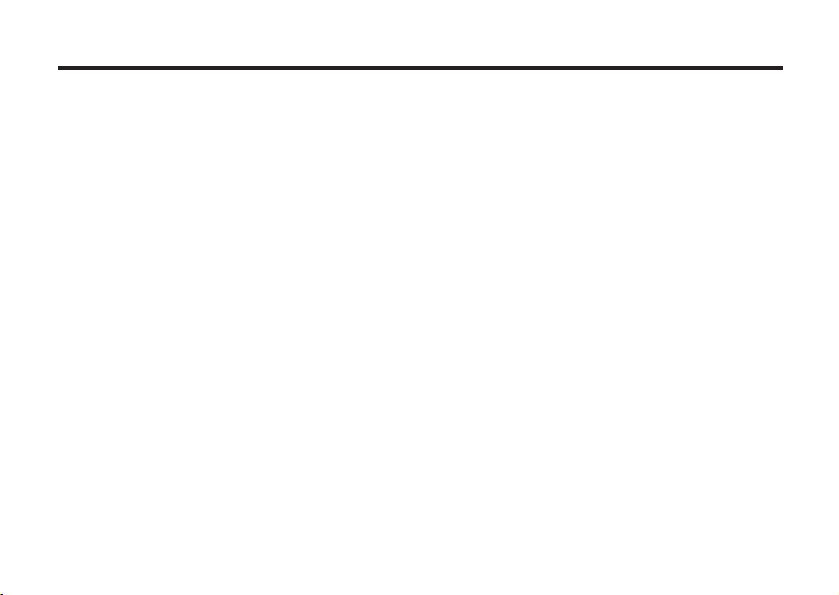
5
Compliance Accessories: The compliance accessories associated with this equipment are shipped
with it. These accessories are required to be used in order to ensure compliance with FCC rules.
Do not remove the ferrite cores from the cables.
FCC declaration of conformity
Responsible party:
Gateway Companies, Inc.
610 Gateway Drive, North Sioux City, SD 57049
(605) 232-2000 Fax: (605) 232-2023
This device complies with Part 15 of the FCC Rules. Operation of this device is subject to the
following two conditions: (1) this device may not cause harmful interference, and (2) this device
must accept any interference received, including interference that may cause undesired operation.
Page 6
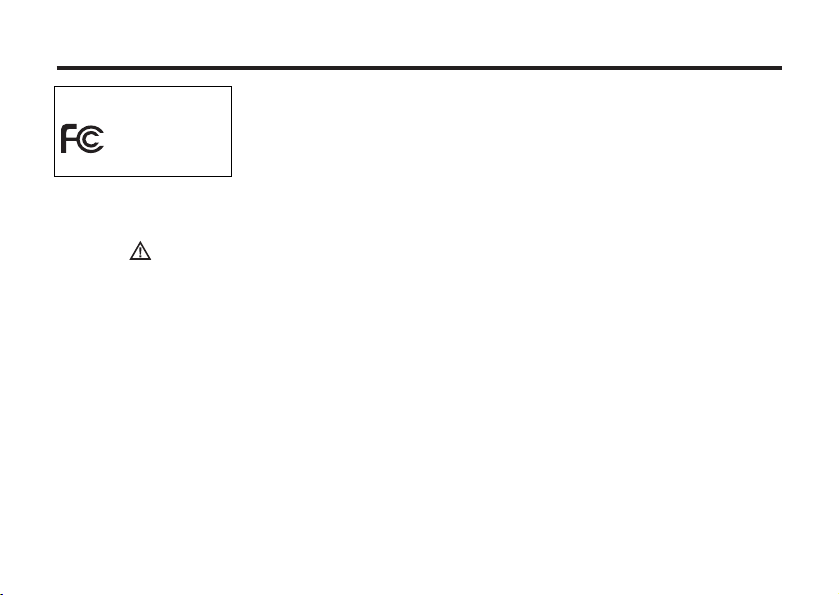
6
This device complies with Part 15 of the FCC Rules. Operation is subject to the
following two conditions: (1) This device may not cause harmful interference, and
(2) this device must accept any interference recieved, including interference that
may cause undesired operation.
This Class B digital apparatus complies with Canadian ICES-003.
Do not remove the ferrite cores from the cables.
FOR HOME OR OFFICE USE
Digital Camera
DC-M50
Tested To Comply
With FCC
Standards
Caution
Changes or modifications not expressly approved by Gateway could void the FCC compliance and
negate your authority to operate the product.
Page 7
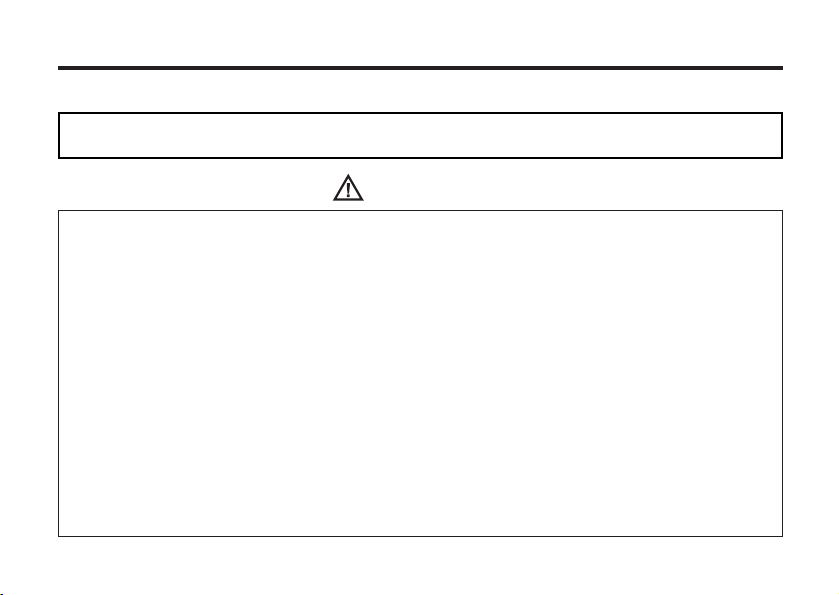
7
Read and understand all warnings and cautions before using this product.
Batteries may become hot or explode due to improper use.
• Use only the batteries specified in this instruction manual.
• Do not install the batteries with the polarity (+/-) reversed.
• Do not attempt to recharge, short, or disassemble.
• Do not mix batteries of different types, brands, ages or charge levels.
• Follow local regulations for battery disposal.
Use caution, accidents may occur when using this product near young children. Keep batteries or
things that could be swallowed away from young children. Contact a doctor immediately if an object
is swallowed. Immediately remove the batteries and discontinue use if:
• The camera is dropped or subjected to an impact in which the interior is exposed.
• The product emits a strange smell, heat, or smoke.
Do not walk while looking at the monitor.
Do not disassemble. Electric shock may occur if a high voltage circuit inside
the camera is touched.
• Do not use batteries which show wear or damaged.
• Do not expose batteries to fire, high temperature environment, water or moist places.
• Do not store the batteries nearby metalic products.
WARNING
FOR PROPER AND SAFE USE
This is a descriptive statement that warns of the result if the instructions are
ignored or not understood.
Page 8
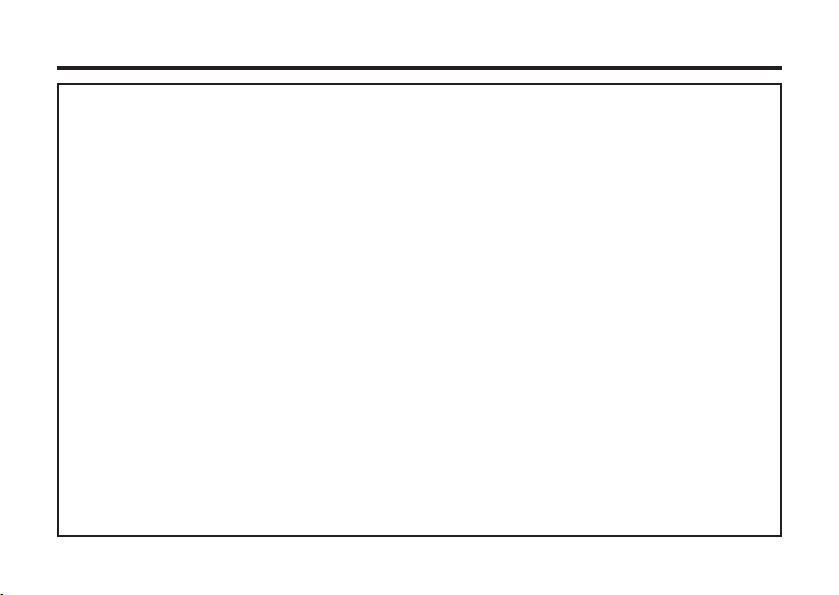
8
• Never charge alkaline batteries.
• Do not use leaking batteries. If fluid from the batteries gets in your eyes, immediately rinse eyes
with lots of fresh water and contact the doctor.If fluid from the batteries makes contact with your
skin or clothing, wash the area thoroughly.
• Do not fire the flash directly into the eyes or at vehicle operators. It may cause eyesight injury or
cause an accident.
• Do not use the camera in a humid environment, or operate with wet hands. If any liquid flows into
the camera, immediately remove the power supply (including batteries and adapter) and
discontinue use. Or it may cause electric shock.
• Do not use the camera near flammable gases or liquids or use them to clean the camera like
gasoline,benzine,or paint thinner. Or it may cause an explosion or fire.
• Do not just pull on the power cord while unplugging from the outlet on the wall. Holding the adapter
plug unit is recommend.
• Do not continue to use if the camera has an odor, or smoke. Immediately remove the power supply
taking care not to burn yourself.
Contact Gateway when repairs are required.
Page 9
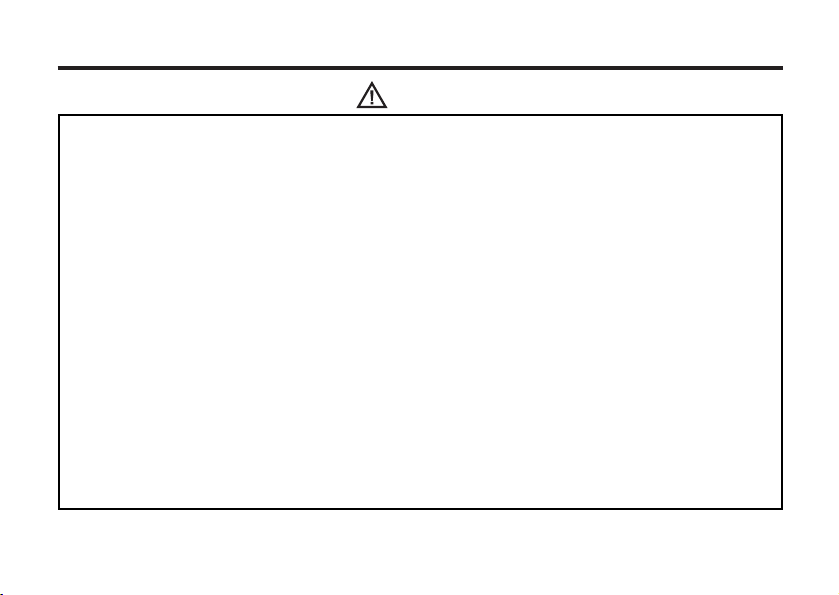
9
CAUTION
The temperature of the camera rises with extended periods of use. Use cautiously when handling the
camera or removing the batteries and Compact Flash® card.
• Do not leave the camera in places subject to extermely high temperatures, like a sealed vehicle,
direct sunlight or other places of high temperature.
• Exposure to high temperature may adversely affect the internal components of the camera.
• Always unplug the camera from the power supply for safety purposes when the camera is not in
use for long periods.
• Allowing dust to accumulate in the camera over a long period is hazardous as extreme
circumstances may cause a fire. It is best to clean the camera prior to seasonal periods of high
humidity.
• Consult Gateway for information on the cost of cleaning your camera.
Page 10
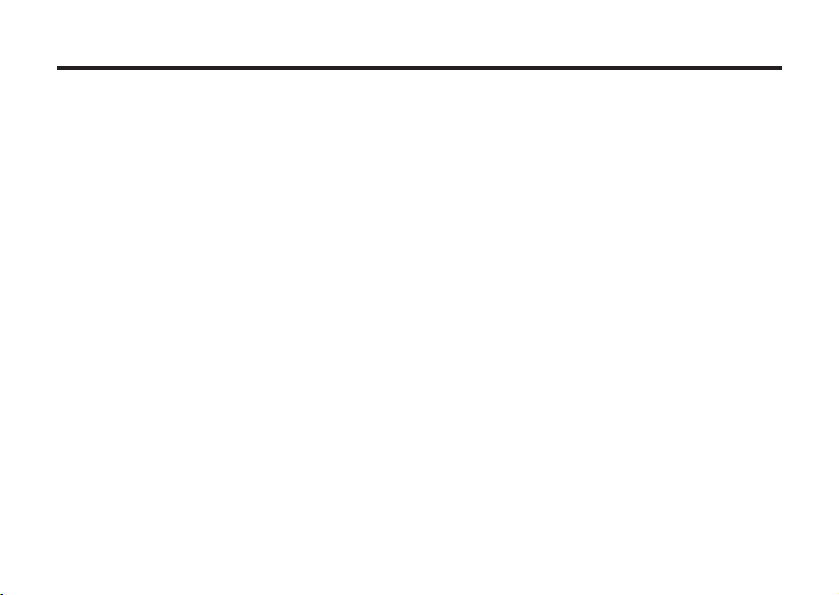
10
BEFORE YOU BEGIN
Check the packing list before you begin. If some parts are missing, contact your Gateway.
• Gateway DC-M50 5MP Digital Camera (x 1)
• AA-size Alkaline Batteries (x 4)
• Video Cable (x 1)
• Hand Strap (x 1)
• Camera Case (x 1)
• USB Cable (x 1)
• 32 MB CompactFlash Card (x 1)
• Software and Documentation on CD-ROM:
USB Driver Software for Windows ® 98 / Windows ® 98 SE / Windows ® 2000 / Windows ® XP
and Mac OS 9.0~10.1.3
Instruction Manual (PDF) Windows ® /Macintosh
Photo Impression, Video Impression
• Documentation (Printed)
Warranty Card (x 1)
Page 11
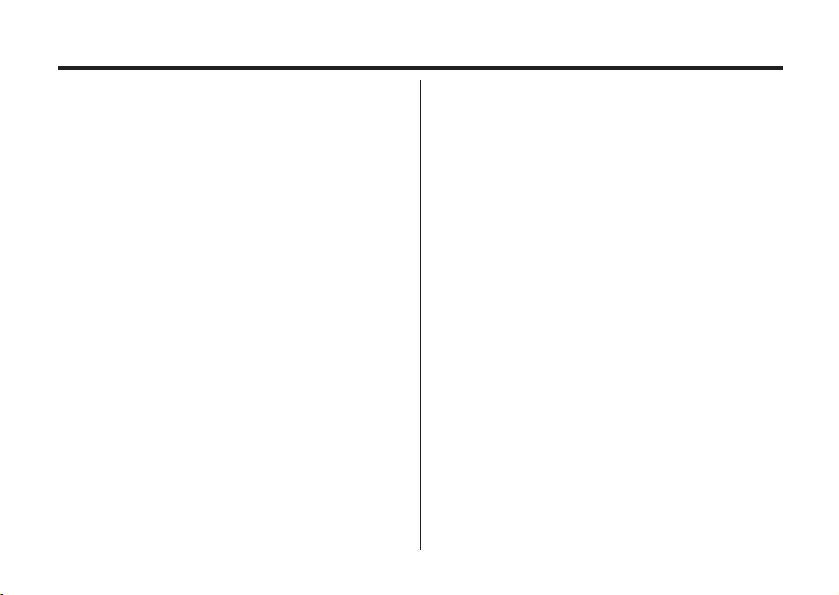
11
TABLE OF CONTENTS
FOR PROPER AND SAFE USE . . . . . . . . . . .4
BEFORE YOU BEGIN . . . . . . . . . . . . . . . . . . .7
TABLE OF CONTENTS . . . . . . . . . . . . . . . . . .8
NAMES OF PARTS . . . . . . . . . . . . . . . . . . . .12
CAMERA BODY . . . . . . . . . . . . . . . . . . . .12
INSIDE THE TERMINAL COVER . . . . . .14
BOTTOM OF BODY . . . . . . . . . . . . . . . . .14
DATA PANEL . . . . . . . . . . . . . . . . . . . . . .15
VIEWFINDER . . . . . . . . . . . . . . . . . . . . . .16
QUICK REFERENCES . . . . . . . . . . . . . . . . .18
GETTING STARTED . . . . . . . . . . . . . . . . . . .18
TAKING PICTURES . . . . . . . . . . . . . . . . . . . .18
MONITORING THE CAPTURED IMAGES . .20
DELETING IMAGES . . . . . . . . . . . . . . . . . . .21
PREPARATION
ATTACHING THE HAND STRAP . . . . . . . . . .24
INSERTING THE BATTERIES . . . . . . . . . . . .25
CHECKING THE BATTERY POWER . . .27
AUTO POWER OFF . . . . . . . . . . . . . . . . . .28
USING THE DC
ADAPTER (Sold Separately) . . . . . . . . . . .28
INSERTING/REMOVING THE COMPACT
FLASH (CF) CARD . . . . . . . . . . . . . . . . . . . . .29
INSERTING THE CF CARD . . . . . . . . . . .29
REMOVING THE CF CARD . . . . . . . . . . .30
TAKING PICTURES
BASIC RECORDING PROCEDURE. . . . . . . . .33
THE RECORDING MODE DISPLAY ON THE
LCD MONITOR . . . . . . . . . . . . . . . . . . . . . . . .35
THE DISPLAY OF THE CAMERA SETTINGS .36
ADJUSTING THE FOCUS . . . . . . . . . . . . . . . .37
FOCUS LAMP . . . . . . . . . . . . . . . . . . . . . . .37
FOCUS DISTANCE IN THE AUTOFOCUS
MODE (Minimum Focus Distance)....................37
THE SUBJECT THAT IS DIFFICULT TO
FOCUS
Page 12
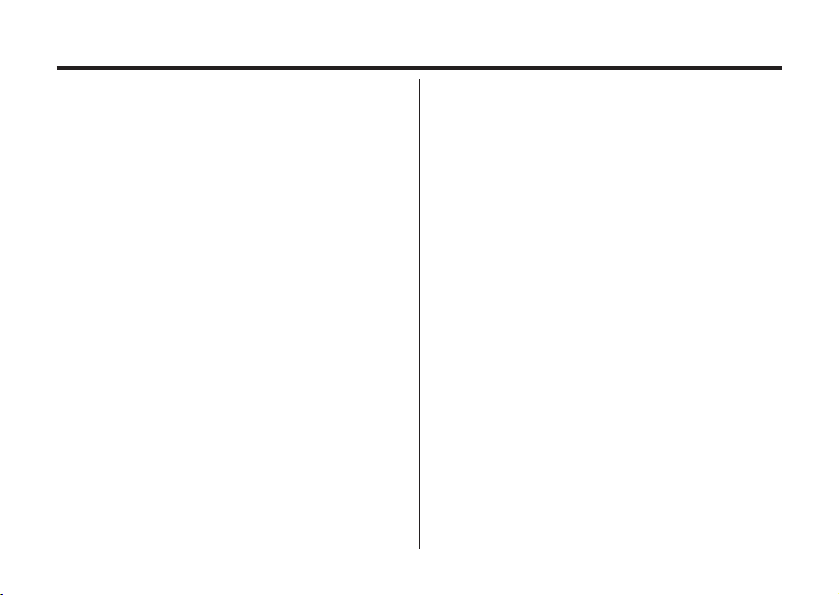
12
IN THE AUTOFOCUS MODE . . . . . . . . . . . . .38
WHEN THE SUBJECT IS NOT IN THE
CENTER OF THE FRAME
(Focus Lock Function) . . . . . . . . . . . . . . . . .39
ADJUSTING THE FOCUS DISTANCE . . . .40
CLOSE UP . . . . . . . . . . . . . . . . . . . . . . . . .41
ADJUSTING THE FOCUS AREA . . . . . . . .43
FLASH . . . . . . . . . . . . . . . . . . . . . . . . . . . . . . .44
FLASH RANGE . . . . . . . . . . . . . . . . . . . . .44
SELECTING THE FLASH MODE . . . . . . .45
FLASH LAMP . . . . . . . . . . . . . . . . . . . . . ..46
ADVANCED OPERATIONS
P/A/S/M EXPOSURE
EXPOSURE MODES . . . . . . . . . . . . . . .48
DIGITAL ZOOM . . . . . . . . . . . . . . . . . . . . . . . .50
BURST IMAGE CAPTURE . . . . . . . . . . . . . . .52
SELF-TIMER . . . . . . . . . . . . . . . . . . . . . . . . . .54
ISO SETTING . . . . . . . . . . . . . . . . . . . . . . . . .56
EXPOSURE COMPENSATION . . . . . . . . . . ..57
MOVIE CLIP SHOT . . . . . . . . . . . . . . . . . . . . . .59
MOVIE CLIP PLAYBACK . . . . . . . . . . . . .60
MOVIE CLIP SETTING . . . . . . . . . . . . . . .60
VOICE RECORDING . . . . . . . . . . . . . . . . . . .61
VOICE PLAYBACK . . . . . . . . . . . . . . . . .62
SPECIFYING THE RECORDING MODE
SPECIFYING THE RECORDING MODE . . . .64
THE RECORDING MODE MENU DISPLAY
(LCD Monitor) . . . . . . . . . . . . . . . . . . . . .64
RECORDING MODE MENU ITEMS . . . .64
SPECIFYING IMAGE QUALITY MODE . . . . .68
SPECIFYING THE IMAGE SIZE MODE . . . .71
SPECIFYING WHITE BALANCE MODE . . . .73
SPECIFYING THE SHARPNESS MODE . . .75
RESETING TO THE RECORDING MODE DEFAULT
SETTINGS
. . . . . . . . . . . . . . . . . . . . . . . . . . . .77
Page 13
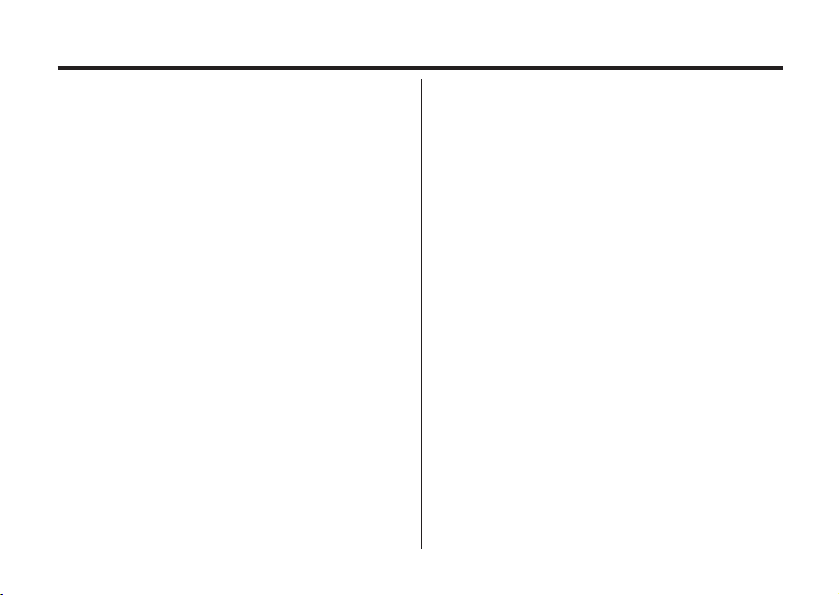
13
SPECIFYING THE PLAYBACK MODE
THE PLAYBACK MODE MENU . . . . . . . . . .101
THE PLAYBACK MODE MENU
(LCD Monitor) . . . . . . . . . . . . . . . . . . . . . . .101
THE PLAYBACK MODE MENU ITEMS AND
EACH SETTINGS . . . . . . . . . . . . . . . . . . . .101
SPECIFYING THE PRINT SETTINGS WITH
THE DPOF . . . . . . . . . . . . . . . . . . . . . . . . . .103
SPECIFYING THE IMAGE AND THE
NUMBER TO BE PRINTED . . . . . . . . . .104
SPECIFYING THE INDEX PRINT
SETTINGS . . . . . . . . . . . . . . . . . . . . . . .106
TO CANCEL THE PRINT SETTINGS WITH
THE DPOF . . . . . . . . . . . . . . . . . . . . . . .108
FOLDER NAME . . . . . . . . . . . . . . . . . . . . . .109
SELECTED AN FOLDER . . . . . . . . . . . .110
GIVE FOLDER A NEW NAME . . . . . . . . .111
On DCF (Design rule for Camera File system)
FORMAT . . . . . . . . . . . . . . . . . . . . . . . . . . . .113
PLAYBACK MODE
SINGLE-FRAME PLAY . . . . . . . . . . . . . . . . . . 80
THE PLAYBACK MODE DISPLAY ON THE
LCD MONITOR . . . . . . . . . . . . . . . . . . . . .81
THE IMAGE INFORMATION DISPLAY
IN THE PLAYBACKMODE . . . . . . . . . . . . .82
INDEX PLAY . . . . . . . . . . . . . . . . . . . . . . . . . . 83
ZOOM PLAY . . . . . . . . . . . . . . . . . . . . . . . . . . 85
SLIDE SHOW
TO START THE SLIDE SHOW . . . . . . . . .87
TO STOP THE SLIDE SHOW . . . . . . . . . .88
THE SETTING IN THE SLIDE SHOW
MODE MENU . . . . . . . . . . . . . . . . . . . . . .89
DELETING IMAGES
DELETING SELECTED IMAGE . . . . . . . . . . .92
DELETING ALL IMAGES. . . . . . . . . . . . . . . . .95
DELETING FOLDERS . . . . . . . . . . . . . . . . . .97
ADJUSTING THE BRIGHTNESS OF THE LCD
MONITOR . . . . . . . . . . . . . . . . . . . . . . . . . . . . .99
Page 14
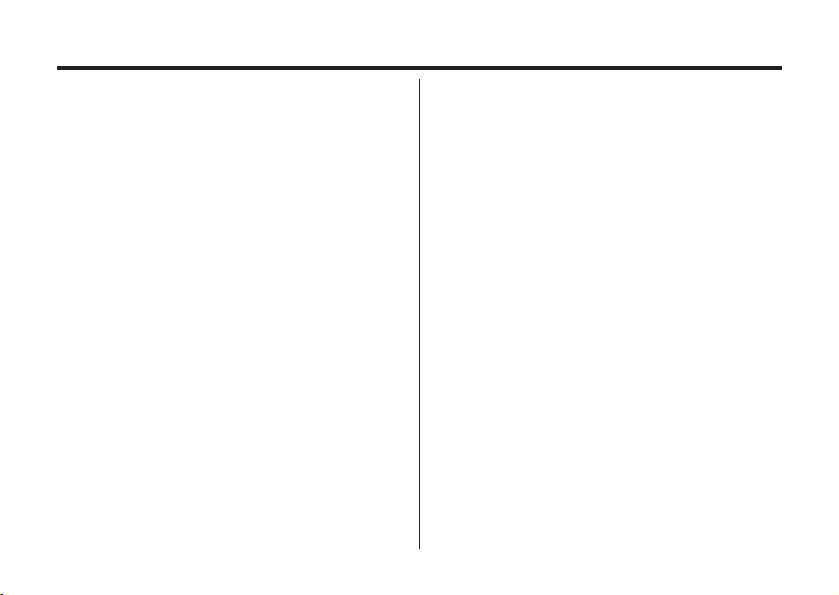
14
SETUP
THE SETUP MODE MENU DISPLAY . . . . . .115
THE SETUP MODE MENU DISPLAY ON
THE LCD MONITOR . . . . . . . . . . . . . . . . .115
THE SETUP MODE MENU ITEMS AND
EACH SETTINGS . . . . . . . . . . . . . . . . . . .115
SPECIFYING THE TIME FOR THE AUTO
POWER OFF FUNCTION . . . . . . . . . . . . . . .117
FORMATTING THE CFCARD . . . . . . . . . . .119
SETTING THE DATE / TIME . . . . . . . . . . . .121
SETTING THE BEEP SOUND . . . . . . . . . . .123
SWITCHING THE VIDEO SIGNAL FROM
THE VIDEO OUTPUT TERMINAL . . . . . . . .125
SWITCHING THE LANGUAGE DISPLAYED
ON THE LCD MONITOR . . . . . . . . . . . . . . . .127
RESETTING TO THE DEFAULT SETTINGS.128
CONNECTING TO THE PERSONAL
COMPUER
CONNECT TO PERSONAL COMPUTER
For Windows® 98 . . . . . . . . . . . . . . . . . .131
Installation of Digital Image(Mac) . .135(144)
For Macintosh . . . . . . . . . . . . . . . . . . . . 141
CAUTIONS WHEN CONNECTING TO THE
PERSONAL COMPUTER . . . . . . . . . . . . . .153
INSTALLING of Photo Impression & Video
Impression(Mac) . . . . . . . . 135(148)&141(151)
APPENDIX
WATCHING THE CAPTURED IMAGES
ON TV . . . . . . . . . . . . . . . . . . . . . . . . . . . . . 150
TROUBLESHOOTING . . . . . . . . . . . . . . . . 151
NOTES ON THE HANDLING . . . . . . . . . . .155
CARE AND STORAGE . . . . . . . . . . . . . . . .159
TECHNICAL DETAILS. . . . . . . . . . . . . . . . 160
Page 15
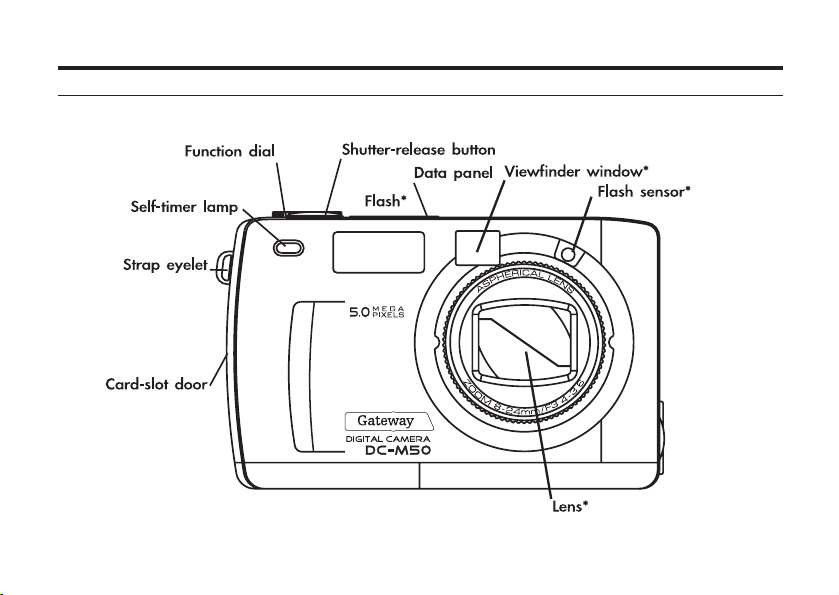
15
NAMES OF PARTS
CAMERA BODY_ FRONT VIEW
* Do not touch.
Page 16
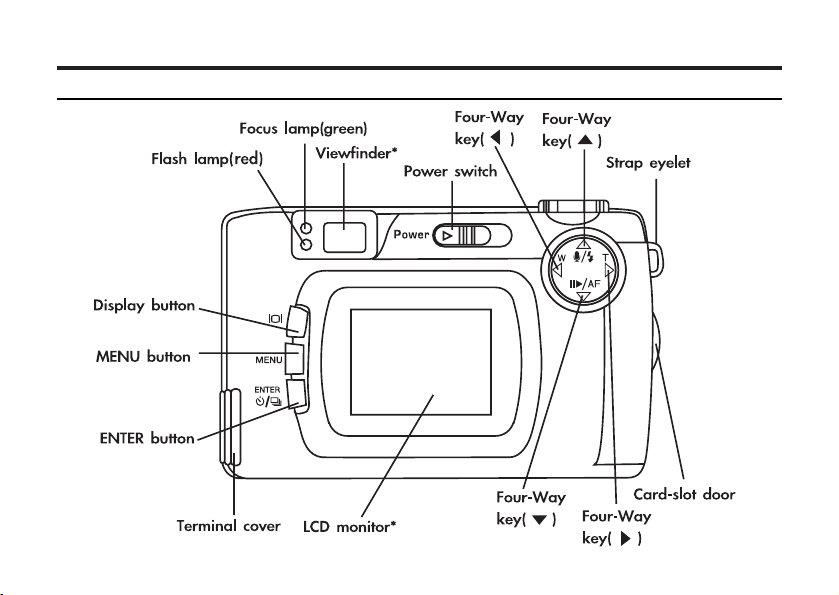
16
CAMERA BODY_REAR VIEW
* Do not touch.
Page 17
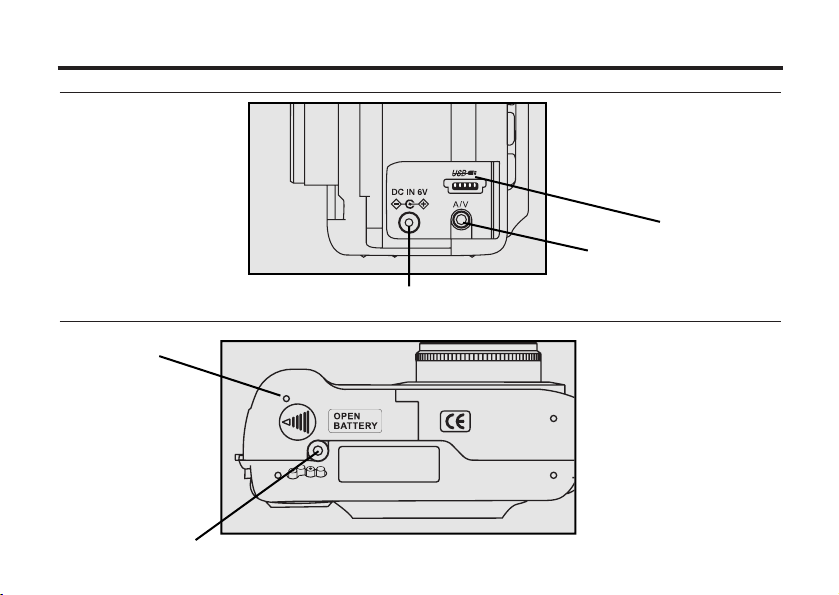
17
INSIDE THE TERMIN
AL COVER
BOTTOM OF BODY
USB connector
Video-out terminal
DC terminal
Battery-chamber door
Tripod socket
Page 18
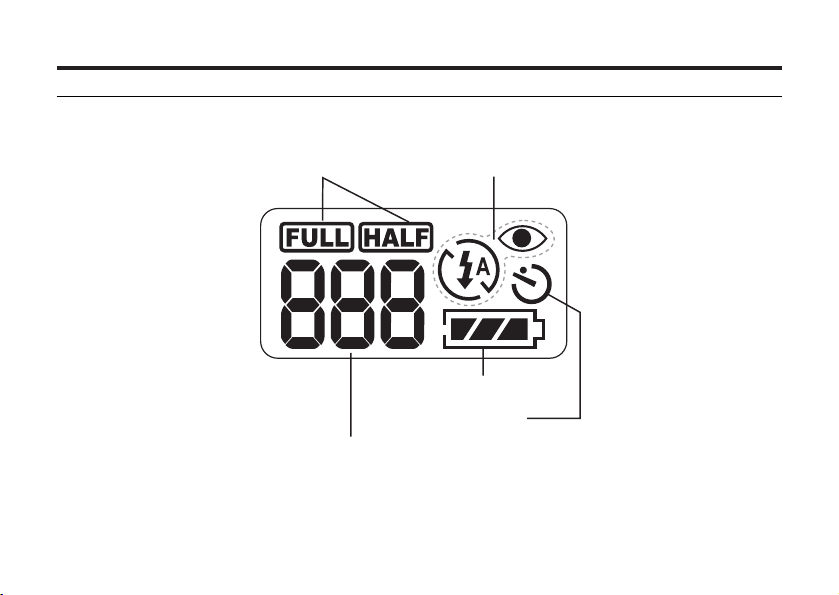
18
* Refer to the number of recordable remaining frames as a guide.
DATA PANEL
The following diagram shows the items displayed on the data panel.
Battery-condition indicator
Self-timer indicator
Number of recordable remaining frames/
No-card indicator
Image-size indicators
Flash-mode indicators
Page 19
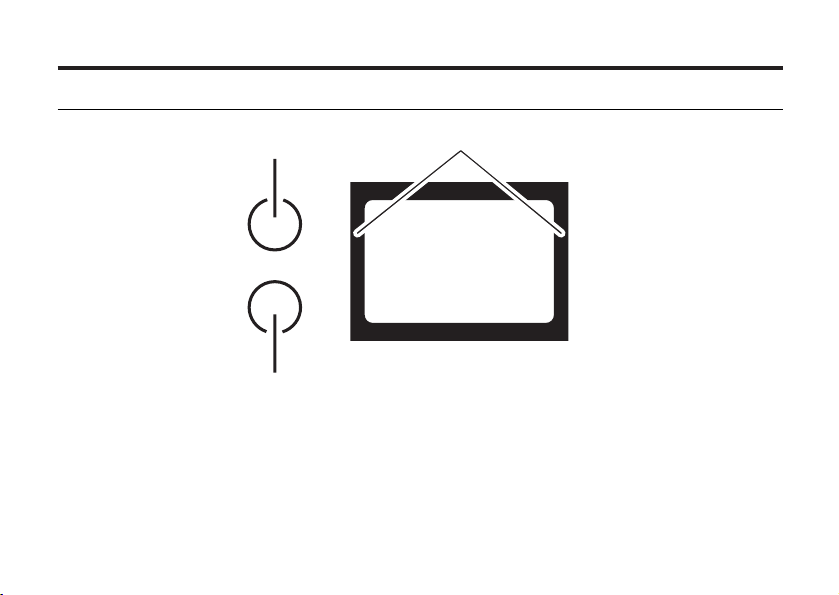
19
Close-framing guide
When you shoot a subject which is closer than 3ft (100 cm ) through the viewfinder, only the part
under the close-framing guide is recorded. So, use the LCD monitor to check the image composition
when you shoot a subject which is closer than 3ft (100 cm ).
VIEWFINDER
Focus Iamp
(green)
Flash Iamp
(red)
Close-framing guide
Page 20
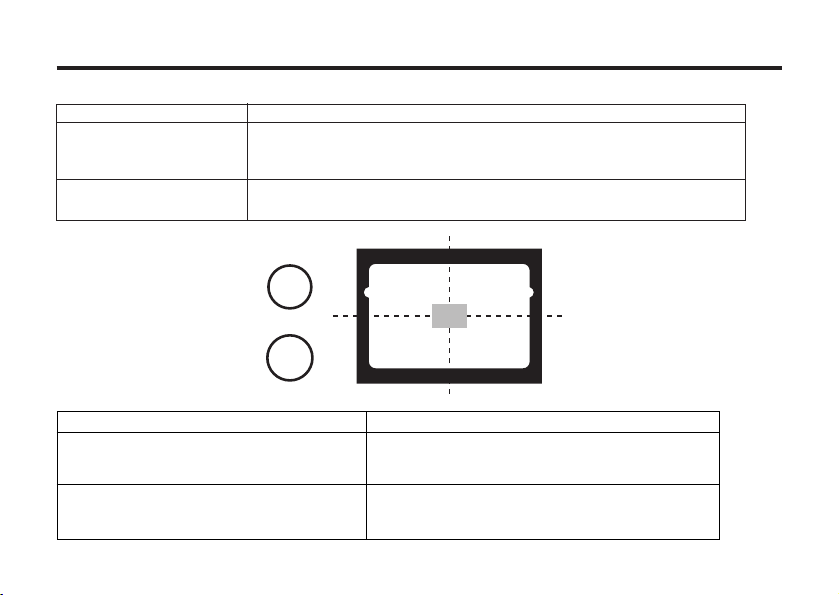
20
Focus Lamp (Green)
Lights.
The focus is determined and locked.
Blinks quickly (about 8
times in a second).
The focus is not determined.
(The subject contrast is too low, the subject is too dark or too close,
or the subject is too far in the close up mode.)
Blinks slowly (about 2
times in a second).
The image is being recorded in the CF (Compact Flash) card.
The camera reads out the image from the CF card.
Focus Area (as a Guide)
Flash Lamp (Red)
In the autofocus mode,
the focus is adjusted at
the gray part as shown
in the figure.
Lights.
The flash is ready.
Blinks quickly when the shutter-release
button is pressed half-way down
(about 8 times in a second).
(When the flash function is cancelled)
Blinks slowly (about 2 times in a second).
The flash is being charged.
The shutter-release button is not released.
The shutter speed becomes slow.
Taking a picture in this mode may cause
a blurred image.
Page 21
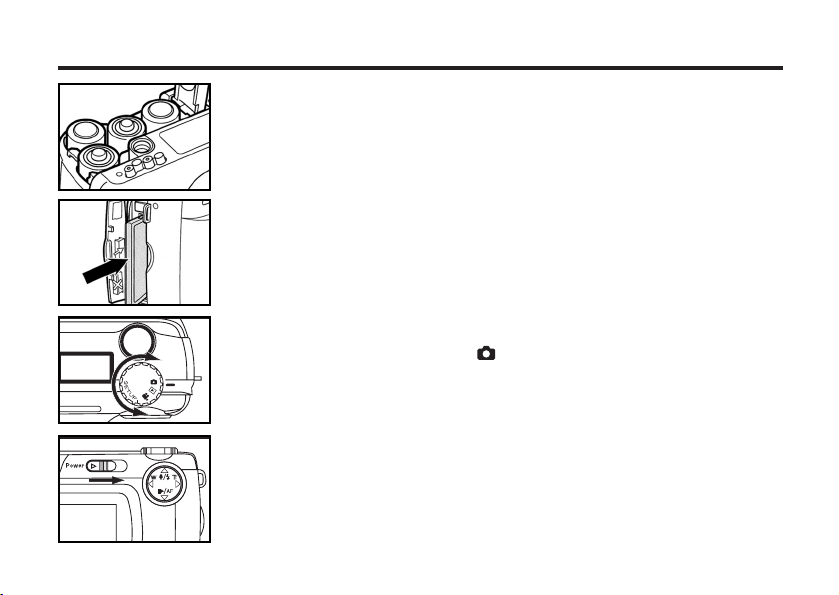
21
QUICK REFERENCES
GETTING STARTED
TAKING PICTURES – See page 33 for details.
1
Insert the batteries (see page 25).
2
Insert the CF card (see page 29).
1
Rotate the function dial to .
2
Slide the power switch to turn on the camera.
Page 22
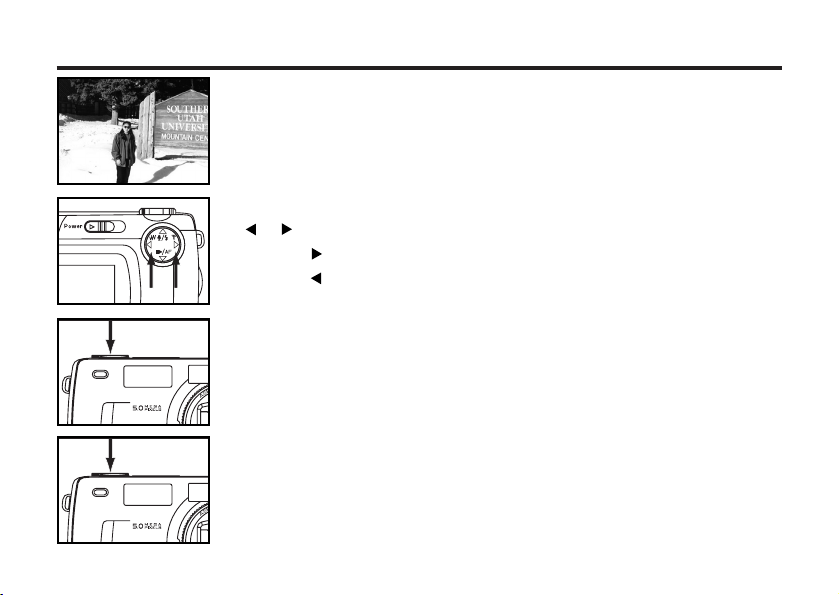
22
3
Determine the image composition while looking into LCD
monitor or viewfinder.
5
Press the shutter-release button half-way down.
• When the image is focused, the focus lamp (green) lights up.
4
Adjust the image range and size with the four-way keys
( / ).
• When the key is pressed, the image size becomes large.
• When the key is pressed, the image range becomes wide.
6
Press the shutter-release button all the way down to take
the picture.
• The captured image is displayed on the LCD monitor.
• While the captured image is recorded in the CF card, the focus lamp (green)
blinks slowly (about 2 times in a second).
Page 23
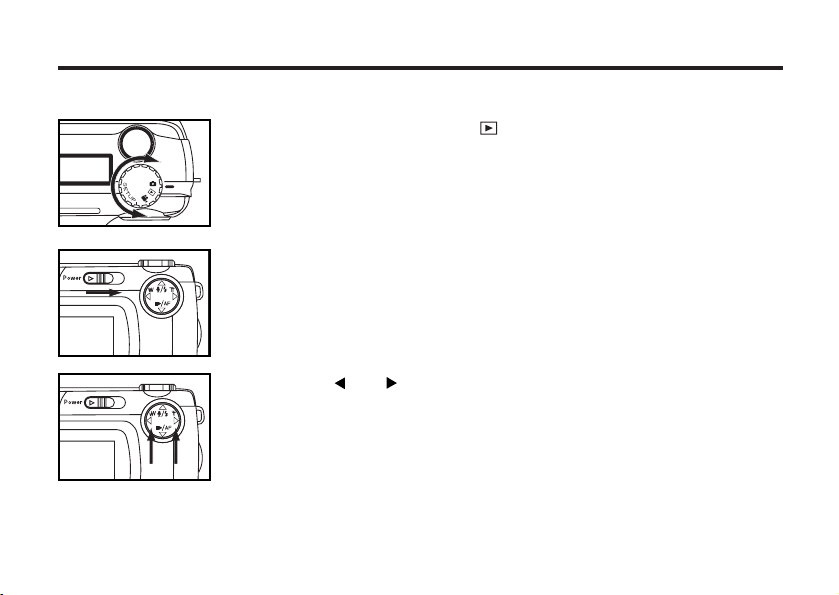
23
MONITORING THE CAPTURED IMAGES – See page 82 for details.
1
Rotate the function dial to .
2
Slide the power switch to turn on the camera.
• The last recorded image is displayed on the LCD monitor.
3
When the or key is pressed, the image changes to the
previous or next one respectively.
Page 24
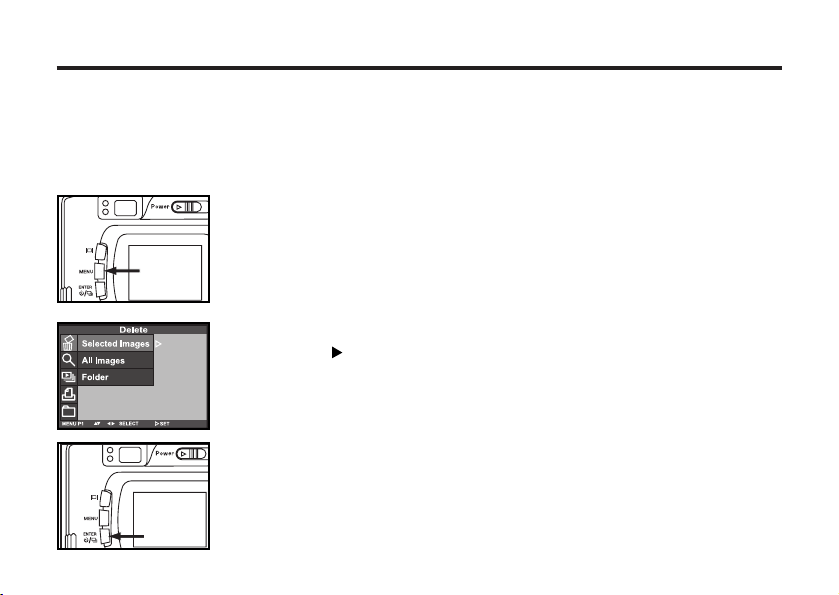
24
3
After confirming that [SELECTED IMAGE] is highlighted,
press the key.
DELETING IMAGES – See page 92 for details.
1
Display the image to be deleted on the LCD monitor by
performing steps 1to 3of "MONITORING THE
CAPTURED IMAGES" described on the previous page.
2
Press the MENU button.
• The playback mode menu is displayed on the LCD monitor.
4
When the selected image is highlighted, press the ENTER
button.
Page 25
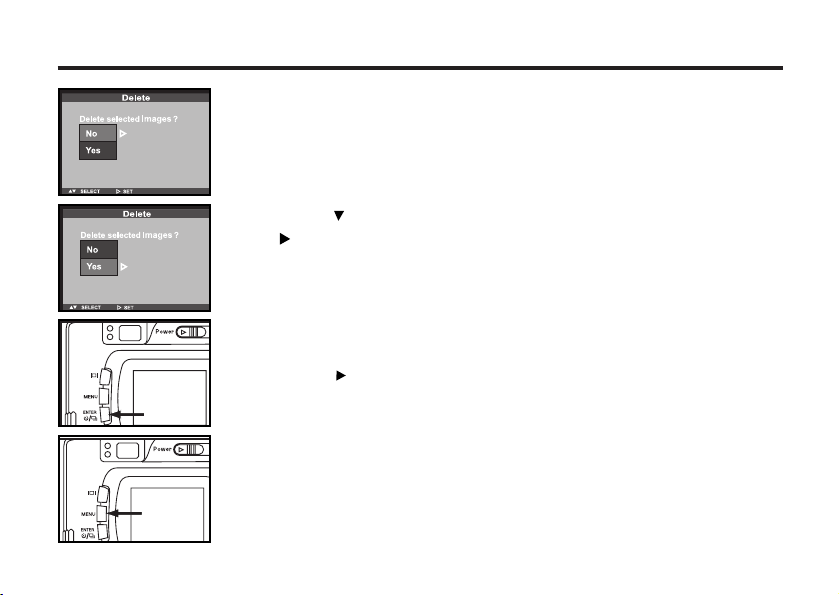
25
5
Press the key so that [YES] is highlighted and press
the key.
• The image displayed on the LCD monitor in step 1 is deleted.
• The image to be deleted is displayed on the LCD monitor and a message to
confirm whether you want to delete the image appears as shown in the
figure.
6
To complete the operation of deleting an image, after
confirming that [NO] is highlighted in the display to confirm,
press the key.
• The LCD monitor display returns to the playback mode menu.
7
Press the MENU button.
• The LCD monitor display returns to the playback mode.
Page 26
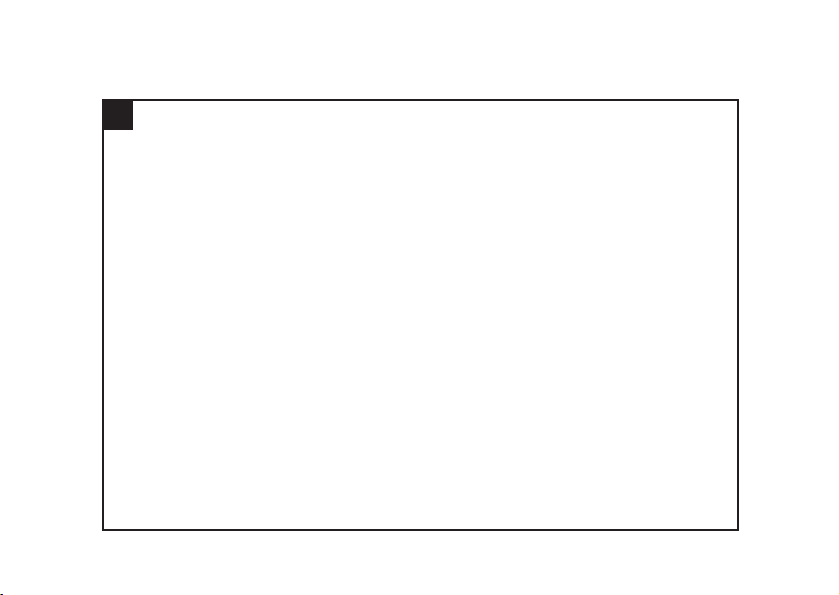
26
PREPARATION
Page 27
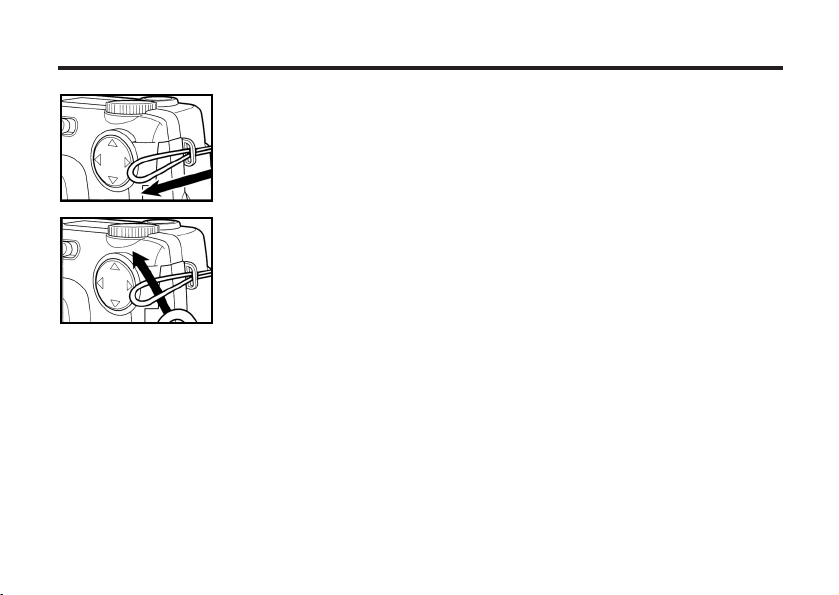
27
ATTACHING THE HAND STRAP
1
Insert the smaller loop of the hand strap through the strap
eyelet.
2
Insert the other end of the hand strap through the small
loop.
Page 28
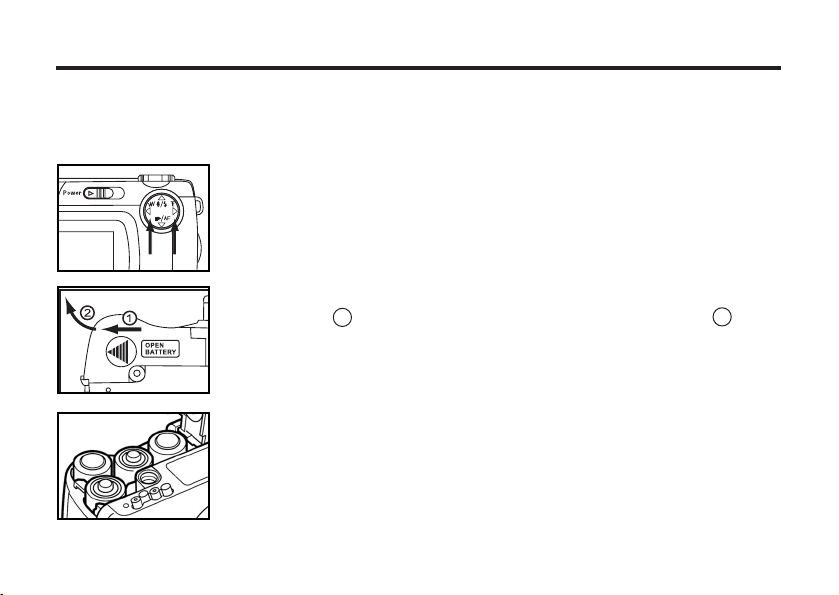
28
INSERTING THE BATTERIES
This camera uses four AA-size alkaline or Ni-MH batteries.
* When using AA-size Ni-MH batteries, fully recharge them with a vendor-endorsed battery charger.
1
When replacing the batteries, slide the power switch to turn
off the camera.
• You may skip this step when inserting the batteries for the first time.
2
Slide the battery-chamber door slightly in the direction of
the arrow 1 and open it in the direction of the arrow 2 .
3
Insert the batteries by following the +/- diagram in the front
of the battery-chamber door.
Page 29
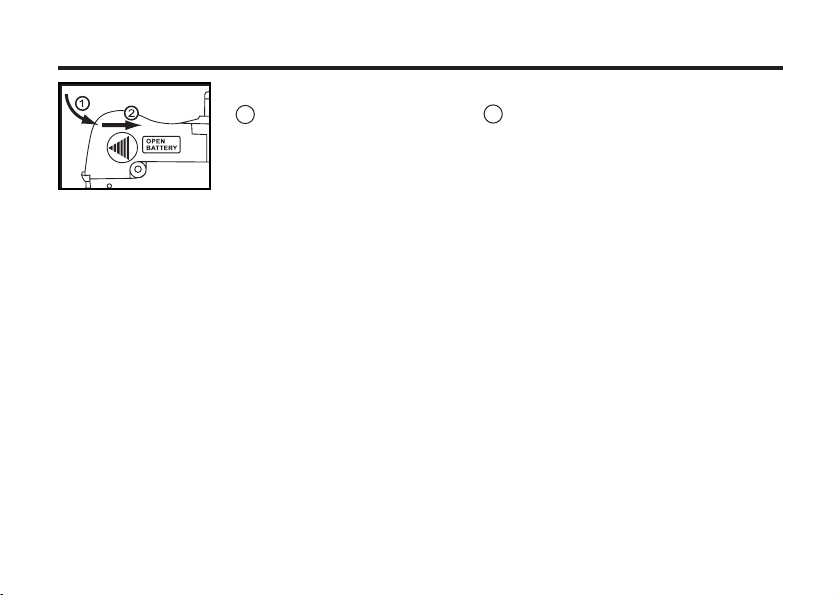
29
4
Close the battery-chamber door in the direction of the arrow
1 and slide it until it clicks 2 .
• After replacing the batteries, check that the built-in clock (date and time) works correctly (See page
121).
If the camera is not used more than 5 minutes, the built-in clock may delay or be reset to the
default setting. In this case, set the date and time again by following the procedure described on
page 121.
• Do not place the camera with the battery-chamber door facing down when the battery-chamber
door is open. Doing so may damage the battery-chamber door.
• Because the batteries become hot right after the camera is operated, be careful when replacing the
batteries.
Page 30
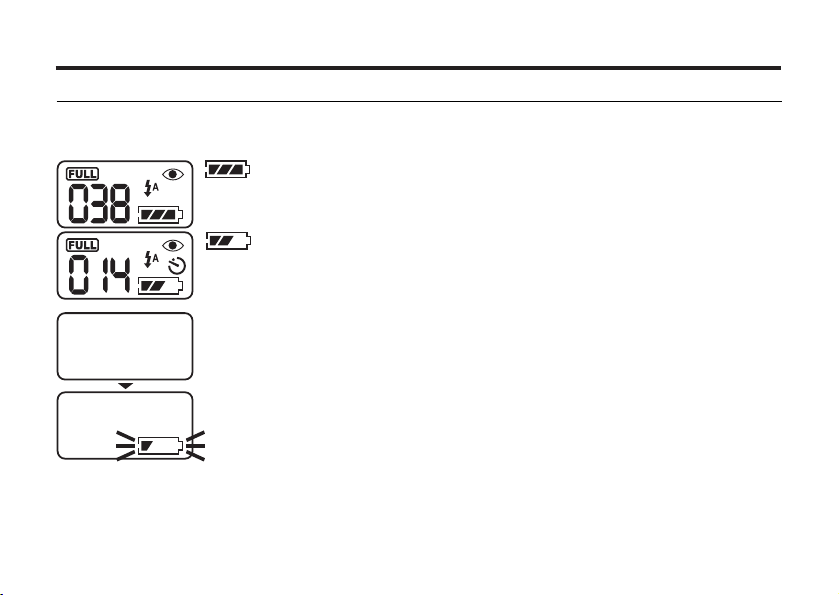
30
CHECKING THE BATTERY POWER
When the batteries are installed in the camera, the camera checks the battery power automatically
and shows the result on the data panel.
Lights - Prepare new batteries. Even in this status, the recording
or playback can be performed.
All indicators go out, blinks for 5 seconds and then, all indicators go out again.
• Replace all batteries with new ones.
Taking a picture or playing back cannot be excuted.
lights - The battery power is sufficient.
* When nothing is displayed on the data panel, make sure that the batteries are installed with a
correct polarity (+/-). When nothing is displayed even though the batteries are installed correctly,
replace the batteries with new ones.
Page 31

31
AUTO POWER OFF
To save the battery power, this camera will turn off automatically if it is not operated for more than 3
minutes. (Auto Power Off function)
To operate the camera, slide the power switch to turn on the camera again.
• When using the batteries, the time for the auto power off function can be changed to 1 minute, 5
minutes, 10 minutes or 30 minutes. See page 117 for details.
• When using the AC adapter (sold separately), this camera will turn off automatically if it is not
operated for more than 30 minutes. The time for the auto power off function is fixed at 30 minutes.
We recommend you use the AC adapter (sold separately) when using the camera indoors where an
AC outlet can be used to supply power to the camera or when connecting the camera to a computer
for editing the images.
Be sure to turn off the power of the camera when changing the power supply from the batteries to the
AC adapter or vice versa. Do not change it when the camera is turned on.
1
Connect the mini plug on the AC adapter to the DC terminal
on the camera.
• The shape of the mini plug may vary depending on the AC adapter.
2
Connect the power plug on the AC adapter to an AC outlet.
Page 32
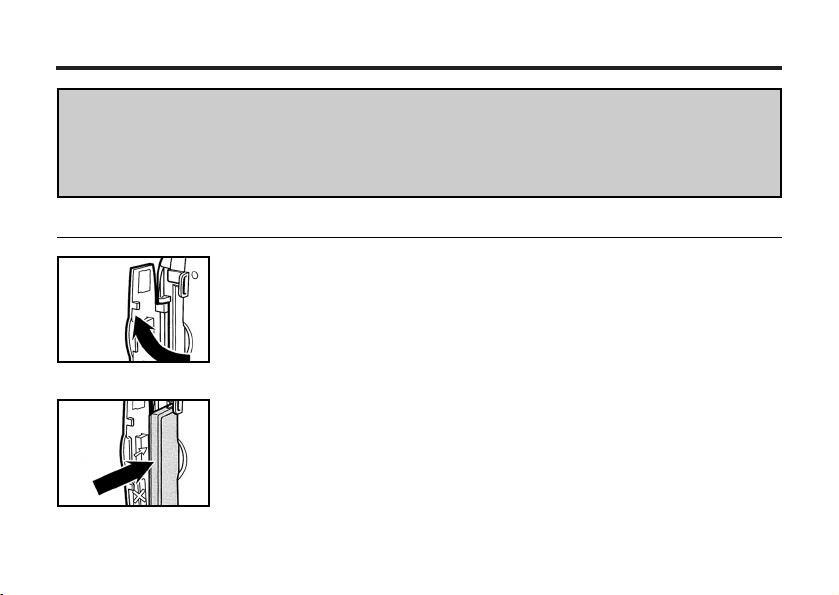
32
INSERTING/REMOVING THE COMPACT FLASH(CF) CARD
Be sure to turn off the camera when inserting or removing the CF card into or from the camera.
Otherwise, the data in the card may be lost or the card may be damaged.
If you insert or remove the CF card when the camera is turned on, re-format the CF card after
transferring the data from the card to your computer if the data is safe.
INSERTING THE CF CARD
1
Open the card-slot door as shown in the figure.
2
Insert the CF card into the card slot.
• Position the flat edge side of the card towards the camera lens and insert the
card with the signal part facing down until the card stops.
• Insert the card straight. Do not insert it on the angle.
• If the card is stopped halfway, check the direction of the card. Forcing the
card into the slot may damage the card or the camera.
Page 33

33
3
Fold the card-release lever down as shown in the figure.
• Be sure to fold the lever. Otherwise, the card-slot door cannot be closed.
4
Press the card-slot door until it clicks.
1
Make sure that the power is turned off.
2
Open the card-slot door as shown in the figure.
REMOVING THE CF CARD
INSERTING/REMOVING THE COMPACT FLASH(CF) CARD
Page 34

34
INSERTING/REMOVING THE COMPACT FLASH(CF) CARD
3
Lift the card-release lever up as shown in the figure.
4 Push the card-release lever straight in.
• When the CF card ejects slightly from the camera, pull out the card.
• Be careful with the card because it may be hot.
• Keep the CF card in the protection bag supplied with the card.
5
Press the card-slot door until it clicks.
Page 35

35
TAKING PICTURES
Page 36

36
BASIC RECORDING PROCEDURE
1
Rotate the function dial to .
2
Slide the power switch to turn on the camera.
• The power switch returns to the initial position.
When the power switch is on in the recording mode, the LCD
monitor is off. If you need to turn on the LCD, press once.
3
Determine the image composition while looking into the LCD
monitor or viewfinder.
• When holding the camera, be sure not to cover the lens with your fingers or
other objects.
• When the focus is not adjusted for the subject, use the focus lock function
(see page 39).
4
Adjust the image range and size with the / keys.
• When the key is pressed, the image size becomes large (Telephoto
mode). When the key is pressed, the image range becomes wide
(Wide-angle mode).
Page 37

37
5
Press the shutter-release button half-way down.
• The camera adjusts the focus automatically. When the subject is focused,
the focus lamp (green) lights up.
• When the focus lamp (green) blinks, follow the operation from step 3 again.
• When the flash will fire, the flash lamp (red) lights up.
• When the flash lamp (red) blinks slowly (about 2 times in a second), the
shutter speed becomes slow. Taking a picture in this mode may cause an
image blurred. We recommend you take pictures after fixing the camera on
the tripod.
6
Press the shutter-release button the rest of the way down.
• If the flash lamp (red) blinks when the shutter-release button is pressed
all the way down, the flash is being charged. When the shutter-release
button is kept pressed in this status, the shutter is released at the same time
when the flash is charged.
• The captured image is displayed on the LCD monitor and is recorded on the
CF card. While the image is recorded, the focus lamp (green) blinks slowly
(about 2 times in a second) and "RECORDING" blinks on the LCD monitor
slowly. Be sure not to open the battery-chamber door or remove the CF card
until the recording is complete. Otherwise, the data on the CF card may be
damaged or lost.
* When pressing the
shutter-release button, the button stops
half-way. This action
is described as
"Press half-way
down" in this manual.
Page 38

38
THE RECORDING MODE DISPLAY ON THE LCD MONITOR
Each time the display button is pressed, the display on
the LCD monitor changes in the following order.
Live view
(The camera settings are displayed)
The LCD monitor is turned off
Live view
(The camera settings are not displayed)
Page 39

39
THE DISPLAY OF THE CAMERA SETTINGS
(For details, see the pages in parentheses)
Page 40
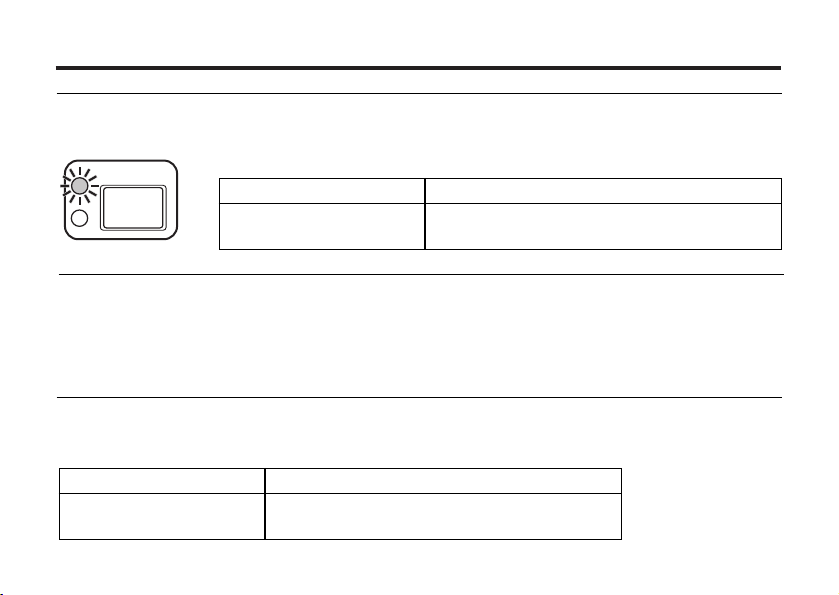
40
ADJUSTING THE FOCUS
FOCUS LAMP
When the shutter-release button is pressed half-way, the camera adjusts the focus automatically and
the focus lamp (green) shows the focus status (when the focus mode is set to the autofocus mode.)
When the focus lamp (green) blinks, check the following points:
• Do you need to adjust the focus on the subject which is difficult to focus in the autofocus mode?
(See page 38).
• Is the subject closer than the minimum focus distance [or farther than 15.7 inches (39.9 cm) in the
close up mode]? (Refer to the following.)
FOCUS DISTANCE IN THE AUTOFOCUS MODE (Minimum Focus Distance)
The focus distance in the autofocus mode is described on the list below.
When the subject is closer than the minimum focus distance of 15.7 inches (40 cm) or farther than
15.7 inches (40 cm) in the close up mode, the focus lamp (green) blinks.
Lights
Blinks quickly
(about 8 times in a second)
The focus is determined and locked.
The focus is not determined.
The shutter can be released.
Standard mode
Close up mode
(Refer to the page 53)
15.7 inches (40 cm) to ∞ (infinity)
3.1 inches (8 cm) to 15.7 inches (40 cm)
Page 41
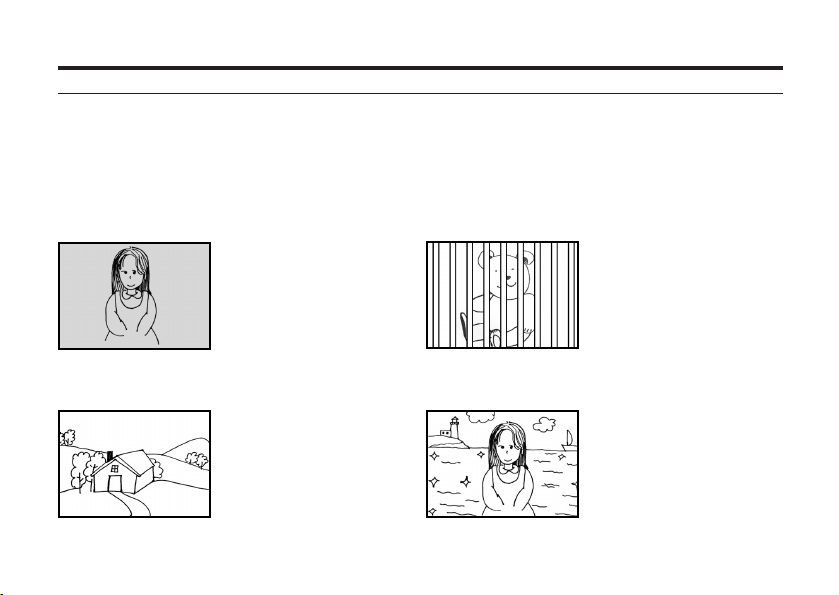
41
THE SUBJECT IS DIFFICULT TO FOCUS IN THE AUTOFOCUS MODE
The autofocus mode uses the image contrast (the difference between light and dark parts) on the
CCD (Charge Coupled Device) to focus on. Therefore, with the autofocus mode, the focus may not be
adjusted correctly on the following subjects. In this case, use the focus lock function (see page 39).
The subject is too dark.
The subject has no
contrast such as a blue sky
or a white wall.
Some subjects at different
distances overlap in the
focus range.
The subject is too bright
such as a shining car body
or a surface of water.
Page 42

42
WHEN THE SUBJECT IS NOT IN THE CENTER OF THE FRAME
(Focus Lock Function)
When the subject is not in the center of the frame, the camera adjusts the focus on the background. In
this case, take a picture with the focus lock function.
1
Aim the camera so that the subject is in the center
of the frame and press the shutter-release button
half-way down.
• The camera adjusts the focus automatically. When the focus is
adjusted, the focus lamp (green) lights.
2
While you are pressing the shutter-release button
half-way down, change the camera position to
obtain the desired image composition and press the
button all the way down to take a picture.
Page 43
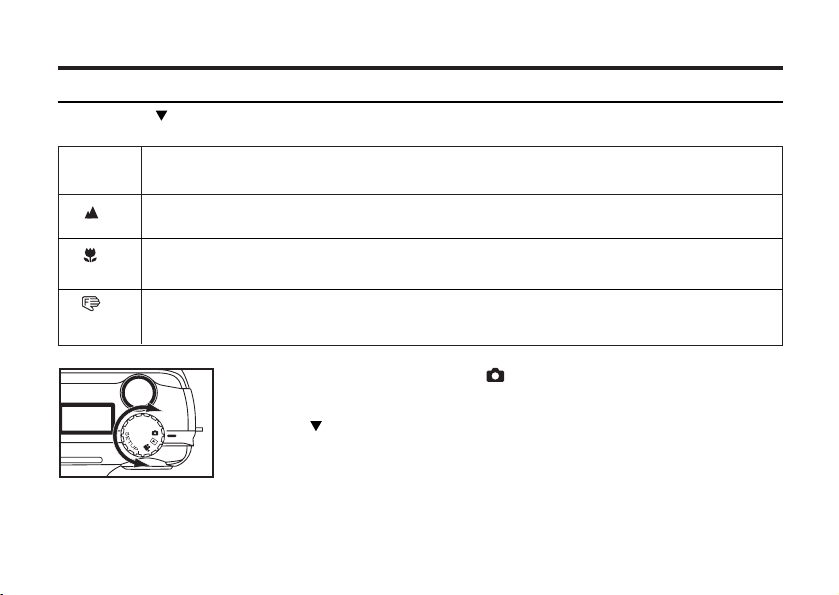
43
Auto focus
(No icon)
Landscape
Close up
Specified
The camera will automatically adjust the focus according to distance of the subject.
The camera sets the focus at infinity. Flash is disabled by default.
The camera will focus closely on a subject from 3.1 inches (8 cm) to 15.7 inches (40 cm)
away.
The camera will focus at a specified distance. Options are 19.6 inches (50 cm), 39.3
inches (100 cm), and 98.4 inches (250 cm).
1 Rotate the function dial to .
• Be sure that the camera is turned on.
2 Press key to change the focus distance.
• The icons on upper-right side of the LCD monitor will change.
3 Press the shutter-release button half-way down to adjust the
focus.
ADJUSTING THE FOCUS DISTANCE
Pressing the key allows you to adjust the focus distance for the best situations.
Page 44

44
CLOSE UP
The close up function allows you to take a picture as close as 3.2 inches (8 cm) to the subject, and
fills the frame with the subject in about 2.4 inches (6 cm) x 1.6 inches (4 cm).
1
Rotate the function dial to .
• The recording mode menu is displayed on the LCD monitor.
2 Press button to change the Focus distance to .
• is displayed on the upper-right side of the LCD monitor and indicates that
the close up mode is selected.
• The flash mode is set to "FLASH CANCEL" automatically. When the
close up mode is selected, the flash does not fire.
3
Determine the image composition while looking into the
LCD monitor.
• There is a difference between the image range through the viewfinder and
the actual one in the close up mode. We recommend you to use the LCD
monitor when you determine the image composition.
•We recommend you set the camera on a stable surface or attach it to a
tripod.
• The LCD monitor cannot be turned off in the close up mode.
Page 45

45
4
Press the shutter-release button half-way down.
• If the focus lamp (green) blinks, make sure that the subject is within 3.1
inches (8 cm) to 15.7 inches (40 cm) [is not more than 15.7 inches (40 cm)
from the camera].
5
Press the shutter-release button all the way down to take
the picture.
• Even after taking a picture, the close up mode is not cancelled. When the
camera is turned off and on again, the camera enters autofocus mode.
• When the camera enters the autofocus mode, the flash mode is returned to
"AUTOFLASH WITH RED-EYE REDUCTION".
Page 46

46
3 Press the or key to select desired focus area and press
the key to finish the setting.
ADJUSTING THE FOCUS AREA
Adjust the focus area while looking into the LCD monitor.
1 Rotate the function dial to and press the MENU button.
• The recording mode menu is displayed on the LCD monitor
2 Press the or key so that [FOCUSING] is highlighted and
press the key.
Central
Spot
Page 47
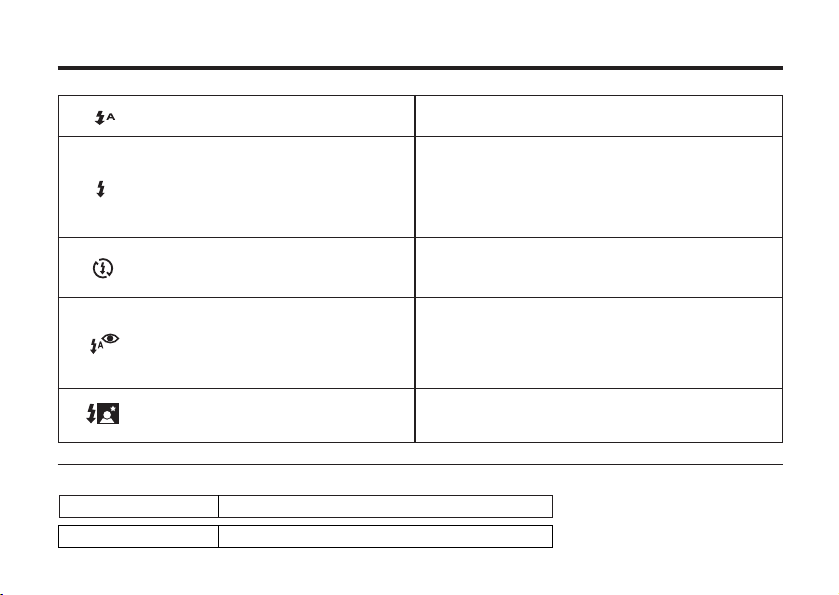
47
FLASH
The following 5 flash modes are available.
The flash fires automatically when the light level
is low or the subject is backlit.
The flash fires every time a picture is taken
regardless of the brightness.
For example, select this mode to reduce the
harsh shadows when you take the picture outdoors and the subject’s face is shaded with a hat.
The flash does not fire. Select this mode when
taking a picture in the place where the flash
photography is prohibited such as in a museum.
The flash fires the short burst 2 times before the
main flash burst to reduce the red-eye phenomenon.
Select this mode when taking a picture of people or
animals in the dark
*The flash fires even in long shutter night mode, to
get the best exposure of a subject.
AUTOFLASH
FILL-FLASH
FLASH
CANCEL
AUTOFLASH WITH RED-EYE
REDUCTION
NIGHT MODE
Flash Range
The flash range has the limit. Take pictures by referring to the flash range indicated below.
The flash range:wide 19.6 inches (50 cm)~118.1 inches (300 cm)
The flash range:Tele 19.6 inches (50 cm)~98.4 inches (250 cm)
Page 48

48
AUTOFLASH
FILL-FLASH
FLASH-CANCEL
2
Press the or key to change the Flash mode as follows :
NIGHT MODE
AUTOFLASH WITH RED-EYE
REDUCTION
SELECTING THE FLASH MODE
1
Rotate the function dial to .
• The recording mode menu is displayed on the LCD monitor.
Page 49

49
• The icon for the selected flash mode (see previous page) is displayed on the upper-right side of the
LCD monitor (see page 36).
• The flash mode returns to "AUTOFLASH WITH RED-EYE REDUCTION" when the camera is turned
off and on again.
Flash Lamp
The flash lamp (red) shows the flash status.
The flash is ready to fire.
The flash is being charged. The shutter-release
button is not released.
The shutter speed becomes slow. Taking a picture
in this mode may cause an blurred image.
The flash function is cancelled when the flash
mode is set to "FLASH CANCEL," when the drive
mode is set to the burst image capture, or when
the focus mode is set to the close-up mode.
Lights
Blinks quickly when the
shutter-release button is pressed all
the way down (about 8 times in a
second).
Blinks slowly when the flash function
is cancelled (about 2 times in a
second).
*The camera usually shows the icon on the upper-left side of the LCD monitor when taking a
shot of a darker subject with FLASH-CANCEL mode . The icon reminds you to hold the camera
steady when taking the picture.
Page 50

50
ADVANCED OPERATIONS
Page 51

51
P/A/S/M EXPOSURE
Options Purpose
Programmed auto The camera will automatically set the
shutter speed and aperture value for
best exposure.
Aperture priority The user selects the aperture and the
(F3.37-F15) camera sets the shutter speed.
Shutter priority The user selects the shutter speed
(1/2600s-8s) and the camera sets the aperture.
Manual exposure The user selects both the shutter
speed and aperture.
When to use it
Recommened in most situations.
Recommended in controlling the depth of
field (makes the main subject stand out
from the surroundings).
Recommended to freeze the action of a
fast-moving subject or create a sense of
motion for a slower-moving subject.
You have complete control of the
exposure.
EXPOSURE MODES
These 4 exposure modes allow extensive control over general photo taking. Programmed Auto P
gives carefree operation. Aperture Priority A and Shutter Priority S allow users to maximize exposures
in different cases. Manual Exposure M provides complete freedom in controlling the exposure.
Page 52

52
P/A/S/M menu:
(Rotate the function dial to and press the MENU button.)
1 Press the / key so that [P/A/S/M Exposures] is
highlighted and press the key.
2 Select the desired mode by pressing / and pressing
the key to confirm the settings.
In A/S/M mode:
1. Press the / key to change the desired value of the aperture or
shutter speed.
Aperture Priority Shutter Priority Manual Exposure
You can adjust both aperture and shutter speed in Manual Exposure
mode.
2. Press the shutter-rlease button half-way down to adjust.
3 Press the MENU button to quit the setting.
Programmed Auto
Aperture Priority
Shutter Priority
Manual Exposure
Page 53

53
DIGITAL ZOOM
The digital zoom function can increase the maximum magnification (about 0.9 inches)(2.4 cm) of the
optical zoom lens (4 inches in the 1.3 inches film format equivalent)(10.2 cm in the 3.4 cm film format
equivalent) up to 2 times.
1
In the recording mode, press the key so that the image is
zoomed to the maximum.
2
Press and hold the key for more than 2 seconds.
• The digital zoom function is set.
• The indicator that shows the image range appears on the LCD monitor as
shown in the figure (left below). When the indicator appears, remove your
finger from the key.
• The digital zoom function cannot be set when the LCD monitor is turned off.
Page 54

54
3
While looking into the LCD monitor, determine the image
composition so that the desired image is positioned within
the range of the indicator.
4
Press the shutter-release button half-way down.
5
5
Press the shutter-release button all the way down to take a
picture.
• The focus lock function can be also used (see page 39).
• Even after taking a picture, the digital zoom is not cancelled. To cancel the
digital zoom function, press and hold the key until the indicator
disappears or turn the camera off and on again.
Page 55

55
BURST IMAGE CAPTURE
The camera will continuously take pictures while the shutter-release button is held down.
The maximum number of images that can be captured at a time (with 32MB CF card) is:
Image quality The maximum number of the pictures (as a guide)
2560 x 1920 size 1600X1200 size
FINE (Fine) about 13 pictures about 30 pictures
STD. (Standard) about 26 pictures about 60 pictures
ECON. (Economy) about 52 pictures about 90 pictures
* See page 68 for the image quality and page 71 for the image size.
* The number of the pictures changes according to the scene or subject you record.
1
Rotate the function dial to and press the button.
• The camera settings are displayed.
2
Press the ENTER button to select [DRIVE MODE] as follows:
• The continuous icon appears on the upper-right side of the LCD
monitor. (See page 36)
Page 56

56
• When taking a continuous shot, the flash mode is set to "FLASH CANCEL" automatically.
• When the single shot or the self-timer shot is selected, the flash mode returns to "AUTOFLASH
WITH RED-EYE REDUCTION".
Continuous with AF
Continuous shot
Self-timer
Single shot
Page 57

57
Continuous with AF
Continuous shot
Self-timer
Single shot
1
After fixing the camera on a tripod, rotate the function dial
to .
2
Press the ENTER button to change the [DRIVE MODE]
to SELF-TIMER .
The picture is taken about 10 seconds after the shutter-release button is pressed.
SELF-TIMER
3
Determine the image composition while looking into LCD
monitor or viewfinder and adjust the image range and size
with the or key.
• When the key is pressed, the image size becomes large (Telephoto
mode). When the key is pressed, the image range becomes wide
(Wide-angle mode).
1 shot only, even if you keep pressing shutter
release.
Continuous while pressing shutter release.
Page 58
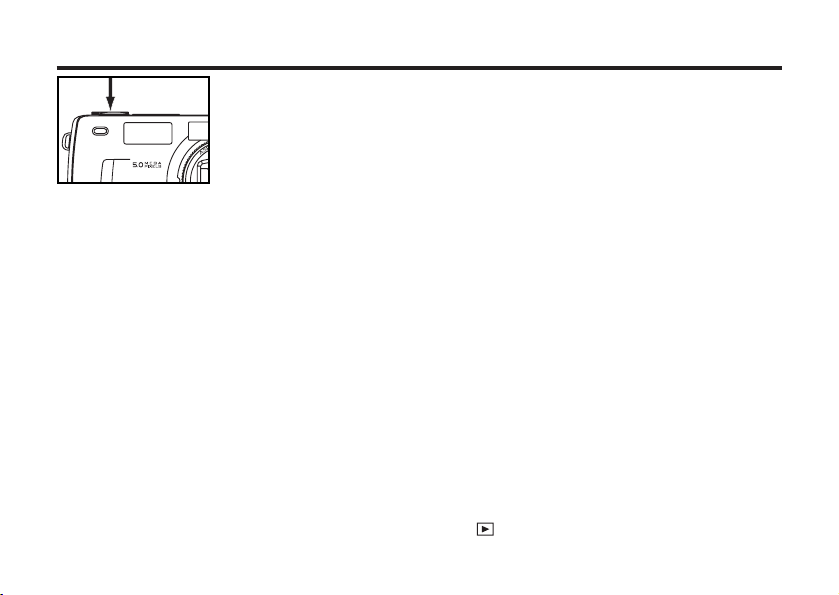
58
4
Press the shutter-release button half-way down.
5
Press the shutter-release button all the way down to start
timer.
• While the self-timer is functioning, the self-timer lamp in the front of the
camera blinks. As the timer runs down, the lamp blinks faster. Just before the
picture is taken, the lamp lights continuously.
• The beep sounds when the lamp blinks. (The beep can be canceled with the
menu in the SETUP mode.)
• When the subject is not in the center of the frame, use the focus lock function.
(See page 39.)
• After taking the self-timer shot, the camera resets to the single-shot.
* Do not press the shutter-release button when standing in front of the camera. The camera cannot
adjust the focus.
* To interrupt the self-timer shot, rotate the function dial to , PC or SETUP.
Page 59
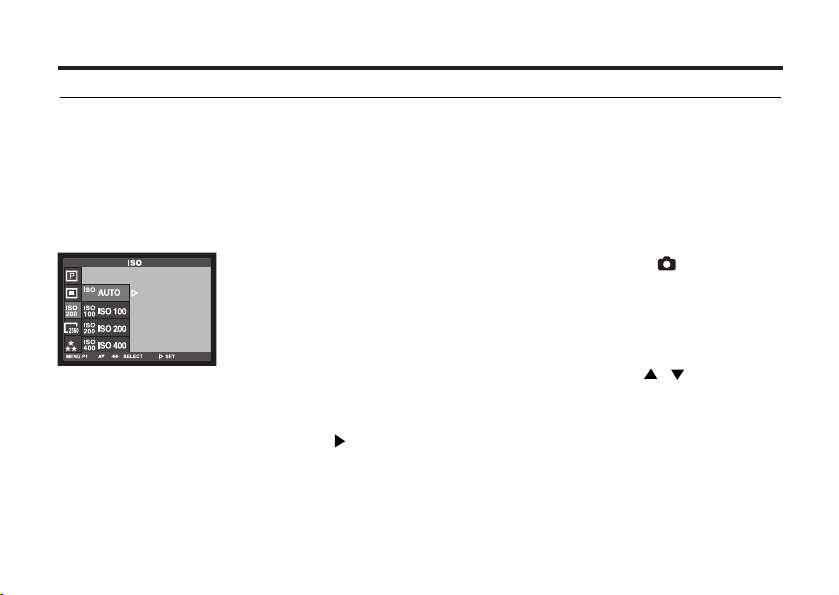
59
ISO SETTING
ISO is the standard used to indicate film sensitivity. Raising the ISO sensivity will mean that the
camera needs less light in order to take an image. However, the higher the ISO value is, the grainier
the image will be.
AUTO
Select the camera's sensitivity to light.
1 Turn on the camera, rotate the function dial to , and
press the MENU button.
2 Select the desired ISO value by pressing the / key.
The default is AUTO.
3 Press the key to confirm the setting and press the MENU
button to close the menu.
Page 60
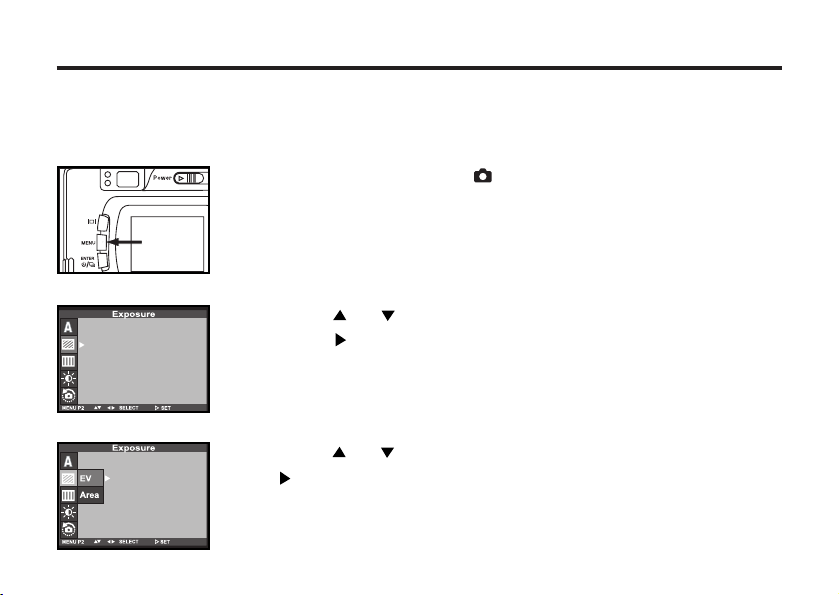
60
This function makes the image brighter or darker by adjusting the exposure compensation value for
the CCD. The bigger the exposure compensation value is, the brighter the image is, and the smaller
the exposure compensation value is, the darker the image is.
1
Rotate the function dial to and press the MENU button.
• The recording mode menu is displayed on the LCD monitor.
2
Press the or key so that [Exposure] is highlighted and
press the key.
EXPOSURE COMPENSATION
3
Press the or key so that [EV] is highlighted and press
the key.
Page 61

61
5
Press the MENU button.
• The exposure compensation value is specified and displayed on the
upper- right side of the LCD monitor (see page 36).
6
Press the shutter-release button all the way down to take
picture.
* To cancel the exposure compensation function, follow the operation steps described above and
specify 0 for the exposure compensation value, or turn the camera off and on again.
* When the image to be captured is whitish, increase the exposure compensation value so that the
white part can be easily represented. When the image to be captured is blackish decrease the
exposure compensation value so that the black part can be easily represented.
4
Press the or key to select the desired exposure
compensation value and press the key to save the
setting.
• The exposure compensation value (from +2.0 to –2.0) can be changed by
increments of 0.3.
Page 62

62
MOVIE CLIP SHOT
Note
• The recording may be suspended during the available recording time due to the CF CARD capacity.
1 Rotate the function dial to MOVIE CLIP mode .
• The LCD monitor will be displayed as shown.
4 Image size and type are listed below.
-Image size :QVGA (320X240)
-File type : *.AVI
3 If you wish to stop recording, press the shutter button again.
2 Press the shutter button once and movie clips are recorded
for as long as the available recording time allows.
• Movies clips will still be recorded if the shutter button is released.
When the movie clip is being recorded to the CF CARD, the
Green lamp blinks. The [RECORDING] message will be dis-
played on the LCD monitor.
Mo
vie clip shot
This function allow users to take Motion Pictures in the camera with 15fps.
Page 63

63
1 Rotate the function dial to .
• The image files (including movie clips) will be shown on LCD monitor.
2 Press the / key to select the movie clip file.
• The movie clip shows the icon on top of the LCD monitor.
3 Press the key to play the movie clip (PLAY&PAUSE).
• Press once: PLAY
Press again: PAUSE
MOVIE CLIP PLAYBACK
MOVIE CLIP SETTING
1 Rotate the function dial to and press the MENU button.
• [REC.TIME] (recording time) is adjustable.
2 Press / key so that [REC.TIME] is highlighted and press
the key.
• You can select the recording time from 5s~30s in 5s increments.
3 Press the / key to select the desired value and press
the key.
4 Press MENU button to close the menu.
Page 64

64
VOICE RECORDING
1
Rotate the function dial to .
• The last image taken is displayed on LCD monitor.
2
Press the or key to select the desired image to add a
recording to.
3
Press the key. The recording starts, and the sound
recording indicator is displayed.
• The sound will record for 10 seconds.
4 Press the key again to stop recording.
RECORDING VOICES FOR PICTURES
This function allows the user to record some voices in any picture.
Page 65

65
VOICE PLAYBACK
1
Rotate the function dial to .
• The last shot taken is displayed on LCD monitor.
2
Press the or key to select the image file with voice.
• The icon is displayed on LCD monitor.
3 Press the key for PLAY & PAUSE.
• Press once: PLAY
Press again: PAUSE
Page 66

66
SPECIFYING
THE RECORDING MODE
Page 67

67
SPECIFYING THE RECORDING MODE
THE RECORDING MODE MENU DISPLAY (LCD Monitor)
THE RECORDING MODE MENU ITEMS
FLASH
(For the Flash mode, see page 44)
FOCUSING
(For the Focus mode, see page 37)
ISO
(For the ISO setting, see page 56)
Central
Spot
AUTO
ISO100
ISO200
ISO400
(Auto-flash)
(Fill-flash)
(Flash cancel)
(Auto-flash with red-eye reduction)
(Night mode)
Page 68

68
(Auto setting)*
(Daylight)
(Light bulb)
(Fluorescent)
(Cloudy)
(WB Preset)
DRIVE MODE
(For the Drive mode, see page 52)
WHITE BALANCE
(For the White Balance, see page 73)
QUALITY
(For the Image quality, see page 68)
(Single shot)*
(Continuous shot )
(Continuous with AF)
(Self-timer shot)
FINE (Fine mode)
STD. (Standard mode)
ECON. (Economy mode)
IMAZE SIZE
(For the Image size, see page 71)
FULL (2560X1920)
LARGE (1600X1200)
HALF(1280X960)
VGA (640X480)
A
Page 69

69
SHARPNESS
(For the Sharpness, see page 75)
HARD
NORMAL
SOFT
DEFAULT
(For the Default, see page 77)
YES
NO
EXPOSURE
(For the Exposure compensation,
see page 57)
+2.0
+1.7
+1.3
+1.0
+0.7
+0.3
0*
-0.3
-0.7
-1.0
-1.3
-1.7
-2.0
LCD
(For the LCD, see page 99)
9(bright)
8
7
6
5
4
3
2
1
0(dark)
EV
AREA
FULL
CENTRAL
SPOT
Page 70

70
REC.TIME
30s
25s
20s
15s
10s
5s
MOVIE CLIP SHOT(For the MOVIE CLIP MODE,see page 59)
* The settings indicated with an asterisk (*) are resumed when the camera is turned off and on, or
when the batteries are removed and inserted. For "QUALITY" and "IMAGE SIZE," the camera
remembers the last setting before the camera is turned off or before the batteries are removed.
Page 71

71
This camera has 3 image quality modes; " "(fine), " " (Standard) and " " (economy).
The image quality is related to the compression ratio of the image. The compression rate is higher in
the order of " " " " " ". The higher the compression rate is, the lower the
image quality is. When you want high quality images, select " ". However, as the compression rate
is low, the number of the images to be recorded on the CF card is less than that in the " " or " "
mode. When you want to record as many images as possible on the card , select " " or " ".
However, as the compression rate is high, the image quality is lower than in the " " mode.
The compression rate, image recording format, image file size and the recordable number of the
images using a 32 MB CF card in each mode are as follows.
SPECIFYING THE IMAGE QUALITY MODE
* Refer to the image file size and recordable number as a guide. These vary according to the scene or subject to be
recorded.
The compression rate
The image recording format
The image file size
The number of images
using a 32 MB CF card
(Fine)
about 1/4
about 2400 KB
about 13
(Standard)
about 1/8
about 1200 KB
about 26
(Economy)
about 1/12
about 600 KB
about 52
Exif2.1-JPEG (DCF standards)
Page 72

72
3 Press the or key so that the desired image quality mode
is highlighted and press key to save the setting.
• The image quality mode changes in the following order.
2
Press the or key so that [QUALITY] is highlighted and
press the key.
1
Rotate the function dial to and press the MENU button.
• The recording mode menu is displayed on the LCD monitor.
(Fine mode)
(Standard mode)
(Economy mode)
Page 73

73
4
Press the MENU button.
• The selected image quality mode is specified and displayed on the
upper-left side of the LCD monitor (see page 36).
* It does not matter if there are images recorded in different image quality modes on one CF card.
* The setting of the image quality mode is stored in the camera’s memory even after the camera is
turned off.
* Changing the image quality mode affects the remaining number of images which can be recorded
on the card. Selecting " ", in particular, may considerably reduce the remaining number of
images.
We recommend you to check the number display of recordable remaining frames on the data panel.
Page 74

74
2 Press the or key so that [IMAGE SIZE] is highlighted and
press the key.
SPECIFYING THE IMAGE SIZE MODE
Before taking pictures, select the image size. Changing the image size affects the number of the
images which can be recorded on the CF card. The " FULL, " " LARGE, " " HALF " or "VGA" size
can be selected.
1 Rotate the function dial to and press the MENU button.
• The recording mode menu is displayed on the LCD monitor.
Image Size
FULL
LARGE
HALF
VGA
Number of Pixels (W x H)
2560X1920
1600X1200
1280X960
640X480
Page 75

75
3
Press the or key so that the desired image size mode
is highlighted and press the key.
• The image size mode changes in the following order.
FULL (2560X1920)
HALF (1280X960)
4 Press the MENU button.
• The selected image size mode is specified and displayed under the image
quality on the upper-left side of the LCD monitor (see page 36).
* The setting of the image size mode is stored in the camera’s memory even after the camera is
turned off.
* Changing the image size mode affects the remaining number of images which can be recorded on
the card. We recommend you to check the number display of recordable remaining frames on the
data panel when you change the image size mode.
VGA (640X480)
LARGE (1600X1200)
Page 76

76
SPECIFYING THE WHITE BALANCE MODE
Auto white balance
Automatically adjusts white balance according to light source incident on the CCD.
Daylight mode
Select this mode when taking a picture of the subject illuminated by sunlight.
Light bulb mode
Select this mode when taking a picture of the subject illuminated by an incandescent
light or tungsten light.
Fluorescent mode
Select this mode when taking a picture of the subject illuminated by a fluorescent light.
Cloudy mode
Select this mode when taking a picture of the subject on a cloudy day.
WB Preset mode
Select this mode by using the WB preset white balance setting.
* WB Preset means measuring the white point from a white sheet of paper or card (or
nearby wall), the camera will then record that temperature and use it to correct all
images until you reset it.
This camera has 6 white balance modes.
AUTO
1 Rotate the function dial to and press the MENU button.
• The recording mode menu is displayed on the LCD monitor.
Page 77
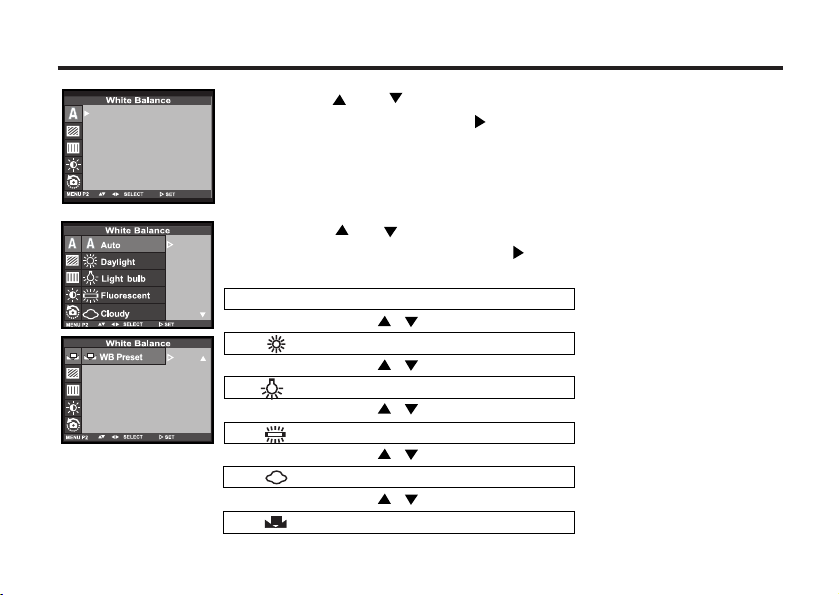
77
2 Press the or key so that [White Balance] is
highlighted and press the key.
(Auto white balance)
Daylight mode
Fluorescent mode
Light bulb mode
3
Press the or key so that the desired white balance
mode is highlighted and press key.
• The white balance mode changes in the following order.
WB Preset mode
Cloudy mode
A
Page 78

78
4
Press the MENU button.
• The selected white balance mode is specified and the icon of the selected
white balance mode is displayed on the left side of the flash mode on the
upper-right side of the LCD monitor (see page 36). However, when "AUTO"
is selected, the icon still appears on the LCD monitor.
A
Page 79

79
2 Press the or key so that [SHARPNESS] is highlighted
and press the key.
1 Rotate the function dial to and press the MENU button.
• The recording mode menu is displayed on the LCD monitor.
SPECIFYING THE SHARPNESS MODE
This camera has three sharpness modes as described below.
HARD
NORMAL
SOFT
This enhances the sharpness of image.
No effect on sharpness.
This reduces the sharpness of image and makes an image soft.
Page 80

80
4
Press the key.
3
Press the or key so that the desired [sharpness] is
highlighted.
• The sharpness mode changes in the following order.
HARD
NORMAL
SOFT
5
Press the MENU button.
• The selected sharpness mode is specified and there would be no icon
displayed on the LCD monitor even if "HARD" or "SOFT" is
selected.
Page 81

81
This allows you reset this camera’s RECORDING MODE to the default settings.
The camera settings The default settings
Flash Autoflash with red-eye reduction
Focus-mode Auto
Focus-Area Central region
Drive Mode Single
Image size Full (2560x1920)
Quality Standard
White Balance Auto
Exposure-EV 0
Exposure-Area Central region
Sharpness Normal
LCD 5
RESETING TO THE RECORDING MODE DEFAULT SETTINGS
Page 82
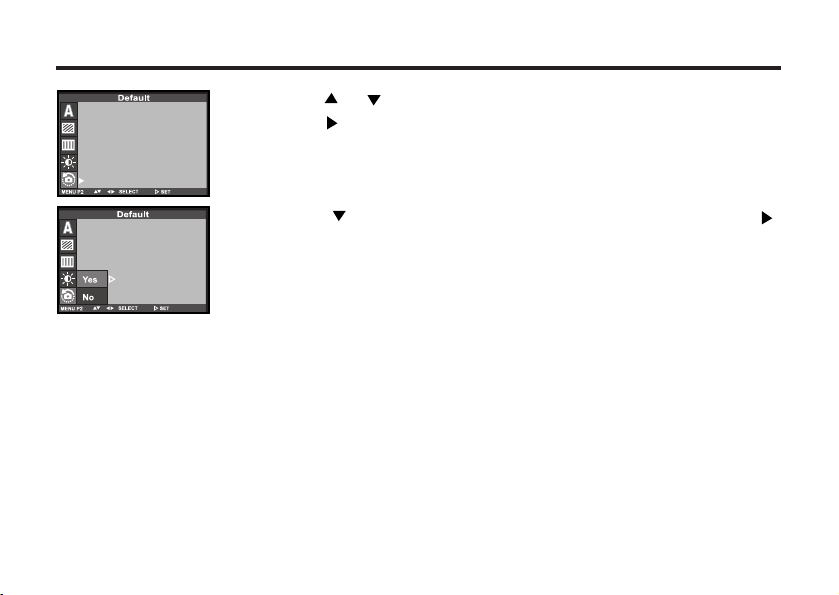
82
1 Press the or key so that [DEFAULT] is highlighted and
press the key.
2 Press the key so that [YES] is highlighted and press the
key.
• The camera settings are reset to the default.
• The LCD monitor display returns to the recording mode menu.
Page 83

83
PALYBACK MODE
Page 84

84
1
Rotate the function dial to .
• The function dial can be rotated even when the camera is turned on.
2
If the camera is not turned on, slide the power switch to
turn on the camera.
• The power switch returns to the initial position.
• The last recorded image is displayed on the LCD monitor.
3
Press the or key to display the desired image.
• When the key is pressed, the following image is displayed. When the
key is pressed, the preceding image is displayed.
• When the last recorded image is displayed and the key is pressed, the
first recorded image is displayed.
• When the first recorded image is displayed and the key is pressed, the
last recorded image is displayed.
SINGLE-FRAME PLAY
The images recorded on the CF card can be displayed on the LCD monitor one frame at a time.
Page 85

85
THE PLAYBACK MODE DISPLAY ON THE LCD MONITOR
THE PLAYBACK MODE DISPLAY ON THE LCD MONITOR
Each time the display button is pressed, the display on the LCD
monitor changes in the following order.
Single-frame play
(with the image information)
Index
(9 frames)
Single-frame play
(with no image information)
Page 86

86
THE IMAGE INFORMATION DISPLAY IN THE PLABACK MODE
Frame number of the image/Total frames
recorded on the CF card
When the camera enters the index play mode, the
frame number of the image displayed last in the
single-frame play mode is highlighted. (The fifth
frame is the last displayed image in the figure above.)
Recorded date and time of the image
Page 87
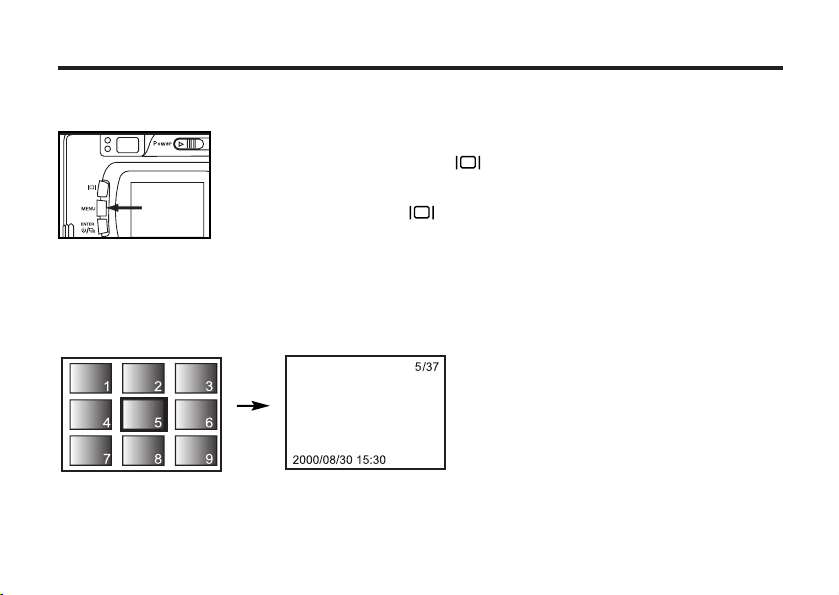
87
INDEX PLAY
This mode allows you to display 9 frames at a time on the LCD monitor. It is convenient when you
want to find the desired image quickly.
1
When the camera is set to the single-frame play mode,
press the display button once or twice (see page 81).
• When the image information is displayed in the single-frame play mode,
press the display button twice and when no information is displayed,
press the display button once.
• The frame number of the image displayed last in the single-frame play mode
before switching to the index play mode is highlighted. The other frame num-
bers are displayed in white on the images.
Page 88
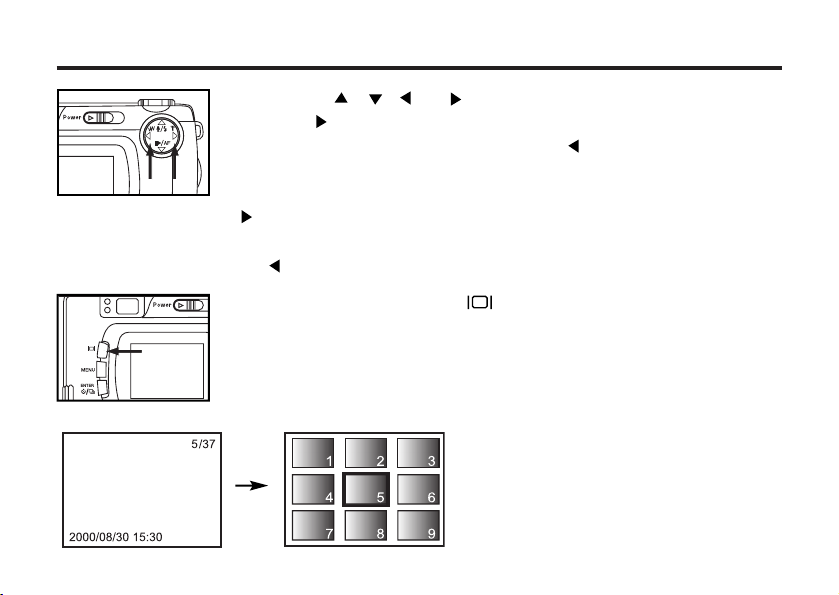
88
2
Press the , , or key to select the desired image.
• When the key is pressed, the following image is selected and the frame
number of the image is highlighted. When the key is pressed, the preced-
ing image is selected and the frame number of the image is highlighted.
• When the ninth frame is selected (when the number 9 is highlighted) and the
key is pressed, the next 9 frames are displayed.
• When the tenth frame is selected (when the number 10 is highlighted) and
the key is pressed, the preceding 9 frames are displayed.
3
Press the display button once (see page 81).
• The display on the LCD monitor switches to the single-frame play mode
(with the image information) from the index play mode.
• The selected index image (whose frame number was highlighted) is dis-
played in the single-frame play mode.
Page 89

89
3
Press the key.
• The center part of the image selected in the single-frame play or the index
play mode is magnified 2.5 times.
ZOOM PLAY
This mode allows you to increase the magnification of the image around the center 2.0 times and
display it on the LCD monitor. It is convenient when checking the details of the image.
1
Rotate the function dial to and press the MENU button.
• The playback mode menu is displayed on the LCD monitor
2
Press the or key so that "ZOOM" is highlighted.
Page 90

90
5
To cancel the zoom play mode, press the MENU button.
• When the zoom play mode is switched to the single-frame play mode, the
single-frame play (with the image information) mode returns. When the zoom
play mode is switched to the index play mode, the single-frame play (with no
image information) mode returns when the display button is pressed and the
index play mode returns when the button is pressed again.
* In the zoom play mode, the image around the center is displayed in 640 x480 pixels on the LCD
monitor.
4
Press the , , or key to scroll the magnified
image.
• The image moves slightly in the direction of the key you press. The image
keeps moving while the key is held and pressed.
Page 91

91
The images can be played back continuously on the LCD monitor like an automatic slide show.
TO START THE SLIDE SHOW
SLIDE SHOW
1
Rotate the function dial to and press the MENU button.
• The play back mode menu is displayed on the LCD monitor.
2
Press the or key so that [SLIDE SHOW] is highlighted
and press the key.
3
Press the or key so that [START] is highlighted and
press the key.
• The slide show starts according to the settings in the slide show mode menu
(the settings of "TIME" and "DIRECTION").
Page 92

92
TO STOP THE SLIDE SHOW
• When the key is pressed while the slide show is playing, the slide show
is temporarily stopped.
• When the MENU key is pressed while the slide show is playing, the
playback mode menu is displayed on the LCD monitor.
Page 93

93
THE SETTINGS IN THE SLIDE SHOW MODE MENU
1
Rotate the function dial to and press the MENU button.
2
Press the or key so that [SLIDE SHOW] is highlighted
and press the key.
3
Press the or key so that [TIME] is highlighted, and
press the key.
4
Press the or key so that the desired interval time is
highlighted.
Page 94

94
8
Press the key to start the slide show.
5
Press the key to save the setting.
6
Press the or key so that [DIRECTION] is highlighted
and press the key.
7
Press the or key so that the desired direction is
highlighted and press the key to finish the setting.
• The direction changes in the following order.
FORWARD
BACKWARD
Page 95

95
DELETING IMAGES
Page 96

96
DELETING SELECTED IMAGES
The images recorded on the CF card can be deleted while viewing them on the LCD monitor.
CAUTION
The deleted image cannot be recovered. Be careful when deleting an image.
1 Rotate the function dial to .
• The function dial can be rotated even when the camera is turned on.
2 If the camera is not turned on, slide the power switch to
turn on the camera.
• The power switch returns to the initial position.
• The last recorded image is displayed on the LCD minitor.
3 Press the or key to select the image to be deleted.
• When the key is pressed, the next image is selected. When the key is
pressed, the preceding image is selected.
Page 97

97
4
Press the MENU button.
• The playback mode menu is displayed on the LCD monitor
5
Press the or key so that [DELETE] is highlighted and
press the key.
6
Press the or key so that [SELECT IMAGE] is highlighted
and press the key.
* The color of the background in the figure to the left is gray so that you can
easily find out the contents of the display. However, the image to be deleted
is actually displayed in the background.
Page 98

98
7 Press the DISPLAY key to select the image to
delete.
• After pressing the key it would show the sign that means the image
will be delete.
8 Press the ENTER button so that [YES] is highlighted, and
press key to finish the Deleting.
• "Delete selected image?" is displayed on the monitor.
9
To complete the operation of deleting an image, after
confirming that [YES] is highlighted, press the key.
• The LCD monitor display returns to the playback menu.
1 0
Press the MENU button.
• The LCD monitor display returns to the playback mode.
Page 99

99
DELETING ALL IMAGES
All images recorded in this folder can be deleted.
CAUTION
The deleted images cannot be recovered. Be careful when deleting images.
1
Rotate the function dial to .
• The function dial can be rotated even when the camera is turned on.
2
If the camera is not turned on, slide the power switch to
turn on the camera.
• The power switch returns to the initial position.
• The last recorded image is displayed on the LCD monitor.
3
Press the MENU button.
• The playback mode menu is displayed on the LCD monitor.
Page 100

100
6
Press key so that [YES] is highlighted and press key to
finish the Deleting.
• All images recorded on the CF card are deleted.
• While all images are deleted, the focus lamp (green) blinks slowly (about two
times a second).
4
After confirming that [DELETE] is highlighted, press the
key.
5
Press the key so that [ALL IMAGES] is highlighted and
press the key.
• The message to confirm whether you delete all images appears as shown in
the figure.
• Only the images captured with this camera can be deleted. Even if you insert
a CF card in which the images were captured with another camera, the
images cannot be deleted.
