Garmin Garmin Mobile PC for Toshiba Quick Start Guide
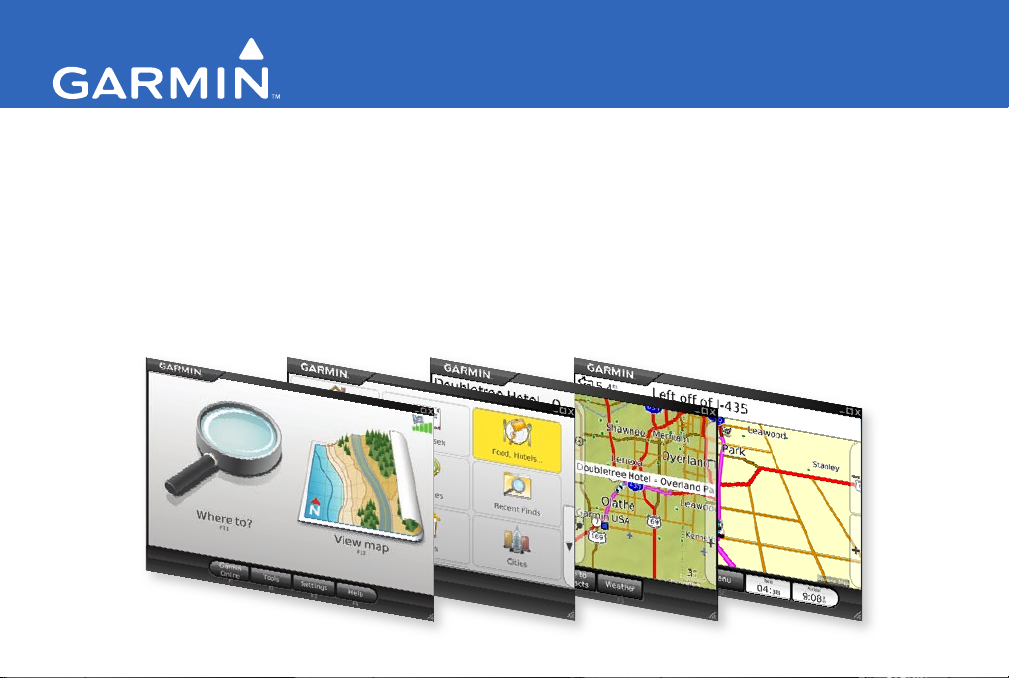
™
Garmin Mobile
turn-by-turn navigation software for your laptop
PC
quick start manual
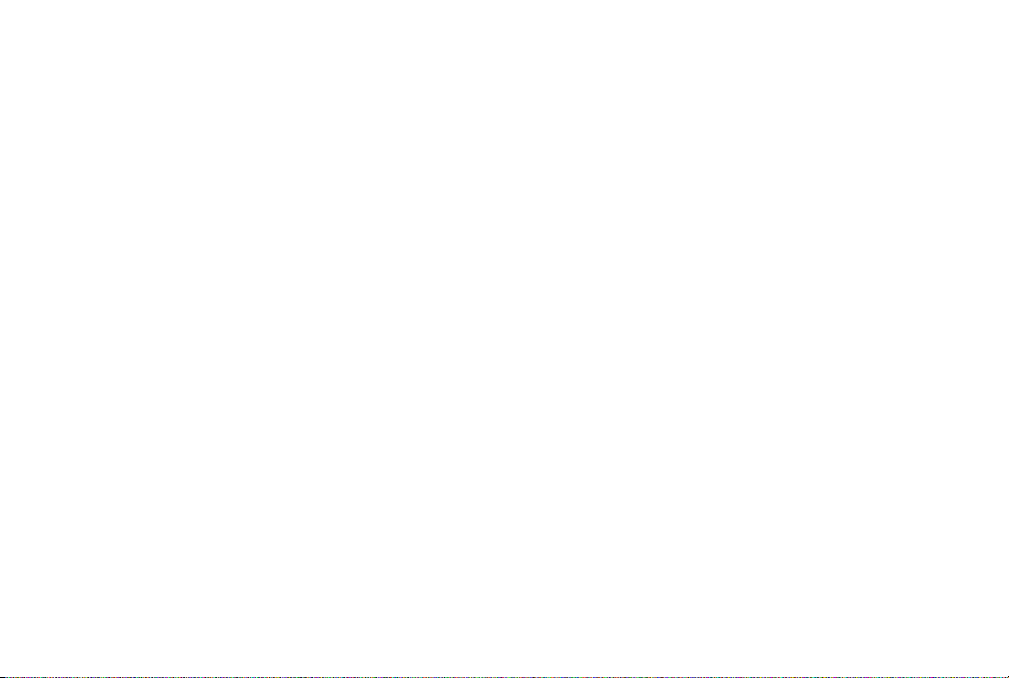
© 2008 Garmin Ltd. or its subsidiaries
Garmin International, Inc.
1200 East 151st Street,
Olathe, Kansas 66062, USA
Tel. (913) 397.8200 or (800)
800.1020
Fax (913) 397.8282
All rights reserved. Except as expressly provided herein, no part of this manual may be reproduced, copied, transmitted, disseminated,
downloaded or stored in any storage medium, for any purpose without the express prior written consent of Garmin. Garmin hereby grants
permission to download a single copy of this manual onto a hard drive or other electronic storage medium to be viewed and to print one
copy of this manual or of any revision hereto, provided that such electronic or printed copy of this manual must contain the complete text
of this copyright notice and provided further that any unauthorized commercial distribution of this manual or any revision hereto is strictly
prohibited.
Information in this document is subject to change without notice. Garmin reserves the right to change or improve its products and to make
changes in the content without obligation to notify any person or organization of such changes or improvements. Visit the Garmin Web site
(www.garmin.com) for current updates and supplemental information concerning the use and operation of this and other Garmin products.
Garmin® is a trademark of Garmin Ltd. or its subsidiaries, registered in the USA and other countries. Garmin Mobile PC™ and Garmin
Online™ are trademarks of Garmin Ltd. or its subsidiaries. These trademarks may not be used without the express permission of Garmin.
Microsoft, Windows, Windows Vista, and Outlook are registered trademarks of Microsoft Corporation in the United States and other
countries. All other brands and trademarks used herein are or may be trademarks of, and are used to identify other products or services of,
their respective owners. All rights reserved.
July 2008 Part Number 190-00880-03 Rev. A Printed in Taiwan
Garmin (Europe) Ltd.
Liberty House
Hounsdown Business Park,
Southampton, Hampshire, SO40 9RB UK
Tel. +44 (0) 870.8501241 (outside the UK)
0808 2380000 (within the UK)
Fax +44 (0) 870.8501251
Garmin Corporation
No. 68, Jangshu 2nd Road,
Shijr, Taipei County, Taiwan
Tel. 886/2.2642.9199
Fax 886/2.2642.9099
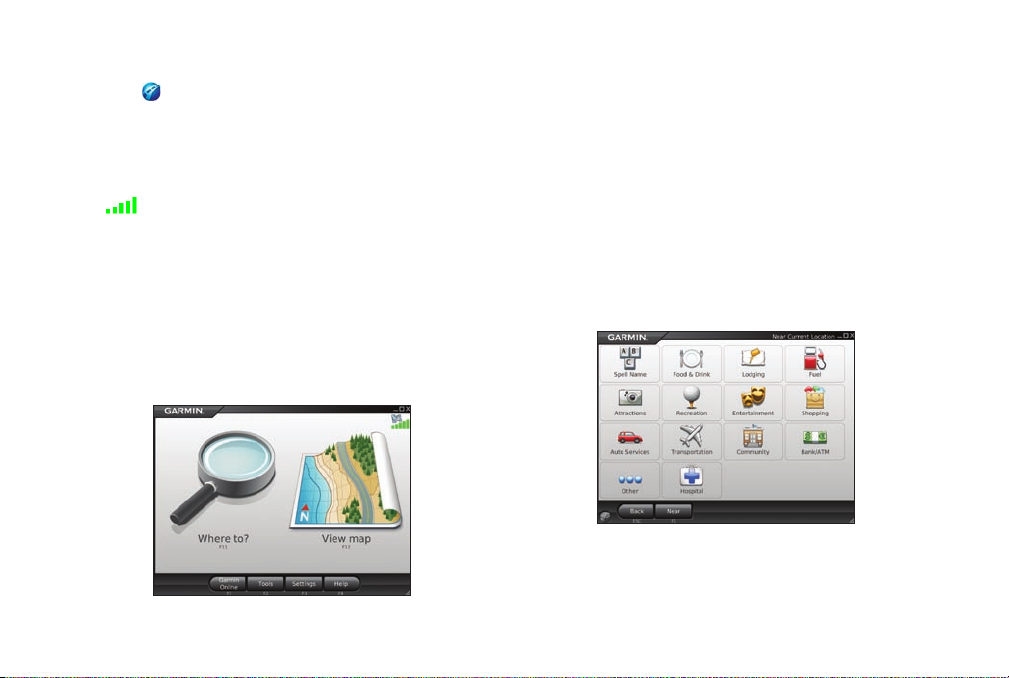
Acquire GPS Signals
1. Open Garmin Mobile PC.
2. Move to an open area, out of parking garages, and
away from tall buildings.
Acquiring satellite signals may take a few minutes.
The bars in the upper-right corner of the Menu
page indicate satellite strength. When at least one bar is
green, you can nd your destination and go to it.
Navigating with Garmin Mobile PC
For complete information on using Garmin Mobile PC,
click Help on the Menu page.
Garmin Mobile™ PC Quick Start Manual 3
Where to?: nd addresses, points of interest (POIs)
such as restaurants and hotels, saved locations, and a
variety of other locations in your detailed map.
View map: view a map of your current location. The
map moves as you move to constantly show your
current location.
Finding a Destination
The Where to? menu provides several categories and
sub-categories to help you nd destinations.
1. Click Where to? > Food, Hotels....
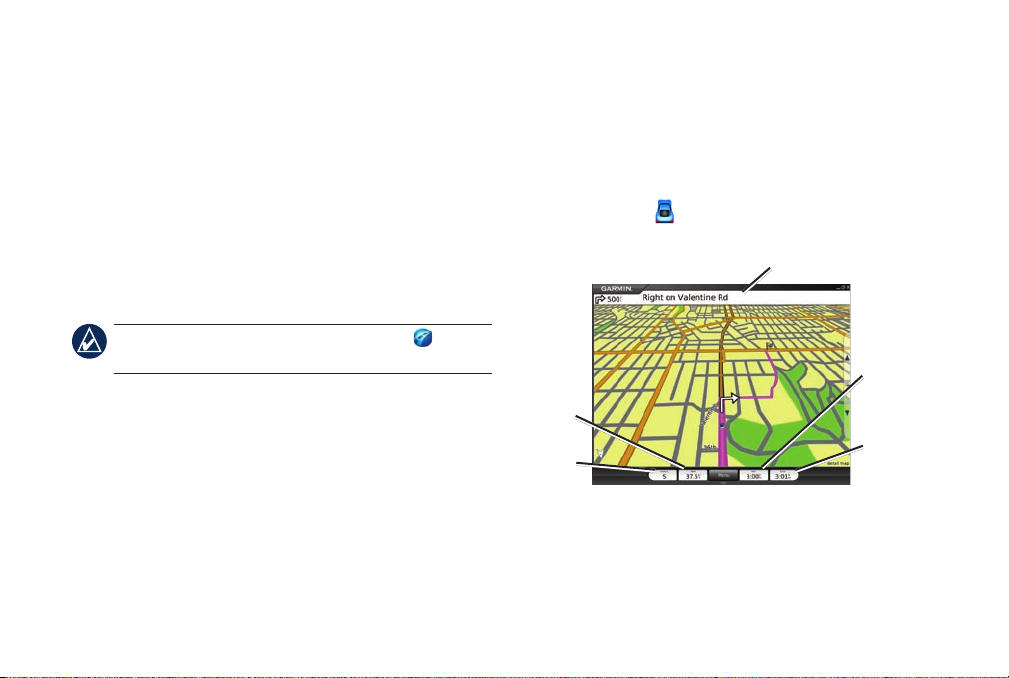
2. Clickacategory.Tondadestinationbyname,click
Spell Name, enter all or part of the name, and click
the location you want.
3. Click a sub-category, or click All Categories. A list
of destinations near your current location appears.
4. Click a destination to view it on the map. You can
also type the name of the destination in the text
baratthetopofthescreentonditinthelistof
destinations.
5. Click Go to navigate to this location.
TIP: Click and hold the Back button or the Garmin
Mobile PC icon to quickly return to the Menu page.
Information Page Options
After you select a destination, click More to get the
coordinates of the destination and to see more options:
Save to Favorites: saves the location to Favorites, a
•
Weather: shows the current weather condition and a
•
ve-day forecast for the selected location.
Following the Route
After you nd a location, click Go to navigate to it. The
map automatically opens with your route indicated by a
magenta line. The vehicle icon shows your position
on the map.
Direction bar
Time to
Speed
Heading
next turn
Arrival
time
collection of your favorite locations.
Save to Contacts: saves the location to your
•
Microsoft® Outlook® contacts list.
4 Garmin Mobile™ PC Quick Start Manual
