Garmin 01088 User Manual
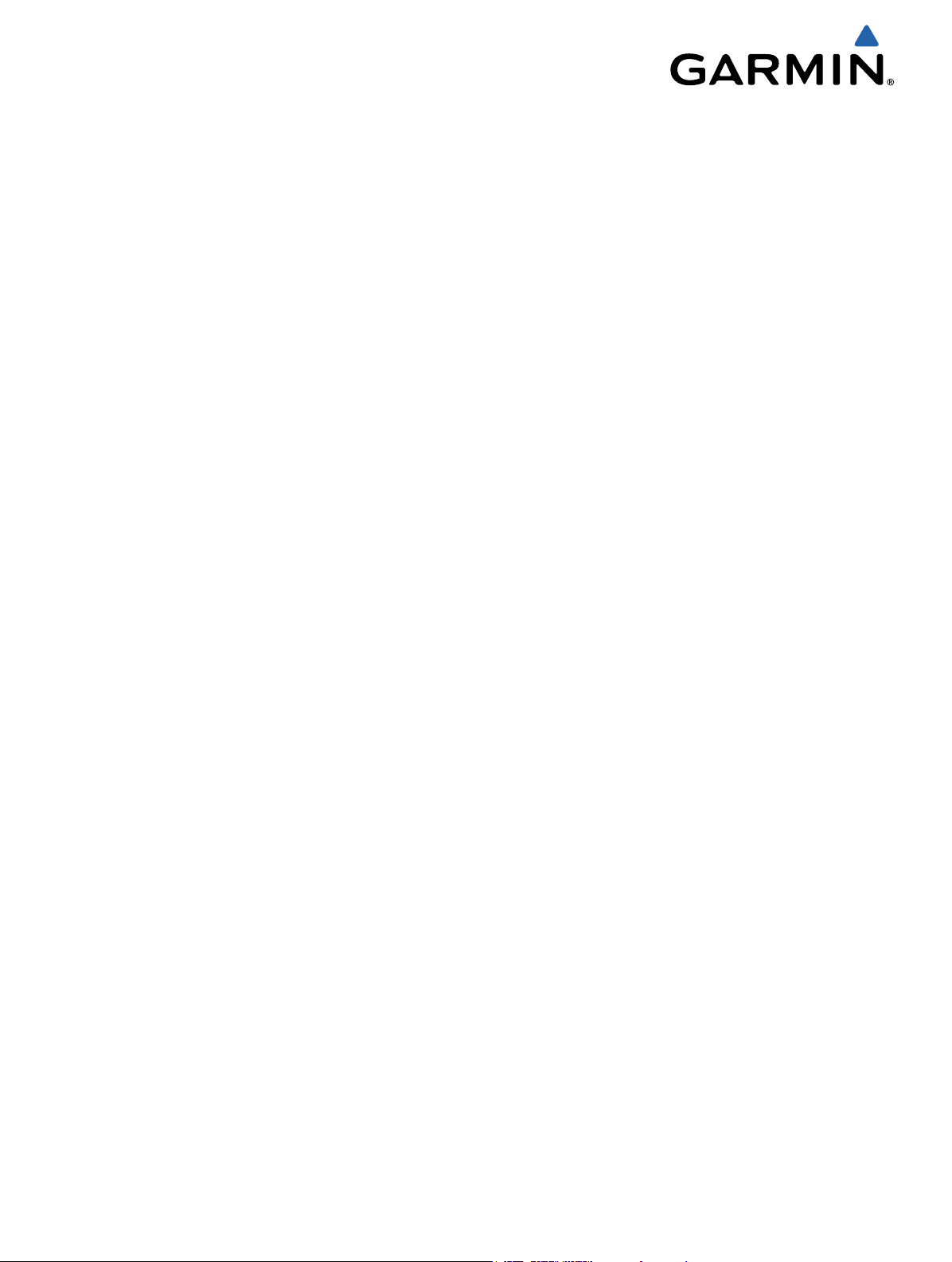
VIRB™ Series
Owner’s Manual
August 2013 190-01627-00_0A Printed in Taiwan
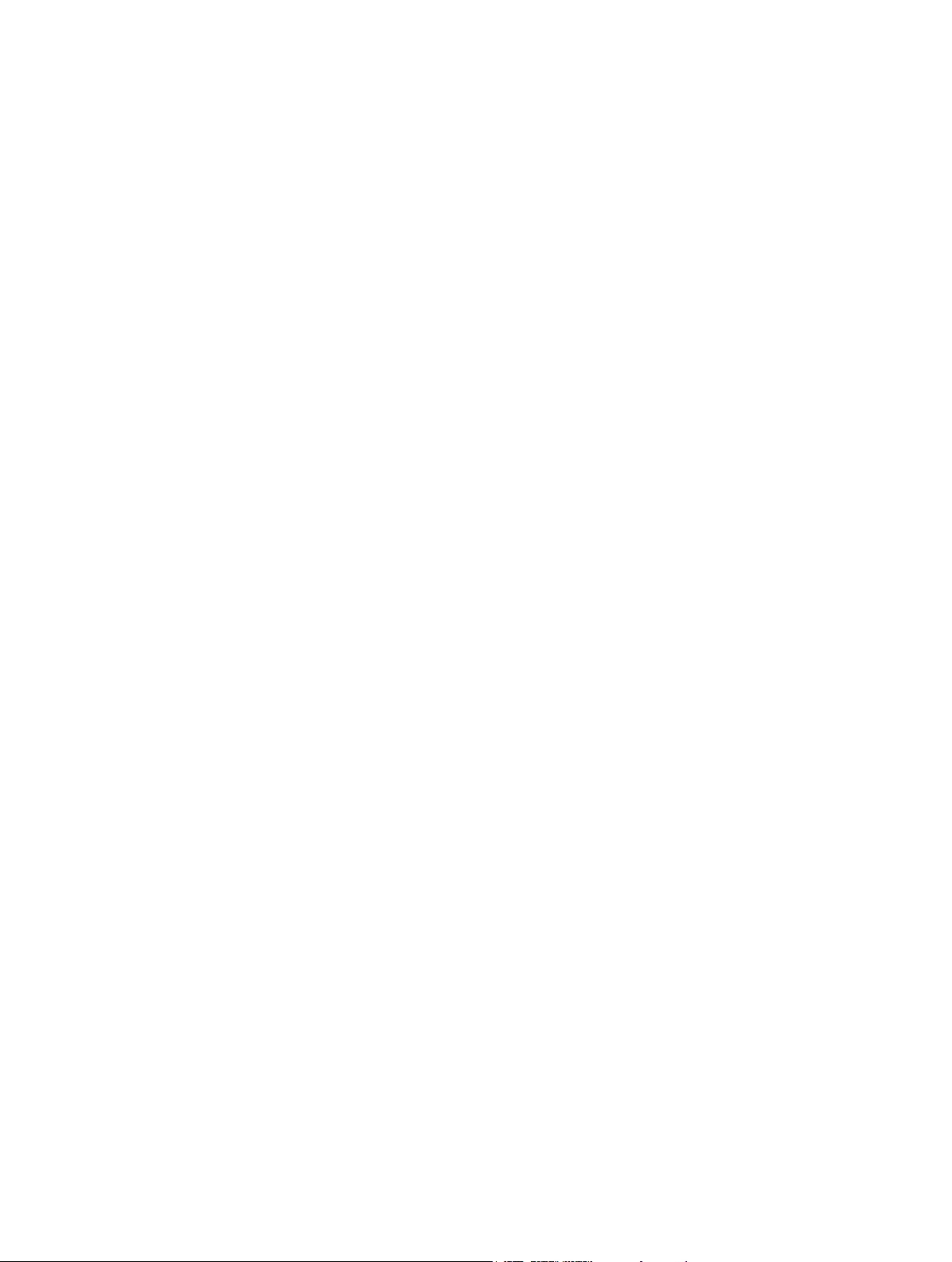
All rights reserved. Under the copyright laws, this manual may not be copied, in whole or in part, without the written consent of Garmin. Garmin reserves the
right to change or improve its products and to make changes in the content of this manual without obligation to notify any person or organization of such
changes or improvements. Go to www.garmin.com for current updates and supplemental information concerning the use of this product.
Garmin® and the Garmin logo are trademarks of Garmin Ltd. or its subsidiaries, registered in the USA and other countries. VIRB™, ANT+™, and BaseCamp™
are trademarks of Garmin Ltd. or its subsidiaries. These trademarks may not be used without the express permission of Garmin.
microSD™ and the microSDXC logo are trademarks of SD-3C, LLC. Mac® is a trademark of Apple Inc. Microsoft® and Windows® are registered trademarks
of Microsoft Corporation in the United States and other countries. HDMI® is a registered trademark of HDMI Licensing, LLC. Wi-Fi® is a registered mark of
Wi-Fi Alliance Corporation. Other trademarks and trade names are those of their respective owners.
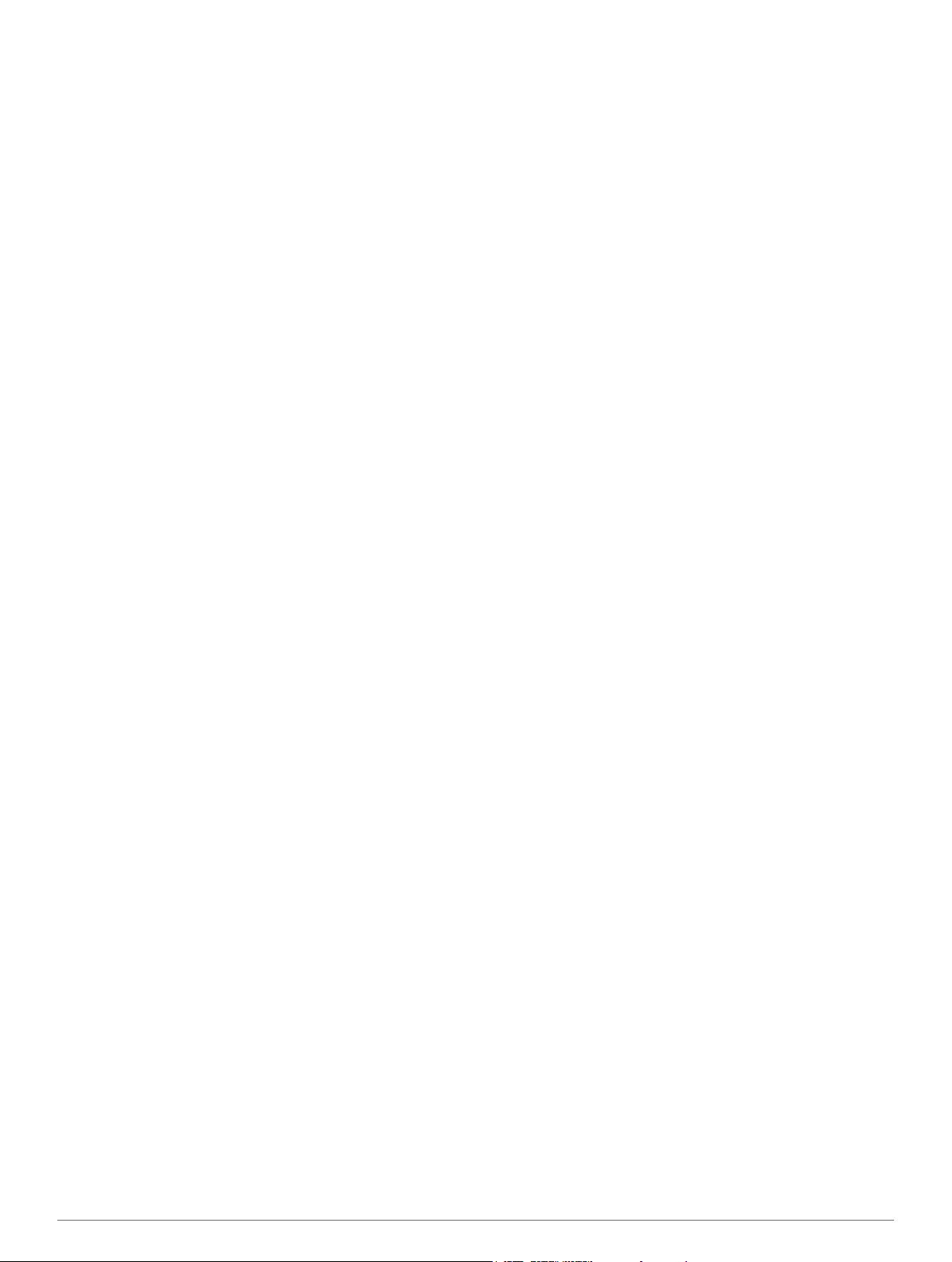
Table of Contents
Introduction.................................................................... 1
Installing a Memory Card........................................................... 1
Installing the Battery Pack......................................................... 1
Charging the Lithium-Ion Battery Pack...................................... 1
Keys........................................................................................... 2
Mounting the Device.................................................................. 2
Turning On the Device............................................................... 2
Modes........................................................................................ 3
Viewfinder....................................................................... 3
Leveling the Device.................................................................... 3
Status Page............................................................................... 3
Video............................................................................... 3
Recording a Video..................................................................... 3
Video Settings............................................................................ 4
Advanced Recording Settings.................................................... 4
Recording Video Automatically.................................................. 4
Recording a Time Lapse Video.................................................. 4
Recording a Video Loop............................................................ 5
Connecting an External Microphone or Audio Source............... 5
Photos............................................................................. 5
Taking a Photo........................................................................... 5
Photos Settings.......................................................................... 5
Taking a Delayed Photo............................................................. 5
Taking Repeated Photos........................................................... 5
Playback......................................................................... 5
Viewing Photos and Videos....................................................... 5
Viewing Video Over HDMI®....................................................... 6
Connecting Headphones........................................................... 6
Outputting Composite Video...................................................... 6
Deleting Photos and Videos....................................................... 6
Tracks............................................................................. 6
Recorded Track Log Data.......................................................... 6
Dashboards.................................................................... 7
Viewing the Dashboards............................................................ 7
Pairing Your ANT+ Sensors....................................................... 7
Remote Control.............................................................. 7
Controlling the Device Remotely................................................ 8
Controlling Multiple VIRB Devices Remotely............................. 8
Operating the Device Using Your Mobile Device....................... 8
Troubleshooting.............................................................8
My device does not turn on........................................................ 8
My device display is hard to see................................................ 8
Some information is missing from the dashboards.................... 8
My video recordings do not look smooth................................... 8
My device turns off when I stop recording video........................ 8
Device Information.........................................................8
System Settings......................................................................... 8
Erasing Your Memory Card....................................................... 9
Extending the Battery Life.......................................................... 9
Device Care............................................................................... 9
File Types.................................................................................. 9
Connecting the Device to Your Computer................................. 9
Support and Updates................................................................. 9
Specifications............................................................................. 9
Getting More Information........................................................... 9
Index..............................................................................10
Table of Contents i
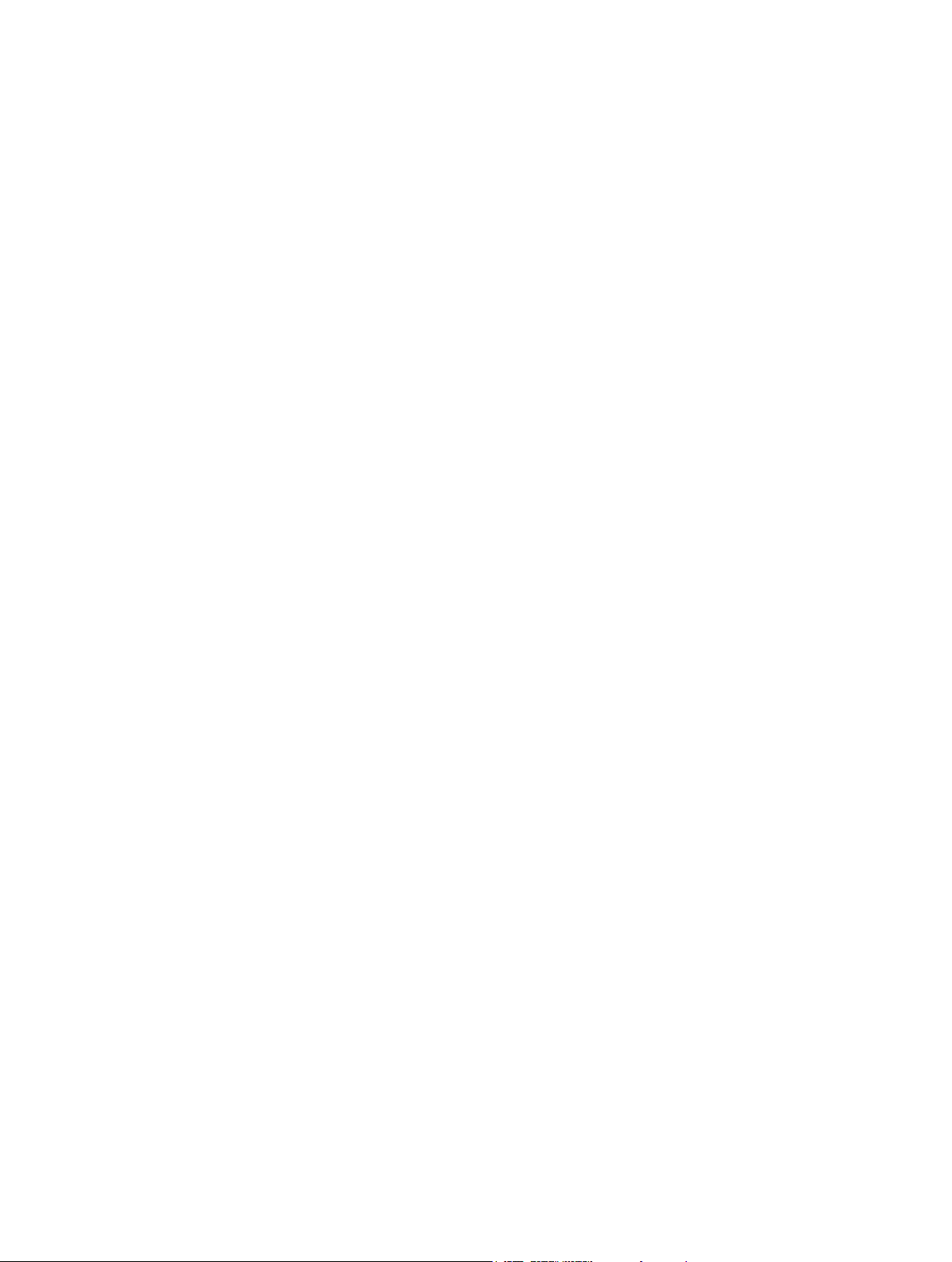
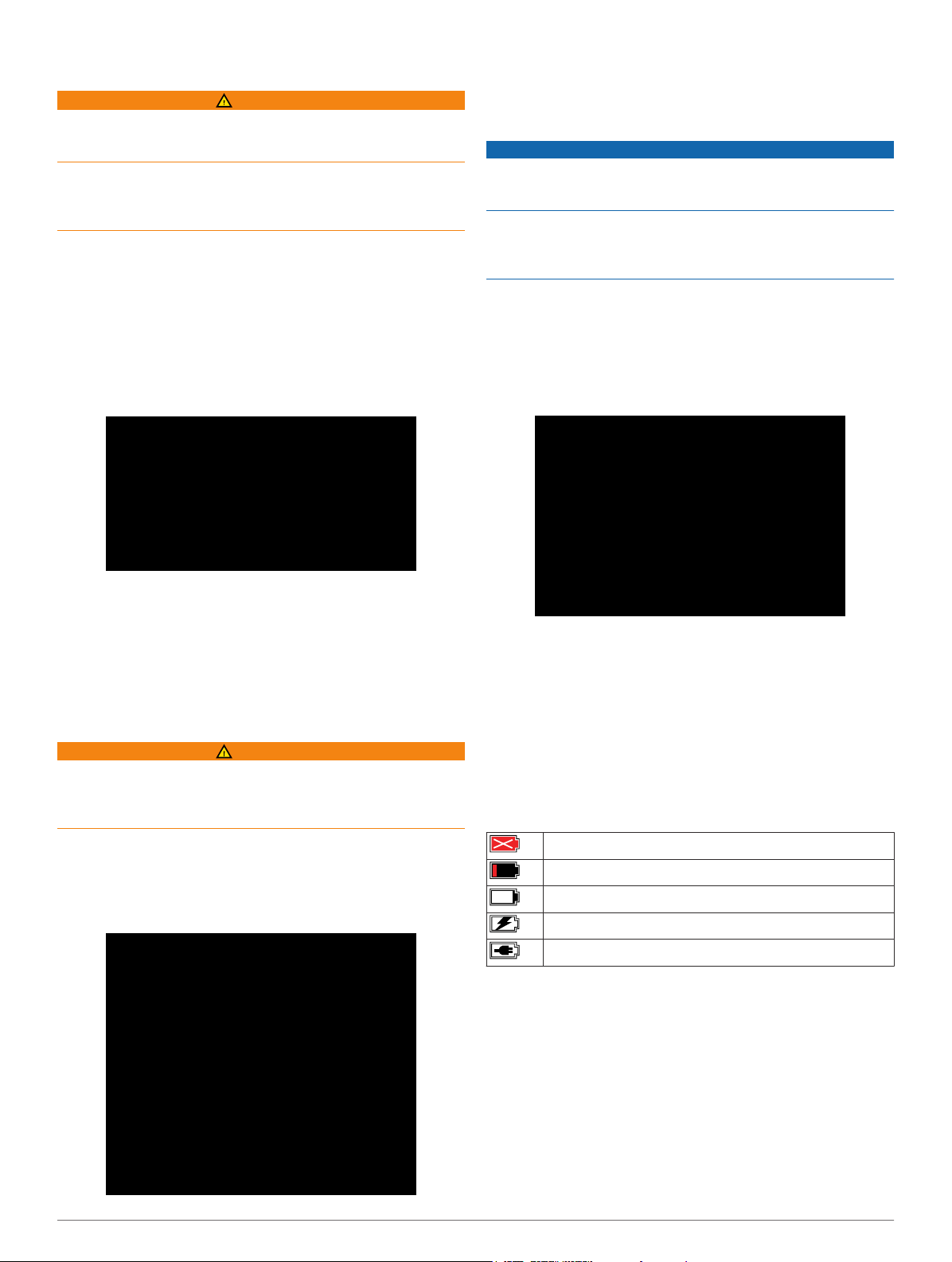
Introduction
WARNING
See the Important Safety and Product Information guide in the
product box for product warnings and other important
information.
It is your responsibility to use the device in a safe manner.
Garmin® will not be responsible for any property damage,
injuries or deaths resulting from any use of this device in any
activities.
Installing a Memory Card
You must install a microSD™ memory card up to 64GB to use
your device. For optimal performance, use a class 10 or better
memory card.
Turn the D-ring counter-clockwise, and pull up to remove the
1
cover.
If necessary, remove the battery pack.
2
In the battery compartment, slide the card holder À toward
3
the lens, and lift up.
Press the battery into place.
4
Replace the battery cover, and turn the D-ring clockwise.
5
Charging the Lithium-Ion Battery Pack
NOTICE
To prevent corrosion, thoroughly dry the mini-USB port, the
weather cap, and the surrounding area before charging or
connecting to a computer.
Do not attempt to use the device to charge a battery that was
not provided by Garmin. Attempting to charge a battery that was
not provided by Garmin can damage the device and void the
warranty.
NOTE: The battery will not charge when outside the
temperature range of 32 to 114°F (0 to 45°C).
You can charge the battery using a standard wall outlet or a
USB port on your computer. You can also use an optional
battery charger accessory. Go to www.garmin.com/outdoor for
more information.
Pull up the weather cap À from the mini-USB port Á.
1
Place the memory card Á with the gold contacts facing
4
down.
Close the card holder.
5
Slide the card holder away from the lens to lock it.
6
Replace the battery pack.
7
Replace the battery cover, and turn the D-ring clockwise.
8
Installing the Battery Pack
WARNING
This product contains a lithium-ion battery. To prevent the
possibility of personal injury or product damage caused by
battery exposure to extreme heat, store the device out of direct
sunlight.
Turn the D-ring counter-clockwise, and pull up to remove the
1
cover.
Locate the metal contacts on the end of the lithium-ion
2
battery.
Insert the battery into the compartment, contacts first.
3
Plug the small end of the USB cable into the mini-USB port.
2
Plug the USB end of the cable into the AC adapter or a
3
computer USB port.
Plug the AC adapter into a standard wall outlet.
4
When you connect the device to a power source, the device
turns on. The LED is orange while the battery is charging.
Charge the battery completely.
5
The LED turns green when the battery is fully charged.
Remove the USB cable and fully close the weather cap.
6
Battery Status
Critically low battery or missing battery
Low battery
Remaining battery
Charging
Fully charged
Saving Energy While Charging the Device
You can turn off the device display and all other features while
charging.
Connect your device to an external power source.
1
The remaining battery capacity appears.
Hold the power key for 4 to 5 seconds.
2
The display turns off, and the device goes into a low power,
battery charging mode.
Charge the device completely.
3
Introduction 1
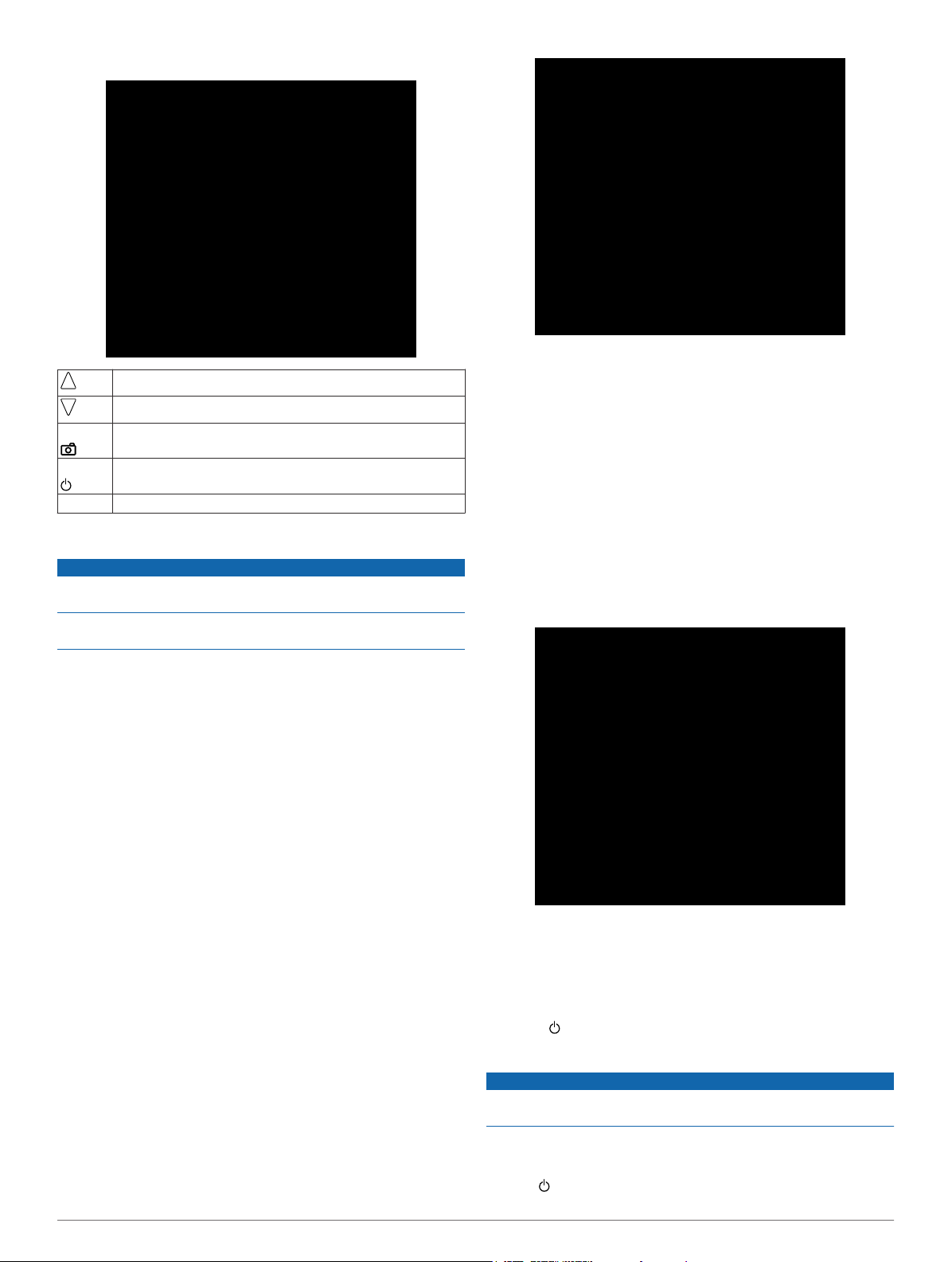
Keys
Select to scroll through menus and settings.
Select to scroll through menus and settings.
OK Select to choose menu options or to take a photo.
MODE Select to scroll through modes.
Hold to turn the device on and off.
REC Slide toward the lens to record video.
Mounting the Device
NOTICE
To prevent product loss or damage, do not use the mounting
base when the temperature is below 5°F (-15°C).
The permanent mounting adhesive is extremely difficult to
remove after it is installed.
Allow the base to bond to the mounting surface for at least
3
24 hours.
Place the coupler Á into the base.
4
Place the threaded ring  over the coupler, and tighten it
5
onto the base.
Snap the mounting arm à into the coupler.
6
Insert a thumbscrew Ä into the larger opening of the joint,
7
and tighten the thumbscrew to lock the angle of the joint.
Snap the camera mount Å into the top of the mounting arm.
8
Insert a thumbscrew into the larger opening of the joint, and
9
tighten the thumbscrew to lock the angle of the joint.
Place the tab Æ on the back of the camera mount into the
10
slot in the back of the camera.
Squeeze the buttons Ç on the sides of the mount, press the
11
front of the camera È down, and release the buttons.
Before you can install the mounting base onto a surface, the
ambient temperature must be from 70° to 100°F (from 21° to
38°C).
Your device includes an assortment of mounting bases and
arms, which can be used in many configurations. These
instructions provide an example of one possible configuration.
You can also purchase additional mounts for your device, such
as wearable mounts, vehicle mounts, or a tripod mount. Go to
www.garmin.com/outdoor for more information.
NOTE: By default, the camera should be mounted with the
screen facing up to record correctly oriented video. You can
adjust the settings to record with the screen facing down
(page 4).
Thoroughly clean the mounting surface using water or
1
alcohol.
Remove the film from the base À, and press the base firmly
2
onto the mounting surface.
You can use either the flat base or the curved base,
depending on the contour of the mounting surface.
The camera should be held tightly and should not move in
the mount when properly secured.
If the camera feels loose in the mount, press the front of the
12
camera into the mount until it clicks.
Turning On the Device
Select
Turning Off the Device
To prevent loss of data, always turn off the device before
removing the battery.
.
NOTICE
NOTE: You cannot turn off the device while recording video.
If necessary, slide REC away from the lens.
1
Hold .
2
2 Introduction
