Page 1
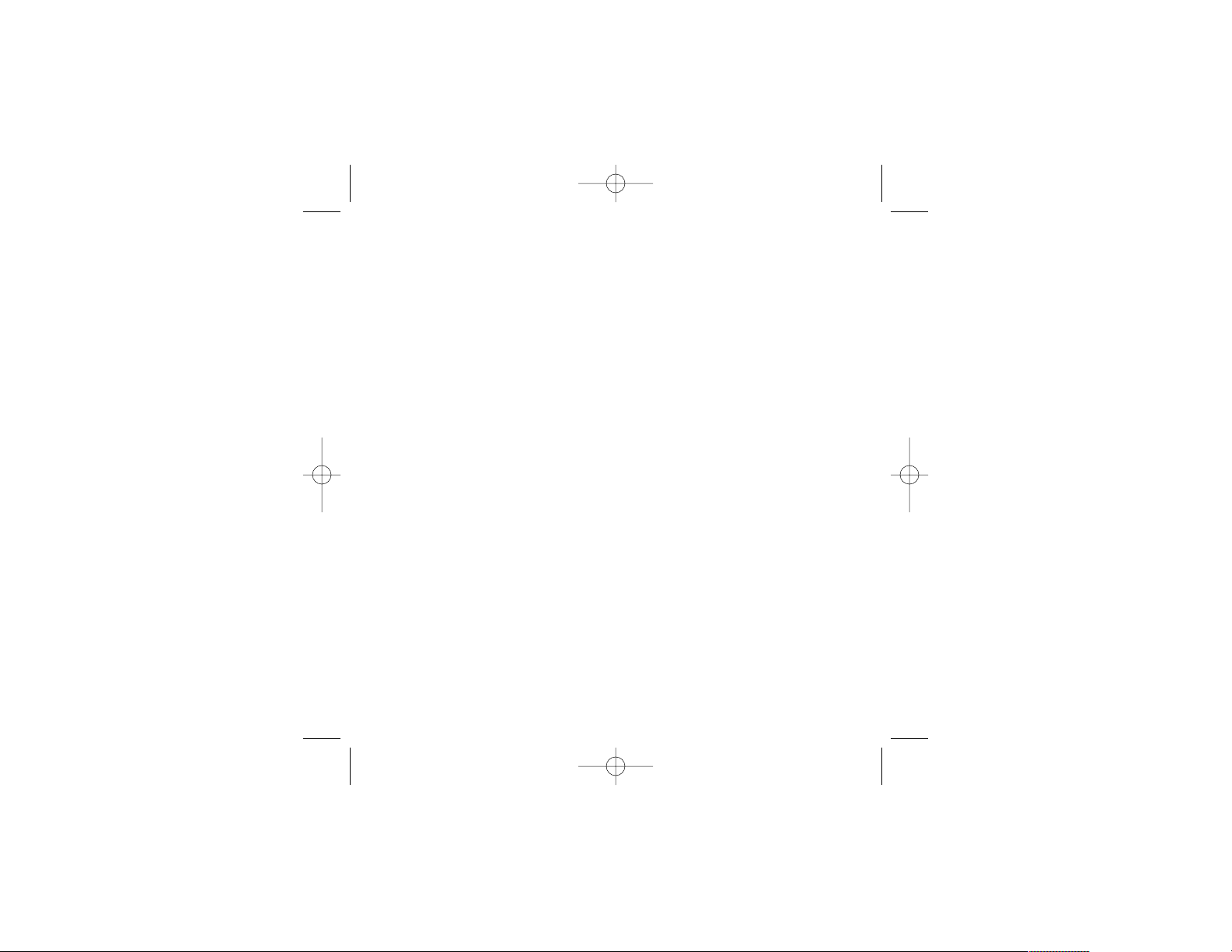
UNREAL
TOURNAMENT 2003
PC MANUAL
Front Cover
UT2k3 PC Manual.qxd 9/26/02 4:55 PM Page 1
Page 2
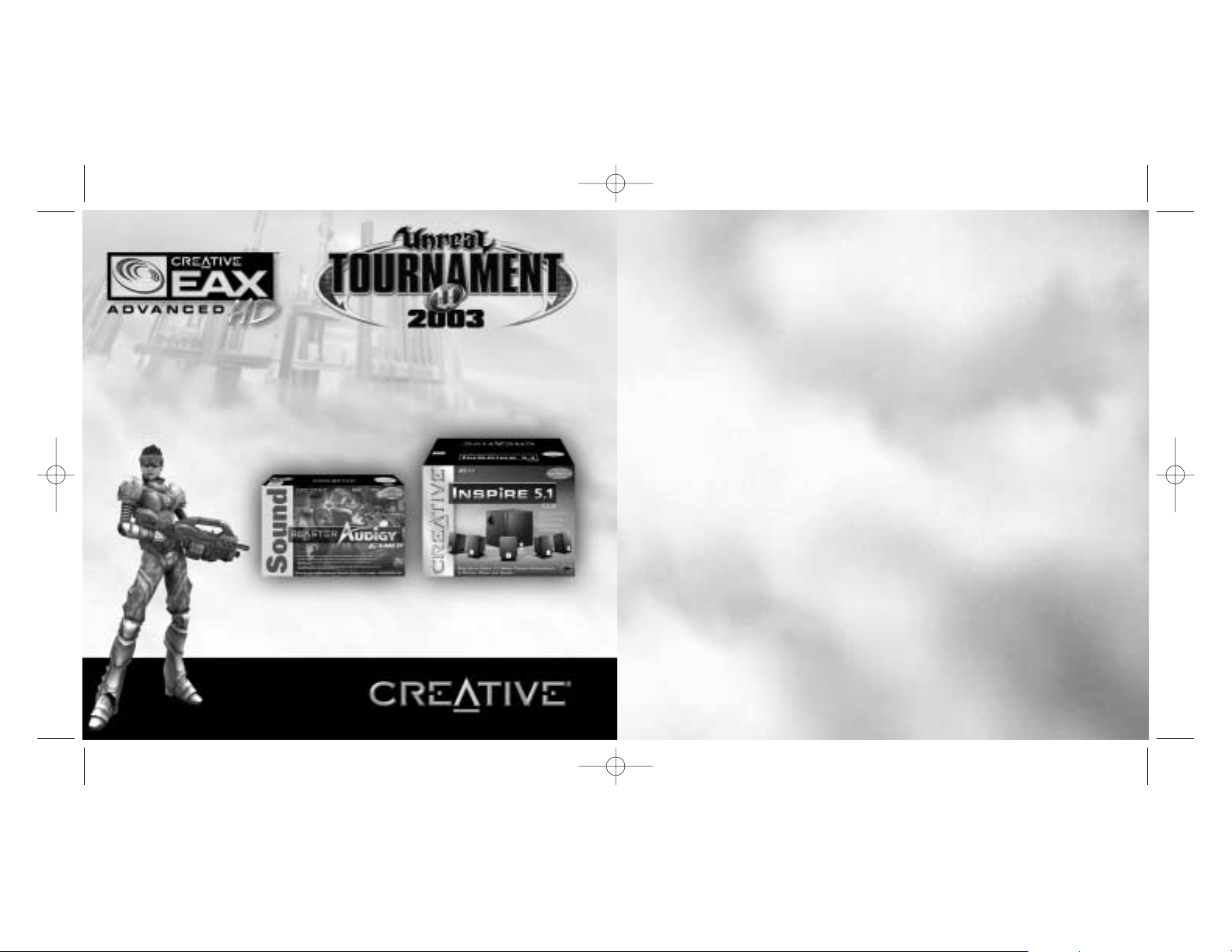
TABLE OF CONTENTS
SYSTEM REQUIREMENTS . . . . . . . . . . . . . . . . . . . . .4
INSTALLATION . . . . . . . . . . . . . . . . . . . . . . . . . . . .5
THE README FILE . . . . . . . . . . . . . . . . . . . . . . . . . .5
KEYBOARD COMMANDS . . . . . . . . . . . . . . . . . . . . . .6
COMBAT TYPES . . . . . . . . . . . . . . . . . . . . . . . . . . . .7
MENUS . . . . . . . . . . . . . . . . . . . . . . . . . . . . . . . . . .8
HEADS-UP DISPLAY . . . . . . . . . . . . . . . . . . . . . . .12
TEAM COMMANDS AND TAUNTS . . . . . . . . . . . . . . .13
WEAPONS . . . . . . . . . . . . . . . . . . . . . . . . . . . . . . .14
OTHER ITEMS . . . . . . . . . . . . . . . . . . . . . . . . . . . .19
GAME TIPS . . . . . . . . . . . . . . . . . . . . . . . . . . . . . .20
UT2003 GLOBAL STATS . . . . . . . . . . . . . . . . . . . . .21
INFOGRAMES WEB SITES . . . . . . . . . . . . . . . . . . . .22
CREDITS . . . . . . . . . . . . . . . . . . . . . . . . . . . . . . . .23
TECHNICAL SUPPORT . . . . . . . . . . . . . . . . . . . . . .25
END-USER LICENSE AGREEMENT . . . . . . . . . . . . . .27
Sound Blaster®Audigy
™
Gamer
Enter to Win:
Creative Inspire™5. 1 5300
Speaker System
in
Contest
Submit your entry today at
http://www.soundblaster.com/con-
tests/ut2003
If you’re serious about PC audio, then you have to power up with a serious system!
Together, Sound Blaster®Audigy™Gamer and Creative Inspire™5. 1 5300 speakers
offer thrilling 5. 1 sound for the ultimate 3D audio experience.
To complete your Unreal Tournament 2003 adventure, you need to hear the
sound! Here’s your opportunity to take home the best PC audio solution on the market!
UT2k3 PC Manual.qxd 9/26/02 4:55 PM Page 2
Page 3

5
SYSTEM REQUIREMENTS
Minimum System Requirements
Operating System: . . . . . . . . . . . . . . . . . . .Windows® 98/Me/2000/XP
Processor: . . . . . . . . . . . . . . . . . . . . . . . . . .Pentium® III or AMD Athlon 733 MHz processor
Memory: . . . . . . . . . . . . . . . . . . . . . . . . . . .128 MB RAM
Hard Disk Space: . . . . . . . . . . . . . . . . . . . . .3 Gigabytes free
CD-ROM Drive: . . . . . . . . . . . . . . . . . . . . . . .8X Speed
Video: . . . . . . . . . . . . . . . . . . . . . . . . . . . . .16 MB TNT2-class or other DirectX® version 6 compliant video card*
Sound: . . . . . . . . . . . . . . . . . . . . . . . . . .Windows® compatible sound card. NVIDIA® nForce™ or other moth-
erboards/soundcards containing the Dolby® Digital Interactive
Content Encoder required for Dolby Digital audio.*
DirectX®: . . . . . . . . . . . . . . . . . . . . . . . . . . .DirectX® version 8.1 (included) or higher
Modem: . . . . . . . . . . . . . . . . . . . . . . . . . . . .33.6K baud (for modem/Internet play)
Internet (TCP/IP) and LAN (TCP/IP) play supported.
Recommended System Requirements
Operating System: . . . . . . . . . . . . . . . . . . .Windows® 98/Me/2000/XP
Processor: . . . . . . . . . . . . . . . . . . . . . . . . . .Pentium® or AMD 1.0 GHz or higher
Memory: . . . . . . . . . . . . . . . . . . . . . . . . . . .256 MB RAM or greater
Hard Disk Space: . . . . . . . . . . . . . . . . . . . . .3 Gigabytes free
CD-ROM Drive: . . . . . . . . . . . . . . . . . . . . . . .8X Speed
Video: . . . . . . . . . . . . . . . . . . . . . . . . . . . . .NVIDIA GeForce2/ATI Radeon (32-128 MB VRAM recommended)*
Sound: . . . . . . . . . . . . . . . . . . . . . . . . . . . . .Sound Blaster® Audigy™ series sound card*
DirectX®: . . . . . . . . . . . . . . . . . . . . . . . . . . .DirectX® version 8.1 (included) or higher
Modem: . . . . . . . . . . . . . . . . . . . . . . . . . . . .56K baud (for modem/Internet play)
Internet (TCP/IP) and LAN (TCP/IP) play supported.
* Indicates device should be compatible with DirectX® version 8.1 or higher.
INSTALLATION
1. Quit all other applications and insert the Unreal® Tournament 2003 game CD into your CD-ROM drive.
2. If Windows® is set up to use the CD AutoPlay feature, Unreal Tournament 2003 will automatically display its
installation screen. If AutoPlay is disabled, you will need to start the installation manually. To do this, doubleclick on the My Computer icon, then on the Unreal Tournament 2003 icon, then on the Setup icon. This will open
the first installation window.
3. Follow the instructions in the installation windows to install Unreal Tournament 2003 on your computer.
You can also install several optional Unreal Tournament 2003 components. Choose from the following items:
Unreal Tournament 2003 Game: The Unreal Tournament 2003 game engine; installation is required.
Game Content: Select this component to install all game content onto your hard drive, which requires 3 GB
of free space. Select this for optimal performance. If you deselect this option, the game content will be loaded
from the CD each time you play, and performance will be slower.
DirectX®: Installs Microsoft’s DirectX® drivers for optimal rendering performance, audio support and joystick
support. This component is optional, but highly recommended if you do not already have it installed.
Open AL: Installs Open AL sound utilities required for Unreal Tournament 2003 to run.
After the game has been installed, the Unreal Tournament 2003 Options window will appear. It is highly recommended that you select and read the Release Notes for important information about Unreal Tournament
2003. After reading the release notes, select Play. You may be asked to restart your computer.
THE README FILE
The Unreal Tournament 2003 CD-ROM game has a ReadMe file where you can view both the License Agreement
and updated information about the game. To view this file, double-click on that file in the Unreal Tournament
2003 directory found on your hard drive (usually C:\Program Files\Infogrames\Unreal Tournament 2003). You
can also view the ReadMe file by first clicking on the START button on your Win98/2000/Me/XP taskbar, then on
Programs, then on Infogrames, then on Unreal Tournament 2003, and finally on the ReadMe file item. We
strongly encourage you to take the time to read this file in order to get the benefit of changes made after this
manual went to print.
4
UT2k3 PC Manual.qxd 9/26/02 4:55 PM Page 4
Page 4

KEYBOARD COMMANDS
Below is a list of the default controls. To change any of these, go to Settings > Controls. Click the box next to the
function you want to change, then press the key you want to assign to it.
76
Movement
Fire . . . . . . . . . . . . . . . . . . . . . . .Left Mouse Button
Alternate Fire . . . . . . . . . . . . . .Right Mouse Button
Move Forward . . . . . . . . . . . . . . . . . . . . . .Up Arrow
Move Backward . . . . . . . . . . . . . . . . . . .Down Arrow
Strafe Left . . . . . . . . . . . . . . . . . . . . . . . .Left Arrow
Strafe Right . . . . . . . . . . . . . . . . . . . . .Right Arrow
Jump/Up . . . . . . . . . . . . . . . . . . . . . . . . . . .Spacebar
Crouch/Down . . . . . . . . . . . . . . . . . . . . . . . . . . . . .C
Look Up . . . . . . . . . . . . . . . . . . . . . . . . . . . . .Delete
Look Down . . . . . . . . . . . . . . . . . . . . . . . .Page Down
Center View . . . . . . . . . . . . . . . . . . . . . . . . . . . .End
Walk . . . . . . . . . . . . . . . . . . . . . . . . . . . . . . . . .Shift
Hints
Show Path to Red Base . . . . . . . . . . . . . . . . . . . . .M
Show Path to Blue Base . . . . . . . . . . . . . . . . . . . . .N
TAUNTS
Say . . . . . . . . . . . . . . . . . . . . . . . . . . . . . . . . . . . . .T
Team Say . . . . . . . . . . . . . . . . . . . . . . . . . . . . . . . .Y
Show Voice Menu . . . . . . . . . . . . . . . . . . . . . . . . . .V
Taunt Animations
Point . . . . . . . . . . . . . . . . . . . . . . . . . .semicolon (;)
Pelvic Thrust . . . . . . . . . . . . . . . . . . . . . . . . . . . . . .J
Ass Smack . . . . . . . . . . . . . . . . . . . . . . . . . . . . . . .K
Throat Cut . . . . . . . . . . . . . . . . . . . . . . . . . . . . . . .L
WEAPONS
Next Weapon . . . . . . . . . . . . . .Number Pad Plus (+)
Previous Weapon . . . . . . . . . .Number Pad Minus (-)
HUD DETAIL
Increase HUD Detail . . . . . . . . . . . . . . . . .Equals (=)
Decrease HUD Detail . . . . . . . . . . . . . . . . .Minus (-)
Combat types
There are five modes of combat in Unreal Tournament 2003.
DEATHMATCH
Players are pitted against each other in a balls-to-the-wall free-for-all. Anything goes. The one with the most
kills wins.
TEAM DEATHMATCH
Join your teammates in the quest for battlefield supremacy. The team that kills the most enemy players is judged
the winner.
CAPTURE THE FLAG
Each level has two team flags. In order to score, one team must penetrate the opposing team’s defenses, ‘Capture
the Flag’ and return it to their home team’s flag. If the flag carrier is killed, the flag drops to the ground for anyone to pick up. If your team’s flag is taken, it must be returned before your team can take the opposing team’s flag.
DOUBLE DOMINATION
Each level has 2 Domination Points. In order to score, you must ‘capture’ each Control Point (by running over it)
and keep them in your team’s possession for 10 seconds. After scoring, the Control Points reset to neutral and
will become available to Dominate again after another 10 seconds.
BOMBING RUN
Each level has one ball in the middle of the play field. The objective is to pick up the ball, deliver it to the enemy
base and fire it through their goal. You must also defend your own goal to prevent the enemy from scoring. The
ball is dropped when a player is killed and can then be picked up by anyone on either team.
UT2k3 PC Manual.qxd 9/26/02 4:55 PM Page 6
Page 5

Multiplayer
HOST: If you’re connected to the Internet, this option allows you to host a game on your computer. You can
choose which maps to play and the type of combat. In addition, you can change the following options:
Choose Map/Game Type: Use this option to select maps and combat type. Select the maps you wish to use
from the list on the left. The list of maps will change depending on what type of combat you choose.
Game Rules: Adjust the rounds per map, maximum lives for each player, score limit and time limit. You can
set the maximum and minimum number of players, map defaults, or balance teams.
Server: Selecting the Dedicated Server option will make your computer function only as a host.
Game Settings: Adjust bot skill, friendly fire, game speed and weapon stay options.
Select Mutators: Mutators allow you to change different characteristics of the in-game experience. Turn
mutators ON or OFF by clicking on the icon next to each one.
Bot Config: You can configure or import bots here.
PLAY ONLINE/LAN: Clicking here will show you a list of servers hosting Unreal Tournament 2003 games and the
number of players. Choose a server from the list and click “Connect” to join that game. You can leave a game by
bringing up the in-game menu and selecting “Forfeit.”
NETWORK SETTINGS: Set your connection type depending on your method of connecting to the Internet: 33.6K
modem, ISDN, Cable/ADSL or LAN/T1. You can also enable the Stats function that will keep track of your game statistics at www.epicgames.com. If you choose to enable statistics, you can set your user name and password here.
Instant Action
Instant Action games are single-player games and allow you to choose any type of combat on any of the maps
available. You'll see the various combat types listed, and the names of the arenas available for each. Use the
menus to change Player settings and Game Rules, and choose which Mutators to activate.
MENUS
Single Player
Select Single Player to enter the Tournament and begin your trip up the Tournament ladders. (This is a singleplayer game that is played on your computer, not on the Internet.)
When starting a new game, you'll be asked to personalize your character by choosing a name, race, gender and
appearance. You can also choose your team name and team symbol.
Your first task is to display your skills in a Deathmatch tournament. Only the most skilled competitors are given
the right to draft a team and enter them in the Unreal Tournament. Once you have proven yourself, you'll be able
to draft players from a pool of free agents.
Only a portion of your team will play in any given tournament match. Certain kinds of players will be more useful on each level, and in each game type, so choosing a well-balanced team is key for winning the tournament.
But, before you can lead your team, you must prove you are worthy to lead them into battle by defeating them
all in combat.
When you begin a game, three menu options will be available:
Ladder: View your tournament progress, and select a match to play. There is a ladder for each game type. At
the beginning of a single-player tournament, only Team Deathmatch is available. As you work your way up
the ladder, Capture the Flag, Double Domination and Bombing Run games will become available. (See the preceding section on “Combat Types” for a description of each.) If you can win all four tournament ladders, you
will proceed to a championship round, for a chance to face the reigning Unreal Tournament champion.
Roster: View your current team members. You may use this menu to manage your lineup, and change your
teammates' orders for the upcoming match.
Play: Click here when you have chosen a match and you are satisfied with your lineup. While the match is
loading, you'll have an opportunity to view the competition's lineup and see a comparison of the two teams.
LOAD PROFILE: Your progress is saved automatically when you win a tournament match. This option lets you
pick from a list of previously saved games.
DELETE PROFILE: Delete a team and their progress in the tournament.
9
8
UT2k3 PC Manual.qxd 9/26/02 4:55 PM Page 8
Page 6

settings
VIDEO
Configure the look of the game here. Choose your Screen Resolution and adjust the Gamma, Brightness and
Contrast. You may also choose to display the game Full Screen. Click the Apply button for changes to take effect.
DETAILS
Adjusting the detail changes the way characters and environments appear. You may turn High Character
Shadows, Dynamic Lighting, Detail Textures, Decals and Coronas ON or OFF. You may also set your level of World,
Actor, Character and Physics detail.
AUDIO
Modify the game's sound configuration here. You can turn Auto-Taunt, Mature Taunts and the Message Beep ON
or OFF, and adjust the Music and Effects volumes. You can also block some or all voice messages (from the Voice
menu) and activate 3D audio Hardware and Surround Sound features.
NETWORK
Set your connection type depending on your method of connecting to the Internet: 33.6K modem, ISDN,
Cable/ADSL or LAN/T1. You can also enable the Stats function that will keep track of your game statistics at
www.epicgames.com. If you choose to enable statistics, you can set your user name and password here.
PLAYER
As with other game modes, here is where you modify your character's name, race, gender and appearance, as well
as your Preferred Team and your Weapon Hand.
CONTROLS
Assign keys to different game functions like movement, weapons and taunts. For example, you can reassign the
“Next Weapon” function to your mouse wheel, as well as general mouse functions. Click on the box next to the
function you want to change, then hit the key you want to assign to that function.
IFORCE
If you’re using a force feedback controller, you may turn ON/OFF the force feedback effects.
10
WEAPONS
Adjust which weapons are the most important to you. Move a weapon up or down in the list to raise or lower its
priority.
GAME
Here you can customize visual elements of the game. You can turn ON or OFF Screen Flashes, Weapon Bob, Reduce
Gore, Dodging and Auto Aim. You can also choose to hide your HUD and choose your Crosshair type.
Quit
Quits Unreal Tournament 2003.
11
UT2k3 PC Manual.qxd 9/26/02 4:55 PM Page 10
Page 7

12
HEADs-UP DISPLAY
During the game, a variety of on-screen indicators, status meters, icons and messages will keep you abreast of
important information and situations. Together, these informational aids comprise your Heads-Up Display (HUD).
Keep an eye on your HUD to stay in touch with the small details that may end up saving your life. Remember, an
aware player is a living player.
Message Window
Messages from your
enemies and teammates will appear
here.
Armor Level
Indicates how much armor
you have.
Health Level
This number indicates
how much health you
have.
Weapon Selection
These weapon icons display the currently selected weapons as
well as ammo counts.
Ammo Indicator
This icon shows how
much ammo the active
weapon contains.
Adrenaline
Shows how much
adrenaline you have.
Rank/Spread
The first Rank number indicates your position in the current competition; the second number tells
you how many players are participating. The Spread is how many places behind the leader you
currently are, or (if you're in first place) how many frags ahead of second place you are.
Team Score
Shows how your team
is performing.
Game Messages
Displays important game info (ball/flag
status, kills, etc.).
13
Team Commands AND Taunts
While you’re playing the game, you can select from a menu of messages that you can say during the game. Press
“V” while playing to open the Voice menu, then click on the category you want to choose from. When you see the
message you wish to say, click on it to broadcast it. Note that different characters have different taunts available to them.
The following is a list of the categories and their respective messages:
Acknowledgements
Got it!
Roger!
On my way!
Friendly Fire
Hey! Same team!
On your team!
Orders
Defend.
Hold this position.
Attack.
Cover me.
Freelance.
Voice Taunts
Eat that!
You like that?
Sucker!
Boom!
You suck!
Die, bitch!
Loser!
Other Messages
Base is uncovered.
Get our flag!
Got the flag.
Got your back.
I’m hit!
Man down!
Under attack!
You get point.
Animated Taunts
Point
Pelvic Thrust
Ass Smack
Throat Cut
UT2k3 PC Manual.qxd 9/26/02 4:55 PM Page 12
Page 8

WEAPONS
ASSAULT RIFLE
Inexpensive and easily produced, the AR770 provides a lightweight
5.56mm combat solution that is most effective against unarmored
foes. With low-to-moderate armor penetration capabilities, this rifle
is best suited to a role as a light support weapon. The optional M355
Grenade Launcher provides the punch that makes this weapon effective against heavily armored enemies.
FLAK CANNON
Trident Defensive Technologies Series 7 Flechette Cannon has been
taken to the next step in evolution with the production of the Mk3
“Negotiator.” The ionized flechettes are capable of delivering secondand third-degree burns to organic tissue and cauterizing the wound
instantly. Payload delivery is achieved via one of two methods: ionized flechettes launched in a spread pattern directly from the barrel;
or via fragmentation grenades that explode on impact, radiating
flechettes in all directions.
LIGHTNING GUN
The Lightning Gun is a high-power energy rifle capable of ablating
even the heaviest carapace armor. Acquisition of a target at long
range requires a steady hand, but the anti-jitter effect of the optical
system reduces the weapon’s learning curve significantly. Once the
target has been acquired, the operator depresses the trigger, painting a proton ‘patch’ on the target. Milliseconds later the rifle emits a
high voltage arc of electricity, which seeks out the charge differential
and annihilates the target.
MINIGUN
The Schultz-Metzger T23-A 23mm rotary cannon is capable of firing
both high-velocity caseless ammunition and cased rounds. With an
unloaded weight of only 8 kilograms, the T23 is portable and maneuverable, easily worn across the back when employing the optional
carrying strap. The T23-A is the rotary cannon of choice for the
discerning soldier.
ROCKET LAUNCHER
The Trident Tri-barrel Rocket Launcher is extremely popular among
competitors who enjoy more bang for their buck. The rotating rearloading barrel design allows for both single- and multi-warhead
launches, letting you place up to three dumbfire rockets on target.
The warheads are designed to deliver maximum concussive force to
the target and surrounding area upon detonation.
SHIELDGUN
The Kemphler DD280 Riot Control Device has the ability to resist and
reflect incoming projectiles and energy beams. The plasma wave
inflicts massive damage, rupturing tissue, pulverizing organs and
flooding the bloodstream with dangerous gas bubbles. This weapon
may be intended for combat at close range, but when wielded properly
should be considered as dangerous as any other armament in your
arsenal.
SHOCK RIFLE
The ASMD Shock Rifle has changed little since its incorporation into the Tournaments. The ASMD sports two firing
modes capable of acting in concert to neutralize opponents in a devastating shockwave. This combination attack is achieved when the weapon
operator utilizes the secondary fire mode to deliver a charge of seeded
plasma to the target. Once the slow-moving plasma charge is within
range of the target, the weapon operator may fire the photon beam into
the plasma core, releasing the explosive energy of the antiphotons contained within the plasma’s EM field.
14 15
UT2k3 PC Manual.qxd 9/26/02 4:55 PM Page 14
Page 9

ION PAINTER
The Ion Painter seems innocuous enough at first glance, emitting a
harmless low-power laser beam when the primary firing mode is
engaged. Several seconds later, a multi-gigawatt orbital ion cannon
fires on the target, neutralizing any combatants in the vicinity. The
Ion Painter is a remote targeting device used to orient and fire the
VAPOR Ion Cannon. The Ion Painter offers increased targeting accuracy via its telescopic sight, easily activated by the secondary fire mode
of the weapon. Once the Ion Painter has been used to designate a target, it is highly recommended that the user
put considerable distance between themselves and the weapon's area of effect.
ION CANNON
The highly effective Variable Altitude Phased Output Remote Weapons
Platform (VAPOR WeP) led to a dramatic decrease in incidents of mob
violence within colonial boundaries. Hovering high above the terrain,
the VAPOR scans the visible countryside for the activation of riflemounted targeting lasers. When a beam is located, the platform
moves into position and unleashes two terawatts of ionized plasma
streams directly onto the target, vaporizing any agitators and
bystanders within fifty meters.
Ball Launcher
A new addition to the Tournament, the Ball Launcher is only available
in Bombing Run Mode. Once you’ve picked up the ball, the ball launcher is automatically selected from your arsenal. While you’re in possession of the ball, you cannot use any other weapon. Pressing the
Fire button will launch the ball, either at another teammate for a pass,
or through the opposing team’s goal.
16
Biorifle
The GES BioRifle continues to be one of the most controversial
weapons in the Tournament. Loved by some, loathed by others, the
BioRifle has long been the subject of debate over its usefulness. Some
Tournament purists argue that the delayed detonation of the mutagenic sludge, coupled with the ability to quickly carpet an area with
the highly toxic substance, has reduced the weapon to the equivalent
of a minefield, a barbaric and cowardly weapon employed during past
human conflicts. Proponents of the weapon argue that it enhances the
tactical capabilities of defensive combatants, allowing participants to cover multiple choke points more efficiently. Despite the debate, the weapon remains historically accurate, providing rapid-fire wide-area coverage
in primary firing mode, and a single-fire variable payload secondary firing mode. In layman's terms, this equates
to being able to pepper an area with small globs of Biosludge, or launch one large glob at the target.
LINK
Riordan Dynamic Weapon Systems combines the best of weapon
design in the Advanced Plasma Rifle v23, commonly known as the Link
Gun, or simply the Link. While the primary firing mode of the Link
remains the same as its plasma-firing predecessor, the secondary
cutting torch has been replaced with an active-scanning, switchable
energy matrix. This matrix enables the weapon to register friend or
foe upon contact with the swirling green beam and change properties
accordingly. When the beam comes into contact with an opponent it can inflict serious injury and death within
seconds. Upon contacting a teammate, it reverts to a harmless carrier stream. The carrier stream offloads energy
from the onboard cells, boosting the output of any targeted player who is also using the Link. Two players may
Link to one another at any time, boosting the power output of the weapon significantly, but it should be noted
that while players are boosting a teammate, they are unable to defend themselves from attack.
17
UT2k3 PC Manual.qxd 9/26/02 4:55 PM Page 16
Page 10

Translocator
The Translocator was originally designed by Liandri Corporation’s R& D
sector to facilitate the rapid recall of miners during tunnel collapses
and other emergencies. The technology has saved countless lives, but
not without cost. Rapid deresolution and reconstitution of the subject
organism can have several unwelcome effects, including increases in
aggression and paranoia, as well as increased probabilities of respiratory and cardiac arrest. Artifacts of synaptic disruption accumulate in the biological snapshot of the individual, leading to Teleportation Related Dementia (TReDs), an incurable disease that has stricken some of our greatest champions. In order to prolong the careers of today’s contenders, limits have been placed on Translocator
use in the lower-ranked leagues. This was deemed necessary to prevent new recruits from becoming too reliant
on the device, thereby sealing their own doom. The latest iteration of the Translocator features a remotely operated camera, exceptionally useful when scouting out areas of contention. It should be noted that while viewing
the camera’s surveillance output, the user is effectively blind to their immediate surroundings.
Redeemer
The first time you witness this miniature nuclear device in action, you’ll agree it is the most powerful weapon in
the Tournament. Launch a slow-moving but utterly devastating missile with the primary fire; but make sure you’re out of the Redeemer’s
impressive blast radius before it impacts. The secondary fire allows
you to guide the nuke yourself with a rocket’s-eye view. Keep in mind,
however, that you are vulnerable to attack when steering the
Redeemer’s projectile. Due to the extreme bulkiness of its ammo, the
Redeemer is exhausted after a single shot.
18
Other Items
Health
Each health vial gives you 5 health points, up to a maximum of 199.
Health Pack
Replenishes 25 points of health, up to a maximum of 100.
Keg O’ Health
A new lease on life, for 100 health points.
Shield Pack
Protects you with 50 armor points.
Super Shield Pack
Gives you 100 armor points, up to a maximum of 150.
Double Damage
Doubles the power of all weapons. The Double Damage effects last for thirty seconds.
Adrenaline
Tasty and nutritious, Adrenaline provides you with the extra energy needed to execute special
Adrenaline abilities.
19
UT2k3 PC Manual.qxd 9/26/02 4:55 PM Page 18
Page 11

Game Tips
Be sure to learn how to command your teammates around by using the Voice menu ("V"). Telling some of your
buddies to attack while some defend or cover you proves invaluable in the Tournament.
At the start of a match you are in spectator mode. You are free to fly around the map and explore to your heart’s
content. Make sure you note the locations of the big guns, pickups and health, so you’re not going into battle
blind!
The moment a match starts, you are equipped with the Shieldgun and an Assault Rifle. These are good guns to
start with, but there are much more effective weapons strategically placed throughout the battle arenas! Go and
grab one before your foes do!
Remember to keep moving, because a moving target is harder to hit than a stationary one. Strafing is a great
way to avoid getting shot (the left and right arrow keys will make you strafe side to side) while keeping your
crosshair on your enemy. Use it or lose it!
Some weapons, such as the Rocket Launcher, cause an explosion that creates "splash damage." Use splash damage to hurt your enemies by aiming near them or on the ground in front of them. A couple of good splashes will
take out your opponent in no time.
Many weapons are great for close combat, while others are better suited for long distance play. For instance, the
Flak Cannon is great in close quarters, while the zoom of the sniper rifle makes it the ultimate long-range gun.
Many of the weapons that explode and cause splash damage will damage you if they explode too close to you.
Be careful where you shoot, or you could lose points!
Sprees
If you manage to kill five or more opponents without dying yourself, you will be on a Killing Spree. You’ll get a
verbal notice and your enemies will receive a warning telling them that you’re doing well. If you kill 10 or more
foes you are on a Rampage. There are many Spree levels, see how high you can get!
Dodging
In Unreal Tournament 2003, you can dodge by tapping a movement key twice in any direction. Turn this feature
ON in the Settings > Game menu. If you do not like this feature, you can turn it OFF, but be advised that many
great players who learn this technique become Unreal masters.
HeadShots
If you take someone out by taking their head off, you’ll get a message letting you know that you nailed a headshot!
20
21
UT2003 Global Stats
Unreal Tournament 2003 has built in support for the freely available service UT2003stats. UT2003stats lets you
track and display your scoring and also provides gameplay statistical analysis for Internet games. To read up on
this information you will need a web browser, such as the latest version of Netscape Navigator™ or Internet
Explorer™, installed on your computer.
UT2003STATS — INTRO
UT2003stats organizes and tracks the scoring and statistical gameplay information from your multiplayer online Unreal Tournament 2003 games. UT2003stats only tracks human players that have stats tracking turned
ON. AI computer opponents (Bots) are ignored in stats. This is how it works:
Turning on stats tracking in Unreal Tournament 2003 logs all play information. Every kill, death, suicide, special event, point scored, etc., is sent to Epic Games’ Master Server. UT2003stats then interprets the information
and stores it. Via a browser you can then, almost immediately, look up your personal stats in form of HTML-based
pages.
UT2003STATS — FEATURES
These complete and total statistics include:
• Personal in-depth statistics for each player, lookup via unique PlayerID.
• Detailed Match Stats for the most recent matches played.
• Ranking for Deathmatch and team-based games.
• Tracking for pure (mutator-free) official game types:
Deathmatch, Team Deathmatch, Capture the Flag, Double Domination and Bombing Run.
• Tracking for above game types with mutators turned on.
• “Custom” mod tracking.
• Global statistics — worldwide stats overview.
• Powerful search function built in.
• “Best Of” pages.
• Details on Maps, Servers and Mods.
• Extensive online help: FAQ and Site Map.
UT2k3 PC Manual.qxd 9/26/02 4:55 PM Page 20
Page 12

23
For a detailed breakdown of this week’s, this month’s, and all-time stats visit UT2003stats at:
http://ut2003stats.epicgames.com
All your stats will be accumulated into a permanent database just for you, keeping track of exactly how many
frags, deaths and much more has been happening to you in online games. It does not matter on what server you
are playing, your data will be tracked.
UT2003STATS — REGISTRATION, TURNING ON STATS TRACKING
UT2003stats does not require pre-registration to participate, and extensive measures for player uniqueness and
security have been accounted for. Registration is easy via in-game menu: Settings>Network>UT2003 Global
Stats. Turn on UT2003stats tracking by clicking the Track Stats button. You must then choose a Stats Username
and Stats Password. Try to make the combination of username and password unique, by choosing a cryptic password that contains letters and numbers. Keep the password to yourself and remember it, since no one at Epic
Games knows it. Your online UT2003stats are only as safe as you are with your password.
Note: You can pick any player name (nickname) you want, and also change it as often as you want. Only the Stats
Username and Stats Password should stay the same. The latter combination will assign a unique PlayerID to you.
Hence, you will be able to find your stats under this PlayerID.
INFOGRAMES WEB SITES
To get the most out of your new game, visit us at:
http://www.us.infogrames.com
To send e-cards to your friends, download wallpapers, or get access to other free stuff, visit our Freebies section at:
www.us.infogrames.com/freebies
If you would like to chat with other gamers, as well as developers, visit our Community Forum area at:
www.ina-community.com
Kids, check with your parent or guardian before visiting any web site.
Chat Messages: Infogrames does not monitor, control, endorse, or accept responsibility for the content of
chat messages. You are strongly encouraged not to give out identity or other personal information through
chat message transmissions. Kids, check with your parent or guardian if you are concerned about any chat
you receive.
Use of Infogrames web sites is subject to terms and conditions, which you can access at:
www.us.infogrames.com/terms_of_service.asp
22
DIGITAL EXTREMES
Programming
Adriano Bertucci
Jeff Jam
Glen Miner
Tony Pilger
Steve Sinclair
Justin Smith
Character Models & Animation
James Edwards
Steve Jones
Art & Models
Mike Bastien
Geoff Crookes
Pancho Eekels
Dave Ewing
Bastiaan Frank
Mike Leatham
Scott McGregor
Tony Pilger
Everton Richards
Dan Sarkar
James Schmalz
Cassidy Scott
Mat Tremblay
Mario Vazquez
PR Director
Meridith Braun
Level Design
Mike Bastien
Pancho Eekels
Dave Ewing
Bastiaan Frank
Scott McGregor
James Schmalz
Cassidy Scott
Sound & Music
Starsky Partridge
Writer & Localization
Mike Wagner
Voice Actors for UT2003
Mike Devine
Leanne Dixon
Christine Langos
Tim McClew
Yolande McLean
Mark Staedler
ADDITIONAL CONCEPT ART &
MISCELLANEOUS WORKS
Additional textures
Christian Bradley
Models & Art
Evelyn Eekels
Voice Talent
Shannon Ewing
Concept Art & Character
Models
Brian Griffith
Art Direction, Character Art,
Additional Art
Martin Murphy
EPIC GAMES
Producer
Cliff Bleszinski
Programming
Dr. Michael V. Capps
Michel Comeau
Erik De Neve
James Golding
Ryan C. Gordon
Christoph A. Loewe
Warren Marshall
Steve Polge
Jack Porter
Andrew Scheidecker
Tim Sweeney
Daniel Vogel
Joe Wilcox
Art & Level Design
Cliff Bleszinski
Shane Caudle
Cedric Fiorentino
Steve Garofalo
Warren Marshall
John Mueller
Chris Perna
Lee Perry
Joe Wilcox
Alan Willard
Animation
John Root
Chad Schoonover
Biz
Mark Rein
Jay Wilbur
Office Manager
Anne Dube
Music
Kevin Riepl
Audio
Lani Minella, Audio Godz
Jamey Scott
INFOGRAMES
PRODUCTION
Studio Senior Vice President
Jean-Philippe Agati
Vice President of Product
Development
Steve Ackrich
Producer
Tim Hess
Executive Producer
Matt Powers
Senior Artist and ‘video bloke’
Shawn Monroe
MARKETING
Vice President of Marketing
Steve Allison
Director of Marketing
Jean Raymond
Brand Manager
Richard Iggo
PUBLIC RELATIONS
PR Manager
Matt Frary
PR Specialist
Wiebke Vallentin
DOCUMENTATION
Director of Editorial and
Documentation Services
Liz Mackney
Documentation Specialists
Chris Dawley
Scott Bigwood
Credits
23
UT2k3 PC Manual.qxd 9/26/02 4:55 PM Page 22
Page 13

MARKETING SERVICES
Senior Art Director
David Gaines
Artist
Larry Fukuoka
Director of Marketing
Communications
Kristine Keever
Senior Web Producer
Kyle Peschel
Web Designer
Micah Jackson
Online Marketing Manager
Sara Borthwick
LEGAL
Legal Counsel
Steve Madsen
ENGINEERING SERVICES
Senior Manager Engineering
Services
Luis Rivas
Engineering Specialist
Ken Edwards
QA GROUP
Director of Quality Assurance
Michael Craighead
Quality Assurance
Certification Manager
Kurt Boutin
Quality Assurance Testing
Managers
Bill Carroll
Randy Lee
Quality Assurance
Certification Lead
Kevin Jamieson
Quality Assurance Lead Tester
Robert Gilkerson
Quality Assurance Testers
Craig Adams
Gregory Amato
Scott Bigwood
Timothy Burpee
Mark Florentino
Jennifer Kaczor
Andrew LeMat
Brian Scott
Josh Strom
Brian Swedis
Carl Vogel
VVery special thanks
ery special thanks
Infogrames Inc.
John Koronaios, Cecelia
Hernandez, Wim Stocks and the
entire Sales force
Infogrames Interactive Inc.,
Beverly, MA
Kathryn Lynch, Christine
Fromm, Gale Alles, Steve
Martin, John Hurlbut, Shawn
Callahan
Meike Hannah – For taking care
of the things that fall through
the cracks, but are oh so important.
Andrew LeMat, the man behind
the Pelvic Thrust – for going
above and beyond in the MoCap Studio
Martin Murphy – For showing us
the way. You rock.
Evelyn Eekels & Shannon Ewing
– For all the lunches.
Our wives & family – Thanks for
your support and patience for
the stuff we do.
Doug Rogers @ NVIDIA – For
ongoing help and support with
his DXT compressor.
Jason Fleming & Bob Heubel –
The force-feedback code and
the Golden Pheasant.
William E Damon @ Intel – For
SSE inline assembly and optimizations.
All @ MathEngine. Especially
Simon Mack & James French –
For writing KAT.
Superior Computers London –
For customer service above and
beyond the call of duty.
Legend Entertainment for all
the help and feedback during
the early next-generation
Unreal engine development
Special thanks to NVIDIA for
their ongoing support - specifically Cem Cebenoyan, Sim
Dietrich, Cass Everitt, Jeff
Herbst, Stephen Holmes, Gareth
Hughes, Scott Kephart, Mark
Kilgard, Dave Kirk, Andy
Mecham, Bill Rehbock, Daniel
Rohrer, Stanford Russell, Phil
Scott, Micah Stroud, Nick
Triantos, Dan Vivoli, Karen
Wilder.
Barthold Lichtenbelt, Randi
Rost, John Schimpf (3DLabs) Kent Knox (AMD) - Rick
Hammerstone, Guennadi Riguer,
Rex Sikora (ATI) - Liam Byrne,
Keith Charley, Garin Hiebert,
Daniel Peacock, Carlo Vogelsang
(Creative) - Gary Lusk, Dave
Zenz (Dell) - Kristoffer Larson
(Dolby) - Steve Engelbrecht,
Dean Marci, Jeffery L Seaman
(Intel) - Mike Drummelsmith,
Juan Guardado (Matrox) - Brian
Benincasa, Mike Burrows, Ted
Hase, Anantha Kancherla, Mark
Kenworthy, Sameer Nene, Philip
Taylor, Iouri Tarassov, David
Yackley (Microsoft) - Aaron
Burton, Nicolas Thibieroz
(PowerVR) - Timothy Wilson
(Trident) - Jon Trulson (XiG) Alan Modra, Joe Valenzuela
And finally…
Laddie Ervin.
LOGO AND PACKAGE DESIGN
BD Fox & Friends
Brett ‘older than he looks’
Wooldridge, Tina Tanen
Glyph X Inc.
Todd Sheridan
Ogg Vorbis Copyright © 2001,
Xiphophorus
MathEngine and Karma and the
MathEngine and Karma logos
are registered trade marks or
trade marks of MathEngine PLC,
used under license.
Unreal® Tournament 2003
©2002 Epic Games, Inc. Raleigh,
N.C. USA. Unreal and the Unreal
logo are registered trademarks
of Epic Games, Inc. ALL RIGHTS
RESERVED. All other trademarks
and trade names are the property of their respective owners.
Unreal Tournament 2003 was
created by Digital Extremes.
Manufactured and marketed by
Infogrames, Inc., New York, New
York, a subsidiary of Infogrames
Entertainment, S.A., under
license from Epic Games, Inc.
25
TECHNICAL SUPPORT (U.S. & Canada)
Help Via the Internet
Up-to-the-minute technical information about Infogrames, Inc. products is generally available 24 hours a day, 7
days a week via the Internet at:
http://www.ina-support.com
Through this site you’ll have access to our FAQ (Frequently Asked Questions) documents, our FTP (File Transfer
Protocol) area where you can download patches if needed, our Hints/Cheat Codes if they’re available, and an
E-Mail area where you can get help and ask questions if you do not find your answers within the FAQ.
Note: In the event we must send you a Hint Sheet, FAQ document, patch or update disc via E-mail, we may require
verifiable consent from a parent or guardian in order to protect children’s privacy and safety online. Consent
Forms are available at the web site listed above.
Help Via Telephone/Fax or Mail in the United States & Canada
For phone assistance, call Infogrames, Inc. Tech Support at (425) 951-7106. Our Interactive Voice Response
and Faxback system is generally available 24/7, providing automated support and allowing FAQ documents to be
faxed to you immediately.
Great News! We’ve improved our Automated Systems so that you can get product-specific Troubleshooting help
more quickly. All you need to do is enter the product’s Tech Support # when prompted to do so. This will take
you directly to all of our known issues and solutions for this title. The product’s Tech Support # is located in
several places (on the CD label, package and/or plastic disc case) and is usually identified by a number such as
04-12345. When prompted by the Automated System, enter the last five digits of your product’s Tech Support
#. (For example, Tech Support # 04-12345 would require that you enter the “12345” portion of the number for
that product.) Note: Some products simply feature a five-digit Tech Support # without an “04-” prefix.
Live support is generally available Monday through Friday, 8:00 AM until 6:00 PM (Pacific Time). Note: We may be
closed on major holidays.
24
UT2k3 PC Manual.qxd 9/26/02 4:55 PM Page 24
Page 14

Before making your call, we ask that you be at your computer, have the following information available, and be
ready to take notes:
• System Make and Model
• Processor Type
• Operating System, including version number if possible (such as Windows® 98; Windows® Me)
• RAM (Memory)
• Video and sound card data and drivers
• Any screen or error messages you’ve encountered (and where)
You may also fax in your Technical Support questions or problems to: (425) 806-0480, or write to the address
below.
Product Return Procedures in the United States & Canada
In the event our technicians at (425) 951-7106 determine that you need to forward materials directly to us,
please include a brief letter explaining what is enclosed and why. Make sure you include the Return Merchandise
Authorization Number (RMA#) supplied to you by the technician, and your telephone number in case we need to
call you. Any materials not containing this RMA# will be returned to you unprocessed. Send your materials to
the following address:
Infogrames, Inc.
Attn: TS/CS Dept.
13110 NE 177th Place
Suite # B101, Box 180
Woodinville, WA 98072-9965
RMA #:
Warranty Policy in the United States & Canada
If our technicians determine that the product storage medium is found to be defective within ninety (90) days of
original purchase, (unless otherwise provided by applicable law), Infogrames, Inc. will replace the item free of
charge, to the original purchaser, if the item is accompanied by the original dated receipt and packaging. If you
do not have the original receipt, or if the warranty period has expired, Infogrames, Inc. will replace the product
storage medium for a nominal fee.
Strategy Guide Available:
There is an Official Strategy Guide available for this game. Please refer to our Strategy Guide Availability List
at www.ina-support.com, or find out how to place an order by telephone or mail after selecting the
product Unreal Tournament 2003 from the automated phone system menu at 425-951-7106.
26
END-USER LICENSE AGREEMENT
PLEASE READ CAREFULLY. BY USING OR INSTALLING THIS SOFTWARE, OR BY PLACING OR COPYING THIS
SOFTWARE ON YOUR COMPUTER HARDWARE, COMPUTER RAM OR OTHER STORAGE MEDIUM, YOU ARE
AGREEING TO BE BOUND BY THE TERMS OF THIS LICENSE. IF YOU DO NOT AGREE TO THESE TERMS, PROMPTLY DISCONTINUE THE INSTALLATION PROCESS AND CEASE ALL USE OF THIS SOFTWARE.
1. Thanks. Congratulations and thank you for licensing our software. We’re sorry to cramp your style, but out lawyers tell us that
if we want to keep control and ownership of the cool stuff we’re developing, we have to make sure you understand and agree that you
are just buying a right to use it and that that right is limited in certain ways. So what follows is what you need to know and agree to.
2. License. The software accompanying this license and the related documentation (the "Software") are licensed for your use and
gaming enjoyment, subject to terms and limitations in this license agreement. The license fee you paid gives you the right to use the
Software. If the Software is configured for loading onto a hard drive, you may only load the Software onto the hard drive of a single
computer and only run the Software off that hard drive, however you may participate in a multiplayer configuration (such as in an
Internet gaming room) with other players who also have valid licenses; in other words, your friends must license their own copies of
the Software. There is an editor incorporated into the Software which, if you use it, is subject to Section 10 below.
3. Commercial Exploitation. You may not use this game, or any Mods created for this game or using the tools provided with this
game, for any commercial purposes without the prior written consent of Epic Games Inc. including, but not limited to, the following
rules: 1. If you are the proprietor of an Internet café or gaming room, you may operate the Software in a "pay for play" environment
provided that all computers used have validly licensed Software installed, such Software having been purchased at a retail store or
other similar provider (we do not offer volume discounts or multi-install licenses). 2. You may not, without prior written consent from
Epic, operate the Software in any gaming contest where (a) the cash value of all winnings and prizes paid throughout the entire competition is equal to or greater than US$5,000.00 OR (b) the name of the event, or any individual contest therein, incorporates or
approximates the name of a company, product or commercial service OR (c) any company has provided, whether donated or as sponsorship, prizes, or otherwise, products or services worth with a fair market value of over US$5,000.00.
4. Use Restrictions. We want you to enjoy our products for years to come, and we want to be able to continue to make awesome
games, so you need to be aware that there are some things you cannot do with the Software. The Software contains copyrighted material, trade secrets and other proprietary material. You may not decompile, modify, reverse engineer, publicly display, prepare derivative works based on the Software (except as permitted in Section 10, below), disassemble or otherwise reproduce the Software. Except
as set forth herein, you may not rent, sell, lease, barter, sublicense or distribute the Software. You may not delete the copyright notices
or any other proprietary legends on the original copy of the Software. You may not offer the Software on a pay-per-play basis or otherwise commercially exploit the Software or use the Software for any commercial purpose except as described in this agreement. You
may not electronically transmit the Software from one computer to another or over a network. You may not ship or export the Software
to any country other than where you bought it, in violation of the U.S. Export Administration Act (or any other law governing such
matters) and you will not utilize and will not authorize anyone to utilize the Software in violation of any applicable law. The Software
may not be downloaded or otherwise exported into (or to a national or resident of) any country to which the U.S. has
embargoed goods or to anyone or into any country who/which are prohibited by applicable law from receiving it.
27
UT2k3 PC Manual.qxd 9/26/02 4:55 PM Page 26
Page 15

5. Termination. This license is effective until one of us terminates it. You may terminate this license at any time by destroying the
Software and related documentation. In the unlikely event that you are naughty and fail to comply with any provision of this license,
this license will terminate immediately without notice from us. Upon termination, you must destroy the Software and related documentation. Please don’t wait for us to come after you; it would not be pleasant for either of us. If we do have to come after you, we’re
going to expect you to pay us for our troubles, including the cost of our lawyers.
6. Disclaimer of Warranty on Software. You are aware and agree that use of the Software and the media on which it is recorded is at your sole risk. The Software, related documentation and the media are provided "AS IS". Unless otherwise provided by applicable law, Infogrames ("Infogrames") warrants to the original purchaser of this product that the Software storage medium will be free
from defects in material and workmanship under normal use for ninety (90) days from the date of purchase. By the way, Infogrames
provides this end-user warranty as the publisher of the Software. This warranty is void if the defect has arisen through accident,
abuse, neglect or misapplication. INFOGRAMES AND EPIC GAMES, INC. ("EPIC") EXPRESSLY DISCLAIM ALL OTHER WARRANTIES. EXPRESS OR IMPLIED, INCLUDING BUT NOT LIMITED TO, THE IMPLIED WARRANTIES OF MERCHANTABILITY AND
FITNESS FOR A PARTICULAR PURPOSE. WE DO NOT WARRANT THAT THE FUNCTIONS CONTAINED IN THE SOFTWARE WILL
MEET YOUR REQUIREMENTS. NO ORAL OR WRITTEN INFORMATION OR ADVICE GIVEN BY US OR ANY OF OUR AUTHORIZED
REPRESENTATIVES SHALL CREATE A WARRANTY OR IN ANY WAY INCREASE THE SCOPE OF THIS WARRANTY. SOME JURISDICTIONS DO NOT ALLOW THE EXCLUSION OF IMPLIED WARRANTIES, SO THE ABOVE EXCLUSIONS MAY NOT APPLY TO YOU.
7. Limitation of Liability. UNDER NO CIRCUMSTANCES, INCLUDING WITHOUT LIMITATION, NEGLIGENCE, SHALL INFOGRAMES, EPIC OR ANY OF THEIR RESPECTIVE OFFICERS, EMPLOYEES, DIRECTORS, AGENTS, LICENSEES, SUBLICENSEES OR
ASSIGNS BE LIABLE FOR ANY INCIDENTAL, SPECIAL OR CONSEQUENTIAL DAMAGES THAT RESULT FROM THE USE OR INABILITY TO USE THE SOFTWARE OR RELATED DOCUMENTATION, EVEN IF SUCH PARTIES HAVE BEEN ADVISED OF THE POSSIBILITY OF THOSE DAMAGES. SOME JURISDICTIONS DO NOT ALLOW THE LIMITATION OR EXCLUSION OF LIABILITY FOR INCIDENTAL OR CONSEQUENTIAL DAMAGES SO THE ABOVE LIMITATION OR EXCLUSION MAY NOT APPLY TO YOU. In no event shall
Epic and Infogrames’ total liability to you for all damages, losses, and causes of action (whether in contract, tort or otherwise) exceed
the amount paid by you for the Software.
8. Controlling Law and Severability. This license is governed by and construed in accordance with the laws of the State of
North Carolina, USA. Exclusive venue for all litigation shall be in Wake County, North Carolina. If any provision of this license is
unenforceable, the rest of it shall remain in effect.
9. Complete Agreement. This license constitutes the entire agreement between the parties with respect to the use of the Software
and the related documentation. However, Infogrames and Epic reserve the right to modify the terms of this license from time to time
and will post notice of material changes somewhere within www.epicgames.com.
10. Editor and End-user Mods.
(a) The Software includes an editor and associated tools and utilities (the "UnrealEd"). UnrealEd is a really cool feature which allows
you to modify the Software or to construct new variations for use with it. These modifications and variations can be both playable
and non-playable. UnrealEd is NOT shareware. You may not freely distribute it to any BBS, CD, floppy or any other
media. You may not sell it or repackage it for sale.
(b) Using UnrealEd, you may create modifications or enhancements to the Software, including the construction of new levels (collectively referred to as "Mods"), subject to the following restrictions:
i. Your Mods must only work with the full, registered copy of the Software, not independently or with any other software.
ii. Your Mods must not contain modifications to any executable file(s).
iii. Your Mods must not contain any libelous, defamatory, or other illegal material, material that is scandalous or invades the rights
of privacy or publicity of any third party, nor may your Mods contain, or be used in conjunction with, any trademarks, copyrightprotected work, or other recognizable property of third parties, nor may your Mods be used by you, or anyone else, for any commercial exploitation including, but not limited to, advertising or marketing for a company, product or service.
iv. Your Mods shall not be supported by Infogrames, Epic or any of such parties’ affiliates and subsidiaries, and if distributed pursuant to this license your Mods must include a statement to such effect.
v. Your Mods must be distributed solely for free, period. Neither you, nor any other person or party, may sell them to anyone,
commercially exploit them in any way, or charge anyone for receiving or using them without prior written consent from Epic Games
Inc. You may exchange them at no charge among other end-users and distribute them to others over the Internet, on magazine
cover disks, or otherwise for free.
vi. The prohibitions and restrictions in this section apply to anyone in possession of the Software or any of your Mods.
11. Copyright. The Software and all copyrights, trademarks and all other conceivable intellectual property rights related to the
Software are owned by Infogrames, Epic or such parties’ licensors and are protected by United States copyrights laws, international
treaty provisions, an army of clones, and all applicable law, such as the Lanham Act. You must treat the Software like any other copyrighted material, as required by 17 U.S.C. section 101 et seq. and other applicable law. Please do not make unauthorized copies.
The program you’ve licensed was produced through the efforts of many people who earn their livelihood from its lawful use. These
people like to eat, so don’t make copies for others who have not paid for the right to use it. To report copyright violations to the
Software Publishers Association, call 1-800-388-PIR8 or write: Software Publishers Association, 1101 Connecticut Ave., Suite 901,
Washington, D.C. 20036.
12. Enjoyment Requirements. We are aware that there are rumblings and grumblings within the gaming community about heavy
handed, legally onerous license agreements. You have our word that this one is as fair and even handed as it gets and, as you have
read this far, you know it to be true. Now, be gone from this screen and enjoy the Software, including the UnrealEd.
09102
2928
UT2k3 PC Manual.qxd 9/26/02 4:55 PM Page 28
Page 16

31
primagames.com
®
Exhaustive maps covering e very level
Winning game plans for Deathmatch, Team Deathmatch,
Capture the Flag, Bombing Run, and Double Domination
Killer single-player strategies
Build the ultimate Tournament team, one body at a time
Comprehensive weapons and items descriptions with tips
and tricks for each
Merciless breakdowns and bios of e very character
All the secrets and cheats your opponents don’t want you to have
Game configuration tips that will get the most out of your PC
PRIMA’S OFFICIAL STRATEGY GUIDE
Unreal ® Tournament 2003 © 2002 Epic Games, Inc. Raleigh, N.C. USA. Unreal and the Unreal
logo are registered trademarks of Epic Games, Inc. ALL RIGHTS RESERVED. Unreal Tournament
2003 was created by Digital Extremes in collaboration with Epic Games Inc. Manufactured
and marketed by Infogrames, Inc., New York, New York, under license from Epic Games, Inc.
The Atari trademark and logo are the property of Infogrames. All other trademarks are the
property of their respective owners.
SNEAK PEEK!
If you want even more indispensible strategy, check out
Unreal Tournament 2003:
Prima’s Official Strategy Guide.
CHROME
GAME PLAN
• Send at least two team members to capture the enemy flag. The chances of one
making it are better if they enter through
different sides of the enemy base, but the
chances of both surviving are better if
they come in through the same door. If
you have the manpower, send a third
teammate in for the flag. Two teammates
can enter through one door and the
third through the other door.
• Your team can reach the enemy flag in
three ways: Run up onto the catwalk and
run the length of it until you grab the flag,
run along the ground to the rear of the
catwalk and take the elevator up to the
flag, or use your Translocator to get
there instantly.
• Once you have the flag, quickly determine
if more enemies await on the catwalk or
on the ground, and choose the path of
least resistance. If you are running along
the ground, stay as close to the catwalk
as possible to avoid getting shot from
above, and beat feet back to your own
flag to score the point.
SEIZE THE DAY:
CAPTURE THE FLAG
OFFENSIVE TIPS
SIZE:
Five vs. Five
WEAPONS AVAILABLE:
Assault Rifle, Bio-Rifle, Flak
Cannon, Lightning Gun,
Link Gun, Minigun, Rocket
Launcher, Shield Gun,
Shock Rifle, Translocator
ITEMS AVAILABLE:
Flags (red and blue), Health
Pack +25, Shield Pack +50
A recent addition to the
Tournaments, this arena
has yet to be fouled by
the rusted brown of
dried blood or the carbon
black of scorch marks.
Let us welcome you to
be the first to christen it.
UT2k3 PC Manual.qxd 9/26/02 4:55 PM Page 30
Page 17

UNREAL
TOURNAMENT 2003
PC MANUAL
BACK Cover
UT2k3 PC Manual.qxd 9/26/02 4:55 PM Page 32
