Page 1
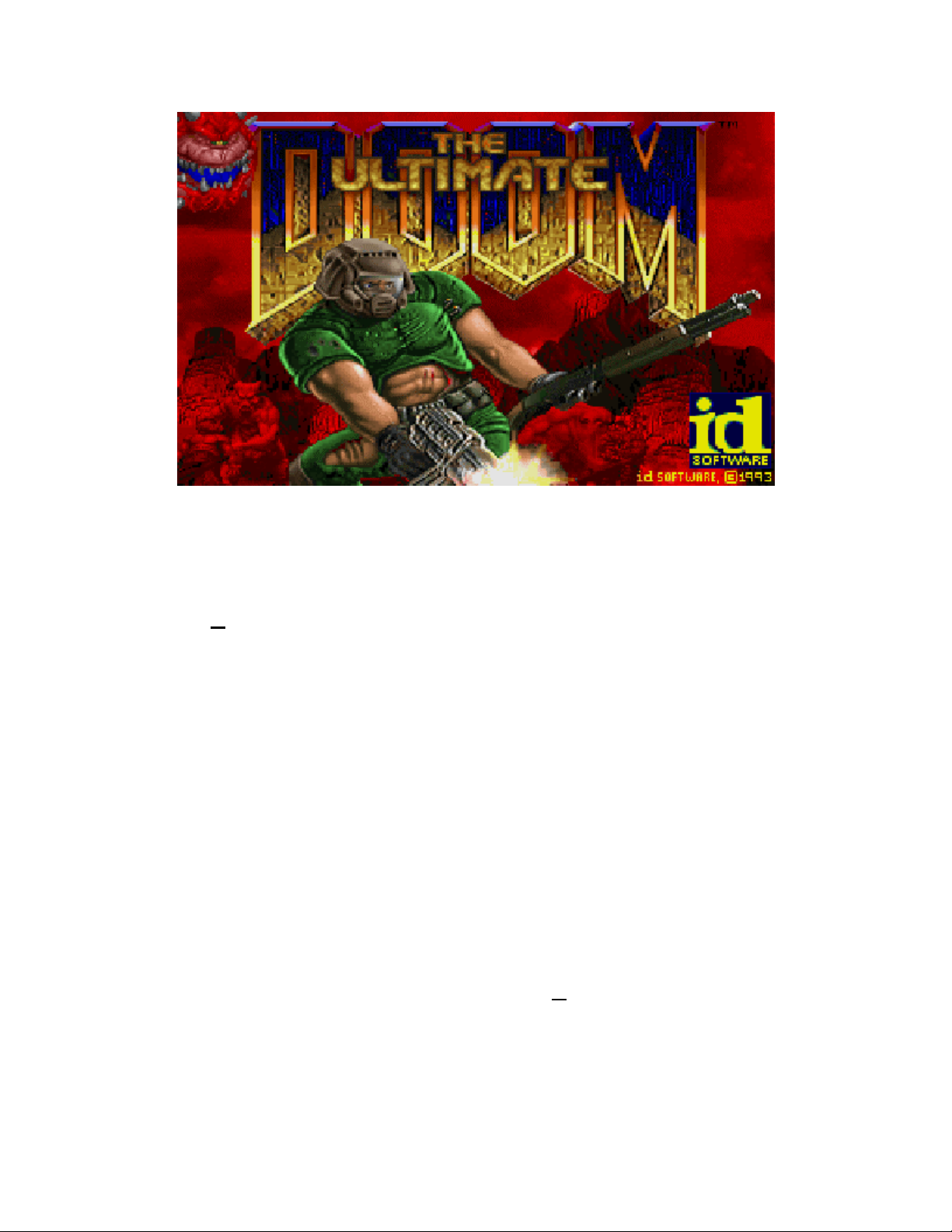
Welcome to ULTIMATE DOOM, a lightning-fast virtual reality adventure where you are the
toughest space trooper ever to suck vacuum. Your mission is to shoot your way through a
monster-infested holocaust, living to tell the tale if possible.
The gameplay for ULTIMATE DOOM is quite simple. This is not a cumbersome adventure game,
but an action-oriented slugathon. You don’t need the reflexes of a hyperactive eight-year-old to
win, either
brains and the killer instinct.
using your wits is IMPORTANT. To escape ULTIMATE DOOM, you need both
The Story So Far
You're a marine, one of Earth's toughest, hardened in combat and trained for action. Three years
ago you assaulted a superior officer for ordering his soldiers to fire upon civilians. He and his
body cast were shipped to Pearl Harbor, while you were transferred to Mars, home of the Union
Aerospace Corporation.
The UAC is a multi-planetary conglomerate with radioactive waste facilities on Mars and its two
moons, Phobos and Deimos. With no action for fifty million miles, your day consisted of suckin'
dust and watchin' restricted flicks in the rec room.
For the last four years the military, UAC's biggest supplier, has used the remote facilities on
Phobos and Deimos to conduct various secret projects, including research on inter-dimensional
space travel. So far they have been able to open gateways between Phobos and Deimos,
throwing a few gadgets into one and watching them come out the other. Recently however, the
Gateways have grown dangerously unstable. Military "volunteers" entering them have either
disappeared or been stricken with a strange form of insanity
anything that breathes, and finally suffering an untimely death of full-body explosion. Matching
heads with torsos to send home to the folks became a full-time job. Latest military reports state
that the research is suffering a small set-back, but everything is under control.
A few hours ago, Mars received a garbled message from Phobos. "We require immediate military
support. Something fraggin' evil is coming out of the Gateways! Computer systems have gone
babbling vulgarities, bludgeoning
Page 2
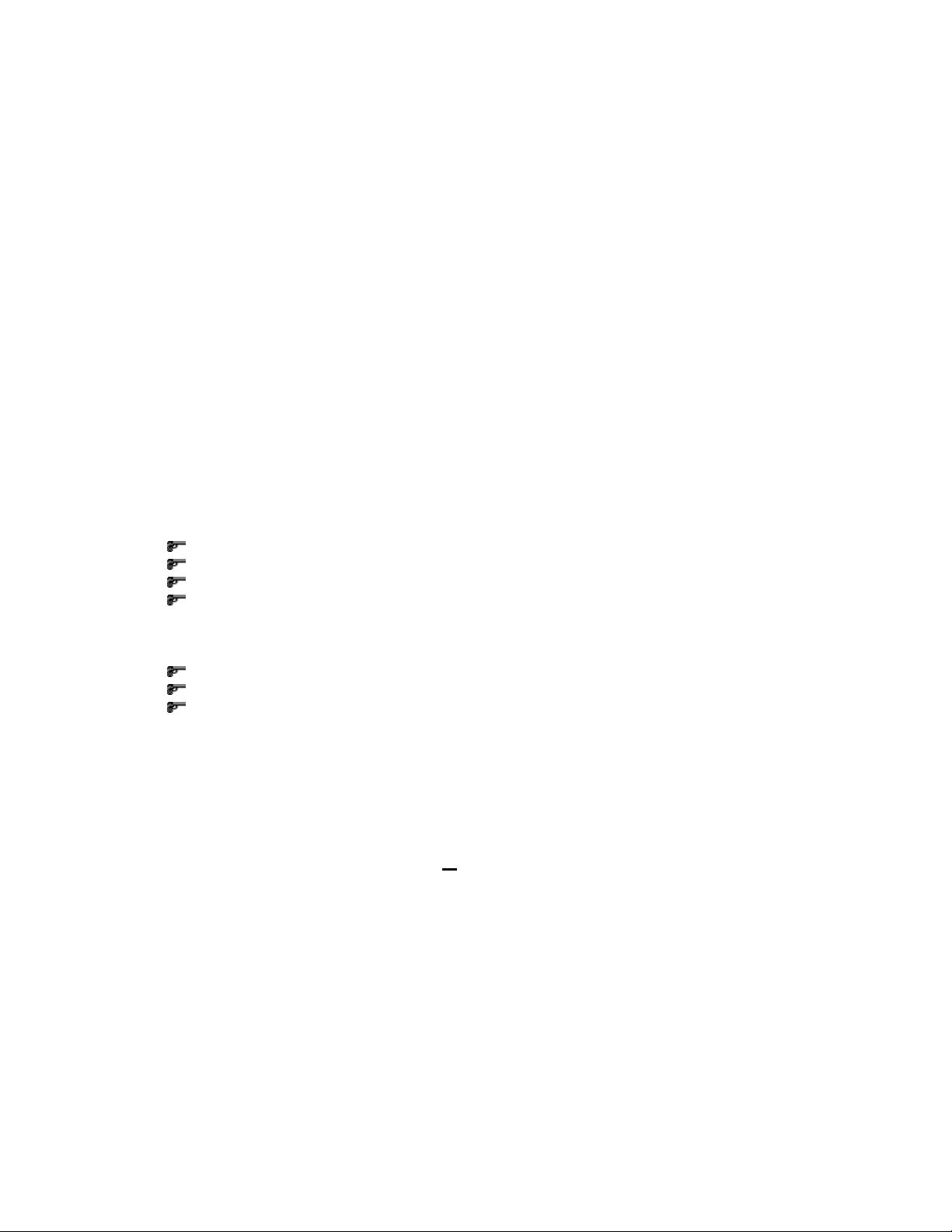
berserk!" The rest was incoherent. Soon afterwards, Deimos simply vanished from the sky. Since
then, attempts to establish contact with either moon have been unsuccessful.
You and your buddies, the only combat troop for fifty million miles were sent up pronto to Phobos.
You were ordered to secure the perimeter of the base while the rest of the team went inside. For
several hours, your radio picked up the sounds of combat: guns firing, men yelling orders,
screams, bones cracking, then finally, silence. Seems your buddies are dead.
It's Up To You
Things aren't looking too good. You'll never navigate off the planet on your own. Plus, all the
heavy weapons have been taken by the assault team leaving you with only a pistol. If only you
could get your hands around a plasma rifle or even a shotgun you could take a few down on your
way out. Whatever killed your buddies deserves a couple of pellets in the forehead. Securing your
helmet, you exit the landing pod. Hopefully you can find more substantial firepower somewhere
within the station.
As you walk through the main entrance of the base, you hear animal-like growls echoing
throughout the distant corridors. They know you're here. There's no turning back now.
Installing ULTIMATE DOOM
The minimum system required for playing ULTIMATE DOOM is:
486 processor operating at a minimum of 50Mhz
8 meg RAM
A 256 color video adaptor
Microsoft® Windows® 95
You can also take advantage of:
A Windows 95 compatible sound card
A modem with at least a 9600-baud setting
A TCP/IP or SPX/IPX network
All these devices must be set up to work with your Microsoft Windows 95 (or later) operating
system. If, for example, you have problems with sound, you should work with the basic Windows
configuration of your sound card (in the Control panel) to get things working.
To install from Windows 95/98/ME/2000:
If your system supports AutoPlay
Simply insert the CD into your computer
If your system does not support AutoPlay, or you have disabled AutoPlay
Insert the CD into your computer.
Double-click on My Computer.
Double-click on your CD drive (“DC”).
Double-click on Setup.exe and follow the directions as presented.
Note: The installer will install all three portions of the DOOM COLLECTOR’S EDITION on
your computer (ULTIMATE DOOM, DOOM II, and FINAL DOOM). You do not need to install
each component individually.
the setup program will start automatically.
Page 3
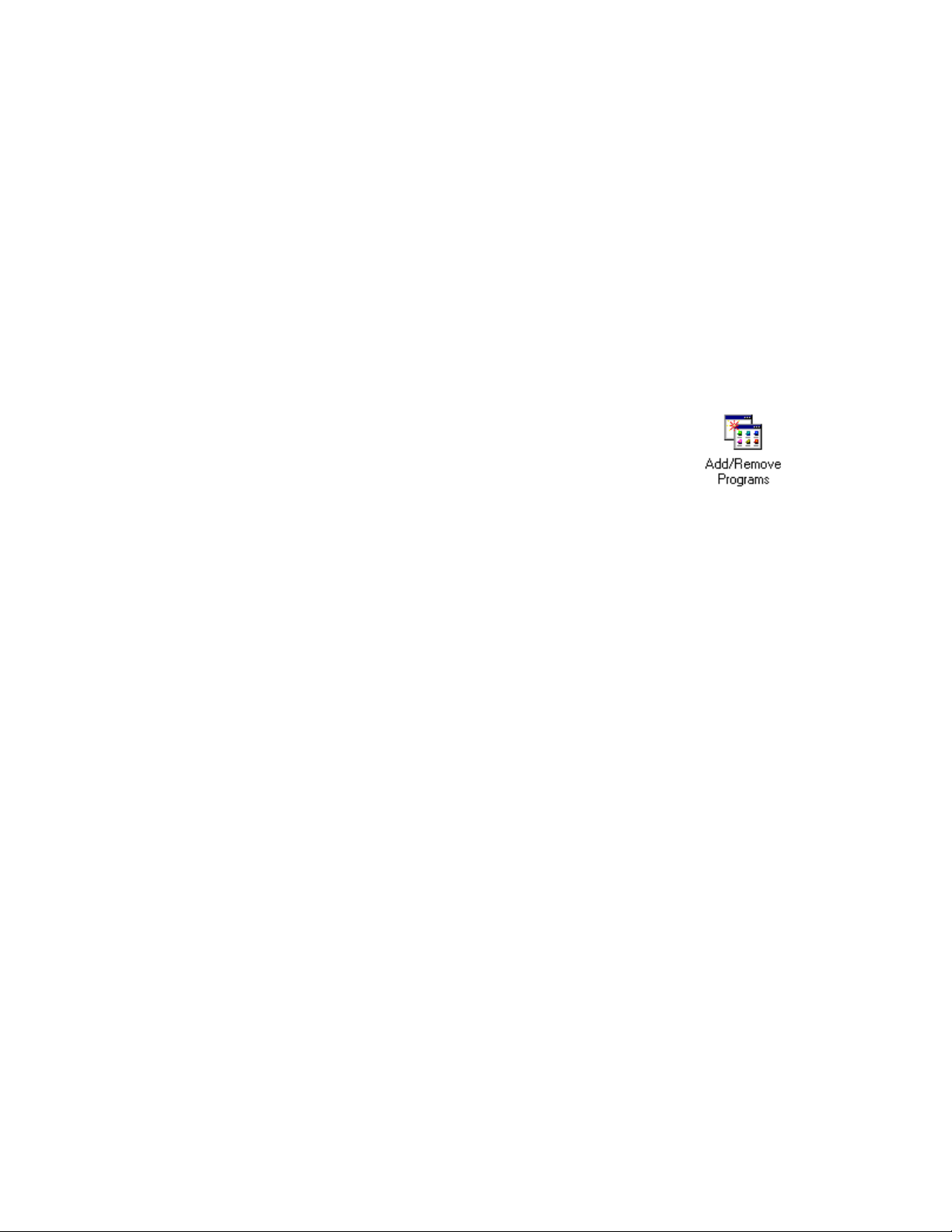
Uninstalling ULTIMATE DOOM
In the unlikely event you should ever want to remove ULTIMATE DOOM from your computer, you
should resist the temptation to simply delete the files from your disk manually. Instead, use the
built in capabilities of your Windows operating system to perform a cleaner, more comprehensive
uninstall. You can do this in any of three ways:
1) Insert the CD into your computer (and run the setup program as detailed above if your
system does not support AutoPlay, or you have disabled AutoPlay). When the DOOM
COLLECTOR’S EDITION splash screen comes up, click on UNINSTALL, and follow the
directions as presented; OR
2) Click on Start. Select Programs. Select the group in which you installed DOOM
COLLECTOR’S EDITION (the default is DOOM COLLECTOR’S EDITION). Click on the
choice entitled Uninstall DOOM COLLECTOR’S EDITION and follow the directions as
presented; OR
3) Open the control panel and double-click the Add/Remove Programs
icon. Select DOOM COLLECTOR’S EDITION from the list of applications,
press the Add/Remove button, and confirm the removal of DOOM
COLLECTOR’S EDITION.
Note: The uninstall procedure will uninstall all three portions of the DOOM COLLECTOR’S
EDITION on your computer (ULTIMATE DOOM, DOOM II, and FINAL DOOM) at the same
time. You do not need to uninstall each component individually.
Reinstalling ULTIMATE DOOM
If you should inadvertently remove a necessary ULTIMATE DOOM file from your computer and
need to reinstall, you should first perform an uninstall, then install a fresh copy.
Running ULTIMATE DOOM
Once installed you can run ULTIMATE DOOM by performing the following steps:
Click on Start.
Select Programs.
Select the group in which you installed DOOM COLLECTOR’S EDITION (the default is
DOOM COLLECTOR’S EDITION).
Click on ULTIMATE DOOM.
This will bring up the ULTIMATE DOOM launcher. ULTIMATE DOOM has a number of options
that can only be set when it is started. The launcher allows you to set these options and start
single or multi-player games. The Launcher also provides access to the Configuration Dialog,
which allows you to personalize ULTIMATE DOOM to your preferences, and the Advanced
Dialog, which allows you to specify advanced game options.
Page 4
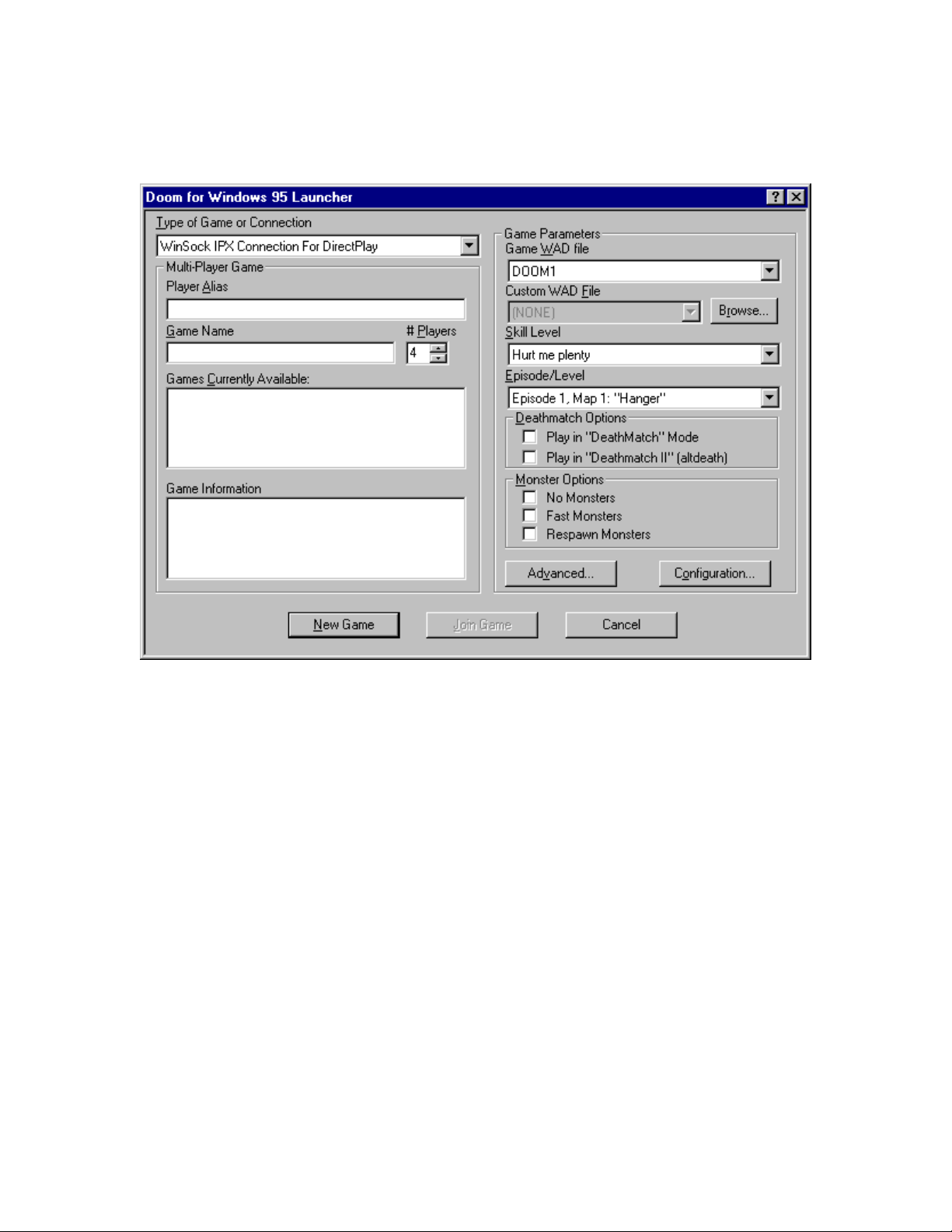
THE LAUNCHER DIALOG
Type of Game or Connection: Select a single player game, or play with human opponents using
your network or modem.
Player Alias: This name will be used to represent you to other players in a multi-player game.
Game Name: This name will be used to identify your multi-player ULTIMATE DOOM session for
other players.
# Players: If you intend to create a new multi-player game, specify the number of players here.
Modem games are limited to two players. Network games may have two to four players. The
game will not be started until the specified number of players have joined.
Games Currently Available: If you have selected a multi-player game type, any pre-existing
compatible games will be listed here. You may join an existing game, or create your own.
Game Information: This item is applicable only to existing multi-player games. If you have
specified a multi-player game, selecting an existing game from the Games Currently Available list
will display information about that game, such as the skill level, here.
Game WAD file: The Game WAD File defines the basic settings, monsters, and weapons of
ULTIMATE DOOM. This information may be extended or replaced by custom WADs, but a
licensed game WAD is still required to play.
Custom WAD File: Specify an optional Custom WAD File for this game. Custom WADs expand
Page 5
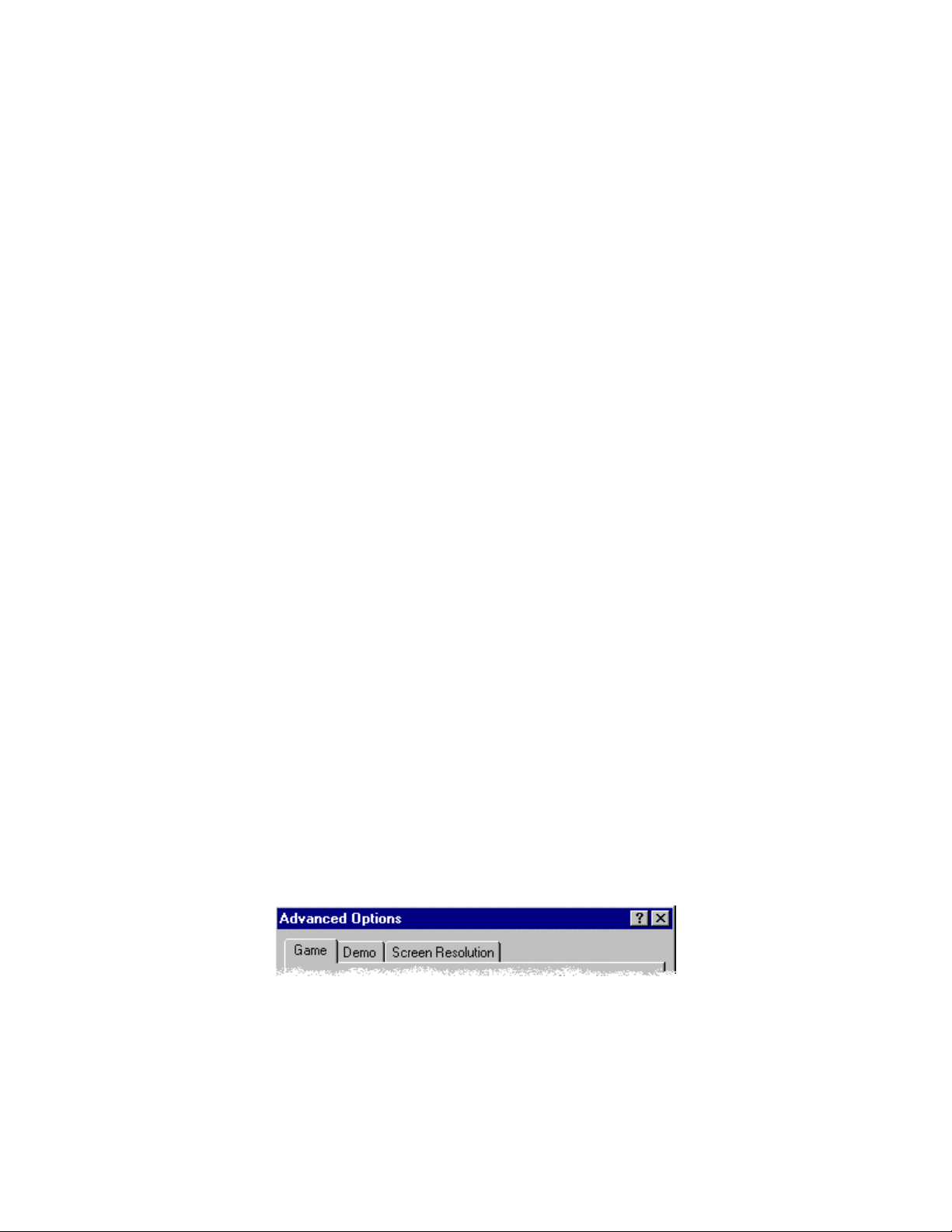
your ULTIMATE DOOM experience by providing new settings, monsters, and weapons.
Browse: Browse your disk for a Custom WAD File.
Skill Level: Determines how many monsters are around trying to kill you.
Episode/Level: Choose an episode and level to begin on.
Play in “DeathMatch” Mode: Launch a multi-player DeathMatch game in which you play
against, rather than cooperate with, other players. You can’t see your opponents on the map or
switch to their viewpoint, nor will you begin in the same area.
Play in “Deathmatch II” (altdeath): Similar to a regular DeathMatch, except that objects will
reappear after 30 seconds, killing yourself subtracts from your score, and negative scores are
possible.
Fast Monsters: Gives monsters extra speed. This is standard behavior for the Nightmare skill
level.
Respawn Monsters: Monsters will remain dead for around eight seconds, then return with a
vengeance. This is standard behavior for the Nightmare skill level.
No Monsters: Start a game with no monsters. Commonly used for DeathMatch play, when
monsters can be an unwanted distraction.
Advanced…: Launch a saved game, create a demo, or use other advanced options (see
“Advanced Options” below).
Configuration…: Configure your keyboard, mouse, joystick, chat strings, or audio using the
Configuration Dialog (see “Configuration Settings” below).
New Game: Launch a new or saved game.
Join Game: Join an existing multi-player game.
Cancel: Close the Launcher.
Advanced Options
THE ADVANCED DIALOG
The ULTIMATE DOOM Launcher provides an Advanced Options Dialog for restoring saved
games, creating timed games, recording and playing back “demos”, and controlling the game’s
graphical detail and window size.
Game: Opens the Game Panel (see “Game Settings” below).
Page 6
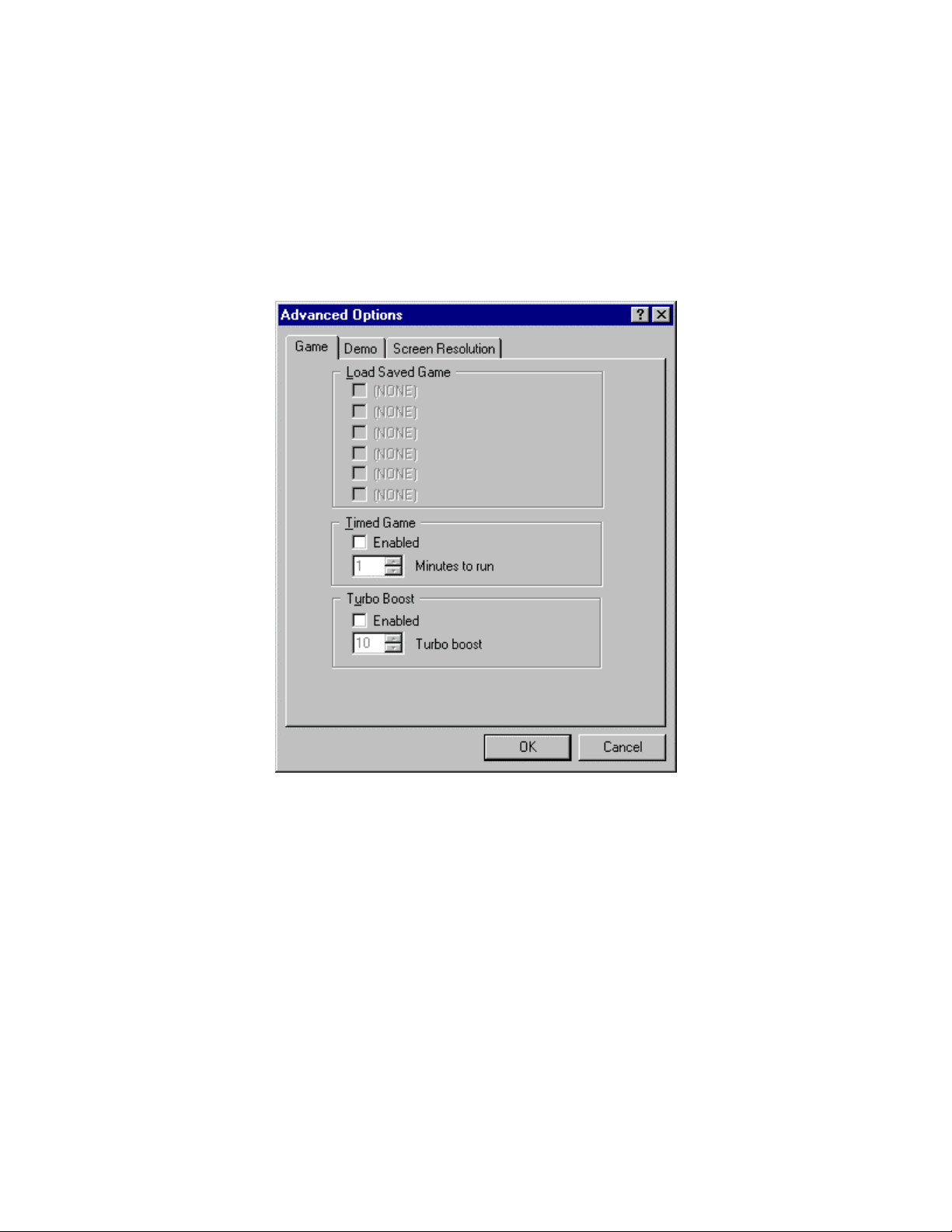
Demo: Opens the Demo Panel (see “Demo Settings” below).
Screen Resolution: Opens the Screen Panel (see “Screen Settings” below).
Game Settings
THE GAME PANEL
Load Saved Game: Previously saved games are listed here. To restart one, place a checkmark
beside it.
(Timed Game) Enabled: Play a timed game. The game will automatically terminate after the
specified duration.
(Timed Game) Minutes to run: Specify a duration for your timed game.
(Turbo Boost) Enabled: Increase the movement speed of your player.
(Turbo Boost) Turbo boost: Specify a speed-up factor.
Page 7
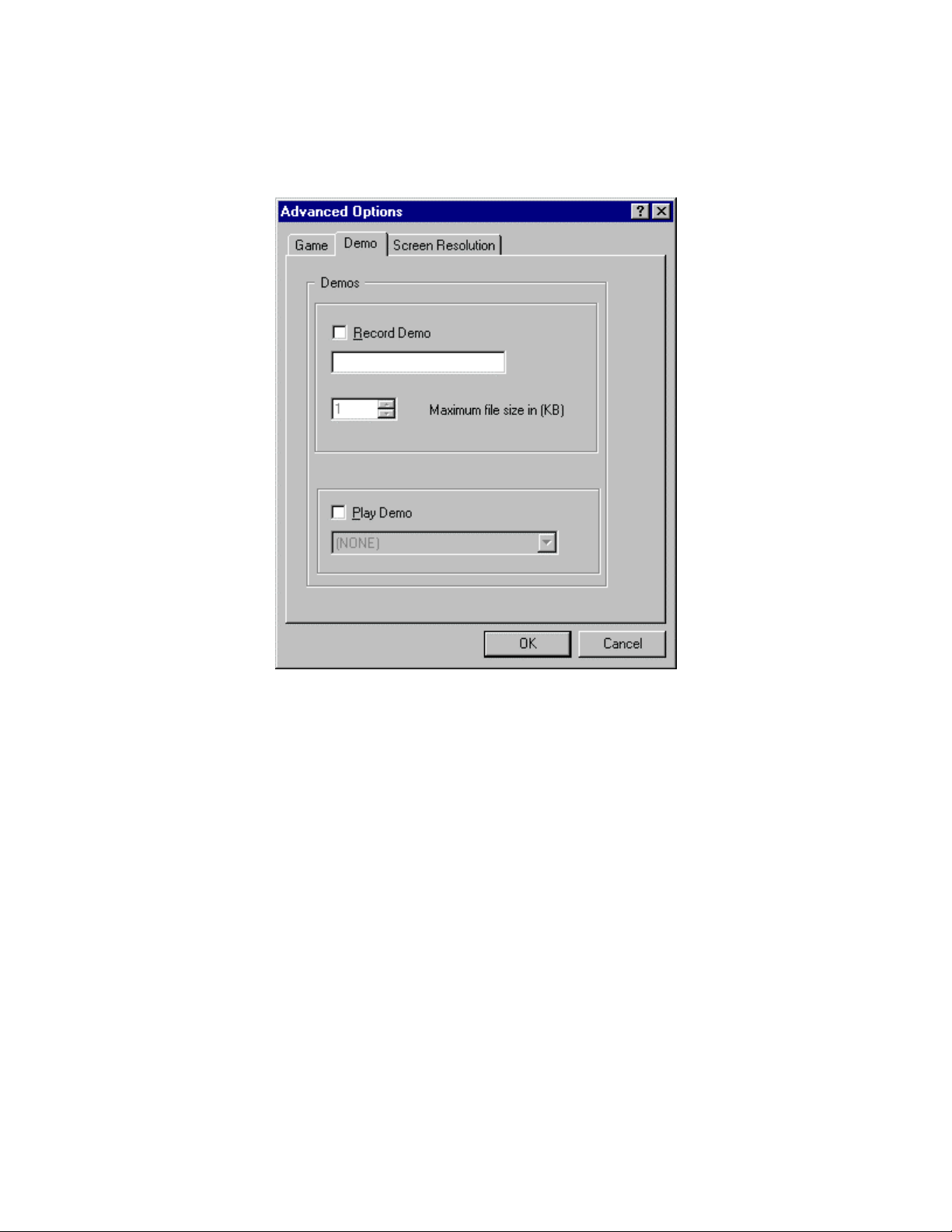
Demo Settings
THE DEMO PANEL
Record Demo: Record a demonstration “movie” of your game, which will be saved for later
playback. The text box below allows you to specify a name for your demo.
Maximum file size in (KB): Specify how much memory (in K) should be allowed for recording.
Play Demo: Play back a demo recorded during a previous session. The dialogue box allows you
to select the name of the demo to be played back.
Page 8
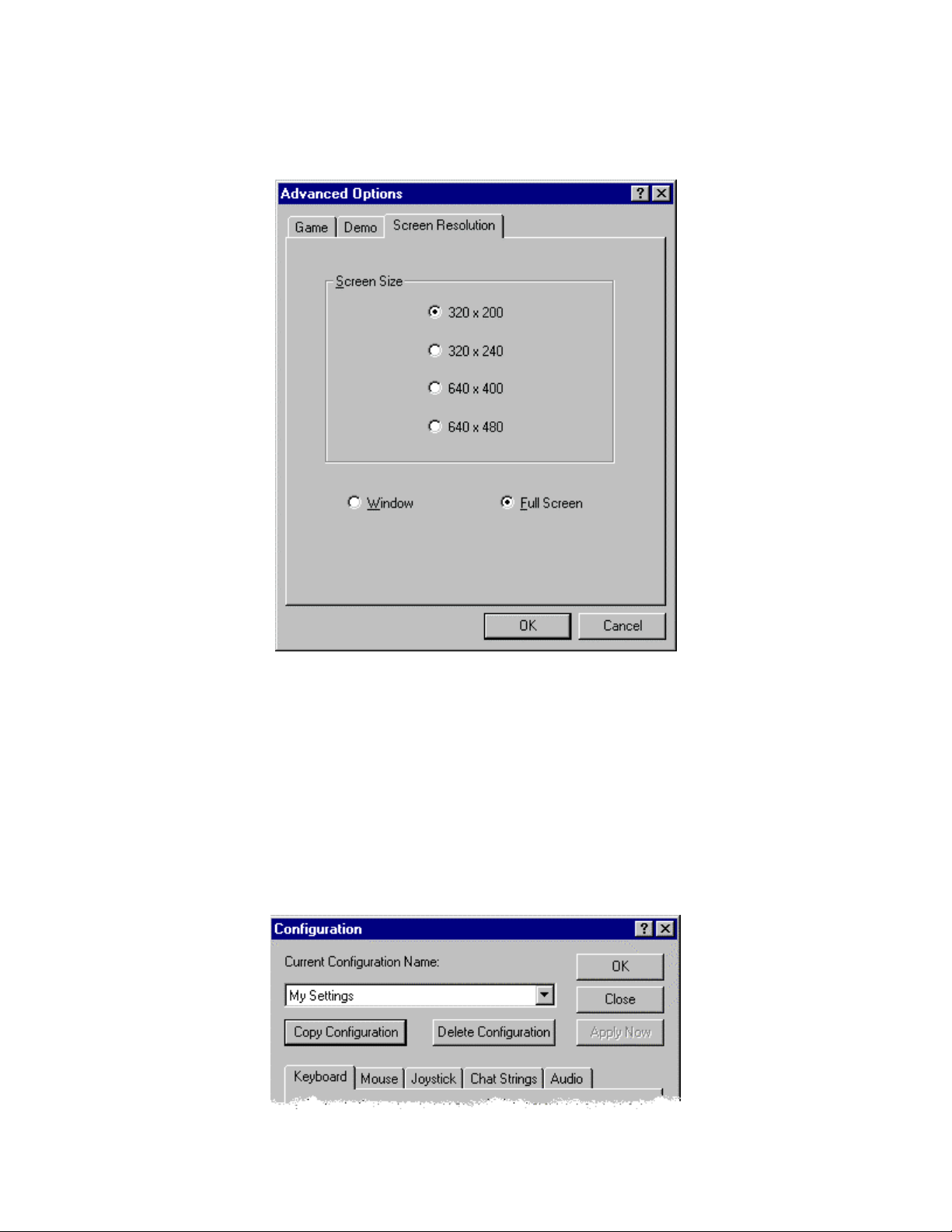
Screen Settings
THE SCREEN PANEL
Screen Size: Select a screen resolution for your game. Larger resolutions provide clearer
graphics, but can affect performance. Smaller resolutions increase the smoothness of the
animation on slower systems.
Window / Full Screen: Start your game in a window or full screen. Specify full screen for the
best performance.
Configuration Settings
THE CONFIGURATION DIALOG
Page 9

You can customize ULTIMATE DOOM to your personal taste in many ways. The ULTIMATE
DOOM Launcher provides a Configuration Dialog for setting Keyboard, Mouse, Joystick, Chat,
and Sound options. The Configuration Dialog, however, is only available from the main screen of
the ULTIMATE DOOM Launcher before a game is launched
the ULTIMATE DOOM Menus to set these options.
Current Configuration Name: Select from a list of previously saved configurations.
Copy Configuration: Name and save the current configuration settings.
Delete Configuration: Delete the currently selected configuration.
OK: Accepts all the changes made and dismisses the dialog.
Close: Ignores everything you've changed and dismisses the dialog.
Apply Now: Accepts all the changes made and leaves the dialog open. (This button is only
active if you’ve made any changes.)
Keyboard: Opens the Keyboard Panel (see “Keyboard Settings” below).
Mouse: Opens the Mouse Panel (see “Mouse Settings” below).
Joystick: Opens the Joystick Panel (see “Joystick Settings” below).
Chat Strings: Opens the Chat Settings Panel (see “Chat Settings” below).
Audio: Opens the Audio Settings Panel (see “Audio Settings” below).
once the game has started, use
Keyboard Settings
THE KEYBOARD PANEL
Page 10

Forward: Click here and press the key you want to use to move forward.
Backward: Click here and press the key you want to use to move backward.
Turn Left: Click here and press the key you want to use to turn left.
Turn Right: Click here and press the key you want to use to turn right.
Strafe Left: Click here and press the key you want to use to shuffle left.
Strafe Right: Click here and press the key you want to use to shuffle right.
Open: Click here and press the key you want to use to open doors and throw switches.
Fire: Click here and press the key you want to use to fire your weapon.
Speed: Click here and press the key you want to use to make all the direction keys move faster.
Strafe: Click here and press the key you want to use to change the turn keys into strafe keys.
*Note: If you change the default keys for movement and actions make sure you do not select a
new key that is already used for another function. For example, if you change the up-arrow
(move forward) to 3 (select shotgun) every time you press 3 you will move forward AND select
the shotgun. The program does not prevent you from mapping two actions to the same key but
this should be avoided.
Mouse Settings
THE MOUSE PANEL
Enable Mouse Support: Allows the mouse to control your primary movements.
Page 11

Forward: Click here to set the mouse button that will make you walk forward.
Strafe: Click here to set the mouse button that will change left/right motion into strafing instead of
turning.
Fire: Click here to set the mouse button that will fire your weapon.
Sensitivity: Adjusts the speed with which ULTIMATE DOOM responds to your mouse
movements. The higher the value, the quicker the response will be. If you are a beginning
player, you might want to consider lower values. This setting applies to ULTIMATE DOOM only.
Joystick Settings
THE JOYSTICK PANEL
Joystick: A list of installed joysticks. Select the joystick you would like to use for ULTIMATE
DOOM, or -none- to turn off joystick control.
Speed: Enter the number of the joystick button you want to use to make you move faster.
Strafe: Enter the number of the joystick button you want to use to change left/right motion into
strafing instead of turning.
Open: Enter the number of the joystick button you want to use to open doors and throw switches.
Fire: Enter the number of the joystick button you want to use to fire your weapon.
Configure: Launch the control panel joystick applet to configure, calibrate, and test joysticks.
Advanced: If the selected joystick has advanced options, they can be accessed with this button.
If the button is grayed out, no advanced options are available.
Page 12

Chat Settings
THE CHAT SETTINGS PANEL
Use this panel to set chat strings. These strings can be sent to other players during multi-player
games by pressing the corresponding number key.
0-9: Enter a chat string to be associated with a number key.
Audio Settings
THE AUDIO PANEL
Page 13

(Sound Effects) Volume: Use this slider to set the volume of sound effects.
Channels: Use this slider to set the number of sound effects that will play simultaneously. The
normal value is 3. Larger values will sound better, but may cause ULTIMATE DOOM to slow
down.
(Music) Volume: Use this slider to set the volume of the background music.
Using The ULTIMATE DOOM Menus
When you run ULTIMATE DOOM, you will start in the level you chose in the Episode/Level you
selected (or at the point of the saved game you selected) in the Launcher. You can bring up the
menu at any time by pressing the Escape key. Use the arrow keys, mouse, or joystick to move
the skull cursor up and down. When the skull is adjacent to a desired selection, press the Enter
key, left mouse button, or joystick Fire button to activate that selection.
Many of the Menu options can be activated directly by using a function key, thus bypassing the
menus entirely. To exit the menu, press the Escape key or to return to the previous menu from a
submenu press the Backspace key.
If you want to jump into the action, select this. ULTIMATE DOOM will ask you to set the
difficulty level. Each difficulty level differs in the toughness of the enemies you'll face (see
“The Difficulty Levels” below).
Goes to a menu of various game settings (see “The Options Menu” below).
Games can be saved or loaded at any time during the gameplay. To save a game, move the
skull cursor to any empty slot (or one you don't mind writing over), and press the Enter key.
This option is only available if you are currently in a game. To load a game, simply select the
appropriate game from the Load Game menu.
QUICKSAVE: Pressing the function key F6 allows you to Save a game without leaving the
action. The first time QUICKSAVE is used in a given game, the standard Save menu
appears. Select a slot. From then on, pressing F6 automatically saves the game to that slot
without interrupting the fun of smackin' baddies around. Pressing F9 loads in the last
QUICKSAVE game after prompting you.
(F3)
(F2)
TIP: Save your game and save it often. When you die, you're back to the beginning of the
level, toting that little pistol again. That ain't good, especially after you progress to some of the
tougher levels.
(F10)
Quit Game enables you to quit from ULTIMATE DOOM and return to Windows.
Page 14

The Difficulty Levels
An easy romp through the playground. Not many monsters here. This is good when you're
learning the controls.
This is good when you know how it works, but you still panic too much. Panic is a bad thing
when you're surrounded by evil.
The demons are out in force and they'll take great pleasure in hurting you as much as you let
them.
So you think you're tough? Prove it!
This is for those times when killing a guy once just isn't enough. If you're lucky, you'll wake
up...
The Options Menu
(F7)
This allows you to end the current game without exiting to Windows or loading a new game.
(F8)
In ULTIMATE DOOM, whenever you pick up an item, you'll receive information about the
thing you just picked up. This option lets you toggle ULTIMATE DOOM's messages on and
off.
This option is not operational in ULTIMATE DOOM for Windows. To set the level of screen
detail, use the Advanced Dialog of the Launcher before the game begins, or the Alt - and Alt
= keys during the game.
Just below this option is a bar with a sliding marker. When this option is selected, you can
use the arrow keys to slide the marker back and forth to adjust the viewing area. A smaller
viewing area increases the smoothness of the animation on slower systems.
This selection lets you adjust the sensitivity of your mouse control. Just below this option is a
bar with a sliding marker. When this option is selected, you can use the arrow keys to slide
the marker back and forth to adjust the sensitivity of the mouse.
This takes you to another menu where you can adjust the music and sound effects volume
(see “The Volume Menu” below).
On some monitors, ULTIMATE DOOM may appear too dark. Press the function key, F11 to
lighten the screen through five different brightness levels.
(+ and -)
(F4)
(F11)
Page 15
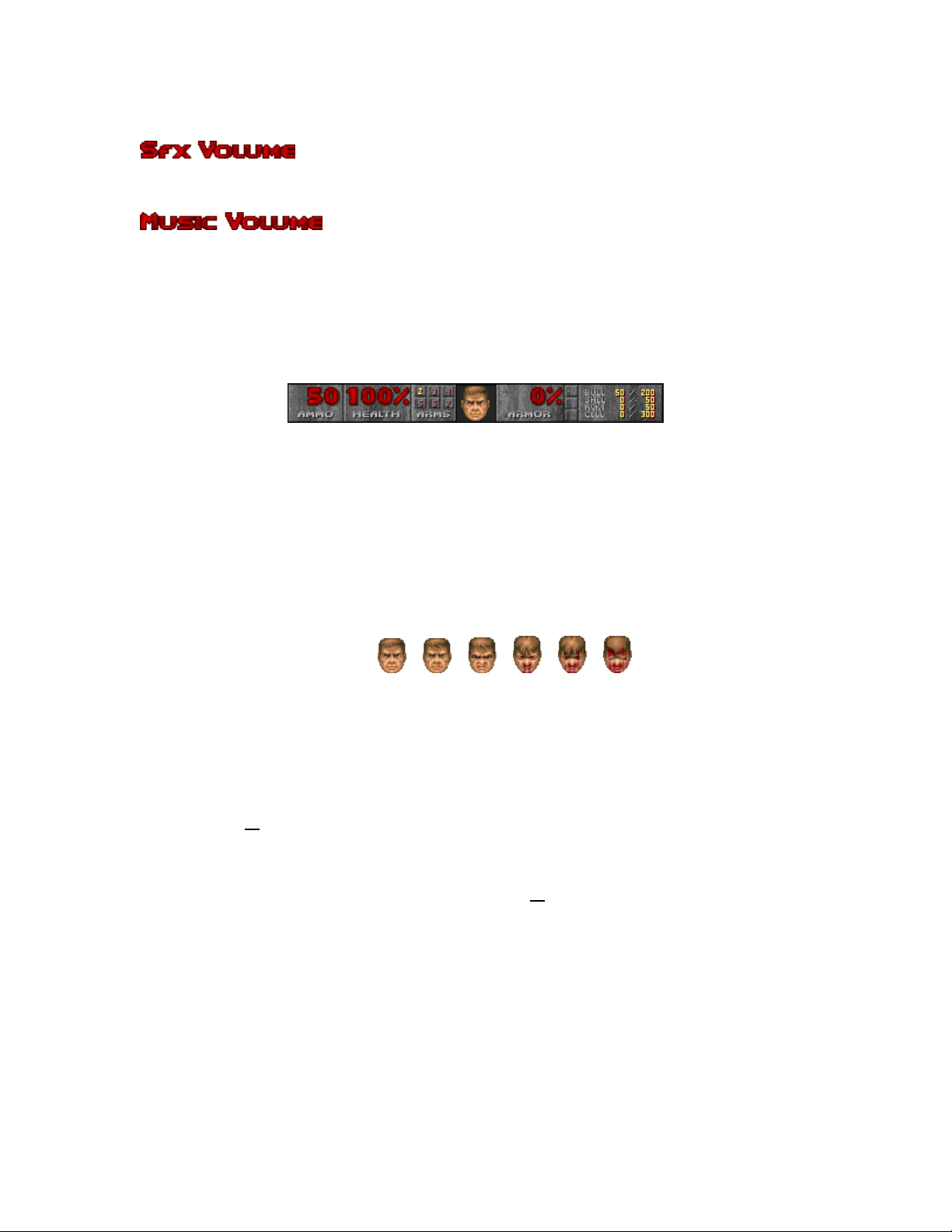
The Volume Menu
This selection has a bar with a sliding marker, allowing adjustment of the sound effects
volume from "off" to "maximum."
This selection also has a bar with a sliding marker, allowing adjustment of the music volume.
On-Screen Information
ULTIMATE DOOM provides on-screen information that's necessary to survive.
THE STATUS BAR
MAIN AMMO: In big fat numbers, you see the number of shots you've got left in the weapon
you're currently using.
HEALTH: You start out at 100%, but you won't stay there long. At 0% it's time to start over. Try a
little harder next time!
ARMS: This list of numbers shows which weapons are available. If a number is highlighted, the
weapon is accessible by pressing that number. ("1" is always available.)
YOUR MUG: This portrait isn't just for looks. When you're hit, your face looks in the direction from
which the damage came, telling you which direction to return fire. Also, as you take damage you'll
begin to look like raw hamburger:
ARMOR: Your armor helps you out as long as it lasts. Keep an eye on it, because when it goes,
you might, too.
KEY CARDS: You can see any keys you possess right here. There are three key colors; Yellow,
Red, and Blue.
AMMO: This shows how much of each type of ammo you're carrying and the maximum amount
you could carry
MESSAGES
Often you 'II find yourself running over various items. ULTIMATE DOOM tells you what you're
picking up by printing a message at the top of the screen
RETURN will display the last message.
THE AUTOMAP
To help you find your way around ULTIMATE DOOM, you're equipped with an automap device.
By pressing the Tab key, you replace your normal view with a top-down map of everything you've
seen up to date. The white arrow represents you, and points in the direction you're looking. You
can zoom in and out by pressing "+" or "-." Press the number "0" to toggle between zoom and full
view. To mark your location on the map, press the "M" key. This will place a number over your
location. To clear all the numbers from the map, press the "C" key.
if you had it.
unless messages are off. Pressing
Page 16

MOVING IN THE AUTOMAP:
Using the arrow keys, you can move
yourself while viewing the Automap. This is
dangerous, since you can't see the enemy
while viewing the Automap. To scroll the
Automap without moving yourself, turn off
Follow mode. Pressing the "F" key will
toggle Follow mode on and off.
TIP: When traveling narrow passages many players have found it useful to examine the
Automap in a magnified mode enabling them to see exactly where to step.
Controlling The Action
Most of the play commands in ULTIMATE DOOM are a simple keypress away. You can use your
keyboard, mouse, joystick, and combinations to move, pick up items, shoot, and open doors.
MOVING
At first, you might find yourself bumping into walls while demons beat on you. Once you've got
movement down, everything else follows.
USING DOORS, SWITCHES & ELEVATORS
To open most doors and operate switches, stand directly in front of them and press the Open
Key. Open is initially assigned to the Spacebar but may be changed in the Configuration dialog.
PICKING UP STUFF
To pick up an object, just walk over it. You're smart, and know if you need to take it.
COMPLETING AN AREA
At the end of each area in ULTIMATE DOOM there is an exit chamber. Enter this chamber and
press the switch inside to exit the area and head onward. When you finish an area, an
Achievement Screen tallies your performance. Hidden regions located, ratio of kills, percentage of
treasure found, your completion time, and a par completion time are all displayed.
ETERNAL LIFE AFTER DEATH
If you die, you restart the level at the beginning with a pistol and some bullets. You have no
"lives" limit you can keep restarting the level as often as you're killed. The entire level is
restarted from scratch, too. Monsters you killed before are back again, just like you.
Moving Around
Walking: Use the Forward and Backward keys to move in the direction you are facing. Forward
is initially assigned to the Up Arrow. Backward is initially assigned to the Down Arrow Key.
Turning: The Left and Right keys turn you left and right. Left is initially assigned to the Left
Arrow Key. Right is initially assigned to the Right Arrow Key.
Running: Hold down the Speed Key and the appropriate arrow key to speed yourself up. Speed
is initially assigned to the Shift Key.
Strafe: There are two ways to sidestep: use the Strafe Left and Strafe Right keys or use the
Strafe key along with the Turning keys. Strafe is initially assigned to the Alt Key. Strafe Left is
Page 17

initially assigned to the Comma Key. Strafe Right is initially assigned to the Period Key.
Note: Jumping is very important for successfully completing ULTIMATE DOOM. Though there is
no Jump Key, you can leap from ledges by getting a running start. The faster you are
moving the further you will go.
Mouse Control: If you would like to use your mouse to play ULTIMATE DOOM, you can do so
by checking the “Enable Mouse Support” box in the Configuration dialog of the ULTIMATE
DOOM Launcher. You can set your mouse buttons to Forward movement, Strafe, or Fire your
weapon. For help in configuring mouse support, see “Configuration Settings” above.
Note: All of the movement commands listed in this “Moving Around” section may be
reassigned to different keys in the Configuration dialog from the (see “Configuration
simultaneously. The mouse provides fine control for aiming your weapon (allowing you to
smoothly rotate right or left) while the keyboard permits you to activate the many useful functions
of the game.
Settings” above).
TIP: When you're comfortable playing the game, try using the keyboard and the mouse
Doors, Switches & Elevators
(These objects all have many different appearances)
LOCKED DOORS: Some doors have security locks, and require you to have a
color coded security card
locked doors are operated by a switch on a nearby wall. Rather than walking up to
the door, you'll need to operate the switch.
ELEVATORS: You'll see platforms that raise and lower. Some platforms
operate continuously, while others must be activated. Some of them sense
your proximity and lower automatically. Others have a nearby switch.
Those without a switch can usually be operated by walking up to the
platform and pressing the Use key
SWITCHES: When you successfully operate a switch, it will change in some way (lights
p, flips a handle, etc.) If a switch does not change after a couple of tries, it is probably
u
assigned to do a task that cannot yet be accomplished.
or skull key to open them. Other
HIDDEN DOORS: Some doors are hidden. Many of these can be opened by finding a
switch. In some cases you just need to walk up to the wall and press the Use Key. If
you've found a secret door, it will open for you. There are clues that reveal a secret
door a wall that's shifted down or a different color, a flashing light on a wall, etc.
Page 18

TELEPORTERS: Teleporters can be identified by an evil symbol on the floor beneath
them. To use a teleporter, walk over the symbol.
Firepower And How To Use It
WEAPONS: At first, you have only your pistol and your fists for protection. When you run over a
new weapon, you'll automatically equip yourself with it. As the game progresses, you'll need to
choose between firearms. The numeric keys select particular weapons (you cannot use the
keypad keys for this selection). The weapons are:
1 = Fist / Chainsaw
Your iron-clad knuckles are a little better than nothing. Note: When you walk across
the chainsaw it replaces your fist as the current weapon. Pressing the 1 key will
toggle between your Fist and the Chainsaw.
FIRING: To use a weapon, point it towards the enemy and press the Fire Key, or hold down the
Fire Key for rapid fire. If your shots hit a bad guy, you'll see splattering blood. Don't worry if the
enemy is higher or lower than you. lf you can see a monster, you can shoot it. Fire is initially
assigned to the Control Key. This may be changed in the Configuration dialog.
AMMO: Different weapons use different types of ammo. When you run over ammo ULTIMATE
DOOM automatically loads the correct weapon.
2 = The Pistol is the only weapon you start out with. But you'll use anything in a pinch,
no matter how pathetic it may feel.
3 = Shotguns can deliver a heavy punch at close range and a generous pelting from
a distance.
4 = Chainguns direct heavy firepower into your opponent, making him do the
chaingun cha-cha.
5 = Rocket Launchers deliver an explosive rocket that can turn several baddies
inside-out.
6 = Plasma Rifles shoot multiple rounds of plasma energy
7 = BFG 9000s are the prize of the military's arsenal. Great for clearing the room of
those unwelcome guests. Shoot it and see for yourself.
frying some demon butt!
Small Large Description Weapon
Bullets Pistol, Chaingun
Shells Shotgun, Combat Shotgun
Rockets Rocket Launcher
Energy Cells Plasma Rifle, BFG 9000
Page 19

You have a maximum limit on the amount of ammo you can carry, too. These are listed on the
right side of your status bar. Also, when you find a weapon that you already possess, don't scorn
it! Picking it up also gives you ammo.
Dangerous ULTIMATE DOOM Environment
Some parts of the ULTIMATE DOOM environment can be more dangerous than the monsters
you'll face. Areas containing exploding barrels, radioactive waste, or crushing ceilings should be
approached with caution.
EXPLODING BARRELS: Scattered around the base are drums containing fuel, toxic
waste, or some other volatile substance. If your shots hit one of these barrels, it's
kablooey time! It might take several bullets to set off a barrel, but a single blast of any of
the other weapons usually does the trick.
TIP: Barrels can often be the most devastating weapon in your arsenal
blasting explosion to all nearby purgatory pedestrians. Wait until several evil guys get next to a
barrel and blast away at the can, then watch 'em all go boom!
SLIME AND OTHER RADIOACTIVE WASTE: Many of the areas in ULTIMATE
DOOM contain pools of dangerous liquids that will damage you if you walk through
them. There are several varieties of waste, each doing an increasing amount of
damage. If it looks fluid, beware!
CRUSHING CEILINGS: Some of the ceilings in ULTIMATE DOOM can smash you, making you
cry blood. Often you'll be able to see the ceiling moving before you go under it, but not always. Be
careful and Save often!
Health And Armor
Even for a tough hombre like you, ULTIMATE DOOM can be a deadly place. Whenever you are
injured, the screen will flash red, and your health will decrease. Keep an eye on your health or
you'll end up f
HEALING: When you're hurt, you'll want to get your health back as soon as possible. Fortunately,
Medikits and Stimpacks are frequently scattered around the base. Grab them if possible.
Stimpacks give you a quick injection of booster enzymes that make you feel like a new
man at least, to a degree.
ace down.
Medikits include bandages, antitoxins, and other medical supplies to make you feel a
t healthier. lo
delivering a body-
TIP: Medikits and Stimpacks only improve your health up to 100%. Careful usage will let you
take full advantage of their healing power.
Page 20

ARMOR: Two types of body armor can be found laying around, Security Armor and Combat
Armor. Both reduce damage done to you. Unfortunately, both deteriorate with use, and eventually
are destroyed by enemy attacks, leaving you in need of replacement armor.
If you're wearing armor, you only pick up a replacement suit if it provides more protection than
what you're now wearing.
Security armor is a lightweight kevlar vest that's perfect for riot control.
Combat armor is a heavy duty jacket composed of a titanium derivative useful for
rotection against real firepower, like the kind you're gonna face. p
Power-Ups
Other bits of "challenging electronics" may be found in ULTIMATE DOOM. Most of these are
pretty doggone handy, so grab them when able. These special items have a duration of either the
entire level, a specific amount of time, or just provide an instant benefit. A few of them affect your
game screen so you can tell when they are active. For example, when you pick up a radiation
suit, the game screen turns green. As the suit deteriorates the screen will flash. This is a hint to
get out of the radioactive ooze now!
without too much trouble. However, you've got to use your Fist attack to get the benefit of the
Berserk attack bonus. When you become Berserk, your screen will briefly turn red.
Duration: Time Based
Radiation Suits provide protection against radioactivity, heat and other low-intensity
forms of energy. Basically, these suits enable you to wade through the radioactive ooze
without taking damage. While a suit holds out, your screen will have a greenish tint.
Duration: Time Based
Berserk Packs heal you, plus act as a super-adrenaline rush, enormously boosting
our muscle power. Since you're already a pretty meaty guy, this enhanced strength
y
ts you tear ordinary dolts limb from limb, and you can even splatter those demons
le
Backpacks increase the amount of ammo you can carry. In addition, whenever you find
a backpack, you receive extra ammunition.
Duration: Until You Die
Computer Maps are a handy find, updating your Automap with a complete map to the
entire area, including all secret or hidden areas. Areas you haven't been to are
apped in grey. m
D
uration: One Level
Light Amplification Visors allow you to see clearly even in pitch dark.
D
uration: Time Based
Page 21

Artifacts
A few artifacts from the other dimension are now laying around and you may want them.
Health Potions provide a small boost to your health
Spiritual Armor provides a little extra protection above and beyond your normal armor.
Soul Spheres are rarely encountered objects that provide a large boost to your health.
close encounter with one of these and you'll feel healthier than ever! A
Blur Artifacts are strange orbs that make it difficult for others to spot you. The enemy
can still see you, but most of their attacks will be less than accurate.
D
uration: Time Based
Invulnerability Artifacts render you immune to all damage. Pretty cool, until the effect
wears off. When you're invulnerable your screen will be white
eing tough. b
D
uration: Time Based
even past your normal 100%!
your punishment for
The Enemy
From the very first moment you enter the door, till the last gunshot of the game, you'll be fighting
a host of baddies. Some are just regular guys with a bad attitude, others are straight from Hell.
Some of the monsters you'll face aren't shown here. Don't say we didn't warn you.
TIP: Create dissension among demons by maneuvering them into a crossfire. If a bad guy is
hit by another demon, he'll turn his rage towards the poor jerk with the pitiful aim. If this happens,
let 'em at each other
with projectiles fired between demons of the same form.)
Former Human Sergeant: Same as the Former Humans, but much meaner, and
tougher. These walking shotguns provide you with a few extra holes if you're not careful!
Former Human: Just a few days ago, you were probably swapping war stories with one
of these guys. Now it's time to swap some lead upside their head.
it's always best to let the bad guys do the work for you. (This isn't effective
Page 22

Demon: Sorta like a shaved gorilla, except with horns, a big head, lots of teeth, and
harder to kill. Don't get too close or they'll rip your fraggin' head off.
Lost Soul: Dumb. Tough. Flies. On fire. 'Nuff said.
Baron of Hell: Tough as a dump truck and nearly as big, these goliaths are the worst
things on two legs since Tyrannosaurus Rex.
Imp: You thought an imp was a cute little dude in a red suit with a pitchfork. Where did
these brown bastards come from? They heave balls o' fire down your throat and take
several bullets to die. It's time to find a weapon better than that pistol if you're going to
ace more than one of these S.O.B.s. f
Spectre: Great. Just what you needed. An invisible (nearly) monster.
Cacodemon: They float in the air, belch ball-lightning, and boast one Hell of a big
mouth. You're toast if you get too close to these monstrosities.
Command Keys
This is a list of the key commands that cannot be changed in the Configuration dialog.
The Function Keys
F1
F2
F3
F4
F6
F7
F8
F9
F10
F11
F12
Pause
Esc
Tab
+
Alt Alt =
The Automap Keys
F
Help
Save Game
Load Game
Sound Volume
Quicksave
End Game
Messages
Quickload
Quit
Gamma Correction
View Switching
Pause Game
Main Menu
Automap Toggle
Increase View Size
Reduce View Size
Decrease Screen Resolution
Increase Screen Resolution
Follow Mode Toggle
Page 23

M
C
+
0
The Weapons Keys
1
2
3
4
5
6
7
Mark Current Position
Clear Marks
Zoom In
Zoom Out
Full Map Toggle
Fist/Chainsaw
Pistol
Shotgun
Chaingun
Rocket Launcher
Plasma Rifle
BFG9000
Multi-Player Instructions
Many of the rules for playing ULTIMATE DOOM change for the multi-player game. Read the
following information carefully before you begin to play ULTIMATE DOOM in multi-player mode.
MENUS: When you activate the Options menu or submenus, the game KEEPS RUNNING so
that other players can continue with the action. So it is best to find a safe place before
adjusting screen sizes or sounds.
UNPAUSE: A player may Pause the game by pressing the PAUSE key, but any other player
can Unpause the game by pressing the PAUSE key again. Make sure it's OK with your
buddies before taking a breather.
SAVE: When you do a save game during a network game, it saves on every player's system
in the save game slot you select, writing over whatever was there. Before saving the game,
players should agree on a safe slot to save in.
LOAD: You cannot load a saved game while playing a multi-player game. To load a game
everyone must quit from the current game and restart the game from the saved game, which
is specified using the Launcher.
WEAPONS: When a player runs over a weapon he picks it up, but the weapon remains in the
game for other players to take.
DEATH: If you die and restart in the level, previously taken items and destroyed monsters
DON'T reappear. Even though you've died, other players have survived. We didn't want to
undo all of their fine destruction by reviving every monster in the area. However, this also
means the level will eventually run dry of monsters and ammunition. You'll have to decide
when the level is played out.
UNIFORM COLORS: In multi-player games, each player's uniform is a different color. The
color of your character is the color behind your face on the status bar. The colors are
BROWN, INDIGO (black), GREEN, and RED.
CHAT MODE: In a multi-player game you can communicate with other players in the Chat
mode. To enter into Chat mode and broadcast a message to all the players, press the letter
'T'. A cursor will appear where your messaging is normally placed. To broadcast to a specific
player, instead of pressing 'T' you'll need to press the first letter of the player's color. (B)rown,
(I)ndigo, (G)reen, and (R)ed. For example, to send a message to the brown character, you
Page 24

would press the letter 'B'.
CHAT MACROS: In a multi-player game, you can send your own pre-defined macros
(defined in the Launcher program) by initiating Chat mode (as described above), then holding
ALT and pressing the number key that corresponds to the macro you wish to send. For
example, if macro #2 is "Eat it and die!", initiate Chat mode by pressing 'T', then hold down
ALT and press 2.
EXITING A LEVEL: When one player exits a level, all players instantly exit with him,
regardless of their position or their status.
COOPERATIVE OR DEATHMATCH MODE
There are two ways to play multi-player:
the players work together. In DeathMatch mode your mission is to kill everything that moves,
including your buddies. You can choose which mode you wish to play using the Launcher.
The differences between Cooperative and DeathMatch mode are as follows:
WHERE YOU START: In Cooperative mode each player begins in the same area. In
DeathMatch mode the players begin in completely different areas
buddy you'll need to hunt him down. Plus, each time you die, you'll restart in one of several
random locations.
KEYS: Unlike in single-player or Cooperative mode gameplay, in DeathMatch mode the
players start each location with the keys necessary for opening any locked door in that area.
STATUS BAR: In DeathMatch mode the ARMS section on the status bar is replaced with
"FRAG." The FRAG section displays the number of times you've killed your opponents.
AUTOMAP: In Cooperative mode the Automap works the same way it does in single-player
mode. Each player is represented by a different color arrow. In DeathMatch mode you won't
receive the pleasure of seeing your opponents on the map. Just like the monsters, your
friends could be just around the corner, and you won't know until you face them.
SPY MODE: If you're playing in Cooperative mode, press F12 to toggle through the other
players' viewpoint(s). Press any other key to return to your view. You still retain your own
status bar at the bottom, and if your view reddens from pain it is YOU, not your partner, who
has been hit.
INTERMISSION SCREENS: In both Cooperative and DeathMatch mode the intermission
screen tallies your achievement. In Cooperative mode the intermission screen lists the
achievements for all players in the game. In DeathMatch mode the intermission provides a
death count on everyone, letting you know who killed whom.
DEATHMATCH MODE GAMEPLAY NOTES
The rules for completing or winning a DeathMatch game have intentionally been left general.
Any player can exit an area and force all of the players to move to the next area. Also, there
is no limit on how many kills are required to declare a player the winner. We decided to leave
this up to you. You know what you like best!
Note: Before you play ULTIMATE DOOM in DeathMatch mode you should be familiar with
the layout of every area in ULTIMATE DOOM. In DeathMatch mode your startup
location is random and often in an area that is very hostile.
DeathMatch and Cooperative. In Cooperative mode
if you want to see your
Page 25

Special Thanks to the Level Designers for Episode IV – THY FLESH CONSUMED:
Tim Willits John W. Anderson John Romero American McGee Shawn Green
FOR ACTIVISION
Credits
Credits for the original ULTIMATE DOOM:
ID SOFTWARE IS….
BIZ
Jay Wilbur
SOFTWARE ENGINEERS
John Carmack John Romero Dave Taylor
ARTISTS
Adrian Carmack Kevin Cloud
DESIGNER
Sandy Petersen
DESIGN AND TECHNICAL SUPPORT
Shawn Green American McGee
BIZ ASSISTANT
Donna Jackson
COMPOSER
Robert Prince
MODEL DEVELOPMENT
Gregor Punchatz
SOUND DRIVER
Paul Radek
COVER ILLUSTRATION
Don Punchatz
Credits for this reissue:
Production
Thaine Lyman Producer
Laird Malamed Sr. Executive Producer
Matthew Beal Production Tester
John Fritts Installer
Special Thanks: Mark Lamia, Steven Rosenthal, Larry Goldberg
Page 26

Global Brand Management
Brad Carraway Associate Brand Manager
Kevin Kraff Brand Manager
Dusty Welch Sr. Director Global Brand Management
Quality Assurance
Glenn Vistante QA Project Lead
QA Test Team
Thad Sasser, John Sweeney, Steve Glick, Daniel Ko, Chris Wagener, Jane J. Lee
QA Special Thanks
Jim Summers, Jason Wong, Sam Nouriani, Juan Valdez, Tim Vanlaw, Jeremy Gage, Rob Lim,
Bob McPherson, Ed Clune, Marco Scataglini, Todd Komesu, Chris Keim, Neil Barizo, Jason Kim,
Brad Saavedra, Jen Vitiello, Matt McClure.
