Page 1

Page 2
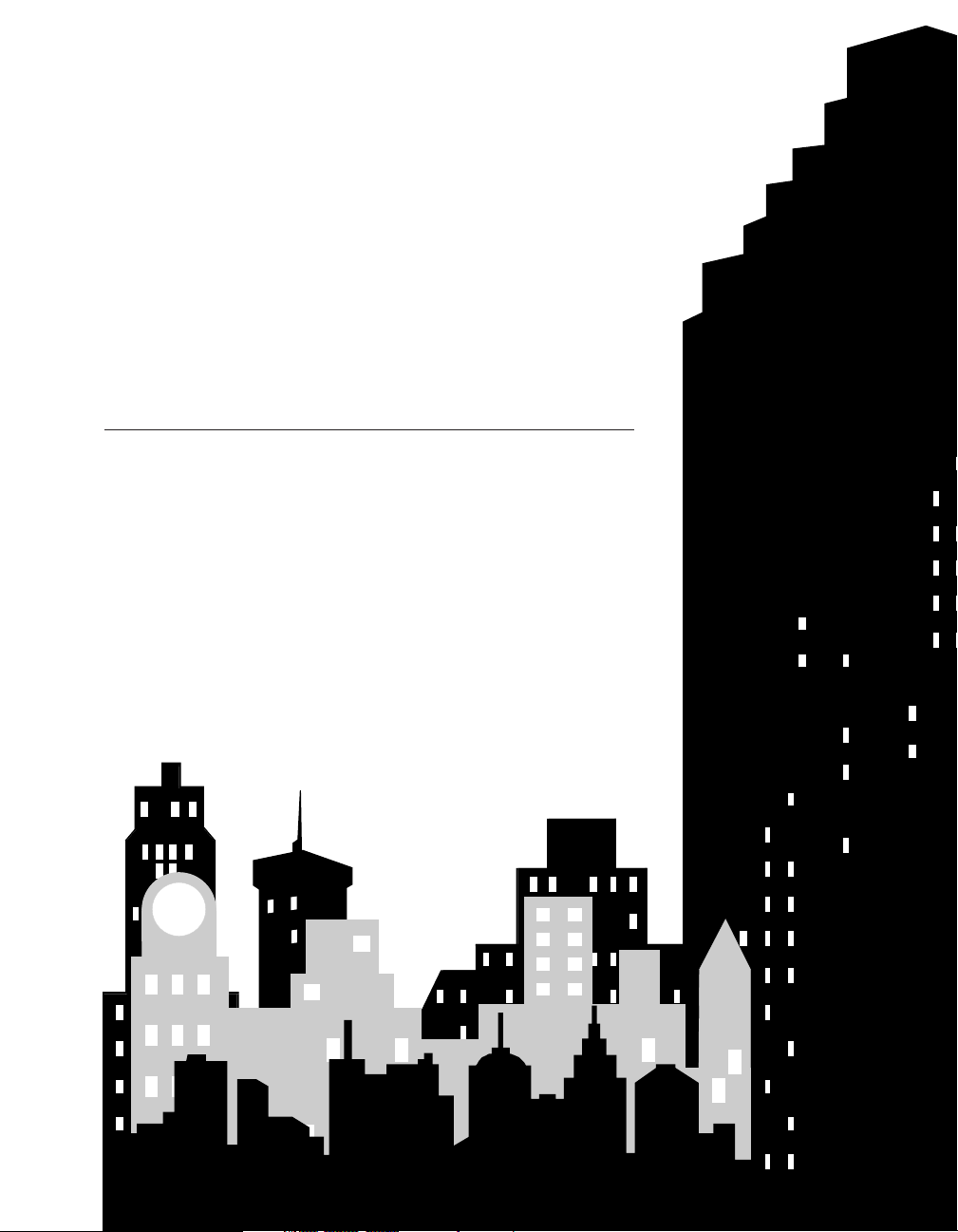
TABLE OF CONTENTS
Page 3
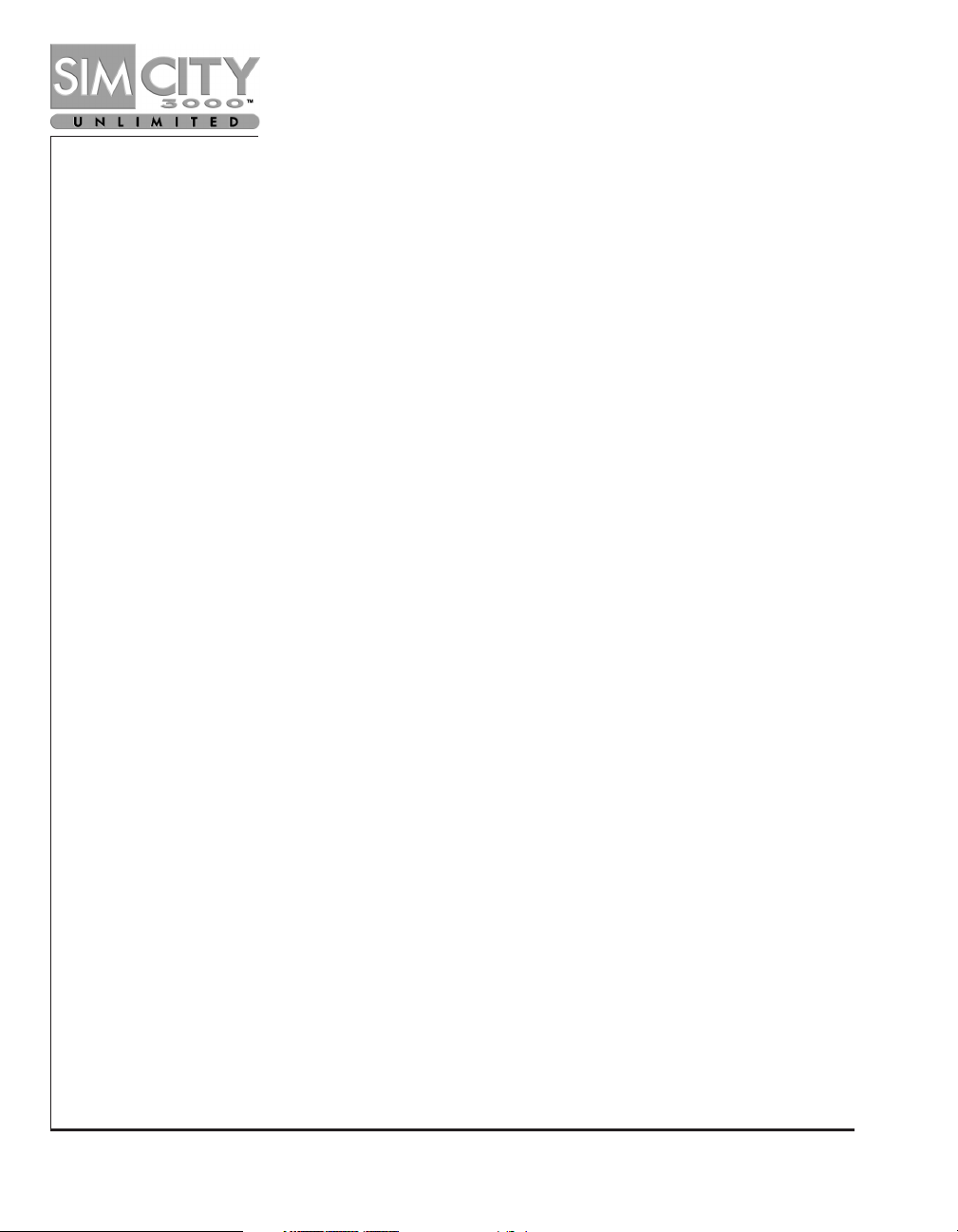
Page 2 www.simcity.com
HAIL TO THE MAYOR ......................................................................... 6
IMPORTANT: READ BEFORE YOUR INAUGURATION
(OR HOW TO USE THIS MANUAL) . . . . . . . . . . . . . . . . . . . . . . . . 7
TUTORIAL......................................................................................... 9
STEP 1: LAUNCH AND LOAD . . . . . . . . . . . . . . . . . . . . . . . . . . . . . . . . . . . . . . 10
STEP 2: SELECTING AN AREA TO BUILD . . . . . . . . . . . . . . . . . . . . . . . . . . . . . 11
STEP 3: BUILDING ROADS . . . . . . . . . . . . . . . . . . . . . . . . . . . . . . . . . . . . . . . . 12
STEP 4: ZONING RCI . . . . . . . . . . . . . . . . . . . . . . . . . . . . . . . . . . . . . . . . . . . . . 13
STEP 5: POWER . . . . . . . . . . . . . . . . . . . . . . . . . . . . . . . . . . . . . . . . . . . . . . . . . 14
STEP 6: BRINGING YOUR CITY TO LIFE . . . . . . . . . . . . . . . . . . . . . . . . . . . . . 15
STEP 7: WATER AND GARBAGE . . . . . . . . . . . . . . . . . . . . . . . . . . . . . . . . . . . . 16
STEP 8: PROTECTING YOUR CITIES . . . . . . . . . . . . . . . . . . . . . . . . . . . . . . . . . 19
STEP 9: FINANCES . . . . . . . . . . . . . . . . . . . . . . . . . . . . . . . . . . . . . . . . . . . . . . . 20
STEP 10: DATA MAPS, CHARTS, AND GRAPHS . . . . . . . . . . . . . . . . . . . . . . . . 21
STEP 11: DISASTER AND DESTRUCTION . . . . . . . . . . . . . . . . . . . . . . . . . . . . . 22
SCENARIO TUTORIALS........................................................................ 24
THE JOY OF MAYORING: A REFERENCE GUIDE...................................... 27
OPENING MENU . . . . . . . . . . . . . . . . . . . . . . . . . . . . . . . . . . . . . . . . . . . . . . . . . 28
INFORMATION BAR . . . . . . . . . . . . . . . . . . . . . . . . . . . . . . . . . . . . . . . . . . . . . . 37
NAVIGATION PANEL . . . . . . . . . . . . . . . . . . . . . . . . . . . . . . . . . . . . . . . . . . . . . 40
MAIN TOOLBAR . . . . . . . . . . . . . . . . . . . . . . . . . . . . . . . . . . . . . . . . . . . . . . . . . 43
CUSTOMIZE YOUR CITY: REPLACING BUILDINGS IN SIMNATION............. 72
Page 4

SimCity 3000 Unlimited Page 3
CITY CUSTOMIZATION CONTROLS . . . . . . . . . . . . . . . . . . . . . . . . . . . . . . . . . 74
REPLACING INDIVIDUAL BUILDINGS . . . . . . . . . . . . . . . . . . . . . . . . . . . . . . . 74
REPLACING MULTIPLE BUILDINGS . . . . . . . . . . . . . . . . . . . . . . . . . . . . . . . . . 78
EDITING YOUR BUILDING LIST . . . . . . . . . . . . . . . . . . . . . . . . . . . . . . . . . . . . 82
CITY DEPARTMENTS: PUTTING IT ALL TOGETHER................................... 85
FINANCIAL/BUDGET DEPARTMENT . . . . . . . . . . . . . . . . . . . . . . . . . . . . . . . . . 86
TRANSPORTATION DEPARTMENT . . . . . . . . . . . . . . . . . . . . . . . . . . . . . . . . . . 93
CITY PLANNING DEPARTMENT . . . . . . . . . . . . . . . . . . . . . . . . . . . . . . . . . . . . 97
ENVIRONMENTAL DEPARTMENT . . . . . . . . . . . . . . . . . . . . . . . . . . . . . . . . . . . 102
PUBLIC SAFETY DEPARTMENT . . . . . . . . . . . . . . . . . . . . . . . . . . . . . . . . . . . . . 106
HEALTH, EDUCATION, AND AURA DEPARTMENT (HEA) . . . . . . . . . . . . . . . . 111
UTILITIES DEPARTMENT . . . . . . . . . . . . . . . . . . . . . . . . . . . . . . . . . . . . . . . . . . 114
ADVISOR Q&A: CLUES ON SOME BASIC SIMCITY STRATEGIES................. 121
SIMCITY 3000 BUILDING ARCHITECT PLUS: BUILDING BASICS .............. 127
SIMCITY 3000 BUILDING ARCHITECT TUTORIAL . . . . . . . . . . . . . . . . . . . . . . 129
SIMCITY 3000 BUILDING ARCHITECT REFERENCE GUIDE....................... 139
OPENING MENU . . . . . . . . . . . . . . . . . . . . . . . . . . . . . . . . . . . . . . . . . . . . . . . . . 140
THE BUILDING ARCHITECT WORKSPACE . . . . . . . . . . . . . . . . . . . . . . . . . . . . 142
TABLE OF CONTENTS
1
Page 5
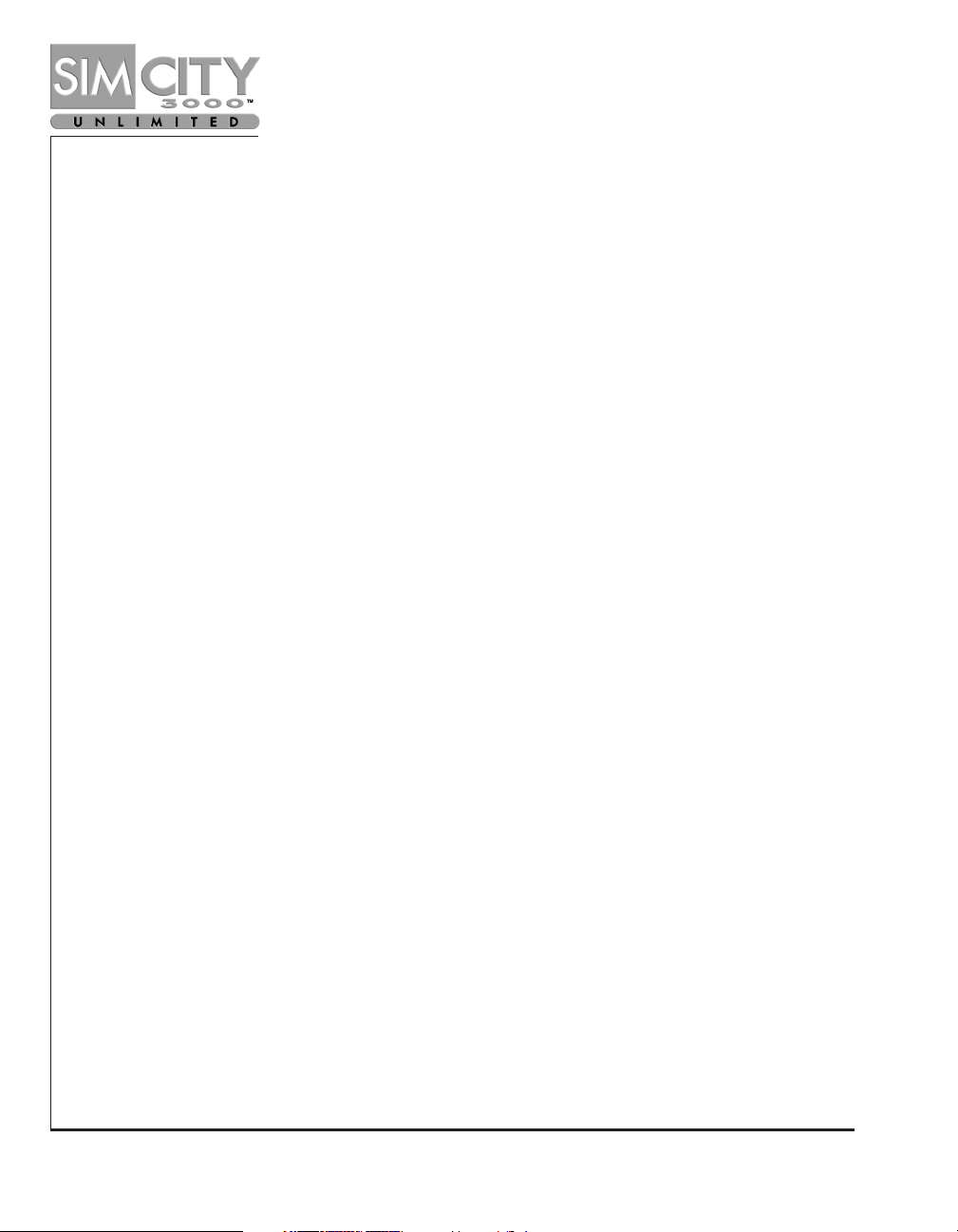
Page 4 www.simcity.com
SIMCITY 3000 SCENARIO CREATOR .................................................... 155
SCENARIO CREATOR TUTORIAL . . . . . . . . . . . . . . . . . . . . . . . . . . . . . . . . . . . 157
BECOMING A SCENARIO MASTER:
A REFERENCE GUIDE TO CREATING SCENARIOS ................................... 170
OPENING MENU . . . . . . . . . . . . . . . . . . . . . . . . . . . . . . . . . . . . . . . . . . . . . . . . . 171
NEW SCENARIO . . . . . . . . . . . . . . . . . . . . . . . . . . . . . . . . . . . . . . . . . . . . . . . . . 172
SCENARIO CREATOR COMMANDS . . . . . . . . . . . . . . . . . . . . . . . . . . . . . . . . . . 185
PREPARING YOUR SCENARIO FOR LOADING . . . . . . . . . . . . . . . . . . . . . . . . 193
FREQUENTLY ASKED QUESTIONS: EVEN MORE CLUES TO USING
THE SCENARIO CREATOR . . . . . . . . . . . . . . . . . . . . . . . . . . . . . . . . . . . . . 195
SHARE YOUR WARES: SIMCITY EXCHANGE .......................................... 198
SIMLANGUAGE: A GLOSSARY FOR SIMNATION..................................... 201
INDEX ............................................................................................. 212
CREDITS .......................................................................................... 216
WARRANTY...................................................................................... 219
This product has been rated by the Entertainment Software Rating Board. For
information about the ESRB rating, or to comment about the appropriateness of
the rating, please contact the ESRB at 1-800-771-3772.
Page 6
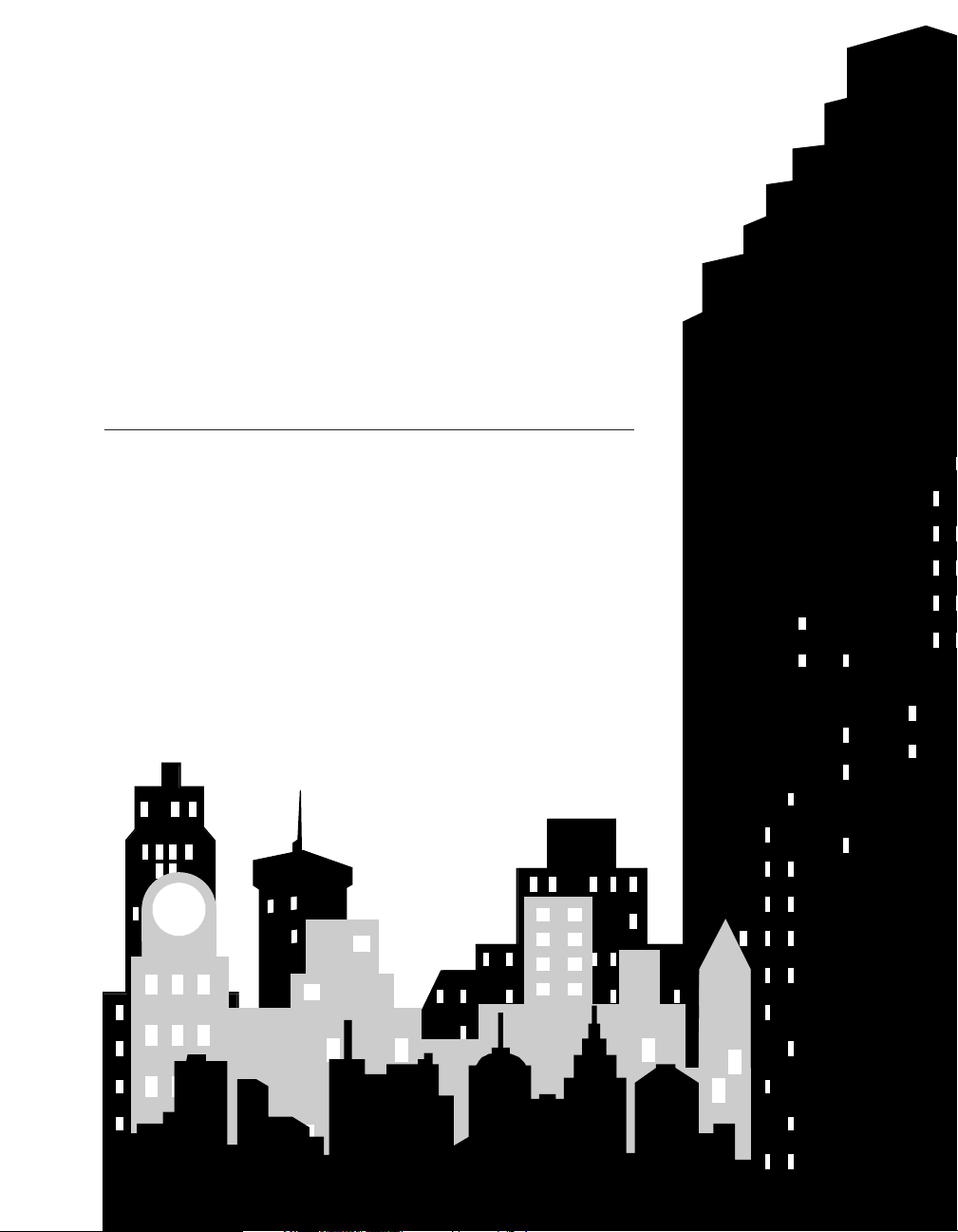
HAIL TO THE MAYOR
Page 7
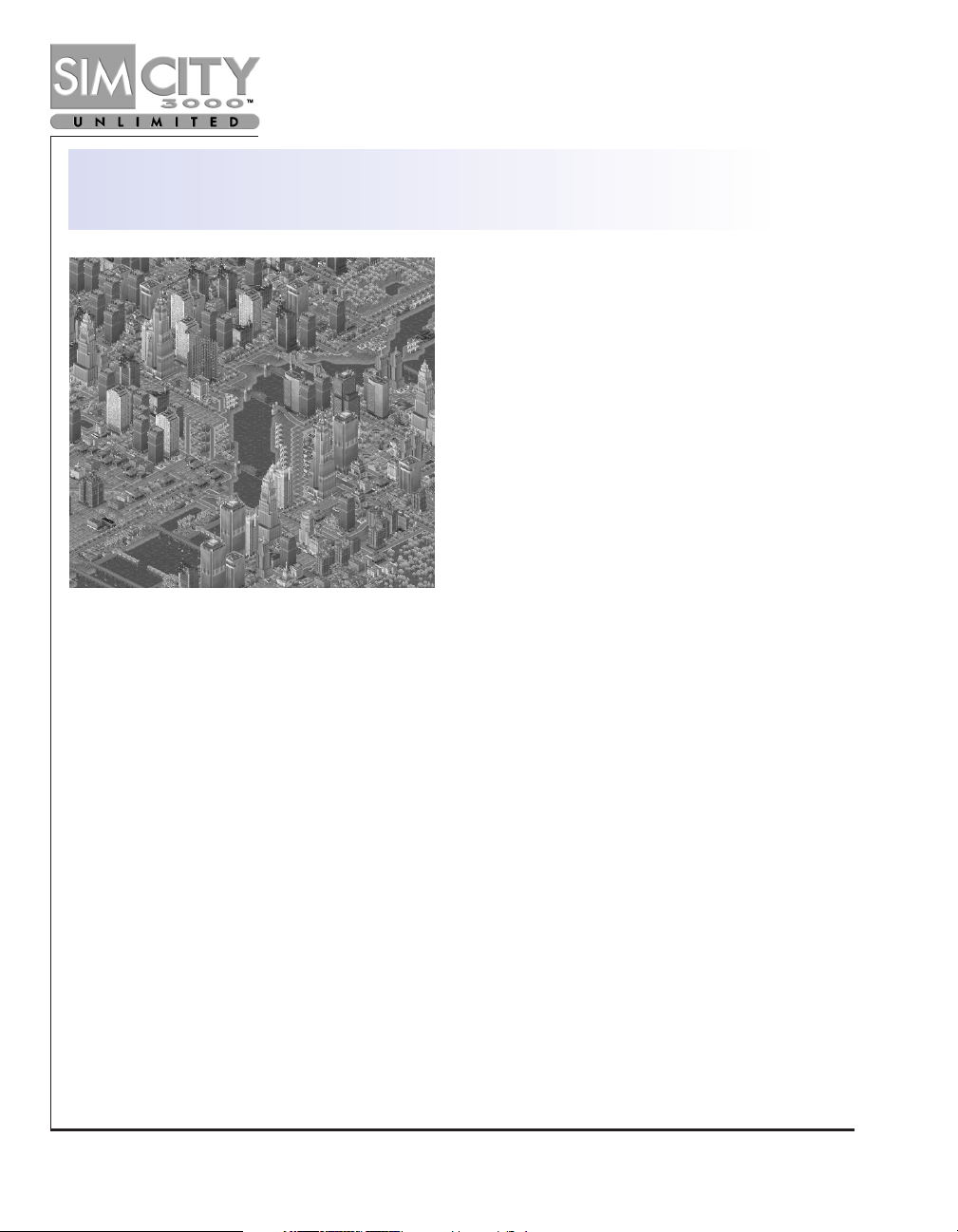
Page 6 www.simcity.com
HAIL TO THE MAYOR!
Welcome to SimCity 3000™Unlimited!
Congratulations on your entry into the elite
mayoral force of this growing SimNation.
Whether you’ve cut your political teeth as
mayor in other SimNations, or this is your
first elected office, there are a few things you
need to know before you begin making
executive decisions.
As Mayor, your power may seem unlimited.
You can build roads, or decide to create a city
where no one needs a car. You may want to
try your hand at building an industrial
powerhouse, or an island paradise. Perhaps
you’d like to have both the Eiffel Tower and
the Empire State Building in your city. Or maybe you are one of those artistic mayors who
prefers to design their own buildings. You have the power to create cities, buildings,
strategies, even city goals that other mayors must try to fulfill. And your cities are not
limited to your own imagination; you can share your creations and gain insights in global
meetings with other mayors all over the world.
Did we say your power was unlimited? Not entirely correct. See those little beings walking
about in your city? They are Sims, the inhabitants of any SimNation. Remember, you are
holding an elected office. Those little beings can unelect you if they are unhappy with your
mayoral decisions. There’s a lot of leeway here, as Sims come with all sorts of needs and
desires. Some Sims want to live where captains of industry roam the streets and
skyscrapers abound. Others harbor dreams of operating a farm on the edge of town, or of
living in an eco-friendly mountain community. As mayor, you will need to balance your
visions of city growth with providing your Sims an attractive place to live. Every decision
you make ripples from one end of SimCity™to the other. If your Sims move to other
communities, you are out of a job. If they are happy, your city will prosper. Of course, one
never knows when disaster may hit. Unless, as mayor, you planned it all along.
So get creative and unlock that shady Machiavellian side of yourself that rarely gets to let
loose. If you read this guide, give ear to your advisors, and learn from your fellow mayors;
you will be orchestrating the operations of a megalopolis sooner than you think. After that,
who knows where your political aspirations might lead?
Page 8
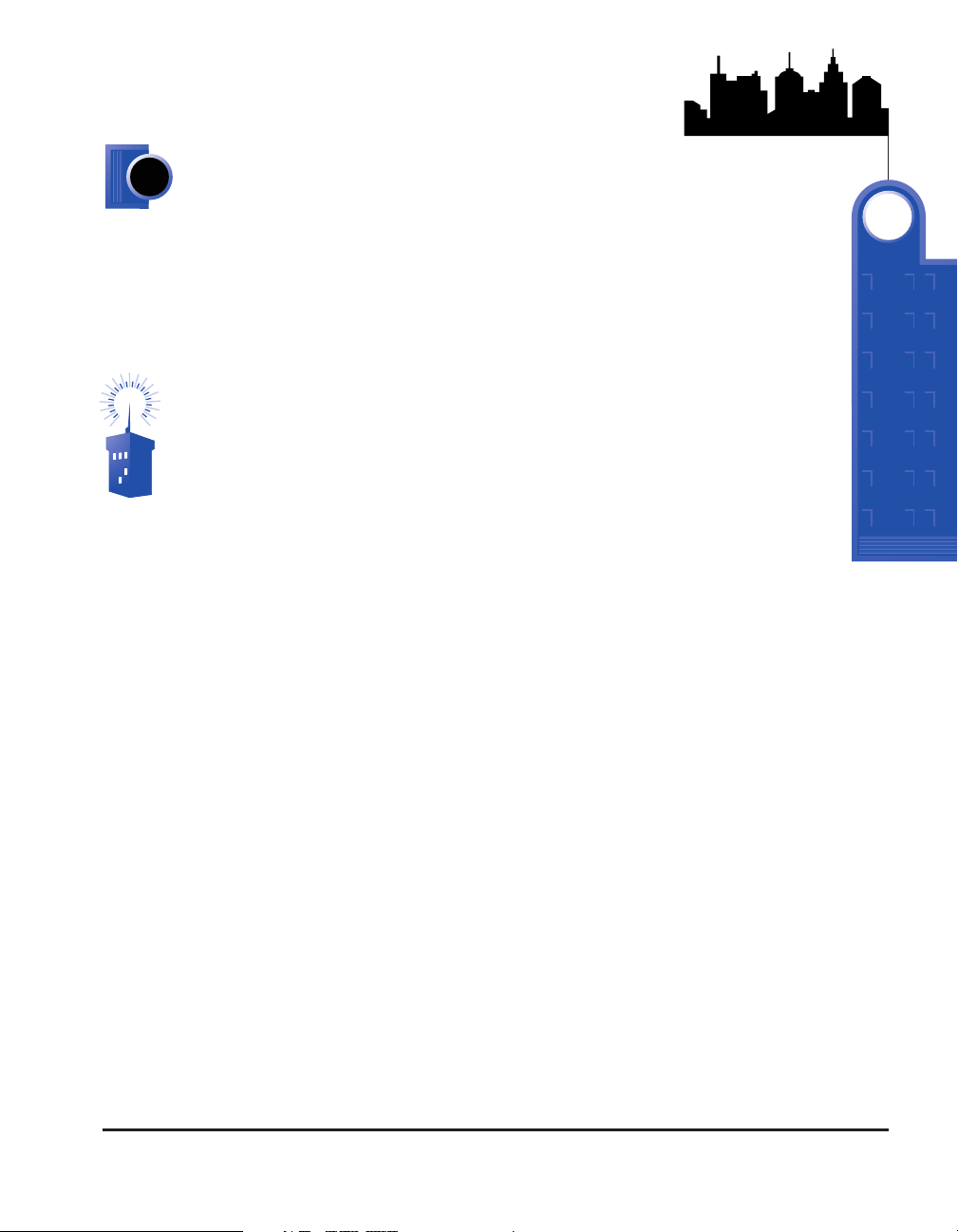
SimCity 3000 Unlimited Page 7
IMPORTANT: READ BEFORE YOUR INAUGURATION
(OR HOW TO USE THIS MANUAL)
SimCity 3000 Unlimited is a game of strategy. If you follow the
Tutorials
and read the
Resource Sections
of this guide, you will become familiar with many of the tools
and strategies needed to become a successful mayor. But there are endless ways
to play SimCity–as many as there are individuals who try out their mayoral robes.
The following suggestions will help you get the most out of this guide, as well as
out of your experience as mayor of SimCity 3000 Unlimited:
Already been a mayor? There is a good deal of new information in this
manual. Look for flagged new features, and use the index to look up
references to aspects of the game you would like to know more about.
◆ Start by going through the
Tutorial
, especially if you are new to the world of
SimCity. The
Tutorial
will give you hands-on experience with the basic tools
you’ll need to begin creating your own cities.
◆ Use the
Scenario Tutorials
provided. These scenarios will introduce you to
some more advanced building tools, and will help you become even more
familiar with various aspects of SimCity 3000 Unlimited.
◆ Read this manual. There is a ton of information in here, both pragmatic and
strategic. The
Reference Guide
tells you about the functions and menus on
the screen. It’s a good idea to take a look at this so you don’t miss out on
some neat application you may not have known existed. The
City Departments
section is full of good information on how cities in SimNation work. A good
manual-reading strategy is to read it once as a beginner, play a bunch, then
read it again. Already been playing for a while? Read the manual anyway. You
may find out something you didn’t know before. Whoever you are, you’ll be a
better player if you read these instructions! We promise.
◆ SimLanguage got you confused? There’s a
glossary
of terms in the appendices
of this guide.
◆ Play. Experiment. Fail. The best way to hone your mayoring skills is to
practice them. As you play SimCity 3000 Unlimited, you’ll create your own
strategies to accomplish your goals.
!
HAIL TO THE MAYOR
2
Page 9
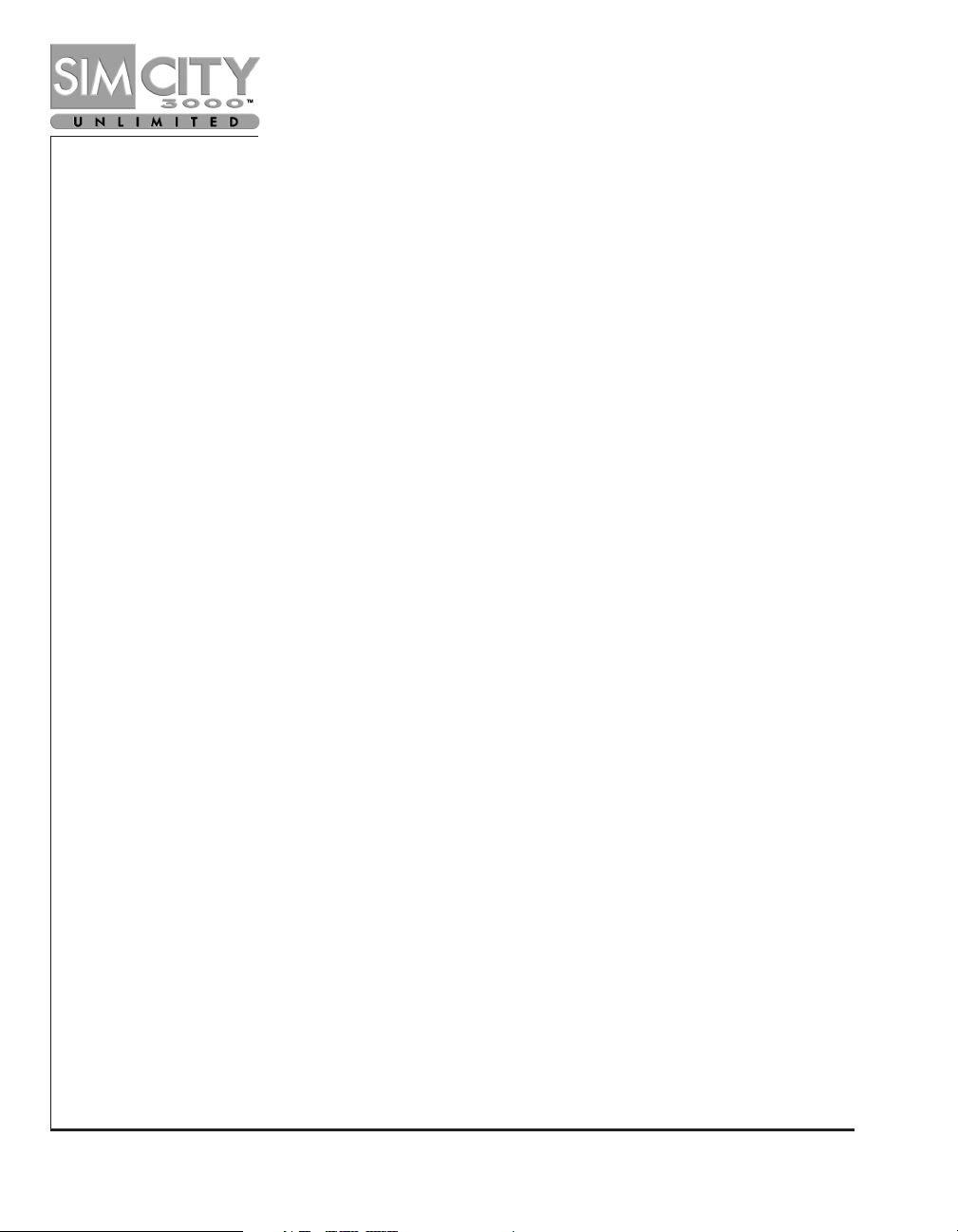
Page 8 www.simcity.com
◆ In the middle of a game and forgot how to build a highway ramp? Use the
index
to
help pinpoint the information you seek.
◆ Want to know more? Use the SimCity website (www.simcity.com). There are all sorts of
hints, how-to’s, and notes on strategies from the folks who created SimCity 3000 Unlimited;
and from players like you. Also regularly check out the
Frequently Asked Questions (FAQs)
on various aspects of the game. These are updated as new queries arise.
◆ Share your skills. Use
SimCity Exchange
to expand your horizons. Talk to friends who
have also been elected. There’s a whole community of politicos out there who may
have developed a new twist for handling high pollution levels, or who think your
architectural creations are worthy of Frank Lloyd Wright status. You’ll never know
until you begin comparing notes!
◆ Have fun! It’s a game!
Page 10
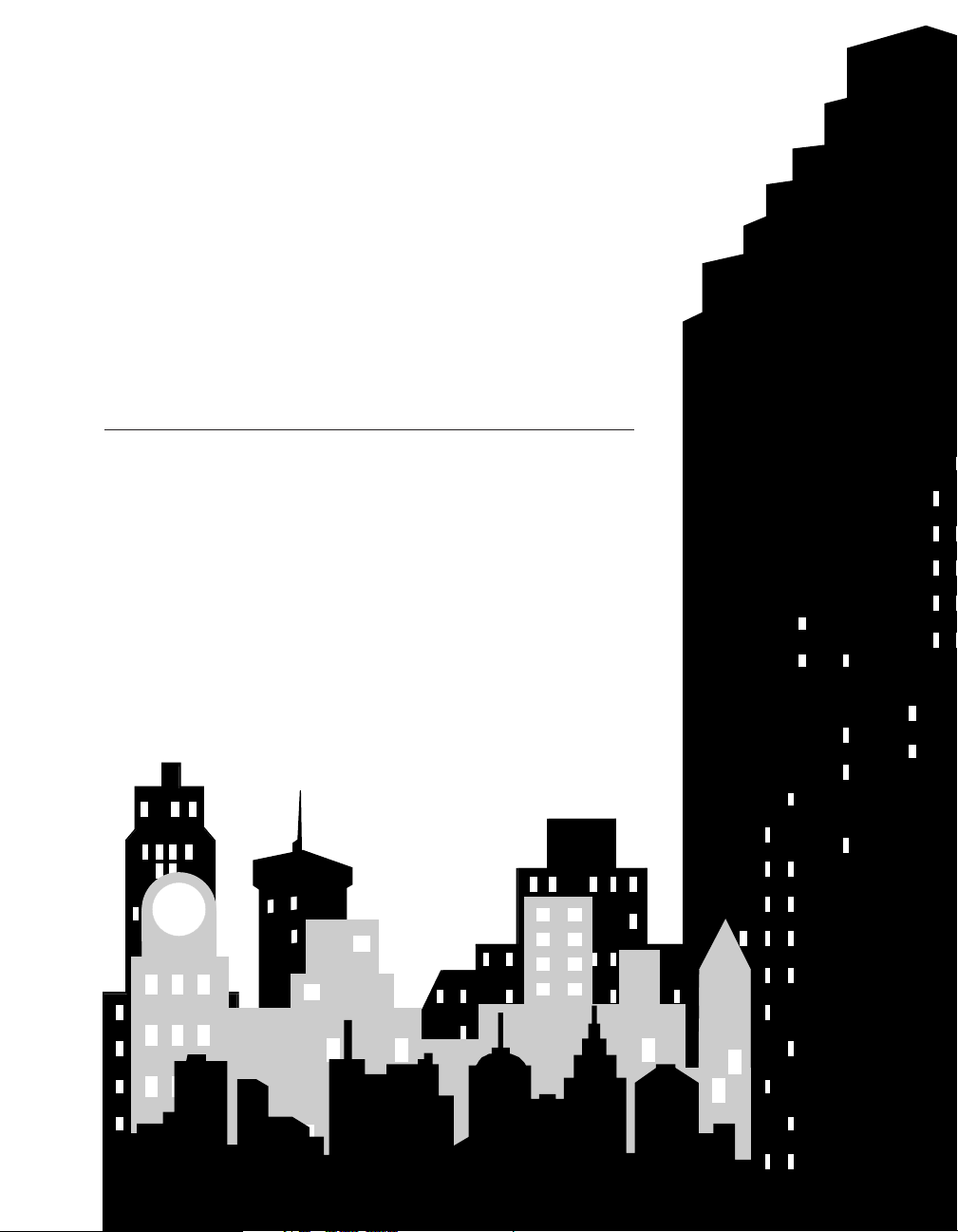
TUTORIAL
Page 11
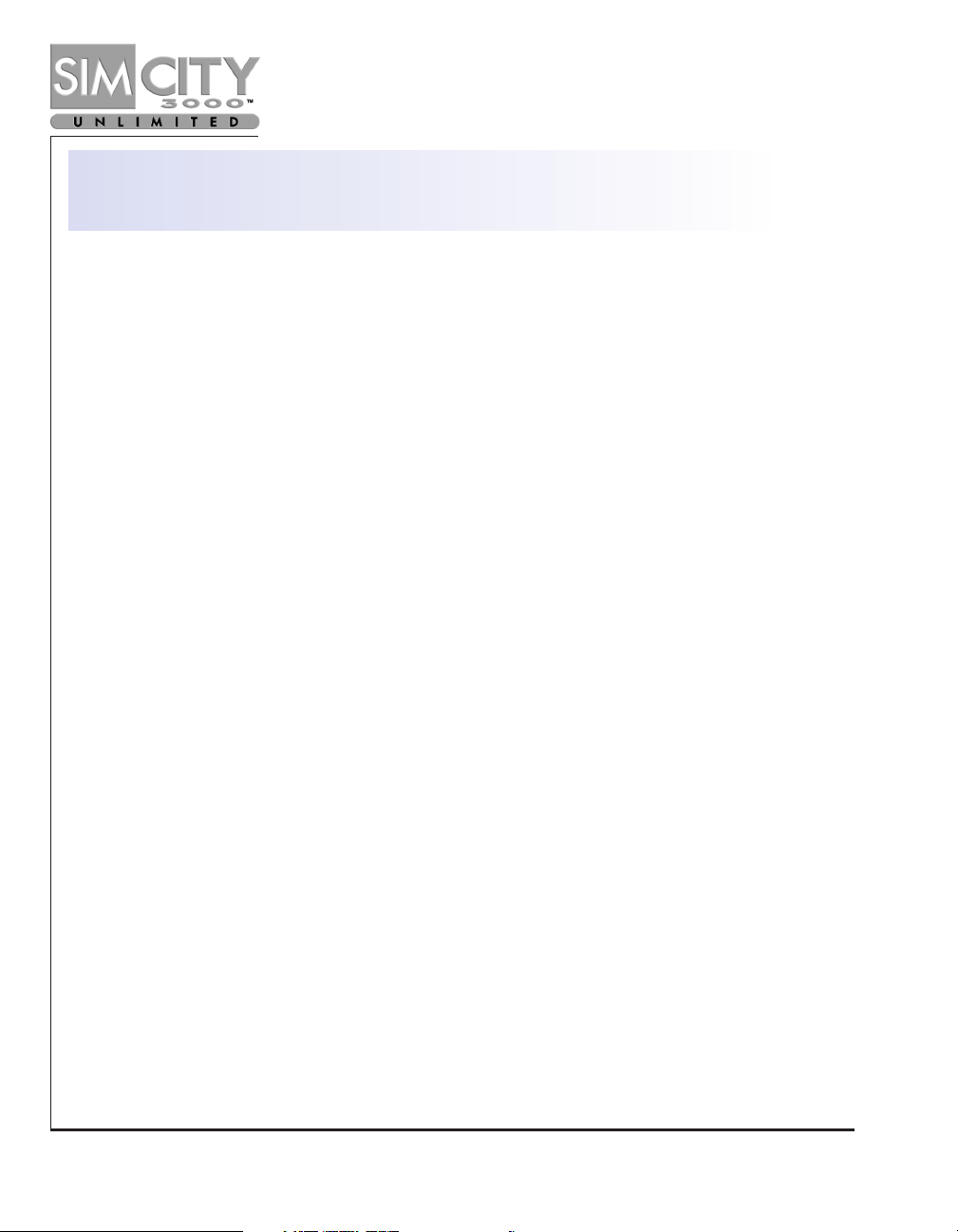
Page 10 www.simcity.com
TUTORIAL
This Tutorial walks you through the beginning stages of building a city and familiarizes you
with some of the basic tools of SimCity 3000 Unlimited. There are many types of cities you
can build with SimCity 3000 Unlimited and many ways to begin construction. Here’s one
way to go about it.
STEP 1: LAUNCH AND LOAD
This tutorial calls for the use of a specific saved game.
1. The first thing you need to do is launch SimCity 3000 Unlimited. If you need
any help, please see the
Reference Card
.
2. When the
Opening Menu
appears, select
Load City
, then open the city named
Tutorial.
Each time you start a new city or load a city, the simulation speed is set to
Pause
. Keep it
that way for now so you can build in peace, without the demands of your incoming Sims.
You’ll be ready for them soon.
Page 12
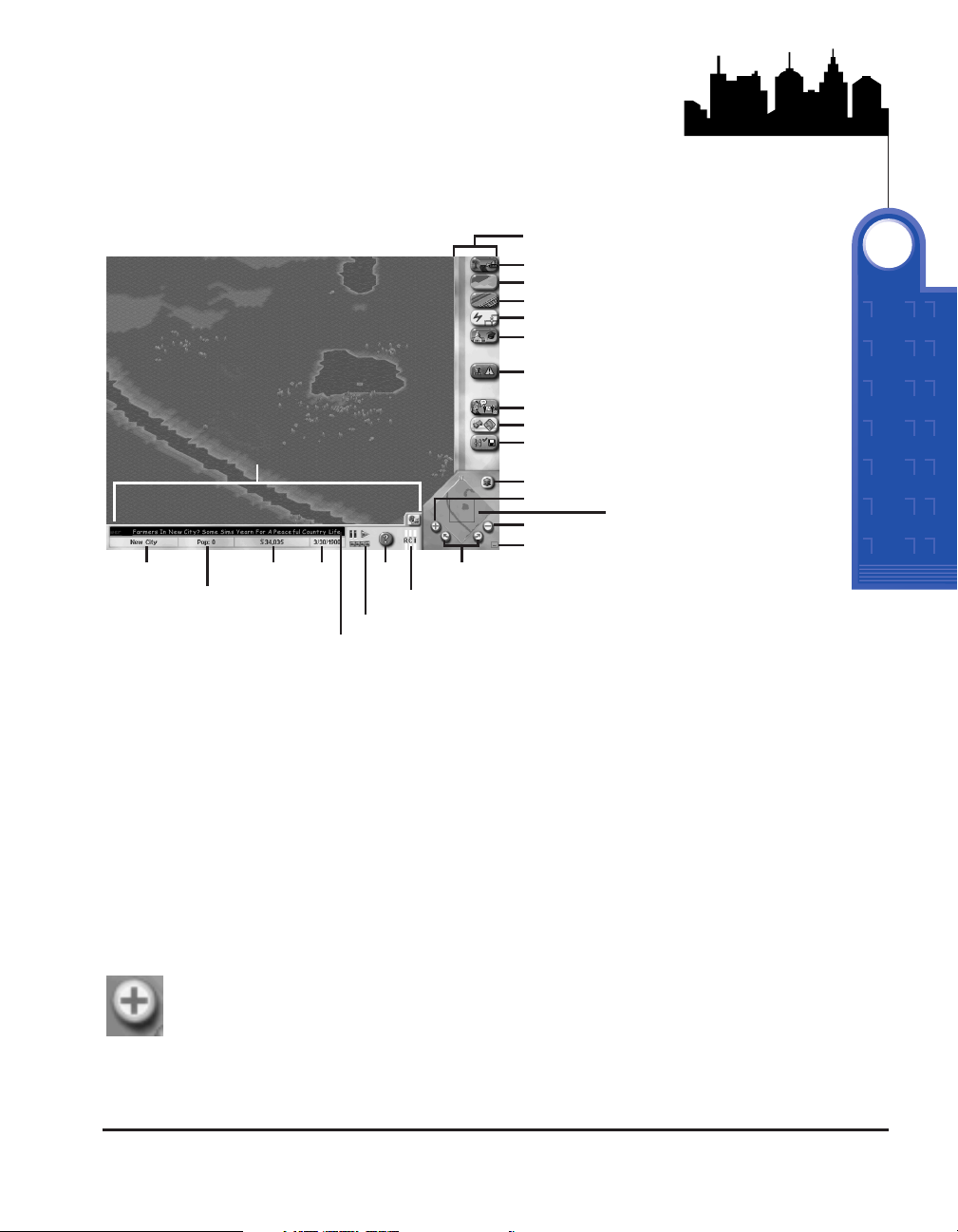
STEP 2: SELECTING AN AREA TO BUILD
Well, here it is! This is where the magic happens. Over on the right, you have all of
the tools you’ll need to build any kind of city you can dream of. This is called the
Main Toolbar
. Across the bottom of the screen, you have at a glance all the
information you’ll need to make sure every gear is spinning just the way you like it.
This is your
Information Bar
.
Your first step is to find a large open area to build your future metropolis–the
bigger the area, the better. When you start a new city, the city view is set to the
furthest zoom level.
1.
To scroll freely around the
City View
, click and hold the right mouse
button then move the mouse in the direction you wish to scroll.
2.
To center the view on your cursor, single-click the left mouse button.
3.
Zoom In one level using the
Zoom In
button in the
View Panel
.
SimCity 3000 Unlimited Page 11
View Panel
Landscape
Zone
Build Transportation
Build Utilities
Place Civic/Special Buildings
Emergency
Meet
Adjust & Review
Change Settings & Exit
Main Toolbar
Information Bar
News Ticker
City Name
Simulation Speed Control
Population
Funds
Date
Demand Indicator
Query
Layer Views
Navigation Map
Zoom In
Zoom Out
Rotate
City View
Hide Toolbars button
TUTORIAL
3
Page 13
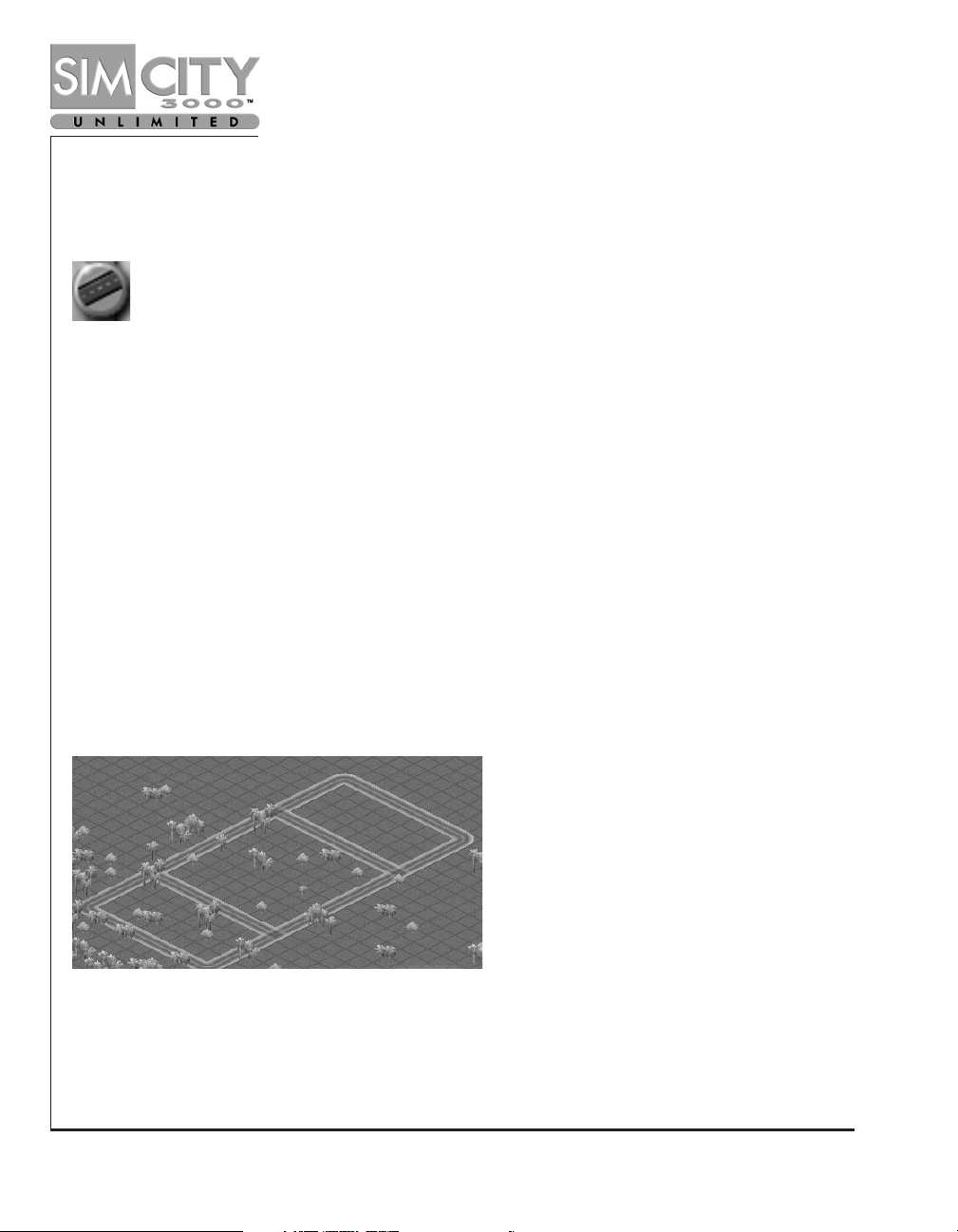
Page 12 www.simcity.com
STEP 3: BUILDING ROADS
Transportation is critical to the growth of your city. Let’s build a few roads.
1.
Click the
Road
button from within the
Build Transportation
button menu.
2.
Move the cursor over to the
City View
.
You’ll notice that as you move the cursor into the
City View
window, the cursor will
change appearance to indicate the selected tool. In this case, the cursor represents a
transportation tool–roads, to be exact.
3.
Click and drag the mouse where you wish to place your first road. Create a
road that is ten tiles in length.
The line you’ve drawn represents where the road you’re creating will be placed; it is called
the
Drop Shadow
. Upon releasing the mouse button, the
Drop Shadow
turns into a road. If
you cannot place an item, the
Drop Shadow
will turn red indicating you need to select a
different location. If you start to place any item and change your mind about placement,
you can cancel the action by making sure the
Shift key
is pressed before you release the
mouse button.
4.
Build a series of straight roads along the grid to end up with a square that is 10
tiles by 10 tiles.
5. Continue drawing roads until your map looks like the following picture.
Page 14
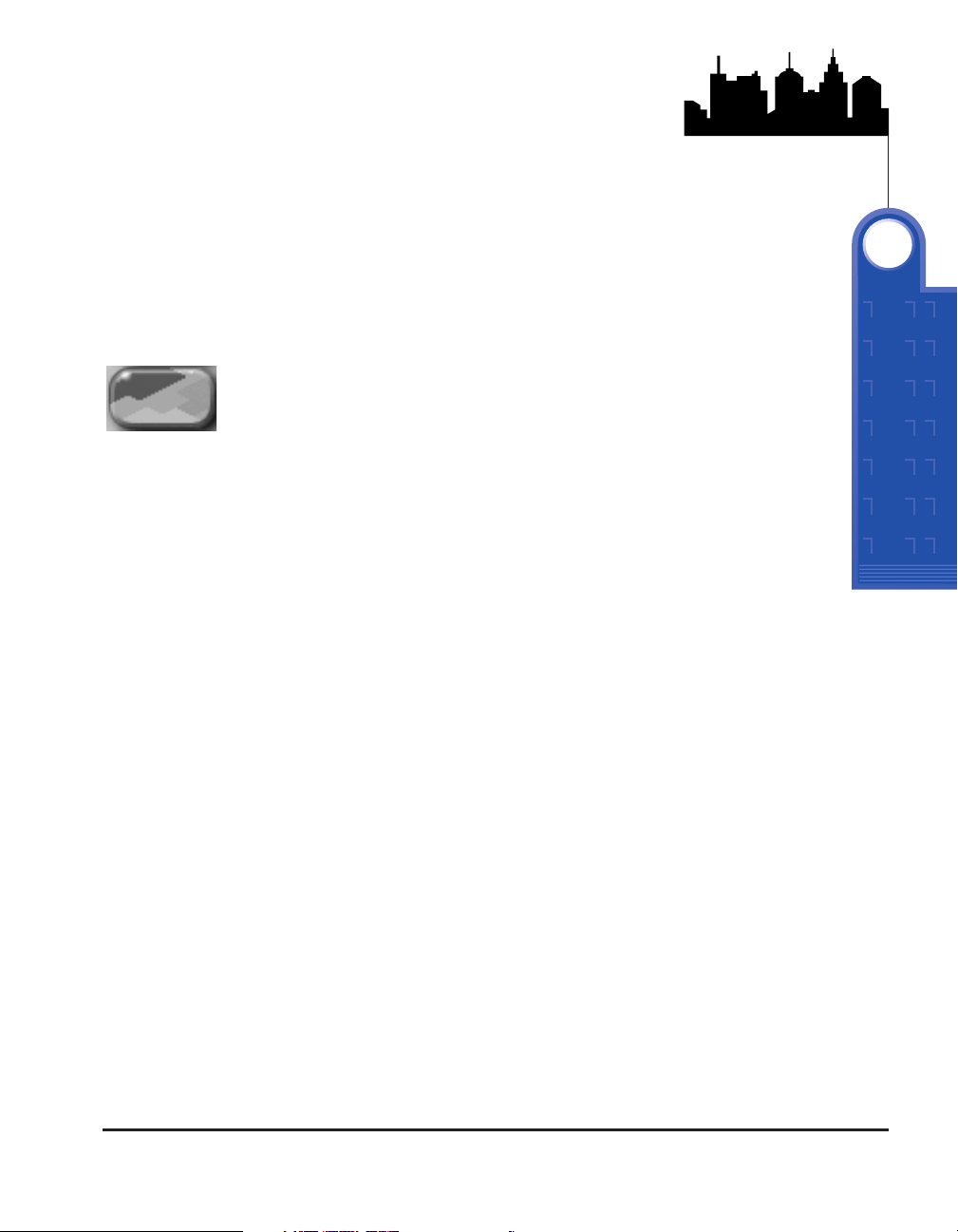
SimCity 3000 Unlimited Page 13
STEP 4: ZONING RCI
There are three zone types that Sims need in order to have a functioning city:
Residential, Commercial and Industrial. Residential zones are where your Sims live.
Commercial zones contain shops and offices. The Industrial zones contain various
factories, industries and warehouses. Sims need a lot of room to live, so let’s zone
the middle area you’ve created with your roads as residential.
The
Residential
icon contains a submenu of options. The active item from each
submenu is designated by a
Checkmark
. In the case of the
Residential
zone button,
the default is for
Light Residential
. Once a different zone density has been selected
in this submenu, it will become the new default.
Residential areas can be zoned in 3 different densities: Light, Medium, and Dense.
This allows you precise control over what your Sims can build.
1.
Move the cursor to highlight
Medium Residential
and release the
mouse button.
2.
Move the cursor to the
City View
and click on one of the corners of the
8x8 enclosed area, but do not release the mouse button.
3.
Drag the zoning
Drop Shadow
until it covers the tiles within the 8x8
enclosed area.
4.
Release the mouse button; the
Drop Shadow
will become a medium
density residential zone. Don’t worry if you don’t fill in the square in
one swipe. You can designate zoning by clicking on individual tiles if
you need or wish to. For this tutorial, zone as many tiles as you need to
fill in the square.
In the two remaining rectangles created by your roads, you want to provide an
area where Sims will be able to work and shop.
5.
Select
Light Commercial
from the
Zone
menu and fill one of the
smaller enclosed rectangles.
6.
Select
Medium Industrial
from the
Zone
menu and fill the remaining
enclosed rectangle.
Click on the Zone button on the Main Toolbar. A menu of icons
will pop up. Click and hold the Residential button.
TUTORIAL
3
Page 15
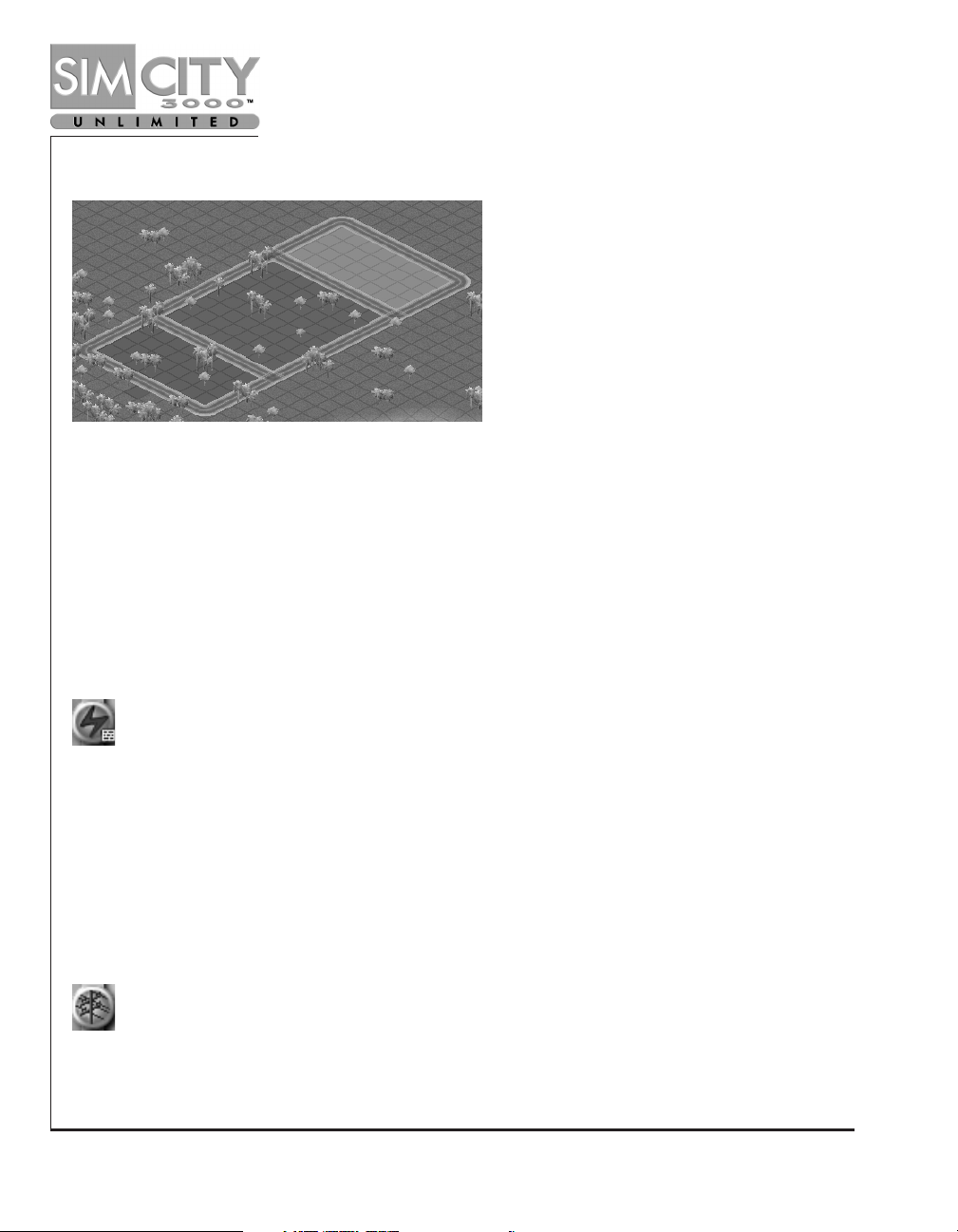
Page 14 www.simcity.com
You should now have a layout that looks like the following image:
As you become more familiar with aspects of city zoning, you will find that you need plenty
of residential areas to support the commercial and industrial districts of your city. Don’t
be skimpy with providing your Sims with areas to live.
STEP 5: POWER
Sims need power, yet typically do not like living next to power plants. Usually, the more
distance between power plants and residential zones the better. However, for the sake of
this tutorial, pick a location just a short distance from your zoned area.
This brings up a window containing a selection of power plants. Because this city started
in the year 1950, you have a very limited selection of power plants.
1.
Select the coal plant and click the
Checkmark
to signal your choice and close
the window. Then move the cursor to the
City View
over the area you have
chosen to locate your power plant. Notice that the
Drop Shadow
for the coal
plant is 4x4.
2.
Place the coal plant with a single-click of the left mouse button.
Now you need to run power lines from the power plant to the zones.
3. Draw a row of power lines that connects the coal plant to at least one point of
any of your zones.
Ready to power your city? Click on the POWER PLANTS button located within the
BUILD UTILITIES button menu on the MAIN TOOLBAR.
Select
POWER LINES
from within the
BUILD UTILITIES
button menu. Power lines are
built just like roads; you can click and drag the
DROP SHADOW
in a line.
Page 16

SimCity 3000 Unlimited Page 15
For more information on what your Sims’ power needs are, please refer to your
Utilities Department.
.
STEP 6: BRINGING YOUR CITY TO LIFE
Are you ready to see your city come to life? It’s time to see the first fruits of your
labor.
Let a few months tick by. Sims are starting to move into their new homes, and
workplaces are being established. The types of buildings that are built reflect both
the density and land value of that zone. For more information on the relationship
between zones and land value, see the
City Planning Department
.
You can see time pass by looking at the
Date
next to the
Simulation Speed Control.
So what else is happening in your city?
1.
Look at the
RCI Demand Indicator
in the
Information Bar
. This tool
provides feedback regarding what zone types are in demand in your
city. When the meter, or bar, for a zone type is up, that means the Sims
could use more of that zone type. If the meter is down, then there is a
surplus of that zone. It is possible to have the
RCI Demand Indicator
levels up even though you have a lot of that zone. See the
City
Planning Department
for more information.
2.
Pause the game again by clicking on the
Pause Simulation button
on
the
Simulation Speed Control arrow
; it’s time for more additions to
your city.
Move the speed of the simulator from
PAUSE
to full speed by clicking on the
extreme right speed marker on the
SIMULATION SPEED CONTROL
located
in the
INFORMATION BAR.
Then click
the Run
SIMULATION
arrow to turn the
simulation on.
TUTORIAL
3
Page 17

Page 16 www.simcity.com
STEP 7: WATER AND GARBAGE
There are two more utilities that are absolutely essential to your Sims’ lives: Water and,
yup, Garbage Disposal.
WATER
1. Click on the
Meet
button on the
Main Toolbar
. This is where you’ll go to
meet with an Advisor or Petitioner.
2. Select the
Utilities Advisor
and select
Briefings
from the drop-down menu.
Briefings
contain reference documents provided by SimNation.
3. Read through the briefing Getting Water To Your Sims.
4. When you’re done, close the
Advisor Window
and select
Water Structures
from within the
Build Utilities
button menu. This brings up a window
containing a selection of water supplying structures.
5. Select the
Pumping Station
from the list of available water structures.
6. Move the cursor to a site near your zones in the
City View
window and
place a
Pumping Station
by clicking the mouse button. Water pumping
stations must be built near a fresh water source to operate. If the location
you have selected for your water pumping station is not within two tiles of
fresh water, the pump will have no pumping capacity. The easy solution is
to create surface water (See the
Landscape
section of the
Reference
Section
).
7. You need power to pump water to all of your Sims! Select the
Power Lines
button from within the
Build Utilities
button menu.
8. Draw a row of power lines that connects the nearest powered zone or power
plant to the pumping station (Again, learn about power in your
Utilities
Department
).
9. The pumping station holds and pumps water to the thirsty Sims, but we
doubt they’ll come to the pumping station with buckets. You need to build a
way for the water to travel to your Sims. You do this by connecting the
water pumping station to the zones with pipes (but don’t forget that power!).
10. Select the
Water Pipes
button from within the
Build Utilities
button menu
on the Main Toolbar
. You’ll see this:
Page 18
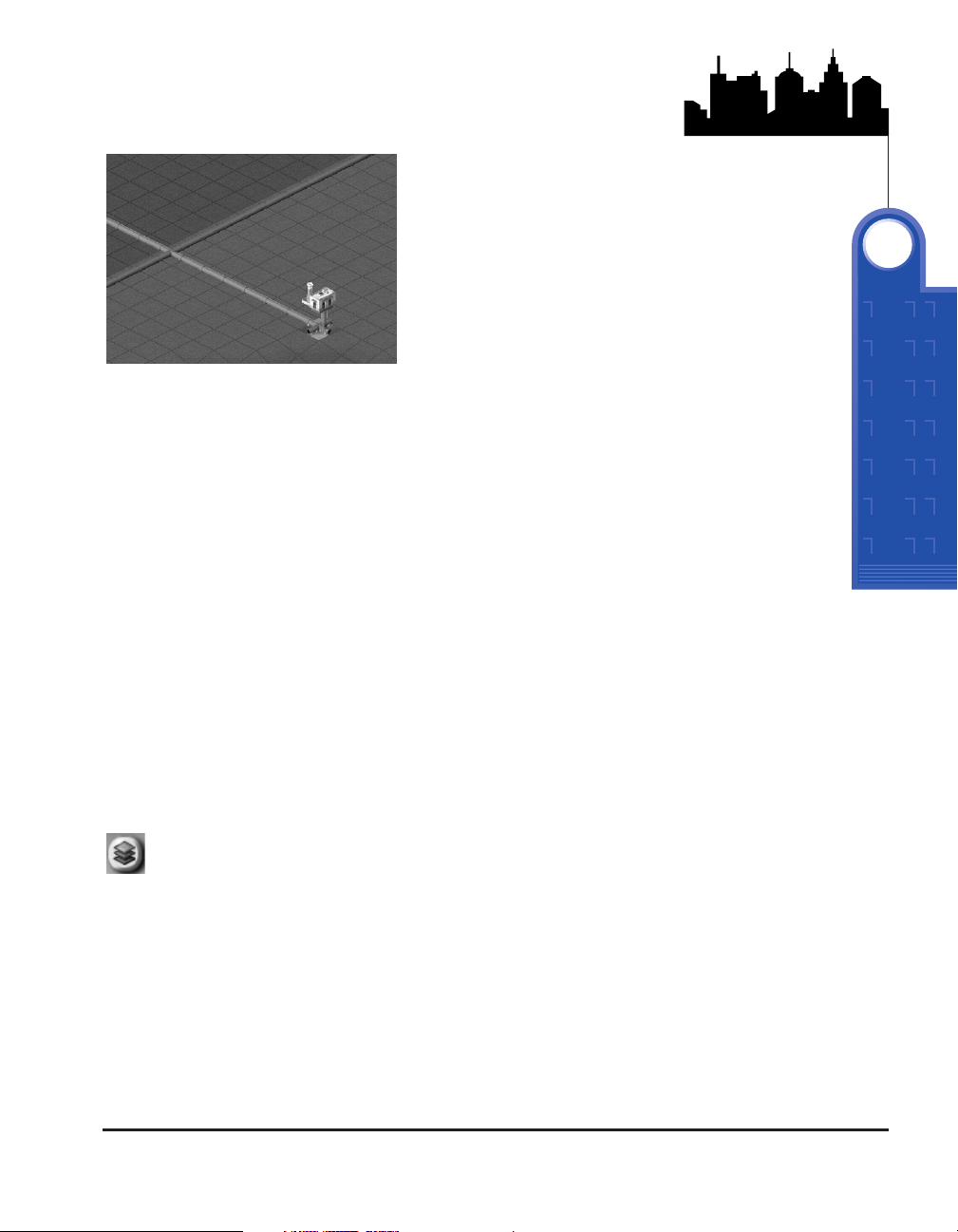
SimCity 3000 Unlimited Page 17
Whoa! Don’t worry! You are now looking at the
Underground View
of your city. This
layer shows how your water pipes are laid out as well as all of the structures that
are providing water. It also shows which tiles are watered by the pipes, and which
ones are still out of reach. Notice the tiles change color from brown to blue within
a few weeks of laying the water pipes. The tiles colored blue are watered. The only
building you currently see is the
Underground View
of your water pumping station
11. Click and drag a line of water pipes that connects the water pumping
station to your developing zones. Again, this is done just as if you are
building a road.
12. All tiles within seven tiles of any part of the pipe will be watered as
long as there is water running in the pipes.
13. Start the simulator by clicking on the fourth tick mark (African
Swallow) and then the
Run Simulation
arrow on the
Simulation
Speed Control
in the
Information Bar
.
14. Let a little time pass and watch as water begins to radiate from the
pipes to the zones. Watered areas will appear in blue in the
Underground View
for pipes.
15. Now return to the above ground view by clicking on the
View City
Layers
button at the top right of your
Navigation Map
.
16. Click on the
Default View
.
17. Now click on the
Checkmark
. You should be back in the land of
clouds and sky.
18. Let’s pause the game again and deal with your city’s garbage.
TUTORIAL
3
Page 19
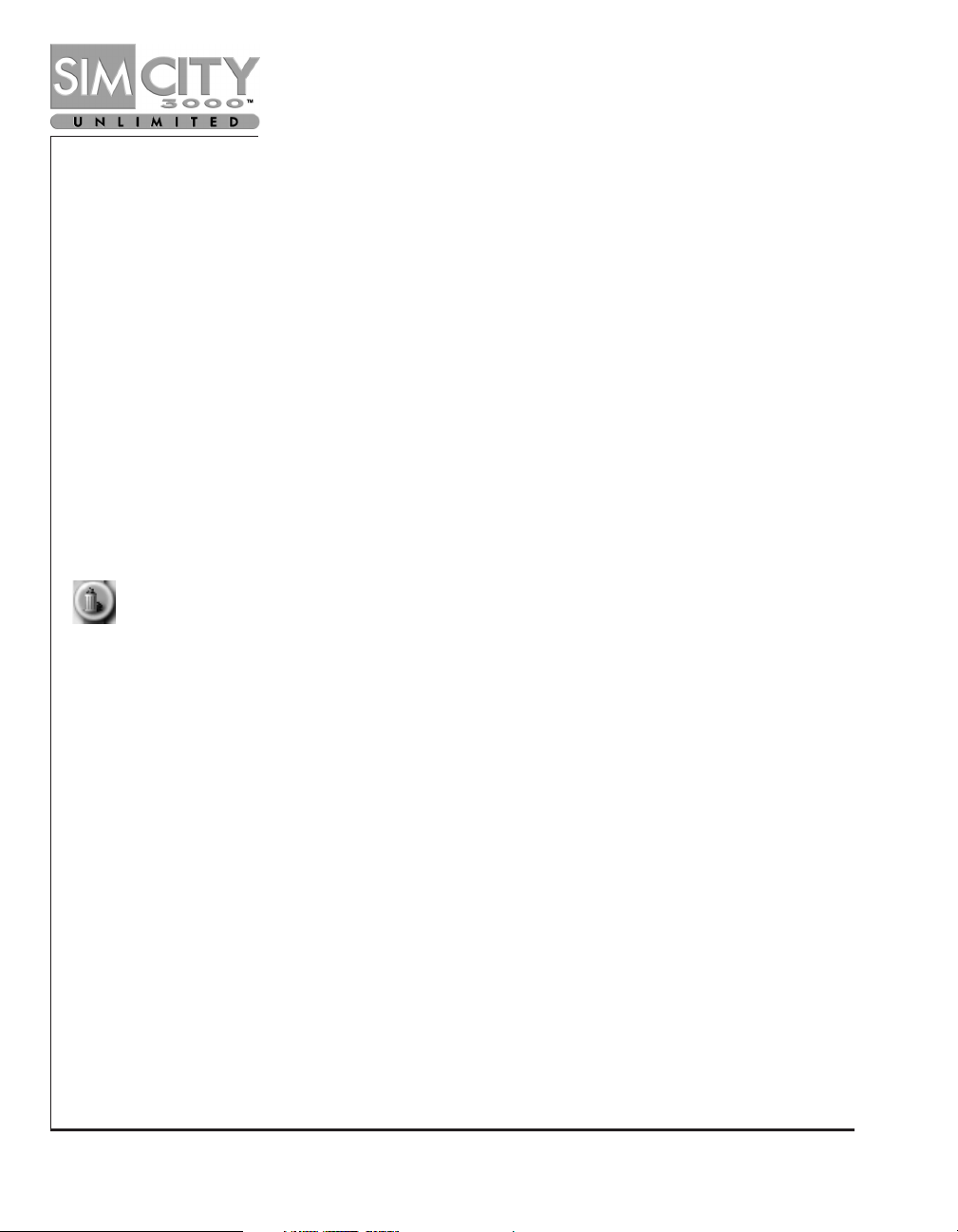
Page 18 www.simcity.com
GARBAGE
Since Sims are moving in and happily going about their daily lives, you should start seeing
messages in the News Ticker (the text scrolling along in the Information Bar) letting you
know what is going on in your city. The Sims may not be complaining about waste
management yet, but trust us–deal with garbage before you need to. An ounce of
prevention here can save you from being overwhelmed by tons of trash later.
1. Click on the
Meet
button and then select the
Environmental Advisor
for a
little talk.
2. Read through the
Briefing
on Dealing with Garbage, and then close the
Advisor
window.
Pause the simulator again so you can do some more work while the Sims spend a little time
in suspended animation. We’ve got to get to work on a landfill! Usually you’d want to keep
a landfill as far from your city center as possible. For this tutorial, though, let’s put it
relatively close in.
3. Find some land near your zoned area and then select
Landfill
from within the
Zone
button menu. Since landfills are a type of zone, you can place them in the
same way you placed the residential, commercial, and industrial zones.
4. Zone a landfill that is 4x4.
You don’t need to worry about powering a landfill, but you need to be sure there’s a way
for the garbage trucks to get there.
5. Build a road from the zones to the landfill.
6. Unpause the simulator again.
7. Zoom in using the
Zoom
button (+) in the
View Panel
and watch as garbage
trucks start taking trash to the dump.
Over time the landfill will show signs of use. This is just one example of how SimCity 3000
Unlimited gives you visual feedback to let you know the status of your city. Always keep an
eye on various aspects of your city to see how well everything is doing. The query tool and
the maps view will help you watch over your SimCity and your Sims. These tools are
discussed later in the manual.
Page 20
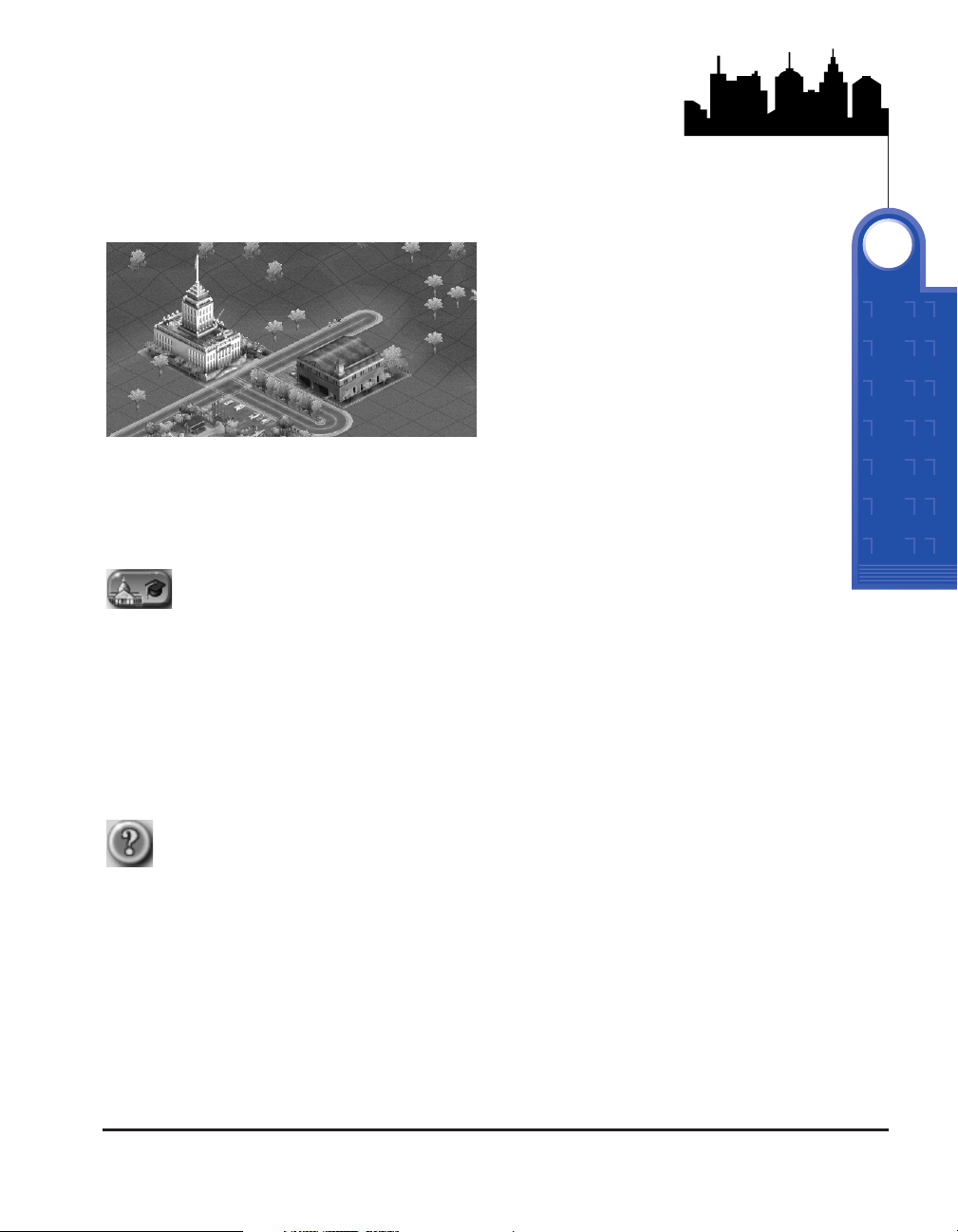
SimCity 3000 Unlimited Page 19
STEP 8: PROTECTING YOUR CITIES
Safety is very important in your city. Without police and fire protection, how do
you expect your Sims to sleep at night? You need to place a police station and a
fire station to satisfy the security needs of your Sims.
1. Click on the
Place Civic/Special Buildings
button menu. Here you
will find the
Police
and
Fire Station
buttons.
The submenu in the
Police
button contains the
Police Station
. The
Fire Station
has
its own button under the
Place Civic/Special Buildings
button.
2. Place one of each building along the road near your landfill. If you
place the buildings more than five tiles away from the zoned area
(which has power), you need to run power lines to them from any
powered building or zone. Not sure if they have power?
3. Click the Query button at the right side of the Information Bar. You
can click on anything in your city with this tool and a window
containing information about that particular item will appear on the
screen.
4. Armed with your query tool, click on your newly built police and fire
station. If they are not powered, you will need to run power lines to
them.
TUTORIAL
3
Page 21

Page 20 www.simcity.com
Anytime you provide your Sims with a new water or power connection, make sure you
are not in Pause mode when checking to see if the connection is working. Time needs
to pass for the power to travel and water to flow. You might want to build in Pause
mode, then run the simulation for up to a month before checking to see if buildings or
zones are provided with water and power.
5. Got your information? To close the
Query Window
, click the
Checkmark
in
the lower, right corner.
Keep in mind that having a single police department and a single fire station is fine as long
as your city remains small. As your city grows, and your population of Sims multiplies, you
will need to build more police and fire stations to keep everyone safe and sound. For more
information on maintaining proper safety coverage, see the
Public Safety Department
section in this manual.
STEP 9: FINANCES
Did you happen to notice that as you built your
roads, power lines, and water pipes a number of
increasing value followed your cursor about? Did
you think water pipes were free? Ha! Practically
anything you build in your city comes with a
pricetag. The monetary unit of SimNation is the
Simoleon
.
1. Open the
Budget Window
by clicking
on the
Budget
button from within the
Adjust & Review
button menu. This is
where you monitor and control the way you spend your money.
2. Look at the
Police Budget
line item.
3. You can adjust each budget by moving the
Percent Sign Slider
that appears to
the right of each department name. Each slider has a marker. The marker
represents the percentage of your annual budget the Advisor for that
department wants you to allocate (and, just as in real life, your advisors are
somewhat biased). Leave the Police and Fire Budgets at the spending levels
recommended by your Public Safety Advisor.
Page 22
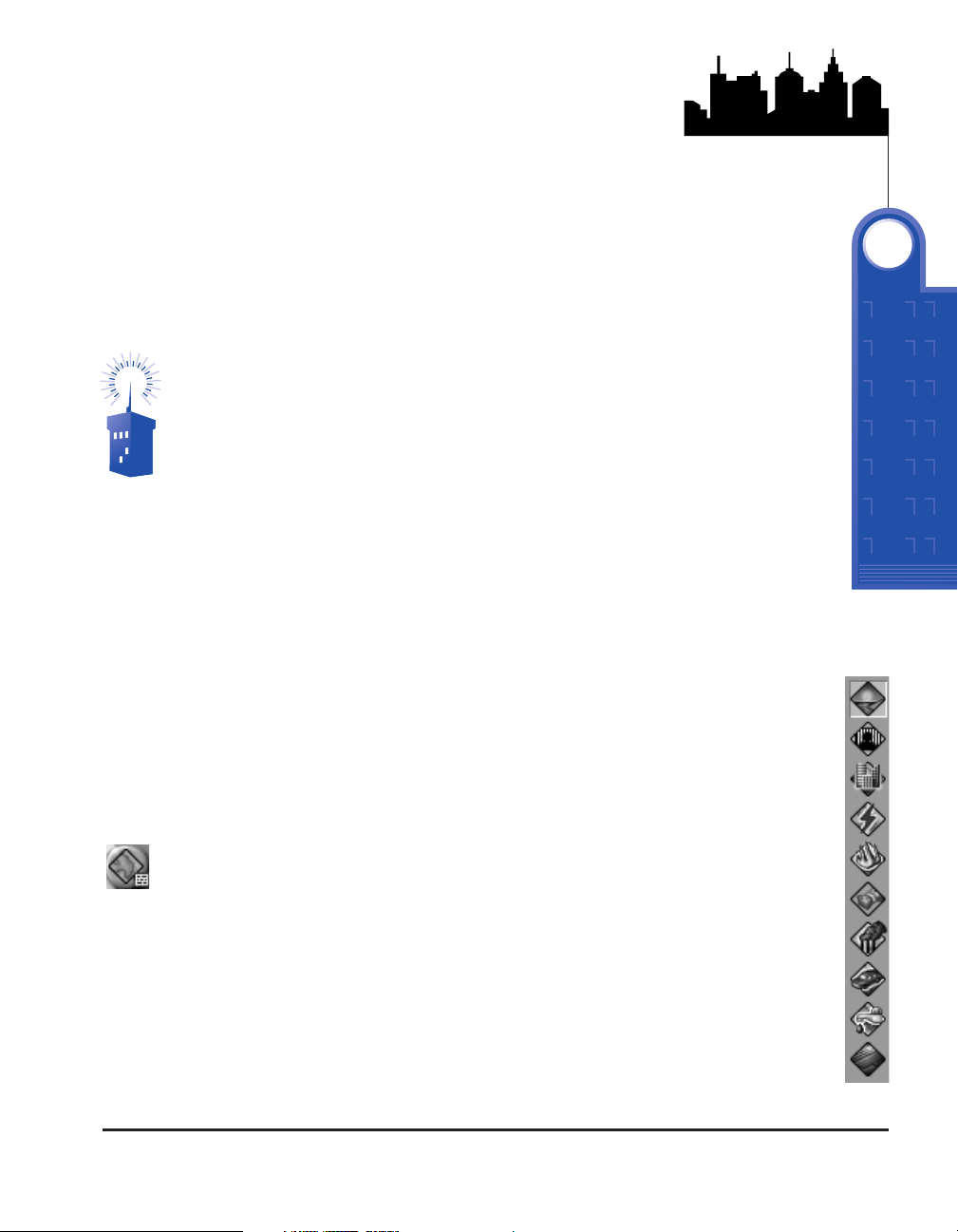
SimCity 3000 Unlimited Page 21
4. At the bottom of the window, you’re told whether you are projected to
make or lose money at the end of the year. If projections show you will
lose money, you can try raising taxes to increase your income.
5. Click on the
Income
button at the top of the
Budget Window
6. Adjust the tax rates for
Residential, Commercial
or
Industrial
categories by clicking on the
Up/Down Arrow
in the appropriate line
to increase or decrease the tax rate.
Raising and lowering taxes can have large consequences for your city. While
taxes are key to your budget, tax rates are also a means by which you can
attract or discourage certain kinds of development in your city. Low residential
tax rates will attract Sims to move into your town. Decrease the industrial tax
rates and watch new factories (and pollution) pour in. Other factors can have an
effect here, but understanding tax rates will help you immensely as you plan
your city’s future. Check with your Financial Advisor for more information.
7. Look through and familiarize yourself with your city’s
Income
and
Expenditures
.
8. Close the
Budget Window
by clicking the
Checkmark
in the lower
right corner.
STEP 10: DATA MAPS, CHARTS, AND GRAPHS
You are not limited to visual feedback for information about your city’s status quo.
Your advisors provide you with up-to-date Data Maps, Charts, and Graphs to help
you gain a better understanding of your city. You can get different overviews of the
current state of your city, or you may choose to obtain historical data on various
aspects of your city’s growth.
1. Click on the
View Data
button located within the
Adjust & Review
button menu on the
Main Toolbar
. Choose from a list of subject maps
on the left to see an overview of your city as it stands now.
2. Now click on the
Chart
and
Graph
s buttons to review all the kinds of
information you can access and compare. You’ll get more information
on these in the
Maps, Charts, and Graphs
section of this manual.
3. When you are finished looking at your city’s statistics, close any open
windows by clicking on the X in the upper right corner.
TUTORIAL
3
Page 23
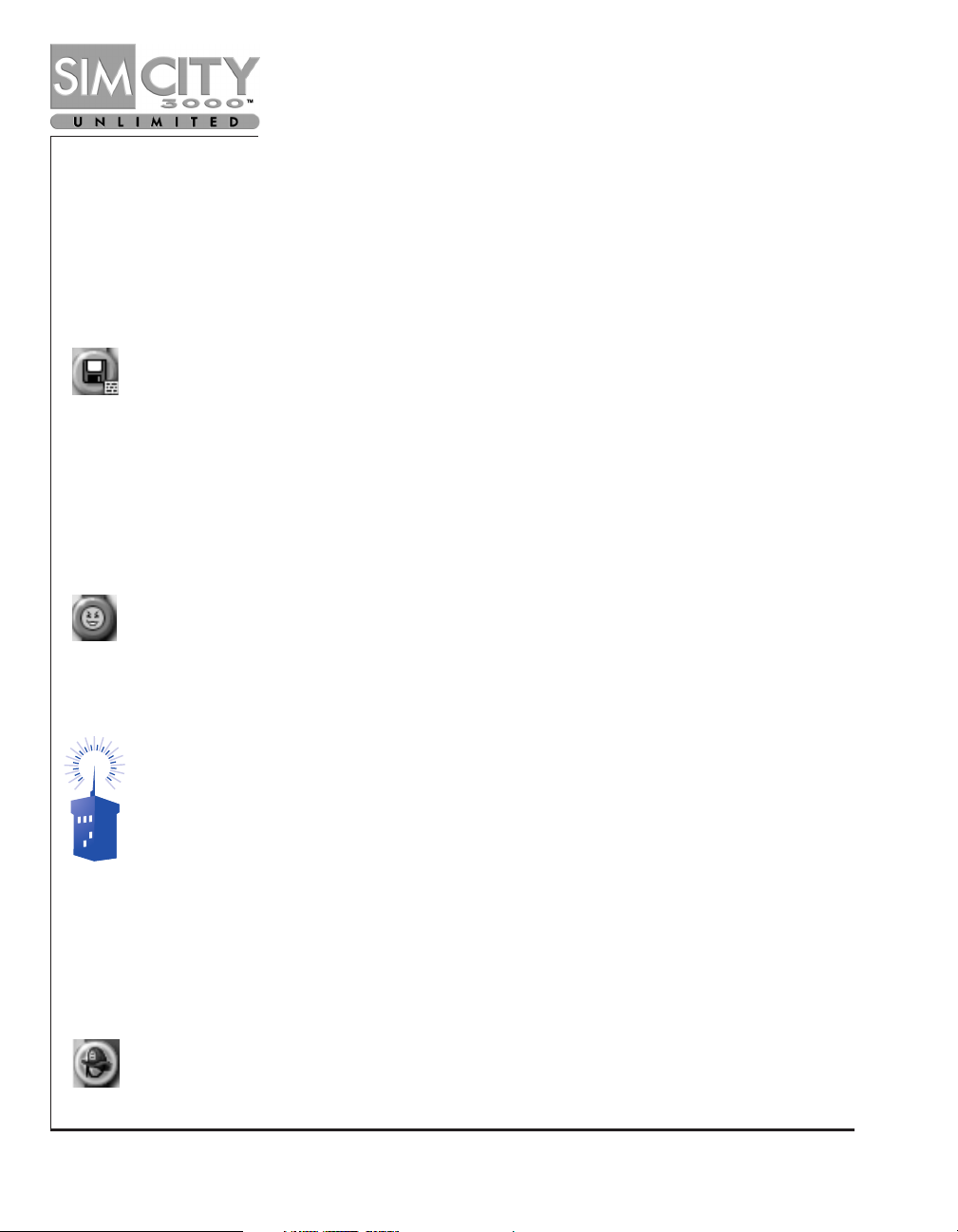
Page 22 www.simcity.com
STEP 11: DISASTER AND DESTRUCTION
Disasters happen all the time in the real world and SimCities are no exception. In fact, it
seems as if more and more disasters are occurring all the time. As mayor, you may have to
deal with several unforeseen disastrous events. You might also decide that you want to see
what happens when an earthquake rumbles through, or a plague of locusts descends.
Before you unleash anything in your city, it’s a good idea to save the game.
1. Click on the
Save As
button found within the
Change Settings & Exit
button
menu; this opens the
Save City Window
.
2. Name the file anything other than Tutorial (otherwise you’ll save over this
tutorial).
3. You can choose the location of the file in which you save your city, but let’s
leave this one in the default directory.
4. Click the
Checkmark
to save.
Back to the game? Good. Time to destroy what you have created.
5. Press the Start Disaster button located within the Emergency button menu on
the Main Toolbar and select Fire.
A fire will soon start in your city. The City View will automatically center on the location of
the fire as it breaks out.
You can choose to turn off the Auto Go To Disasters feature in the Preferences
Window from the Opening menu. You may also open the Preferences Window
during game play under the Change Settings & Exit menu in the Main Toolbar.
During a disaster the Simulator runs at a very slow speed so you have time to deal with the
effects. The Simulation Speed Control is disabled until the disaster runs its course. Once
the devastating event is over, the simulation speed will return to the setting it was at prior
to the disaster.
You have to hurry and get some firefighters out to the blaze before it reduces your city to
rubble!
6. Click on the
Dispatch Firefighters
button, located within the
Emergency
button menu.
Page 24
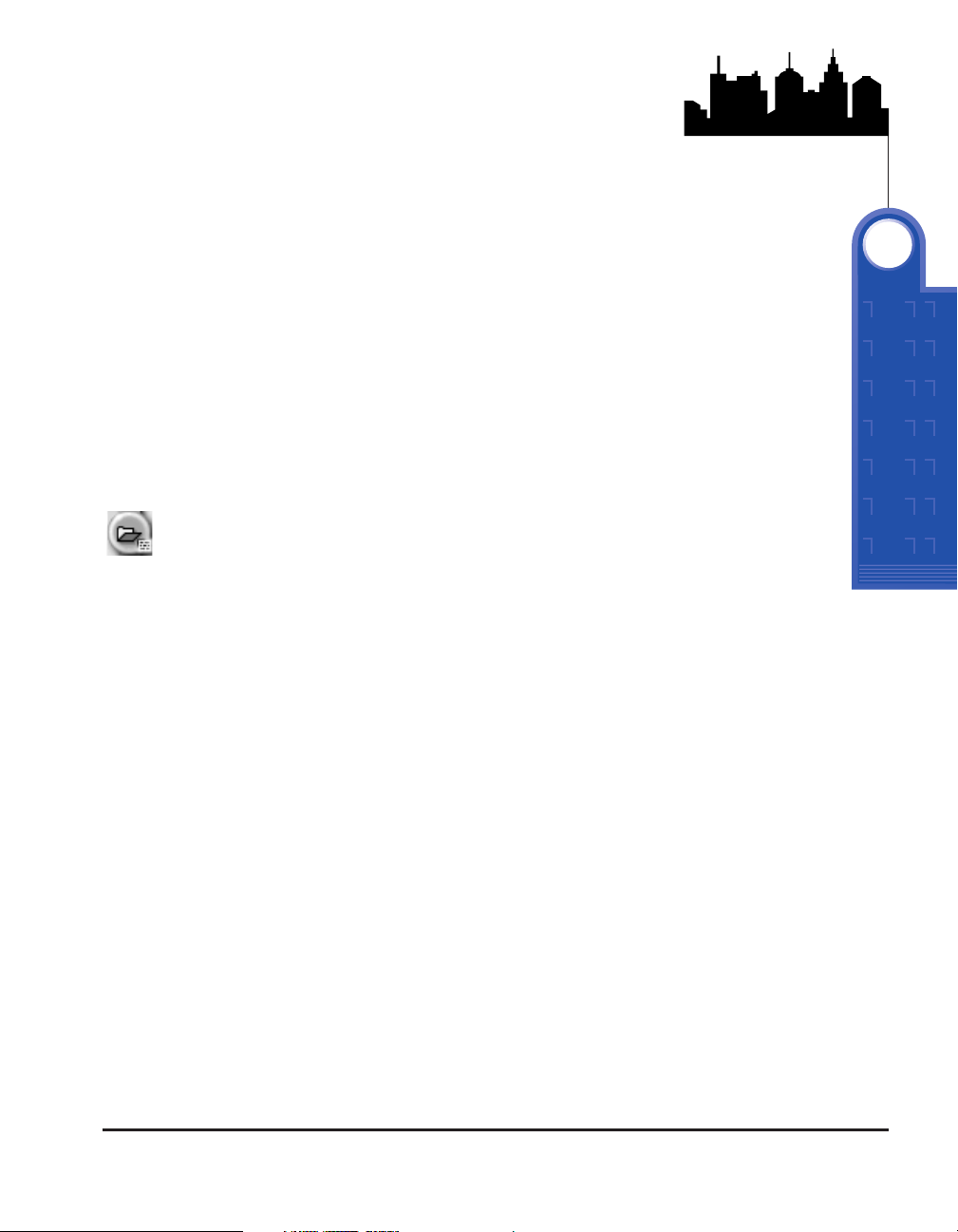
SimCity 3000 Unlimited Page 23
You have firefighters to dispatch because you built a fire station. If you had no fire
coverage, your Sims would rally a volunteer group to dispatch at your command.
Click on a tile near the fire.
This dispatches one of your two fire units–one of professional firefighters from the
fire station and one of volunteers. Each subsequent fire station you build will give
you one additional dispatch unit. After leaving the fire dispatch unit next to a fire
for a long enough time, the fire will be put out.
7. Click on another tile near a fire to dispatch your second fire unit.
8. If you click on yet another tile, it will move the first of your two
dispatch units to this new location.
9. Continue to dispatch your fire fighting units to surround the blaze until
you manage to put it out.
Ready to move on?
10. Once you have either put out all of the fires, or your city is burnt to
the ground, click on the
Load City
button from within the
Change
Settings & Exit
button menu in the
Main Toolbar
.
11. You will be asked if you want to save your current city. Select No,
and then click on your saved game when the
Load City
window
comes up. Voila, good as new!
As you continue to explore what you can create as Mayor of a SimCity, Sims will
continue to ask for more and more things (keep your eye on the
News Ticker!
). It’s
up to you to make their dreams, as well as your own, a reality. Feel free to continue
building this city, or start a brand new one. The choice is yours!
TUTORIAL
3
Page 25
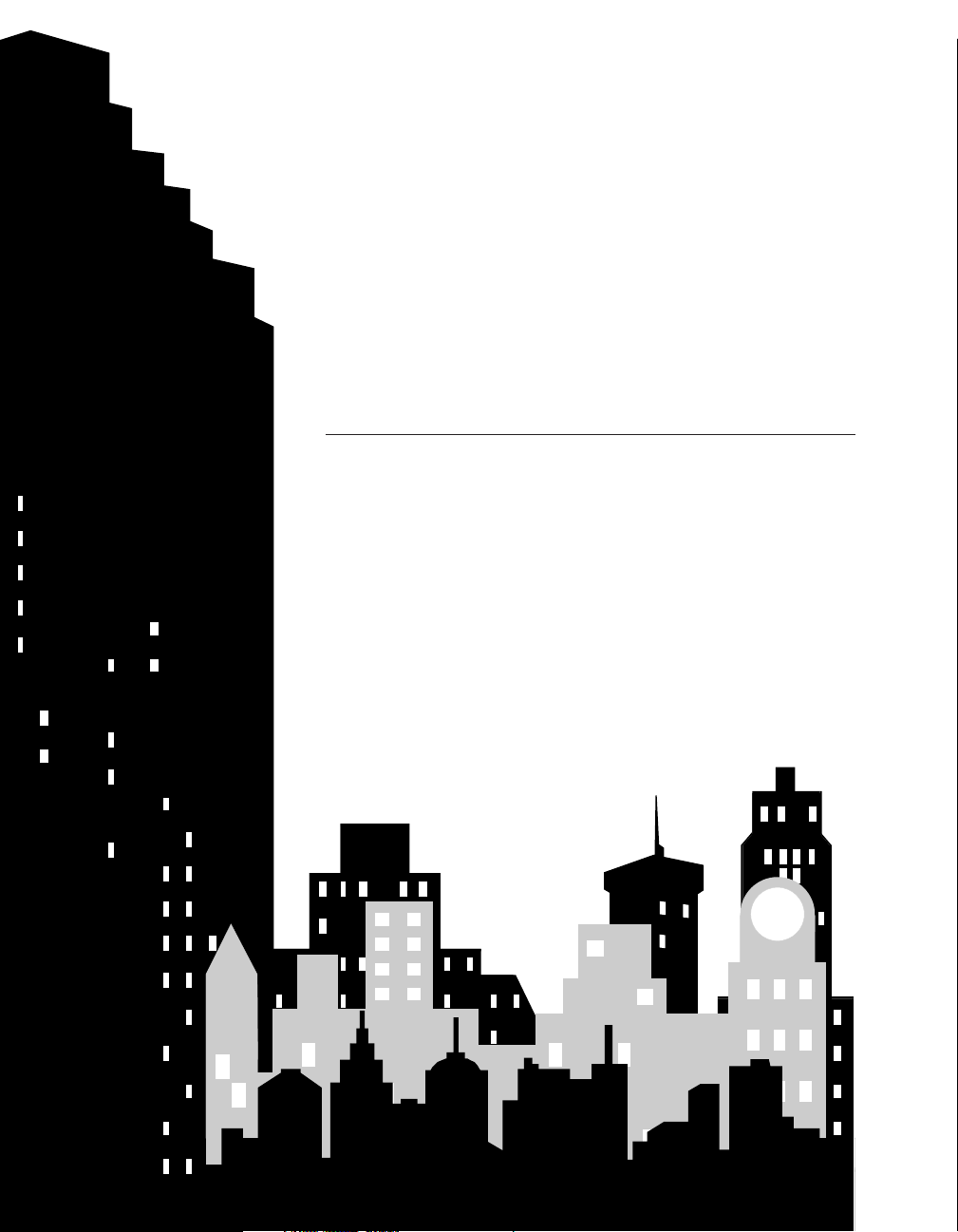
www.simcity.com
SCENARIO TUTORIALS
Page 26
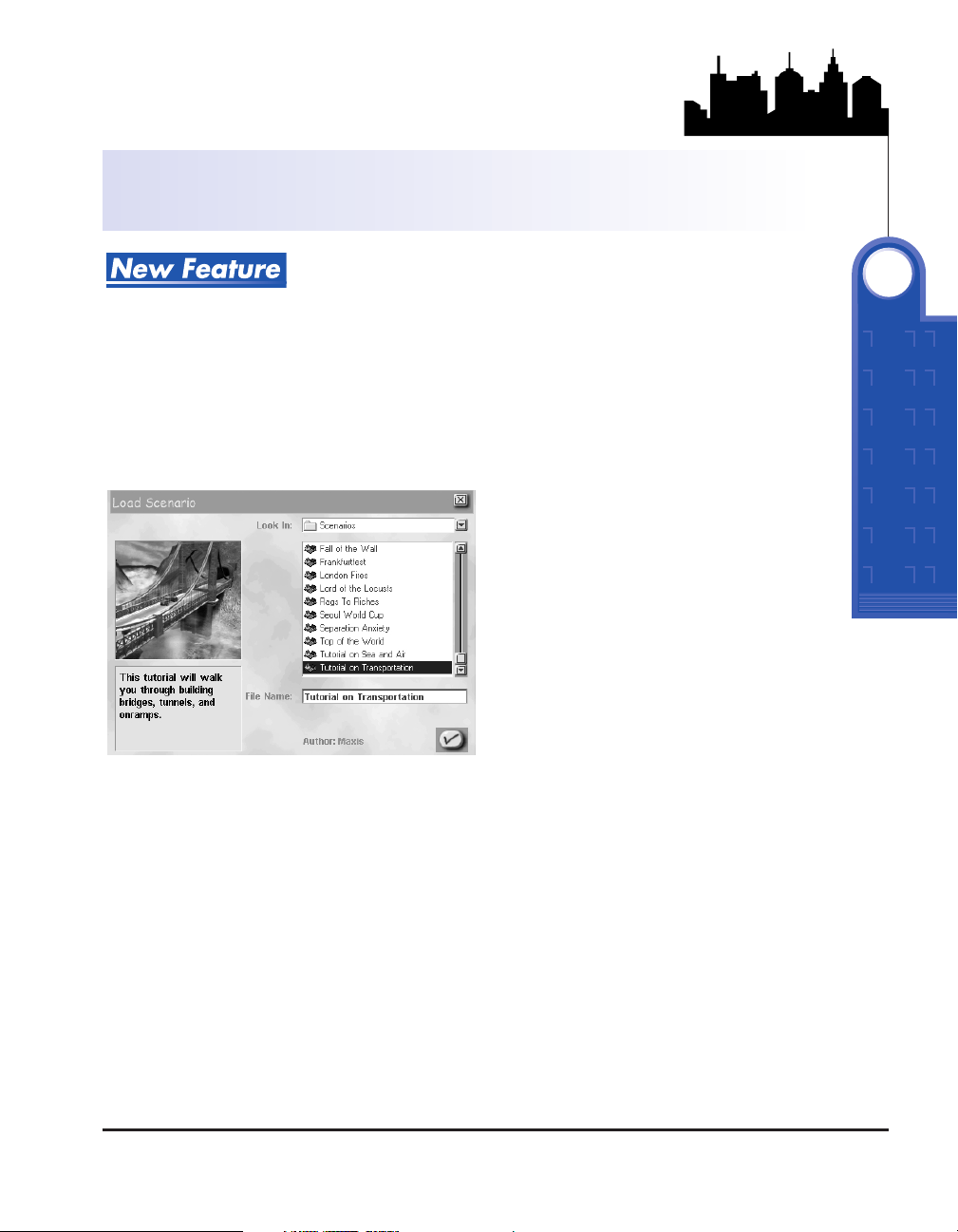
SimCity 3000 Unlimited Page 25
SCENARIO TUTORIALS
Want a little more experience before you dive in? Scenarios are cities which
require you, as mayor, to perform certain tasks and achieve specific goals in an
already existing city. Don’t worry, you’ll have plenty of help along the way. Just
remember to read your News Tickers and any Pop-up Messages that appear. These
messages will tell you what you need to do and how to do it. To access these
tutorials, you need to open the
Load Scenario
window.
If you are at the
Opening
menu:
1. Click on
Play Scenario
.
2. Select one of the
Tutorial Scenarios
from the browse menu.
3. You’ll see a
Thumbnail
of the scenario town and a description of what
you’ll learn on the left.
4. Found one that sounds interesting? Click on the
Checkmark
and
SimCity 3000 Unlimited will get the tutorial ready for you.
5. Don’t feel like doing a tutorial right now? Click the X at the top right
and you’ll return to the
Opening menu.
SCENARIO TUTORIALS
4
Page 27
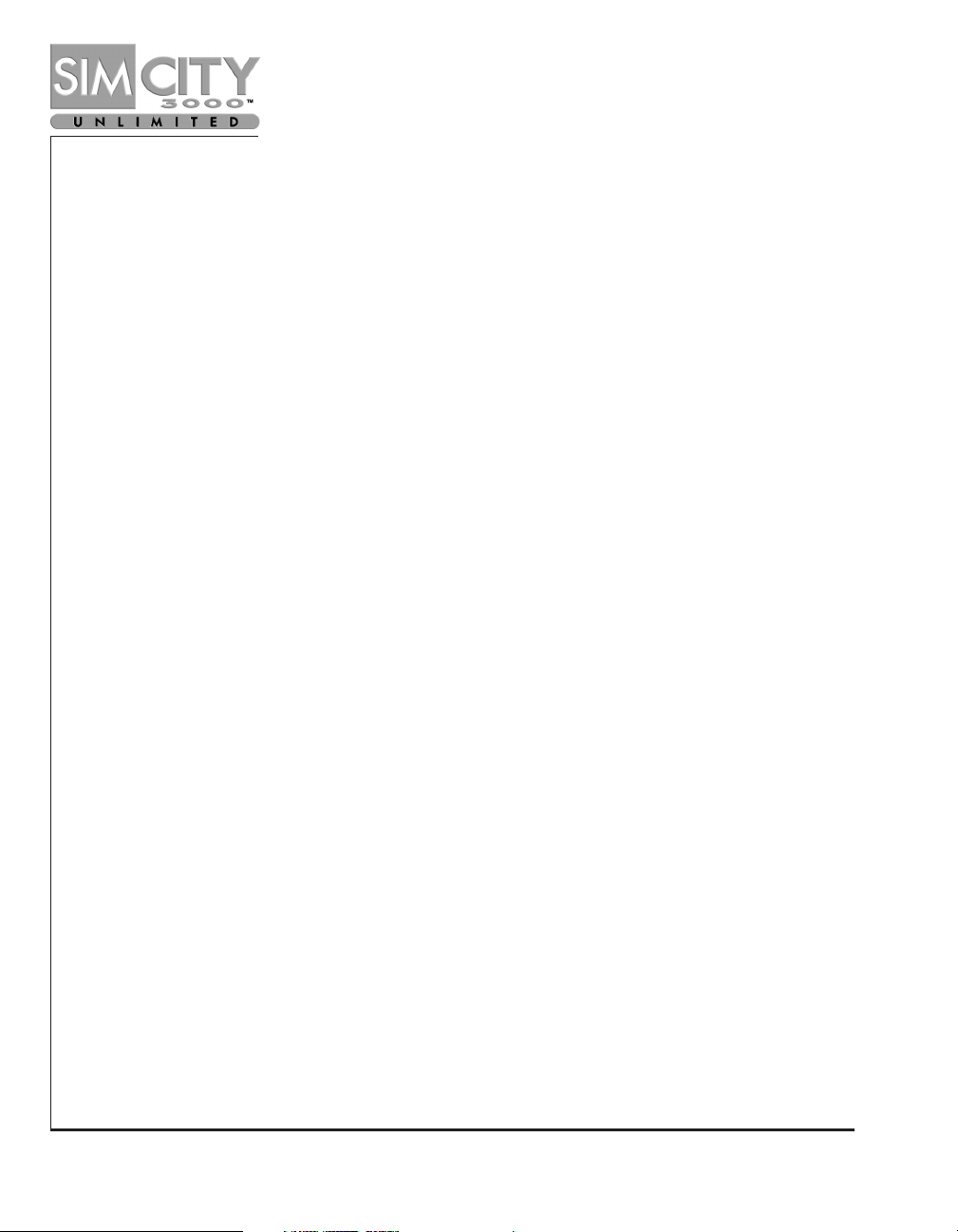
Page 26 www.simcity.com
If you are playing a game:
1. Open the
Change Settings & Exit
menu on the
Main Toolbar
.
2. Click and hold the
Load
button, then select
Scenario
from the submenu.
3. You’ll see a window that asks if you want to save the current city. Make your
selection.
4. After you’ve saved (or declined to save) your current city, the
Load Scenario
window will appear.
5. Follow the above procedures so that you can play one of the
Tutorial
Scenarios
.
Page 28
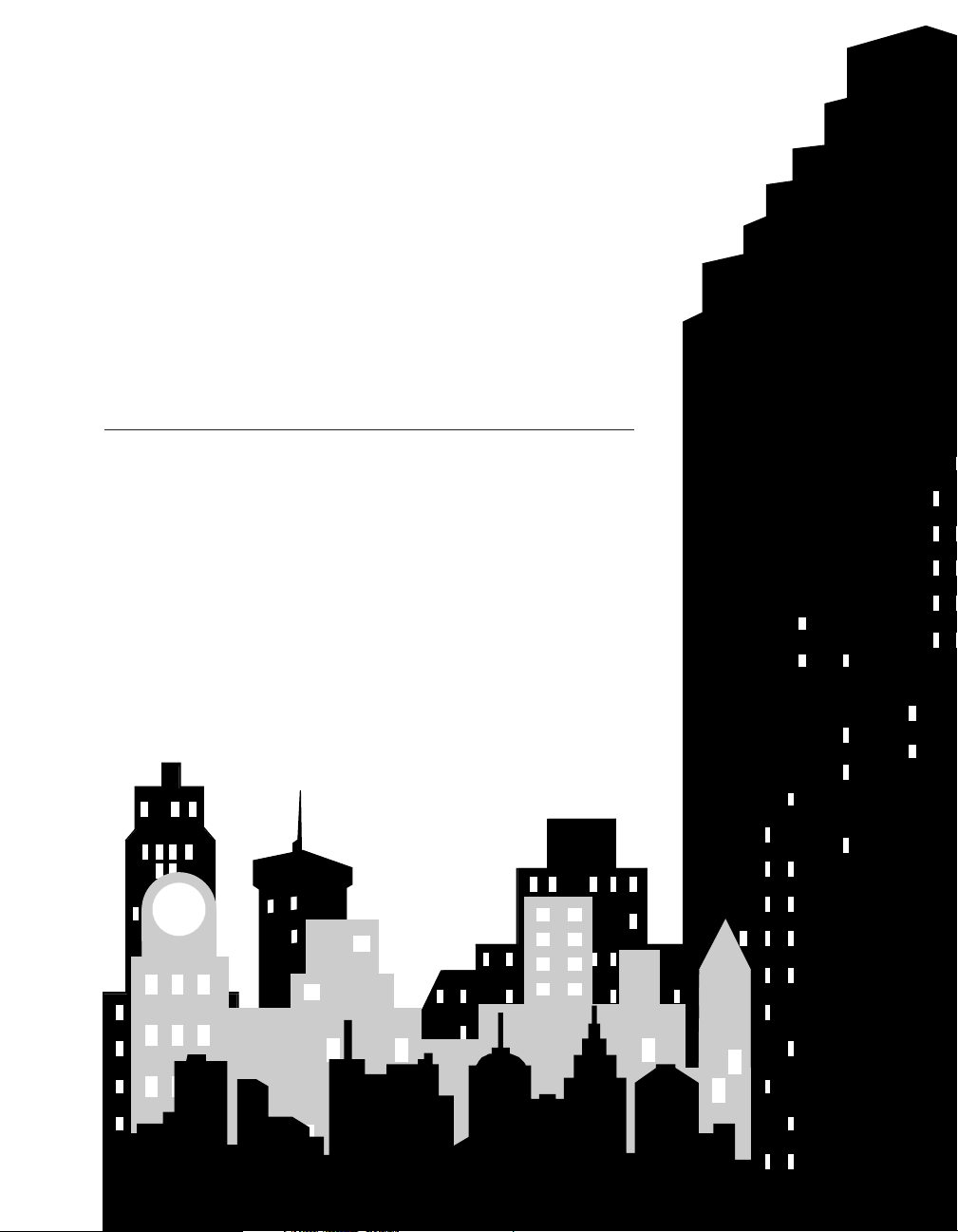
THE JOY OF MAYORING:
A REFERENCE GUIDE
Page 29
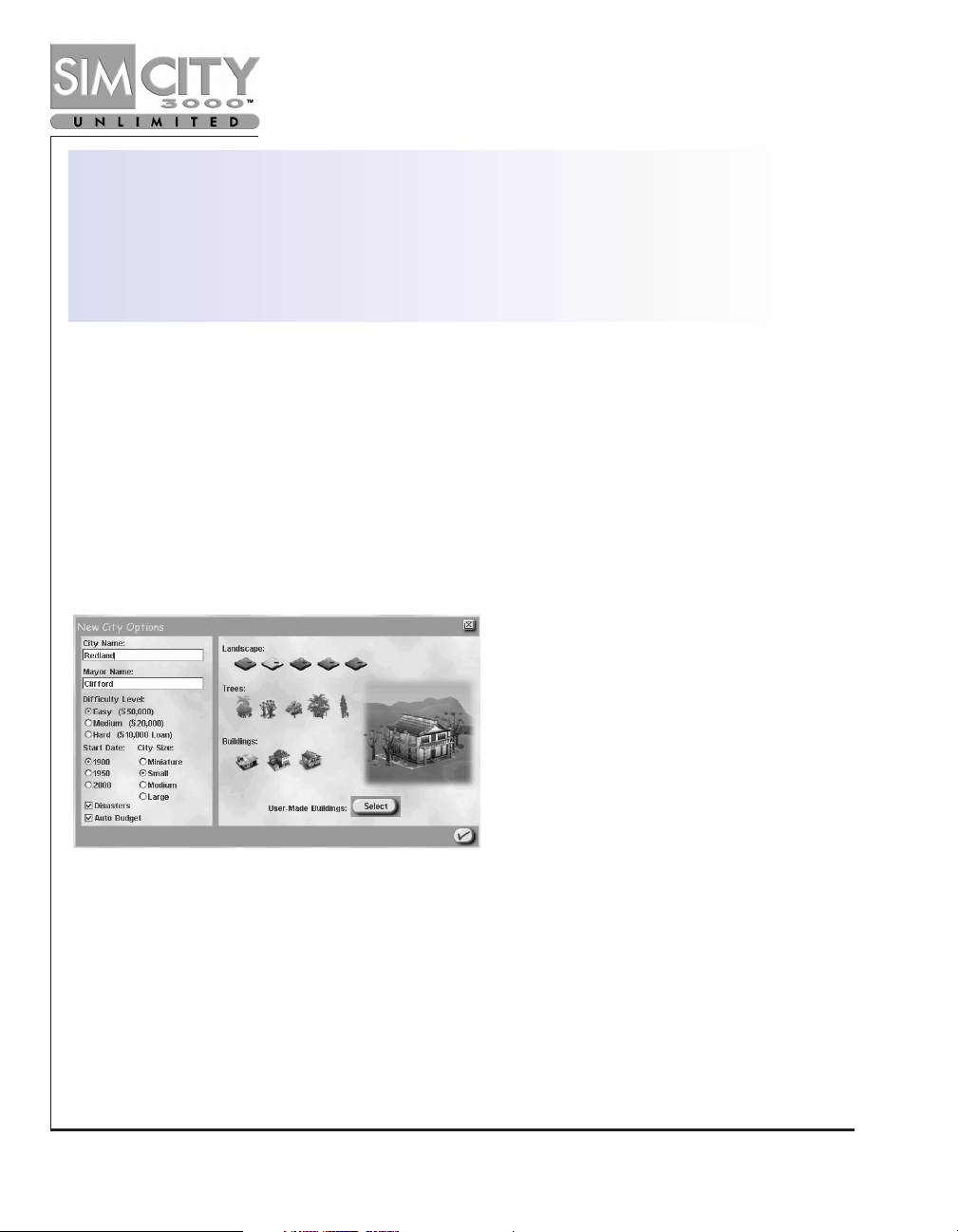
Page 28 www.simcity.com
THE JOY OF MAYORING:
A REFERENCE GUIDE
This section gives you a breakdown of the tools, buttons, and menus you’ll see in SimCity
3000 Unlimited.
OPENING MENU
After you launch SimCity 3000 Unlimited, the
Opening Menu
is the first place you’ll begin
making decisions. You have seven options in this menu:
Start New City, Load City, Starter
Town, Real City Terrain, Play Scenario, Preferences
, and
Exit
. Each option is detailed below.
START NEW CITY
NEW CITY OPTIONS WINDOW
When you click on
Start New City
, your first step is to determine your
New City Options.
You’ll need to fill in information or make selections in the following areas:
CITY NAME
Anything that suits your fancy, up to a maximum of 50 characters.
MAYOR NAME
This is how your Sims will address you. Select any name less than
50 characters. Those seeking your attention will address you as
Mayor ‘MAYOR NAME’, so take this into consideration when
choosing your name.
Page 30
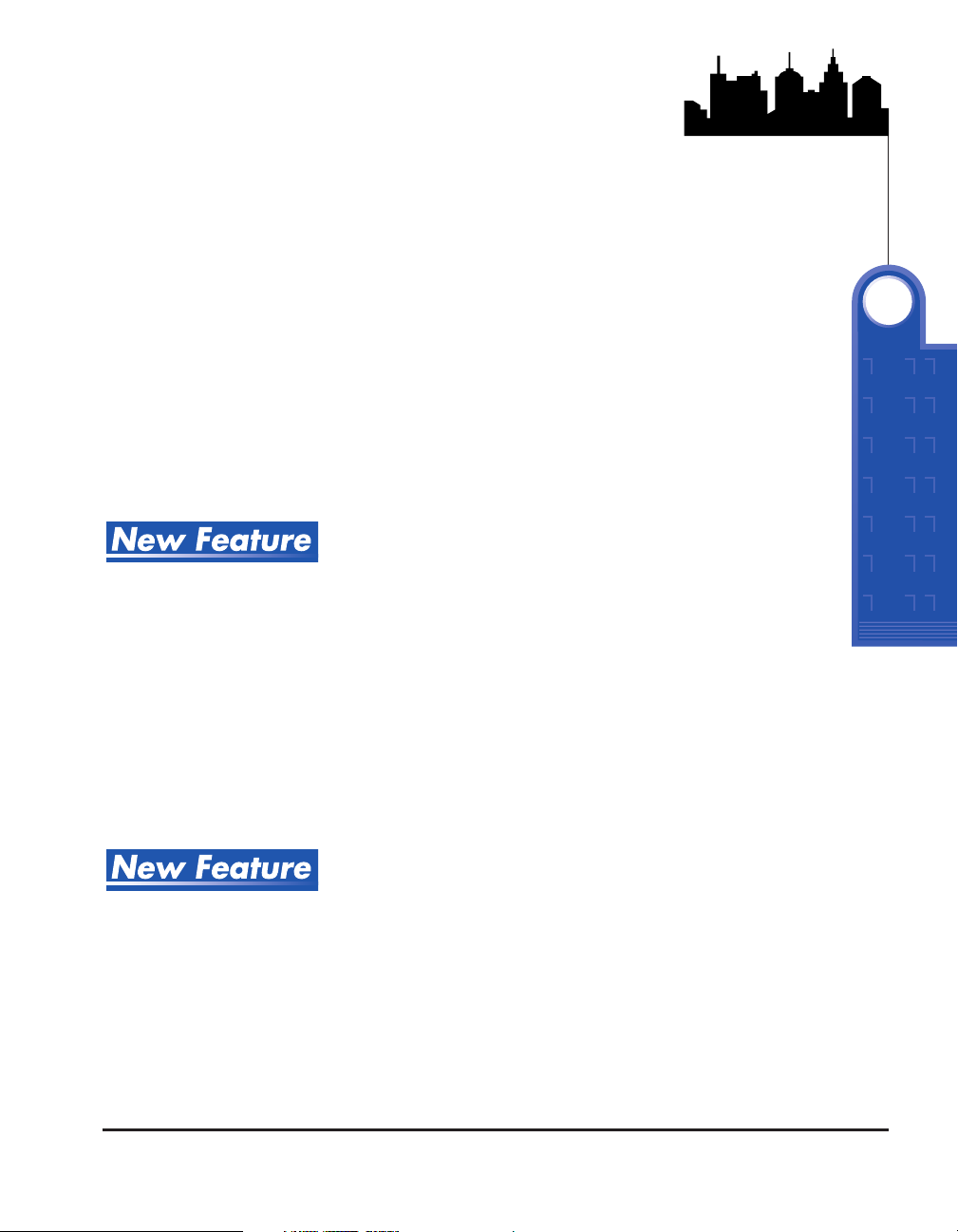
SimCity 3000 Unlimited Page 29
DIFFICULTY LEVEL
Choose an easy game, a hard game, or something in
between. Easy games give you more money to start with.
START DATE
The year your city is established. The date you choose
here has an impact on immediately available structures
and utilities.
CITY SIZE
The number of tiles in your city. (Low end systems will
have better game performance with smaller cities).
DISASTERS
This button allows you to enable or disable disasters during
game play. Do you want to play it safe, or take your chances?
AUTO BUDGET
When this is checked, the financial advisor will maintain
status quo on each budget item. The
Budget Window
will
only appear at the end of the year if your city’s available
funds are negative (you are in the red).
GRAPHICS
Your first major creative decision. SimCity 3000 Unlimited
PREFERENCE
allows you to choose the overall look of your city. By
clicking on the different selections under each category,
you can choose the type of
Landscape, Trees
, and
Buildings
for your city. The image at the right will show
you how your selections will appear. You may change
your city’s look anytime during the game under the
City
Options
window found in the
Change Settings & Exit
menu of the
Main Toolbar
. If you save your city, your
selections will be saved as well.
USER-MADE
This button will open the window for the
Building Replacement
BUILDINGS Manager
. From this window, you can choose to replace
individual buildings or entire building groups in your city
with available User-Made Buildings from your SimCity files.
See the section on Building Replacement: Customize Your
City for more information about this feature.
THE JOY OF MAYORING
5
Page 31

Page 30 www.simcity.com
Once you make your selections in the New City Options window, click on the Checkmark.
TERRAIN EDITOR
After you make your city option selections, you’ll see the
Terrain Editor
window. You may
decide the pictured terrain is just fine, or you may choose to sculpt your city’s look from
the ground up.
◆ Click
Accept This Terrain
at the bottom of the
Terrain Edit
window to immediately
start building your city using the terrain you see in the City View window.
◆ Click
Re-generate Terrain
to create a new random terrain based on the same
landscape profile.
You may also create your own personalized city terrain by using the features of the
Terrain
Edit
window as described below:
MAP EDGE
If you click on any of the four map edges, it will change from a
land border (or neighbor border) to a coastline, and then back
again. Do you want your city to be a peninsula? Land-locked?
Decide here.
MAP CENTER
When you click on the center section of the map, you see the
following four terrain choices: rivers, mountain, dry land, and lake.
map edge
map center
mountain slider
water slider
tree slider
re-generate terrain
lower terrain
raise terrain
level terrain
create tree
create surface water
demolish
Page 32

SimCity 3000 Unlimited Page 31
ROTATE/ZOOM
Use the arrows and the + / – signs to get a different view
IN AND OUT
of your landscape (pictured in the
City View
to the left of
the toolbar).
MOUNTAIN SLIDER
Raising and lowering this slider will increase and reduce
the amount of mountainous areas on your terrain.
WATER SLIDER
Raising and lowering this slider will increase and reduce
the amount of water on your terrain.
TREE SLIDER
Raising and lowering this slider will increase and reduce
the amount of trees on your terrain.
RE-GENERATE
Any time you make adjustments in the Terrain Toolbar
TERRAIN
you must press this button for the changes to take effect
on the actual map.
The above controls give you quite a bit of creative control over your city’s terrain,
but you can get even more specific. The following features allow you to micromanage the topography of your town. You can create trees and lakes and
mountains while you are playing the game too, using the
Landscape
button on the
Main Toolbar
. But if you make changes during game play, it’ll cost you. Make your
adjustments here and add a forest of trees for free.
Remember to click on RE-GENERATE TERRAIN after you’ve made the macroedits to your landscape. Then do your micro-editing. If you click on REGENERATE TERRAIN after you’ve made specific changes, you will lose all your
work. After you’ve added a tree here, a pond there, click on ACCEPT THIS
TERRAIN. Your micro-edits will be included in your city topography.
LOWER TERRAIN
Clicking on this button will allow you to choose where in
your landscape you would like to lower elevations,
perhaps creating a canyon, or a river valley. As tiles are
lowered, the surrounding terrain will lower as well.
THE JOY OF MAYORING
5
Page 33

Page 32 www.simcity.com
RAISE TERRAIN
Click on this button and you have the power to create mountains.
Add some gently rolling hills, or create a precipitous peak.
LEVEL TERRAIN
Click on this button and you can level any terrain. Click on a tile
with the left mouse button and drag the mouse with the button
still held down. Terrain will be leveled to the elevation of the first
tile selected. Remember, Sims need level terrain for building
homes, businesses, and factories.
PLANT TREES
Click on this button and then click, or click and drag, on the tiles
where you would like to plant trees. The more you click, or drag,
the more trees you’ll place. If you click on the same tile
repeatedly, your trees will become redwoods, or giant palms
(depends on what you chose in the
New City Options
window).
CREATE SURFACE
Click on this button and then click, or click and drag, to place
WATER
ponds, lakes, rivers, or marshlands.
DEMOLISH
Click on this button and you can take out a tree. Click on the tile
where the tree appears and, poof, it’s gone. You can not
demolish a mountain.
Are you delighted with your topography? Ready to build your next urban empire?
ACCEPT
Click here and SimCity 3000 Unlimited will establish your new city
THIS TERRAIN
using the terrain pictured in the City View. Start building!
STARTER TOWN
If cities are allowed to grow by themselves, their layouts may have charm, but often lack a
guiding principle of organization. Some hardy souls realized this and began to decide how
cities should look before they were built. Many of the city plans which evolved from these
Page 34

SimCity 3000 Unlimited Page 33
early (and more recent) urban designers are used to guide city growth throughout
the world. These templates are available to you in the form of
Starter Towns
. These
are ready-to-go templates for your town based on city planning theories through
the ages.
1. From the browser menu on the
Load Starter Town
window, highlight
your selection. You will see the selected town layout in the city view
box at the left of the window. Click on the
Checkmark
.
2. This will bring you to the
New City Options
window, described above.
Make your selections, decide upon your town’s ‘look’, and click on the
Checkmark
. Your city is Sim-ready!
LOAD CITY
The Load City button allows you to load prepared, downloaded, and saved cities
from both SimCity 3000 and SimCity 2000.
➤ Select the city you’d like to continue playing and click the
Checkmark
. That’s
all there is to it!
REAL CITY TERRAIN
SimCity 3000 Unlimited offers players the ability to build upon terrains based on
geographic data from real cities all over the world. From Hong Kong to Detroit,
you’ll find many of the world’s major cities here. How would London look if you
had arrived there first?
1. Highlight the city terrain upon which you would like to build.
2. Click the
Checkmark
to proceed to the
New City Options
window
described above.
THE JOY OF MAYORING
5
Page 35

Page 34 www.simcity.com
LOAD SCENARIO
With SimCity 3000 Unlimited, you have the option to play the game in scenario mode.
Scenarios are cities that come with certain goals or parameters for their development.
Your challenge, as the newly elected mayor, is to either achieve the explained goals, or to
maintain your city within the set parameters. See the section on the
Scenario Creator
for
direction on how to create your own scenarios for game play.
Want to give it a try? The
Play Scenario
button allows you to access prepared scenarios for
game play. You may also access the
Load Scenario
window while playing a game by
clicking and holding the
Load
button located within the
Change Settings & Exit
menu on the
Main Toolbar
.
1. Select a scenario from the browse menu at the right of the
Load Scenario
window.
2. A
Thumbnailimage and a
Scenario Description
of the selected scenario town
will appear at the left.
3. When you’ve found a scenario you’d like to play, click on the
Checkmark
.
4. SimCity 3000 Unlimited will load the selected scenario, and you’ll be ready
to play!
Page 36

SimCity 3000 Unlimited Page 35
PREFERENCES
Everyone likes to run their city a certain way. Select the choices among the options
of the
Preferences
menu that will make you a happier Mayor. When you have made
your selections, click on the
Checkmark
to return to the
Opening
menu.
PERFORMANCE
These settings allow you to fine tune your game to suit the performance of your
system. When you turn any of these settings OFF, SimCity 3000 Unlimited will run at
a faster rate.
TRAFFIC VISIBLE
This determines the zoom level at which you can see
your Sims’ vehicles zipping about. Use
Closest 3 zooms
only if you have a recommended system (see the system
requirement information on the outside of the box or see
the
Reference Card
that comes with the game literature
for more information).
SIMS VISIBLE
This determines the zoom levels at which you can see
your Sims walking the streets, or even rioting in the
streets.
OTHER ANIMATIONS
This selection includes building animations and graphic
effects that are not essential for game play (e.g., neon
signs on buildings).
SCREEN RESOLUTION
This selection will allow you to set the screen resolution
of your game window. The smaller the size, the faster the
game will run. Changes in screen resolution will not take
place without restarting SimCity 3000 Unlimited.
THE JOY OF MAYORING
5
Page 37

Page 36 www.simcity.com
GENERAL OPTIONS
SHOW TIPS
Allows you to toggle ON/OFF the
Startup Tips
that display at the
AT STARTUP
beginning of a new game.
AUTO GO TO
Allows you to toggle ON/OFF the Auto Go To Disasters function
DISASTERS
when disasters occur in your fair city.
SOUND
Check or uncheck the boxes for these options to turn the selection Onor
Off
. The sliders
increase or decrease the volume.
IN GAME MUSIC
Control the volume or toggle ON/OFF the selection of scores that
will be played in random order throughout game play.
AMBIENT SOUND
The noise of your city that you hear when you zoom in and get
close to your Sims.
SOUND EFFECTS
The noises you hear when you do action items in the game.
ENABLE 3D SOUND
This option is available only if the game has detected the
necessary hardware.
MUSIC CHOICES
Highlight a music selection and preview it by clicking the
Play Button
below the list of
selections. Check the selections you want to hear during game play. Selections that are left
unchecked will not be included in the random selection of music. There are several new
selections available in SimCity 3000 Unlimited. See if you want to add them to your sound loop.
EXIT
Just like it sounds, this button will exit the game.
Page 38

SimCity 3000 Unlimited Page 37
INFORMATION BAR
The
Information Bar
across the bottom of your screen gives you citywide
information at a glance. Keep your eye on all the information available here. It
helps you to read and predict certain situations, and will guide you as you make
your next policy decision.
NEWS TICKER
See the messages scrolling along at the top of the
Information Bar
? These are News
Tickers. News Tickers
will tell you about everything going on in your city, from
premonitions of disasters to what’s happening at the skating rink. If a town teen
would like you to build a Haunted House, or your Financial Advisor has an issue to
bring to your attention, you’ll be informed on your
News Ticker
.
News Ticker
messages are coded by color.
ORANGE TEXT
Indicates general information about the goings on in
your city.
UNDERLINED
Indicates that an Advisor or Petitioner would like your
GREEN TEXT
attention. Click on these messages to open the
Meet
window to hear them out.
YELLOW TEXT
Indicates information on game states, including when
your simulation speed is set to pause.
UNDERLINED
Pay particular attention to these. These messages alert
RED TEXT
you to emergency situations in your city that require
your immediate attention. Click on these messages to
take you to the site of the emergency in progress.
You will now see
News Tickers
when you play scenarios, and can write your own
when you create scenarios in the
Scenario Creator
.
THE JOY OF MAYORING
5
Page 39

Page 38 www.simcity.com
CITY NAME
Your city’s name will appear here.
POPULATION
The current population of Sims living in your city appears here. Don’t assume your
population will continue growing ad infinitum. This might be the first place that lets you
know that raising those residential tax rates was perhaps not such a good idea.
FUNDS
This is where you’ll see your current funds balance. The currency of the SimNation is
called the Simoleon.
DATE
This is the current date of your SimCity. New inventions come along as the years pass (the
date especially impacts what kinds of utilities you can build), and demands of your Sims
change with the passage of time. The faster your simulation speed is set, the faster time
will pass. While the simulation is paused, time stands still.
SIMULATION SPEED CONTROL
Want time to move slowly, relatively speaking? Want to see the months fly by? You can
control how quickly time passes in your city using the
Simulation Speed Control.
Simulation Speed–Click on one of the four speed categories–Turtle, Llama, Cheetah, or
African Swallow–to determine the simulation speed.
PAUSE SIMULATION
You can halt time’s effects by pressing the Pause Simulation
button.
RUN SIMULATION
Unpause the simulation by clicking on Run Simulation.
RCI DEMAND INDICATOR
The
RCI Demand Indicator
tells you at a glance whether your Sims are clamoring for more
residential zoning, or if you have zoned for more industrial buildings than are currently
needed. Demand is indicated above the letters, oversupply below.
Page 40

SimCity 3000 Unlimited Page 39
QUERY TOOL
The
Query Tool
can be used to obtain information on any structure within your city,
even trees! Want to know if a certain building or piece of land is supplied with water
and power? The information that appears in the
Query Window
will change
depending on the structure you query. For instance, if you query a power station,
you’ll see information about its maximum capacity and current usage. If you query a
house, you’ll see the density of its residential zone and its land value. To use the
Query Tool
, click on the
Query
icon, then scroll about your
City View
and highlight
the item you would like to know more about. Click on the highlighted item, and the
Query Window
appears. A few more things you’ll want to know about the
Query Tool
:
ABANDONED
If a structure has been abandoned, you can use the
Query
BUILDINGS Tool
to find out why. This information might help you to
revise certain policy decisions you have made as mayor.
MAKE HISTORICAL
The
Query Window
will ask if you want to give historical
designation to certain structures. A building with an
historical designation has special protection, but can still
be abandoned if you don’t take care of it.
THE JOY OF MAYORING
5
Page 41

Page 40 www.simcity.com
The
Query Window
includes the command that will allow you to replace individual
buildings in your city with custom-built architecture you’ve created or downloaded and
saved into your
Building Architect
files. For more information on replacing default SimCity
3000 Unlimited buildings with your own, see the section on
Customize your City: User-Made
Buildings in SimNation
.
REPLACE
The
Replace
selection will appear in the
Query Windo
w for any
building that can be replaced with a building from your saved
Building Architect
files. If you click on
Replace
, the
Building
Replacement Dialog
will appear.
NAVIGATION PANEL
The
Navigation Panel
allows you to rotate your map, zoom your view in or out, or go to a
specific point in your city. Using the
Layer Views
button, you can also decide to view your
city’s subterranean systems, or customize your above ground view.
NAVIGATION MAP
The
Navigation Ma
p gives you an aerial view of your city’s entire terrain. Click anywhere on
the map to center your
City View
on that location.
Rotate Map Clockwise:
Rotates your
Navigation Map
and
City View
clockwise.
Page 42

SimCity 3000 Unlimited Page 41
Rotate Map Counterclockwise:
Rotates your
Navigation Map
and
City View
counterclockwise.
Zoom In: Zooms
your
City View
in one level each click.
Zoom Out: Zooms
your
City View
out one level each click
VIEW CITY LAYERS
This button gives you access to the
View City Layers
window. From here you can
turn on and off the display of certain city elements and have quick access to
Data
Views
in your
City View
. Determine view options by clicking on your selections,
then click on
Apply
. Your chosen
City View
, above or below ground or city layer
views, will update to reflect your choices. Click on the
Checkmark
to close the
window and have the selected view serve as your
City View
.
ABOVE GROUND
Checking or un-checking these selections allows you to turn on and off elements in
your
City View
.
➤
Transportation:
Toggles ON/OFF all of the transportation networks in your city.
➤
Power Lines:
Toggles ON/OFF all of the power lines in the City View.
➤
Flora:
Toggles ON/OFF all the trees in the
City View
.
➤
Zoned Buildings:
Toggles ON/OFF all of the zoned residential, commercial,
industrial, airport and seaport buildings in the City View.
➤
Other Buildings:
Toggles ON/OFF all non-zoned buildings in the
City View
.
➤
Zones:
Toggles ON/OFF the zones in the
City View
.
UNDERGROUND
Any good mayor knows her way around her city’s subterranean systems. The
Underground
view gives you a quick way to check out what’s going on in the
bowels of your town. In both underground views colored areas indicate the
following: brown represents open terrain; bluish brown represents where natural
THE JOY OF MAYORING
5
Page 43

Page 42 www.simcity.com
water appears above ground; gray represents where roads are placed above ground; dull
orange represents zoned yet undeveloped areas; and bright orange represents zoned and
developed areas.
➤
Subways:
This underground view shows the city’s subway system as well as the
underground portion of the subway system transit buildings.
➤
Water Pipes:
This underground view displays the underground portion of your water
structures as well as the water pipe network. Once watered, an area will appear blue
(opposed to bluish brown representing natural water above ground).
CITY DATA VIEWS
These radio button selections enable display of the selected
Data Views
in your
City View
window. You may only display one set of data at a time.
➤
Aura
– the higher the intensity of blue, the better the aura.
➤
Crime
– the higher the intensity of red, the more crime.
➤
Density
– the higher the intensity of blue, the higher the density in the area.
➤
Electric Power
– powered areas vs. non-powered areas. Blue is powered. White is not
powered.
➤
Flammability
– the higher the intensity of red, the higher the fire hazard.
➤
Land Value
– the higher the intensity of blue, the higher the land value.
➤
Pollution
– the higher the intensity of red, the higher the pollution.
➤
Traffic
– the higher the intensity of red, the higher the density of traffic on that road
or transit system.
APPLY
Once you have adjusted the settings,
Apply
will update your
City View
to reflect your
choices. Toggle between view types using the
Above Ground, Underground
and
City
DataViews
buttons.
DEFAULT VIEW
Returns all of the above to their original settings, after you click on
Apply
.
Page 44

SimCity 3000 Unlimited Page 43
TERRAIN GRID
Click on this to turn ON/OFF the display of the tile grid in your
City View
.
CHECKMARK
Clicking on the
Checkmark
will apply the current view selection to your
City Vie
w
and will close the
View City Layers
window.
HIDE TOOLBARS
You can use the
Hide Toolbar
s button to toggle the information and main toolbars
ON/OFF. You might want these interfaces turned off to give you an unobstructed
view of your city. You can still use the
Hotkeys
(listed in the
Reference Card
) to get
things done.
MAIN TOOLBAR
The
Information Bar
and the
Navigation Panel
are both
means by which you can get up-to-date information
about what’s going on in your city. Are you ready to act
on that information? Think of the
Main Toolbar
as your
control center. Using the functions here, you can build,
demolish, accept deals with neighboring cities, or reject
a bothersome petitioner. Any decision you make will
cause endless side effects in your city, unless, of course,
you’re just taking a snapshot for your own personal
photo album. Here are a few general instructions for the
functions you’ll find in the
Main Toolbar
.
MENUS AND The Main Toolbar
contains buttons
SUBMENUS
that can have up to two levels
of tools within them. Clicking
on a button on the
Main
Toolbar
displays the tools that button menu offers. Some
of these buttons have a submenu within them. To
activate the submenu, simply click and hold on a button.
The active tool in the submenu is designated by a
Checkmark
.
Change Settings and Exit
Landscape
Zone
Build Transportation
Build Utilities
Place Civic/Special
Buildings
Emergency
Meet
Adjust and Review
THE JOY OF MAYORING
5
Page 45

Page 44 www.simcity.com
DROP SHADOWS
In order to achieve the exact placement of roads, power lines, etc.
in SimCity 3000 Unlimited, everything you can place has a
Drop
Shadow
. The
Drop Shadow
is a preview of what you are about to
place. In general, if the
Drop Shadow
is blue, an item can be placed
or built. If the
Drop Shadow
is red, it is not possible to build or
place the selected item.
PLACEMENT
Everything in SimCity 3000 Unlimited is placed with a single click
of the left mouse button. Items like transportation systems,
pipes, wires, and zones can also be placed by clicking and
dragging the cursor over an area and then releasing the left
mouse button.
BUILDING COSTS
The cost of construction is actively displayed as you place an
item. This cost will be subtracted from your operating funds as
you release the left mouse button.
CANCEL PLACEMENT
You can cancel the placement of any item by holding down the
Shift
key before releasing the mouse button. Be careful, if you end
up building something where you don’t want it, you pay both for
its construction and for the demolition crew.
Ready for a rundown of your executive powers? Here we go.
LANDSCAPE
Need a mountain? Are your Sims clamoring for water? The
Landscape
menu is where you
shop for all of your terrain editing needs. When it comes to placing items like trees or
surface water (a lake, a river, perhaps a marshy area), a single click or a click and drag of
the mouse in the
City View
will place those items. The terrain modifying tools alter your
landscape by creating areas of lower or higher elevation, or getting rid of annoying dips
and rises that are in the way of construction.
The
Landscape
menu tools are the same as the tools described in the
Terrain Editor
section
of
New City Options
. We’ll list them here as well as there are a few differences in how they
work in the game. Just remember, if you edit your city’s terrain before you’ve started the
game, it’s free. When you build lakes, or flatten ridges during game play, it costs you
precious Simoleans. And, once again, the tools are:
Page 46

SimCity 3000 Unlimited Page 45
Plant Trees:
Click on this button and then click, or click and drag, on the tiles
where you would like to plant trees. The more you click, or drag, the more trees
you’ll place. If you click on the same tile repeatedly, your trees will become
redwoods, or giant palms (depends on the kind of Trees you chose in your
New
City Options
window–a choice you can remake during game play by choosing
the
City Options
button from the
Change Settings & Exit
button menu).
Create Surface Water:
Click on this button and then click, or click and drag,
to place ponds, lakes, rivers, or marshlands on undeveloped tiles.
Lower Terrain:
Clicking on this button will allow you to choose where in your
landscape you would like to lower elevations, perhaps creating a canyon, or a
river valley. As tiles are lowered, the surrounding terrain will lower as well. You
cannot lower terrain if buildings or other structures like bridges are affected.
Raise Terrain:
Click on this button and you have the power to create
mountains. Add some gently rolling hills, or create a precipitous peak. You
cannot raise terrain if buildings or other structures like ponds are affected.
Level Terrain:
Click on this button and you can level terrain at any elevation.
Click and drag to choose the area to be leveled. The selected area will level
to the height of the first tile selected. This is especially handy when you
want to build your new museum into that hillside at the east edge of the city.
Demolish:
Click on this button and you can take out any Sim-made object, or
trees. If you really want to get the job done, you can click and drag over an
area to demolish all objects in that entire area.
ZONE
A city that works well is zoned well. This is an area where you really need to draw
on your city planning skills. In the Zone menu, you’ll find all of your zoning tools.
Zoning means you designate a kind of zone, and the Sims will develop the
appropriate buildings within that zone. Zones are placed by clicking and holding
the mouse button and then moving the mouse to draw the desired zone shape. You
can place a single tile of zone with a single-click of the mouse button. Zone an area
residential, only Sim dwellings will be built there. Zone an area heavy industrial,
and watch the smelters move in.
THE JOY OF MAYORING
5
Page 47

Page 46 www.simcity.com
What actually builds in the
Residentia
l,
Commercial, Industrial, Airport
and
Seaport
zones is
up to the Sims. You are merely placing restrictions on types of buildings, kinds of business,
and zone densities. But remember, zoning an area
Dense Residential
doesn’t necessarily
mean that high-rise apartment buildings will immediately appear. You will not see zones
develop to their peak capacity until you have created conditions that spur demand for
those zones. Keep your eye on your
RCI Demand Indicator
to let you know if your zoning is
in line with the needs of your Sims.
RESIDENTIAL
The density choices are:
➤
Light:
Zoning for primarily single family homes.
➤
Medium:
Mostly smaller apartment buildings.
➤
Dense:
This density includes large apartment buildings and high-rises.
COMMERCIAL
The density choices are:
➤
Light:
You’ll see some mom and pop stores, gas stations, and other small business.
➤
Medium:
This zone includes medium size office buildings and stores.
➤
Dense:
Large office buildings, large stores, and skyscrapers.
INDUSTRIAL
The density choices are:
➤
Light:
Depending on conditions, you’ll see agricultural areas, small manufacturing
plants, and office buildings.
➤
Medium:
This zone includes office parks, factories, and warehouses.
➤
Dense:
Mega-industry. Large factories, incinerators, or perhaps gleaming high-tech
industry complexes, among other things.
Page 48

SimCity 3000 Unlimited Page 47
LANDFILL
Landfills are a cheap way to deal with your garbage, but they destroy the land
upon which they are built and lower the land values of surrounding areas. Each tile
of landfill can hold up to a certain amount of your Sims’s trash. As the landfill
reaches capacity you will notice garbage piling up. Use the
Query Tool
on a landfill
tile to find out the disposal capacity system-wide. Over time, the garbage in a
landfill will decompose. You cannot demolish a landfill while garbage is present,
but you may de-zone the area once all of the garbage has decomposed. Once a
landfill is de-zoned, you can try to recoup some of the value of the land. Makes you
think twice about accepting some of those neighbor trash deals, doesn’t it.
SEAPORT
Zoning a seaport helps industry and commercial zones to grow, and opens an
effective means of removing garbage from your city. Seaports must have water
access to a neighbor and be at least 2x6 tiles to develop.
AIRPORT
Available beginning in 1930, airports help your commercial districts grow by
bringing travel options into the 20th century. Who knows what travel options may
be available in the 21st, 31st, or 41st centuries. Keep SimCitying and you’ll find out.
Airports need to be at least 3x5 tiles to develop.
DE-ZONE
As ye shall zone, so shall ye
De-Zone
. The
De-Zone
tool removes any pre-existing
zoning ordinances you have passed. In order to
De-Zone
an area, though, you
better not be telling the Sims in those nice residential neighborhoods that you’re
planning on building a hazardous waste burning plant in their midst. You cannot
De-Zone
an area where there are existing buildings, so you may have to demolish
the area first.
DEMOLISH
Click on any Sim-made object to destroy or remove it. Click and drag over an area
to demolish all objects in that entire area.
THE JOY OF MAYORING
5
Page 49

Page 48 www.simcity.com
BUILD TRANSPORTATION
Everything you need to create a smoothly functioning transport network for your Sims is
available here, from roads to subway systems, train stations to highway ramps.
Transportation networks are drawn very much like zones, except they can only be drawn
in a line (straight or diagonal). The types of transit you can build are: roads, highways, rail,
and subway routes. To place a line of any of these items, click and hold the mouse button
while moving the mouse where you want to place the object. As long as the
Drop Shadow
highlight is blue, the item will be successfully built. If the terrain or presence of
surrounding buildings prevents your route from being placed, the
Drop Shadow
will turn
from blue to red. The selected transit type will not be built along the path of the red
Drop
Shadow
. See the
Transportation Department
section for more information.
City engineers will jump to your assistance in building some of those trickier
transportation elements:
CONNECTIONS TO
To make a connection to one of your neighboring cities, simply
NEIGHBORS
draw a road, highway, rail or subway to the edge of your city
terrain. The city engineers will ask if you wish to build a
connection and will apprise you of the cost. If you accept the
cost, they will construct the connection.
BRIDGES
To build a road, highway or rail bridge, drag the
Drop Shadow
for
the selected transit type across a body of water. The line must go
straight across the water. The blue highlight will let you know
that bridge construction is possible. The city engineers will let
you know the cost of the span, and, if you accept, they’ll build
you the bridge you need.
TUNNELS
A road, highway or rail tunnel will be recommended by the city
engineers when traversing mountainous terrain. Drag the transit
Drop Shadow
to the base of steep terrain. If the underground
distance is sufficient for the tunnel to be constructed (six tiles
minimum), the city engineers will ask if you wish a tunnel to be
bored. And, of course, they’ll let you know the cost of this
construction. If you dole out the Simoleans, the city engineers
will get busy digging, and you’ll be able to build routes to and
from the tunnel exit and entrance.
The Build Transportation menu offers you the following construction options:
Page 50

SimCity 3000 Unlimited Page 49
ROAD
Roads can be placed as a single tile, or clicked and dragged to be placed in straight
or diagonal lines.
HIGHWAY
Available beginning in 1940, highways are elevated, high-capacity roads. They
allow traffic to travel more efficiently over greater distances. You’ll find two tools
under the
Highway
menu.
➤
Highway:
To build a highway, select a location and drag the highway tool
across the terrain, release the mouse button to place the highway.
➤
On-Ramp:
To place an on-ramp to a highway, you must first have a road to
highway intersection or highway to highway intersection. Position the
On-
Ramp Tool
in the tile adjacent to any corner of the intersection and single-
click. An on-ramp will be built.
BUS STOP
Available beginning in 1920, bus stops must be placed adjacent to a road tile to be
effective. Remember, Sims don’t like to walk very far, so if you want a bus system
to be effective, make the stops convenient for your Sims.
Sims need bus stops only to get on the city busses. They can get off anywhere
they like. You might want to factor this into your bus route planning.
RAIL
Sims won’t ride your trains unless you’ve built a train station to give them access.
Within this button, you have access to:
➤
Lay Rail:
Trains run on rail.
➤
Train Station:
Train stations are where Sims get on and off the rail. Train
stations must be placed adjacent to rail to be effective.
THE JOY OF MAYORING
5
Page 51

Page 50 www.simcity.com
SUBWAY
Selecting the
Lay Subway Rail
tool will automatically place you in the underground view.
The colors in this view indicate what you would see above ground; brown is open terrain
(the darkest brown indicates terrain you can not build subways on), gray represents above
ground road or rail, dull orange is zoned yet undeveloped area, and bright orange is zoned
and developed area. Placing a
Subway Station
will leave you in the current
City View
, but
these stations are visible in both above ground and underground views. The following
items are available in the
Subway
submenu:
➤
Lay Subway Rail:
Available beginning in 1912, subway is underground rail. Trains
transport your Sims in tunnels built under your city.
➤
Subway Station:
Also available beginning in 1912, subway stations provide your Sims
access to the subway routes you’ve built. Stations must be placed adjacent to the
subway rail to be effective.
SUBWAY TO RAIL CONNECTION
A necessary structure for mayors who believe in mass transit, this structure allows Sims to
transfer from train to subway and vice-versa. To be effective, this building needs to be
placed directly adjacent to both subway rail and train track.
DEMOLISH
Does just what it says. Clicking on any Sim-made object (as well as trees) with this tool
destroys or removes it.
BUILD UTILITIES
Utilities are not very glamorous, but your Sims will move on in a hurry if you haven’t
provided them with power, water, and garbage disposal. As time progresses in your city,
new technology becomes available for you to provide these necessities to your Sims. New
technology may cost a little more up front, but, in general, is more efficient and less
polluting. Each utility includes buildings or structures that serve specific functions. Utility
buildings require connection to developed zones in order to function. So be sure to
connect your water structures to pipes, power structures to power lines (if necessary), and
garbage disposal areas to roads. Here’s the rundown of your utility-building capabilities:
Page 52

SimCity 3000 Unlimited Page 51
POWER LINES
The
Power Line
tool gives you the ability to place high voltage power lines. You can
lay power lines in much the same manner you do roads. Sometimes high tension
power lines are necessary. See the
Utilities Department
for more information.
POWER PLANTS
You will have a selection of up to nine different power plants with which to grace
your city. Inventions occur during the course of time. Some of these plants will only
become available as they are invented. Here’s a full list of possible power plants:
➤
Coal Power:
An inexpensive power plant to build, but costly in terms of the
amount of pollution it creates. This plant is good for starting out, especially
in cities which are developing in the early 1900s, but you’ll probably want to
replace it over time with a source of power that is less polluting. The coal
power plant becomes available in 1900.
➤
Oil Power:
Oil power plants don’t produce a lot of power, and they tend to
pollute a fair amount. But, hey, they’re inexpensive! The oil power plant also
becomes available in 1900.
➤
Gas Power:
You don’t get much power for the cost of natural gas, but these
plants pollute less than the fossil fuel plants, and less smog makes for
happier Sims. The gas power plant becomes available in 1955.
➤
Nuclear Power:
Please be careful when handling a nuclear plant. Why? The
possibility of an explosion and nuclear meltdown is very real if these plants
are used over their capacity. Use your
Query Tool
to keep an eye on any
nuclear plants you build. Nuclear power becomes available in 1965.
➤
Wind Power:
Wind power is very clean. You’ll need many wind generators to
power even a small sized city. Place these structures on top of hills to be
most effective. If you play it right, these little guys can provide clean,
inexpensive power to smaller cities. Wind power becomes available in 1980.
➤
Solar Power:
Ah, the sun. Solar power is rather expensive to maintain, but it’s
very clean and may someday save this planet when fossil fuels run out. Solar
power becomes available in 1990.
THE JOY OF MAYORING
5
Page 53

Page 52 www.simcity.com
➤
Microwave Power:
A satellite up in space collects solar energy 24 hours a day and
then beams it down to your Sims as microwaves. Microwave power becomes
available in 2020.
➤
Fusion Power:
This plant won’t be available until 2050, but once you can get it, you’ll
be glad you did. Fusion power, though expensive, is clean, efficient, and powerful.
WATER PIPES
This
Water Pipes
tool allows you to build systems of water pipes that will carry large
amounts of water to an area. Selecting this tool will automatically place you in the
underground view.
Water Pipes
are built in the same manner as roads–select the Water
Pipes tool, select where you would like to begin laying pipe, and hold your mouse button
down while moving it to direct placement of the pipeline. A
Drop Shadow
will appear to
show you where your pipe will be installed. Water pipes will provide water 7 tiles out in
each direction. See the
Utilities Department
for more information.
WATER STRUCTURES
Something needs to get the water into those pipes. Water structures are necessary for a
working water system. You must connect these structures via pipes to the developed areas
of your city.
Water Structures
come in the following forms:
➤
Pumping Station:
Pumping stations hold and process the water that the Sims drink.
They must be placed directly next to a source of fresh water to pump at full capacity.
Remember, you can create surface water with the
Landscape Tool
.
➤
Water Tower:
Water towers are a smaller capacity version of a water pumping
station. They draw water from underground springs so they can be placed anywhere
and run at full capacity.
➤
Water Treatment Plant:
Available beginning in 1935, water treatment plants lower the
amount of pollution in the water.
➤
Desalinization Plant
: Available beginning in 1960, desalinization plants convert
otherwise unusable seawater into drinking water. It’s the wave of the future. These
must be placed directly next to salt water in order to run at full capacity.
Page 54

SimCity 3000 Unlimited Page 53
GARBAGE DISPOSAL
The following structures, available in the
Waste Management Buildings
window,
allow you to manage your garbage. Remember,
Landfills
are zoned areas, and are
designated in the
Zone
menu.
➤
Recycling Center:
Available beginning in 1970, recycling centers help lower
the amount of garbage that is taken to landfills and incinerators. Building
recycling centers also pleases your environmentally-minded Sims.
➤
Incinerator:
Available beginning in 1920, incinerators can dispose of large
amounts of garbage, but create a lot of air pollution.
➤
Waste To Energy Incinerator:
Available beginning in 2000, this incinerator
provides power as it burns garbage. Your trash is treasure as it is converted
to usable energy within this structure.
DEMOLISH
Familiar with this yet? Does just what it says. Clicking on any Sim-made object (as
well as trees) with this tool destroys or removes it.
To demolish a historical building, you must first uncheck the Make Historical
box in the Query Window.
PLACE CIVIC/SPECIAL BUILDINGS
You would like to build the mayor’s house that your grateful Sims have offered?
Perhaps you would like to improve education in your city by building a college.
Increase tourism and city pride with a landmark? It’s all here. Government
buildings such as hospitals, police stations, and schools can be found here, as can
city landmarks from around the world. Here’s a rundown of what this menu offers.
Most of these buildings will show up as
Government Zones
.
THE JOY OF MAYORING
5
Page 55

Page 54 www.simcity.com
POLICE
➤
Police Station:
The presence of police stations helps lower the crime level in your
city, and provides you with police dispatch units in times of emergency. Each police
station has a range of coverage which you can check out in your
View Data
window.
The presence of police and fire stations also helps boost land value.
➤
Jail:
Provides a place to keep your criminals, otherwise they go back out onto the streets.
For more information on combating crime, speak with your Public Safety Advisor
in the manual section on the Public Safety Department.
FIRE STATION
Use this tool to build a fire station. Fire stations also have ranges of coverage. Check out
how well you’ve protected your Sims in the
View Data
window. For more information on
flammability, consult your
Public Safety Department
.
HEALTH AND EDUCATION
Building a hospital, school, or a library will help to increase your Sims’s health and
education levels. This may in turn attract more Sims to your city, as well as high-tech
industries. To know more about how you can keep your Sims healthy and well-read, check
out the information in the
Health, Education and Aura Department
section in this guide.
➤
Hospital:
Sims are very concerned about health issues. They like to know doctors are
available when illness strikes. Each hospital can handle a certain amount of patients.
You’ll need to keep track of how your hospitals are doing. Having an insufficient
number of hospitals can result in a shorter life span for your Sims.
➤
School:
An essential investment toward the education of your Sim population. Each
school has a limited capacity. You’ll need to support your growing population with
an adequate number of schools.
Page 56

SimCity 3000 Unlimited Page 55
➤
College:
Colleges are another essential component to the education of your
Sim population, especially if you want to attract high-tech industry to your
city. Each college can enroll a limited number of students. Make sure you
provide an adequate number of colleges to satisfy your Sims’s thirst for
knowledge.
➤
Library:
Libraries help keep adult Sims sharp, and improve your city’s aura.
➤
Museum:
Museums keep adult Sims entertained and knowledgeable.
PARKS AND RECREATION
These structures add to a city’s feeling of well-being, and also increase the health
and happiness of your Sims. A city which combines a healthy economy with plenty
of recreation becomes very desirable for Sims seeking new homes. Again, the
Health, Education and Aura Department
will provide you with more information on
maintaining Sim well-being. As mayor, you can order construction of the following:
➤
Small Park:
Ah, a nice quiet park where your Sims can enjoy a sunny day.
➤
Large Park:
A larger open space where your Sims can relax and have picnics.
➤
Fountain:
Nice for downtown areas and entrances to high-end neighborhoods.
➤
Pond:
A nice place for Sims to picnic and feed the ducks.
➤
Playground:
Young Sims love a place to play. A nice addition to residential
neighborhoods.
➤
Marina:
Even if you get seasick, many of your Sims love to go boating.
Provide them with a place to house and launch their vessels.
➤
Zoo:
Sims of all ages love to see the wondrous beasts at the zoo. If you find
the RCI indicates a plateau of the residential zone demand, try adding a zoo
and watch the demand grow.
➤
Sports Park:
A place where your Sims can join together and burn some
calories while having fun.
THE JOY OF MAYORING
5
Page 57

Page 56 www.simcity.com
LANDMARKS
Want to place a signature building in your city? In SimCity 3000 Unlimited, you have more
landmark buildings available to you than ever before! When you select this option, a
browse window opens that allows you to pick a famous landmark building to add to your
city’s skyline.
◆ If you have already placed a specific landmark building, and you try to place it again,
a message will appear letting you know that landmark already graces your fair city.
You can only place one of each landmark in a city.
◆ Feel free to mix and match landmark buildings from all different countries and cities!
REWARDS & OPPORTUNITIES
Occasionally you are given a special building as a gift or approached with an opportunity
from a Petitioner. Whenever this happens, and we hope it happens often, come to this
window to place these special buildings. Each building has a description, so you’ll know
exactly what you are about to place. You can place these buildings immediately as they
become available or decide to wait until you feel the moment is right.
DEMOLISH
Does just what it says. Clicking on any Sim-made object (as well as trees) with this tool
destroys or removes it.
EMERGENCY
New millenniums seem to bring on more opportunities for disaster. Just when we think we
have our cities under control, everything running smoothly, the unexpected occurs. Or are
you one of those mayors who thrive on crisis? You’ll find ample outlet for keeping yourself
and your Sims on edge as you use the tools to fight or create disasters. Disaster-minded
mayors can go to the
Public Safety Department
for additional information. One reminder:
when a disaster occurs, the simulation speed defaults to disaster mode, and you cannot
change the speed to make the disaster go away more quickly. Just like your Sims, you’ll
have to sit and wait it out, or use whatever tools are at your disposal to mitigate the
Page 58

SimCity 3000 Unlimited Page 57
damage. Mayors who are just too jittery to contemplate even the possibility of a
disaster can turn disasters off by using the
Disasters
toggle in the
New City Options
window or from the
City Options
button in the
Change Settings & Exit
menu. Okay,
here’s your arsenal.
GO TO DISASTER
When a disaster is happening in your city, this button will center your
City View
on
the location. If there is more than one disaster happening at a time, pressing this
button centers your
City View
from one emergency to the next in the order in
which the disasters started.
ACTIVATE WARNING SIREN
Keep your eyes on the
News Ticker
. When disastrous events are hinted at, you can
use this button to give your Sims an early warning. Sims will respond by getting off
the streets. Be careful, though. After too many false alarms, the Sims aren’t likely to
heed your cries.
DISPATCH POLICE
Police will fight various crimes. Police men and women are especially handy when
it comes to rioting Sims. To dispatch police units, select this button, then click on a
tile in the
City View
window as close to the “incident” as possible. The police will
rush to the scene, indicated by a blue dispatch icon. As long as you are funding the
department adequately, you’ll only need to dispatch police to crises occurring
outside police precincts. Check the
View Data
options to see precinct coverage.
DISPATCH FIREFIGHTERS
Firefighters put out fires. To dispatch firefighting units, select this button, then
click on a tile in your
City View
as close to the fire as possible. Firemen will rush to
the blaze, as indicated by a red dispatch icon. If you have adequate fire coverage
due to the proper placement of precincts, you won’t need to use this tool to signal
your firefighters. You only need to signal a dispatch when an emergency occurs
outside of a precinct, as long as you are funding the department adequately. Check
the
View Data
options to see how much of your city is protected.
THE JOY OF MAYORING
5
Page 59

Page 58 www.simcity.com
DISPATCH CROP DUSTERS
Your defense against the locusts descending upon your fine SimCity is to dispatch
Crop
Dusters
to poison the crops the locusts eat. Then the locusts eat the poisonous crops and
their reign of destruction ends.
To dispatch the Crop Dusters click on the plane icon in the
Disasters Menu
. Then click on
the area you want the Crop Dusters to spray. Notice the dispatch icon appears. This is just
like when you dispatch police or firemen. Soon, the Crop Dusters will fly in and spray the
vegetation in the general area of the dispatch icon. You may dispatch up to 3 crop dusting
planes at once. Try to spray areas you think the locusts will attack, or as a last resort, aim
directly at the bugs themselves!
START DISASTER
Every now and then you may get the desire to wreak havoc on your city. Here’s the place
to come to scratch that evil itch. Just click on your selection, and watch the disaster begin.
➤
Fire:
Burn, baby, burn!
➤
Tornado:
Mobile home owners watch out!
➤
Earthquake:
Shake those plates!
➤
Riot:
Power to the Sims!
➤
UFO:
Little green men!
➤
Toxic Cloud:
Industry meltdown, clear the streets!
Page 60

SimCity 3000 Unlimited Page 59
➤
Whirlpool:
The briny fights back!
➤
Plague of Locusts:
Grasshoppers on steroids!
➤
Space Junk:
Smashing satellite shards!
MEET
Want some tips on building a functioning water supply system? Has an advisor
indicated the need for an audience? Is a petitioner pushing for a new city
ordinance? A neighbor wants a deal? Open the
Meet Advisors and Petitioners
window by clicking on this button, and you’ll have instant access to all of those
people who have been waiting so patiently to speak with you.
The great thing about Sims is that they believe in being active members of their
community. When one of your Sims has something to say, he won’t hesitate to do
so. And your advisors are always eager to share their opinions about pending
policy decisions. Just remember, each one of these Sims has their own point of
view. You can’t always depend on your Sims for unbiased information.
For the most part, your mayoral duties will bring you into contact with the
following Sims:
Advisors, Petitioners, and Neighbors.
THE JOY OF MAYORING
5
Page 61

Page 60 www.simcity.com
ADVISORS
A group of seven
Advisors
are always available to help you with the many aspects of being
Mayor. Your
Advisors
represent the following departments:
Finances; Transportation; City
Planning; Environment; Public Safety; Health, Education & Aura (HEA)
; and
Utilities
. You’ll
learn more about each advisor in the
City Departments
section of this guide.
To meet with an Advisor open the
Advisors
and
Petitioners Window
from the
Meet
button
on the
Main Toolbar
.
1. Select the Advisor you wish to meet by clicking on his or her picture in the top
half of the
Advisors and Petitioners Window
. Each Advisor has a list of
relevant
News Topics, Briefings and Department Ordinances
he or she
may want to discuss.
2. Choose the type of information you wish to discuss from the selection box:
News Topics, Briefings
or
Ordinances
.
3. The list of topics will update to reflect your choice of topic.
4. Select from the list of topics by double clicking on a message.
5. When you are done reading any specific message, click the X in the upper right
corner of the message window to close it, or use the left arrow button to return
to the previous screen.
Advisors keep up with all developments in your city. They’ll give you up-to-the-minute
feedback on issues relating to their departments.
Page 62

SimCity 3000 Unlimited Page 61
PETITIONERS
Petitioners
can be one of your friendly Sims offering a suggestion to the Mayor of a
Neighboring Town. Usually,
Petitioners
want something, even when it sounds as if
they are the ones doing the giving.
Petitioners
are located at the bottom of the
Meet
Advisors and Petitioners
window, which you access from the
Meet
button in the
Main Toolbar
. Once there, click on any
Petitioner
to see what they have to say. They
may be offering you a deal or complaining about the way you are doing your job.
In the above example, the Mayor of one of your neighboring cities is offering you a
deal. It’s always a good idea to assess the pros and cons of any petitioner deals
that come your way. The first thing you may want to do is consult with one of your
Advisors.
1. Consult your Advisor by clicking on the
Impact Analysis
button.
2. When you are done reading, click the
Checkmark
to take you back to
the previous screen.
3. Once you know what you’re dealing with, you can either
Accept
or
Reject
the offer. If you reject the offer, the Petitioner leaves. Sometimes
they never come back. If you accept the offer, it goes into immediate
effect, unless you need to place a building to complete the deal.
◆ Sometimes a Petitioner pops up just to give you some information. When
there is no decision to be made, you can click on theXin the upper right
corner to close the message.
◆ If you don’t want to hear from a certain Petitioner again, click on
Dismiss
Petitioner
. This will keep him or her out of your office for a little while.
THE JOY OF MAYORING
5
Page 63

Page 62 www.simcity.com
If you need to place a building to complete the deal, select the
Rewards & Opportunities
button from within the
Place Civic/Special Buildings
menu on the
Main Toolbar
. This opens
the
Rewards & Opportunities
window, from which you can select the appropriate building
for construction.
NEIGHBORS
Your neighboring cities can provide critical resources or even cash flow to your city by
setting up deals to trade for power, water, or garbage disposal. To enter into a deal with
your neighbor you must first construct a connection at your border. See the
Utilities
Department
and
Environmental Department
sections for more details on
Neighbor Deals
.
➤
Power
: To exchange power, you need a power line connecting your city to one of
your neighboring cities.
➤
Water:
A water deal requires a water pipe connection to one of your neighboring cities.
➤
Garbage Disposal:
If you are looking to make a deal for garbage disposal, you will
need a road, highway, rail or seaport connection.
When these connections are in place and the conditions are right (you have excess or
insufficient resources or disposal means), the Mayor of the neighboring city will approach
you via the
Petitioners Meet
window with terms for an import or export deal. Deals are
updated periodically to reflect both your city’s and the neighboring city’s needs.
Page 64

SimCity 3000 Unlimited Page 63
You can check up on your neighbors as well as any active
Neighbor Deals
at any
time by clicking on
Adjust & Review
on the
Main Toolbar
and selecting
Neighbors
.
The
Neighbors
window shows each of your neighboring cities, their population,
names and locations as well as details on all current deals.
◆ To check greater detail on any deal, highlight the deal in question and then
click the
Meet With Neighbor
button.
◆ To cancel a deal, select the appropriate deal and then press the
Discuss Deal
button. From there you can choose to terminate the current deal. Remember,
this could result in a hefty termination fee.
ADJUST & REVIEW
This menu contains tools to help you make executive level changes to the way
your city functions. Or you can take some pictures for your scrapbook. Executives
need scrapbooks. What better way to remember when your city was just a small
suburb? Or to share your developmental pride with other mayors? Besides
snapshot taking capabilities, you can also access important data via various hightech maps and charts of your city’s current or historical status. Important
information, just not so fun for the scrapbook.
Here’s a rundown of these high level tools. We’ll start with the scrapbook.
TAKE SNAPSHOTS
SimCity 3000 Unlimited gives you the ability to take customized screenshots of your
city. You can describe your photos, and they’ll automatically be saved in a photo
album made especially for your city. Keep this pictorial record for yourself, or
swap pics with other mayors. You may be especially proud of a certain bit of city
planning, or perhaps you want to share before and after pictures of a transformed
town. It’s up to you.
Here’s how your camera works.
1. Click on the
Take Snapshots
button in the
Adjust and Review
menu.
Choose the size of your snapshot–small, medium, or large. The default
size is medium.
THE JOY OF MAYORING
5
Page 65

Page 64 www.simcity.com
2. Your cursor is now a
Snapshots Cursor
, which you can move about
your
City View
to frame your image. You can take a snapshot of any area, at
any zoom level.
3. While trying to frame your picture, you can use the
Spacebar
to cycle through
the available snapshot sizes.
4. Ready? Left-click your mouse button and voila! You have preserved an image
of your city!
5. Once you’ve taken a snapshot, you’ll see the
View Snapshots
window.
◆ Don’t like the picture? Click
Delete
to remove it.
◆ It’s a keeper? You’ll see your city’s name, mayor name, date, current population, and
funds listed at the right of the image. Underneath the image, you may enter a brief
description of your photo.
◆ At right, you’ll see a list of photo albums. When you take a snapshot, a
photo album
is
created for your city and appears here.
◆ To
Save
your photo and its description, click on the
Checkmark
.
VIEW SNAPSHOTS
When you wish to review or edit your snapshots, click on the
View Snapshots
button. Sit
back and get all misty-eyed as you see how your cities (and perhaps your mayoral skills)
have grown. Clicking on the
View Snapshots
button will open the
View Snapshots
window,
described above. Here are a few more things you’ll want to know about this window:
Page 66

SimCity 3000 Unlimited Page 65
◆ Choose the
city photo album
you’d like to view from the list on the right.
Albums are saved to a default folder on your hard drive.
◆ Photos are arranged chronologically within each city’s album. Use the arrows
at either side of the snapshot description to view photos taken before or
after the displayed image.
◆ You may edit the photo’s description by entering new text.
◆ The + button will enlarge the current photo, so you can get a closer look. Use
the left arrow button to return to the smaller view.
◆ Want to trash a snapshot? Click on
Delete
.
◆ Click on the
Checkmark
to save your editing and return to the
City View.
BUDGET
Click on the
Budget
button to open the
Budget
window any time you want to review
or manage your city’s finances. For more information on your financial affairs, see
the section on your
Financial Department
in this guide.
NEIGHBORS
You can check on your neighbors as well as adjust and check on current neighbor
deals in this window. For more information on neighbors and deals see the section
on
Neighbors
under the
Meet
function and your
Utilities Department
section in this
guide.
ORDINANCES
You always wanted to enact laws, didn’t you? Will there be parking fines in your
city? A clean industry incentive? Ordinances are a means for you to protect your
Sims, generate (or spend) income, and direct the development of your city.
Petitioners will ask you to enact certain ordinances, but be advised that almost any
ordinance you put into effect will greatly please some and outrage others. You can
access ordinances through the
Ordinance
window. Here you’ll see each ordinance
and it’s yearly cost (or addition) to the city budget. The
Ordinance
window can
also be accessed from the
Budget
window. To find out information on each
ordinance, check with your advisors. Each Advisor will provide information on
ordinances that affect their department.
THE JOY OF MAYORING
5
Page 67

Page 66 www.simcity.com
SCENARIO STATUS
This button functions only when you are playing SimCity 3000 Unlimited in scenario mode.
Click here to check on the scenario status. A pop-up window will inform you of original
goals, any subsequent goals, and will indicate which goals have been satisfied.
VIEW DATA
From this button you have access to all of the maps, charts, and graphs that are kept up by
your Advisors.
DATA MAPS
Data Maps
show how specific areas of your city are functioning. Each map has a
legend in the bottom right corner that explains what data you are viewing. You can
also access
Data Maps
using the
View City Layers
button in the Navigation Panel.
◆ You can use any of the data maps as your
Navigation Map
by clicking the
Use As Map
button in the
Data View
window.
◆ To see the information from each data map in your
City View
, use the
View City Layers
button in the
Navigation Panel
.
The following maps are always available to you:
➤
Aura Data Map:
Aura shows the overall happiness in a city. This map
gives you an idea of what areas are in a better mood than others.
➤
Crime Data Map:
This map shows you not only where crime is a
problem, but where you’ve set up police stations and their precincts.
Precincts are represented as circles surrounding a dot, which denotes
the location of a police station.
➤
Density Data Map:
With this map you can see the areas where Sims are
moving in. The various densities of each zone are made visible here.
➤
Power Data Map:
You are able to see areas that are powered, and those
still lacking power with this map. The map shows roads, power lines,
and dots that represent power plants.
Page 68

SimCity 3000 Unlimited Page 67
➤
Flammability Data Map:
The city’s flammability as well as fire stations and
their precincts are found here. When viewed as a map, you can see roads and
dots with circles around them. This represents the station and its precinct.
➤
Land Value Data Map:
This map shows the varying land values throughout
your city.
➤
Pollution Data Map:
The city’s pollution is segmented on this map, showing
where air pollution, water pollution, and garbage are a problem. When
viewed as a map, only landfills, litter tiles, and roads will be visible. Litter
tiles, our dear Mayor, are places where the garbage has gotten so out of
control that it is swallowing up any available space.
➤
Traffic and Transportation Data Map:
Traffic density for both road and rail is
displayed in this map–as well as structures representing any type of public
transportation, including bus stops, rail stops, and subway stations.
➤
Water Supply Data Map:
Check out which areas are supplied with water.
➤
Zones Data Map:
This map shows the location and area of each zone type in
your city.
CHARTS
THE JOY OF MAYORING
5
Page 69

Page 68 www.simcity.com
There are five different charts available to you. They are as follows:
➤
Education:
This chart shows the Education Quotient (EQ) of your Sims at their various
ages. The EQ of your work force is very important. When this level gets high enough,
you can see all kinds of positive changes occur in your city, not the least of which is
nasty polluting industries leaving to make room for cleaner, high-tech industries.
➤
Health:
This chart helps you keep track of your Sims’s Life Expectancies. The higher
this level, the longer your Sims live. The longer they live, the longer they work, which
means a larger work force.
➤
Population:
Here you can see what percentage of your population makes up your
work force. You can also see your city’s total population.
➤
Electricity:
This chart shows you a breakdown of the different Power Plant types in
your city as well as a breakdown of the percentage of the total power they are
contributing. You can also find out how much electricity is produced annually.
➤
Garbage:
Here you are shown a breakdown of the different methods you are
employing to get rid of garbage in your city. You can find out which method is
dealing with what percentage of your garbage. You’ll also be able to see how much
garbage your Sims are producing annually.
GRAPHS
Page 70

SimCity 3000 Unlimited Page 69
The Graphs window can show you the status of a variety of items over a period of
time. You can view more than one set of data at a time to check for correlations.
You can view the graph in increments of 1, 10 or 100 years, depending on the
scope of information you want.
➤
Approval Rating:
Global Aura vs. Time
➤
Pollution:
Combined Pollution Level vs. Time
➤
Crime:
Crime Level vs. Time
➤
Residents:
Sims living in the city vs. Time
➤
Education:
Education Level vs. Time
➤
Health:
Health Level vs. Time
➤
Land Value:
Overall City Value vs. Time
➤
Traffic:
Traffic Density vs. Time
➤
Funds:
Operating Funds vs. Time
➤
City Size:
City population (includes Residential, Commercial, and Industry
populations) vs. Time
➤
Commerce:
Sims employed by Commerce vs. Time
➤
Industry:
Sims employed by Industry vs. Time
➤
National Population:
National Population vs. Time
➤
Unemployment:
Unemployment Level vs. Time
➤
Power %:
Power Usage vs. Time
➤
Water %:
Water Usage vs. Time
CHANGE SETTINGS & EXIT
Set preferences, change your city’s look, add some buildings, or go to a different
city or scenario. You can do it all here. And if you are exhausted from your mayoral
efforts, you may exit back to the mundane world.
THE JOY OF MAYORING
5
Page 71

Page 70 www.simcity.com
PREFERENCES
This button opens the
Preferences
window that also is accessed in the
Opening
menu. You
can reset your choices here during game play. These settings will be saved with each city.
See
Preferences
in the
Opening
menu section for more information.
CITY OPTIONS
Clicking here will take you to the
City Options
window. This window consists of the overall
city design choices that you can also make in the
New City Options
window accessed from
the
Opening menu
. See the
New City Options
above for more information.
Have you tired of the desert palette and palm trees you chose at the beginning of the
game? Change it now, and see your city transform. Want to change the name by which
your Sims address you? It’s up to you. You can also choose
User-made Buildings
to replace
buildings in your city with customized creations. For more information on building
replacement, see the section on
Customize Your City: Building Replacement in SimNation
.
City Options
are not available when playing a scenario.
SAVE CITY
This allows you to save the city you are currently working on.
Page 72

SimCity 3000 Unlimited Page 71
SAVE AS
This opens the
Save
window allowing you to save and re-name the city your are
currently working on.
LOAD CITY
This button gives you the option of loading a Saved City, a Starter Town, a Real
City Terrain, or a Scenario. You will be given the option of saving the city you are
currently working on first.
NEW CITY
Selecting this button allows you to start a new city. You will be given the option of
saving the city you are currently working on.
EXIT
Just like it sounds. When you’ve had your fill of complete power, you can click this
button to go back to the real world. You will be prompted to save your city before
exiting.
THE JOY OF MAYORING
5
Page 73

CUSTOMIZE YOUR CITY:
REPLACING BUILDINGS
IN SIMNATION
Page 74

SimCity 3000 Unlimited Page 73
CUSTOMIZE YOUR CITY:
REPLACING BUILDINGS IN
SIMNATION
Are you especially fond of Bauhaus architecture? Or perhaps you go more for the
Notre Dame kind of thing. Gargoyles are a beautiful example of form following
function, don’t you think? Whether you prefer post-modern or rococo, SimCity 3000
Unlimited gives any Mayor the power to customize city skylines to reflect personal
tastes. And it all happens with a few clicks of your mouse button!
SimCity 3000 Unlimited lets you replace buildings in your city while you are playing
the game. You can choose to replace one building at a time, or many. You can even
choose which custom buildings will appear in your city before the city is built!
Some custom buildings are already provided, or to expand your possibilities, you
can download buildings built by others from SimCity.com. And you can always
create your own, you Michelangelo you.
Sound complicated? It’s not. Whether you are a newly-minted mayor or an already
revered SimNation architect, placing custom buildings in your city is a breeze. As
for you novices out there, once you get a taste of the artistic possibilities open to
you as mayor, you may not be satisfied with merely placing custom buildings. You
may discover the need to begin creating them. With the
SimCity 3000 Building
Architect Plus
you can build that skyscraper you designed at the beach ten years
ago. But we won’t be covering how you build your dreams here. See the section on
the
SimCity 3000 Building Architect Plus
for more architectural information.
CUSTOMIZE YOUR CITY
6
Page 75

Page 74 www.simcity.com
CITY CUSTOMIZATION CONTROLS
You can access the
Building Replacement
tools from three sites while in SimCity.
Query Tool:
Use the
Query Tool
during game play to replace individual buildings.
City Options:
Use the
City Options
button from within the
Change Settings & Exit
menu to replace individual or multiple buildings in your current city. This will take
you to the
City Options
window, where you can get to your
Building Replacement
tools through the
User-Made Buildings
button.
Start New City:
When you select this button from the
Opening Menu
, you will open
the
New City Options
window. Once again, use the
User-Made Buildings
button to
signal use of custom buildings in place of regular SimCity buildings. The difference
here is that you are telling the game to use your custom buildings before your city is
even built.
Let’s start with single building replacement and move on from there.
REPLACING INDIVIDUAL BUILDINGS
Using the
Query Tool
is the easiest way to place custom buildings in your city. Although
you may
Query
an individual building, you are not replacing only that building, but all
instances of that building which occur in your city. This makes it easy to quickly give your
city a customized look.
Page 76

SimCity 3000 Unlimited Page 75
➤ Use the
Query Tool
and click on the building in your city you would like to
replace. In the
Query Window
, you’ll see a picture of the building along with
information about the building. If the building you’ve selected is replaceable,
you’ll see the
Replace
button in the lower left corner of the window.
If the queried building has already been replaced, its background in the
Query Window will be light yellow and the architect’s name, if provided,
will appear.
➤ Click on Replace to open the Building Replacement window.
BUILDING REPLACEMENT WINDOW
Here’s the
Building Replacement
window. You should see the building you’ve
selected for replacement at the bottom of the window, in the
Building Queried
section. You’ll see the name, architect, and tile size of the selected building to the
right of its image.
CUSTOMIZE YOUR CITY
6
Page 77

Page 76 www.simcity.com
Now you need to choose the building with which you’re going to replace the original
structure.
BUILDING LIST
You will see an alphabetical list of buildings ready for use in SimCity 3000 Unlimited. The
list will only include buildings the same tile size as the building you have queried. We’ll talk
about getting more custom buildings ready for use in the game later.
◆ When the window opens, the first building on the
Building List
will be highlighted,
and you’ll see its image and description at the top of the screen.
◆ Scroll through the list and select buildings by clicking on the name in the list. As each
building is selected, its image and description will display.
◆ Made a choice? Great. You are ready to customize.
You can only replace existing buildings with custom buildings that are the same size
(or “tile size” as we call it at Maxis). You’ll see the tile size for each building listed in
the text to the right of its image. You can replace a 4x4 building only with another
4x4 building.
REPLACE
When you’ve chosen a building from the
Building List
, the
Replace
button will become
bright green, meaning it is “active.”
◆ When the
Replace
button goes from gray to green, it is active.
Page 78

SimCity 3000 Unlimited Page 77
◆ Click on
Replace
. The original building will now be replaced with the chosen
structure from the
Building List
. The image will look like this:
◆ See that folded-over corner on the replacement image? That’s your
Peek-a-
boo Tab
. Everyone should have one. If you click and hold on the
Peek-a-boo
Tab
, you’ll see the image of the building that was replaced. When you let go
of the mouse button, the replacement building, complete with
Peek-a-boo
Tab
will reappear.
REVERT
Once you’ve hit the
Replace
button successfully, the
Revert
button will ‘light up’
and become active.
Change your mind? Want the original building back?
◆ Click the
Revert
button and the original building will reappear in the
Building
Queried
space, discarding the replacement building.
◆ You can also use this process to bring back an original building long after it
has been replaced. If the building you selected with the
Query Tool
is already
a replacement, the yellow background and
Peek-a-boo
Tab will indicate that
fact. Of course, you are free to choose a different building from your list to
replace the replacement, ad infinitum.
COMPLETING THE PROCESS
Ready to tell the City Engineers it’s a go?
◆ If you’ve made your choice, and you’re ready to see the effects of the
demolition/construction process, click on the
Checkmark
to save the
changes you’ve made.
◆ Presto! Wherever the originally queried building appeared, it has now been
replaced with your
User-Made Building
. You have already had an impact on
your city’s skyline, and you’ve only changed one building style!
◆ If you click on
Cancel
or X, the
Building Replacement
window will close with
no changes made.
Take a minute and look around. Neat, huh.
CUSTOMIZE YOUR CITY
6
Page 79

Page 78 www.simcity.com
◆ When you save your city, building changes will be saved in place; and all available
replacement buildings will be saved as a ‘list’ linked to your city’s file.
ADDING BUILDINGS TO THE BUILDING LIST
Sharp mayors may have noticed we neglected to address the Edit List button. Well, there
has to be a way to add more buildings to your replacement options, whether you’ve
created them or received them from another player. Right? Clicking on the Edit List button
will open the Building List Editor, which will be described later.
REPLACING MULTIPLE BUILDINGS
Now that you have a taste of the kind of control you can have over the look of your city,
you might be ready to make global changes to your skyline. While using the
Query Tool
allows you to replace one building type at a time, using the
Building Replacement Manager
enables you to replace many building types at a time. If you feel like it, you can customize
every replaceable building in your city with just one visit to the
Building Replacement
Manager
. With more than 300 replaceable buildings, we’re talking quite a makeover. You
can do this before your city has developed, or in mid-stream, trying out different
architectural guises as you play. You can access the
Building Replacement Manager
from
two points:
Start New City
◆ From the Opening Menu, choose Start New City. This will open the New City Options
window. Click on User-Made Buildings to open the Building Replacement Manager.
City Options
◆ In the course of a game, open the
Change Settings & Exit
menu and click on
City
Options
. This will open the City Options window. Click on
User-Made Buildings
to
open the
Building Replacement Manager
.
Page 80

SimCity 3000 Unlimited Page 79
THE BUILDING REPLACEMENT MANAGER
You will see the same window whether you access the
Building Replacement
Manager
via
Start New City
or the
City Options
button. Many of the functions here
are found in the
Building Replacement
window, explained above. Here’s a rundown
of functions.
BUILDING LIST
Located at the top left. The
Building List
is a scrollable list of all buildings ready for
placement. As buildings in the list are selected, the preview image along with the
name of the building, the architect, building type, and tile size will be displayed.
REPLACE/REVERT
These functions work identically to the
Replace/Revert
buttons in the
Building
Replacement Window
, described above. When you have found a building you want
to replace, the
Replace
button will become active. Click on
Replace
to make the
switch (and see the
Peek-a-boo Tab
appear). Now the
Revert
button will activate.
Click
Revert
to get that old building back.
THE BUILDING SET
Instead of just one building type slated for replacement, you have real possibilities
here. Each pictured building in the
Building Set
represents a structure that has
CUSTOMIZE YOUR CITY
6
Page 81

Page 80 www.simcity.com
been or will eventually be built in your city, if conditions are right. Replace only five
building types, or two hundred! The whole town could be named after you! Here are some
navigational instructions for the
Building Set
.
Current Building Indicator
As you scroll through the
Building Set
, the building that appears in the
Current Building
Indicator
frame is the structure available for replacement.
◆ When a building appears in this frame, you’ll see its tile size listed on the bottom part
of the frame.
◆ To replace all buildings of this type in your city with the custom building you’ve
chosen, simply click on
Replace
.
◆ Buildings that have already been replaced will appear in the
Building Set
with the
yellow background and
Peek-a-boo Tab
at the top right of the image.
To change the current building, simply use the buttons at the right to move
through the images.
◆ The single arrows move through the images one at a time. If you click and
hold on an arrow, the image in the
Current Building Indicator
will keep on
changing.
◆ If you want to scan the
Building Set
more quickly, the double arrows move through
the images three at a time. If you click and hold on the double arrows, the images will
continue to roll through three at a time.
Filters
You just built an amazing neo-Gothic factory the size of 4x4 tiles. It’s ready and now on
your
Building List
. Now you can’t wait to see your creation in your city’s industrial sectors.
Do you want to scroll through all the replacement buildings possible? No! Well, you can
narrow your search by using the
Filters
located below the
Building Set
.
Page 82

SimCity 3000 Unlimited Page 81
The
Filters
are buttons which toggle ON/OFF by clicking on them. There are two
types of filters: building type, and building size.
◆ The first five
Filter
buttons allow you to choose building types you wish
displayed. These types are: Residential, Commercial, Industrial, Opportunity,
and Reward buildings.
◆ The second five
Filter
buttons allow you to choose building tile sizes, from
1x1 to 5x5. When you select a building tile size, it affects both the Building Set
Strip and the
Building List
.
◆ Above the
Filter
buttons, the number of buildings that meet your criteria will
appear (e.g., 243 of 357 Buildings Selected).
◆ As you make each filter selection, the
Building Set
will immediately be
updated.
Clear Set
If you click on the
Clear Set
button, you will remove all replaced buildings from the
entire
Building Set
. It’s a global
Revert
button. Every building in the set will revert
to the original default buildings.
Import Set
If you click on the
Import Set
button, you will open the
Import Set
window. Did you
save a city in which you were particularly pleased with your building
replacements? Instead of doing it all over again, do you want the same
Building Set
to be available in your current city? Whenever you save a city in SimCity 3000 Web
Edition, the building set is saved as well. The
Import Set
button allows you to
import
Building Sets
from saved city files.
CUSTOMIZE YOUR CITY
6
Page 83

Page 82 www.simcity.com
1. Select the saved city’s name you would like to import from the list.
2. Click on the
Checkmark
. This will return you to your current city’s
Building
Replacement Manager
. Any buildings replaced in the city you selected will
now be replaced with the same choices in your city’s
Building Set
.
3. Click on the Xto close out the window and cancel the import process. You will
be returned to your current city’s
Building Replacement Manager
with the
original
Building Set
displayed.
COMPLETING THE PROCESS
◆ As in the
Building Replacement
window, click on the
Checkmark
to save and
implement any changes you’ve made to the
Building Set
. You’ll be back in the
New
City Options
window.
◆ If you’re starting a new city–edit your terrain, start building, and watch your city
develop with your custom buildings from the ground up.
◆ If you’ve made changes to the
Building Set
after your city has become a sizable
metropolis, close the
New City Options
window and admire your city’s makeover!
◆ Don’t want to make any changes? Click
Cancel
or X. The
Building Replacement
Manager
will close out with no changes saved.
EDITING YOUR BUILDING LIST
Whether you are working in the
Building Replacement
window or the
Building Replacement
Manager
, you may find you wish to make changes to your
Building List
. The
Building List
contains all the custom buildings ready and available for placement in your city. Are there
some buildings you would like to remove from the list? Would you like to expand your
choices? You can do either in the
Building List Editor
.
◆ To open the Building List Editor, click on the Edit List button in either the Building
Replacement window or the Building Replacement Manager.
Page 84

SimCity 3000 Unlimited Page 83
BUILDING LIST EDITOR
The
Building List Editor
lets you browse SimCity 3000 Unlimited files for buildings
you’d like to add to your
Building List
.
ACTIVE LIST
◆ When you first open the
Building List Editor
this list will have the same
buildings that appear in the
Building List
in the left replacement window.
◆ When you select a building from the list, the preview image of the selected
building will appear in the middle of the window. The
Add
button will be
inactive, and the
Remove
button will be active.
◆ Click
Remove
to delete the selected building from the
Active List
.
LOOK IN
This list gives you access to any user-made building files in your computer. Usermade building files are saved buildings you created using the SimCity 3000 Building
Architect, or architectural masterpieces that which others have graciously made
available through the SimCity.com (which you have downloaded to your own files).
◆ Use the drop-down menu to browse through the
Building Architect
folders on
your hard drive. As each file is selected, the building names within that file
will appear listed in the scrollable list below.
◆ If you click to select one of the buildings from your
Building Architect
folder,
the building in your
Active List
will be de-selected. The
Add
button will
become active, and the
Remove
button will be inactive.
◆ A preview image of the building you have selected from Look In will appear in
the middle of the window.
CUSTOMIZE YOUR CITY
6
Page 85

Page 84 www.simcity.com
ADDING BUILDINGS
When you have found a building you would like to include in your
Building List
, click on the
Add
button.
◆ The building’s name will now appear in the
Active List
.
◆ If you have chosen to add a building that already exists in your
Active List
, you will
be asked if you want to replace the building in the
Active List
with the new building.
Select yes or no, and you’ll return to the
Building List Editor
.
◆ You can keep selecting and adding buildings to your
Active List
until you’ve
expanded the list to your satisfaction.
COMPLETING THE PROCESS
Are you satisfied with all the edits you’ve made to your
Active List
?
1. Click on the
Checkmark
to save and implement your changes.
2. SimCity 3000 Unlimited will now do some fancy footwork to make the
buildings you’ve added to your
Active List
SimCity ready. This could take a
few minutes. You’ll see a pop-up message informing you of this fact, and you
can choose to proceed or cancel the process.
3. If you choose to proceed, you’ll be returned to the
Building Replacement
window or the
Building Replacement Manager
, with any selections you’ve
already made still in place. The only difference will be all those new buildings
to choose from in your
Building List
.
4. As always, clicking on the Xwill close the
Building List Editor
to return you
to the building replacement window you were in with no changes made.
Page 86

CITY DEPARTMENTS:
PUTTING IT ALL TOGETHER
Page 87

Page 86 www.simcity.com
CITY DEPARTMENTS:
PUTTING IT ALL TOGETHER
As Mayor, you must oversee the operation of seven city departments, and therefore you
have seven different roles to play. Quite a responsibility! Luckily, each city department has
its own advisor; an expert to help you solve problems and make decisions.
It’s easy to grow a happy and healthy little town. The trick is to be able to get the big
picture, to see how the workings of all the departments are interconnected. As you play,
you’ll find that every decision you make has widespread effects throughout your entire city.
In the pages that follow, you’ll meet your advisors and learn the ins and outs of running
each department. While your advisors are experts in their areas, they are only Sims! And
Sims can be a biased lot. So be aware that your advisors represent only one point of view.
Their own!
At the end of this section, we’ve included some
Frequently Asked Questions (FAQs)
about
SimCity 3000 Unlimited operations that may help you understand more about political
strategies, or the day-to-day operations of your city. Visit the www.simcity.com to check in
on other
FAQs
. You’ll also find scads of other information there that will greatly enhance
your game experience.
FINANCIAL/BUDGET DEPARTMENT
MEET YOUR FINANCIAL ADVISOR
Mortimer Green: Financial Advisor
Mortimer Green received his Ph.D. in Post-Classical Economics from Grendletown University and accepted a
teaching position there. During his tenure, he worked to turn the Economics Department into a now widely
respected model of idealized application. His book, Tightening The Belt: A Primer for Parsimonious Pro Formas, is
considered the definitive work on frugality theory. Green left the Ivory Tower to follow his dream of public service.
He rarely regrets the decision.
Page 88

MORTIMER SPEAKS:
The purpose of the
Financial Department
is to control income and expenditures in
the city. It may sound simple, but it’s not. The Financial Department is responsible
for funding the city treasury by collecting taxes, enacting certain ordinances, and
looking for money-making deals. The goal is to collect at least as much money as
the city needs to fund development and pay for city operations. On the flip side,
this department is also responsible for controlling city expenses. The other city
departments just want to spend, spend, spend and the Finance Department must
keep spending in check.
Money management is the key to a healthy economy, but holding the city purse
Dialog Text is a thankless job. Know that I’ll be there to support you. If you ever
want help making financial decisions, just ask for me.
BASICS OF THE FINANCIAL DEPARTMENT
SIMOLEONS
Simoleons are the currency of the SimNation, and are considered legal tender for
all transactions. The primary goal of any mayor is to keep Simoleons in the
treasury. Your city can carry debt up to a point, but if it gets so deep in debt there
is no hope for escape, your Sims will start looking for a new mayor. Your Financial
Advisor will warn you when things start looking grim.
You can always see how much cash you have available by looking at the
Information Bar
at the bottom of the screen. A running tab of the available cash in
your treasury is displayed in the funds section.
If you run out of Simoleons, you will not be able to do any new construction or
zoning. If you run out of cash in the middle of a construction project, like building a
new road for example, you’ll be notified and the project will be cancelled.
Even if you are completely out of cash, certain expenses will continue being paid
each month, sending the treasury further into debt. City departments will receive
their budget allotments. Ordinance costs will be deducted each month. If you have
deals to buy power, water, or garbage disposal services, the monthly costs will still
be charged to the treasury.
SimCity 3000 Unlimited Page 87
CITY DEPARTMENTS
7
Page 89

Page 88 www.simcity.com
BUDGETS AND TAXES
Setting Taxes
Taxes are your main source of income. City taxes are broken down into sectors based on
the three zone types:
Residential, Commercial
, and
Industrial
. Tax rates affect the demand
for each type of zone, and determine the amount of income your city collects in taxes.
Typically, when you lower tax rates for any sector, demand for that sector will increase. If
you raise taxes, demand decreases.
Lowering taxes gives Sims an incentive to move in to your city, so demand goes up. Just
remember that demand is influenced by other things too, not just tax rates. Depending on
conditions in the city, lowering taxes can either raise or lower city income. If the tax cut
attracts lots of new taxpayers (Sims) to your city, income may increase even though each
taxpayer pays a small amount. But if the tax cut does not increase your population of
resident Sims, the city might lose money.
Raising taxes gives Sims a good reason to move out of your city, so demand goes down.
Sometimes raising taxes is a smart thing to do. If you have strong demand for a certain
zone type, but don’t have any cash left to zone for that demand, taxes are probably too
low. Raising taxes may either raise or lower city income. It just depends on the current
conditions in the city.
The amount of taxes paid by any one interest is determined by the following
computation. Tax Rate * Population of Sector * Average Land Value * Constant = Tax
Revenue. As you can see, increasing land values or population are both ways to
increase your city’s tax revenues.
Funding City Departments
The Mayor makes the final decision on how to fund six city services. The optimal funding
level for each branch changes as the city changes. An over-funded branch will waste
money. Under-funding causes a loss of effectiveness of the branch, and may even cause the
workers to go on strike. The following items are covered under each department budget.
➤
Police Budget:
Pays for equipment, maintenance of police stations and jails, as well as
salaries of police officers and wardens.
➤
Fire Budget:
Pays for equipment, maintenance of fire stations, and firefighter salaries.
➤
Roads Budget:
Pays for road and highway maintenance, and keeps roads pot-hole free.
Page 90

SimCity 3000 Unlimited Page 89
➤
Mass Transit Budget:
Pays for upkeep of train and subway tracks and
stations, bus stops, and pays for salaries of train crews, subway workers, and
bus drivers.
➤
Healthcare Budget:
Pays for hospital equipment, building maintenance, and
salaries of doctors, nurses, and orderlies.
➤
Education Budget:
Pays for equipment, maintenance of schools and city
colleges, and salaries of teachers and aides.
Understanding the Budget Window
The
Budget Window
is where you make all of your financial adjustments. It can be
accessed by choosing the
Budget
button from within
Adjust & Review
button menu
on the
Main Toolbar
.
The
Budget Window
shows you how you are allocating your money for the year.
There are two faces to the
Budget Window: Expenditures
and
Income
. To switch
between the two, click on the desired button at the top of the window.
The
Expenditures
window shows you where you’re spending the city’s Simoleons.
You’ll see the city department budgets displayed, and can change allocations from
this window. Each department has an amount of money considered optimum
(indicated by the light blue marker on their slider). The amount you allocate is up
to you. For details on other things you’re paying for, click on
City Ordinances,
Neighbor Deals,
or
Loans
.
CITY DEPARTMENTS
7
Page 91

Page 90 www.simcity.com
The
Income
window shows you where the money in the treasury is coming from. You’ll see
the tax rates you’ve set, and may adjust them if you like. For details on other sources of
income, click on
City Ordinances, Neighbor Deals,
or
Business Deals
.
The bottom line is, well, at the bottom of the window. If the end of year funds are displayed
in black, you’re in good shape and should make money at the end of the year. If the end of
year funds are in red, you are projected to lose money. That means you have more
expenses than income for the year, and will have to use cash reserves in the treasury just
to make ends meet. If you don’t have enough cash, you’ll start accumulating debt. When
you’re in the red, it is best to start looking for ways to increase your income or decrease
your expenditures.
DEALS
Neighbor Deals
You can make money by selling your city’s power, water, or garbage disposal services to a
neighbor. You’ll receive monthly income from the neighbor that is automatically added to
your treasury. Just be sure the income you receive more than covers your cost of providing
the commodity.
If you contract with neighbors to buy their power, water, or garbage disposal services, you
have to pay. A monthly charge will be deducted from your treasury. Try to be sure the price
you pay your neighbor is less than what it would cost to provide these services at home.
Business Deals
From time to time, Petitioners will offer deals to construct certain buildings in your city.
Business deals provide the city with a monthly stipend for as long as the building stands.
Sound tempting, except that these buildings bring problems to the city such as high crime
or pollution. If you need cash, they may be worth the trouble.
Page 92

SimCity 3000 Unlimited Page 91
LOANS
When times get tough, or you are looking for rapid growth, you can take out a loan
to raise quick cash.
Here are some facts about loans:
◆ You may have up to ten loans outstanding at any time.
◆ A loan can be taken for any reason, and at any time (unless you have ten
loans outstanding).
◆ Loans are available in 5000 Simoleon increments, up to 25K per loan.
◆ Each new loan is extended for ten years, and cannot be paid off early.
◆ The city must make annual payments on each loan for ten full years.
◆ Annual payment amounts are based on principal and interest.
◆ When the final payment is made in the tenth year, the loan is repaid and
comes off the books.
◆ Total payments made will equal 150% of the original loan amount.
DISASTER RELIEF
In the event of a catastrophic disaster, the powers that be in SimNation may take it
upon themselves to assist you in the clean up costs. Be forewarned, a mayor that is
well prepared generally receives better treatment.
CITY DEPARTMENTS
7
Page 93

Page 92 www.simcity.com
STRATEGIES FOR INCREASING CASH
Cutting Expenses
➤
Stop Construction!
Zoning and building use up your cash reserves faster than you’d
think. When cash reserves are low, build up your treasury before you build anything
else.
➤
Cut Budgets!
A quick way to cut expenses is to lower the budgets for some or all of the
city departments. Be careful though, as your departments will not run as effectively as
they do with an adequate budget. This may cause problems in your city. If you cut the
budget too far, you may end up with a strike on your hands.
➤
Repeal Ordinances!
Most ordinances, when enacted, will cost the treasury a certain
amount each month, usually based on population. If the ordinance is repealed, the
monthly charge will stop. You can see all your current ordinances by going to the
Ordinance Window
. Click the box to remove the
Checkmark
and repeal the ordinance.
➤
Review Neighbor Deals!
If you’re spending money each month to buy a commodity
from a neighbor, decide if it’s best for the contract to continue. If you think it is best to
cancel a contract, try to wait for an opportunity to cancel without paying the hefty
penalty. Try to wait until the neighbor comes to you asking for renegotiation of the
deal. At that time you can cancel the deal without penalty.
Raising Income
➤
Raise taxes!
Watch that taxes are not so high that everyone leaves town, or you’re in
real trouble.
➤
Enact Money-Generating Ordinances!
A small percentage of ordinances bring monthly
income to the treasury. This money comes from groups in the city affected by the
ordinance, and they will not be pleased when forced to pay.
➤
Look for Money-Making Neighbor Deals!
If you have excess water, power, or garbage
disposal capacity, check in the Petitioner Window for neighbors who will pay you to
supply these commodities.
➤
Accept a Business Deal from a Petitioner!
From time to time, Petitioners may
approach you with an opportunity to construct a specific facility in your city in
return for cash. These generally come with Dialog Text; you make the choice.
Page 94

SimCity 3000 Unlimited Page 93
➤
Take Out a Loan!
Even though you have to pay back the money, plus interest,
loans are a quick way to build up the treasury. If you use the money wisely,
paying back the loan shouldn’t be too painful.
➤
Look for ways to Increase Land Values and Population!
Both will increase
your tax revenues, which can help get you out of any financial holes you’ve
fallen into without jeopardizing the status quo by raising taxes.
TRANSPORTATION DEPARTMENT
MEET YOUR TRANSPORTATION ADVISOR
Moe Biehl: Transportation Advisor
In contrast to his folksy demeanor, Moe Biehl is a well-connected political insider. His credentials (never
independently verified) include: Alderman, Ombudsman, Councilman, Chairman, Elector (appointed),
Sergeant at Arms, and Minority Whip. “There isn’t a function of city government I don’t know
something about,” he admits. Moe feels right at home as Transportation Advisor, despite accusations
that he has never set foot on a bus, subway, or train in his entire life.
MOE SPEAKS:
Even if you create a city with the nicest houses or cheapest office space, no one will
move in if they have no way to get around. Sims need to get from one place to
another, and they are willing to walk only so far. The Transportation Department is
where all of that is handled. It covers everything from roads and rail lines to tunnels
and bridges. When you build a city, transportation is one of the first aspects you will
want to consider. If you lay out an inadequate transportation system, you can have
real problems in the long run. Suppose you have a busy downtown that needs a
larger road due to bad traffic. This is going to be a problem when you look at the
area and see that skyscrapers line the small road.
There are mass transit systems that can help eliminate traffic, so you are rarely
stuck with only one solution. Just think ahead and you should have few, if any,
gridlock problems.
CITY DEPARTMENTS
7
Page 95

Page 94 www.simcity.com
BASICS OF THE TRANSPORTATION DEPARTMENT
BUILDING YOUR TRANSPORTATION SYSTEM
A transportation system can be based on private transportation (meaning roads for cars),
or public transportation (meaning trains, subways and bus routes).
In general, Sims prefer to drive their cars. If roads are plentiful, more Sims will be willing to
live in your city, especially when the city is small. But if you rely exclusively on roads,
you’ll find that as your population grows, traffic problems become horrendous.
Public transit gets cars off the street, and limits air pollution. It’s the right thing to do for
your city. In fact, it’s difficult to build a large city without using any public transit at all.
When planning your public transit routes, be sure that they are convenient, or your Sims
won’t use them. Certain ordinances provide incentives for Sims to forego their cars in
favor of mass transit.
Building Travel Routes
To place a transportation route, click on the
Build Transportation
button menu in the
Main
Toolbar
. Select the desired type of route, e.g.
Roads, Highways, Rail,
or
Subway Rail
. Your
cursor will change into an icon of the chosen route type. Click and drag a line where you
want the route to be placed. The
Drop Shadow
will be blue as long as you are placing the
route in an area where one can be constructed. If you are attempting to build a travel route
where one cannot be built, the
Drop Shadow
will change to red and your construction
attempt will be cancelled.
If you hold down the
Shift
key before releasing the mouse button, construction will be
cancelled.
ROADS AND HIGHWAYS
◆
Roads
are two-lane paved routes that Sims like to drive on, but you probably knew that
already.
Zoom In
close to see traffic flowing through your city. If you keep a good eye
on things, you’ll be able to assess and remedy traffic problems before they develop.
◆
Highways
are basically elevated, high capacity roads. They allow Sims to travel more
efficiently over long stretches of terrain. So if you want to connect two very distant
zones, highways are a good choice.
Page 96

SimCity 3000 Unlimited Page 95
INTERSECTIONS AND ON-RAMPS
◆
Intersections
allow your Sims to drive off of one road and onto another. They
are usually trouble-free, though if traffic is heavy, intersections can become
bottlenecked with Sims trying to merge. When you build a road that crosses an
existing road, city engineers will automatically create an intersection for you.
◆
On-Ramps
provide access to Highways. Highways may be built over roads,
but if you want your Sims to be able to get from one to the other, the
intersection requires an on-ramp. To build an on-ramp, use the
On-Ramp
Option
from within the
Highway
button. Click on a tile at the corner of the
intersection of a road and highway or highway and highway. The city
engineers will construct the on-ramp.
BRIDGES
You can build roads, highways and rails across water. Your city engineers will
automatically be notified to build a bridge for you. The main thing to remember is
this: Don’t be disheartened by the red
Drop Shadow
as you move the mouse over
waterfljust have faith and keep dragging until you reach dry land again. When the
mouse is back on land, the
Drop Shadow
will turn blue again. When you release the
mouse button the city engineers will notify you of the cost of the proposed span. If
you accept, the bridge will be built.
Causeways are built over short spans of water. Suspension bridges are built over
large spans of water.
If the surrounding terrain is not stable enough to build a bridge, a text box will
notify you construction could not occur. Try using the terrain tool to build up the
land surrounding the beginning and ending points of the bridge. Sometimes the
bridge just needs more support.
TUNNELS
When you’re building a road, highway, or rail route in mountainous terrain, your
omnipresent team of city engineers may suggest you bore a tunnel if the incline is
too steep. This will happen automatically if you drag the selected
Drop Shadow
to a
point where the incline is too steep to simply cross over. Your city engineers will
inform you of their ability to construct a tunnel, along with the cost. If you accept,
they will bore the tunnel for you.
CITY DEPARTMENTS
7
Page 97

Page 96 www.simcity.com
MASS TRANSIT
Busses
Bus Stops
must be placed along the side of roads to be effective. If you place bus stops and
Sims don’t seem to use them, they may be too far apart. But remember, you only need to
place
Bus Stops
where Sims want to get on the bus. They can pull the string to signal the
driver and get off whenever they want. Use the
Query Tool
on any
Bus Stops
to get
information on how many Sims are using that particular stop.
Trains
Setting up a rail system is much more expensive than roads, both in time and money, but
the reduction in traffic and pollution can make it extremely worthwhile. Simply laying track
will not be enough to get things working. Once the track is laid, you must place
Train
Stations
on tiles that touch the track. This tells trains where to stop, and provides Sims a
place to get off and on the train. Use the
Query Tool
on
Train Stations
and
Rail
to get
information on how popular trains are.
Subways
When you select the
Lay Subway Rail
tool from the
Build Transportation
button menu, the
City View
will automatically switch to underground viewing so you can build subway
routes. In this view you can see where the city has roads and zoned and developed areas.
You will also see the below ground portions of subway stations or subway to rail stations.
Use the
Query Tool
on
Subway Stations
and
Subway Rail
to get information on how popular
subways are.
Subway Stations
must be placed next to or directly above
Subway Rails
to be effective. This
can be done in either the above ground or underground view.
Subway to Rail Connection
This station allows Sims to transfer from rail to subway, making your city’s mass transit
options more versatile. These stations need to be placed directly adjacent to train tracks,
and directly next to or above subway rail to be effective. Use the
Query Tool
to see if the
connection is working.
FUNDING ROADS AND THE MASS TRANSIT SYSTEM
The road budget pays for maintenance of all roads, highways, bridges, and tunnels in the
city. Roads, especially well-traveled routes, will begin to fall apart if they are not
maintained. This causes Sims to seek out alternate routes. If the commutes become too
difficult, you may find your Sims are leaving town.
Page 98

SimCity 3000 Unlimited Page 97
The mass transit budget pays for the upkeep of rail and subway track, as well as
the salaries of conductors and bus drivers. If the mass transit budget is low,
systems will begin to deteriorate and Sims will be less likely to use the train, bus,
or subway. If the budget is far below adequate, transit workers will go on strike.
CONNECTING TO NEIGHBORS
Making connections to neighboring cities helps your industrial sector by creating a
way to export goods to other cities. Inter-city connections help your commercial
sector as well, by opening up borders so new customers can visit and shop. Only
when connections are built will you be able to contract with neighbors to buy or
sell garbage disposal services.
To create a land connection, build a road, highway, or rail line right to the city
border. If you signal your city engineers that you are willing to pay for a connection,
one will be built. You can have connections of all types to all neighbors.
Seaports
and
Airports
are considered connections to all neighbors.
◆ Seaports are a connection for industrial/commercial growth, as well as
garbage exchange, but only if there is transportation from the edge of the
map to the seaport.
◆ Airports are a connection for industrial/commercial growth only.
CITY PLANNING DEPARTMENT
MEET YOUR CITY PLANNING ADVISOR
Constance Lee: City Planning Advisor
Constance Lee has an infectious energy that bolsters everyone around her. Her professors at San
Bolima State College of Urban Design remember her as one of their brightest, most hard-working
students. Accepted into the City Planning Commission Office right out of college, Constance rose quickly
to the top of her profession through sound judgment, quick learning, and cheerful enthusiasm for
serving in city government.
CONSTANCE SPEAKS:
The function of the
City Planning Department
is to oversee the layout of the city. Your
role is to grow the city by zoning parcels of land for different purposes. You must make
sure to maintain a good balance of the various types of zones, and see that they are
developing as planned.
CITY DEPARTMENTS
7
Page 99

Page 98 www.simcity.com
Your Sims will continually judge your city planning decisions. When things are going well,
Sims will be clamoring to live and do business in your city. On the other hand, they are
quick to complain when things are not to their liking, and will leave as fast as they arrived.
Planning a city may well be the most difficult task of being a Mayor. You can rely on me to
help you solve problems as they arise.
BASICS OF THE CITY PLANNING DEPARTMENT
UNDERSTANDING ZONES
Zones are areas of the city that you designate for a specific use. Every city must contain
the three main types of zones–
Residential, Commercial
, and
Industrial (called RCI)
–because
every city needs a place for Sims to live, to shop, and to work.
Sims will only build on areas of the city that are zoned. The buildings they choose to
construct in a zone depend on the type of zone, the density of the zone, and the land value.
Zoning an area does not guarantee that Sims will build there. Sims will only develop zones
that are in demand (see the
RCI Demand Indicator
for more information), and that are
usable. A usable zone has power and adequate transportation to other zones. Having water
helps tremendously. Light density zones can develop without a water supply, but water is
a necessity to sustain medium to dense zone development.
TYPES OF ZONES
Residential Zones
This is where your Sims will live. Keep in mind that every Sim needs a place to call home, so
don’t be surprised to find your city needs more Residential Zones than any other type of zone.
Residential areas can be zoned
light, medium,
or
dense
. The density of the zone influences
the type of buildings that get constructed. If you want huge apartment buildings, build
Dense Residential. Townhouses are built in medium density areas. And for single-family
homes, choose light density. The higher the land value, the nicer the properties will be.
Commercial Zones
This is where your Sims shop, and where some of them work. Office buildings as well as
stores of various shapes and sizes are located within Commercial Zones. The type of
commercial buildings that get built depends on the density of the zone, as well its land value.
Large stores and office buildings will come with the higher densities. You’ll need light or
medium density commercial zones to let the small business Sim get a foot in the door. The
demand for commercial zones typically rises as a city ages. Keep your eye on the
RCI
Demand Indicator
to see what the trends are.
Page 100

SimCity 3000 Unlimited Page 99
Density sets the maximum density for a zone. Land value of the zone must
be very high in order for full density to be reached.
Industrial Zones
Industrial Zones define areas where manufacturing, agriculture, and high-tech
enterprises can do business. Young cities, especially those established in the
1900’s, normally attract heavily polluting industries, especially in dense industrial
zones. Sometimes farms will develop in light density industrial zones that are far
from the hustle and bustle of the city. As your city ages and you raise the education
level of your Sims, you may be able to attract cleaner, high-tech industries. Of
course, more modern cities, those established in the year 2000, for instance, are
much more likely to attract clean, high-tech industry right from the beginning.
Airport Zones
Airports help your Industrial and Commercial Districts to grow by bringing in
tourists and workers, as well as making your city more accessible to the outside
world. Just like
RCI zones
, you zone for airports and wait for Sims to develop them.
Available in 1915, airports must be at least 3x5 tiles or larger in order to develop.
They also require power, water, and a road nearby.
Seaport Zones
Seaports help your Industrial and Commercial sector to grow by providing a means
to transport goods to the outside world. They allow you to make deals to import or
export garbage to neighboring cities (though rail, road, or highway connections
can provide the same service). Seaports must be zoned at least 2x6 tiles or larger
in order to develop. They require power, water, and a road nearby. They must be
located along a shoreline to do anything, either seacoast or river edge. Always be
sure the your
Seaports
are connected by some sort of path to the edge of your
map. Otherwise they may not develop as you had hoped.
Landfill Zones
All cities create garbage, and one option for dealing with garbage is to zone a
landfill. Landfills decompose garbage at a fairly slow rate and have a maximum
capacity dependent on size. Once a landfill is full, garbage will accumulate around
the city unless you have other means in place for disposal. When zoning a landfill,
remember to lay a road which connects it to your city so trucks have a way to carry
garbage from parts of town to the landfill.
CITY DEPARTMENTS
7
!
