Page 1
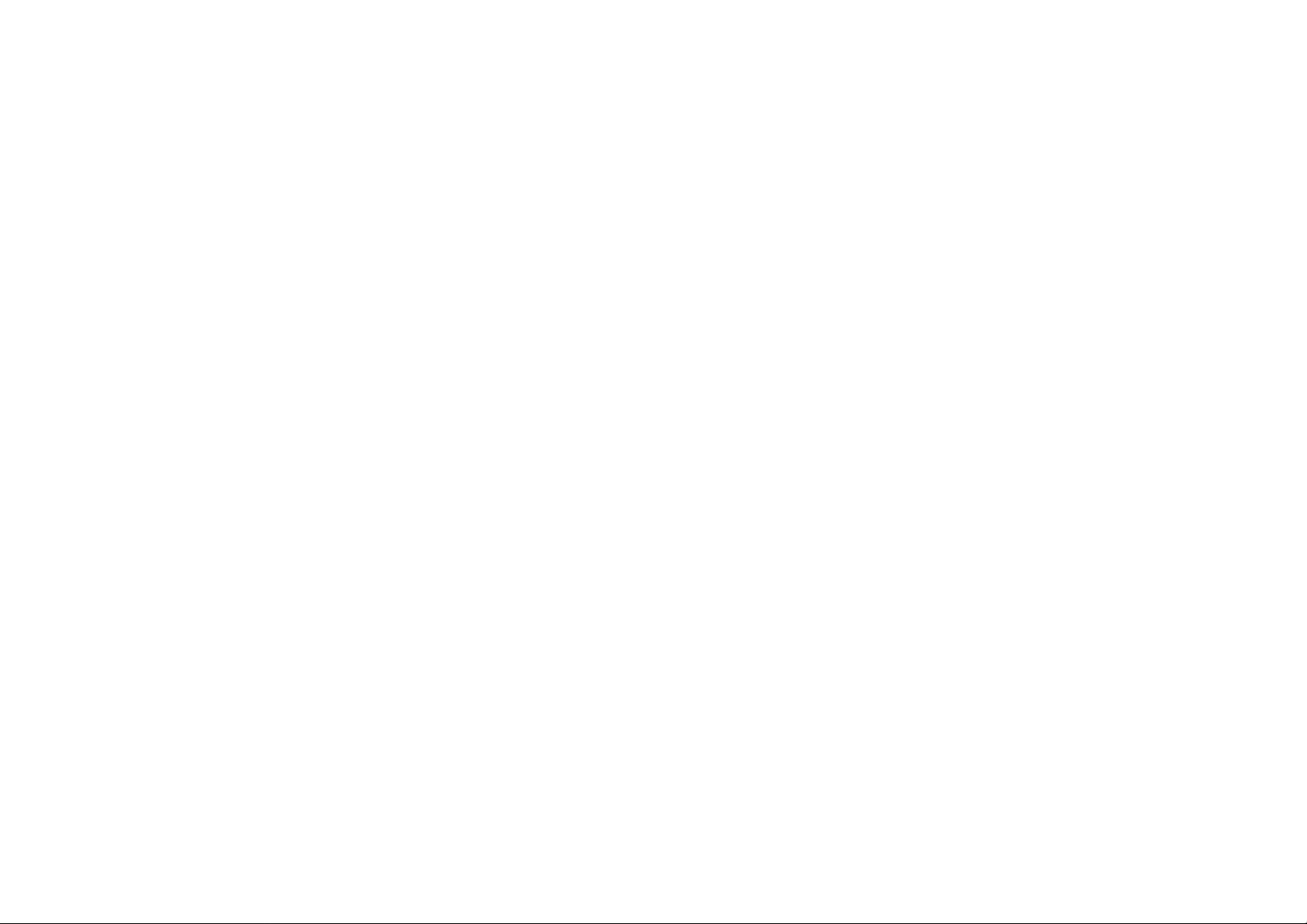
WARNING: TO OWNERS OF
PROJECTION TELEVISIONS
Still pictures or images may cause per manent pictur e-tube damage or mark the
phosphor of the CRT. Avoid repeated or extended use of video games on lar gescreen projection televisions.
EPILEPSY WARNING
PLEASE READ BEFORE USING THIS GAME
OR ALLOWING YOUR CHILDREN TO USE IT.
Some people are susceptible to epileptic seizures or loss of consciousness when
exposed to certain flashing lights or light patterns i n everyday life.
Such people may have a seizure while watching television images or playing certain
video games. This may happen even if the person has no medical history of
epilepsy or has never had any epileptic seizures.
If you or anyone in your family has ever had symptoms related to epilepsy (seizure s
or loss of consciousness) when exposed to flashing lights, consult your doctor prior
to playing.
We advise that parents should monitor the use of video games by their children. If
you or your child experience any of the following symptoms: dizziness, blurred
vision, eye or muscle twitches, loss of consciousness, disorientation, any
involuntary movement or convulsion, while playing a video game, IMMEDIATELY
discontinue use and consult your doctor.
PRECAUTIONS TO TAKE DURING USE
• Do not stand too close to the screen. Sit a good distance away from the
screen, as far away as the length of the cable allows.
• Preferably play the game on a small screen.
• Avoid playing if you are tired or have not had much sleep.
• Make sure that the room in which you are playing is well lit.
• Rest for at least 10 to 15 minutes per hour while playing a video game.
1
Page 2
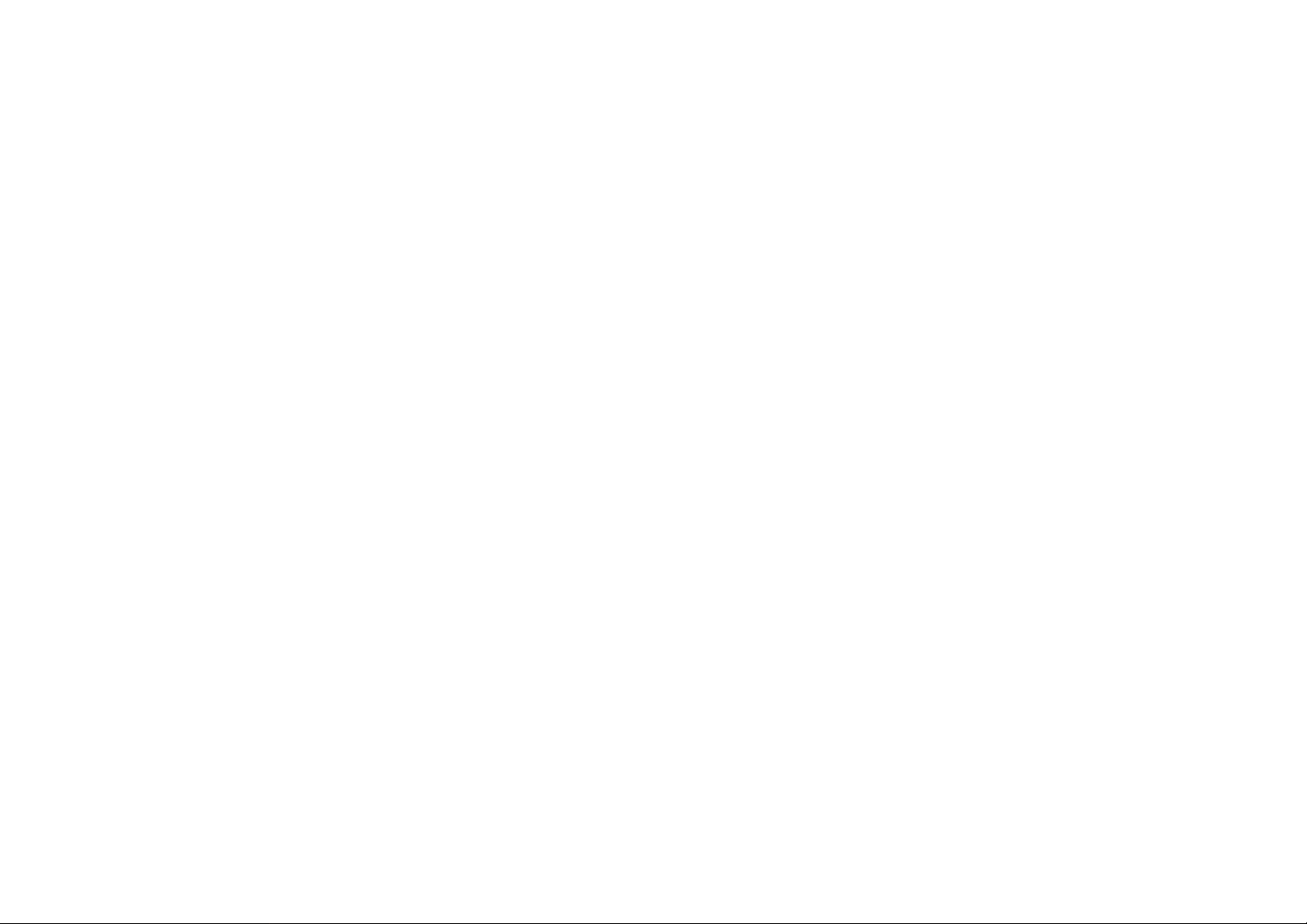
TRANSPORTATION DEPARTMENT . . . . . . . . . .44
MEET YOUR TRANSPORTATION ADVISOR . . . . . . . . . . . . . . . . . . . . . . . .44
B
ASICS OF THE TRANSPORTATION DEPARTMENT . . . . . . . . . . . . . . . . . . . .44
TRANSPORTATION ADVISOR Q&A . . . . . . . . . . . . . . . . . . . . . . . . . . . .47
CITY PLANNING DEPARTMENT . . . . . . . . . . . .48
MEET YOUR CITY PLANNING ADVISOR . . . . . . . . . . . . . . . . . . . . . . . . .48
B
ASICS OF THE CITY PLANNING DEPARTMENT . . . . . . . . . . . . . . . . . . . .48
CITY PLANNING ADVISOR Q&A . . . . . . . . . . . . . . . . . . . . . . . . . . . .52
ENVIRONMENTAL DEPARTMENT . . . . . . . . . . .53
MEET YOUR ENVIRONMENTAL ADVISOR . . . . . . . . . . . . . . . . . . . . . . . .53
B
ASICS OF THE ENVIRONMENTAL DEPARTMENT . . . . . . . . . . . . . . . . . . . .54
ENVIRONMENTAL ADVISOR Q&A . . . . . . . . . . . . . . . . . . . . . . . . . . . .56
PUBLIC SAFETY DEPARTMENT . . . . . . . . . . . .57
MEET YOUR PUBLIC SAFETY ADVISOR . . . . . . . . . . . . . . . . . . . . . . . . .57
B
ASICS OF THE PUBLIC SAFETY DEPARTMENT . . . . . . . . . . . . . . . . . . . .58
PUBLIC SAFETY ADVISOR Q&A . . . . . . . . . . . . . . . . . . . . . . . . . . . .62
HEALTH, EDUCATION AND AURA DEPARTMENT .63
MEET YOUR HEA ADVISOR . . . . . . . . . . . . . . . . . . . . . . . . . . . . . .63
B
ASICS OF THE HEA DEPARTMENT . . . . . . . . . . . . . . . . . . . . . . . . . .63
HEA ADVISOR Q&A . . . . . . . . . . . . . . . . . . . . . . . . . . . . . . . . . .65
UTILITIES DEPARTMENT . . . . . . . . . . . . . . . . .66
MEET YOUR UTILITIES ADVISOR . . . . . . . . . . . . . . . . . . . . . . . . . . . .66
B
ASICS OF THE UTILITY DEPARTMENT . . . . . . . . . . . . . . . . . . . . . . . . .66
UTILITIES ADVISOR Q&A . . . . . . . . . . . . . . . . . . . . . . . . . . . . . . . .71
CREDITS . . . . . . . . . . . . . . . . . . . . . . . . . . . .73
TABLE OF CONTENTS
GREETINGS! . . . . . . . . . . . . . . . . . . . . . . . . . .4
TUTORIAL . . . . . . . . . . . . . . . . . . . . . . . . . . . .5
STEP 1: LAUNCH AND LOAD . . . . . . . . . . . . . . . . . . . . . . . . . . . . . . .5
STEP 2: SELECTING AN AREA TO BUILD . . . . . . . . . . . . . . . . . . . . . . . .5
S
TEP 3: BUILDING ROADS . . . . . . . . . . . . . . . . . . . . . . . . . . . . . . . .6
S
TEP 4: ZONING RCI . . . . . . . . . . . . . . . . . . . . . . . . . . . . . . . . . .6
S
TEP 5: POWER . . . . . . . . . . . . . . . . . . . . . . . . . . . . . . . . . . . . . .8
STEP 6: BRINGING YOUR CITY TO LIFE . . . . . . . . . . . . . . . . . . . . . . . . .8
S
TEP 7: WATER AND WASTE . . . . . . . . . . . . . . . . . . . . . . . . . . . . . . .9
S
TEP 8: PROTECTING YOUR CITIES . . . . . . . . . . . . . . . . . . . . . . . . . .11
S
TEP 9: FINANCES . . . . . . . . . . . . . . . . . . . . . . . . . . . . . . . . . . .12
STEP 10: DATA MAPS, CHARTS, AND GRAPHS . . . . . . . . . . . . . . . . . . .13
S
TEP 11: AS YOU CAN BUILD, SO CAN YOU DESTROY . . . . . . . . . . . . . .13
THE JOY OF MAYORING; A REFERENCE GUIDE . .15
OPENING MENU . . . . . . . . . . . . . . . . . . . . . . . . . . . . . . . . . . . . .15
MAIN TOOLBAR . . . . . . . . . . . . . . . . . . . . . . . . . . . . . . . . . . . . .20
I
NFORMATION BAR . . . . . . . . . . . . . . . . . . . . . . . . . . . . . . . . . . . .29
V
IEW PANEL . . . . . . . . . . . . . . . . . . . . . . . . . . . . . . . . . . . . . . .31
A
DVISORS, PETITIONERS, AND NEIGHBOURS . . . . . . . . . . . . . . . . . . . . .32
MAPS, CHARTS, AND GRAPHS . . . . . . . . . . . . . . . . . . . . . . . . . . . . .35
CITY DEPARTMENTS . . . . . . . . . . . . . . . . . . .38
FINANCIAL/BUDGET DEPARTMENT . . . . . . . . . .38
MEET YOUR FINANCIAL ADVISOR . . . . . . . . . . . . . . . . . . . . . . . . . . . .38
BASICS OF THE FINANCIAL DEPARTMENT . . . . . . . . . . . . . . . . . . . . . . . .38
F
INANCIAL ADVISOR Q&A . . . . . . . . . . . . . . . . . . . . . . . . . . . . . . . .43
2 3
Page 3
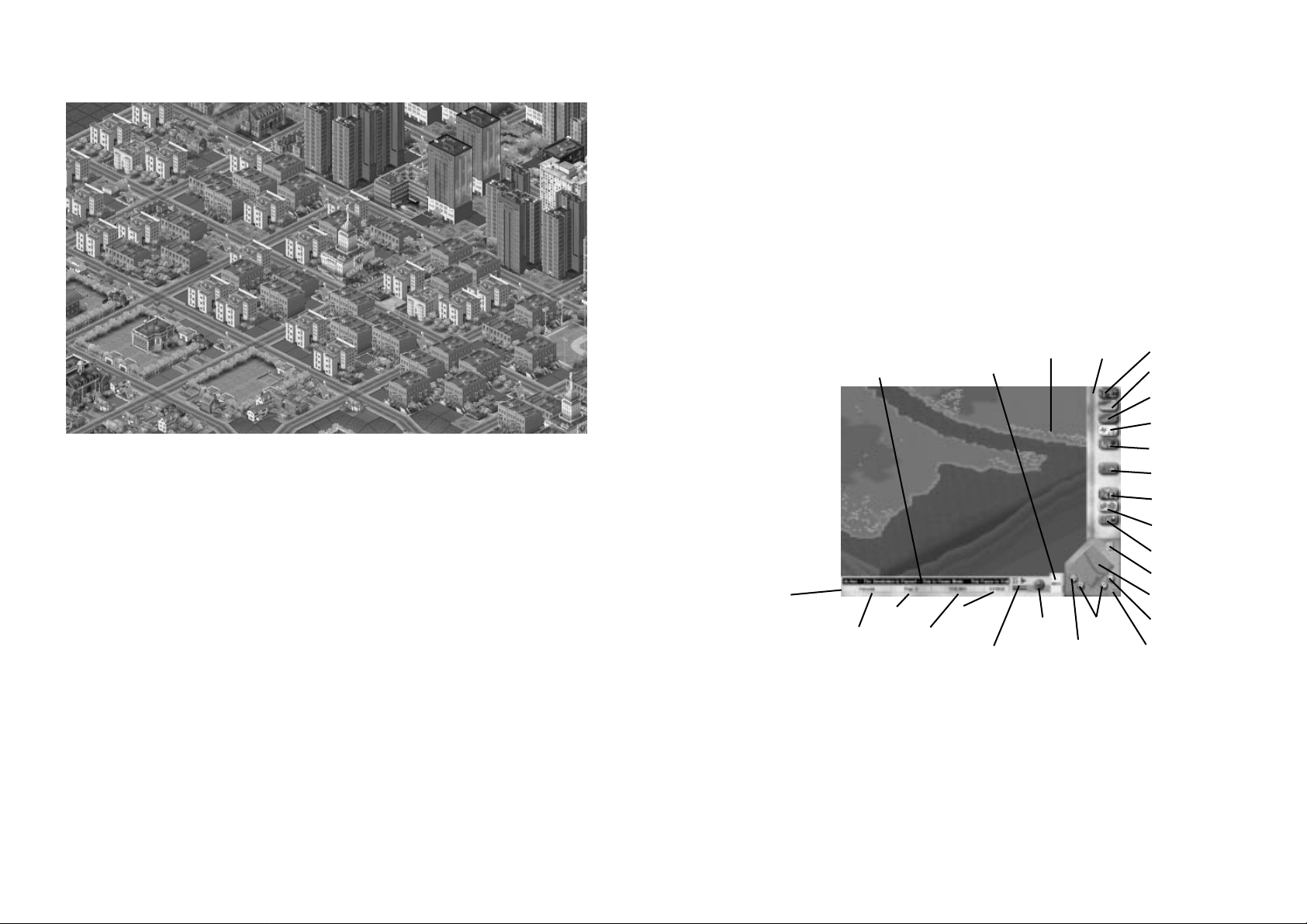
TUTORIAL
This Tutorial walks you through the beginning stages of building a city. There are
many types of cities you can build with SimCity 3000 and many ways to start; this
Tutorial provides one example.
STEP 1: LAUNCH AND LOAD
This tutorial calls for the use of a specific saved game.
1. The first thing you need to do is launch SimCity 3000. If you need any help,
please see the enclosed Reference Card.
2. When the opening menu appears, select Load City, then open the city
TUTORIAL
Each time you start a new city or load a city, the simulation speed is set to PAUSE.
Keep it that way for now so you can build in peace, without settling Sims making
demands, until you are ready for them.
STEP 2: SELECTING AN AREA TO BUILD
Well, here it is! This is where the magic happens. Over on the right, you have all of
the tools you’ll need to build any kind of city you can dream of. This is called the
Main Toolbar. Across the bottom of the scr een, you ar e given all of the infor mation
at a glance that you’ll need to make sure every gear is spinning like you want it to.
This is your Information Bar.
The first step is to find a large open ar ea to build your future metropolis - the
bigger the area, the better.
• To scroll freely ar ound the City View, click and hold the right mouse button then
move the mouse in the direction you wish to scroll….
• …or centre the view on your cursor. A single-click of the left mouse button
accomplishes this.
GREETINGS!
Hello and welcome to SimCity 3000™! Congratulations on your election as Mayor of
one of the finest SimCities in the entire SimNation. I’m sure you are eager to get
your city started, but there ar e a few things you need to know before you dive in.
As Mayor, your job is twofold. You are charged with creating a city that brings your
dreams to life, but you also have to provide a good life for your Sims. “What’ s a
Sim?” you ask. All of the people that live in all of the little SimCities in that huge
SimNation, they’re all Sims and you’re their new Mayor. But you’re so much more
than just their Mayor. You control their destinies. Sure, they can do some things on
their own, but it’s up to you to give them a nice place to live, to work, to raise their
families, to pursue happiness, and all of those other things they should be allowed
to do. Just remember—if you don’t give them what they’re looking for, there’s
always some other Mayor out there who will and Sims can be quick to leave for
greener pastures.
There are all kinds of cities that Sims ar e willing to live in. There are Sims who’d like
to live in a metropolis, or maybe an industrial town is more their thing. Since you’re
the Mayor, you can build anything you desire and you can count on there being some
Sims that will want to move in. If you want, you can even put together a little island
out in the middle of nowhere and, if you set up the place right, Sims will move to
your city in their hundreds.
With the help of this guide and your Advisors, I’m sure you ar e going to make a great
Mayor. Just remember—there are billions of Sims out there just itching to find their
own urban paradise and you, you lucky dog, are the person who can give it to them.
4 5
News Ticker
Information Bar
Main ToolbarCity View
Landscape
Zone
Build Transportation
Build Utilities
Place Civic/Special Buildings
Emergency
Meet
Adjust & Review
Change Settings & Exit
Terrain Grid Toggle
Navigation Map
Zoom Out
Zoom In
Layer View
Simulation Speed Control
Date
Funds
Population
City Name
Rotate
Hide Toolbars button
RCI Demand Indicator
Page 4
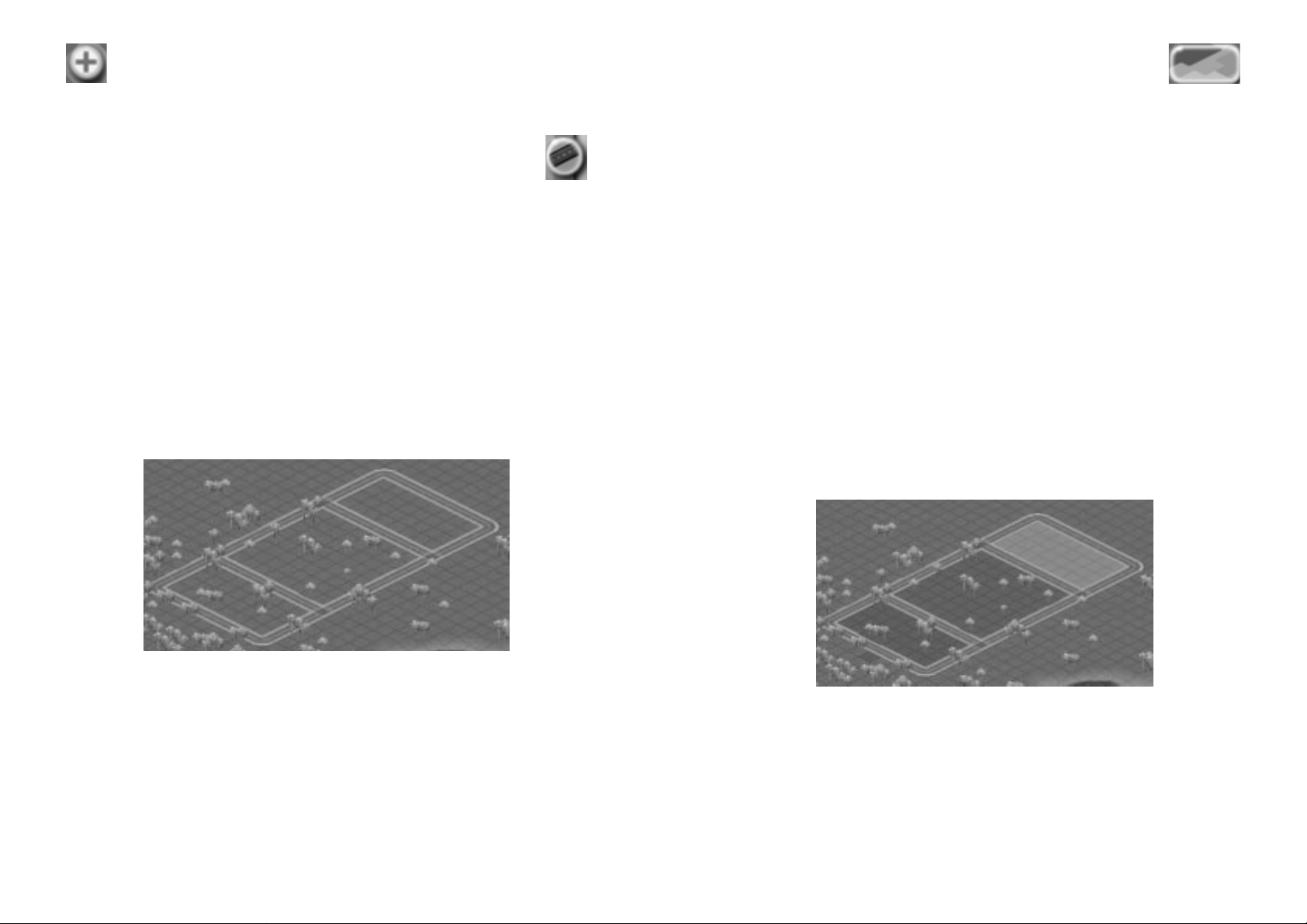
1. Click on the ZONE button on the Main Toolbar. A menu of icons will
pop up. Click and hold the RESIDENTIAL button.
The Residential icon contains a submenu of options. The active item from the
submenu is designated by a checkmark. In the case of the Residential zone button,
the default is for Light Residential. Once a different zone density has been selected
in this submenu, it will become the new default.
Residential can be zoned in 3 dif fer ent densities: Light , Medium, and Dense. This
allows you precise control over what your Sims can build.
2. Move the cursor to highlight Medium Residential and release the mouse
button.
3. Move the cursor to the City View and click on one of the cor ners of the 8x8
enclosed area, but do not release the mouse button.
4. Drag the Residential zone Drop Shadow until it covers the tiles within the 8x8
enclosed area.
5. Release the mouse button; the Drop Shadow will become a medium density
Residential zone.
Don’t worry if you don’t fill in the square in one swipe. You can click to place
individual zone tiles if you need to. Just do as many stretches or individual tiles of
the zone as it takes to fill in the square.
In each of the two remaining rectangles, you want to pr ovide an ar ea where Sims
will be able to work and shop.
6. Select Light Commercial from the Zone menu and fill one of the enclosed
rectangles near your Residential zone.
7. Select Medium Industrial from the Zone menu and fill the r emaining enclosed
rectangle.
You should now have a layout that looks like the following image:
As you build cities, you will find that you need enough Residential to support both
the Commercial and Industrial districts. So don’t be surprised when the most
prominent zone in your city is Residential.
When you start a new city the zoom level is set to the furthest zoom level.
Zoom in one level using the ZOOM IN button in the View Panel.
STEP 3: BUILDING ROADS
Transportation is critical to the growth of your city. Start by building some roads.
1. Select the ROAD button from within the BUILD TRANSPORTATION button
menu.
2. Move the cursor over to the City View.
Y ou’ll notice that as you move the cursor into the City View window it will change
appearance to indicate the selected tool. In this case, the cursor represents a
transportation tool; roads, to be exact.
3. Click and drag the mouse where you wish to place your first road. Create a
road that is ten tiles in length.
The line you’ve drawn represents wher e the road you’re creating will be placed; it is
called the Drop Shadow. Upon releasing the mouse button, the Drop Shadow turns
into road.
If you cannot place an item, the Drop Shadow will tur n red to indicate that you need
to select a different location.
If you start to place any item and change your mind about placement, you can
cancel the action by making sure the SHIFT key is pressed before you release the
mouse button.
4. Build a series of straight roads along the grid to end up with a square that is
10 tiles by 10 tiles.
5. Continue drawing roads until your map looks like the following pictur e.
STEP 4: ZONING RCI
There are three zone types that the Sims need in order to have a functioning city:
Residential, Commercial and Industrial. Residential zones are where your Sims live.
Commercial zones contain shops and offices. The Industrial zones contain various
factories, industries and warehouses. Sims need a lot of room to live, so inside the
10x10 neighbourhood you are going to zone for Residential.
6 7
Page 5
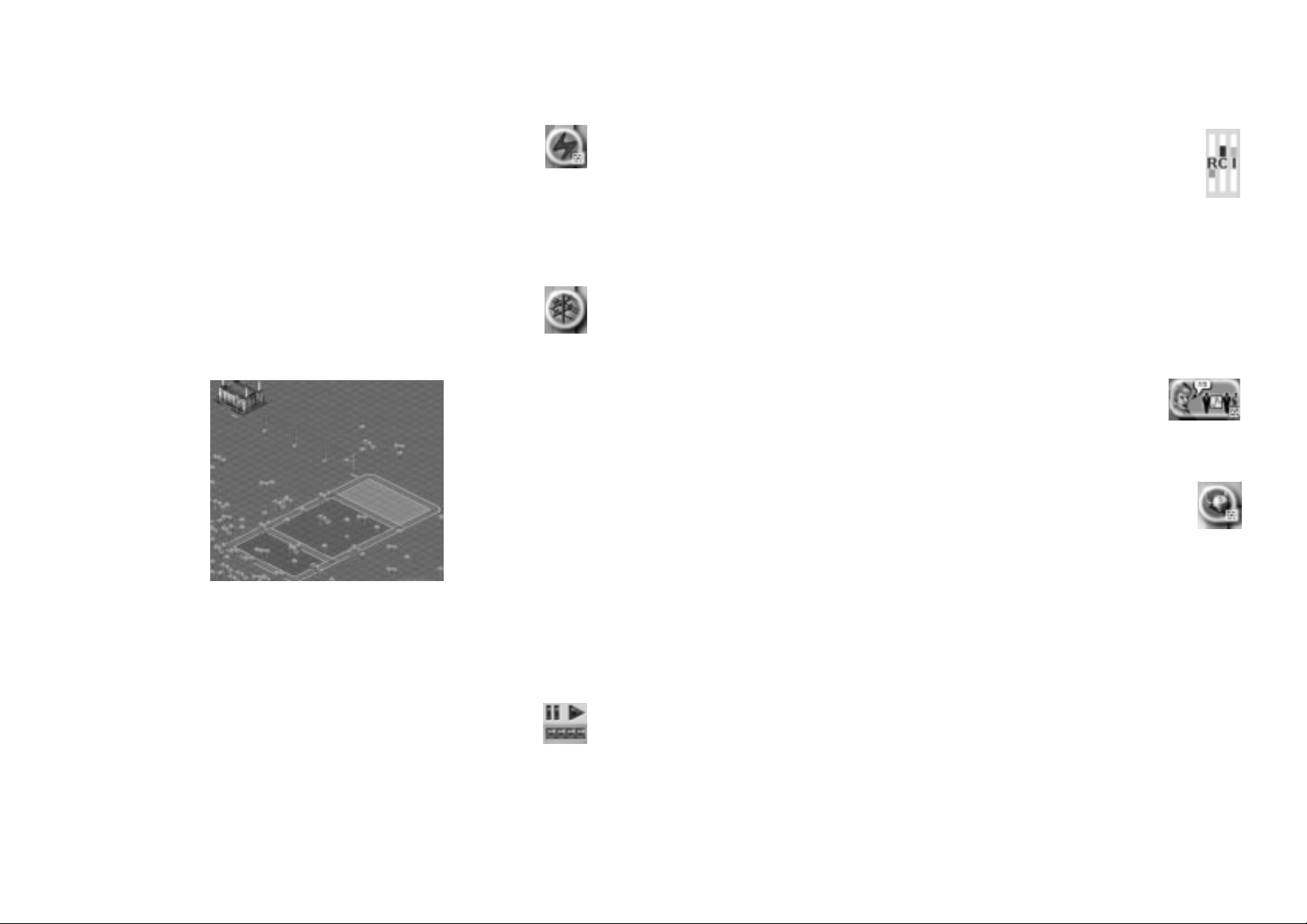
STEP 5: POWER
Sims need power, yet typically do not like living next to power plants. The far ther
you can place this plant from your Residential zone the better. However, for the
sake of this tutorial, pick a location just slightly away from your zoned area.
1. Once you have an area selected, click on the POWER PLANTS button
located within the BUILD UTILITIES button menu.
This brings up a window containing a selection of power plants. Because this
city started in the year 1950, you have a very limited selection of power plants.
2. Select the coal plant and click the checkmark to close the window. Then move
the cursor to the City View over the area you have chosen to locate your power
plant.
Notice that the Drop Shadow for the coal plant is 4x4.
3. Place the coal plant with a single-click of the left mouse button.
Now you need to run wires from the power plant to the zones.
4. Select POWER LINES from within the BUILD UTILITIES button menu.
Power lines can be drawn like roads; you can click and drag the Drop Shadow
in a line.
5. Draw a line of wires that connects the coal plant to at least one point of any of
your zones.
For more information on what your Sims’ power needs are, please see the Utilities
Depar tment section.
STEP 6: BRINGING YOUR CITY TO LIFE
Are you ready to see your city come to life? It’s time to see the first fruits of your
labours.
1. Move the speed of the simulator from pause to full speed by clicking on
the extreme right speed marker on the Simulation Speed Control
located in the Information Bar. Then click the RUN SIMULATION arrow to
turn the simulation on.
Let a few months tick by. Sims are starting to move into their new homes, and
workplaces are being established. The types of buildings that ar e built r eflect both
the density and land value of that zone. For more information on the r elationship
between zones and land value, see the City Planning Department section.
You can see time pass by looking at the Date next to the Simulation Speed Control.
2. Look at the RCI Demand Indicator in the Infor mation Bar. This tool
provides feedback regarding what zone types are in demand in your city.
When the meter, or bar, for a zone type is up, that means the Sims could use
more of that zone type. If the meter is down, then there is a surplus of that
zone. It is possible to have the RCI Demand Indicator levels up even though
you have a lot of that zone. See the City Planning Department section for more
information.
3. Pause the game again by clicking on the PAUSE SIMULATION button on the
Simulation Speed Control; it’s time for more additions to your city.
STEP 7: WATER AND WASTE
There are two more utilities that are absolutely essential to your Sims’ lives: Water
and Waste (Garbage) Disposal.
Water
1. Click on the MEET button on the Main Toolbar.
This is where you’ll go to meet with an Advisor or Petitioner.
2. Select the Utilities Advisor and select BRIEFINGS from the drop
down menu.
Briefings contain reference documents provided by SimNation.
3. Read through the briefing “Getting Water To Your Sims.”
4. When you’ve finished, close the Advisor window and select WATER
STRUCTURES from within the BUILD UTILITIES button menu. This brings
up a window containing a selection of Water Structures.
5. Select the water pumping station from the list of available buildings.
6. Move the cursor to a site near your zones in the City View window and place a
water pumping station by clicking the mouse button. Water pumping stations
must be built near a fresh water source to operate. If the location you have
selected for your water pumping station is not within two tiles of fresh water,
the pump will have no pumping capacity. The easy solution is to create sur face
water.
7. Water pumping stations require power. Select the POWER LINES button from
within the BUILD UTILITIES button menu.
8. Draw a line of wires that connect the nearest powered zone or power plant to
the water pumping station.
The water pumping station holds and pumps water to the thirsty Sims, but the
water has to get to them first. You’ll need to connect the water pumping station to
the zones with pipes as well as connect power to the pump.
8 9
Page 6

5. Zone a landfill that is 4x4.
You don’t need to worry about powering a landfill, but you need to be sure there’s a
way for the rubbish trucks to get there.
6. Build a road from the zones to the landfill.
7. Unpause the simulator again.
8. Zoom in using the ZOOM IN button in the V iew Panel and watch as dump
trucks start taking rubbish to the dump.
Over time the landfill will show signs of use. This is just one of the many visual
feedback systems you will come across. Always keep an eye on things in your city
to see how well everything is doing.
STEP 8: PROTECTING YOUR CITIES
Safety is very important in your city. Without police and fire pr otection, how do you
expect your Sims to sleep at night? You need to place a police station and a fire
station to satisfy the security needs of your Sims.
1. Click on the PLACE CIVIC/SPECIAL BUILDINGS button menu. Her e
you will find the POLICE and FIRE STATION buttons.
The submenu in the POLICE button contains the POLICE STATION. The
FIRE STATION has its own button next to POLICE.
2. Place one of each building along the road near your landfill.
If you place the buildings more than two tiles away from the zoned ar ea (which has
power), you need to run power lines to them fr om any power ed building or zone.
3. Click the QUERY button fr om within the ADJUST & REVIEW button menu.
Click on anything in your city with this tool to provide infor mation on that
item.
4. Click on the police and fire station. If they ar e not powered, you will
need to run power lines to them (make sure that the simulation speed is
unpaused).
5. When you are done looking at the Query window, click the checkmark in the
lower, right corner to close it.
9. Select the WATER PIPES button from within the BUILD UTILITIES button
menu on the Main Toolbar.
You are now looking at the Underground View of your city. This layer shows
how your water pipes are laid out as well as all of the str uctures that are
providing water. The only building you currently see is the Underground View of your
water pumping station
10. Click and drag a line of water pipes that connects the water pumping station to
your developing zones.
All tiles within seven tiles of any part of the pipe will be watered as long as there is
water running in the pipes.
11. Start the simulator by clicking on the fourth tick mark and then the RUN SIMULATION
arrow on the SIMULATION SPEED CONTROL in the Information Bar.
Let a little time pass and watch as water begins to radiate from the pipes to the
zones. Watered areas will appear in blue in the Under ground V iew for pipes.
12. Now r eturn to the above ground view from the City Layer Views window.
13. Click on the LAYER VIEWS button in the Information Toolbar
14. Click the DEFAULT VIEW button in the City Layer Views window and then click
on the checkmark.
Rubbish
Since Sims are moving in and happily going about their daily lives, you should start
seeing messages in the News Ticker letting you know what is going on in the city.
The Sims may not be complaining about waste management yet, but trust me when
I say, “Deal with rubbish early!”
1. Click on the MEET button and then select the Environmental Advisor.
2. Read through the Briefing, “Dealing with Garbage”, and then close the Advisor
window.
3. Pause the simulator again so you can do some more work while the Sims
“sleep.”
It’s time to start some waste disposal. To do so, you’re going to zone a landfill in
your city. Usually you’d want to keep a landfill as far from your city centre as
possible, but for this tutorial, you can put it relatively close.
4. Find some land near your zoned area and then select LANDFILL from
within the ZONE button menu.
Landfill is a zone, so you can place it the same way you placed the
Residential, Commercial, and Industrial zones.
10 11
Page 7
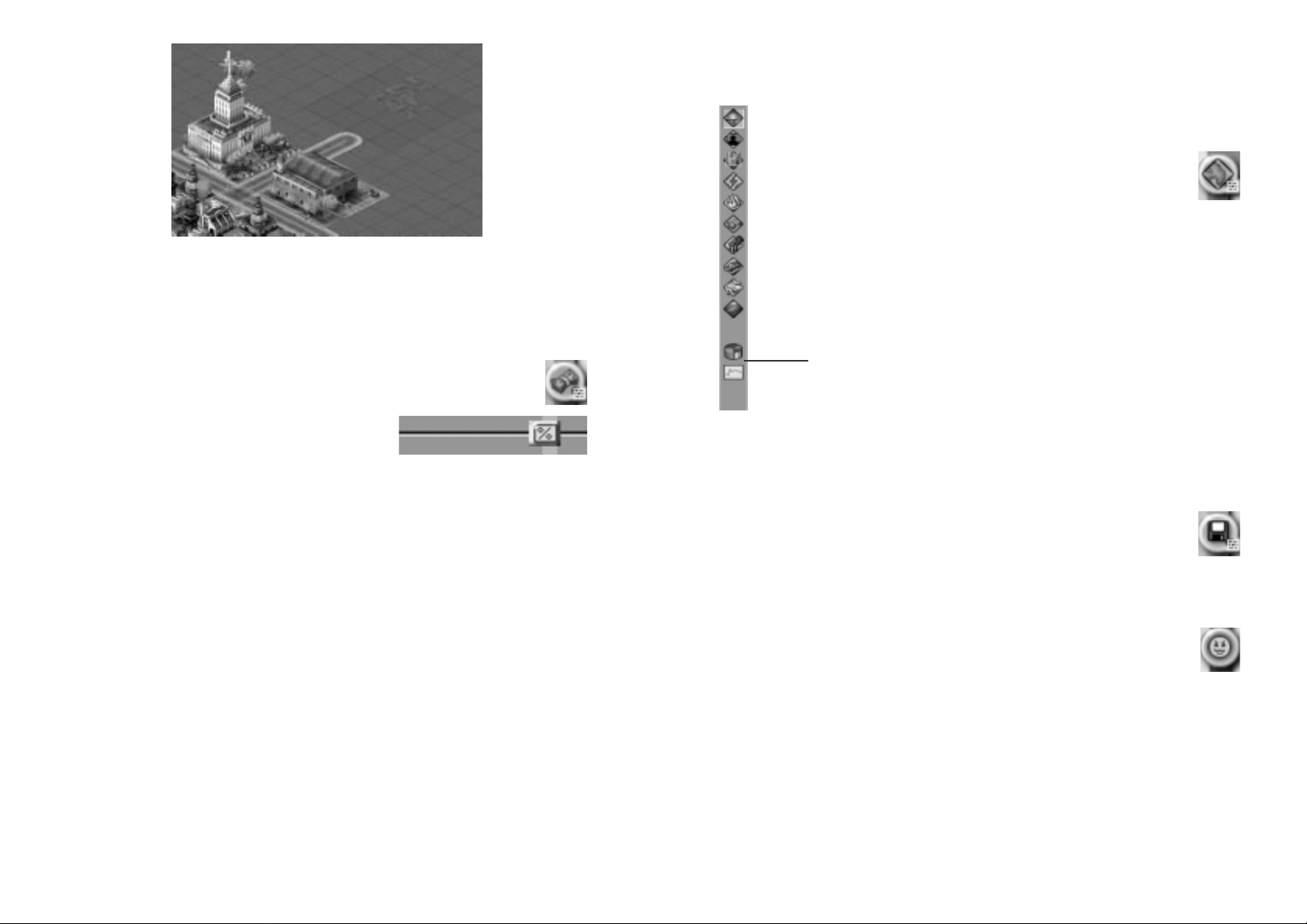
STEP 10: DATA MAPS, CHARTS, AND
GRAPHS
There are various Data Maps, Charts, and Graphs your advisors maintain
for you. They give an overview of city happenings as well as historical
data on various aspects of your city’s growth.
1. Click on the View Data button located within the Adjust &
Review button menu on the Main Toolbar. Choose from a list
of maps, char ts, and graphs to see an overview of your city
as it stands now.
2. When you are done looking at your city’s statistics, close any open
windows by clicking on the X in the upper right corner.
STEP 11: AS YOU CAN BUILD, SO CAN
YOU DESTROY
Disasters happen all the time in the real world and SimCities are no exception.
Before you unleash anything in your city, save the game.
1. Click on SAVE AS button found within the CHANGE SETTINGS & EXIT
button menu; this opens the Save City window.
2. Name the file anything other than Tutorial.
3. You can change where you save your city, but leave this one in the default
directory.
4. Click the checkmark to save the city.
Back to the game? Good. Time to destroy what you have cr eated.
5. Press the START DISASTER button located within the EMERGENCY
button menu on the Main Toolbar and select FIRE.
A fire will soon start in your city. The City View window will be automatically
centred on the location of the fir e as it br eaks out. This is called the AUTO GO TO
DISASTERS feature (this feature can be turned of f in the Prefer ences window).
During a disaster the Simulator runs at a very slow speed to allow you to deal with
it. The Simulation Speed Control is disabled until the disaster runs its course. Once
the disaster is over, the simulation speed will return to the setting it was at prior to
the disaster.
You have to hur ry and get some fir efighters out to the blaze before it reduces your
city to rubble.
Keep in mind that having a single police depar tment and a single fire station will
only be satisfactory if you never grow your city more than this. For more infor mation
on maintaining proper safety coverage, see the Public Safety Department section.
STEP 9: FINANCES
Practically everything you build has an annual maintenance cost. The monetary unit
of the SimNation is the SIMOLEON.
1. Open the Budget window by clicking on the BUDGET button from within
the ADJUST & REVIEW button menu.
This is where you monitor and control the way you spend your money.
2. Look at the Police Budget line item.
You adjust each budget by moving the pointer on the
slider in front of each department. Each slider has a
marker. The marker represents what the Advisor for that department wants you to
allocate.
3. Leave the Police and Fire Budgets to what the Public Safety Advisor’ s
asking for.
At the bottom of the window, you’re told whether you are projected to make or lose
money at the end of the year.
If it looks like you’ll be losing money, you can try raising taxes.
4. Click on the INCOME button at the top of the Budget window
5. Adjust the taxes for Residential, Commercial or Industrial by clicking on the up
or down arrow in the appr opriate line to increase or decrease the tax rate.
Just remember that when you raise taxes, your Sims might not like it and may
move away to another city.
6. Look through your Income and Expenditures.
7. Close the Budget window by clicking the checkmark in the lower right corner.
12 13
Data Maps
Page 8
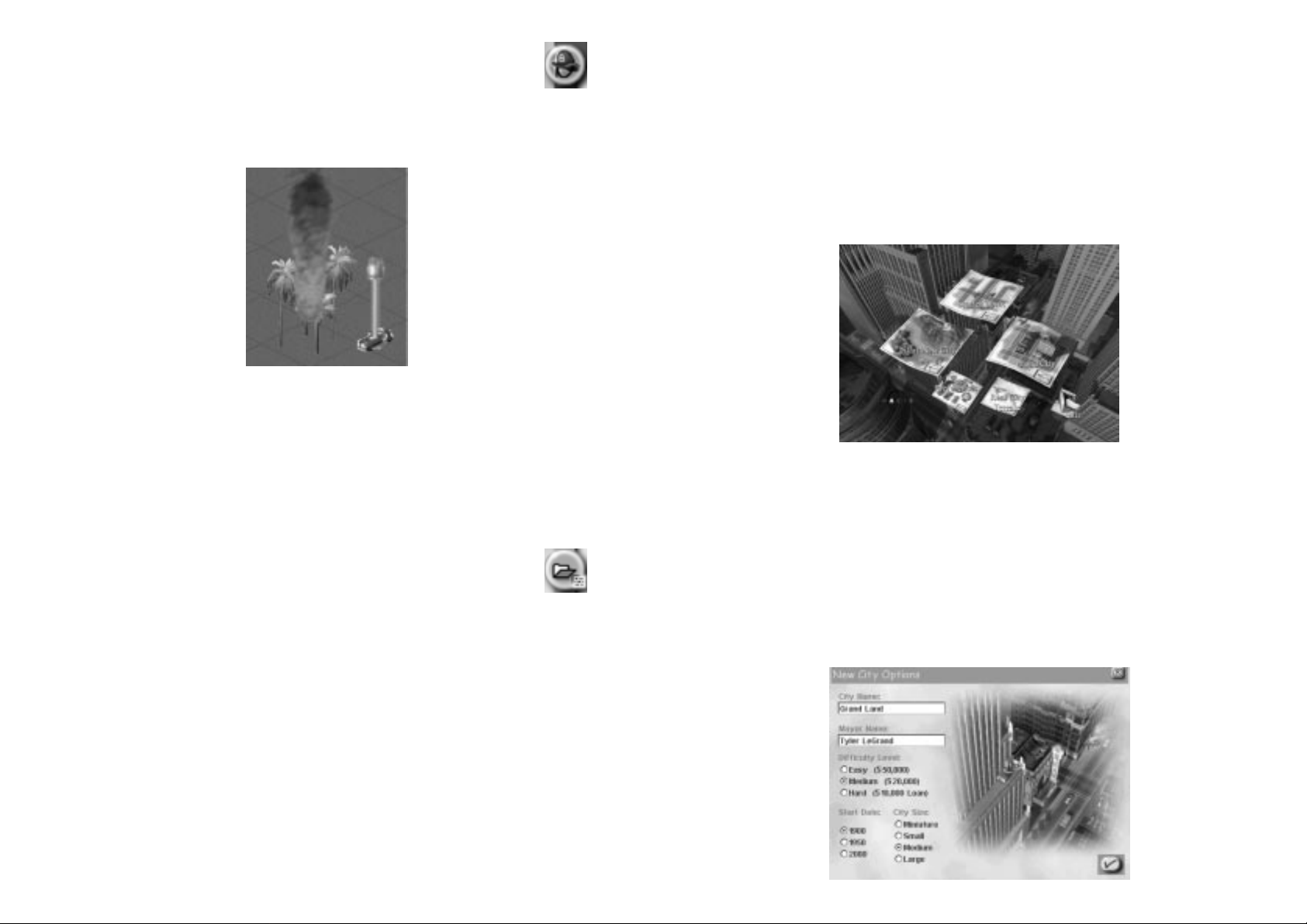
THE JOY OF MAYORING; A
REFERENCE GUIDE
This section provides a breakdown of every tool, button, and menu found in
SimCity 3000.
OPENING MENU
This is the first menu you see when you launch SimCity 3000. Your options from
this menu are START NEW CITY, LOAD CITY, STARTER TOWN, REAL CITY TERRAIN,
PREFERENCES, and EXIT. Each option is detailed below.
Start New City
When you choose to START NEW CITY, your first step is to determine your NEW
CITY OPTIONS.
• City Name – Anything that suits your fancy, up to a maximum of 50 characters.
• Mayor Name – What your Sims will call you. Select any name under 50
characters. Last names work best, as your Sims will address you as “Mayor
‘MAYOR NAME’. ”
• Difficulty Level – Choose an easy game, a hard game, or something in
between. Easy games give you more money to start with.
• Start Date – The year your city is established.
• City Size – The number of tiles in your city. (Low end systems will have better
game performance with smaller cities).
6. Click on the DISPATCH FIREFIGHTERS button, located within the
EMERGENCY button menu.
You could send police out to deal with the pr oblem, but they won’ t be nearly
as effective as your firefighters. The reason you have firefighters to dispatch is
because of the fire station you built. If you had neither police nor fire coverage,
your Sims would rally a volunteer group to dispatch at your command.
7. Click on a tile near the fire.
This dispatches one of your two fire units, one from your fire station and one being
your volunteer group. Each subsequent fire station will give you one additional
dispatch unit.
By leaving the fire truck dispatched next to a fire for a long enough time, the fir e
will be put out.
8. Click on another tile near a fire to dispatch your second fire fighting unit.
9. If you click on yet another tile, it will move the first of your two dispatch units
to this new location.
10. Continue to dispatch your fire fighting units to surround the blaze until you
manage to put it out.
11. Once you have either put out all of the fir es, or your city is burnt to the
ground, click on the LOAD CITY button from within the CHANGE
SETTINGS & EXIT button menu in the Main Toolbar.
12. You will be asked if you want to save your current city. Say NO, and then select
your saved game when the Load screen comes up. Voila! Good as new!
As you continue to explore what you can create as a Mayor of a SimCity, Sims will
continue to ask for more and more things (keep your eye on the News T icker!) and
it’s up to you to make their dreams, as well as your own, a r eality. Feel free to
continue building this city, or start a brand new one. The choice is yours!
14 15
Page 9
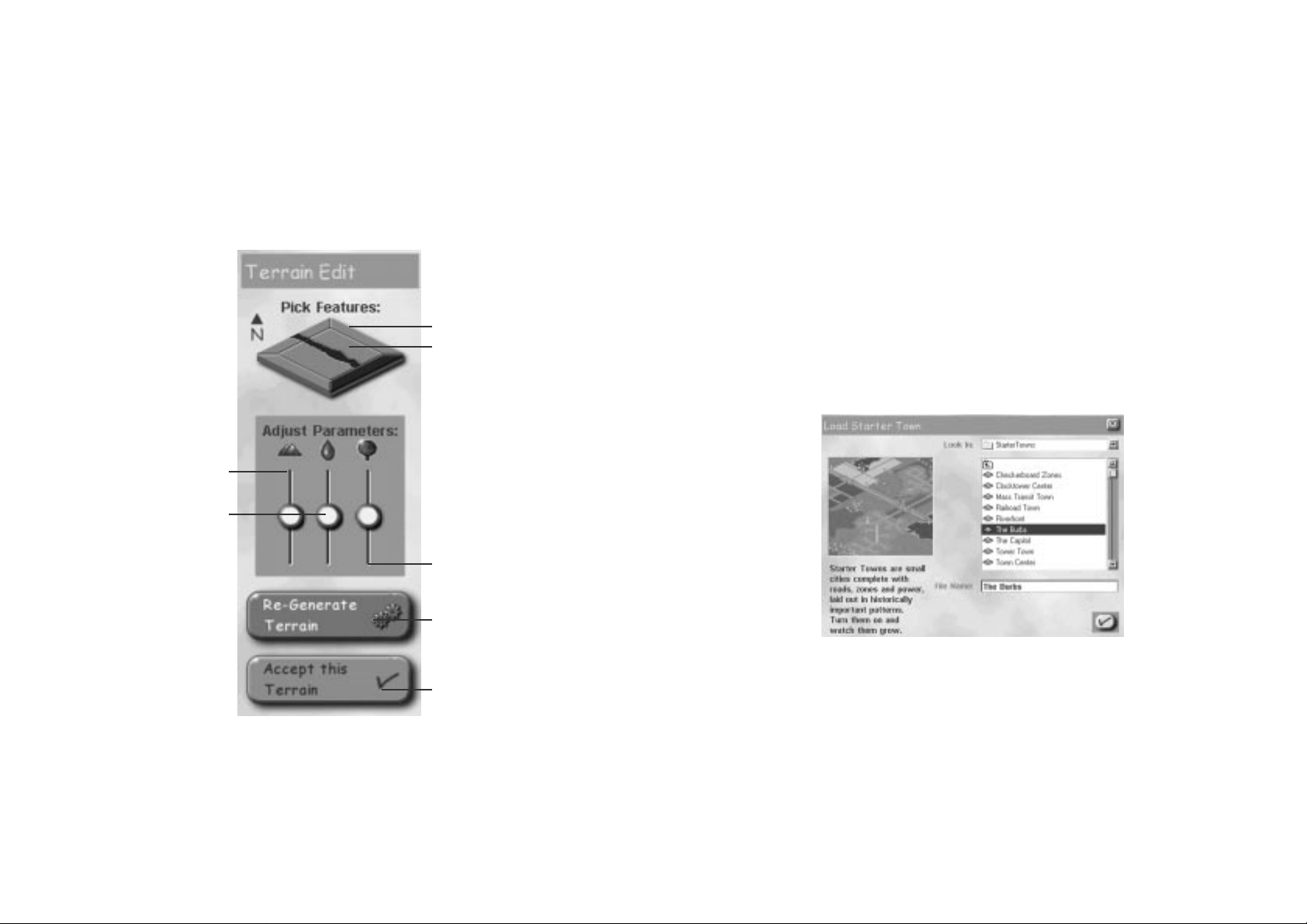
• Map Edge – Clicking on any of the four Map Edges cycles between a coast line
and a neighbour border.
• Map Centre – Clicking on the Map Centre cycles between dry land, rivers, lake
and mountain.
• Mountain Slider – Raising and lowering this slider will increase and reduce the
amount of mountainous areas on your terrain.
• Water Slider – Raising and lowering this slider will increase and r educe the
amount of water on your terrain.
• Tree Slider – Raising and lowering this slider will increase and reduce the
amount of trees on your terrain.
• Re-Generate Terrain – Any time you make adjustments in the Terrain Toolbar
you must press this button for the changes to take effect on the actual map.
• Accept This Terrain – Establishes your new city using the terrain depicted in
the City View window.
Starter Town
Various “standard” designs, or templates, have been used for years by various
mayors in various cities all across the world. These templates are available to you
in the form of STARTER TOWNS. These are ready to go templates based on city
planning theories through the ages. All of a city's basic needs are laid out, simply
unpause the simulation and watch them build. Where these templates go from
here is up to you.
• Select the Starter Town you would like to use and click the checkmark.
• The next step is to determine your NEW CITY OPTIONS, choose a Mayor Name,
City Name, and the Difficulty Level you’d like to play at.
Once your city options are set, click the checkmark and a city terrain is created.
• Select ACCEPT THIS TERRAIN at the bottom of the Terrain Toolbar to
immediately start building your city using the terrain you see in the City View
window.
Or…
• Click RE-GENERATE TERRAIN to create a new random terrain based on the
same landscape profile.
Or…
• Elect to edit a terrain to suit your fancy by using the tools in the Terrain Toolbar
as described below:
16 17
Map Edge
Map Centre
Re-Generate Terrain
Tree Slider
Accept This Terrain
Mountain Slider
Water Slider
Page 10
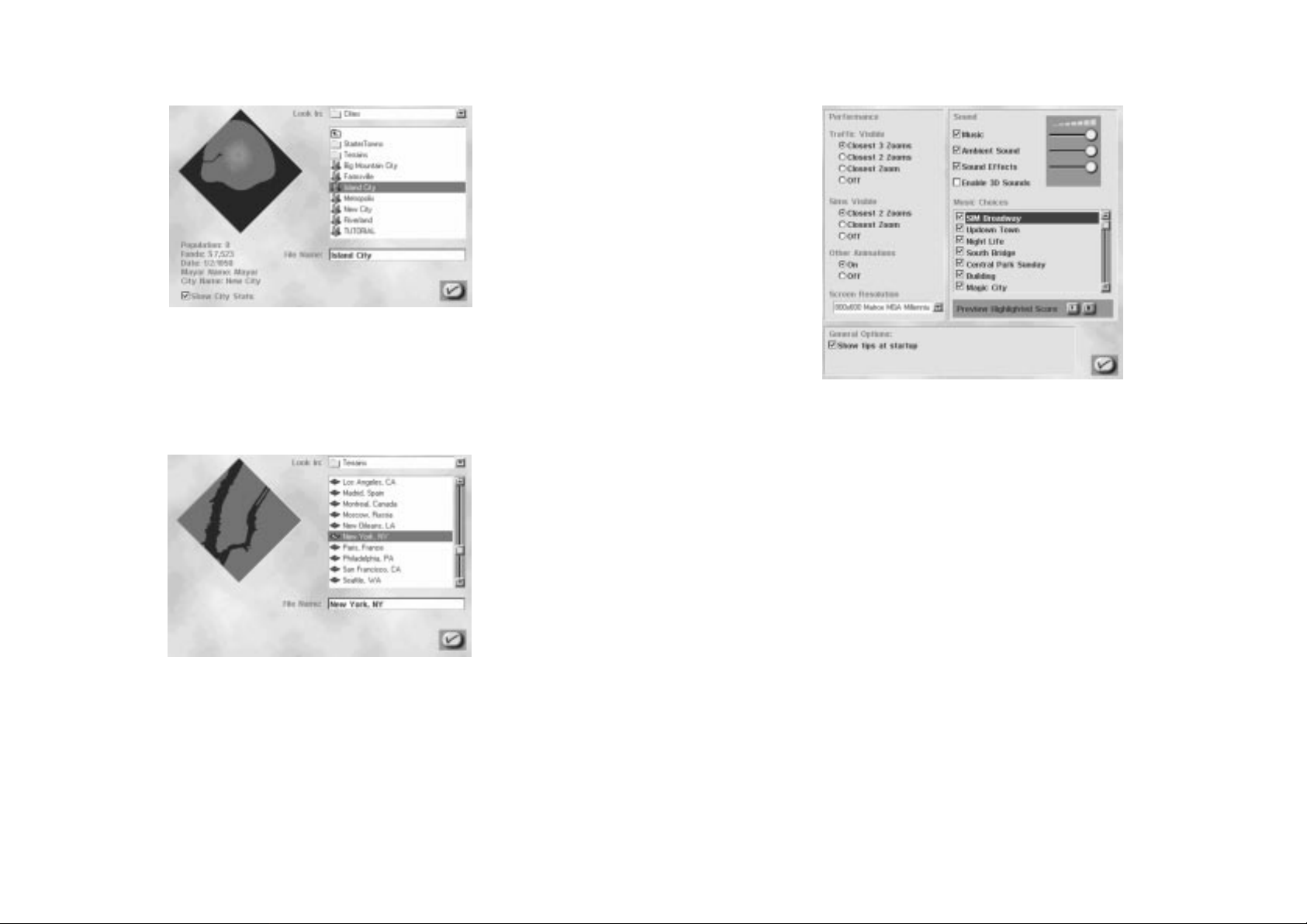
Preferences
Everyone likes to r un their city a certain way. Setting the Game Preferences to fit
your style will make you a happier Mayor.
Performance
These settings allow you to fine tune your game to suit the performance of your system.
When you turn any of these settings OFF, SimCity 3000 will run at a faster rate.
• Traffic Visible – This determines at which zoom levels you can see traffic at.
Only turn this up to the highest level if you have a Recommended System (see
the Reference Card for mor e infor mation).
• Sims Visible – This determines at which zoom levels you can see your Sims
walking the streets.
• Other Animations – This selection includes building animations and graphic
effects that are not essential for game play.
• Screen Resolution – This selection will allow you to set the scr een r esolution
of your game window. The smaller the size, the faster the game will run.
Changes in screen resolution will not take place without restarting SimCity
3000.
General Options
Allows you to toggle on or off the SimCity 3000 Start Up Tips.
Sound
Check boxes for these options turn the selection ON or OFF, and the sliders
increase or decrease the volume.
• Music – Control the volume or toggle on or off the selection of scores that will
be played in random order throughout gameplay.
• Ambient Sound – These are the sounds you hear when you zoom in and get
close to the city.
• Sound Effects – The noises you hear when you do action items in the game.
• Enable 3D sound – This option will only be editable if the game has detected
the necessary hardware.
Load City
The LOAD CITY button allows you to load both SimCity 3000 cities and SimCity
2000 cities.
• Select the city you’d like to continue playing and click the checkmark.
That’s all there is to it!
Real City Terrain
SimCity 3000 comes with several starting terrains based on geographic data from
real cities all over the world.
• Select the terrain you would like to build on and click the checkmark to
proceed to the NEW CITY OPTIONS window described above.
18 19
Page 11
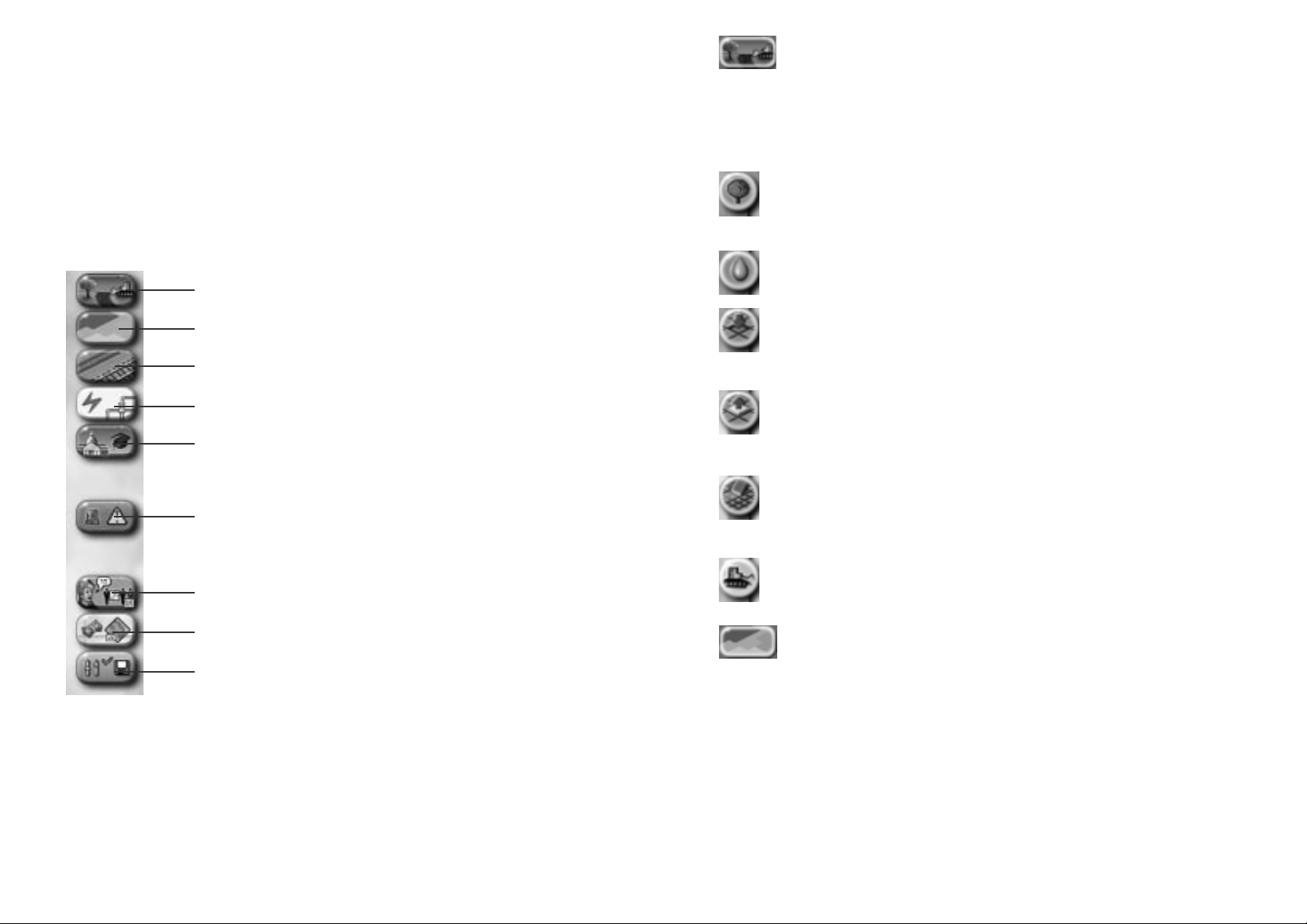
Landscape
This is where you go for all of your ter rain editing needs. When it comes to placing
items like Trees or Sur face Water, a single click or a click and drag of the mouse in
the City View will place those items. The ter rain modifying tools do not actually
place anything on the map when used. Instead, they raise, lower or level a piece or
section of terrain with each click or click and drag of the mouse.
Plant Trees: Click or click and drag on an undeveloped tile with this tool to
plant trees. The more you click or click and drag, the more trees are placed
on undeveloped tiles. The type of tree that is placed depends on the
elevation.
Create Surface Water: Click or click and drag with this tool to place water
on undeveloped tiles.
Lower Terrain: Clicking on any tile with this tool lowers the terrain by one
level. As a tile is lowered it will lower the surrounding tiles as well. Be
careful, this is an easy way to sink a city if you ar en’t careful! You cannot
lower terrain if it will affect existing buildings.
Raise Terrain: Clicking on any tile with this tool raises the terrain by one
level. It can also raise up surrounding tiles, which will destroy buildings on
those tiles. This is an easy way to demolish a city if you aren’t careful! You
cannot raise terrain if it will affect existing buildings.
Level Terrain: Use this tool to create areas of flat terrain to build on. Click
on a tile of terrain with the left mouse button and then drag the mouse with
the button still held down. The selected area will level to the height of the
first tile selected.
Demolish: Does just what it says; clicking on any Sim-made object (as well
as trees) with this tool destroys or removes it. Click and drag over an area
to demolish all objects in that entire area
Zone
This button menu houses all of the zoning tools. Zoning means you designate a
zone, and the Sims will develop the appropriate buildings within that zone. All zones
are placed by clicking and holding the mouse button and then moving the mouse to
draw the desired zone shape. You can place a single tile of zone with a single-click
of the mouse button. If you zone an area as Residential, then only Residential
buildings will spring up there.
What actually builds in the Residential, Commercial, Industrial, Airport and Seapor t
zones is up to the Sims. You are merely placing restrictions on what type of
buildings and how dense the zones can get. Keep in mind that just because you
have zoned for a certain density, you won’t necessarily see that zone develop to its
fullest until there is the necessary demand.
Music Choices
Highlight a music selection and preview it by clicking the PLAY button below the list
of selections. Check the selections that you want to play during gameplay. Those
that are left unchecked will not be included in the random selection of music.
Exit
Just like it sounds, this button will exit the game.
MAIN TOOLBAR
The Main Toolbar contains buttons that can have up to two levels of tools within
them. Clicking on a button on the Main Toolbar displays the tools that button menu
offers. Some of those buttons have a submenu within them.
To activate the submenu, simply
click and hold on the button. The
active tool in the submenu is
designated by a checkmark.
In order to aid the exact
placement of every item in
SimCity, everything you can place
has a Drop Shadow. The Drop
Shadow is a preview of what you
are about to place. In general, if
the Drop Shadow is blue, an item
can be placed or built. If the Drop
Shadow is red, it is not possible to
build or place the selected item.
Everything in SimCity is placed
with a single-click of the mouse
button. Items like transportation
systems, pipes, wires, and zones
can also be placed by clicking and
dragging the cursor over an area
and then releasing the mouse
button.
The cost of construction is actively
displayed as you place an item.
This cost will be subtracted from
your operating funds as you
release the mouse button.
You can cancel the placement of any item by holding down the SHIF T key befor e
releasing the mouse button.
20 21
Landscape
Zone
Build Transportation
Build Utilities
Place Civic/Special Buildings
Emergency
Meet
Adjust & Review
Change Settings & Exit
Page 12

Build Transportation
Everything you need to create a functioning transportation system is here, from
roads to subway.
Transportation networks are drawn very much like zones, except they can only be
drawn in a line (straight or diagonal). Transit types include: road; highway; rail; and
subway rail. To place a line of any of these items, click and hold the mouse button
while moving the mouse where you want to place the object. As long as the Drop
Shadow highlight is blue, the item will be successfully built. If the ter rain or
presence of sur rounding buildings will prevent an item from being placed, the Drop
Shadow will turn from blue to r ed. The selected transit type will not be built along
the path of the red Drop Shadow. See the Transportation Department section for
more information.
City engineers will jump to your assistance in building some transportation
elements:
• To make a connection to one of your neighbouring cities, simply draw a road,
highway, rail or subway to the edge of your city terrain. The city engineers will
ask if you wish to build a connection and let you know the cost. If you accept
the cost, they will construct the connection.
• To build a road, highway or rail bridge, drag the Dr op Shadow for the selected
transit type across a body of water (it must be perpendicular to the water and
straight). The blue highlight will let you know when you have successfully
crossed the water and the engineers are able to construct a bridge. The city
engineers will let you know the cost of the span, and if you accept, will build an
appropriate bridge.
• A road or rail tunnel will be r ecommended by the city engineers when traversing
mountainous terrain. Drag the transit Drop Shadow to the base of steep
terrain. If the underground distance is sufficient for the tunnel to be
constructed, six tiles minimum, the city engineers will ask if you wish to bore a
tunnel and let you know the cost of this construction. If you accept, the cost of
the tunnel construction will be deducted fr om your operating funds and the city
engineers will place a tunnel entrance and exit and bore the tunnel for you.
Transportation Menu Items:
ROAD: Roads can be placed as a single tile, or clicked and dragged to be
placed in a line, straight or diagonal.
HIGHWAY: Available in 1940, highways are elevated, high capacity roads.
They allow traffic to travel more efficiently over greater distances.
Highway - To build a highway, select a location and drag the highway tool
across the terrain, release the mouse button to place the highway.
On-Ramp - To place an on-ramp to a highway, you must first have a road to
highway intersection or highway to highway intersection. Position the onramp tool in the tile adjacent to any corner of the intersection and singleclick. An on-ramp will be built.
RESIDENTIAL: From here you can decide what density of Residential you
want to zone.
The density choices are:
• Light – Includes: single family homes.
• Medium – Includes: small apartment buildings.
• Dense – Includes: large apartment buildings.
COMMERCIAL: This is where you decide what density of Commercial you
want to zone.
The density choices are:
• Light – Includes: local shops, petrol stations.
• Medium – Includes: medium size of fice buildings and stor es.
• Dense – Includes: large office buildings and large stores.
INDUSTRIAL: Here’s where you can select what density of Industrial you
want to zone.
The density choices are:
• Light – Includes: agricultural areas, small factories and warehouses.
• Medium – Includes: medium factories and war ehouses.
• Dense – Includes: large factories and warehouses.
LANDFILL: Landfills ar e the cheapest way (monetarily) to dispose of
rubbish, but they destroy the land they are built on and ruin the land value
of surrounding areas. Each tile of landfill can hold up to a certain amount of
waste. As the landfill fills up you will notice piles of rubbish. Query a landfill
tile to find out the disposal capacity system-wide. Landfills decompose
rubbish at a slow rate over time. Landfills can not be demolished while
waste is present, however, if you de-commission a landfill you can de-zone
the area once all of the r ubbish has decomposed.
SEAPORT: This zone helps industry and commercial zones to gr ow, as well
as opening a powerful means of removing rubbish from your city. Seapor ts
must have water access to a neighbour and be at least 2x6 tiles in order to
develop. The edge of the seaport must be flat against the sea.
AIRPORT: Available in 1930, airports help the commercial districts to grow
by blowing open the doors to travel. Airpor ts need to be at least 3x5 tiles in
order to develop.
DE-ZONE: The De-Zone tool removes any pre-existing zone. In or der to DeZone an area, there can be no buildings over the target area, so you may
have to demolish the area first.
DEMOLISH: Click on any Sim-made object to destroy or remove it. Click and
drag over an area to demolish all objects in that entire ar ea.
22 23
Page 13

• Coal Power: An inexpensive power plant but costly in terms of the amount
of pollution it creates. It’s good for starting out, but you’ll probably want to
replace it over time for a source of power that is less polluting. The coal
power plant is available in 1900.
• Oil Power: Oil power plants don’t produce a lot of power and they tend to
pollute a fair amount, but they are inexpensive. The oil power plant is
available in 1900.
• Gas Power: Natural gas feeds the city when this is your source of ener gy.
You don’t get much power for the cost, but these plants pollute less than
the fossil fuel plants. The gas power plant becomes available in 1955.
• Nuclear Power: Please be careful when handling a nuclear plant. Why? The
possibility of an explosion and nuclear meltdown is real if these plants are
used over their power production capacity. Nuclear power becomes available
in 1965.
• Wind Power: Wind power is very clean. You’ll need a lot of them to power
even a small sized city. Place these on top of hills to be most effective.
Wind power becomes available in 1980.
• Solar Power: Ah, the sun. Solar power is rather expensive to maintain, but
it’s very clean and may someday save this planet when fossil fuels run out.
Solar power becomes available in 1990.
• Microwave Power: A satellite up in space collects solar energy 24 hours a
day and then beams it down as microwaves. Microwave power becomes
available in 2020.
• Fusion Power: This plant won’t be available until 2050, but once you can
get it, you’ll be glad you did. Fusion power, though expensive, is clean and
efficient.
WATER PIPES: This tool allows for the placement of water pipes that will
carry large amounts of water to an area. Selecting this tool will
automatically place you in the underground view. See the Utilities
Depar tment section for more information.
WATER STRUCTURES: These structures are necessary to have a working
water system and must be connected via pipes to the developed areas of
your city. The following buildings are found behind this button:
• Water Pumping Station: Water pumping stations hold and process the
water that the Sims drink. They must be placed near a source of fresh water
to pump at full capacity.
• Water Tower: Water towers are a smaller capacity version of a water
pumping station. They draw water from underground springs so they can be
placed anywhere and r un at full capacity.
• Water Treatment Plant: Available in 1935, water treatment plants lower the
amount of pollution in the water.
• Desalinisation Plant: Available in 1960, desalinization plants conver t
otherwise unusable seawater into drinking water. It’s the wave of the future.
GARBAGE DISPOSAL: The following str uctures, available in the Waste
Management Buildings window, allow you to get rid of rubbish.
• Incinerator: Available in 1920, incinerators can dispose of large amounts of
rubbish, but create a lot of air pollution.
BUS STOP: Available in 1920, bus stops must be placed adjacent to a road
tile to be effective.
RAIL: Sims won’t ride the rail unless a train station is connected. Within this
button, you have access to:
Lay Rail – Rail is the track trains run on.
Train Station – Train stations are where Sims get on and off the rail. Train
stations must be placed adjacent to rail to be ef fective.
SUBWAY: Selecting the subway tools will automatically place you in the
underground view. The colours in this view indicate what you would see
above ground; brown is open terrain (the darkest brown indicates terrain
that you can not build subways on), gray represents above gr ound r oad or
rail, dull orange is zoned yet undeveloped and bright orange is zoned and
developed. The following items are available in this button’s submenu:
Lay Subway Rail – Available in 1910, subway is under ground rail and these
are the tunnels the trains travel in.
Subway Station – Available in 1910, subway stations are where the Sims
get on and of f the subway. The stations must be placed so they are
adjacent to the subway rail to be ef fective.
SUBWAY TO RAIL CONNECTION: This structure allows Sims to transfer from
train to subway and vice-versa.
DEMOLISH: Does just what it says; clicking on any Sim-made object (as well
as trees) with this tool destroys or removes it.
Build Utilities
Power, water, and waste disposal are covered in these tools. Each utility has
specific buildings that serve specific functions. These buildings require connection
to the developed zones to carry out their functions, pipes for water, wires for
power, roads for waste disposal.
POWER LINES: By selecting this item, you have the ability to place high
voltage power lines. Power lines aren’t always necessary; see The Utilities
Depar tment section for more infor mation.
POWER PLANTS: Behind this icon lies a selection of up to eight different
power plants (inventions occur during the course of time, some of these
plants will only become available as they are invented). The full list of power
plants is as follows:
24 25
Page 14

LANDMARKS: Here’s where you go to place a signature building in your city.
When you select this option, a window opens that allows you to pick a
landmark building to place in your city. You ar e limited to ten landmark
buildings in any single city.
• If you have placed all ten landmark buildings, there will be a message
reminding you of that fact.
• If you have placed a specific landmark building and have that building
selected in the menu, a message will appear letting you know the building is
already placed. You can only place one of each in a city.
• Feel free to mix and match landmark buildings from all different countries
and cities!
REWARDS & OPPORTUNITIES: Occasionally you ar e given a special building
as a gift or approached with an opportunity from a Petitioner. This is where
you’ll go for either situation. Each building has a description so you’ll know
exactly what you are about to place. You can place these buildings as they
become available or decide to wait until you feel the moment is right.
DEMOLISH: Does just what it says; clicking on any Sim-made object (as well
as trees) with this tool destroys or removes it.
Emergency
Here you’ll find tools that will help fight disasters, as well as tools that create
them. The Public Safety Department section can provide you with additional
information.
GO TO DISASTER: When a disaster is happening in your city, this button will
centre your City View on the location. If there is more than one disaster
happening at a time, pressing this button centres your City View from one
emergency to the next in the order in which they started.
ACTIVATE WARNING SIREN: Keep your eyes on the News T icker. When
disastrous events are hinted at, you can use this button to give the Sims an
early warning. Be car eful though, after enough false alar ms, the Sims ar en’t
likely to heed your cries.
DISPATCH POLICE: Police will fight various crimes. To dispatch police units,
select this button, then click on a tile in the City View window as close to
the “incident” as possible. This will dispatch police units to that location,
indicated by a dispatch icon. You only need to dispatch police when an
emergency occurs outside of a precinct, as long as you are funding the
depar tment adequately.
DISPATCH FIREFIGHTERS: Firefighters put out fires. To dispatch fire fighting
units, select this button, then click on a tile in the City View window as close
to the fire as possible. This will dispatch a fire fighting unit to that location,
indicated by a dispatch icon. If you have adequate fire coverage due to the
proper placement of precincts, you won’ t have to dispatch to emergencies.
You only need to dispatch when an emer gency occurs outside of a precinct,
as long as you are funding the department adequately.
START DISASTER: Every now and then you may get the desire to wreak
havoc on your city. Here’s the place to come to scratch that evil itch.
Selecting an item from the following menu will inflict that disaster on your
city:
• Recycling Centre: Available in 1970, recycling centres help lower the
amount of waste that is taken to landfills and incinerators.
• Waste To Energy Incinerator: Available in 2000, this incinerator provides
power as it burns rubbish. Your waste is conver ted to usable energy within
this structure.
DEMOLISH: Does just what it says; clicking on any Sim-made object (as well
as trees) with this tool destroys or removes it.
Place Civic/Special Buildings
Government buildings like hospitals and police stations, as well as Landmark
buildings can be found here.
POLICE: This button allows you to place:
• Police Station – These buildings help lower the crime level in your city, as
well as provide units to dispatch in times of emergency.
• Jail – Provides a place to keep your criminals.
FIRE STATION: This is where you go if you want to place a fire station.
HEALTH AND EDUCATION: Her e you can find all of the buildings that help to
increase the Sims’ education and health level. They are:
• Hospital: Your Sims go here when they are ill. Each hospital can handle only
so many patients. Having an insuf ficient number of hospitals can r esult in a
shor ter life span for your Sims.
• School: An essential investment toward the education of your Sim
population. Each school has a limited capacity; you’ll need to suppor t your
growing population with an adequate number of schools.
• College: Colleges are another essential component to the education of your
Sim population. Each college can enroll a limited number of students. Make
sure you provide an adequate number of colleges.
• Library: This building helps keep adult Sims sharp.
• Museum: This building keeps adult Sims entertained and knowledgeable.
PARKS AND RECREATION: This is where you’ll go for all of the structures
that will add to your Sims’ happiness.
Items available within this submenu are:
• Small Park: Ah, a nice quiet park for your Sims to rest in.
• Large Park: A larger open space for your Sims to relax and have picnics in.
• Fountain: Nice for downtown areas.
• Pond: A nice place for Sims to picnic.
• Playground: Young Sims love a place to play.
• Marina: Your Sims launch their boats from here.
• Zoo: Sims of all ages love to see the wondrous beasts at the zoo.
• Ballpark: A ballpark where your Sims can get together and play some ball.
26 27
Page 15

SAVE CITY: This allows you to save the city you are currently working on.
SAVE AS: This opens the Save window allowing you to save and re-name the
city your are currently working on.
LOAD CITY: This button gives you the option of loading a Saved City, a
Starter Town or a Real City Terrain. You will be given the option of saving the
city you are currently working on first.
NEW CITY: Selecting this button allows you to start a new city. You will be
given the option of saving the city you are currently working on.
EXIT: Just like it sounds. When you’ve had your fill of complete power, you
can click this button to go back to the real world. You will be prompted to
save your city before exiting.
INFORMATION BAR
The Information Bar acr oss the bottom of your scr een gives you citywide
information at a glance.
• To hide the Information Bar, click the Hide Toolbars button. To r etrieve the
bar, click the button again.
News Ticker
There are various types of messages that come acr oss the News T icker. They will
tell you about everything going on in your city, from little kids that are stuck in tr ees
to the latest tornado to touch down.
• Orange text messages give you general information about the goings on in
your city.
• Underlined green text messages are from one of your Advisors or a
Petitioner. Click on them to open the Meet window for that Advisor or
Petitioner.
• Plain yellow text messages update you on game states, including when your
simulation speed is set to pause.
• Pay particular attention to red underlined text messages. These messages
alert you to emergency situations in your city that require your immediate
attention. Click on these messages to take you to the site of the emergency
in progress.
• Fire: Burn baby burn!
• Tornado: Rock you like a Tornado!
• Earthquake: Shake, rattle and roll!
• Riots: Power to the Sims!
• UFO: Little green men!
Meet
• Clicking on this button opens the Advisors and Petitioners window. See the
Advisors, Petitioners and Neighbours section for more infor mation.
Adjust & Review
These tools help you make executive level changes to the way your city functions.
You can also get various overviews of your city here.
BUDGET: This is wher e you go to manage your finances.
NEIGHBOURS: You can check on your neighbours as well as adjust and
check on curr ent deals you have with them in this window. For more
information on this window and deals see the Advisors, Petitioners and
Neighbours and the Utilities Department sections.
ORDINANCES: You can set laws in this window. To find out information on
each ordinance, check with your advisors. Each Advisor will provide
information on ordinances that affect their department.
QUERY: Once you have this tool selected, you can click on any item in the
city to get critical information on it. For example, the query window for power
plants will show their maximum capacity as well as current usage.
VIEW DATA: From this button you have access to all of the maps, charts,
and graphs that are kept up by your Advisors. See the Maps, Charts, and
Graphs section for more information.
Change Settings & Exit
This is where you go to set preferences, save and load your city, and exit back to
the mundane world. These settings will be saved with each city.
PREFERENCES: From the in game Preferences window, in addition to editing
the preferences available to you fr om the main menu, you can set the
following city options:
• Disasters – Enables and disables disasters.
• Auto Budget – When this is ON, the financial advisor will maintain status
quo on each budget item. The Budget window will only appear at the end of
the year if the city’s end of year funds are negative.
• Auto Go To Disasters – When this is ON, your City View will automatically
centre on a disaster when it occurs.
28 29
Page 16

UNDERGROUND: A quick way to check out your city’s under ground views. In
both underground views ar eas colour ed in br own indicate open terrain, bluish
brown represents where natural water appears above ground, grey represents
where roads ar e placed above gr ound, dull orange r epresents zoned yet
undeveloped areas, bright orange represents zoned and developed ar eas.
• Subways – This underground view shows the city’s subway system as well as
the underground portion of the subway system transit buildings.
• Water Pipes – This underground view displays the under ground portion of your
water structures as well as the water pipe network. Once watered, an ar ea will
appear blue.
CITY LAYER VIEWS: These radio button selections enable display of the
selected data view information in your City View Window.
• Aura – the higher the intensity of blue, the better the aura - shades of orange
to red indicate increasing bad aura
• Crime – the higher the intensity of red, the mor e crime
• Density – the higher the intensity of blue, the higher the density in the area
• Electric Power – powered areas vs. non-powered areas
• Flammability – the higher the intensity of red, the higher the fire hazar d
• Land Value – the higher the intensity of blue, the higher the land value
• Pollution – the higher the intensity of red, the higher the pollution
• Traffic – the higher the intensity of red, on the transit system the higher the
density of traf fic in that area
DEFAULT VIEW: Returns all of the above to their original settings.
APPLY: Once you have adjusted the settings, APPLY will update your City View
to reflect your choices. Toggle between view types using the ABOVE GROUND,
UNDERGROUND and CITY LAYER VIEWS buttons.
Click on the checkmark when you want to close the City Layer Views window.
VIEW PANEL
This is where you can go to rotate your map, zoom your view in or out, or go to a
specific point in your city.
Navigation Map
The map shows you an overhead image of your entire terrain. Click anywhere on
the map to centre your City View window on that location. You can elect to use any
of the data maps in the Navigation Map area, see the section on Data Maps for
more information on this featur e.
Rotate Map Clockwise: Rotates your Navigation Map and City View Window
clockwise.
Rotate Map Counterclockwise: Rotates your Navigation Map and City View
Window counterclockwise.
Zoom In: Zooms your City View window in one level each click.
Zoom Out: Zooms your City View window out one level each click
City Name
This is where your city’s name is displayed.
Population
The number of Sims living in your city is shown here.
Funds
This is how much money you currently have. The currency of the SimNation is
called the Simoleon.
Date
This is the current date of your SimCity. New inventions come along as the years
pass, and demands of the Sims change as well with the passage of time. The
faster your simulation speed is set, the faster time will pass. While the simulation
is paused, time stands still.
Simulation Speed control
The Simulation Speed Control is shown here. Clicking on the markers controls the
speed of the simulation; how fast the days, months and years pass. You can halt
the Simulation by pressing the PAUSE SIMULATION button. You can unpause the
Simulation by pressing the RUN SIMULATION button.
RCI Demand Indicator
This device tells you what zone types are in demand and what zone types
are in surplus. See the City Planning Department section for mor e
information.
Layer Views
This button gives you access to the CITY LAYER VIEWS window. From here
you can turn on and off the display of certain city elements and have quick access
to data views in the City View window. Use the check boxes and radio buttons to
determine your view options, then click the APPLY button to update the City View
window. Your chosen City View, above or below ground or city layer views, will
update to reflect your choices.
ABOVE GROUND: Checking or unchecking these selections allows you to turn
on and off elements in the City View Window.
• Transportation: Toggles on and off all of the transportation networks in your
city.
• Power Lines: Toggles on and off all of the power lines in the City View.
• Flora: Toggles all of the trees on and of f in the City View.
• Zoned Buildings: Toggles on and off all of the zoned residential, commercial,
industrial, airport and seaport buildings in the City View.
• Other Buildings: Toggles on and off all non-zoned buildings in the City View.
• Zones: Toggles on and off the zones in the City View.
30 31
Page 17
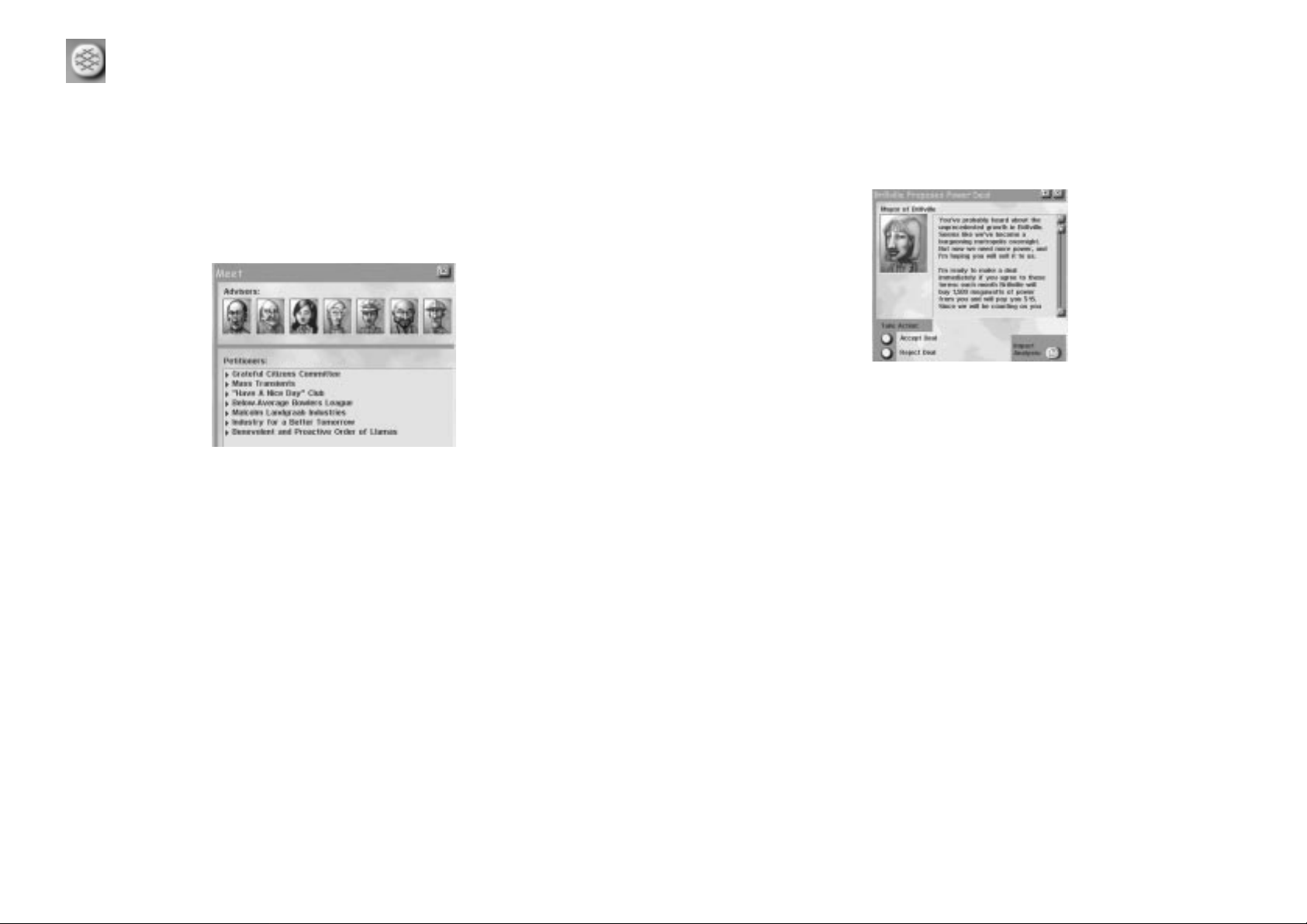
Petitioners
Petitioners can be anyone from your friendly neighbour hood Sim to the Mayor of a
Neighbouring Town.
Petitioners are located at the bottom of the Meet window, which you access from
the MEET button menu in the Main Toolbar. Once in the Meet window, click on any
Petitioner to see what they have to say. They may be offering you a deal or
complaining about the way you are Mayoring.
In this example, you’re being offered a deal by the Mayor of one of your
neighbouring cities. The first thing you may want to do is consult one of your
advisors.
• Consult your Advisor by clicking on the IMPACT ANALYSIS button.
• When you are done reading, click the checkmark to take you back to the
previous screen or click on the arrow button to back up one step.
Once you know what you’re dealing with, you can either accept or reject the offer. If
you reject the offer, the Petitioner leaves; sometimes they never come back. If you
accept the offer, it goes into immediate effect, unless you need to place a building
to complete the deal.
If you need to place a building to complete the deal, select the REWARDS &
OPPORTUNITIES button from within the PLACE CIVIC/SPECIAL BUILDINGS button on
the Main Toolbar. This opens the Rewards & Opportunities window, from which you
can select the appropriate building.
Sometimes a Petitioner pops up just to give you some information. When ther e is
no decision to be made, you can click on the X in the upper right corner to close
the message.
Grid Button
This button toggles on and of f the tile grid in your City V iew window.
ADVISORS, PETITIONERS, AND NEIGHBOURS
Sims make great citizens because they’re an active part of their community. When
they have something to say, they won’t hesitate to do so.
Advisors
A group of seven Advisors ar e always available to help you with the many aspects
of being Mayor. To meet with an Advisor:
• Open the Advisors and Petitioners Window from the MEET button menu on the
Main Toolbar.
• Select the Advisor you wish to meet by clicking on his or her picture in the top
half of the Advisors and Petitioners Window.
Each Advisor has a list of relevant NEWS TOPICS, BRIEFINGS and department
ORDINANCES he or she may want to discuss.
• Choose the type of information you wish to discuss fr om the selection box,
News Topics, Briefings or Ordinances.
• The list of topics will update to reflect your choice of topic.
• Select from the list of topics by double clicking on a message.
• When you are done reading any specific message, click the X in the upper right
corner of the message window to close it.
Advisors keep up with all of the goings on in your city. They’ll give you up to the
minute feedback on issues relating to their departments.
32 33
Page 18

MAPS, CHARTS, AND GRAPHS
Your Advisors keep track of many things for you, including various Data Maps, City
Graphs, and Char ts. You access all of these items by clicking on the VIEW DATA
button within the ADJUST & REVIEW button menu on the Main Toolbar.
Data Maps
Data Maps show how specific areas of your city are functioning. Each Map has a
legend in the bottom right corner that explains what you are looking at.
• You can use any of the data maps as your Navigation Map by clicking the
USE AS MAP button in the Data View window.
• To see the information from each data map in your City View window, use
the Layer View button in the Information Toolbar.
The following maps are always available to you:
• Aura Data Map: Aura shows the overall happiness in a city. This
map gives you an idea of what areas are in a better mood than
others.
• Crime Data Map: This map shows you not only where crime is a
problem, but where you’ve set up police stations and their pr ecincts.
When viewed as a map, you can see Roads and a dot with a circle
around it. This repr esents the station and its pr ecinct.
• Density Data Map: With this map you can see where the Sims
are populating your city. The various densities of each zone are
made visible here.
• Power Data Map: You ar e able to tell what ar eas need power
and what areas have power with this map. When viewed as a map,
you are shown roads, power lines, and dots that r epr esent power
plants.
• Flammability Data Map: The city’s flammability levels and fire
station coverage are displayed here. The higher the flammability, the
more likely fires will happen in that ar ea. Fire stations and their
coverage areas are depicted by dots with circles around them.
• Land Value Data Map: This map shows the varying land value
throughout your city.
• Pollution Data Map: The city’s pollution is broken down in this
map. You are shown where air pollution, water pollution and rubbish
are a problem.
• Traffic and Transportation Data Map: Traffic density for both
road and rail is displayed in this map.
• Water Supply Data Map: Here you are able to see what areas
have water.
• Zones Data Map: This map shows the location and area of each
zone type in your city.
Neighbours
Your neighbouring cities can provide critical resources or even cash flow to your city
by setting up deals to trade for power, water or waste disposal. To enter into a deal
with your neighbour you must first connect to them:
• To exchange power, you need a power line connecting your city to one of your
neighbouring cities.
• A water deal requires a water pipe connection to one of your neighbouring
cities.
• If you are looking to make a deal for waste disposal, you will need a road,
highway, rail or seapor t connection.
• See the Utilities Department and Environmental Department sections for more
details on Neighbour Deals.
When these connections are in place and the conditions are right (you have excess
or insuf ficient resources or disposal means) the Mayor of the city your connection
runs to will appr oach you via the Petitioners Meet window with terms for an import
or export deal. Deals are updated periodically to reflect both your city’s and the
neighbouring city’s needs.
You can check up on your neighbours as well as any active Neighbour Deals at any
time by clicking on ADJUST & REVIEW on the Main Toolbar and selecting
NEIGHBOURS.
The Neighbours window shows each of your neighbours, their population, names
and locations as well as details on all current deals.
• To check greater detail on any deal, highlight the deal in question and then
click the MEET WITH NEIGHBOUR button.
• To cancel a deal, select the appropriate deal and then pr ess the MEET WITH
NEIGHBOUR button. From ther e you can choose to terminate the cur rent deal.
Remember this could result in a hefty termination fee.
34 35
Page 19

Graphs
This graph can show you the status of a variety of items over a period of time. You
can view the graph in increments of 1, 10 or 100 years, depending on the scope of
information you want.
• Approval Rating: Global Aura vs. Time
• Pollution: Combined Pollution Level vs. Time
• Crime: Crime Level vs. Time
• Residents: Sims living in the city vs. Time
• Education: Education Level vs. Time
• Health: Health Level vs. Time
• Land Value: Overall City Value vs. Time
• Traffic: Traffic Density vs. Time
• Funds: Operating Funds vs. T ime
• City Size: City population vs. Time
• Commerce: Sims employed by Commerce vs. Time
• Industry: Sims employed by Industry vs. Time
• Unemployment: Unemployment Level vs. Time
• National Population: National Population vs. Time
• Power %: Power Usage vs. Time
• Water %: Water Usage vs. Time
Charts
There are five different charts available to you. They are as follows:
• Education: This chart shows the Education Quotient (EQ) of your Sims at their
various ages. The EQ of your Work Force is very important. When this level
gets high enough, you can see all kinds of positive changes occur in your city,
not the least of which is nasty polluting industries turning into cleaner, hightech industries.
• Health: This chart helps you keep track of your Sims’ Life Expectancies. The
higher this level, the longer your Sims live. The longer they live, the longer they
work, which means a larger work force.
• Population: Here you can see what per centage of your population makes up
your work force. You can also see what your city’s total population is.
• Electricity: This chart shows you a breakdown of the different Power Plant
types in your city as well as a breakdown of the percentage of the total power
they are contributing. You can also find out how much electricity is used
annually.
• Garbage: Here you are shown a breakdown of the differ ent methods you are
employing to get rid of waste in your city. You can find out which method is
dealing with what percentage of your waste. How much waste your Sims are
producing annually is also shown here.
36 37
Page 20

If you run out of Simoleons, you will not be able to do any new construction or
zoning. If you run out of cash in the middle of a construction project, like building a
new road for example, you’ll be notified and the pr oject will be cancelled.
Even if you are completely out of cash, certain expenses will continue being paid
each month, sending the treasury further into debt. City departments will receive
their budget allotments. Ordinance costs will be deducted each month. If you have
deals to buy power, water, or waste disposal services, the monthly costs will still
be charged to the treasur y.
Budgets and Taxes
Setting Taxes
Taxes ar e your main sour ce of income. They are broken down by the three basic
zone types: RESIDENTIAL; COMMERCIAL; and INDUSTRIAL. Tax rates affect the
demand for each type of zone, and determine the amount of income your city
collects in taxes.
Typically, when you lower tax rates for any sector, demand for that sector will
increase. If you raise taxes, demand decreases.
Lowering taxes gives Sims an incentive to move in to your city, so demand goes up.
Just remember that demand is influenced by other things too, not just tax rates.
Depending on conditions in the city, lowering taxes can either raise or lower city
income. If the tax cut attracts lots of new taxpayers (Sims) to move in, city income
may increase even though each taxpayer pays a small amount. But if the tax cut
does not attract that many Sims, the city might lose money because now everybody
is paying less in taxes.
Raising taxes gives Sims a good reason to move out of your city, so demand goes
down. Sometimes raising taxes is a smart thing to do. If you have strong demand,
but don’t have any cash left to zone for that demand, taxes are probably too low.
Raising taxes may either raise or lower city income. It just depends on the current
conditions in the city.
Funding City Departments
The Mayor makes the final decision on how to fund six city services. The optimal
funding level for each branch changes as the city changes. An over funded branch
will waste money. Underfunding causes a loss of effectiveness of the branch, and
may even prod the workers into going out on strike.
Education Budget - Pays for equipment, maintenance of schools and city
colleges, and pays salaries of teachers and aides.
Public Health Budget - Pays for hospital equipment, building maintenance,
and salaries of doctors, nurses, and orderlies.
Fire Budget - Pays for equipment, maintenance of fire stations, and firefighters
salaries.
Road Budget - Pays for road and highway maintenance, and keeps roads from
falling apart.
Police Budget - Pays for equipment, maintenance of police stations and jails,
plus salaries of police of ficers and war dens.
Mass Transit Budget - Pays for upkeep of train and subway tracks and
stations, and pays for salaries of train and subway workers plus bus drivers.
CITY DEPARTMENTS
As Mayor, you must oversee the operation of seven city departments, and therefore
you have seven different roles to play. Quite a responsibility! Luckily, each city
depar tment has its own advisor; an expert to help you solve problems and make
decisions.
It's easy to grow a happy and healthy little town. The trick is to be able to get the
big picture, to see how the workings of all the departments are interconnected. As
you play, you'll find that every decision you make has widespread ef fects
throughout your entire city.
In the pages that follow, you'll meet your advisors and learn the ins and outs of
running each department.
FINANCIAL/BUDGET
DEPARTMENT
MEET YOUR FINANCIAL ADVISOR
Mortimer Green received his Ph.D. in Post-Classical Economics from
Grendletown University and accepted a teaching position there. During his tenure, he worked to turn the
Economics Department into a now widely respected model of idealised application. His book, “Tightening
The Belt: A Primer for Parsimonious Pro Formas” is considered the definitive book on frugality theory.
Green left the Ivory Tower to follow his dream of public service. He rarely regrets the decision.
The purpose of the Financial Depar tment is to control income and expenditures in
the city. It may sound simple, but it's not. The Financial Depar tment is responsible
for funding the city treasury by collecting taxes, enacting certain ordinances, and
looking for money-making deals. The aim is to collect at least as much money as
the city needs to fund development and pay for city operations. On the flip side,
this department is also responsible for controlling city expenses. The other city
depar tments just want to spend, spend, spend and the finance department must
keep spending in check.
Money management is the key to a healthy economy, but holding the city purse
strings is a thankless job. Know that I'll be there to support you. If you ever want
help making financial decisions, just ask for me.
BASICS OF THE FINANCIAL DEPARTMENT
Simoleons
Simoleons are the curr ency of the SimNation, and ar e consider ed legal tender for
all transactions. The top goal of any Mayor is to keep Simoleons in the treasur y.
Your city can carry debt up to a point, but if it gets so deep in debt there is no
hope for escape, your Sims will star t looking for a new Mayor. Your Financial
Advisor will warn you when things start looking grim.
You can always see how much cash you have available by looking at the
Information Bar at the bottom of the screen. A r unning tab of the available cash in
your treasury is displayed in the funds section.
38 39
MORTIMER G
REEN; FINANCIAL ADVISOR
Page 21

Deals
Neighbour Deals
You can make money by selling your city’s power, water, or waste disposal ser vices
to a neighbour. You’ll r eceive monthly income from the neighbour, which is
automatically added to your treasury. Just be sure the income you receive mor e
than covers your cost of providing the commodity.
If you contract with neighbours to buy their power, water, or waste disposal
ser vices, you have to pay. A monthly charge will be deducted fr om your treasur y.
Tr y to be sur e that the price you pay your neighbour is less than what it would cost
to provide these services at home.
Business Deals
From time to time, Petitioners will offer deals to construct certain buildings in your
city. Business deals provide the city with a monthly stipend for as long as the
building stands. Sounds tempting, except that these buildings bring problems to
the city such as high crime, or pollution. If you need cash, they may be worth the
trouble.
Loans
When times get tough, or you are looking for rapid growth, you can take out a loan
to raise quick cash.
Here are some facts about loans:
• You may have up to ten loans outstanding at any time.
• A loan can be taken for any reason, and at any time (unless you have ten loans
outstanding).
• Loans are available in 5000 Simoleon increments, up to 25K per loan.
• Each new loan is extended for ten years, and cannot be paid off early.
• The city must make annual payments on each loan for ten full years.
• Annual payment amounts are based on principal and interest.
• When the final payment is made in the tenth year, the loan is repaid and
comes of f the books.
• Total payments made will equal appr oximately 150% of the original loan
amount.
Understanding the Budget Window
The Budget window is where you’ll be doing all of your financial adjusting. It can be
accessed by choosing the BUDGET button fr om within ADJUST & REVIEW button
menu on the Main Toolbar.
The Budget window shows you how you are allocating your money for the year.
There are two faces to the Budget window: EXPENDITURES and INCOME. To switch
between the two, click on the desired button at the top of the window.
The EXPENDITURES window shows you where you’re spending the city Simoleons.
You’ll see the city department budgets displayed, and can change allocations from
this window. Each department has an amount of money they are asking for
(indicated by the light blue marker on their slider). The amount you allocate is up to
you. For details on other things you’r e paying for, click on City Or dinances,
Neighbour Deals, or Loans.
The INCOME window shows you where the money in the treasur y is coming from.
You’ll see the tax rates you’ve set, and may adjust them if you like. For details on
other sources of income, click on City Ordinances, Neighbour Deals or Business
Deals.
The bottom line is, well, at the bottom of the window. If the end of year funds are
displayed in black, you’re in good shape and should make money at the end of the
year. If the end of year funds are in red, you are projected to lose money. That
means you have more expenses than income for the year, and will have to use
cash reserves in the treasury just to make ends meet. If you don’t have enough
cash, you’ll start accumulating debt. When you’re in the r ed, it is best to start
looking for ways to increase your income or decrease your expenditures.
40 41
Page 22

FINANCIAL ADVISOR Q&A
Q: Easy question for you: How do I make money?
Mortimer: The easy answer is: you never spend more than you make. The truth is,
there is no easy answer. You need to take certain risks when expanding your city. If
you never expand, there is no way to increase funds. Sure you can play the tax
game, where you raise and lower taxes to bring in and then drain new Sims. That’s
a dangerous game to play, though, because eventually they will catch on and
perhaps not be so willing to move to your city at the drop of a hat. Playing with
ordinances and cutting deals with neighbours can be a way to steadily increase
cash.
Q: You mentioned playing with taxes. How do I do that?
Mortimer: The Income section of your Budget window has the tool that allows you
to adjust the Tax Rates for the three major zone types. It’s important to r emember
that not a single Sim likes living in a town that is “sticking it to them” in the tax
depar tment. That’s what makes it a game of sorts. Lowering the tax rate will bring
Sims in, but if you raise it back up too high, they will all leave. I think you’ll agree
with me when I say we Sims are a fickle bunch.
Q: When should I take out loans?
Mortimer: Whenever you are looking for quick gr owth and need some money to do
so, or if you need some money to make repairs on your city after a disaster. I
wouldn’t take out a loan just for the sake of doing so. Have a plan for the money
and make sure it is well spent. This is because you will end up paying back more
than you borrowed so you don’t want to spend the money foolishly.
Q: I find it hard to believe that a Mayor has to do his own
finances year after year.
Mortimer: Actually, as a Mayor, you can set the budget up a certain way and it is
up to your Financial advisor to see that your requests are carried out and they stay
status quo year after year. This feature is available by turning AUTO BUDGET on in
the Preferences window. As long as Auto Budget is on, all of your Budget window
settings will remain unchanged and the Budget window will not pop up year after
year. As soon as your finances go into the negative, Auto Budget will be turned of f.
This way you can hopefully recover before things get too out of hand.
Disaster Relief
In the event of a catastrophic disaster, the powers that be in SimNation may take it
upon themselves to assist you in the clean up costs. Be forewarned, a Mayor that
is well prepared generally receives better treatment.
Strategies for Increasing Cash
Cutting Expenses
Stop Construction! Zoning and building use up your cash reser ves faster than
you’d think. When cash reserves are low, build up your treasury before you
build anything else.
Cut Budgets! A quick way to cut expenses is to lower the budgets for some or
all of the city departments. Be careful though, as the departments will not run
as effectively as they can with an adequate budget and this may cause
problems in your city. If you cut the budget too far, you may end up with a
strike on your hands.
Repeal Ordinances! Most ordinances, when enacted, will cost the treasury a
certain amount each month, usually based on population. If the ordinance is
repealed, the monthly charge will stop. You can see all your current ordinances
by going to the Ordinance window. Click the box to remove the checkmark and
repeal the ordinance.
Review Neighbour Deals! If you’re spending money each month to buy a
commodity from a neighbour, decide if it’s best for the contract to continue. If
you think it is best to cancel a contract, try to wait for an opportunity to cancel
without paying the hefty penalty.
Raising Income
Raise taxes! Watch that taxes are not so high that everyone leaves town, or
you’re in real trouble.
Enact Money-Generating Ordinances! A small percentage of ordinances bring
monthly income to the treasury. This money comes fr om groups in the city
affected by the ordinance, and they will not be pleased when forced to pay.
Look for Money-Making Neighbour Deals! If you have excess water, power, or
waste disposal capacity, check in the Petitioner window for neighbours who will
pay you to supply these commodities.
Accept a Business Deal from a Petitioner! From time to time, Petitioners may
approach you with an opportunity to construct a specific facility in your city in
return for cash. These generally come with strings, you make the choice.
Take Out a Loan! Even though you have to pay back the money, plus interest,
loans are a quick way to build up the treasury. If you use the money wisely,
paying back the loan shouldn’t be too painful.
42 43
Page 23

Building Travel Routes
To place a transportation route, click on the BUILD TRANSPORTATION button menu
in the Main Toolbar. Select the desired type of route, e.g. Roads, Highways, Rails,
or Subway Rails. Your cursor will change into an icon of the chosen route type. Click
and drag a line where you want the route to be placed. The Dr op Shadow will be
blue as long as you are placing the route in an ar ea where one can be constructed.
If you are attempting to build a travel route where one cannot be built, the Drop
Shadow will change to red and your constr uction attempt will be cancelled.
If you hold down the SHIFT key befor e releasing the mouse button, the placement
of any route will be cancelled.
Roads and Highways
Roads are two-lane paved routes that Sims like to drive on, but you probably knew
that already. Zoom in close to see traffic flowing through your city, and curb traffic
problems before they develop.
Highways are basically elevated, high capacity roads. They allow Sims to travel
more ef ficiently over long stretches of terrain, so if you want to connect two very
distant zones, highways are a good choice.
Intersections and On-Ramps
Intersections allow your Sims to drive off of one road and onto another. They are
usually trouble-free, though if traffic is heavy, intersections can become
bottlenecked with Sims trying to mer ge.
When you build a road that crosses an existing r oad, city engineers will
automatically create an intersection for you.
Highways may be built over roads, but if you want your Sims to be able to get from
one to the other, the intersection requires an on-ramp. On-Ramps allow your Sims
to get on and of f highways.
To build an on-ramp, use the on-ramp option from within the HIGHWAY button. Click
on a tile at the corner of the intersection of a road and highway or highway and
highway. The city engineers will construct the on-ramp.
Bridges
You can build roads, highways and rails across water. Your city engineers will
automatically be notified to build a bridge for you. The main thing to remember is
“don’t be dishear tened by the red Drop Shadow as you move the mouse over
water–just have faith and keep dragging until you reach dry land again.” When the
mouse is back on land, the Drop Shadow will turn blue again. When you release
the mouse button the city engineers will notify you of the cost of the proposed
span. If you accept, the bridge will be built.
Causeways are built over short spans of water. Suspension bridges are built over
large spans of water.
TRANSPORTATION
DEPARTMENT
MEET YOUR TRANSPORTATION ADVISOR
In contrast to his folksy demeanor, Moe Biehl is a well-connected political
insider. His credentials, never independently verified, include Alderman, Ombudsman, Councilman,
Chairman, Elector (appointed), Sergeant at Arms, and Minority Whip “There isn’t a function of city
government I don’t know something about,” he admits. Moe feels right at home as Transportation Advisor,
despite accusations that he has never set foot on a bus, subway or train in his entire life.
Even if you create a city with the nicest houses or cheapest office space, no one
will move into your city if they have no way to get around. Sims need to get from
one place to another and they are only willing to walk so far. The Transpor tation
Depar tment is where all of that is handled. It covers everything from r oads and rail
lines to tunnels and bridges. When you build a city, this aspect is one of the first
you will want to consider. If you lay out an inadequate transpor tation system, you
can have real problems in the long run. Suppose you have a busy downtown that
needs a larger r oad due to bad traffic. This is going to be a pr oblem when you look
at the area and see that skyscrapers line the small road.
There are mass transit systems that can help eliminate traffic, so you are rar ely
stuck with only one solution to a bad transportation system. Just think ahead and
you should have few, if any, transportation problems.
BASICS OF THE TRANSPORTATION
DEPARTMENT
Building Your Transportation System
A transportation system can be based on private transportation (meaning roads for
cars), or public transportation (meaning trains, subways and buses).
Most Sims prefer to drive their cars, so if roads are plentiful, more Sims will be
willing to live in your city, especially when the city is small. But if you rely solely on
roads, you’ll find that as the population grows, traffic problems become
horrendous.
Public transit gets cars off the street, and keeps the air cleaner. It’s the right thing
to do for your city. In fact, it’s difficult to build a large city without using any public
transit at all. When planning your public transit routes, be sure that they are
convenient, or your Sims won’t use them. Certain ordinances pr ovide incentives for
Sims to forego their cars in favor of mass transit.
44 45
MOE BIEHL; TRANSPORTATIONADVISOR
Page 24

Connecting to Neighbours
Making connections to neighbouring cities helps your Industrial sector by creating a
way to export goods to other cities. Inter-city connections help your Commercial
sector as well, by opening up the borders so new customers can visit and shop.
And only when connections are built will you be able to contract with neighbours to
buy or sell waste disposal services.
To create a land connection, build a road, highway, or rail line right to the city border.
If you tell your city engineers that, yes, you are willing to pay for a connection, then
one will be built. You can have connections of all types to all neighbours.
Seapor ts and airports are considered connections to all neighbours.
TRANSPORTATION ADVISOR Q&A
Q: What makes for a good transportation system?
Moe: A good transportation system will get Sims wherever they want to go
whenever they want to go there. That doesn’t just mean building roads all over the
place; that includes mass as well as private transportation. Remember, Sims will
only travel so far when looking for some form of transportation. If they cannot find
any, they simply will move somewhere more suitable and sometimes that means
moving out of the city. That doesn’t mean you can build a road tile and assume
Sims will move in, travel routes have to take them where they want to go.
Q: It seems like it’d be easier to build a ton of roads. Why
should anyone bother with mass transit?
Moe: Sims love their cars, there’s no denying that. But let’s think about something
for a second. When the only way to get from place to place is via car, then that’s
how everyone will travel. If every Sim in the city is driving their own car, there is
going to be an unreasonable amount of traf fic on the roads. Sure you can put
ordinances into effect that pr omote carpooling, but that won’t cut it if your
population gets large enough. Also, think of it like this: Sims aren’t willing to drive
as far if traf fic is bad. That means that you ar e for ced to make a tiny congested
city with no real hope for expansion. When mass transit is introduced, Sims tend to
get their cars off the road. Fewer cars means less traffic and less traffic means
Sims are willing travel further, not to mention the benefit of cleaner air. If you can
get a good rail system going, then you can eliminate even more pollution while
creating a way for Sims to travel even further.
Q: So what stops me from putting Bus Stops and Train
Stations every 10 feet?
Moe: Only money, I guess… It can be expensive to maintain these transpor tation
systems and the more stopping and going and plain old wear and tear, the more
expensive it will be. Besides, would you want to ride a bus that stopped every 10
feet?
Tunnels
When you’re building a road or rail in mountainous ter rain, your omnipr esent team
of city engineers may suggest you bore a tunnel if the incline is too steep. This will
happen automatically if you drag the selected Drop Shadow to a point where the
incline is too steep to simply cross over. Your team of city engineers will inform you
of their ability to construct a tunnel and the cost. If you accept, they will bore the
tunnel for you.
Mass Transit
Buses
Bus stops must be placed along the side of roads to be effective. If you place bus
stops and Sims don’t seem to use them, they may be too far apart.
Trains
Setting up a rail system is much more expensive than roads in both money and
time, but the reduction in traffic and pollution can make it extremely worthwhile.
Simply laying track will not be enough to get things working. Once the track is laid,
you must place Train Stations on tiles that touch the track. This tells trains where
to stop, and where Sims can get off and on the train.
Subways
When you select the Lay Subway Rail tool from the BUILD TRANSPORTATION button
menu the City View will automatically switch to the underground view where you lay
subways. In this view you will be able to make out areas above ground that ar e
zoned, developed, or are roads. You will also see the below ground portions of
subway stations or subway to rail stations.
Subway stations must be placed next to subway rails to be effective. This can be
done in either the above ground or under ground view.
Subway to Rail Connection
This station allows Sims to transfer from rail to subway, making your city’s Mass
Transit options more versatile.
Funding Roads and the Mass Transit
System
The road budget pays for maintenance of all roads, highways, bridges, and tunnels
in the city. Roads, especially well-travelled routes, will begin to fall apart if they are
not maintained. This causes Sims to have to take alternate routes and, if the
commutes become too dif ficult, you may find Sims leaving town.
The mass transit budget pays for the upkeep of rail and subway track, and also the
salaries of conductors, and bus drivers. If the mass transit budget is low, things will
start deteriorating and Sims will be less likely to use the system. If the budget is
far below adequate, transit workers will go out on strike.
46 47
Page 25

Types of Zones
Residential Zones
This is where your Sims will live. Keep in mind that every Sim needs a place to call
home, so don’t be surprised to find your city needs more Residential Zones than
any other type of zone.
Residential areas can be zoned light, medium or dense. The density of the zone
influences the type of buildings that get constructed. If you want huge apartment
buildings, build Dense Residential. Townhouses are built in medium density areas.
And for single-family homes, choose light density. The higher the land value, the
nicer the properties will be.
Commercial Zones
This is where your Sims shop, and where some of them work. Office buildings as
well as stores of various shapes and sizes are located within Commercial zones.
The type of Commercial buildings that get built depends on the density of the zone,
as well its land value. Large stor es and office buildings will come with the higher
densities. You'll need light or medium density Commercial zones to let the small
business Sim get a foot in the door. The demand for Commercial zones typically
rises as a city ages. Keep your eye on the RCI Demand Indicator to see what the
trends are.
Industrial Zones
Industrial zones define areas where manufacturing, agriculture, and high-tech
enterprises can do business. Young cities normally attract heavy polluting
industries, especially in dense Industrial zones. Sometimes farms will develop in
light density Industrial zones that are far from the hustle and bustle of the city. As
your city ages and you raise the education level of your Sims, you may be able to
attract cleaner, high-tech industries.
Airport Zones
Airports help your Industrial and Commercial districts to grow by bringing in tourists
and workers, as well as making your city more accessible to the outside world. Just
like RCI zones, you zone for airpor ts and wait for Sims to develop them. Available in
1930, airports must be at least 3x5 tiles or larger in order to develop. They also
require power, water and a road nearby. They will only develop as your city grows
and requires outside sources for commerce and industry.
CITY PLANNING
DEPARTMENT
MEET YOUR CITY PLANNING ADVISOR
Constance Lee has an infectious energy that bolsters everyone around her. Her
professors at San Bolima State College of Urban Design remember her as one of their brightest, most
hard-working students. Accepted into the City Planning Commission Office right out of college, Constance
rose quickly to the top of her profession through sound judgement, quick learning, and cheerful enthusiasm
for serving in city government.
The function of the City Planning department is to oversee the layout of the city.
Your r ole is to gr ow the city by zoning parcels of land for different purposes. You
must make sure to maintain a good balance of the various types of zones, and see
that they are developing as planned.
Your Sims will continually be judging your city planning decisions. When things are
going well, Sims will be clamoring to live and do business in your city. On the other
hand, they are quick to complain when things are not to their liking, and will leave
as fast as they arrived.
Planning a city may well be the most dif ficult task of being a Mayor. You can rely on
me to help you solve problems as they arise.
BASICS OF THE CITY PLANNING
DEPARTMENT
Understanding Zones
Zones are areas of the city that you designate for a specific use. Every city must
contain the three main types of zones: Residential, Commercial, and Industrial
(called RCI) because every city needs a place for Sims to live, to shop, and to work.
Sims will only build on areas of the city that are zoned. The buildings they choose
to construct in a zone depend on the type of zone, the density of the zone, and the
land value.
Zoning an area does not guarantee that Sims will build there. Sims will only
develop zones that are in demand (see the RCI Demand Indicator for more
information), and that are usable. A usable zone has power and adequate
transportation to other zones. Having water helps tremendously, light density zones
can develop without it but water is a necessity to sustain medium to dense zone
development.
48 49
Residential, Commercial, and Industrial zones are called RCI zones.
Density sets the maximum density for a zone. Land value of the zone must be
very high in order for full density to be reached.
CONSTANCE LEE; CITY PLANNING ADVISOR
Page 26

RCI Demand Indicator
The RCI Demand Indicator gives you a constant readout of the demand for
Residential, Commercial, or Industrial zones. The bars rise up when there is
demand for a par ticular type of zone, and drop down to show oversupply.
When demand for a zone, such as Residential, is high, you should zone more
Residential. The RCI Demand Indicator will not tell you what density to zone; you'll
have to choose a density based on your evaluation of the city and where you plan
to add the new zone.
Land Value
The nicer a place is to live or work, the higher its land value. Land value is
influenced by many factors, including pollution levels, crime levels and the
availability of convenient transpor tation. Land values in Residential zones
particularly are affected by proximity to desirable buildings or services (schools,
hospitals, parks) or undesirable buildings or ser vices (landfills, incinerators, or
NIMBY (Not In My Back Yard) buildings such as the Toxic Waste Conversion Plant).
Land value fluctuates as conditions in the area change. As land value changes,
buildings that occupy a zone will be replaced with other buildings. Rising land
values allow zones to develop to higher densities, represented by taller, more
exclusive buildings.
To find out the land value of a par ticular building or piece of land, select the QUERY
tool from the ADJUST & REVIEW button menu and click on your selection. Land
value is included among the many details of the query information window.
City Planning Maps, Graphs, and Queries
Certain maps and graphs can give you a broad overview of your city planning
progress. Maps most helpful to a city planner are:
• Land Value
• Density
• Zones
To see these maps, click the ADJUST & REVIEW button menu on the Main Toolbar,
and select View Data to see a list of available Maps, Charts and Graphs.
Another good source of infor mation comes fr om using the Query tool. Click the
ADJUST & REVIEW button menu and select QUERY. Then click on any building or
zone to see up-to-date status information.
Seaport Zones
Seapor ts help your Industrial and Commer cial sector to grow by providing a means
to transport goods to the outside world. They also allow your city to make deals to
import or export rubbish to neighbouring cities (though rail connections can pr ovide
the same ser vice). Seaports must be zoned at least 2x6 tiles or larger in or der to
develop. They require power, water, and a road nearby. They must be located along
a shoreline to do anything, but if you want to see real results, build one on a
seacoast.
Landfill Zones
All cities create waste, and one option for dealing with r ubbish is to zone a landfill.
Landfills decompose rubbish at a fairly slow rate and have a maximum capacity
dependent on their size. Once a landfill is full, rubbish will accumulate around the
city unless you have other means in place to dispose of it. When zoning landfill,
remember to lay a road near it so tr ucks have a way to carry rubbish from parts of
the city to the landfill.
How To Zone
First you must chose a zone type. Click on the ZONE button on the Main Toolbar to
display buttons for the various types of zones. Click on a button to select a zone
type, and your cursor will change shape, indicating that you may begin zoning.
Residential, Commercial, and Industrial buttons have a density submenu. If you
click one of these buttons without viewing the submenu, the last chosen density
will be active. To view or change the density, click and hold the mouse button down
on the button of your choice. A submenu of density choices, LIGHT, MEDIUM or
DENSE, will pop up. Click on a density to select it. Your cursor will change shape
and you can begin zoning.
To begin zoning, click and drag the cursor over a section of land. (You can do single
clicks if you prefer.) When the mouse button is depressed, you’ll notice the area is
highlighted with a Drop Shadow. The Drop Shadow shows you wher e you’re about
to zone. The cost of laying the zone is displayed as well, and updates as you
increase or decrease the size of the zone. When you release the mouse button, a
coloured zone will replace the Dr op Shadow and the cost will be deducted fr om
your operating funds.
You may cancel a zone in pr ogress if you hold down the SHIF T key before releasing
the mouse button.
If you zone an area and later change your mind, you can zone over it, or you can
use the De-Zone tool to return the land to its pristine, un-zoned state.
50 51
Page 27

Q: Some of my buildings look dark and empty. Why did the
Sims leave?
Constance: Sims will abandon buildings in a developed zone when conditions
warrant it. They are likely to leave if power, water or transportation to the zone is
cut off. If you fix the problem, Sims may come back and restore life to the
buildings. The only time Sims won't return is when an ar ea has been contaminated
by radiation from a nuclear explosion. Too dangerous.
Q: Can I build something in un-zoned areas?
Constance: Yes! An un-zoned area cannot be powered or watered, so Sims won't
build anything there, but you can. Individual buildings that are offer ed in the Main
Toolbar (power plants, schools, landmark buildings, etc.) can be placed anywhere
on your city map. Neat, eh?
Q: My RCI Indicator shows no demand, how do I continue to
grow my city?
Constance: In order to lead productive, happy lives, Sims need to be able to sell
the goods and ser vices they produce and relax when they are not busy working.
When growth stalls, it generally means that your city has reached a threshold for
one or all of these requirements. In order to allow your city to grow further you
must look for new outlets for the sale of your goods and ser vices and mor e ways
for your Sims to enjoy themselves in their spare time. Connections to your
neighbours provide a means to get your economy moving forward again, and
entertainment centres are a great way to encourage new Sims to come and play,
and hopefully stay.
ENVIRONMENTAL
DEPARTMENT
MEET YOUR ENVIRONMENTAL ADVISOR
Karen Frawl describes herself as an overachiever. As if to prove the point, she
earned simultaneous degrees from the University Of Heckford Falls (Eco-Statistical Analysis) and Le
Academe d' Chateau a Villeau (Comparative Literature). She continues to travel extensively, and regularly
attends environmental “proof-of-concept” demonstrations in test cities all over the globe. She blends a
compassionate vision with a practical application of new technologies and methods. When not travelling,
she spends time with her twelve cats.
The function of the Environmental Department is to handle the city's waste and
keep pollution in check. When you reduce rubbish and pollution, you make the city
a better place to live, and a place where happy, healthy Sims are more likely to live
longer.
Environmental problems may not seem a top priority at first, but I war n you not to
ignore them for too long or you'll see all sorts of problems cr op up. Pr oblems such
as rubbish in the streets, low health levels, and a reduced water supply can all be
attributed to a neglected environment.
CITY PLANNING ADVISOR Q&A
Q: I've laid down the first zones in my new city but
nothing's growing. What should I do?
Constance: Start the simulator. No development can take place when the
simulator is paused.
Q: The RCI Demand Indicator shows a high demand for
Residential, but I have a Residential zone that's not
developing. Why?
Constance: The RCI Demand Indicator shows the need for zones that are usable,
meaning they have an infrastructure in place. Hook the zone to power, water, and
the transportation system and it should start developing quickly.
Q: What density should I make my zones?
Constance: Stick with light and medium density zones to start with. Paying for
costly dense zoning doesn’t make much sense until your population starts booming
and land values rise.
Q: Do zones have to be close to other zones?
Constance: It depends. Sims don't like to travel too far. A Residential or
Commercial zone won't develop if it's beyond a reasonable commute distance from
other zones. But an Industrial zone on the outskir ts of town could develop into a
farm. Transportation is the key; Sims may move in, but if the commute becomes
tiresome they’ll move right back out.
Q: I’ve seen large zones that don’t grow except on the
outer edges. Why is that?
Constance: It’s all about transportation accessibility. If you build a large zone,
there is no way for Sims to get to the inner areas. As long as some form of
transportation isn’t too far away from where you’ve zoned, Sims will move in. They
are more likely to move in if there are roads… Sims love their cars you know!
Q: Why do I have slums?
Constance: There are many factors that contribute to the existence of slums, but
they all boil down to one simple thing: Land Value. High crime and pollution will
lower the land value of any area. Being too close to a landfill or other undesirable
area also lowers land value. It’s not a bad thing to have low income housing, but if
it is dominating your city, you may want to re-evaluate.
Q: I zoned too much Residential and the RCI Demand
Indicator shows an oversupply. What now?
Constance: You have several options. You could zone over some of your
Residential zones, replacing them with zones that are in demand. You could dezone some of your Residential. Or you could leave your Residential zones alone and
concentrate on building up other zone types, and hopefully attracting more Sims to
the city to use up the oversupply of housing.
52 53
KAREN FRAWL; ENVIRONMENTAL ADVISOR
Page 28

Waste-to-energy incinerators are not any kinder to the envir onment. They have a
greater disposal capacity and actually create electricity by burning rubbish that can
be used to supply power to your Sims. The catch is that they are expensive to
build, and like all new toys, must be invented before you can play with them.
Both incinerators become less efficient as they age. You can check on their
disposal capacity by querying them.
Like landfills, incinerators need to be near a road so garbage tr ucks can deliver
rubbish to them.
Recycling Centres
Recycling centres can significantly reduce the amount of waste that Sims produce.
It's much cheaper to recycle rubbish than it is to dispose of it, so build a Recycling
centre as soon as they become available. These centres pay for themselves
quickly, and no city should be without one.
Each recycling centre can only deal with a limited amount of rubbish, so lar ge cities
should have them in multiple locations for maximum effectiveness. Enact the Trash
Presor t Ordinance and you'll raise the efficiency of all recycling centres.
Neighbour Deals
Mayors from neighbouring cities may approach you fr om time to time with offers to
dispose of your waste for a price, or offers to pay you to take their rubbish and
dispose of it for them.
Waste disposal deals ar e only available if you have built connections to
neighbouring cities. Transporting rubbish in or out of your city r equir es a r oad,
highway, rail, or seaport connection. When a deal of either type is in place, open
the Neighbours Window from the ADJUST & REVIEW button menu to check up on it.
Exporting Rubbish (Garbage)
An easy, but sometimes expensive, way to dispose of rubbish is to pay a neighbour
to haul it all away. Each month, a contracted neighbour will take all your excess
waste (meaning any rubbish that your city's landfills and incinerators cannot
handle); and each month, funds are deducted from your tr easury based on how
much waste they took.
If you don't generate any excess rubbish, you still have to pay a minimum fee. And
there is a lar ge penalty for canceling the deal.
Importing Rubbish (Garbage)
If you have excess landfill space or incinerator capacity, you can make a deal to
dispose of a neighbour's waste. Each month, a set amount of rubbish will be
added to that of your own city. And each month, you'll receive a cash payment.
If your waste disposal services become overloaded and you want to cancel the
deal, you'll be charged a large penalty.
Starting early to keep your city clean and pollution-free will help the entir e
SimNation in the long run. Remember, you can count on me for help and
encouragement.
BASICS OF THE ENVIRONMENTAL
DEPARTMENT
Waste Disposal
Rubbish (garbage) happens. You simply can't stop Sims from generating it. Though
there are ways to reduce the amount of rubbish Sims produce, you can't eliminate
it completely. You must find a way to dispose of r ubbish or r educe the amount you
must dispose of through Recycling Centres. Your disposal alternatives are to dump
it in landfills, burn it, or ship it out of town.
If you don't provide a means for your city to dispose of waste, Sims will be forced
to dump their rubbish right out their window and you’ll be
able to see it pile up. It isn't pretty.
When waste levels get very high, health levels drop
dramatically (lowering Life Expectancy) as will the overall
happiness of the Sims. It won’t take long for everyone to
find a cleaner city in which to live.
Landfills
If you want to bury your city's waste, you need to zone landfill space. Landfills
slowly decompose rubbish that is buried ther e, but they are not black holes;
overused landfills will r each a point wher e they can't handle any mor e waste. When
a landfill is full, rubbish will accumulate around the city unless you have other
means in place to dispose of it.
Put some thought into choosing a landfill site. Landfills don't make good
neighbours. They stink up the air and cause surrounding land values to plummet,
so choose a spot far from Residential and Commercial zones or Sims will complain.
Remember to lay a road near the landfill so dump trucks can get there. If they can't
dump the rubbish at the landfill, it may end up dumped in the streets.
If you're having trouble with a landfill and you think bulldozing it will solve the
problem, think again. You can't bulldoze over landfills; however, you can
decommission them by removing road or rail access. Over time the landfill will
decompose all of its accumulated waste, at which time you can de-zone it.
Incinerators
Municipal Solid Waste Incinerators get rid of rubbish by bur ning it. Unfortunately,
they are nasty metal monsters that spew out lots of air pollution and ash. Sims
don't like them, and they especially don’t like them built in their backyar ds.
54 55
Page 29

Q: What makes rubbish and pollution pile up?
Karen: As Sims, we create an absurd amount of waste every day. If you don’t have
someplace to dispose of the rubbish, it will just build up on streets and lawns
everywhere and I don’t have to tell you how unhealthy that can be. Pollution builds
up when traffic is bad or when there is a lot of heavy industry. Their billowy
smokestacks pump a large amount of pollution into the air.
Q: How can I reduce the amount of waste in my city?
Karen: There are various ways to dispose of your rubbish. This could mean having
a landfill, incinerator or you could buy disposal services from your neighbours. A
recycling centre will help reduce the amount of waste you need to dispose of.
Q: What about lowering pollution?
Karen: Cut back on traffic and discourage polluting industries. It also helps to have a
lot of trees in your city as they help clean the air to a degree. I hear work is being done
on a structure that removes pollutants from the air, but that looks to be a way off.
PUBLIC SAFETY
DEPARTMENT
MEET YOUR PUBLIC SAFETY ADVISOR
Maria Montoya dedicated her life to public safety at age eight when fire
destroyed her family home. She graduated from the Cornwrath Police and Fire Academy with top honours.
Her senior thesis, “Advanced Theories of Urban Geographic Response Route Calculation” earned her high
public acclaim and her first job, assistant warden at Hollyview Women’s Prison. It was not long afterward
that she made the move to city services, working her way up the managerial ranks. Throughout her career
Maria mixed a no-compromise stand on safety with a dogged insistence that the Sims in her department
have the necessary resources to do their jobs right.
The Public Safety Department is responsible for pr oviding police and fire pr otection
to the city. In addition to overseeing day-to-day operations, the department must be
prepared to r espond immediately to any disasters that strike.
Sims expect a certain level of safety when they move to a city. If high crime forces
them to cower behind closed doors, or if no one answers their calls when a fire
breaks out, Sims’ survival instinct takes over and they will leave town. On the other
hand, good police and fire coverage raises land values in a city, which makes Sims
happy and proud to be citizens.
Your job is to see that the Sims in the city ar e pr otected. I'll be around to remind
you if they are not.
Air Pollution
While you can't see air pollution, you'll notice its effects. Air pollution lowers land
value and health levels in the city and that makes Sims quite distressed. Many
things contribute to air pollution. The two biggest culprits are heavy traffic and
smokestack industries. If you can encourage mass transit and clean industries, you
are well on your way to solving your city's air pollution problem.
The addition of trees and parks helps to clean the air a bit, as will any “clean air”
ordinances you can activate.
Water Pollution
Invisible contaminants, primarily from industry, can invade your water supply. When
this happens, pumps lose ef ficiency, and Sims complain loudly about smelly,
greyish coloured drinking water and falling health levels.
Water treatment plants can mitigate minor water pollution problems, but to attack
the source of pollution, you must go after polluting industries. Enact clean water
ordinances that offer tax incentives to encourage non-polluting, high-tech industries
to replace heavy manufacturing fir ms.
Environmental Maps, Charts, and
Queries
Certain maps and graphs can give you a broad overview of the state of your
environment. Maps and charts most helpful are:
• Pollution
• Water
• Garbage (Rubbish) Chart
• Global Pollution vs. Time graph
To see these maps, click the ADJUST & REVIEW button menu on the Main Toolbar,
and select VIEW DATA to see a list of available maps, charts and graphs.
Another good source of infor mation comes fr om using the query tool. Click the
ADJUST & REVIEW button menu and select QUERY. Then click on your landfill or
incinerators to see up-to-date information on their capacity.
ENVIRONMENTAL ADVISOR Q&A
Q: How can I tell if my rubbish or pollution is getting out of
control?
Karen: Well, it’ s easy to tell if rubbish is getting out of control because you'll see it
start to pile up in the streets. Pollution is a little more subtle, but can be just as
harmful. You should keep an eye on the Pollution map so you can see just how
things are looking.
56 57
MARIA MONTOYA; PUBLIC SAFETY ADVISOR
Page 30

Jails
Jails are where convicted criminals are put to pay their debt to society. If you do not
have enough jails in your city, the police will be forced to release any new criminals
they catch back onto the street. Keep enough jails around or your police
effectiveness will drop.
Sims don’t like living near jails, so build them away from Residential
neighbourhoods.
Lowering Crime
The best way to lower crime is to add police protection (either by placing additional
police stations or by raising the police budget), and by placing jails if needed.
High land value goes hand in hand with low crime. The more you can do to make
your city a more desirable place to live, the fewer crimes will occur.
Enacting some ordinances can reduce crime, though you should weigh the cost of
the ordinance against the cost of providing additional police pr otection. Be aware
that some ordinances, like some buildings, tend to increase crime levels.
Dispatching Police
When an emergency occurs, you may manually dispatch a police squadr on to any
area in the city. The number of squadrons you can send at any one time is equal to
the number of police stations in the city plus one. You always have at least one
dispatch, even with no police stations.
When an emergency arises in an area with sufficient police coverage, you pr obably
do not need to dispatch additional police. You still may want to though, especially
for larger disasters.
To dispatch a police squadr on, click on the DISPATCH POLICE button within the
EMERGENCY button menu and then click on any location in the city. The officers
arrive immediately and go straight to work. A police dispatch pylon will mark their
location.
BASICS OF THE PUBLIC SAFETY
DEPARTMENT
Police and Crime
Crime is a fact of life in any city, but it can and should be kept to a minimum. High
crime in a neighbourhood lowers land values and makes law-abiding Sims very
unhappy.
You can deal with crime from several angles. First, provide adequate police
protection in your city. Police presence alone deters crime, and when crimes do
occur, officers can arrest the offending Sims. Second, don’t encourage crime with
crime-attracting buildings like casinos.
Police Protection
Police stations provide protection in a radius around each station called a
“precinct.” The size of a precinct expands as you raise the police budget. Criminals
can roam free in any area that is not covered by a precinct, so try to place police
stations in strategic areas around your city.
Funding not only affects a precinct’s size, but also its effectiveness. Police
effectiveness is the likelihood that a criminal who commits a crime within a
precinct will get caught. Effectiveness is always highest in a small radius ar ound
the police station, and starts to fade farther away from the station. As police
funding increases, police effectiveness throughout the pr ecinct rises.
Police stations placed near one another may have precincts that overlap, and
effectiveness in these overlapping ar eas is additive.
The Police and Crime map shows the location of police stations and the
effectiveness within the precincts, as well as areas of high crime in the city. Use
this map to find the best spots to place new police stations.
You can use the query tool to get details on how any individual station is doing.
58 59
Criminals that commit crimes outside of a police precinct will not get
caught.
Page 31

Dispatching Firefighters
When an emergency occurs, you may manually dispatch a unit of fir efighters to any
area in the city. The number of units you can send at any one time is equal to the
number of fire stations in the city plus one. You always have at least one dispatch,
even with no fire stations.
When an emergency arises in an area with sufficient fire coverage, you probably do
not need to dispatch additional firefighters. You still may want to though, especially
for larger disasters. Firefighters can help to some extent no matter what type of
disaster occurs. For example, they are very effective dealing with fire, but not so
great at quieting rioters.
To dispatch a fire fighting unit, click on the DISPATCH FIREFIGHTERS button within
the EMERGENCY button menu and then click on any location in the city. The unit
arrives immediately and fir efighters go straight to work. A fire dispatch pylon will
mark their location.
Flammability
Flammability is a measure of how easily something will burn. All buildings in your
city have an inherent flammability rating, which you can see if you query the
building. The higher the rating, the more likely that building will be consumed by fire
if one occurs.
The most ef fective way to reduce the flammability of a building is to see that it is
receiving water, meaning that it is located on a watered tile. To be watered, a tile
must be located within seven tiles of a water pipe that is supplying water. Try to
see that all buildings in your city sit on watered tiles. The reduction in potential fire
damage is significant.
Ordinances can be enacted to reduce the global flammability level in your city.
Disasters
Predicting Disasters
Disasters occur at random, but sometimes you may see hints that they’re coming.
Keep your eye on your News Ticker.
Early Warning Siren
Though you can hope for the best, it is always best to prepare for the worst,
especially if that worst is a tornado or an alien attack. If you can get your Sims off
the streets and inside before a disaster strikes, the damage fr om the disaster will
be much less. Activate the Early Warning Siren and they will heed your warning and
take cover.
You are the only one who can control this siren, and you should not abuse the
privilege. If you activate the siren when no emergency is imminent, Sims will start
to doubt you and may not respond when the need is real. This is all well and good
until you actually are trying to help them, so tease with caution.
Fire
Fires occur at random locations, but fir e coverage is systematic. By having fire
stations placed strategically throughout the city, you can rest easy knowing that if a
blaze does break out, you have everything set up to solve the problem without your
intervention.
When a fire is so bad that it demands your personal involvement, you can dispatch
firefighters to the scene. Or you can bulldoze a firebr eak around the blaze to try
and contain it. What you can’t do is turn off disasters when a fire is already in
progress.
Fire Protection
Each fire station you place provides a radius of fir e pr otection around it. The size of
the coverage area expands up to a limit as you raise the fire budget. Though a fire
is just as likely to break out in an area with fire protection as in one without, fires
in protected areas are less likely to do any damage because fir efighters r espond
immediately.
Funding not only affects the size of the coverage area, it also influences the
effectiveness of firefighters within a covered area. Firefighter ef fectiveness is the
likelihood that a fire that breaks out in a pr otected area will get put out before
damage occurs. Ef fectiveness is always highest in a small radius around the fire
station, and star ts to fade the farther away from the station. As fire funding
increases, firefighter effectiveness rises.
Fire stations placed near one another may have cover areas that overlap, and
effectiveness in these overlapping ar eas is additive.
The Fire and Flammability map shows the location of fire stations and their
coverage areas. It also shows areas at high risk of fire. Use this map to find the
best spots in your city to place new fire stations.
You can use the query tool to get details on how any individual station is doing.
60 61
Page 32

HEALTH, EDUCATION AND
AURA DEPARTMENT
MEET YOUR HEA ADVISOR
Eschewing the traditional academic route, Randall Shoop received a Certificate
of Completion in general studies from Gonzo Community College. He landed an internship with the
Jackersville department of Social Services, learning his profession, as he likes to say, from the ground up.
Ten years ago, Randall founded the "Urban Paradise" movement, a group that believes cities themselves
are living entities; two years ago he renounced the movement. Probably due to his natural sensitivity to the
plight of those less fortunate, Randall’s input on matters of social welfare is sought after all over
SimNation.
The Health, Education and Aura (HEA) department focuses on the overall quality of
the Sims lives. The health aspect involves how long Sims are living as well as their
relative health while they are alive. The education branch makes sure the Sims ar e
getting the schooling they need and want. Aura is the general "feel" of the city and
reflects the overall happiness of the Sims.
Keeping Sims happy is a tough job, but when they're pleased with your work, they'll
give you special buildings as gifts. I’ll do everything I can to help you. Being a Sim
that lives in your city, helping you helps me too.
BASICS OF THE HEA DEPARTMENT
Improving Sim Health
Good health brings long life, and that makes Sims happy. The average Sim living in
the average city can expect to live to an average of fifty-nine years. But who wants
to be average? If you take steps to raise the health levels in your city, you can
increase the Sims’ life expectancy as high as ninety years.
The key to raising heath levels is to build plenty of hospitals in the city. Hospitals
need to be located in easily accessible areas and, more importantly, need to have
adequate funding.
The importance of healthcare funding cannot be overstated. Insufficient funding
reduces the number of healthcare workers and, ther efor e, patient car e will suffer.
Sick and injured Sims will be denied hospital stays due to lack of beds; all
requests to see specialists will be flatly refused. It doesn't take long for health
levels to drop when funding is cut. If funding levels wallow in inadequacy for an
extended period of time, you not only damage health levels, but risk your
healthcare workers calling a strike. Strikes cause hospital efficiency to plummet,
and drag down health levels even fur ther.
Unfortunately, even with plenty of well-funded hospitals, city health levels are
constantly pulled down when air and water pollution are present. In order to raise
life expectancies to any great extent, pollution and traffic must be kept in check.
And finally, enacting pro-health ordinances can give Sims a healthy shot in the arm.
When Disaster Strikes
Fires and riots ar e the only disasters wher e you can make a difference by
dispatching police and fire units. It doesn’t matter how many police officers you
send to an ear thquake or alien attack, it won’t make any difference once the
disaster hits, though the Early Warning Siren helps if activated befor ehand.
If, for some reason, you actually want a disaster to occur, select START DISASTER
button from within the EMERGENCY button menu and pick your means of
destruction.
PUBLIC SAFETY ADVISOR Q&A
Q: How do I lower crime?
Maria: Possible ways to lower crime include enacting anti-crime ordinances,
keeping land values high, building jails, and the most obvious answer, having wellfunded police stations built in strategic areas around your city. Check the Crime and
Police map for help choosing the best sites.
Q: How do I provide fire protection?
Maria: Build fire stations, and then be sure your fire budget is well funded. Again,
it’s all about ar ranging the proper number of fire stations for the city’s needs. You
can always check the fire coverage map if you are unsure as to what is pr otected
and what isn’t. You can also enact several ordinances that will reduce the risk of
fire.
Q: Ok, so what happens when a disaster hits?
Maria: It depends on the disaster. The trick is to consider what kind of disaster is
going on and then decide what department is best suited to handle the problem.
Let’s take a fire as an example. The first thing you want to do is get the fir e
depar tment out there to start containing the fire. Now if you ar e ever lacking a
depar tment for some reason, use the next best thing. If, for some reason, you
haven’t prepared for anything and have neither police nor fire pr otection, then your
city is at risk of being destroyed.
Q: A fire broke out but I was only able to dispatch a single
fire truck.
Maria: That is because you have no fire stations and therefor e had to r ely on your
volunteer brigade. If you want to be able to dispatch more units, you must build fire
stations. You will have one dispatch unit for each fire station you build, plus one for
the volunteer group.
62 63
RANDALL SHOOP; HEA ADVISOR
Page 33

HEA Maps, Charts, and Queries
Certain maps and charts can give you a broad overview of the state of health,
education, and aura in your city. Most helpful are:
• Health Char t
• Education Chart
• Aura Map
• Approval Rating Line Graph - a measure of the city's global aura which doubles
as your Mayoral Approval Rating.
To see these maps and charts, click the ADJUST & REVIEW button on the Main
Toolbar, and select VIEW DATA to see a list of available maps, charts and graphs.
Another good source of infor mation comes fr om using the query tool. Click the
ADJUST & REVIEW button and select QUERY. Then click on your hospitals and
schools to see up-to-date information on their effectiveness.
HEA ADVISOR Q&A
Q: What makes for good health in a city?
Randall: We aren’t talking about the health of a city, rather the health of the Sims
in that city. Keeping rubbish and pollution levels low will keep people healthier in
general, but hospitals are needed to treat the sick and injured. Hospitals ar e only
as effective as funding levels allow them to be.
Q: Why is it important to provide good health to my Sims?
Randall: When Sims ar e healthy, they live longer happier lives. Not to mention the
fact that they can continue to provide quality work to the community for a longer
period of time.
Q: How many hospitals do I need in my city?
Randall: The number of hospitals is directly a factor of your population. Each
hospital can accommodate only so many patients. Simply having plenty of hospitals
is not enough. Each requires adequate funding to do its part in improving Sim
health. Use the query tool to check the effectiveness of your hospitals. Good
grades mean good health and longer life expectancies. Bad grades may mean you
need better funding or more hospitals.
Q: Why should I worry about education?
Randall: A good education for a single Sim can benefit the entire SimNation. It only
takes a single Sim to develop the next high tech industry that revolutionises the
entire world! Besides if you are only training Sims to work in coal factories, your city
will never be anything more than one giant smokestack and that is bad for health. A
city with a known higher education will also help to bring in Sims from other cities.
Q: How do I know if I've placed enough schools and colleges?
Randall: The number of schools and colleges depends on the number of school or
college aged Sims living in your city. Each school or college has a limited
attendance. Simply having plenty of schools or colleges is not enough, however.
Each requires adequate funding to do its part in impr oving Sim education. Use the
query tool to check the effectiveness of your schools and colleges. Good grades
mean your Sims are soaking up knowledge. Bad grades may mean you need better
funding or more schools and colleges.
How Sims Learn
Young Sim brains are like sponges, soaking up and learning everything they are
exposed to. Strangely, they learn best when sitting at small wooden desks in formal
classrooms. Sadly, adult Sims must work to merely retain the education level they
achieved in their youth. They need facilities like libraries and museums to keep
their wits sharp.
Raising Education Levels
Education levels determine a city's potential. Non-polluting high-tech industries are
attracted to cities that have a pool of educated employees. High education levels in
a city means less pollution, less crime, and happier Sims.
If you want to raise education levels in your city, concentrate on educating the
children. You should place enough schools and colleges in your city so that every
young Sim has a place to learn. When young Sims do well in school, they pull up
the educational average for the entire city.
Schools require funding to be effective. Insufficient funding means schools can not
provide students with an adequate number of teachers. Not even average education
levels can be achieved under these conditions. If education funding is very low for
an extended period of time, teachers will go on strike. The minimal education that
students receive during a strike holds them back for their entir e life.
Do not neglect the educational needs of adult Sims. Though they can't raise the
education levels in the city, they can definitely pull it down. If you build museums
and libraries, you can halt the natural decay of knowledge in adults, and keep them
from pulling down city education levels.
Keeping Sims Happy–Aura
The key to happiness is elusive at best. Sims (a group well-versed in the art of
complaining) admire those who put aside their own personal quests for happiness
and instead focus on creating good feelings for the city as a whole--its aura. Like
invisible vibrations, aura resonates feelings through the city, touching the lives of
all Sims who live there.
Many things affect a city’s aura. High education levels, high life expectancy, a
growing economy, and desirable buildings such as parks and zoos can raise aura.
Pollution, crime, traf fic, excessive regulations (ordinances), high tax levels, and the
presence of undesirable buildings such as landfills and prisons can lower aura. A
city with a high aura is home to happy Sims, and happy Sims give high approval
ratings to the Mayor (and often bring gifts!)
Neighbourhoods each have their own aura. Study the Aura map to see which ar eas
of the city are happiest, and which areas could go for some special loving.
64 65
Page 34

How Power Is Conducted
Power plants provide power, and high tension wires conduct this power to your
undeveloped zones. You can, however, avoid r unning wires due to the superb work
of the city engineers. Zones and buildings come with built in power infrastr ucture,
handled by the omnipresent city engineers. Any building or zone placed within two
tiles of an already powered building or zone automatically gets power. Connections
over roads are not necessary. As long as power flows to a zoned tile or building, it
will just keep going. Thoughtful zoning makes it feasible to create a chain of power,
enabling you to power an entire city without ever placing power lines! You only need
to lay power lines if you wish to transmit power beyond two tiles.
There may be cases where laying power lines is a better option. For instance, if you
place a power plant in an unzoned area on the far outskirts of the city, there may
not be enough zoned tiles to relay the power where it's needed. In this case power
lines are needed to transmit the power to the zones. Power lines allow you to place
heavy polluting, undesirable power plants far from your developing zones.
High-Tension Power Lines
High-tension power lines carry power any distance over zones or unzoned tiles.
Power lines can originate at a power plant or at any point in your city that has
power and can end at any tile in the city needing power. Power is conducted
through the lines to the end point, and also radiates out two tiles along the path of
the power line.
These lines can cross most types of terrain including large bodies of water.
However, if the terrain is too mountainous you’ll need to find another path.
Power Plants
SimCity 3000 offers nine types of power plants, though not all of them are
available all the time. (Some of them must be invented first!)
Each Power Plant has a different cost, generates a different amount of power, and
produces some level of pollution. You need to decide which is best for your city’s
needs. If you can afford it, it's worth spending the extra money to lower pollution, but
there will be times when you have no choice but to cover your Sims in black soot.
As power plants age, they lose efficiency. Areas of your city that draw power from
an aging power plant may experience blackouts as the power plant loses capacity.
Keep an eye on your power plants by quer ying them to find out their current
capacity vs. their potential capacity.
Power plants can also be destroyed if they are systematically overused. Run your
plants at beyond full capacity for a little while and you can expect to see blackouts.
Run them beyond full capacity for months on end, and they will explode.
Q: What is aura?
Randall: Aura is the way a town “feels”. If everyone in the city is happy to be
there, for whatever reason, then the aura will be high and you can feel it just by
walking around. If everyone is miserable, then ther e is a miserable “feel” to
everyone and everything.
Q: How do I go about increasing aura?
Randall: All you need to do is increase the overall happiness of your Sims. That
can come in many forms, from building a stadium to setting an or dinance that
lowers pollution. The healthier the area and the more ways a Sim can unwind after
work, the happier everyone will be.
UTILITIES DEPARTMENT
MEET YOUR UTILITIES ADVISOR
Gus Oddman was voted “Most Likely to be Forgotten” by his high school
classmates. He earned a degree in Applied Pipes and Wires (Summa Cum Mediocre) before entering public
service as a grout width inspector in the Beezeltown Office of Municipal Brickwork. Gus's ability to
understand complex systems and to sidestep most major decisions made for his steady ascent up the
ladder of public service. Now, as Utilities Advisor, he performs his duties with unflagging loyalty and
provides information based on years of hands-on (and often neck-deep) experience.
The function of the Utilities Department is to supply power and water to the city.
It's as simple as that. All you need to worry about is building an infrastructure so
that all zones are hooked up to the "grid." Actually, there are two utility grids power and water - and both are important.
A city without power can never attract Sims. In fact, if any building or zone loses
power for too long a period of time, the Sims will move out. Sims are not very
forgiving when it comes to being without power. As for water, Sims will get very
cranky if they don’t have running water, but they will not r eact as strongly as they
would to not having power.
Keeping the utilities flowing to your city can be tricky at times, but I'll be around to
answer questions when you need help.
BASICS OF THE UTILITY DEPARTMENT
Who Needs Power?
All zones need power in order to develop. Power plants generate power, but the
electricity they produce must travel from the power plant to the places in the city
that require power. You can tell at a glance if a building needs power because
unpowered buildings display a
66 67
GUS ODDMAN; UTILITIES ADVISOR
Page 35

Desalinization Plants
Desalinization plants pump water from the sea and convert the salt water into fresh
water. They do their job amazingly well, but they do come with some potential
problems. These pumps must be built on a seacoast to be of any use, they ar e
less efficient than a water pumping station, and they lose efficiency when water
pollution is present. The SimNation Council on Anachronism expressly forbids the
construction of desalinization plants before they are invented.
Water Pipes
Water mains ar e large pipes that carry fresh water from pumps to buildings in the
city that need water. (Don't tell the Sims this, but these same water mains also
carry sewage from the buildings back to the water sour ces.)
Water seeps out along water mains (also called pipes), watering all areas within
seven tiles of any part of the pipe. Unlike power transmission, watered tiles do not
act as relay stations. For a tile to be watered, it must be within seven tiles of a
pipe, not seven tiles from a watered zone.
To get water to the Sims, you must lay a water main from a water pumping station
to the city, and build a network of pipes underneath the city. For full coverage,
these pipes should be no more than twelve tiles apart.
When you chose the WATER PIPES tool from the Main Toolbar, the City View will
automatically change to an underground view. The colours in this underground view
reflect the above ground str uctures. Open ter rain is r epr esented in shades of
brown, the darkest brown representing areas that can not be built upon. Roads are
represented in gray, zoned areas are dark orange and developed areas are light
orange. As you lay pipes, the area that they successfully provide water to will turn
blue. If the pipes are not receiving water the ground underneath them will remain
orange. You can also see the underground components of water facilities so you
can make the connections with ease.
Water Supply Problems
A water pumping station can only pump out a certain amount of water each month.
Water from a pump that is connected to a water main will flow toward the city and
through the network of pipes–until the water supply is exhausted. You may have
tiles that are piped for water, but unless your pumps can generate enough water to
fill all the pipes, some areas won't get the water they need. Build more pumps and
connect them to the pipe network to increase the flow.
Blackouts
A power loss (or blackout) occurs when a building or zone that normally receives
power is not receiving enough power to operate. It's easy to spot a blackout. If a
building is unpowered it displays a to show you it needs power.
Most blackouts occur when a power station can’t generate enough power to meet
the demands of the area it serves. Power will radiate as far as possible from the
power station and then will just stop, leaving structures far thest fr om the plant
without power.
Another cause for blackouts is when a “break” in the grid occurs. This can mean
that a power line was destroyed, or that the established path where power radiated
was disrupted through the un-zoning of powered tiles, or when a powered building
on an un-zoned tile was destroyed.
Understanding Water
Sims need water. Zones that are not watered will never reach full development and
are at a high risk of fire disasters. If water to a developed zone is cut off for too
long, Sims will pack up and leave. It's not easy to tell if a tile is watered or not just
by looking at your city. Slow (or no) development is an indication, but the only surefire methods are to query the tile, or switch to the underground view where watered
tiles are easily distinguishable; they will appear blue.
Types of Pumps
Though you have natural water sources like lakes and rivers in your city, it's your
responsibility to get this water to your Sims. Water must be pumped out of a
source and then carried through a network of water mains to locations where it's
needed. There are thr ee kinds of water sources in your city and, not surprisingly,
three kinds of pumps.
All three pumps lose pumping capacity as they age. Keep an eye on your water
supply in the underground view. If zones that were previously watered appear
unwatered, check the nearby pumps by querying them. They may require replacing.
Water pumping stations
Regular water pumping stations pump water from fresh water lakes and rivers.
Power them with electricity and water pumping stations will pull up more water than
any other kind of pump. They must be built very near a fresh water sour ce or they
won’t work. Pay attention to water pollution levels, as high pollution really slows
down the ef ficiency of water pumping stations.
Water Towers
Water towers pump water from hidden underground springs. These springs exist
everywhere, so water towers can be built anywhere. The problem with water towers
is that they don't pump very much water. Water pollution can slow them down even
further.
68 69
Page 36

Selling Power or Water
If you are generating excess power or water and you have the appropriate utilities
connection in place, you may be approached by a neighbour looking to purchase
these resources. Each month you ar e r esponsible to supply them with the
contracted amount. Each month, you'll receive a cash payment.
The connection point is critical. If you're generating excess power or water in areas
that cannot serve the connection point, you may not be able to fulfill the contract.
Make sure there is a clear transmission path (pipe, zones or wires) from the source
of your excess utilities to the connection point.
If conditions change and you can no longer provide the power you promised, the
deal is canceled and you'll be charged a lar ge penalty.
Utilities Department Maps, Graphs, and
Queries
Certain maps and graphs can give you a broad overview of the status of your
utilities coverage. Most helpful are:
• Electric Power Coverage
• Water Supply
• Pollution
To see these maps, click the ADJUST & REVIEW button on the Main Toolbar, and
select VIEW DATA to see a list of available maps, charts and graphs.
Another good source of infor mation comes fr om using the query tool. Click the
ADJUST & REVIEW button and select QUERY. Then click on your power plants and
pumps to see up-to-date information on their capacity.
UTILITIES ADVISOR Q&A
Q: How can I tell if my Sims have enough power?
Gus: Well, I guarantee you'll hear about it if they aren't getting enough power. But
look for buildings that display a to show they aren't receiving power.
Q: Sims are complaining about blackouts. How do I restore
power?
Gus: When a blackout occurs, you should investigate the cause of the problem
before making a hasty conclusion. First, query the power plants to see how close to
maximum capacity they have been running. You may need to place more power
plants. If the plants seem fine, query tiles between the power plant and the
location of the blackout to find a break in the line. Then use zoning or power lines
to restore power.
71
Cleaning Up Dirty Water
Pollution can really gum up the waterworks. Pumps lose efficiency when they're
pumping polluted water. You can add more pumps to incr ease the supply in the
shor t term, but don't for get to clean up the pollution.
Water Treatment Plants
One way to help clean up the water supply is by building water treatment plants.
They must be connected by pipes to the water grid in order to be effective and
these too lose efficiency as they age. Check on them regularly by querying them.
Ordinances
If water pollution in your city is severe, or if you don't want it to become severe,
consider enacting ordinances to reduce pollution. They cost money, but they make
a real difference.
Neighbour Deals
Mayors from neighbouring cities may approach you fr om time to time with offers to
sell power or water to you, or of fers to pay you to supply them with power or water.
These deals are only available if you have built connections to a neighbouring city.
Trading power requires that you build a power line connection to a neighbour;
trading water requires a water main connection be built. To make the connection,
run a power line or water main up to the city border. Your city engineers will help
you make the final connection. Whenever a deal is in place you can check up on it
by opening the Neighbours window from the ADJUST & REVIEW button menu in the
Main Toolbar.
You may make power and water connections to any or all land-adjacent neighbours.
You can't build power or water connections across water, so if your city is an island,
you can't build any connections or make any utilities deals.
Buying Power and Water
If you don't want to clutter up your city with unsightly and expensive facilities, you
can purchase power or water fr om a neighbour. You must have the proper utilities
connection in place before a deal can be made. Each month, a contracted
neighbour will look at your city's power or water needs at the connection point, and
will supply any deficit.
The connection point is critical. Any area of the city that you want to supply with
purchased power or water must be able to be served from the connection point. If
no pipe network or power transmission path exists between the connection and an
area that needs utilities, the neighbour will not recognise the deficit and will not
sell you enough power or water to cover that deficit.
Each month, funds are deducted from your treasur y based on how much power or
water you needed. If you didn't need any during the month, you still have to pay a
minimum fee. You should also take into account that there is a large penalty for
canceling the deal.
70
Page 37

CREDITS
Development Director: Christine McGavran
Architect and Senior Engineer: Greg Kearney
Engineering: Dr. Venkat Ajjanagadde, Grant Blaha, Kevin O’Hare, Paul Kerchen,
Cisco Lopez-Fresquet, Heather Mace, Cort Oi, Paul Pedriana, Jason Slater,
Benjamin Thompson, Vasyl Tsvirkunov, Alex Zvenigorodsky, The Mayor by Night
Art Director: Ocean Quigley
User Interface Art Director: Christian Stratton
Art: Charlie Aquilina, Justin Brown, Kevin Byall, Hawkin Chan, John Frantz Jr.,
Kevin Kraus, Kok Wee Lim, Broderick Macaraeg, Ward Moore, David Patch
Additional Art: Alpha Omega, Flying Rhino, Michael Sechman & Associates,
REM Infografica
Sound and Music Lead Engineer: Paul Wilkinson
Sound and Music Director: Jerry Martin
Sound Designers: Kent Jolly, Robi Kauker
Compositions: Kirk Casey, Anna Karney, Robi Kauker & Kent Jolly, Jerry Martin,
Marc Russo
Musicians: Darol Anger, Sheldon Brown, John R. Burr, Ruth Davies,
Richard DeGraffenreid, Louis Fasman, Mary Fettig, Rock Hendricks, Art Hirahara,
Kent Jolly, Robi Kauker, David Lauser, Glenn Letsch, Gary Lillard, Jerry Martin,
Eddie Ramirez, Marc Russo, Paul van Wageningen, Don Veca, Jason Wall
Creative Director: Jim Gasperini
Executive Producer: Lucy Bradshaw
Associate Producers: Michael Cox, Tim LeTourneau, Laura O’Shea
Assistant Producers: Jeffrey J. Feil, Creighton Hurt, Rick Marazzani
Project Management: Melissa Bachman-Wood
In-Game Written Content: Tom Bentley, Rusel DeMaria, Jim Gasperini, Laura
O’Shea, Scott Shicof f, Bob Sombrio, Chris Trottier
Quality Assurance Lead: Marc Meyer, Keith Meyer
Quality Assurance Assistant Leads: Shannon Gray, Myka Macaraeg,
Quality Assurance: Aaron Bennion, Joe Bir d, Sean Blair, Daniela Castillo,
Stephen Cohrs, Jessica Durante, Rick Garlick, Dave Graham, Carl Grande,
Chris Grantham, Duane Gundrum, Jake Harrison, Michelle Harrison, Kian Harvey,
Dave Haws, Phillip Hinkle, Damian Hutchinson, Robert Ivey, Russell Johnson,
Trina Ladrido, Mike Lawson, Zir-Paul Macaraeg, Mahmud Rihab Mahmud,
Owen Nelson, Minkz Ngo, Paul Parinas, Jon Pryne, Patrick Schultz, Timothy Skuza,
Terry Smith
General Manager: Luc Barthelet
Executive In Charge of Production: Rob Martyn
73
Q: Why isn’t any water getting to my Sims?
Gus: If you've built a network of water pipes to bring water from your pumps to your
zones, it's likely that the pumps aren't pumping enough water to meet the demand.
First thing I'd do is query the pumps to see what capacity they are running at.
When they are being used to their max, you will need to build more. If the capacity
is not reaching its potential you might have a water pollution problem that's
reducing their efficiency, or it could indicate that you need to place them closer to a
source of water.
Q: Can I buy water and power from neighbours?
Gus: You sure can. And you can sell it too. Trading utilities requires that you build a
power or water connection to a neighbour. If you lay a water main or a power line
up to your city border, your engineers will help you make the connection.
Neighbours are always eager to make deals. Just be sure to read the fine print
before you sign the contract.
Q: Is it my imagination or do Sims not want to live near
power lines?
Gus: Good catch. You are talking about the high-tension power lines that are big
and ugly and take up a lot of space. Yes, they will lower an area’s land value. Tr y to
keep them away from Residential and Commer cial zones.
72
Page 38

TECHNICAL SUPPORT
Please see the enclosed Reference Card for technical support information.
NOTICE
ELECTRONIC ARTS RESERVES THE RIGHT TO MAKE IMPROVEMENTS IN THIS
PRODUCT DESCRIBED IN THIS MANUAL AT ANY TIME AND WITHOUT NOTICE.
THIS MANUAL, AND THE SOFTWARE DESCRIBED IN THIS MANUAL, IS UNDER
COPYRIGHT. ALL RIGHTS ARE RESERVED. NO PART OF THIS MANUAL OR THE
DESCRIBED SOFTWARE MAY BE COPIED, REPRODUCED, TRANSLATED OR REDUCED
TO ANY ELECTRONIC MEDIUM OR MACHINE-READABLE FORM WITHOUT THE PRIOR
WRITTEN CONSENT OF ELECTRONIC ARTS LIMITED, PO BOX 835, SLOUGH, BERKS,
SL3 8XU, ENGLAND.
ELECTRONIC ARTS MAKES NO WARRANTIES, CONDITIONS OR REPRESENTATIONS
EXPRESS OR IMPLIED, WITH RESPECT TO THIS MANUAL, ITS QUALITY,
MERCHANTABILITY OR FITNESS FOR ANY PARTICULAR PURPOSE. THIS MANUAL IS
PROVIDED “AS IS”. ELECTRONIC ARTS MAKES CERTAIN LIMITED WARRANTIES WITH
RESPECT TO THE SOFTWARE AND THE MEDIA FOR THE SOFTWARE. IN NO EVENT
SHALL ELECTRONIC ARTS BE LIABLE FOR ANY SPECIAL, INDIRECT OR
CONSEQUENTIAL DAMAGES.
THESE TERMS AND CONDITIONS DO NOT AFFECT OR PREJUDICE THE STATUTORY
RIGHTS OF A PURCHASER IN ANY CASE WHERE A PURCHASER IS A CONSUMER
ACQUIRING GOODS OTHERWISE THAN IN THE COURSE OF A BUSINESS.
Limited Warranty
Electronic Arts warrants to the original purchaser of this computer software product
that the recor ding media on which the software programs are recorded will be free
from defects in materials and workmanship for 90 days from the date of purchase.
During such period defective media will be replaced if the original product is
returned to Electronic Arts at the address at the r ear of this document, together
with a dated proof of purchase, a statement describing the defects, the faulty
media and your return addr ess.
This warranty is in addition to, and does not affect your statutory rights in any way.
This warranty does not apply to the software pr ogram themselves, which are
provided “as is”, nor does it apply to media which has been subject to misuse,
damage or excessive wear.
75
EA Europe
Product Manager: David Dyett
Localisation Manager Europe: Sonia Yazmadjian
DTP Manager: Anita K. Legg
Documentation Editors: Oli Ladenburg & James Lenoël
Translation Co-ordination: Carol Aggett, Petrina Wallace & Clare Parkes
Studio Operations: Steve Fitton & Dan Holman
Quality Assurance: James Deverill & Si Romans
Special Thanks To: Steffen Bartschat, Eric Bowman, Jeff Braun, Kevin Brown,
Henry Connelly, Jamie Doornbos, Cher ylonda Fitzgerald, Mark Fortuna, Bing Gordon,
Maia Graf, Les Hamilton, Robin Harper, Anthony Hobbs, Don Hopkins, Joe Keene,
Lisa Laverty, Jim Mackraz, Michael Martak, Lisa Motzkin, Tom Schenck,
Laurel Shicoff, Zachary Thomas, Frank Vigil, Lon Westfall, Lor raine Woodruf f,
Will Wright, Charlotte Yates, Rhea Yost, Everyone At Maxis! Serdar Copur, John
Ylinen, Joe Longworth, Colin Boswell, Jim Woodlee, Michael Perry, Suneel Ratan,
Mike Jeffress, Naomi Macaraeg, Bob 3000, Fr ed Bowie, Steve Hart, Tari
Kobylanski, Beverly Lam, Kirk Lesser, Lori McAdams, Tammy Sauer, Charlotte Yates,
Nancy DuBois, Carolyn Kiley, Mariciel Abiog
74
Page 39

Returns After Warranty
Electronic Arts will replace user-damaged media, curr ent stocks allowing, if the
original media is returned with a Eurocheque or postal order for £7.50 per CD,
payable to Electronic Arts Ltd.
Please remember to include full details of the defect, your name, address and,
where possible, a daytime telephone number where we can contact you.
Electronic Arts Customer Warranty, P.O. Box 835, Slough, SL3 8XU, UK.
SimCity 3000, Maxis, Electronic Arts and the Electronic Arts logo are trademarks or registered trademarks of
Electronic Arts in the U.S. and/or other countries. All rights r eserved.All other trademarks are the property of
their respective owners.Software and documentation © 1998 Electronic Arts. All rights reserved.
76
