Page 1
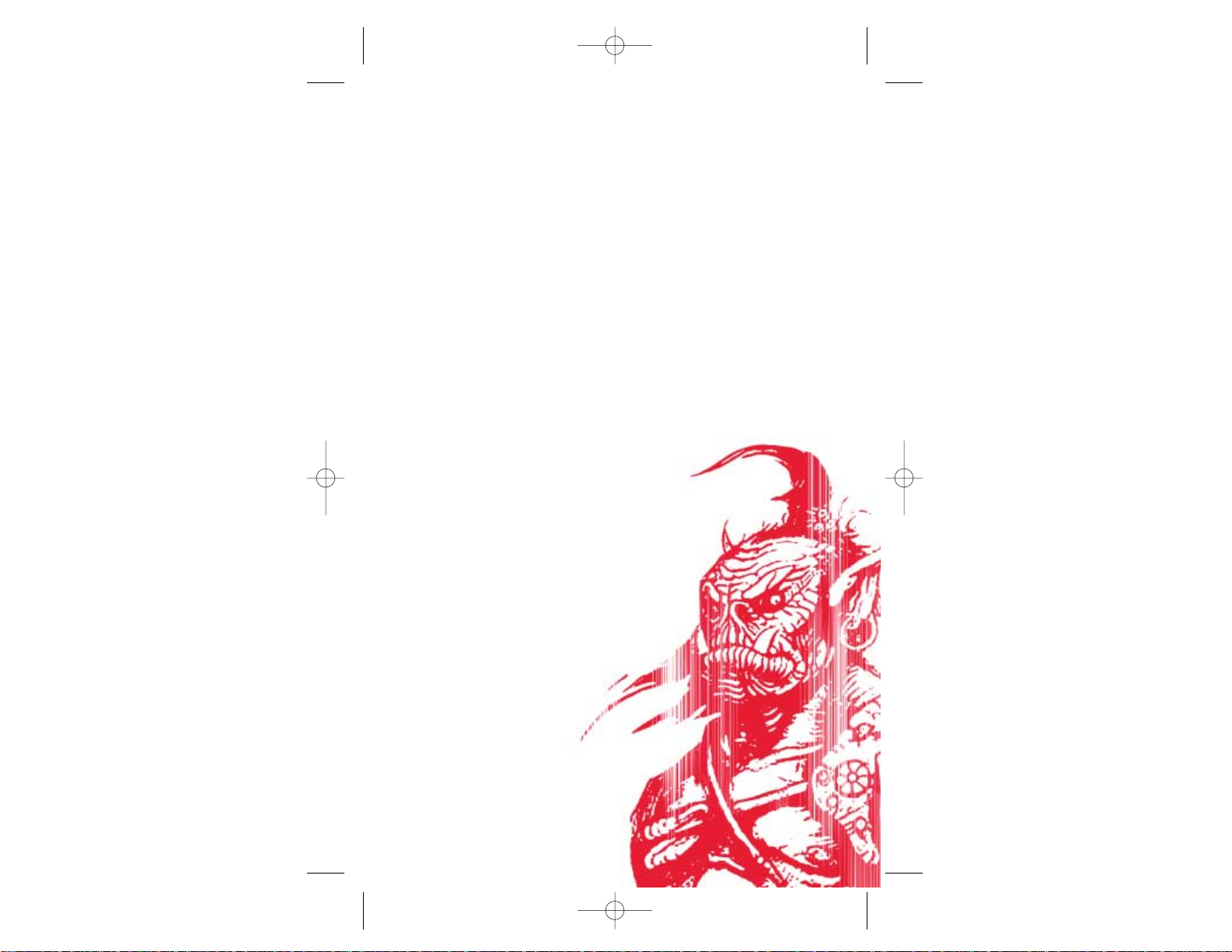
Ta b le of Contents
First Things First . . . . . .2
The ReadMe File . . . . . .2
System Requirements . . . .2
Setup and Installation . . . .3
Controls . . . . . . . . . . .4
Saving and Loading . . . . . .9
Welcome to Demon Stone
™
. . .10
Difficulty Menu . . . . . . .11
Main Menu . . . . . . . . . .11
Pause Menu . . . . . . . . .13
Playing the Game . . . . . .14
Player Characters . . . . . .19
NPCs . . . . . . . . . . . . .21
Monsters . . . . . . . . . . .22
Tips and Hints . . . . . . .27
Credits . . . . . . . . . . .36
Atari Web Sites . . . . . . .42
Technical Support . . . . . .42
End-User License Agreement .45
1
Demon Stone PC man int 10/15/04 10:59 AM Page 1
Page 2

3
2
Setup and Installation
1. Start Windows®2000/XP.
2. Insert the Demon Stone DVD-ROM game disc into your
DVD-ROM drive.
3. If AutoPlay is enabled, a title screen should
appear. If AutoPlay is not enabled, or the installation
does not start automatically, click on the Start button
on your Windows
®
taskbar, then on Run. Type D:\Setup
and click on OK. Note: If your DVD-ROM drive is
assigned to a letter other than D, substitute
that letter.
4. Follow the remainder of the on-screen instructions
to finish installing the Demon Stone DVD-ROM game.
5. Once installation is complete, click on the Start
button on the Windows
®
taskbar and choose
Programs/Atari/Demon Stone/Demon Stone to start the game.
Note: You must have the Demon Stone game disc in your
DVD-ROM drive to play.
Installation of DirectX
®
The Demon Stone DVD-ROM requires DirectX®9.0c or higher in order to run. If you do not have DirectX
®
9.0c
or higher installed on your computer, click “Yes” to
accept the DirectX
®
9.0c License Agreement. This will
then launch the DirectX
®
9.0c Install.
First Things First
The ReadMe File
The Demon Stone™ DVD-ROM game has a ReadMe file where
you can view both the License Agreement and updated
information about the game. We strongly encourage you
to read this file in order to benefit from changes
made after this manual went to print.
To view this file, double-click on it in the Demon
Stone directory found on your hard drive (usually
C:\Program Files\Atari\Demon Stone). You can also view
the ReadMe file by first clicking on the Start button
on your Windows
®
taskbar, then on Programs, then on
Atari, then on Demon Stone, and then on the ReadMe file.
System Requirements
Operating System: Windows®2000/XP
Processor: Pentium
®
III 1 GHz
or AMD Athlon
™
1 GHz
Memory: 256 MB RAM
Hard Disk Space: 2.8 GB free
DVD-ROM Drive: 4X speed or faster
Video: 64 MB Hardware T&L-compatible
video card (GeForce 3+ video card
or equivalent)
Sound: DirectX
®
version 9.0c-compatible
sound card
DirectX
®
: DirectX®version 9.0c (included)
or higher
Demon Stone PC man int 10/15/04 10:59 AM Page 2
Page 3
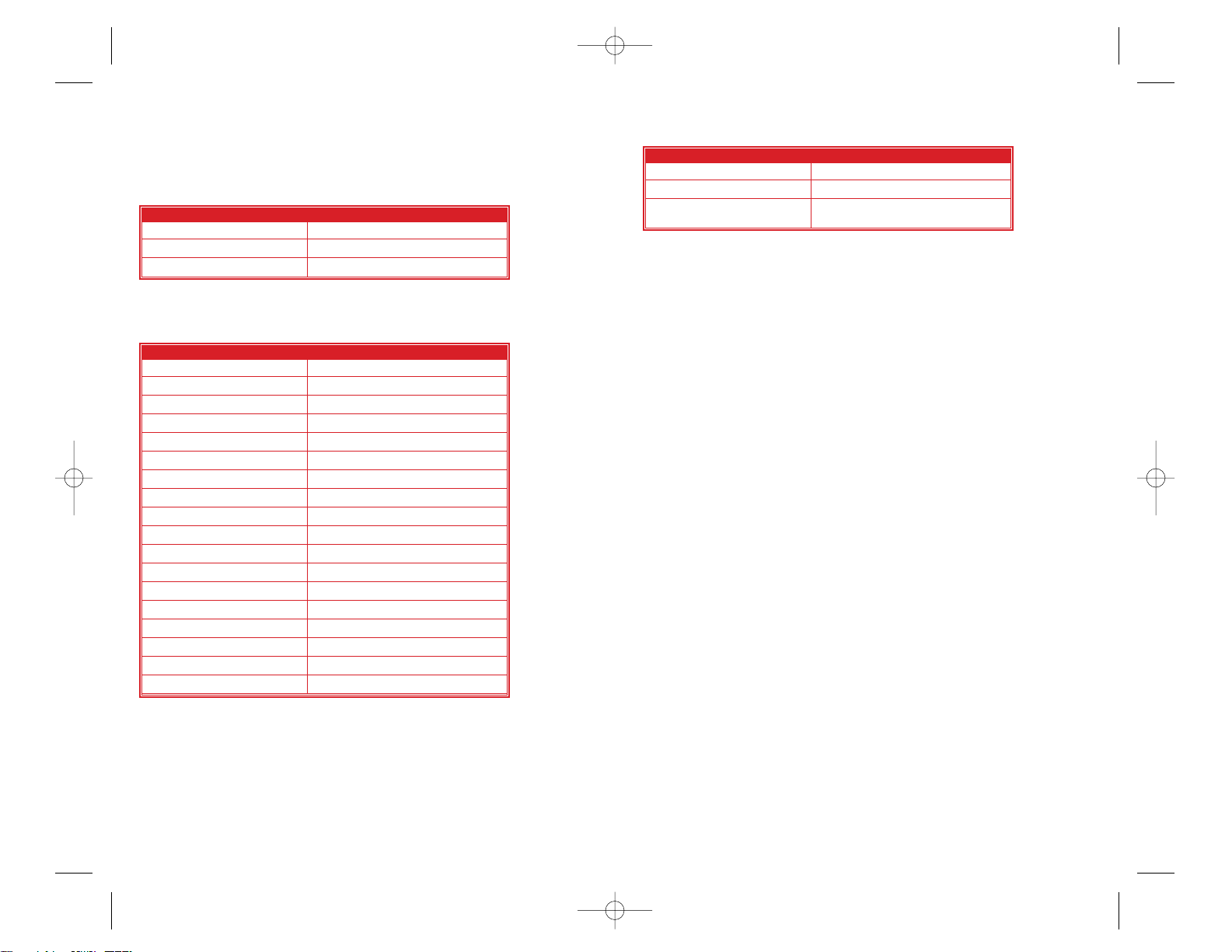
Controls
Menu Controls
Gameplay Controls
Special Actions Controls
Primary Attack
Use a powerful melee attack to damage an opponent.
Secondary Attack
Knock back an opponent with fists (fighter), kicking
techniques (rogue) or an unarmed strike (sorcerer).
Super Attack
Use the devastating Super Attack to damage multiple
opponents (see “Hero Meter” on page 14).
Coup de Grace
After receiving damage, many opponents will get back
up and fight. Use this powerful death strike to finish
off an opponent for good.
Ranged Attack
• When controlling the fighter or the rogue, press the
T key to equip and fire a projectile.
• When controlling the sorcerer, press the
T key to equip and fire a spell.
5
4
Control Action
Arrow keys Highlight menu item
Enter key Select/Accept
Backspace Cancel/Go Back
Control Action
W Move down
A Move up
S Move left
D Move right
Left shift Walk
Left ctrl Run
G Primary Attack
Y Secondary Attack
U Coup de Grace
X Special Ability
Spacebar Block
T Ranged Attack
E Super Attack
R Team Super
F3 Select rogue
F2 Select sorcerer / drizzt
F4 Select fighter
Esc Pause Menu
Control Action
Ctrl key (fighter) Smashing Attack (press and hold)
Ctrl key (rogue) Jump
Ctrl key (sorcerer) Bead of Force (Press the
Ctrl key again to detonate)
Demon Stone PC man int 10/15/04 10:59 AM Page 4
Page 4

Special Actions
Special Actions are Magical Items that you can
acquire. Special Actions are unique for each character:
• Fighter: Press and hold the Ctrl key to use Gauntlets
of Ogre Power and perform a smashing attack. This
attack causes massive damage to obstacles and objects
but is less effective against enemies.
• Rogue: Press the Ctrl key to jump up onto platforms.
Press the right mouse button in mid-air to perform a
Jumping Attack.
• Sorcerer: Press the Ctrl key to drop a Bead of Force.
Detonate the Bead of Force by pressing the right mouse
button again. The Bead of Force causes massive damage to
obstacles and objects, but less damage to enemies.
Team Attack
During combat, press the E key to summon the fighter,
rogue or sorcerer to your aid (see “Team Attack” on
page 14).
Team Super Attack
Use the Team Super Attack (R key) to unleash an attack
that inflicts massive damage to all opponents within a
large radius (see “Team Super Attack” on page 15).
7
Spell Upgrades
• The sorcerer can purchase two types of spell upgrades:
protect spells and charm spells. Press and hold the
T key, and press the Q key at the same time to cast
a protect spell. Press and hold the T key and press
the left mouse button to cast a charm spell.
• The targeted opponent will have a small beacon above
its head. Use the movement keys to target another enemy.
Parry
Press and hold the Spacebar to block a melee attack or
projectile. Note: Not all attacks and projectiles can
be blocked by all characters.
Stealth Movement (rogue only)
Entering a shadow area automatically initiates stealth
mode. While in stealth mode, perform a Sneak Attack by
sneaking up behind an enemy and pressing the right
mouse button. Stealth mode lasts for a short time
after the rogue leaves the shadows.
Switch-on-the-Fly
At any time, you can instantly select and control any
of the three characters in your party. Press the arrow
keys to switch between the fighter, the rogue and the
sorcerer. While you are controlling one character, the
game AI directs the other two.
6
Demon Stone PC man int 10/15/04 10:59 AM Page 6
Page 5
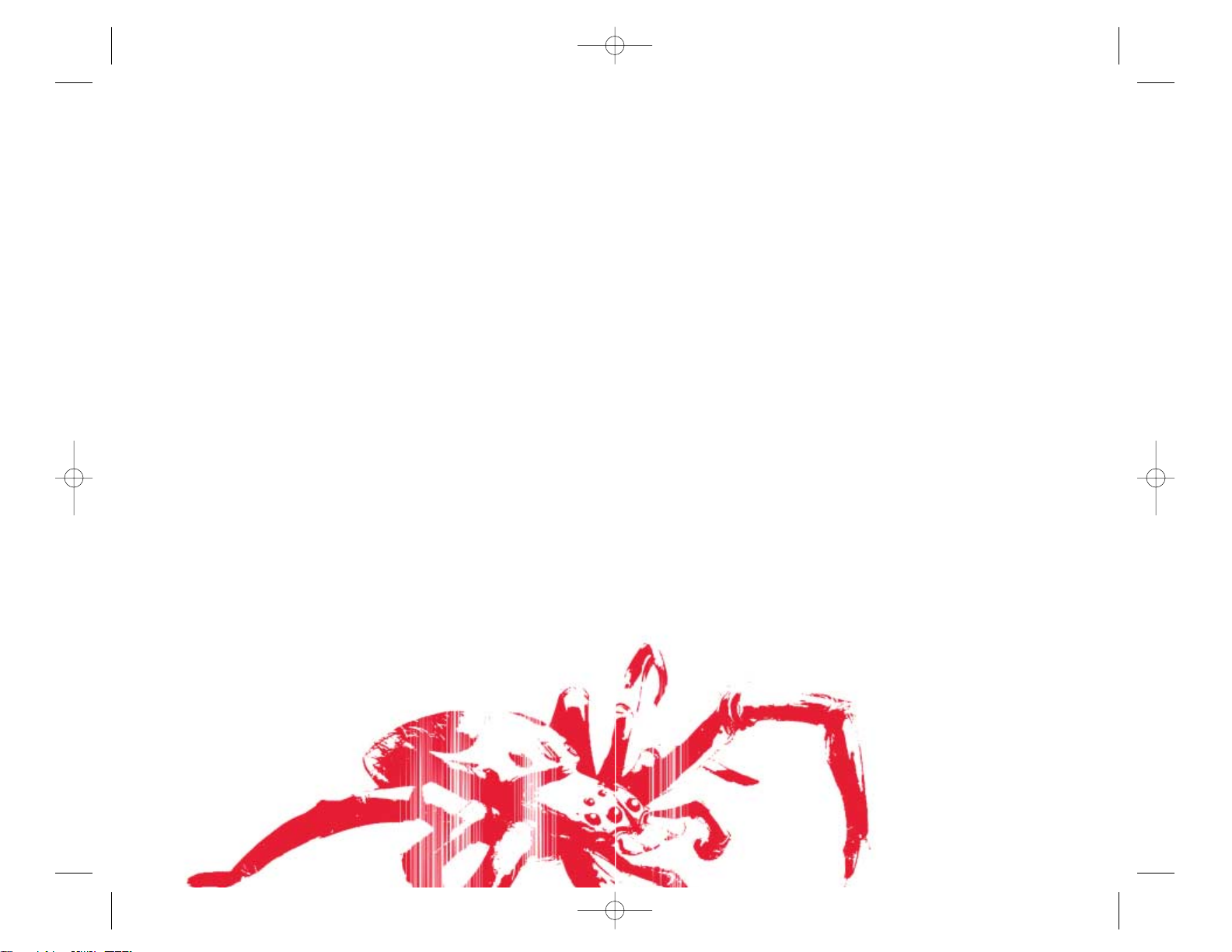
Saving and Loading
Saving a Game
At the end of each chapter, you can save your progress
at the Character Status Screen:
1. Select Continue (after completing all level
upgrades and item upgrades).
2. Select Yes at the prompt.
3. Select a slot in which to save the game.
4. Use the arrow keys to highlight a saved game slot,
and then press the right mouse button.
5. Select Yes to confirm and save the game.
Loading a Game
1. Select Load Game from the Main Menu.
2. Select the game to load.
3. Use the arrow keys to highlight the desired game,
and then press the right mouse button.
9
Combo Moves
Each character begins the game with two basic combo
moves. As you gain experience, you will have the
opportunity to purchase upgrades and advanced combo
moves as well as new spells.
Fighter Base Combos
left mouse button (x2): A quick, two-hit gauntlet
(fists) combo.
right mouse button (x3): A three-hit, wide-swinging
combo. Effective against large groups of enemies.
Rogue Base Combos
left mouse button (x2): A two-hit kicking combo
designed to stun enemies.
right mouse button (x3): A three-hit, wide-swinging
combo. Effective against groups of enemies.
Sorcerer Base Combos
left mouse button (x2): A two-hit unarmed strike.
right mouse button (x3): A three-hit, wide-swinging
combo. Effective against groups of enemies.
8
Demon Stone PC man int 10/15/04 10:59 AM Page 8
Page 6
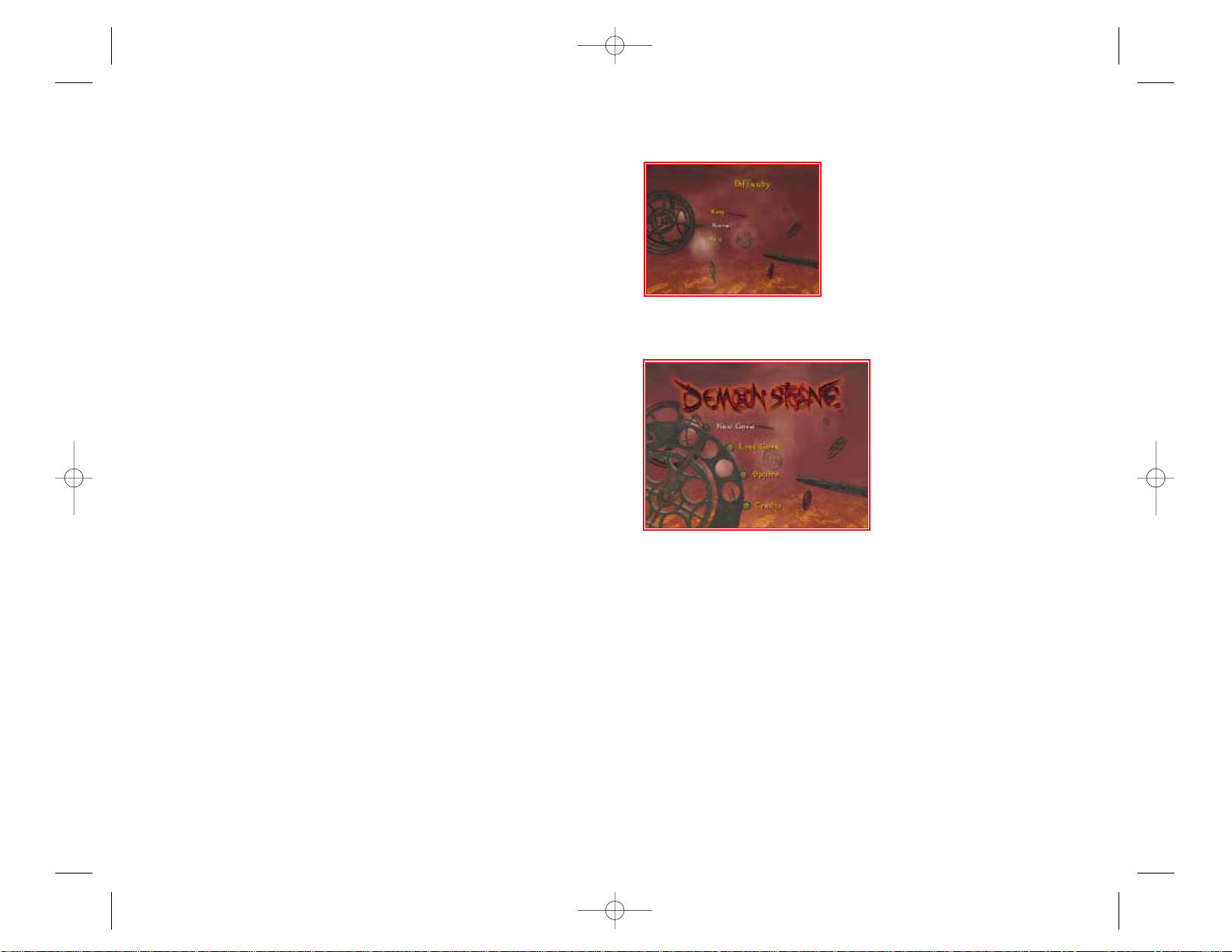
Difficulty Menu
The Difficulty Menu appears whenever
you start a new game. You can select
from the following settings: Easy,
Normal or Hard.
Main Menu
The Main Menu appears when
you start the game. The Main
Menu also appears when you
quit a game.
You can choose from the
following Main Menu options:
New Game
Begin a new adventure in the Forgotten Realms®.
Load Game
Continue an adventure already in progress. Select the
game you wish to load.
11
Welcome To
Introduction
The Dungeons & Dragons®Player’s Handbook, Dungeon
Master’s Guide and Monster Manual are the ultimate
guides to D&D
®
, while the Forgotten Realms®Campaign
Setting provides key details about the setting for
the Demon Stone
™
game. All of these titles are
published by Wizards of the Coast, Inc., and are
available at bookstores and game stores everywhere.
Learn more at www.wizards.com/dnd.
Atari does not control, and disclaims any responsibility or liability for, the
functioning and performance of third-party web sites and any content on or
available through third-party web sites.
The Story So Far
Three heroes meet by chance, or so it seems, at the
entrance to an ancient mine in Damara. Not knowing one
another, they were compelled by a mysterious force to
this place. Now, they set forth on an adventure beyond
anything they could have ever imagined.
In their journey to the depths of the newly re-opened
Gemspark Mine, they find a curious and irresistible
entrance: a set of doors, each marked with a unique rune.
When they break through the doors, a large gem separates
from its fragile setting and falls to the floor. Two
spirits are released: one of a githyanki general and
one of a slaad lord. The freed spirits reconstitute
and proceed to reengage the fight that was interrupted
by their entrapment so long ago.
The githyanki general flourishes a silvery sword and
rushes to the nearest planar portal to bring her army back
to the battle. The other, more malevolent spirit summons
more of its kind. The adventure is only beginning, though,
for our heroes have unleashed a tide of chaos upon
the Realms.
Thus begins the chase.
™
10
Demon Stone PC man int 10/15/04 10:59 AM Page 10
Page 7

Pause Menu
Press the Esc key at any time during
gameplay to take a break from the
action. Press the Esc key, or select
Resume, to return to the game.
Resume
Return to gameplay.
Restart
Restart gameplay from the beginning of the current
chapter. Select Yes to confirm.
Options
Access the Options Menu.
Quit
Stop playing the current chapter and return to the
Chapter Summary Screen. Note: Your progress will not
be saved.
13
Options
You can configure the following options — the default
settings appear in bold:
Speaker Output Mode
Select Surround, Stereo or Mono audio.
Subtitles
Turn on-screen text subtitles ON/OFF.
Credits
View a list of the game’s creators.
12
Demon Stone PC man int 10/15/04 10:59 AM Page 12
Page 8

Team Super Attack
You can launch a Team Super Attack once all three
characters have filled their Hero Meters. Performing a
Team Super Attack damages all opponents within a large
radius and fully drains each character’s Hero Meter.
Projectiles Remaining
Displays the quantity of throwing axes or daggers
remaining for the selected character. There is a limit
to the quantity of projectiles that the fighter and
the rogue can carry (no limit applies to the sorcerer):
Fighter Projectile Limit: 15
Rogue Projectile Limit: 25
Chapter Summary Screen
Demon Stone™is an adventure in ten
chapters. Following the completion
of each chapter, the Chapter
Summary Screen appears and displays
the stats listed below.
When you are finished viewing the
Chapter Summary Screen, press Enter
to continue.
Kills The number of enemies killed by
each character.
Team Experience The amount of XP gained by the party.
Team Gold The quantity of gold found.
# of Team Supers The XP bonus applied for each Team
Super Attack used in combat.
15
Playing the Game
Gameplay Screen
The gameplay screen HUD (Heads-Up
Display) simultaneously displays
vital information about all three of
the characters in your party.
HUD Detail
Health Meter
Displays the each character’s health level. Pick up
Health Potions and Scrolls to replenish health.
Hero Meter
Fill the selected character’s Hero Meter by landing
combos, using abilities, defeating enemies and casting
spells.
Team Attack
If the selected character’s Hero Meter is partially
full, you can call a Team Attack, which summons the
fighter, rogue or sorcerer to your aid. Performing a
Team Attack slightly drains the character’s Hero Meter.
14
Hero Meter
Fighter
Health Meter
Ammunition
Counter
Sorcerer
Health Meter
Rogue
Health Meter
Demon Stone PC man int 10/15/04 10:59 AM Page 14
Page 9

Item Upgrades
Select Item Upgrades to purchase
items including armor and weapons.
Use the left and right arrow keys to
switch the characters and cycle
through the items. Use the up and
down arrow keys to highlight an
item.
The cost in gold or requirements needed to purchase an
item is shown in the lower-right corner of the screen.
• Press the left mouse button to view an item.
• Press the right mouse button to purchase an item.
• Press the Q key to cancel.
Auto-Buy
Select Auto-Buy from the Level Up Menu to view a list of
suggested moves and items for entire party. You can
purchase the recommended items as a package to save
time during the Level Up process.
• Press the right mouse button to purchase the suggested
moves and items.
• Press the Q key to cancel.
Continue
Select Continue from the Level Up Menu to advance to
the Level Select Screen, where you can select a new
chapter or return to a previous chapter. You will have
the opportunity to save your progress before gameplay
resumes (see “Saving and Loading” on page 9).
Back
Select Back to return to the Chapter Summary Screen.
17
Level Up Menu
At the end of each chapter, or
after loading a saved game, the
Level Up Menu appears. You can
select from the following choices:
Character Status
Select Character Status to view
details on each of the characters in
your party. Use the left and right
arrow keys to switch the characters and cycle through
the following categories:
Base Stats Displays the chapter just completed,
XP stats and gold stats.
Current Skills Displays a character’s moves.
Current Items Displays a character’s armor and
weapons inventory.
Level Upgrades
Select Level Upgrades to upgrade or
purchase moves. Use the left and
right arrow keys to switch the
characters and cycle through the
sets of moves. Use the up and down
arrow keys to highlight a move.
• Press the left mouse button to preview a move
in action.
• Press the right mouse button to purchase a move.
• Press the Q key to cancel.
If a character already “knows” a move, an indicator
appears in the lower-right corner of the screen. If a
move is not known, the cost to acquire it in XP or the
requirements to learn it appears.
16
Demon Stone PC man int 10/15/04 10:59 AM Page 16
Page 10

Player Characters
Rannek, the Fighter
Unlike most travelers, Rannek
journeyed to the Bloodstone
land of Damara in search of
anonymity. He hadn’t come to
fight in Vaasa, but rather to
escape a tortured past.
Several months after settling
down, Rannek made a costly error.
While employed as a scout on the
outskirts of Nesme, he failed to recognize an impending
troll attack. He misjudged the enemy, whom he thought
were simply scavenging for trace metals at the base of
the Galena Mountains. The advancing group turned out
to be a troll invasion force accompanied by a unit of
battle-thirsty orcs. Nesme’s unsuspecting citizens,
hearing no alarm call, were left defenseless as the
onslaught ensued.
Although a dwarven countercharge eventually returned
Nesme back to its folk, Rannek left the region in
disgrace. After some time, the beleaguered fighter
headed east toward Damara, pulled in that direction
by a force he could not explain. With little to lose,
he followed.
Rannek specializes in the use of melee weapons, the
sword and the fist.
19
Pick-Ups
Some containers like barrels, crates and chests
contain pick-ups. Pick-ups are also occasionally
dropped by defeated monsters. Here are some of
the pick-ups you can acquire:
Gold Pieces
Gold is the preferred unit of currency in the
Realms. Use gold pieces to purchase and upgrade items
such as armor and weapons.
Health
Health potions restore an individual
character’s health. Health scrolls
restore the entire party’s health.
Ammunition
Pick up ammunition to replenish projectile weapons.
Note: The sorcerer utilizes magic projectiles that
do not require ammunition.
18
Demon Stone PC man int 10/15/04 10:59 AM Page 18
Page 11
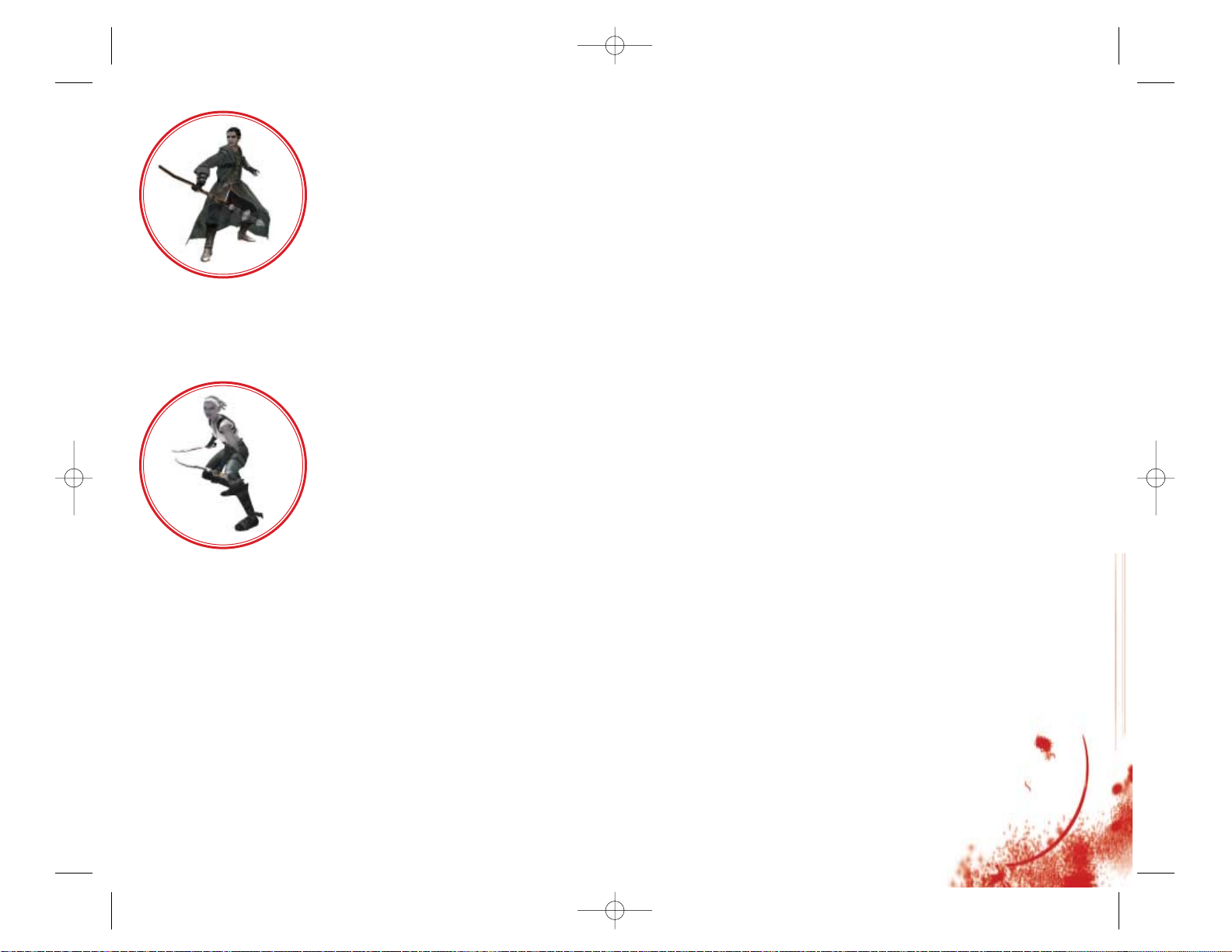
NPCS
Khelben “Blackstaff” Arunsun
Named for the magic staff he wields, Khelben Arunsun is
a powerful agent of law and order. An imposing yet
benevolent figure — possibly one of the most powerful
mages in the land — he aids adventurers and offers
wisdom drawn from his extensive knowledge of the history
and lore of the Realms.
Drizzt Do’Urden
Drizzt Do’Urden is a legendary figure in the Realms.
Armed with his two scimitars, “Twinkle” and
“Icingdeath,” this enigmatic dark elf is renowned for
forsaking the cruel ways of his people and working in
the interest of good on the surface world of the Realms.
Ygorl, the Slaad Lord
A creature of chaos, this evil slaad has assumed
humanoid form and seeks to ravage the Realms. He has
a command of magic and can summon slaad minions from
the chaotic planes.
Cireka, the Githyanki General
Githyanki are human-like warrior creatures, organized
solely for war. Cireka is one of many from this evil
and militaristic culture bent on destroying any opposing
force from the planes. Brandishing the traditional
silvery sword of her kind, Cireka is locked in an
unending conflict with Ygorl, the Slaad Lord.
21
Illius, the Sorcerer
Descended from an ancient line of
knights known as the Silver Guard of
Silverymoon, Illius was disowned by his
family for one simple reason: he chose
spell craft over the martial arts.
Yearning to learn more of the world
beyond Silverymoon, the sorcerer set out
on a path far from home. He sought out
adventure and, like Rannek, felt a strong, unexplainable
pull toward Damara.
Illius specializes in the use of magic. He has no
limitation on his projectile combat ability.
Zhai, the Rogue
Zhai is one of the rarest race combinations
found anywhere in the Realms. Her
mother was drow, a dark elf from the
subterranean city of Menzoberranzan,
while her father was a wood elf from
Cedarleaf.
Zhai never felt comfortable being raised
on the surface world. She was not generally
welcomed, as people didn’t trust one who so
resembled a drow. Thus, at the first opportunity, she
set out to make a name for herself in the Coldlands,
hoping to alleviate that prejudice, as well as the
rage that brewed within her.
Zhai is the most athletic of the group. With her
gymnastic abilities, she can tackle most obstacles.
She can also avoid detection by hiding in natural
shadows within the environment.
20
Demon Stone PC man int 10/15/04 10:59 AM Page 20
Page 12

Githyanki Warlocks
These spell casters utilize a delayed blast projectile
to great effect. Fortunately, their magic is slow to
cast.
Slaadi
Slaadi are creatures of chaos.
Fierce in combat, using a combination
of claws and keen weapons, these
beasts have the special ability to
instantaneously summon others of
their kind to aid in battle. There
are numerous types of slaadi, each
treacherous in its own unique way.
Red Slaadi
Red slaadi are the foot soldiers in Ygorl’s army. They
wield enormous hammers, which they charge up to
inflict extra damage. While charging up their hammers,
they are invulnerable to all but the mightiest
attacks.
Green Slaadi
These slaadi prefer to keep their enemies at a distance
while launching magically charged, crystalline arrows.
Death Slaadi
Not much is known about these elite predators, for
those who encounter them rarely live to give a description.
They are reputed to be fast attackers armed with razorlike claws.
Bugbears
Bugbears are massive, savage
goblinoids named for their flat
noses and sharp fangs. Compelled
by greed and hunger, these beasts
often attack prey in a coordinated
manner, using their natural bearlike claws and crude weapons.
23
Monsters
Orcs
Orcs are aggressive humanoids that
attack and pillage other creatures,
including other orcs, without pause
in the belief that they must
conquer to survive. Orcs often
attack in large groups.
Trolls
These gargantuan beasts are found
throughout the Realms. Driven by
hunger, they tenaciously attack until
all of their prey is consumed. Trolls
are most vulnerable to fire, but even
when confronted with this element,
they fearlessly and wildly attack.
Githyanki
Githyanki come from another dimension known
as the Astral Plane. Corrupted by enslavement
and hatred, these human-like creatures are
constantly honing their combat skills and
crafting implements of war, most notably
traditional swords made from hardened silver.
Githyanki Warriors
Highly skilled with two-handed swords, these patient
warriors wait for the perfect moment to deliver a
single, powerful attack.
22
Demon Stone PC man int 10/15/04 10:59 AM Page 22
Page 13

Spiders
These highly adaptable
vermin are common in the
Realms. They range in size
from small to enormous, and
are either hunters that rove about with quick reflexes
or spinners that patiently trap their prey. Spiders
use poisonous bites to subdue or overwhelm potential
victims.
Jungle Spiders
Jungle spiders are quick and vicious, fearing nothing
as they hunt for their next meal. There are rumors of
a huge jungle spider that inhabits the river caves.
Crysmal Spiders
These small, gem-laden spiders quickly surround their
prey before attempting to subdue and devour it.
25
Yuan-ti
Yuan-ti are ingenious foes that
resulted from the co-mingling of
human and snake bloodlines. They
are devout evil worshippers whose
existence revolves around their
temple structures.
Yuan-ti Priests
The priest is the leader of his yuan-ti population.
Because his warriors will defend him to the death, he
has no need get his hands dirty. If necessary, the
priest may utilize magic in the form of barriers and
mind-control spells.
Yuan-ti Archers
Yuan-ti archers are deadly marksmen who fire poisondipped arrows at their foes.
Yuan-ti Melee
Armed with dual scimitars, these skilled warriors can
shoot poison venom up to 15 feet.
Yuan-ti Abominations
These mutant creatures are the
result of yuan-ti experiments. Simple
beasts, they are the minions of their
creators, used to defend temples and
for sacrificial ceremonies.
Yuan-ti Abomination Guard
These monsters attack any creature
they see if given the chance.
They are big, heavy and nearly
unstoppable.
Yuan-ti Abomination Archer
These eight-foot-tall monsters can spit acidic venom
great distances with surprising accuracy, despite
their limited intelligence.
24
Demon Stone PC man int 10/15/04 10:59 AM Page 24
Page 14

Tips and Hints
• To succeed in certain situations, you will need to
utilize the unique abilities of a particular character
(fighter, rogue or sorcerer).
• The death of a single member of your party can be
costly — you will have to restart the current
section of the game.
• Some attacks and spells will fill the Hero Meter
faster than others.
• There are hidden platforms, accessible by the rogue,
that contain secret items.
•Press the E key to summon one of the three characters
in your party and initiate a Team Attack. This can
be an especially useful technique when battling boss
creatures.
• Most enemies have a weakness — experiment with
different combos to learn which one works best.
• Auto-Buy: During the level-up process, buying items
individually may produce better results.
27
Red Dragon
The red dragon is a greedy,
winged creature of ancient
lineage that makes its lair in
a large cave, surrounded by a
horde of treasure. The red dragon
species will consider biting and
clawing its prey rather than
use its fire breath and risk destroying any nearby
valuables.
Shield Guardians
Shield guardians are bodyguard
constructs crafted by spell casters.
Magically controlled by their
masters, shield guardians protect by
bashing enemies with sweeping blows.
26
Demon Stone PC man int 10/15/04 10:59 AM Page 26
Page 15

NOTES:
29
NOTES:
28
Demon Stone PC man int 10/15/04 10:59 AM Page 28
Page 16

NOTES:
31
NOTES:
30
Demon Stone PC man int 10/15/04 10:59 AM Page 30
Page 17

33
32
NOTES:NOTES:
Demon Stone PC man int 10/15/04 10:59 AM Page 32
Page 18

35
34
NOTES:NOTES:
Demon Stone PC man int 10/15/04 10:59 AM Page 34
Page 19

37
36
Prop Artists
Jim Larsen
Olga Chudnovsky
Interface
John Kleber
Jim Larsen
Particle Effects
Brian Erck
Audio Team
Music Composition
Robb Mills
Sound Design
Andrew Boyd
Robb Mills
Christopher Hegstrom
Design Team
Lead Designer
Chris Porter
Level Designers
Jerry Darcy
Josh Rose
Eric Luther
David Dienstbier
Additional Design
Mike Hurst
Engineering Team
Lead Programmers
Ralf Knoesel
Steve Kojder
Programmers
Lee Adams
David Farrell
Dominic Fosco
Paul Melamed
Additional Programming
Rodney Huff
David Yee
Steve Mariotti
Ewen Vowels
Production Team
Assistant Producers
Jason Abulencia
Jefferson Thomas
Additional Production Support
Stuart Moulder
Hudson Piehl
Business Development
Robert Wallace
Executive in Charge of
Production
Don Daglow
Writing Team
Content Coordinator
Sarah W. Stocker
In-game Dialog
Jerry Darcy
Robert Goodman
Additional Story Development
Jerry Darcy
J Epps
Robert Goodman
Githyanki Language Translation
Jerry Darcy
ATARI
Executive Producer
John Hight
Producer
Todd Hartwig
Production Assistants
James Miao
Benjamin Johns
Art Director
Mark Soderwall
Technical Director
Greg Marquez
Audio Director
Scott Snyder
Marketing
Executive Vice President Sales &
Marketing – North America
Wim Stocks
Senior Vice President Marketing
Erik Gerson
Directors of Brand Marketing
Jean Raymond
Mike Webster
Brand Manager
Serene Chan
Brand Manager
Jeff Sehring
Credits
DEMON STONE
™
Story by
R. A. Salvatore
Screenplay
Robert Goodman
Featuring the voices of
Patrick Stewart as Khelben
“Blackstaff” Arunsen
Michael Clarke Duncan as Ygorl
STORMFRONT STUDIOS
Producer
Alyssa Finley
Audio Director
Andrew Boyd
Design Director
J Epps
Technical Director
Kenneth Chao
Sr. Producer / Art Manager
Sarah W. Stocker
Stormfront Studios Technical
Director
Mark Danks
Art Direction
Devin St. Clair
John Kleber
Jeff Weir
Art Team
Character Concepts
Michael Drake
Colin Fix
Matt Gaser
Jeff Murchie
Arnold Ayala
TJ Phan
Sergio Lobato
Ben Wanat
Environment Concepts
Michael Drake
Matt Gaser
Storyboards
Colin Fix
Additional Concept Art
Devin St. Clair
Jed Melnik
Lead Animator
Jeff Weir
Animators
Amrit Bajwa
Jeff Cooperman
Richard Gimbel
David House
Michelle Meeker
TJ Phan
Chris Turner
Alex Whitney
Terry Bannon
Character Modeling
Will Harper
Arnold Ayala
Rie Mukai
Additional Character Modeling
JR Jones
Cheryl Austin
Liquid Development
Krysalide
The Animation Farm,
Austin, TX
Lead Cinematic Artist
Bill Boyer
Cinematic Team
Colin Fix
Peter Tsacle
Michael Drake
Lead Environment Artists
Devin St. Clair
Martin Servante
Environment Artists
Jed Melnik
Mick Buckmiller
Kurt Klockau
Marina Goldberg
Additional Environment Art
Rob Clarke
Daniela Tomicic
Matt Small
Demon Stone PC man int 10/15/04 10:59 AM Page 36
Page 20

39
38
Manager of Technical Support
Michael Vetsch
License Coordination
Tony Peterson
Mark T. Morrison
Jamie Wilson
Operations
Vice President, Operations
Todd Curtis
Director of Manufacturing
Eddie Pritchard
Lead Senior Buyer
Lisa Leon
Senior Buyer
Gardnor Wong
Buyer
Tara Moretti
Materials Planner
Janet Sieler
Process Planner
Nichole Mackey
Soundelux DMG
Voice-Over Casting and Recording
Soundelux Design Music Group
Voice-Over Business Manager
Amanda Wyatt
Voice-Over Coordinator
Jacquie Shriver
Production Assistant
Justin Langley
Director
Kris Zimmerman
Additional Directing by
Gordon Hunt
Recording Engineers
Elliot Anders
Ethan Allan
Cast
Khelben: Patrick Stewart
Ygorl: Michael Clarke Duncan
Rannek: Dan Riordan
Zhai: Vanessa Marshall
Illius: Chris Nissley
Drizzt: Robin A. Downes
Cireka: BJ Ward
Female Elf 1: Vanessa Marshall
Female Elf 2: BJ Ward
Male Elf 1 and 2: Robin A. Downes
Elven Villager: Vanessa Marshall
Elven Warrior: Robin A. Downes
Thibbledorf: John Dimaggio
Troll King: John Dimaggio
Music
Music Coordination
Ross and Audrey deRoche
Orchestration
Larry Kenton
Music Performed by the Northwest
Sinfonia
Conductor
Larry Kenton
Recorded at Studio X, Seattle, WA
Engineer
Reed Ruddy
Vocals
Miriam Barry
Additional Sound Design
Ripe Sound
Exec Producer / Lead Sound
Designer
Andy Newell
Sound Designer / Additional
Dialog Processing
Bill Rudolph
Assistant Sound Designer
Josh Gold
Ripe Coordinator
Laura Grivainis
Stormfront Special Thanks
Mike Williams
Steve Borstead
Richard Calenius
Marta Daglow
Genevieve Gamboa
Helen Phippen
George Bonnin
Senior PR Manager
Brandon Smith
Director of Marketing
Communications
Kristine Keever
Focus Group Coordinator
Brian Hsieh
Director of Creative Services
Steve Martin
Senior Art Director
David Gaines
Director of Editorial &
Documentation Services
Elizabeth Mackney
Graphic Designers
Morgan Tomaiolo
Rod Tilley
Documentation Specialist
Ross Edmond
Copywriter
Norm Schrager
Director, Global
Web Services
Jon Nelson
Producer, Online
Scott Lynch
Senior Programmer, Online
Gerald “Monkey” Burns
Senior Web Designer, Online
Richard Leighton
Online Marketing Manager
Sarah Pike
Publishing Support
Director of Publishing Support
Michael Gilmartin
Q.A. Manager
Ezequiel “Chuck” Nunez
Manager, Engineering Services and
Compatibility Lab
Dave Strang
Lead Tester
Kenny Yan
Assistant Lead Testers
Enrico Granados
Harrison Correa
Testers
Michael Topoll
Harrison Correa
Kevin Dixson
Robert Boone
Shannon Lewis
Nessie Rilveria
Bryce Ericson
Chris Clark
Dae Kim
Eric Pacho
Pravin Singh
Brian Salwasser
Elong Chiu
Jared Rea
Juan Rodriquez
Joe Edwards
Dennis Chan
Emily D’Aurora
Henry Yei
Mike Oshea
Alissa Ivanovich
Brian Salwasser
Joel Yaburdy
Dan Schneider
Randy Alfonso
Jonathan Pasamonte
Engineering Services Specialist
Ken Edwards
Engineering Services Technicians
Dan Burkhead
Euegene Lai
Senior Compatibility Analyst
Chris McQuinn
Compatibility Test Lead
Patricia-Jean Cody
Compatibility Analysts
Mark Florentino
Scotte Kramer
Cuong Vu
Additional Support
Director, Strategic Relations
Joy Schneer
Sr. Manager, Strategic Relations
Cecelia Hernandez
Strategic Relations Specialist
Arthur Long
I.T. Manager / Western Region
Ken Ford
Demon Stone PC man int 10/15/04 10:59 AM Page 38
Page 21

41
40
John Hurlbut
Kristen Keller
Ann Kronen
Kristene Lowell
Dawn Long
Steve Madsen
Glenn Magala
Iain McCaig
Shawn Monroe
Kyle Peschel
Dorian Richard
Paula Richardson
Harry Rubin
Brandon Smith
Travis Stansbury
Patricia Swanson
Susan Tumang
Special Thanks to Hasbro and
Wizards of the Coast
Ed Stark
Rich Redman
Patti Roakes
Ellen Guilfoyle
Sally Barreira-Gomes
Charles Ryan
Liz Schuh
Barbara Dawson
Lezlie Samuel
Peter Archer
Mary Elizabeth Allen
PC Port by Zono
David Eaton
Bill Johnson
Jeff Fort
Mike Arkin
Katie Kelly
Jaia Sun-Childers
Jeanne Young
Tony La Russa
Tim Larkin
Stan Roach
Mark C. Stevens
Seth Willenson
Michael Leary
Baldwin Lee
Christopher Daglow
Riley Gabriel-Lee
Geoff Getten
Sean Stephens
Sean Walashek
Molly and Amanda
Marc and Madeline
To Cheryl and my "Fam."
For Max: “SwordFIGHT!”
Cal, Barb, and Julie Adams
Heather Pie and Roxie Dog
Sarah, Chloe, and Bastion...
Heather, Nathan and Genevieve
To Cindy, Justin and Julia.
NMRK.
Audrey and the Tea House Crowd
Dr. Steve Young, Pomona College
Mom, Dad, Trinh, Hai-Ou and
Hai-Yuen
To Sean and Joe, for use of
their living room
My new Mom and Dad, thanks
for the Wedding
Brittny Phan, Thanh Ly, and
Andrew Lieberman
To my Mom and Brother for their
love and support
My wife Kate, and son James, for
infinite patience.
Marta, Michael and Christopher,
for sticking with me
Thanks to my family, whose
support made it all possible.
Katie and Maclean (thanks for
loaning me Editing Monkey)
Soopa-Bons, Joobee, Camalama,
O-dog, and da big M. D.
Mistress Pozner - for the times
you were here and I wasn’t.
Many thanks to my family and
especially my wife
Cindi Servante.
To my Fam Greg, Sandy & Chad for
giving me the inspiration!
Gabrielle O'Connell, Peter
Kojder, Paul Kojder, and
Tyler Newell
Team Delirium: Marloon, The
Cavanator, Jakaroo, Jeremiah,
The Vu Dogg, Parrish, and Sharai
To Iish and Tracy who are always
there for me and
to Genevieve, who has
Manga hair.
Tami for all her support and My
parents - because without them
Tami would have no one to support
Mum, Dad, Sandeep Bajwa, Sharan
Bajwa, Harinder Bajwa, Gujinder
Bajwa and Manchester United.
Annie, Mom, Xander,
Shrunkenheadmen everywhere, and
to my friends/mentors in the ILM
Art Department.
To the little environment
team that could - from the
conceptual genius to the
brilliant renditions - my
sincerest thanks and deepest
respect, thanks for hanging
tough and delivering.
Atari Special Thanks
Lisa Abarta
Robert Abarta
David Abrams
Steve Ackrich
Gale Alles
Yves Blehaut
Bruno Bonnell
Jean-Christophe Bornaghi
David T. Brown
Tim Campbell
Shawn Callahan
James Conner
Brian Cronk
Laddie Ervin
Christine Fromm
Lorraine Garcia
Frank T. Gilson
Denis Guyennot
William Hight
Demon Stone PC man int 10/15/04 10:59 AM Page 40
Page 22

43
42
Help Via Telephone in the United States &
Canada
For phone assistance, call Atari Technical Support at (425)
951-7106. Our Interactive Voice Response system is generally
available 24/7, providing automated support solutions immediately.
Great News! We’ve improved our Automated Systems so that you
can get product-specific Troubleshooting help more quickly.
All you need to do is enter the product’s Part # when prompted
to do so. This will take you directly to all of our known
issues and solutions for this title. The product’s Part # is
located in several places (on the CD label, Game Pak, package
and/or plastic disc case, if applicable) and is usually identified by a number such as 04-12345. When prompted by the
Automated System, enter the last five digits of your product’s
Part #. (For example, Part # 04-12345 would require that you
enter the “12345” portion of the number for that product.)
Note: Some products simply feature a five-digit Part # without
an “04-” prefix.
Live support is generally available Monday through Friday,
8:00 AM until 6:00 PM (Pacific Time). Note: We may be closed
on major holidays.
Before making your call, we ask that you be at your computer, have
the following information available, and be ready to take notes:
• System Make and Model
• Processor Type
• Operating System, including version number if possible
(such as Windows®Me; Windows®2000)
• RAM (Memory)
• Video and sound card data and drivers
• Any screen or error messages you’ve encountered (and where)
Atari Web Sites
To get the most out of your new game, visit us at:
atari.com/us
If you would like to chat with other gamers, as well as developers, visit our Community Forum area at:
ataricommunity.com
Kids, check with your parent or guardian before visiting any web site.
Chat Messages: Atari does not monitor, control, endorse, or accept responsibility for the content of
chat messages. You are strongly encouraged not to give out identity or other personal information
through chat message transmissions. Kids, check with your parent or guardian if you are concerned about any chat you receive.
Use of Atari web sites is subject to terms and conditions,
which you can access at:
atari.com/us/tos
Technical Support (U.S. & Canada)
Help Via the Internet
Up-to-the-minute technical information about Atari products is
generally available 24 hours a day, 7 days a week via the
Internet at:
atarisupport.com
Through this site you’ll have access to our FAQ (Frequently
Asked Questions) documents, our Hints/Cheat Codes if they’re
available, and an E-Mail area where you can get help and ask
questions if you do not find your answers within the FAQ.
Note: In the event we must send you a Hint Sheet, FAQ document, patch or update disc via E-mail, we may require verifiable consent from a parent or guardian in order to protect
children’s privacy and safety online. Consent Forms are available at the web site listed above.
Demon Stone PC man int 10/15/04 10:59 AM Page 42
Page 23

45
44
End-User License Agreement
IMPORTANT — READ CAREFULLY: Please be sure to carefully read and understand all of the rights and restrictions described in this End-User License Agreement (“EULA”).
AGREEMENT
This document is an agreement between you and Atari, Inc. and its affiliated companies (“Company”). The enclosed
software game disc(s), cartridge or Game Pak (“Software”) and any accompanying printed materials are licensed to you
only on the condition that you accept all of the terms contained in this EULA.
By opening this package and installing or otherwise using the Software you agree to be bound by the terms of this
EULA. If you do not agree to the terms of this EULA you may not install or use the Software and within 15 days of purchase you must call the Tech Support telephone number listed in the manual accompanying the Software (the
“Manual”). Select the Automated Phone System’s Main Menu option for Consumer Services and follow the prompts.
You will be given a Return Merchandise Authorization number (RMA #) by the technician. You then have 15 days from
the date of this contact to return the Software in its protective covering, the Manual and the original sales invoice to
the address supplied to you.
If this is a PC product, when you install the Software you will be asked to review and either accept or not accept the
terms of the EULA by clicking the “I Accept” button. By clicking the “I Accept” button you acknowledge that you have
read the EULA, understand it and agree to be bound by its terms and conditions.
COPYRIGHT
The Software is protected by copyright laws and international copyright treaties, as well as other intellectual property
laws and treaties. All title and copyrights in and to the Software (including but not limited to any images, photographs,
animations, video, music, text and “applets” incorporated into the Software) and any printed materials accompanying
the Software are owned by the Company or its Licensors.
GRANT OF LICENSE
The Software is licensed and not sold to you and its use is subject to this EULA. The Company grants you a limited,
personal, non-exclusive license to use the Software in the manner described in the user documentation. The Company
reserves all rights not expressly granted to you in this EULA.
PERMITTED USES
1. If the Software is configured for loading on a hard drive, you may install and use the Software on a single computer.
2. You may make and maintain one copy of the Software for backup and archival purposes, provided that the original and copy of the Software are kept in your possession.
3. You may permanently transfer all your rights under this EULA, provided you retain no copies, you transfer all of
the Software (including all component parts, the media and printed materials and any upgrades) and the recipient
reads and accepts this EULA.
RESTRICTIONS
1. You may not delete or obscure any copyright, trademark or other proprietary notice on the Software or accompa-
nying printed materials.
2. You may not decompile, modify, reverse engineer, disassemble or otherwise reproduce the Software.
3. You may not copy, rent, lease, sublicense, distribute, publicly display the Software, create derivative works based
on the Software (except to the extent expressly permitted in the Editor and End-User Variation section of this
Agreement or other documentation accompanying the Software) or otherwise commercially exploit the Software.
4. You may not electronically transmit the Software from one computer, console or other platform to another or over
a network.
5. You may not use any backup or archival copy of the Software for any purpose other than to replace the original
copy in the event it’s destroyed or becomes defective.
Product Return Procedures in the United States
& Canada
In the event our technicians at (425) 951-7106 determine that
you need to forward materials directly to us, please include a
brief letter explaining what is enclosed and why. Make sure
you include the Return Merchandise Authorization Number (RMA#)
supplied to you by the technician, and your telephone number
in case we need to call you. You will receive the mailing
address when the technician gives you the RMA#. Any materials
not containing this RMA# will be returned to you unprocessed.
Warranty Policy in the United States & Canada
If our technicians determine that the product storage medium is
found to be defective within ninety (90) days of original purchase, (unless otherwise provided by applicable law), Atari will
replace the item free of charge, to the original purchaser, if
the item is accompanied by the original dated receipt and
packaging.
Demon Stone PC man int 10/15/04 10:59 AM Page 44
Page 24

47
46
EDITOR AND END-USER VARIATIONS
If the Software includes a feature that allows you to modify the Software or to construct new variations (an “Editor”),
you may use such Editor to create modifications or enhancements to the Software, including the construction of new
levels (collectively the “Variations”), subject to the following restrictions. Your Variations: (i) must only work with the
full, registered copy of the Software; (ii) must not contain modifications to any executable file; (iii) must not contain
any libelous, defamatory or other illegal material, material that is scandalous or invades the rights of privacy or publicity of any third party; (iv) must not contain any trademarks, copyright-protected work or other property of third parties; and (v) may not be commercially exploited by you, including but not limited to making such Variations available
for sale or as part of a pay-per-play or timesharing service.
TERMINATION
This EULA is effective until terminated. You may terminate this EULA at any time by destroying the Software. This EULA
will terminate automatically without notice from the Company if you fail to comply with any provisions of this EULA. All
provisions of this EULA as to warranties, limitation of liability, remedies and damages will survive termination.
LIMITED WARRANTY AND DISCLAIMER OF WARRANTIES
You are aware and agree that use of the Software and the media on which is recorded is at your sole risk. The Software
and media are supplied “AS IS.” Unless otherwise provided by applicable law, the Company warrants to the original
purchaser of this product that the Software storage medium will be free from defects in materials and workmanship
under normal use for ninety (90) days from the date of purchase. The warranty is void if the defect has arisen through
accident, abuse, neglect or misapplication. If the Software fails to conform to this warranty, you may at your sole and
exclusive remedy, obtain a replacement free of charge if you return the defective Software. Follow the Product Return
Procedures described in the Manual. The Company does not warrant that the Software or its operations or functions
will meet your requirements, or that the use of the Software will be without interruption or error.
TO THE FULLEST EXTENT PERMISSIBLE UNDER APPLICABLE LAW, EXCEPT FOR THE EXPRESS WARRANTY SET FORTH ABOVE, THE COMPANY DISCLAIMS ALL WARRANTIES, EXPRESS OR IMPLIED,
INCLUDING AND WITHOUT LIMITA TION, THE IMPLIED W ARRANTIES OF MERCHANTABILITY AND FITNESS FOR A PARTICULAR PURPOSE AND NON-INFRINGEMENT. EXCEPT FOR THE EXPRESS WARRANTY SET FORTH ABOVE, THE COMPANY DOES NOT WARRANT, GUARANTEE OR MAKE ANY REPRESENTATION REGARDING THE USE OR THE RESULTS OF THE USE OF THE SOFTW ARE IN TERMS OF
ITS CORRECTNESS, ACCURACY, RELIABILITY, CURRENTNESS OR OTHERWISE. SOME JURISDICTIONS DO NOT ALLOW THE EXCLUSION OF OR LIMITATIONS ON IMPLIED WARRANTIES, SO THE
ABOVE EXCLUSIONS AND LIMITATIONS MAY NOT APPLY TO YOU.
LIMITATION OF LIABILITY
IN NO EVENT WILL THE COMPANY OR ITS EMPLOYEES OR LICENSORS BE LIABLE FOR ANY INCIDENTAL, INDIRECT, SPECIAL, CONSEQUENTIAL OR PUNITIVE DAMAGES, OR ANY DAMAGES WHATSOEVER (INCLUDING, WITHOUT LIMITATION, DAMAGES FOR INJURY TO PERSON OR PROPERTY,
FOR LOSS OF PROFITS, BUSINESS INTERRUPTION, LOSS OF BUSINESS INFORMATION, LOSS OF
PRIVACY, FAILURE TO MEET ANY DUTY AND NEGLIGENCE) ARISING OUT OF OR IN ANY WAY RELATED TO THE USE OR INABILITY TO USE THE SOFTWARE, EVEN IF THE COMPANY OR AN AUTHORIZED
REPRESENTATIVE OF THE COMPANY HAS BEEN ADVISED OF THE POSSIBILITY OF SUCH DAMAGES.
SOME JURISDICTIONS DO NOT ALLOW THE EXCLUSION OF LIABILITY FOR INCIDENTAL OR CONSEQUENTIAL DAMAGES, SO THE ABOVE EXCLUSION MAY NOT APPLY TO YOU.
IN NO EVENT WILL THE LIABILITY OF THE COMPANY FOR DAMAGES WITH RESPECT TO THE SOFTWARE EXCEED THE AMOUNTS ACTUALLY PAID BY YOU FOR THE SOFTWARE.
CHOICE OF LAW AND VENUE
This EULA is governed by the laws of the United States of America and the State of New York, exclusive of its conflicts
of law provisions. The exclusive venue for litigation regarding or arising from this EULA is New York County, New
York and you agree to submit to the Jurisdiction of the courts of New York County, New York for any such litigation.
MISCELLANEOUS
If any provision or portion of this EULA is found to be unlawful, void, or for any reason unenforceable, it will be severed from and in no way affect the validity or enforceability of the remaining provisions of the EULA.
This EULA constitutes the entire agreement between you and the Company regarding the Software and its use.
Demon Stone PC man int 10/15/04 10:59 AM Page 46
Page 25

48
Demon Stone, Forgotten Realms and the Forgotten Realms logo, Dungeons & Dragons, D&D, and the Dungeons &
Dragons logo, and Wizards of the Coast and its logo, characters, character names, and their distinctive likenesses
are trademarks of Wizards of the Coast, Inc., in the U.S.A. and other countries, and are used with permission.
© 2004 Wizards. Software © 2004 Atari Interactive, Inc. HASBRO and its logo are trademarks of Hasbro and are
used with permission. Developed by Stormfront Studios. All rights reserved.
Windows and DirectX are either registered trademarks or trademarks of Microsoft Corporation in the United States
and/or other countries. Pentium is a trademark or registered trademark of Intel Corporation or its subsidiaries in the
United States and other countries. AMD is a registered trademark and Athlon is a trademark of Advanced Micro
Devices, Inc. The ratings icon is a trademark of the Interactive Digital Software Association.
All other trademarks are the property of their respective owners.
Manufactured under license from Dolby Laboratories.
Windows PC port by Zono, Inc.
10144
Demon Stone PC man int 10/15/04 10:59 AM Page 48
