FUJITSU Pa 3630-P9610 User Manual [fr]
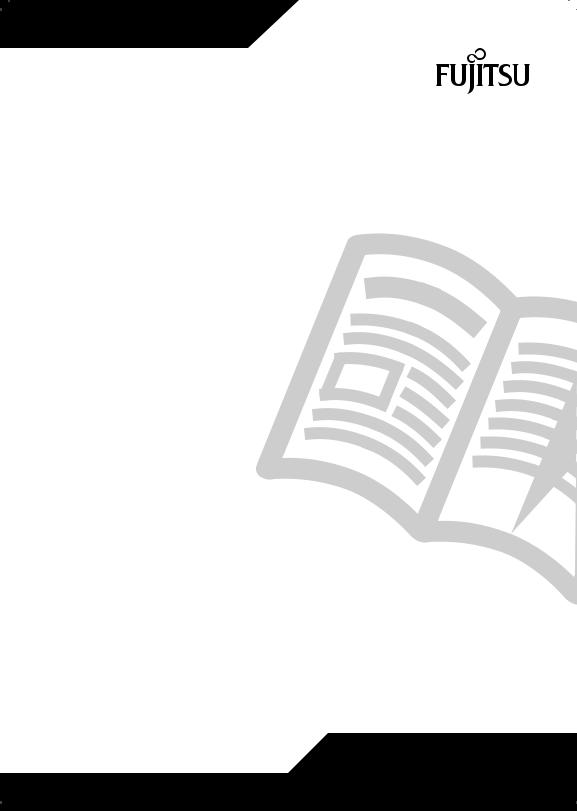
First-time setup
AMILO Desktop L Series
AMILO Desktop P Series
English |
|
ΔϴΑήόϟ ΔϐϠϟ |
|
|
|
||
Česky |
ʺʩʸʡʲ |
|
|
Español |
|
|
|
|
|
||
Français |
|
|
|
|
|
|
|
Ελληνικά |
|
|
|
Português |
|
|
|
Polski |
|
|
|
Türkçe |
|
|
|

Are there ...
... any technical problems or other questions you wish to discuss? Please contact:
•our Hotline/Help Desk (see Help Desk list or visit: "http://ts.fujitsu.com/helpdesk")
•Your authorised distributor
•Your sales office
Additional information is contained in the Help Desk list and the "Warranty" manual.
The "Warranty" manual can be found on your notebook by clicking on Start – Manual, or alternatively you can download it from our website.
The latest information about our products, useful tips, updates etc. is available from our website: "http://ts.fujitsu.com"


Copyright
© Fujitsu Technology Solutions 2009 2009/05
Order-No.: 10601102939
Published by
Fujitsu Technology Solutions GmbH Mies-van-der-Rohe-Straße 8 80807 München, Germany
Contact
http://ts.fujitsu.com/support
All rights reserved, including intellectual property rights. Technical data subject to modifi cations and delivery subject to availability. Any liability that the data and illustrations are complete, actual or correct is excluded. Designations may be
trademarks and/or copyrights of the respective manufacturer, the use of which by third parties for their own purposes may infringe the rights of such owner. For further information see http://ts.fujitsu.com/terms_of_use.html
10601102939
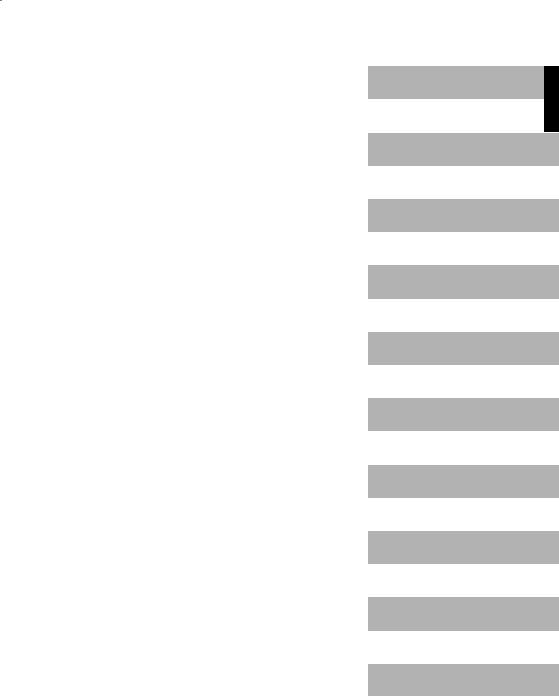
AMILO Desktop L Series
AMILO Desktop P Series
First-time setup
English
Česky
Español
Français
Ελληνικά
Português
Polski
Türkçe
ﺔﻴﺑﺮﻌﻟا ﺔﻐﻠﻟا
תירבע

Microsoft, MS Windows and Windows Vista are registered trademarks of the Microsoft Corporation. Adobe Reader is a trademark of Adobe Systems Incorporated.
MultiMediaCard is a registered trademark of Infineon Technologies AG Sony and Memory Stick are registered trademarks of Sony Electronics, Inc.
All other trademarks referenced are trademarks or registered trademarks of their respective owners, whose protected rights are acknowledged.
Copyright © Fujitsu Technology Solutions GmbH 2009
All rights reserved, including rights of translation, reproduction by printing, copying or similar methods, either in part or in whole.
Non-compliance is subject to compensation for damages.
All rights reserved, including rights created by patent grant or registration of a utility model or design. Subject to availability and technical modifications.

Contents
Contents
Innovative technology . . . . . . . . . . . . . . . . . . . . . . . . . . . . . . . . . . . . . . . . . . . . . . . . . . . . . . . . . . . . . . . . . 1
Further information . . . . . . . . . . . . . . . . . . . . . . . . . . . . . . . . . . . . . . . . . . . . . . . . . . . . . . . . . . . . . . . . . . . . . . 1 "AMILO Desktop" Operating Manual . . . . . . . . . . . . . . . . . . . . . . . . . . . . . . . . . . . . . . . . . . . . . . . . . . 1 Notational conventions . . . . . . . . . . . . . . . . . . . . . . . . . . . . . . . . . . . . . . . . . . . . . . . . . . . . . . . . . . . . . . . . . . 2
Important information . . . . . . . . . . . . . . . . . . . . . . . . . . . . . . . . . . . . . . . . . . . . . . . . . . . . . . . . . . . . . . . . . . |
3 |
Connections and Controls . . . . . . . . . . . . . . . . . . . . . . . . . . . . . . . . . . . . . . . . . . . . . . . . . . . . . . . . . . . . . |
4 |
Connections . . . . . . . . . . . . . . . . . . . . . . . . . . . . . . . . . . . . . . . . . . . . . . . . . . . . . . . . . . . . . . . . . . . . . . . . . . . . |
4 |
Displays and controls . . . . . . . . . . . . . . . . . . . . . . . . . . . . . . . . . . . . . . . . . . . . . . . . . . . . . . . . . . . . . . . . . . . |
6 |
Getting started . . . . . . . . . . . . . . . . . . . . . . . . . . . . . . . . . . . . . . . . . . . . . . . . . . . . . . . . . . . . . . . . . . . . . . . . . |
7 |
Unpacking and checking the equipment supplied . . . . . . . . . . . . . . . . . . . . . . . . . . . . . . . . . . . . . . . . . . |
7 |
Steps for initial startup . . . . . . . . . . . . . . . . . . . . . . . . . . . . . . . . . . . . . . . . . . . . . . . . . . . . . . . . . . . . . . . . . . . |
7 |
Setting up the device . . . . . . . . . . . . . . . . . . . . . . . . . . . . . . . . . . . . . . . . . . . . . . . . . . . . . . . . . . . . . . . . . . . . |
8 |
Connecting external devices . . . . . . . . . . . . . . . . . . . . . . . . . . . . . . . . . . . . . . . . . . . . . . . . . . . . . . . . . . . . . |
9 |
Connecting the cables . . . . . . . . . . . . . . . . . . . . . . . . . . . . . . . . . . . . . . . . . . . . . . . . . . . . . . . . . . . . . . . |
9 |
Disconnecting the cables . . . . . . . . . . . . . . . . . . . . . . . . . . . . . . . . . . . . . . . . . . . . . . . . . . . . . . . . . . . . |
9 |
Connecting the monitor . . . . . . . . . . . . . . . . . . . . . . . . . . . . . . . . . . . . . . . . . . . . . . . . . . . . . . . . . . . . . . |
9 |
Mouse and keyboard . . . . . . . . . . . . . . . . . . . . . . . . . . . . . . . . . . . . . . . . . . . . . . . . . . . . . . . . . . . . . . . . |
9 |
Connecting external devices to the USB ports . . . . . . . . . . . . . . . . . . . . . . . . . . . . . . . . . . . . . . . . . |
10 |
Connecting the machine to the mains . . . . . . . . . . . . . . . . . . . . . . . . . . . . . . . . . . . . . . . . . . . . . . . . . . . . . |
10 |
Switching on for the first time: installing the software . . . . . . . . . . . . . . . . . . . . . . . . . . . . . . . . . . . . . . . |
11 |
Switch on the monitor and the machine . . . . . . . . . . . . . . . . . . . . . . . . . . . . . . . . . . . . . . . . . . . . . . . |
11 |
Installation of the software . . . . . . . . . . . . . . . . . . . . . . . . . . . . . . . . . . . . . . . . . . . . . . . . . . . . . . . . . . . |
12 |
Operation . . . . . . . . . . . . . . . . . . . . . . . . . . . . . . . . . . . . . . . . . . . . . . . . . . . . . . . . . . . . . . . . . . . . . . . . . . . . . . |
13 |
Switch the device on . . . . . . . . . . . . . . . . . . . . . . . . . . . . . . . . . . . . . . . . . . . . . . . . . . . . . . . . . . . . . . . . . . . . |
13 |
Switching off the device . . . . . . . . . . . . . . . . . . . . . . . . . . . . . . . . . . . . . . . . . . . . . . . . . . . . . . . . . . . . . . . . . |
13 |
Displays on the machine . . . . . . . . . . . . . . . . . . . . . . . . . . . . . . . . . . . . . . . . . . . . . . . . . . . . . . . . . . . . . . . . . |
14 |
Memory card reader . . . . . . . . . . . . . . . . . . . . . . . . . . . . . . . . . . . . . . . . . . . . . . . . . . . . . . . . . . . . . . . . . . . . . |
15 |
Inserting the memory card . . . . . . . . . . . . . . . . . . . . . . . . . . . . . . . . . . . . . . . . . . . . . . . . . . . . . . . . . . . |
16 |
Taking out the memory card . . . . . . . . . . . . . . . . . . . . . . . . . . . . . . . . . . . . . . . . . . . . . . . . . . . . . . . . . . |
16 |
Technical data . . . . . . . . . . . . . . . . . . . . . . . . . . . . . . . . . . . . . . . . . . . . . . . . . . . . . . . . . . . . . . . . . . . . . . . . . 17
AMILO Desktop L / AMILO Desktop P . . . . . . . . . . . . . . . . . . . . . . . . . . . . . . . . . . . . . . . . . . . . . . . . . . . . 17
10601102939, edition 1 |
English |

Contents
English |
10601102939, edition 1 |

Innovative technology
Innovative technology
... and ergonomic design make your AMILO Desktop a user-friendly and reliable Desktop PC.
If you have purchased a notebook with a Microsoft Windows operating system, this is already pre-installed and optimally configured for you. The notebook is immediately ready to use, as soon as you switch it on for the first time.
Your machine is equipped with the latest technology so that you can fully exploit your computer experience.
•power-saving Intel CPU
•Casing in the new black/white design from Fujitsu Technology Solutions
With the user-friendly "BIOS Setup Utility" you can control the hardware of your machine and better protect your system against unauthorised access, using the powerful password facilities.
These operating instructions show you amongst other things how to start up and operate your machine.
Further information
General information on your machine can be found in the "AMILO Desktop" operating instructions.
Software-related parts of these instructions refer to Microsoft products, where these are included in the scope of supply of your machine.
When installing other software products, refer to the operating instructions issued by the manufacturer.
"AMILO Desktop" Operating Manual
The operating instructions for the "AMILO Desktop" can be found on the Internet at "http://ts.fujitsu.com/support" or - if the Windows operating system came pre-installed on the system - in the Windows Start menu.
10601102939, edition 1 |
English - 1 |
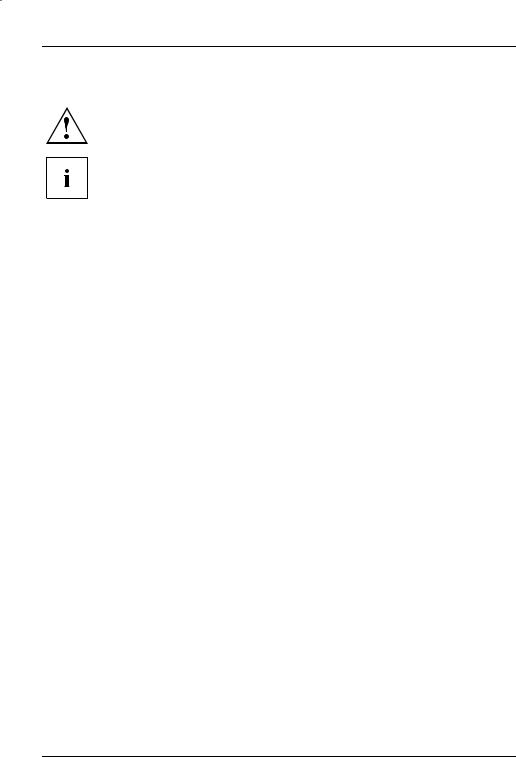
Innovative technology
Notational conventions
|
|
|
Pay particular attention to text marked with this symbol. Failure to observe |
||
|
|
|
this warning will endanger your life, will damage the device or lead to loss |
||
|
|
|
of data. The warranty will be invalidated if you cause defects in the device |
||
|
|
|
through failure to take notice of this warning |
||
|
|
|
indicates important information that is required to use the device properly. |
||
|
|
|
|
|
|
|
► |
indicates an activity that must be performed in the order shown |
|||
|
|
indicates a result |
|||
|
|
|
|
||
|
|
|
|
|
|
|
This style |
flags data entered using the keyboard in a program dialog or command |
|||
|
|
|
line, e.g. your password (Name123) or a command to launch a program |
||
|
|
|
(start.exe) |
||
|
This style |
refers to information displayed by a program on the screen, e.g.: |
|||
|
|
|
Installation is completed |
||
|
|
|
|
|
|
|
This style |
is for |
|||
|
|
|
• terms and texts in a software user interface, e.g.: Click Save. |
||
|
|
|
• names of programs or files, e.g. Windows or setup.exe. |
||
|
|
|
|
|
|
|
"This style" |
is for |
|||
|
|
|
• cross-references to another section, e.g. "Safety information" |
||
|
|
|
• cross-references to an external source, e.g. a web address: For more |
||
|
|
|
information, go to "http://ts.fujitsu.com" |
||
|
|
|
• indicates names of CDs and DVDs as well as names and titles of other |
||
|
|
|
materials, e.g.: "CD/DVD Drivers & Utilities" or "Safety" manual |
||
|
Abc |
|
refers to a key on the keyboard, e.g.: |
F10 |
|
|
|
|
|
|
|
|
|
|
|||
|
This style |
flags concepts and text that are emphasised or highlighted, e.g.: Do not |
|||
|
|
|
switch off device |
||
2 - English |
10601102939, edition 1 |
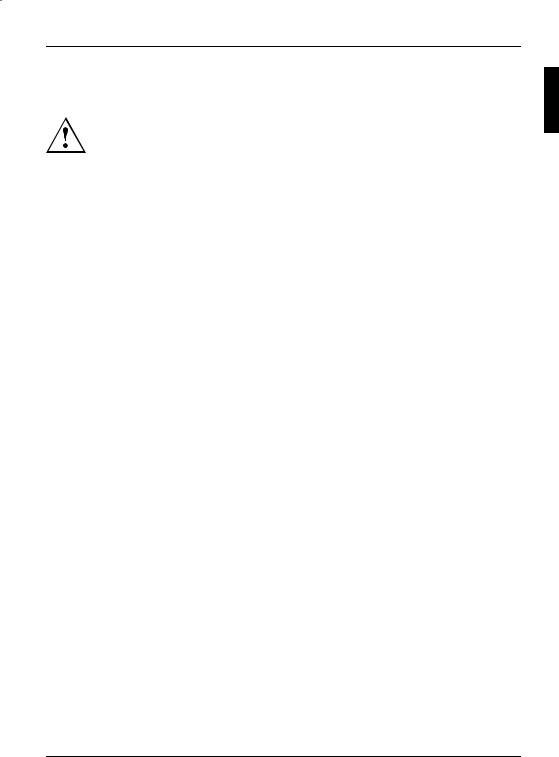
Important information
Important information
Comply with the safety information in the "Safety" manual and in the operating instructions "AMILO Desktop".
10601102939, edition 1 |
English - 3 |
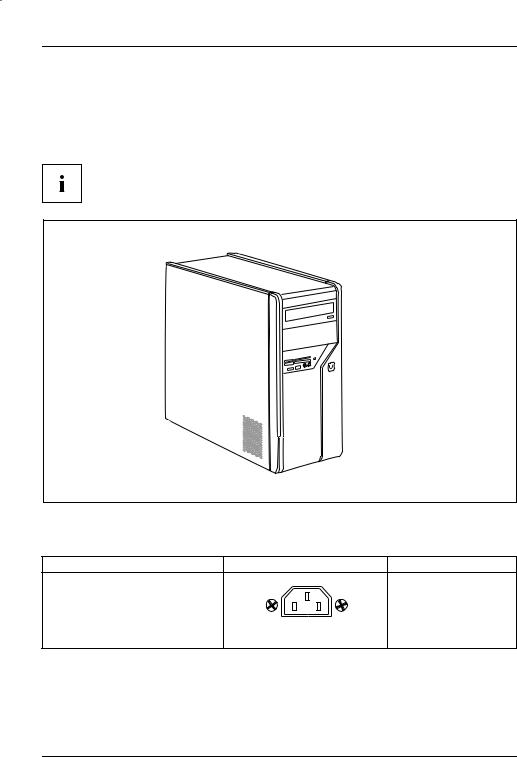
Connections and Controls
Connections and Controls
This chapter describes the individual hardware components of your machine. It gives you an overview of the displays and connections of the machine . Familiarise yourself with these elements before you start to use the machine.
Your configuration may vary from the illustration below.
Connections
Description |
Figure |
Symbol |
PC power supply
Mains connection
4 - English |
10601102939, edition 1 |

|
|
|
|
|
|
|
|
|
|
|
Connections and Controls |
|
|
||||||||||||||
|
|
|
|
|
|
|
|
|
|
|
|
|
|
|
|
|
|
|
|
|
|
|
|
|
|
|
|
|
|
|
|
|
|
|
|
|
|
|
|
|
|
|
|
|
|
|
|
|
|
|
|
|
|
|
|
|
|
|
|
|
|
|
|
|
|
|
|
|
|
|
|
|
|
|
|
|
|
|
|
|
|
|
|
Description |
Figure |
Symbol |
|
|
|||||||||||||||||||||||
Sound (external sound sources, e.g. |
|
|
|
|
|
|
|
|
|
|
|
|
|
|
|
|
|
|
|
|
|
|
|
|
|
|
|
active loudspeaker, microphone) |
|
|
|
|
|
|
|
|
|
|
|
|
|
|
|
|
|
|
|
|
|
|
Line In |
|
|
||
• Sound onboard |
|
|
|
|
|
|
|
|
|
|
|
|
|
|
|
|
|
|
|
|
|
|
|
|
|||
|
|
|
|
|
|
|
|
|
|
|
|
|
|
|
|
|
|
|
|
|
|
|
|
|
|
|
|
|
|
|
|
|
|
|
|
|
|
|
|
|
|
|
|
|
|
|
|
|
|
|
|
|
|
|
|
When an additional sound card is |
|
|
|
|
|
|
|
|
|
|
|
|
|
|
|
|
|
|
|
|
|
|
Line Out |
|
|
||
|
|
|
|
|
|
|
|
|
|
|
|
|
|
|
|
|
|
|
|
|
|
||||||
installed, there is no sound function |
|
|
|
|
|
|
|
|
|
|
|
|
|
|
|
|
|
|
|
|
|
|
|
|
|
|
|
on the motherboard, and “Sound |
|
|
|
|
|
|
|
|
|
|
|
|
|
|
|
|
|
|
|
|
|
|
Mic |
|
|
||
onboard“ is not available. |
3.5 mm jack sockets |
|
|
|
|
|
|
|
|
|
|
|
|
|
|
||||||||||||
|
|
|
|
|
|
|
|
|
|
|
|
|
|
|
|
|
|
||||||||||
|
|
|
|
|
|
|
|
|
|
|
|
|
|
|
|
|
|
|
|
|
|
|
|
|
|
|
|
Digital sound connection, see also |
|
|
|
|
|
|
|
|
|
|
SPDIF Out |
|
|
||||||||||||||
motherboard manual. |
|
|
|
|
|
|
|
|
|
|
|
|
|
|
|
|
|
|
|
|
|
|
|
|
|
|
|
|
Cinch connection (Coax) |
|
|
|
|
|
|
|
|
|
|
|
|
|
|
|
|
|
|||||||||
|
|
|
|
|
|
|
|
|
|
|
|
|
|
|
|
|
|
|
|
|
|
|
|
|
|
|
|
Connection for USB devices (e.g. |
|
|
|
|
|
|
|
|
|
|
|
|
|
|
|
|
|
|
|
|
|
|
|
|
|
|
|
keyboard, mouse IR sender/receiver |
|
|
|
|
|
|
|
|
|
|
|
|
|
|
|
|
|
|
|
|
|
|
|
|
|
|
|
module, scanner, printer) |
|
|
|
|
|
|
|
|
|
|
|
|
|
|
|
|
|
|
|
|
|
|
|
|
|
|
|
|
|
|
|
|
|
|
|
|
|
|
|
|
|
|
|
|
|
|
|
|
|
|
|
|
|
|
|
USB 2.0 |
|
USB socket |
or USB |
|
|
||||||||||||||||||||||
Important information on USB 2.0: |
|
|
|
|
|
|
|
|
|
|
|
|
|
|
|
|
|
|
|
|
|
|
|
|
|
|
|
In order to guarantee a reliable data |
|
|
|
|
|
|
|
|
|
|
|
|
|
|
|
|
|
|
|
|
|
|
|
|
|
|
|
transfer rate, we recommend that |
|
|
|
|
|
|
|
|
|
|
|
|
|
|
|
|
|
|
|
|
|
|
|
|
|
|
|
you use a USB connection cable no |
|
|
|
|
|
|
|
|
|
|
|
|
|
|
|
|
|
|
|
|
|
|
|
|
|
|
|
longer than 3 m. |
|
|
|
|
|
|
|
|
|
|
|
|
|
|
|
|
|
|
|
|
|
|
|
|
|
|
|
Connection for FireWire or |
|
|
|
|
|
|
|
|
|
|
1394 |
|
|
|
|
|
|
|
|
|
|
|
|
||||
IEEE-1394-compatible devices (e.g. |
|
|
|
|
|
|
|
|
|
|
|
|
|
|
|
|
|
|
|
|
|
|
|
|
|
|
|
|
|
|
|
|
|
|
|
|
|
|
|
|
|
|
|
|
|
|
|
|
|
|
|
|
|
|
|
video recorder, digital camera) |
|
|
|
|
|
|
|
|
|
|
|
|
|
|
|
|
|
|
|
|
|
|
|
|
|
|
|
|
|
|
|
|
|
|
|
|
|
|
|
|
|
|
|
|
|
|
|
|
|
|
|
|
|
|
|
FireWire |
FireWire socket |
|
|
|
|
|
|
|
|
|
|
|
|
|
|
|
|
|
|||||||||
|
|
|
|
|
|
|
|
|
|
|
|
|
|
|
|
|
|
||||||||||
Network or DSL modem |
|
|
|
|
|
|
|
|
|
|
|
|
|
|
|
|
|
|
|
|
|
|
|
|
|
|
|
|
|
|
|
|
|
|
|
|
|
|
|
|
|
|
|
|
|
|
|
|
|
|
|
|
|
|
|
|
|
|
|
|
|
|
|
|
|
|
|
|
|
|
|
|
|
|
|
|
|
|
|
|
|
|
|
|
|
|
|
|
|
|
|
|
|
|
|
|
|
|
|
|
|
|
|
|
|
|
|
|
|
|
|
|
|
|
|
|
|
|
|
|
|
|
|
|
|
|
|
|
|
|
|
|
|
|
|
|
|
|
|
|
|
|
|
|
|
|
|
|
|
|
|
|
|
|
|
|
|
|
|
|
|
|
|
|
|
|
|
|
|
|
|
|
|
|
|
|
|
|
|
|
|
|
|
|
|
|
|
|
|
|
|
|
|
|
|
RJ-45 socket
|
|
|
|
|
|
|
|
|
|
|
|
|
|
|
or LAN |
|
|
||||||
Video input and output connection |
|
|
SVIDEO IN |
|
|
||||||
(optional) |
|
|
SVIDEO OUT |
|
|
||||||
|
|
|
|
||||||||
(see documentation for the VGA |
|
|
|
|
|||||||
|
|
|
|
|
|
|
|
|
|
|
|
card) |
|
|
|
|
|
|
|
|
|
|
|
|
4-pin or multi-pin socket |
|
|
||||||||
10601102939, edition 1 |
English - 5 |

Connections and Controls
Description |
Figure |
Symbol |
||
Connection for digital video signal |
|
|
|
DVI |
(monitor) |
|
|
|
|
|
|
|
|
|
Digital Audio-Video Interface |
|
|
|
HDMI |
|
|
|
|
|
Displays and controls
Description |
Symbol |
Meaning |
||
Main switch |
|
|
|
Switch for switching on and off. The machine can no |
|
|
|
|
longer be started from the network (Wake on LAN). |
|
|
|
|
|
|
|
|
|
|
|
|
|
|
|
On/off switch |
|
|
|
Switch for booting up the system. |
|
|
|
|
• On/off switch lights up white: The system is |
|
|
|
|
switched on. |
|
|
|
|
• On/off switch flashes yellow: The hard disk is |
|
|
|
|
being accessed. |
|
|
|
|
• On/off switch flashes white: The system is in |
|
|
|
|
power-saving mode. |
6 - English |
10601102939, edition 1 |

Getting started
Getting started
Please observe the safety information in the "Important information", Page 3 chapter.
Unpacking and checking the equipment supplied
Keep the original packaging of the equipment in case you need to return it.
►Remove all the equipment from the packaging.
►After removal from the packaging, check the equipment for evidence of damage in transport.
►Check that that the equipment matches the delivery note.
If you find damage in transport or a mismatch with the delivery note, inform your sales office without delay!
Steps for initial startup
Only a few steps are required to start up your machine for the first time:
•Select the position for your machine and place it there
•Connect the external devices
•Check the rated voltage and connect the machine to the mains
•Switch on the machine
You can find more details on the individual steps in the following sections.
External devices
If you wish to attach other external devices (such as a printer) to your machine, complete the initial installation of your machine before connecting them. The steps for connecting these external devices are described in the following sections.
Drives and modules
If you wish to fit other drives or modules to your machine, complete the initial installation of your machine before fitting them. The steps for fitting drives and modules are described in the "AMILO Desktop" manual in the chapter"System expansion" .
10601102939, edition 1 |
English - 7 |

Getting started
Setting up the device
When installing your device, please read the recommendations and safety notes in the "Safety" manual.
Do not place the machine in any position other than the one intended (upright on its feet).
We recommend that you place your device on a surface with good anti-slip qualities. In view of the multitude of different finishes and varnishes used on furniture, it is possible that the rubber feet will mark the surface they stand on.
Do not stack several devices on top of each other.
Do not start the machine in any position other than upright on its feet.
Depending on the location of your machine, it may emit annoying vibration or noises. To avoid this, allow a minimum clearance of 3 mm from other equipment or objects at the sides of the casing where there are no ventilation grilles.
Make sure that the device is adequately ventilated. In order to avoid overheating, do not cover the ventilation area of the monitor or the device.
Do not expose the device to extreme ambient conditions (see "AMILO Desktop L / AMILO Desktop P", Page 17, "Ambient conditions"). Protect the device against dust, humidity and heat.
8 - English |
10601102939, edition 1 |

Getting started
Connecting external devices
Read the documentation on the external device before connecting it.
With the exception of USB devices, always remove all power plugs before connecting external devices!
Do not connect or disconnect cables during a thunderstorm.
Always take hold of the actual plug. Never unplug a cable by pulling the cable itself. Connect and disconnect the cables in the order described below.
Connecting the cables
►Turn off all power and equipment switches.
►Remove all power plugs from the grounded mains outlets.
►Connect all the cables to the device and the external devices. Please make sure that you always observe the safety notes provided in "Important information", Page 3 .
►Plug all data communication cables into the appropriate sockets.
►Plug all power cables into the grounded mains outlets.
Disconnecting the cables
►Switch off all affected devices.
►Remove all power plugs from the grounded mains outlets.
►Unplug all data communication cables from the appropriate sockets.
►Disconnect all of the cables from the device and from the external devices.
Connecting the monitor
►Follow the instructions contained in the monitor manual to prepare the monitor for operation (e.g. connecting cables).
►Plug the data cable into the monitor port of the device.
Depending on the expansion stage of your machine and your monitor, you can also connect the data cable to the DVI interface.
► Plug the monitor power cable into the grounded mains outlet.
Mouse and keyboard
Your machine is supplied with a mouse and a keyboard. A description of these devices can be found in the operating instructions for the "AMILO Desktop".
10601102939, edition 1 |
English - 9 |

Getting started
Connecting the mouse and keyboard
►Connect the mouse and keyboard each to a USB port, see "Connecting external devices to the USB ports", Page 10.
Connecting external devices to the USB ports
You can connect a wide range of external devices to the USB ports (e.g. printer, scanner, modem or keyboard).
USB devices are hot-pluggable. This means you can connect and disconnect USB cables while your device is switched on.
Additional information can be found in the documentation for the USB devices.
►Connect the data cable to the external device.
►Connect the data cable to one of the USB ports on your device.
Device drivers
The external USB devices you connect to the USB ports usually require no driver of their own, as the required software is already included in the operating system. However, if the external USB device requires its own software, please install it from the data carrier provided with the USB device.
To ensure USB 2.0, the length of the cable used between the front USB port of your device and the external USB device must not exceed 3 m.
Connecting the machine to the mains
 1
1
2
►Connect the mains cable to the machine (1).
►Plug the mains plug into a three-pin socket (2).
10 - English |
10601102939, edition 1 |

Getting started
Switching on for the first time: installing the software
If the device is integrated into a network, the user and server details as well as the network protocol are required during the software installation.
When you switch on the device for the first time, the supplied software is installed and configured. Plan a reasonable amount of time for this, as this process must not be interrupted.
Once the installation has been started the device must not be switched off, unless the installation has been completed.
During installation, the device may only be rebooted when you are requested to do so!
The installation will otherwise not be carried out correctly and the contents of the hard disk must be completely restored.
Switch on the monitor and the machine
► Switch on the monitor (see operating instructions for the monitor).
 2
2
1
►Switch the main switch at the back of the machine to position "I" (1).
►Press the on/off button on the front of the machine.
The operational display will light up and the machine will start.
10601102939, edition 1 |
English - 11 |

Getting started
Installation of the software
►During installation, follow the instructions on the screen.
►If anything is unclear regarding the data you are asked to input, read the online Help in your operating system.
Further information on the system, its drivers, utilities and updates can be found in the manual for reinstalling installed software and on the Internet under "http://ts.fujitsu.com/support".
12 - English |
10601102939, edition 1 |
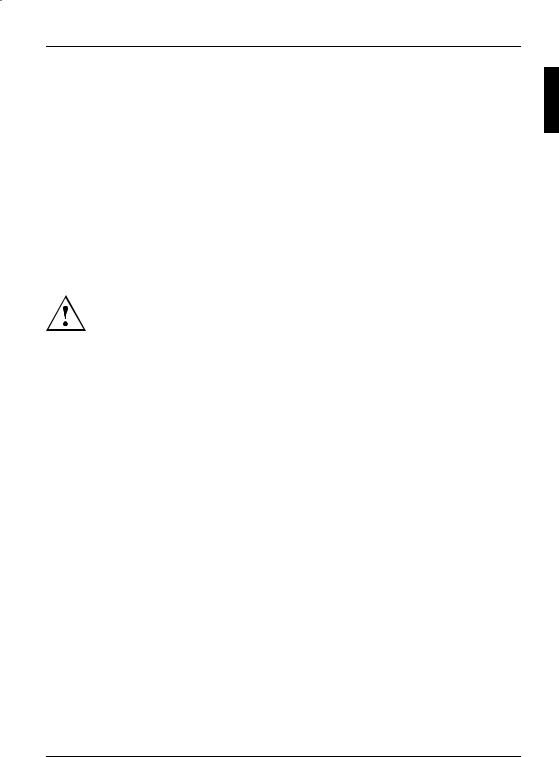
Operation
Operation
Switch the device on
►If necessary, switch the monitor on (see the operating manual for the monitor).
►Press the ON/OFF switch on the front of the device.
Switching off the device
►Shut down the operating system properly.
►If the operating system does not automatically switch the device into power-saving mode or switch it off, press the ON/OFF switch for at least 4 seconds.
The device then consumes a minimum amount of energy.
The ON/OFF switch does not fully disconnect the TV from the mains voltage. To completely disconnect the mains voltage, remove the power plug from the power socket.
► If necessary, switch the monitor off (see the operating manual for the monitor).
10601102939, edition 1 |
English - 13 |

Operation
Displays on the machine
The displays appear on the front of the casing.
1
2
1 = Memory card reader status display |
2 = Operational display |
Memory card reader status display
•The display lights up continuously: A memory card has been inserted.
•The display flashes: The memory card is being accessed.
•The display remains unlit: There is no memory card in the reader.
Operational display
Do not disconnect the machine from the mains whilst in power-saving mode, otherwise data may be lost.
•The display lights up white: The machine is switched on.
•The display flashes white: The machine is in power-saving mode. After switching on at the on/off switch the machine switches on or reverts to the status it was in before power-saving mode was initiated.
•The display flashes yellow: The hard disk is being accessed.
•The display remains unlit: The machine is not connected to the mains or is not ready for operation. If the machine is ready for operation, it can be switched on at the on/off switch.
14 - English |
10601102939, edition 1 |
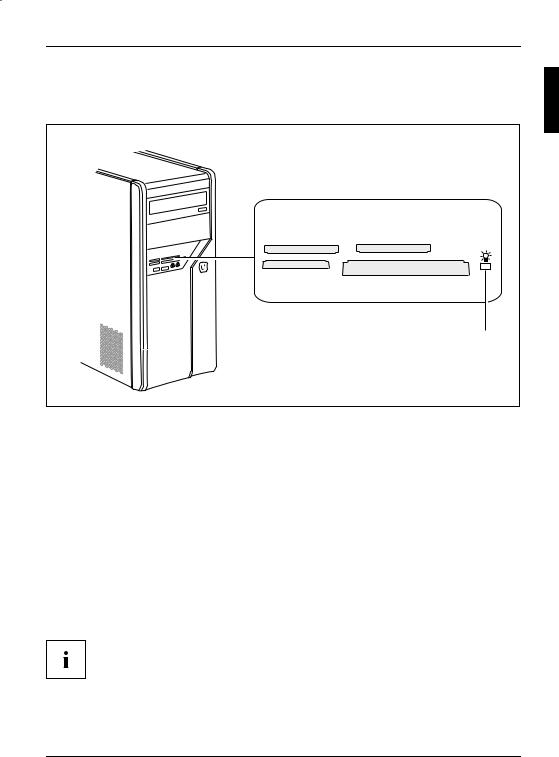
Operation
Memory card reader
A memory card reader is incorporated in the front of your machine.
SD/MMC |
XD |
MS |
CF/MD |
|
|
|
1 |
1 |
= Memory card reader status display |
|
|
Card types that can be read without an adapter: |
Card types that can be read with an adapter: |
||
• CompactFlash Card (types I and II) (CF) |
• |
Memory Stick Duo |
|
• |
CompactFlash Ultra DMA |
• Memory Stick Pro Duo |
|
• |
IBM Microdrive (MD) |
• |
Memory Stick Micro |
• |
SecureDigital Card (SD) |
• Reduced-Size MultiMedia Card (RS-MMC) |
|
• SecureDigital Card HC (SD HC) |
• MultiMedia Card micro (MMC micro) |
||
• |
MultiMedia Card (MMC) |
• MultiMedia Card mobile (MMC mobile) |
|
• |
Memory Stick (MS) |
• Mini-SecureDigital Card (Mini SD) |
|
• |
Memory Stick Pro |
• Micro SecureDigital Card (Micro SD) |
|
•xD Picture Card (xD)
•xD Picture Card M type
•xD Picture Card H type
When handling memory cards, comply with the manufacturer’s instructions. Your dealer can supply you with an adapter for your memory card.
10601102939, edition 1 |
English - 15 |

Operation
Inserting the memory card
► Carefully insert the memory card into the slot. The side with writing on it must face upwards. Do not force the card in, otherwise the delicate contact surfaces can be damaged.
The memory card reader status display lights up continuously.
Taking out the memory card
Always wait until the status display stops flashing before removing the card.
► Take the memory card out of the slot.
16 - English |
10601102939, edition 1 |

Technical data
Technical data
AMILO Desktop L / AMILO Desktop P
Electrical data
Safety standards complied with: |
CE, product safety LVD 2006/95/EC, |
|
IEC60950-1, EN60950-1, EMC: 2004/108/EC, |
|
EN55022, class B, EN55024, EN61000-3-2/3, |
|
RTTE 1999/5/EC, environmental standards: |
|
RoHS FSC-03230 |
Protective rating: |
I |
Supply voltage range |
220 V -240 V |
Rated frequency |
50 Hz - 60 Hz |
Dimensions |
|
Width/depth/height: |
373 mm x 175 mm x 398 mm |
Weight |
|
Basic set-up: |
9.6 kg |
Ambient conditions |
|
Temperature |
|
Operation |
15 °C .... 35 °C |
Transport |
–25 °C .... 60 °C |
Make sure no condensation is present during operation!
The data sheet for this machine contains further technical data. The data sheet can be found on the Internet under "http://ts.fujitsu.com".
10601102939, edition 1 |
English - 17 |

Technical data
18 - English |
10601102939, edition 1 |
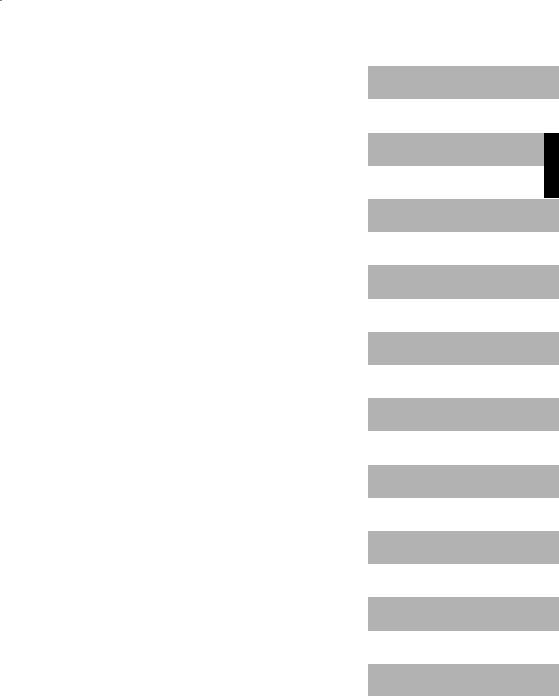
AMILO Desktop L Series
AMILO Desktop P Series
První uvedení do provozu
English
Česky
Español
Français
Ελληνικά
Português
Polski
Türkçe
ﺔﻴﺑﺮﻌﻟا ﺔﻐﻠﻟا
תירבע

Microsoft, MS, Windows, Windows Vista jsou registrované známky Microsoft Corporation. Adobe Reader je obchodní značka společnosti Adobe Systems Incorporated. MultiMediaCard je registrovaná obchodní značka Infineon Technologies AG.
Sony a Memory Stick jsou obchodní značky Sony Electronics, Inc.
Vše ostatní jsou ochranné známky nebo registrované ochranné známky příslušného majitele a jsou uznávané jako chráněné.
Copyright © Fujitsu Technology Solutions GmbH 2009
Veškerá práva jsou vyhrazena, zejména však ta, která se týkají překladu, dotisku, reprodukce kopírováním nebo podobných postupů a vztahují se i na části textu.
Protiprávní jednání je vázáno náhradou škody.
Veškerá práva jsou vyhrazena, zejména v případě udělení patentu nebo zápisu GM. Možnosti dodání a technické změny jsou vyhrazeny.
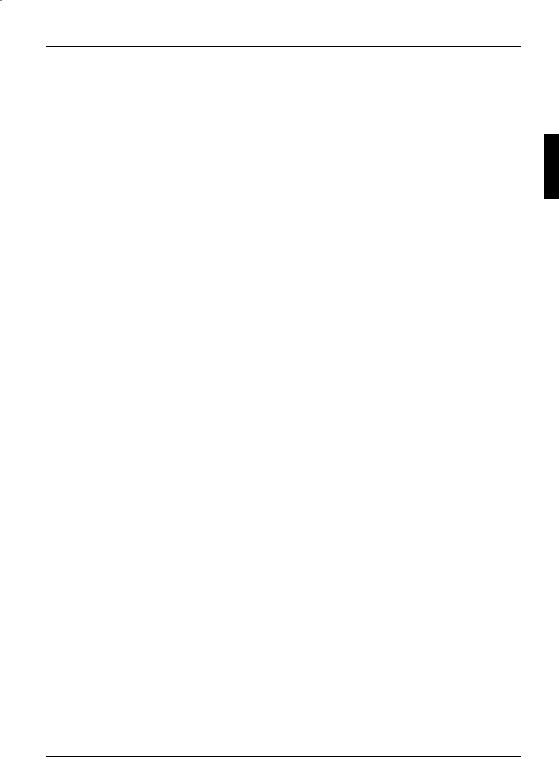
Obsah
Obsah
Moderní technologie . . . . . . . . . . . . . . . . . . . . . . . . . . . . . . . . . . . . . . . . . . . . . . . . . . . . . . . . . . . . . . . . . . . 1
Další informace . . . . . . . . . . . . . . . . . . . . . . . . . . . . . . . . . . . . . . . . . . . . . . . . . . . . . . . . . . . . . . . . . . . . . . . . . 1 Návod na provoz "AMILO Desktop" . . . . . . . . . . . . . . . . . . . . . . . . . . . . . . . . . . . . . . . . . . . . . . . . . . . 1 Použité symboly . . . . . . . . . . . . . . . . . . . . . . . . . . . . . . . . . . . . . . . . . . . . . . . . . . . . . . . . . . . . . . . . . . . . . . . . 2
Důležité pokyny . . . . . . . . . . . . . . . . . . . . . . . . . . . . . . . . . . . . . . . . . . . . . . . . . . . . . . . . . . . . . . . . . . . . . . . 3
Přívody a ovládací prvky . . . . . . . . . . . . . . . . . . . . . . . . . . . . . . . . . . . . . . . . . . . . . . . . . . . . . . . . . . . . . . . 4
Přípojky . . . . . . . . . . . . . . . . . . . . . . . . . . . . . . . . . . . . . . . . . . . . . . . . . . . . . . . . . . . . . . . . . . . . . . . . . . . . . . . . 4 Indikátory a ovládací prvky . . . . . . . . . . . . . . . . . . . . . . . . . . . . . . . . . . . . . . . . . . . . . . . . . . . . . . . . . . . . . . . 6
Uvedení do provozu . . . . . . . . . . . . . . . . . . . . . . . . . . . . . . . . . . . . . . . . . . . . . . . . . . . . . . . . . . . . . . . . . . . |
7 |
Vybalení a kontrola obsahu dodávky . . . . . . . . . . . . . . . . . . . . . . . . . . . . . . . . . . . . . . . . . . . . . . . . . . . . . . |
7 |
Kroky při prvním uvedení do provozu . . . . . . . . . . . . . . . . . . . . . . . . . . . . . . . . . . . . . . . . . . . . . . . . . . . . . |
7 |
Instalace zařízení . . . . . . . . . . . . . . . . . . . . . . . . . . . . . . . . . . . . . . . . . . . . . . . . . . . . . . . . . . . . . . . . . . . . . . . |
8 |
Připojení externích zařízení . . . . . . . . . . . . . . . . . . . . . . . . . . . . . . . . . . . . . . . . . . . . . . . . . . . . . . . . . . . . . . |
8 |
Připojení vedení . . . . . . . . . . . . . . . . . . . . . . . . . . . . . . . . . . . . . . . . . . . . . . . . . . . . . . . . . . . . . . . . . . . . . |
8 |
Rozpojování . . . . . . . . . . . . . . . . . . . . . . . . . . . . . . . . . . . . . . . . . . . . . . . . . . . . . . . . . . . . . . . . . . . . . . . . |
9 |
Připojení obrazovky . . . . . . . . . . . . . . . . . . . . . . . . . . . . . . . . . . . . . . . . . . . . . . . . . . . . . . . . . . . . . . . . . |
9 |
Myš a klávesnice . . . . . . . . . . . . . . . . . . . . . . . . . . . . . . . . . . . . . . . . . . . . . . . . . . . . . . . . . . . . . . . . . . . . |
9 |
Připojení externích zařízení k USB připojením . . . . . . . . . . . . . . . . . . . . . . . . . . . . . . . . . . . . . . . . . |
9 |
Přístroj připojte k síťovému napájení . . . . . . . . . . . . . . . . . . . . . . . . . . . . . . . . . . . . . . . . . . . . . . . . . . . . . . |
10 |
První zapnutí: instaluje se software . . . . . . . . . . . . . . . . . . . . . . . . . . . . . . . . . . . . . . . . . . . . . . . . . . . . . . . |
10 |
Zapněte obrazovku a přístroj . . . . . . . . . . . . . . . . . . . . . . . . . . . . . . . . . . . . . . . . . . . . . . . . . . . . . . . . . |
11 |
Instalace softwaru . . . . . . . . . . . . . . . . . . . . . . . . . . . . . . . . . . . . . . . . . . . . . . . . . . . . . . . . . . . . . . . . . . . |
11 |
Obsluha . . . . . . . . . . . . . . . . . . . . . . . . . . . . . . . . . . . . . . . . . . . . . . . . . . . . . . . . . . . . . . . . . . . . . . . . . . . . . . . |
12 |
Přístroj zapněte . . . . . . . . . . . . . . . . . . . . . . . . . . . . . . . . . . . . . . . . . . . . . . . . . . . . . . . . . . . . . . . . . . . . . . . . . |
12 |
Vypnutí přístroje . . . . . . . . . . . . . . . . . . . . . . . . . . . . . . . . . . . . . . . . . . . . . . . . . . . . . . . . . . . . . . . . . . . . . . . . |
12 |
Indikace na přístroji . . . . . . . . . . . . . . . . . . . . . . . . . . . . . . . . . . . . . . . . . . . . . . . . . . . . . . . . . . . . . . . . . . . . . |
13 |
Indikace stavu čtečky paměťových karet . . . . . . . . . . . . . . . . . . . . . . . . . . . . . . . . . . . . . . . . . . . . . . . . . . |
14 |
Vsazení paměťové karty . . . . . . . . . . . . . . . . . . . . . . . . . . . . . . . . . . . . . . . . . . . . . . . . . . . . . . . . . . . . . |
15 |
Vyjmutí paměťové karty . . . . . . . . . . . . . . . . . . . . . . . . . . . . . . . . . . . . . . . . . . . . . . . . . . . . . . . . . . . . . . |
15 |
Technické údaje . . . . . . . . . . . . . . . . . . . . . . . . . . . . . . . . . . . . . . . . . . . . . . . . . . . . . . . . . . . . . . . . . . . . . . . 16
AMILO Desktop L/AMILO Desktop P . . . . . . . . . . . . . . . . . . . . . . . . . . . . . . . . . . . . . . . . . . . . . . . . . . . . . 16
10601102939, vydání 1 |
Česky |

Obsah
Česky |
10601102939, vydání 1 |
