Fujitsu PLASMAVISION PDS4233, PLASMAVISION PDS4234 Manual

USER’S MANUAL
42” WIDE PLASMA DISPLAY
PDS4233W/PDS4234W
Contents
|
Page |
|
Page |
Before Use |
Adjustments |
||
• |
Safety Precautions ·········································· 2–3 |
• |
Adjusting Pictures (PICTURE Menu) ·········· 24–25 |
• |
Features ······························································· 4 |
• |
Adjusting Screen Position and Size |
• |
Accessories ·························································· 5 |
|
(POSITION/SIZE Menu) ······························· 26–27 |
• |
HandyTips ··························································· 5 |
• |
Adjusting Audio (AUDIO Menu) ················· 28–29 |
• |
Installation ··························································· 6 |
• |
Other Adjustments (FEATURES Menu) ····· 30–38 |
Usage |
• Initialization of user adjustment value |
||
• |
Part Names and Functions ··························· 7–10 |
|
(FACTORY DEFAULT) ········································ 39 |
• |
Using the Remote Control ································ 11 |
Others |
|
• |
Connecting the Display to External |
• |
Options ······························································· 40 |
|
Equipment ··················································· 12–13 |
• |
Factory Settings ················································· 41 |
• |
Basic Operations ··············································· 14 |
• |
Specification ······················································ 42 |
• |
Selecting Input Mode ········································ 15 |
• |
Cleaning and Maintenance ······························· 44 |
•Watching Pictures on the Wide Screen ······ 16–17
•How to Use Menus ······································ 18–23
Before using the display, read this manual carefully so that you know how to use the display correctly.
Refer to this manual whenever questions or problems about operation arise. Be sure to read and observe the safety precautions.
Keep this manual where the user can see it easily.
* Installation and removal require special expertise. Consult your product dealer for details.
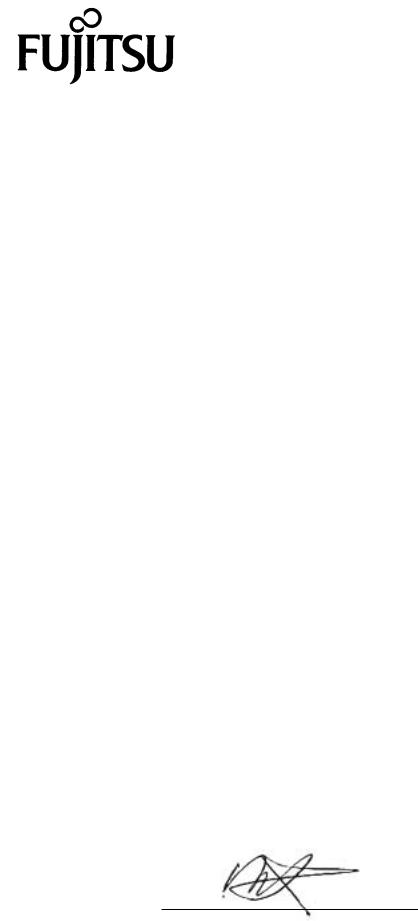
DECLARATION OF CONFORMITY
according to EN45014
We
Fujitsu General (U.K.) Co. Limited
of
Unit 150, Centennial Park, Centennial Avenue Elstree, Hertfordshire, WD6 3SG
Manufacturer: Shinjyo Fujitsu General Limited 702-3 Kanazawa Shinjyo-shi Yamagata Japan
declares under our sole responsibility that the product,
Type: |
42” PLASMA DISPLAY |
Model Name: |
PDS4233W |
to which this declaration relates are in conformity with the following standards;
European Standards:
EMC: a. EN55022 1994/A1:1995/A2:1997/A3:1998 Class A
b.EN61000-3-2 1995
c.EN61000-3-3 1995
d.EN55024 1998
(EN61000-4-2 1995 / EN61000-4-3 1996)
(EN61000-4-4 1995 / EN61000-4-5 1995 / EN61000-4-6 1996) (EN61000-4-8 1993 / EN61000-4-11 1994)
Safety: e. EN60950 1992/A1:1993/A2:1993/A3:1995/A4:1997
By conformance with the standard referenced, the product follows the provisions of the directives listed below.
a.EC Council Directive 89/336/EEC of 3rd, May 1989
b.EC Council Directive 92/31/EEC of 28th, April 1992
c.EC Council Directive 93/68/EEC of 22nd, July 1993
d.EC Council Directive 73/23/EEC of 19th, February 1973
Place of Issue: United Kingdom Date of Issue: Oct. 2001
Signature:
H. Hirosaki, Chief Exective Officer
Fujitsu General (U.K) Co. Limited
Declaration reference: Fujitsu General (U.K) Co. Limited
Unit 150, Centennial Park, Centennial Avenue Elstree, Hertfordshire, WD6 3SG, United Kingdom
Tel: + 44-(0)20-8731-3450 Fax:+ 44-(0)20-8731-3451

DECLARATION OF CONFORMITY
according to EN45014
We
Fujitsu General (U.K.) Co. Limited
of
Unit 150, Centennial Park, Centennial Avenue Elstree, Hertfordshire, WD6 3SG
Manufacturer: Shinjyo Fujitsu General Limited 702-3 Kanazawa Shinjyo-shi Yamagata Japan
declares under our sole responsibility that the product,
Type: |
42” PLASMA DISPLAY |
Model Name: |
PDS4234W |
to which this declaration relates are in conformity with the following standards;
European Standards:
EMC: a. EN55022 1994/A1:1995/A2:1997/A3:1998 Class B
b.EN61000-3-2 1995
c.EN61000-3-3 1995
d.EN55024 1998
(EN61000-4-2 1995 / EN61000-4-3 1996)
(EN61000-4-4 1995 / EN61000-4-5 1995 / EN61000-4-6 1996) (EN61000-4-8 1993 / EN61000-4-11 1994)
Safety: e. EN60950 1992/A1:1993/A2:1993/A3:1995/A4:1997
By conformance with the standard referenced, the product follows the provisions of the directives listed below.
a.EC Council Directive 89/336/EEC of 3rd, May 1989
b.EC Council Directive 92/31/EEC of 28th, April 1992
c.EC Council Directive 93/68/EEC of 22nd, July 1993
d.EC Council Directive 73/23/EEC of 19th, February 1973
Place of Issue: United Kingdom Date of Issue: Oct. 2001
Signature:
H. Hirosaki, Chief Exective Officer
Fujitsu General (U.K) Co. Limited
Declaration reference: Fujitsu General (U.K) Co. Limited
Unit 150, Centennial Park, Centennial Avenue Elstree, Hertfordshire, WD6 3SG, United Kingdom
Tel: + 44-(0)20-8731-3450 Fax:+ 44-(0)20-8731-3451

SAFETY PRECAUTIONS
FCC NOTICE
• PDS4233W: A Class A digital device
This equipment has been tested and found to comply with the limits for a Class A digital device, pursuant to Part 15 of the FCC Rules. These limits are designed to provide reasonable protection against harmful interference when the equipment is operated in a commercial environment. This equipment generates, uses, and can radiate radio frequency energy and, if not installed and used in accordance with the instruction manual, may cause harmful interference to radio communications. Operation of this equipment in a residential area is likely to cause harmful interference in which case the user will be required to correct the interference at his own expense.
• PDS4234W: A Class B digital device
This equipment has been tested and found to comply with the limits for a Class B digital device, pursuant to Part 15 of the FCC Rules. These limits are designed to provide reasonable protection against harmful interference in a residential installation. This equipment generates, uses and can radiate radio frequency energy and, if not installed and used in accordance with the instructions, may cause harmful interference to radio communications. However, there is no guarantee that interference will not occur in a particular installation. If this equipment does cause harmful interference to radio or television reception, which can be determined by turning the equipment off and on, the user is encouraged to try to correct the interference by one or more of the following measures:
–Reorient or relocate the receiving antenna.
–Increase the separation between the equipment and receiver.
–Connect the equipment into an outlet on a circuit different from that to which the receiver is connected.
–Consult the dealer or an experienced radio/TV technician for help.
IMPORTANT INFORMATION
WARNING: This is a Class A and Class B product. In a domestic environment this product may cause radio interference in which case the user may be required to take adequate measures.
WARNING: TO REDUCE THE RISK OF FIRE AND ELECTRIC SHOCK, DO NOT EXPOSE THIS PRODUCT TO RAIN OR MOISTURE.
IMPORTANT SAFEGUARDS
Electrical energy can perform many useful functions. This unit has been engineered and manufactured to assure your personal safety. But
IMPROPER USE CAN RESULT IN POTENTIAL ELECTRICAL SHOCK OR FIRE HAZARD. In order not to defeat the safeguards incorporated into this product, observe the following basic rules for its installation, use and service. Please read these “Important Safeguards” carefully before use.
–All the safety and operating instructions should be read before the product is operated.
–The safety and operating instructions should be retained for future reference.
–All warnings on the product and in the operating instructions should be adhered to.
–All operating instructions should be followed.
–Unplug this product from the wall outlet before cleaning. Do not use liquid cleaners or aerosol cleaners. Use a damp cloth for cleaning.
–Do not use attachments not recommended by the product manufacturer as they may cause hazards.
–Do not use this product near water. Do not use immediately after moving from a low temperature to high temperature, as this causes condensation, which may result in fire, electric shock, or other hazards.
–The apparatus shall not be exposed to dripping or splashing.
–No objects filled with liquids, such as vases, shall be placed on the apparatus.
2

–Do not place this product on an unstable cart, stand, or table. The product may fall, causing serious injury to a child or adult, and serious damage to the product. The product should be mounted according to the manufacturer’s instructions, and should use a mount recommended by the manufacturer.
–When the product is used on a cart, care should be taken to avoid quick stops, excessive force, and uneven surfaces which may cause the product and cart to overturn, damaging equipment or causing possible injury to the operator.
–Slots and openings in the cabinet are provided for ventilation. These ensure reliable operation of the product and protect it from overheating. These openings must not be blocked or covered. (The openings should never be blocked by placing the product on bed, sofa, rug, or other similar surface. It should not be placed in a built-in installation such as a bookcase or rack unless proper ventilation is provided and the manufacturer’s instructions have been adhered to.)
For proper ventilation, separate the product from other equipment, which may prevent ventilation, and keep distance more than 10 cm.
–This product should be operated only from the type of power source indicated on the label. If you are not sure of the type of power supply of your home, consult your product dealer or local power company.
–This product is equipped with a three-wire plug. This plug will fit only into a grounded power outlet. If you are unable to insert the plug into the outlet, contact your electrician to install the proper outlet. Do not defeat the safety purpose of the grounded plug.
–Power-supply cords should be routed so that they are not likely to be walked on or pinched by items placed upon or against them. Pay particular attention to cords at doors, plugs, receptacles, and the point where they exit from the product.
–For added protection for this product during a lightning storm, or when it is left unattended and unused for long periods of time, unplug it from the wall outlet and disconnect the cable system. This will prevent damage to the product due to lightning and power line surges.
–Do not overload wall outlets, extension cords, or convenience receptacles on other equipment as this can result in a risk of fire or electric shock.
–Never push objects of any kind into this product through openings as they may touch dangerous voltage points or short out parts that could result in a fire or electric shock. Never spill liquid of any kind on the product.
–Do not attempt to service this product yourself as opening or removing covers may expose you to dangerous voltages and other hazards. Refer all service to qualified service personnel.
–Unplug this product from the wall outlet and refer service to qualified service personnel under the following conditions:
a)When the power supply cord or plug is damaged.
b)If liquid has been spilled, or objects have fallen on the product.
c)If the product has been exposed to rain or water.
d)If the product does not operate normally by following the operating instructions. Adjust only those controls that are covered by the Operation Manual, as an improper adjustment of other controls may result in damage and will often require extensive work by a qualified technician to restore the product to its normal operation.
e)If the product has been dropped or damaged in any way.
f)When the product exhibits a distinct change in performance—this indicates a need for service.
–When replacement parts are required, be sure the service technician has used replacement parts specified by the manufacturer or with same characteristics as the original part. Unauthorized substitutions may result in fire, electric shock, or other hazards.
–Upon completion of any service or repairs to this product, ask the service technician to perform safety checks to determine that the product is in proper operating condition.
–The product should be placed more than one foot away from heat sources such as radiators, heat registers, stoves, and other products (including amplifiers) that produce heat.
–When connecting other products such as VCR’s, and personal computers, you should turn off the power of this product for protection against electric shock.
–Do not place combustibles behind the cooling fan. For example, cloth, paper, matches, aerosol cans or gas lighters that present special hazards when overheated.
–Use only the accessory cord designed for this product to prevent shock.
The power supply voltage rating of this product is AC100–240 V, and the power cord attached conforms to the following power supply voltage. Use only the power cord designated by our dealer to ensure Safety and EMC.
When it is used with other power supply voltage, the power cable must be changed.
Power cord
Use the standard power plug and cord set of the specified country.
Consult your product dealer.
Power supply voltage: |
AC 100–125 V |
AC 200–240 V |
AC 240 V (SAATYPE) |
|
(Included) |
(Not included) |
(Not included) |
3

FEATURES
This display uses a plasma display panel and is only 8.5 cm deep. With its high picture quality and performance, it is perfectly suited for multimedia applications.
Variety of input signals
•In addition to video, S-video, and RGB, signals, this display supports input of high-quality video signals such as DVD and HDTV.
•The display has an RGB input terminal to receive digital RGB signal of DVI standard to display a high definition picture quality in addition to mD-sub terminal and BNC terminal.
•Depending on the model, the display supports video input for different color television systems as follows: NTSC, PAL, SECAM, PAL60, N-PAL, M-PAL, 4.43NTSC.
•The display has a component video input terminal to receive signals from the DVD player and HDTV equipment as well as digital broadcasting signals (color difference signals).
•The display has an RGB input terminal to receive signals, including VGA, SVGA, XGA and SXGA*1.
5 screen sizes (Video input mode) and 3 screen sizes (RGB input mode)
•This display offers a total of five different screen sizes in video input mode: Normal, Wide1, Wide2, Zoom1, and Zoom2. A Normal mode is also available for displaying of normal-size (4:3 aspect ratio) pictures.
•The display has an Auto mode to switch screen size automatically depending on the contents of software.
•Three different screen sizes in RGB input mode (Normal, Wide, and Zoom) are also available.
Vertical installation
•The display can be installed vertically, enabling advertisement to be displayed. In this case, you can set up the display so that on-screen information, such as input modes and menus, is displayed properly.
Power management function
• The display features a DPMS (Display Power Management Signaling) function that ensures automatic power saving capability.
Flexible as part of a system
•You can operate the display by remote control using the RS-232C interface.
•If you have two or more displays, you can assign a unique number to each of them so that you can select which one you want to use.
•Input Priority function for selecting automatic switching to desired mode is provided to avoid troublesome operation.
•Main unit key lock function can prevent mischief and malfunction.
Others
•Troublesome adjustment of clock phase can be avoided by automatic clock phase adjustment function (Automatic Clock Phase function).
•You can specify the color temperature.
•The white screen and screen orbiter functions are available to minimize phosphor burn-in.
•2 audio input terminals and 9W + 9W external speaker output terminal are available.
•A clear picture can be obtained by digital noise reduction function.
•A display suitable for such film materials as movie pictures can be made by 24 frame mode function.
*1 The refresh rate of 60, 72, 75 and 85 Hz for SVGA (800 x 600) and those of 60, 70, 75 Hz for XGA (1024 x 768) and those of 60, 75 Hz for SXGA (1280 x 1024) are supported.
Note that the SVGA, XGA and SXGA pictures will be compressed when displayed on the screen.
4
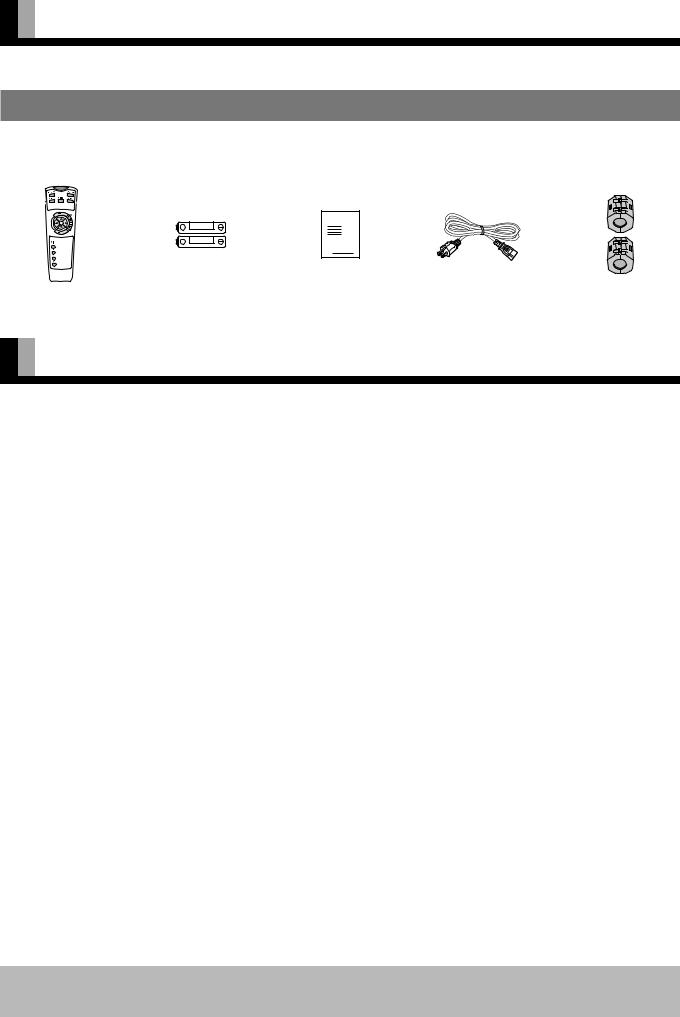
ACCESSORIES
CHECKING ACCESSORIES
One remote control |
Two AA batteries |
One user’s manual |
One power cable |
Two ferrite cores |
Manual
HANDY TIPS
•Pictures may become “burnt” into the screen phosphors if the screen is left on for extended periods. To ensure that the display has a prolonged service life, be sure to use a screen orbiter, white screen. This will ensure the same picture or pattern is not constantly displayed for long periods. (See P. 35-37.)
•The plasma display panel, which is built for maximum precision, provides more than 99.99% effective pixels. You may find, however, that some pixels constantly remain lit or dimmed.
•The display has a fan to prevent its internal temperature from rising.
•Be careful with the air delivered by the fan. It may be very hot.
•Contact your dealer if you find that the display does not seem to function properly when used with other audio-visual equipment.
You may need to move your display if it produces degraded pictures or noise due to electromagnetic radiation, or if the infrared remote control does not function properly.
•Pictures may not be displayed properly if you connect a non-standard PC to the RGB input terminal. In this case, contact your dealer for more information.
•The protective circuit, built into the display, automatically turns off the power if the display has a problem. In this case, you will see that the power indicator lamp flashes red.
Warning
If the power indicator lamp flashes red, this signifies that the display has developed a problem. When this happens, be sure to remove the power plug from the receptacle to prevent fire or electric shock. Then, check the display in accordance with the instructions given on P. 44, or contact your dealer.
•Viewing the screen constantly for extended periods can strain your eyes. Be sure to stay at a proper distance (at least 1.5 m or 5 feet) from the screen and to look occasionally away while working.
•Have the display inspected and cleaned by your dealer at regular intervals.
Information
Cables for connecting the display to external equipment are not supplied. Contact your dealer for more information on these products.
5

INSTALLATION
To prevent the display’s internal components from overheating, make sure that the display is installed in a well-ventilated location.
Be sure to use the optional stand, wall-mounting unit or the other unit when installing the display. Also, be also sure that your dealer performs the installation.
See the appropriate instruction manual for more information on the installation hardware you select.
To prevent an accident and ensure safety in the event of an earthquake, fix the display securely into position as described below. To ensure proper heat radiation, provide at least as much space around the display as shown below.
* Make sure that the display is installed in a location where the temperature can be maintained between 0° C and 40° C.
*Never attempt to tilt the display sideways or backward.
*To prevent the power and other cables from being accidentally pulled, make sure that they run along the wall or through corners.
*The display can be installed with either of its sides facing down.
When using the stand |
|
|
|
Front |
|
Side |
|
Upper |
(cm) |
1.5 |
(cm) |
|
|
|
|
10 |
|
|
|
10 |
10 |
|
Wall |
Left |
Right |
|
|
|
|
||
|
6 |
|
|
Floor |
Stand |
Floor |
Stand |
|
|
When using the wall-mounting unit (horizontal type)
Front |
|
Side |
|
(cm) |
(cm) |
Upper |
|
Wall mounting unit |
10 |
|
|
10 |
10 |
|
Left |
Right |
Wall |
|
|
|
6 |
|
|
Lower |
|
1.5 |
|
|
When using the wall-mounting unit (vertical type)
|
Front |
|
Side |
|
|
Upper |
(cm) |
(cm) |
|
|
10 |
|
Wall mounting unit |
|
10 |
10 |
|
Left |
Right |
Wall |
|
|
10
Lower
1.5
*When installing the display vertically, be sure to rotate the text.(Refer to OSD Rotate. See P.32) and setup vertical installation. (Refer to Installation. See P.38)
Note
The display is a highly precise piece of equipment and therefore must be packed properly before transportation. Be sure to use only those packing materials originally supplied with the display when repacking it.
Reference
See P. 40 for more information on options.
6
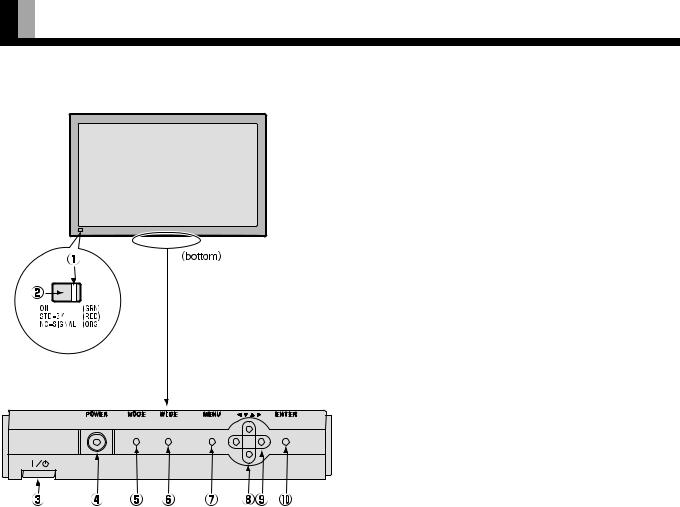
PART NAMES AND FUNCTIONS
Front
Control Panel (bottom)
1Power indicator lamp
This lamp shows the state of the power supply.
Lit (red): |
Stand-by |
Lit (green): Power ON
Lit (orange): Power saving (DPMS: Power saving function) mode ON
Flashing (red): Malfunction (Flashes differently depending on the type of malfunction. See P. 44 for more information.)
2 Remote control signal receiver
Receives signals from the remote control.
3Main power switch
When pressed, power indicator lamp 1 lights red, and the power can be turned on or off by the remote controller.
When this switch is pressed again, the power is cut and power
indicator lamp 1 goes off.
4 Power button [POWER]
Turns the power ON or OFF.
5Input mode selector button [MODE]
Switches between picture input modes.
6Wide screen selector button [WIDE]
Switches the screen over to a desired wide screen.
7 Menu button [MENU]
Displays picture adjustment menus.
8Adjustment buttons [ /
/  ]
]
Adjust the volume.
The [ /
/  ] buttons can also be used to scroll through the options when a menu is displayed.
] buttons can also be used to scroll through the options when a menu is displayed.
9 Adjustment buttons [ /
/  ]
]
The [ /
/  ] buttons can also be used to scroll through options in a menu, or to change values.
] buttons can also be used to scroll through options in a menu, or to change values.
0 Enter button [ENTER]
Press this button to finalize the selection of a desired option in a menu.
Warning
If the power indicator lamp flashes red, this signifies that the display has developed a problem. When this happens, be sure to remove the power plug from the receptacle and contact your dealer. Leaving the display power ON can result in fire or electric shock.
7
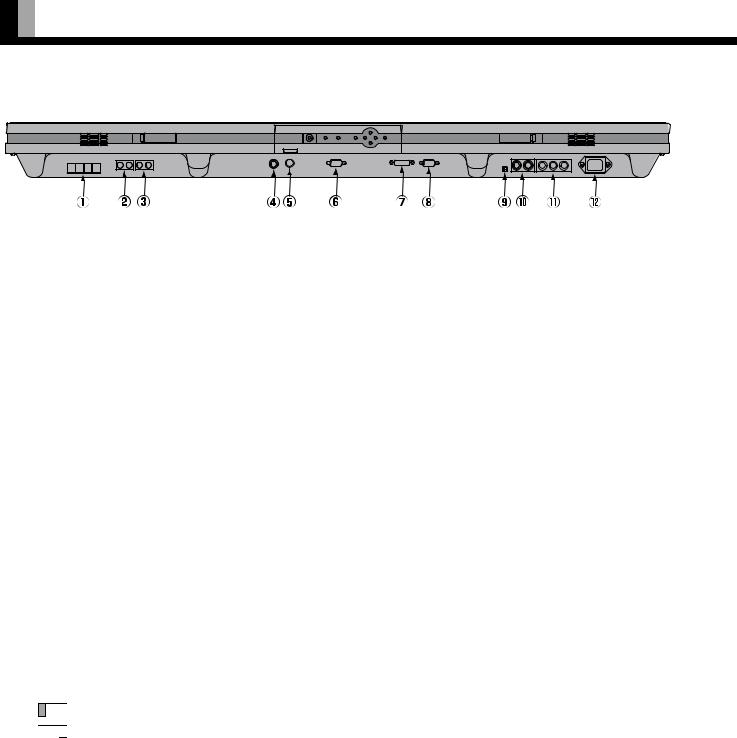
PART NAMES AND FUNCTIONS (Continued)
Bottom
1External speaker output terminal (EXT SP)
Connect this terminal to the optionally available speaker. (Use a speaker with 4 to 16 Ω .)
*See the speaker instruction manual for more information.
2 Sound 1 input terminal (AUDIO 1 INPUT)
Connect this terminal to the sound output terminal of your VCR, etc.
3 Sound 2 input terminal (AUDIO 2 INPUT)
Connect this terminal to the sound output terminal of your VCR, etc.
4Video input terminal (VIDEO INPUT)
Connect this terminal to the video output terminal of your VCR or video disk player.
5S-video input terminal (S-VIDEO INPUT)
Connect this terminal to the S-video output terminal of your VCR or video disk player.
6RS-232C terminal (RS-232C)
This terminal is provided for you to control the display from the PC. Connect it to the RS-232C terminal on the PC. When connecting a cable, attach a ferrite core to the cable. (See P. 12.)
7RGB 1 input terminal (RGB 1 INPUT/DVI-D)
Connect this terminal to the PC’s display (digital RGB) output terminal.
*The connection cable No.88741-8000 made by molex Inc. is recommanded.
8RGB 2 input terminal (RGB 2 INPUT/mD-sub)
Connect this terminal to the PC’s display (analog RGB) output terminal or decoder (digital broadcast tuner, etc.) output terminal.
9 RGB 3 synchronization switch (SYNC SW TTL/ANALOG (75 Ω ))
This switch is used to terminate horizontal (H) terminal and vertical (V) terminal, out of RGB3 input terminals, with 75 Ω .
TTL : Used when sending RGB signals from the PC to the RGB 3 terminal

 ANALOG (75 Ω ): Used when sending analog synchronization signals to the RGB 3 terminal
ANALOG (75 Ω ): Used when sending analog synchronization signals to the RGB 3 terminal
0+A RGB 3 input terminal (RGB 3 INPUT/BNC)
Connect this terminal to the PC's display (analog RGB) output terminal or decoder (digital broadcast tuner,etc.) output terminal. *When RGB3 input terminal is connected, Comp.video mode is not available. (See P. 33.)
AComponent video input terminal (COMPONENT VIDEO INPUT)
Connect this terminal to the component video output (color difference output) terminal of your HDTV unit or DVD player.
*When Comp.video input terminal is connected, RGB3 mode is not available. (See P. 33.)
BPower input terminal
Connect this terminal to the power cable supplied with the display. When connecting a cable,attach a ferrite core to the cable. (See P.12)
8
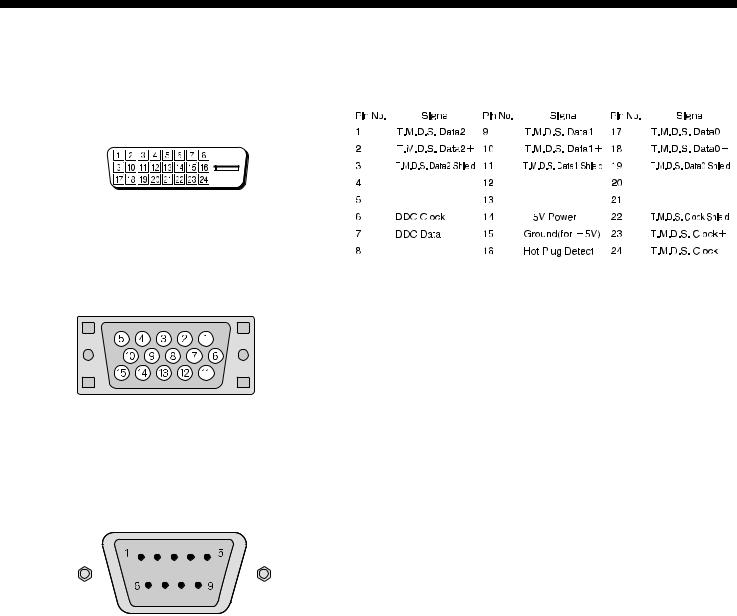
Description of Input Terminals
DVI-D terminal (RGB 1 INPUT/DVI-D)
RGB2 input terminal (RGB2 INPUT/mD-sub)
RS-232C terminal (RS-232C)
|
|
|
|
|
|
|
|
|
|
|
|
|
|
|
|
|
|
|
|
|
|
|
|
|
|
|
|
|
|
|
|
|
|
|
|
|
|
|
|
|
|
|
|
|
|
|
|
|
|
|
|
|
|
|
|
|
|
|
|
|
|
|
|
|
|
|
|
|
|
|
|
|
|
|
|
|
|
|
|
|
|
|
|
|
|
|
|
|
|
|
|
|
|
|
|
|
|
|
|
|
|
|
|
|
|
|
|
|
|
|
|
|
|
|
|
|
|
|
|
|
|
|
|
|
|
|
|
|
|
|
|
|
|
|
|
|
|
|
|
|
|
|
|
|
|
|
|
|
|
|
|
|
|
|
|
|
|
|
|
|
|
|
|
|
|
|
|
|
|
|
|
|
|
|
|
|
|
|
|
|
|
|
|
|
|
|
|
|
|
|
|
|
|
|
|
|
|
|
|
|
|
|
|
|
|
|
|
|
|
|
|
|
|
|
|
|
|
|
|
|
|
|
|
|
|
|
|
|
|
|
|
|
|
|
|
|
|
|
|
|
|
|
|
|
|
|
|
|
|
|
|
|
|
|
|
|
|
|
|
|
|
|
|
|
|
|
|
|
|
|
|
|
|
|
|
|
|
|
|
|
|
|
|
|
|
|
|
|
|
|
|
|
|
|
|
|
|
|
|
|
|
|
|
|
|
|
|
|
|
|
|
|
|
|
|
|
|
|
|
|
|
|
|
|
|
|
|
|
|
|
|
|
|
|
|
|
|
|
|
|
|
|
|
|
|
|
|
|
|
|
|
|
|
|
|
|
|
|
|
|
|
|
|
|
|
|
|
|
|
|
|
|
|
|
|
|
|
|
|
|
|
|
|
|
|
|
|
|
|
|
|
|
|
|
|
|
|
|
|
|
|
|
|
|
|
|
|
|
|
|
|
|
|
|
|
|
|
|
|
|
|
|
|
|
|
|
|
|
|
|
|
|
|
|
|
|
|
|
|
|
|
|
|
|
|
|
|
|
|
|
|
|
|
|
|
|
|
|
|
|
|
|
|
|
|
|
|
|
|
|
|
|
|
|
|
|
|
|
|
|
|
|
|
|
|
|
|
|
|
|
|
|
|
|
|
|
|
|
|
|
|
|
|
|
|
|
|
|
|
|
|
|
|
|
|
|
|
|
|
|
|
|
|
|
|
|
|
|
|
|
|
|
|
|
|
|
|
|
|
|
|
|
|
|
|
|
|
|
|
|
|
|
|
|
|
|
|
|
|
|
|
|
|
|
|
|
|
|
|
|
|
|
|
|
|
|
|
|
|
|
|
|
|
|
|
|
|
|
|
|
|
|
|
|
|
|
|
|
|
Pin No. |
Input signal |
Pin No. |
|
|
|
|
|
Input signal |
|||||||||||||||||||||
1 |
|
|
Red |
9 |
|
|
|
— |
|||||||||||||||||||||
|
|
|
|
|
|
|
|
|
|
|
|
|
|
|
|
|
|
|
|
|
|
|
|
|
|
|
|
|
|
2 |
|
|
Green |
10 |
|
|
|
Ground |
|||||||||||||||||||||
|
|
|
|
|
|
|
|
|
|
|
|
|
|
|
|
|
|
|
|
|
|
|
|
|
|
|
|
|
|
3 |
|
|
Blue |
11 |
|
|
|
— |
|||||||||||||||||||||
|
|
|
|
|
|
|
|
|
|
|
|
|
|
|
|
|
|
|
|
|
|
|
|
|
|
|
|
|
|
4 |
|
|
— |
12 |
|
|
|
— |
|||||||||||||||||||||
|
|
|
|
|
|
|
|
|
|
|
|
|
|
|
|
|
|
|
|
|
|
|
|
|
|
|
|
|
|
5 |
|
|
Ground |
13 |
|
|
|
Horizontal synchronization |
|||||||||||||||||||||
|
|
|
|
|
|
|
|
|
|
|
|
|
|
|
|
|
|
|
|
|
|
|
|
|
|
|
|
|
|
6 |
|
|
Ground |
14 |
|
|
|
Vertical synchronization |
|||||||||||||||||||||
|
|
|
|
|
|
|
|
|
|
|
|
|
|
|
|
|
|
|
|
|
|
|
|
|
|
|
|
|
|
7 |
|
|
Ground |
15 |
|
|
|
— |
|||||||||||||||||||||
|
|
|
|
|
|
|
|
|
|
|
|
|
|
|
|
|
|
|
|
|
|
|
|
|
|
|
|
|
|
8 |
|
|
Ground |
Frame |
Ground |
||||||||||||||||||||||||
|
|
|
|
|
|
|
|
|
|
|
|
|
|
|
|
|
|
|
|
|
|
|
|
|
|
|
|
|
|
Pin No. |
Signal |
1 |
DCD (Data Carrier Detect) |
|
|
2 |
RD (Received Data) |
|
|
3 |
TD (Transmit Data) |
|
|
4 |
DTR (DataTerminal ready) |
|
|
5 |
GND (Ground) |
|
|
6 |
DSR (Data Set Ready) |
|
|
7 |
RTS (RequestTo send) |
|
|
8 |
CTS (ClearTo Send) |
|
|
9 |
RI (Ring Indication) |
9

PART NAMES AND FUNCTIONS (Continued)
Remote Control
|
|
1 |
Power ON button [POWER ON] |
|
(See P. 14.) |
1 |
2 |
|
Turns the power ON. |
|
|
|
|
|
|
||
3 |
5 |
2 |
Power OFF button [POWER OFF] |
|
(See P. 14.) |
|
4 |
|
Turns the power OFF. |
|
|
|
6 |
3 |
RGB input mode selector button [RGB] |
|
(See P. 15.) |
|
|
|
Switches between RGB input modes. |
|
|
8 |
7 |
4 |
Video input mode selector button [VIDEO] |
|
(See P. 15.) |
|
9 |
|
Switches between video input modes. |
|
|
|
|
|
|
|
|
|
|
5 |
Wide screen selector button [WIDE] |
|
(See P. 16–17.) |
|
|
|
Switches the screen over to a desired wide screen. |
|
|
|
|
6 |
Menu button [MENU] |
|
(See P. 18–39.) |
|
= |
|
Use this button to display a desired menu for adjusting the picture. |
|
|
|
|
7 |
Volume adjustment buttons [VOL +/-] |
|
(See P. 14.) |
|
|
|
Adjust the volume. Press the + button to increase the volume. |
|
|
|
|
|
Press the - button to reduce the volume. |
|
|
|
|
8 |
Adjustment buttons [ / / / ] |
|
(See P. 18–39.) |
|
|
|
Use these buttons to scroll through options in a menu and change values. |
||
|
|
9 |
Enter button [ENTER] |
|
(See P. 18–39.) |
Press this button to finalize the selection of a desired menu or option within a menu.
0 Display selector buttons [SHIFT 1–4] |
(See P. 36 .) |
When you use two or more displays, you can use these buttons to control up to four displays by assigning a unique number to each display.
PUTTING BATTERIES IN THE REMOTE CONTROL
1 To remove the cover, slide it |
2 Place two AA batteries in the |
3 Close the cover until it snaps into |
outwards while pressing it down. |
remote control. Make sure that the |
place. |
|
batteries are properly oriented. |
|
CAUTION: Be sure to use replacement batteries of the same type as the original ones.
When disposing of used batteries, please comply with governmental regulations or environmental public institution’s rules that apply in your country/area.
Note
The remote control will not function properly if the batteries are dead. Be sure to replace them as needed.
10

USING THE REMOTE CONTROL
PRECAUTIONS
To prevent malfunction, be sure not to apply any form of severe shock to the remote control.
To prevent malfunction or deformation, be sure not to allow the remote control to become wet; also, keep it away from hot locations or heating equipment.
Be sure not to clean the remote control using a cloth dampened in any volatile solvent, such as benzene or thinner.
EFFECTIVE RANGE FOR THE REMOTE CONTROL
Point the remote control at the display’s signal receiver when using it.
Make sure that there are no obstacles between the remote control and the display’s signal receiver.
Upper
20°
20°
Lower
Left |
30° |
30° Right |
|
|
|
||
|
5 m (Front) |
|
|
|
|
|
|
Information
The remote control may not function properly if you use a high-frequency fluorescent lamp. If you experience problems, move the lamp or use the remote control from a different position.
11
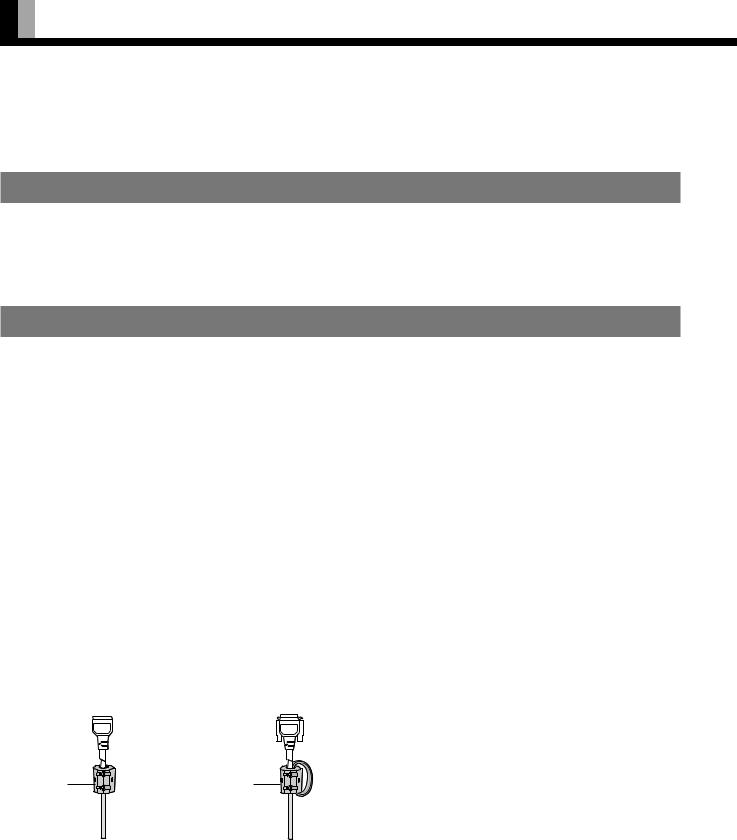
CONNECTING THE DISPLAY TO EXTERNAL EQUIPMENT
Be sure to turn OFF the power to the display and external equipment before making any connections.
No cables are supplied with the display for connection to external equipment. The type of cable to be used varies depending on the PC model. Contact your dealer for more information.
RECEPTACLE
Make sure that the power cable’s grounding wire is grounded.
The display comes with a 3-prong power plug; one prong is connected to the grounding wire. If you have only a 2-hole receptacle, you will need to have it replaced. Contact your dealer for more information.
CONNECTING THE DISPLAY TO EXTERNAL EQUIPMENT
Carefully check the terminals for position and type before making any connections.
Loose connectors can result in picture or color problems. Make sure that all connectors are securely inserted into their terminals.
Terminal |
Connector |
|
|
VIDEO INPUT |
BNC |
|
|
S-VIDEO INPUT |
S terminal |
|
|
COMPONENT VIDEO INPUT |
BNC x 3 |
|
|
RGB INPUT |
mD-sub 15-pin , BNC x 5 , DVI-D |
|
|
AUDIO INPUT |
Pin jack |
|
|
RS-232C |
D-sub 9-pin |
|
|
Ferrite cores
These ferrite cores are used to attenuate undesired signals.
Two ferrite cores
When connecting a cable to the power input terminal, RS-232C terminal, attach one of these ferrite cores to the cable near the terminal.
Ferrite core |
Ferrite core |
12
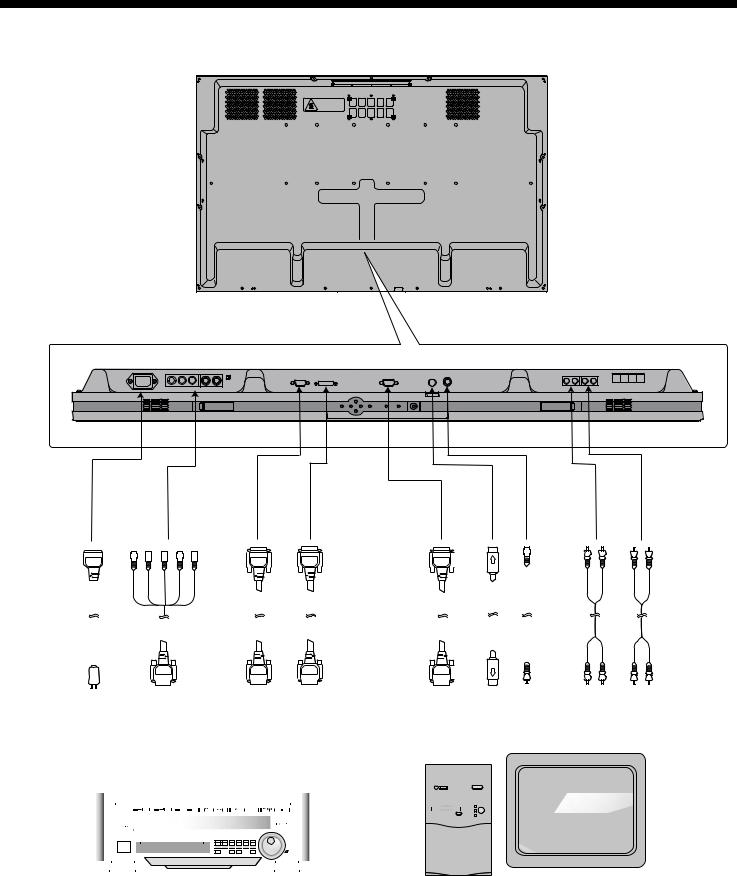
POWER |
COMPONENT |
RGB2 |
RGB1 |
S-VIDEO |
VIDEO |
AUDIO2 |
AUDIO1 |
INPUT |
VIDEO INPUT |
INPUT |
INPUT |
INPUT |
INPUT |
INPUT |
INPUT |
|
(color difference |
(mD-sub) |
(DVI-D) |
RS-232C |
|
|
|
|
|
|
|
|
|||
|
input) / |
|
|
|
|
|
|
|
RGB3 INPUT |
|
|
|
|
|
|
|
|
|
|
|
|
|
|
|
|
|
|
|
|
|
|
|
|
|
|
|
|
|
|
|
|
|
|
|
|
|
|
|
|
|
|
|
|
|
|
|
|
|
|
|
|
|
|
|
|
|
|
|
|
|
|
|
|
|
|
|
|
|
|
|
|
|
|
|
|
|
|
|
|
|
|
|
|
|
|
|
|
|
|
|
|
|
|
|
|
|
|
|
|
|
|
|
|
|
|
|
|
|
|
|
|
|
|
|
|
|
|
|
|
|
|
|
|
|
|
|
|
|
|
|
|
|
|
|
|
|
|
|
|
|
|
|
|
|
|
|
|
|
|
|
|
|
|
|
|
|
|
|
|
|
|
|
|
|
|
|
|
|
|
|
|
|
|
|
|
|
|
|
|
|
|
|
|
|
|
|
|
|
|
|
|
|
|
|
|
|
|
|
|
|
|
|
|
|
|
|
|
|
|
|
|
|
|
|
|
|
|
|
|
|
|
|
|
|
|
|
|
|
|
|
|
|
|
|
|
|
|
|
|
|
|
|
|
|
|
|
|
|
|
|
|
|
|
|
|
|
|
|
|
|
|
|
|
|
|
|
|
|
|
|
|
|
|
|
|
|
|
|
|
|
|
|
|
|
|
|
|
|
|
|
|
|
|
|
|
|
|
|
|
|
|
|
|
|
|
|
|
|
|
|
|
|
|
|
|
|
|
|
|
|
|
|
|
|
|
|
|
|
|
|
|
|
|
|
|
|
|
|
|
|
|
|
|
|
|
|
|
|
|
|
|
|
|
|
|
|
|
|
|
|
|
|
|
|
|
|
|
|
|
|
|
|
|
|
|
|
|
|
|
|
|
|
|
|
|
|
|
|
|
|
|
|
|
|
|
|
|
|
|
|
|
|
|
|
|
|
|
|
|
|
|
|
|
|
|
|
|
|
|
|
|
|
|
|
|
|
|
|
|
|
|
|
|
|
|
|
|
|
|
|
|
|
|
|
|
|
|
|
|
|
|
|
|
|
|
|
|
|
|
|
|
|
|
|
|
|
|
|
|
|
|
|
|
|
|
|
|
|
|
|
|
|
|
|
|
|
|
|
|
|
|
|
|
|
|
|
|
|
|
|
|
|
|
|
|
|
|
|
|
|
|
|
|
|
|
|
|
|
|
|
|
|
|
|
|
|
|
|
|
|
|
|
|
|
|
|
|
|
|
|
|
|
|
|
|
|
|
|
|
|
|
|
|
|
|
|
|
|
|
|
|
|
|
|
|
|
|
|
|
|
|
|
|
|
|
|
|
|
|
|
|
|
|
|
|
|
|
|
|
|
|
|
|
|
|
|
|
|
|
|
|
|
|
|
|
|
|
|
|
|
|
|
|
|
|
|
|
|
|
|
|
|
|
|
|
|
|
|
|
|
|
|
|
|
|
|
|
|
|
|
|
|
|
|
|
|
|
|
|
|
|
|
|
|
|
|
|
|
|
|
|
|
|
|
|
|
|
|
|
|
|
|
|
|
|
|
|
|
|
|
|
|
|
|
|
|
|
|
|
|
|
|
|
|
|
|
|
|
|
|
|
|
|
|
|
|
|
|
|
|
|
|
|
|
|
|
|
|
|
|
|
|
|
|
|
|
|
|
|
|
|
|
|
|
|
|
|
|
|
|
|
|
|
|
|
|
|
|
|
|
|
|
|
|
|
|
|
|
|
|
|
|
|
|
|
|
|
|
|
|
|
|
|
|
|
|
|
|
|
|
|
|
|
|
|
To receptacle To color difference |
|
To display |
To display |
To RS-232C |
To S-video |
To video |
To sound |
To sound |
|||||||||||||||||||||||||||||||||||||||||||
|
|
|
|
|
output terminal / |
(analog RGB) |
(digital RGB) |
output |
output |
output |
output |
output |
|||||||||||||||||||||||||||||||||||||||
|
|
|
|
|
To display (analog RGB) |
|
output |
output |
terminal |
terminal |
terminal |
terminal |
terminal |
||||||||||||||||||||||||||||||||||||||
|
|
|
|
|
output terminal |
|
terminal |
terminal |
|
|
|
|
|
|
|
|
|
|
|
|
|
|
|
|
|
|
|
|
|
||||||||||||||||||||||
|
|
|
|
|
|
|
|
|
|
|
|
|
|
|
|
|
|
|
|
|
|
|
|
|
|
|
|
|
|
|
|
|
|
|
|
|
|
|
|
|
|
|
|
|
|
|
|
|
|
|
|
|
|
|
|
|
|
|
|
|
|
|
|
|
|
|
|
|
|
|
|
|
|
|
|
|
|
|
|
|
|
|
|
|
|
|
|
|
|
|
|
|
|
|
|
|
|
|
|
|
|
|
|
|
|
|
|
|
|
|
|
|
|
|
|
|
|
|
|
|
|
|
|
|
|
|
|
|
|
|
|
|
|
|
|
|
|
|
|
|
|
|
|
|
|
|
|
|
|
|
|
|
|
|
|
|
|
|
|
|
|
|
|
|
|
|
|
|
|
|
|
|
|
|
|
|
|
|
|
|
|
|
|
|
|
|
|
|
|
|
|
|
|
|
|
|
|
|
|
|
|
|
|
|
|
|
|
|
|
|
|
|
|
|
|
|
|
|
|
|
|
|
|
|
|
|
|
|
|
|
|
|
|
|
|
|
|
|
|
|
|
|
|
|
|
|
|
|
|
|
|
|
|
|
|
|
|
|
|
|
|
|
|
|
|
|
|
|
|
|
|
|
|
|
|
|
|
|
|
|
|
|
|
|
|
|
|
|
|
|
|
|
|
|
|
|
|
|
|
|
|
|
|
|
|
|
|
|
|
|
|
|
|
|
|
|
|
|
|
|
|
|
|
|
|
|
|
|
|
|
|
|
|
|
|
|
|
|
|
|
|
|
|
|
|
|
|
|
|
|
|
|
|
|
|
|
|
|
|
|
|
|
|
|
|
|
|
|
|
|
|
|
|
|
|
|
|
|
|
|
|
|
|
|
|
|
|
|
|
|
|
|
|
|
|
|
|
|
|
|
|
|
|
|
|
|
|
|
|
|
|
|
|
|
|
|
|
|
|
|
|
|
|
|
|
|
|
|
|
|
|
|
|
|
|
|
|
|
|
|
|
|
|
|
|
|
|
|
|
|
|
|
|
|
|
|
|
|
|
|
|
|
|
|
|
|
|
|
|
|
|
|
|
|
|
|
|
|
|
|
|
|
|
|
|
|
|
|
|
|
|
|
|
|
|
|
|
|
|
|
|
|
|
|
|
|
|
|
|
|
|
|
|
|
|
|
|
|
|
|
|
|
|
|
|
|
|
|
|
|
|
|
|
|
|
|
|
|
|
|
|
|
|
|
|
|
|
|
|
|
|
|
|
|
|
|
|
|
|
|
|
|
|
|
|
|
|
|
|
|
|
|
|
|
|
|
|
|
|
|
|
|
|
|
|
|
|
|
|
|
|
|
|
|
|
|
|
|
|
|
|
|
|
|
|
|
|
|
|
|
|
|
|
|
|
|
|
|
|
|
|
|
|
Connection to AV equipment |
Connection to PC |
13
