Fujitsu PLASMAVISION PDS4222, PLASMAVISION PDS4221 Manual

USER’S MANUAL
42” WIDE PLASMA DISPLAY
PDS4221W-H/PDS4221W-S/
PDS4222W-H/PDS4222W-S
Contents
Page
Before Use
•Safety Precautions ····································· E-2–E-3
•Features ···························································· E-4
•Handy Tips ························································ E-5
•Cleaning and Maintenance ······························· E-6
•Installation ························································· E-7
•Safety Measures ··············································· E-8
•Accessories ······················································ E-9
Usage
•Part Names and Functions ···················· E-10–E-14
•Using the Remote Control ······························ E-15
•Connecting the Display to External Equipment·············································· E-16–E-17
•Basic Operations ············································ E-18
•Selecting Input Mode ······································ E-19
•Watching Images on the Wide Screen··· E-20–E-21
•How to Use Menus ································ E-22–E-27
Page
Adjustments
•Adjusting Images (PICTURE Menu) ······· E-28–E-29
•Adjusting Screen Position and Size (POSITION/SIZE Menu) ·························· E-30–E-31
•Adjusting Sound (SOUND Menu) ··········· E-32–E-33
•Other Adjustments (OTHERS Menu)······ E-34–E-36
•Extended Features (Extended menu)····· E-37–E-41
Others
•Specification ··················································· E-42
•Regulation ······················································· E-43
•Options ··························································· E-44
English
Before using the display, read this manual carefully so that you know how to use the display correctly.
Refer to this manual whenever questions or problems about operation arise. Be sure to read and observe the safety precautions.
Keep this manual where the user can see it easily.
* Installation and removal require special expertise. Consult your product dealer for details.
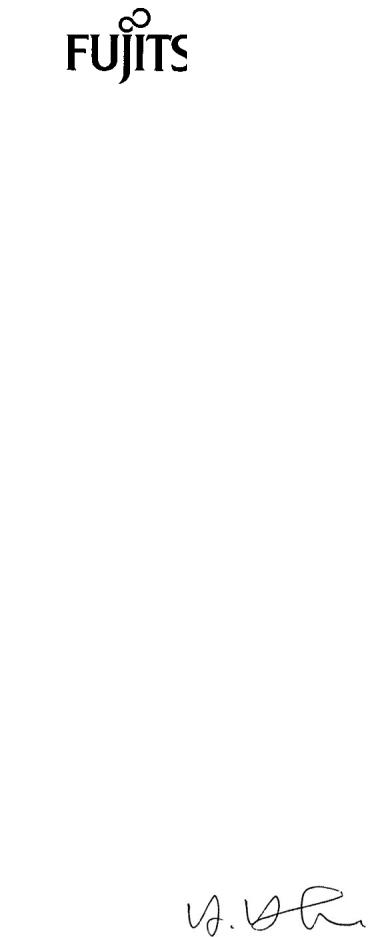
DECLARATION OF CONFORMITY
according to EN45014
We
Fujitsu General (Euro) GmbH
of
Werftstraße 20, D-40549 Düsseldorf, F. R. Germany
Manufacturer: Shinjyo Fujitsu General Limited 702-3 Kanazawa Shinjyo-shi Yamagata Japan
declares under our sole responsibility that the product,
Type: 42” PLASMA DISPLAY
Model Name: PDS4221W-H / PDS4221W-S
to which this declaration relates are in conformity with the following standards;
European Standards:
EMC: a. EN55022 1994/A1:1995/A2:1997 Class A
b.EN61000-3-2 1995
c.EN61000-3-3 1995
d.EN55024 1998
(EN61000-4-2 1995 / EN 61000-4-3 1996)
(EN61000-4-4 1995 / EN 61000-4-5 1995 / EN61000-4-6 1996) (EN61000-4-8 1993 / EN 61000-4-11 1994)
Safety: e. EN60950 1992/A1:1993/A2:1993/A3:1995/A4:1997
By conformance with the standard referenced, the product follows the provisions of the directives listed below.
a.EC Council Directive 89/336/EEC of 3rd, May 1989
b.EC Council Directive 92/31/EEC of 28th, April 1992
c.EC Council Directive 93/68/EEC of 22nd, July 1993
d.EC Council Directive 73/23/EEC of 19th, February 1973
Place of Issue: Germany
Date of Issue: Sep. 1999
|
Signature: |
|
|
H. Hirosaki, Managing Director |
|
|
Fujitsu General (Euro) GmbH |
|
Declaration reference: Fujitsu General (Euro) GmbH |
||
Werftstraße 20, D-40549 Düsseldorf, F. R. Germany |
||
Tel: 0211-50098-0 |
Fax: 0211-50098-50 |
|

DECLARATION OF CONFORMITY
according to EN45014
We
Fujitsu General (Euro) GmbH
of
Werftstraße 20, D-40549 Düsseldorf, F. R. Germany
Manufacturer: Shinjyo Fujitsu General Limited 702-3 Kanazawa Shinjyo-shi Yamagata Japan
declares under our sole responsibility that the product,
Type: 42” PLASMA DISPLAY
Model Name: PDS4222W-H / PDS4222W-S
to which this declaration relates are in conformity with the following standards;
European Standards:
EMC: a. EN55022 1994/A1:1995/A2:1997 Class B
b.EN61000-3-2 1995
c.EN61000-3-3 1995
d.EN55024 1998
(EN61000-4-2 1995 / EN 61000-4-3 1996)
(EN61000-4-4 1995 / EN 61000-4-5 1995 / EN61000-4-6 1996) (EN61000-4-8 1993 / EN 61000-4-11 1994)
Safety: e. EN60950 1992/A1:1993/A2:1993/A3:1995/A4:1997
By conformance with the standard referenced, the product follows the provisions of the directives listed below.
a.EC Council Directive 89/336/EEC of 3rd, May 1989
b.EC Council Directive 92/31/EEC of 28th, April 1992
c.EC Council Directive 93/68/EEC of 22nd, July 1993
d.EC Council Directive 73/23/EEC of 19th, February 1973
Place of Issue: Germany
Date of Issue: Sep. 1999
|
Signature: |
|
|
H. Hirosaki, Managing Director |
|
|
Fujitsu General (Euro) GmbH |
|
Declaration reference: Fujitsu General (Euro) GmbH |
||
Werftstraße 20, D-40549 Düsseldorf, F. R. Germany |
||
Tel: 0211-50098-0 |
Fax: 0211-50098-50 |
|

SAFETY PRECAUTIONS
FCC NOTICE
• PDS4221W-H/PDS4221W-S: A Class A digital device
This equipment has been tested and found to comply with the limits for a Class A digital device, pursuant to Part 15 of the FCC Rules. These limits are designed to provide reasonable protection against harmful interference when the equipment is operated in a commercial environment. This equipment generates, uses, and can radiate radio frequency energy and, if not installed and used in accordance with the instruction manual, may cause harmful interference to radio communications. Operation of this equipment in a residential area is likely to cause harmful interference in which case the user will be required to correct the interference at his own expense.
• PDS4222W-H/PDS4222W-S: A Class B digital device
This equipment has been tested and found to comply with the limits for a Class B digital device, pursuant to Part 15 of the FCC Rules. These limits are designed to provide reasonable protection against harmful interference in a residential installation. This equipment generates, uses and can radiate radio frequency energy and, if not installed and used in accordance with the instructions, may cause harmful interference to radio communications. However, there is no guarantee that interference will not occur in a particular installation. If this equipment does cause harmful interference to radio or television reception, which can be determined by turning the equipment off and on, the user is encouraged to try to correct the interference by one or more of the following measures:
–Reorient or relocate the receiving antenna.
–Increase the separation between the equipment and receiver.
–Connect the equipment into an outlet on a circuit different from that to which the receiver is connected.
–Consult the dealer or an experienced radio/TV technician for help.
IMPORTANT INFORMATION
WARNING: This is Class A and Class B product. In a domestic environment this product may cause radio interference in which case the user may be required to take adequate measures.
WARNING: TO REDUCE THE RISK OF FIRE AND ELECTRIC SHOCK, DO NOT EXPOSE THIS PRODUCT TO RAIN OR MOISTURE.
IMPORTANT SAFEGUARDS
Electrical energy can perform many useful functions. This unit has been engineered and manufactured to assure your personal safety. But
IMPR OPERUSECANRESUL TINPO TENTIALELECTRICALSHOCKORFIREHAZARD . In order not to defeat the safeguards incorporated into this product, observe the following basic rules for its installation, use and service. Please read these “Im portant Safeguards” carefully before use.
–All the safety and operating instructions should be read before the product is operated.
–The safety and operating instructions should be retained for future reference.
–All warnings on the product and in the operating instructions should be adhered to.
–All operating instructions should be followed.
–Unplug this product from the wall outlet before cleaning. Do not use liquid cleaners or aerosol cleaners. Use a damp cloth orf cleaning.
–Do not use attachments not recommended by the product manufacturer as they may cause hazards.
–Do not use this product near water. Do not use immediately after moving from a low temperature to high temperature, as this ausesc condensation, which may result in fire, electric shock, or other hazards.
–Do not place this product on an unstable cart, stand, or table. The product may fall, causing serious injury to a child or adult, and serious damage to the product. The product should be mounted according to the manufacturer’s instructions, and should use a mount recommended by the manufacturer.
E-2
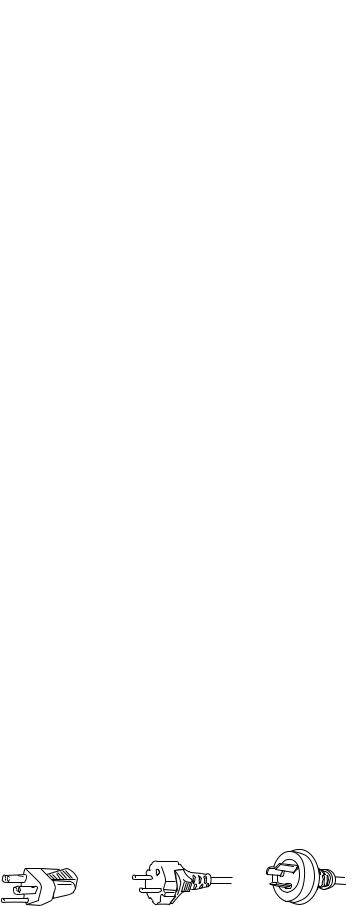
|
|
|
– When the product is used on a cart, care should be taken to avoid quick stops, excessive force, and uneven surfaces |
|
|
|
English |
|
which may cause the product and cart to overturn, damaging equipment or causing possible injury to the operator. |
|
|
|
|
|
– The product should be mounted to a wall or ceiling only as recommended by the manufacturer. |
|
|
– Slots and openings in the cabinet are provided for ventilation. These ensure reliable operation of the product and protect itfrom |
|
|
|
|
|
overheating. These openings must not be blocked or covered. (The openings should never be blocked by placing the product on bed, |
|
|
sofa, rug, or other similar surface. It should not be placed in a built-in installation such as a bookcase or rack unless proper ventilation is |
|
|
provided or the manufacturer’s instructions have been adhered to.) |
|
|
For proper ventilation, separate the product from other equipment, which may prevent ventilation and keep distance more than 10 cm. |
|
|
–This product should be operated only from the type of power source indicated on the label. If you are not sure of the type ofpower supply to your home, consult your product dealer or local power company.
–This product is equipped with a three-wire plug. This plug will fit only into a grounded power outlet. If you are unable toinsert the plug into the outlet, contact your electrician to install the proper outlet. Do not defeat the safety purpose of the grounded plug.
–Power-supply cords should be routed so that they are not likely to be walked on or pinched by items placed upon or against them. Pay particular attention to cords at doors, plugs, receptacles, and the point where they exit from the product.
–For added protection for this product during a lightning storm, or when it is left unattended and unused for long periods ofime,t unplug it from the wall outlet and disconnect the cable system. This will prevent damage to the product due to lightning and power line surges.
–Do not overload wall outlets, extension cords, or convenience receptacles on other equipment as this can result in a risk ofiref or electric shock.
–Never push objects of any kind into this product through openings as they may touch dangerous voltage points or short out parts that could result in a fire or electric shock. Never spill liquid of any kind on the product.
–Do not attempt to service this product yourself as opening or removing covers may expose you to dangerous voltages or other hazards. Refer all service to qualified service personnel.
–Unplug this product from the wall outlet and refer service to qualified service personnel under the following conditions:
a)When the power supply cord or plug is damaged.
b)If liquid has been spilled, or objects have fallen on the product.
c)If the product has been exposed to rain or water.
d)If the product does not operate normally by following the operating instructions. Adjust only those controls that are covered by the Operation Manual, as an improper adjustment of other controls may result in damage and will often require extensive work by a qualified technician to restore the product to its normal operation.
e)If the product has been dropped or damaged in any way.
f)When the product exhibits a distinct change in performance—this indicates a need for service.
–When replacement parts are required, be sure the service technician has used replacement parts specified by the manufacturer or with same characteristics as the original part. Unauthorized substitutions may result in fire, electric shock, or other hazards.
–Upon completion of any service or repairs to this product, ask the service technician to perform safety checks to determine that the product is in proper operating condition.
–The product should be placed more than one foot away from heat sources such as radiators, heat registers, stoves, and other products (including amplifiers) that produce heat.
–When connecting other products such as VCR’s, and personal computers, you should turn off the power of this product for protection against electric shock.
–Do not place combustibles behind the cooling fan. For example, cloth, paper, matches, aerosol cans or gas lighters that present special hazards when over heated.
–Use only the accessory cord designed for this product to prevent shock.
The power supply voltage rating of this product is AC100–240 V, the power cord attached conforms to the following power supply voltage. Use only the power cord designated by our dealer to ensure Safety and EMC.
When it is used by other power supply voltage, power cable must be changed.
Consult your product dealer. |
|
Power cord |
||||||||
|
|
|
|
|
|
|
|
|
|
|
|
|
|
|
|
|
|
|
|
|
|
|
|
|
|
|
|
|
|
|
|
|
|
|
|
|
|
|
|
|
|
|
|
|
|
|
|
|
|
|
|
|
|
|
Power supply voltage: |
AC 100–125 V |
AC 200–240 V |
AC 240 V (SAA TYPE) |
E-3

FEATURES
This display has a plasma display panel and is only 8.5 cm deep. With its high image quality and performance, it is perfectly suited to multimedia applications.
Can receive a variety of input signals
•In addition to video, S-video, and RGB1 (mD-sub Connector), RGB2 (BNC x 5 connector) signals, this display supports input of highquality video signals such as DVD and HDTV.
•The display is applicable to the following color television systems used worldwide: NTSC, PAL, SECAM, N-PAL, M-PAL, 4.43NTSC.
•The display has a component video input terminal to receive signals from the DVD player and HDTV equipment as well as digital broadcasting signals (color difference signals).
•The display has an RGB input terminal to receive signals, including wide RGB signals, VGA, SVGA, and XGA.
•The display supports the following digital broadcasting signals: 525i, 625i, 480p, 720p, 1080i.
High-definition images in 1024 x 1024 dots
• Provides high resolution in XGA (1024 x 768 dots) and displays high-definition HDTV and digital broadcasting images.
Higher brightness (500 cd/cm2)
• Higher brightness has been realized.
5 screen sizes (video input mode) and 3 screen sizes (RGB input mode)
•This display offers a total of five different screen sizes in video input mode: Wide1, Wide2, Zoom1, and Zoom2. A Normal mode is also available, for display of normal-size (4:3 aspect ratio) images.
•Three different screen sizes in RGB input mode (Normal, Wide, and Zoom) are also available.
Install the display lengthwise
• The display can be installed lengthwise, enabling advertising to be displayed. In this case, you can set up the display so that on-screen information, such as input modes and menus, is displayed properly.
Power management function
• The display features a DPMS (Display Power Management Signaling) function that ensures automatic power saving capability. (This function is enabled when the preset amount of time elapses if the display stops receiving input signals.)
Flexible enough to be used as part of a system
•You can operate the display by remote control using the RS-232C interface.
•If you have two or more displays, you can assign a unique number to each of them so that you can select which one you want to use.
Others
•You can specify the color temperature.
•Two-line sound input, 1 W + 1 W built-in speaker, and 7 W + 7 W external speaker outputs are available.
•The white screen and screen saver functions are available to minimize phosphor burn-in.
E-4

HANDY TIPS
|
|
|
|
• |
Images may become “burnt” into the screen phosphors if the screen is left on for extended periods. To ensure that the display has a |
|
|
|
English |
||
|
prolonged service life, be sure to use a screen saver. This will ensure the same image or pattern is not constantly displayed for long |
|
|
|
|
|
|
|
periods. (See P. E-40–E-41.) |
|
|
• |
The display’s plasma display panel, which is built for maximum precision, provides more than 99.99% effective pixels. You may find, |
|
|
|
however, that some pixels constantly remain lit or dimmed. |
|
|
|
|
|
|
• |
The display has a fan to prevent its internal temperature from rising. |
|
|
|
Be careful with the air delivered by the fan. It may be very hot. |
|
|
•A fire may result if the internal temperature rises due to vent holes plugged with dust. Check and clean the vent holes at regular intervals.
•Contact your dealer if you find that the display does not seem to function properly when used with other audio-visual equipment.
You may need to move your display if it produces degraded images or noise due to electromagnetic radiation, or if the infrared remote control does not function properly.
•If certain types of personal computers are connected to the RGB input terminal, images will not be displayed properly.
•Develop control application software for remote-control applications using RS-232C. Contact your dealer for more information.
Warning
The protective circuit built into the display automatically turns the power to OFF if the display has an internal problem. At this time, the power indicator blinks red, indicating that the display is somehow faulty. If you continue using the display as is, fire or electric shock may result. Be sure to first remove the power plug from the receptacle and to contact your dealer immediately.
•If the message “Error message Condition 1” appears, the fan is faulty. Turn the main power switch to OFF, remove the power pl ug from the receptacle, and contact your dealer.
•If the message “Error message Condition 2” appears, the internal temperature is inordinately high. Turn the main power switch to OFF. (If the interior of the display cools down, the power can be turned to ON again.)
If the error message persists after the main power switch has been turned to ON again, turn the power switch to OFF, remove the power plug from the receptacle, and contact your dealer.
• The following Power-indicator blinking patterns indicate various problems:
Continuously: The Power supply voltage is inappropriate. Once: The fan is faulty. Twice: The temperature is abnormal. Three times or more: There is another problems.
Contact your dealer of the manner in which the power indicator is blinking.
Turn the main power switch to OFF and remove the power plug from the receptacle.
The manner in which the power indicator blinks identifies the location of the problem.
•The packing material for this unit is for one-time use only. Repeated use could result in a damaged panel.
•Viewing the screen constantly for extended periods can strain your eyes. Be sure to stay at a proper distance (at least 1.5 m or 5 feet) from the screen and to look occasionally away it while working.
•Have the display inspected and cleaned by your dealer at regular intervals.
E-5

CLEANING AND MAINTENANCE
Precautions
Be sure to remove the power plug from the receptacle before cleaning the display.
Be sure not to clean the display using a cloth dampened with volatile solvents, such as benzene or thinner. Such solvents can harm the display’s cabinet, the filter at the screen front, and the remote control. They can also cause paint to come off these sections.
Cleaning the Cabinet and Remote Control
Use a soft cloth for cleaning.
If the cabinet or remote control is heavily stained, soak a soft cloth in a mixture of water and detergent and squeeze it dry before wiping off the stains. Use a soft, dry cloth for final cleaning.
Cleaning the Screen
Clean the screen gently with a soft cloth.
The screen surface is fragile. Never attempt to clean it with a hard material, press on it forcefully, or tap it.
HANDY TIPS
In the event of problems with the display, check the following explanations before contacting your dealer for servicing.
Problem |
Action |
|
|
• Power does not turn ON. |
• Check whether the main power switch is turned to ON. |
|
|
• No images are displayed. |
• Check cables for disconnection. |
|
• Check whether the power for all input equipment is ON. |
|
• Check for connection to wrong terminals or for wrong input mode. |
|
|
• Remote control does not function properly. |
• Check whether the remote control is being operated within the reception range of the |
|
display shown on page E-15. |
|
• Check for any obstacle between the remote control and the display. |
|
|
• There are spots on the screen. |
• Check whether your AV equipment is affected by interference from automobiles, trains, |
|
high-voltage transmission lines, neon signs or other potential sources of interference. |
|
|
• Degraded colors/tints |
• Check whether all image adjustments have been properly made. |
|
(See “Adjusting Images” on P. E-28–E-29.) |
|
|
• Improper screen position/size |
• Check whether screen position and size have been properly adjusted. |
|
(See “Adjusting Screen Position and Size” on P. E-32–E-33.) |
|
|
• No sound from the built-in speakers |
• Check whether you have set the display for use of internal speakers. |
|
(See “Adjusting Sound” on P. E-30–E-31.) |
|
|
• No sound from external speakers |
• Check cables for disconnection. |
|
• Check whether you have set the display for use of external speakers. |
|
(See “Adjusting Sound” on P. E-30–E-31.) |
|
|
• No sound |
• Check whether you have selected “No audio” for the “Audio input” setting. |
|
(See “Extended Features” on P. E-37–E-41.) |
|
|
• If “Invalid operation” appears. |
• Check whether you have selected “Input priority”. |
|
(See “Extended Features” on P. E-37–E-41.) |
|
|
• If “Out of range” appears, the display is |
• Input proper signals. |
receiving a signal whose image or signal |
Make sure that the vertical frequency of the input signal is 60 Hz both for SVGA and |
cannot be reproduced by the display. |
XGA. |
|
|
• The display makes a snapping sound. |
• This sound is produced when the cabinet expands or contracts due to variations in |
|
temperature. This sound does not indicate that the display has a problem. |
|
|
• The display makes a buzzing sound. |
• The display has a fan to maintain the temperature of internal components at a constant |
|
level. This sound is produced by the fan as it rotates. |
|
|
E-6

INSTALLATION
To prevent the display’s internal components from overheating, make sure that the display is installed in a well-ventilated location.
Be sure to use the (optionally available) stand, wall-mounting unit or the other unit when installing the display. Also, be also sure that your dealer performs the actual installation.
See the appropriate instruction manual for more information on the installation hardware you select.
To ensure proper heat radiation, provide at least as much space around the display as shown below.
*Make sure that the display is installed in a location where the temperature can be maintained between 0°C and 40°C.
*Never attempt to tilt the display sideways or backward.
*To prevent the power and other cables from being accidentally pulled, make sure that they run along the wall or through corners.
*The display can be installed with either of its sides facing down.
When using the stand |
|
|
|
Front |
|
Side |
|
Upper |
(cm) |
(cm) |
|
|
|
1.5 |
|
10 |
|
|
|
10 |
10 |
Wall |
|
Left |
Right |
||
|
|||
|
6 |
|
|
Floor |
|
Floor |
When using the wall-mounting unit (horizontal type) |
When using the wall-mounting unit (vertical type) |
|
Front |
Side |
|
Front |
|
Side |
|
(cm) |
(cm) |
|
Upper |
(cm) |
(cm) |
|
|
|
|
10 |
|
Wall mounting unit |
|
|
|
|
|
|
|
|
Upper |
Wall mounting unit |
|
|
|
|
|
10 |
|
|
|
|
|
10 |
10 |
|
10 |
|
10 |
|
Left |
Right |
Wall |
Left |
|
Right |
Wall |
|
|
|
|
|
||
|
6 |
|
|
|
|
|
|
Lower |
1.5 |
|
|
|
|
|
|
|
|
|
|
|
|
|
|
|
10 |
|
|
|
|
|
|
Lower |
|
1.5 |
|
|
|
|
|
|
* When you install the display lengthwise (rather than in its normal position), you need to adjust the display so that characters will appear properly.
(See P. E-38–E-41 for extended features.)
Note
Grounding work is necessary if the receptacle is intended for exclusive use in the two-wire circuit.
Reference
See P. E-44 for more information on options.
E-7
English

SAFETY MEASURES
To prevent accident and ensure safety in the event of an earthquake, fix the display securely into position as described below.
FIXING THE DISPLAY TO A WALL OR PILLAR
You need two strong cords.
1 Attach a bracket to each hole at the rear of the display
Safety braket A
Screw A
To do this, use screw A (10 mm long) to attach safety bracket A, supplied with the display, to the hole at the rear of the display.
2Attach two brackets to the wall
To do this, use screws B (20 mm long) to attach safety brackets B, supplied with the display, to the wall.
*To make sure that the display is stable, attach wall brackets at the same height as (or slightly lower than) the display brackets.
3Tie brackets A and B together
To do this, use strong cords to fix the display securely to the wall.
Strong cords (not supplied)
Screw A (10 mm)
Screw B (20 mm)
Safety |
|
braket A |
Safety |
|
braket B |
FIXING THE DISPLAY TO THE STAND
Use two screws, supplied with the stand, to fix the display using the holes provided at the rear of the stand.
See the instruction manual for the stand (P-42TT11 type) for more information.
Screw |
(supplied with stand) |
E-8
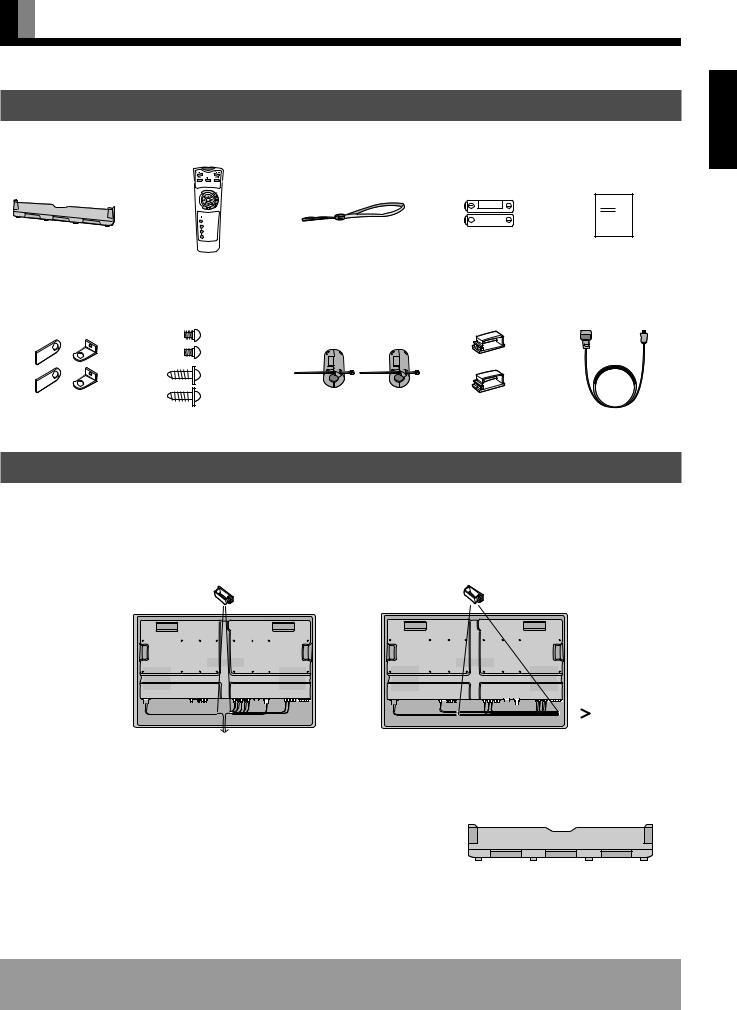
ACCESSORIES
CHECKING ACCESSORIES
One connector cover |
One remote control |
Four safety brackets (types A x 2, type B x 2)
Four screws (screw A x 2, screw B x 2, for brackets that prevent the unit from falling over)
Screw A (10 mm)
Screw B (20 mm)
One strap |
Two AA batteries |
One user’s manual |
(for remote control) |
(for remote control) |
|
|
|
Manual |
Two ferrite cores |
|
|
|
|
|
|
|
|
|
||||
|
|
|
|
|
|
|
|
|
|||||
Two cable clampers Three power cables |
|||||||||||||
(with wire clampers) |
|
|
|
|
|
|
|
|
|
||||
|
|
|
|
|
|
|
|
|
|
|
|
|
|
|
|
|
|
|
|
|
|
|
|
|
|
|
|
|
|
|
|
|
|
|
|
|
|
|
|
|
|
|
|
|
|
|
|
|
|
|
|
|
|
|
|
HOW TO USE ACCESSORIES
Cable clampers
Use the supplied cable clampers to bind the display’s signal or power cables. Use them as shown in the figure when mounting the display on the wall, using the wall-mounting unit, or hanging it from the ceiling using the hanging unit.
English
|
|
|
|
|
|
|
|
|
|
|
|
|
|
|
|
|
|
|
|
|
|
|
|
|
|
|
|
|
|
|
|
|
|
|
|
|
|
|
|
|
|
When you run signal cables |
When you run signal cables to the right |
|||||||||||||||||||
downwards |
|
|
|
|
|
|
|
|
|
|
|
|||||||||
Connector cover
When you finish binding the cables using the cable clampers, you need to attach the connector cover to the display.
To do this, use nippers to cut out a section of the connector cover such that the cables can be pulled out through that section. Then attach the cover to the display.
When attaching the connector cover, make sure that the upper and lower projections on the cover fit properly into the corresponding sections on the display.
Projections (to be fit into corresponding sections on the display)
Information
Cables for connecting the display to external equipment are not supplied. Contact your dealer for more information on these products.
E-9

PART NAMES AND FUNCTIONS
Front
 POWER
POWER
1
2
3
Control Panel
P O W E R |
M O D E W I D E |
MENU |
|
VOLUME |
|
|
|
|
|
ENTER |
||||||||
|
|
|
|
|
|
|
|
|
|
|
|
|
|
|
|
|
|
|
|
|
|
|
|
|
|
|
|
|
|
|
|
|
|
|
|
|
|
|
|
|
|
|
|
|
|
|
|
|
|
|
|
|
|
|
|
|
4 5 6 7 8 9 0
The control panel opens when you press the lower center of the display.
If you press the display again, the control panel closes.
1 Power indicator lamp
This lamp shows whether the main power is ON or OFF, as follows:
Lit (red): |
Standby |
Lit (green): Power ON
Lit (orange): Power saving (DPMS: Power saving function) mode ON
Flashing (red): Malfunction (Flashes differently depending on the type of malfunction. See P. E-6 for more information.)
2 Remote control signal receiver
Receives signals from the remote control.
3Main Power Switch Indicator
Indicates the location of the Main Power switch, at the bottom of the display.
4 Power button [POWER]
Turns the power ON or OFF when the main power switch, provided at the bottom of the display, is ON.
5 Input mode selector button [MODE]
Switches between image input modes.
6 Wide screen selector button [WIDE]
Switches the screen over to a desired wide screen.
7 Menu button [MENU]
Displays image and sound adjustment menus.
8Volume adjustment buttons [VOLUME -/+]
Adjust the volume.
Note: The [ /
/  ] buttons can also be used to scroll through the options when a menu is displayed.
] buttons can also be used to scroll through the options when a menu is displayed.
9Adjustment buttons [ /
/  ]
]
The [ /
/  ] buttons can also be used to scroll through options in a menu, or to change values.
] buttons can also be used to scroll through options in a menu, or to change values.
0 Set button [ENTER]
Press this button to finalize the selection of a desired option in a menu.
Warning
The protective circuit built into the display automatically turns the power to OFF if the display has an internal problem. At this time, the power indicator blinks red, indicating that the display is somehow faulty. If you continue using the display as is, fire or electric shock may result. Be sure to first remove the power plug from the receptacle and to contact your dealer immediately.
E-10

Bottom
|
D |
1 |
||
|
|
|
|
|
|
|
|
|
|
|
|
|
|
|
|
|
|
|
|
|
|
|
|
|
2 3 4 |
56 78 9 |
0 AB |
C |
1 Main power switch
Press this switch when the power is OFF to turn it ON. When you do so, the power indicator lamp will become red, indicating that you can turn ON or OFF the power to the display using either the remote control or the display’s control panel.
Press this switch when the power is ON to turn it OFF.
2External speaker output terminal (EXT SP)
Connect this terminal to the optionally available speaker. (Use a speaker with 4 to 16 Ω.)
When connecting cables, attach ferrite cores to both the R and L cables. (See P. E-16.)
* See the speaker instruction manual for more information.
3Sound1 input terminal (AUDIO 1 INPUT)
Connect this terminal to the sound output terminal of your VCR, PC, etc.
4Sound2 input terminal (AUDIO2 INPUT)
Connect this terminal to the sound output terminal of your VCR, PC, etc.
5RS-232C terminal (RS-232C)
This terminal is provided for you to control the display from the PC. Connect it to the RS-232C terminal on the PC.
*No RS-232C cable is supplied with the display. The type of cable to be used varies depending on the PC model. Contact your dealer for more information.
*When using an RS-232C cable, be sure to use a straight cable.
6 RGB1 synchronization switch (SYNC SW1 TTL/ANALOG (75 Ω))
This switch is used to terminate pins 13 and 14 of the RGB1 terminal with 75 Ω respectively for receiving horizontal (H) and vertical
(V) synchronization signals.
|
|
TTL: |
Used when sending RGB signals from the PC to the RGB1 terminal |

 ANALOG (75 Ω): Used when sending analog synchronization signals to the RGB1 terminal
ANALOG (75 Ω): Used when sending analog synchronization signals to the RGB1 terminal
7 RGB1 input terminal (RGB1 INPUT/mD-sub)
Connect this terminal to the PC’s display (analog RGB) output terminal.
*No RGB cable is supplied with the display. The type of cable to be used varies depending on the PC model. Contact your dealer for more information.
8 RGB2 synchronization switch (SYNC SW2 TTL/ANALOG (75 Ω))
This switch is used to terminate the RGB2 terminal with 75 Ω for receiving horizontal (H) and vertical (V) synchronization signals.
TTL: Used when sending RGB signals from the PC to the RGB2 terminal

 ANALOG (75 Ω): Used when sending analog synchronization signals to the RGB2 terminal
ANALOG (75 Ω): Used when sending analog synchronization signals to the RGB2 terminal
9RGB2 input terminal (RGB2 INPUT/BNC x 5)
Connect this terminal to the PC’s display (analog RGB) output terminal.
*No RGB cable is supplied with the display. The type of cable to be used varies depending on the PC model. Contact your dealer for more information.
English
E-11

PART NAMES AND FUNCTIONS (Continued)
0 Component video input terminal (COMPONENT VIDEO INPUT)
Connect this terminal to the component video output (color difference output) terminal of your HDTV unit or DVD player.
A S-video input terminal (S-VIDEO INPUT)
Connect this terminal to the S-video output terminal of your VCR or video disk player.
B Video input terminal (VIDEO INPUT)
Connect this terminal to the video output terminal of your VCR or video disk player.
C Power input terminal
Connect this terminal to the power cable supplied with the display.
DBuilt-in speaker
Produces sound received through the sound input terminal.
Description of Input Terminals
RGB1 input terminal (RGB1 INPUT/mD-sub)
Pin No. |
Input signal |
Pin No. |
Input signal |
1 |
Red |
9 |
— |
2 |
Green |
10 |
Ground |
3 |
Blue |
11 |
— |
4 |
— |
12 |
— |
5 |
Ground |
13 |
Horizontal (H) synchronization |
6 |
Ground |
14 |
Vertical (V) synchronization |
7 |
Ground |
15 |
— |
8 |
Ground |
Frame |
Ground |
* Use the RGB1 synchronization switch to switch between TTL and ANALOG depending on the types of horizontal (H) and vertical (V) synchronization signals received through pins 13 and 14, respectively.
RS-232C terminal (RS-232C)
Pin No. |
Signal |
1 |
DCD (Data Carrier Detect) |
2 |
RD (Received Data) |
3 |
TD (Transmit Data) |
4 |
DTR (Data Terminal ready) |
5 |
GND (Ground) |
6 |
DSR (Data Set Ready) |
7 |
RTS (Request To send) |
8 |
CTS (Clear To Send) |
9 |
RI (Ring Indication) |
E-12
