Page 1

e
de
/
5
1
System Requirements
• Wireless access point compliant with
IEEE 802.11ac (1300 Mbit/s, 5 GHz) or
IEEE 802.11n (up to 450 Mbit/s, 2.4 GHz
• Downward compatible to Wireless LAN 802.11g, b
and a
• Dual-band Wireless LANN (2.4GHz and 5GHz
simultaneously)
• Automatic IP address assignment (DHCP)
• For WPS functionality: WPS-compliant wireless access
point with up-to-date fi rmware
• For the fi rst confi guration of the wireless LAN without
WPS: WLAN client that supports the WPA encryption
standard
• For the fi rst confi guration of the wireless LAN using the
Installation Wizard: Microsoft Windows 8.1/8,Windows
7 or Windows Vista, Internet access
• For the fi rst confi guration of the wireless LAN: If a MAC
address fi lter is active, the repeater’s MAC address
must be entered as an exception in the MAC address
fi lter of the wireless access point.
Customer Service
• Service: en.avm.de/service
• Manual: en.avm.de/service/manuals/fritzwlan
• Downloads: en.avm.de/service/downloads
• Support: en.avm.de/service/support-request/
your-support-request
• Wizard: en.avm.de/service/fritzwlan
CE Declaration
AVM declares herewith that the device is compliant
with the basic requirements and the relevant rules in
directives 1999/5/EC or 2004/108/EC and 2006/95/
EC, 2009/125/EC and 2011/65/EU.
The declaration of CE conformity is available at
http://en.avm.de/ce.
Regulations
The valid licensing conditions are presented in the
FRITZ!WLAN Repeater DVB-C user interface under
Help/Legal Notice.
In accordance with the Waste of Electrical
and Electronic Equipment Directive, the
FRITZ!WLANRepeaterDVB-C and its cable may
not be disposed with household waste. Please
bring these to your local collection points for
disposal.
1135200
·
201
1
Installation
and Operation
ion
FRITZ!WLAN
Repeater DVB-C
n.avm.
© AVM GmbH· Alt-Moabit 95 · D-10559 Berlin · Germany
Documentation release ·
Page 2

English
Deutsch
Español
Français
Nederlands
.............................................. 4
.............................................. 20
............................................ 36
............................................ 52
............................................ 68
Page 3
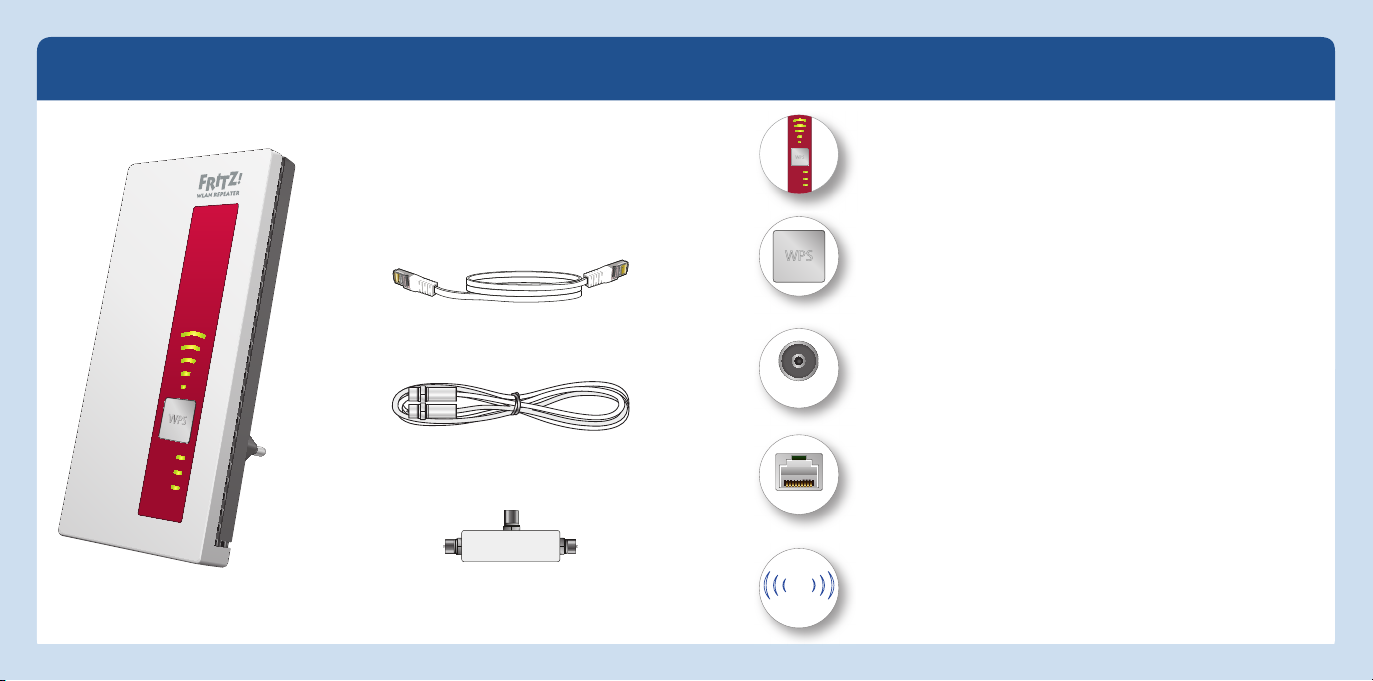
Package Contents and Device Features
TV
WLAN
Power
English
Status display
• Quality of the wireless radio signal
• Connection status of wireless LAN and TV (see “Status Display on
page 17)
WPS button
• Start a quick connection to your Internet router
• Switches wireless LAN on and off
• Factory settings
English
1 LAN cabel
DVB-C socket
• Connect FRITZ!WLAN Repeater DVB-C to a cable or multimedia socket
using a coaxial cable
LAN port
• Connect network devices to the FRITZ!WLAN Repeater DVB-C using a
LAN cable
• Connect the FRITZ!WLAN Repeater to the Internet router using a LAN
TV
Power
WLAN
DVB-C
1 coaxial cable
LAN
cable
Wireless LAN function
1 FRITZ!WLAN Repeater DVB-C
1 T adapter
WLAN
2,4 GHz + 5 GHz
• Expanding the wireless radio network with
– WLAN 802.11 b/g/n in the 2.4 GHz band
– WLAN 802.11 ac/n/a in the 5 GHz band
4 5
Page 4

This is the FRITZ!WLANRepeaterDVB-C
English
This quick introduction shows you the possibilities for deploying and operating your
FRITZ!WLAN RepeaterDVB-C. Comprehensive information and technical details are
presented in the PDF manual available on our website en.avm.de/service.
The FRITZ!WLAN Repeater DVB-C is a wireless repeater and a DVB-C tuner combined in
a single device. The FRITZ!WLAN Repeater DVB-C is connected with your Internet router
(FRITZ!Box, for instance) and with your cable connection. This means it can expand
your existing wireless radio network as a wireless repeater and can be used by your
wireless LAN and network devices as an access point to your home network and to
the Internet. By connecting to the cable connection the wireless LAN and network devices also receive the TV signal. With appropriate software, they can be used to watch
TV. For tablet PCs and smartphones, use FRITZ!App TV by AVM for iOS and Android.
On your computers, laptops and notebooks you can use the widespread VLC media
player, also available free of charge.
The FRITZ!WLANRepeater DVB-C has its own user interface for device settings, which
can be started in any web browser on all wireless LAN and network devices in the
home network.
Have fun with your FRITZ!WLANRepeaterDVB-C!
Security
Operate the FRITZ!WLAN Repeater DVB-C
in a dry place that is free of dust and
protected from direct sunlight, and
provide for suffi cient ventilation.
FRITZ!WLAN Repeater DVB-C is intended
for indoor use only. Never let liquids get
inside the housing.
Insert the the FRITZ!WLANRepeater
DVB-C into an electrical outlet that is
easy to reach.
Do not open the FRITZ!WLANRepeater
DVB-C housing. Opening and/or repairing the device can present a hazard.
Unplug the FRITZ!WLAN Repeater DVB-C
from the outlet before cleaning the
device using a moist cloth.
Technical Specifi cations
Dimensions: 125x 76.5x 62.6mm
230V, 50Hz A/C
0°C to +40°C
Maximum power consumption:
approx. 5.5W
Average power consumption:
approx. 3.3W
Weight: approx. 161g
Gigabit Ethernet: network port over
RJ45 socket
Dual tuner for cable TV (DVB-C)
Antennas: six integrated antennas
Wireless LAN: 2.4GHz max. 100mW ;
5GHz max. 200mW
Dual Wireless AC and N (2.4 GHz and 5
GHz concurrently)
Wireless LAN: IEEE802.11ac and
IEEE802.11n, downward compatible to
802.11g/b and a
Wireless LAN: up to 1300Mbit/s (5
GHZ); up to 450 Mbit/s (2.4 GHz).
The user data rate that can actually
be achieved is somewhat below the
specifi ed values.
English
76
Page 5
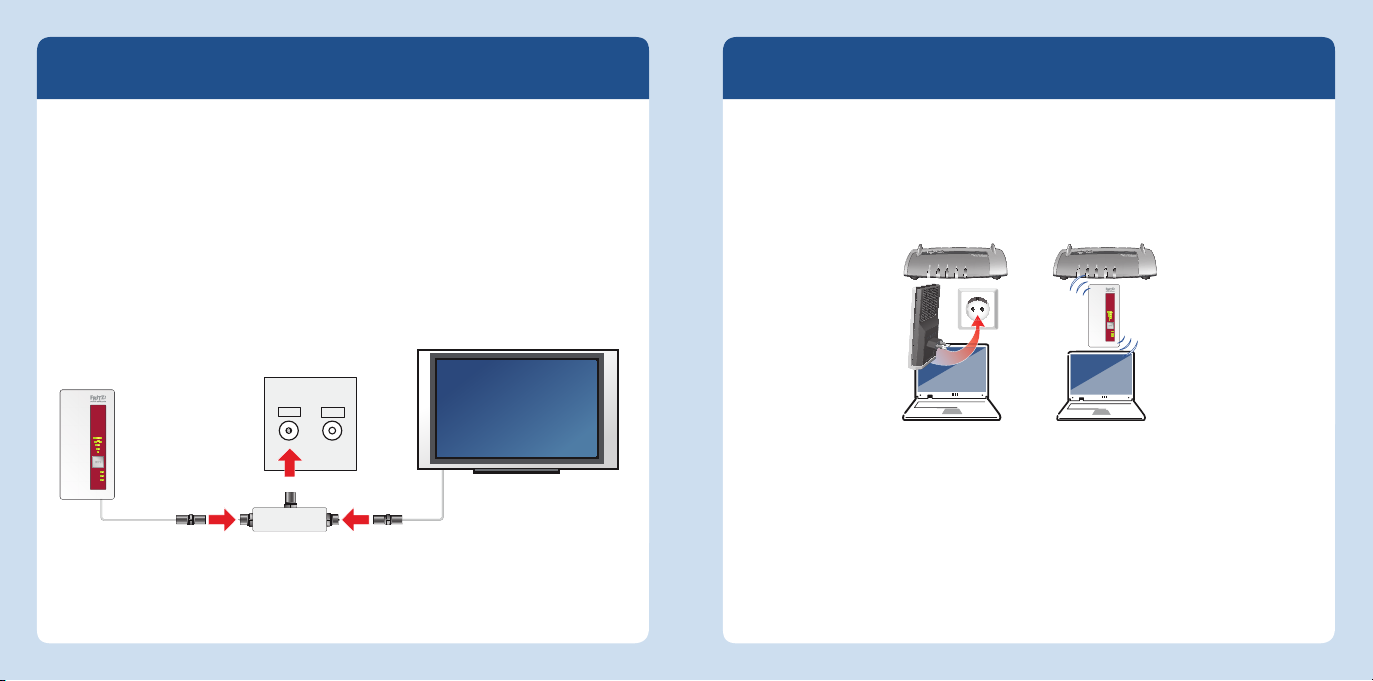
Installing at the Cable Connection
English
Connect the FRITZ!WLANRepeater DVB-C to your cable socket.
1. Insert the FRITZ!WLAN Repeater DVB-C into an electrical outlet near the cable
socket.
2. Connect the FRITZ!WLANRepeater DVB-C with the T adapter and the coaxial cable
with your cable socket.
The FRITZ!WLAN Repeater DVB-C automatically starts a channel search and detects all
non-encrypted TV channels available on your cable connection. The channel search
may take several minutes.
TV
RADIO
Power
WLAN
TV
Connect with the Internet Router
Connect the FRITZ!WLAN Repeater DVB-C with your Internet router (FRITZ!Box, for
instance) using wireless LAN. In so doing, please note:
The FRITZ!WLANRepeater DVB-C provides for optimum extension of your wireless
network when it is plugged into an outlet halfway between your Internet router
(FRITZ!Box) and the wireless devices for which the wireless network is to be
extended.
Internet
Festnetz
Power/DSL
INFO
WLAN
The location of the FRITZ!WLAN Repeater DVB-C can be a compromise between the
best possible extension of the wireless radio network and the accessibility of the
cable connection.
To connect the FRITZ!WLAN Repeater DVB-C with the Internet router (FRITZ!Box), read
the section “Establishing a Wireless Connection” on page 10.
If needed, the FRITZ!WLAN Repeater DVB-C can be connected with the Internet router
(FRITZ!Box) using a LAN cable. For more information, see “Operating Modes” on
page 18.
Internet
Festnetz
Power/DSL
INFO
WLAN
Power
WLAN
LAN
English
8 9
Page 6
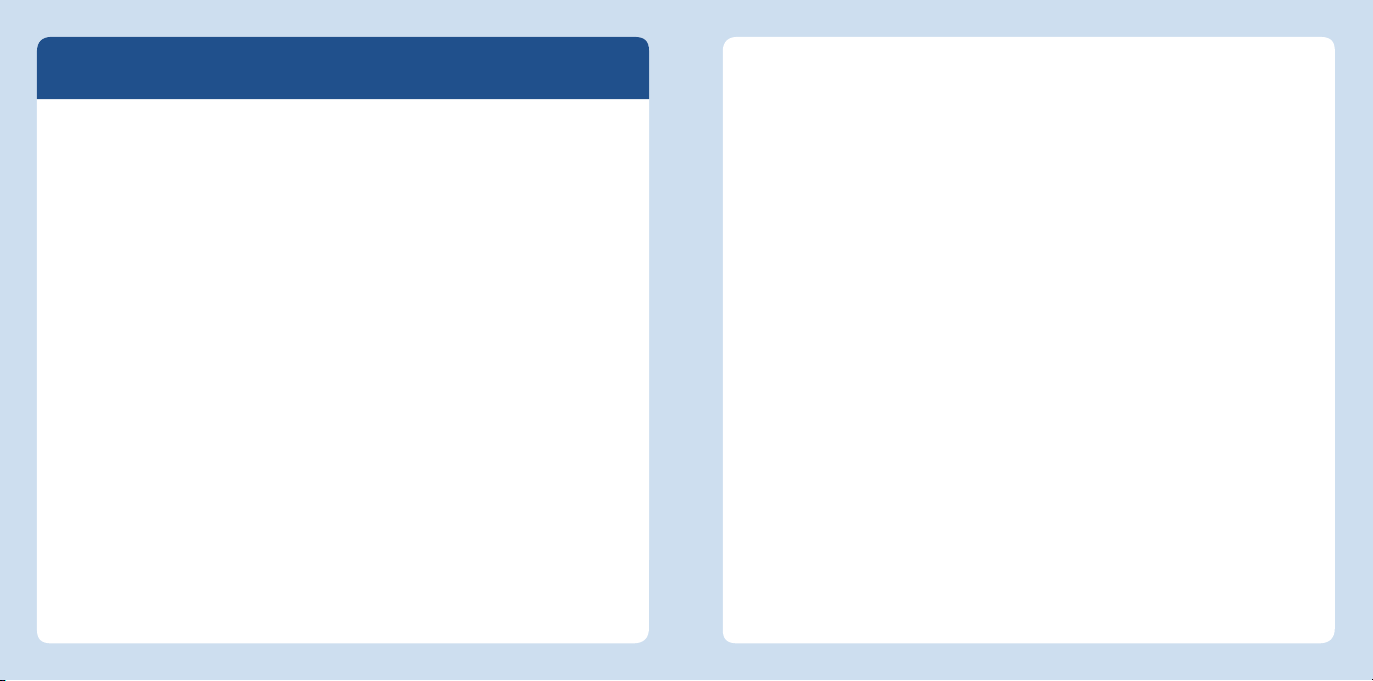
Establishing a Wireless Connection
English
To expand your wireless LAN radio network, integrate your FRITZ!WLAN Repeater
DVB-C into the network in a few simple steps. There are three ways to do this.
WPS Quick Connection (page 11)
WPS (Wi-Fi Protected Setup) is the simplest and fastest way to establish a secure
connection between wireless LAN devices. WPS is supported by all current
FRITZ!Box models with wireless LAN and by many wireless LAN access points from
other manufacturers. See the documentation for your wireless access point.
or
Online Wizard (page 12)
If you use Windows8.1/8, Windows7 or Windows Vista on your computer,
the convenient Online Wizard supports you in connecting and installing the
FRITZ!WLANRepeater DVB-C. Also use this method if your wireless access point
does not support WPS.
or
Manual setup (page 13)
No matter what operating system you use you can connect the
FRITZ!WLANRepeater DVB-C and your WLAN access point to each other manually.
10 11
Establishing a Connection Using WPS Quick Connection
The WPS quick connection is the simplest and fastest way to establish a secure
connection between wireless LAN devices.
Requirements
The wireless access point must
support the WPA or WPA2 encryption
standard.
All of the devices participating in the
wireless network must support WPS
and WPS must be enabled.
In the latest FRITZ!Box models WPS is
enabled by default. In older models,
enable the WPS Push-Button method
in your FRITZ!Box user interface
under “WLAN / Security / WPS - Quick
Connection”.
The SSID (network name) of the
wireless access point must be set to
“visible”, and if the MAC address fi lter
is enabled, it must be switched off for
the initial confi guration. Both are confi gured upon delivery of a FRITZ!Box.
Establishing a Connection
1. Press the WPS button on the
FRITZ!WLANRepeater DVB-C until the
“WLAN” LED begins fl ashing (see also
page 15 below).
2. Within twominutes, press the button
on your wireless access point that
starts a WPS quick connection.
On AVM FRITZ!Box models this is the
button labeled WLAN, WPS or WLAN/
WPS. For more information, see the
documentation on your FRITZ!Box or
your wireless access point.
3. The FRITZ!WLANRepeater and your
wireless access point now establish a
secure wireless connection with each
other automatically. The “WLAN” LEDs
on both devices light up and remain
on.
Now the FRITZ!WLAN Repeater DVB-C is
connected by wireless LAN. Continue
reading at “Installing TV software” on
page 14.
English
Page 7
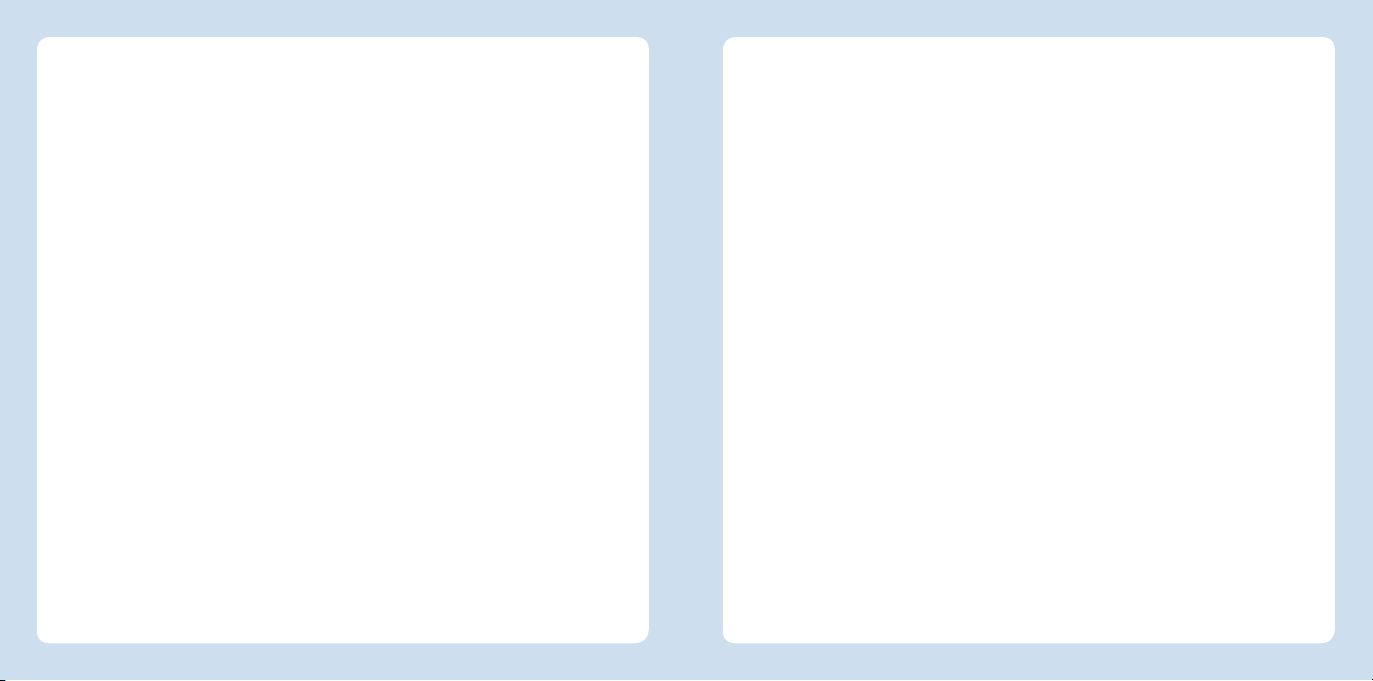
Establishing a Connection Using the Online Wizard
The convenient Online Wizard guides you step by step through the initial confi guration.
English
Establishing a Connection Manually
You can establish the wireless connection to the wireless access point manually.
Requirements
Windows8.1/8, Windows7 or
WindowsVista must be installed on
your computer.
The computer must have access to
the Internet.
The SSID (network name) of the
wireless access point must be set
to “visible”, and if the MAC address
fi lter is enabled, it must be switched
off for the initial confi guration. Both
are confi gured upon delivery of a
FRITZ!Box.
12 13
Establishing a Connection
1. Start a web browser.
2. Enter
3. Select the FRITZ!WLANRepeater
4. Start the Wizard and follow the
Now the FRITZ!WLAN Repeater DVB-C is
connected by wireless LAN. Continue
reading at “Installing TV software” on
page 14.
avm.de/en/repeater in the
address fi eld of the browser.
DVB-C and load the Wizard for the
FRITZ!WLANRepeater DVB-C to your
computer.
instructions on your screen.
Requirements
Your computer must have a LAN port.
At the LAN port an IP address must
be obtained automatically (DHCP).
If necessary, please see the “Obtai-
ning an IP Address Automatically”
section in the FRITZ!WLAN Repeater
DVB-C manual.
Establishing a Connection
1. Connect your computer with the
FRITZ!WLANRepeater DVB-C using
the LAN cable included in the
package.
2. Open the browser on your computer
and enter
the IP address assigned by your
Internet router, in the address fi eld.
3. The FRITZ!WLANRepeater DVB-C
Wizard appears and guides you
through the remaining confi guration
steps.
Now the FRITZ!WLAN Repeater DVB-C is
connected by wireless LAN. Continue
reading at “Installing TV software” on
page 14.
http://fritz.repeater, or
English
Page 8
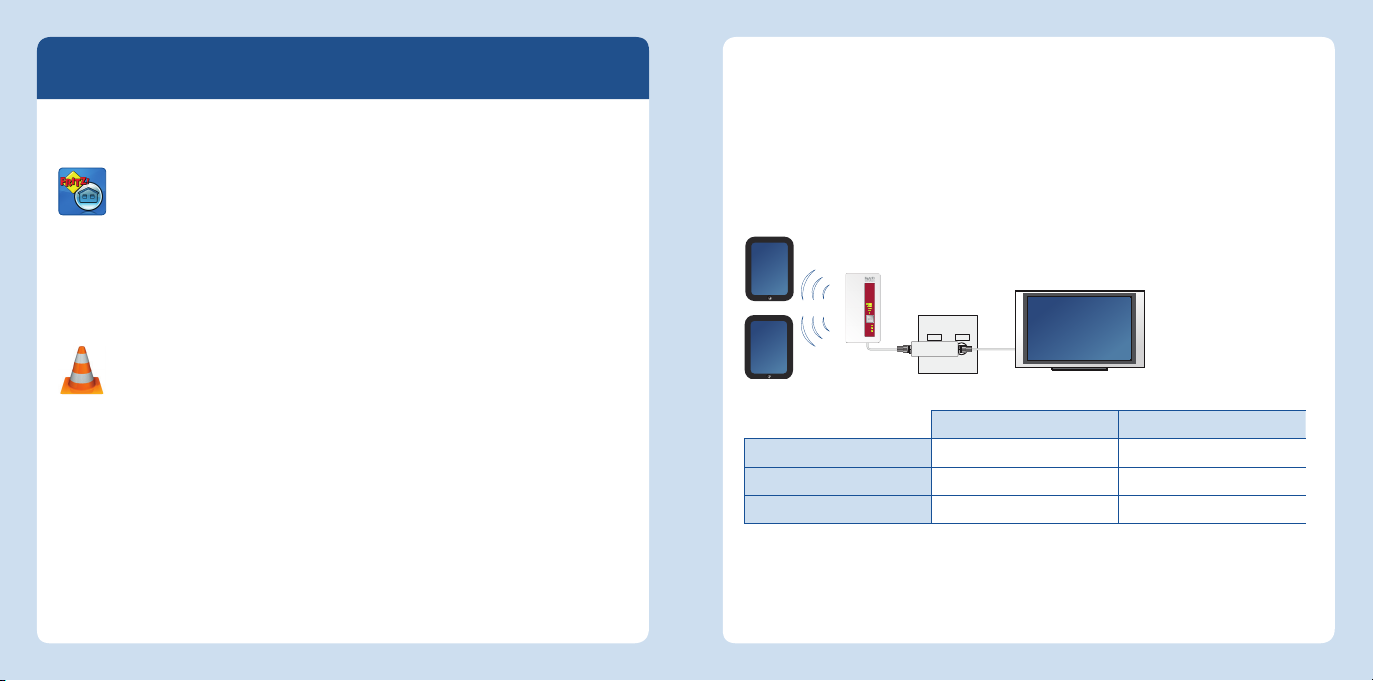
Installing TV Software
English
For television reception your mobile devices must have suitable TV software installed.
Free TV software for all device classes is available in the Internet.
Tablet PCs and smartphones receive television broadcasts especially
conveniently with FRITZ!App TV from AVM.
You can get FRITZ!App TV for
Android at Google play
iOS in the AppStore
Notebooks, laptops and computers receive the television program in the
home network using the free VLC media player or comparable software.
The VLC media player is available as a free download
https://www.videolan.org/vlc/download-windows.html
at
or via a search machine from other websites
Go to page 15 and page 16 for instructions about how to receive television with
FRITZ!App TV and the VLC media player.
Watching Television with FRITZ!App TV
With FRITZ!App TV mobile devices can receive all of the non-encrypted channels available on your cable connection which your FRITZ!WLAN Repeater DVB-C detected during
its channel search.
1. Start FRITZ!App TV on your tablet PC or smartphone.
2. FRITZ!App TV displays the list of channels.
3. Select a channel and enjoy the program.
TV 2
Power
WLAN
TV
TV 3
TV
RADIO
Operating FRITZ!App TV
iOS Android
Changing channels
Exit program
Back to channel list
Wipe Wipe
Pinch fi ngers Back
Exit Back
If needed, in the user interface you can restart the channel search to create the
channel list. To do this, note the instructions on page 17.
TV 1
TV 1
You can watch two
diff erent programs at
the same time on two
mobile devices, or
watch the same show
on even more devices.
English
14 15
Page 9
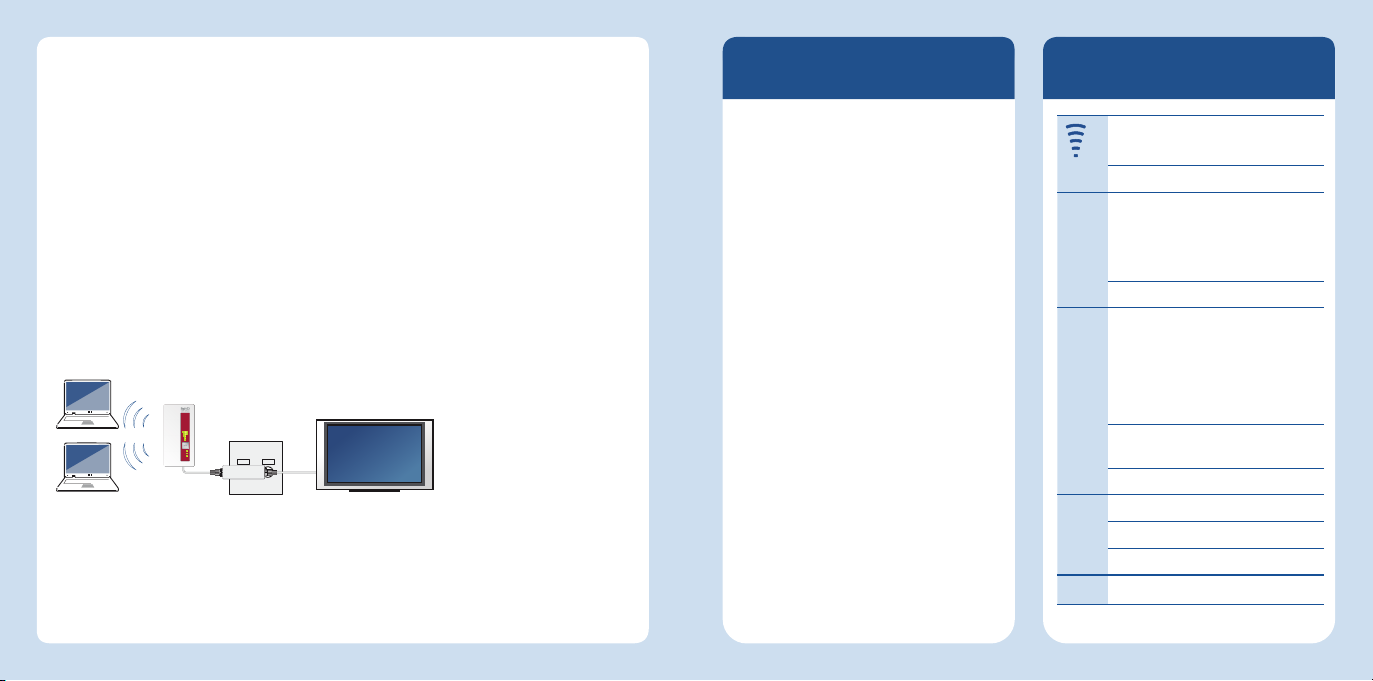
Watching Television with the VLC Media Player
On your computer, laptop or notebook you can use the VLC media player to receive all
English
of the free-to-air channels available at the cable connection that were detected by your
FRITZ!WLAN Repeater during its channel search.
1. Start the VLC media player on your computer, laptop or notebook.
2. Start the FRITZ!WLAN Repeater DVB-C user interface in a web browser
(see page 17).
3. Select the “DVB-C / Channel List” menu and click “Create Channel List” with the
right mouse button.
4. Select the command “Save destination to ...” and enter a storage location.
5. Drag the TV channel list tvsd.m3u and drop it into the window of the VLC media
player.
6. Select a channel and enjoy the program.
TV 2
TV 3
TV
TV
RADIO
TV 1
Power
WLAN
If needed in the user interface you can restart the channel search to create the TV
channel list. To do this, note the instructions on page 17.
You can watch two
diff erent programs at the
same time on two mobile
devices, or watch the
same show on even more
devices.
User Interface
The FRITZ!WLANRepeater DVB-C has
its own user interface. In the user
interface you can confi gure the
FRITZ!WLANRepeater DVB-C using a
Wizard, start a channel search, enable
functions, view information about
connections, change the operating
mode, or perform a FRITZ!OS update.
The user interface can be opened
on every computer connected with
your Internet router (FRITZ!Box) or the
FRITZ!WLANRepeater DVB-C:
1. Open a web browser.
2. Enter
The user interface opens.
http://fritz.repeater in the
address fi eld of the browser.
Status Display
fl ashing No connection
on Signal strength
Power fl ashing Starting the
on Operational
WLAN fl ashing Applying the wireless LAN
fl ashing
rapidly
on Wireless LAN enabled
TV fl ashing Channel search
on TV signal found
off No TV signal
All fl ashing Factory settings
FRITZ!WLANRepeater
DVB- C
Updating FRITZOS
setting
Switching wireless radio
network on or off
Performing WPS
WPS aborted
English
16 17
Page 10
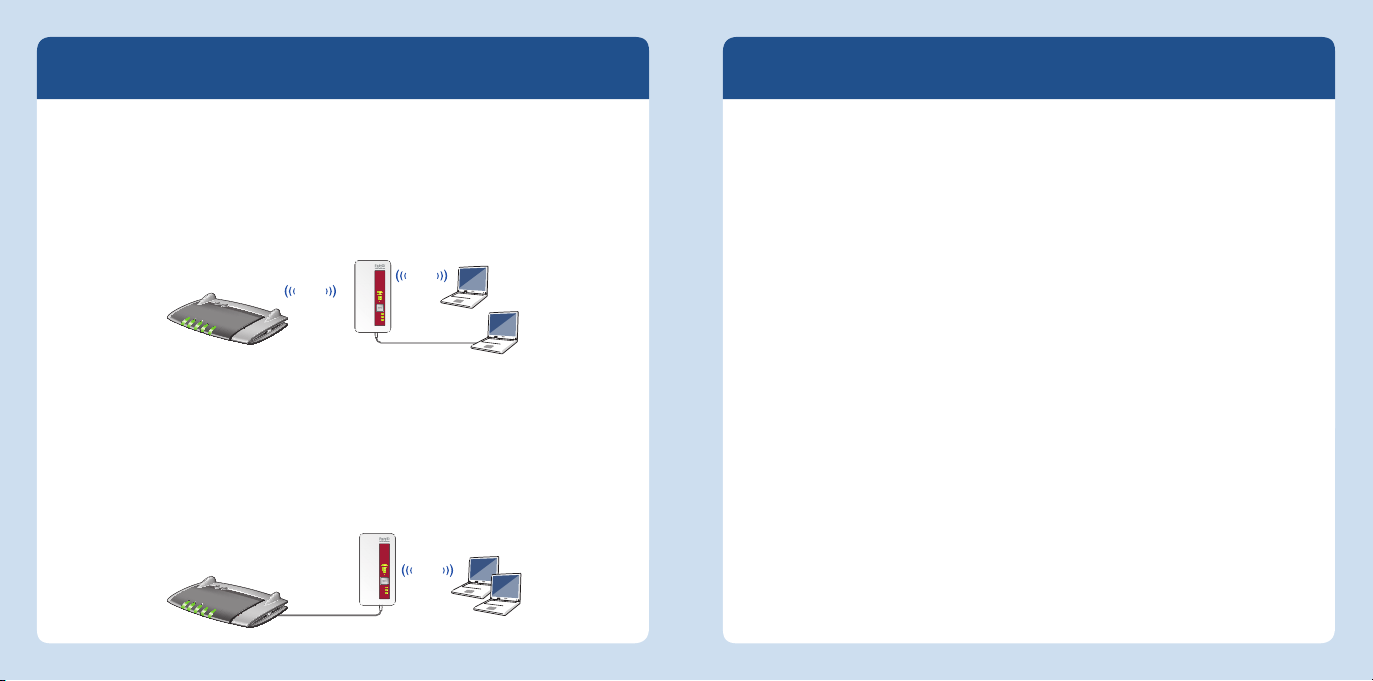
Operating Modes
English
The FRITZ!WLANRepeater DVB-C can work in two diff erent operating modes:
WLAN Bridge (preset)
The WLAN bridge connects the FRITZ!WLAN Repeater DVB-C with your Internet router via
wireless LAN. Computers and other network devices are connected to the FRITZ!WLAN
Repeater DVB-C via WiFi or with a LAN cable. Read the description starting on page 9.
WLAN
Power/DSL
Internet
Festnetz
WLAN
Info
LAN Bridge
The LAN bridge connects the FRITZ!WLAN Repeater DVB-C with your Internet router
using a LAN cable. Computers and other network devices are connected with the
FRITZ!WLAN Repeater DVB-C wirelessly. The LAN bridge operating mode can be confi gured in the user interface of the FRITZ!WLANRepeater DVB-C. For more information, see
also the FRITZ!WLAN Repeater DVB-C manual at en.avm.de/service.
Power/DSL
Internet
Festnetz
WLAN
Info
LAN
WLAN
Power
WLAN
TV
Power
WLAN
TV
LAN
WLAN
Tips & Tricks
Optimizing Wireless LAN for
TV Reception
When a wireless connection is
established by WPS, the FRITZ!WLAN
Repeater DVB-C and your Internet router
receive the same wireless radio network
name (SSID) and the same network key.
As a result, your mobile devices will
always connect with whichever has the
stronger signal, no matter where they are
located in your home. On the edges of
your wireless network the signal transit
time may be too long for the TV signal,
which is detrimental to the quality of the
picture received. In this case, connect
your mobile devices manually with the
wireless network of the FRITZ!WLAN
Repeater DVB-C.
1. Open the FRITZ!WLAN Repeater
DVB-C user interface.
2. Select “WLAN / Radio Network” and
assign a new SSID for the wireless
network of the FRITZ!WLAN Repeater
DVB-C.
3. In the wireless LAN software of your
mobile device, select the wireless
network (SSID) of your FRITZ!WLAN
Repeater DVB-C.
Avoiding Overlapping
Wireless Networks
If the FRITZ!WLAN Repeater DVB-C and
your Internet router are not far enough
apart from each other, wireless networks
may overlap and be detrimental to your
wireless connection. If needed, connect
the FRITZ!WLAN Repeater DVB-C using a
LAN cable (see page 18).
English
18 19
Page 11
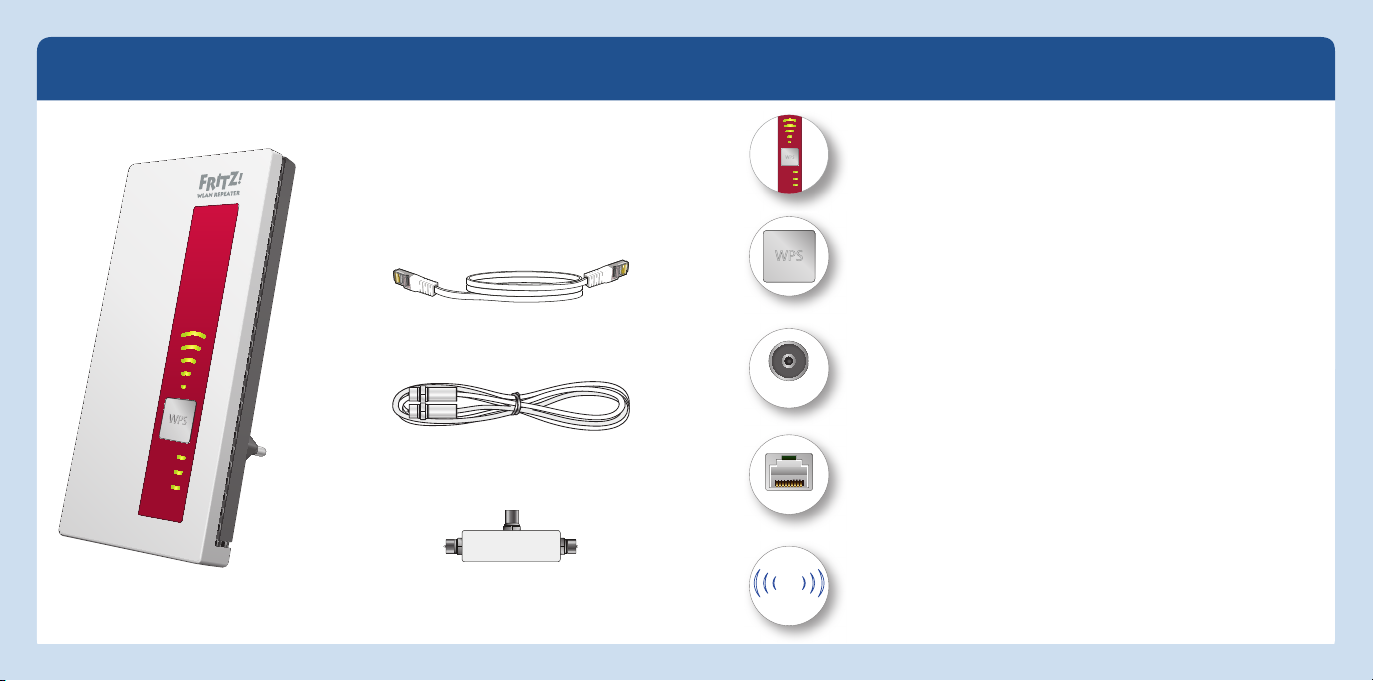
Lieferumfang und Gerätemerkmale
TV
WLAN
Power
Deutsch
Statusanzeige
• Qualität des WLAN-Funksignals
• Verbindungszustände von WLAN und TV (siehe „Statusanzeige“ auf
Seite 33)
WPS-Taster
• Schnellverbindung zum Internetrouter starten
• WLAN an- und ausschalten
• Werkseinstellungen
Deutsch
1 LAN-Kabel
DVB-C-Buchse
• FRITZ!WLAN Repeater DVB-C per Koaxialkabel an einer Kabel- oder
Multimediadose anschließen
LAN-Buchse
• Netzwerkgeräte per LAN-Kabel an FRITZ!WLAN Repeater DVB-C
anschließen
• FRITZ!WLAN Repeater per LAN-Kabel mit dem Internetrouter verbinden
TV
Power
WLAN
DVB-C
1 Koaxialkabel
LAN
WLAN-Funktion
1 FRITZ!WLAN Repeater DVB-C
1 T-Adapter
WLAN
2,4 GHz + 5 GHz
• Vergrößern des WLAN-Funknetzes mit
– WLAN 802.11 b/g/n im 2,4-GHz-Band
– WLAN 802.11 ac/n/a im 5-GHz-Band
20 21
Page 12
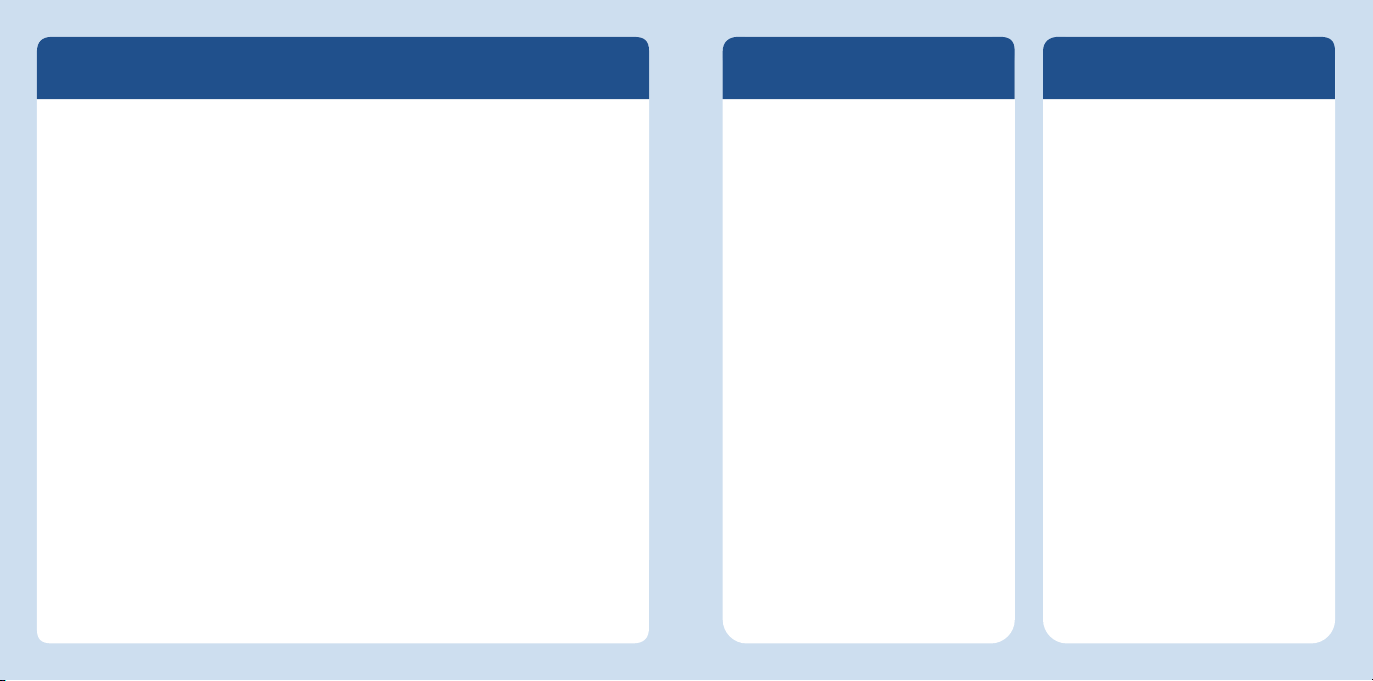
Das ist der FRITZ!WLAN RepeaterDVB-C
Deutsch
Dieser Schnelleinstieg zeigt Ihnen die Einsatz- und Bedienmöglichkeiten Ihres
FRITZ!WLANRepeater DVB-C. Umfassende Informationen und technische Details fi nden
Sie im PDF-Handbuch auf unserer Internetseite avm.de/service.
Der FRITZ!WLANRepeater DVB-C ist ein WLAN-Repeater und ein DVB-C-Tuner in einem
Gerät. Der FRITZ!WLAN Repeater DVB-C wird mit Ihrem Internetrouter (z. B. FRITZ!Box)
und mit Ihrem Kabelanschluss verbunden. So kann er Ihr bestehendes WLANFunknetz als WLAN-Repeater erweitern und von Ihren WLAN- und Netzwerkgeräten
als Zugangspunkt zu Ihrem Heimnetz und zum Internet genutzt werden. Über die
Verbindung zum Kabelanschluss erhalten WLAN- und Netzwerkgeräte außerdem das
TV-Signal und werden mit entsprechender Software zum TV-Empfänger. Für Tablet-PCs
und Smartphones verwenden Sie FRITZ!App TV von AVM für iOS und Android. Auf Ihren
Computern, Laptops und Notebooks können Sie den weit verbreiteten und ebenfalls
kostenlos erhältlichen VLC media player einsetzen.
Der FRITZ!WLANRepeater DVB-C hat eine eigene Benutzeroberfl äche für Geräteeinstellungen, die auf allen WLAN- und Netzwerkgeräten des Heimnetzes in beliebigen
Internetbrowsern gestartet werden kann.
Wir wünschen Ihnen viel Spaß mit Ihrem FRITZ!WLANRepeater DVB-C.
Sicherheit
Betreiben Sie FRITZ!WLAN Repeater
DVB-C an einem trockenen und
staubfreien Ort ohne direkte Sonneneinstrahlung und sorgen Sie für
ausreichende Belüftung.
FRITZ!WLAN Repeater DVB-C ist
für die Verwendung in Gebäuden
vorgesehen. Es dürfen keine Flüssigkeiten in das Innere eindringen.
Stecken Sie FRITZ!WLAN Repeater
DVB-C in eine leicht erreichbare
Steckdose.
Öff nen Sie FRITZ!WLAN Repeater
DVB-C nicht. Durch Öff nen und/
oder unsachgemäße Reparaturen
können Sie sich in Gefahr bringen.
Trennen Sie FRITZ!WLAN Repeater
DVB-C vor der Reinigung vom
Stromnetz. Verwenden Sie für die
Reinigung ein feuchtes Tuch.
Technische Daten
Maße: 125mm x 76,5mm x 62,6mm
230V, 50Hz A/C
0°C bis +40°C
Leistungsaufnahme max.: ca. 5,5W
Leistungsaufnahme Ø: ca. 3,3W
Gewicht: ca. 161g
Gigabit-Ethernet: Netzwerkanschluss
über RJ45-Buchse
Dual-DVB-C-Tuner
Antennen: sechs Antennen, integriert
WLAN: 2,4 GHz, max. 100 mW; 5 GHz,
max. 200 mW
WLAN: Dual-WLAN AC + N (2,4 und 5 GHz
gleichzeitig)
WLAN: IEEE802.11ac und IEEE802.11n,
abwärtskompatibel zu 802.11g/b und a
WLAN: bis zu 1300Mbit/s (5 GHz), bis
zu 450 Mbit/s (2,4 GHz) brutto.Die
tatsächlich erreichbare Nutzdaten-rate
liegt unter den angegebenen Werten
WPA, WPA2 (802.11i)
Deutsch
2322
Page 13
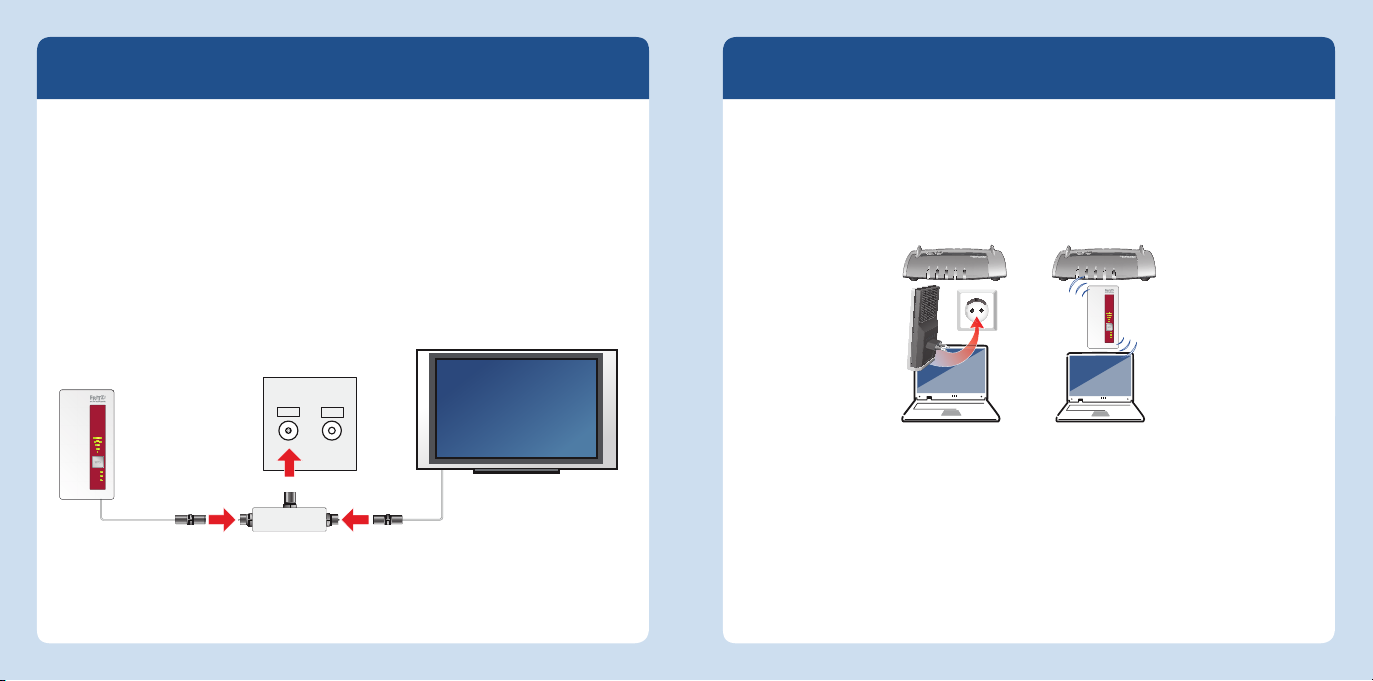
Am Kabelanschluss anschließen
Deutsch
Schließen Sie den FRITZ!WLAN Repeater DVB-C an Ihren Kabelanschluss an.
1. Stecken Sie den FRITZ!WLAN Repeater DVB-C in eine Steckdose in der Nähe Ihres
Kabelanschlusses.
2. Schließen Sie den FRITZ!WLAN Repeater DVB-C mit dem T-Adapter und dem
Koaxialkabel an Ihrem Kabelanschluss an.
Der FRITZ!WLAN Repeater DVB-C startet automatisch einen Sendersuchlauf und ermittelt alle unverschlüsselten TV-Sender, die an Ihrem Kabelanschluss bereitstehen. Der
Sendersuchlauf kann mehrere Minuten in Anspruch nehmen.
TV
RADIO
Mit dem Internetrouter verbinden
Verbinden Sie den FRITZ!WLAN Repeater DVB-C per WLAN mit Ihrem Internetrouter (z. B.
FRITZ!Box). Beachten Sie dafür:
Der FRITZ!WLAN Repeater DVB-C erweitert Ihr WLAN-Funknetz optimal an einer
Steckdose, die sich auf halben Weg zwischen Ihrem Internetrouter (FRITZ!Box )
und den WLAN-Geräten befi ndet, für die das Funknetz erweitert werden soll.
nternet
I
Festnetz
LAN
Power/DSL
INFO
W
nternet
I
Festnetz
Power/DSL
INFO
WLAN
Power
WLAN
LAN
Deutsch
Power
WLAN
TV
Der Standort des FRITZ!WLAN Repeater DVB-C kann ein Kompromiss aus best-
möglicher Erweiterung des WLAN-Funknetzes und der Erreichbarkeit des Kabelanschlusses sein.
Um den FRITZ!WLAN Repeater DVB-C per WLAN mit dem Internetrouter (FRITZ!Box) zu
verbinden, lesen Sie den Abschnitt „WLAN-Verbindungsaufbau“ auf Seite 26.
Bei Bedarf kann der FRITZ!WLAN Repeater DVB-C per LAN-Kabel mit dem Internetrouter
(FRITZ!Box) verbunden werden. Beachten Sie dazu „Betriebsarten“ auf Seite 34.
2524
Page 14

WLAN-Verbindungsaufbau
Deutsch
Um Ihr WLAN-Funknetz zu erweitern, binden Sie Ihren FRITZ!WLAN Repater DVB-C mit
wenigen Handgriff en in Ihr WLAN-Funknetz ein. Dafür gibt es drei einfache Methoden.
WPS-Schnellverbindung (Seite 27)
WPS (Wi-Fi Protected Setup) ist die einfachste und schnellste Methode, um eine
sichere Verbindung zwischen WLAN-Geräten aufzubauen. WPS wird von allen aktuellen FRITZ!Box-Modellen mit WLAN und vielen WLAN-Basisstationen anderer Anbieter unterstützt. Beachten Sie dafür die Dokumentation Ihrer WLAN-Basisstation.
oder
Online-Assistent (Seite 28)
Wenn Sie Windows8.1/8, Windows 7 oder Windows Vista auf Ihrem Computer
einsetzen, dann unterstützt Sie der komfortable Online-Assistent beim Anschluss
und der Installation des FRITZ!WLAN Repeater DVB-C. Verwenden Sie diese Methode auch, wenn Ihre WLAN-Basisstation nicht über WPS verfügt.
oder
Manuell verbinden (Seite 29)
Unabhängig davon, welches Betriebssystem Sie verwenden, können Sie den
FRITZ!WLANRepeater DVB-C und Ihre WLAN-Basisstation auch manuell miteinander verbinden.
Verbindungsaufbau mit WPS-Schnellverbindung
Die WPS-Schnellverbindung ist die schnellste und einfachste Methode, eine sichere
WLAN-Verbindung aufzubauen.
Voraussetzungen
Die WLAN-Basisstation muss den
Verschlüsselungsstandard WPA oder
WPA2 verwenden.
Die am Funknetz beteiligten WLAN-
Geräte müssen WPS-fähig sein und
WPS muss aktiviert sein.
In aktuellen FRITZ!Box-Modellen ist
WPS standardmäßig aktiv, in älteren
Modellen aktivieren Sie die WPS-PushButton-Methode in Ihrer FRITZ!BoxBenutzeroberfl äche unter „WLAN /
Sicherheit / WPS-Schnellverbindung“.
Die SSID (Netzwerkname) der WLAN-
Basisstation muss auf „sichtbar“
gestellt sein und, falls aktiv, muss
der MAC-Filter für die Ersteinrichtung
abgeschaltet sein. Beides ist bei einer
FRITZ!Box im Auslieferungszustand
der Fall.
Verbindung herstellen
1. Drücken Sie den WPS-Taster am
FRITZ!WLANRepeater DVB-C bis die
Leuchtdiode „WLAN“ blinkt
(vgl. Seite 31, unten).
2. Drücken Sie innerhalb von 2 Minuten
auf den Taster Ihrer WLAN-Basis, der
die WPS-Schnellverbindung startet.
An AVM FRITZ!Box-Modellen ist dieser
Taster mit WLAN, mit WPS oder mit
WLAN/WPS beschriftet. Beachten
Sie dazu die Dokumentation Ihrer
FRITZ!Box bzw. Ihrer WLAN-Basis.
3. Der FRITZ!WLANRepeater und Ihre
WLAN-Basis stellen automatisch eine
gesicherte WLAN-Verbindung her. Die
WLAN-Leuchtdioden beider Geräte
leuchten dauerhaft.
FRITZ!WLAN Repeater DVB-C ist damit per
WLAN verbunden. Lesen Sie nun „TV-Software installieren“ auf Seite 30.
Deutsch
2726
Page 15

Verbindungsaufbau mit Online-Assistent
Der komfortable Online-Assistent führt Sie Schritt für Schritt durch die Ersteinrichtung.
Deutsch
Verbindungsaufbau manuell durchführen
Sie können die WLAN-Verbindung zur WLAN-Basisstation manuell herstellen.
Voraussetzungen
Auf Ihrem Computer muss
Windows8.1/8, Windows 7 oder
Windows Vista installiert sein.
Ein Internetzugang muss vorhanden
sein.
Die SSID (Netzwerkname) der WLAN-
Basisstation muss auf „sichtbar“
gestellt sein und, falls aktiv, muss
der MAC-Filter für die Ersteinrichtung
abgeschaltet sein. Beides ist bei
einer FRITZ!Box im Auslieferungszustand der Fall.
Verbindung herstellen
1. Starten Sie einen Internetbrowser.
2. Geben Sie
Adresszeile ein.
3. Laden Sie den Einrichtungsassisstenten für den FRITZ!WLANRepeater
DVB-C auf Ihren Computer.
4. Starten Sie den Assistenten und
folgen Sie den Anweisungen auf
Ihrem Bildschirm.
FRITZ!WLAN Repeater DVB-C ist damit
per WLAN verbunden. Lesen Sie nun „TV-
Software installieren“ auf Seite 12.
avm.de/repeater in die
Voraussetzungen
Ihr Computer muss über einen LAN-
Anschluss verfügen.
Am LAN-Anschluss muss eine
IP-Adresse automatisch bezogen
werden (DHCP).
Beachten Sie ggf. den Abschnitt
„IP-Adresse automatisch beziehen“
im FRITZ!WLAN Repeater DVB-CHandbuch.
Verbindung herstellen
1. Verbinden Sie Ihren Computer über
das mitgelieferte LAN-Kabel mit dem
FRITZ!WLANRepeater DVB-C.
2. Öff nen Sie einen Browser und geben
Sie
http://fritz.repeater bzw. die
IP-Adresse, die von Ihrem Internetrouter vergeben wurde, in die
Adresszeile ein.
3. Der FRITZ!WLAN RepeaterDVB-CAssistent erscheint und leitet Sie
durch alle weiteren Einrichtungsschritte.
FRITZ!WLAN Repeater DVB-C ist damit
per WLAN verbunden. Lesen Sie nun „TVSoftware installieren“ auf Seite 12.
Deutsch
2928
Page 16

TV-Software installieren
Deutsch
Für den Fernsehempfang müssen Ihre mobilen Geräte über eine geeignete TV-Software
verfügen. Sie erhalten TV-Software für alle Geräteklassen kostenlos im Internet.
Tablet-PCs und Smartphones empfangen das Fernsehprogramm im
Heimnetz besonders komfortabel mit FRITZ!App TV von AVM.
Sie erhalten FRITZ!App TV für
Android auf Google play
iOS im AppStore
Sie erhalten den VLC media player kostenlos zum Herunterladen
Lesen Sie auf Seite 31 und Seite 32, wie Sie mit FRITZ!App TV und dem VLC
media player Fernsehen empfangen.
Notebooks, Laptops und Computer empfangen das Fernsehprogramm im
Heimnetz mit dem VLC media player oder vergleichbarer Software.
http://www.videolan.org/vlc/
auf
über eine Suchmaschine auf anderen Seiten im Internet
Fernsehen mit FRITZ!App TV
Mit FRITZ!App TV empfangen mobile Geräte alle unverschlüsselten Sender, die an
Ihrem Kabelanschluss bereitstehen und vom FRITZ!WLAN Repeater DVB-C mit einem
Sendersuchlauf ermittelt wurden.
1. Starten Sie FRITZ!App TV auf Ihrem Tablet-PC oder Smartphone.
2. FRITZ!App TV zeigt die Senderliste an.
3. Wählen Sie einen Sender und genießen Sie das Programm.
Sie können mit zwei
mobilen Geräten
parallel verschiedene
Power
WLAN
TV
TV
RADIO
FRITZ!App TV bedienen
iOS Android
Programmwechsel
Programm beenden
Zurück zur Senderliste
Wischgeste Wischgeste
Finger zusammenziehen Zurück
Beenden Zurück
Bei Bedarf können Sie den Sendersuchlauf zum Erstellen der Senderliste in der Benut-
zeroberfl äche neu starten. Beachten Sie dazu die Hinweise auf Seite 33.
Programme ansehen
oder mit weiteren
Geräten das gleiche
TV-Programm sehen.
Deutsch
3130
Page 17

Fernsehen mit dem VLC media player
Auf Ihrem Computer, Laptop oder Notebook können Sie mit dem VLC media player alle
Deutsch
unverschlüsselten Sender empfangen, die an Ihrem Kabelanschluss bereitstehen und
über den Sendersuchlauf ermittelt werden konnten.
1. Starten Sie den VLC media player auf Ihrem Computer, Laptop oder Notebook.
2. Starten Sie die FRITZ!WLAN Repeater DVB-C-Benutzeroberfl äche in einem Internetbrowser (siehe Seite 33).
3. Wählen Sie das Menü „DVB-C / Senderliste“ und klicken Sie mit der rechten Maustaste auf „Senderliste erzeugen“.
4. Wählen Sie den Befehl „Ziel speichern unter“ und geben Sie einen Speicherort an.
5. Ziehen Sie die TV-Senderliste tvsd.m3u per Drag & Drop in das Fenster des VLC
media players.
6. Wählen Sie einen Sender und genießen Sie das Programm.
Sie können mit zwei
mobilen Geräten parallel
verschiedene Program-
Power
WLAN
TV
TV
RADIO
Bei Bedarf können Sie den Sendersuchlauf zum Erstellen der TV-Senderliste in der
Benutzeroberfl äche neu starten. Beachten Sie dazu die Hinweise auf Seite 33.
me ansehen oder mit
weiteren Geräten das
gleiche TV-Programm
sehen.
Benutzeroberfl äche
Der FRITZ!WLANRepeater DVB-C hat
eine Benutzeroberfl äche. In der
Benutzeroberfl äche richten Sie Ihren
FRITZ!WLANRepeater DVB-C mit
einem Assistenten ein, starten den
Sendersuchlauf, aktivieren Funktionen,
erhalten Verbindungsinformationen,
wechseln die Betriebsart oder nehmen
ein FRITZ!OS-Update vor.
Sie können die Benutzeroberfl äche an
jedem Computer öff nen, der mit Ihrem
Internetrouter (FRITZ!Box) oder dem
FRITZ!WLAN Repeater DVB-C verbunden
ist:
1. Öff nen Sie einen Internetbrowser.
2. Geben Sie
die Adresszeile ein.
Die Benutzeroberfl äche wird geöff net.
http://fritz.repeater in
Statusanzeige
blinken keine Verbindung
leuchten Signalstärke
Power blinkt FRITZ!WLAN Repeater
leuchtet betriebsbereit
WLAN blinkt WLAN-Einstellung wird
blinkt
schnell
leuchtet WLAN ist an
TV blinkt Sendersuchlauf
leuchtet TV-Signal vorhanden
aus kein TV-Signal
alle blinken Werkseinstellungen
DVB-C wird gestartet
FRITZ!OS wird aktualisiert
übernommen
WLAN-Funknetz wird anoder ausgeschaltet
WPS wird ausgeführt
WPS wird abgebrochen
Deutsch
3332
Page 18

Betriebsarten
Deutsch
FRITZ!WLANRepeater DVB-C kann in zwei verschiedenen Betriebsarten arbeiten:
WLAN-Brücke (voreingestellt)
Die WLAN-Brücke verbindet den FRITZ!WLANRepeater DVB-C über WLAN mit Ihrem Internetrouter. Computer und andere Netzwerkgeräte werden per WLAN oder mit einem
LAN-Kabel am FRITZ!WLAN Repeater DVB-C angeschlossen. Lesen Sie die Beschreibung
ab Seite 25.
WLAN
Power/DSL
Internet
Festnetz
WLAN
Info
LAN-Brücke
Die LAN-Brücke verbindet den FRITZ!WLANRepeater DVB-C per LAN-Kabel mit Ihrem
Internetrouter. Computer und andere Netzwerkgeräte werden per WLAN mit dem
FRITZ!WLAN Repeater DVB-C verbunden. Die Betriebsart LAN-Brücke kann in der
FRITZ!WLAN Repeater DVB-C-Benutzeroberfl äche eingerichtet werden. Beachten Sie
dazu auch das FRITZ!WLAN Repeater DVB-C-Handbuch unter avm.de/service.
Power/DSL
Internet
Festnetz
WLAN
Info
LAN
WLAN
Power
WLAN
TV
Power
WLAN
TV
LAN
WLAN
Tipps & Tricks
WLAN für Fernsehempfang
optimieren
Mit einem WLAN-Verbindungsaufbau per
WPS erhalten der FRITZ!WLAN Repepater
DVB-C und Ihr Internetrouter den gleichen WLAN-Funknetznamen (SSID) und
den gleichen WLAN-Netzwerkschlüssel.
Ihre mobilen Geräte verbinden sich
dadurch immer mit dem jeweils stärksten Signal, egal, wo sie sich in Ihrem
Haushalt befi nden. In den Grenzbereichen Ihres WLAN-Funknetzes kann die
Signallaufzeit jedoch zu lang für das
Fernsehsignal sein und die Bildqualität
beeinträchtigt werden. Verbinden Sie
Ihre mobilen Geräte in diesem Fall
manuell mit dem WLAN-Funknetz des
FRITZ!WLAN Repeater DVB-C.
1. Öff nen Sie die FRITZ!WLAN Repeater
DVB-C-Benutzeroberfl äche.
2. Wählen Sie „WLAN / Funknetz“ und
vergeben Sie eine neue SSID für das
WLAN-Funknetz des FRITZ!WLAN
Repeater DVB-C.
3. Wählen Sie in der WLAN-Software
Ihres mobilen Geräts das WLANFunknetz (SSID) Ihres FRITZ!WLAN
Repeater DVB-C.
Funknetzüberlagerung
vermeiden
Sind der FRITZ!WLAN Repeater DVB-C
und Ihr Internetrouter räumlich nicht
weit genug voneinander getrennt, kann
es zu Funknetzüberlagerungen kommen,
die die Verbindung beeinträchtigen.
Verbinden Sie den FRITZ!WLAN Repeater
DVB-C bei Bedarf per LAN-Kabel
(siehe Seite 34).
Deutsch
3534
Page 19

Embalaje y características del dispositivo
TV
WLAN
Power
Español
Visualización del estado
• Calidad de la señal WiFi
• Estados de la conexión WiFi y de TV (véase “Vista del estado” en la
página 49)
Botón WPS
• Iniciar la conexión rápida al router
• Activar o desactivar la red inalámbrica
• Confi guración original de fábrica
Españo
1 cable LAN
Puerto de conexión DVB-C
• Conectar el FRITZ!WLAN Repeater DVB-C con un cable coaxial a la toma
de cable o multimedia
Boca de conexión LAN
• Conectar dispostivos de red con un cable LAN al FRITZ!WLAN Repeater
DVB- C
• Conectar FRITZ!WLAN Repeater con un cable LAN al router
TV
Power
WLAN
DVB-C
1 cable coaxial
LAN
Red inalámbrica
1 FRITZ!WLAN Repeater DVB-C
1 adaptador T
WLAN
2,4 GHz + 5 GHz
• Ampliar el alcance de la red inalámbrica con
– WiFi 802.11 b/g/n en la banda de 2,4 GHz
– WiFi 802.11 ac/n/a en la banda de 5 GHz
36 37
Page 20

Este es el FRITZ!WLANRepeaterDVB-C
Español
Esta guía rápida le mostrará la capacidad de uso y cómo manejar el FRITZ!WLAN
Repeater DVB-C. Si desea mayor Información y especifi caciones técnicas, consulte el
manual en inglés en formato PDF en nuestro sitio web en.avm.de/service.
FRITZ!WLANRepeater DVB-C combina en un dispositivo un repetidor inalámbrico y
un sintonizador DVB-C. FRITZ!WLAN Repeater DVB-C se conecta con su router (p.ej.
FRITZ!Box) y con la conexión de cable. De esta manera podrá ampliar, como repetidor,
la red WiFi existente y ser utilizado por sus dispositivos inalámbricos y de red como
punto de acceso a la red doméstica y a Internet. A través de la conexión a la línea de
cable recibirán sus dispositivos inalámbricos y de red también la señal de televisión
y se convertirán, a través de el programa correspondiente, en receptores de TV. Para
tabletas y smartphones podrá utilizar FRITZ!App TV de la fi rma AVM tanto con iOS,
como con Android. En su ordenador, portátil y notebooks podrá utilizar el reproductor
gratuito y ampliamente utilizado “VLC media player”.
FRITZ!WLANRepeater DVB-C tiene una interfaz de usuario propia en la que podrá
ajustar los dispositivos; dicha interfaz podrá ser abierta desde cualquiera de los dispositivos inalámbricos o de red de su red doméstica con cualquier navegador de web.
¡Esperamos que aproveche al máximo y disfrute todas las ventajas que le ofrece su
FRITZ!WLANRepeater DVB-C!
Seguridad
Coloque el FRITZ!WLAN Repeater
DVB-C en un lugar seco y libre de
polvo, donde no reciba la luz directa del sol y asegúrese de que tenga
ventilación sufi ciente.
El FRITZ!WLAN Repeater DVB-C ha
sido diseñado para la utilización en
el interior de edifi cios. No permita
que entre ningún tipo de líquido al
interior del dispositivo.
Conecte el FRITZ!WLAN Repeater
DVB-C a una toma de corriente
cercana.
No abra el caparazón del
FRITZ!WLAN Repeater DVB-C. El
abrirlo y/o la manipulación por
parte de personal no especializado
puede poner en peligro a los
usuarios.
Si desea limpiar el FRITZ!WLAN
Repeater DVB-C, desconéctelo primero de la alimentación eléctrica.
Para la limpieza utilice un paño
húmedo.
Datos técnicos
Medidas: 125x 76,5x 62,6mm
230V, 50Hz AC
0°C bis +40°C
Consumo de energía máx.: aprox.
5,5vatios
Consumo de energía Ø: aprox. 3,3vatios
Peso: aprox. 161gramos
Gigabit Ethernet: puerto de red a través
de un conector RJ45
Sintonizador Dual DVB-C
Antenas: seis antenas, integradas
Red inalámbrica: 2,4 GHz, máx. 100
mW; 5 GHz, máx. 200 mW
Red inalámbrica: WiFi dual AC + N (2,4 y
5 GHz simultáneamente)
Red inalámbrica: IEEE802.11ac y
IEEE802.11n compatible con versiones
anteriores como 802.11g/b y a
Red inalámbrica: hasta 1300Mbps* (5
GHz), hasta 450 Mbps* (2,4 GHz): *velo-
cidad bruta: la velocidad de transmisión
que se puede lograr realmente no
alcanza los valores indicado
Español
3938
Page 21

Conectar a la conexión de cable
Español
Conecte el FRITZ!WLAN Repeater DVB-C a la conexión de cable.
1. Inserte el FRITZ!WLAN Repeater DVB-C en una toma eléctrica cerca a la conexión
de cable
2. Conecte el FRITZ!WLAN Repeater DVB-C con el adaptador “T” y el cable coaxial a su
conexión de cable.
FRITZ!WLAN Repeater DVB-C inicia automáticamente la búsqueda de canales y
determina todos los canales de televisión no cifrados, que están disponibles en su
conexión de cable. La búsqueda de canales puede tomar varios minutos.
TV
RADIO
Conectar con el router
Conecte el FRITZ!WLAN Repeater DVB-C con un cable LAN o vía WiFi al router (p.ej.
FRITZ!Box) Tenga en cuenta para ello:
FRITZ!WLAN Repeater DVB-C amplia de manera ideal la red inalámbrica si se
conecta a una toma de corriente que sen encuentre entre el router (FRITZ!Box) y
los dispositivos inalámbricos para los que desea ampliar la red WiFi.
nternet
I
Festnetz
LAN
Power/DSL
INFO
W
nternet
I
Festnetz
Power/DSL
INFO
WLAN
Power
WLAN
LAN
Español
Power
WLAN
TV
mejor posibilidad de ampliar la red inalámbrica y la accesibilidad a la conexión
de cable.
Si desea conectar el FRITZ!WLAN Repeater DVB-C a través de WiFi con el router (FRITZ!Box) lea el aparte “Establecimiento de la conexión WiFi” en la página 42.
Si es necesario se podrá conectar el FRITZ!WLAN Repeater DVB-C al router a través de
un cable LAN. Para ello tenga en cuenta las indicaciones que se le darán en la “Modos
de empleo” en la página 50.
4140
La ubicación del FRITZ!WLAN Repeater DVB-C puede ser un compromiso entre la
Page 22

Establecimiento de la conexión WiFi
Español
En pocos pasos podrá conectar el FRITZ!WLAN Repeater DVB-C a su red inalámbrica y
así ampliar el alcance de esta. Tendrá tres posibilidades para ello.
Conexión rápida WPS (página 43)
WPS (Wi-Fi Protected Setup) es el método más simple y rápido de establecer una
conexión segura entre dispositivos inalámbricos. WPS es compatible con todos
los modelos actuales de FRITZ!Box con estaciones base WiFi, y con las estaciones
WIFi base de muchos otros fabricantes. Tenga en cuenta las recomendaciones que
encontrará en la documentación del dispositivo que utilice.
o
Asistente en línea (página 44)
Si tiene instalado en su ordenador el sistema operativo Windows8.1/8,
Windows7 o Windows Vista, podrá utilizar durante la conexión e instalación
del FRITZ!WLAN Repeater DVB-C el asistente en línea. Utilice este método si su
estación WiFi no es compatible con WPS.
o
Conexión manual (página 45)
Independientemente del sistema operativo con que trabaje, podrá conectar
manualmente el FRITZ!WLAN Repeater DVB-C al punto de acceso.
Establecer la conexión con WPS - conexión rápida
WPS es el método más simple y rápido de establecer una conexión segura entre
dispositivos inalámbricos.
Requisitos previos
El punto de acceso WiFi tiene que
soportar WPA o WPA2.
Los dispositivos WiFi que hagan parte
de la red inalámbrica debe ser compatibles con WPS y WPS debe estar
habilitado.
En las versiones más modernas de la
serie FRITZ!Box se ha activado WPS de
manera estándar. En modelos anteriores tendrá que activar el método “WPS
Push Button”; abra para ello el menú
“Red inalámbrica/ Seguridad / WPS –
Conexión rápida”.
El nombre de la red o SSID de la esta-
ción WiFi base tiene que ser “visible”;
en el caso de que se haya activado el
fi ltro de direcciones MAC, tendrá que
desactivarlo. Ambas opciones se han
activado en la confi guración de fábrica
del FRITZ!Box.
Establecer conexión
1. Presione el botón WPS en el
FRITZ!WLAN Repeater DVB-C, hasta
que el indicador “WLAN” parpadee
(véase página 47).
2. Durante los dos minutos siguientes
presione el botón “WLAN” en la estación base que debe iniciar WPS.
En los modelos FRITZ!Box este botón
estará marcado con las siglas WPS
o WLAN/WPS. Tenga en cuenta las
recomendaciones que encontrará en
la documentación de FRITZ!Box o de la
estación inalámbrica.
3. El FRITZ!WLANRepeater y su estación
WiFi base establecerán automáticamente la conexión inalámbrica. Los
diodos “WLAN” en ambos dispositivos
brillarán permanentemente.
FRITZ!WLANRepeaterDVB-C se habrá
conectado a través de WiFi. Lea ahora
“Instalación del software para televisión”
en la página 46.
Español
4342
Page 23

Establecer la conexión con el asistente
El asistente en línea le guiará paso a paso a través de la confi guración inicial.
Español
Establecer la conexión con manualmente
Podrá establecer manualmente una conexión inalámbrica (WiFi) a la estación inalám-
brica base.
Requisitos previos
Tiene que tener instalado en su or-
denador Windows8.1/8, Windows7
o WindowsVista.
Debe tenerse acceso a Internet.
El nombre de la red o SSID de la
estación WiFi base tiene que ser
“visible”; en el caso de que se haya
activado el fi ltro de direcciones MAC,
tendrá que desactivarlo. Ambas
opciones se han activado en la con-
fi guración de fábrica del FRITZ!Box.
Establecer conexión
1. Inicie un navegador de Internet.
2. Teclee
3. Descargue en su ordenador el
4. Inicie el asistente y siga las
FRITZ!WLANRepeaterDVB-C se habrá
conectado a través de la red inalámbrica.
Lea ahora “Instalación del software para
televisión” en la página 46.
avm.de/en/repeater en la
línea de dirección.
asistente para la confi guración del
FRITZ!WLANRepeater DVB-C.
instrucciones que aparecerán en la
pantalla.
Requisitos previos
El ordenador debe tener un puerto
LAN libre.
El puerto LAN debe obtener una di-
rección IP automáticamente (DHCP).
Tenga en cuenta las recomendacio-
nes que recibirá en el aparte “Cómo
obtener una dirección IP automáticamente”
Establecer conexión
1. Conecte el ordenador al
FRITZ!WLANRepeater DVB-C con
ayuda del cable LAN que encontrará
en el embalaje.
2. Abra el navegador web e indique
como dirección
o la dirección IP que le haya asignado el router.
3. Se abrirá el asistente del
FRITZ!WLAN RepeaterDVB-C que le
ayudará ajustar la confi guración.
FRITZ!WLANRepeaterDVB-C se habrá
conectado a través de la red inalámbrica.
Lea ahora “Instalación del software para
televisión” en la página 46.
http://fritz.repeater
Español
4544
Page 24

Instalación del software para televisión
Español
Para la recepción de TV tendrán que tener los dispositivos el software indicado a su
disposición. Podrá encontrar en Internet programas gratuitos de TV para todas las
clases de dispositivos.
Tabletas y smartphones podrán recibir de manera confortable la señal a
través de la aplicación FRITZ!App TV de AVM.
Podrá adquirir la aplicación FRITZ!App TV para:
Android en Google play
iOS en AppStore
Podrá descargar gratuitamente el VLC media player
Lea en la página 47 y en la página 48 cómo podrá recibir la señal de televisión
con FRITZ!App TV y con el VLC media player.
Notebooks, portátiles y ordenadores pueden recibir el programa de
televisión en la red doméstica a través del VLC media player u otro
programa similar.
https://www.videolan.org/vlc/index.es.html
bajo
o utilizando un motor de búsqueda en otros páginas en Internet
Televisión con FRITZ!App TV
Con FRITZ!App TV podrán recibir los dispositivos móviles todos los canales públicos
que estén disponibles en su conexión de cable y que hayan sido encontrados por el
FRITZ!WLAN Repeater DVB-C durante la búsqueda de canales.
1. Inicie la FRITZ!App TV en su tableta o smartphone.
2. La lista de canales aparecerá en la FRITZ!App TV.
3. Seleccione un canal y vea el programa.
Con dos dispositivos
TV 2
Power
WLAN
TV
TV 3
TV
RADIO
Manejar FRITZ!App TV
iOS Android
Cambiar el programa
Apagar el programa
Volver a la lista de canales
Frotar Frotar
Unir dedos Anterior
Finalizar Anterior
Si lo desea puede reiniciar la búsqueda de canales en la interfaz de usuario para crear
una lista de canales. Para ello tenga en cuenta las indicaciones que aparecen en la
página 49.
TV 1
TV 1
móviles puede ver paralelamente diferentes
programas o desde
distintos dispositivos
el mismo programa al
mismo tiempo.
Español
4746
Page 25

Televisión con el reproductor VLC
En su ordenador o portátil podrá recibir con ayuda del reproductor VLC la señal de
Español
televisión pública que se encuentre disponible en su conexión de cable y que haya
sido registrada a través de la búsqueda de canales.
1. Abra el reproductor VLC en su ordenador o portátil
2. Abra la interfaz de usuario del FRITZ!WLAN Repeater DVB-C en un explorador web
(véase página 50)
3. Seleccione el menú “DVB-C / Lista de canales” y haga clic con la tecla derecha del
ratón sobre “Crear lista de canales”.
4. Seleccione el comando “Guardar destino en ...” y especifi que una ubicación.
5. Arrastre la lista de canales “tvsd.m3u” a la ventana del reproductor VLC.
6. Seleccione un canal y vea el programa.
TV 2
TV 3
TV
TV
RADIO
TV 1
Power
WLAN
Si lo desea puede reiniciar la búsqueda de canales en la interfaz de usuario para crear
una lista de canales de TV. Para ello tenga en cuenta las indicaciones que aparecen en
la página 49.
Con dos dispositivos
móviles puede ver
paralelamente diferentes programas o desde
distintos dispositivos
el mismo programa al
mismo tiempo.
Interfaz de usuario
El FRITZ!WLAN Repeater DVB-C tiene una
interfaz de usuario. En esta interfaz po-
drá confi gurar el FRITZ!WLAN Repeater
DVB-C con ayuda de un asistente: podrá
iniciar la búsqueda de canales, activar
ciertas funciones, ver información sobre
la conexión, cambiar el modo de opera-
ción o actualizar un FRITZ!OS.
Podrá abrir la interfaz de usuario desde
cualquiera de los ordenadores que se
encuentre conectados al FRITZ!WLAN
Repeater DVB-C o al router de Internet
(FRITZ!Box).
1. Abra un navegador web.
2. Teclee
Se abrirá la interfaz de usuario.
http://fritz.repeater en la
línea de dirección.
Vista del estado
parpadea no hay conexión
brilla intensidad de señal
Power parpadea se iniciará el
brilla disponible
WLAN parpadea se aplicarán la
parpadea
ráp.
brilla WiFi activa
TV parpadea Sintonización
brilla señal de TV disponible
fuera de
servicio
todos parpadean Confi guración original
FRITZ!WLAN Repeater
DVB- C
se está actualizando
el FRITZ!OS
confi guración WiFi
activar/desactivar WiFi
Se ejecutará WPS
Se ha interrumpido
WPS
no hay señal de TV
de fábrica
Español
4948
Page 26

Modos de empleo
Español
Podrá utilizar el FRITZ!WLANRepeater DVB-C de dos modos diferentes:
Puente WiFi (preconfi gurado)
Con un puente WiFi se conectará el FRITZ!WLANRepeater DVB-C vía WiFi con su router.
Ordenadores y otros dispositivos de red se podrán conectar al FRITZ!WLAN Repeater
DVB-C vía WiFi o con ayuda de un cable LAN. Lea las instrucciones en la página 41.
Puente LAN
WLAN
Power/DSL
Internet
Festnetz
WLAN
Info
Con un puente LAN se conectará el FRITZ!WLANRepeater DVB-C a través de un cable
LAN con su router. Ordenadores y otros dispositivos de red se podrán conectar al
FRITZ!WLAN Repeater DVB-C a través de WiFi. El modo puente LAN podrá ser ajustado
en la interfaz de usuario del FRITZ!WLAN Repeater DVB-C. Tenga para ello en cuenta
las indicaciones en el manual de usuario que podrá descargar en el vínculo siguiente:
avm.de/en/service.
Power/DSL
Internet
Festnetz
WLAN
Info
LAN
WLAN
Power
WLAN
TV
Power
WLAN
TV
LAN
WLAN
Consejos & trucos
Optimizar WiFi para la
recepción de TV
A través de una conexión inalámbrica
restablecida con WPS recibirán el
FRITZ!WLAN Repeater DVB-C y su router
el mismo nombre de la red inalámbrica
(SSID) y la misma clave de red inalámbrica. De esta manera sus dispositivo
móviles se conectarán siempre con la
señal más fuerte respectivamente, sin
importar dónde se encuentren en su hogar. En el área límite de la red inalámbrica el tiempo de propagación de la señal
puede ser demasiado largo para la señal
de la televisión y la calidad de la imagen
puede verse afectada. En este caso
conecte el dispositivo móvil de forma
manual utilizando la red inalámbrica de
su FRITZ! WLAN Repeater DVB-C
Abra la interfaz de usuario del
FRITZ!WLAN Repeater DVB-C
51 5150
Vaya al menú “Red inalámbrica” y
asigne una SSID nueva a la red inalámbrica del FRITZ!WLAN Repeater
DVB-C.
Seleccione en el programa para
las conexiones WiFi de su móvil
la red inalámbrica (SSID) de su
FRITZ!WLAN Repeater DVB-C.
Evite superposición de redes
inalámbricas
Si el FRITZ!WLAN Repeater DVB-C y
su router de Internet no están lo
sufi cientemente lejos el uno del otro,
pueden presentarse superposiciones
que afecten la conexión inalámbrica.
Conecte el FRITZ!WLAN Repeater DVB-C
si es necesario con un cable LAN (véase
página 50).
Español
Page 27

Contenu de la livraison et fonctionnalités
TV
WLAN
Power
Français
Affi chage de l’état
• Qualité du signal radio sans fi l
• Connexions du réseau sans fi l et TV (cf. « Affi chage de l’état »
en page 65)
ToucheWPS
• Lancer la connexion rapide au routeur Internet
• (Dés)activer le réseau sans fi l
• Confi guration du fabricant
Français
1 câbleLAN
Prise femelleDVB-C
• Raccorder FRITZ!WLANRepeaterà une prise câble ou multimédia à
l’aide d’un câble coaxial
Prise femelleLAN
• Raccorder les périphériques réseau à FRITZ!WLANRepeaterà l’aide
d’un câbleLAN
• Raccorder FRITZ!WLANRepeater au routeur Internet à l’aide d’un
TV
Power
WLAN
DVB-C
1 câble coaxial
LAN
câbleLAN
Fonction sans fi l
1 FRITZ!WLAN Repeater DVB-C
1 fi che té
WLAN
2,4 GHz + 5 GHz
• Élargir le réseau sans fi l avec
– la norme sans fi l802.11b/g/n dans la bande des 2,4GHz
– la norme sans fi l802.11ac/n/a dans la bande des 5GHz
52 53
Page 28

FRITZ!WLAN RepeaterDVB-C
Français
Ce guide de démarrage rapide vous présente les diff érentes possibilités d’utilisation
de FRITZ!WLANRepeaterDVB-C. Pour de plus amples informations et pour tout détail
technique, veuillez consulter le manuel (PDF) sur notre site be.avm.de/fr/service/.
FRITZ!WLANRepeaterDVB-C réunit les fonctions d’un répéteur sans fi l et d’un tuner
DVB-C dans un seul appareil. FRITZ!WLANRepeaterDVB-C est connecté à votre routeur
Internet (par ex. votre FRITZ!Box) et à votre accès par câble. Ainsi, il fait fonction de
répéteur sans fi l afi n d’élargir votre réseau sans fi l actuel, mais aussi de point d’accès
à votre réseau domestique et à votre routeur Internet pour vos équipements sans
fi l et réseau. Par ailleurs, vos périphériques sans fi l et réseau reçoivent le signal TV
par le biais de la connexion à l’accès par câble et font donc offi ce de récepteur TV (à
condition d’être dotés d’un logiciel approprié). Sur vos tablettesPC et vos smartphones, utilisez l’appli FRITZ!AppTV d’AVM pour iOS et Android. Sur vos ordinateurs
(portables) et vos netbooks, vous pouvez utilisez VLC, un lecteur multimédia gratuit
qui est largement répandu.
Pour sa confi guration, le répéteur FRITZ!WLANRepeaterDVB-C est doté d’une interface
utilisateur dédiée. Cette interface peut être lancée à partir du navigateur de votre
choix, sur tout périphérique sans fi l ou réseau relié au réseau domestique.
Nous vous souhaitons de profi ter pleinement de votre FRITZ!WLANRepeaterDVB-C.
Sécurité
Utilisez FRITZ!WLANRepeaterDVB-C
dans des endroits secs, sans poussière
ni exposition directe aux rayons du
soleil, et avec une aération suffi sante.
FRITZ!WLANRepeaterDVB-C doit être
utilisé à l’intérieur d’un bâtiment. Aucun liquide ne doit pénétrer à l’intérieur.
Branchez FRITZ!WLANRepeaterDVB-C
sur une prise de courant facilement
accessible.
N’ouvrez pas FRITZ!WLANRepeater.
Ouvrir le boîtier ou procéder à des
réparations inappropriées peut vous
mettre en danger.
Avant de le nettoyer, débranchez
FRITZ!WLANRepeaterDVB-C du réseau
d’alimentation électrique. Utilisez un
chiff on humide pour nettoyer l’appareil.
Données techniques
Dimensions: 125mm x 76,5mm x
62,6mm
230V, 50Hz A/C
0°C à +40°C
Puissance consommée: env. 5,5 W
Puissance consommée Ø: env. 3,3 W
Poids: env. 161g
Ethernet Gigabit: port réseau via une
prise femelle RJ45
Tuner DVB-C double bande
Antennes: six antennes intégrées
Réseau sans fi l: 2,4GHz,
max. 100 mW; 5GHz, max. 200mW
Réseau sans fi l: WiFi bi-bande AC + N
(2,4GHz et 5GHz simultanément)
Réseau sans fi l: IEEE802.11ac et
IEEE802.11n, compatibilité descen-
dante avec 802.11g/b et a
Réseau sans fi l: jusqu’à 1300Mbit/s*
(5GHz), jusqu’à 450Mbit/s* (2,4GHz),
débits bruts. Le débit de données utiles
pouvant être véritablement atteint se
situe en dessous des valeurs indiquées.
WPA, WPA2 (802.11i)
Français
5554
Page 29

Raccordement à l’accès par câble
Français
Raccordez FRITZ!WLANRepeaterDVB-C à votre accès par câble.
1. Branchez votre FRITZ!WLANRepeaterDVB-C sur une prise de courant à proximité
de votre accès par câble.
2. Raccordez FRITZ!WLANRepeaterDVB-C à votre accès par câble à l’aide d’une fi che
té et d’un câble coaxial.
FRITZ!WLANRepeaterDVB-C lance automatiquement la recherche de chaînes afi n de
trouver toutes les chaînes non cryptées qui sont disponibles sur votre accès par câble.
La recherche de chaînes peut prendre plusieurs minutes.
TV
RADIO
Power
WLAN
TV
Connexion au routeur Internet
Connectez FRITZ!WLANRepeaterDVB-C à votre routeur Internet (par ex. FRITZ!Box) via
le réseau sans fi l. À ce propos, tenez compte des points suivants:
Pour obtenir les meilleurs résultats, branchez FRITZ!WLANRepeaterDVB-C sur une
prise de courant se trouvant à peu près à équidistance entre votre station de base
sans fi l et les périphériques sans fi l pour lesquels le réseau sans fi l doit être élargi.
nternet
I
Festnetz
LAN
Power/DSL
INFO
W
L’emplacement de FRITZ!WLANRepeaterDVB-C peut être choisi de façon à élargir
au mieux le réseau sans fi l tout en s’adaptant à la position de l’accès par câble.
Pour connecter FRITZ!WLANRepeaterDVB-C à votre routeur Internet (par ex. FRITZ!Box)
via le réseau sans fi l, reportez-vous à la section « Établissement d’une connexion sans
fi l » en page 58.
Si nécessaire, vous pouvez raccorder FRITZ!WLANRepeaterDVB-C à l’aide d’un
câbleLAN. À ce propos, tenez compte des précisions apportées dans la section
« Modes de fonctionnement » en page 66.
nternet
I
Festnetz
Power/DSL
INFO
WLAN
Power
WLAN
LAN
Français
5756
Page 30

Établissement d’une connexion sans fi l
Français
Intégrez FRITZ!WLANRepeaterDVB-C en un tour de main à votre réseau sans fi l afi n
d’élargir sa portée. Trois méthodes sont possibles.
WPS – connexion rapide (page 61)
Le WPS est la méthode la plus rapide et la plus simple pour établir une connexion
sécurisée entre deux périphériques sans fi l. Le WPS est pris en charge par tous les
modèles actuels de FRITZ!Box dotés de la fonction sans fi l ainsi que par la plupart
des stations de base sans fi l des autres fournisseurs. À ce propos, veuillez tenir
compte de la documentation de votre station de base sans fi l.
Assistant en ligne (page 60)
Si vous utilisez Windows8.1/8, Windows7 ou WindowsVista sur votre ordinateur,
l’assistant en ligne vous aidera à eff ectuer en toute facilité le branchement et
l’installation de FRITZ!WLANRepeaterDVB-C. Utilisez également cette méthode si
votre station de base sans fi l ne dispose pas du WPS.
Connexion manuelle (page 61)
Indépendamment du système d’exploitation que vous utilisez, vous pouvez
connecter manuellement FRITZ!WLANRepeaterDVB-C à votre station de base sans
fi l .
Établissement d’une connexion rapide avec le WPS
Le WPS est la méthode la plus rapide et la plus simple pour établir une connexion
sans fi l sécurisée.
Conditions requises
Il faut impérativement que la station
de base sans fi l utilise la norme de
cryptage WPA ou WPA2.
Les périphériques sans fi l utilisés
doivent être compatibles avec le
WPS et la fonction WPS doit être
activée.
Sur les modèles actuels de FRITZ!Box,
le WPS est actif par défaut. Sur les
modèles plus anciens, activez la
méthode WPSpushbutton dans l’interface utilisateur de votre FRITZ!Box
sous «Réseau sans fi l / Sécurité /
Connexion rapide WPS».
Le SSID (nom du réseau) de la station
de base sans fi l doit être réglé sur
«visible» et, s’il est actif, le fi ltre
d’adresses MAC de la station de base
sans fi l doit être désactivé pour la
première confi guration. Ces deux paramètres sont confi gurés par défaut à la
livraison de FRITZ!Box.
Établir la connexion
1. Enfoncez la toucheWPS de votre
FRITZ!WLANRepeaterDVB-C jusqu’à
ce que le voyant lumineux «WLAN»
clignote (cf. page 65, bas de page).
2. Dans les 2 minutes qui suivent, enfoncez la touche WPS de votre station de
base sans fi l.
Sur les modèles FRITZ!Box d’AVM,
cette touche est appelée WLAN, WPS
ou WLAN/WPS. À ce sujet, consultez
les manuels de FRITZ!Box ou de votre
station de base sans fi l.
3. Votre FRITZ!WLANRepeater et votre
base sans fi l établissent automatiquement une connexion sans fi l sécurisée.
Les voyants lumineux «WLAN» des
deux appareils restent allumés en
permanence.
FRITZ!WLAN Repeater DVB-C est désormais
connecté via le réseau sans fi l. Reportezvous à la section « Installer un logiciel TV »
en page 62.
Français
5958
Page 31

Établissement de la connexion avec l’assistant en ligne
Pour votre confort, l’assistant en ligne vous aide à eff ectuer pas à pas la première
Français
confi guration.
Établissement manuel de la connexion
Vous pouvez établir manuellement la connexion sans fi l à la station de base sans fi l.
Conditions requises
Windows 8.1/8, Windows 7 ou
Windows Vista doit être installé sur
votre ordinateur.
Vous devez disposer d’un accès à
Internet.
Le SSID (nom du réseau) de la
station de base sans fi l doit être
réglé sur «visible» et, s’il est actif,
le fi ltre d’adresses MAC de la station
de base sans fi l doit être désactivé
pour la première confi guration. Ces
deux paramètres sont confi gurés par
défaut à la livraison de FRITZ!Box.
Établir la connexion
1. Démarrez un navigateur Internet.
2. Saisissez dans la ligne d’adresse
avm.de/repeater.
3. Chargez l’assistant de confi guration
destiné à FRITZ!WLANRepeaterDVBC sur votre ordinateur.
4. Lancez l’assistant, puis suivez les
instructions qui vous sont données
à l’écran.
FRITZ!WLAN RepeaterDVB-C est désormais connecté via le réseau sans fi l.
Reportez-vous à la section « Installer un
logiciel TV » en page 62.
Conditions requises
Votre ordinateur doit disposer d’un
port LAN.
Une adresse IP doit être attribuée
automatiquement au port LAN
(DHCP).
Le cas échéant, tenez compte de la
section «Obtenir automatiquement
l’adresse IP» se trouvant dans le
manuel de FRITZ!WLANRepeater
DVB-C.
Établir la connexion
1. À l’aide du câble LAN fourni à la
livraison, reliez votre ordinateur à
FRITZ!WLANRepeaterDVB-C.
2. Ouvrez un navigateur, puis, dans la
barre d’adresse, saisissez
fritz.repeater
buée par votre routeur Internet.
3. L’assistant de FRITZ!WLAN Repeater
DVB-C s’ouvre et vous guide
à travers toutes les étapes de
confi guration suivantes.
FRITZ!WLAN Repeater DVB-C est désormais connecté via le réseau sans fi l.
Reportez-vous à la section « Installer un
logiciel TV » en page 62.
ou l’adresseIP attri-
http://
Français
6160
Page 32

Installer un logiciel TV
Français
Pour pouvoir recevoir la télévision, vos périphériques mobiles doivent disposer d’un
logiciel TV approprié. Vous trouverez des logiciels TV gratuits pour tous les types de
périphériques sur Internet.
Avec l’appli FRITZ!AppTV d’AVM, vos tablettesPC et smartphones
reçoivent la télévision en toute simplicité au sein du réseau domestique.
Vous trouverez l’appli FRITZ!AppTV :
sur GooglePlay (Android)
sur AppStore (iOS)
Le lecteur multimédia VLC est disponible en téléchargement gratuit :
Pour recevoir la télévision sur vos netbooks et ordinateurs (portables) au
sein du réseau domestique, utilisez le lecteur multimédia VLC ou un
logiciel semblable.
https://www.videolan.org/vlc/index.fr.html
sur
via un moteur de recherche sur d’autres sites Internet.
Regarder la télévision avec FRITZ!AppTV
L’appli FRITZ!AppTV permet à vos périphériques mobiles de recevoir toutes les
chaînes non cryptées disponibles sur votre accès par câble qui ont été trouvées par
FRITZ!WLANRepeaterDVB-C au cours de la recherche des chaînes.
1. Lancez FRITZ!AppTV sur votre tablettePC ou votre smartphone.
2. FRITZ!AppTV affi che la liste des chaînes.
3. Sélectionnez une chaîne – et voilà!
TV 2
Power
WLAN
TV
TV 3
Utiliser FRITZ!AppTV
Changer de programme
Quitter le programme
Retour à la liste des chaînes
TV 1
TV
RADIO
iOS Android
Balayage Balayage
Pincement Retour
Quitter Retour
TV 1
Vous pouvez regarder des
chaînes diff érentes sur
deux périphériques mobiles ou regarder la même
chaîne de télévision sur
plusieurs périphériques en
même temps.
Français
Pour découvrir comment recevoir la télévision à l’aide de l’appli FRITZ!App TV et du
lecteur multimédia VLC, reportez-vous aux pages 63 et 64.
Si nécessaire, vous pouvez relancer la recherche de chaînes afi n de créer une nouvelle
liste dans l’interface utilisateur. À ce propos, tenez compte des précisions apportées
en page 65.
6362
Page 33

Regarder la télévision avec le lecteur multimédia VLC
Le lecteur multimédia VLC vous permet de recevoir sur votre ordinateur (portable) ou
Français
votre netbook toutes les chaînes non cryptées disponibles sur votre accès par câble
qui ont été trouvées au cours de la recherche des chaînes.
Lancez le lecteur multimédia VLC sur votre ordinateur (portable) ou votre netbook.
1. Dans un navigateur Internet, lancez l’interface utilisateur de FRITZ!WLANRepeater
DVB-C (cf. page 65).
2. Sélectionnez le menu «DVB-C / Liste des chaînes», puis cliquez avec le bouton
droit de la souris sur «Créer la liste des chaînes».
3. Sélectionnez la commande «Enregistrer la cible sous», puis indiquez un emplacement.
4. Déplacez la liste des chaînes « tvsd.m3u » par simple glisser-déplacer dans la
fenêtre du lecteur multimédia VLC.
5. Sélectionnez une chaîne – et voilà!
TV 2
TV 3
TV
TV
RADIO
TV 1
Power
WLAN
Si nécessaire, vous pouvez relancer la recherche de chaînes afi n de créer une nouvelle
liste dans l’interface utilisateur. À ce propos, tenez compte des précisions apportées
en page 65.
Vous pouvez regarder des
chaînes diff érentes sur
deux périphériques mobiles
ou regarder la même chaîne
de télévision sur plusieurs
périphériques en même
temps.
Interface utilisateur
FRITZ!WLANRepeaterDVB-C est doté
d’une interface utilisateur. Cette interface vous permet de confi gurer votre
FRITZ!WLANRepeaterDVB-C à l’aide
d’un assistant, de lancer la recherche
de chaînes, d’activer diverses fonctions,
de recevoir des informations sur les
connexions, de modifi er le mode de
fonctionnement et d’eff ectuer une mise
à jour de FRITZ!OS.
Vous pouvez ouvrir l’interface utilisateur
sur tout ordinateur connecté à votre
routeur Internet (FRITZ!Box) ou à votre
FRITZ!WLANRepeater DVB-C:
1. Ouvrez un navigateur Internet.
2. Saisissez http://fritz.repeater
dans la ligne d’adresse.
L’interface utilisateur s’ouvre.
Affi chage de l’état
Clignote Aucune connexion
Allumé Intensité du signal
Power Clignote FRITZ!WLANRepeater
Allumé Prêt à fonctionner
WLAN Clignote Application de la confi -
Clignote
rapidement
Allumé Le réseau sans fi l est
TV Clignote Recherche des chaînes
Allumé Signal TV disponible
Éteint Aucun signal TV
Tous les
voyants
Clignotent Confi guration du
DVB-C va démarrer.
FRITZ!OS est en train
d’être mis à jour.
guration du réseau
sans fi l en cours.
Le réseau sans fi l est
en train d’être (dés)
activé.
La connexion rapide
WPS est en cours.
Opération WPS interrompue
activé.
fabricant
Français
64
65
Page 34

Modes de fonctionnement
Français
FRITZ!WLANRepeaterDVB-C prend en charge deux modes de fonctionnement:
Pont sans fi l (préconfi guré)
Le pontsans fi l connecte FRITZ!WLANRepeaterDVB-C à votre routeur Internet via le
réseau sans fi l. Les ordinateurs et autres périphériques réseau sont connectés à
FRITZ!WLANRepeaterDVB-C via le réseau sans fi l ou à l’aide d’un câble LAN. Veuillez
vous reporter à la description fi gurant en page7.
Power
WLAN
TV
Power
WLAN
TV
réseau sans fil
LAN
réseau sans fil
réseau sans fil
Power/DSL
Internet
Festnetz
WLAN
Info
PontLAN
Le pontLAN connecte FRITZ!WLANRepeaterDVB-C à votre routeur Internet à l’aide
d’un câbleLAN. Les ordinateurs et autres périphériques réseau sont connectés à
FRITZ!WLANRepeaterDVB-C par le biais du réseau sans fi l. Le mode «pontLAN» peut
être confi guré sur l’interface utilisateur de FRITZ!WLANRepeaterDVB-C. À ce sujet,
veuillez également consulter le manuel de l’utilisateur de FRITZ!WLANRepeaterDVB-C
sur be.avm.de/fr/service/.
Power/DSL
Internet
Festnetz
WLAN
Info
LAN
Conseils et astuces
Optimiser le réseau sans fi l
pour la réception TV
Si vous établissez la connexion sans fi l à
l’aide du WPS, votre FRITZ!WLANRepeaterDVB-C et votre routeur Internet auront
un nom de réseau sans fi l (SSID) et une
clé réseau sans fi l identiques. Ainsi, vos
périphériques mobiles se connecteront
toujours au signal le plus puissant en
fonction de leur emplacement au sein
de votre réseau domestique. À la périphérie de votre réseau sans fi l, le temps
de propagation peut toutefois être trop
long pour les signaux de télévision, ce
qui peut nuire à la qualité d’image. Dans
ce cas, connectez manuellement vos
périphériques mobiles au réseau sans fi l
de votre FRITZ!WLANRepeaterDVB-C.
Ouvrez l’interface utilisateur de
votre FRITZ!WLANRepeaterDVB-C.
Sélectionnez «Réseau sans fi l /
Réseau sans fi l», puis attribuez un
nouvel SSID au réseau sans fi l de
votre FRITZ!WLANRepeaterDVB-C.
Dans le logiciel sans fi l de votre
périphérique mobile, sélectionnez
le réseau sans fi l (SSID) de votre
FRITZ!WLANRepeaterDVB-C.
Éviter le chevauchement des
réseaux
Si votre FRITZ!WLANRepeaterDVB-C et
votre routeur Internet ne sont pas suffi samment éloignés l’un de l’autre, leurs
réseaux peuvent alors se chevaucher,
ce qui peut nuire à la qualité de la con-
nexion. Si nécessaire, connectez votre
FRITZ!WLANRepeaterDVB-C à l’aide d’un
câbleLAN (cf. en page 66).
Français
6766
Page 35

Inhoud van de verpakking en eigenschappen van het apparaat
TV
WLAN
Power
Nederlands
Statusweergave
• Kwaliteit van het draadloze WLAN-signaal
• Verbindingstoestanden van WLAN en TV (zie “Statusweergave”
op pagina 81)
WPS-knop
• Snelverbinding met internetrouter starten
• WLAN in- en uitschakelen
• Fabrieksinstellingen
Nederlands
1 LAN kabel
DVB- C-bus
• FRITZ!WLAN Repeater DVB-C met een coaxiale kabel op een kabel- of
multimediadoos aansluiten
LAN-bus
• Netwerkapparaten met een LAN-kabel op FRITZ!WLAN Repeater DVB-C
aansluiten
• FRITZ!WLAN Repeater met een LAN-kabel met de internetrouter
TV
Power
WLAN
DVB-C
1 coaxkabel
LAN
verbinden
WLAN-Functie
1 FRITZ!WLAN Repeater DVB-C
1 T-adapter
WLAN
2,4 GHz + 5 GHz
• Vergroten van het draadloze WLAN-netwerk met
– WLAN 802.11 b/g/n in de 2,4 GHz-band
– WLAN 802.11 ac/n/a in de 5 GHz-band
68 69
Page 36

Dat is de FRITZ!WLAN RepeaterDVB-C
Nederlands
Deze snelle handleiding toont u de gebruiks- en bedieningsmogelijkheden van uw
FRITZ!WLANRepeater DVB-C. Uitgebreide informatie en technische gegevens vindt u in
het handboek in PDF-formaat op onze website nl.avm.de/service.
De FRITZ!WLANRepeater DVB-C is een WLAN-repeater en een DVB-C-tuner in één
toestel. De FRITZ!WLAN Repeater DVB-C wordt verbonden met uw internetrouter (bijv.
FRITZ!Box) en met uw kabelaansluiting. Zo kan hij uw bestaand draadloos WLANnetwerk als WLAN-repeater uitbreiden en door uw WLAN- en netwerkapparaten als
toegangspunt worden gebruikt voor uw thuisnetwerk en het internet. Via de verbinding
met de kabelaansluiting ontvangen WLAN- en netwerkapparaten bovendien het tv-
signaal en functioneren ze met specifi eke software als tv-ontvangers. Voor tablet-
pc‘s en smartphones gebruikt u FRITZ!App TV van AVM voor iOS en Android. Op uw
computers, laptops en notebooks kunt u de algemeen bekende en gratis verkrijgbare
VLC media player gebruiken.
De FRITZ!WLANRepeater DVB-C heeft een eigen gebruikersinterface voor apparaatin-
stellingen. Deze kunt u op alle WLAN- en netwerkapparaten van het thuisnetwerk in
om het even welke internetbrowser openen.
Wij wensen u veel plezier met uw FRITZ!WLANRepeater DVB-C.
Veiligheid
Gebruik de FRITZ!WLAN Repeater
DVB-C op een droge en stofvrije
plaats zonder direct zonlicht en
zorg voor voldoende ventilatie.
FRITZ!WLAN Repeater DVB-C is ont-
worpen voor het gebruik in gebouwen. Er mogen geen vloeistoff en in
het apparaat binnendringen.
Sluit de FRITZ!WLAN Repeater DVB-C
aan op een contactdoos die gemakkelijk bereikbaar is.
Open de FRITZ!WLAN Repeater
DVB-C niet. Door openen en/of
ondeskundige reparaties kunt u
gevaar lopen.
Koppel de FRITZ!WLAN Repeater
DVB-C vóór het reinigen los van
het stroomnet. Gebruik voor de
reiniging een vochtige doek.
Technische gegevens
Afmetingen: 125x 76,5x 62,6mm
230V, 50Hz A/C
0°C tot +40°C
Opgenomen vermogen max.: ca.
5,5watt
Opgenomen vermogen Ø: ca. 3,3watt
Gewicht: ca. 161g
Gigabit-ethernet: netwerkaansluiting via
RJ45-bus
Dual DVB-C tuner
Antennes: zes antennes, geïntegreerd
WLAN: 2,4 GHz, max. 100 mW; 5 GHz,
max. 200 mW
WLAN: Dual-WLAN AC + N (2,4 en 5 GHz
tegelijk)
WLAN: IEEE802.11ac en IEEE802.11n
neerwaarts compatibel met 802.11g/b
en a
WLAN: tot 1300Mbit/s* (5 GHz), tot 450
Mbit/s* (2,4 GHz) brutorate. De daad-
werkelijk bereikbare gebruiksgegevensrate ligt onder de vermelde waarden
WPA, WPA2 (802.11i)
Nederlands
7170
Page 37

Op de kabelaansluiting aansluiten
Nederlands
Sluit de FRITZ!WLAN Repeater DVB-C aan op uw kabelaansluiting.
1. Steek de FRITZ!WLAN Repeater DVB-C in een contactdoos in de buurt van uw
kabelaansluiting.
2. Sluit de FRITZ!WLAN Repeater DVB-C op de kabelaansluiting aan met de T-adapter
en de coaxiale kabel.
De FRITZ!WLAN Repeater DVB-C start automatisch de zenderzoekfunctie en spoort alle
niet versleutelde zenders op die via uw kabelaansluiting beschikbaar zijn. Het zoeken
naar zenders kan enkele minuten duren.
TV
RADIO
Met de internetrouter verbinden
Verbind de FRITZ!WLAN Repeater DVB-C per WLAN met uw internetrouter (bijv.
FRITZ!Box). Neem hierbij de volgende aanwijzingen in acht:
De FRITZ!WLAN Repeater DVB-C breidt uw draadloos WLAN-netwerk optimaal uit
als deze wordt aangesloten op een contactdoos die zich ongeveer in het midden
bevindt tussen uw internetrouter (FRITZ!Box) en de WLAN-apparaten waarvoor het
draadloze netwerk moet worden uitgebreid.
nternet
I
Festnetz
Power/DSL
INFO
WLAN
nternet
I
Festnetz
AN
L
Power/DSL
INFO
W
Power
WLAN
LAN
Nederlands
Power
WLAN
TV
Voor de beste locatie van de FRITZ!WLAN Repeater DVB-C moet u eventueel
bepalen waar het WLAN-netwerk optimaal wordt uitgebreid en de kabelaansluiting
tegelijk bereikbaar is.
Voor het verbinden van de FRITZ!WLAN Repeater DVB-C via WLAN met de internetrouter
(FRITZ!Box), zie paragraaf “WLAN-verbindingsopbouw” op pagina 74.
Indien gewenst kan de FRITZ!WLAN Repeater DVB-C met een LAN-kabel met de internetrouter (FRITZ!Box) verbonden worden. Zie hiervoor „Bedrijfsmodi“ op pagina 82.
7372
Page 38

WLAN-verbindingsopbouw
Nederlands
Om uw draadloos WLAN-netwerk uit te breiden, integreert u uw FRITZ!WLAN Repeater
DVB-C in een handomdraai in uw WLAN-netwerk. Daarvoor bestaan er drie eenvoudige
methodes.
WPS-snelverbinding (pagina 75)
WPS (Wi-Fi Protected Setup) is de meest eenvoudige en snelste methode om een
veilige verbinding tussen WLAN-apparaten op te bouwen. WPS wordt ondersteund
door alle actuele FRITZ!Box-modellen met WLAN en door vele WLAN-basisstations
van andere aanbieders. Zie hierover de documentatie van uw WLAN-basisstation.
of
Online-wizard (pagina 76)
Als u op uw computer Windows8.1/8, Windows 7 of Windows Vista gebruikt,
ondersteunt de handige online-wizard u bij het aansluiten en installeren van de
FRITZ!WLAN Repeater DVB-C. Gebruik deze methode ook als uw basisstation niet
over WPS beschikt.
of
Handmatig verbinden (pagina 77)
Ongeacht welk besturingssysteem u gebruikt, kunt u de FRITZ!WLANRepeater
DVB-C en uw WLAN-basisstation ook handmatig met elkaar verbinden.
Verbinding maken met WPS-snelverbinding
De WPS-snelverbinding is de snelste en meest eenvoudige methode om een veilige
WLAN-verbinding tot stand te brengen.
Voorwaarden
Het WLAN-basisstation moet gebruik
maken van de versleutelingsnorm WPA
of WPA2.
De WLAN-apparaten in het draad-
loze netwerk moeten geschikt zijn
voor WPS en WPS moet geactiveerd
zijn.
Bij actuele FRITZ!Box-modellen is WPS
standaard actief, bij oudere modellen
dient u de WPS-push-button-methode
te activeren in de gebruikersinterface
van uw FRITZ!Box onder “WLAN / Security / WPS - Quick Connection”.
Het SSID (de netwerknaam) van het
WLAN-basisstation moet op „zichtbaar“ ingesteld zijn en het MAC-fi lter,
indien actief, moet voor de installatie
uitgeschakeld zijn. Bij een FRITZ!Box
is bij levering aan beide voorwaarden
voldaan.
Verbinding maken
1. Druk op de WPS-knop op de
FRITZ!WLANRepeater DVB-C tot de
led „WLAN“ knippert (zie pagina 79
hieronder).
2. Druk binnen 2 minuten op de knop
van uw WLAN-basis, waardoor de WPS-
snelverbinding wordt gestart.
Op AVM FRITZ!Box-modellen heeft
deze knop het opschrift WLAN, WPS
of WLAN/WPS. Zie hierover de
documentatie van uw FRITZ!Box of uw
WLAN-basis.
3. De FRITZ!WLANRepeater en uw WLANbasisstation brengen nu automatisch
een beveiligde WLAN-verbinding tot
stand. De WLAN-leds van beide appa-
raten branden continu.
FRITZ!WLAN Repeater DVB-C is zo via WLAN
verbonden. Lees nu “TV-software installeren” op pagina 78.
Nederlands
7574
Page 39

Verbinding maken met de online-wizard
De handige online-wizard begeleidt u stap voor stap door de installatie.
Nederlands
Handmatig verbinding maken
U kunt de WLAN-verbinding met het WLAN-basisstation handmatig tot stand brengen.
Voorwaarden
Op uw computer moet Win-
dows8.1/8, Windows 7 of Windows
Vista geïnstalleerd zijn.
Er moet internettoegang beschikbaar
zijn.
Het SSID (de netwerknaam) van het
WLAN-basisstation moet op „zichtbaar“ ingesteld zijn en het MAC-fi lter,
indien actief, moet voor de eerste
installatie uitgeschakeld zijn. Bij een
FRITZ!Box is bij levering aan beide
voorwaarden voldaan.
Verbinding maken
1. Open een internet browser.
2. Voer
3. Download de installatiewizard voor
4. Start de wizard en volg de instructies
FRITZ!WLAN Repeater DVB-C is zo via
WLAN verbonden. Lees nu “TV-software
installeren” op pagina 78.
avm.de/en/repeater in in de
adresbalk
de FRITZ!WLANRepeater DVB-C op
uw computer.
op uw beeldscherm.
Voorwaarden
Uw computer moet zijn uitgerust met
een LAN-aansluiting.
Op de LAN-aansluiting moet automa-
tisch een IP-adres worden verworven
(DHCP).
Zie indien nodig de paragraaf “IP-
adres automatisch verwerven” in
de handleiding van de FRITZ!WLAN
Repeater DVB-C.
Verbinding maken
1. Verbind uw computer via de
meegeleverde LAN-kabel met de
FRITZ!WLANRepeater DVB-C.
2. Start een browser en voer
http://fritz.repeater
adres dat door uw internetrouter is
toegekend in de adresbalk in.
3. De FRITZ!WLAN RepeaterDVB-Cwizard verschijnt en voert u door alle
andere stappen van de installatie.
FRITZ!WLAN Repeater DVB-C is zo per
WLAN verbonden. Lees nu “TV-software
installeren” op pagina 78.
resp. het IP-
Nederlands
7776
Page 40

TV-software installeren
Nederlands
Voor het ontvangen van tv-zenders moet op uw mobiele apparaten speciale tv-software
geïnstalleerd zijn. Tv-software voor alle types apparaten is gratis beschikbaar op
internet.
Tablet-pc’s en smartphones ontvangen televisieprogramma’s in het
thuisnetwerk bijzonder comfortabel met de FRITZ!App TV van AVM.
FRITZ!App TV is verkrijgbaar voor
Android op Google play
iOS in de AppStore
De VLC media player kunt u gratis downloaden
Lees op pagina 79 en pagina 80 hoe u met FRITZ!App TV en de VLC media player
televisie kunt ontvangen.
Notebooks, laptops en computers ontvangen televisieprogramma’s in
het thuisnetwerk met de VLC media player of vergelijkbare software.
http://www.videolan.org/vlc/
op
op andere websites, via een zoekmachine
Televisie kijken met FRITZ!App TV
Met FRITZ!App TV ontvangen mobiele apparaten alle niet versleutelde zenders die
beschikbaar zijn op uw kabelaansluiting en door de zenderzoekfunctie van de
FRITZ!WLAN Repeater DVB-C zijn gevonden.
1. Start de FRITZ!App TV op uw tablet-pc of smartphone.
2. FRITZ!App geeft de lijst met zenders weer.
3. Selecteer een zender en bekijk het programma.
U kunt met twee mobie-
TV 2
TV 1
TV 1
TV 3
Power
WLAN
TV
TV
RADIO
FRITZ!App TV bedienen
iOS Android
Programma wisselen
Programma beëindigen
Terug naar lijst met zenders
Veeggebaar Veeggebaar
Vingers samentrekken Terug
Beëindigen Terug
Indien gewenst kunt u de zenderzoekfunctie voor het aanmaken van de lijst met
zenders in de gebruikersinterface opnieuw starten. Neem hiervoor de instructies op
pagina 83 in acht.
le apparaten parallel
verschillende programma’s bekijken of met
meerdere apparaten
hetzelfde tv-programma
bekijken.
Nederlands
7978
Page 41

Televisie kijken met de VLC media player
Op uw computer, laptop of notebook kunt u met de VLC media player alle niet ver-
Nederlands
sleutelde zenders ontvangen die via uw kabelaansluiting beschikbaar zijn en met de
zenderzoekfunctie zijn gevonden.
1. Start de VLC media player op uw computer, laptop of notebook.
2. Start de gebruikersinterface van de FRITZ!WLAN Repeater DVB-C in een internetbrowser (zie pagina 73).
3. Selecteer het menu “DVB-C/Channel list” en klik met de rechter muisknop op
“Generate channel list”.
4. Selecteer het commando “Save destination to” en voer een opslaglocatie in.
5. Trek de tv-zenderlijst tvsd.m3u met drag & drop in het venster van de VLC media
player.
6. Selecteer een zender en bekijk het programma.
TV 2
TV 3
TV
TV
RADIO
TV 1
Power
WLAN
Indien gewenst kunt u de zenderzoekfunctie voor het aanmaken van de lijst met tv-
zenders in de gebruikersinterface opnieuw starten. Neem hiervoor de instructies op
pagina 81 in acht.
U kunt met twee mobiele
apparaten parallel
verschillende programma’s bekijken of met
meerdere apparaten
hetzelfde tv-programma
bekijken.
Gebruikersinterface
De FRITZ!WLANRepeater DVB-C heeft
een gebruikersinterface. In de gebruikersinterface kunt u uw FRITZ!WLANRepeater DVB-C met een wizard installeren,
de zenderzoekfunctie starten, functies
activeren, verbindingsinformatie opvragen, de bedrijfsmodus wijzigen of een
FRITZ!OS-update uitvoeren.
U kunt de webinterface op iedere computer openen, die met uw internetrouter
(FRITZ!Box) of de FRITZ!WLAN Repeater
DVB-C verbonden is:
1. Open een internetbrowser.
2. Voer
De gebruikersinterface wordt geopend.
http://fritz.repeater in in de
adresbalk.
Statusweergave
knipperen
branden Signaalsterkte
Power knippert FRITZ!WLAN Repeater DVB-
brandt bedrijfsklaar
WLAN knippert WLAN-instelling wordt
knippert
snel
brandt WLAN staat aan
TV knippert Zenderzoekfunctie
brandt Tv-signaal beschikbaar
uit geen tv-signaal
alle knippe-
ren
geen verbinding
C wordt gestart.
FRITZ!OS wordt geactualiseerd
toegepast
Draadloos WLAN-netwerk
wordt in- of uitgeschakeld
WPS wordt uitgevoerd
WPS afgebroken
Fabrieksinstellingen
Nederlands
8180
Page 42

Bedrijfsmodi
Nederlands
FRITZ!WLAN Repeater DVB-C kan in twee verschillende bedrijfsmodi werken:
WLAN-brug (vooraf ingesteld)
De WLAN-brug verbindt de FRITZ!WLANRepeater DVB-C via draadloze WLAN-verbinding
met uw internetrouter. Computers en andere netwerkapparaten worden via draadloze
WLAN-verbinding of met een LAN-kabel op de FRITZ!WLAN Repeater DVB-C aangesloten.
Lees de beschrijving vanaf pagina 73.
WLAN
Power/DSL
Internet
Festnetz
WLAN
Info
LAN-brug
De LAN-brug verbindt de FRITZ!WLANRepeater DVB-C per LAN-kabel met uw internetrouter. Computers en andere netwerkapparaten worden via draadloze WLAN-verbinding met de FRITZ!WLAN Repeater DVB-C verbonden. De bedrijfsmodus LAN-brug kan
eenvoudig worden ingericht in de gebruikersinterface van de FRITZ!WLAN Repeater
DVB-C. Neem hiervoor ook het handboek van de FRITZ!WLAN Repeater DVB-C in acht op
http://nl.avm.de/service.
Power/DSL
Internet
Festnetz
WLAN
Info
LAN
WLAN
Power
WLAN
TV
Power
WLAN
TV
LAN
WLAN
Tips & trucs
WLAN optimaliseren voor
televisie-ontvangst
Met een WLAN-verbindingsopbouw per
WPS ontvangen de FRITZ!WLAN Repeater
DVB-C en uw internetrouter dezelfde
naam voor het draadloze WLAN-netwerk
(SSID) en dezelfde WLAN-netwerksleutel.
Uw mobiele apparaten verbinden
zich daardoor steeds met het sterkste
signaal, om het even waar in de woning
u zich bevindt. In de grensgebieden van
uw draadloos WLAN-netwerk kan de signaallooptijd echter te lang zijn voor het
televisiesignaal, waardoor de beeldkwaliteit negatief wordt beïnvloed. Verbind
uw mobiele apparaten in dit geval handmatig met het draadloze WLAN-netwerk
van de FRITZ!WLAN Repeater DVB-C.
Open de gebruikersinterface van de
FRITZ!WLAN Repeater DVB-C.
Selecteer „WLAN/Radio network“ en
wijs een nieuwe SSID toe voor het
draadloze WLAN-netwerk van de
FRITZ!WLAN Repeater DVB-C.
Selecteer in de WLAN-software van
uw mobiel apparaat het draadloze WLAN-netwerk (SSID) van uw
FRITZ!WLAN Repeater DVB-C.
Overlapping van draadloze
netwerken voorkomen
Als de FRITZ!WLAN Repeater DVB-C en uw
internetrouter zich in de ruimte niet ver
genoeg van elkaar bevinden, kunnen er
overlappingen van draadloze netwerken
ontstaan, die de verbinding storen.
Verbind de FRITZ!WLAN Repeater DVB-C
indien nodig per LAN-kabel
(zie pagina 82).
Nederlands
8382
