Page 1
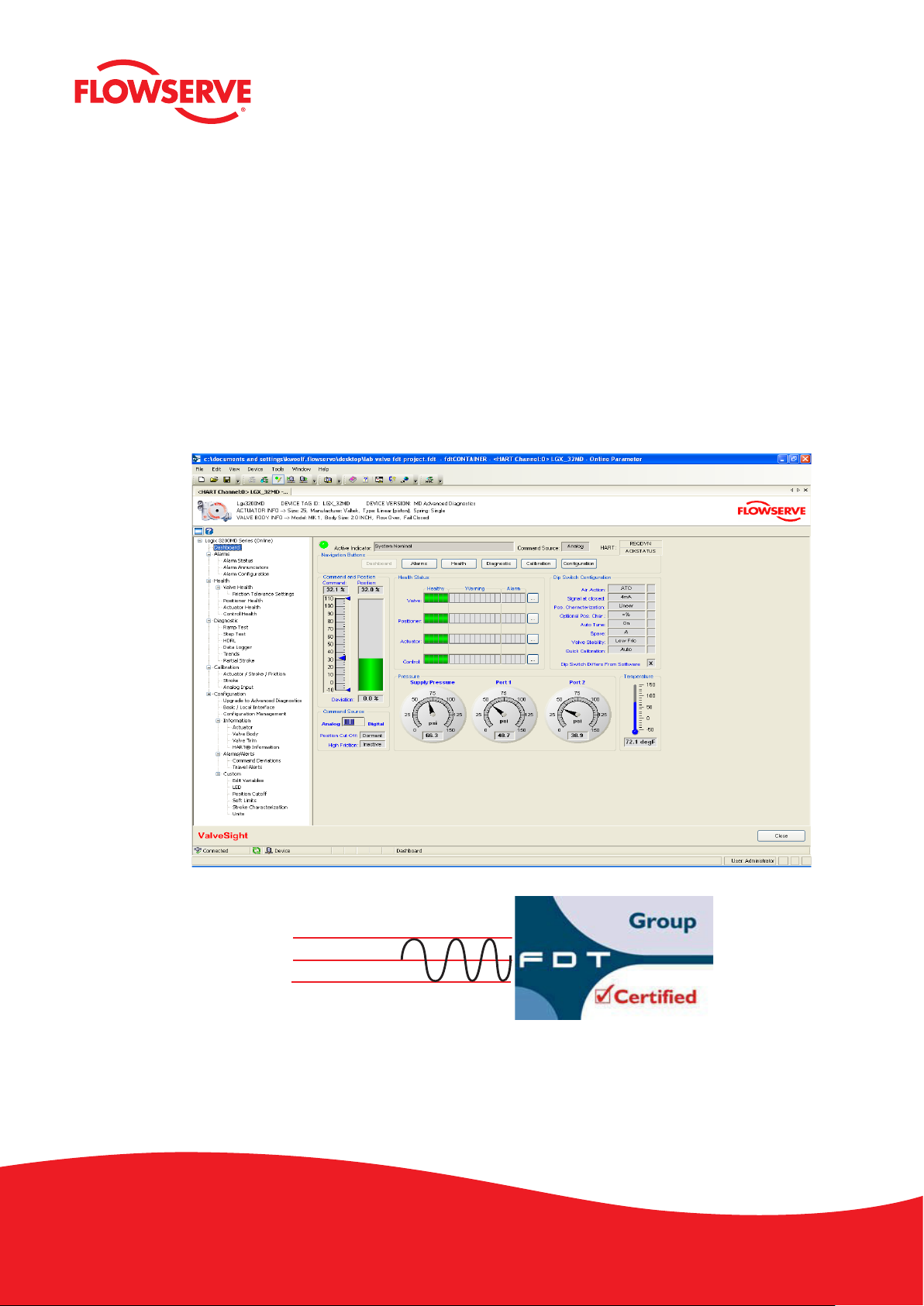
ValveSight Diagnostics Quick Start Guide
HART
®
FIELD COMMUNICATION PROTOCOL
for Logix MD Positioners with HART
®
Experience In Motion
Page 2
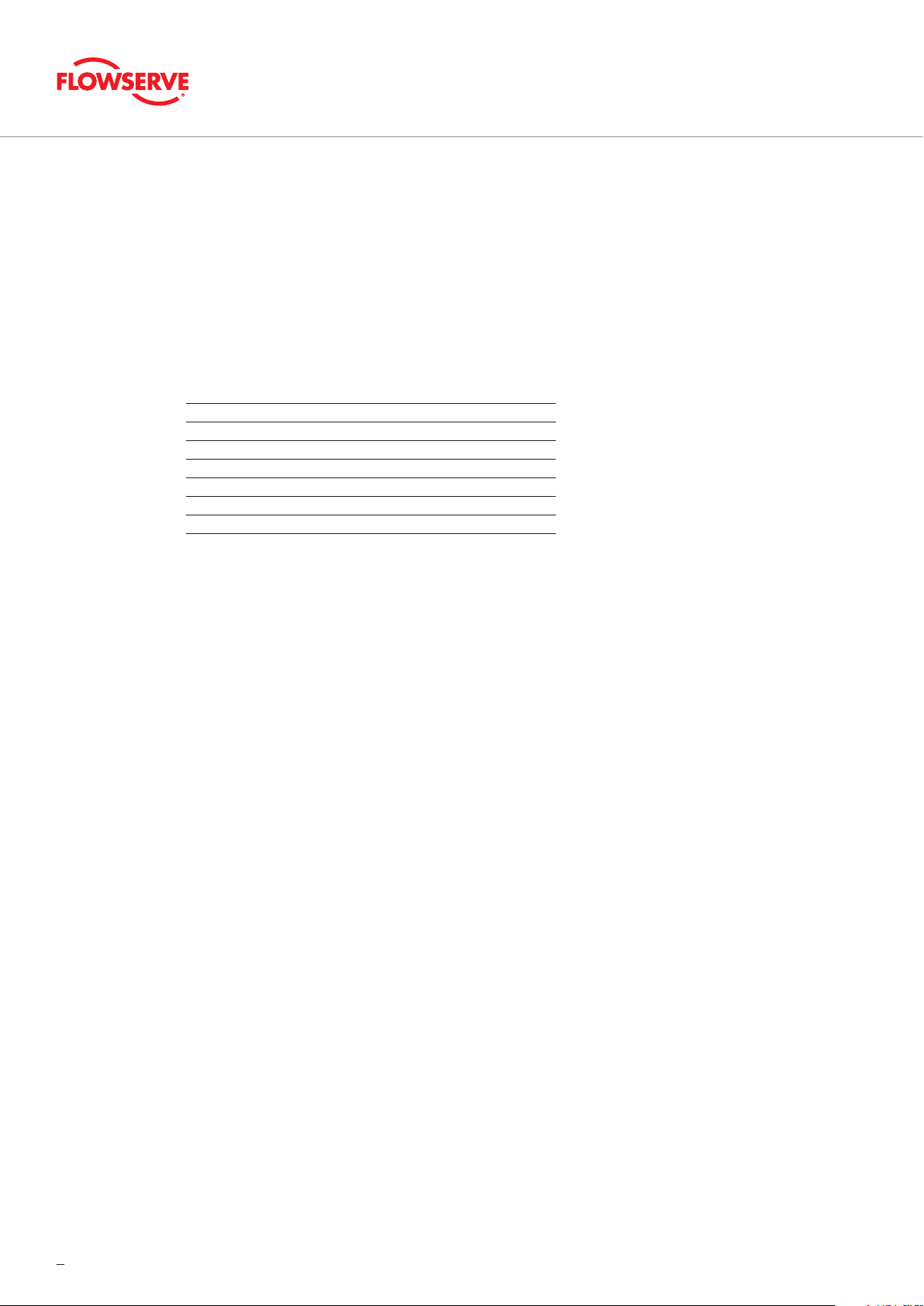
Contents
1 System Requirements 4
2 General Information 5
3 Installation and Setup Instructions 5
3.1 Installing the Frame COMM DTM & ValveSight DTM 5
3.2 Configuring the HART® Modem & COMM DTM 7
3.3 Configuring ValveSight DTM for LogixMD Devices 9
3.4 Launching the ValveSight DTM 11
3.5 Licensing the DTM for Advanced Diagnostics 11
2
Page 3

3
Page 4
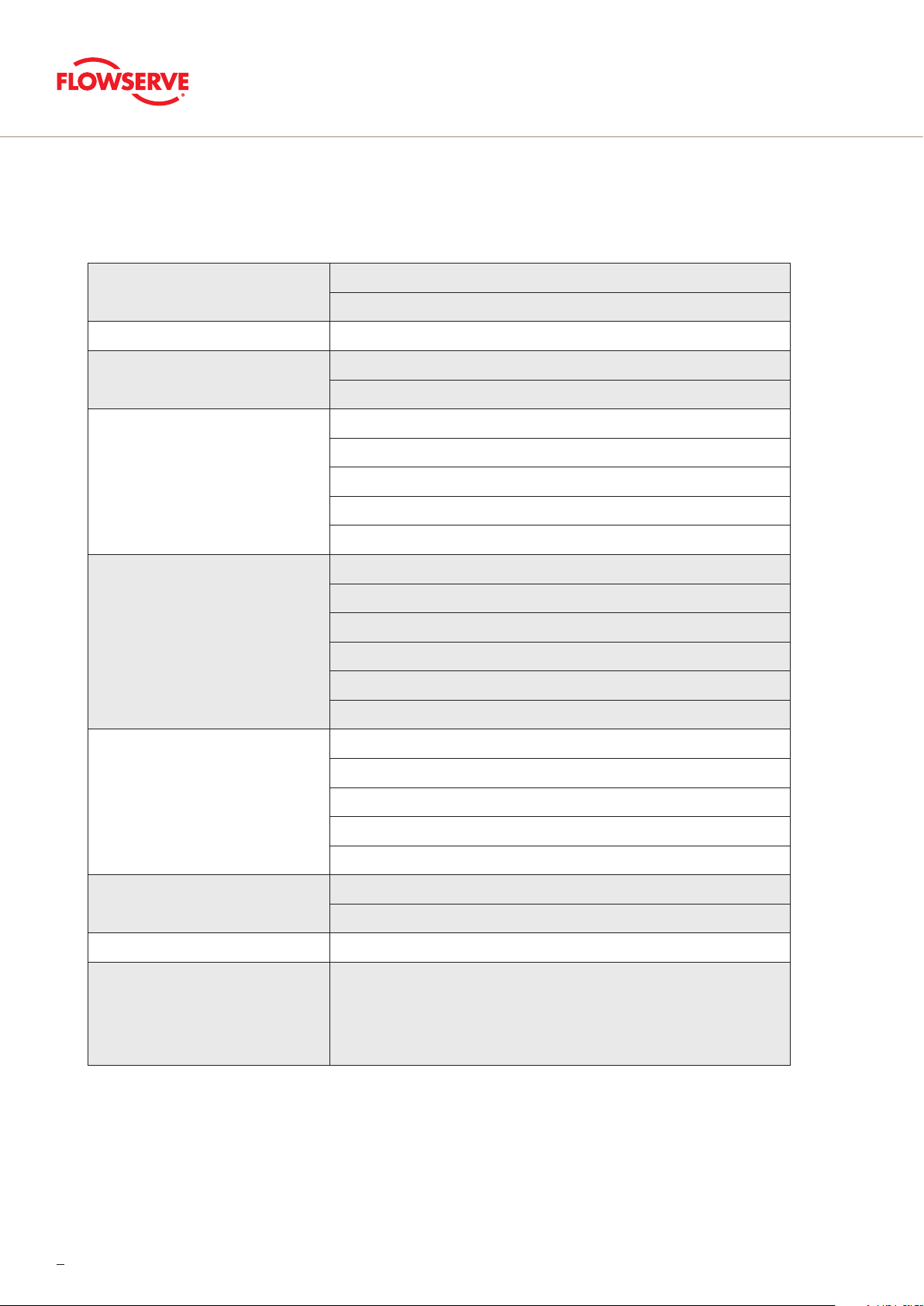
1 System Requirements
Computer Systems
Power Supply Non-filtered, 4-20 mA
Modem
Communication DTM
Interoperability Tested Frames
Windows XP, Service Pack 2
512 M Ram
IFAC HART Modem
Viator RS232 Serial HART Modem
CodeWrites
M&M - OEM HART Communication DTM 1.0.5
Yokogawa
ABB
MTL HART Multiplexer
M&M FDT Container
Pactware (Point to Point)
ABB Freelance
ABB Composer
Yokogawa Fieldmate
Schneider
Yokogawa PRM 3.02 (Installation & Communication successfully tested)
Honeywell FDM C200
Frames Being Tested
Successful Testing of the DD
Certifications The FDT Group certified the ValveSight DTM version 0.1.0.0 on July 4th 2008.
Regulators
1) Use of the DTM or DD on system components other than those listed above is at the users own risk.
1
1
Honeywell FDM C300
Invensys Foxboro
ABB 800 XA
HART Tokenizer Version 6
DD Host: SDC-625 and HandHeld
Use a regulator on all Logix MD devices with pressure sensors. Fluctuations in
supply pressure can trigger alarms. Keeping the pressure steady will help reduce
alarms and provide for more accurate diagnostics.
4
Page 5

2 General Information
The following information is designed to assist in the installation and use of the ValveSight diagnostic solution. ValveSight
diagnostics are compatible with the Flowserve Logix family of positioners. Modifying this product or using procedures
other than those outlined in this document could drastically affect performance and be hazardous to personnel and equipment, and my void existing warranties.
3 Installation and Setup Instructions
3.1 Installing the Frame, COMM DTM, and ValveSight DTM
Please go to the Flowserve Customer FTP site (ftp://fcdftp.flowserve.com/ Username: cust_fcd Password: flow2fcd) and
open the folder ftpDTM Installs and select the Logix device you want to dowload the software for. This install will allow you
to install the ValveSight DTM for your device (Logix 500, 3200, or 3400). If you do not have a FRAME and Commuication
DTM there is an install available to download all three components (FRAME, Communication DTM, Valve Sight DTM).
To install only the ValveSight DTM, select the following option:
To install the Frame, Communication DTM, and the ValveSight DTM please select the following option:
5
Page 6

Selecting to install the Frame, Communication DTM, and ValveSight DTM will show in 3 installation wizards. Please follow
the instructions in the wizard for each installation.
FRAME Installation
OEM HART Communication DTM Installation
ValveSight DTM for the Logix positioner
6
Page 7

3.2 Configuring the HART® Modem and Communication DTM
If the modem is a serial port, move onto the next step. The USB modem requires you to install a driver. Note which USB
slot you use. If you use it in a different slot later you must reinstall the driver for the new USB slot.
1. Right click on
2. Click on
3. Note in which port the modem was installed and open it
4. Double click on the FDT Container, which is the M&M Frame to open it. You will see a widow on the right of the screen
called “Device Catalog”. At the bottom of the screen click on Update. This should allow the Frame to identify both the
COMM DTM and the ValveSight DTM.
My Computer
Device Manager
and select
and select
Manage
Ports
7
Page 8

5. On the left side of the screen you will see a window “Network View”. Right click on the My Network icon and select Add.
6. Select OEM HART Communciation DTM. You will now see the OEMHART Communication DTM in the “Network
View” window.
7. To configure the communication port right click the OEM HART Communication DTM in the “Network Views” window.
Select Configuration.
8. Select the correct port where the modem is installed.
9. Check with the modem manufacturer to select the correct “Access Mode”.
8
Page 9

10. Under the “Communications Mode”, set the correct “Access Mode”
11. Click the Apply or
Okay
button to apply modem configuration changes.
3.3 Configuring the ValveSight DTM for Logix Devices
1. To add the ValveSight Logix DTM right click on the
window and select
Add
.
OEM HART Communciation DTM
in the “Nework Views”
2. Select the Logix model of your device.
9
Page 10

Optional: Save the project to your desktop or somewhere easy to remember. This will save you time so you do
not have to create a field network in the future.
3.4 Launching the ValveSight DTM
1. To launch the ValveSight DTM, ensure the modem is connected to a device, and right click on the
Logix
and select
2. Double click the “HART Channel 0> Logix”, or right click and select
Go Online.
Online Parameter.
HART Channel 0>
10
Page 11

3.5 Licensing the DTM
To take advantage of ValveSight’s full diagnostic capabilities, an Advanced license for the ValveSight DTM and upgrades
for the Logix 3000MD series devices may be purchased using the Configuration > License/Upgrade Management screen.
Complete the information requested on the screen, then contact Flowserve as indicated. You will need the information
on this screen in order to process your request. Flowserve will provide a new license code to you. The screen must be
filled out accurately and the new code entered in order for the new code to activate. After activating the new code, the
Advanced DTM license will be active, the DTM menus will expand, and positioner upgrades will be available for use.
Note: All purchases activated on a PC apply to that PC only. Device upgrades must be made from the PC that was used to
purchase them. The Advanced DTM license will apply to the PC that was used to purchase it.
11
Page 12

Flowserve Corporation
Flow Control
1350 N. Mt. Springs Parkway
Springville, UT 84663
USA
Phone: +1 801 489 8611
Fax: +1 801 489 3719
Flowserve (Austria) GmbH
Control Valves - Villach Operation
Kasernengasse 6
9500 Villach
Austria
Phone: +43 (0)4242 41181 0
Fax: +43 (0)4242 41181 50
Flowserve India Controls Pvt. Ltd
Plot # 4, 1A, E.P.I.P, Whitefield
Bangalore Kamataka
India 560 066
Phone: +91 80 284 10 289
Fax: +91 80 284 10 286
Sales Offices
Flowserve Essen GmbH
Manderscheidtstr. 19
45141 Essen
Deutschland
Telefon: +49 (0)201 8919 5
Fax: +49 (0)201 8919 662
FCD VSENSF0002-01-A4 Printed in USA. March 2015 © 2015 Flowserve Corporation
To find your local Flowserve representative:
For more information about Flowserve Corporation,
visit www.flowserve.com or call +1 937 890 5839.
flowserve.com
Flowserve S.A.S.
7, Avenue de la Libération - BP 60
63307 Thiers Cedex
Frankreich
Telefon: +33 (0)4 73 80 42 66
Fax: +33 (0)4 73 80 14 24
NAF AB
Gelbgjutaregatan 2
SE-581 87 Linköping
Schweden
Telefon: +46 (0)13 31 61 00
Fax: +46 (0)13 13 60 54
The ValveSight diagnostic
system can be used on any
control valve using Logix
digital positioners.
