Flir E6-XT, E4, E5-XT, E8-XT Instruction Manual
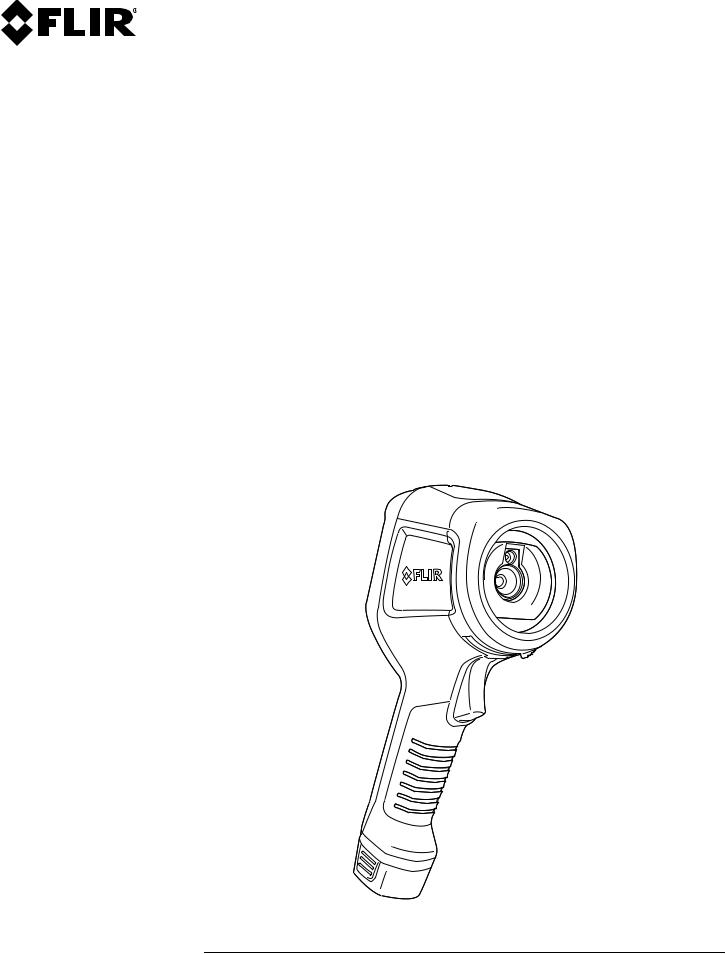
User’s manual FLIR Ex series
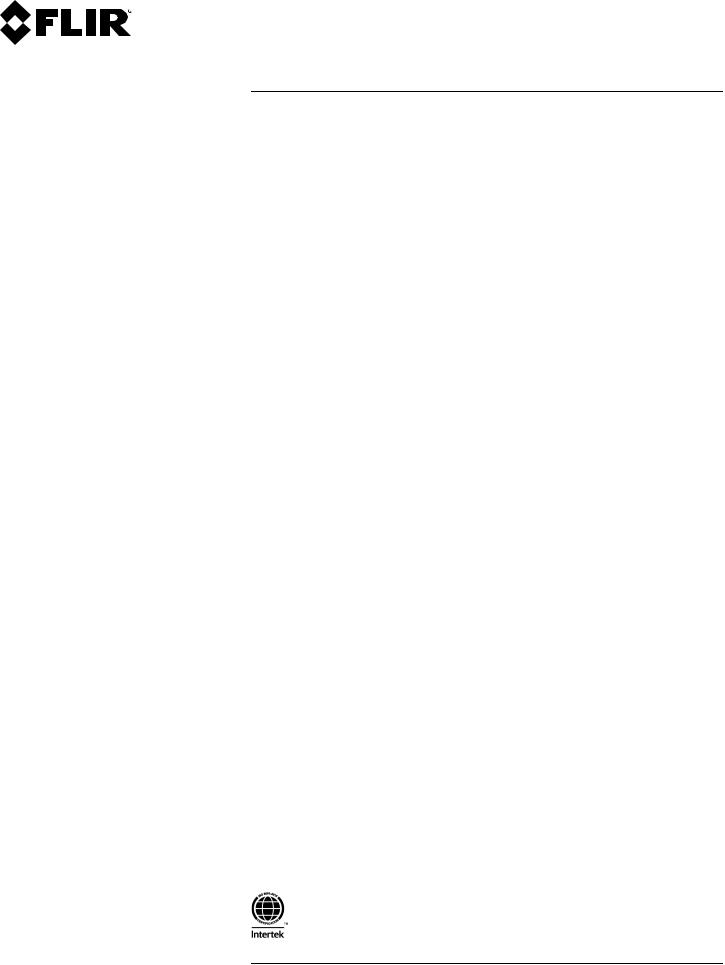
User’s manual FLIR Ex series
#T559828; r. AN/55574/55574; en-US |
iii |
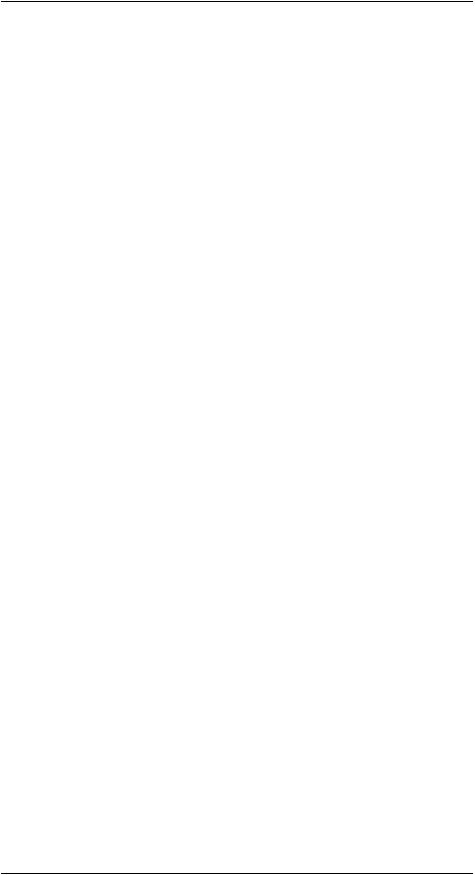
Table of contents
1 |
Disclaimers ........................................................................................ |
|
1 |
|
|
1.1 |
Legal disclaimer ......................................................................... |
1 |
|
|
1.2 |
Usage statistics .......................................................................... |
1 |
|
|
1.3 |
U.S. Government Regulations........................................................ |
1 |
|
|
1.4 |
Copyright .................................................................................. |
1 |
|
|
1.5 |
Quality assurance ....................................................................... |
1 |
|
|
1.6 |
Patents ..................................................................................... |
|
1 |
|
1.7 |
EULA Terms .............................................................................. |
1 |
|
|
1.8 |
EULA Terms .............................................................................. |
1 |
|
2 |
Safety information ............................................................................... |
2 |
||
3 |
Notice to user ..................................................................................... |
|
6 |
|
|
3.1 |
Calibration................................................................................. |
6 |
|
|
3.2 |
Accuracy .................................................................................. |
6 |
|
|
3.3 |
Disposal of electronic waste .......................................................... |
6 |
|
|
3.4 |
Training |
.................................................................................... |
6 |
|
3.5 |
Documentation updates ............................................................... |
6 |
|
|
3.6 |
Important note about this manual.................................................... |
7 |
|
|
3.7 |
Note about authoritative versions.................................................... |
7 |
|
4 |
Customer help |
.................................................................................... |
8 |
|
|
4.1 |
General |
.................................................................................... |
8 |
|
4.2 |
Submitting a question .................................................................. |
8 |
|
|
4.3 |
Downloads ................................................................................ |
8 |
|
5 |
Quick Start Guide ................................................................................ |
9 |
||
|
5.1 |
Procedure ................................................................................. |
9 |
|
6 |
Description ...................................................................................... |
|
10 |
|
|
6.1 |
Camera parts........................................................................... |
10 |
|
|
|
6.1.1 |
Figure.......................................................................... |
10 |
|
6.2 |
6.1.2 |
Explanation................................................................... |
10 |
|
Keypad................................................................................... |
Figure |
11 |
|
|
|
6.2.1 |
11 |
|
|
6.3 |
6.2.2 |
Explanation................................................................... |
11 |
|
Connectors ............................................................................. |
12 |
||
|
|
6.3.1 |
Figure.......................................................................... |
12 |
|
6.4 |
6.3.2 |
Explanation................................................................... |
12 |
|
Screen elements ...................................................................... |
12 |
||
|
|
6.4.1 |
Figure.......................................................................... |
12 |
|
|
6.4.2 |
Explanation................................................................... |
12 |
7 |
Operation ......................................................................................... |
|
14 |
|
|
7.1 |
Charging the battery .................................................................. |
14 |
|
|
|
7.1.1 Charging the battery using the FLIR power supply ................. |
14 |
|
7.1.2Charging the battery using the FLIR stand-alone battery
|
|
charger. ....................................................................... |
14 |
7.2 |
7.1.3 Charging the battery using a USB cable .............................. |
14 |
|
Turning on and turning off the camera............................................ |
15 |
||
7.3 |
Saving an image....................................................................... |
15 |
|
|
7.3.1 |
General........................................................................ |
15 |
|
7.3.2 |
Image capacity .............................................................. |
15 |
|
7.3.3 |
Naming convention......................................................... |
15 |
7.4 |
7.3.4 |
Procedure .................................................................... |
15 |
Recalling an image.................................................................... |
15 |
||
#T559828; r. AN/55574/55574; en-US |
v |
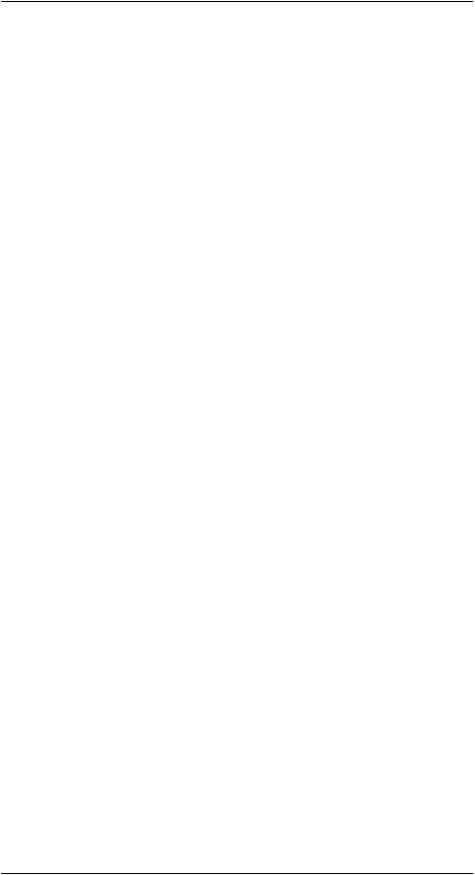
Table of contents
|
7.4.1 |
General........................................................................ |
15 |
7.5 |
7.4.2 |
Procedure .................................................................... |
15 |
Deleting an image ..................................................................... |
16 |
||
|
7.5.1 |
General........................................................................ |
16 |
7.6 |
7.5.2 |
Procedure .................................................................... |
16 |
Deleting all images.................................................................... |
16 |
||
|
7.6.1 |
General........................................................................ |
16 |
7.7 |
7.6.2 |
Procedure .................................................................... |
16 |
Measuring a temperature using a spotmeter ................................... |
16 |
||
|
7.7.1 |
General........................................................................ |
16 |
7.8 |
7.7.2 |
Procedure .................................................................... |
16 |
Measuring the hottest temperature within an area ............................ |
17 |
||
|
7.8.1 |
General........................................................................ |
17 |
7.9 |
7.8.2 |
Procedure .................................................................... |
17 |
Measuring the coldest temperature within an area............................ |
17 |
||
|
7.9.1 |
General........................................................................ |
17 |
7.10 |
7.9.2 |
Procedure .................................................................... |
17 |
Hiding measurement tools .......................................................... |
17 |
||
7.11 |
7.10.1 |
Procedure .................................................................... |
17 |
Changing the color palette .......................................................... |
17 |
||
|
7.11.1 |
General........................................................................ |
17 |
7.12 |
7.11.2 |
Procedure .................................................................... |
17 |
Working with color alarms ........................................................... |
18 |
||
|
7.12.1 |
General........................................................................ |
18 |
|
7.12.2 |
Image examples ............................................................ |
18 |
7.13 |
7.12.3 |
Procedure .................................................................... |
18 |
Changing image mode............................................................... |
19 |
||
|
7.13.1 |
General........................................................................ |
19 |
7.14 |
7.13.2 |
Procedure .................................................................... |
20 |
Changing the temperature scale mode .......................................... |
20 |
||
|
7.14.1 |
General........................................................................ |
20 |
|
7.14.2 |
When to use Manual mode............................................... |
20 |
7.15 |
7.14.3 |
Procedure .................................................................... |
21 |
Changing the camera temperature range ....................................... |
22 |
||
|
7.15.1 |
General........................................................................ |
22 |
7.16 |
7.15.2 |
Procedure .................................................................... |
22 |
Setting the emissivity as a surface property .................................... |
22 |
||
|
7.16.1 |
General........................................................................ |
22 |
7.17 |
7.16.2 |
Procedure .................................................................... |
22 |
Setting the emissivity as a custom material ..................................... |
22 |
||
|
7.17.1 |
General........................................................................ |
22 |
7.18 |
7.17.2 |
Procedure .................................................................... |
23 |
Changing the emissivity as a custom value ..................................... |
23 |
||
|
7.18.1 |
General........................................................................ |
23 |
7.19 |
7.18.2 |
Procedure .................................................................... |
23 |
Changing the reflected apparent temperature ................................. |
23 |
||
|
7.19.1 |
General........................................................................ |
23 |
7.20 |
7.19.2 |
Procedure .................................................................... |
24 |
Changing the distance between the object and the camera ................ |
24 |
||
|
7.20.1 |
General........................................................................ |
24 |
|
7.20.2 |
Procedure .................................................................... |
24 |
#T559828; r. AN/55574/55574; en-US |
vi |

Table of contents
|
7.21 |
Performing a non-uniformity correction (NUC) ................................. |
24 |
|
|
|
7.21.1 What is a non-uniformity correction?................................... |
24 |
|
|
|
7.21.2 When to perform a non-uniformity correction? ...................... |
24 |
|
|
7.22 |
7.21.3 |
Procedure .................................................................... |
24 |
|
Configuring Wi-Fi...................................................................... |
25 |
||
|
|
7.22.1 Setting up a peer-to-peer connection (most common |
25 |
|
|
|
|
use) ............................................................................ |
|
|
|
7.22.2 Connecting the camera to a wireless local area network |
25 |
|
|
7.23 |
|
(less common use) ......................................................... |
|
|
Changing the settings ................................................................ |
25 |
||
|
|
7.23.1 |
General ........................................................................ |
25 |
|
7.24 |
7.23.2 |
Procedure .................................................................... |
27 |
|
Updating the camera ................................................................. |
27 |
||
|
|
7.24.1 |
General ........................................................................ |
27 |
|
|
7.24.2 |
Procedure .................................................................... |
27 |
8 |
Technical data |
................................................................................... |
28 |
|
|
8.1 |
Online field ......................................................-of-view calculator |
28 |
|
|
8.2 |
Note about ...........................................................technical data |
28 |
|
|
8.3 |
Note about ..................................................authoritative versions |
28 |
|
|
8.4 |
FLIR E5xt................................................................................ |
29 |
|
|
8.5 |
FLIR E5xt ................................................................(incl. Wi-Fi) |
32 |
|
|
8.6 |
FLIR E6xt................................................................................ |
36 |
|
|
8.7 |
FLIR E6xt ................................................................(incl. Wi-Fi) |
39 |
|
|
8.8 |
FLIR E8xt................................................................................ |
43 |
|
|
8.9 |
FLIR E8xt ................................................................(incl. Wi-Fi) |
47 |
|
|
8.10 |
FLIR E4 .................................................................................. |
51 |
|
|
8.11 |
FLIR E4 ..................................................................(incl. Wi-Fi) |
54 |
|
|
8.12 |
FLIR E5 .................................................................................. |
58 |
|
|
8.13 |
FLIR E5 ..................................................................(incl. Wi-Fi) |
61 |
|
|
8.14 |
FLIR E6 .................................................................................. |
65 |
|
|
8.15 |
FLIR E6 ..................................................................(incl. Wi-Fi) |
68 |
|
|
8.16 |
FLIR E8 .................................................................................. |
72 |
|
|
8.17 |
FLIR E8 ..................................................................(incl. Wi-Fi) |
75 |
|
9 |
Mechanical drawings ......................................................................... |
79 |
||
10 |
CE Declaration ..............................................................of conformity |
82 |
||
11 |
Cleaning the camera .......................................................................... |
84 |
||
|
11.1 |
Camera .......................................housing, cables, and other items |
84 |
|
|
|
11.1.1 ......................................................................... |
Liquids |
84 |
|
|
11.1.2 .................................................................... |
Equipment |
84 |
|
11.2 |
11.1.3 .................................................................... |
Procedure |
84 |
|
Infrared ............................................................................lens |
84 |
||
|
|
11.2.1 ......................................................................... |
Liquids |
84 |
|
|
11.2.2 .................................................................... |
Equipment |
84 |
|
|
11.2.3 .................................................................... |
Procedure |
84 |
12 |
Application examples......................................................................... |
86 |
||
|
12.1 |
Moisture ...........................................................& water damage |
86 |
|
|
|
12.1.1 ........................................................................ |
General |
86 |
|
12.2 |
12.1.2 .......................................................................... |
Figure |
86 |
|
Faulty contact ..............................................................in socket |
86 |
||
|
|
12.2.1 ........................................................................ |
General |
86 |
#T559828; r. AN/55574/55574; en-US |
vii |
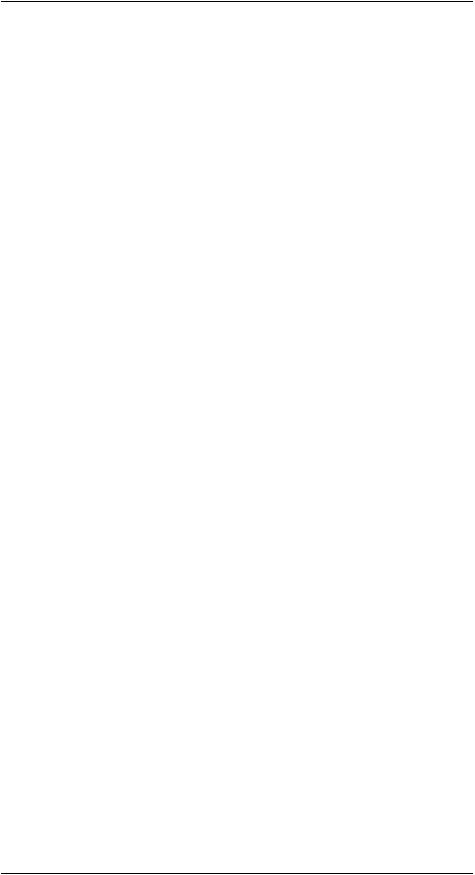
Table of contents
|
12.3 |
12.2.2 |
Figure.......................................................................... |
87 |
|
Oxidized socket........................................................................ |
87 |
||
|
|
12.3.1 |
General........................................................................ |
87 |
|
12.4 |
12.3.2 |
Figure.......................................................................... |
87 |
|
Insulation deficiencies................................................................ |
88 |
||
|
|
12.4.1 |
General........................................................................ |
88 |
|
12.5 |
12.4.2 |
Figure.......................................................................... |
88 |
|
Draft ...................................................................................... |
General |
89 |
|
|
|
12.5.1 |
89 |
|
|
|
12.5.2 |
Figure.......................................................................... |
89 |
13 |
About FLIR Systems .......................................................................... |
91 |
||
|
13.1 |
More than just an infrared camera ................................................ |
92 |
|
|
13.2 |
Sharing our knowledge .............................................................. |
93 |
|
|
13.3 |
Supporting our customers........................................................... |
93 |
|
14 |
Terms, laws, and definitions................................................................ |
94 |
||
15 |
Thermographic measurement techniques ............................................ |
96 |
||
|
15.1 |
Introduction ............................................................................ |
96 |
|
|
15.2 |
Emissivity................................................................................ |
96 |
|
|
15.3 |
15.2.1 Finding the emissivity of a sample...................................... |
96 |
|
|
Reflected apparent temperature................................................. |
100 |
||
|
15.4 |
Distance ............................................................................... |
100 |
|
|
15.5 |
Relative humidity .................................................................... |
100 |
|
|
15.6 |
Other parameters.................................................................... |
100 |
|
16 |
About calibration............................................................................. |
101 |
||
|
16.1 |
Introduction ........................................................................... |
101 |
|
|
16.2 |
Definition—what is calibration? .................................................. |
101 |
|
|
16.3 |
Camera calibration at FLIR Systems ........................................... |
101 |
|
16.4The differences between a calibration performed by a user and
|
16.5 |
that performed directly at FLIR Systems....................................... |
102 |
|
|
Calibration, verification and adjustment........................................ |
102 |
||
|
16.6 |
Non-uniformity correction.......................................................... |
103 |
|
|
16.7 |
Thermal image adjustment (thermal tuning) .................................. |
103 |
|
17 |
History of infrared technology........................................................... |
104 |
||
18 |
Theory of thermography................................................................... |
107 |
||
|
18.1 |
Introduction ........................................................................... |
107 |
|
|
18.2 |
The electromagnetic spectrum................................................... |
107 |
|
|
18.3 |
Blackbody radiation................................................................. |
108 |
|
|
|
18.3.1 |
Planck’s law ................................................................ |
109 |
|
|
18.3.2 |
Wien’s displacement law................................................ |
110 |
|
|
18.3.3 |
Stefan-Boltzmann's law ................................................. |
111 |
|
18.4 |
18.3.4 |
Non-blackbody emitters................................................. |
112 |
|
Infrared semi-transparent materials............................................. |
114 |
||
19 |
The measurement formula................................................................ |
115 |
||
20 |
Emissivity tables ............................................................................. |
119 |
||
|
20.1 |
References............................................................................ |
119 |
|
|
20.2 |
Tables |
.................................................................................. |
119 |
#T559828; r. AN/55574/55574; en-US |
viii |

1 |
Disclaimers |
1.1 Legal disclaimer
For warranty terms, please refer to https://www.flir.com/warranty.
1.2 Usage statistics
FLIR Systems reserves the right to gather anonymous usage statistics to help maintain and improve the quality of our software and services.
1.3 U.S. Government Regulations
This product may be subject to U.S. Export Regulations. Please send any inquiries to exportquestions@flir.com.
1.4 Copyright
© 2019, FLIR Systems, Inc. All rights reserved worldwide. No parts of the software including source code may be reproduced, transmitted, transcribed or translated into any language or computer language in any form or by any means, electronic, magnetic, optical, manual or otherwise, without the prior written permission of FLIR Systems.
The documentation must not, in whole or part, be copied, photocopied, reproduced, translated or transmitted to any electronic medium or machine readable form without prior consent, in writing, from FLIR Systems.
Names and marks appearing on the products herein are either registered trademarks or trademarks of FLIR Systems and/or its subsidiaries. All other trademarks, trade names or company names referenced herein are used for identification only and are the property of their respective owners.
1.5 Quality assurance
The Quality Management System under which these products are developed and manufactured has been certified in accordance with the ISO 9001 standard.
FLIR Systems is committed to a policy of continuous development; therefore we reserve the right to make changes and improvements on any of the products without prior notice.
1.6 Patents
This product is protected by patents, design patents, patents pending, or design patents pending. Please refer to the FLIR Systems’ patent registry: https://www.flir.com/patentnotices.
1.7 EULA Terms
Qt4 Core and Qt4 GUI, Copyright ©2013 Nokia Corporation and FLIR Systems AB. This Qt library is a free software; you can redistribute it and/or modify it under the terms of the GNU Lesser General Public License as published by the Free Software Foundation; either version 2.1 of the License, or (at your option) any later version. This library is distributed in the hope that it will be useful, but WITHOUT ANY WARRANTY; without even the implied warranty of MERCHANTABILITYor FITNESS FOR A PARTICULAR PURPOSE. See the GNU Lesser General Public License, http://www.gnu.org/licenses/lgpl-2.1.html. The source code for the libraries Qt4 Core and Qt4 GUI may be requested from FLIR Systems AB.
1.8EULA Terms
•You have acquired a device (“INFRARED CAMERA”) that includes software licensed by FLIR Systems AB from Microsoft Licensing, GP or its affiliates (“MS”). Those installed software products of MS origin, as well as associated media, printed materials, and “online” or electronic documentation (“SOFTWARE”) are protected by international intellectual property laws and treaties. The SOFTWARE is licensed, not sold. All rights reserved.
•IF YOU DO NOT AGREE TO THIS END USER LICENSE AGREEMENT (“EULA”), DO NOT USE THE DEVICE OR COPY THE SOFTWARE. INSTEAD, PROMPTLY CONTACT FLIR Systems AB FOR INSTRUCTIONS ON RETURN OF THE UNUSED DEVICE(S) FOR A REFUND. ANY USE
OF THE SOFTWARE, INCLUDING BUT NOT LIMITED TO USE ON THE DEVICE, WILL CONSTITUTE YOUR AGREEMENT TO THIS EULA (OR RATIFICATION OF ANY PREVIOUS CONSENT).
•GRANT OF SOFTWARE LICENSE. This EULA grants you the following license:
◦You may use the SOFTWARE only on the DEVICE.
◦NOT FAULT TOLERANT. THE SOFTWARE IS NOT FAULT TOLERANT. FLIR Systems AB HAS INDEPENDENTLY DETERMINED HOW TO USE THE SOFTWARE IN THE DEVICE, AND MS HAS RELIED UPON FLIR Systems AB TO CONDUCT SUFFICIENT TESTING TO DETERMINE THAT THE SOFTWARE IS SUITABLE FOR SUCH USE.
◦NO WARRANTIES FOR THE SOFTWARE. THE SOFTWARE is provided “AS IS” and with all faults. THE ENTIRE RISK AS TO SATISFACTORY QUALITY, PERFORMANCE, ACCURACY, AND EFFORT (INCLUDING LACK OF NEGLIGENCE) IS WITH YOU. ALSO, THERE IS NO WARRANTY AGAINST INTERFERENCE WITH YOUR ENJOYMENT OF THE SOFTWARE OR AGAINST INFRINGEMENT. IF YOU HAVE RECEIVED ANY WARRANTIES RE-
GARDING THE DEVICE OR THE SOFTWARE, THOSE WARRANTIES DO NOT ORIGINATE FROM, AND ARE NOT BINDING ON, MS.
◦No Liability for Certain Damages. EXCEPT AS PROHIBITED BY
LAW, MS SHALL HAVE NO LIABILITY FOR ANY INDIRECT, SPECIAL, CONSEQUENTIAL OR INCIDENTAL DAMAGES ARISING FROM OR IN CONNECTION WITH THE USE OR PERFORMANCE OF THE SOFTWARE. THIS LIMITATION SHALL APPLY EVEN IF ANY REMEDY FAILS OF ITS ESSENTIAL PURPOSE. IN NO EVENT SHALL MS BE LIABLE FOR ANY AMOUNT IN EXCESS OF U.S. TWO HUNDRED FIFTY DOLLARS (U.S.$250.00).
◦Limitations on Reverse Engineering, Decompilation, and Disassembly. You may not reverse engineer, decompile, or disassemble the SOFTWARE, except and only to the extent that such activity is expressly permitted by applicable law notwithstanding this limitation.
◦SOFTWARE TRANSFER ALLOWED BUT WITH RESTRICTIONS.
You may permanently transfer rights under this EULA only as part of a permanent sale or transfer of the Device, and only if the recipient agrees to this EULA. If the SOFTWARE is an upgrade, any transfer must also include all prior versions of the SOFTWARE.
◦EXPORT RESTRICTIONS. You acknowledge that SOFTWARE is subject to U.S. export jurisdiction. You agree to comply with all applicable international and national laws that apply to the SOFTWARE, including the U.S. Export Administration Regulations, as well as end-user, end-use and destination restrictions issued by U.S. and other governments. For additional information see http://www.microsoft.com/exporting/.
#T559828; r. AN/55574/55574; en-US |
1 |
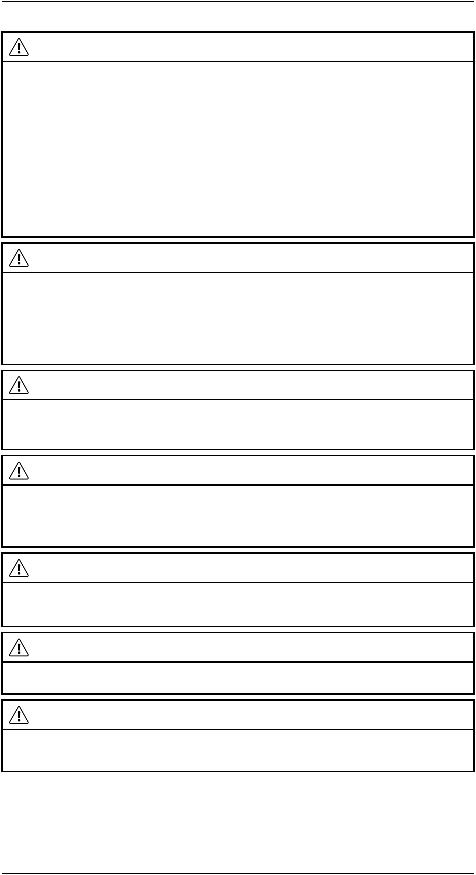
2 |
Safety information |
WARNING
Applicability Class B digital devices. |
: |
This equipment has been tested and found to comply with the limits for a Class B digital device, pursuant to Part 15 of the FCC Rules. These limits are designed to provide reasonable protection against harmful interference in a residential installation. This equipment generates, uses and can radiate radio frequency energy and, if not installed and used in accordance with the instructions, may cause harmful interference to radio communications. However, there is no guarantee that interference will not occur in a particular installation. If this equipment does cause harmful interference to radio or television reception, which can be determined by turning the equipment off and on, the user is encouraged to try to correct the interference by one or more of the following measures:
•Reorient or relocate the receiving antenna.
•Increase the separation between the equipment and receiver.
•Connect the equipment into an outlet on a circuit different from that to which the receiver is connected.
•Consult the dealer or an experienced radio/TV technician for help.
WARNING
Applicability Digital devices subject to 15.19/RSS-210. |
: |
NOTICE This device complies with Part 15: of the FCC Rules and with RSS-210 of Industry Canada. Operation is subject to the following two conditions:
1.this device may not cause harmful interference, and
2.this device must accept any interference received, including interference that may cause undesired operation.
WARNING
Applicability Digital devices subject to 15.21. |
: |
NOTICE Changes or modifications made to: this equipment not expressly approved by FLIR Systems may void the FCC authorization to operate this equipment.
WARNING |
|
|
|
|
Applicability Digital devices subject to 2.1091/2.1093/OET Bulletin 65. |
: |
|
||
Radiofrequency radiation exposure Information The radiated output power of the device is below |
|
|
||
the FCC/IC radio frequency exposure limits. Nevertheless, the device shall be used in such a manner that |
|
|||
the potential for human contact during normal operation is minimized. |
|
|
||
WARNING |
|
|
|
|
This device is granted pursuant to the Japanese Radio Law ( |
and the Japanese Telecommunica- |
) |
||
tions Business Law ( |
This device should not be modified (otherwise the granted desig- |
|
||
nation number will become invalid)
WARNING
Do not disassemble or do a modification to the battery. The battery contains safety and protection devices which, if damage occurs, can cause the battery to become hot, or cause an explosion or an ignition.
WARNING
If there is a leak from the battery and you get the fluid in your eyes, do not rub your eyes. Flush well with water and immediately get medical care. The battery fluid can cause injury to your eyes if you do not do this.
#T559828; r. AN/55574/55574; en-US |
2 |
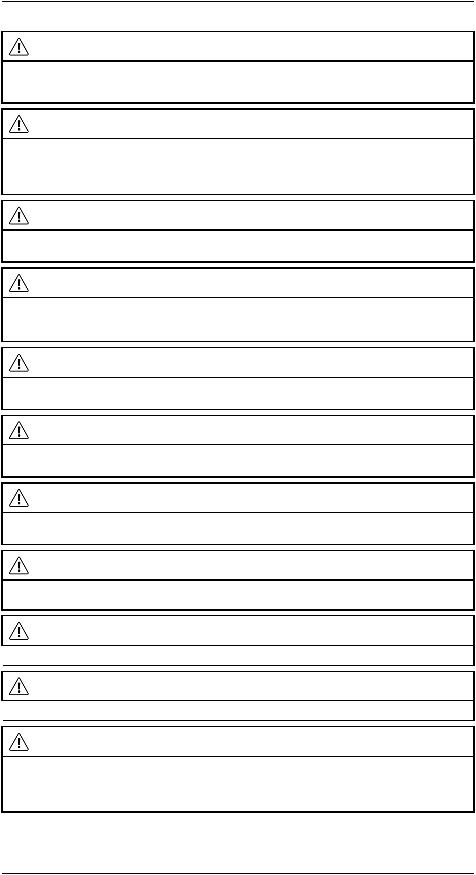
2 |
Safety information |
WARNING
Do not continue to charge the battery if it does not become charged in the specified charging time. If you continue to charge the battery, it can become hot and cause an explosion or ignition. Injury to persons can occur.
WARNING
Only use the correct equipment to remove the electrical power from the battery. If you do not use the correct equipment, you can decrease the performance or the life cycle of the battery. If you do not use the correct equipment, an incorrect flow of current to the battery can occur. This can cause the battery to become hot, or cause an explosion. Injury to persons can occur.
WARNING
Make sure that you read all applicable MSDS (Material Safety Data Sheets) and warning labels on containers before you use a liquid. The liquids can be dangerous. Injury to persons can occur.
CAUTION
Do not point the infrared camera (with or without the lens cover) at strong energy sources, for example, devices that cause laser radiation, or the sun. This can have an unwanted effect on the accuracy of the camera. It can also cause damage to the detector in the camera.
CAUTION
Do not use the camera in temperatures more than +50°C (+122°F), unless other information is specified in the user documentation or technical data. High temperatures can cause damage to the camera.
CAUTION
Do not attach the batteries directly to a car’s cigarette lighter socket, unless FLIR Systems supplies a specific adapter to connect the batteries to a cigarette lighter socket. Damage to the batteries can occur.
CAUTION
Do not connect the positive terminal and the negative terminal of the battery to each other with a metal object (such as wire). Damage to the batteries can occur.
CAUTION
Do not get water or salt water on the battery, or permit the battery to become wet. Damage to the batteries can occur.
CAUTION
 Do not make holes in the battery with objects. Damage to the battery can occur.
Do not make holes in the battery with objects. Damage to the battery can occur.
CAUTION
 Do not hit or cause shocks to the battery. Damage to the battery can occur.
Do not hit or cause shocks to the battery. Damage to the battery can occur.
CAUTION
Do not put the batteries in or near a fire, or into direct sunlight. When the battery becomes hot, the built-in safety equipment becomes energized and can stop the battery charging procedure. If the battery becomes hot, damage can occur to the safety equipment and this can cause more heat, damage or ignition of the battery.
#T559828; r. AN/55574/55574; en-US |
3 |
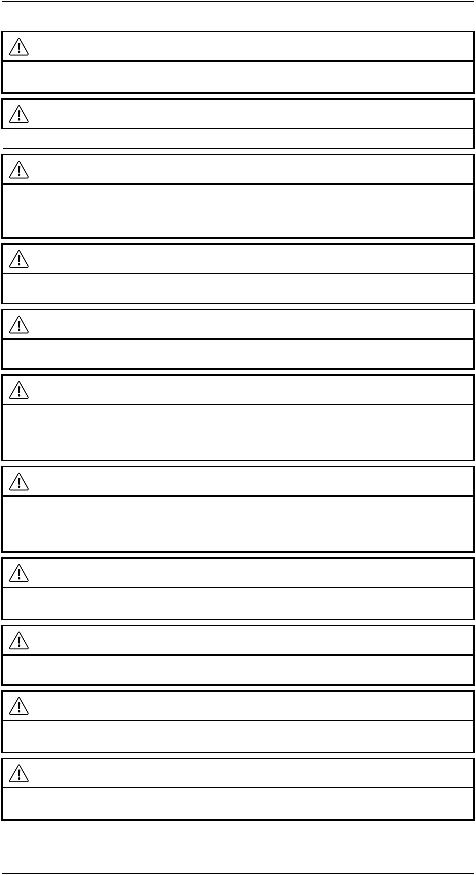
2 |
Safety information |
CAUTION
Do not put the battery on or near fires, stoves, or other high-temperature locations. Damage to the battery and injury to persons can occur.
CAUTION
 Do not solder directly onto the battery. Damage to the battery can occur.
Do not solder directly onto the battery. Damage to the battery can occur.
CAUTION
Do not use the battery if, when you use, charge, or put the battery in storage, there is an unusual smell from the battery, the battery feels hot, changes color, changes shape, or is in an unusual condition. Speak with your sales office if one or more of these problems occurs. Damage to the battery and injury to persons can occur.
CAUTION
Only use a specified battery charger when you charge the battery. Damage to the battery can occur if you do not do this.
CAUTION
Only use a specified battery for the camera. Damage to the camera and the battery can occur if you do not do this.
CAUTION
The temperature range through which you can charge the battery is ±0°C to +45°C (+32°F to +113°F), except for the Korean market where the approved range is +10°C to + 45°C (+50°F to +113°F). If you charge the battery at temperatures out of this range, it can cause the battery to become hot or to break. It can also decrease the performance or the life cycle of the battery.
CAUTION
The temperature range through which you can remove the electrical power from the battery is -15°C to +50°C (+5°F to +122°F), unless other information is specified in the user documentation or technical data. If you operate the battery out of this temperature range, it can decrease the performance or the life cycle of the battery.
CAUTION
When the battery is worn, apply insulation to the terminals with adhesive tape or equivalent materials before you discard it. Damage to the battery and injury to persons can occur if you do not do this.
CAUTION
Remove any water or moisture on the battery before you install it. Damage to the battery can occur if you do not do this.
CAUTION
Do not apply solvents or equivalent liquids to the camera, the cables, or other items. Damage to the battery and injury to persons can occur.
CAUTION
Be careful when you clean the infrared lens. The lens has an anti-reflective coating which is easily damaged. Damage to the infrared lens can occur.
#T559828; r. AN/55574/55574; en-US |
4 |

2 |
Safety information |
CAUTION
Do not use too much force to clean the infrared lens. This can cause damage to the anti-reflective coating.
Note The encapsulation rating is only applicable when all the openings on the camera are sealed with their correct covers, hatches, or caps. This includes the compartments for data storage, batteries, and connectors.
#T559828; r. AN/55574/55574; en-US |
5 |

3 |
Notice to user |
3.1Calibration
We recommend that you send in the camera for calibration once a year. Contact your local sales office for instructions on where to send the camera.
3.2Accuracy
For very accurate results, we recommend that you wait 5 minutes after you have started the camera before measuring a temperature.
3.3Disposal of electronic waste
Electrical and electronic equipment (EEE) contains materials, components and substances that may be hazardous and present a risk to human health and the environment when waste electrical and electronic equipment (WEEE) is not handled correctly.
Equipment marked with the below crossed-out wheeled bin is electrical and electronic equipment. The crossed-out wheeled bin symbol indicates that waste electrical and electronic equipment should not be discarded together with unseparated household waste, but must be collected separately.
For this purpose all local authorities have established collection schemes under which residents can dispose waste electrical and electronic equipment at a recycling centre or other collection points, or WEEE will be collected directly from households. More detailed information is available from the technical administration of the relevant local authority.
3.4Training
To read about infrared training, visit:
•http://www.infraredtraining.com
•http://www.irtraining.com
•http://www.irtraining.eu
3.5Documentation updates
Our manuals are updated several times per year, and we also issue product-critical notifications of changes on a regular basis.
To access the latest manuals, translations of manuals, and notifications, go to the Download tab at:
http://support.flir.com
#T559828; r. AN/55574/55574; en-US |
6 |
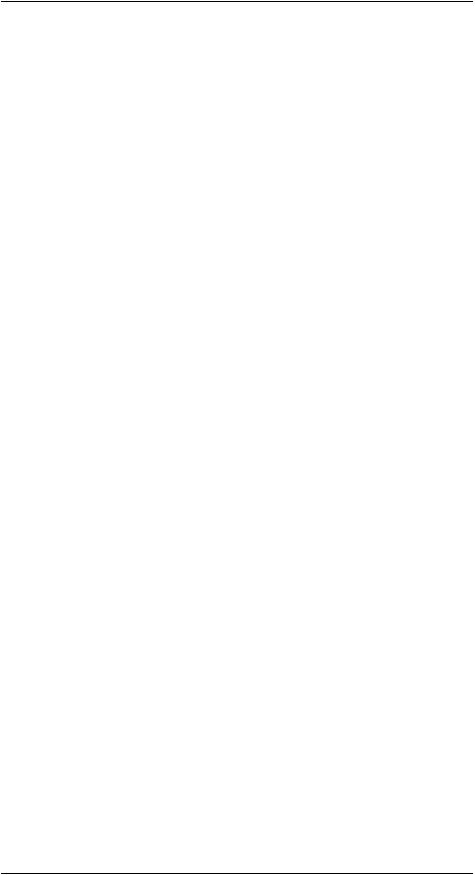
3 |
Notice to user |
It only takes a few minutes to register online. In the download area you will also find the latest releases of manuals for our other products, as well as manuals for our historical and obsolete products.
3.6Important note about this manual
FLIR Systems issues generic manuals that cover several cameras within a model line.
This means that this manual may contain descriptions and explanations that do not apply to your particular camera model.
3.7Note about authoritative versions
The authoritative version of this publication is English. In the event of divergences due to translation errors, the English text has precedence.
Any late changes are first implemented in English.
#T559828; r. AN/55574/55574; en-US |
7 |
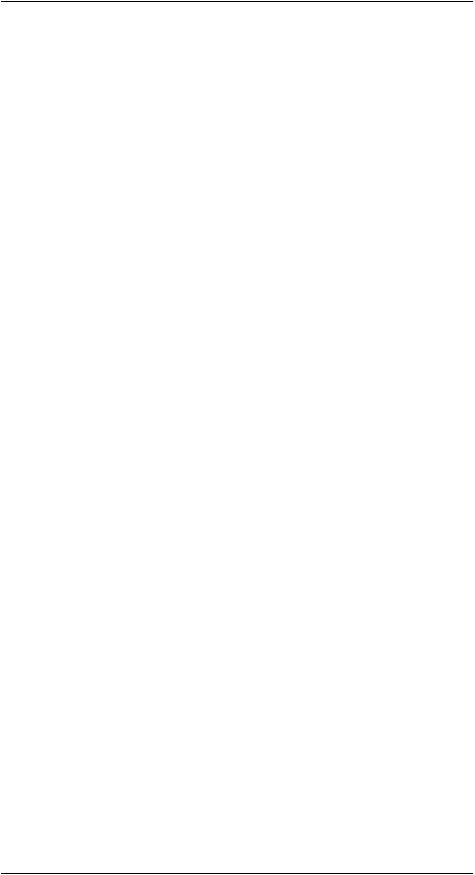
4 |
Customer help |
4.1General
For customer help, visit:
http://support.flir.com
4.2Submitting a question
To submit a question to the customer help team, you must be a registered user. It only takes a few minutes to register online. If you only want to search the knowledgebase for existing questions and answers, you do not need to be a registered user.
When you want to submit a question, make sure that you have the following information to hand:
•The camera model
•The camera serial number
•The communication protocol, or method, between the camera and your device (for example, SD card reader, HDMI, Ethernet, USB, or FireWire)
•Device type (PC/Mac/iPhone/iPad/Android device, etc.)
•Version of any programs from FLIR Systems
•Full name, publication number, and revision number of the manual
4.3Downloads
On the customer help site you can also download the following, when applicable for the product:
•Firmware updates for your infrared camera.
•Program updates for your PC/Mac software.
•Freeware and evaluation versions of PC/Mac software.
•User documentation for current, obsolete, and historical products.
•Mechanical drawings (in *.dxf and *.pdf format).
•Cad data models (in *.stp format).
•Application stories.
•Technical datasheets.
#T559828; r. AN/55574/55574; en-US |
8 |

5 |
Quick Start Guide |
5.1Procedure
Follow this procedure:
1.Charge the battery. You can do this in three different ways:
•Charge the battery using the FLIR stand-alone battery charger.
•Charge the battery using the FLIR power supply.
•Charge the battery using a USB cable connected to a computer.
Note Charging the camera using a USB cable connected to a computer takes considerably longer than using the FLIR power supply or the FLIR stand-alone battery charger.
2.Push the On/off button  to turn on the camera.
to turn on the camera.
3.Open the lens cap by pushing the lens cap lever.
4.Aim the camera toward your target of interest.
5.Pull the trigger to save an image.
(Optional steps)
6.Install FLIR Tools on your computer.
7.Start FLIR Tools.
8.Connect the camera to your computer, using the USB cable.
9.Import the images into FLIR Tools.
10.Create a PDF report in FLIR Tools.
#T559828; r. AN/55574/55574; en-US |
9 |

6 |
Description |
6.1 Camera parts
6.1.1 Figure
6.1.2 Explanation
1. Digital camera lens.
2. Infrared lens.
3. Lever to open and close the lens cap.
4. Trigger to save images.
5. Battery.
#T559828; r. AN/55574/55574; en-US |
10 |
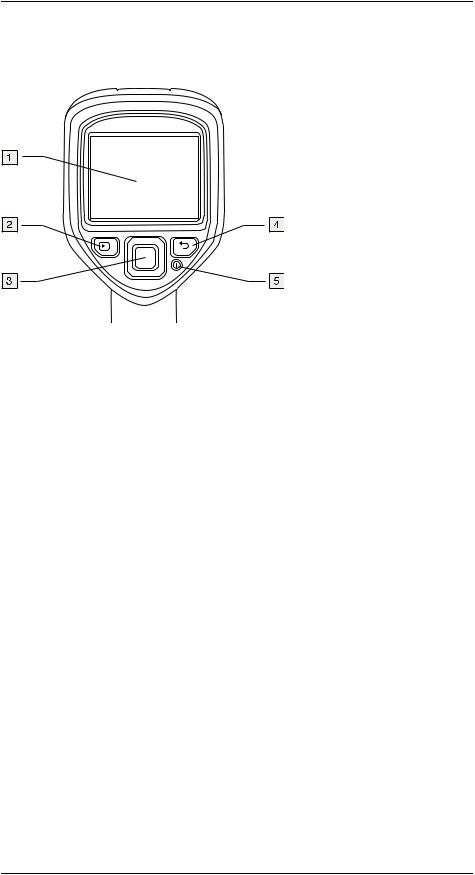
6 |
Description |
6.2Keypad
6.2.1 Figure
6.2.2 Explanation
1.Camera screen.
2.Archive button  . Function:
. Function:
•Push to open the image archive.
3.Navigation pad. Function:
•Push left/right or up/down to navigate in menus, submenus, and dialog boxes.
•Push the center to confirm.
4.Cancel button  . Function:
. Function:
•Push to cancel a choice.
•Push to go back into the menu system.
5.On/off button  Function:
Function:
•Push the  button to turn on the camera.
button to turn on the camera.
•Push and hold the  button for less than 5 seconds to put the camera in standby mode. The camera then automatically turns off after 48 hours.
button for less than 5 seconds to put the camera in standby mode. The camera then automatically turns off after 48 hours.
•Push and hold the  button for more than 10 seconds to turn off the camera.
button for more than 10 seconds to turn off the camera.
#T559828; r. AN/55574/55574; en-US |
11 |
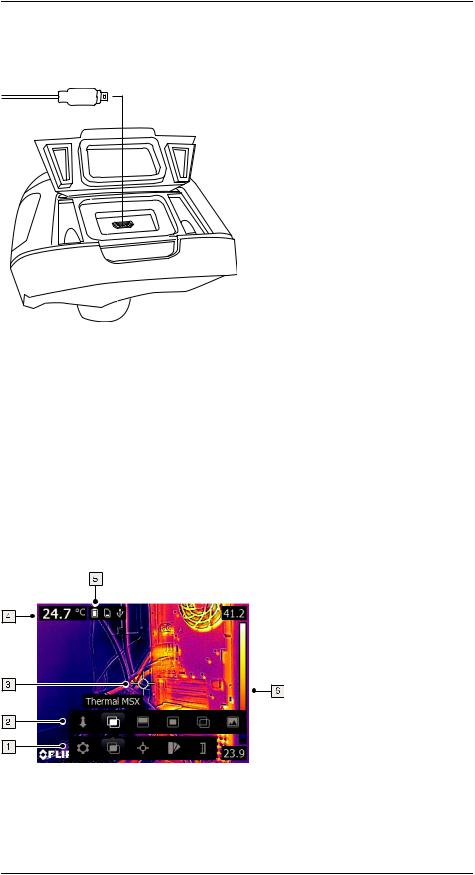
6 |
Description |
6.3Connectors
6.3.1 Figure
6.3.2 Explanation
The purpose of this USB mini-B connector is the following:
•Charging the battery using the FLIR power supply.
•Charging the battery using a USB cable connected to a computer.
Note Charging the camera using a USB cable connected to a computer takes considerably longer than using the FLIR power supply or the FLIR stand-alone battery charger.
•Moving images from the camera to a computer for further analysis in FLIR Tools.
Note Install FLIR Tools on your computer before you move the images.
6.4Screen elements
6.4.1 Figure
6.4.2 Explanation
1.Main menu toolbar.
2.Submenu toolbar.
#T559828; r. AN/55574/55574; en-US |
12 |

6 |
Description |
3. Spotmeter.
4. Result table.
5. Status icons.
6. Temperature scale.
#T559828; r. AN/55574/55574; en-US |
13 |

7 |
Operation |
7.1Charging the battery
WARNING
 Make sure that you install the socket-outlet near the equipment and that it is easy to get access to.
Make sure that you install the socket-outlet near the equipment and that it is easy to get access to.
7.1.1 Charging the battery using the FLIR power supply
Follow this procedure:
1.Connect the power supply to a wall outlet.
2.Connect the power supply cable to the USB connector on the camera.
NOTE
 The charging time for a fully depleted battery is 2 hours.
The charging time for a fully depleted battery is 2 hours.
7.1.2 Charging the battery using the FLIR stand-alone battery charger.
Follow this procedure:
1.Connect the stand-alone battery charger to a wall outlet.
2.Remove the battery from the camera.
3. Put the battery into the stand-alone battery charger.
NOTE
•The charging time for a fully depleted battery is 2 hours.
•The battery is being charged when the blue LED is flashing.
•The battery is fully charged when the blue LED is continuous.
7.1.3 Charging the battery using a USB cable
Follow this procedure:
1. Connect the camera to a computer using a USB cable.
NOTE
•To charge the camera, the computer must be turned on.
•Charging the camera using a USB cable connected to a computer takes considerably longer than using the FLIR power supply or the FLIR stand-alone battery charger.
#T559828; r. AN/55574/55574; en-US |
14 |
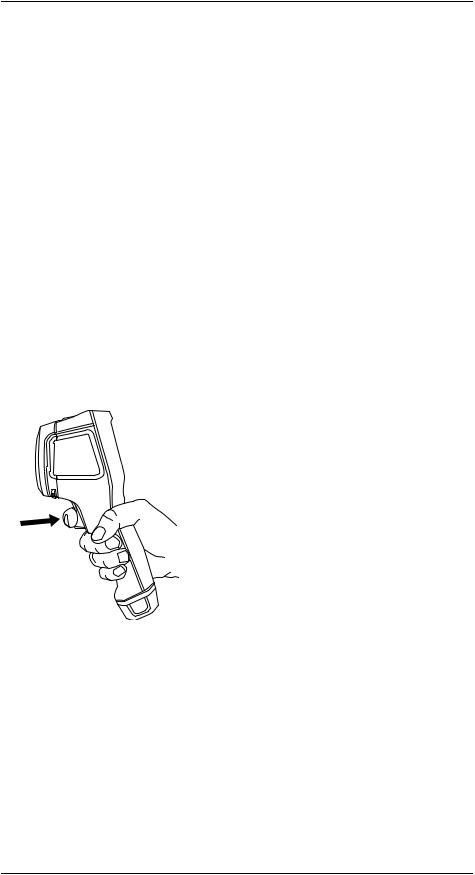
7 |
Operation |
7.2Turning on and turning off the camera
•Push the  button to turn on the camera.
button to turn on the camera.
•Push and hold the  button for less than 5 seconds to put the camera in standby mode. The camera then automatically turns off after 48 hours.
button for less than 5 seconds to put the camera in standby mode. The camera then automatically turns off after 48 hours.
•Push and hold the  button for more than 10 seconds to turn off the camera.
button for more than 10 seconds to turn off the camera.
7.3Saving an image
7.3.1 General
You can save multiple images to the internal camera memory.
7.3.2 Image capacity
Approximately 500 images can be saved to the internal camera memory.
7.3.3 Naming convention
The naming convention for images is FLIRxxxx.jpg where xxxx is a unique counter.
7.3.4 Procedure
Follow this procedure:
1. To save an image, pull the trigger.
7.4Recalling an image
7.4.1 General
When you save an image, it is stored in the internal camera memory. To display the image again, you can recall it from the internal camera memory.
7.4.2 Procedure
Follow this procedure:
1.Push the Archive button  .
.
2.Push the navigation pad left/right or up/down to select the image you want to view.
3.Push the center of the navigation pad. This displays the selected image.
#T559828; r. AN/55574/55574; en-US |
15 |
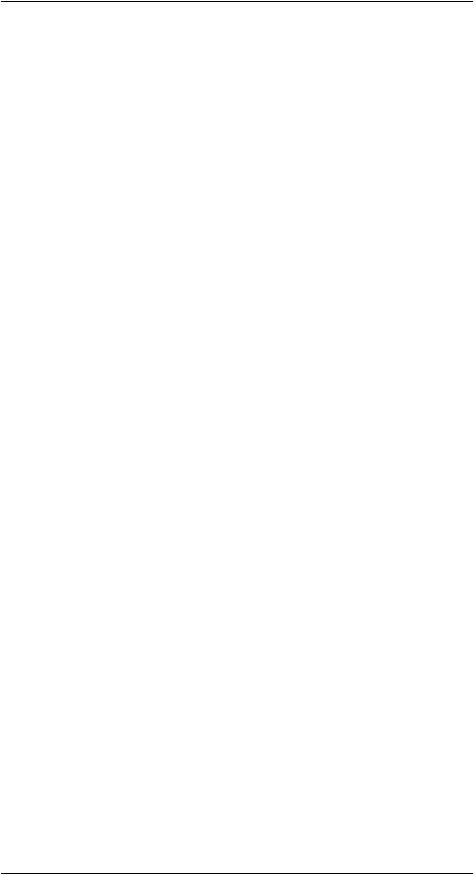
7 |
Operation |
4.To return to live mode, push the Cancel button  repeatedly or push the Archive button
repeatedly or push the Archive button  .
.
7.5Deleting an image
7.5.1 General
You can delete one or more images from the internal camera memory.
7.5.2 Procedure
Follow this procedure:
1.Push the Archive button  .
.
2.Push the navigation pad left/right or up/down to select the image you want to view.
3.Push the center of the navigation pad. This displays the selected image.
4.Push the center of the navigation pad. This displays a toolbar.
5.On the toolbar, select Delete  .
.
7.6Deleting all images
7.6.1 General
You can delete all images from the internal camera memory.
7.6.2 Procedure
Follow this procedure:
1.Push the center of the navigation pad. This displays a toolbar.
2.On the toolbar, select Settings  . This displays a dialog box.
. This displays a dialog box.
3.In the dialog box, select Device settings This displays a dialog box.
4.In the dialog box, select Reset options. This displays a dialog box.
5.In the dialog box, select Delete all saved images
7.7Measuring a temperature using a spotmeter
7.7.1 General
You can measure a temperature using a spotmeter. This will display the temperature at the position of the spotmeter on the screen.
7.7.2 Procedure
Follow this procedure:
1.Push the center of the navigation pad. This displays a toolbar.
2.On the toolbar, select Measurement  . This displays a toolbar.
. This displays a toolbar.
3.On the toolbar, select Center spot  .
.
The temperature at the position of the spotmeter will now be displayed in the top left corner of the screen.
#T559828; r. AN/55574/55574; en-US |
16 |

7 |
Operation |
7.8 Measuring the hottest temperature within an area
7.8.1 General
You can measure the hottest temperature within an area. This displays a moving spotmeter that indicates the hottest temperature.
7.8.2 Procedure
Follow this procedure:
1.Push the center of the navigation pad. This displays a toolbar.
2.On the toolbar, select Measurement  . This displays a toolbar.
. This displays a toolbar.
3.On the toolbar, select Hot spot  .
.
7.9 Measuring the coldest temperature within an area
7.9.1 General
You can measure the coldest temperature within an area. This displays a moving spotmeter that indicates the coldest temperature.
7.9.2 Procedure
Follow this procedure:
1.Push the center of the navigation pad. This displays a toolbar.
2.On the toolbar, select Measurement  . This displays a toolbar.
. This displays a toolbar.
3.On the toolbar, select Cold spot  .
.
7.10 Hiding measurement tools
7.10.1Procedure
Follow this procedure:
1.Push the center of the navigation pad. This displays a toolbar.
2.On the toolbar, select Measurement  . This displays a toolbar.
. This displays a toolbar.
3.On the toolbar, select No measurements  .
.
7.11 Changing the color palette
7.11.1General
You can change the color palette that the camera uses to display different temperatures. A different palette can make it easier to analyze an image.
7.11.2Procedure
Follow this procedure:
1.Push the center of the navigation pad. This displays a toolbar.
2.On the toolbar, select Color  . This displays a toolbar.
. This displays a toolbar.
#T559828; r. AN/55574/55574; en-US |
17 |
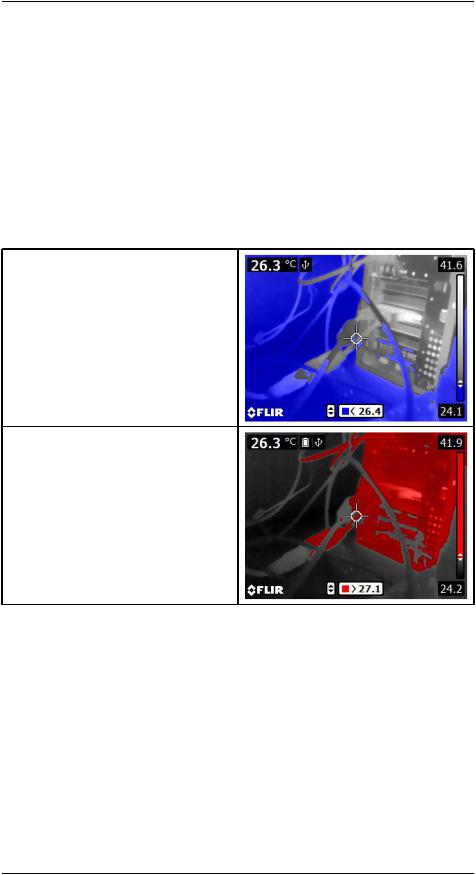
7 |
Operation |
3. On the toolbar, select a new color palette.
7.12 Working with color alarms
7.12.1General
By using color alarms (isotherms), anomalies can easily be discovered in an infrared image. The isotherm command applies a contrasting color to all pixels with a temperature above or below the specified temperature level.
7.12.2Image examples
This table explains the different color alarms (isotherms).
Color alarm |
Image |
Below alarm |
|
Above alarm
7.12.3Procedure
Follow this procedure:
1.Push the center of the navigation pad. This displays a toolbar.
2.On the toolbar, select Color  . This displays a toolbar.
. This displays a toolbar.
3.On the toolbar, select the type of alarm:
•Below alarm  .
.
•Above alarm  .
.
4.Push the center of the navigation pad. The threshold temperature is displayed at the bottom of the screen.
5.To change the threshold temperature, push the navigation pad up/down.
#T559828; r. AN/55574/55574; en-US |
18 |

7 |
Operation |
7.13 Changing image mode
7.13.1General
The camera can operate in five different image modes:
•Thermal MSX (Multi Spectral Dynamic Imaging): The camera displays an infrared image where the edges of the objects are enhanced.
• Thermal The camera displays a fully thermal image. |
: |
•Picture-in-picture The camera displays a digital camera image with a superimposed infrared image frame.
•Thermal blending The camera displays a blended image that uses a mix of infrared pix-: els and digital photo pixels. The mixing level can be adjusted.
#T559828; r. AN/55574/55574; en-US |
19 |
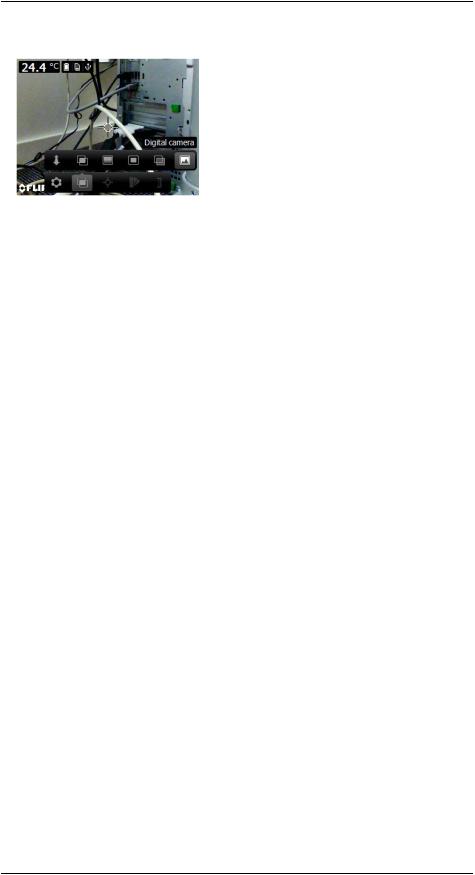
7 |
Operation |
• Digital camera The camera displays a digital camera image. |
: |
To display a good fusion image ( ThermalMSX Picture-in-picture, , and Thermal blending modes), the camera must make adjustments to compensate for the small difference in position between the digital camera lens and the infrared lens. To adjust the image accurately, the camera requires the alignment distance (i.e., the distance to the object).
7.13.2Procedure
Follow this procedure:
1.Push the center of the navigation pad. This displays a toolbar.
2.On the toolbar, select Image mode  . This displays a toolbar.
. This displays a toolbar.
3.On the toolbar, select one of the following:
•Thermal MSX  .
.
•Thermal  .
.
•Picture-in-picture  .
.
•Thermal blending  . This displays a dialog box where you can select the mixing level.
. This displays a dialog box where you can select the mixing level.
•Digital camera  .
.
4.If you have selected the Thermal MSX Picture-in-picture, or Thermal blending mode, also set the distance to the object by doing the following:
•On the Image mode toolbar, select Alignment distance  . This displays a dialog box.
. This displays a dialog box.
•In the dialog box, select the distance to the object.
7.14 Changing the temperature scale mode
7.14.1General
The camera can, depending on the camera model, operate in different temperature scale modes:
•Auto mode: In this mode, the camera is continuously auto-adjusted for the best image brightness and contrast.
•Manual mode: This mode allows manual adjustments of the temperature span and the temperature level.
7.14.2When to use Manual mode
7.14.2.1Example 1
Here are two infrared images of a building. In the left image, which is auto-adjusted, the large temperature span between the clear sky and the heated building makes a correct
#T559828; r. AN/55574/55574; en-US |
20 |

7 |
Operation |
analysis difficult. You can analyze the building in more detail if you change the temperature scale to values close to the temperature of the building.
Automatic |
Manual |
7.14.2.2Example 2
Here are two infrared images of an isolator in a power line. To make it easier to analyze the temperature variations in the isolator, the temperature scale in the right image has been changed to values close to the temperature of the isolator.
Automatic |
Manual |
7.14.3Procedure
Follow this procedure:
1.Push the center of the navigation pad. This displays a toolbar.
2.On the toolbar, select Temperature scale  . This displays a toolbar.
. This displays a toolbar.
3.On the toolbar, select one of the following:
•Auto  .
.
•Manual  .
.
4.To change the temperature span and the temperature level in Manual mode, do the following:
•Push the navigation pad left/right to select (highlight) the maximum and/or minimum temperature.
•Push the navigation pad up/down to change the value of the highlighted temperature.
#T559828; r. AN/55574/55574; en-US |
21 |

7 |
Operation |
7.15 Changing the camera temperature range
7.15.1General
The camera is calibrated for different temperature ranges. Available temperature range options are dependent on the camera model.
For accurate temperature measurements, you must change the Camera temperature range setting to suit the expected temperature of the object you are inspecting.
Note For more information, see section 16 About calibration page 101.
7.15.2Procedure
Follow this procedure: |
|
|||
1. |
Push the navigation pad to display the menu system. |
|
||
2. |
Select |
( |
Settiangsd push the navigation pad. This displays the Settings menu. |
) |
3.Select Camera temperature range and push the navigation pad. This displays a dialog box.
4.Select the appropriate temperature range and push the navigation pad.
7.16 Setting the emissivity as a surface property
7.16.1General
To measure temperatures accurately, the camera must know what kind of surface you are measuring. You can choose between the following surface properties:
• |
Matt |
. |
• |
Semi-matt |
. |
• Semi-glossy. |
|
|
For more information about emissivity, see section 15 Thermographic measurement tech- |
||
niques page 96. |
, |
|
7.16.2 Procedure
Follow this procedure:
1.Push the center of the navigation pad. This displays a toolbar.
2.On the toolbar, select Settings  . This displays a dialog box.
. This displays a dialog box.
3.In the dialog box, select Measurement parameters This displays a dialog box.
4.In the dialog box, select Emissivity. This displays a dialog box.
5.In the dialog box, select one of the following:
• Matt |
. |
•Semi-matt
•Semi-glossy.
7.17 Setting the emissivity as a custom material
7.17.1General
Instead of specifying a surface property as matt, semi-matt or semi-glossy, you can specify a custom material from a list of materials.
#T559828; r. AN/55574/55574; en-US |
22 |
