Flir CM-3102-01-I, CM-3102-11-I User Manual

Ariel
User and
Installation
Guide
CM-3102
Ver. 5 |
December 12, 2018 |
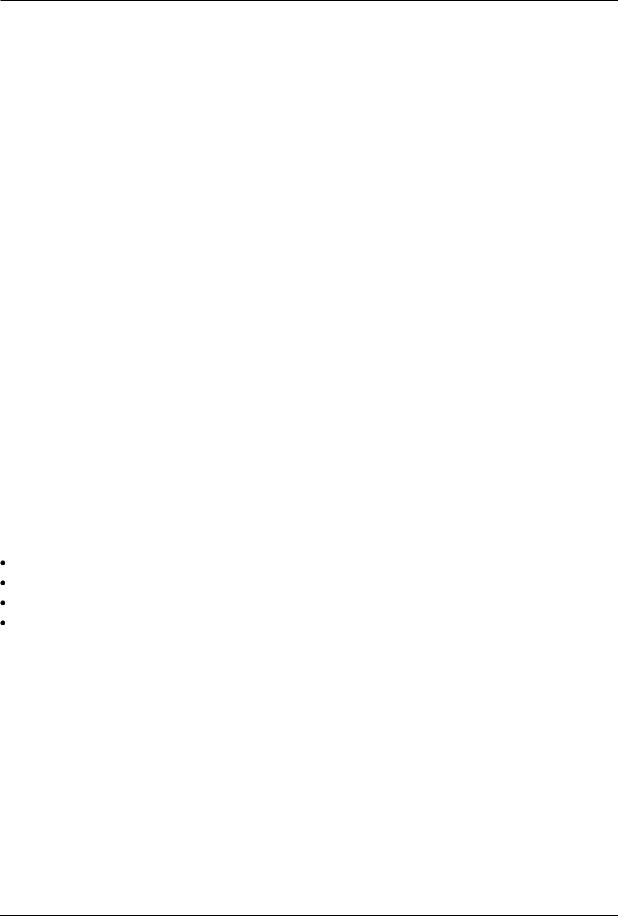
© 2018 FLIR Systems, Inc. All rights reserved worldwide. No parts of this manual, in whole or in part, may be copied, photocopied, translated, or transmitted to any electronic medium or machine readable form without the prior written permission of FLIR Systems, Inc.
Names and marks appearing on the products herein are either registered trademarks or trademarks of FLIR Systems, Inc. and/or its subsidiaries. All other trademarks, trade names, or company names referenced herein are used for identification only and are the property of their respective owners.
This product is protected by patents, design patents, patents pending, or design patents pending. The contents of this document are subject to change.
FLIR Systems, Inc.
6769 Hollister Ave.
Goleta, CA 93117
Phone: 888.747.FLIR (888.747.3547) International: +1.805.964.9797
For technical assistance, please call us at +1.888.388.3577 or visit the Service & Support page at www.flir.com/security.
Important Instructions and Notices to the User:
Modification of this device without the express authorization of FLIR Commercial Systems, Inc. may void the user’s authority under FCC rules to operate this device.
Note 1: This equipment has been tested and found to comply with the limits for a Class B digital device, pursuant to Part 15 of the FCC rules. These limits are designed to provide reasonable protection against harmful interference in a residential installation. This equipment generates, uses, and can radiate radio frequency energy and, if not installed and used in accordance with the instructions, may cause harmful interference to radio communications. However, there is no guarantee that the interference will not occur in a particular installation. If this equipment does cause harmful interference to radio or television reception, which can be determined by turning the equipment off and on, the user is encouraged to try to correct the interference by one or more of the following measures:
Reorient or relocate the receiving antenna;
Increase the separation between the equipment and receiver;
Connect the equipment into an outlet on a circuit different from that of the receiver; and/or Consult the dealer or an experienced radio/television technician for help.
Note 2: This equipment was tested for compliance with the FCC limits for a Class B digital device using a shielded cable for connecting the equipment to an analog video output to a monitor and using a shielded USB cable for connecting the equipment to a personal computer. When making such connections, shielded cables must be used with this equipment.
Industry Canada Notice:
This Class B digital apparatus complies with Canadian ICES-003.
Avis d’Industrie Canada:
Cet appareil numerique de la classe B est conforme a la norme NMB-003 du Canada.
ii |
Ariel CM-3102 User and Installation Guide |
December 12, 2018 |
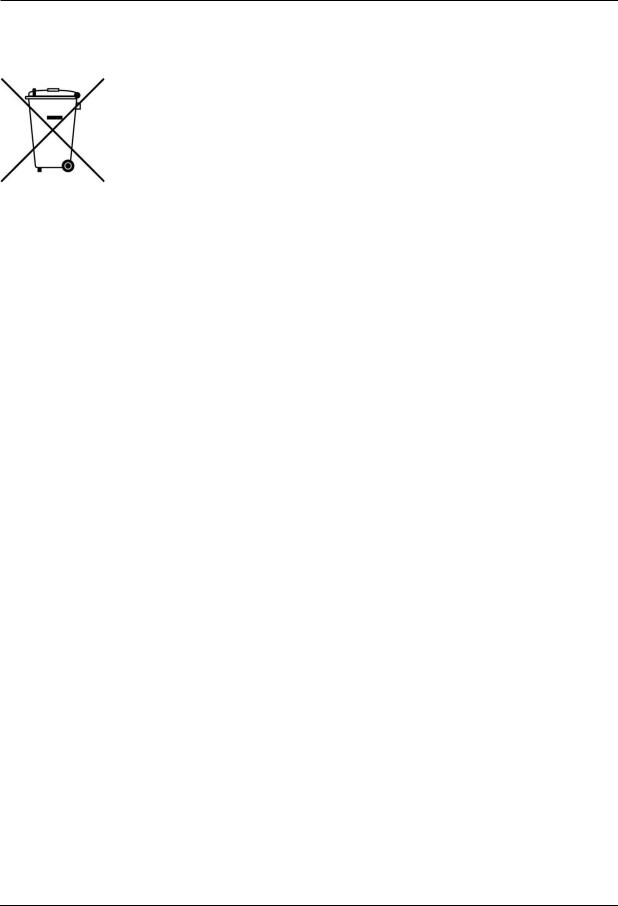
Proper Disposal of Electrical and Electronic Equipment (EEE)
The European Union (EU) has enacted Waste Electrical and Electronic Equipment Directive 2002/96/EC (WEEE), which aims to prevent EEE waste from arising; to encourage reuse, recycling, and recovery of EEE waste; and to promote environmental responsibility.
In accordance with these regulations, all EEE products labeled with the “crossed out wheeled bin” either on the product itself or in the product literature must not be
disposed of in regular rubbish bins, mixed with regular household or other commercial waste, or by other regular municipal waste collection means. Instead, and in order to prevent possible harm to the environment or human health, all EEE products (including any cables that came with the product) should be responsibly discarded or recycled.
To identify a responsible disposal method nearby, please contact the local waste collection or recycling service, the original place of purchase or product supplier, or the responsible government authority in the area. Business users should contact their supplier or refer to their purchase contract.
Document History |
|
|
Version |
Date |
Comment |
3 |
July 21, 2016 |
Previous release |
5 |
December 12, 2018 |
Updated showing information available on the Website, |
|
|
Minimum SD card recommendation |
December 12, 2018 |
Ariel CM-3102 User and Installation Guide |
iii |

iv |
Ariel CM-3102 User and Installation Guide |
December 12, 2018 |

Table of Contents
Table of Contents |
|
|
Document Scope and Purpose .............................................................................................. |
1 |
|
Introduction.............................................................................................................................. |
8 |
|
2.1 |
Features .......................................................................................................................... |
8 |
2.2 |
Package Contents .......................................................................................................... |
9 |
2.3 |
Downloading Product Information from the FLIR Website ............................................. |
9 |
Hardware Description ........................................................................................................... |
10 |
|
3.1 |
CM - 3102 - 01 - I Fixed Focal Camera Dimensions .......................................................... |
10 |
3.2 |
CM - 3102 - 11 - I Varifocal Camera Dimensions ............................................................... |
11 |
System Requirements ........................................................................................................... |
15 |
|
Installing and Connecting the Camera ................................................................................ |
17 |
|
5.1 |
Pre - Installation Checklist .............................................................................................. |
17 |
5.2 |
Outdoor Mounting Recommendations .......................................................................... |
17 |
5.3 |
Mounting Instructions .................................................................................................... |
18 |
5.4 |
Powering the Camera ................................................................................................... |
21 |
5.4.1 Connecting the Camera to the Network ................................................................... |
22 |
|
5.4.2 Configuring the Unit’s Initial IP Address ................................................................... |
22 |
|
5.5 |
Resetting the Camera ................................................................................................... |
27 |
Accessing the CM-3102 via a Web Browser ....................................................................... |
31 |
|
6.1 |
CM - 3102 Web Interface ................................................................................................ |
32 |
6.1.1 |
CM - 3102 - 01 - I Web Interface .................................................................................... |
32 |
6.1.2 |
CM - 3102 - 11 - I Web Interface .................................................................................... |
33 |
6.2 |
Live View ....................................................................................................................... |
34 |
6.2.1 |
Recording ................................................................................................................. |
34 |
6.2.2 |
Capturing a Picture ................................................................................................... |
35 |
6.2.3 Viewing Live Video from a Media Player.................................................................. |
36 |
|
6.3 |
Settings ......................................................................................................................... |
37 |
6.3.1 |
System Tab .............................................................................................................. |
37 |
6.3.2 |
Streaming Tab .......................................................................................................... |
73 |
6.3.3 |
Camera Tab .............................................................................................................. |
78 |
Appendix |
....................................................................................................................................... |
95 |
............................................................................................... |
Technical Specifications |
96 |
........................................................................................................... |
Network Settings |
99 |
.......................................................................................................... |
Troubleshooting |
100 |
...................................................................................... |
Acronyms and Abbreviations |
102 |
................................................................................................................. |
Accessories |
103 |
December 12, 2018 |
Ariel CM-3102 User and Installation Guide |
v |
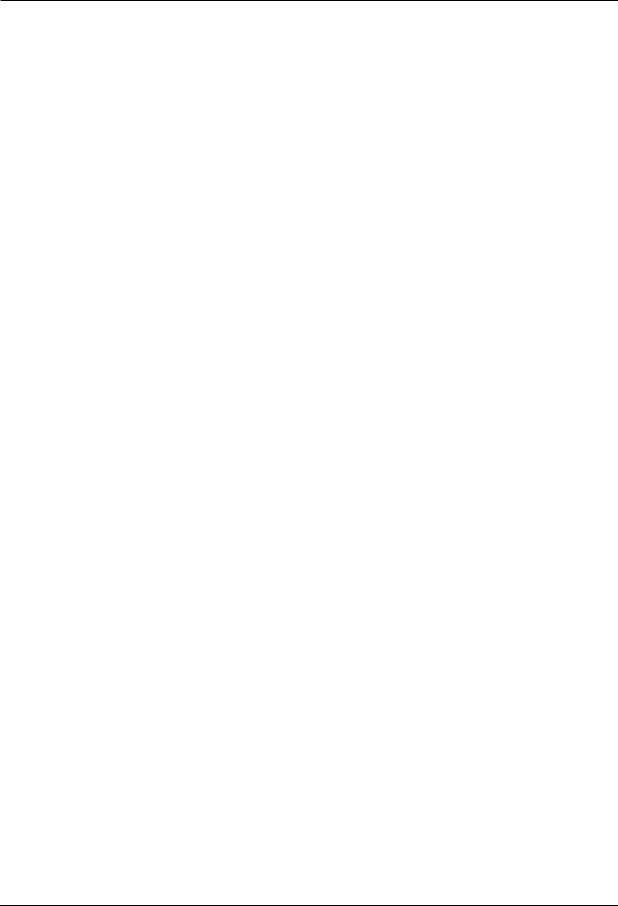
Table of Contents
List of Figures |
|
|
Figure 1: CM-3102 Mini-Dome Camera..................................................................................................... |
8 |
|
Figure 2: Fixed Focal Side Dimensions ................................................................................................... |
10 |
|
Figure 3: Fixed Focal Base Dimensions .................................................................................................. |
10 |
|
Figure 4: Varifocal Side Dimensions ........................................................................................................ |
11 |
|
Figure 5: Varifocal Base Dimensions ....................................................................................................... |
11 |
|
Figure 6: CM-3102-11-I System Cable .................................................................................................... |
12 |
|
Figure 7: Drill Template............................................................................................................................ |
|
18 |
Figure 8: Open the Dome Cover .............................................................................................................. |
|
18 |
Figure 9: Dome Ceiling Installation .......................................................................................................... |
|
19 |
Figure 10: Spacer Attached to Camera Base .......................................................................................... |
20 |
|
Figure 11: Align Spacer............................................................................................................................ |
|
20 |
Figure 12: Power Connection .................................................................................................................. |
|
21 |
Figure 13: DNA Discovery Window.......................................................................................................... |
|
22 |
Figure 14: Login Window ......................................................................................................................... |
|
23 |
Figure 15: Web Interface.......................................................................................................................... |
|
23 |
Figure 16: Download Ariel Player Plug-in Information Bar ...................................................................... |
23 |
|
Figure 17: Corrupt/Invalid Signature ........................................................................................................ |
23 |
|
Figure 18: View Downloads Screen ......................................................................................................... |
24 |
|
Figure 19: Run Anyway Option ................................................................................................................ |
|
24 |
Figure 20: Ariel Player Setup Wizard Screen 1 ....................................................................................... |
24 |
|
Figure 21: Ariel Player Setup Wizard Screen 2 ....................................................................................... |
25 |
|
Figure 22: Ariel Player Setup Wizard Screen 3 ....................................................................................... |
25 |
|
Figure 23: Ariel Player Setup Wizard Screen 4 ....................................................................................... |
25 |
|
Figure 24: Run Ariel Player Plug-in Information Bar ................................................................................ |
26 |
|
Figure 25: Live View Screen (CM-3102-01-I) .......................................................................................... |
26 |
|
Figure 26: Ariel Player Restart System Dialog Box ................................................................................. |
26 |
|
Figure 27: DNA Assign IP - Use DHCP Screen....................................................................................... |
27 |
|
Figure 28: Camera Reset/MicroSD Panel................................................................................................ |
27 |
|
Figure 29: CM-3102-01-I Live View Screen with Callouts ....................................................................... |
32 |
|
Figure 30: CM-3102-11-I Live View Screen with Callouts ....................................................................... |
33 |
|
Figure 31: VLC Open Media Screen ........................................................................................................ |
36 |
|
Figure 32: Media Player Screen .............................................................................................................. |
|
37 |
Figure 33: Unexpanded Sidebar .............................................................................................................. |
|
37 |
Figure 34: CM-3102-01-I System Menu................................................................................................... |
37 |
|
Figure 35: CM-3102-11-I System Menu................................................................................................... |
38 |
|
Figure 36: CM-3102-11-I Lens Control Screen........................................................................................ |
38 |
|
Figure 37: Date & Time Screen ............................................................................................................... |
|
39 |
Figure 38: NTP Setting Section................................................................................................................ |
|
40 |
Figure 39: Basic Configuration > Audio Screen ....................................................................................... |
40 |
|
Figure 40: Firmware Screen..................................................................................................................... |
|
41 |
Figure 41: Rebooting Complete Dialog Box............................................................................................. |
41 |
|
Figure 42: Basic Operations Screen ........................................................................................................ |
42 |
|
Figure 43: OSD Location Coordinates ..................................................................................................... |
44 |
|
Figure 44: OSD Screen............................................................................................................................ |
|
44 |
Figure 45: User Accounts-Account Setting Screen ................................................................................. |
45 |
|
Figure 46: Default Administrator Access Level Dialog Box ..................................................................... |
46 |
|
Figure 47: Add User Dialog Box .............................................................................................................. |
|
46 |
Figure 48: Empty Access Level Dialog Box ............................................................................................. |
46 |
|
Figure 49: Filled Access Level Dialog Box............................................................................................... |
47 |
|
Figure 50: Updated Account Setting List ................................................................................................. |
47 |
|
Figure 51: Network > General Screen ..................................................................................................... |
48 |
|
Figure 52: Basic Settings Dialog Box....................................................................................................... |
49 |
|
Figure 53: UPnP User Input Screen ........................................................................................................ |
50 |
|
Figure 54: Network > FTP Screen ........................................................................................................... |
|
51 |
Figure 55: Network > RTSP Screen......................................................................................................... |
51 |
|
vi |
Ariel CM-3102 User and Installation Guide |
December 12, 2018 |

Table of Contents
Figure 56: Network > SNMP Screen........................................................................................................ |
53 |
Figure 57: Network > 802.1X Screen....................................................................................................... |
54 |
Figure 58: EAP-MD5 Screen.................................................................................................................... |
54 |
Figure 59: EAP-TTLS Screen .................................................................................................................. |
55 |
Figure 60: EAP-PEAP Screen ................................................................................................................. |
55 |
Figure 61: Network > IP Filter Screen...................................................................................................... |
56 |
Figure 62: Network > DDNS Screen ........................................................................................................ |
56 |
Figure 63: Network > LDAP Screen......................................................................................................... |
57 |
Figure 64: Network > SSL Screen ........................................................................................................... |
58 |
Figure 65: SSL Self-Signed Screen ......................................................................................................... |
58 |
Figure 66: SSL Certificate Information Section........................................................................................ |
59 |
Figure 67: SSL Request Screen .............................................................................................................. |
59 |
Figure 68: Events Source > Defocus Screen........................................................................................... |
60 |
Figure 69: Arming Schedule Setting Edit Screen .................................................................................... |
61 |
Figure 70: Updated Arming Schedule Setting Section ............................................................................ |
62 |
Figure 71: Events Source > Alarm Screen .............................................................................................. |
62 |
Figure 72: Events Source > Audio Screen............................................................................................... |
63 |
Figure 73: Sound Intensity Threshold ...................................................................................................... |
64 |
Figure 74: Events Source > Motion Screen ............................................................................................. |
65 |
Figure 75: Events Source > Network Screen........................................................................................... |
66 |
Figure 76: Events Source > Schedule Screen ......................................................................................... |
67 |
Figure 77: Events Source > Tampering Screen....................................................................................... |
68 |
Figure 78: Events Handler > Email Screen.............................................................................................. |
69 |
Figure 79: Events Handler > FTP Screen ................................................................................................ |
70 |
Figure 80: Events Handler > Recording Settings Screen ........................................................................ |
71 |
Figure 81: Events Handler > Recording Settings > One Shot Screen..................................................... |
71 |
Figure 82: Events Handler > Recording Settings> Continuous Screen................................................... |
71 |
Figure 83: Events Handler > SD Card Screen ......................................................................................... |
72 |
Figure 84: Events Handler > Snapshot Screen ....................................................................................... |
72 |
Figure 85: Video Settings Screen ............................................................................................................ |
73 |
Figure 86: H.264 Settings ........................................................................................................................ |
74 |
Figure 87: MJPEG Settings...................................................................................................................... |
75 |
Figure 88: Privacy Zone Screen .............................................................................................................. |
77 |
Figure 89: ROI Screen ............................................................................................................................. |
77 |
Figure 90: Auto Exposure Mode Settings ................................................................................................ |
78 |
Figure 91: Backlight Compensation Settings ........................................................................................... |
79 |
Figure 92: Advanced Exposure Mode Settings........................................................................................ |
80 |
Figure 93: Flickerless Exposure Mode Settings....................................................................................... |
82 |
Figure 94: Shutter Priority Exposure Settings.......................................................................................... |
83 |
Figure 95: Manual Exposure Mode Settings............................................................................................ |
84 |
Figure 96: Auto Shutter Exposure Mode Settings ................................................................................... |
85 |
Figure 97: Backlight Compensation Settings ........................................................................................... |
86 |
Figure 98: Flickerless Exposure Mode Settings....................................................................................... |
88 |
Figure 99: Auto Iris Exposure Settings .................................................................................................... |
89 |
Figure 100: Manual Exposure Mode Settings .......................................................................................... |
90 |
Figure 101: Picture Adjustment Screen ................................................................................................... |
91 |
Figure 102: White Balance ATW Mode Screen ....................................................................................... |
92 |
Figure 103: White Balance Auto Mode Screen........................................................................................ |
93 |
Figure 104: White Balance Manual Mode Settings.................................................................................. |
93 |
December 12, 2018 |
Ariel CM-3102 User and Installation Guide |
vii |

viii |
Ariel CM-3102 User and Installation Guide |
December 12, 2018 |

Document Scope and Purpose
Document Scope and Purpose
The purpose of this document is to provide instructions and installation procedures for physically connecting the CM-3102 unit. After completing the physical installation, additional setup and configurations are required before video analysis and detection can commence.
Note:
This document is intended for use by technical users who have a basic understanding of CCTV camera/video equipment and LAN/WAN network connections.
Remarque:
Ce document est destiné aux utilisateurs techniciens qui possèdent des connaissances de base des équipements vidéo/caméras de télésurveillance et des connexions aux réseaux LAN/WAN.
Warning:
Installation must follow safety, standards, and electrical codes as well as the laws that apply where the units are being installed.
Avertissement:
L'installation doit respecter les consignes de sécurité, les normes et les codes électriques, ainsi que la législation en vigueur sur le lieu d'implantation des unités.
Disclaimer
Users of FLIR products accept full responsibility for ensuring the suitability and considering the role of the product detection capabilities and their limitation as they apply to their unique site requirements.
FLIR Systems, Inc. and its agents make no guarantees or warranties to the suitability for the users’ intended use. FLIR Systems, Inc. accepts no responsibility for improper use or incomplete security and safety measures.
Failure in part or in whole of the installer, owner, or user in any way to follow the prescribed procedures or to heed WARNINGS and CAUTIONS shall absolve FLIR and its agents from any resulting liability.
Specifications and information in this guide are subject to change without notice.
Avis de non-responsabilité
Il incombe aux utilisateurs des produits FLIR de vérifier que ces produits sont adaptés et d'étudier le rôle des capacités et limites de détection du produit appliqués aux exigences uniques de leur site.
FLIR Systems, Inc. et ses agents ne garantissent d'aucune façon que les produits sont adaptés à l'usage auquel l'utilisateur les destine. FLIR Systems, Inc. ne pourra être tenu pour responsable en cas de mauvaise utilisation ou de mise en place de mesures de sécurité insuffisantes.
Le non respect de tout ou partie des procédures recommandées ou des messages d'AVERTISSEMENT ou d'ATTENTION de la part de l'installateur, du propriétaire ou de l'utilisateur dégagera FLIR Systems, Inc. et ses agents de toute responsabilité en résultant.
Les spécifications et informations contenues dans ce guide sont sujettes à modification sans préavis.
December 12, 2018 |
Ariel CM-3102 User and Installation Guide |
1 |
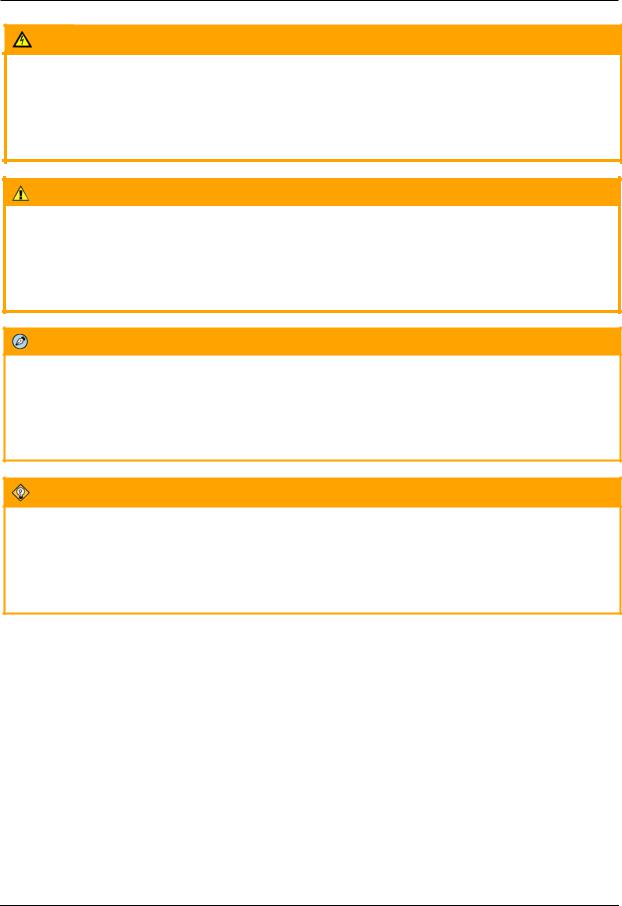
Document Scope and Purpose
A Warning is a precautionary message that indicates a procedure or condition where there are potential hazards of personal injury or death.
Avertissement est un message préventif indiquant qu'une procédure ou condition présente un risque potentiel de blessure ou de mort.
A Caution is a precautionary message that indicates a procedure or condition where there are potential hazards of permanent damage to the equipment and or loss of data.
Attention est un message préventif indiquant qu'une procédure ou condition présente un risque potentiel de dommages permanents pour l'équipement et/ou de perte de données.
A Note is useful information to prevent problems, help with successful installation, or to provide additional understanding of the products and installation.
Une Remarque est une information utile permettant d'éviter certains problèmes, d'effectuer une installation correcte ou de mieux comprendre les produits et l'installation.
A Tip is information and best practices that are useful or provide some benefit for installation and use of FLIR products.
Un Conseil correspond à une information et aux bonnes pratiques utiles ou apportant un avantage supplémentaire pour l'installation et l'utilisation des produits FLIR.
2 |
Ariel CM-3102 User and Installation Guide |
December 12, 2018 |
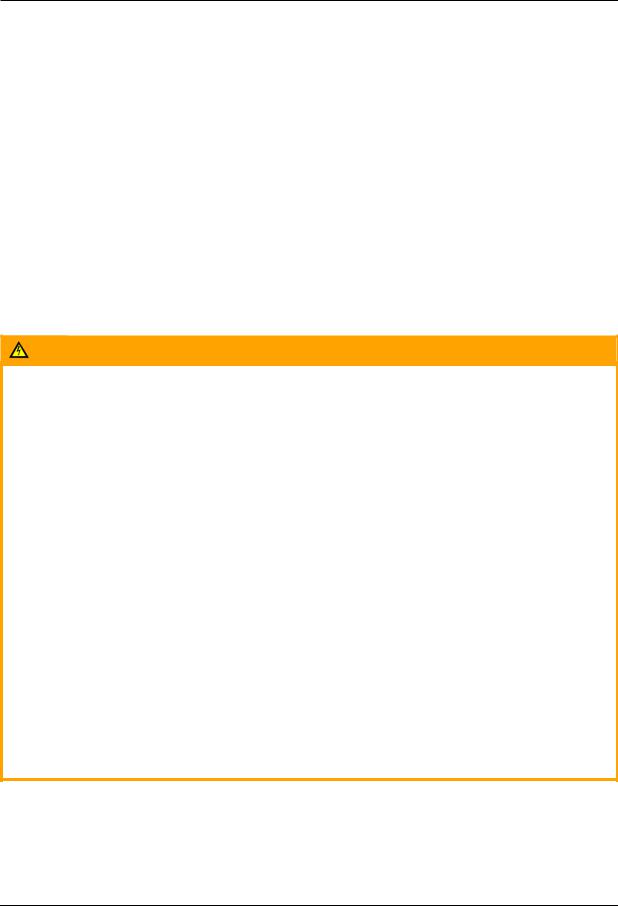
Document Scope and Purpose
General Cautions and Warnings
This section contains information that indicates a procedure or condition where there are potential hazards.
SAVE ALL SAFETY AND OPERATING INSTRUCTIONS FOR FUTURE USE.
Although the unit is designed and manufactured in compliance with all applicable safety standards, certain hazards are present during the installation of this equipment.
To help ensure safety and to help reduce risk of injury or damage, observe the following:
Précautions et avertissements d'ordre général
Cette section contient des informations indiquant qu'une procédure ou condition présente des risques potentiels.
CONSERVEZ TOUTES LES INSTRUCTIONS DE SÉCURITÉ ET D'UTILISATION POUR POUVOIR VOUS Y RÉFÉRER ULTÉRIEUREMENT.
Bien que l'unité soit conçue et fabriquée conformément à toutes les normes de sécurité en vigueur, l'installation de cet équipement présente certains risques.
Afin de garantir la sécurité et de réduire les risques de blessure ou de dommages, veuillez respecter les consignes suivantes:
Warning:
The unit’s cover is an essential part of the product. Do not open or remove it.
Never operate the unit without the cover in place. Operating the unit without the cover poses a risk of fire and shock hazards.
Do not disassemble the unit or remove screws. There are no user serviceable parts inside the unit.
Only qualified trained personnel should service and repair this equipment.
Observe local codes and laws and ensure that installation and operation are in accordance with fire, security and safety standards.
Avertissement:
Le cache de l'unité est une partie essentielle du produit. Ne les ouvrez et ne les retirez pas.
N'utilisez jamais l'unité sans que le cache soit en place. L'utilisation de l'unité sans cache présente un risque d'incendie et de choc électrique.
Ne démontez pas l'unité et ne retirez pas ses vis. Aucune pièce se trouvant à l'intérieur de l'unité ne nécessite un entretien par l'utilisateur.
Seul un technicien formé et qualifié est autorisé à entretenir et à réparer cet équipement.
Respectez les codes et réglementations locaux, et assurez-vous que l'installation et l'utilisation sont conformes aux normes contre l'incendie et de sécurité.
December 12, 2018 |
Ariel CM-3102 User and Installation Guide |
3 |

Document Scope and Purpose
Warning:
Do not drop the camera or subject it to physical shock.
Do not touch sensor modules with fingers. If cleaning is necessary, use a clean cloth with a bit of ethanol and wipe it gently. If the camera will not be used for an extended period of time, put on the lens cap to protect the sensor from dirt.
Do not aim the camera lens at strong light, such as the sun or an incandescent lamp, which can seriously damage the camera.
Make sure that the surface of the sensor is not exposed to a laser beam, which could burn out the sensor.
If the camera will be fixed to a ceiling, verify that the ceiling can support more than 50 newtons (50-N) of gravity, or over three times the camera’s weight.
The camera should be packed in its original packing if it is reshipped.
Caution:
To avoid damage from overheating or unit failure, assure that there is sufficient temperature regulation to support the unit’s requirements (cooling/heating). Operating temperature should be kept in the range -40° to 50°C (-40° to 122°F) for CM-3102-x-I models and -20°C to 65°C (-4° to 149°F) for CM-3102-xE-I models, with no more than 90% non-condensing humidity.
Attention:
Afin d'éviter tout dommage dû à une surchauffe ou toute panne de l'unité, assurez-vous que la régulation de température est suffisante pour répondre aux exigences de l'unité (refroidissement/chauffage). La température de fonctionnement doit être maintenue dans la plage (- 40° à 50°C/-40° à 122°F) pour les modèles CM-3102-x-I et de (-20°C à 65°C/-4° à 149°F) pour les modèles CM-3102-xE-I, sans condensation d'humidité supérieur à 90%.
4 |
Ariel CM-3102 User and Installation Guide |
December 12, 2018 |
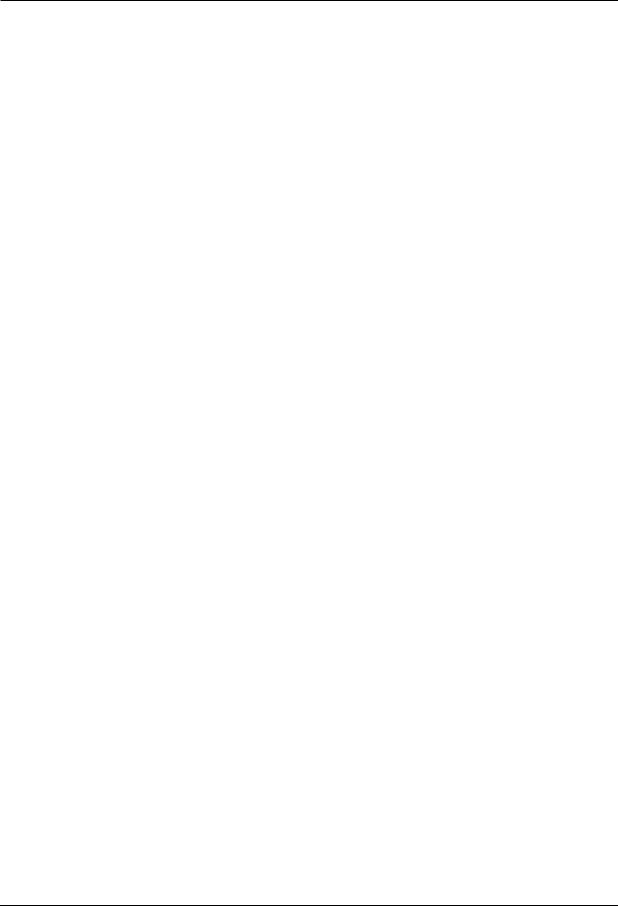
Document Scope and Purpose
Site Preparation
There are several requirements that should be properly addressed prior to installation at the site. The following specifications are requirements for proper installation and operation of the unit:
Ambient Environment Conditions: Avoid positioning the unit near heaters or heating system outputs. Avoid exposure to direct sunlight. Use proper maintenance to ensure that the unit is free from dust, dirt, smoke, particles, chemicals, smoke, water or water condensation, and exposure to EMI.
Accessibility: The location used should allow easy access to unit connections and cables.
Safety: Cables and electrical cords should be routed in a manner that prevents safety hazards, such as from tripping, wire fraying, overheating, etc. Ensure that nothing rests on the unit’s cables or power cords.
Ample Air Circulation: Leave enough space around the unit to allow free air circulation.
Cabling Considerations: Units should be placed in locations that are optimal for the type of video cabling used between the unit and the cameras and external devices. Using a cable longer than the manufacturer’s specifications for optimal video signal may result in degradation of color and video parameters.
Physical Security: The unit provides threat detection for physical security systems. In order to ensure that the unit cannot be disabled or tampered with, the system should be installed with security measures regarding physical access by trusted and un-trusted parties.
Network Security: The unit transmits over IP to security personnel for video surveillance. Proper network security measures should be in place to assure networks remain operating and free from malicious interference. Install the unit on the backbone of a trusted network.
Electrostatic Safeguards: The unit and other equipment connected to it (relay outputs, alarm inputs, racks, carpeting, etc.) shall be properly grounded to prevent electrostatic discharge.
The physical installation of the unit is the first phase of making the unit operational in a security plan. The goal is to physically place the unit, connect it to other devices in the system, and to establish network connectivity. When finished with the physical installation, complete the second phase of installation, which is the setup and configuration of the unit.
December 12, 2018 |
Ariel CM-3102 User and Installation Guide |
5 |

Document Scope and Purpose
December 12, 2018 |
Ariel CM-3102 User and Installation Guide |
7 |

Introduction
 Introduction
Introduction
This User and Installation Guide is intended to help you physically install, configure settings for and operate the CM-3102 indoor/outdoor mini-dome IP camera. The unit is a day/night camera with a 3MP, 1/2.8” sensor and includes an IR cut filter. It supports three streams: Full HD 1080p, HD 720p, and D1 with H.264 or MJPEG compression. The camera is powered by an 802.3af Power over Ethernet (PoE) connection. Two models are available:
CM-3102-01-I includes an F1.8, 2.8mm fixed focal lens
CM-3102-0E-I includes an F1.8, 2.8mm fixed focal lens and an Extended temperature range
CM-3102-11-I includes an F1.4, 3-10.5mm motorized varifocal lens, audio line in and alarm in
CM-3102-1E-I includes an F1.4, 3-10.5mm motorized varifocal lens, audio line in and alarm in and an Extended temperature range
Figure 1: CM-3102 Mini-Dome Camera
2.1 Features
Progressive scan 3MP 1/2.8” CMOS sensor
H.264 and MJPEG
compression
Two regions of interest
Record snapshots and video on 128GB microSD card (not included)
Two encoder streams
SNMP v1/v2c/v3 and
SNMP traps
Backlight and highlight compensation
Electronic day/night (ICR)
ONVIF support
Triple stream: Full HD |
Audio line in and alarm in on |
1080p + HD 720p + D1 |
CM-3102-11-I |
64-20,480 kbps bit rate |
Built-in web server |
8 privacy zones |
Tampering detection and |
|
notifications |
Send snapshots on alarm |
Motion detection event- |
to FTP or 10 email |
driven alarms |
addresses |
|
Remote viewing via |
Powered by 802.3af PoE |
RTSP on media players |
|
802.1X and SSL/TLS |
UPnP support |
security protocols |
|
Gamma correction |
White balance |
Digital WDR |
3DNR image noise reduction |
Infrared LED illuminator |
Low-lux mode without IR |
8 |
Ariel CM-3102 User and Installation Guide |
December 12, 2018 |
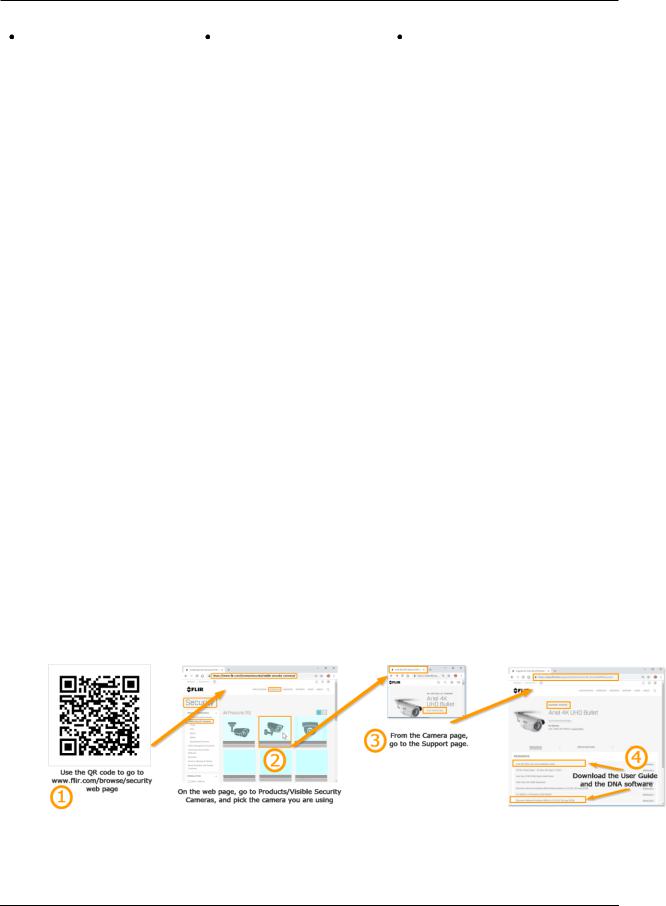
Introduction
IP67 enclosure with IK7 |
Built-in heater |
Up to 9 users |
and IK10 vandal-proof |
|
|
protection |
|
|
2.2 Package Contents
The unit package contains the following items:
QTY |
Description |
|
|
1 |
CM-3102 mini-dome camera |
|
|
1 |
Bag containing two screws and two plastic anchors |
|
|
1 |
T20 Torx wrench |
|
|
1 |
Drill template |
|
|
1 |
Desiccant |
|
|
1 |
CM-3102 Quick Installation Guide |
|
|
Related Information:
CM-3102 User and Installation Guide (This document)
CM-3102 Quick Installation Guide
CM-CAPX-31 Pendant Mount
CM-BKBX-31 Mini-Dome Conduit Back Box Kit
CM-4S-31 Adapter Plate Junction Box
CM-3102 Desiccant Instructions
DNA 2.2 User Manual
2.3Downloading Product Information from the FLIR Website
Detailed product and associated documentation, software download information and supporting product information can be downloaded from the FLIR website.
Follow these steps to access camera information.
December 12, 2018 |
Ariel CM-3102 User and Installation Guide |
9 |
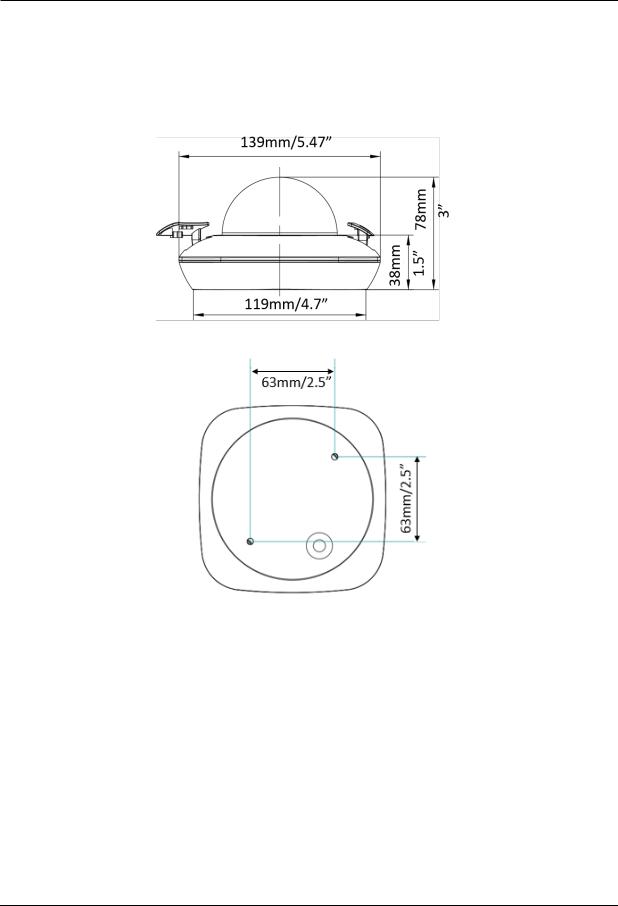
Hardware Description
 Hardware Description
Hardware Description
3.1 CM-3102-01-I Fixed Focal Camera Dimensions
Following are the CM-3102-01-I camera dimensions:
Figure 2: Fixed Focal Side Dimensions
Figure 3: Fixed Focal Base Dimensions
The CM-3102-01-I camera includes a network cable with an RJ45 Ethernet jack. The cable includes an LED that flashes green to indicate power on and network activity. The link is not illuminated if there is no network activity.
10 |
Ariel CM-3102 User and Installation Guide |
December 12, 2018 |

Hardware Description
3.2 CM-3102-11-I Varifocal Camera Dimensions
Following are the CM-3102-11-I motorized varifocal camera’s dimensions.
Figure 4: Varifocal Side Dimensions
Figure 5: Varifocal Base Dimensions
The CM-3102-11-I camera includes a built-in system cable that includes an RJ-45 Ethernet jack and two
(2) two-wire leads that provide an audio-in connection and an alarm-in connection. The cable includes
December 12, 2018 |
Ariel CM-3102 User and Installation Guide |
11 |
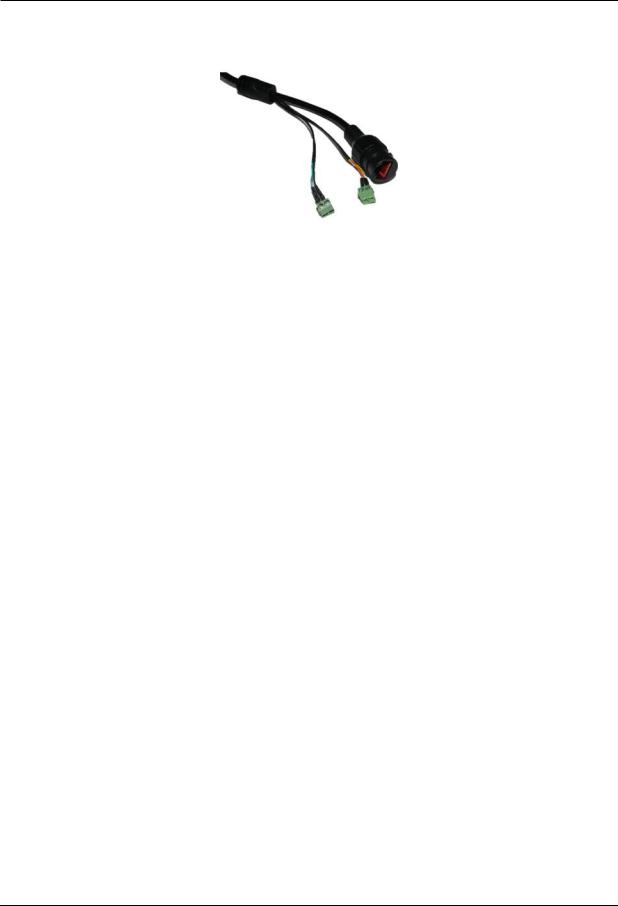
Hardware Description
an LED that flashes green to indicate power on and network activity. The link is not illuminated if there is no network activity.
Figure 6: CM-3102-11-I System Cable
12 |
Ariel CM-3102 User and Installation Guide |
December 12, 2018 |

14 |
Ariel CM-3102 User and Installation Guide |
December 12, 2018 |

System Requirements
 System Requirements
System Requirements
Item |
Minimum System Requirement |
|
|
Personal Computer |
Intel® Pentium® IV, 2.4GHz or higher with >1GB RAM |
|
Monitor display with minimum 1024 x 768 resolution |
|
(NVIDIA GeForce 6 Series or ATI Mobility Radeon 9500) |
|
|
Operating System |
Microsoft Windows XP SP1 and above; Windows 7, 8, and 8.1 |
|
Windows Server 2003, Windows Server 2008 (32-bit) |
|
|
Web Browser |
Microsoft Internet Explorer 10 and above (32-bit version) |
|
|
Network Card |
10Base-T (10 Mbps) or 100Base-TX (100 Mbps) operation |
|
|
Viewer |
ActiveX control plug-in for Microsoft Internet Explorer |
|
|
December 12, 2018 |
Ariel CM-3102 User and Installation Guide |
15 |

16 |
Ariel CM-3102 User and Installation Guide |
December 12, 2018 |

Installing and Connecting the Camera
 Installing and Connecting the Camera
Installing and Connecting the Camera
This section describes how to install and connect the unit. It includes the following topics:
Pre-Installation Checklist
Outdoor Mounting Recommendations
Mounting Instructions
Powering the Camera
Connecting the Camera to the Network
Resetting the Camera
5.1Pre-Installation Checklist
Before installing the unit, make sure that:
Instructions in the General Cautions and Warnings, Electrical Safety Notice, Minimizing EMI and RFI, and Site Preparation sections are followed.
All related equipment is powered off during the installation.
Use best security practices to design and maintain secured camera access, communications infrastructure, tamper-proof outdoor boxes, etc.
All electrical work must be performed in accordance with local regulatory requirements.
Caution:
To avoid damage from overheating or unit failure, assure that there is sufficient temperature regulation to support the unit’s requirements (cooling/heating). Operating temperature should be kept in the range -40° to 50°C (-40° to 122°F) for CM-3102-x-I models and -20°C to 65°C (- 4° to 149°F) for CM-3102-xE-I models, with no more than 90% non-condensing humidity.
Attention:
Afin d'éviter tout dommage dû à une surchauffe ou toute panne de l'unité, assurez-vous que la régulation de température est suffisante pour répondre aux exigences de l'unité (refroidissement/chauffage). La température de fonctionnement doit être maintenue dans la plage (-40° à 50°C/-40° à 122°F) pour les modèles CM-3102-x-I et de (-20°C à 65°C/-4° à 149°F) pour les modèles CM-3102-xE-I, sans condensation d'humidité supérieur à 90%.
5.2 Outdoor Mounting Recommendations
Following are additional considerations for outdoor installation:
For outside wiring installation, always use weatherproof equipment, such as boxes, receptacles, connectors, etc.
For electrical wiring, use the properly rated sheathed cables for conditions to which the cable will be exposed (for example, moisture, heat, UV, physical requirements, etc.).
Plan ahead to determine where to install infrastructure weatherproof equipment. Whenever possible, ground components to an outdoor ground.
17 |
Ariel CM-3102 User and Installation Guide |
December 12, 2018 |
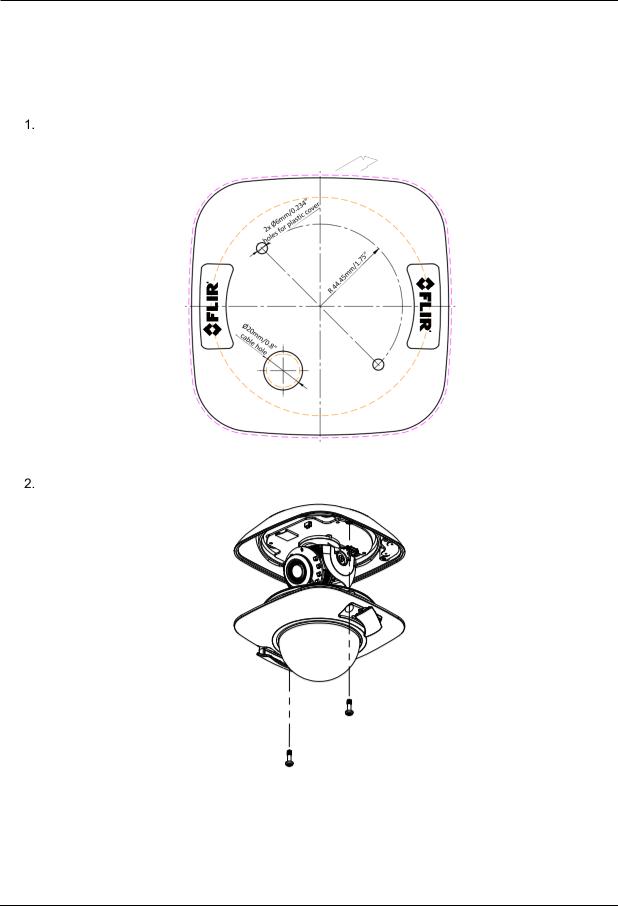
Installing and Connecting the Camera
5.3 Mounting Instructions
Follow the instructions in Installation Guides listed in the Related Information section of the Package Contents section.
To mount the camera in the ceiling
Drill the screw holes on the surface with the supplied drilling template. If you need to route the cables from the bottom of the camera, cut a cable hole in the surface.
Figure 7: Drill Template
Remove the lower dome by loosening the set screws with the supplied Torx wrench
Figure 8: Open the Dome Cover
18 |
Ariel CM-3102 User and Installation Guide |
December 12, 2018 |
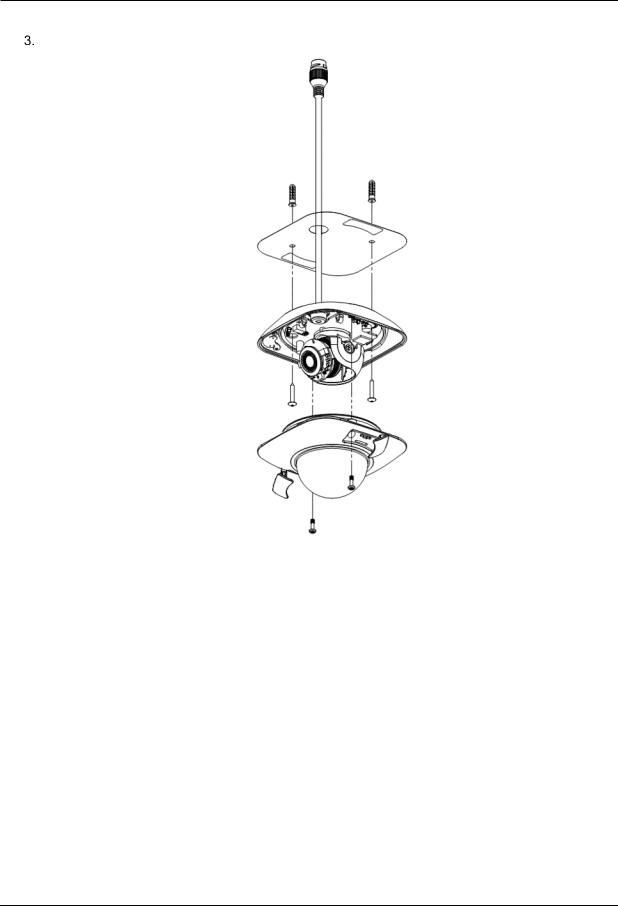
Installing and Connecting the Camera
Fix the mounting base on the surface with screws.
Figure 9: Dome Ceiling Installation
December 12, 2018 |
Ariel CM-3102 User and Installation Guide |
19 |

Installing and Connecting the Camera
If you are mounting the camera on a solid surface, attach the included spacer to the base of the camera.
Figure 10: Spacer Attached to Camera Base
Align the holes of the spacer with the holes in the base of the camera. Use the appropriate mounting hardware for your surface.
Figure 11: Align Spacer
Note:
CM-3102-01-I units require the spacer when using the CM-RCSD-G2 recessed mount. Use the mechanical screws included with the spacer for proper mounting.
20 |
Ariel CM-3102 User and Installation Guide |
December 12, 2018 |

Installing and Connecting the Camera
Loosen the tilt lock screws, adjust the tilting position in a range of 65 degrees, and tighten the tilt lock screws. Rotate the black liner to adjust the panning position in a range of 360 degrees until getting the desired surveillance angle.
Tip:
Adjust the panning position and tilting position to get the desired surveillance angle.
Reinstall the lower dome and tighten the screws.
5.4 Powering the Camera
The camera is powered by an 802.3af PoE (Class 3) connection over the unit’s network cable.
Figure 12: Power Connection
Caution:
1.This product must be connected only to a PoE network.
2.The PoE supply’s rated output is 48VDC, 0.2A.
3.If the camera is installed for outdoor use, the PoE supply must be installed with proper weatherproofing.
4.As a Listed Power Unit, the PoE should be marked as “LPS” or “Limited Power Source”.
5.This product shall be installed by a qualified service person. Installation shall conform to all local codes.
Attention:
1.Ce produit doit être connecté uniquement à un réseau PoE.
2.La puissance nominale de l'alimentation PoE est 48VDC, 0.2A.
3.Si la caméra est installée pour une utilisation extérieure, l'alimentation PoE doit être installé avec l'étanchéisation appropriée.
4.Comme une unité d'alimentation «Listed», le PoE doit être marqué comme «LPS» ou «Limited Power Source".
5.Ce produit doit être installé par un technicien qualifié. L'installation doit se conformer à tous les codes locaux.
December 12, 2018 |
Ariel CM-3102 User and Installation Guide |
21 |
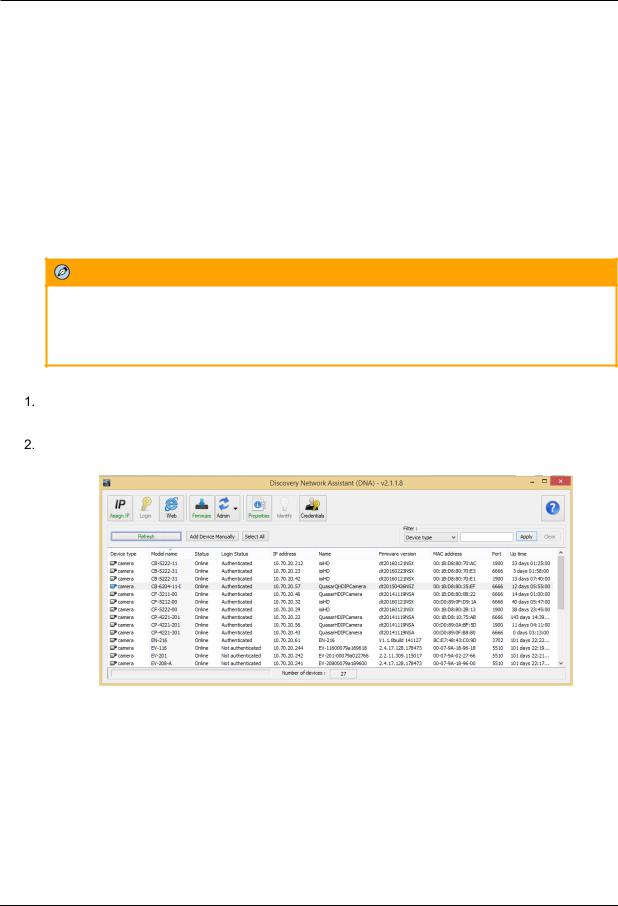
Installing and Connecting the Camera
5.4.1 Connecting the Camera to the Network
To view and configure the camera via a LAN, you must attach the camera via the network switch or router to the same subnet (network segment or VLAN) as the computer that manages the unit. It is recommended to use FLIR’s DNA utility to search for and change the camera’s initial IP address.
5.4.2 Configuring the Unit’s Initial IP Address
Use the FLIR DNA utility to discover the unit on the network and to set the unit’s initial IP address.
If the camera is managed by FLIR’s Horizon or Meridian VMS and is configured as a DHCP server, Horizon or Meridian automatically assigns the camera an IP address. Configure the camera with DHCP-enabled.
If the camera is managed by FLIR’s Latitude VMS, manually enter its IP address in the DNA utility.
Note:
1.It is possible to set the IP address without changing the subnet.
2.The unit and the PC must be physically connected on the same network segment.
3.The PC browser version must be 32-bit Internet Explorer (IE 10 and above).
To manage the camera using Horizon, Meridian, or on a DHCP-enabled network
Download the DNA Utility from the website (see 2.3 Downloading Product Information from the FLIR Website).
Run the dna.exe file by clicking the  icon. The DNA application opens and the device is displayed in the window.
icon. The DNA application opens and the device is displayed in the window.
Figure 13: DNA Discovery Window
22 |
Ariel CM-3102 User and Installation Guide |
December 12, 2018 |
