Eton FRX5 User Manual

FRX5
The Rugged, All-Purpose, Quad-Power, Smartphone
Charging Weather Alert Radio With S.A.M.E. Technology
Owner’s Manual
1

FRX5 OWNER’S MANUAL
MEET THE FRX5
Thank you for purchasing the Etón FRX5. We want you to thoroughly enjoy the use of this product. To take advantage of its many excellent and unique features, we urge you to carefully read the user’s manual.
NOTE: The FRX5 is shipped with the AAA Battery power supply option selected to preserve the charge in the Lithium Battery. To change the power source please press the ‘Power Supply Button’ and change to the lithium battery.
Features
1 |
Power Button |
21 |
Micro-USB Charging Port |
2 |
Display |
22 |
Headphone Jack |
3 |
Volume Knob |
23 |
AUX Port |
4 |
Hand Crank |
24 |
USB Out Phone Charging |
5 |
Speaker |
25 |
Reset Button |
6 |
Power Supply Button |
26 |
Solar Panel |
7SAME Alert Status Level Lights
8Tuning Knob
9Alarm On/Off
10 AM/FM & Back/ |
|
Previous |
Front |
11Weather Band &
Enter/Confirm Button
12WB Alert Button
13Menu Button
14 |
Cell Phone Charger |
1 |
|
Button |
2 |
15 |
Light Button |
3 |
16 |
Ambient Light |
4 |
17 |
Antenna |
|
18 |
Strap Hole |
|
19 |
AAA Battery |
|
|
Compartment |
5 |
20 |
LED Flashlight and |
|
|
Emergency Beacon |
|
6
7
8
2
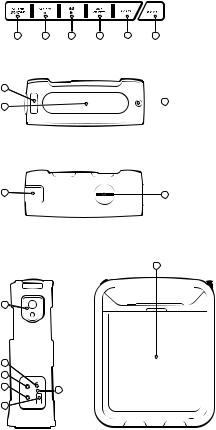
FRX5 OWNER’S MANUAL
Top Buttons
9 |
10 |
11 |
12 |
13 |
14 |
Top Side
15
 17
17
16 
Bottom Side
18 |
19 |
|
Right Side |
Back Side |
|
26 |
20 |
|
21
22
23
24
 Reset
Reset
25
3
FRX5 OWNER’S MANUAL
KEY OPERATIONS
POWER
Press to turn on/off
Selecting Radio Band
With radio on: Press AM/FM to switch between AM/ FM or press WB
to switch between AM/ FM or press WB button to listen to WB. Scroll tuning knob to find WB station for your area.
button to listen to WB. Scroll tuning knob to find WB station for your area.
LIGHT Operation
Press the Light button to turn on the ambient light or the flashlight(alternate), press it again to turn off. When the ambient light or the flashlight is on, press and hold the Light button to adjust the brightness. Press the Light button twice quickly to turn on the red emergency light, press it twice again to turn off.
Tablet or Cell Phone Charging
Plug your device’s USB charging cable into the USB out port on the FRX5 and plug the other end into your device. Press the CELL phone charger button to start charging,”CELL” flashes in the display in the display. Press it again to stop charging and the symbol will disappear.
FRX 5 POWER OPTIONS
Charge via USB
Insert provided micro USB cable into Micro USB Charging Port and other end into standard USB charging block and plug into wall outlet. The battery charging icon will indicate that the unit is charging.
NOTE: The USB power source should be able to withstand a minimum constant 500 mA power output for an extended period of time to fully charge the FRX5’s 2000mAh battery.
4
FRX5 OWNER’S MANUAL
Solar Charging
When placed in sunlight, it will automatically start charging the lithium battery. Battery charging icon will show unit is charging. Fully charges the battery in 5-6 hours.
Crank Charging
Crank for 4 minutes to get 1 minute of talk time on most smart phones, 10-15 minutes of radio time.
AAA Batteries
Takes 3 AAA batteries. Use a coin to open battery compartment. Insert as shown on the battery holder and re-seal compartment.
Changing POWER Supply
Press to change between AAA battery power or lithium battery power. Icon “ ” shows in the display indicates dry battery and “
” shows in the display indicates dry battery and “ “ indicates lithium battery.
“ indicates lithium battery.
Setting Weatherband Alert
1. With RADIO on, press WB button
2. Rotate tuning knob to tune to WB for your location. 3. Press the WB ALERT button, WB will be displayed in
the display.
Note: Audio will shut off in WB ALERT mode.
4. Press WB or AM/FM button to exit the WB Alert mode.
All feature settings below require the radio to be in the “OFF” mode.
Set Time
1. Press MENU.
2. SET TIME will be displayed. 3. Press WB.
4. The HOURS digits on the clock will flash.
5
FRX5 OWNER’S MANUAL
5. Rotate the TUNING dial up or down to the appropriate digit, note that AM or PM will change as you pass the number 12.
6. Press WB to enter.
7. The MINUTES digits on the clock will flash.
8. Press WB to enter.
9. If no buttons are pressed for 20 seconds, the unit will go back to normal position.
Set Alarm
1. Press MENU.
2. Rotate TUNING dial up one step. 3. SET ALARM will be displayed. 4. Press WB.
5. The HOURS digits on the clock will flash.
6. Rotate the TUNING dial up or down to the appropriate digit, note that AM or PM will change as you pass the number 12.
7. Press WB to enter.
8. The MINUTES digits on the clock will flash.
9. Press WB to enter.
10. If no buttons are pressed for 20 seconds, the unit will go back to normal position.
11. Press Alarm ON/OFF button to turn on the alarm. A bell icon will appear on the display. Press button again to turn off alarm.
SET S.A.M.E. ALERT MODE
Set S.A.M.E location using preloaded locations
1. Press MENU.
2. Rotate TUNING dial up three steps.
3. COUNTY – MUL, COUNTY –SIN or COUNTY –ALL will be displayed.
4. Press WB.
5. The word MULTIPLE, SINGLE or ALL will flash on the display.
6
FRX5 OWNER’S MANUAL
6. Rotate the TUNING dial up or down to the desired choice.
7. Press WB to enter
MULTIPLE or SINGLE OPERATION:
8. The memory slot number, 01 – 25 will display on the left side of the display.
9. Rotate the tuning dial up or down to select the desired channel to set .
10. Press WB to enter.
11. Use TUNING dial to select USA or CANADA or USER SET for your location.
12. Press WB to enter.
USA OR CANADA OPERATION:
13. Use TUNING dial to select STATE if in USA, Province if in CANADA.
14. Press WB to enter.
15. Use TUNING dial to select COUNTY if in USA or AREA if in CANADA.
16. Press WB to enter, entered location will scroll across the screen for this location. Rotate TUNING dial to select a new location or press MENU to EXIT.
17. If no buttons are pressed for 20 seconds, the unit will go back to normal position.
Voice or Siren
1. Press MENU.
2. Rotate TUNING dial up two steps.
3. ALERT – VOI or ALERT - SIR will be displayed. 4. Press WB.
5. SIREN will flash on the screen.
6. Rotate the TUNING dial up or down to indicate either SIREN or VOICE.
7. Press MENU to enter setting.
8. If no buttons are pressed for 20 seconds, the unit will go back to normal position.
7
FRX5 OWNER’S MANUAL
Set S.A.M.E. location directly entering COUNTY/ PROVINCE code
1. The memory slot number, 01 – 25 will display on the left side of the display.
2. Rotate the tuning dial up or down to select the desired channel to set.
3. Press WB to enter
4. Use TUNING dial to select first digit for your location.
5. Press WB to enter.
6. Use TUNING dial to select second digit for your location.
7. Repeat until all 6 digits are correct. 8. Press MENU to enter.
9. ALL locations OPERATION: 10. Press MENU.
11. Rotate TUNING dial up three steps.
12. COUNTY – MUL, COUNTY –SIN or COUNTY –ALL will be displayed.
13. Press WB.
14. Rotate TUNING knob until ALL flashes on the screen.
15. Press MENU to select.
16. COUNTY-ALL will be displayed .
17. If no buttons are pressed for 20 seconds, the unit will go back to normal position.
Enable or Disable S.A.M.E. ALERT
1. Press MENU
2. Rotate TUNING dial five steps
3. ALERT ON or ALERT OFF will be displayed 4. Press WB button
5. The ALERT icon will flash at the top of the screen
6. Rotate the TUNING dial to select either ALERT ON or ALERT OFF
7. Press MENU to enter and exit
NOTE: ALERT OFF - When a alert is issued, the text alert will scroll across the screen without audio.
8
FRX5 OWNER’S MANUAL
ALERT Lights
Alert lights are classified according to the event’s degree of urgency and severity.
WARNING (Red Light)
A WARNING is issued when a hazardous weather or hydrologic event is occurring, imminent or likely. A WARNING means weather conditions pose a threat to life or property. People in the path of the storm need to take protective action.
WATCH (Orange Light)
A WATCH is used when the risk of a hazardous weather or hydrologic event has increased significantly, but its occurrence, location or timing is still uncertain. It is
intended to provide enough lead time so those who need to set their plans in motion can do so. A WATCH means that hazardous weather is possible. People should have a plan of action in case a storm threatens and they should listen for later information and possible warnings especially when planning travel or outdoor activities.
ADVISORY (Green Light)
An ADVISORY is issued when a hazardous weather or hydrologic event is occurring, imminent or likely. ADVISORIES are for less serious conditions than
WARNINGS, that cause significant inconvenience and if caution is not exercised, could lead to situations that may threaten life or property.
When a S.A.M.E. alert is issued for your area the text alert will scroll across the screen, a loud siren will sound and one of the S.A.M.E. alert status level lights will illuminate.
9
FRX5 OWNER’S MANUAL
Set DEFEAT mode
To disable any S.A.M.E. notifications you do not want to be alerted to you can use the DEFEAT feature.
1. Press MENU
2. Rotate TUNING dial four steps 3. DEFEAT – SIR will be displayed 4. Press WB
5. The S.A.M.E. notifications will begin to scroll across the display
6. Rotate the TUNING dial to the desired notification to
ENABLE or DISABLE 7. Press WB
8. DISABLE or ENABLE will be shown below the notification
9. Rotate TUNING dial to next desired notification to
ENABLE or DIABLE
10. Press MENU to enter and exit.
Setting Weatherband Alert
Tune to WB for your location and press the <WB ALERT> button. ‘Alert’ will appear in the display and the audio will turn off. The radio will continue to monitor your WB station and will activate the audio if an alert is issued. Press any button to turn off the Alert.
Note: NOAA does a test alert every Wednesday between 10 am and noon, regardless of your location. For more information please go to: http://www.nws. noaa.gov/nwr/nwrtest.htm
Set Backlight LED sleep mode
Normal operation for the radio’s backlight is to dim after 30 seconds of inactivity. If you desire to have the backlight always illuminated you can choose ON MODE for the backlight LED, this will keep the backlight always illuminated for the display. Note that this will shorten battery life.
1. Press MENU
2. Rotate TUNING dial six steps
10
FRX5 OWNER’S MANUAL
3. SET BKLED will be displayed 4. Press WB
5. NORMAL or ON will flash on the display
6. Rotate TUNING knob to select 7. Press MENU to exit
TROUBLE-SHOOTING
If the unit becomes unresponsive, press the RESET button with a paper clip to reset. If you are having further problems please contact us.
NEED HELP? CONTACT US.
Etón Corporation
1015 Corporation Way, Palo Alto, CA 94303, USA 1-800-
872-2228 (U.S.)
1-800-637-1648 (Canada)
650-903-3866 (Worldwide)
M-F, 8:00AM-4:30PM, Pacific Standard Time www.etoncorp.com.
WARNING
•Do not expose this appliance to rain or moisture.
•Do not submerge or expose for extended period to water.
•Protect from high humidity and rain.
•Only operate within specified temperature range
•(0 °C to 40 °C).
•Unplug immediately if liquid has been spilled or any object has fallen into the apparatus.
•Clean only with a dry cloth. Do not use detergents or
•chemical solvents as this might damage the finish.
•Unplug and disconnect external antennas during
11

FRX5 OWNER’S MANUAL
•lightning storms.
•Do not remove cover [or back].
•Refer servicing to qualified service personnel.
ENVIRONMENT
Disposal
According to the European Directive 2002/96/EC all electrical and electronic products must be collected separately by a local collection system.
Please act according to your local rules and do not dispose of your old products with your normal household waste.
Please dispose of all types of batteries per your Government, State or Local rules and/or regulations. If you are unsure, please call the appropriate local
authority to find out how to dispose of them safely and help protect the environment.
WARRANTY REGISTRATION
To ensure full warranty coverage or product updates, registration of your product should be completed as soon as possible after purchase or receipt.
Please go to http://www.etoncorp.com/productregistration to register your product.
12
