ETC Unison Paradigm Touchscreen User Manual

Touchscreen
User Manual
Revision B
Copyright © 2010 Electronic Theatre Controls, Inc. All Rights reserved.
Product information and specifications subject to change. Part Number: 7184M1200 Rev B Released: 2010-07

T a b l e o f C o n t e n t s |
|
Introduction . . . . . . . . . . . . . . . . . . . . . . . . . |
.1 |
Touchscreen Specifications . . . . . . . . . . . . . . . . . . . . . . . . . . . . . |
. . .1 |
Warnings and Notice Conventions . . . . . . . . . . . . . . . . . . . . . |
. .2 |
Contacting ETC . . . . . . . . . . . . . . . . . . . . . . . . . . . . . . . . . . . . |
. .2 |
Overview. . . . . . . . . . . . . . . . . . . . . . . . . . . |
.3 |
Power and Data Connections . . . . . . . . . . . . . . . . . . . . . . . . . . . . |
. .3 |
LinkConnect. . . . . . . . . . . . . . . . . . . . . . . . . . . . . . . . . . . . . . . |
. .3 |
NetConnect . . . . . . . . . . . . . . . . . . . . . . . . . . . . . . . . . . . . . . . |
. .3 |
Touchscreen Inputs, Outputs and Indicators . . . . . . . . . . . . . . . . . |
. .4 |
Ports . . . . . . . . . . . . . . . . . . . . . . . . . . . . . . . . . . . . . . . . . . . . |
. .4 |
Buttons and Indicator LEDs . . . . . . . . . . . . . . . . . . . . . . . . . . . |
. .4 |
Status . . . . . . . . . . . . . . . . . . . . . . . . . . . . . . . . . . . . . . . . . . . . . |
. .5 |
LON . . . . . . . . . . . . . . . . . . . . . . . . . . . . . . . . . . . . . . . . . . . . . . . |
. .5 |
NET . . . . . . . . . . . . . . . . . . . . . . . . . . . . . . . . . . . . . . . . . . . . . . . |
. .5 |
ControlDesigner Software . . . . . . . . . . . . . . . . . . . . . . . . . . . . . . . |
. .5 |
Image Resources. . . . . . . . . . . . . . . . . . . . . . . . . . . . . . . . . . . |
. .5 |
Image Format . . . . . . . . . . . . . . . . . . . . . . . . . . . . . . . . . . . . . . . |
. .6 |
Sound Resources . . . . . . . . . . . . . . . . . . . . . . . . . . . . . . . . . . |
. .6 |
Sound File Format . . . . . . . . . . . . . . . . . . . . . . . . . . . . . . . . . . . |
. .6 |
Touchscreen Setup Menu. . . . . . . . . . . . . . |
. 7 |
Setup Menu . . . . . . . . . . . . . . . . . . . . . . . . . . . . . . . . . . . . . . . . . . |
. .8 |
About tab . . . . . . . . . . . . . . . . . . . . . . . . . . . . . . . . . . . . . . . . . |
. .8 |
Screen tab . . . . . . . . . . . . . . . . . . . . . . . . . . . . . . . . . . . . . . . . |
. .9 |
Calibrate Touchscreen . . . . . . . . . . . . . . . . . . . . . . . . . . . . . . . . |
.10 |
Sound tab . . . . . . . . . . . . . . . . . . . . . . . . . . . . . . . . . . . . . . . . |
.11 |
Comms tab . . . . . . . . . . . . . . . . . . . . . . . . . . . . . . . . . . . . . . . |
.11 |
Config tab . . . . . . . . . . . . . . . . . . . . . . . . . . . . . . . . . . . . . . . . |
.12 |
Protected Features and Tabs. . . . . . . . . . . . . . . . . . . . . . . . . . . . . |
.13 |
Timed Events. . . . . . . . . . . . . . . . . . . . . . . . . . . . . . . . . . . . . . |
.13 |
Add Event . . . . . . . . . . . . . . . . . . . . . . . . . . . . . . . . . . . . . . . . . . |
.14 |
Files tab . . . . . . . . . . . . . . . . . . . . . . . . . . . . . . . . . . . . . . . . . |
.17 |
Saving and Loading Configuration Files . . . . . . . . . . . . . . . . . . . |
.18 |
Network tab . . . . . . . . . . . . . . . . . . . . . . . . . . . . . . . . . . . . . . . |
.18 |
IP Addressing . . . . . . . . . . . . . . . . . . . . . . . . . . . . . . . . . . . . . . . |
.19 |
System tab. . . . . . . . . . . . . . . . . . . . . . . . . . . . . . . . . . . . . . . . |
.19 |
Reload Firmware . . . . . . . . . . . . . . . . . . . . . . . . . . . . . . . . . . . . . |
.20 |
Reset to Defaults . . . . . . . . . . . . . . . . . . . . . . . . . . . . . . . . . . . . |
.20 |
Cleaning the Display. . . . . . . . . . . . . . . . . . |
21 |
E TC®, Unison ® and Paradigm ™ are either registered trademarks or trademarks of Electronic Theatre Controls, Inc . |
|
in the United States and other countries . All other trademarks, both marked and not marked, are the property of their |
|
respective owners . ETC intends this document, whethe r printed or electronic, to be provided in its entirety . |
|
i
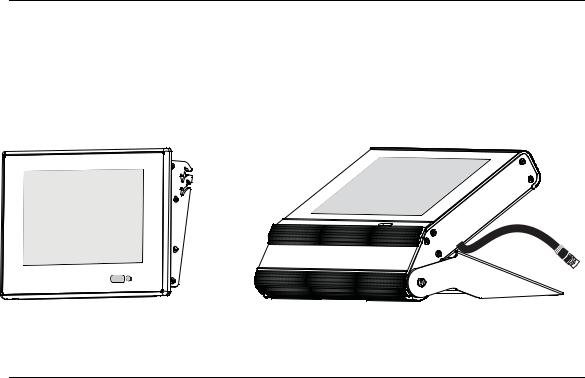
Introduction
Welcome to the Paradigm Touchscreen user’s guide. This manual contains the procedures for setup of the Paradigm Touchscreens including theme file loading, menu navigation, touchscreen calibration, timed events editing, and cleaning instructions.
Reference the related Paradigm Touchscreen Installation or Setup Guide for information on installation and hardware setup.
Unison Paradigm Wall Mount Touchscreen |
Unison Paradigm Portable Touchscreen |
The wall mount Touchscreen is also available with a locking cover or in a rack mount panel.
Touchscreen Specifications
The Paradigm Touchscreen is a high resolution color Touchscreen for use with the Paradigm Architectural Control Processor (P-ACP). The Touchscreen features a 7" (17.8cm) WVGA display with 800x480 pixel resolution utilizing 24-bit color depth and a 10:6 aspect ratio.
Introduction |
1 |

Warnings and Notice Conventions
These symbols are used in ETC documentation to alert you to danger or important information:
N o t e : |
Notes are helpful hints and information that is supplemental to the main text. |
|
|
|
|
C A U T I O N : |
A Caution statement indicates situations where there may be undefined or |
|
unwanted consequences of an action, potential for data loss or an equipment |
|
problem. |
|
|
|
|
W A R N I N G : |
A Warning statement indicates situations where damage may occur, people |
|
may be harmed, or there are serious or dangerous consequences of an |
|
action. |
|
|
|
|
W A R N I N G : |
RISK OF ELECTRIC SHOCK! This warning statement indicates situations |
|
where there is a risk of electric shock. |
|
|
Contacting ETC
If you are having difficulties with your Paradigm Touchscreen, your most convenient resources are the references given in this user guide. To search more widely, try the ETC website at www.etcconnect.com. If none of these resources is sufficient, contact ETC Technical Services directly at one of the offices identified below. Emergency service is available from all ETC offices outside of normal business hours. When calling for help, please have the following information handy:
•Your location and job name.
•A complete list of ETC product including model and serial numbers if available.
•A list of other installed components in your system (Unison®, other consoles, etc.).
Americas |
United Kingdom |
Electronic Theatre Controls Inc. |
Electronic Theatre Controls Ltd. |
Technical Services Department |
Technical Services Department |
3031 Pleasant View Road |
26-28 Victoria Industrial Estate |
Middleton, WI 53562 |
Victoria Road, |
800-775-4382 (USA, toll-free) |
London W3 6UU England |
+1-608 831-4116 |
+44 (0)20 8896 1000 |
service@etcconnect.com |
service@etceurope.com |
Asia |
Germany |
Electronic Theatre Controls Asia, Ltd. |
Electronic Theatre Controls GmbH |
Technical Services Department |
Technical Services Department |
Room 1801, 18/F |
Ohmstrasse 3 |
Tower 1, Phase 1 Enterprise Square |
83607 Holzkirchen, Germany |
9 Sheung Yuet Road |
+49 (80 24) 47 00-0 |
Kowloon Bay, Kowloon, Hong Kong |
techserv-hoki@etcconnect.com |
+852 2799 1220 |
|
service@etcasia.com |
|
Please email comments about this manual to: TechComm@etcconnect.com
2 |
Unison Paradigm Touchscreen User Manual |

Overview
Power and Data Connections
|
Paradigm Wall Mount and Rack Mount Touchscreen stations are designed to connect to |
|
the Paradigm Control system using either LinkConnect or NetConnect for power and data. |
|
|
N o t e : |
The ground connection to the Wall Mount and Rack Mount Touchscreen is |
|
provided through the RJ11 connection, regardless of the data connection type, |
|
LinkConnect or NetConnect. |
|
|
A Paradigm Portable Touchscreen is designed to connect to the Paradigm Control system using only Portable LinkConnect; a Unison Heritage Portable Connector (UH1RS) station wired using LinkConnect is required.
LinkConnect
LinkConnect uses Echelon® LonTalk® with LinkPower to connect between the Paradigm Touchscreen and the Paradigm Architectural Control Processor.
The Paradigm Wall Mount Touchscreen, when connected over LinkConnect, utilizes three watts of power at 24 Vdc.
Reference the related Touchscreen installation guide for details of installation and setup.
NetConnect
NetConnect uses Power over Ethernet (PoE 802.3af) communications to connect between the Paradigm Touchscreen and the host Paradigm rack enclosure.
Reference the related Touchscreen installation guide for details of installation, wiring requirements and setup.
Overview |
3 |

Touchscreen Inputs, Outputs and Indicators
Each model of the Touchscreen has an I/O panel that includes an USB port, SD card slot, and a selection of indicators and service pins. The indicator and service pin selections vary depending on the model of Touchscreen.
The Portable Touchscreen I/O panel is revealed behind a door on the bottom of the unit.
Reset Mode |
Aux Act |
|
|
Status |
Svc Svc |
Data |
|
|
|
LON |
|
Reset |
|
|
|
|
Mode |
Aux |
|
|
|
Status |
Act |
Svc |
Data |
|
|
|
|
Svc |
|
|
|
|
LON |
|
The Wall Mount and Rack Mount Touchscreen I/O panel is located on the bottom side of the unit, viewable only when the LCD is in the Service position.
To change the Touchscreen into a service position, lift up and pull out to a slight angle from the bottom of the display. The I/O panel is located on the bottom side.
Ports
•USB port - This connection is used for local upload or download of configuration and theme files. The USB connection supports all USB keys that require 250mA of power or less.
•Secure Digital (SD) card slot - This connection is used for local upload and download of configuration and theme files. The SD card slot supports standard SD cards up to 2GB. High capacity (SDHC) cards are not supported.
Buttons and Indicator LEDs
|
Each of the buttons and indicators on the Touchscreen I/O panel are labeled and grouped |
|
according to its relationship and function. |
|
For example, the section labeled with “Status” include all buttons and indicators that relate |
|
specifically to the Touchscreens function and features including software reset, setup menu |
|
access, and power source. |
|
Buttons and indicators that relate specifically to LinkConnect data use are labeled in the |
|
“LON” section and others that relate specifically to NetConnect data use are labeled in the |
|
“NET” section. |
|
|
N o t e : |
Availability of buttons and indicators varies according to the Touchscreen model. |
|
For example, a Paradigm Portable Touchscreen will not have a “NET” related |
|
items as it does not support NetConnect. |
|
|
4 |
Unison Paradigm Touchscreen User Manual |

Status
•“Reset” button - when pressed, resets the LCD software causing a reboot and service pin message to the connected processor.
•“Mode” button - press once for “Setup menu”. Press and hold four seconds to calibrate the Touchscreen.
•“PoE” LED- illuminates solid when Power over Ethernet is present (NetConnect only).
•“Aux” LED - illuminates solid when the Touchscreen is powered (LinkConnect only).
•“Act” LED - reserved for future development.
LON
•“Svc” pin button - sends a “service pin” message when pressed, which sends the station Neuron ID to the connected processor. This provides the same function as the on screen [Service Pin] button found in the Setup Menu.
•“Svc” LED - illuminates when a service pin command has been sent to the processor.
•“Data” LED - illuminates (flashing) to indicate transmission of data packets when the Touchscreen is connected to a processor using LinkConnect.
NET
•“Link” LED - indicates a valid network connection is present to the Touchscreen using NetConnect. This indicates connection to any Ethernet device (such as a switch).
•“Data” LED - indicates by flashing LED when data is transmitted over NetConnect. This indicates connection to any network device (such as a switch).
ControlDesigner Software
Paradigm ControlDesigner software is used to create graphical layouts and page navigation for Unison Paradigm Touchscreen stations. These graphical layouts and page navigations are also known as the Touchscreen configuration file.
Among the many other tools provided in ControlDesigner software, a user is provided the ability to add custom images to Touchscreen controls such as page backgrounds and button states.
The Paradigm Touchscreen supports configuration files that are uploaded from the connected Paradigm Architectural Control Processor (P-ACP) or loaded directly to the Touchscreen using removable media, such as a USB key or Secure Digital (SD) card.
Image Resources
|
Multiple unique page background images can be used in a single Paradigm Touchscreen |
|
configuration. To reduce the configuration file size and amount of data the Touchscreen |
|
must process, all background images should be resized to the native resolution of the |
|
Touchscreen, 800 x 480 pixels, or smaller. |
|
Other control object states may also have unique images. Image resources should be sized |
|
as small as possible for the application they are to be used. |
|
|
N o t e : |
For best results, an image that is used more than one time in a Touchscreen |
|
configuration should be added to the theme using Paradigm ThemeDesigner |
|
software. Adding the image to the theme reduces the configuration file size, |
|
thereby reducing the file transfer time and storage space required on the |
|
Touchscreen. Contact ETC Technical Services for assistance. |
|
|
Overview |
5 |

Image Format
ControlDesigner software supports the following image formats for use on page backgrounds and button states:
•Portable Network Graphic (.png).
•Graphical Interchange Format (.gif).
•JPEG Image File (.jpg). Excluding compressed .jpg files as they will not display on the Paradigm Touchscreen.
•X11 Pixmap Graphic (.xpm)
N o t e : |
ETC recommends that all images used in a configuration file for the Paradigm |
|
Touchscreen be a .png file format as it supports transparency, reduces the file |
|
size, and maintains the best performance of the Touchscreen. |
|
Configuration files and even specific image resources that are too large will not |
|
load onto the Touchscreen. |
|
|
Sound Resources
Paradigm Portable Touchscreen stations are equipped with an integrated speaker; a standard hardware feature. In ControlDesigner software, sounds (audio) can be associated to a control’s skin as to provide audible feedback, as indication of a control’s state change.
Sound File Format
The Paradigm Touchscreen station uses Waveform Audio File Format (.wav) for audio playback. Support is provided for either 8-bit or 16-bit stereo formatted .wav files with a sample rate of 8 kHz, 11 kHz, 22kHz, or 44kHz.
6 |
Unison Paradigm Touchscreen User Manual |
