ETC Eos User Manual
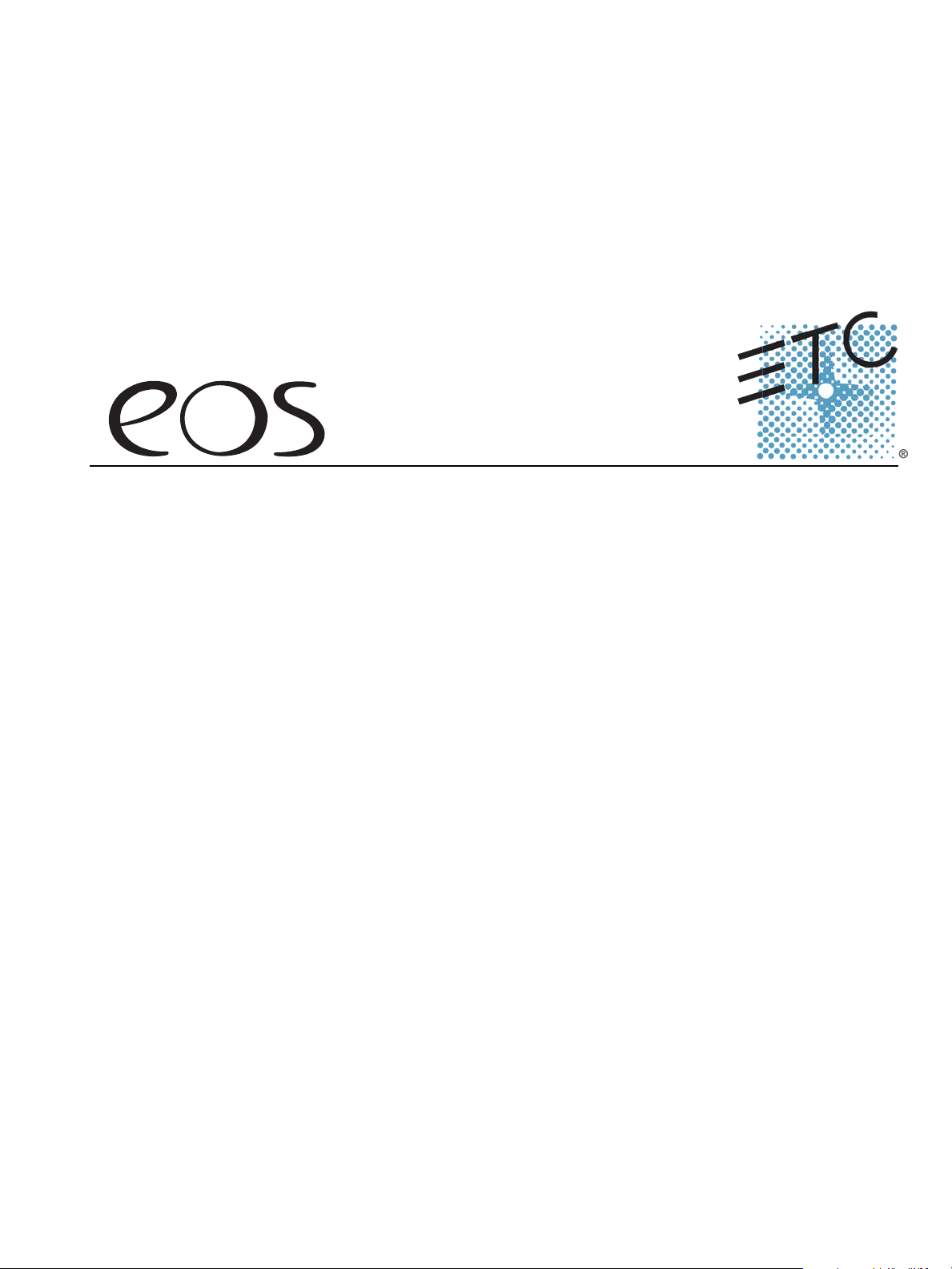
Lighting Control System
Operations Manual
Copyright © 2007 Electronic Theatre Controls, Inc.
All Rights reserved.
Product information and specifications subject to change.
Part Number: 4250M1210-1.3.0 Rev A
Released: December 2007
™

ETC
®
, Eos™, Emphasis
®
, Expression
®
, Insight™, Imagine™, Focus™, Express™, Unison
®
,
Obsession
®
II, ETCNet2™, EDMX™, Revolution
®
and Sensor+
®
, are either registered
trademarks or trademarks of Electronic Theatre Controls, Inc. in the United States and other
countries.

Table of Contents i
Table of Contents
Introduction . . . . . . . . . . . . . . . . . . . . . . . . . . 1
Using this Manual. . . . . . . . . . . . . . . . . . . . . . . . . . . . . . . . . . . . . . . .2
Register Your Eos . . . . . . . . . . . . . . . . . . . . . . . . . . . . . . . . . . . . . . .3
Help from ETC Technical Services . . . . . . . . . . . . . . . . . . . . . . . . . .3
Important Concepts . . . . . . . . . . . . . . . . . . . . . . . . . . . . . . . . . . . . . .4
Channel . . . . . . . . . . . . . . . . . . . . . . . . . . . . . . . . . . . . . . . . . . . .4
Syntax Structure . . . . . . . . . . . . . . . . . . . . . . . . . . . . . . . . . . . . .4
Parameters and Parameter Categories. . . . . . . . . . . . . . . . . . . .5
Tracking vs. Cue Only . . . . . . . . . . . . . . . . . . . . . . . . . . . . . . . . .5
Move Instruction . . . . . . . . . . . . . . . . . . . . . . . . . . . . . . . . . . . . .5
Move Fade. . . . . . . . . . . . . . . . . . . . . . . . . . . . . . . . . . . . . . . . . .6
HTP vs. LTP . . . . . . . . . . . . . . . . . . . . . . . . . . . . . . . . . . . . . . . .7
Other Reference Materials . . . . . . . . . . . . . . . . . . . . . . . . . . . . . . . . .8
Help System . . . . . . . . . . . . . . . . . . . . . . . . . . . . . . . . . . . . . . . .8
Chapter 1
System Overview . . . . . . . . . . . . . . . . . . . . . 9
System Components . . . . . . . . . . . . . . . . . . . . . . . . . . . . . . . . . . . .10
Console . . . . . . . . . . . . . . . . . . . . . . . . . . . . . . . . . . . . . . . . . . .10
Button Modules . . . . . . . . . . . . . . . . . . . . . . . . . . . . . . . . . . . . .11
Remote Processor Unit (RPU). . . . . . . . . . . . . . . . . . . . . . . . . .11
Remote Video Interface (RVI) . . . . . . . . . . . . . . . . . . . . . . . . . .11
Radio Focus Remote (RFR) . . . . . . . . . . . . . . . . . . . . . . . . . . .11
Gateways. . . . . . . . . . . . . . . . . . . . . . . . . . . . . . . . . . . . . . . . . .12
Console Geography . . . . . . . . . . . . . . . . . . . . . . . . . . . . . . . . . . . . .13
Terminology . . . . . . . . . . . . . . . . . . . . . . . . . . . . . . . . . . . . . . . .13
Littlites
® . . . . . . . . . . . . . . . . . . . . . . . . . . . . . . . . . . . . . . . . . . . . . . . . . . . . . 15
Cleaning Eos . . . . . . . . . . . . . . . . . . . . . . . . . . . . . . . . . . . . . . .15
Console Capacities . . . . . . . . . . . . . . . . . . . . . . . . . . . . . . . . . . . . .16
Output Parameters . . . . . . . . . . . . . . . . . . . . . . . . . . . . . . . . . .16
Channel Counts . . . . . . . . . . . . . . . . . . . . . . . . . . . . . . . . . . . . .16
Cues and Cue Lists . . . . . . . . . . . . . . . . . . . . . . . . . . . . . . . . . .16
Record Targets . . . . . . . . . . . . . . . . . . . . . . . . . . . . . . . . . . . . .16
Faders . . . . . . . . . . . . . . . . . . . . . . . . . . . . . . . . . . . . . . . . . . . .16
Outputting DMX . . . . . . . . . . . . . . . . . . . . . . . . . . . . . . . . . . . . . . . .17
Chapter 2
System Installation . . . . . . . . . . . . . . . . . . .19
Basic System Risers . . . . . . . . . . . . . . . . . . . . . . . . . . . . . . . . . . . .20
Large System Riser . . . . . . . . . . . . . . . . . . . . . . . . . . . . . . . . . . . . .21

ii Eos Operations Manual
Chapter 3
System Basics . . . . . . . . . . . . . . . . . . . . . . 23
Power . . . . . . . . . . . . . . . . . . . . . . . . . . . . . . . . . . . . . . . . . . . . . . . .24
Power up the console . . . . . . . . . . . . . . . . . . . . . . . . . . . . . . . .24
Power down the console . . . . . . . . . . . . . . . . . . . . . . . . . . . . . .24
The Central Information Area (CIA) . . . . . . . . . . . . . . . . . . . . . . . . .25
The Command Line . . . . . . . . . . . . . . . . . . . . . . . . . . . . . . . . . .25
Parameter Display . . . . . . . . . . . . . . . . . . . . . . . . . . . . . . . . . . .26
Browser . . . . . . . . . . . . . . . . . . . . . . . . . . . . . . . . . . . . . . . . . . .26
Collapse/Expand the CIA. . . . . . . . . . . . . . . . . . . . . . . . . . . . . .26
Using the Browser . . . . . . . . . . . . . . . . . . . . . . . . . . . . . . . . . . . . . .27
Virtual Keypad . . . . . . . . . . . . . . . . . . . . . . . . . . . . . . . . . . . . . .27
Setting Up the Touchscreens . . . . . . . . . . . . . . . . . . . . . . . . . . . . . .28
Clearing the Touchscreens . . . . . . . . . . . . . . . . . . . . . . . . . . . .28
Populating the Touchscreens . . . . . . . . . . . . . . . . . . . . . . . . . .28
Organizing the Direct Selects . . . . . . . . . . . . . . . . . . . . . . . . . .29
Using Direct Selects . . . . . . . . . . . . . . . . . . . . . . . . . . . . . . . . .30
Display Control and Navigation . . . . . . . . . . . . . . . . . . . . . . . . . . . .32
Opening and Closing Displays. . . . . . . . . . . . . . . . . . . . . . . . . .32
Selecting Displays . . . . . . . . . . . . . . . . . . . . . . . . . . . . . . . . . . .33
Moving Displays. . . . . . . . . . . . . . . . . . . . . . . . . . . . . . . . . . . . .33
Scrolling within a Display . . . . . . . . . . . . . . . . . . . . . . . . . . . . . .33
Expanding Displays . . . . . . . . . . . . . . . . . . . . . . . . . . . . . . . . . .33
Graphical User Interface (GUI) Display Conventions. . . . . . . . . . . .34
Indicators in the live/blind display . . . . . . . . . . . . . . . . . . . . . . .34
[Data] Key . . . . . . . . . . . . . . . . . . . . . . . . . . . . . . . . . . . . . . . . .37
[Time] Key . . . . . . . . . . . . . . . . . . . . . . . . . . . . . . . . . . . . . . . . .37
Using Flexichannel . . . . . . . . . . . . . . . . . . . . . . . . . . . . . . . . . .37
Indicators in the playback status display . . . . . . . . . . . . . . . . . .38
Using [Format] . . . . . . . . . . . . . . . . . . . . . . . . . . . . . . . . . . . . . . . . .40
Timeline Format. . . . . . . . . . . . . . . . . . . . . . . . . . . . . . . . . . . . .45
Encoders . . . . . . . . . . . . . . . . . . . . . . . . . . . . . . . . . . . . . . . . . . . . .47
Encoder Navigation . . . . . . . . . . . . . . . . . . . . . . . . . . . . . . . . . .47
Encoder Touchscreen . . . . . . . . . . . . . . . . . . . . . . . . . . . . . . . .47
Using Softkeys . . . . . . . . . . . . . . . . . . . . . . . . . . . . . . . . . . . . . . . . .48
Context Sensitive Softkeys . . . . . . . . . . . . . . . . . . . . . . . . . . . .48
Changing Softkey Pages . . . . . . . . . . . . . . . . . . . . . . . . . . . . . .48
. . . . . . . . . . . . . . . . . . . . . . . . . . . . . . . . . . . . . . . . . . . . . . . . . .48
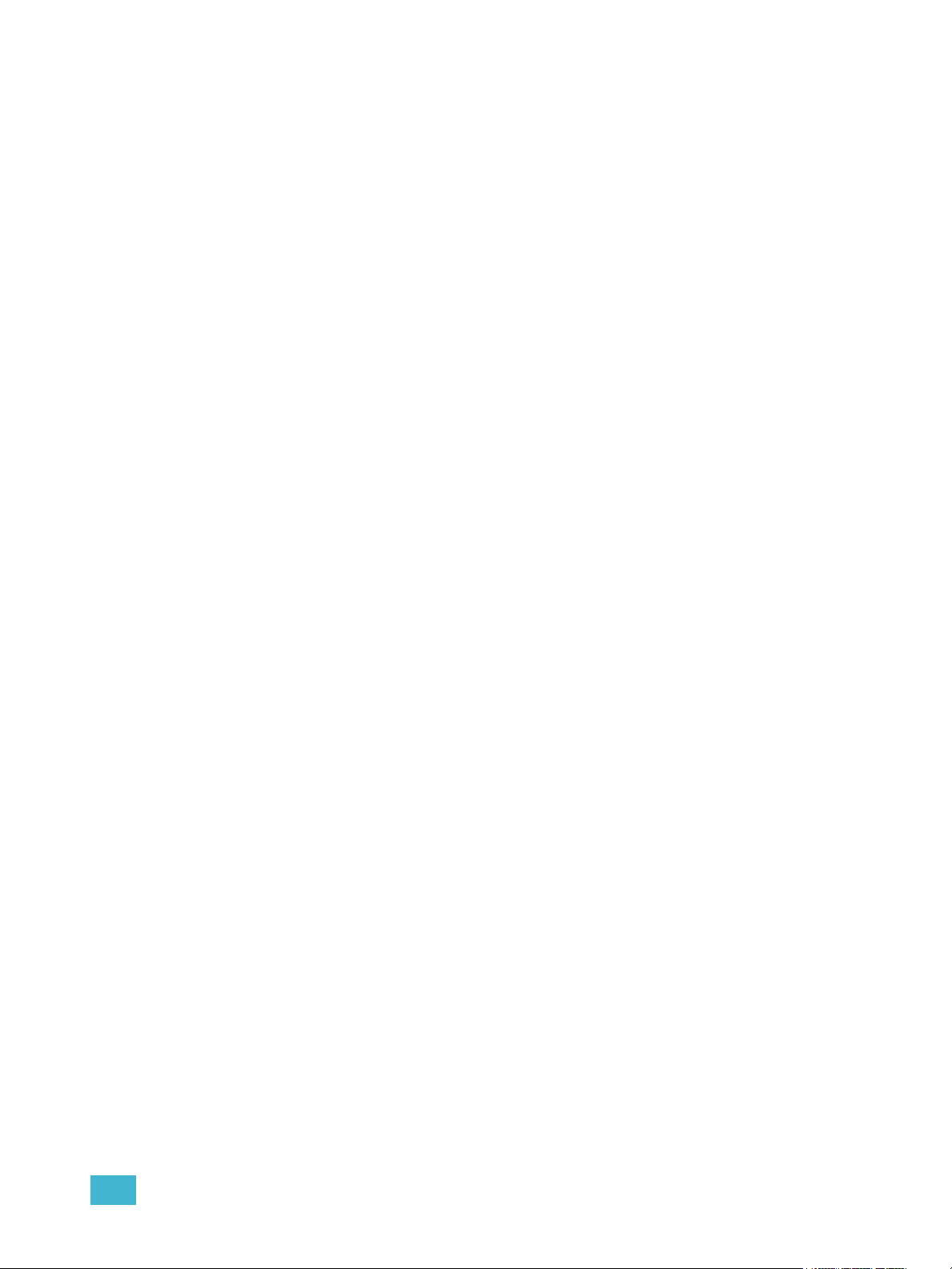
Table of Contents iii
Chapter 4
Managing Show Files . . . . . . . . . . . . . . . . . 49
Create a New Show File. . . . . . . . . . . . . . . . . . . . . . . . . . . . . . . . . .50
Open an Existing Show File . . . . . . . . . . . . . . . . . . . . . . . . . . . . . . .51
Saving an Existing Show File . . . . . . . . . . . . . . . . . . . . . . . . . . . . . .53
Using Save As . . . . . . . . . . . . . . . . . . . . . . . . . . . . . . . . . . . . . . . . .54
Importing Show Files . . . . . . . . . . . . . . . . . . . . . . . . . . . . . . . . . . . .55
Exporting a Show File . . . . . . . . . . . . . . . . . . . . . . . . . . . . . . . . . . .56
Deleting a File . . . . . . . . . . . . . . . . . . . . . . . . . . . . . . . . . . . . . . . . .57
Chapter 5
Patch. . . . . . . . . . . . . . . . . . . . . . . . . . . . . .59
About Patch . . . . . . . . . . . . . . . . . . . . . . . . . . . . . . . . . . . . . . . . . . .60
Displays . . . . . . . . . . . . . . . . . . . . . . . . . . . . . . . . . . . . . . . . . . . . . .61
Channel View. . . . . . . . . . . . . . . . . . . . . . . . . . . . . . . . . . . . . . .61
Address View. . . . . . . . . . . . . . . . . . . . . . . . . . . . . . . . . . . . . . .61
Changing the Patch View . . . . . . . . . . . . . . . . . . . . . . . . . . . . . . . . .62
Create and Edit Patch . . . . . . . . . . . . . . . . . . . . . . . . . . . . . . . . . . .63
Select Channel, Set Device Type and Output Address . . . . . . .63
Patching a Dimmer. . . . . . . . . . . . . . . . . . . . . . . . . . . . . . . . . . . . . .64
Tutorial. . . . . . . . . . . . . . . . . . . . . . . . . . . . . . . . . . . . . . . . . . . .64
Dimmer doubling . . . . . . . . . . . . . . . . . . . . . . . . . . . . . . . . . . . .65
Moving Channels . . . . . . . . . . . . . . . . . . . . . . . . . . . . . . . . . . . .65
Unpatch a channel. . . . . . . . . . . . . . . . . . . . . . . . . . . . . . . . . . .65
Patching Moving Lights . . . . . . . . . . . . . . . . . . . . . . . . . . . . . . . . . .66
Tutorial. . . . . . . . . . . . . . . . . . . . . . . . . . . . . . . . . . . . . . . . . . . .66
Patching a Compound Channel. . . . . . . . . . . . . . . . . . . . . . . . .67
Display Pages in Patch . . . . . . . . . . . . . . . . . . . . . . . . . . . . . . . . . .68
{Patch} Display and Settings . . . . . . . . . . . . . . . . . . . . . . . . . . .68
{Attribute} Display and Settings . . . . . . . . . . . . . . . . . . . . . . . . .70
{Database} Display and Settings . . . . . . . . . . . . . . . . . . . . . . . .72
Using {Offset} in Patch. . . . . . . . . . . . . . . . . . . . . . . . . . . . . . . .72
Using the Scroller/Wheel Picker and Editor . . . . . . . . . . . . . . . . . . .73
Using the Picker. . . . . . . . . . . . . . . . . . . . . . . . . . . . . . . . . . . . .73
Using the Editor . . . . . . . . . . . . . . . . . . . . . . . . . . . . . . . . . . . . .74
Adding Keywords in Patch . . . . . . . . . . . . . . . . . . . . . . . . . . . . . . . .77
Deleting Channels . . . . . . . . . . . . . . . . . . . . . . . . . . . . . . . . . . . . . .77
Fixture Creator . . . . . . . . . . . . . . . . . . . . . . . . . . . . . . . . . . . . . . . . .78
Creating a New Fixture . . . . . . . . . . . . . . . . . . . . . . . . . . . . . . .79
Update Library . . . . . . . . . . . . . . . . . . . . . . . . . . . . . . . . . . . . . .82
Chapter 6
Setup . . . . . . . . . . . . . . . . . . . . . . . . . . . . .83
Opening Setup . . . . . . . . . . . . . . . . . . . . . . . . . . . . . . . . . . . . . . . . .84
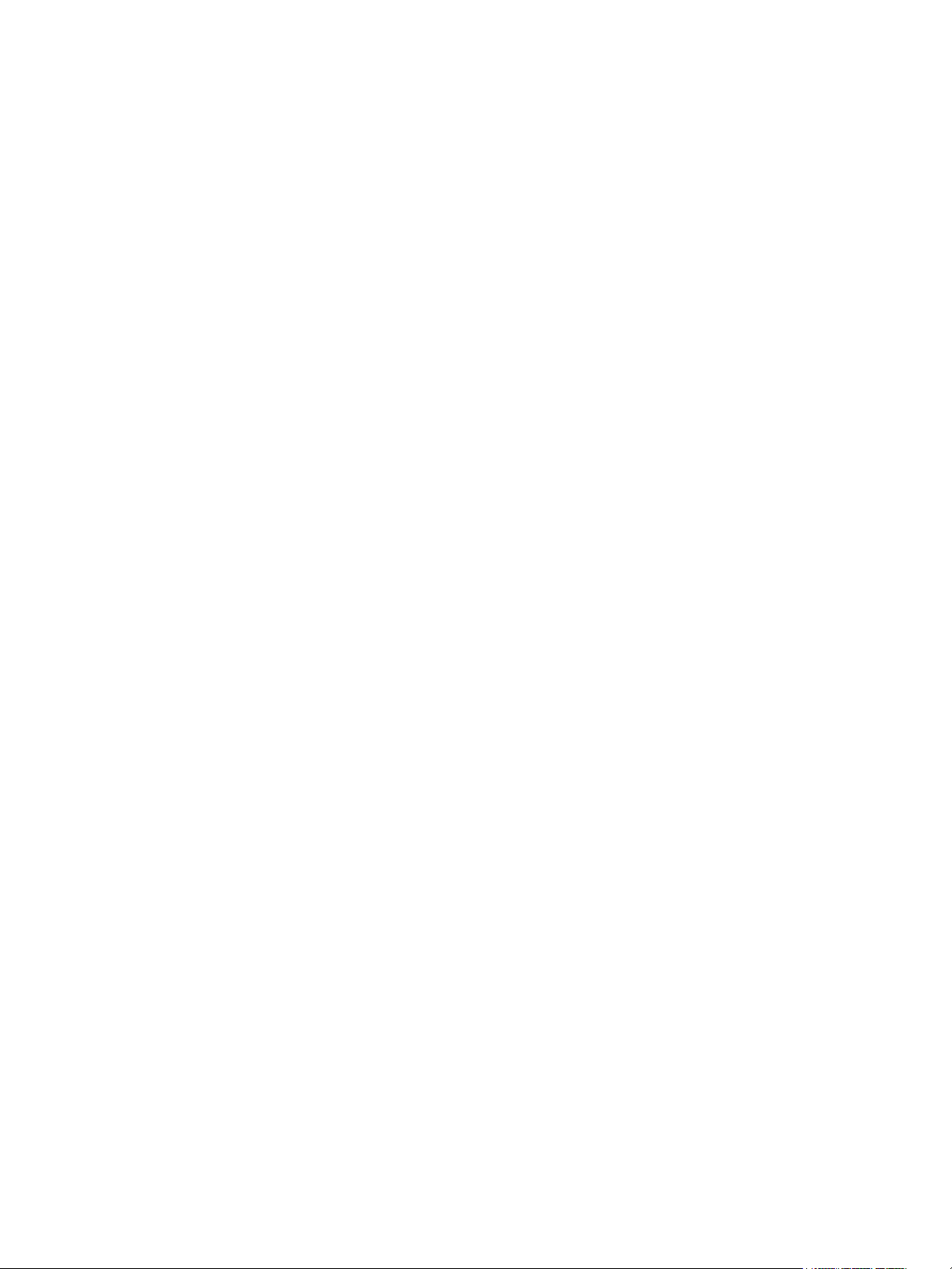
iv Eos Operations Manual
Show . . . . . . . . . . . . . . . . . . . . . . . . . . . . . . . . . . . . . . . . . . . . .84
Desk. . . . . . . . . . . . . . . . . . . . . . . . . . . . . . . . . . . . . . . . . . . . . .88
Security . . . . . . . . . . . . . . . . . . . . . . . . . . . . . . . . . . . . . . . . . . .93
Chapter 7
Basic Manual Control . . . . . . . . . . . . . . . . .95
Selecting Channels . . . . . . . . . . . . . . . . . . . . . . . . . . . . . . . . . . . . .96
Select Channels From the Keypad . . . . . . . . . . . . . . . . . . . . . .96
Select Channels From the Direct Selects . . . . . . . . . . . . . . . . .98
Century Mode . . . . . . . . . . . . . . . . . . . . . . . . . . . . . . . . . . . . . .99
Offset . . . . . . . . . . . . . . . . . . . . . . . . . . . . . . . . . . . . . . . . . . . . .99
Setting Intensity . . . . . . . . . . . . . . . . . . . . . . . . . . . . . . . . . . . . . . .100
Level Wheel . . . . . . . . . . . . . . . . . . . . . . . . . . . . . . . . . . . . . . .101
Manual Control of Non-intensity Parameters (NPs) . . . . . . . . . . . .102
Parameter Display . . . . . . . . . . . . . . . . . . . . . . . . . . . . . . . . . .102
Setting Parameters with the Keypad . . . . . . . . . . . . . . . . . . . .103
Setting Non-intensity Parameters with the Encoders . . . . . . .104
Using the Color Picker . . . . . . . . . . . . . . . . . . . . . . . . . . . . . . .113
Home . . . . . . . . . . . . . . . . . . . . . . . . . . . . . . . . . . . . . . . . . . . . . . .114
Lamp Controls . . . . . . . . . . . . . . . . . . . . . . . . . . . . . . . . . . . . . . . .115
Using [+%] and [-%] . . . . . . . . . . . . . . . . . . . . . . . . . . . . . . . . . . . .116
Channel Intensity . . . . . . . . . . . . . . . . . . . . . . . . . . . . . . . . . . .116
Non-intensity Parameters . . . . . . . . . . . . . . . . . . . . . . . . . . . .116
Remainder Dim . . . . . . . . . . . . . . . . . . . . . . . . . . . . . . . . . . . . . . .117
Sneak . . . . . . . . . . . . . . . . . . . . . . . . . . . . . . . . . . . . . . . . . . . . . . .118
Flip . . . . . . . . . . . . . . . . . . . . . . . . . . . . . . . . . . . . . . . . . . . . . . . . .118
“Select” Keys . . . . . . . . . . . . . . . . . . . . . . . . . . . . . . . . . . . . . . . . .119
Select Last . . . . . . . . . . . . . . . . . . . . . . . . . . . . . . . . . . . . . . . .119
Select Manual . . . . . . . . . . . . . . . . . . . . . . . . . . . . . . . . . . . . .119
Select Active . . . . . . . . . . . . . . . . . . . . . . . . . . . . . . . . . . . . . .119
Channel Check. . . . . . . . . . . . . . . . . . . . . . . . . . . . . . . . . . . . . . . .120
Address at Level. . . . . . . . . . . . . . . . . . . . . . . . . . . . . . . . . . . . . . .120
Using {Move To}. . . . . . . . . . . . . . . . . . . . . . . . . . . . . . . . . . . . . . .121
Chapter 8
Using Groups . . . . . . . . . . . . . . . . . . . . . . 123
Recording Groups Live. . . . . . . . . . . . . . . . . . . . . . . . . . . . . . . . . .124
Ordered Channels . . . . . . . . . . . . . . . . . . . . . . . . . . . . . . . . . .124
Offset . . . . . . . . . . . . . . . . . . . . . . . . . . . . . . . . . . . . . . . . . . . .125
Editing and Updating Groups in Live . . . . . . . . . . . . . . . . . . . .125
Selecting and Recalling Groups . . . . . . . . . . . . . . . . . . . . . . . . . . .125
Deleting Groups. . . . . . . . . . . . . . . . . . . . . . . . . . . . . . . . . . . .125
Group List. . . . . . . . . . . . . . . . . . . . . . . . . . . . . . . . . . . . . . . . . . . .126
Open the Group List . . . . . . . . . . . . . . . . . . . . . . . . . . . . . . . .126
Ordered View and Numeric View. . . . . . . . . . . . . . . . . . . . . . .126
Editing Groups from the Group List . . . . . . . . . . . . . . . . . . . . .126

Table of Contents v
Chapter 9
Storing and Using Palettes . . . . . . . . . . . . 127
About Palettes . . . . . . . . . . . . . . . . . . . . . . . . . . . . . . . . . . . . . . . .128
Palette Types . . . . . . . . . . . . . . . . . . . . . . . . . . . . . . . . . . . . . . . . .128
Intensity Palettes . . . . . . . . . . . . . . . . . . . . . . . . . . . . . . . . . . .128
Focus Palettes . . . . . . . . . . . . . . . . . . . . . . . . . . . . . . . . . . . . .128
Color Palettes . . . . . . . . . . . . . . . . . . . . . . . . . . . . . . . . . . . . .128
Beam Palettes . . . . . . . . . . . . . . . . . . . . . . . . . . . . . . . . . . . . .128
Storing Palettes Live . . . . . . . . . . . . . . . . . . . . . . . . . . . . . . . . . . .129
Storing Palettes with [Record] . . . . . . . . . . . . . . . . . . . . . . . . .129
Storing Palettes with [Record Only] . . . . . . . . . . . . . . . . . . . . .130
Storing Palettes to Direct Selects . . . . . . . . . . . . . . . . . . . . . .131
Using Filters with Palettes . . . . . . . . . . . . . . . . . . . . . . . . . . . .131
Recalling Palettes. . . . . . . . . . . . . . . . . . . . . . . . . . . . . . . . . . . . . .132
Editing Palettes Live. . . . . . . . . . . . . . . . . . . . . . . . . . . . . . . . . . . .133
Rerecord . . . . . . . . . . . . . . . . . . . . . . . . . . . . . . . . . . . . . . . . .133
Update . . . . . . . . . . . . . . . . . . . . . . . . . . . . . . . . . . . . . . . . . . .133
Editing Palettes in Blind . . . . . . . . . . . . . . . . . . . . . . . . . . . . . . . . .134
Entering Blind Palette from Live . . . . . . . . . . . . . . . . . . . . . . .134
Editing in Blind . . . . . . . . . . . . . . . . . . . . . . . . . . . . . . . . . . . . .134
Editing Palettes in Spreadsheet View . . . . . . . . . . . . . . . . . . .135
Editing Palettes in List View. . . . . . . . . . . . . . . . . . . . . . . . . . .136
Deleting Palettes . . . . . . . . . . . . . . . . . . . . . . . . . . . . . . . . . . .136
Chapter 10
Storing and Using Presets . . . . . . . . . . . . 137
Storing Presets Live . . . . . . . . . . . . . . . . . . . . . . . . . . . . . . . . . . . .138
Storing Presets Using [Record] . . . . . . . . . . . . . . . . . . . . . . . .138
Storing presets using [Record Only] . . . . . . . . . . . . . . . . . . . .139
Recalling Presets . . . . . . . . . . . . . . . . . . . . . . . . . . . . . . . . . . . . . .140
Editing Presets Live . . . . . . . . . . . . . . . . . . . . . . . . . . . . . . . . . . . .141
Rerecord . . . . . . . . . . . . . . . . . . . . . . . . . . . . . . . . . . . . . . . . .141
Update . . . . . . . . . . . . . . . . . . . . . . . . . . . . . . . . . . . . . . . . . . .141
Using the Preset List . . . . . . . . . . . . . . . . . . . . . . . . . . . . . . . . . . .142
Opening the Preset List . . . . . . . . . . . . . . . . . . . . . . . . . . . . . .142
Editing Presets in Blind . . . . . . . . . . . . . . . . . . . . . . . . . . . . . . . . .143
Editing in Table View . . . . . . . . . . . . . . . . . . . . . . . . . . . . . . . .143
Editing in Spreadsheet view . . . . . . . . . . . . . . . . . . . . . . . . . .144
Deleting presets. . . . . . . . . . . . . . . . . . . . . . . . . . . . . . . . . . . .144
Removing channels from a preset . . . . . . . . . . . . . . . . . . . . . .144
Chapter 11
Working with a Single Cue List . . . . . . . . . 145
Basic Cueing . . . . . . . . . . . . . . . . . . . . . . . . . . . . . . . . . . . . . . . . .146
Cue Numbering . . . . . . . . . . . . . . . . . . . . . . . . . . . . . . . . . . . .146
Recording Cues in Live . . . . . . . . . . . . . . . . . . . . . . . . . . . . . . . . .147
Using Record . . . . . . . . . . . . . . . . . . . . . . . . . . . . . . . . . . . . . .147

vi Eos Operations Manual
Using Record Only. . . . . . . . . . . . . . . . . . . . . . . . . . . . . . . . . .148
Using Selective Store . . . . . . . . . . . . . . . . . . . . . . . . . . . . . . .149
Using [Cue Only / Track] . . . . . . . . . . . . . . . . . . . . . . . . . . . . .150
Timing. . . . . . . . . . . . . . . . . . . . . . . . . . . . . . . . . . . . . . . . . . . . . . .151
Setting Cue Level Timing. . . . . . . . . . . . . . . . . . . . . . . . . . . . .151
Non-intensity Parameter Category Timing. . . . . . . . . . . . . . . .152
Delay Time. . . . . . . . . . . . . . . . . . . . . . . . . . . . . . . . . . . . . . . .153
Discrete Channel/Parameter Timing . . . . . . . . . . . . . . . . . . . .154
Assigning Cue Attributes . . . . . . . . . . . . . . . . . . . . . . . . . . . . .155
Clearing Cue Attributes . . . . . . . . . . . . . . . . . . . . . . . . . . . . . .157
Flags. . . . . . . . . . . . . . . . . . . . . . . . . . . . . . . . . . . . . . . . . . . . . . . .158
Block . . . . . . . . . . . . . . . . . . . . . . . . . . . . . . . . . . . . . . . . . . . .158
Assert. . . . . . . . . . . . . . . . . . . . . . . . . . . . . . . . . . . . . . . . . . . .159
AllFade. . . . . . . . . . . . . . . . . . . . . . . . . . . . . . . . . . . . . . . . . . .159
Mark. . . . . . . . . . . . . . . . . . . . . . . . . . . . . . . . . . . . . . . . . . . . .159
Preheat . . . . . . . . . . . . . . . . . . . . . . . . . . . . . . . . . . . . . . . . . .159
Using the Execute List . . . . . . . . . . . . . . . . . . . . . . . . . . . . . . .160
Modifying Cues Live . . . . . . . . . . . . . . . . . . . . . . . . . . . . . . . . . . . .161
Using [At] [Enter] . . . . . . . . . . . . . . . . . . . . . . . . . . . . . . . . . . .161
Using Record . . . . . . . . . . . . . . . . . . . . . . . . . . . . . . . . . . . . . .161
Using Record Only. . . . . . . . . . . . . . . . . . . . . . . . . . . . . . . . . .162
Move To. . . . . . . . . . . . . . . . . . . . . . . . . . . . . . . . . . . . . . . . . .162
[Update] . . . . . . . . . . . . . . . . . . . . . . . . . . . . . . . . . . . . . . . . . .163
Recording and Editing Cues from Blind . . . . . . . . . . . . . . . . . . . . .167
From Summary or Table Views . . . . . . . . . . . . . . . . . . . . . . . .168
From the Cue Spreadsheet . . . . . . . . . . . . . . . . . . . . . . . . . . .168
Using Encoders in Blind. . . . . . . . . . . . . . . . . . . . . . . . . . . . . .169
Deleting Cues. . . . . . . . . . . . . . . . . . . . . . . . . . . . . . . . . . . . . . . . .170
In Track Mode . . . . . . . . . . . . . . . . . . . . . . . . . . . . . . . . . . . . .170
In Cue Only Mode . . . . . . . . . . . . . . . . . . . . . . . . . . . . . . . . . .170
Chapter 12
Using Mark . . . . . . . . . . . . . . . . . . . . . . . .171
AutoMark . . . . . . . . . . . . . . . . . . . . . . . . . . . . . . . . . . . . . . . . . . . .172
Conditions Triggering an AutoMark . . . . . . . . . . . . . . . . . . . . .172
Allowing a Live Move . . . . . . . . . . . . . . . . . . . . . . . . . . . . . . . .172
Referenced Marks . . . . . . . . . . . . . . . . . . . . . . . . . . . . . . . . . . . . .173
Setting Referenced Mark Flags . . . . . . . . . . . . . . . . . . . . . . . .173
Applying Flags as Channels are Marked . . . . . . . . . . . . . . . . .174
Reference Marks and Timing. . . . . . . . . . . . . . . . . . . . . . . . . .175
Chapter 13
Working with Multiple Cue Lists . . . . . . . . 177
Recording to a New Cue List . . . . . . . . . . . . . . . . . . . . . . . . . . . . .178
Using Record . . . . . . . . . . . . . . . . . . . . . . . . . . . . . . . . . . . . . .178
Using Record Only. . . . . . . . . . . . . . . . . . . . . . . . . . . . . . . . . .178
Using Assert . . . . . . . . . . . . . . . . . . . . . . . . . . . . . . . . . . . . . .179
Using AllFade . . . . . . . . . . . . . . . . . . . . . . . . . . . . . . . . . . . . .180

Table of Contents vii
Changing the Active Cue List . . . . . . . . . . . . . . . . . . . . . . . . .180
Using [Go To Cue] . . . . . . . . . . . . . . . . . . . . . . . . . . . . . . . . . . . . .181
Using Go To Cue 0 . . . . . . . . . . . . . . . . . . . . . . . . . . . . . . . . .181
Using Go To Cue Out . . . . . . . . . . . . . . . . . . . . . . . . . . . . . . .181
Using the Cue List Index . . . . . . . . . . . . . . . . . . . . . . . . . . . . . . . .182
Open the Cue List Index . . . . . . . . . . . . . . . . . . . . . . . . . . . . .182
Chapter 14
Using Filters . . . . . . . . . . . . . . . . . . . . . . . 185
Record Filters . . . . . . . . . . . . . . . . . . . . . . . . . . . . . . . . . . . . . . . . .186
Partial Filters . . . . . . . . . . . . . . . . . . . . . . . . . . . . . . . . . . . . . .187
Removing Filters . . . . . . . . . . . . . . . . . . . . . . . . . . . . . . . . . . .187
Storing Data with Record Filters . . . . . . . . . . . . . . . . . . . . . . .188
Playback Filters . . . . . . . . . . . . . . . . . . . . . . . . . . . . . . . . . . . . . . .189
Chapter 15
Cue Playback . . . . . . . . . . . . . . . . . . . . . .191
Introduction to Playback . . . . . . . . . . . . . . . . . . . . . . . . . . . . . . . . .192
Playback controls. . . . . . . . . . . . . . . . . . . . . . . . . . . . . . . . . . .192
Selected Cue . . . . . . . . . . . . . . . . . . . . . . . . . . . . . . . . . . . . . . . . .193
Live / Blind . . . . . . . . . . . . . . . . . . . . . . . . . . . . . . . . . . . . . . . .193
Out of Sequence Cues . . . . . . . . . . . . . . . . . . . . . . . . . . . . . . . . . .194
Go To Cue . . . . . . . . . . . . . . . . . . . . . . . . . . . . . . . . . . . . . . . .195
Assigning Faders . . . . . . . . . . . . . . . . . . . . . . . . . . . . . . . . . . . . . .196
With Auto Playback Enabled . . . . . . . . . . . . . . . . . . . . . . . . . .196
Assigning Playback Faders Manually . . . . . . . . . . . . . . . . . . .196
Changing Fader Pages . . . . . . . . . . . . . . . . . . . . . . . . . . . . . . . . .196
Playback Fader Controls . . . . . . . . . . . . . . . . . . . . . . . . . . . . . . . .197
Go and Stop/Back . . . . . . . . . . . . . . . . . . . . . . . . . . . . . . . . . .197
[Go To Cue 0] . . . . . . . . . . . . . . . . . . . . . . . . . . . . . . . . . . . . .197
Using Assert (playback button) . . . . . . . . . . . . . . . . . . . . . . . .200
Using Timing Disable. . . . . . . . . . . . . . . . . . . . . . . . . . . . . . . .200
Using Freeze . . . . . . . . . . . . . . . . . . . . . . . . . . . . . . . . . . . . . .200
Using Stop Effect . . . . . . . . . . . . . . . . . . . . . . . . . . . . . . . . . . .201
Release a Fader . . . . . . . . . . . . . . . . . . . . . . . . . . . . . . . . . . .201
Turning a Fader Off . . . . . . . . . . . . . . . . . . . . . . . . . . . . . . . . .201
Using Rate Override . . . . . . . . . . . . . . . . . . . . . . . . . . . . . . . .202
Chapter 16
Advanced Manual Control. . . . . . . . . . . . . 203
Using [Copy To] . . . . . . . . . . . . . . . . . . . . . . . . . . . . . . . . . . . . . . .204
Using [Recall From] . . . . . . . . . . . . . . . . . . . . . . . . . . . . . . . . . . . .205
Using {Make Null}. . . . . . . . . . . . . . . . . . . . . . . . . . . . . . . . . . . . . .206
In Live . . . . . . . . . . . . . . . . . . . . . . . . . . . . . . . . . . . . . . . . . . .206

viii Eos Operations Manual
In Blind. . . . . . . . . . . . . . . . . . . . . . . . . . . . . . . . . . . . . . . . . . .206
Using {Make Manual} . . . . . . . . . . . . . . . . . . . . . . . . . . . . . . . . . . .207
Using {Make Absolute} . . . . . . . . . . . . . . . . . . . . . . . . . . . . . . . . . .207
Using [Query] . . . . . . . . . . . . . . . . . . . . . . . . . . . . . . . . . . . . . . . . .208
Using [Capture] . . . . . . . . . . . . . . . . . . . . . . . . . . . . . . . . . . . . . . .209
Using [Undo]. . . . . . . . . . . . . . . . . . . . . . . . . . . . . . . . . . . . . . . . . .210
Command History . . . . . . . . . . . . . . . . . . . . . . . . . . . . . . . . . .210
Chapter 17
Multipart Cues. . . . . . . . . . . . . . . . . . . . . .211
About Multipart Cues . . . . . . . . . . . . . . . . . . . . . . . . . . . . . . . . . . .212
Record a Multipart Cue in Live . . . . . . . . . . . . . . . . . . . . . . . . . . . .212
Creating a New Multipart Cue in Live . . . . . . . . . . . . . . . . . . .212
Setting Multipart Cue Attributes . . . . . . . . . . . . . . . . . . . . . . . .213
Using Update in Live . . . . . . . . . . . . . . . . . . . . . . . . . . . . . . . .214
Storing a Multipart Cue in Blind . . . . . . . . . . . . . . . . . . . . . . . . . . .215
Changing a Single Part Cue to a Multipart Cue. . . . . . . . . . . .215
Changing a Multipart Cue to a Standard Cue . . . . . . . . . . . . .215
Deleting a Part from a Multipart Cue . . . . . . . . . . . . . . . . . . . .215
Chapter 18
Creating and Using Effects . . . . . . . . . . . . 217
About Effects . . . . . . . . . . . . . . . . . . . . . . . . . . . . . . . . . . . . . . . . .218
The Effect List . . . . . . . . . . . . . . . . . . . . . . . . . . . . . . . . . . . . .218
Effects Editor . . . . . . . . . . . . . . . . . . . . . . . . . . . . . . . . . . . . . .219
Effect Status Display . . . . . . . . . . . . . . . . . . . . . . . . . . . . . . . .223
Step Effects . . . . . . . . . . . . . . . . . . . . . . . . . . . . . . . . . . . . . . . . . .224
Program a step effect . . . . . . . . . . . . . . . . . . . . . . . . . . . . . . .225
Absolute Effects . . . . . . . . . . . . . . . . . . . . . . . . . . . . . . . . . . . . . . .227
Program an absolute effect . . . . . . . . . . . . . . . . . . . . . . . . . . .228
Relative Effects . . . . . . . . . . . . . . . . . . . . . . . . . . . . . . . . . . . . . . .229
Focus effects . . . . . . . . . . . . . . . . . . . . . . . . . . . . . . . . . . . . . .229
Color effects. . . . . . . . . . . . . . . . . . . . . . . . . . . . . . . . . . . . . . .230
Linear effects . . . . . . . . . . . . . . . . . . . . . . . . . . . . . . . . . . . . . .230
Define a pattern shape . . . . . . . . . . . . . . . . . . . . . . . . . . . . . .231
Program a new relative effect . . . . . . . . . . . . . . . . . . . . . . . . .231
Apply an Existing Effect . . . . . . . . . . . . . . . . . . . . . . . . . . . . . . . . .232
Editing Effects Live . . . . . . . . . . . . . . . . . . . . . . . . . . . . . . . . .232
Stop an effect. . . . . . . . . . . . . . . . . . . . . . . . . . . . . . . . . . . . . .232
Chapter 19
Using Park . . . . . . . . . . . . . . . . . . . . . . . . 233
Using Park . . . . . . . . . . . . . . . . . . . . . . . . . . . . . . . . . . . . . . . . . . .234
Park Display. . . . . . . . . . . . . . . . . . . . . . . . . . . . . . . . . . . . . . .234
Parked Values in Live . . . . . . . . . . . . . . . . . . . . . . . . . . . . . . .235
Scaled Parked Values in Live . . . . . . . . . . . . . . . . . . . . . . . . .236

Table of Contents ix
Parked Addresses in Live . . . . . . . . . . . . . . . . . . . . . . . . . . . .236
Park Values from the Park Display . . . . . . . . . . . . . . . . . . . . .237
Chapter 20
Storing and Using Submasters . . . . . . . . . 239
About Submasters . . . . . . . . . . . . . . . . . . . . . . . . . . . . . . . . . . . . .240
Additive vs. Inhibitive . . . . . . . . . . . . . . . . . . . . . . . . . . . . . . . .240
Independent. . . . . . . . . . . . . . . . . . . . . . . . . . . . . . . . . . . . . . .240
Loading Submasters . . . . . . . . . . . . . . . . . . . . . . . . . . . . . . . . . . .241
Recording to a Submaster . . . . . . . . . . . . . . . . . . . . . . . . . . . .241
Updating a Submaster . . . . . . . . . . . . . . . . . . . . . . . . . . . . . . .241
Clearing a Submaster . . . . . . . . . . . . . . . . . . . . . . . . . . . . . . .241
Configuring Submasters While Programming . . . . . . . . . . . . . . . .242
Using Bump Button Timing With Submasters . . . . . . . . . . . . . . . .243
Controlling subfades manually. . . . . . . . . . . . . . . . . . . . . . . . .243
Submaster List . . . . . . . . . . . . . . . . . . . . . . . . . . . . . . . . . . . . . . . .244
Editing submasters from the list. . . . . . . . . . . . . . . . . . . . . . . .244
Chapter 21
Using About . . . . . . . . . . . . . . . . . . . . . . . 245
About [About] . . . . . . . . . . . . . . . . . . . . . . . . . . . . . . . . . . . . . . . . .246
[About] . . . . . . . . . . . . . . . . . . . . . . . . . . . . . . . . . . . . . . . . . . .246
<About> [number] [Enter] . . . . . . . . . . . . . . . . . . . . . . . . . . . .247
<About> [Cue] [number] [Enter]. . . . . . . . . . . . . . . . . . . . . . . .247
<About> [I/F/C/B Palette] [number] [Enter] . . . . . . . . . . . . . . .248
<About> [Preset] [number] [Enter] . . . . . . . . . . . . . . . . . . . . . .248
Chapter 22
Storing and Using Curves. . . . . . . . . . . . .249
About Curves . . . . . . . . . . . . . . . . . . . . . . . . . . . . . . . . . . . . . . . . .250
Creating and Editing Curves . . . . . . . . . . . . . . . . . . . . . . . . . . . . .251
Creating a Curve . . . . . . . . . . . . . . . . . . . . . . . . . . . . . . . . . . .251
Editing Curves . . . . . . . . . . . . . . . . . . . . . . . . . . . . . . . . . . . . .252
Applying a Curve . . . . . . . . . . . . . . . . . . . . . . . . . . . . . . . . . . . . . .253
To Channels In Patch . . . . . . . . . . . . . . . . . . . . . . . . . . . . . . .253
To Cues . . . . . . . . . . . . . . . . . . . . . . . . . . . . . . . . . . . . . . . . . .253
Delete a Curve . . . . . . . . . . . . . . . . . . . . . . . . . . . . . . . . . . . . . . . .253
Chapter 23
Storing and Using Snapshots . . . . . . . . . . 255
About Snapshots . . . . . . . . . . . . . . . . . . . . . . . . . . . . . . . . . . . . . .256
Recording Snapshots . . . . . . . . . . . . . . . . . . . . . . . . . . . . . . . . . . .257
Recalling Snapshots. . . . . . . . . . . . . . . . . . . . . . . . . . . . . . . . . . . .257
Editing Snapshots . . . . . . . . . . . . . . . . . . . . . . . . . . . . . . . . . . . . .258
Deleting Snapshots . . . . . . . . . . . . . . . . . . . . . . . . . . . . . . . . .258

x Eos Operations Manual
Chapter 24
Storing and Using Macros. . . . . . . . . . . . . 259
About Macros . . . . . . . . . . . . . . . . . . . . . . . . . . . . . . . . . . . . . . . . .260
Store a Macro from Live . . . . . . . . . . . . . . . . . . . . . . . . . . . . . . . . .260
Using the [Learn] key. . . . . . . . . . . . . . . . . . . . . . . . . . . . . . . .260
Macro Editor Display . . . . . . . . . . . . . . . . . . . . . . . . . . . . . . . . . . .262
Create a New Macro from the Display . . . . . . . . . . . . . . . . . . .264
Edit an Existing Macro . . . . . . . . . . . . . . . . . . . . . . . . . . . . . . .265
Play a Macro . . . . . . . . . . . . . . . . . . . . . . . . . . . . . . . . . . . . . . . . .266
Delete a Macro . . . . . . . . . . . . . . . . . . . . . . . . . . . . . . . . . . . . . . . .266
Chapter 25
Using the Fader Display . . . . . . . . . . . . . . 267
Chapter 26
Using Show Control . . . . . . . . . . . . . . . . . 269
About Show Control . . . . . . . . . . . . . . . . . . . . . . . . . . . . . . . . . . . .270
Setup . . . . . . . . . . . . . . . . . . . . . . . . . . . . . . . . . . . . . . . . . . . .270
MIDI Show Control . . . . . . . . . . . . . . . . . . . . . . . . . . . . . . . . . . . . .270
Data Sources . . . . . . . . . . . . . . . . . . . . . . . . . . . . . . . . . . . . . .270
MIDI Show Control Devices. . . . . . . . . . . . . . . . . . . . . . . . . . .270
Eos Command Interpretation. . . . . . . . . . . . . . . . . . . . . . . . . .270
Time Code . . . . . . . . . . . . . . . . . . . . . . . . . . . . . . . . . . . . . . . . . . .273
Enabling Time Code . . . . . . . . . . . . . . . . . . . . . . . . . . . . . . . .273
Timing Data . . . . . . . . . . . . . . . . . . . . . . . . . . . . . . . . . . . . . . .273
Enabling the Clocks . . . . . . . . . . . . . . . . . . . . . . . . . . . . . . . . .274
Events . . . . . . . . . . . . . . . . . . . . . . . . . . . . . . . . . . . . . . . . . . .274
Programming an Event List . . . . . . . . . . . . . . . . . . . . . . . . . . . . . .275
Tutorial. . . . . . . . . . . . . . . . . . . . . . . . . . . . . . . . . . . . . . . . . . .275
Learn mode . . . . . . . . . . . . . . . . . . . . . . . . . . . . . . . . . . . . . . .275
Execution while Editing . . . . . . . . . . . . . . . . . . . . . . . . . . . . . .275
Chapter 27
Multiple Users . . . . . . . . . . . . . . . . . . . . . . 277
About User ID. . . . . . . . . . . . . . . . . . . . . . . . . . . . . . . . . . . . . . . . .278
Assigning User ID . . . . . . . . . . . . . . . . . . . . . . . . . . . . . . . . . .278
Chapter 28
Using Partitioned Control . . . . . . . . . . . . . 279
About Partitioned Control . . . . . . . . . . . . . . . . . . . . . . . . . . . . . . . .280
How to Use Partitions . . . . . . . . . . . . . . . . . . . . . . . . . . . . . . .280
Setting Up Partitioned Control . . . . . . . . . . . . . . . . . . . . . . . . .280
Partition List . . . . . . . . . . . . . . . . . . . . . . . . . . . . . . . . . . . . . . .280
Creating New Partitions . . . . . . . . . . . . . . . . . . . . . . . . . . . . . .281
Deleting Partitions . . . . . . . . . . . . . . . . . . . . . . . . . . . . . . . . . .281
Using Partitions . . . . . . . . . . . . . . . . . . . . . . . . . . . . . . . . . . . . . . .282
Partitions in Playback . . . . . . . . . . . . . . . . . . . . . . . . . . . . . . .282

Table of Contents xi
Chapter 29
Security Login . . . . . . . . . . . . . . . . . . . . . . 283
Appendix A
Eos Configuration Utility . . . . . . . . . . . . . . 285
Overview . . . . . . . . . . . . . . . . . . . . . . . . . . . . . . . . . . . . . . . . . . . 285
What the Utility Does . . . . . . . . . . . . . . . . . . . . . . . . . . . . . . . . . . 285
Eos Configuration Utility Reference . . . . . . . . . . . . . . . . . . . . . . . 286
Start Up Settings . . . . . . . . . . . . . . . . . . . . . . . . . . . . . . . . . . . . . 287
General Settings. . . . . . . . . . . . . . . . . . . . . . . . . . . . . . . . . . . . . . 288
Network Settings . . . . . . . . . . . . . . . . . . . . . . . . . . . . . . . . . . . . . 290
Maintenance and Diagnostics . . . . . . . . . . . . . . . . . . . . . . . . . . . 294
Appendix B
Multi-console and Synchronized Backup . 297
Overview . . . . . . . . . . . . . . . . . . . . . . . . . . . . . . . . . . . . . . . . . . . 297
Multi-console setup . . . . . . . . . . . . . . . . . . . . . . . . . . . . . . . . . . . 298
Synchronized Backup. . . . . . . . . . . . . . . . . . . . . . . . . . . . . . . . . . 301
Appendix C
Remote Processor Unit (RPU) . . . . . . . . .305
Overview . . . . . . . . . . . . . . . . . . . . . . . . . . . . . . . . . . . . . . . . . . . 305
Hardware Setup . . . . . . . . . . . . . . . . . . . . . . . . . . . . . . . . . . . . . . 305
Start Up . . . . . . . . . . . . . . . . . . . . . . . . . . . . . . . . . . . . . . . . . . . . 306
Software Configuration. . . . . . . . . . . . . . . . . . . . . . . . . . . . . . . . . 307
Basic Use Guidelines . . . . . . . . . . . . . . . . . . . . . . . . . . . . . . . . . . 308
Net3 Services . . . . . . . . . . . . . . . . . . . . . . . . . . . . . . . . . . . . .308
Appendix D
Remote Video Interface (RVI). . . . . . . . . .309
Overview . . . . . . . . . . . . . . . . . . . . . . . . . . . . . . . . . . . . . . . . . . . 309
Hardware Setup . . . . . . . . . . . . . . . . . . . . . . . . . . . . . . . . . . . . . . 310
Start Up . . . . . . . . . . . . . . . . . . . . . . . . . . . . . . . . . . . . . . . . . . . . 311
Basic Use Guidelines . . . . . . . . . . . . . . . . . . . . . . . . . . . . . . . . . . 312
Appendix E
Radio Focus Remote (RFR) . . . . . . . . . . . 313
Overview . . . . . . . . . . . . . . . . . . . . . . . . . . . . . . . . . . . . . . . . . . . 313
Basic Use Guidelines . . . . . . . . . . . . . . . . . . . . . . . . . . . . . . . . . . 316
LCD General Layout . . . . . . . . . . . . . . . . . . . . . . . . . . . . . . . .316
RFR Operation Modes . . . . . . . . . . . . . . . . . . . . . . . . . . . . . . . . . 318
Technical Specifications . . . . . . . . . . . . . . . . . . . . . . . . . . . . . . . . 321
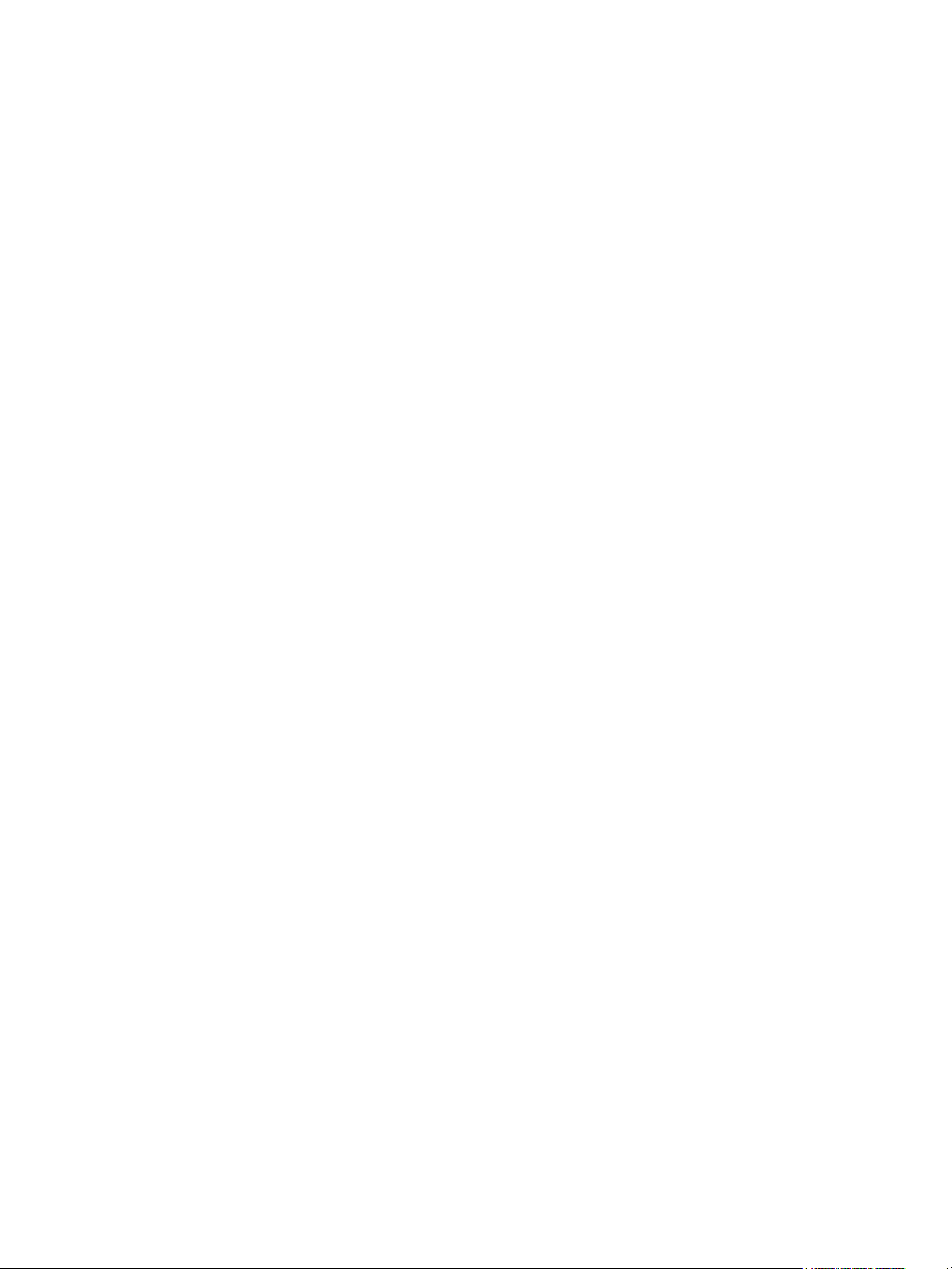
xii Eos Operations Manual
Appendix F
Eos Fader Wings . . . . . . . . . . . . . . . . . . . 323
Overview . . . . . . . . . . . . . . . . . . . . . . . . . . . . . . . . . . . . . . . . . . . 323
Connecting Wings to Eos . . . . . . . . . . . . . . . . . . . . . . . . . . . . . . . 323
User Guidelines . . . . . . . . . . . . . . . . . . . . . . . . . . . . . . . . . . . . . . 325

Introduction 1
Introduction
Welcome to the Eos Operations Manual. This manual is a comprehensive resource for users of the
Eos control system.
This chapter contains the following sections:
• Using this Manual . . . . . . . . . . . . . . . . . . . . . . . . . . . . . . . . . . .2
• Help from ETC Technical Services. . . . . . . . . . . . . . . . . . . . . .3
• Important Concepts. . . . . . . . . . . . . . . . . . . . . . . . . . . . . . . . . .4
• Other Reference Materials . . . . . . . . . . . . . . . . . . . . . . . . . . . .8

2 Eos Operations Manual
Using this Manual
In order to be specific about where features and commands are found, the following naming and
text conventions will be used:
• Browser menus and commands are indicated in bold text. For example: In the File
menu, click Open.
• Alphanumeric keyboard buttons are indicated in all CAPS. For example, TAB or CTRL.
• Facepanel buttons are indicated in bold [brackets]. For example, [LIVE] or [Enter].
Optional keys are indicated in <angle brackets>, for example, <Cue> or <Sub>.
• Keys which are intended to be pressed or held simultaneously are indicated with the
“and” symbol. For example, [Load] & [Timing Disable].
• Softkeys and direct selects are indicated in bold {braces}. A note about <More SK>
(more softkeys): this command is always indicated as optional, and is only indicated
once in an instruction regardless of how many pages of softkeys exist. This is because
there is no way to predict what softkey page you are on at any given time. Press <More
Softkeys> until you find the required command.
• References to other parts of the manual are indicated in italics. When viewing this
manual electronically, click on the reference to jump to that section of the manual.
Please email comments about this manual to: TechComm@etcconnect.com
Note:
Notes are helpful hints and information that is supplemental to the main text.
CAUTION:
A Caution statement indicates situations where there may be undefined or
unwanted consequences of an action, potential for data loss or an equipment
problem.
WARNING:
A Warning statement indicates situations where damage may occur, people may
be harmed, or there are serious or dangerous consequences of an action.
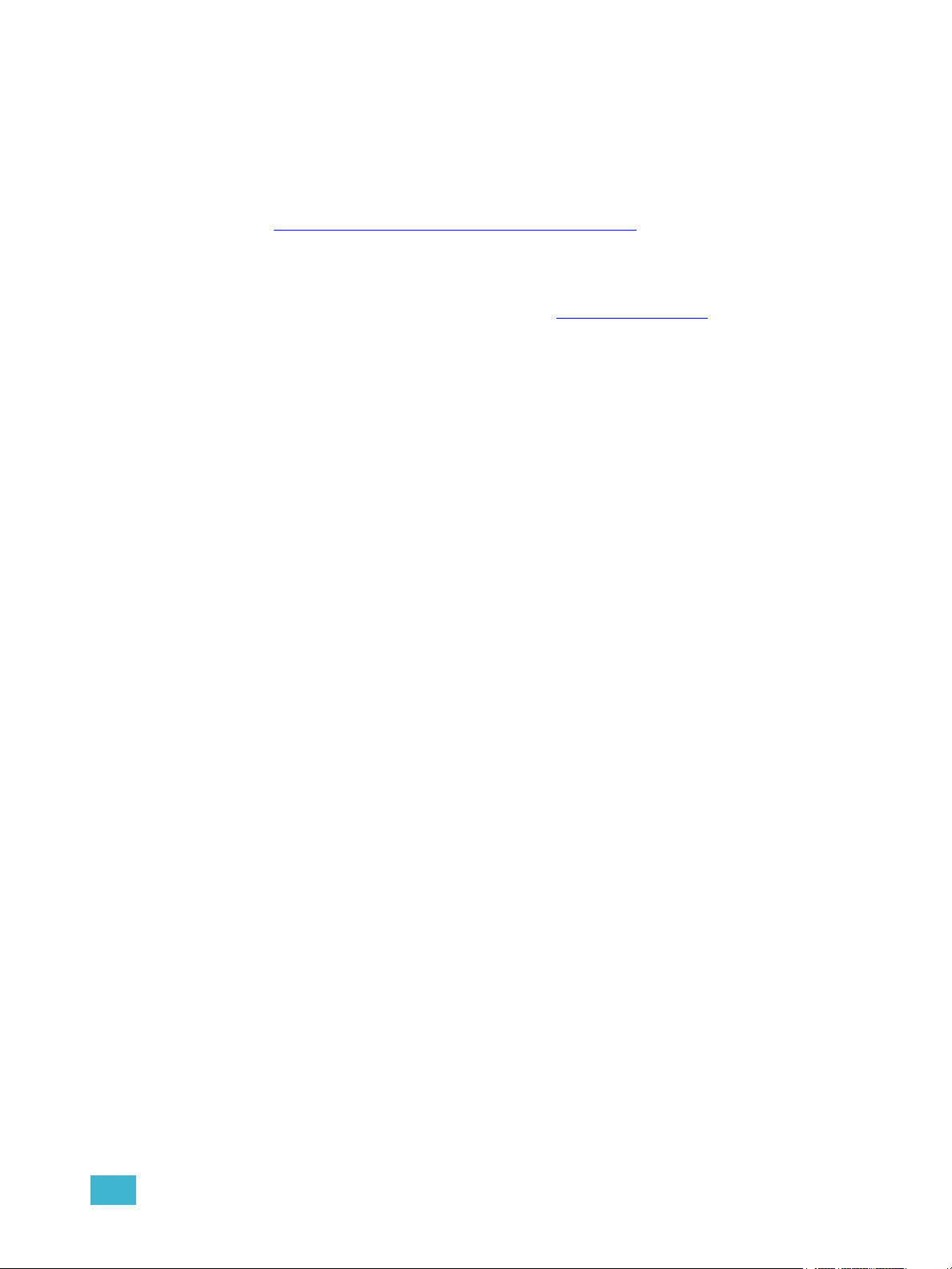
Introduction 3
Register Your Eos
Registering your Eos system with ETC ensures that you will be notified of software and library
updates, as well as any product advisories.
When you register, you will also be enrolled in “My ETC,” a personalized ETC Web site that
provides a more direct path of communication between you and ETC.
Register now at http://www.etcconnect.com/product.registration.asp
.
Help from ETC Technical Services
If you are having difficulties, your most convenient resources are the references given in this user
manual. To search more widely, try the ETC Web site at www.etcconnect.com
. If none of these
resources is sufficient, contact ETC Technical Services directly at one of the offices identified below.
Emergency service is available from all ETC offices outside of normal business hours.
When calling for assistance, please have the following information handy:
• Console model and serial number (located on back panel)
• Dimmer manufacturer and installation type
• Other components in your system (Unison
®
, other consoles, etc.)
Americas United Kingdom
Electronic Theatre Controls Inc. Electronic Theatre Controls Ltd.
Technical Services Department Technical Services Department
3031 Pleasant View Road 26-28 Victoria Industrial Estate
Middleton, WI 53562 Victoria Road,
800-775-4382 (USA, toll-free) London W3 6UU England
+1-608 831-4116 +44 (0)20 8896 1000
service@etcconnect.com service@etceurope.com
Asia Germany
Electronic Theatre Controls Asia, Ltd. Electronic Theatre Controls GmbH
Technical Services Department Technical Services Department
Room 1801, 18/F Ohmstrasse 3
Tower 1, Phase 1 Enterprise Square 83607 Holzkirchen, Germany
9 Sheung Yuet Road +49 (80 24) 47 00-0
Kowloon Bay, Kowloon, Hong Kong techserv-hoki@etcconnect.com
+852 2799 1220
service@etcasia.com

4 Eos Operations Manual
Important Concepts
Before using Eos, you should read and familiarize yourself with the concepts defined below. These
concepts are important for understanding both how Eos functions as well as how you, as a
programmer, will interact with Eos to produce a successful show.
You will find that understanding these terms and concepts will improve your efficiency with Eos.
Channel
Eos treats fixtures and channels as one and the same. Unlike former ETC consoles where
a fixture occupied one channel for each parameter, Eos assigns each fixture a single
channel number. Individual parameters are then associated with that channel as additional
lines of channel information.
Syntax Structure
Most instructions can be entered into Eos through the command line. When entering data
into the console, the Eos command line expects instructions to be entered in a specific
structure, or syntax.
Generally speaking, the order of syntax can be described as:
• What are you trying to affect? (Channel, group)
• What do you want it to do? (Change intensity, focus, pan/tilt)
• What value do you want? (Intensity at full, Iris at 50)
Naturally other commands will be used in the course of programming your show, but most
other functions are modifiers of these three basic steps: modifying the channel(s) you are
are working with, determining what parameters of those channels you are impacting, and
what value you want them to assume. When working with record targets, the syntax is
similar.
Enter
Since the command line can receive multiple edits and instructions at once, it is necessary
to let Eos know when you have completed your instruction in the command line. This is
done with the “Enter” key.
There are some commands which are self-terminating, and therefore do not require “Enter”
to be pressed. Some (but not all) of these commands are:
•Out
•+%
•-%
• Level
• Actions from the direct selects
Note:
Not all actions on Eos must be entered from the command line, although many will
result in a command line instruction. Other actions bypass the command line
entirely.

Introduction 5
Parameters and Parameter Categories
Eos divides fixture parameters into four major parameter categories: Intensity, Focus, Color, and
Beam. These are the parameters in each category:
• Intensity . . . . . . . . . . Intensity
• Focus . . . . . . . . . . . . Pan and Tilt
• Color. . . . . . . . . . . . . All color parameters (such as color wheel, CMY, scrollers, and
so on).
• Beam . . . . . . . . . . . . Any parameter not covered in the other categories.
Tracking vs. Cue Only
Eos is, by default, a tracking console. This means two things. First, tracking relates to how
cue lists are created. Once data is in a cue list, it will remain a part of that cue list, at its
original setting, until a new instruction is provided or until it is removed from the cue list
using filters or null commands.
Secondly, tracking relates to how changes to cue data are handled. Unless otherwise
instructed by a Cue Only command, changes to a parameter in a cue will track forward
through the cue list until a move instruction (or block command) is encountered.
It is possible to change the default setting of Eos to “Cue Only”. This prevents changes from
tracking forward into subsequent cues, unless overridden with a track instruction.
Eos also has a Cue Only/Track button that allows you to record or update a cue as an
exception to the default setting. Therefore, if console is set to Tracking, the button acts as
Cue Only. If console is set to Cue Only, it behaves as a Track button.
Move Instruction
A move instruction is any change to a parameter from its previous stored value. A change
to a channel’s intensity is a move instruction. A change to a channel’s pan or tilt is a move
instruction. A change to a channel’s color mixing is a move instruction, and so on.

6 Eos Operations Manual
Move Fade
Move Fade is a lighting control philosophy which determines how cues are played back.
Eos adheres to this philosophy.
In a Move Fade system, parameters do not change from their current setting until they are
provided a move instruction in a cue or are given a new instruction manually.
For example, in cue 1, channel 1 has been given an intensity value of 50%. This value does
not change until cue 20, where channel 1 is moved to 100%. Therefore, channel 1 has a
tracked intensity value of 50% in cues 2-19. If the user applies a manual intensity value of
25% while sitting in cue 5 (for example), that channel will stay at 25% until Cue 20 is
recalled - because 20 is the next cue in which channel 1 has a move instruction.
Cue List Ownership
Eos is capable of running multiple cue lists. In a multiple-cue-list console, cue list ownership
is an important concept. Cue list ownership is determined by the cue from which a channel
is currently receiving its value. In Live, a parameter is considered to be “owned” by a cue
list when it is receiving its current value from that cue list.
When alternating between cue lists in sequential playback, an active cue list does not
necessarily own a channel unless that list has provided the last move instruction for that
channel. For example, assume a channel is owned by cue list 1 and is at a tracked value.
If a cue from another cue list is executed and provides a move instruction for the channel
in the new cue, the channel is now owned by the second cue list. It will not return to cue list
1 until that cue list provides a move instruction for the channel.
Assert may be used to override this default behavior, allowing a cue list’s control over a
channel to resume, even when the channel’s data is tracked.
This rule is not followed when executing an out of sequence cue. An out of sequence cue
is any cue that is recalled via “Go To Cue”, a Link instruction, or manually changing the
pending cue. In general applications, the entire contents of the cue (both moves and
tracks) will be asserted on an out of sequence cue.

Introduction 7
HTP vs. LTP
HTP (Highest-Takes-Precedence) and LTP (Latest-Takes-Precedence) are terms used to define
the output of a channel parameter that is receiving data from multiple sources. In HTP, the highest
level of all sources will be executed. In LTP, the most recent level received will be executed.
Submasters are only capable of controlling HTP intensities. Cue lists can operate as HTP or LTP for
intensity parameters only. Non-intensity parameters (NPs) are always LTP. Eos’ default cue list
setting for intensity is LTP (see HTP/LTP, page 183).
HTP
HTP is only applicable to the intensity of a channel. HTP channels will output the level that is the
highest of all inputs. HTP channels are also referred to as “pile-on”, because as control inputs are
added (for example - you may bring up cues and multiple submasters that all have the same
channel recorded at various levels), the system calculates which input has the highest level for that
channel and outputs that level for the channel. As control inputs are removed (you pull some of the
submasters down to zero), the console will adjust the channel level, if required, to the highest
remaining level.
LTP
LTP is applicable to any parameter of any channel. LTP output is based on the most recent move
instruction issued to the channel parameter. Any new values sent to the channel will supersede any
previous values, regardless of the level supplied.
Eos determines the LTP value for a channel, which is overridden by any HTP input values that are
higher than the LTP instruction
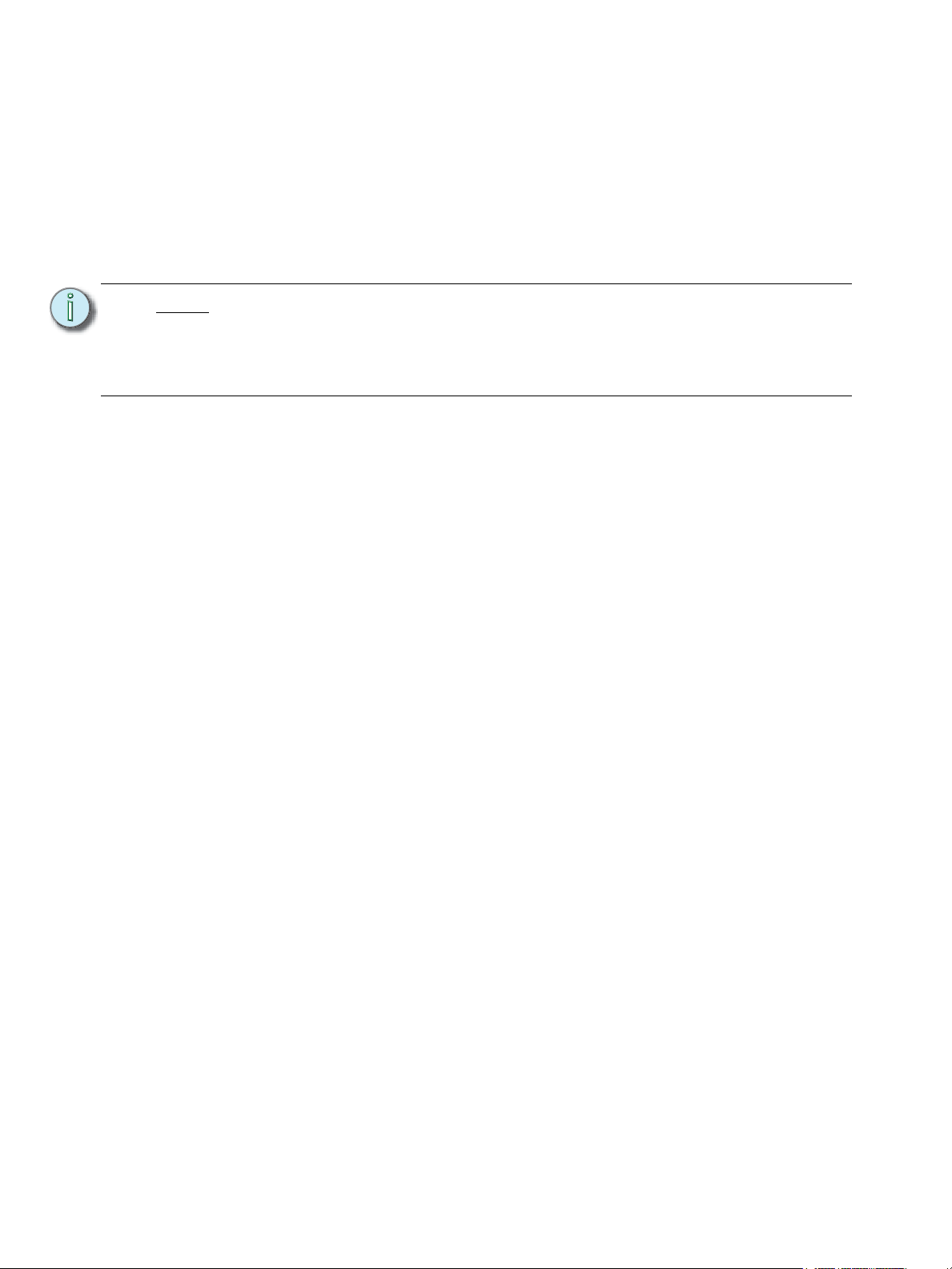
8 Eos Operations Manual
Other Reference Materials
Help System
A keyhelp system is also contained within your Eos console. To access help, press and hold [Help]
and press any key to see:
• the name of the key
• a description of what the key enables you to do
• syntax examples for using the key (if applicable)
Note:
Keyhelp is included on most tangible action buttons on your Eos console. This
includes most softkeys and touchbuttons as well as the traditional keys on the
keypad.
As with hard keys, the “press and hold [Help]” action can be used with softkeys
and touchbuttons as well.

1 System Overview 9
Chapter 1
System Overview
Inside this chapter you will find general descriptions of your Eos control system and the various
areas of user interface.
This chapter contains the following sections:
• System Components . . . . . . . . . . . . . . . . . . . . . . . . . . . . . . . .10
• Console Geography. . . . . . . . . . . . . . . . . . . . . . . . . . . . . . . . .13
• Cleaning Eos . . . . . . . . . . . . . . . . . . . . . . . . . . . . . . . . . . . . . .15
• Console Capacities . . . . . . . . . . . . . . . . . . . . . . . . . . . . . . . . .16
• Outputting DMX . . . . . . . . . . . . . . . . . . . . . . . . . . . . . . . . . . . .17

10 Eos Operations Manual
System Components
Console
Eos is designed from conception as a fully integrated controller for conventional lights and multi-
parameter devices (for example: moving lights, color scrollers, gobo wheels) Attention to detail
across all areas of the system design and architecture allows you the utmost flexibility and
customization of use.
Eos allows designers and programmers to develop a mutual vocabulary for moving light control.
This implementation of simple and uniform syntax for moving light control provides a solid
foundation for both experienced and inexperienced moving light users.
Eos incorporates new technology to substantially speed up the programming process. It is the first
control system designed with tools individually optimized for everyone who touches the console.
Electricians, programmers, operators, and the design team will find features and functions
specifically designed to assist them.
Integrated LCD touchscreens are customizable to each user’s preference. Optional button modules
overlay the LCD touchscreens and provide tactile feedback of direct selects.

1 System Overview 11
Button Modules
The Eos button modules provide the ability for multiple simultaneous button presses with tactile
feedback. The displays and text under each button change to reflect the current mapping of the
button.
LCD 1 (see Console Geography, page 13) may be split into numerous sections using Eos button
modules and customized views. The top portion of LCD 2 is also user-configurable while the bottom
portion is reserved for the Central Information Area (CIA).
Button modules are optional and therefore not required for operation.
Installing Button Modules
Should you desire to use the button modules over your direct selects, follow the instructions below
to install them. It is recommended that you install the button modules with the console power off.
Step 1: Place the left end of a button module in place over touchscreen area 1, 2, or 3. Align
the corner of the button module with the corner of the recessed touchscreen area.
Step 2: Lay the right end of the button module in place and gently press until it is flush with
the front of the console. The direct selects will automatically appear once it is installed
and the console is powered up.
Step 3: To remove the module, slide the release latch (located to the right of the respective
module) upwards and pull the module out from right to left.
Remote Processor Unit (RPU)
The RPU can be used as the primary or backup processor for the system or for primary playback in
installations that do not require a control console after initial programming is completed.
For more information, see the appendix Remote Processor Unit (RPU), page 305.
Remote Video Interface (RVI)
The remote video interface allows remote interaction with the lighting control system. This can be
for display purposes only. Additionally, with a mouse and alpha-numeric keyboard attached, the RVI
can be used as a remote programming station. The RVI provides supports for a maximum of two
DVI or SVGA monitors, 1280x1024 minimum resolution.
For more information, see the appendix Remote Video Interface (RVI), page 309.
Radio Focus Remote (RFR)
The RFR provides wireless control of key front panel functions.The base station for the RFR can be
networked into the system, or can connect to a console or remote device using the USB interface.
For more information, see the appendix Radio Focus Remote (RFR), page 313.

12 Eos Operations Manual
Gateways
Eos is a fully networked system capable of direct output of both ETCNet2 and Net3. Gateways can
be configured to listen to either ETCNet2 or Net3 and provide interface to devices in the lighting rig
that do not accept network communication directly. Gateways are provided for DMX/RDM output,
show control input and output and analog input and output.
• Net3 to DMX/RDM gateways are provided with a maximum of four outputs, which can be
male, female, or terminal strip.
• Show Control Gateway supports MIDI In/Thru and Out and SMPTE In.
• I/O Gateway supports 12 analog inputs, 12 SPDT contact closure outputs and RS-232 serial
protocol.

1 System Overview 13
Console Geography
Below is a diagram of the Eos console with references made to specific areas of use. The terms
and names for each area and interface are used throughout this manual.
Terminology
Central Information Area (CIA)
The Central Information Area (CIA) is the central place to configure, setup, and receive feedback
from the console. The CIA is a context-sensitive extension of the command keypad, used for
access to non-intensity parameter controls, the browser, the color picker, and a variety of other
functions. The command line, selected cue, and status information are also displayed here.
The message and status line displays the show name and label, show status, network indicator and
status, current user and time stamp, and more. The browser menu is provided for access to file
functions, setup, patch, utilities, printing and display of record target lists.
LCD 1
Direct Selects with
Button Modules
Load buttons
LCD 2
Direct Selects with
Button Module
CIA- Central
Information Area
Parameter Category
Buttons / Softkeys
Power Button
(2) USB ports
Level
wheel
Navigation keys
Paged encoders and
LCD touch screen
Control
keypad
Rate / Fader
page controls
Fader
Control
buttons
Motorized
playback
faders
PUSH
PUSH
(4) USB
Ports
(3) video
connectors support
DVI or SVGA
Hard Power Switch
IEC receptacle
(4) IEEE 802.3af
powered Ethernet
ports
Audio Line In/
Line Out
CD-RW with
status LED and
ejector switch

14 Eos Operations Manual
Direct Selects
These are “soft buttons” that can be displayed on LCD 1 and 2. Direct selects provide touch screen
access to channels, groups and all record targets. The direct selects may be configured to access
50 of any selected target, or two groups of 20. LCD1 also has a 100 button display mode. Paging
controls are provided.
Button Module
Button modules are available in a 50 button array for use with the direct selects. Button modules
provide you with tactile feedback of each button press. The module is transparent allowing the text
and graphics from the LCD to repaint each button. Up to three button modules may be installed on
the console, two on LCD 1 and one on the top of LCD 2, above the CIA.
Power Button
The power button on the front of the console is used to shut down and power up the Eos console.
A separate power switch, located in the rear panel of the console, can be used to disconnect power
from the console’s internal components.
USB Ports
Two USB ports are provided on the front of the console to connect any USB storage device. An
additional four USB ports on the rear panel of the console connect peripherals such as an alpha-
numeric keyboard, printer, pointing device, or touchscreen control for external monitors.
Touch Screen LCDs
Eos is designed with two internal 15” LCD touch screen displays. Each LCD may be used to display
show data (with touchscreen interface), or they may be used as direct selects, with or without the
button modules (see Setting Up the Touchscreens, page 28).
Motorized Faders
One dedicated main playback and ten configurable motorized faders are provided. The faders may
be configured as playbacks, submasters, or grand masters. Thirty pages of 10 faders each are
provided. The bottom of LCD 1 shows fader status information and provides a load button for each
fader.
Encoders and Parameter LCD
Encoders and an associated touch screen for control of non-intensity parameters are provided on
the lower right of the console. The two larger encoders at the bottom are dedicated for pan and tilt
control. The remaining four encoders on the right are pageable controls, which are populated on the
LCD with the parameters used in your show.
WARNING:
Before servicing the Eos control console, you must switch off the power
from the rear of the console and disconnect the power cord completely.

1 System Overview 15
Fader Control Buttons
Fader control buttons are provided for easy local control of fader behavior. Control buttons include:
Manual Override, Spread, Release, Off, Assert, Go to Cue 0, Stop Effect, Freeze, Filter and Timing
Disable. Individual faders are provided with immediate controls including: Go, Stop and Back (for
playbacks), bump and solo (when submasters), or blackout and blackout enable when configured
as grand masters.
Rate and Fader Page
Rate and Fader Page buttons are provided for use with the faders.
Load
Load buttons are located above the faders at the bottom of LCD 1 and are used to load the
specified cue or submaster to the associated fader or place special conditions on that fader.
Control Keypad
The control keypad area is divided into four general sections including record
targets, numeric keypad, modifiers, and special function controls.
Level Wheel
Proportionally adjusts intensity for selected channels. It also provides scrolling/
zoom functions in various modes.
Navigation Keypad
Used for quick access to the Live and Blind displays, tab selection, location, paging and navigation
within displays.
Parameter / Category Buttons
Parameter buttons are used in conjunction with the Central Information Area (CIA). When certain
functions need to be accessed, a group of related parameters will populate in the parameter
category display.
IEEE Ethernet 802.3af Ethernet Ports
Ethernet ports (including Power-Over-Ethernet) for connection to a network switch, network
gateways, and accessory devices.
Littlites
®
You may connect Littlites to the back of your Eos console.
Cleaning Eos
Should the exterior of your Eos require cleaning, you may gently wipe it with a dampened (not
dripping), non-abrasive paper towel or soft cloth.
If this does not clean them sufficiently, you may apply some window cleaner (containing ammonia
is fine) to the cloth and repeat the process until clean.

16 Eos Operations Manual
Console Capacities
Output Parameters
• 4,000 outputs / DMX channels
-or-
• 8,000 outputs / DMX channels
Channel Counts
• 4,000 channels
-or-
• 5,000 channels
Cues and Cue Lists
• Up to 99 cue lists
• Up to 10,000 cues
Record Targets
• 1,000 Groups
• 1,000 x 4 Palettes (Intensity, Focus, Color and Beam)
• 1,000 Presets
• 1,000 Effects
• 1,000 Macros
• 1,000 Snapshots
Faders
• 1 dedicated Master Playback, with Go and Stop/Back
• 10 paged motorized faders x 30 pages of control
• a maximum of 30 configurable playbacks, with Go and Stop/Back
• a maximum of 200 configurable submasters, with Bump and Solo
• up to three configurable masters and one configurable grand master, with Blackout and
Blackout Enable
