ETC Element User Manual

™
Lighting Control Console
User Manual
Version 2.1.0
Copyright © 201 3 Electroni c Theatr e Controls , Inc .
Al l Right s reserved .
Produc t informati on an d specification s subjec t t o change .
Par t Number:4330M1210 - 2 . 1 . 0 Re v A
Released : 2013 - 12
ET C®, Eos™,Eo s Ti™ , Gio ®,Ion ®, Element™ , Emphasis ®, Expression ®, Insight™, Imagine™ , Focus™, Express™, Unison ®, Obsession ® II , ETCNet2™ , EDMX™ , Revolution® an d Sensor+ ®, are either registered trademarks or trademarks of Electroni c Theatr e Controls , Inc . in th e Unite d State s an d othe r countries .
ETC permits the reproduction of materials in this manual only for non - commercial purposes . All other rights are reserved by ETC .
ET C intend s thi s document , whethe r printe d o r electronic , t o b e provide d i n it s entirety .

T a b l e o f C o n t e n t s
Introduction . . . . . . . . . . . . . . . . . . . . . . . . . . 1
Welcome to Element . . . . . . . . . . . . . . . . . . . . . . . . . . . . . . . . . . . . .2
Using this Manual. . . . . . . . . . . . . . . . . . . . . . . . . . . . . . . . . . . . . . . .2
Register Your Element . . . . . . . . . . . . . . . . . . . . . . . . . . . . . . . . . . . .3
Online Element User Forums . . . . . . . . . . . . . . . . . . . . . . . . . . . . . . .3
Help from ETC Technical Services . . . . . . . . . . . . . . . . . . . . . . . . . .4
Other Reference Materials . . . . . . . . . . . . . . . . . . . . . . . . . . . . . . . . .5
On Screen Prompts . . . . . . . . . . . . . . . . . . . . . . . . . . . . . . . . . . .5
Help System . . . . . . . . . . . . . . . . . . . . . . . . . . . . . . . . . . . . . . . .5
Important Lighting Concepts . . . . . . . . . . . . . . . . . . . . . . . . . . . .5
C h a p t e r 1 |
Quick Start . . . . . . . . . . . . . . . . . . . . . . . . . . |
7 |
|
Getting Started . . . . . . . . . . . . . . . . . . . . . . . . . . . . . . . . . . . . . . . . . |
.8 |
Hardware . . . . . . . . . . . . . . . . . . . . . . . . . . . . . . . . . . . . . . . . . . . . . .8
Power Up the Console. . . . . . . . . . . . . . . . . . . . . . . . . . . . . . . . .8
Power Down the Console . . . . . . . . . . . . . . . . . . . . . . . . . . . . . .8
Getting the Lights On . . . . . . . . . . . . . . . . . . . . . . . . . . . . . . . . . . . . .9
Setting Levels Via Channel Faders . . . . . . . . . . . . . . . . . . . . . . .9
Setting Levels Via the Control Keypad . . . . . . . . . . . . . . . . . . . .9
Recording a Lighting Look . . . . . . . . . . . . . . . . . . . . . . . . . . . . . . . .10
Recording a Submaster . . . . . . . . . . . . . . . . . . . . . . . . . . . . . . .10
C h a p t e r 2 |
Element Overview. . . . . . . . . . . . . . . . . . . . |
11 |
Console Geography . . . . . . . . . . . . . . . . . . . . . . . . . . . . . . . . . . . . .12
Control Keypad Layout . . . . . . . . . . . . . . . . . . . . . . . . . . . . . . .13
Terminology . . . . . . . . . . . . . . . . . . . . . . . . . . . . . . . . . . . . . . . .14
Littlites® . . . . . . . . . . . . . . . . . . . . . . . . . . . . . . . . . . . . . . . . . . . . . . . . . . . . . 14
Cleaning Element . . . . . . . . . . . . . . . . . . . . . . . . . . . . . . . . . . .15
Outputting DMX . . . . . . . . . . . . . . . . . . . . . . . . . . . . . . . . . . . . .15
Console Capacities . . . . . . . . . . . . . . . . . . . . . . . . . . . . . . . . . . . . .16
Output Parameters . . . . . . . . . . . . . . . . . . . . . . . . . . . . . . . . . .16
Channel Counts . . . . . . . . . . . . . . . . . . . . . . . . . . . . . . . . . . . . .16
Cues and Cue List . . . . . . . . . . . . . . . . . . . . . . . . . . . . . . . . . . .16
Record Targets . . . . . . . . . . . . . . . . . . . . . . . . . . . . . . . . . . . . .16
Faders . . . . . . . . . . . . . . . . . . . . . . . . . . . . . . . . . . . . . . . . . . . .16
C h a p t e r 3 |
System Basics . . . . . . . . . . . . . . . . . . . . . . |
17 |
The Central Information Area (CIA) . . . . . . . . . . . . . . . . . . . . . . . . .18
Browser . . . . . . . . . . . . . . . . . . . . . . . . . . . . . . . . . . . . . . . . . . .18
Collapse/Expand the CIA. . . . . . . . . . . . . . . . . . . . . . . . . . . . . .18
1
|
Lock the CIA . . . . . . . . . . . . . . . . . . . . . . . . . . . . . . . . . . . . . |
. .18 |
|
Command Line Prompt . . . . . . . . . . . . . . . . . . . . . . . . . . . . . . |
.18 |
|
Favorite CIA Display . . . . . . . . . . . . . . . . . . . . . . . . . . . . . . . . |
.18 |
|
Locking the Facepanel. . . . . . . . . . . . . . . . . . . . . . . . . . . . . . . |
.19 |
|
Using Softkeys . . . . . . . . . . . . . . . . . . . . . . . . . . . . . . . . . . . . . . . . |
.19 |
|
Context Sensitive Softkeys . . . . . . . . . . . . . . . . . . . . . . . . . . . |
.19 |
|
Changing Softkey Pages . . . . . . . . . . . . . . . . . . . . . . . . . . . . . |
.19 |
|
Using the Browser . . . . . . . . . . . . . . . . . . . . . . . . . . . . . . . . . . . . . |
.19 |
|
Displays . . . . . . . . . . . . . . . . . . . . . . . . . . . . . . . . . . . . . . . . . . |
.20 |
|
Virtual Keyboard . . . . . . . . . . . . . . . . . . . . . . . . . . . . . . . . . . . |
.20 |
|
Using Direct Selects . . . . . . . . . . . . . . . . . . . . . . . . . . . . . . . . |
.21 |
|
Direct Selects in Flexi Mode . . . . . . . . . . . . . . . . . . . . . . . . . . |
.22 |
|
Clear Functions . . . . . . . . . . . . . . . . . . . . . . . . . . . . . . . . . . . . |
.23 |
|
Display Control and Navigation . . . . . . . . . . . . . . . . . . . . . . . . . . . |
.24 |
|
Opening and Closing Displays. . . . . . . . . . . . . . . . . . . . . . . . . |
.24 |
|
Selecting Displays . . . . . . . . . . . . . . . . . . . . . . . . . . . . . . . . . . |
.24 |
|
Moving Displays. . . . . . . . . . . . . . . . . . . . . . . . . . . . . . . . . . . . |
.25 |
|
Scrolling within a Display . . . . . . . . . . . . . . . . . . . . . . . . . . . . . |
.25 |
|
Expanding Displays . . . . . . . . . . . . . . . . . . . . . . . . . . . . . . . . . |
.25 |
|
Show File Indicator . . . . . . . . . . . . . . . . . . . . . . . . . . . . . . . . . |
.25 |
|
[Data] Key . . . . . . . . . . . . . . . . . . . . . . . . . . . . . . . . . . . . . . . . |
.25 |
|
[Label] Key. . . . . . . . . . . . . . . . . . . . . . . . . . . . . . . . . . . . . . . . |
.25 |
|
Using Flexichannel . . . . . . . . . . . . . . . . . . . . . . . . . . . . . . . . . |
.26 |
|
Using [Format] . . . . . . . . . . . . . . . . . . . . . . . . . . . . . . . . . . . . . . . . |
.27 |
|
Zooming Displays . . . . . . . . . . . . . . . . . . . . . . . . . . . . . . . . . . |
.28 |
C h a p t e r 4 |
Managing Show Files . . . . . . . . . . . . . . . . . |
33 |
|
Create a New Show File. . . . . . . . . . . . . . . . . . . . . . . . . . . . . . . . . |
.34 |
|
Open an Existing Show File . . . . . . . . . . . . . . . . . . . . . . . . . . . . . . |
.34 |
|
Selective Partial Show Opening . . . . . . . . . . . . . . . . . . . . . . . |
.36 |
|
Merging Show Files . . . . . . . . . . . . . . . . . . . . . . . . . . . . . . . . . . . . |
.37 |
|
Printing a Show File . . . . . . . . . . . . . . . . . . . . . . . . . . . . . . . . . . . . |
.38 |
|
Saving the Current Show File. . . . . . . . . . . . . . . . . . . . . . . . . . . . . |
.40 |
|
Using Quick Save. . . . . . . . . . . . . . . . . . . . . . . . . . . . . . . . . . . . . . |
.40 |
|
Using Save As . . . . . . . . . . . . . . . . . . . . . . . . . . . . . . . . . . . . . . . . |
.40 |
|
Importing Show Files . . . . . . . . . . . . . . . . . . . . . . . . . . . . . . . . . . . |
.40 |
|
Exporting a Show File . . . . . . . . . . . . . . . . . . . . . . . . . . . . . . . . . . |
.41 |
|
Importing Custom Gobo Images . . . . . . . . . . . . . . . . . . . . . . . . . . |
.41 |
|
Imported Media and Partial Show Open/Merge. . . . . . . . . . . . |
.42 |
|
Deleting a File . . . . . . . . . . . . . . . . . . . . . . . . . . . . . . . . . . . . . . . . |
.42 |
|
File Manager . . . . . . . . . . . . . . . . . . . . . . . . . . . . . . . . . . . . . . . . . |
.42 |
|
Backup Show Archive . . . . . . . . . . . . . . . . . . . . . . . . . . . . . . . . . . |
.42 |
2 |
Element User Manual |

C h a p t e r 5 |
Setup . . . . . . . . . . . . . . . . . . . . . . . . . . . . . |
43 |
Opening Setup . . . . . . . . . . . . . . . . . . . . . . . . . . . . . . . . . . . . . . . . .44
Show . . . . . . . . . . . . . . . . . . . . . . . . . . . . . . . . . . . . . . . . . . . . .44
Desk. . . . . . . . . . . . . . . . . . . . . . . . . . . . . . . . . . . . . . . . . . . . . .47
C h a p t e r 6 |
Patch. . . . . . . . . . . . . . . . . . . . . . . . . . . . . . |
51 |
|
About Patch . . . . . . . . . . . . . . . . . . . . . . . . . . . . . . . . . . . . . . . . . |
. .52 |
|
Displays . . . . . . . . . . . . . . . . . . . . . . . . . . . . . . . . . . . . . . . . . . . . . |
.53 |
Patching Conventional Fixtures . . . . . . . . . . . . . . . . . . . . . . . . . . . .54 Patching By Channel . . . . . . . . . . . . . . . . . . . . . . . . . . . . . . . . .54 Range Patching . . . . . . . . . . . . . . . . . . . . . . . . . . . . . . . . . . . . .54 Labeling . . . . . . . . . . . . . . . . . . . . . . . . . . . . . . . . . . . . . . . . . . .54 [At] [Next] . . . . . . . . . . . . . . . . . . . . . . . . . . . . . . . . . . . . . . . . . .55 Patching By Address . . . . . . . . . . . . . . . . . . . . . . . . . . . . . . . . .55 Flexichannel Views in Patch . . . . . . . . . . . . . . . . . . . . . . . . . . .56 Using Output Address vs Port/Offset. . . . . . . . . . . . . . . . . . . . .56 [Dimmer/Address] [n] [/] . . . . . . . . . . . . . . . . . . . . . . . . . . . . . . .56 Creating multi-part and compound channels . . . . . . . . . . . . . . .57 Replace . . . . . . . . . . . . . . . . . . . . . . . . . . . . . . . . . . . . . . . . . . .57
Patching Scrollers . . . . . . . . . . . . . . . . . . . . . . . . . . . . . . . . . . . . . .58
Using the Scroller Editor. . . . . . . . . . . . . . . . . . . . . . . . . . . . . . . . . .59 Using the Picker. . . . . . . . . . . . . . . . . . . . . . . . . . . . . . . . . . . . .59 Using the Editor . . . . . . . . . . . . . . . . . . . . . . . . . . . . . . . . . . . . .60
Calibrating a Scroller . . . . . . . . . . . . . . . . . . . . . . . . . . . . . . . . . . . .64
Patching Moving Lights, LEDs, and Accessories . . . . . . . . . . . . . . .65 Using {Offset} in Patch. . . . . . . . . . . . . . . . . . . . . . . . . . . . . . . .66
Display Pages in Patch . . . . . . . . . . . . . . . . . . . . . . . . . . . . . . . . . .67 {Patch} Display and Settings . . . . . . . . . . . . . . . . . . . . . . . . . . .67 Attributes . . . . . . . . . . . . . . . . . . . . . . . . . . . . . . . . . . . . . . . . . .68 Database . . . . . . . . . . . . . . . . . . . . . . . . . . . . . . . . . . . . . . . . . .70
Using Device List . . . . . . . . . . . . . . . . . . . . . . . . . . . . . . . . . . . . . . .71 Dimmer List for CEM+, CEM3, FDX 2000, and FDX 3000 . . . .71 RDM Device List . . . . . . . . . . . . . . . . . . . . . . . . . . . . . . . . . . . .73 Patching Discovered Dimmers and RDM Devices . . . . . . . . . .75 Errors and Warnings . . . . . . . . . . . . . . . . . . . . . . . . . . . . . . . . .75 Detaching Devices. . . . . . . . . . . . . . . . . . . . . . . . . . . . . . . . . . .76
Dimmer Doubling . . . . . . . . . . . . . . . . . . . . . . . . . . . . . . . . . . . . . . .77 Moving and Copying Channels . . . . . . . . . . . . . . . . . . . . . . . . . . . .77 Swapping Channels . . . . . . . . . . . . . . . . . . . . . . . . . . . . . . . . . . . . .78 Unpatch a Channel. . . . . . . . . . . . . . . . . . . . . . . . . . . . . . . . . . . . . .78 Deleting Channels . . . . . . . . . . . . . . . . . . . . . . . . . . . . . . . . . . . . . .78 Clearing the Patch . . . . . . . . . . . . . . . . . . . . . . . . . . . . . . . . . . . . . .79 Update Library . . . . . . . . . . . . . . . . . . . . . . . . . . . . . . . . . . . . . . . . .79 Fixture Editor . . . . . . . . . . . . . . . . . . . . . . . . . . . . . . . . . . . . . . . . . .80
3
Creating a New Fixture . . . . . . . . . . . . . . . . . . . . . . . . . . . . . . .80
Copying a Fixture. . . . . . . . . . . . . . . . . . . . . . . . . . . . . . . . . . . .84
Merging Custom Fixtures into a New Show File . . . . . . . . . . . .84
Importing a Custom Fixture . . . . . . . . . . . . . . . . . . . . . . . . . . . .84
Snap Parameters. . . . . . . . . . . . . . . . . . . . . . . . . . . . . . . . . . . .85
C h a p t e r 7 |
Basic Manual Control . . . . . . . . . . . . . . . . . |
87 |
|
Using Channel Faders . . . . . . . . . . . . . . . . . . . . . . . . . . . . . . . . . . |
.88 |
Selecting Channels . . . . . . . . . . . . . . . . . . . . . . . . . . . . . . . . . . . . .89
Select Channels From the Keypad . . . . . . . . . . . . . . . . . . . . . .89
Offset . . . . . . . . . . . . . . . . . . . . . . . . . . . . . . . . . . . . . . . . . . . . .90
Using Groups as a Channel Collector . . . . . . . . . . . . . . . . . . . .90
Deselecting Channels . . . . . . . . . . . . . . . . . . . . . . . . . . . . . . . .90
|
Setting Intensity . . . . . . . . . . . . . . . . . . . . . . . . . . . . . . . . . . . . . . |
. .91 |
|
Level Wheel . . . . . . . . . . . . . . . . . . . . . . . . . . . . . . . . . . . . . . . |
.92 |
|
Select Last . . . . . . . . . . . . . . . . . . . . . . . . . . . . . . . . . . . . . . . . . . . |
.92 |
|
- Select Manual or Select Active . . . . . . . . . . . . . . . . . . . . . . . |
.92 |
|
Using +% and -% . . . . . . . . . . . . . . . . . . . . . . . . . . . . . . . . . . . . . . |
.92 |
|
Channel Intensity . . . . . . . . . . . . . . . . . . . . . . . . . . . . . . . . . . . |
.92 |
|
Remainder Dim . . . . . . . . . . . . . . . . . . . . . . . . . . . . . . . . . . . . . . . |
.93 |
|
Rem Dim / . . . . . . . . . . . . . . . . . . . . . . . . . . . . . . . . . . . . . . . . |
.93 |
|
Sneak . . . . . . . . . . . . . . . . . . . . . . . . . . . . . . . . . . . . . . . . . . . . . . . |
.94 |
|
Channel Check. . . . . . . . . . . . . . . . . . . . . . . . . . . . . . . . . . . . . . . . |
.95 |
|
Address at Level. . . . . . . . . . . . . . . . . . . . . . . . . . . . . . . . . . . . . . . |
.95 |
|
Address Check . . . . . . . . . . . . . . . . . . . . . . . . . . . . . . . . . . . . . . . . |
.95 |
|
Flash. . . . . . . . . . . . . . . . . . . . . . . . . . . . . . . . . . . . . . . . . . . . . . . . |
.96 |
|
Moving Light Control . . . . . . . . . . . . . . . . . . . . . . . . . . . . . . . . . . . |
.96 |
C h a p t e r 8 |
Storing and Using Submasters . . . . . . . . . . |
97 |
|
About Submasters . . . . . . . . . . . . . . . . . . . . . . . . . . . . . . . . . . . . . |
.98 |
|
Recording a Submaster . . . . . . . . . . . . . . . . . . . . . . . . . . . . . . . . . |
.98 |
|
Submaster Displays. . . . . . . . . . . . . . . . . . . . . . . . . . . . . . . . . |
.99 |
|
Additive, Inhibitive, or Effectsub. . . . . . . . . . . . . . . . . . . . . . . . |
.99 |
|
Proportional vs. Intensity Master . . . . . . . . . . . . . . . . . . . . . . . |
.99 |
|
HTP vs. LTP . . . . . . . . . . . . . . . . . . . . . . . . . . . . . . . . . . . . . . |
100 |
|
Exclusive Submasters . . . . . . . . . . . . . . . . . . . . . . . . . . . . . . . |
100 |
|
Independent. . . . . . . . . . . . . . . . . . . . . . . . . . . . . . . . . . . . . . . |
100 |
|
Shield. . . . . . . . . . . . . . . . . . . . . . . . . . . . . . . . . . . . . . . . . . . . |
101 |
|
Submaster Background State . . . . . . . . . . . . . . . . . . . . . . . . . |
101 |
|
Submaster {Restore} Mode . . . . . . . . . . . . . . . . . . . . . . . . . . . |
101 |
|
Updating a Submaster . . . . . . . . . . . . . . . . . . . . . . . . . . . . . . . |
101 |
|
Labeling a Submaster . . . . . . . . . . . . . . . . . . . . . . . . . . . . . . . |
102 |
|
Deleting a Submaster . . . . . . . . . . . . . . . . . . . . . . . . . . . . . . . |
102 |
4 |
Element User Manual |

C h a p t e r 9
C h a p t e r 1 0
Paging Submasters . . . . . . . . . . . . . . . . . . . . . . . . . . . . . . . . .102
Using Bump Button Timing With Submasters . . . . . . . . . . . . . . . .103 Controlling Subfades Manually . . . . . . . . . . . . . . . . . . . . . . . .103 Controlling Submasters from the Command Line . . . . . . . . . .103
Submaster List . . . . . . . . . . . . . . . . . . . . . . . . . . . . . . . . . . . . . . . .104 Editing Submasters . . . . . . . . . . . . . . . . . . . . . . . . . . . . . . . . .104
Working with the Cue List . . . . . . . . . . . . . 105
Basic Cueing . . . . . . . . . . . . . . . . . . . . . . . . . . . . . . . . . . . . . . . . .106 Cue Numbering . . . . . . . . . . . . . . . . . . . . . . . . . . . . . . . . . . . .106
Recording Cues in Live . . . . . . . . . . . . . . . . . . . . . . . . . . . . . . . . .107 Using Record . . . . . . . . . . . . . . . . . . . . . . . . . . . . . . . . . . . . . .107 Using Record Only. . . . . . . . . . . . . . . . . . . . . . . . . . . . . . . . . .107 Selective Storing Cues using [Record] . . . . . . . . . . . . . . . . . .108 Using [Cue Only / Track] . . . . . . . . . . . . . . . . . . . . . . . . . . . . .109
Move Fade . . . . . . . . . . . . . . . . . . . . . . . . . . . . . . . . . . . . . . . . . . .111
Timing. . . . . . . . . . . . . . . . . . . . . . . . . . . . . . . . . . . . . . . . . . . . . . .112 Setting Cue Level Timing. . . . . . . . . . . . . . . . . . . . . . . . . . . . .112 [Time][/] . . . . . . . . . . . . . . . . . . . . . . . . . . . . . . . . . . . . . . . . . .113 Delay Time. . . . . . . . . . . . . . . . . . . . . . . . . . . . . . . . . . . . . . . .113 Assigning Cue Attributes . . . . . . . . . . . . . . . . . . . . . . . . . . . . .113 Clearing Cue Attributes . . . . . . . . . . . . . . . . . . . . . . . . . . . . . .115
Flags. . . . . . . . . . . . . . . . . . . . . . . . . . . . . . . . . . . . . . . . . . . . . . . .116 Block . . . . . . . . . . . . . . . . . . . . . . . . . . . . . . . . . . . . . . . . . . . .116 Preheat . . . . . . . . . . . . . . . . . . . . . . . . . . . . . . . . . . . . . . . . . .117 Moves . . . . . . . . . . . . . . . . . . . . . . . . . . . . . . . . . . . . . . . . . . .117 Using the Execute List . . . . . . . . . . . . . . . . . . . . . . . . . . . . . . .117
Modifying Cues Live . . . . . . . . . . . . . . . . . . . . . . . . . . . . . . . . . . . .118 Using [At] [Enter] . . . . . . . . . . . . . . . . . . . . . . . . . . . . . . . . . . .118 Using Record . . . . . . . . . . . . . . . . . . . . . . . . . . . . . . . . . . . . . .118 Using Record Only. . . . . . . . . . . . . . . . . . . . . . . . . . . . . . . . . .118 Selective Storing Cues using [Record] . . . . . . . . . . . . . . . . . .118 [Update] . . . . . . . . . . . . . . . . . . . . . . . . . . . . . . . . . . . . . . . . . .119
Recording and Editing Cues from Blind . . . . . . . . . . . . . . . . . . . . .122 From the Cue Spreadsheet . . . . . . . . . . . . . . . . . . . . . . . . . . .123
Deleting Cues. . . . . . . . . . . . . . . . . . . . . . . . . . . . . . . . . . . . . . . . .125 In Track Mode . . . . . . . . . . . . . . . . . . . . . . . . . . . . . . . . . . . . .125 In Cue Only Mode . . . . . . . . . . . . . . . . . . . . . . . . . . . . . . . . . .125
Using the Cue List Index . . . . . . . . . . . . . . . . . . . . . . . . . . . . . . . .126 Open the Cue List Index . . . . . . . . . . . . . . . . . . . . . . . . . . . . .126 Cue Attributes . . . . . . . . . . . . . . . . . . . . . . . . . . . . . . . . . . . . .126 Auto-Block Cleanup . . . . . . . . . . . . . . . . . . . . . . . . . . . . . . . . .127
Using Groups and Intensity Palettes. . . . . 129
Recording Groups Live. . . . . . . . . . . . . . . . . . . . . . . . . . . . . . . . . .130
Ordered Channels . . . . . . . . . . . . . . . . . . . . . . . . . . . . . . . . . .130
5
C h a p t e r 1 1
C h a p t e r 1 2
Offset . . . . . . . . . . . . . . . . . . . . . . . . . . . . . . . . . . . . . . . . . . . .131 Subgroups . . . . . . . . . . . . . . . . . . . . . . . . . . . . . . . . . . . . . . . .131 Editing and Updating Groups in Live . . . . . . . . . . . . . . . . . . . .131
Selecting Groups . . . . . . . . . . . . . . . . . . . . . . . . . . . . . . . . . . . . . .132 Deleting Groups. . . . . . . . . . . . . . . . . . . . . . . . . . . . . . . . . . . .132
Group List. . . . . . . . . . . . . . . . . . . . . . . . . . . . . . . . . . . . . . . . . . . .133 Open the Group List . . . . . . . . . . . . . . . . . . . . . . . . . . . . . . . .133 Ordered View and Numeric View. . . . . . . . . . . . . . . . . . . . . . .133 Editing Groups from the Group List . . . . . . . . . . . . . . . . . . . . .133
Recording Intensity Palettes Live . . . . . . . . . . . . . . . . . . . . . . . . . .134
Using Intensity Palettes . . . . . . . . . . . . . . . . . . . . . . . . . . . . . . . . .135 Applying Palettes . . . . . . . . . . . . . . . . . . . . . . . . . . . . . . . . . . .135 Recalling Palettes . . . . . . . . . . . . . . . . . . . . . . . . . . . . . . . . . .135
Cue Playback . . . . . . . . . . . . . . . . . . . . . . 137
Introduction to Playback . . . . . . . . . . . . . . . . . . . . . . . . . . . . . . . . .138 Playback Controls . . . . . . . . . . . . . . . . . . . . . . . . . . . . . . . . . .138
Selected Cue . . . . . . . . . . . . . . . . . . . . . . . . . . . . . . . . . . . . . . . . .139 Live / Blind . . . . . . . . . . . . . . . . . . . . . . . . . . . . . . . . . . . . . . . .139
Out-of-Sequence Cues. . . . . . . . . . . . . . . . . . . . . . . . . . . . . . . . . .140 Go To Cue . . . . . . . . . . . . . . . . . . . . . . . . . . . . . . . . . . . . . . . .140
Loading a Cue with Temporary Timing . . . . . . . . . . . . . . . . . . . . .141
Playback Fader Controls . . . . . . . . . . . . . . . . . . . . . . . . . . . . . . . .142 Go and Stop/Back . . . . . . . . . . . . . . . . . . . . . . . . . . . . . . . . . .142 [Go To Cue] [0] . . . . . . . . . . . . . . . . . . . . . . . . . . . . . . . . . . . .142 [Go To Cue] [Out] . . . . . . . . . . . . . . . . . . . . . . . . . . . . . . . . . .142
Manual Master Option . . . . . . . . . . . . . . . . . . . . . . . . . . . . . . . . . .144
Using Moving Lights and Palettes. . . . . . . 145
Moving Light Control . . . . . . . . . . . . . . . . . . . . . . . . . . . . . . . . . . .146
ML Control . . . . . . . . . . . . . . . . . . . . . . . . . . . . . . . . . . . . . . . .146
Using the Color Picker . . . . . . . . . . . . . . . . . . . . . . . . . . . . . . .147
Adjusting Parameters Using + and - . . . . . . . . . . . . . . . . . . . .148
Lamp Controls . . . . . . . . . . . . . . . . . . . . . . . . . . . . . . . . . . . . .148
AutoMark . . . . . . . . . . . . . . . . . . . . . . . . . . . . . . . . . . . . . . . . .149
About Palettes . . . . . . . . . . . . . . . . . . . . . . . . . . . . . . . . . . . . . . . .150
Palette Types . . . . . . . . . . . . . . . . . . . . . . . . . . . . . . . . . . . . . . . . .150
Intensity Palettes . . . . . . . . . . . . . . . . . . . . . . . . . . . . . . . . . . .150
Focus Palettes . . . . . . . . . . . . . . . . . . . . . . . . . . . . . . . . . . . . .150
Color Palettes . . . . . . . . . . . . . . . . . . . . . . . . . . . . . . . . . . . . .150
Beam Palettes . . . . . . . . . . . . . . . . . . . . . . . . . . . . . . . . . . . . .150
Storing Palettes Live . . . . . . . . . . . . . . . . . . . . . . . . . . . . . . . . . . .151
Storing Palettes with [Record] . . . . . . . . . . . . . . . . . . . . . . . . .151
6 |
Element User Manual |

C h a p t e r 1 3
C h a p t e r 1 4
Storing Palettes with Record Only . . . . . . . . . . . . . . . . . . . . . .152
Using Palettes . . . . . . . . . . . . . . . . . . . . . . . . . . . . . . . . . . . . . . . .153 Applying Palettes . . . . . . . . . . . . . . . . . . . . . . . . . . . . . . . . . . .153 Recalling Palettes . . . . . . . . . . . . . . . . . . . . . . . . . . . . . . . . . .154
Editing Palettes Live. . . . . . . . . . . . . . . . . . . . . . . . . . . . . . . . . . . .155 Rerecord . . . . . . . . . . . . . . . . . . . . . . . . . . . . . . . . . . . . . . . . .155 Update . . . . . . . . . . . . . . . . . . . . . . . . . . . . . . . . . . . . . . . . . . .155
Editing Palettes in Blind . . . . . . . . . . . . . . . . . . . . . . . . . . . . . . . . .156 Editing in Blind . . . . . . . . . . . . . . . . . . . . . . . . . . . . . . . . . . . . .156 Editing Palettes in Spreadsheet View . . . . . . . . . . . . . . . . . . .157 Deleting Palettes . . . . . . . . . . . . . . . . . . . . . . . . . . . . . . . . . . .157
Creating and Using Effects . . . . . . . . . . . . 159
About Effects . . . . . . . . . . . . . . . . . . . . . . . . . . . . . . . . . . . . . . . . .160 The Effect List . . . . . . . . . . . . . . . . . . . . . . . . . . . . . . . . . . . . .161 Effects Editor . . . . . . . . . . . . . . . . . . . . . . . . . . . . . . . . . . . . . .162 Beats Per Minute . . . . . . . . . . . . . . . . . . . . . . . . . . . . . . . . . . .164 Effect Status Display . . . . . . . . . . . . . . . . . . . . . . . . . . . . . . . .166
Step Effects . . . . . . . . . . . . . . . . . . . . . . . . . . . . . . . . . . . . . . . . . .167 Program a Step Effect . . . . . . . . . . . . . . . . . . . . . . . . . . . . . . .168
Absolute Effects . . . . . . . . . . . . . . . . . . . . . . . . . . . . . . . . . . . . . . .169 Program an Absolute Effect. . . . . . . . . . . . . . . . . . . . . . . . . . .170
Multiple Intensity HTP Effects . . . . . . . . . . . . . . . . . . . . . . . . . . . .171
Relative Effects . . . . . . . . . . . . . . . . . . . . . . . . . . . . . . . . . . . . . . .171 Focus Effects . . . . . . . . . . . . . . . . . . . . . . . . . . . . . . . . . . . . . .171 Color Effects . . . . . . . . . . . . . . . . . . . . . . . . . . . . . . . . . . . . . .172 Linear Effects. . . . . . . . . . . . . . . . . . . . . . . . . . . . . . . . . . . . . .172 Define a Pattern Shape . . . . . . . . . . . . . . . . . . . . . . . . . . . . . .173 Program a New Relative Effect . . . . . . . . . . . . . . . . . . . . . . . .173
Apply an Existing Effect . . . . . . . . . . . . . . . . . . . . . . . . . . . . . . . . .174 Recording an Effect in a Cue. . . . . . . . . . . . . . . . . . . . . . . . . .174 Editing Effects Live . . . . . . . . . . . . . . . . . . . . . . . . . . . . . . . . .174 Stop an Effect . . . . . . . . . . . . . . . . . . . . . . . . . . . . . . . . . . . . .174 Deleting an Effect . . . . . . . . . . . . . . . . . . . . . . . . . . . . . . . . . .174
Effects on Submasters . . . . . . . . . . . . . . . . . . . . . . . . . . . . . . . . . .175 Recording an Effect to a Submaster . . . . . . . . . . . . . . . . . . . .175 Running an Effect from a Submaster. . . . . . . . . . . . . . . . . . . .175
Delaying Effects in Cues and Submasters . . . . . . . . . . . . . . . . . . .176
Using About . . . . . . . . . . . . . . . . . . . . . . . 177
About [About] . . . . . . . . . . . . . . . . . . . . . . . . . . . . . . . . . . . . . . . . .178
[About] . . . . . . . . . . . . . . . . . . . . . . . . . . . . . . . . . . . . . . . . . . .179
About System . . . . . . . . . . . . . . . . . . . . . . . . . . . . . . . . . . . . .179
About Channel . . . . . . . . . . . . . . . . . . . . . . . . . . . . . . . . . . . . .181
About Address . . . . . . . . . . . . . . . . . . . . . . . . . . . . . . . . . . . . .183
About Cue . . . . . . . . . . . . . . . . . . . . . . . . . . . . . . . . . . . . . . . .186
7
C h a p t e r 1 5
C h a p t e r 1 6
C h a p t e r 1 7
C h a p t e r 1 8
About IFCB Palettes . . . . . . . . . . . . . . . . . . . . . . . . . . . . . . . .186
About Groups. . . . . . . . . . . . . . . . . . . . . . . . . . . . . . . . . . . . . .186
About Curves . . . . . . . . . . . . . . . . . . . . . . . . . . . . . . . . . . . . . .186
About Effects . . . . . . . . . . . . . . . . . . . . . . . . . . . . . . . . . . . . . .186
Advanced Manual Control. . . . . . . . . . . . . 187
Using [Copy To] . . . . . . . . . . . . . . . . . . . . . . . . . . . . . . . . . . . . . . .188
Using [Recall From] . . . . . . . . . . . . . . . . . . . . . . . . . . . . . . . . . . . .189
Using Move To . . . . . . . . . . . . . . . . . . . . . . . . . . . . . . . . . . . . . . . .190
Using {Make Absolute} . . . . . . . . . . . . . . . . . . . . . . . . . . . . . . . . . .190
Using [Undo]. . . . . . . . . . . . . . . . . . . . . . . . . . . . . . . . . . . . . . . . . .191
Using Park . . . . . . . . . . . . . . . . . . . . . . . . 193
Using Park . . . . . . . . . . . . . . . . . . . . . . . . . . . . . . . . . . . . . . . . . . .194 Park Display. . . . . . . . . . . . . . . . . . . . . . . . . . . . . . . . . . . . . . .194 Parked Values in Live . . . . . . . . . . . . . . . . . . . . . . . . . . . . . . .194 Scaled Parked Values in Live . . . . . . . . . . . . . . . . . . . . . . . . .195 Parked Addresses in Live . . . . . . . . . . . . . . . . . . . . . . . . . . . .195 Park Values from the Park Display . . . . . . . . . . . . . . . . . . . . .196
Multipart Cues. . . . . . . . . . . . . . . . . . . . . . 197
About Multipart Cues . . . . . . . . . . . . . . . . . . . . . . . . . . . . . . . . . . .198
Record a Multipart Cue in Live . . . . . . . . . . . . . . . . . . . . . . . . . . . .198 Creating a New Multipart Cue in Live . . . . . . . . . . . . . . . . . . .198 Setting Multipart Cue Attributes . . . . . . . . . . . . . . . . . . . . . . . .199 Using Update in Live . . . . . . . . . . . . . . . . . . . . . . . . . . . . . . . .199
Storing a Multipart Cue in Blind . . . . . . . . . . . . . . . . . . . . . . . . . . .200 Changing a Single Part Cue to a Multipart Cue. . . . . . . . . . . .200 Creating Multiple Cue Parts in a Range . . . . . . . . . . . . . . . . .200 Changing a Multipart Cue to a Standard Cue . . . . . . . . . . . . .200 Deleting a Part from a Multipart Cue . . . . . . . . . . . . . . . . . . . .200
Storing and Using Curves. . . . . . . . . . . . . 201
About Curves . . . . . . . . . . . . . . . . . . . . . . . . . . . . . . . . . . . . . . . . .202
Creating and Editing Curves . . . . . . . . . . . . . . . . . . . . . . . . . . . . .203
Creating a Curve . . . . . . . . . . . . . . . . . . . . . . . . . . . . . . . . . . .203
Editing Curves . . . . . . . . . . . . . . . . . . . . . . . . . . . . . . . . . . . . .204
Applying a Curve . . . . . . . . . . . . . . . . . . . . . . . . . . . . . . . . . . . . . .205
To Channels In Patch . . . . . . . . . . . . . . . . . . . . . . . . . . . . . . .205
To Cues . . . . . . . . . . . . . . . . . . . . . . . . . . . . . . . . . . . . . . . . . .205
To Scroller Fans . . . . . . . . . . . . . . . . . . . . . . . . . . . . . . . . . . .205
Delete a Curve . . . . . . . . . . . . . . . . . . . . . . . . . . . . . . . . . . . . . . . .205
8 |
Element User Manual |

C h a p t e r 1 9
C h a p t e r 2 0
A p p e n d i x A
Storing and Using Macros. . . . . . . . . . . . . 207
About Macros . . . . . . . . . . . . . . . . . . . . . . . . . . . . . . . . . . . . . . . . .208
Store a Macro from Live . . . . . . . . . . . . . . . . . . . . . . . . . . . . . . . . .208 Using the [Learn] key. . . . . . . . . . . . . . . . . . . . . . . . . . . . . . . .208
Macro Editor Display . . . . . . . . . . . . . . . . . . . . . . . . . . . . . . . . . . .210 Macro Modes . . . . . . . . . . . . . . . . . . . . . . . . . . . . . . . . . . . . . .211 Create a New Macro in the Macro Editor Display . . . . . . . . . .212 Edit an Existing Macro . . . . . . . . . . . . . . . . . . . . . . . . . . . . . . .213
Recall a Macro . . . . . . . . . . . . . . . . . . . . . . . . . . . . . . . . . . . . . . . .214 Stop a Macro . . . . . . . . . . . . . . . . . . . . . . . . . . . . . . . . . . . . . .214
Delete a Macro . . . . . . . . . . . . . . . . . . . . . . . . . . . . . . . . . . . . . . . .214
Using Magic Sheets . . . . . . . . . . . . . . . . . 215
About Magic Sheets . . . . . . . . . . . . . . . . . . . . . . . . . . . . . . . . . . . .216
Magic Sheet Display. . . . . . . . . . . . . . . . . . . . . . . . . . . . . . . . . . . .217 Magic Sheet List . . . . . . . . . . . . . . . . . . . . . . . . . . . . . . . . . . .218 Display Tools . . . . . . . . . . . . . . . . . . . . . . . . . . . . . . . . . . . . . .218
Navigating a Magic Sheet . . . . . . . . . . . . . . . . . . . . . . . . . . . . . . .219
Creating and Editing Magic Sheets . . . . . . . . . . . . . . . . . . . . . . . .221 Quick Save . . . . . . . . . . . . . . . . . . . . . . . . . . . . . . . . . . . . . . .221 Layout Tools . . . . . . . . . . . . . . . . . . . . . . . . . . . . . . . . . . . . . .222 Magic Sheet Object Library . . . . . . . . . . . . . . . . . . . . . . . . . . .224 MS Object Properties. . . . . . . . . . . . . . . . . . . . . . . . . . . . . . . .229 Address Object Color. . . . . . . . . . . . . . . . . . . . . . . . . . . . . . . .231 Editing Objects on the Magic Sheet. . . . . . . . . . . . . . . . . . . . .231
Examples of Magic Sheets. . . . . . . . . . . . . . . . . . . . . . . . . . . . . . .232
Important Concepts . . . . . . . . . . . . . . . . . 235
Important Concepts . . . . . . . . . . . . . . . . . . . . . . . . . . . . . . . . . . . .235 Channel . . . . . . . . . . . . . . . . . . . . . . . . . . . . . . . . . . . . . . . . . .235 Address . . . . . . . . . . . . . . . . . . . . . . . . . . . . . . . . . . . . . . . . . .235 Record Target . . . . . . . . . . . . . . . . . . . . . . . . . . . . . . . . . . . . .235 Cue . . . . . . . . . . . . . . . . . . . . . . . . . . . . . . . . . . . . . . . . . . . . .235 Move Instruction and Track . . . . . . . . . . . . . . . . . . . . . . . . . . .235 Manual Data . . . . . . . . . . . . . . . . . . . . . . . . . . . . . . . . . . . . . .235 Tracking vs. Cue Only . . . . . . . . . . . . . . . . . . . . . . . . . . . . . . .236 Move Fade. . . . . . . . . . . . . . . . . . . . . . . . . . . . . . . . . . . . . . . .236 HTP vs. LTP . . . . . . . . . . . . . . . . . . . . . . . . . . . . . . . . . . . . . .236 Syntax Structure . . . . . . . . . . . . . . . . . . . . . . . . . . . . . . . . . . .237 Parameters and Parameter Categories . . . . . . . . . . . . . . . . . .238 Live and Blind . . . . . . . . . . . . . . . . . . . . . . . . . . . . . . . . . . . . .238
9
A p p e n d i x B
A p p e n d i x C
A p p e n d i x D
A p p e n d i x E
A p p e n d i x F
Element Configuration Utility. . . . . . . . . . . 239
Overview . . . . . . . . . . . . . . . . . . . . . . . . . . . . . . . . . . . . . . . . . . . |
239 |
What the Utility Does . . . . . . . . . . . . . . . . . . . . . . . . . . . . . . . . . . 239
Element Configuration Utility Reference . . . . . . . . . . . . . . . . . . . 240
General Settings. . . . . . . . . . . . . . . . . . . . . . . . . . . . . . . . . . . . . . 241
Network Settings . . . . . . . . . . . . . . . . . . . . . . . . . . . . . . . . . . . . . 245
Maintenance and Diagnostics . . . . . . . . . . . . . . . . . . . . . . . . . . . 251
Local I/O . . . . . . . . . . . . . . . . . . . . . . . . . . . . . . . . . . . . . . . . . . . . 255
RFR . . . . . . . . . . . . . . . . . . . . . . . . . . . . . . . . . . . . . . . . . . . . . . . 256
Display Conventions . . . . . . . . . . . . . . . . . 257
Indicators in the Live/Blind Display . . . . . . . . . . . . . . . . . . . . .257 Indicators in the Playback Status Display . . . . . . . . . . . . . . . .261 Indicators in the Fader Status Display . . . . . . . . . . . . . . . . . . .262
Facepanel Shortcuts. . . . . . . . . . . . . . . . . 263
Overview . . . . . . . . . . . . . . . . . . . . . . . . . . . . . . . . . . . . . . . . . . . |
263 |
Facepanel and Displays . . . . . . . . . . . . . . . . . . . . . . . . . . . . . . . . 263
Operations . . . . . . . . . . . . . . . . . . . . . . . . . . . . . . . . . . . . . . . . . . 263
Mirror Mode. . . . . . . . . . . . . . . . . . . . . . . . 265
Displays . . . . . . . . . . . . . . . . . . . . . . . . . . . . . . . . . . . . . . . . . . . . 265
Configuring a Client PC . . . . . . . . . . . . . . . . . . . . . . . . . . . . . . . . 265
Remote Control. . . . . . . . . . . . . . . . . . . . . 269
Remotes Overview . . . . . . . . . . . . . . . . . . . . . . . . . . . . . . . . . . . . .269 Phone Remote. . . . . . . . . . . . . . . . . . . . . . . . . . . . . . . . . . . . .269 Remote Focus Remote (RFR) . . . . . . . . . . . . . . . . . . . . . . . . .270 iRFR. . . . . . . . . . . . . . . . . . . . . . . . . . . . . . . . . . . . . . . . . . . . .280 aRFR . . . . . . . . . . . . . . . . . . . . . . . . . . . . . . . . . . . . . . . . . . . .280
10 |
Element User Manual |

Introduction
Welcome to the Element User Manual. This guide is a basic resource for users of the Element control system. Additional resources available to you are listed in this introduction.
N o t e : |
For information on using show control with your system, see the Eos Family Show |
|
|
Control User Guide, which is available for download at www.etcconnect.com. |
|
This chapter contains the following sections: |
|
|
• |
Welcome to Element . . . . . . . . . . . . . . . . . . . . . . . . . . . . . . . . |
.2 |
• |
Using this Manual . . . . . . . . . . . . . . . . . . . . . . . . . . . . . . . . . . |
.2 |
• |
Register Your Element . . . . . . . . . . . . . . . . . . . . . . . . . . . . . . . |
3 |
• |
Online Element User Forums . . . . . . . . . . . . . . . . . . . . . . . . . . |
3 |
• |
Help from ETC Technical Services. . . . . . . . . . . . . . . . . . . . . . |
4 |
• |
Other Reference Materials . . . . . . . . . . . . . . . . . . . . . . . . . . . . |
5 |
|
Introduction |
1 |
|
|
|

Welcome to Element
Thank you for purchasing your Element from ETC! This introduction to Element will list all the various helpful tools available to you. In addition to this User Manual, Element also has video tutorials, an online user forum dedicated completely to Element, and support from ETC Technical Services. When using Element, you are never alone. Please take a moment to learn more about the tools available to you.
Using this Manual
In order to be specific about where features and commands are found, the following naming and text conventions will be used:
•Facepanel buttons are indicated in bold [brackets]. For example, [Live] or [Enter]. Optional keys are indicated in <angle brackets>, for example, <Cue> or <Sub>.
•Browser menus, menu items, and commands you must perform are indicated in bold text. For example: In the File menu, click Open. Or: Press [Record] [Enter].
•Alphanumeric keyboard buttons are indicated in all CAPS. For example, TAB or CTRL.
•Keys which are intended to be pressed or held simultaneously are indicated with the “and” symbol. For example, [Shift] & [+].
•Softkeys and clickable buttons in the Central Information Area (CIA) are indicated in bold {braces}. A note about <More SK> (more softkeys): this command is always indicated as optional, and is only indicated once in an instruction regardless of how many pages of softkeys exist. This is because there is no way to predict what softkey page you are on at any given time. Press <More Softkeys> until you find the required command.
•References to other parts of the manual are indicated in italics. When viewing this manual electronically, click on the reference to jump to that section of the manual.
N o t e : |
Notes are helpful hints and information that is supplemental to the main text. |
|
|
|
|
C A U T I O N : |
A Caution statement indicates situations where there may be undefined or |
|
unwanted consequences of an action, potential for data loss or an equipment |
|
problem. |
|
|
|
|
W A R N I N G : |
A Warning statement indicates situations where damage may occur, people may |
|
be harmed, or there are serious or dangerous consequences of an action. |
|
|
Please email comments about this manual to: TechComm@etcconnect.com
2 |
Element User Manual |
Register Your Element
Registering your Element system with ETC ensures that you will be notified of software and library updates, as well as any product advisories.
To register your console, you will need to enroll in “My ETC,” a personalized ETC Web site that provides a more direct path of communication between you and ETC.
Register now at http://www.etcconnect.com/product.registration.aspx.
Online Element User Forums
You are encouraged to visit and participate in the ETC Element User Forum, accessible from the ETC web site (www.etcconnect.com). This gives you access to an online community of Element users where you can read about other users’ experiences, suggestions, and questions regarding the product as well as submit your own.
To register for the ETC Element User Forum:
Step 1: Go to ETC’s community web site (www.etcconnect.com/community). An introduction page to the online community will open.
Step 2: You may register for the forum using the “register” link in the introduction or by clicking the “join” link in the upper right corner of the page.
Step 3: Follow the registration instructions provided by the community page.
|
Introduction |
3 |
|
|
|
Help from ETC Technical Services
If you are having difficulties, your most convenient resources are the references given in this user manual. To search more widely, try the ETC Web site at www.etcconnect.com. If none of these resources is sufficient, contact ETC Technical Services directly at one of the offices identified below. Emergency service is available from all ETC offices outside of normal business hours.
When calling for assistance, please have the following information handy:
•Console model and serial number (located on right side panel)
•Dimmer manufacturer and installation type
•Other components in your system (Unison®, other control devices, etc.)
Americas |
United Kingdom |
Electronic Theatre Controls Inc. |
Electronic Theatre Controls Ltd. |
Technical Services Department |
Technical Services Department |
3031 Pleasant View Road |
26-28 Victoria Industrial Estate |
Middleton, WI 53562 |
Victoria Road, |
800-775-4382 (USA, toll-free) |
London W3 6UU England |
+1-608 831-4116 |
+44 (0)20 8896 1000 |
service@etcconnect.com |
service@etceurope.com |
Asia |
Germany |
Electronic Theatre Controls Asia, Ltd. |
Electronic Theatre Controls GmbH |
Technical Services Department |
Technical Services Department |
Room 1801, 18/F |
Ohmstrasse 3 |
Tower 1, Phase 1 Enterprise Square |
83607 Holzkirchen, Germany |
9 Sheung Yuet Road |
+49 (80 24) 47 00-0 |
Kowloon Bay, Kowloon, Hong Kong |
techserv-hoki@etcconnect.com |
+852 2799 1220 |
|
service@etcasia.com |
|
4 |
Element User Manual |

Other Reference Materials
On Screen Prompts
Element provides on screen prompts located above the command line to aid with programming. These context-sensitive prompts will give instructions and options based on the current display and key hits.
Help System
A help system is also contained within Element. To access help, press and hold [Help] and press any key to see:
•the name of the key
•a description of what the key enables you to do
•syntax examples for using the key (if applicable)
N o t e : |
Help is included on most tangible action buttons on your Element console. This |
|
includes most softkeys and clickable buttons as well as the traditional keys on the |
|
keypad. |
|
As with hard keys, the “press and hold [Help]” action can be also used with |
|
softkeys and clickable buttons. |
|
|
Important Lighting Concepts
In addition to Element’s video tutorials, ETC also has a video explaining the important lighting concepts of tracking and preset. If you are new to lighting consoles, it is highly recommended that you take a few moments and view the Bobblehead Fred video, Why Did My Console Do That, http:/ /youtu.be/apOIpRtzKg0.
Additional lighting concepts are also explained in this User Manual, please see Important Concepts, page 235 to learn more.
Periodic Table of Element
The Periodic Table of Element is a handy reference guide for the various concepts and components of Element. Please visit the Periodic Table of Element, http://www.etcconnect.com/minisite/ Element/index.html.
|
Introduction |
5 |
|
|
|
6 |
Element User Manual |

C h a p t e r 1
Quick Start
This chapter will walk you through the steps of quickly getting started with Element. This chapter contains the following sections:
• Getting Started. . . . . . . . . . . . . . . . . . . . . . . . . . . . . . . . . . . . . .8
• Hardware . . . . . . . . . . . . . . . . . . . . . . . . . . . . . . . . . . . . . . . . . .8
• Getting the Lights On . . . . . . . . . . . . . . . . . . . . . . . . . . . . . . . .9
• Recording a Lighting Look . . . . . . . . . . . . . . . . . . . . . . . . . . .10
|
|
|
1 |
Quick Start |
7 |
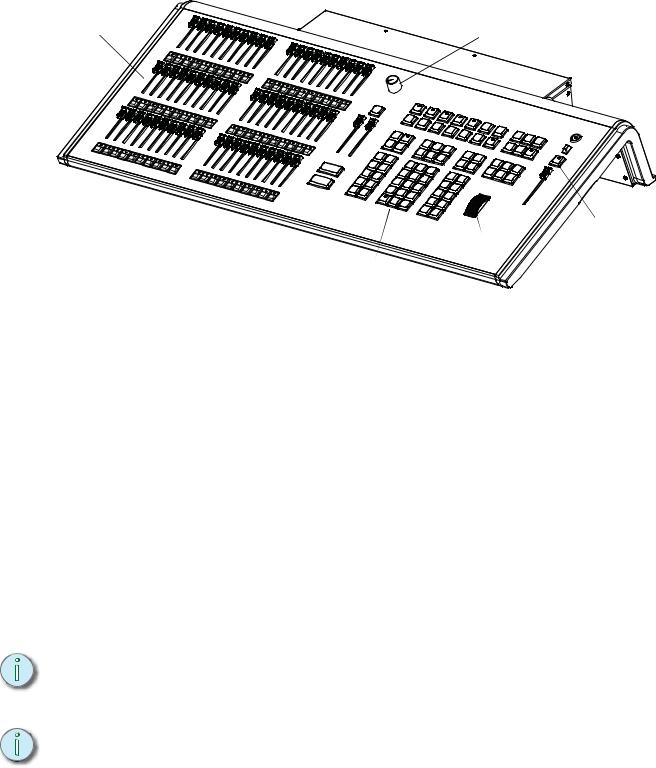
Getting Started
This chapter will quickly get you started with using Element. Later chapters will go into further detail of topics touched upon here.
Hardware
Faders and |
FaderPosition |
bump buttons |
Switch |
Power button
Blackout and
Level Grandmaster
Control wheel keypad
Power Up the Console
Step 1: Attach the appropriate power cable to the IEC connector on the rear of the console. For a diagram of the rear of the console, See “Console Geography” on page 12.
Step 2: Press the power switch (I is “on”) under the IEC connector on the rear panel to turn power on. This will provide power to all internal electronics.
Step 3: Press the power button, located in the top left corner of the console, above the USB port. The button LED will illuminate blue to indicate the console is running. The console will boot up into the Element environment. Element is now ready for use.
Power Down the Console
Step 1: |
In the browser menu select Power Off Device. To bring up the browser menu, press |
|
[Displays] twice. A dialogue box opens asking you to confirm. |
Step 2: |
Confirm this command by pressing [Select] or clicking with a mouse the {OK} button |
|
in the dialog box. The console will power down. |
-Or- |
|
Step 1: |
Press the power button, located on the face panel. A dialogue box opens asking you |
|
to confirm. |
Step 2: |
Confirm this command by pressing {OK} in the dialog box or by pressing the power |
|
button again. The console will power down. |
N o t e : |
For additional information on setting up Element’s hardware, please see the |
|
Element Setup Guide. |
|
|
|
|
N o t e : |
Element will display an improper shutdown message on the next power up if the |
|
console was not powered down from the browser menu or welcome screen. |
|
|
8 |
Element User Manual |

Getting the Lights On
When Element first boots up, it will default to a 1-to-1 patch. See About Patch, page 52 for more information. Since Element starts off patched, you can begin bringing up levels immediately.
Setting Levels Via Channel Faders
For more in depth information on using Element’s channel faders, see Using Channel Faders, page 88.
Step 1: |
Check to make sure the Fader Position Switch is set to Channel 1-40. The first two |
|
rows of faders will then control channels 1-40. 1-20 will be controlled by the first bank |
|
and 21-40 by the second bank. |
Step 2: |
Make sure Element is displaying in Live. Press [Live]. |
Step 3: |
Check to make sure the Grandmaster is at 100%. The top of Element’s display will |
|
show Grandmaster #% in red if the Grandmaster is below 100%. |
Step 4: |
Check to make sure the Blackout key is not lit. It is located directly above the |
|
Grandmaster. |
Step 5: |
You can now raise one or more channel faders to control channels 1-40. |
|
|
N o t e : |
Use the Fader Position Switch to change the channels the faders will control. The |
|
first 120 channels can be controlled via the faders. Channel 121 and above must |
|
be controlled from the keypad. |
|
|
Step 6: |
Lower the faders as needed to fade out channel levels. |
Setting Levels Via the Control Keypad
For more information about the control keypad, see Selecting Channels, page 89.
Step 1: Make sure Element is displaying in Live. Press [Live].
Step 2: Check to make sure the Grandmaster is at 100%. The top of Element’s display will show Grandmaster #% in red if the Grandmaster is below 100%.
Step 3: Check to make sure the Blackout key is not lit. It is located directly above the Grandmaster.
Step 4: You can now set levels from the keypad. Here are some examples of the syntax needed:
•[5] [Full] [Enter] - sets channel 5 to 100% or Full.
•[1] [Thru] [1] [0] [At] [7] [5] [Enter] - selects a range of channels 1 through 10 and sets their level to 75%.
•[2] [+] [7] [At] [2] <0> [Enter] - selects channels 2 and 7 and sets their levels at 20%.
•[5] [0] [Thru] [7] [0] [-] [6] [0] [At] [5] <0> [Enter] - selects channels 50 through 70, except 60, and sets their levels to 50%.
N o t e : |
[Enter] must be used at the end of the command to terminate the command line. |
|
Levels will not be set until the command line has been terminated. |
|
|
|
|
|
1 |
Quick Start |
9 |

Step 5: To remove a channel’s level, you can either use the command [At] [Enter], or you can use [Sneak] [Enter]. If you have not recorded any lighting looks yet, [At] [Enter] removes the manual value and sets to out. This will provide a manual 0 for the channel. If you store from this state, you will be storing a move to zero in the cue or submaster you stored. [Sneak] [Enter] removes the manual level and sets to the background state. If there is no cue or submaster in the background, the level will be set to its home value, resulting in a null state.
•[1] [0] [At] [Enter] - sets the level of channel 10 to 0%.
•[Sneak] [Enter] - fades out all manual levels.
•[5] [Sneak] [Enter] - fades out the manual level for channel 5.
•[1] [Thru] [1] [0] [At] [Enter] - sets the levels for channels 1 through 10 to 0%.
•[2] [0] [Thru] [2] [5] [Sneak] [Enter] - fades out the levels for channels 20 through 25.
Recording a Lighting Look
Submasters and cues are two ways that you can record looks to be able to recall them. This quick start will only cover recording submasters.
Recording a Submaster
For more information about submasters, see Storing and Using Submasters, page 97.
Step 1: |
Set the channel levels that you want in your look using the channel faders and/or |
|
keypad. |
Step 2: |
Switch the Fader Position Switch to Submaster mode. |
|
|
N o t e : |
If you have an Element 60 console, the third bank of faders are always in |
|
submaster mode. |
|
|
Step 3: |
Press [Record] then the bump button of the submaster you wish to record. This |
|
action will terminate the command line so there is no need to hit [Enter]. You can also |
|
record a submaster using the following syntax, [Record] [Sub] [#] [Enter], in case |
|
you don’t want to jump to submaster mode on the faders. |
Step 4: |
You can either leave that look up and build upon it or use [Sneak] [Enter] to fade out |
|
the manual levels. |
If you would like to record looks to be able to play them back using Element’s [Go] button, please see Basic Cueing, page 106.
10 |
Element User Manual |

C h a p t e r 2
Element Overview
Inside this chapter you will find a general overview of your Element. This chapter contains the following sections:
• Console Geography. . . . . . . . . . . . . . . . . . . . . . . . . . . . . . . . .12
• Control Keypad Layout . . . . . . . . . . . . . . . . . . . . . . . . . . . . . .13
• Terminology . . . . . . . . . . . . . . . . . . . . . . . . . . . . . . . . . . . . . . .14
• Cleaning Element. . . . . . . . . . . . . . . . . . . . . . . . . . . . . . . . . . .15
• Outputting DMX . . . . . . . . . . . . . . . . . . . . . . . . . . . . . . . . . . . .15
• Console Capacities . . . . . . . . . . . . . . . . . . . . . . . . . . . . . . . . .16
|
|
|
2 |
Element Overview |
11 |

Console Geography
Below is a diagram of Element with references made to specific areas of use. The terms and names for each area and interface are used throughout this manual.
Faders and |
FaderPosition |
bump buttons |
Switch |
Power button
USB port
|
|
|
Blackout and |
Playback |
|
Level |
Grandmaster |
|
wheel |
|
|
controls |
Control |
|
|
|
|
||
|
keypad |
|
|
Remote IEC receptacle MIDI Out and In trigger
port
|
|
|
|
Phone |
|
|
|
|
|
remote |
|
|
|
|
|
port |
|
|
|
|
|
DMX ports |
|
Hard power switch |
|
DVI |
|
1 and 2 |
|
VGA port |
USB |
Ethernet |
|||
video |
|||||
|
port |
||||
|
|
ports |
ports |
N o t e : |
Element can support up to 2 monitors, either 2 DVI monitors or 1 VGA and 1 DVI. |
|
For monitor configuration, please See “External Monitor Arrangement” on |
|
page 243. |
|
|
12 |
Element User Manual |

Control Keypad Layout
The control keypad area is divided into several sections including record targets, numeric keypad with modifiers, display, softkeys, navigation, and special function controls.
Display and navigation keys are used for quick access to common displays, format, paging, and navigation within displays.
The load button is located above the fader pair and is used to load the specified cue.
Display

 ll
ll
Softkeys
Special function controls
Navigation
Shift
Record targets |
Numeric Keypad and |
and related |
modifiers |
commands |
|
|
|
|
2 |
Element Overview |
13 |
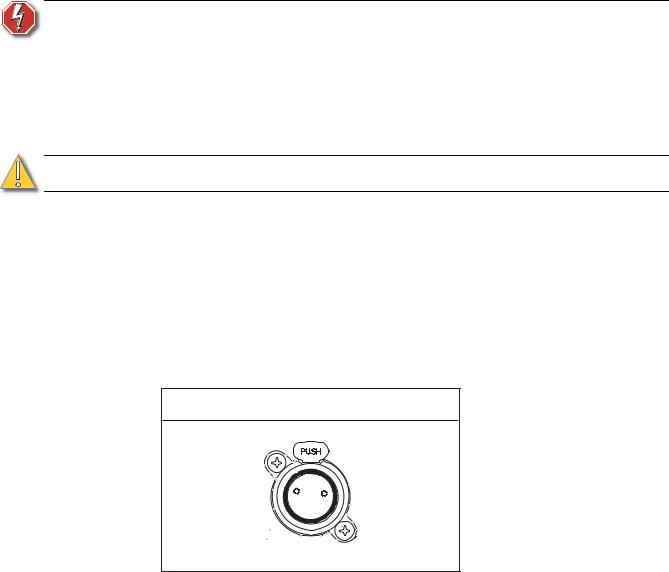
Terminology
Power Button
The power button on the front of the desk is used to power up or power down. A separate power switch, located in the rear panel, can be used to disconnect power from the desk’s internal components.
W A R N I N G : |
Before servicing Element, you must switch off the power on the rear panel |
|
and disconnect the power cord completely. |
|
|
USB Ports
One USB port is provided on the front of the console to connect any USB storage device. Additional USB ports on the rear panel of the console can be used to connect peripherals such as an alphanumeric keyboard, pointing device, or touchscreen control for external monitors.
C A U T I O N : |
The USB ports cannot be used for charging devices like cell phones. |
Level Wheel
Adjusts intensity for selected channels. It also provides scrolling and zoom functions in various modes.
IEEE Ethernet 802.3 Ethernet Port
Ethernet port for connection to a network switch, network gateways, and accessory devices.
Littlites®
You may connect a Littlite to the side of your Element.
Littlite XLR 3-Pin Female Connector
2 1
 3
3
Dimming Littlites
Attached desk lamps can be dimmed either with the desk lamp control knob on the side of the console, or from the software.
Desk lamp controls are found in Setup >Desk >Brightness Settings. The {Desk Lamp} slider has a range of 0% (dimmest) to 100% (brightest). The default setting is 0%. The console will set the desk lamp to this setting on startup of the application. See “{Brightness Settings}” on page 49.
The desk lamps can also be controlled by holding down [Displays] and rolling the level wheel.
14 |
Element User Manual |
Cleaning Element
Should the exterior of your Element require cleaning, you may gently wipe it with a dampened (not dripping), non-abrasive paper towel or soft cloth.
If this does not clean the console sufficiently, you may apply some window cleaner (containing ammonia is fine) to the cloth and repeat the process until clean.
Outputting DMX
In order to output levels from Element, you can either use the DMX ports on the back of the console, or to output over a network, you may connect a Net3 gateway or Net2 node. If your devices receive Net3 or ETCNet2 directly, no gateway or node is required.
Element has two DMX ports. To output, connect one 5 pin XLR cable per port. The first port will default to outputting the first universe of DMX, addresses 1-512, and the second port to the second universe, outputting addresses 513-1024. See Local DMX Outputs, page 255 for information on reconfiguring the DMX ports.
Nodes and gateways will function with Element out of the box without previous configuration. However if custom configuration is required, you will need to use either NCE (Network Configuration Editor) or GCE (Gateway Configuration Editor). GCE is installed on Element by default and can be accessed in ECU>Settings>Maintenance>Gateway Configuration Editor (GCE). NCE can be installed on the console or a Windows® PC for configuration.
For more information on Net3 gateways or Net2 nodes, see the product literature that accompanied the hardware or download it from our website at www.etcconnect.com.
|
|
|
2 |
Element Overview |
15 |
Console Capacities
Output Parameters
• 1,024 Outputs (DMX channels)
Channel Counts
• 250 or 500 Channels (any number from 1 to 99,999)
Cues and Cue List
•Up to 10,000 cues
•1 Active Playback
•1 Cue List
Record Targets
•1,000 Groups
•1,000 x 4 Palettes (Intensity, Focus, Color and Beam)
•1,000 Curves
•1,000 Effects
•1,000 Macros
Faders
•1 Grandmaster with Blackout
•1 Master Playback, with Go and Stop/Back
•40 or 60 Faders with bump buttons
•a maximum of 300 configurable submasters
•120 channel faders
16 |
Element User Manual |

C h a p t e r 3
System Basics
This chapter will discuss using the basic Element displays. For more display information, see
Display Conventions, page 257.
This chapter contains the following sections:
• The Central Information Area (CIA) . . . . . . . . . . . . . . . . . . . .18
• Using Softkeys. . . . . . . . . . . . . . . . . . . . . . . . . . . . . . . . . . . . .19
• Using the Browser . . . . . . . . . . . . . . . . . . . . . . . . . . . . . . . . . .19
• Display Control and Navigation . . . . . . . . . . . . . . . . . . . . . . .24
• Using [Format] . . . . . . . . . . . . . . . . . . . . . . . . . . . . . . . . . . . . .27
|
|
|
3 |
System Basics |
17 |

The Central Information Area (CIA)
The Central Information Area (CIA) is displayed on the lower portion of the screen.
Command Line Command Line Browser Favorite |
Double arrows CIA lock |
|||||
|
Prompt |
|
|
|
|
(shown |
|
|
|
||||
|
|
|
|
|
|
unlocked) |
|
|
|
|
|
|
|
|
|
|
|
|
|
|
Softkeys
Br owser
The browser is the interface for numerous functions including saving a show, opening a show, changing settings, viewing record target lists, opening displays and many other functions. Press [Displays] twice to display the browser.
Collapse/Expand the CIA
It is possible to collapse the CIA from view. You can collapse the CIA by pressing [Displays] or by clicking the double arrow icon on the right side above the CIA. The CIA will collapse from view, exposing a larger viewing area of whatever display is visible above the CIA.
To expand the CIA into view again, press [Displays] or click the double arrow at the bottom of the screen. The CIA will reopen.
Lock the CIA
You can lock the CIA in place to prevent it from being collapsed.
To lock the CIA, click on the lock icon above the browser. The double arrow above the CIA will disappear and the lock will “lock” the CIA to hold it in place.
To unlock the CIA, click the lock again and the double arrows will reappear.
Command Line Prompt
Directly above the command line, you will see red text that will prompt you for an action. The prompts will change between different displays and actions, and are useful information to aid you in programming.
Favorite CIA Display
You can select a favorite default display for the CIA that will show when [Displays] is pressed. The standard default display for the CIA is the Browser.
The favorite display will show a gold star icon at the top of the CIA by the double arrows & lock. Displays that can be selected as a favorite, but are currently not, will show a grey star at the top of
18 |
Element User Manual |
