Page 1
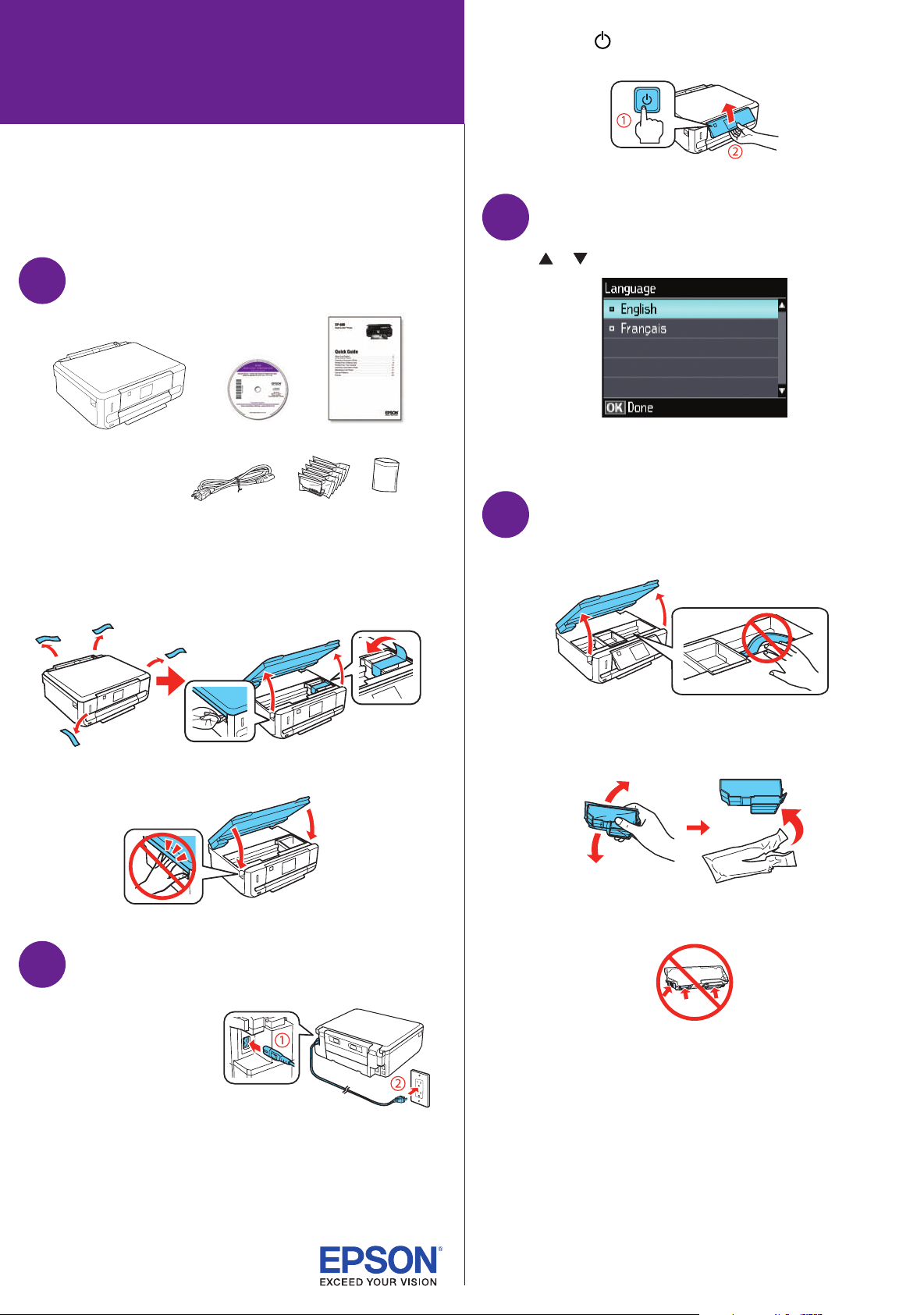
XP-600 Small-in-OneTM Printer
Start Here
Read these instructions before using your product.
Note for Spanish speakers/Nota para hispanohablantes:
Para obtener instrucciones de configuración en español, consulte la
Guía de instalación en www.epson.com/support/xp600sp (requiere
una conexión a Internet).
Unpack
1
2 Press the power button, then adjust the
control panel.
Select settings
3
Press or to select your language, then press OK.
Note: You can change the language using the product’s control
panel. For more information, see the online User’s Guide.
Caution: Do not open ink cartridge packages until you are ready to
install the ink. Cartridges are vacuum packed to maintain reliability.
1 Remove all protective materials from the printer,
including from inside the printer.
2 Lower the scanner unit.
Turn on and adjust
2
Install ink cartridges
4
1 Lift up the scanner unit.
2 Gently shake the BK (black) ink cartridge only. Do not
shake the PBK (photo black) cartridge or any of the other
color ink cartridges. Unpack the ink cartridges.
Caution: Do not touch the areas shown below. Doing so may
prevent normal operation and printing.
1 Connect the power
cord to the back of
the printer and to an
electrical outlet.
Caution: Do not connect
to your computer yet.
Page 2
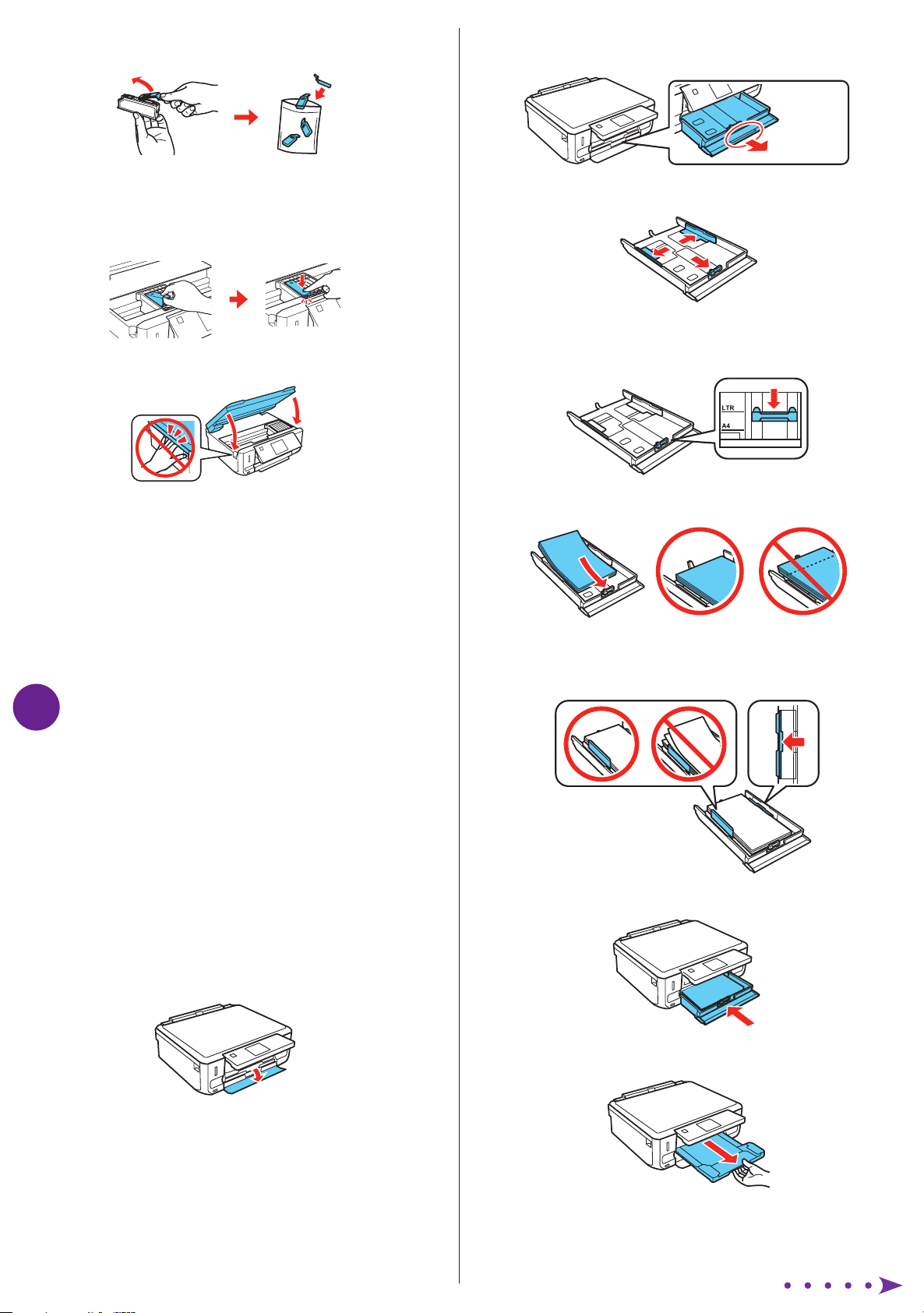
3 Remove the cap from each ink cartridge. Store the caps
in the included plastic bag.
Note: Save the caps and use them to recap the ink cartridges
after removing them for storage or disposal.
4 Insert the cartridges head first in the holder for each
color. Press each cartridge down until it clicks.
5 Lower the scanner unit.
2 Pull on the front cover to pull out the lower paper
cassette.
lower
cassette
3 Slide the edge guides to the sides of the paper cassette.
4 Set the front edge guide to the paper size you are using.
Then insert paper with the glossy or printable side
facedown.
6 The printer starts priming the ink. This takes about 6
minutes. When you see a completion message on the
printer’s LCD screen, priming is complete.
Note: The cartridges included with the printer are designed
for printer set up and not for resale. After some ink is used for
priming, the rest is available for printing.
Caution: Don’t turn off the printer or raise the scanner unit
while the printer is priming or you’ll waste ink.
Load paper
5
The printer has 2 paper cassettes. You can load the following
paper sizes:
• Upper cassette (Cassette 1): 4 × 6- or 5 × 7-inch photo
paper
• Lower cassette (Cassette 2): letter-size, A4, legal-size, or
8 × 10-inch paper. (See the instructions below for loading
paper in the lower cassette.)
See the Quick Guide for instructions on loading paper in the
upper cassette. See the online User’s Guide for available
paper types, sizes, loading capacity, and instructions for
loading legal-size paper or envelopes.
Note: Make sure the paper is loaded against the edge guide
and not sticking out from the end of the cassette.
5 Slide the edge guides against the paper, but not too
tight. Make sure the paper is under the tabs on the edge
guides.
6 Keep the cassette flat as you insert it.
1 Lower the front cover (if it’s not open already).
7 Pull out the output tray.
Page 3

Install software
6
Note: If your computer does not have a CD/DVD drive, you can
download the software from the Epson website (see “Epson technical
support”).
Caution: Be sure to close your other programs, including any screen
savers and virus protection software, before beginning this software
installation.
1 Make sure the printer is
NOT CONNECTED to your
computer.
Connection options
Wireless connection
You must install the software on every computer from which
you want to print. For the first installation, we recommend using
a USB cable (not included) to simplify wireless setup. After the
printer is connected to the network, you will be prompted to
remove the cable.
If you’re using Mac OS X 10.6.x, 10.7.x, or 10.8, or you don’t
have a USB cable, you will need to use the control panel on
the printer to select wireless settings. Follow the instructions
on your computer screen during software installation; they will
explain how to connect the printer wirelessly this way.
Windows®: If you see a Found New
Hardware screen, click Cancel and
disconnect the USB cable. You can’t
install your software that way.
2 Insert the product CD.
3 Windows: If you see the AutoPlay
window, click Run Setup.exe. If you see the User
Account Control screen, click Yes or Continue.
Mac OS X: Double-click the Epson icon, if
necessary.
4 Click Install (Windows) or Continue (Mac OS X) and
follow the instructions on your computer screen.
5 When you see the Select Your Connection screen, check
the “Connection options” section on this sheet for more
information.
Choose your connection. Then click Next (Windows) or
Continue (Mac OS X) and follow the instructions on your
computer screen.
Make sure you know your network name (SSID) and network
password:
• Network name
• Network password
If you don’t have this information, contact the person who set
up your network.
To view how-to videos on setting up your printer’s wireless
connection, go to epson.com/support (U.S.) or epson.ca/
support (Canada).
Direct USB connection
Make sure you have a USB cable (not included).
Any problems?
If you experience problems during setup, see below:
Network setup was unsuccessful.
• Make sure you select the right network name (SSID).
• If you see a firewall alert message, click Unblock or Allow to
let setup continue.
• If your network has security enabled, make sure you enter
your network password (WEP key or WPA passphrase)
correctly. Passwords must be entered in the correct case.
Function buttons
Press , , , or on the control panel to select a letter
or function button on the screen. Then press OK.
Use the function buttons to select uppercase (AB12),
lowercase (ab12), symbols, spaces, or to delete characters
( ).
When you’re finished, select Done and press OK.
You see error messages on the printer’s screen.
See your Quick Guide for troubleshooting information.
Page 4

Setup is unable to find my printer after connecting it
with a USB cable.
Make sure it is securely connected as shown:
Any questions?
Quick Guide
Basic steps for copying, printing, and scanning.
On-screen help with your software
Select Help or ? when you’re using your software.
Need paper and ink?
Try EPSON specialty papers with Claria® ink for better than
photo lab quality results. For the right supplies at the right
time, you can purchase them at EPSON Supplies Central
at www.epson.com/ink3 (U.S. sales) or www.epson.ca
(Canadian sales). You can also purchase supplies from an
EPSON authorized reseller. To find the nearest one, call
800-GO-EPSON (800-463-7766).
Genuine EPSON paper
Epson offers a wide variety of papers to meet your needs;
visit EPSON Supplies Central for more information.
Ultra Premium Photo Paper Glossy
Instant-drying high gloss paper for
long-lasting photos, suitable for framing.
Genuine EPSON inks
Look for the numbers below
to find your cartridges. It’s as
easy as remembering your number!
User’s Guide
Click the icon on your desktop (or in the Applications/Epson
Software/Guide folder in Mac OS X) to access the online
User’s Guide, how-to videos, software downloads, EPSON®
Supplies Central®, and more (requires an Internet connection).
If you don’t have a User’s Guide icon, you can install it from
the CD or go to the Epson website (see “Epson technical
support”).
Epson technical support
Visit epson.com/support (U.S.) or epson.ca/support
(Canada) where you can download drivers, view manuals and
how-to videos, get FAQs, or e-mail Epson.
You may also speak with a support specialist by calling
(562) 276-4382 (U.S.) or (905) 709-3839 (Canada), 6 am to
8 pm, Pacific Time, Monday through Friday, and 7 am to 4 pm,
Pacific Time, Saturday.
Days and hours of support are subject to change without
notice. Toll or long distance charges may apply.
XP-600 replacement ink cartridges
Color Standard-capacity High-capacity
Photo Black 273 273XL
Black 273 273XL
Cyan 273 273XL
Magenta 273 273XL
Yellow 273 273XL
EPSON Connect
Cloud Print
TM
TM
Solutions, AirPrint, and Google
Print and scan from anywhere. Use your smartphone
or tablet to print photos or documents while on the
go. Learn more at www.epson.com/connect.
Recycling
Epson offers a recycling program for end of life hardware
and ink cartridges. Please go to www.epson.com/recycle
for information on how to return your products for proper
disposal.
EPSON, Claria, and Supplies Central are registered trademarks, EPSON Connect
is a trademark, and EPSON Exceed Your Vision is a registered logomark of Seiko
Epson Corporation. Designed for Excellence and Small-in-One are trademarks of
Epson America, Inc.
AirPrint is a trademark of Apple Inc.
General Notice: Other product names used herein are for identification purposes only
and may be trademarks of their respective owners. Epson disclaims any and all rights
in those marks.
This information is subject to change without notice.
© 2013 Epson America, Inc. 3/13 CPD-37277R1
Printed in XXXXXX
