EIZO ScreenManager Pro User Guide
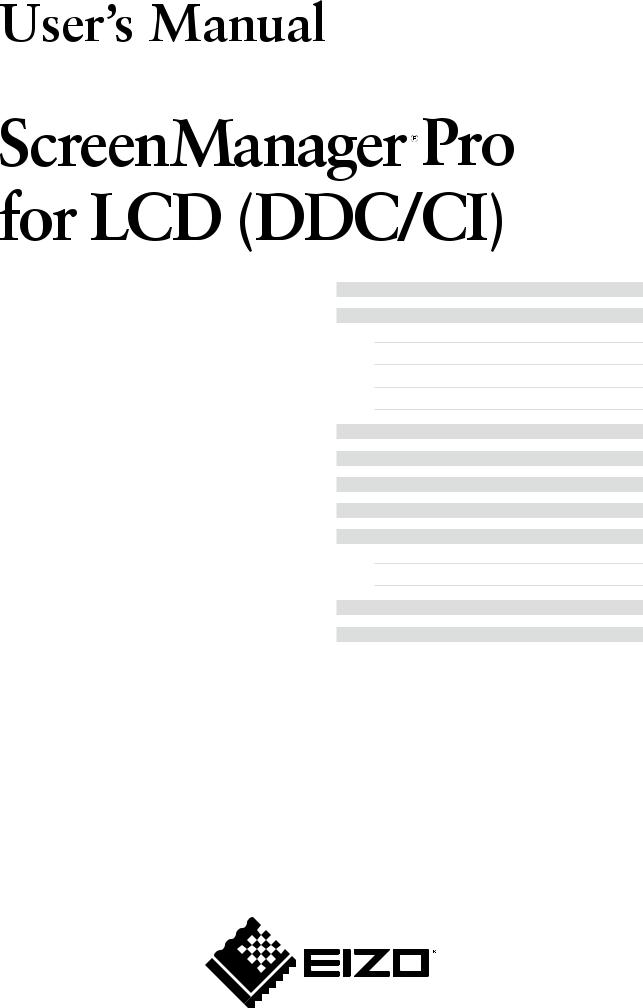
Important
Please read this User’s Manual carefully to familiarize yourself with safe and effective usage procedures.
About ScreenManager Pro for LCD (DDC/CI)......... |
|
3 |
1. Setting Up............................................................... |
|
4 |
1-1. System Requirements................................................ |
|
4 |
1-2. Installing the ScreenManager Pro for LCD (DDC/CI).. |
4 |
|
1-3. Setting Icon in the Notification Area........................... |
|
5 |
1-4. Uninstalling the ScreenManager Pro for LCD (DDC/CI). |
..5 |
|
2. How to Start up/Exit out of the Setting Window.................. |
|
6 |
3. Auto FineContrast.................................................. |
|
8 |
4. Color Adjustment.................................................. |
10 |
|
5. Sound................................................................... |
12 |
|
6. EyeCare................................................................ |
13 |
|
6-1. EyeCare Setting........................................................ |
|
13 |
6-2. Operating Time Checking......................................... |
|
15 |
7. EyeCare Filter...................................................... |
16 |
|
8.Troubleshooting.................................................... |
18 |
|
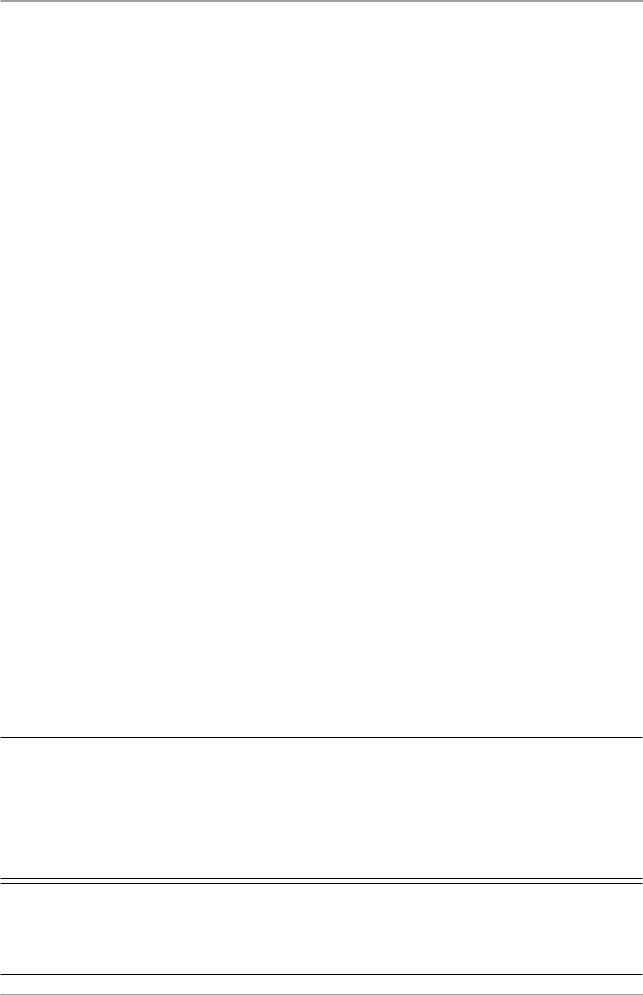
Copyright © 2008-2011 EIZO NANAO CORPORATION. All rights reserved.
No part of this manual may be reproduced, stored in a retrieval system, or transmitted, in any form or by any means, electronic, mechanical, or otherwise, without the prior written permission of EIZO NANAO CORPORATION.
EIZO NANAO CORPORATION is under no obligation to hold any submitted material or information confidential unless prior arrangements are made pursuant to EIZO NANAO CORPORATION’s receipt of said information. Although every effort has been made to ensure that this manual provides up-to-date information, please note that EIZO monitor specifications are subject to change without notice.
Windows and Windows Vista are registered trademarks of Microsoft Corporation in the United States and other countries.
EIZO, EIZO logo, FlexScan and ScreenManager are registered trademarks of EIZO NANAO CORPORATION in Japan and other countries.
All other trademarks are the properties of their respective owners.
2
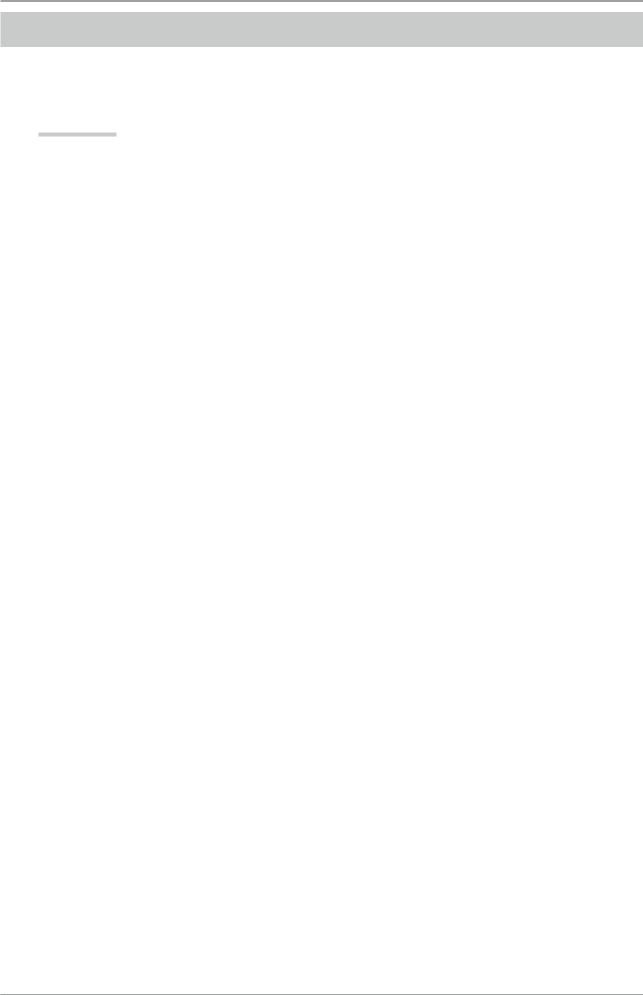
About ScreenManager Pro for LCD (DDC/CI)
About ScreenManager Pro for LCD (DDC/CI)
ScreenManager Pro for LCD (DDC/CI) is the software for adjusting the monitor from the computer using the mouse or keyboard through the signal cable.
Features
Functions marked with (*) are provided as the original functions of ScreenManager Pro for LCD (DDC/ CI) software.
•Auto FineContrast*
By registering a FineContrast mode to each application, the monitor automatically switches its FineContrast mode for each application.
(For some models, the FineContrast mode is referred to as the Color mode.)
•Color Adjustment (Adjustment Data Registration Function*)
The ScreenManager Pro for LCD (DDC/CI) software provides the monitor’s color adjustment function. Adjusted data can be stored/loaded as registry data of the system.
User color data is also available as a mode for Auto FineContrast function.
•Sound Control*
Volume can be controlled if the monitor employs the built-in speaker.
•EyeCare*
By recording the monitor operating time and showing pop up messages periodically, you can care the health of your eyes.
–EyeCare Recorder
When the ScreenManager Pro for LCD (DDC/CI) is active, the power-on time of the monitor is recorded.
Recorded monitor operating time can be output to the CSV file, or checked with the pop up messages in the notification area.
–EyeCare Reminder
Any pop up messages can be shown periodically.
•Multi-monitor Setting Support*
Using the monitor with Multi-monitor setting, the software sets up or adjusts each monitor individually.
•EyeCare Filter*
Texture of the paper is reproduced by displaying a translucent image in the foreground of the desktop. The screen looks more like paper by using this function with the Paper mode that is supplied with some models.
3
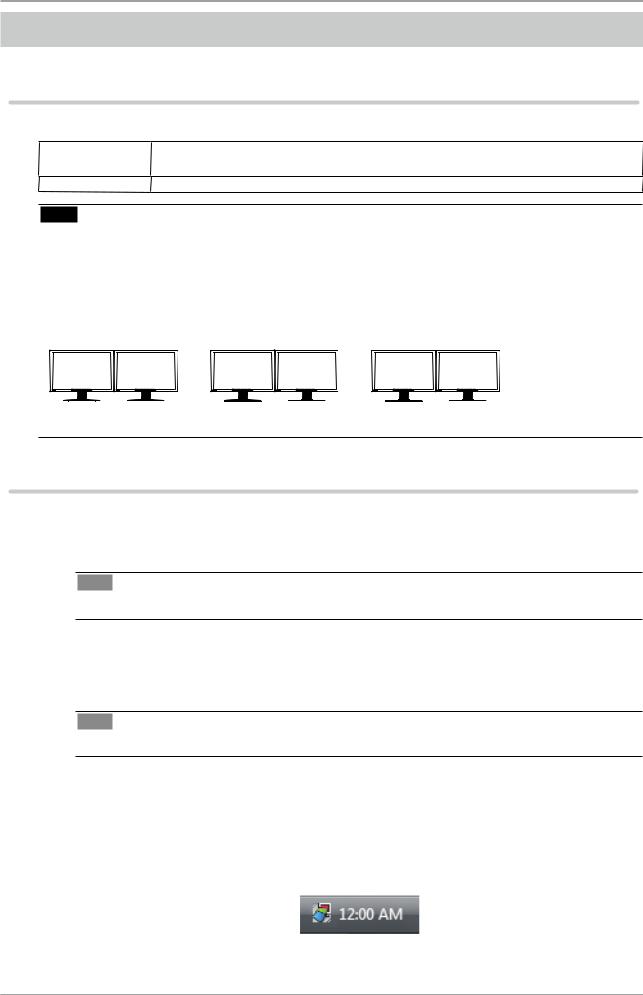
1. Setting Up
1. Setting Up |
|
1-1. System Requirements |
|
The ScreenManager Pro for LCD (DDC/CI) software operates under the system shown below. |
|
OS |
Microsoft Windows Vista Service Pack 2 (32 bit and 64 bit) |
|
Microsoft Windows 7 (32 bit and 64 bit) |
Monitor |
EIZO FlexScan series compliant with DDC/CI extended command |
Note |
|
•ScreenManager Pro for LCD (DDC/CI) cannot be used when DisplayPort or HDMI is being used. Check the signal cable.
•When multiple monitors are connected, each monitor should display an independent screen. Displaying the same screen on each monitor or across multiple monitors prevents adjustment using the ScreenManager Pro for LCD (DDC/CI) software. For details of how to change the settings, see the User’s Manual of the graphics board.
A |
B |
Independent screen on each monitor (OK)
A |
A |
Same screen on each monitor (NG)
A
A screen over the multiple monitors (NG)
1-2. Installing the ScreenManager Pro for LCD (DDC/CI)
1
2
3
Connect the monitor to the PC with a signal cable that matches the connectors After connecting the cable connectors, tighten the screws of the connectors to secure the coupling. Tips • Multiple monitors can be connected. For details, refer to the User’s Manual of the monitor.
Insert the “EIZO LCD Utility Disk” CD-ROM to the CD-ROM drive Menu opens automatically. Click “Software” tab. Click “ScreenManager Pro for LCD (DDC/CI)” on the menu. Tips • When the menu does not appear automatically, double click “Launcher.exe”.
Install the software
Click “Install” on the menu, then the ScreenManager pro for LCD (DDC/CI) installer starts up. Follow the instruction of the menu to install the software. When the installation completes, the ScreenManager Pro for LCD (DDC/CI) setting icon appears in the notification area.
4
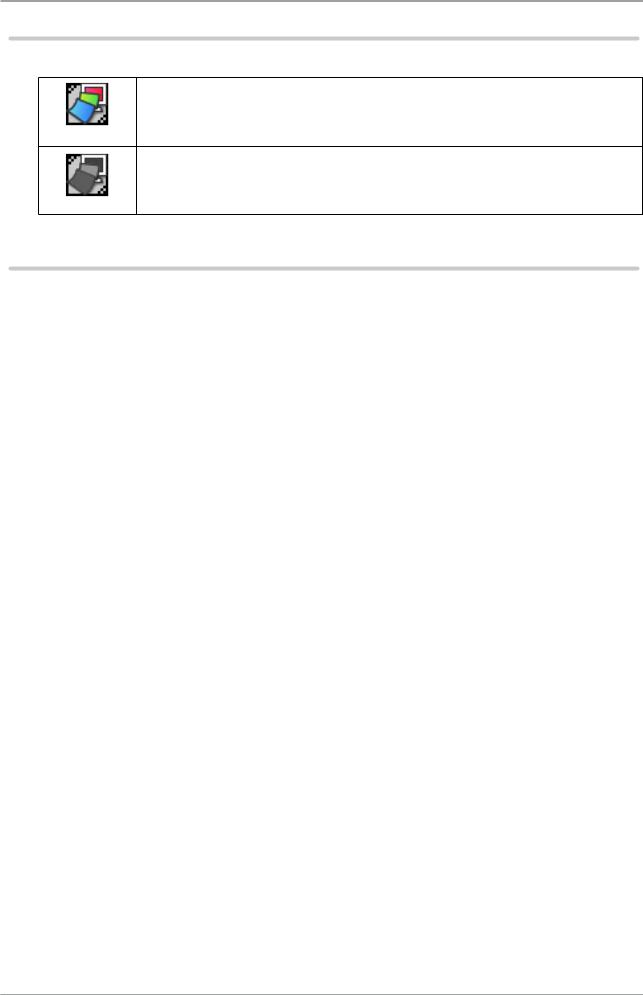
1. Setting Up
1-3. Setting Icon in the Notification Area
The software has detected the connected monitor. ScreenManager Pro for LCD (DDC/CI) is active.
Color
ScreenManager Pro for LCD (DDC/CI) is not active. For the details, refer to “8. Troubleshooting”.
Monochrome
1-4. Uninstalling the ScreenManager Pro for LCD (DDC/CI)
1Select “Control Panel” - “Programs” and double click “Uninstall a Program”
2Select “ScreenManager Pro for LCD (DDC/CI)” from the list and click “Uninstall”
5
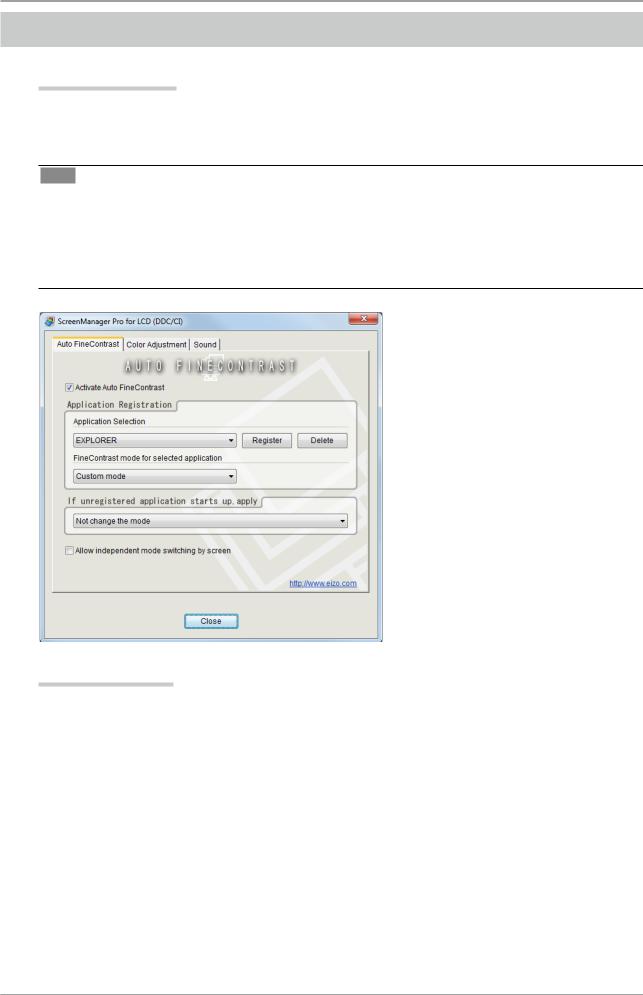
2. How to Start up/Exit out the Setting Window
2. How to Start up/Exit out of the Setting Window
How to Start up
Right-click the ScreenManager Pro for LCD (DDC/CI) setting icon in the notification area and select “Setting of ScreenManager Pro for LCD (DDC/CI)”.
The ScreenManager Pro for LCD (DDC/CI) setting window appears.
Tips
•The setting window can also be shown by double clicking the ScreenManager Pro for LCD (DDC/CI) setting icon in the notification area.
•When the ScreenManager Pro for LCD (DDC/CI) setting icon is not resident in the notification area, click “Start” - “All Programs” - “EIZO” - “ScreenManager Pro for LCD (DDCCI)” - “ScreenManager Pro for LCD (DDCCI) Ver x.x.x” to start up the software.
 Click to visit our web site.
Click to visit our web site.
How to Exit out
Click “Close” on each setting window.
6
