Ecovacs DEEBOT DN622.11 Manual
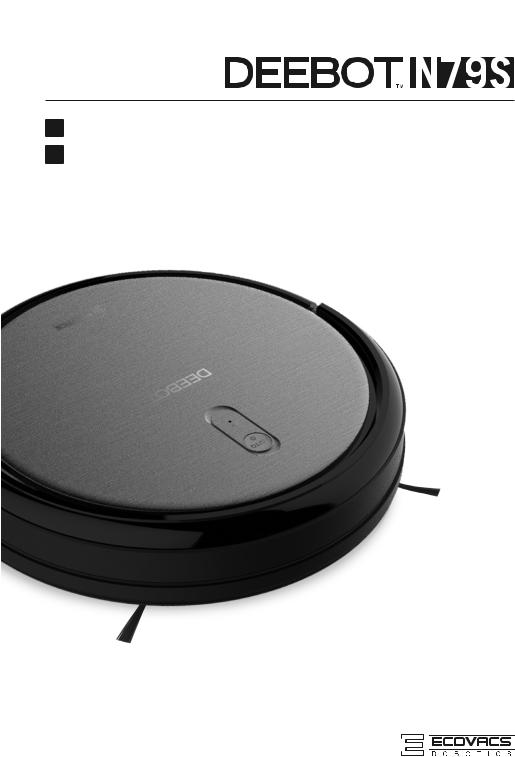
EN
RU
Instruction Manual
Руководство по эксплуатации
EN
RU
Instruction Manual .............................................................. |
2 |
Руководство по эксплуатации |
|
...................................... |
25 |
Congratulations on the purchase of your ECOVACS ROBOTICS DEEBOT! We hope it brings you many years of satisfaction. We trust the purchase of your new robot will help keep your home clean and provide you more quality time to do other things.
Live Smart. Enjoy Life.
Should you encounter situations that have not been properly addressed in
this Instruction Manual, please contact our Customer Service Center where a technician can address your speciic problem or question.
For more information, please visit the ECOVACS ROBOTICS official website: www.ecovacs.com
The Company reserves the right to make technological and/or design changes to this product for continuous improvement.
Thank you for choosing DEEBOT!
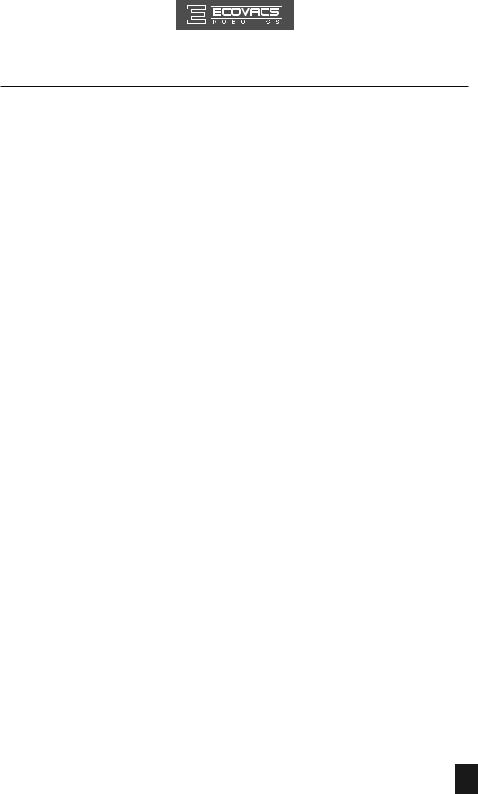
Contents
1. |
Important Safety Instructions...................................................................... |
2 |
|
2.PackageContentsandTechnicalSpeciications ...................................... |
6 |
||
|
2.1 |
Package Contents .................................................................................... |
6 |
2.2 Speciications ........................................................................................... |
6 |
||
|
2.3 |
Product Diagram....................................................................................... |
7 |
3. |
Operating and Programming....................................................................... |
9 |
|
|
3.1 |
Notes Before Cleaning ............................................................................. |
9 |
|
3.2 |
Quick Start.............................................................................................. |
10 |
|
3.3 |
Cleaning Mode Selection........................................................................ |
13 |
|
3.4 |
Programming the Robot ......................................................................... |
15 |
|
3.5 |
Indicator Light and Alarm Sounds........................................................... |
17 |
4. |
Maintenance................................................................................................ |
19 |
|
|
4.1 |
Dust Bin and Filters ................................................................................ |
19 |
|
4.2 |
Main Brush and Side Brushes................................................................ |
20 |
|
4.3 |
Other Components ................................................................................. |
21 |
|
4.4 |
Regular Maintenance ............................................................................. |
22 |
5. |
Troubleshooting ......................................................................................... |
23 |
|
EN
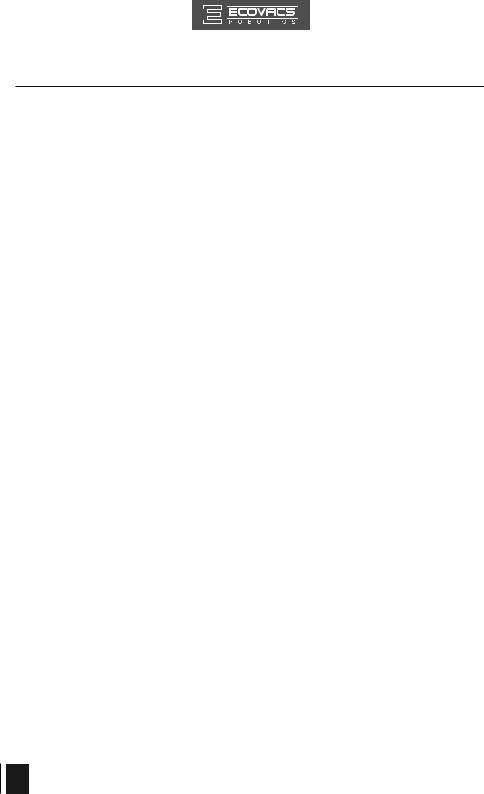
1. Important Safety Instructions
When using an electrical appliance, basic precautions should always be followed, including the following:
READ ALL INSTRUCTIONS BEFORE USING THIS APPLIANCE.
SAVE THESE INSTRUCTIONS
1.This Appliance can be used by children aged from 8 years and above and persons with reduced physical, sensory or mental capabilities or lack of experience and knowledge if they have been given supervision or instruction concerning use of the Appliance in a safe way and understand the hazards involved. Children shall not play with the Appliance. Cleaning and user maintenance shall not be made by children without supervision.
2.Clear the area to be cleaned. Remove power cords and small objects from the floor that could entangle the Appliance. Tuck
rug fringe under the rug base, and lift items such as curtains and tablecloths off the loor.
3.If there is a drop off in the cleaning area due to a step or stairs, you should operate the Appliance to ensure that it can detect the step without falling over the edge. It may become necessary to place a physical barrier at the edge to keep the unit from falling. Make sure the physical barrier is not a trip hazard.
4.Only use as described in this manual. Only use attachments recommended or sold by the manufacturer.
5.Please make sure your power supply voltage matches the power voltage marked on the Charging Dock.
6.For INDOOR household use ONLY. Do not use the Appliance in outdoor, commercial or industrial environments.
7.Non-rechargeable batteries are prohibited.
8.Do not use without dust bin and/or ilters in place.
9.Do not operate the Appliance in an area where there are lit candles or fragile objects.
10.Do not use in extremely hot or cold environments (below
-5˚C/23˚F or above 40˚C/104˚F).
2EN
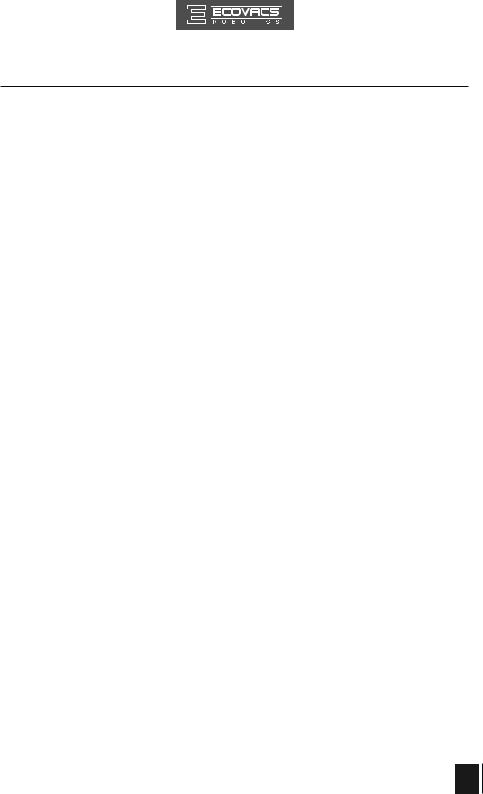
1.Important Safety Instructions
11.Keep hair, loose clothing, fingers, and all parts of body away from any openings and moving parts.
12.Do not operate the Appliance in a room where an infant or child is sleeping.
13.Do not use Appliance on wet surfaces or surfaces with standing water.
14.Do not allow the Appliance to pick up large objects like stones, large pieces of paper or any item that may clog the Appliance.
15.Do not use Appliance to pick up flammable or combustible materials such as gasoline, printer or copier toner, or use in areas where they may be present.
16.Do not use Appliance to pick up anything that is burning or
smoking, such as cigarettes, matches, hot ashes, or anything that could cause a ire.
17.Do not put objects into the suction intake. Do not use if the
suction intake is blocked. Keep the intake clear of dust, lint, hair, or anything that may reduce air low.
18.Take care not to damage the power cord. Do not pull on or carry the Appliance or Charging Dock by the power cord, use the power cord as a handle, close a door on the power cord, or pull power cord around sharp edges or corners. Do not run Appliance over the power cord. Keep power cord away from hot surfaces.
19.If the power cord is damaged, it must be replaced by the manufacturer or its service agent in order to avoid a hazard.
20.Do not use the Charging Dock if it is damaged.
21.Do not use with a damaged power cord or receptacle. Do not use the Appliance or Charging Dock if it is not working properly, has been dropped, damaged, left outdoors, or come in contact with water. It must be repaired by the manufacturer or its service agent in order to avoid a hazard.
22.Turn OFF the power switch before cleaning or maintaining the Appliance.
EN 3
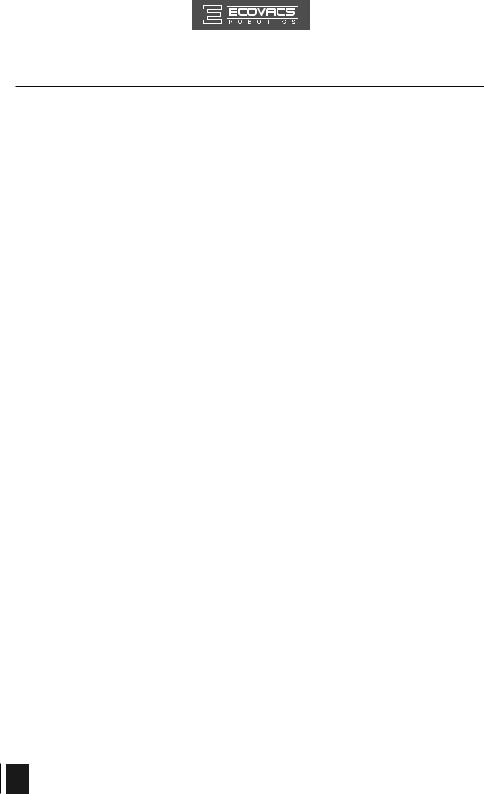
1.Important Safety Instructions
23.The plug must be removed from the receptacle before cleaning or maintaining the Charging Dock.
24.Remove the Appliance from the Charging Dock, and turn OFF the power switch to the Appliance before removing the battery for disposal of the Appliance.
25.The battery must be removed and discarded according to local laws and regulations before disposal of the Appliance.
26.Please dispose of used batteries according to local laws and regulations.
27.Do not incinerate the Appliance even if it is severely damaged.
The batteries can explode in a ire.
28.When not using the Charging Dock for a long period of time, please unplug it.
29.The Appliance must be used in accordance with the directions in this Instruction Manual. ECOVACS ROBOTICS cannot be held liable or responsible for any damages or injuries caused by improper use.
30.The robot contains batteries that are only replaceable by skilled persons. To replace or remove the battery, please contact Customer Service.
31.If the robot will not be used for a long time, fully charge the robot and power OFF for storage and unplug the Charging Dock.
32.WARNING: For the purposes of recharging the battery, only use the detachable supply unit DK18-190060H-V provided with this appliance.
33.The Remote Control requires two nonrechargeable AAA batteries. To replace the battery of the Remote Control, please turn over the Remote Control, press and remove its Battery Cover. Remove the batteries, and insert the new batteries with the correct polarity. Reassemble the Battery Cover.
34.Non-rechargeable batteries are not to be recharged.
35.Different types of batteries or new and used batteries are not to be mixed.
4EN
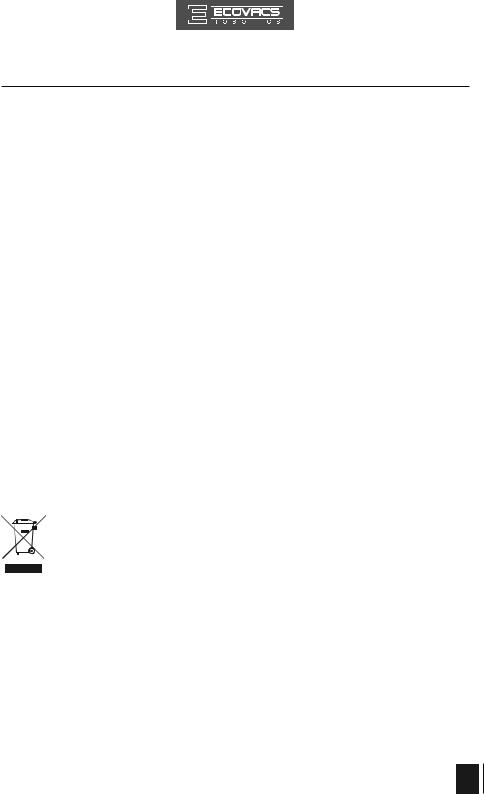
1.Important Safety Instructions
36.Batteries of the Remote Control are to be inserted with the correct polarity.
37.Exhausted batteries are to be removed from the Appliance and safely disposed of.
38.If the Remote Control is to be stored unused for a long period, the batteries should be removed.
39.The supply terminals are not to be short-circuited.
To disable Wi-Fi module on DEEBOT, power the robot ON.
Place the robot on the Docking Station making sure the Charging Contacts on DEEBOT and the Docking Station Pins make a connection.
Press and hold the AUTO Mode Button on the robot for 10 seconds until DEEBOT emits 3 beeps.
To enable Wi-Fi module on DEEBOT, power the robot OFF and then power ON. The Wi-Fi module is turned on when DEEBOT is restarted.
For EU Countries
Correct Disposal of this Product
This marking indicates that this product should not be disposed of with other household waste throughout the EU. To prevent possible harm to the environment or human health from uncontrolled waste disposal, recycle it responsibly to promote the sustainable reuse of material resources. To recycle your used device, please use the return and collection systems or contact the retailer where the product was purchased. They can safely recycle this product.
EN 5
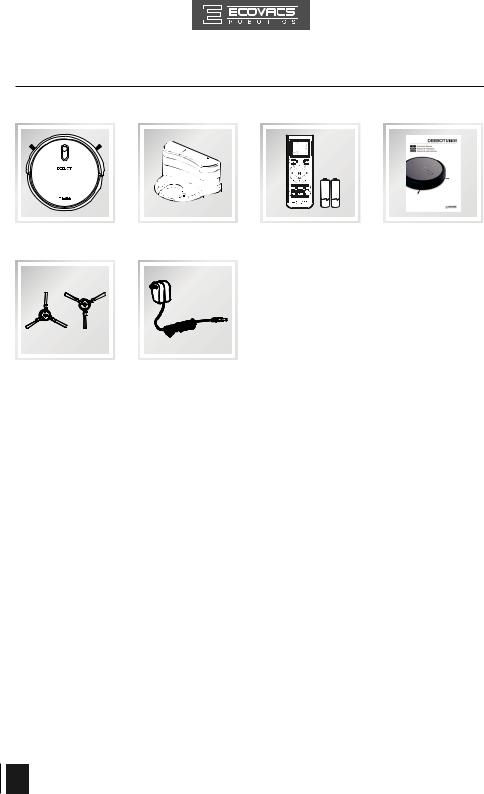
2.Package Contents and Technical Speciications
2.1Package Contents
|
|
|
|
|
|
|
|
|
|
|
|
|
|
|
|
|
|
|
|
|
|
|
|
|
|
|
|
|
|
|
|
|
|
|
|
|
|
|
|
|
|
|
|
|
|
|
|
|
|
|
|
|
|
|
|
|
|
|
|
Robot |
|
Charging Dock with |
Remote Control |
|
Instruction Manual |
||||||
|
|
Power Adapter |
(with battery) |
|
|
|
|
||||
|
|
|
|
|
|
|
|
|
|
|
|
|
|
|
|
|
|
|
|
|
|
|
|
(2) Side Brushes |
Power Adapter |
|
|
|
|
2.2 Speciications |
|
|
|
|
|
|
|
|
|
|
|
Model |
|
|
DN622.11 |
|
|
|
|
|
|
|
|
Working Voltage |
|
14.4V DC |
Rated Power |
|
25W |
|
|
|
|
|
|
|
|
Charging Dock |
|
||
|
|
|
|
|
|
Rated Output Voltage |
|
19V DC |
Rated output current |
|
0.6A |
|
|
|
|
|
|
Power Adapter Model |
|
|
DK18-190060H-V |
|
|
|
|
|
|
|
|
Rated Input Voltage |
|
100-240V AC |
Rated Input Current |
|
0.5A |
|
|
|
|
|
|
Rated output Voltage |
|
19V DC |
Rated output current |
|
0.6A |
|
|
|
|
|
|
Remote Control Model |
|
RC1507 |
Input Voltage |
|
3V DC |
|
|
|
|
|
|
Off/Standby Mode Power |
|
|
Less than 0.50 W |
|
|
|
|
|
|
|
|
Networked Standby Power |
|
|
Less than 2.00 W |
|
|
|
|
|
|||
Frequency Bands and |
|
Operating frequency: 2412MHz - 2472MHz |
|||
|
|
|
|
|
|
power: |
|
Maximum transmitting power: 19 dBm. |
|
||
|
|
|
|||
|
|
|
|
|
|
*Technical and design speciications may be changed in the course of continuous product improvement.
*This equipment should be operated with a minimum distance of 20cm between the radiator and your body.
6EN
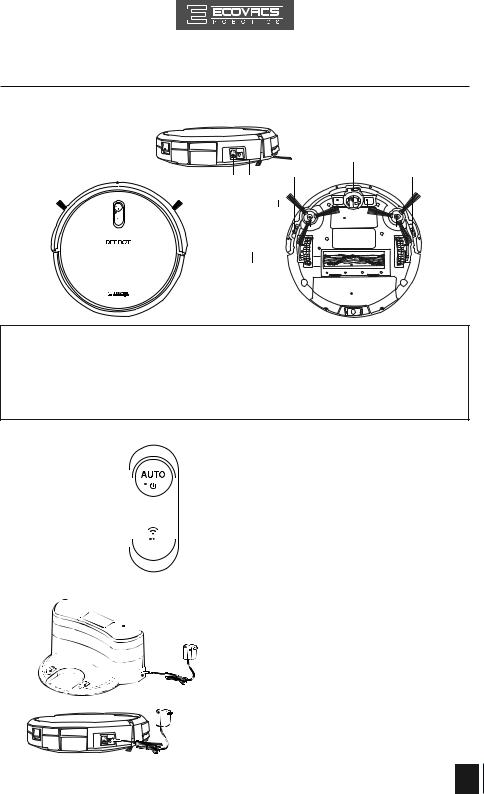
2. Package Contents and Technical Speciications
2.3Product Diagram
Robot
|
3 |
|
|
9 |
|
|
|
|
|
1 |
|
8 |
7 |
|
|
|
4 |
|
10 |
|
|
|
|
|
2 |
|
5 |
|
|
|
|
|
11 |
|
|
|
|
|
|
|
|
6 |
|
|
|
|
|
|
12 |
|
|
|
|
13 |
1. Anti-Collision Sensors and Bumper |
6. Driving Wheels |
11. Side Brushes |
||
2. |
Control Panel |
7. Power Adapter Port |
12. Main Brush |
|
3. |
Dust Bin Release Button |
8. Power Switch |
13. Dust Bin |
|
4. |
Charging Contacts |
9. Anti-Drop Sensors |
|
|
5. |
Battery Cover |
10. Universal Wheel |
|
|
Control Panel
1 |
|
|
|
|
|
|
|
|
|
|
|
|
|
|
|
|
|
|
|
|
|
|
|
|
|
|
|
|
|
|
|
|
|
|
|
|
|
|
|
|
|
|
|
|
|
|
|
|
|
|
|
|
|
|
|
|
|
1. AUTO Mode Button |
|
|
|
|
|
|
|
|
|
|
|
|
|
|
2. |
Wi-Fi Indicator Light |
2 |
|
|
|
|
|
|
|
|
|
|
|
|
|
|
|
|
|
|
|
|
|
|
|
|
|
|
|
|
|
|
|
|
|
|
|
|
|
|
|
|
|
|
|
|
Charging Dock |
|
|
|
|
|
|
|
|
|
|
||||
1 |
|
|
|
|
|
|
|
|
|
|
|
|
|
|
2 |
|
|
|
|
|
|
|
|
|
|
|
|||
|
|
|
|
|
|
|
|
|
|
|
|
1. |
Power Indicator Light |
|
|
|
|
|
|
|
|
|
|
|
3 |
2. |
Power Adapter |
||
4 |
|
|
|
|
|
|
|
3. |
Power Adapter Port |
|||||
|
|
|
|
|
|
|
|
|
|
|||||
|
|
|
|
|
|
|
|
|
|
|
|
|||
|
|
|
|
|
|
|
|
|
|
4. |
Charging Dock Pins |
|||
|
|
|
|
|
|
|
|
|
|
|
||||
|
|
|
|
|
|
|
|
|
|
|
|
|
|
|
|
|
|
|
|
|
|
|
|
|
|
|
|
|
|
EN 7
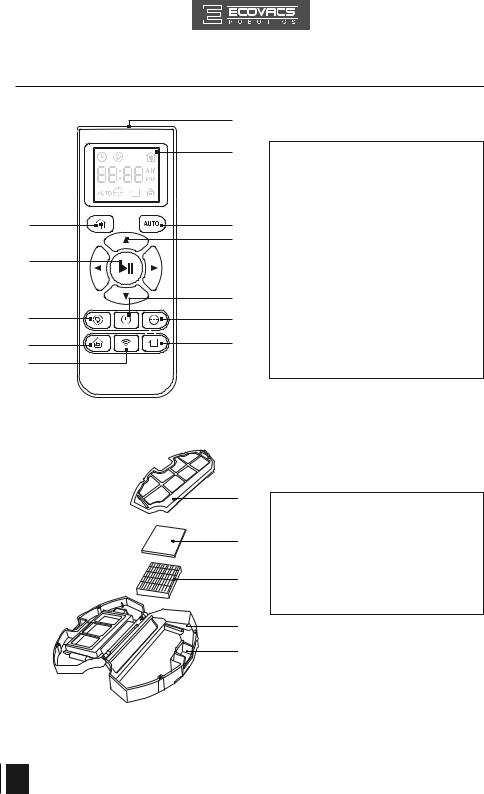
2. Package Contents and Technical Speciications
Remote Control
2
5
6
9
10
Dust Bin
4 
12
1
3
4
7
8
11
1
2
3
5
6
1.LCD Screen
2.Return to Charger Mode Button
3.AUTO Mode Button
4.Direction Control Buttons
5.START/PAUSE Button
6.Time Scheduling Button
7.Set Current Time Button
8.Spot Cleaning Mode Button
9.Single Room Mode Button
10.Network Setup Button
11.Edge Cleaning Mode Button
12.Infrared Emitter
1.Filter Net
2.Sponge Filter
3.High Eficiency Filter
4.Dust Bin Cover
5.Dust Bin
6.Dust Bin Release Button
8EN
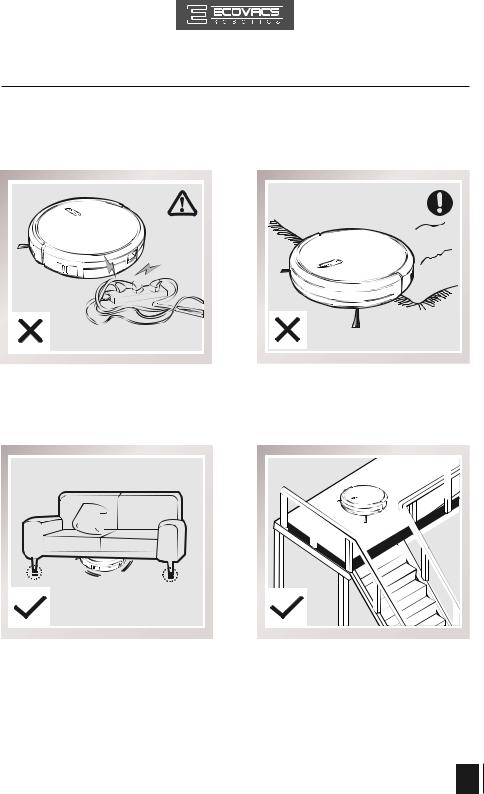
3.Operating and Programming
3.1Notes Before Cleaning
Before operating DEEBOT, take a few moments to survey the area to be cleaned and remove any obstacles.
Remove power cords and small objects from the loor that could entangle the product.
The product is not suitable for use on long-pile carpet. Before using the product near an area rug or on a short-pile area rug with tasseled edges, please fold area rug edges under themselves.
Please be aware that the robot needs at least an 8 cm (3”) clearance to clean under
furniture without complications.
If there is a step or stairs in the cleaning area, please operate DEEBOT to ensure its AntiDrop Sensors can detect the drop off. It may be necessary to place a physical barrier at the edge of the drop off to keep the unit from falling over the edge.
EN 9
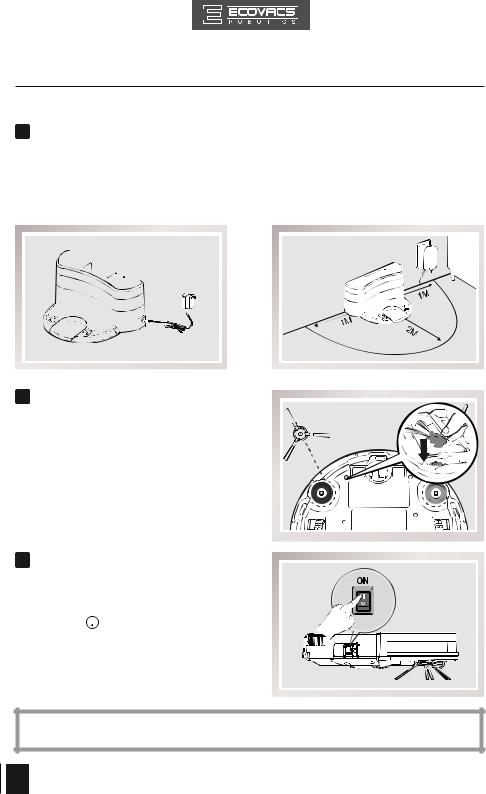
3.Operating and Programming
3.2Quick Start
1 Charging Dock Placement
■Connect the Power Adapter to the Charging Dock.
■Place the Charging Dock on a level loor surface against the wall with the base perpendicular to the ground. Keep the immediate area 2m (6.6’) in front of the charger and 1 m (3.3’) on both sides of the charger clear of objects and relective surfaces.
■Plug the Charging Dock in. The Power Indicator Light on the Charging Dock glows.
2 Install Side Brushes
■ Attach Side Brushes to the bottom of DEEBOT by pressing a brush into each slot until it clicks.
3 Power ON
■ Turn the robot’s Side Power Switch to the ON position. “l” indicates ON and “O” indicates OFF. DEEBOT is powered ON when button glows a continuous BLUE.
button glows a continuous BLUE.
*When DEEBOT is not cleaning, it is suggested to keep it powered ON and charging instead of powered OFF.
10 EN
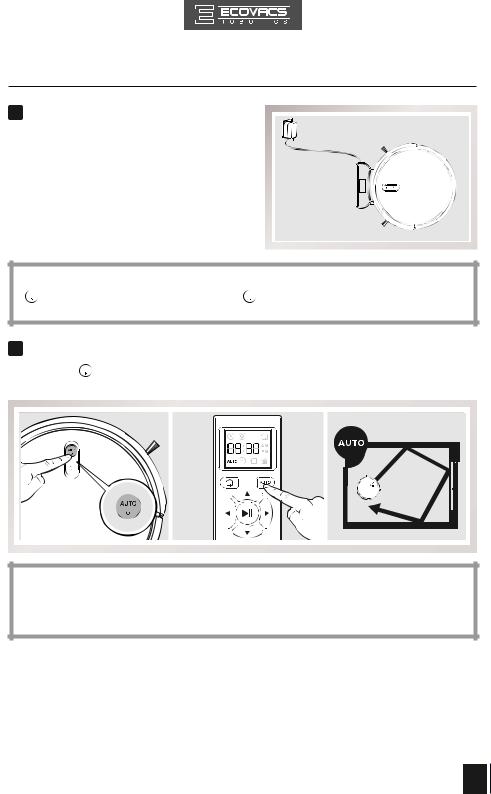
3. Operating and Programming
4 Charge DEEBOT
■ Place DEEBOT on the Charging Dock making sure the Charging Contacts on DEEBOT and the Charging Dock Pins make a connection.
■ Charge DEEBOT for at least 4 hours before the irst use.
* Make sure to turn the robot’s Power Switch on before charging.
* button blinks when DEEBOT is charging.
button blinks when DEEBOT is charging. button stops glowing after DEEBOT is fully charged.
button stops glowing after DEEBOT is fully charged.
5Start
■Press the button on DEEBOT or the AUTO Mode Button on the Remote Control. DEEBOT starts to work immediately in AUTO Cleaning Mode.
button on DEEBOT or the AUTO Mode Button on the Remote Control. DEEBOT starts to work immediately in AUTO Cleaning Mode.
*To choose another Cleaning Mode, please refer to section 3.3 Cleaning Mode Selection for details.
*DEEBOT can be directed using the Direction Control Buttons on the Remote Control when it is paused.
EN 11
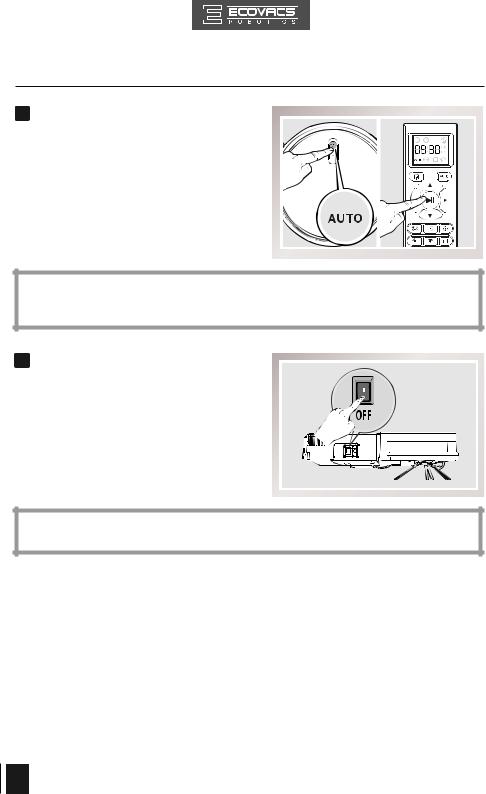
3. Operating and Programming
6 Pause
■Pause DEEBOT by pressing the 
button on DEEBOT or the START/ PAUSE Button on the Remote Control.
*The AUTO Mode Button on the robot's Control Panel stops glowing when the robot is paused for more than 10 minutes. Press AUTO Mode Button on the robot or press any button on the Remote Control to start the DEEBOT immediately.
7 Power OFF
■Turn the robot’s Side Power Switch to the ON position. “l” indicates ON and “O” indicates OFF.
*When DEEBOT is not cleaning, it is suggested to keep it powered ON and charging instead of powered OFF.
12 EN
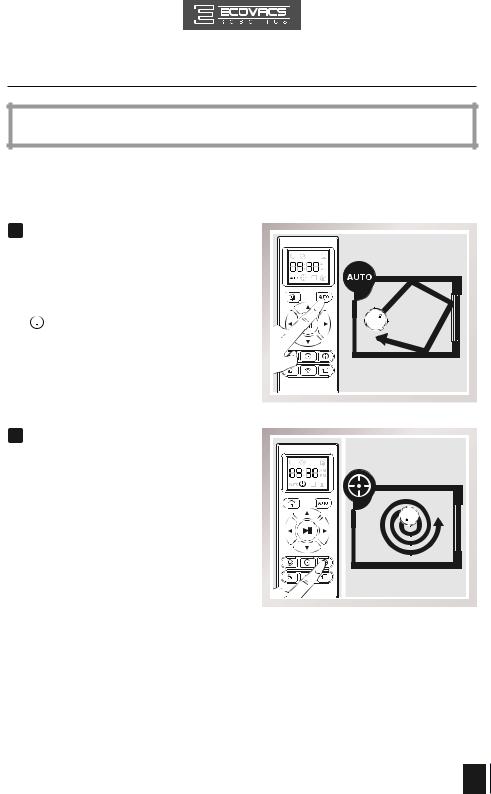
3.Operating and Programming
* For models with app-connectivity, various functions can be performed using the ECOVACS App.
3.3 Cleaning Mode Selection
DEEBOT has several cleaning modes to choose from to effectively clean different loors.Cleaning modes are selected using the Remote Control.
1 AUTO Cleaning Mode
■ This is the most commonly used mode. In AUTO Cleaning Mode, DEEBOT cleans in a straight line and changes direction when it meets an obstacle.
■ To start AUTO Cleaning Mode, Press the  button on DEEBOT or the AUTO Mode
button on DEEBOT or the AUTO Mode
Button on the Remote Control.
2 Spot Cleaning Mode
( Less than 3 minutes)
■ This mode is applicable for an area of highly
concentrated dirt or dust. In Spot Cleaning
Mode, DEEBOT focuses on a speciic area to clean. DEEBOT cleans the area in a spiral pattern using MAX suction power and stops when it completes Spot Cleaning.
■ To start Spot Cleaning Mode, press Spot Cleaning Mode Button on the Remote Control.
EN 13
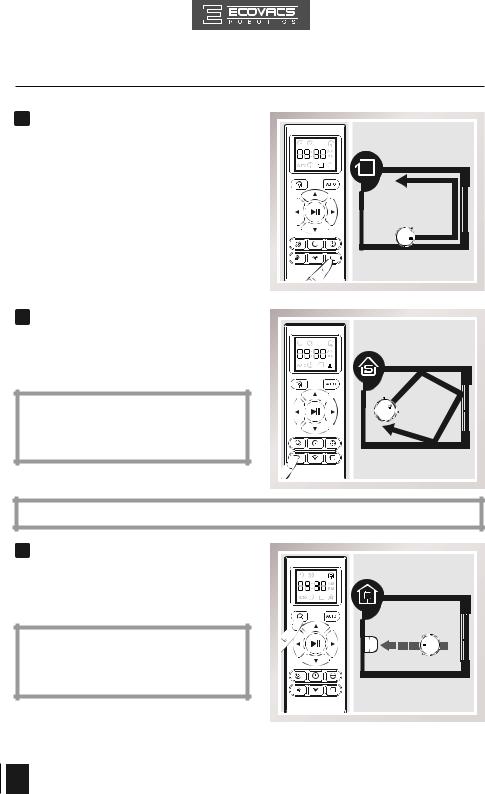
3. Operating and Programming
3 Edge Cleaning Mode
■ This mode is good for cleaning the edges and corners of a room. In Edge Cleaning
Mode, DEEBOT cleans along a border using
MAX suction power (e.g. wall).
■ To start Edge Cleaning Mode, press the Edge Cleaning Mode Button on the Remote Control.
4 Single Room Mode
■ This mode is used when DEEBOT only needs to clean a single room. To start Single Room Cleaning Mode, press the Single Room Mode Button on the Remote Control.
* The room must be contained for Single Room Mode to function properly. Close doors to the room entrance and exit to contain the room.
* Use the App to adjust the suction power of any Cleaning Mode already in process.
5 Return to Charger Mode
■ When battery power gets low, DEEBOT automatically switches to Return to Charger Mode and returns to the Charging Dock to recharge itself.
* DEEBOT can also be sent back to the Charging Dock at any time by pressing the Return to Charger Button on the Remote Control.
14 EN

3.Operating and Programming
3.4Programming the Robot
DEEBOT has a Time Scheduling function. DEEBOT can be programmed to automatically clean at a speciic time using the Remote Control, even if nobody is at home. The current time of day and the
cleaning times are scheduled using the Remote Control.
*All scheduled cleanings are performed in AUTO Cleaning Mode.
*The Remote Control uses a 12-hour clock with “AM” and “PM” indicators.
*DEEBOT loses the current time of day and schedule once it is powered OFF. Reset the current time of day and schedule the cleaning time when power on the DEEBOT again.
*It is suggested to keep it powered ON and charging instead of powered OFF.
Set the Current Time of Day
|
|
|
|
|
|
|
|
|
|
|
|
|
|
|
|
|
|
|
|
|
|
|
|
|
|
|
|
|
|
|
|
|
|
|
|
|
|
|
|
|
|
|
|
|
|
|
|
|
|
|
|
|
|
|
|
|
|
|
|
|
|
|
|
|
|
|
|
|
|
|
|
|
|
|
|
|
|
|
|
|
|
|
|
|
|
|
|
|
|
|
|
|
|
|
|
|
|
|
|
|
|
|
|
|
|
|
|
|
|
|
|
|
|
|
|
|
|
|
|
|
|
|
|
|
|
|
|
|
|
|
|
|
|
|
|
|
|
|
|
|
|
|
|
|
|
|
|
|
|
|
|
|
|
|
|
|
|
|
|
|
|
|
|
|
|
|
|
|
|
|
|
|
|
|
|
|
|
|
|
|
|
|
|
|
|
|
|
|
|
|
|
|
|
|
|
|
|
|
|
|
|
|
|
|
|
|
|
|
|
|
|
|
|
|
|
|
|
|
|
|
|
|
|
|
|
|
|
|
|
|
|
|
|
|
|
|
|
|
|
|
|
|
|
|
|
|
|
|
|
|
|
|
|
|
|
|
|
|
|
|
|
|
|
|
|
|
|
|
|
|
|
|
|
|
|
|
|
|
|
|
|
|
|
|
|
|
|
|
|
|
|
|
|
|
|
|
|
|
|
|
|
|
|
|
|
|
|
|
|
|
|
|
|
|
|
|
|
|
|
|
|
|
|
|
|
|
|
|
|
|
|
|
|
|
|
|
|
|
|
|
|
|
|
|
|
|
|
|
|
|
|
|
|
|
|
|
|
|
|
|
|
|
|
|
|
|
|
|
|
|
|
|
|
|
|
|
|
Press button on the Remote Control and the |
Press the up and down Direction Control |
|||||||||||||||||||||||||
“hour" (irst two digits) lashes on the Remote |
Buttons to adjust “hour” and “minute” number. |
|||||||||||||||||||||||||
Control LCD Screen. |
Press the left and right Direction Control Buttons |
|||||||||||||||||||||||||
|
|
|
|
|
|
|
|
|
|
|
|
to switch between “hour” and “minute.” |
||||||||||||||
|
|
|
|
|
|
|
|
|
|
|
|
|
|
|
|
|
|
|
|
|
|
|
|
|
|
|
|
|
|
|
|
|
|
|
|
|
|
|
|
|
|
|
|
|
|
|
|
|
|
|
|
|
|
|
|
|
|
|
|
|
|
|
|
|
|
|
|
|
|
|
|
|
|
|
|
|
|
|
|
|
|
|
|
|
|
|
|
|
|
|
|
|
|
|
|
|
|
|
|
|
|
|
|
|
|
|
|
|
|
|
|
|
|
|
|
|
|
|
|
|
|
|
|
|
|
|
|
|
|
|
|
|
|
|
|
|
|
|
|
|
|
|
|
|
|
|
|
|
|
|
|
|
|
|
|
|
|
|
|
|
|
|
|
|
|
|
|
|
|
|
|
|
|
|
|
|
|
|
|
|
|
|
|
|
|
|
|
|
|
|
|
|
|
|
|
|
|
|
|
|
|
|
|
|
|
|
|
|
|
|
|
|
|
|
|
|
|
|
|
|
|
|
|
|
|
|
|
|
|
|
|
|
|
|
|
|
|
|
|
|
|
|
|
|
|
|
|
|
|
|
|
|
|
|
|
|
|
|
|
|
|
|
|
|
|
|
|
|
|
|
|
|
|
|
|
|
|
|
|
|
|
|
|
|
|
|
|
|
|
|
|
|
|
|
|
|
|
|
|
|
|
|
|
|
|
|
|
|
|
|
|
|
|
|
|
|
|
|
|
|
|
|
|
|
|
|
|
|
|
|
|
|
|
|
|
|
|
|
|
|
|
|
|
|
|
|
|
|
|
|
|
|
|
|
|
|
|
|
|
|
|
|
|
|
|
|
|
|
|
|
|
|
|
|
|
|
|
|
|
|
|
|
|
|
|
|
|
|
|
|
|
|
|
|
|
|
|
|
|
|
|
|
|
|
|
|
|
|
|
|
|
|
|
|
|
|
|
|
|
|
|
|
|
|
|
|
|
|
|
|
|
|
|
|
|
|
|
|
|
|
|
|
|
|
|
|
|
|
|
|
|
|
|
|
|
|
|
|
Press 
 button on the Remote Control to conirm and save the current time of day.
button on the Remote Control to conirm and save the current time of day.
EN 15
