Page 1
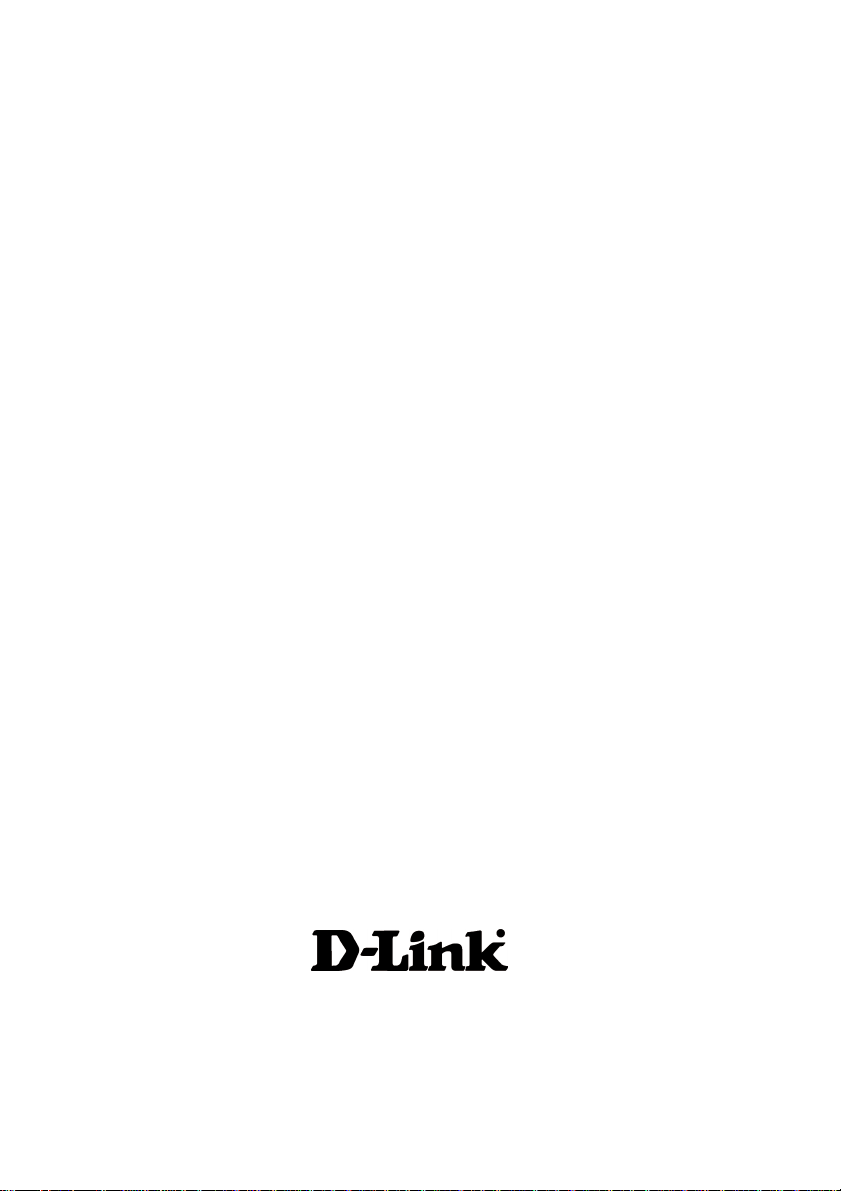
D-Link DPH-100M
IP Phone
Manual
Version 1.10
Building Networks for People
Page 2

Content s
Package Contents ................................................................................3
Introduction............................................................................................4
Features and Benefits ...........................................................................5
Getting Started......................................................................................6
Configuration ......................................................................................10
Additional Features.............................................................................25
T echnical S pecifications ......................................................................28
Waranty...............................................................................................30
Registration ........................................................................................33
Contacting T echnical Support..............................................................34
2
Page 3

Package Contents
Contents of Package:
D-Link DPH-100M IP Phone
Handset
Handset cord
Power adapter (12V DC at 1A)
If any of the above items are missing, please contact your reseller.
Operation Requirements:
Internet connection (via ISP)
Local power outlet
3
Page 4
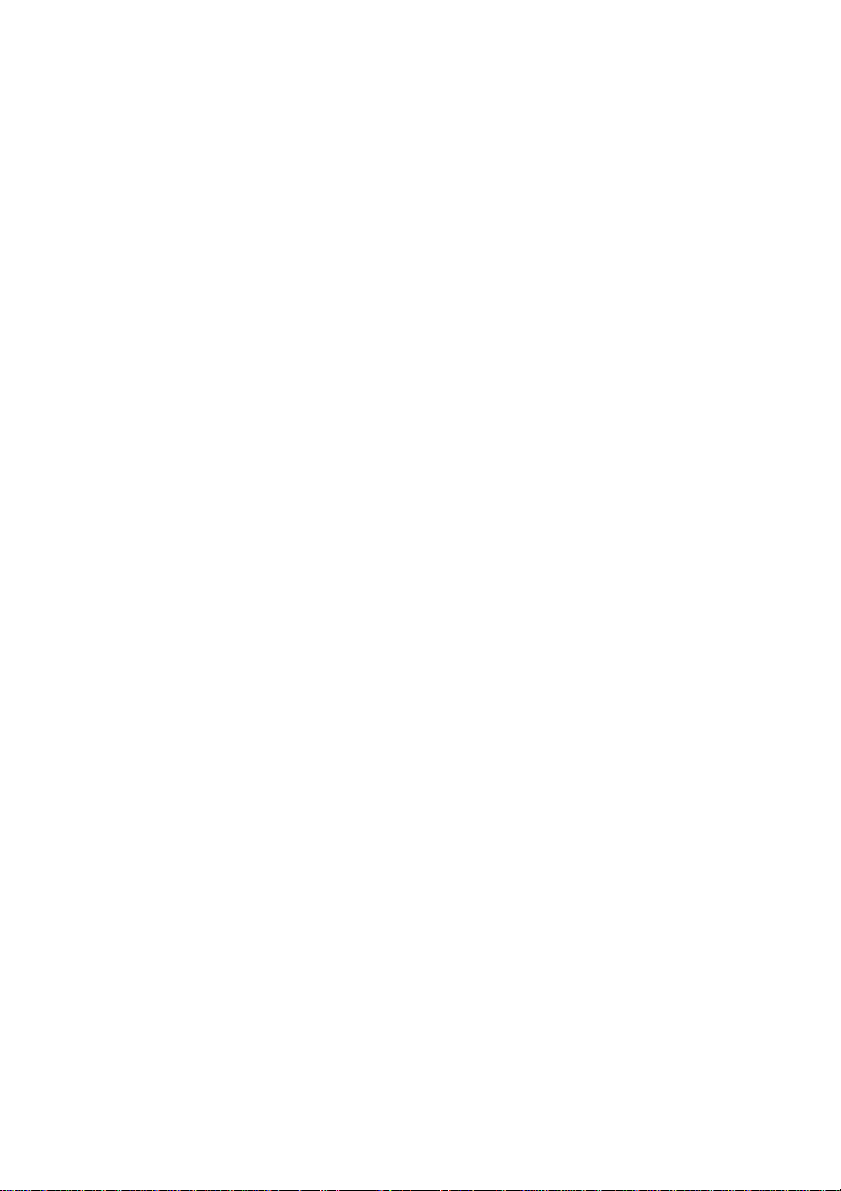
Introduction
The DPH-100M is a fully featured IP telephone that allows both business and
residential customers to benefit from IP telephony services. It reduces costs
by providing access to local and long-distance voice and data services over a
single network connection.
This easy-to-use IP phone plugs directly into a local area network (LAN) through
a standard Ethernet jack. The IP phone utilizes 10/100-Mbps Ethernet for
connectivity and supports a full range of telephone network features. In addition,
it provides access to a host of features for business applications, including
hold, mute, and speakerphone operation. The DPH-100M is equipped with a
LCD panel for easy configuration and use.
4
Page 5
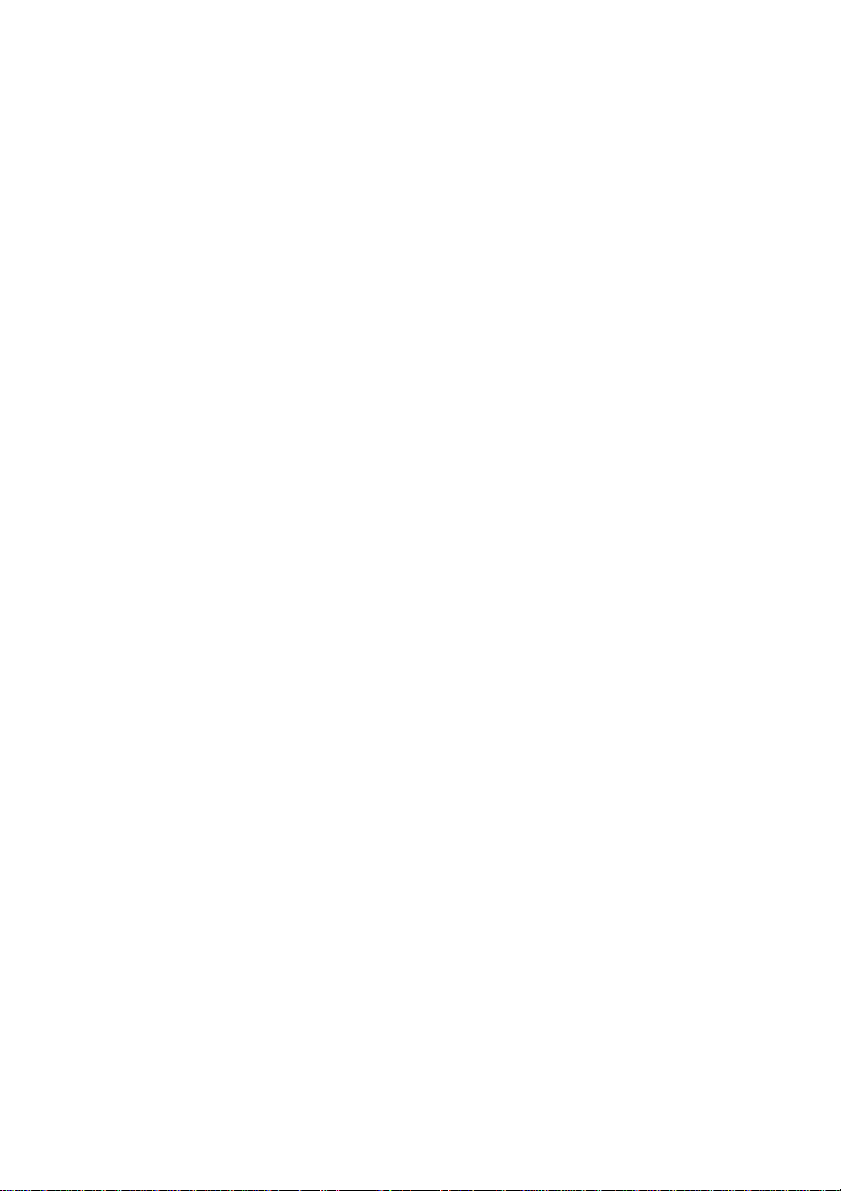
Features and Benefits
Designed for versatility and performance, the DPH-100M IP Phone provides
the following features:
Operates as an Internet IP phone
Compliant with MGCP 1.0 and NCS 1.0
Compliant with H.323v2
Connects directly to 10/100-Mbps Fast Ethernet ports
DHCP (Dynamic Host Configuration Protocol) client or static IP
addressing
Large LCD panel (2 lines x 16 characters)
Configurable through LCD-driven menu prompts
Speakerphone function with automatic echo cancellation
Supports QoS to ensure voice quality
DTMF tone generation
Remote software upgrade and support
Visual status indicators
Communication interface:
LAN jack: RJ-45 for Ethernet (MDI-II)
PC jack: RJ-45 for Ethernet (MDI-X)
Communications protocols: TCIP/IP, UDP
Voice compression: complies with 6.711 -law,G .71 1 A-law , G.723 and
G.729
User-adjustable volume control
µ
5
Page 6
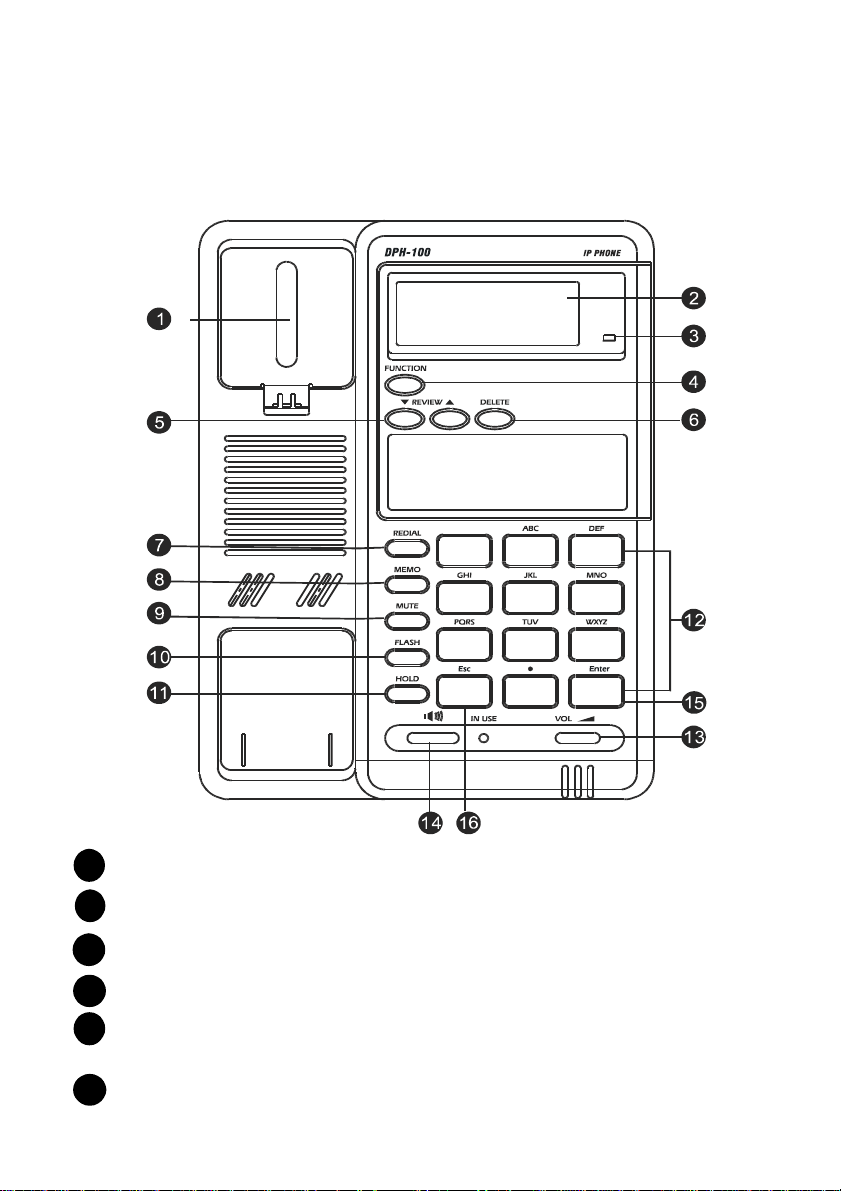
Getting Started
Identifying External Components
Parts of the Phone
HOOK SWITCH: Switches the phone off/on hook.
1
LCD Screen: Presents on-line messages and configuration settings.
2
HOLD INDICATOR: On when the HOLD function is in effect.
3
4
FUNCTION: Selects configuration menus.
REVIEW UP/DOWN: Move foward and backward through menu items;
5
move the cursor up and down.
DELETE: Deletes the character to the left of the cursor.
6
6
Page 7
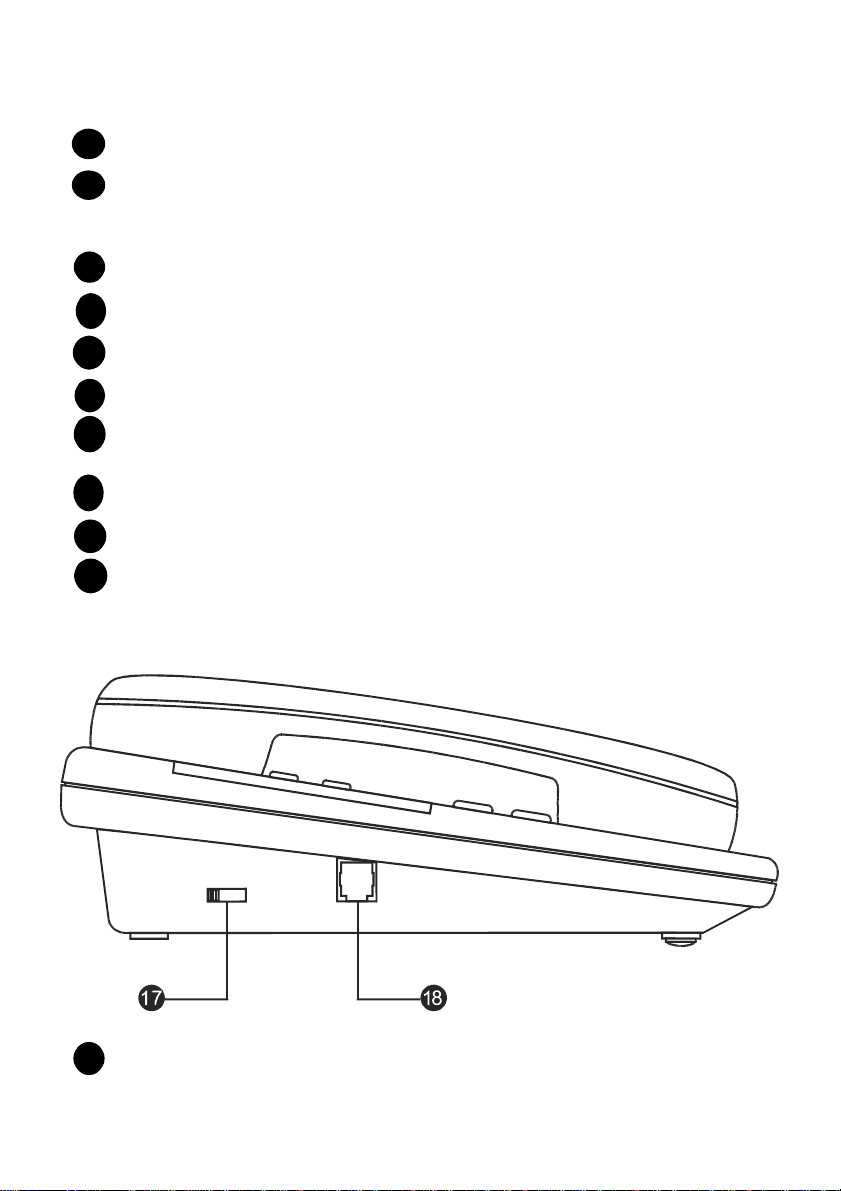
Getting Started
Identifying External Components
7
REDIAL: Dials the last number you called.
8
MEMO: Shif ts the state to editing the name and number of the S peed
Dial and Address Book, or stores the configuration in non-volatile
memory.
9
MUTE: Turns sound pickup off and on.
FLASH: Transfers the call or clears the input string.
10
HOLD: Turns sound transmission and reception off and on.
11
12
DIAL P AD: 0, 1, 2, 3, 4, 5, 6, 7, 8, 9, *, #.
RING/SPEAKER VOLUME CONTROL: Increases or decreases ring
13
volume or speakerphone volume during a call.
14
SPEAKER PHONE: Enables/disables the speakerphone function.
15
ENTER: Confirms input or goes to the displayed submenu.
16
ESC: Cancels input or returns to the previous menu.
Handset Controls
HANDSET VOLUME CONTROL: Adjusts listening volume on a call
17
to Low, Medium, or High (default setting is Medium).
7
Page 8
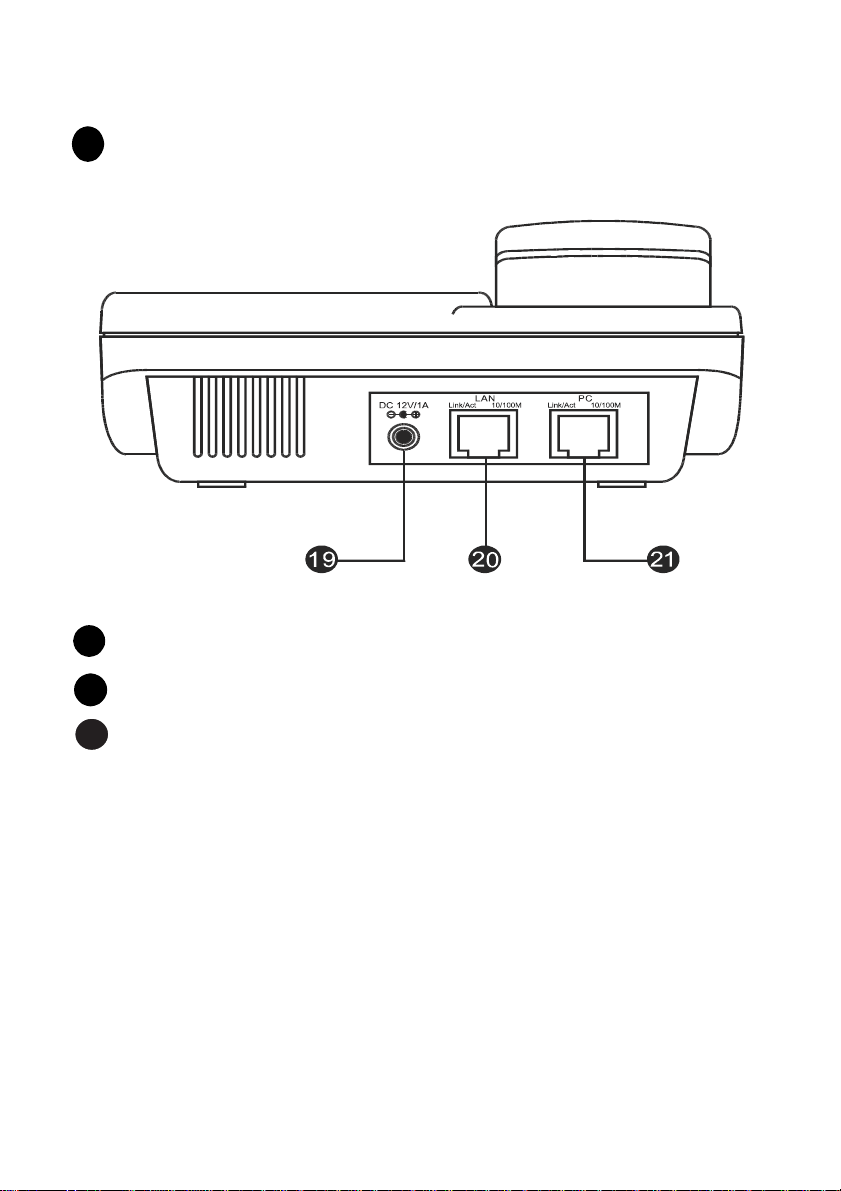
Getting Started
Identifying External Components
HANDSET CONNECTOR: Connector for the handset cord.
18
Connectors
19
POWER: Power adapter receptor.
20
LAN ETHERNET : 10/100BASE-TX LAN to ITSP Internet connection.
21
PC ETHERNET: 10/100BASE-TX connection to PC.
Installation
The following are steps to install and power on your DPH-100M IP Phone:
Plug the RJ-45 Ethernet cable into the LAN jack.
Plug the power adapter into the appropriate wall outlet.
Plug the power adapter plug into the power jack (DC 12V/1A).
8
Page 9
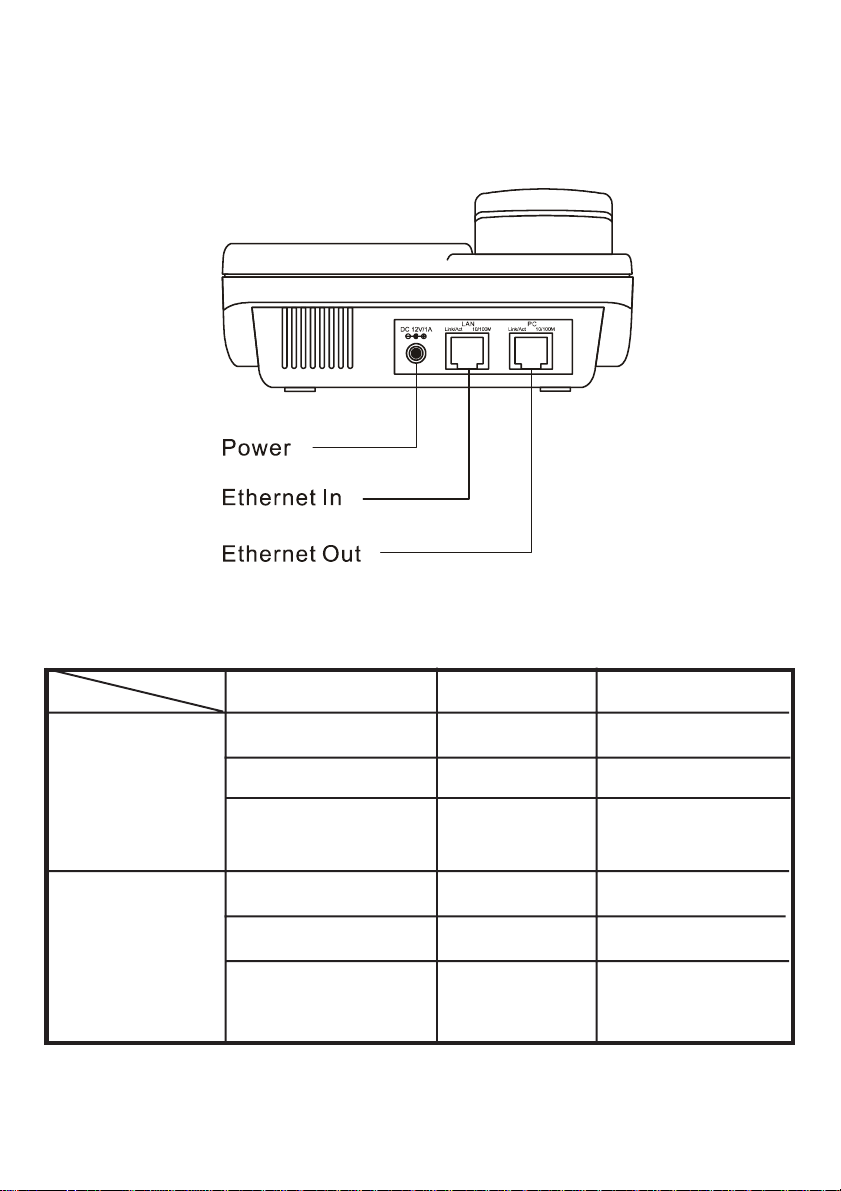
Getting Started
Installation
Installation Connections
LED Indicators
LAN Port LED
PC Port LED
Condition
Link OK
Activity (Link in Use)
Speed 10/100 Mbps
Link OK
Activity (Link in Use)
Speed 10/100 Mbps
Color
Green
Green
Green
Green
Green
Green
Timing
Steady
Flashing
ON: 100 Mpbs
OFF: 10 Mbps
Steady
Flashing
ON: 100 Mbps
ON: 100 Mpbs
OFF: 10 Mbps
OFF: 10 Mbps
9
Page 10
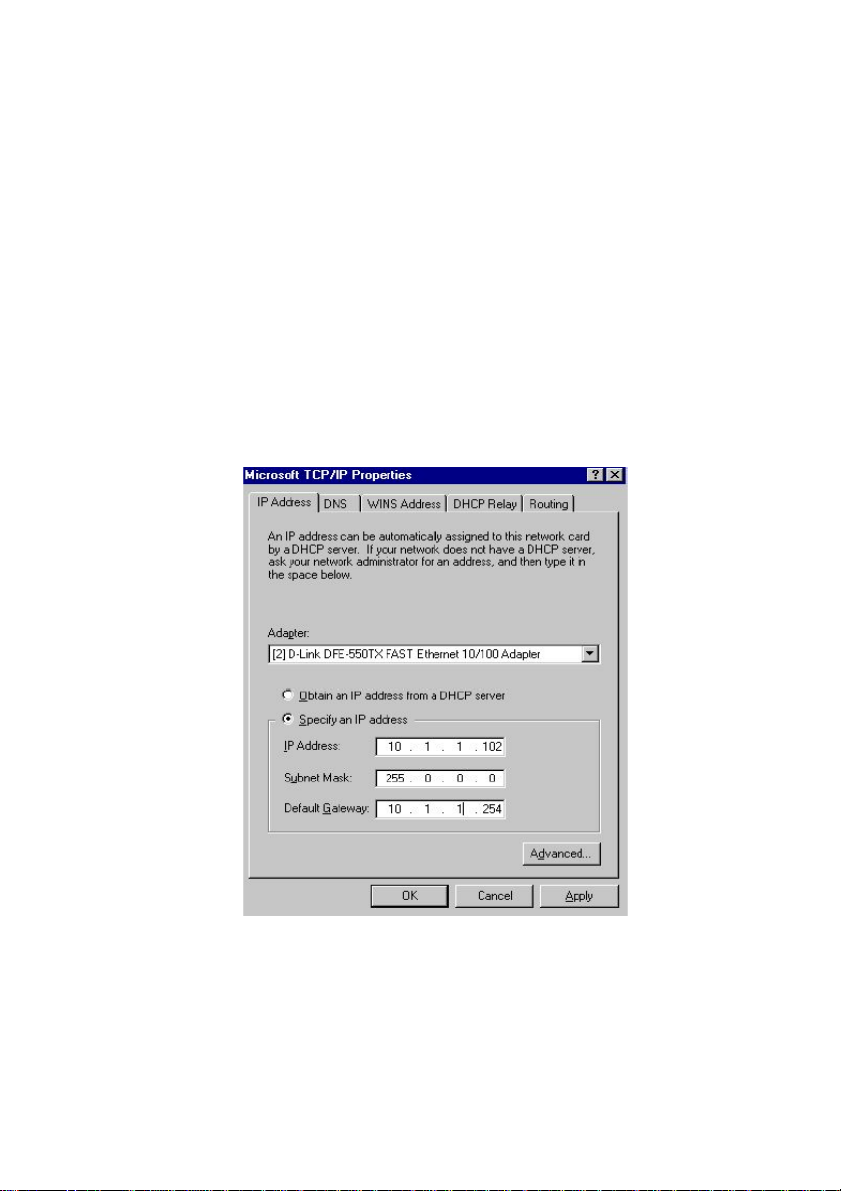
Configuration
Configuring the Phone Using a Web Browser
Setting up the Connection
In order to use a Web browser to configure the DPH-100M IP phone, you must
make sure the phone has a valid Ethernet connection to a PC or LAN via its
Ethernet port. We recommend using a recent version of any widely used
browser. The browser must have JavaScript enabled.
The phone comes with a default IP address of 10.1.1.100. You must make sure
the computer is in the same IP domain as the IP phone. You can do this by
changing the IP address of the computer as shown below.
Once this is done, run any recent, JavaScript-enabled browser on the computer
and point it to the default IP address of the phone as shown below:
10
Page 11
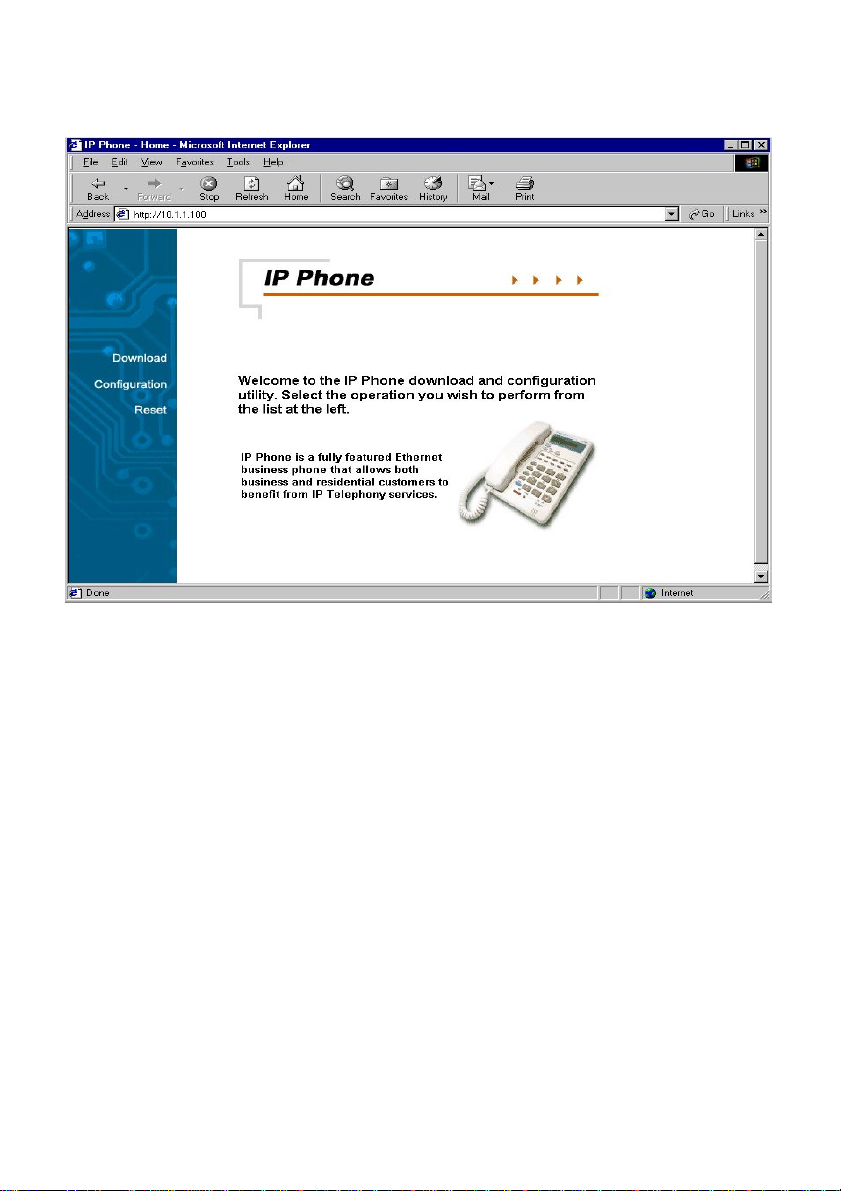
Configuration
Configuring the Phone Using a Web Browser
This is the main page of the phone’s embedded Web-based configuration utility .
This page shows you a welcome message and information about the phone
for your reference. There are three choices for you on this page: Download,
Configuration and Reset.
11
Page 12

Configuration
Configuring the Phone Using a Web Browser
MGCP Configuration Page
On this page you can set the network, security, MGCP, CODEC and clock
configuration settings according to your requirements. After completing
configuration, you must choose the Save button to store the settings in the
phone’s memory, then reset the phone to activate the new configuration.
12
Page 13

Configuration
Configuring the Phone Using a Web Browser
Network Configuration Page
This is the IP phone network configuration web page. On this page, you can set
the network parameters according to your network environment. These include
the DHCP option and fixed-IP address/subnet/gateway settings. After adjusting
the settings, you must click the Save button to save your new configuration.
You can set the phone to get its IP address from a DHCP server or to use a
fixed IP address.
Using DHCP to get an IP address: When DHCP is chosen, the IP phone
will attempt to obtain its IP settings from a DHCP server.
Using a fixed IP address:
IP Address: Enter a valid IP address for the phone.
IP Netmask: Enter the correct subnet mask for the phone.
IP Gateway: Enter an IP gateway for the phone.
DNS Server: Enter a DNS server IP address.*
DNS Host: Enter a DNS server host name.*
DNS Domain: Enter a DNS server domain name.*
*
This information is provided by your Internet Service Provider (ISP).
13
Page 14

Configuration
Configuring the Phone Using a Web Browser
Security Configuration Page
This is the IP phone’s security password configuration page. It is recommended
that you set a password to protect your IP phone’s configuration from unwanted
tampering by other users. After changing the setting, you must click the Save
button to save your new configuration. The default password shows empty
fields for “New password” and “Confirm new password”.
14
Page 15

Configuration
Configuring the Phone Using a Web Browser
MGCP Parameter Configuration Page
This is the MGCP configuration page. You can set the endpoint domain name,
call agent (i.e. the “Notify Entity”) IP address, and the call agent port (the default
MGCP port number is 2427). After making any changes, you must click the
Save button to save the new configuration.
Endpoint Domain Name: This is the endpoint name your IP phone will
be known as by the call agent (the default setting is “MGCP”)>
Call Agent IP Address: Enter a Call Agent IP address for the IP phone.
This IP address is the address of your VoIP Service Provider.
Call Agent port: Enter the MGCP Call Agent service port (the default
port number is 2427).
15
Page 16

Configuration
Configuring the Phone Using a Web Browser
AUDIO/CODEC Configuration Page
This is the codec (compression/decompression) configuration page. You can
select the voice codecs G.711
page. After configuration, click the Save button.
µ -law, G.711 A-law, G.723 and G.729 on this
Send Telephone Events via RFC2833 signaling using payload type
Enable: Enable RFC2833 out of band DTMF
Disable: Disable RFC2833 out of band DTMF
When this setting is enabled, the payload type will be used in RFC2833 event.
Drop voice packets during RFC2833 Telephone Event packets
Enable: Voice packets will not be transmitted when transmitting
RFC2833 packets
Disable: Voice p ackets will be transmitted when transmitting RFC2833
packets
16
Page 17

Configuration
Configuring the Phone Using a Web Browser
Squelch inband DTMF Audio
Enable: Inband DTMF will not be transmitted
Disable: Inband DTMF will be transmitted
Note: Please contact your VoIP Service Provider for detailed information.
Clock Configuration Page
This is the clock configuration page. You can specify an NTP (Network Time
Protocol) server, select the time zone of your region, and enable or disable
adjustment for Daylight Savings Time to ensure that the phone displays the
correct local time. After configuration, click the “Save” button.
NTP Server IP: Enter the IP address of the NTP server for the phone.
The NTP Server IP may be provided by your ISP.
Time Zone: Select the appropriate time zone from the scrollable list.
17
Page 18

Configuration
Configuring the Phone Using a Web Browser
SNMP Configuration Page
Trap Configuration: Enter the Trap server IP address and the
community name of the trap manager.
SNMP Community Configuration: Enter the community string for
access right.
SNMP System Configuration: Enter the system description and
interface description.
Note: Please contact your VoIP Service Provider for detailed information.
18
Page 19

Configuration
Configuring the Phone Using a Web Browser
Download Page
This page is used to upgrade the phone’s MGCP application software image.
When you click this page’s single button, you will be taken to the TFTP download
page, and the phone will be restarted in download mode (see below for details).
19
Page 20

Configuration
Configuring the Phone Using a Web Browser
TFTP Download Page
This is the TFTP download page. Both of the input boxes on this page must be
filled in for the TFTP download function to work.
TFTP Server: This is the IP address of the TFTP server where the
application software image (also known as the “runtime file”) is located.
Filename: This is the complete name, including the path, of the runtime
image file on your TFTP server that is to be downloaded to the device.
Fill in the IP address of your TFTP server and the full path and name of the
software image file to be downloaded to the phone. Click Start Download to
make the phone request the file from the server. When the download is
finished, click the Reset button on the Reset page.
Note: Please contact your VoIP Service Provider for detailed information.
20
Page 21

Configuration
Configuring the Phone Using a Web Browser
Reset Page
This is the IP phone reset system web page. You can reset the IP phone
device through the web browser by clicking the “Reset” button.
Configuring the Phone Using the Keypad
and LCD
After power is applied, the LCD panel will display the time on the first line and
the phone’s name on the second line. T o configure the phone, press the Function
button, enter the password if one is set, and then press the Enter key. (The
default password is Null <Empty>.) After successful password authentication,
menu names will be displayed on the LCD panel, and you can step through
them by pressing Review Tor S. Press the Enter button to access the named
menu and modify the settings in it; press the ESC button to exit any menu but
the main menu. The Function menu is hierarchical and similar to the Web page
configuration, as shown below.
21
Page 22

Configuration
Configuring the Phone Using the Keypad and LCD
Main Menu
Password
IP Configuration
Security Configuration
Sub-Menu
<Enter Password>
DHCP
Fixed IP Address
<Enter number>
<Enter # *>
IP Address
Subnet Mask
Gateway IP
DNS Server IP
DNS Host
DNS Domain
KL
<1~8 digits>
<1~8 digits>
<1~8 digits>
<Enter a.b.c.d>
<Enter a.b.c.d>
<Enter a.b.c.d>
<Enter a.b.c.d>
<Enter a.b.c.d>
<Enter a.b.c.d>
MGCP Configuration
22
New Password
Confirm Password
Endpoint Name
Call Agent IP
Call Agent Port
<Enter number>
<Enter number>
<Enter string>
<Enter a.b.c.d>
<Enter number>
<1~8 digits>
<1~8 digits>
<Default: 2427>
<1~20 digits>
<Enter number>
Page 23

Configuration
Configuring the Phone Using the Keypad and LCD
Codec Configuration
Clock Configuration
None (Use default
G.711codec)
G.723(G.711+G.723)
G.729(G.711+G.729)
NTP Server address
Time Zone
Daylight Saving
<Enter>
<Enter>
<Enter>
<Enter a.b.c.d>
<Enter # *>
Enable
Disable
K
L
<Enter # *>
<Enter # *>
K
L
K
L
After changing the settings, press “MEMO” to store the changes in the phone’s
non-volatile memory, or the changes will disappear after a power reset.
Note: The key buttons behave as shown below only when the configuration
menu is active.
(To activate the keypad configuration menu, press button <FUNCTION>.)
23
Page 24

Configuration
Configuring the Phone Using the Keypad and LCD
FUNCTION: Inactivates the configuration menu.
MEMO: Stores the configuration back to the Flash.
FLASH: Clears user input string and resets the cursor to the beginning.
DELETE: Deletes user input character; same as <Back Space>.
REVIEW : Scrolls menu items or option items.
Enter <#>: Goes to the submenu or confirms user input.
ESC <*>: Return to the upper menu or to ignore user input.
T
24
Page 25

Additional Features
]
]
Redial
The IP phone remembers the last phone number dialed.
T o dial the same number again, take the handset of f the hook or press the
SPEAKER PHONE button, listen for a dial tone, and then press the
REDIAL button.
Memo
Allows you to edit the names and numbers of the Speed Dial & Address
Book.
Edit Speed Dial Address Book And Make a Call via Speed Dial:
Making a Call via Speed Dial
Normal
Key[1~10
*
information For
Key[1~10
Calling
Display
the Index
Redial
Off hook On hook
MEMO
Edit Name
25
Page 26

Additional Features
Memo
Editing Speed Dial Addresses
On Hook
*
Select Index
MEMO
*
Key[1~10]
Edit Name
[1~10]
*
Edit Number
#
[1~10]
MEMO
#
26
Page 27

Additional Features
Mute
Disables the voice packet transmission to the phone’s network interface.
To enable/disable MUTE, press the MUTE button during a call.
Flash
Flash to transfer the call.
To transfer the call, simply press the FLASH button.
Hold
Press the HOLD button to hold a call and press it again to release.
Speakerphone
Use to dial or talk without picking up the handset.
To take advantage of the speakerphone, first press the Speaker Phone
button and make sure the IN USE LED lights up.
Next, enter the destination phone number via the dialing pad.
Press the Speaker Phone button again when finished with the call.
27
Page 28

Technical Specifications
Call Control Protocols Compliance
MGCP, H.323
Internet Protocol Compliance
TCP/IP, UDP, ARP, TFTP, ICMP, Telnet, HTTP
Available Audio Compression Schemes
G .711 µ-law, G.71 1 A-law , G.723, G .729
Single Format: DTMF
Echo Cancellation: G.165
DTMF tone detection/generation
IEEE 802.3 10BASE-T Ethernet compliant
IEEE 802.3u 100BASE-TX Ethernet compliant
LEDs
LAN: 10/100M, Link/Act
PC: 10/100M, Link/Act
Dimensions
162 mm (W) x 223 mm (D) x 82 mm (H)
Number of Ports
Two RJ-45 Ports:
PC: NWay 10/100BASE-TX Fast Ethernet port (MDI-X)
LAN: NWay 10/100BASE-TX Fast Ethernet port (MDI-II)
Power Supply
AC-to-DC power adapter (provided)
DC Input: 12VDC/1A
28
Page 29

Technical Specifications
Operating Temperature
0 - 50 °C
Storage Temperature
-10 - 55 °C
Humidity
5% - 95% non-condensing
Safety
UL/CUL
Emission (EMI)
FCC Class B
CE Class B
29
Page 30

Subject to the terms and conditions set forth herein, D-Link Systems, Inc. (“D-Link”) provides this Limited
warranty for its product only to the person or entity that originally purchased the product from:
• D-Link or its authorized reseller or distributor and
• Products purchased and delivered within the fifty states of the United States, the District of
Columbia, U.S. Possessions or Protectorates, U.S. Military Installations, addresses with an
APO or FPO.
Limited Warranty: D-Link warrants that the hardware portion of the D-Link products described
below will be free from material defects in workmanship and materials from the date of original retail
purchase of the product, for the period set forth below applicable to the product type (“Warranty
Period”), except as otherwise stated herein.
1-Year Limited Warranty for the Product(s) is defined as follows:
• Hardware (excluding power supplies and fans) One (1) Year
• Power Supplies and Fans One (1) Year
• Spare parts and spare kits Ninety (90) days
D-Link’s sole obligation shall be to repair or replace the defective Hardware during the Warranty Period
at no charge to the original owner or to refund at D-Link’s sole discretion. Such repair or replacement will
be rendered by D-Link at an Authorized D-Link Service Office. The replacement Hardware need not be
new or have an identical make, model or part. D-Link may in its sole discretion replace the defective
Hardware (or any part thereof) with any reconditioned product that D-Link reasonably determines is
substantially equivalent (or superior) in all material respects to the defective Hardware. Repaired or
replacement Hardware will be warranted for the remainder of the original Warranty Period from the date
of original retail purchase. If a material defect is incapable of correction, or if D-Link determines in its sole
discretion that it is not practical to repair or replace the defective Hardware, the price paid by the original
purchaser for the defective Hardware will be refunded by D-Link upon return to D-Link of the defective
Hardware. All Hardware (or part thereof) that is replaced by D-Link, or for which the purchase price is
refunded, shall become the property of D-Link upon replacement or refund.
Limited Software Warranty: D-Link warrants that the software portion of the product (“Software”)
will substantially conform to D-Link’s then current functional specifications for the Software, as set forth
in the applicable documentation, from the date of original retail purchase of the Software for a period of
ninety (90) days (“Warranty Period”), provided that the Software is properly installed on approved
hardware and operated as contemplated in its documentation. D-Link further warrants that, during the
Warranty Period, the magnetic media on which D-Link delivers the Software will be free of physical
defects. D-Link’s sole obligation shall be to replace the non-conforming Software (or defective media)
with software that substantially conforms to D-Link’s functional specifications for the Software or to
refund at D-Link’s sole discretion. Except as otherwise agreed by D-Link in writing, the replacement
Software is provided only to the original licensee, and is subject to the terms and conditions of the
license granted by D-Link for the Software. Software will be warranted for the remainder of the original
Warranty Period from the date or original retail purchase. If a material non-conformance is incapable of
correction, or if D-Link determines in its sole discretion that it is not practical to replace the nonconforming Software, the price paid by the original licensee for the non-conforming Software will be
refunded by D-Link; provided that the non-conforming Software (and all copies thereof) is first returned
to D-Link. The license granted respecting any Software for which a refund is given automatically
terminates.
Non-Applicability of Warranty: The Limited Warranty provided hereunder for hardware and software
of D-Link’s products will not be applied to and does not cover any refurbished product and any product
purchased through the inventory clearance or liquidation sale or other sales in which D-Link, the sellers,
or the liquidators expressly disclaim their warranty obligation pertaining to the product and in that case,
the product is being sold “As-Is” without any warranty whatsoever including, without limitation, the
Limited Warranty as described herein, notwithstanding anything stated herein to the contrary.
30
Page 31

Submitting A Claim: The customer shall return the product to the original purchase point based on its
return policy. In case the return policy period has expired and the product is within warranty, the
customer shall submit a claim to D-Link as outlined below:
• The customer must submit with the product as part of the claim a written description of the
Hardware defect or Software nonconformance in sufficient detail to allow D-Link to confirm
the same.
• The original product owner must obtain a Return Material Authorization (“RMA”) number from
the Authorized D-Link Service Office and, if requested, provide written proof of purchase of
the product (such as a copy of the dated purchase invoice for the product) before the
warranty service is provided.
• After an RMA number is issued, the defective product must be packaged securely in the
original or other suitable shipping package to ensure that it will not be damaged in transit, and
the RMA number must be prominently marked on the outside of the package. Do not include any
manuals or accessories in the shipping package. D-Link will only replace the defective portion
of the Product and will not ship back any accessories.
• The customer is responsible for all in-bound shipping charges to D-Link. No Cash on Delivery
(“COD”) is allowed. Products sent COD will either be rejected by D-Link or become the
property of D-Link. Products shall be fully insured by the customer and shipped to D-Link
Systems, Inc., 17595 Mt. Herrmann, Fountain Valley, C A 92708. D-Link will not be held
responsible for any packages that are lost in transit to D-Link. The repaired or replaced
packages will be shipped to the customer via UPS Ground or any common carrier selected by
D-Link, with shipping charges prepaid. Expedited shipping is available if shipping charges are
prepaid by the customer and upon request.
D-Link may reject or return any product that is not packaged and shipped in strict compliance with the
foregoing requirements, or for which an RMA number is not visible from the outside of the package. The
product owner agrees to pay D-Link’s reasonable handling and return shipping charges for any product
that is not packaged and shipped in accordance with the foregoing requirements, or that is determined
by D-Link not to be defective or non-conforming.
What Is Not Covered: This limited warranty provided by D-Link does not cover: Products, if in D-Link’s
judgment, have been subjected to abuse, accident, alteration, modification, tampering, negligence, misuse,
faulty installation, lack of reasonable care, repair or service in any way that is not contemplated in the
documentation for the product, or if the model or serial number has been altered, tampered with, defaced
or removed; Initial installation, installation and removal of the product for repair, and shipping costs;
Operational adjustments covered in the operating manual for the product, and normal maintenance;
Damage that occurs in shipment, due to act of God, failures due to power surge, and cosmetic damage;
Any hardware, software, firmware or other products or services provided by anyone other than DLink; Products that have been purchased from inventory clearance or liquidation sales or other sales in
which D-Link, the sellers, or the liquidators expressly disclaim their warranty obligation pertaining to the
product. Repair by anyone other than D-Link or an Authorized D-Link Service Office will void this
Warranty.
Disclaimer of Other Warranties: EXCEPT FOR THE LIMITED WARRANTY SPECIFIED HEREIN, THE
PRODUCT IS PROVIDED “AS-IS” WITHOUT ANY W ARRANTY OF ANY KIND WHA TSOEVER INCLUDING ,
WITHOUT LIMIT A TION, ANY W ARRANTY OF MERCHANTABILITY, FITNESS FOR A P ARTICULAR PURPOSE
AND NON-INFRINGEMENT . IF ANY IMPLIED WARRANTY CANNOT BE DISCLAIMED IN ANY TERRITORY
WHERE A PRODUCT IS SOLD, THE DURA TION OF SUCH IMPLIED W ARRANTY SHALL BE LIMITED TO
NINETY (90) DA YS. EXCEPT AS EXPRESSL Y COVERED UNDER THE LIMITED W ARRANTY PROVIDED
HEREIN, THE ENTIRE RISK AS TO THE QUALITY , SELECTION AND PERFORMANCE OF THE PRODUCT IS
WITH THE PURCHASER OF THE PRODUCT .
Limitation of Liability: TO THE MAXIMUM EXTENT PERMITTED BY LAW, D-LINK IS NOT LIABLE
UNDER ANY CONTRACT, NEGLIGENCE, STRICT LIABILITY OR OTHER LEGAL OR EQUIT ABLE THEORY
FOR ANY LOSS OF USE OF THE PRODUCT, INCONVENIENCE OR DAMAGES OF ANY CHARACTER,
WHETHER DIRECT , SPECIAL, INCIDENT AL OR CONSEQUENTIAL (INCLUDING, BUT NOT LIMITED TO,
DAMAGES FOR LOSS OF GOODWILL, LOSS OF REVENUE OR PROFIT , WORK STOPP AGE, COMPUTER
FAILURE OR MALFUNCTION, F AILURE OF OTHER EQUIPMENT OR COMPUTER PROGRAMS TO WHICH DLINK’S PRODUCT IS CONNECTED WITH, LOSS OF INFORMA TION OR DA TA CONT AINED IN, STORED ON,
OR INTEGRATED WITH ANY PRODUCT RETURNED TO D-LINK FOR W ARRANTY SERVICE) RESUL TING
FROM THE USE OF THE PRODUCT, RELATING TO W ARRANTY SERVICE, OR ARISING OUT OF ANY
BREACH OF THIS LIMITED WARRANTY, EVEN IF D-LINK HAS BEEN ADVISED OF THE POSSIBILITY OF
SUCH DAMAGES. THE SOLE REMEDY FOR A BREACH OF THE FOREGOING LIMITED W ARRANTY IS
31
Page 32

REPAIR, REPLACEMENT OR REFUND OF THE DEFECTIVE OR NON-CONFORMING PRODUCT . THE MAXIMUM
LIABILITY OF D-LINK UNDER THIS WARRANTY IS LIMITED TO THE PURCHASE PRICE OF THE PRODUCT
COVERED BY THE WARRANTY. THE FOREGOING EXPRESS WRITTEN WARRANTIES AND REMEDIES
ARE EXCLUSIVE AND ARE IN LIEU OF ANY OTHER WARRANTIES OR REMEDIES, EXPRESS, IMPLIED OR
ST ATUTORY
Governing Law: This Limited Warranty shall be governed by the laws of the State of California. Some
states do not allow exclusion or limitation of incidental or consequential damages, or limitations on how
long an implied warranty lasts, so the foregoing limitations and exclusions may not apply. This limited
warranty provides specific legal rights and the product owner may also have other rights which vary
from state to state.
Trademarks: D-Link is a registered trademark of D-Link Systems, Inc. Other trademarks or registered
trademarks are the property of their respective manufacturers or owners.
Copyright Statement: No part of this publication or documentation accompanying
this Product may be reproduced in any form or by any means or used to make any
derivative such as translation, transformation, or adaptation without permission from
D-Link Corporation/D-Link Systems, Inc., as stipulated by the United States Copyright
Act of 1976. Contents are subject to change without prior notice. Copyright© 2002 by
D-Link Corporation/D-Link Systems, Inc. All rights reserved.
CE Mark Warning: This is a Class B product. In a domestic environment, this product may cause radio
interference, in which case the user may be required to take adequate measures.
FCC Statement: This equipment has been tested and found to comply with the limits for a Class B
digital device, pursuant to part 15 of the FCC Rules. These limits are designed to provide reasonable
protection against harmful interference in a residential installation. This equipment generates, uses, and
can radiate radio frequency energy and, if not installed and used in accordance with the instructions,
may cause harmful interference to radio communication. However, there is no guarantee that interference
will not occur in a particular installation. If this equipment does cause harmful interference to radio or
television reception, which can be determined by turning the equipment off and on, the user is encouraged
to try to correct the interference by one or more of the following measures:
• Reorient or relocate the receiving antenna.
• Increase the separation between the equipment and receiver.
• Connect the equipment into an outlet on a circuit different from that to which the receiver is
connected.
• Consult the dealer or an experienced radio/TV technician for help.
For detailed warranty outside the United States, please contact corresponding local
D-Link office.
32
Page 33

Registration
Register online your D-Link product at http://support.dlink.com/register/
33
Page 34

TT
echniechni
T
echni
TT
echniechni
Y ou can find software updates and user documentation on the D-Link website.
D-Link provides free technical support for customers within the United St ates and
within Canada for the duration of the warranty period on this product.
U.S. and Canadian customers can contact D-Link technical support through our
website, or by phone.
Tech Support for customers within the United States:
D-Link Technical Support over the Telephone:
(877) 453-5465
24 hours a day, seven days a week.
D-Link Technical Support over the Internet:
http://support.dlink.com
email:support@dlink.com
Tech Support for customers within Canada:
D-Link Technical Support over the Telephone:
(800) 361-5265
Monday to Friday 7:30am to 12:00am EST
D-Link Technical Support over the Internet:
http://support.dlink.ca
email:support@dlink.ca
cal Supportcal Support
cal Support
cal Supportcal Support
34
