Page 1
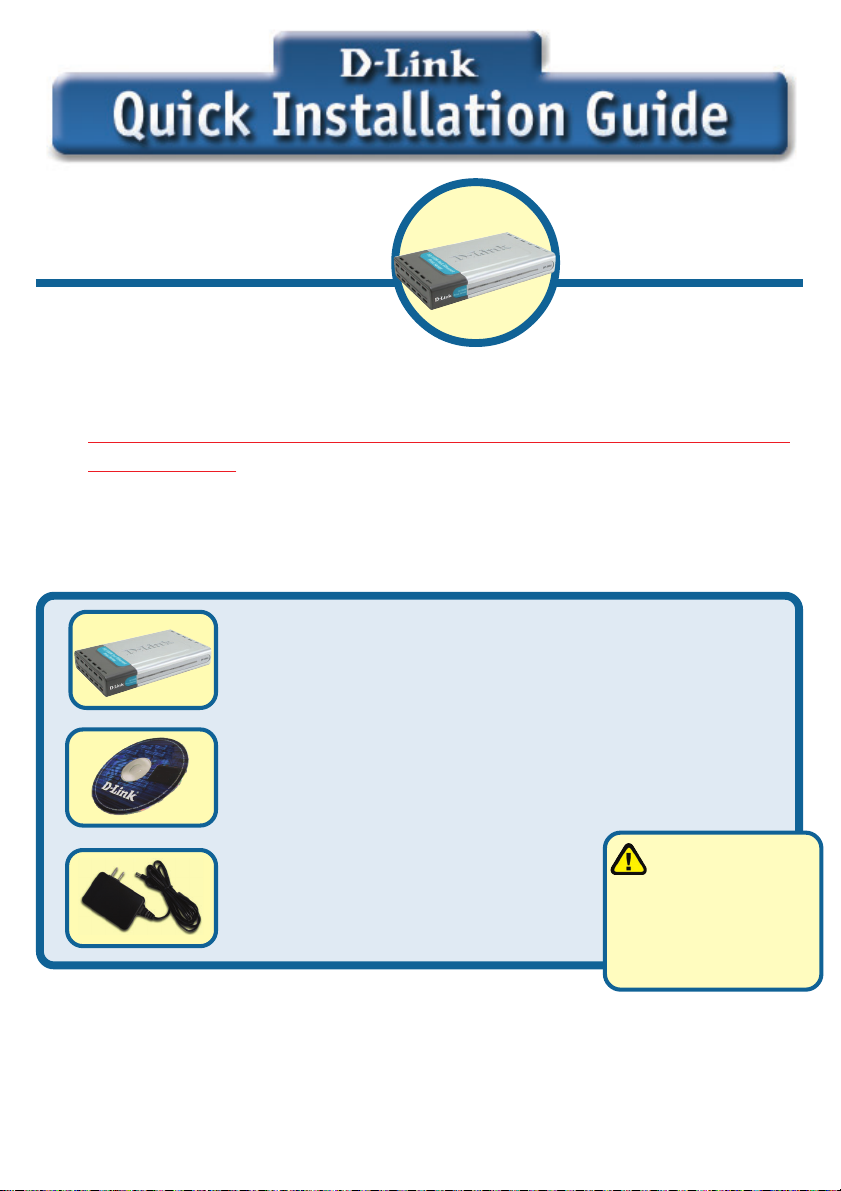
This product can be setup using
any current web browser, i.e.,
Internet Explorer 6 or Netscape
Navigator 7.0
DP-300U
D-Link Fast Ethernet
Print Server
Before You Begin
You will need an Ethernet-enabled device, such as a laptop or desktop computer
and a USB or parallel-port printer that will connect to the DP-300U.
Important: TURN OFF the power to the printer before installing
the DP-300U.
Check Your Package Contents
DP-300U Multi-Port Print Server
CD-ROM (Software, Manual and Warranty)
Using a power
supply with a
5V DC 2.5A Power Adapter
If any of the above items are missing, please contact your reseller.
©2003 D-Link Systems, Inc. All rights reserved. Trademarks or registered trademarks are the property of their respective holders. Software and
specifications subject to change without notice. DP-300U 02142003
1
different voltage rating
will damage this
product and void its
warranty.
Page 2
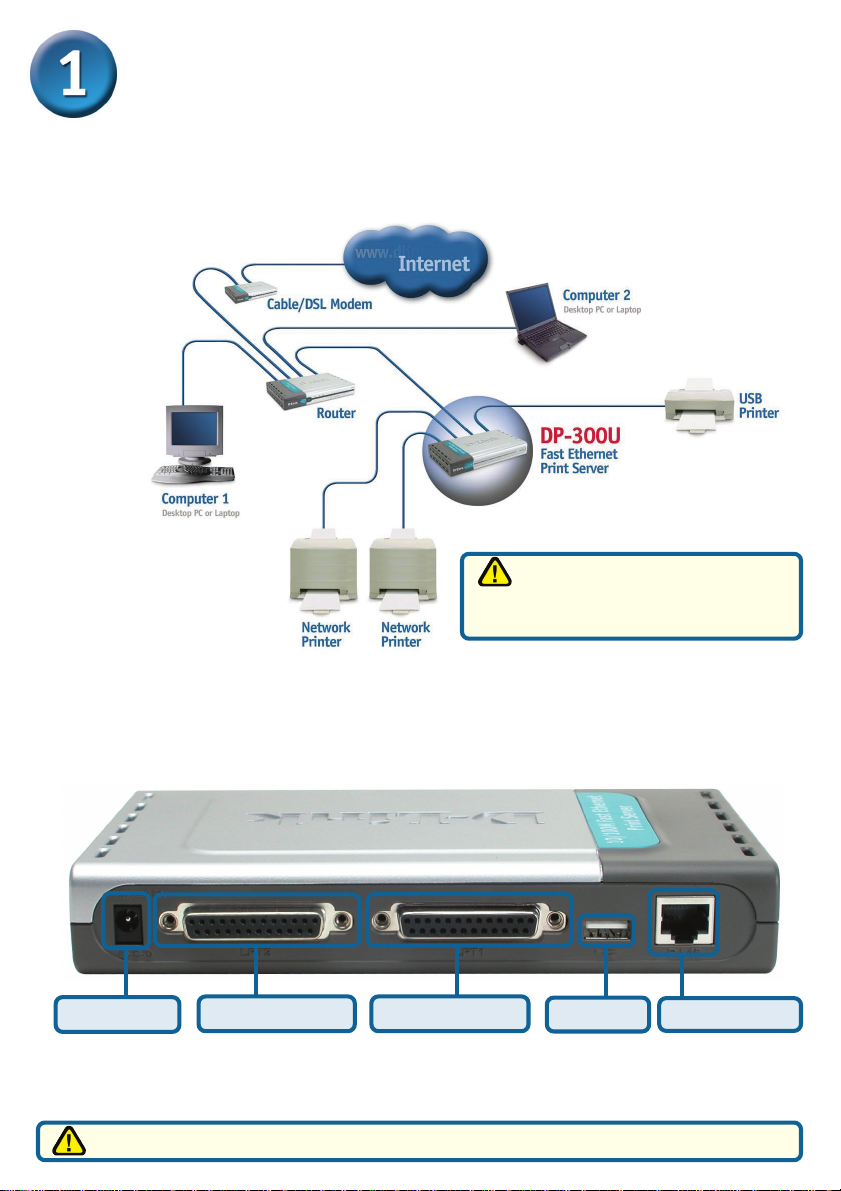
Connecting The DP-300U To Your Network
First, insert one end of a straight-through CAT5 Ethernet RJ-45 cable
into the “Network Port” (shown below.) Connect the other end of the
cable to the LAN port of the gateway or switch. Note: Do not connect
the power cord to the DP-300U until you are advised to do so
The USB Port is designed only for
direct connection to USB Printer. No
other USB devices will be recognized.
Next, make sure that the Printer is turned OFF.
Using the USB cable or printer cable, connect one end of the cable to
the USB or parallel port of the DP-300U (shown below) and the other
end to the USB or parallel port of the printer.
Turn ON the printer.
Power Plug
Then, plug one end of the power adapter into the DP-300U and the
other end into your electric outlet.
The DP-300U will turn on and begin a self-test.
For Mac OS printing, please refer to users manual located on CD-ROM.
Parrallel Port 1
Parrallel Port 2
2
USB Port
Network Port
Page 3
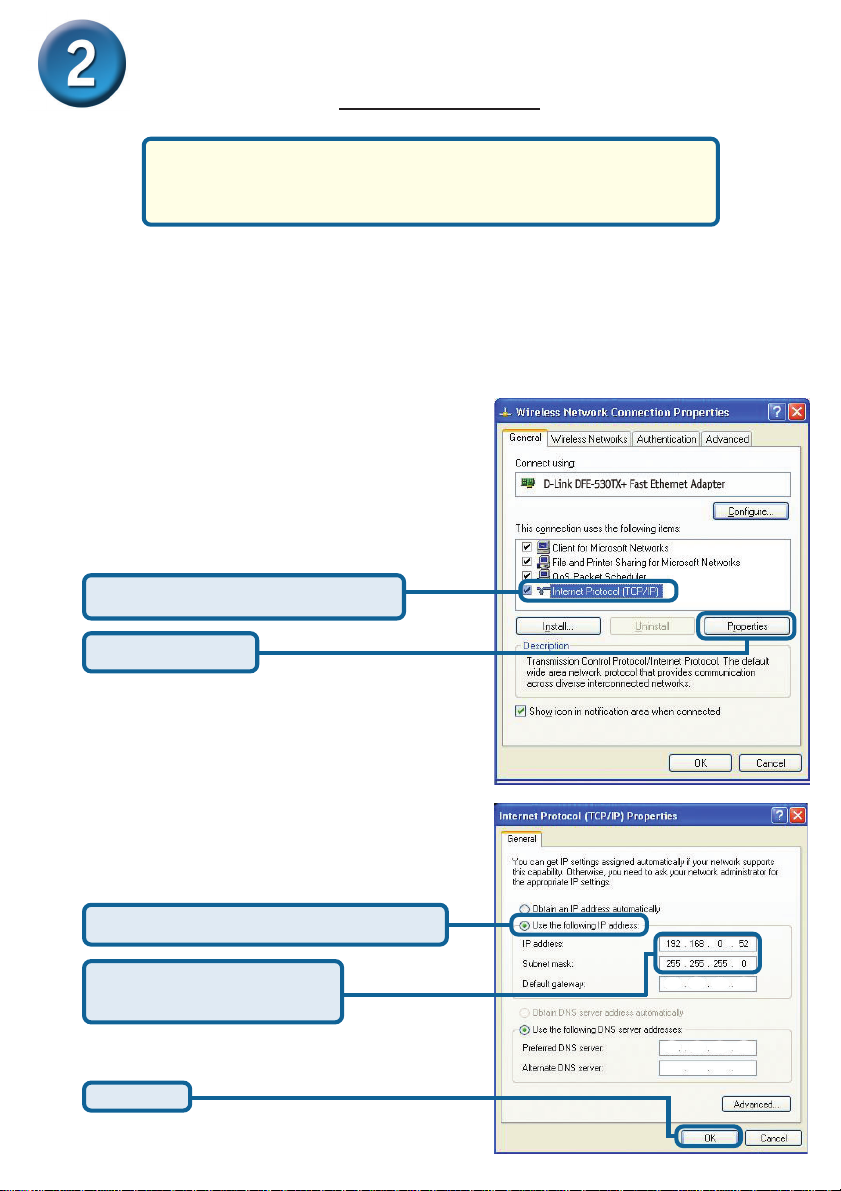
Setting up your DP-300U for network
printing in Windows XP
For additional Windows operating system setup or information
on the web-management interface, refer to the manual located
on the CD-ROM.
The factory default IP address of the DP-300U is 192.168.0.10. In order to
print to the printer(s) through the DP-300U, the DP-300U must have the
same IP network settings as your network. IP address can be assigned
manually or automatically by DHCP, BOOTP or RARP. To access the
print server’s web configuration, manually assign an IP address on one of
the PC’s on your network to the same subnet as the print server.
Go to Start > right click on
My Network Places >
select Properties > Double-click on
the Network Connection associated
with your Network Adapter.
Click Internet Protocol (TCP/IP)
Click Properties
Input a static IP address in the
same range as the print server.
Select Use the following IP address
IP address: 192.168.0.52
Subnet mask: 255.255.255.0
Click OK
3
Page 4
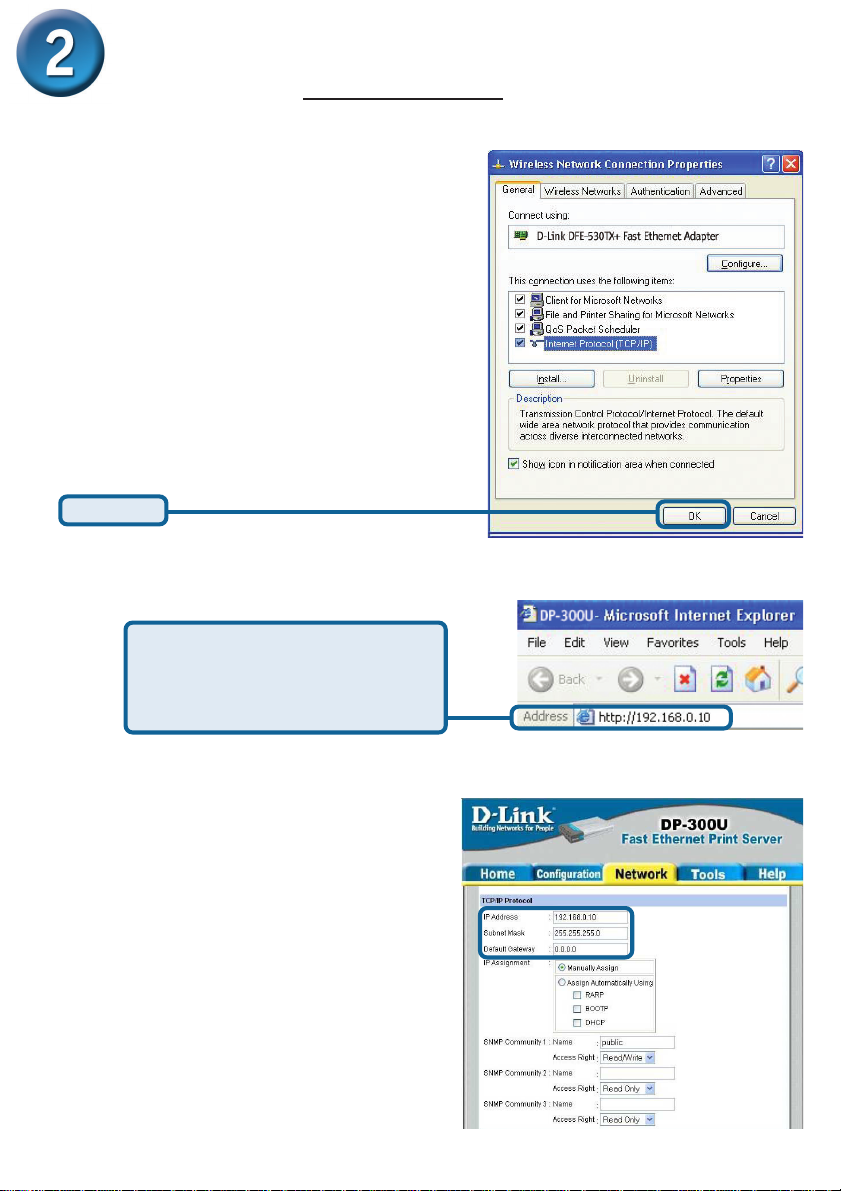
Setting up your DP-300U for network
printing in Windows XP (continued)
Click OK to apply IP address
settings.
Click OK
Using your web browser enter
the IP address of the DP-300U.
By default the IP address is set
to 192.168.0.10
The IP address of the DP-300U can
be modified on the Network tab of
the web configuration menu.
The following instructions use the
print server’s default IP address as
an example. Make the appropriate
changes if you modify the DP-300Us
IP address.
4
Page 5

Setting up your DP-300U for network
printing in Windows XP (continued)
Click on the Configure tab to view
the current Port Settings.
Write down on a piece of paper
the Port name that you wish to use.
For Windows XP:
Go to Start>Printers and Faxes>Add
a Printer or Go to Start>Control
Panel> Printers and Faxes
Double-click on the
“Add Printer” icon
Click Next
5
Page 6

Setting up your DP-300U for network
printing in Windows XP (continued)
Select “Local Printer.”
Please make sure to
deselect Automatically
detect and install my
Plug an Play printer.
Click Next
Select “Create a new port.”
At the pull-down menu, highlight “Standard TCP/IP Port.”
Click Next
Click Next
6
Page 7

Setting up your DP-300U for network
printing in Windows XP (continued)
Type in the IP address of the
print server. (i.e. 192.168.0.10)
The port name will automatically be filled in.
Click Next
This may take a few seconds
Select “Custom”
Then click on Settings.
Click Settings
Select “LPR”
Input the port name of
the port being used by
the printer
Click OK
7
Page 8

Setting up your DP-300U for network
printing in Windows XP (continued)
Click Next
Click Finish
In this window, scroll down to find
your printer. (If it is not listed, insert
the driver CD or diskette that came
with your printer.)
Click on “Have Disk.”
Then, scroll down and highlight the
printer.
Click Next
8
Page 9

Setting up your DP-300U for network
printing in Windows XP (continued)
At this screen, you can input a
name for this printer.
Click Next
Select “Yes” to print a test page
Click Next
Your Setup is Complete!
The printer is now ready for printing
with Windows XP, on your network.
Click Finish
9
Page 10

Notes
10
Page 11

Notes
11
Page 12

Technical Support
You can find the most recent software and user documentation on the D-Link website.
D-Link provides free technical support for customers within the United States for the
duration of the warranty period on this product.
U.S. customers can contact D-Link technical support through our website or by phone.
D-Link Technical Support over the Telephone:
(877) 453-5465
24 hours a day, seven days a week
D-Link Technical Support over the Internet:
http://support.dlink.com
email: support@dlink.com
12
